Page 1
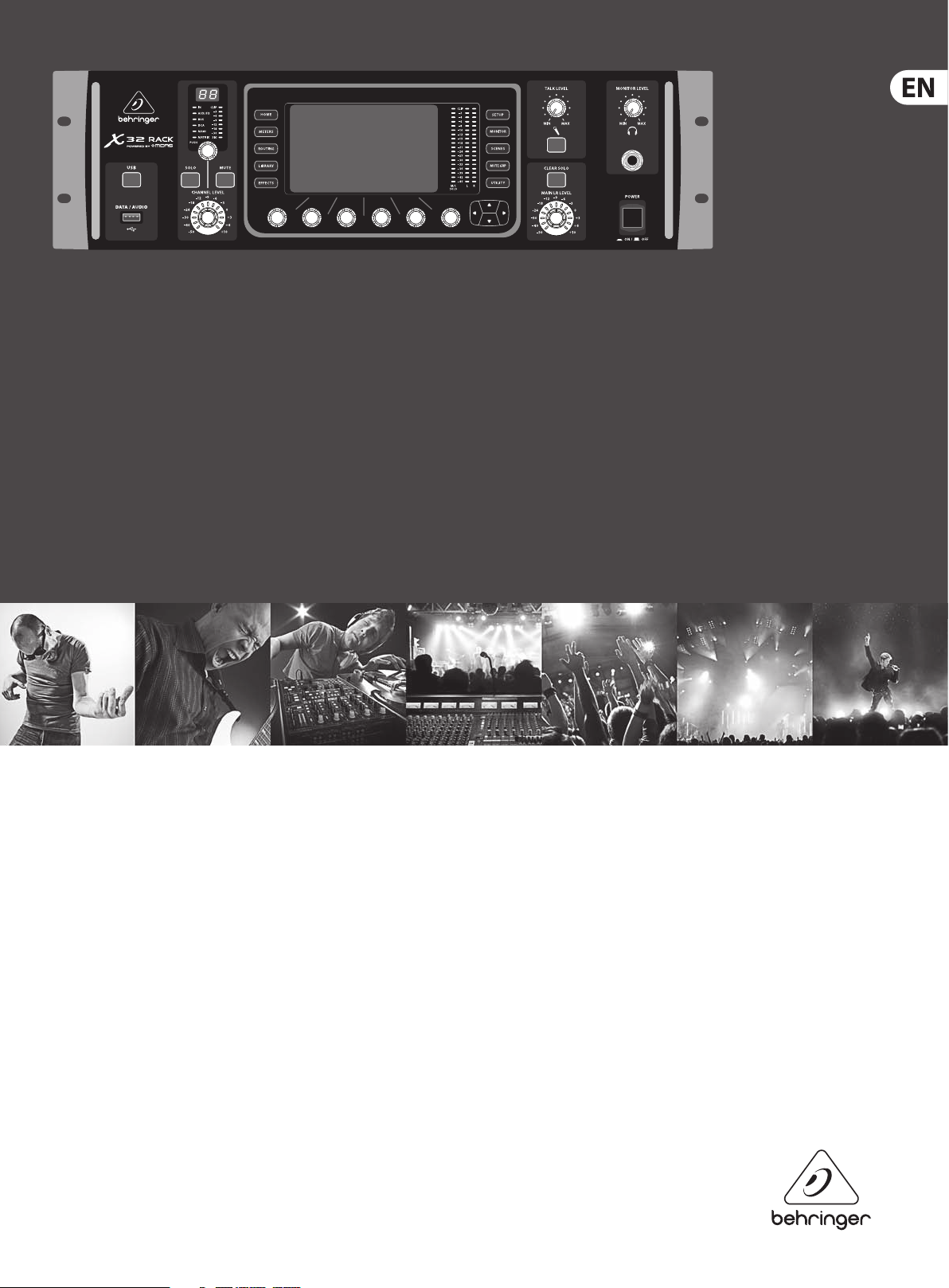
User Manual
X32 RACK DIGITAL MIXER
40-Input, 25-Bus Digital Rack Mixer with 16 Programmable MIDAS Preamps,
USB Audio Interface and iPad/iPhone Remote Control
Page 2
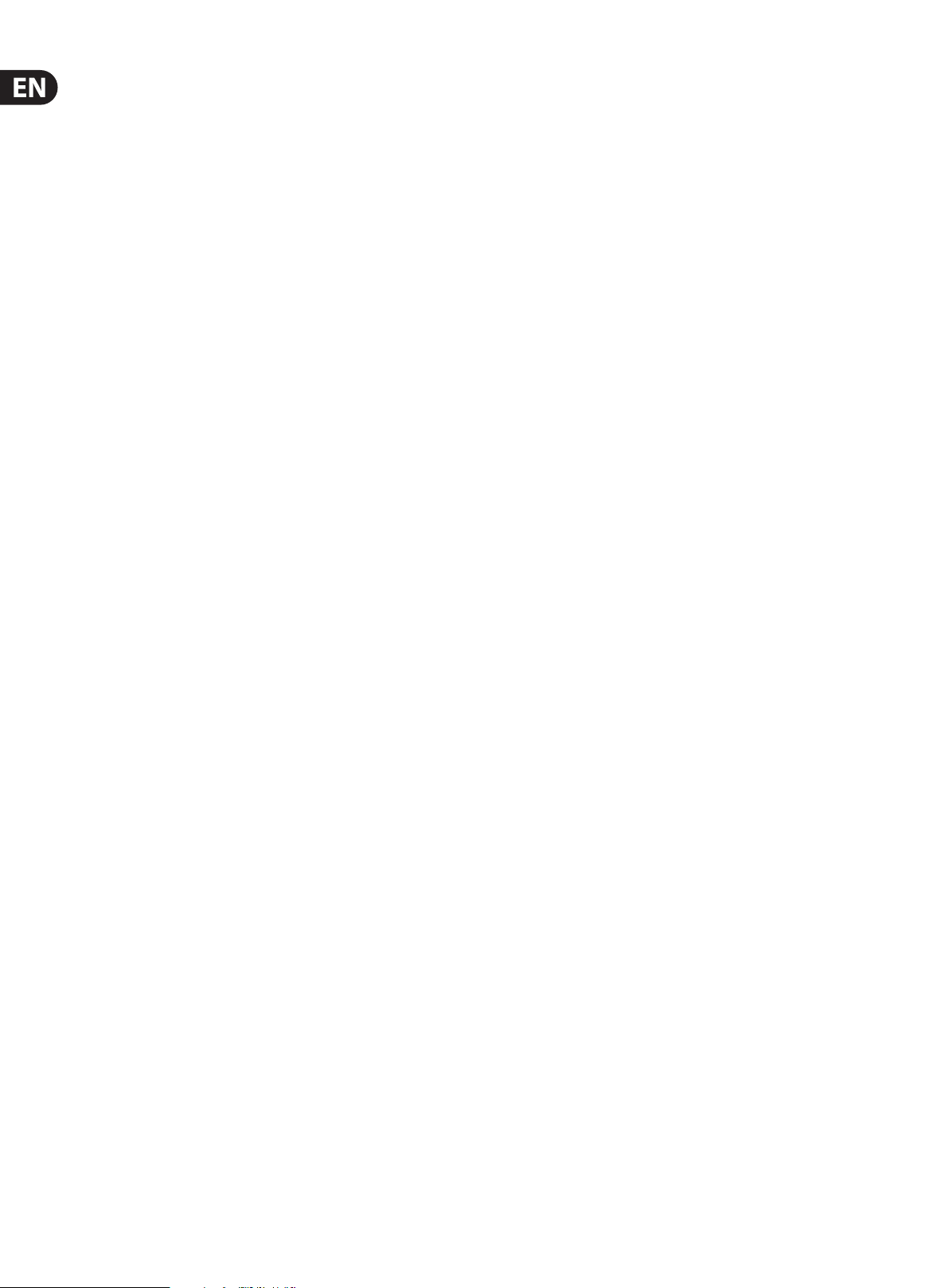
2 X32 RACK DIGITAL MIXER User Manual
Table of Contents
Important Safety Instructions ...................................... 3
Legal Disclaimer ............................................................. 3
Limited warranty ............................................................ 3
Introduction.................................................................... 4
1. Operational Overview ............................................... 5
2. Callouts ....................................................................... 9
3. Hookup ..................................................................... 11
4. FX Descriptions ........................................................ 13
5. Topic Guide .............................................................. 19
5.1 Starting up, shutting down,
and rmware updates ............................................................. 19
5.2 Default setup for connecting to
monitoring and P.A. systems ................................................ 19
5.3 How do I connect a microphone,
process its signal and send it
out to the P.A. system? ............................................................ 19
5.4 How do I add one of the 8 internal
eects to the sound? ............................................................... 20
5.5 How do I use an outboard eectsprocessor? ........ 20
7. Main Display ............................................................. 31
7.1 O ve rv ie w .............................................................................. 31
7.2 Home Screen ...................................................................... 34
7.3 Meters Screen .....................................................................38
7.4 Routing Screen................................................................... 39
7.5 Libraries Screen ................................................................. 44
7.6 Eects Screen ..................................................................... 45
7.7 Setup Screen ....................................................................... 46
7.8 Monitor/Talkback Screens: ........................................... 51
7.9 Scenes Screen .....................................................................53
7.10 Mute Group Screen ........................................................55
7.11 Utility Screen ..................................................................... 55
7.12 USB Screen .........................................................................56
8. Specications ........................................................... 58
Block Diagram ..............................................................60
X32 MIDI Implementation ........................................... 61
Dimensions ................................................................... 63
5.6 How do I set up live stage monitoring? ....................20
5.7 Everything you ought to know
about Solo and monitor sources......................................... 21
5.8 How do I share signals over AES50
Supermac network? ............................................................... 22
5.9 AES50 cabling requirements ........................................ 22
5.10 What kinds of Utilities are available? .......................22
5.11 Using the X32 RACK in recording and
production studioenvironments .......................................23
5.12 Remote control ................................................................ 24
5.13 Recording a 2-track directly
with theconsole .......................................................................24
5.14 Saving and recalling scenes ........................................ 24
6. USB Interface Operation Guide .............................. 25
6.1 Conguring the X-USB card
for use in theconsole .............................................................. 25
6.2 Conguring the PC to Interface
withtheX-USB Card ................................................................28
6.3 X-USB Specications........................................................ 30
Page 3
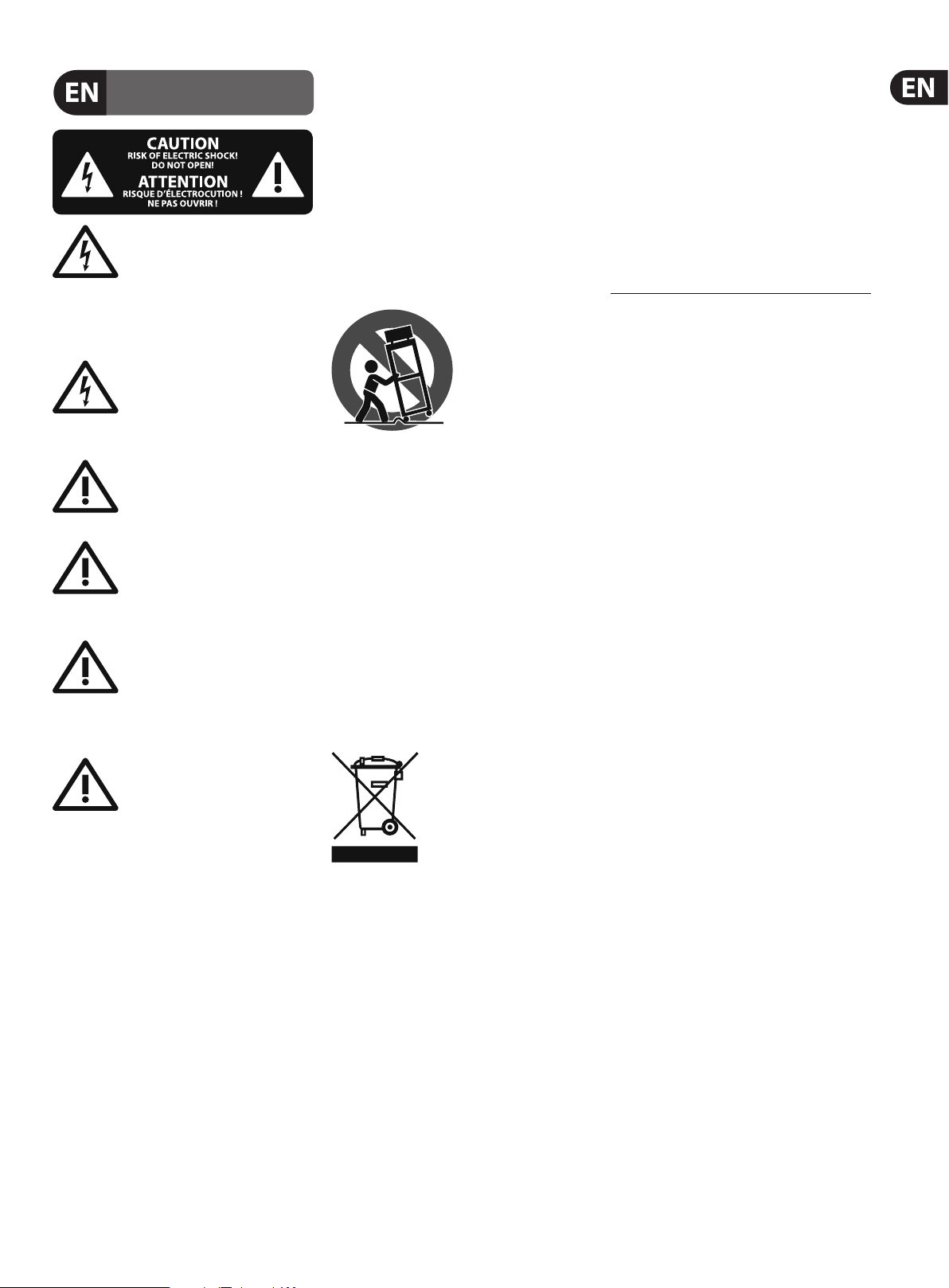
3 X32 RACK DIGITAL MIXER User Manual
9. Do not defeat the safety purpose of the polarized
or statement contained herein. Technical speci cations,
Important Safety Instructions
Terminals marked with this symbol carry
electrical current of su cient magnitude
to constitute risk of electric shock.
Use only high-quality professional speaker cables with
¼" TS or twist-locking plugs pre-installed. Allother
installation or modi cation should be performed only
by quali edpersonnel.
This symbol, wherever it appears,
alertsyou to the presence of uninsulated
dangerous voltage inside the
enclosure-voltage that may be su cient to constitute a
risk ofshock.
This symbol, wherever it appears,
alertsyou to important operating and
maintenance instructions in the
accompanying literature. Please read the manual.
Caution
To reduce the risk of electric shock, donot
remove the top cover (or the rear section).
No user serviceable parts inside. Refer servicing to
quali ed personnel.
Caution
To reduce the risk of re or electric shock,
do not expose this appliance to rain and
moisture. The apparatus shall not be exposed to dripping
or splashing liquids and no objects lled with liquids,
suchas vases, shall be placed on the apparatus.
Caution
These service instructions are for use
by quali ed ser vice personnel only.
Toreduce the risk of electric shock do not perform any
servicing other than that contained in the operation
instructions. Repairs have to be performed by quali ed
servicepersonnel.
1. Read these instructions.
2. Keep these instructions.
3. Heed all warnings.
4. Follow all instructions.
5. Do not use this apparatus near water.
6. Clean only with dry cloth.
7. Do not block any ventilation openings. Install in
accordance with the manufacturer’s instructions.
8. Do not install near any heat sources such as
radiators, heat registers, stoves, or other apparatus
(including ampli ers) that produce heat.
or grounding-type plug. A polarized plug has two blades
with one wider than the other. A grounding-type plug
has two blades and a third grounding prong. The wide
blade or the third prong are provided for your safety. Ifthe
provided plug does not t into your outlet, consult an
electrician for replacement of the obsolete outlet.
10. Protect the power cord from being walked on or
pinched particularly at plugs, convenience receptacles,
and the point where they exit from the apparatus.
11. Use only attachments/accessories speci ed by
themanufacturer.
12. Use only with the
cart, stand, tripod, bracket,
or table speci ed by the
manufacturer, orsold with
the apparatus. When a cart
is used, use caution when
moving the cart/apparatus
combination to avoid
injury from tip-over.
13. Unplug this apparatus during lightning storms or
when unused for long periods of time.
14. Refer all servicing to quali ed service personnel.
Servicing is required when the apparatus has been
damaged in any way, such as power supply cord or plug
is damaged, liquid has been spilled or objects have fallen
into the apparatus, the apparatus has been exposed
to rain or moisture, does not operate normally, or has
beendropped.
15. The apparatus shall be connected to a MAINS socket
outlet with a protective earthing connection.
16. Where the MAINS plug or an appliance coupler is
used as the disconnect device, the disconnect device shall
remain readily operable.
17. Correct disposal of this
product: This symbol indicates
that this product must not be
disposed of with household
waste, according to the WEEE
Directive (2002/96/EC) and
your national law. This product
should be taken to a collection center licensed for the
recycling of waste electrical and electronic equipment
(EEE). The mishandling of this type of waste could have
a possible negative impact on the environment and
human health due to potentially hazardous substances
that are generally associated with EEE. At the same time,
your cooperation in the correct disposal of this product
will contribute to the e cient use of natural resources.
For more information about where you can take your
waste equipment for recycling, please contact your local
city o ce, or your household waste collection service.
LEGAL DISCLAIMER
MUSIC Group accepts no liability for any loss which
may be su ered by any person who relies either
wholly or in part upon any description, photograph,
appearances and other information are subject to
change without notice. All trademarks are the property
of their respective owners. MIDAS, KLARK TEKNIK,
TURBOSOUND, BEHRINGER, BUGERA and DDA are
trademarks or registered trademarks of MUSIC Group IP
Ltd. © MUSIC Group IP Ltd. 2014 All rights reserved.
LIMITED WARRANTY
For the applicable warranty terms and conditions
and additional information regarding MUSIC Group’s
Limited Warranty, please see complete details online at
music-group.com/warranty.
Page 4
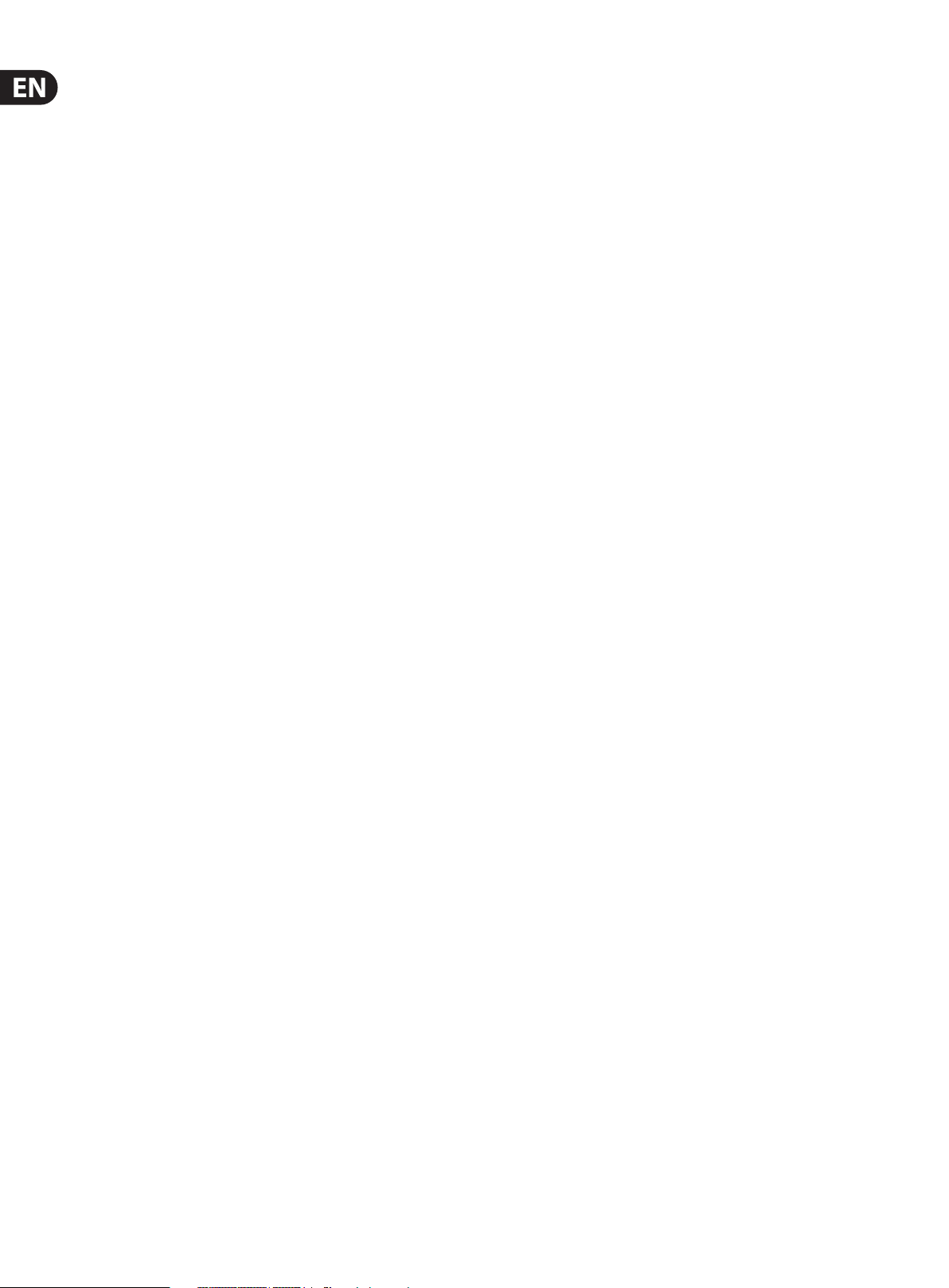
4 X32 RACK DIGITAL MIXER User Manual
Introduction
Welcome to the X32 RACK User Manual! After years of intense development,
we are proud to oer a mixer that combines tremendous power and exibility
with a very user-friendly layout and intuitive workow that allow you to get
up-and-running right away.
The X32 RACK is a robust-yet-streamlined mixer that features all of the
core functionality and processing of BEHRINGER's agship X32 console in a
smaller form factor. Extensive on-board I/O includes Cirrus Logic converters,
96bidirectional channels over SuperMAC AES50, 16 channels of BEHRINGER’s
Ultranet personal monitoring and 32 x 32 channels for recording over USB.
Abundantanalogconnectivity is provided via 16 MIDAS-designed
digitally-controllable microphone preamps, 6 line-level auxiliary in- and outputs,
8 XLR outputs, stereo TRS monitoring outputs and headphones output. Each of
the 16 microphone inputs can accept balanced or unbalanced mic or line-level
level signals and include switchable phantom power, 72 dB gain range and
max +23 dBu level before clip. A separate external talkback mic input allows
communication to various destinations.
Dual AES50 Ethernet jacks that employ KLARK TEKNIK SuperMAC technology
contribute 96 x 96 signals to the total count of 168 x 168 accessible sources and
destinations. Recallable mic preamps, programmable routing and the abilit y to
save and recall entire scenes make set or program changes quick and simple. A front
panel USB connector enables system data to be stored or a board mix to be recorded
directly to ex ternal ash or harddrives.
A main 5"-wide, high-contrast color display provides information forediting
pertinent parameters of the active function or eect.
The built-in interface card enables streaming of up to 32 tracks to and from a
computer for recording, mixingandmastering purposes.
The X32 RACK integrates seamlessly withother X32 consoles, the S16 digital
stage box and the P-16 personal monitoring system for complete live,
studio and installed sound solutions. Control the mixer from a distance with
the free iPad app or with editingand remote controlsoftware connected via
Ethernet. The X32 RACK’seaseof use, intuitiveworkow, diverse feature set and
integration with other equipment make it an ideal centerpiece for installedand
productionsound in any setting.
Continue through this User Manual to learn all about the functionality
that this powerful mixer has to oer! We also recommend that you check
behringer.com tomake sure you have the latest rmware installed as we release
frequentupdates.
A virtual FX rack oers 8 true-stereo (16 mono) multi-eects processors,
with39FX modelsthat eliminate the need for any additional outboard gear.
4high-quality eects such as delay, chorus and reverb can run concurrently with
8 channels of 31-band graphic equalization.
Page 5
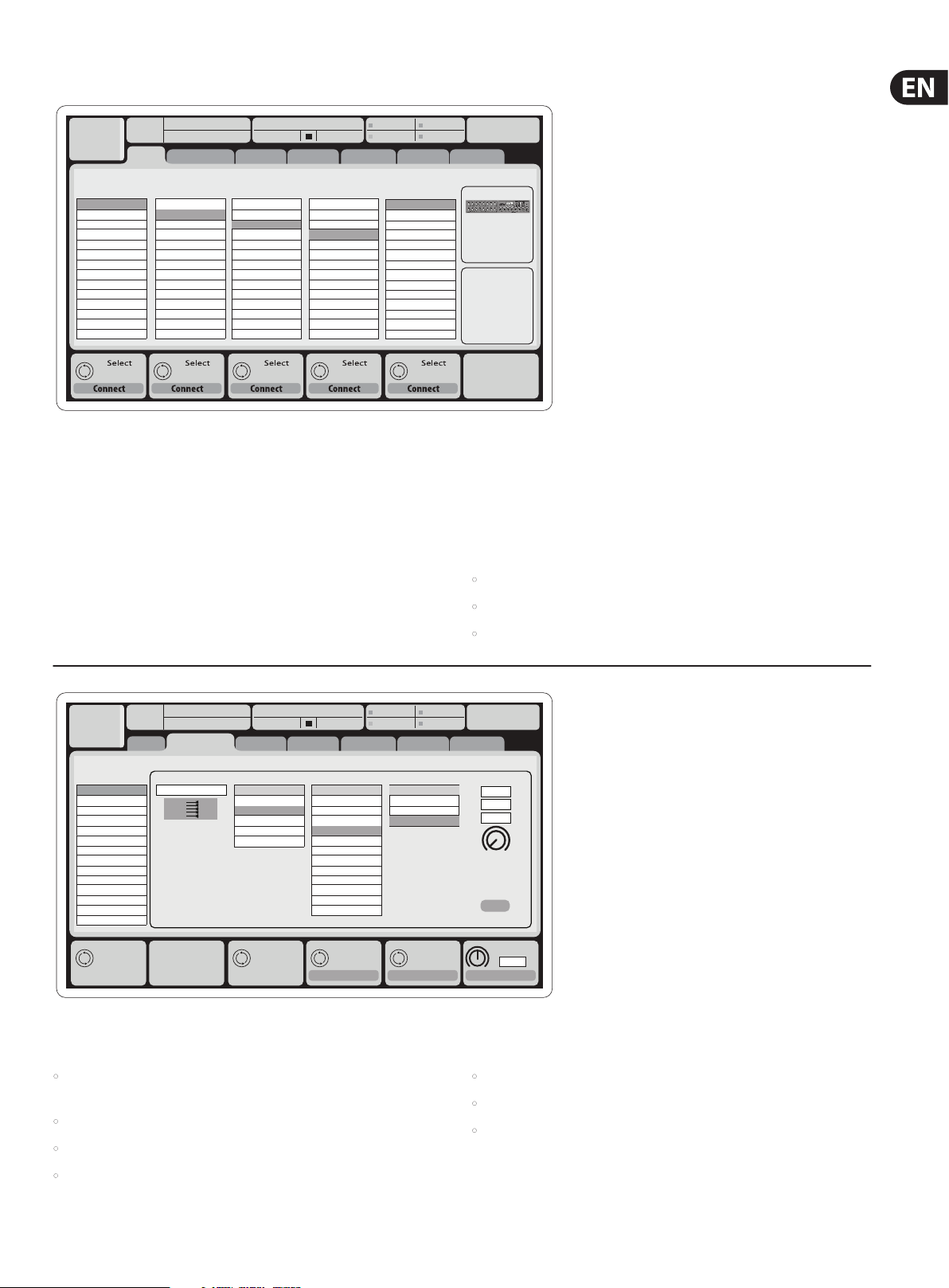
5 X32 RACK DIGITAL MIXER User Manual
1. Operational Overview
Ch01
01
01:
home
Inputs 1-8 Inputs 17-24Inputs 9-16
Local In 1-8
Local In 9-16
[Local In 17-24]
[Local In 25-32]
AES50 A1-8
AES50 A9-16
AES50 A17-24
AES50 A25-32
AES50 A33-40
AES50 A41-48
AES50 B1-8
AES50 B9-16
AES50 B17-24
AES50 A25-32
Local In 1-8
Local In 9-16
[Local In 17-24]
[Local In 25-32]
AES50 A1-8
AES50 A9-16
AES50 A17-24
AES50 A25-32
AES50 A33-40
AES50 A41-48
AES50 B1-8
AES50 B9-16
AES50 B17-24
AES50 A25-32
0:00 - 0:00
analog out
Channel Processing Block Patch
aux out
Local In 1-8
Local In 9-16
[Local In 17-24]
[Local In 25-32]
AES50 A1-8
AES50 A9-16
AES50 A17-24
AES50 A25-32
AES50 A33-40
AES50 A41-48
AES50 B1-8
AES50 B9-16
AES50 B17-24
AES50 A25-32
p16 out
Inputs 25-32 Aux In 1-4
Local In 1-8
Local In 9-16
[Local In 17-24]
[Local In 25-32]
AES50 A1-8
AES50 A9-16
AES50 A17-24
AES50 A25-32
AES50 A33-40
AES50 A41-48
AES50 B1-8
AES50 B9-16
AES50 B17-24
AES50 A25-32
A: S16 A: 48K
B: - C: X-USB
card out aes50-a aes50-b
Aux 1-4
Local 1-4
AES50 A1-4
AES50 B1-4
Card 1-4
Routing I/O
The X32 RACK console features 16 analog rear-panel XLR inputs with microphone
preamps, as well as 8rear-panel XLR Outputs and 6 TRS Aux Sends and Returns.
In addition, there are two AES50ports, eachfeaturing 48 input and output channels,
andacard slot for 32channels of input and outputtoand from a connected computer
via USB2.0.
Input Signals can be attached to the console’s internal audio processing engine in
blocks of 8signals from any one of the aforementioned inputsources.
13:45
Connected Devices
AES50 A
AES50 B
: 19
Note: All signal blocks patched to the audio processing will be connected to the
corresponding input channels automatically.
Local inputs 17-24 and 25-32 are listed with brackets, indicating that these are
not physically available on this device. Assigning these will obviously carry no
signal, but they can still be used when preparing shows for a full X32 console.
Cabling for AES50 connections between X32 and S16 stageboxes:
• Shielded Cat-5e cables only
• Ethercon terminated cable ends
Ch01
Analog Output
Output 01
Output 02
Output 03
Output 04
Output 05
Output 06
Output 07
Output 08
*Output 09
*Output 10
*Output 11
*Output 12
*Output 13
*Output 14
01
01:
analog out
home aux out
Edit Output Assignment
MixBus
Select Select Select Select
0:00 - 0:00
CategoryCurrent Setting
OFF
Main (LRC)
Mix Bus
Matrix
Direct Out
Monitor
p16 out
Processed Output Signal Tap
OFF
Main L
Main R
Main C/M
Main Bus 01
Main Bus 02
Main Bus 03
Main Bus 04
Main Bus 05
Main Bus 06
Main Bus 07
Main Bus 08
Main Bus 09
A: S16 A: 48K
B: - C: X-USB
card out aes50-a aes50-b
Pre EQ
Post EQ
Pre Fader
Post Fader
Set DelayAssign
Output Signals can be freely assigned from anyinternal signal to any of the
following outputs:
• 8 analog local XLR outputs (with adjustable digital delay for time-alignment
of speakers)
• 8 virtual outputs (marked with *) for routing over AES50 or card outputs
• 6 auxiliary sends on ¼" TRS outputs
• Maximum cable length 100 meters (300 feet)
14:09
0.3
0.10
0.3
Delay
Delay
Delay
: 37
ft
m
ms
0.3
ms
Any and all of the above signals can also be mirrored in blocks of 8 signals on
either one of
• 48x channels on AES50 port A
• 48x channels on AES50 port B
• 32x channels on USB interface card
• 16 channel personal monitoring using the console’s P-16 Bus output connector
Page 6
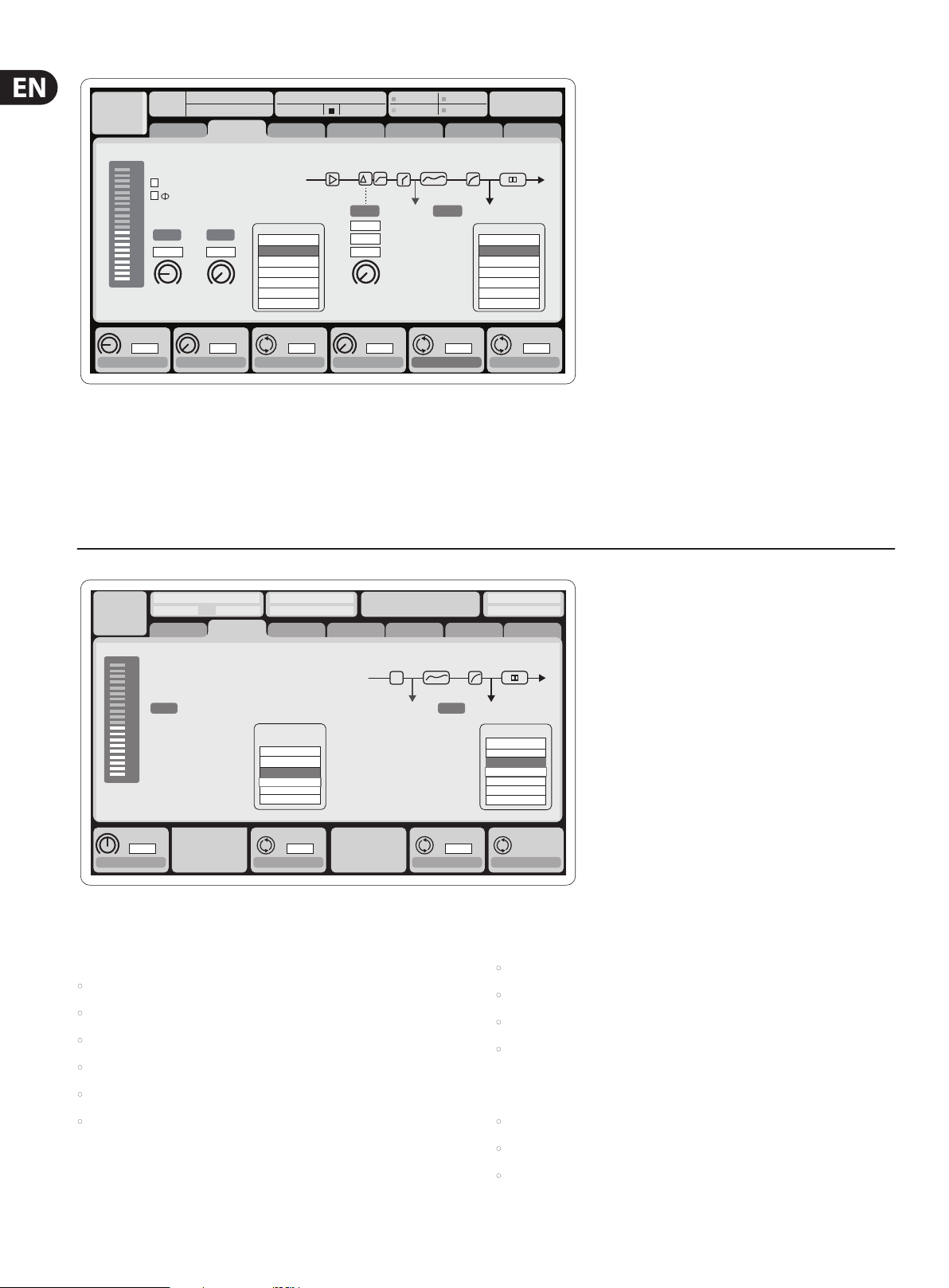
6 X32 RACK DIGITAL MIXER User Manual
Ch01
01
01:
home gate dyn eq sends main
clip
-6
48V
-12
Reverse
-18
-24
-30
Link Lo Cut
-36
-42
+0.0
-48
-54
Gain
Gain
+0.00
dB
Link
cong
2.0
dB
Lo Cut
Lo Cut
Lo Cut
Hz
20
Hz
0:00 - 0:00
In
Source
OFF
Input 01
Input 02
Input 03
Input 04
Input 05
Input 06
Source
Input
Select
Delay
0.3
0.10
0.03
Delay
Delay
t
Delay
0.3
ft
m
ms
A: S16 A: 48K
B: - C: X-USB
Insert Position
Pre PostIns
Ins Pos
ms
PRE
Insert
Input Channels 1-16 are pre-congured to use the local input signals 1-16,
but can be patched to use any other available signal on the audio engine as well,
including mix bus/sub group outputs. Changesof the Channel Source can be
made on the Preamp Congpage.
Input Channels 17-32 are pre-congured to AES50 A inputs 1-16, so that
connecting an S16 stage box to port A will automatically feed thechannels.
14:11
OFF
InsFX 1L
InsFX 1R
InsFX 2L
InsFX 2R
InsFX 3L
InsFX 3L
Insert
Connect
Insert
InsF
: 37
Aux Return Channels 1-8 are pre-congured to use the 6 aux input signals,
and the two USB playback outputs, but can be patched to use any other available
signal of the console as well.
FX Return Channels 1L-4R control the 4 stereo output signals of
side-chain FX1-4.
LeOnde.mp3
00.05.00 00.00.00
home gate dyn eq sends main
clip
-6
-12
-18
Link
-24
-30
-36
-42
-48
-54
Gain
00.00
dB
cong
Bus Conguration Bus Insert Position
Link Bus Sends
13:44:43 MyProj.prj
29 November 2010 Scene01
Channel Sends
∑
Insert PostPre
All Channel Sends
Pre Conguration
...
Inputs
Pre EQ
Pre Fader
Post Fader
Sub Grou
Send Pos. Insert Pos. Insert
Inputs
Pre
Insert
The conguration of Mix Bus Channels 1-16 can be pre-set (in the Setup/Global
page) or can also be congured on an individual, per-channel basis. Thebus
processing includes (in this order):
• Insert point (swappable between post-EQ and pre-EQ operation)
• 6-band fully parametric EQ
• Compressor/expander (swappable between post-EQ and pre-EQ operation)
• Bus sends to 6 matrices
• Main LR panning
Insert
Ins 01
Ins 02
Ins 03
Ins 04
...
FX 01
FX 02
Connect
Main Bus Channels LR/C are always available and independent from
Mix Buses. The processing steps for this signal path include (in this order):
• Insert point (swappable between post-EQ and pre-EQ operation)
• 6-band fully parametric EQ
• Compressor/expander (swappable between post-EQ and pre-EQ operation)
• Bus sends to 6 matrices
Matrix Channels 1-6 are fed exclusively by MAINLRC and Mix Bus 1-16 signals.
The processing steps include (in this order):
• Mono/Center level
• Insert point (swappable between post-EQ and pre-EQ operation)
• 6-band fully parametric EQ
• Compressor/expander (swappable between post-EQ and pre-EQ operation)
Page 7
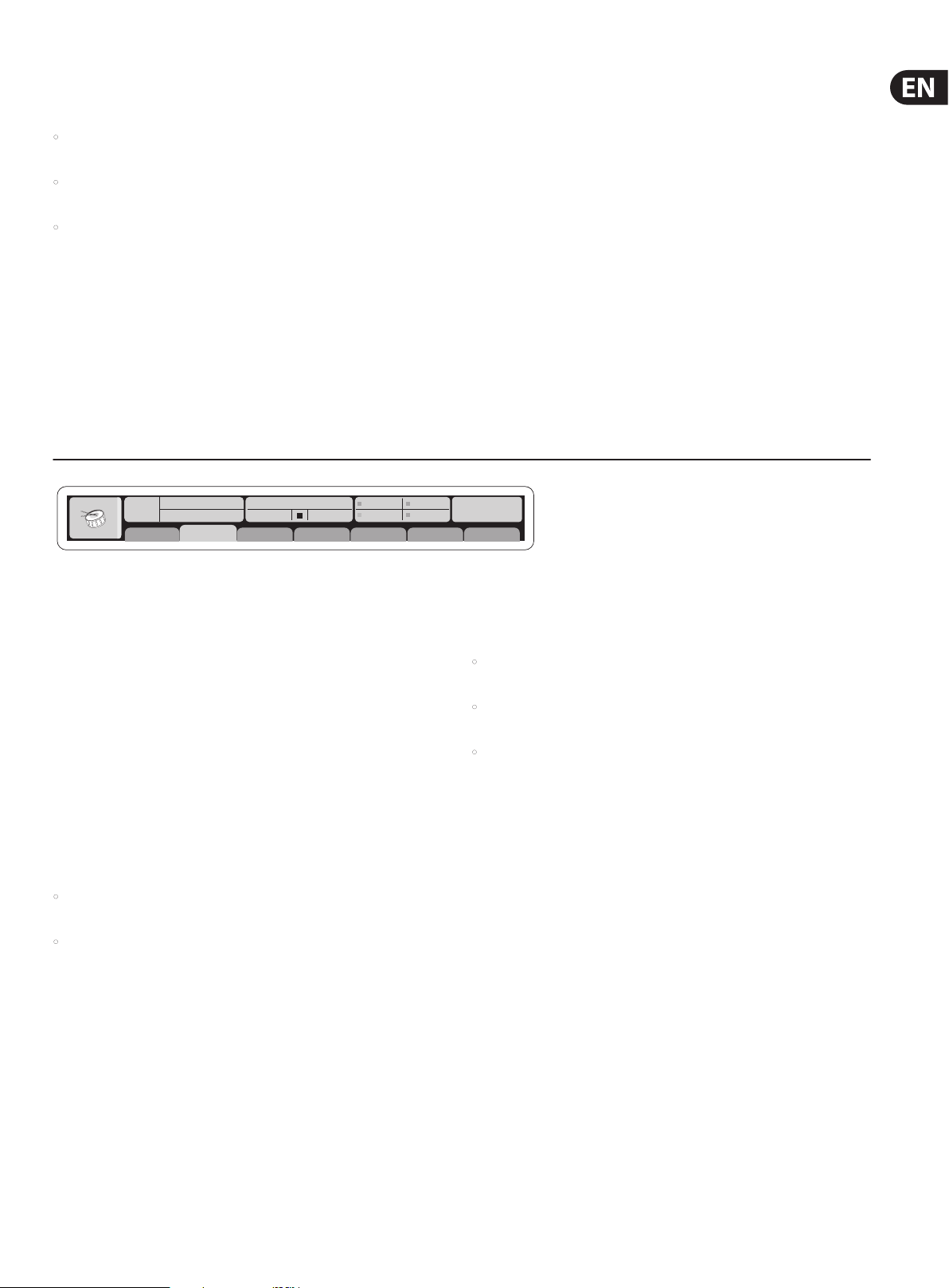
7 X32 RACK DIGITAL MIXER User Manual
Eects Processing 1-8
The X32 RACK contains eight true-stereo internal eects engines.
• FX 1-4 can be congured as side chain or insert eects, while FX 5-8 can only
be used in insert points of channels or buses
• The FX Home screen allows selection of the FX 1-4 input sources and selecting
the eects type/algorithm for each of the 8 FX slots of the virtual rack
• The subsequent tabs FX 1-FX 8 of the FX screen allow editing all parameters of
the chosen eec ts processor
iPad App for X32 RACK
Many functions of the X32 RACK console can be remotely controlled by a
dedicated iPad app.
The app’s User Interface is optimized for the touchscreen nature of the iPad
device and concentrates on the most important remote features of the console
only. Using the app, you can perform functions such as adjusting monitor mixes
from the stage while interacting with musicians, or adjusting the front-of-house
mix from the audience, while hearing the mix exactly as the audience does.
Ch01
FatSnare
OpeningScene
01 15:33
02: next 0:00 - 0:00
home
cong
gate dyn eq sends main
A: S16 A: 48K
B: - C: X-USB
Linux/OS X applications and Windows-based
applications for X32 RACK
Also oered is a separate remote editor running onhost computers that will allow
for complete editing control of the X32 RACK via Ethernet.
Tip: The X32 RACK remote communication is OSC-based (open sound control)
and we will share the protocol on our website, allowing developers to design
their own control sof tware. Stay tuned to behringer.com for details on the
OSC protocol.
X-USB expansion card
The X-USB card allows transmission of up to 32 channels to and from a
connected computer. Please download the X-USB drivers and Quick Start Guide
from behringer.com before connecting the mixer to your computer. The card
is CoreAudio compatible, allowing it to work with computers with the OS X
operating system software of Apple, Inc. without a driver.
: 15
Main Display Area
The top section of the main display permanently covers useful status
information. The top lef t corner shows the selected channel number,
its nickname and the selected icon. The next block shows the current scene
number and name in amber, as well as the next upcoming scene. The center
section displays the playback le name along with elapsed and remaining
time and a recorder status icon. Thenext block to the right has 4 segments
to show the status of AES50 por ts A and B, the Card slot and the audio clock
synchronization source and sample rate (topright). Small green square indicators
show proper connectivity. The right most block shows the console time that can
be set under Setup/Cong.
When working with any given screen, press the Page keys located on the display
bezel to switch to dierent screen pages.
Editing parameters or settings on each of the screens is done using the 6
associated push-encoders along the bottom edge of the display.
• Whenever there is a continuous control or list entry, you can turn the
corresponding knob forediting, which is indicated by various circularicons
• When there is a switch or toggle function on one of these knobs, you will see
a broad rectangular button along the lower edge of the eld. Pressing the
encoder changes the on/o state of the corresponding function. When the
rectangular button in the display is dark grey, thecorresponding function is
o/inactive; whenit is amber, the function is on/active
Customizing the X32 RACK through the Utilities page
Press the Utility button, located to the right of the main display, to bring up
useful func tions in a “context-sensitive” manner. For example:
• When you are adjusting the equalizer of a console channel, pressing the Utility
button will oer copying, pasting, loading or saving of equalizer settings
• On the Routing pages, pressing the Utility button will oer loading or saving
dierent presets of routing scenarios
• In the Scenes menu, pressing the Utility but ton oers copying, loading, saving or
naming console scenes
NOTE: The X32 RACK DCA groups can be selected using the Channel Select control
in order to adjust their fader level, mute or solo status. Note, however, that the
main display will remain focused on the last real channel (bus or input) that was
selected before DCA, since DCAs do not feature any processing.
Page 8
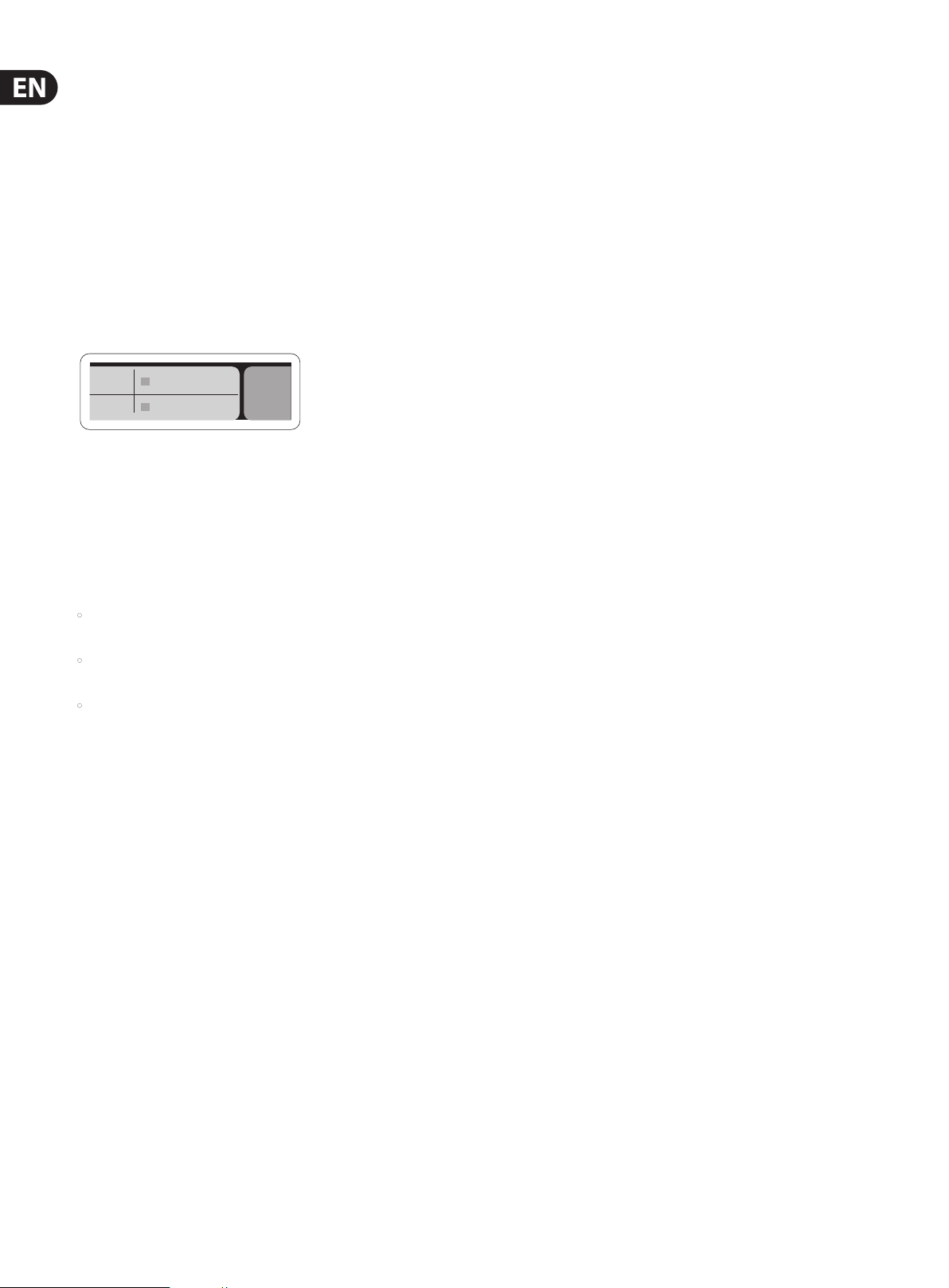
8 X32 RACK DIGITAL MIXER User Manual
15
Startup and Shutdown, and Update:
We recommend switching the X32 RACK mixer on rst, and shutting it o last
when any sound system is connected. This will prevent the possibility of any
unexpected noises being transmitted during the startup/shutdown process.
The Setup screen’s general preference page contains a Safe Main Levels function.
When activated, the console automatically mutes t he main LRC levels when booting
the console. It also prevents any scene loading from aec ting (i.e. turning up)
the mains levels.
Synchronization and Sample Rate settings for the console can be adjusted on the
Setup/Cong page, but please note that sample rate changes will require a
reboot of the console. When you see a red square indication at the top section of
the main display, please verify if the synchronization settings on Setup/Cong
make sense.
A 48K
C X-USB
In order to prevent any errors by losing power during a store operation,
we recommend using the “Safe Shutdown” function from the Setup/Global page.
NOTE: The X32 RACK can be locked agains t unintended use by activating ‘Lock Console’
from the Setup/Global p age. In this state the UI will not allow any changes to be made
and the display shows “X”. Keep HOME depressed for about 5 seconds to unlock the
X32 again.
The X32 rmware can easily be updated by performing the following steps:
• Download the new console rmware from the X32 RACK product page onto
the root level of a USB thumb drive
• Plug the USB thumb drive into the front panel USB connector while the console
is turned o
• Hold the USB button depressed while switching the console on. While booting,
the X32 RACK will run a fully automatic rmware update, which will take
2-3 minutes longer than the regular boot sequence
When no update le is available on the USB drive, or when it is corrupted,
the update mode will remain active, preventing the X32 from booting regularly.
Switch the console o and back on without holding the USB button to boot the
console with the existing rmware.
CAUTION: Please do not block the vent openings on the sides of the X32 RACK
cabinet! Specically when mounting the X32 RACK in a road case, please ensure
there is sucient space to allow for some airow.
Page 9

9 X32 RACK DIGITAL MIXER User Manual
2. Callouts
(1) (3) (4) (5) (11) (13) (17)(6) (10) (16) (21)
(7) (8) (19) (20)(9) (12) (14) (15) (18)
(2)
(1) USB button opens the Recorder View on the MAIN DISPLAY, causing the LED
to glow green. The LED will glow red to indicate access on the DATA/AUDIO
input. An unlit LED indicates no data access and inactive Recorder View.
(2) DATA/AUDIO USB input allows connection of USB ashdrives for rmware
updates, loading/saving scenes and show les, and playing back or
recording WAV les.
(3) CHANNEL SELECT control cycles through all channels by turning the knob.
By pressing this knob, you can jump to the next type of channels.
(10)
(16) TALK button engages the Talkback microphone. Routing is dened in the
Monitoring Preferences page.
(17) TALK LEVEL knob sets the Talkback mic gain.
(18) CLEAR SOLO button lights to indicate that one of the channels has been
Soloed. Press to deactivate all active solo functions.
(19) MAIN LR LEVEL knob adjusts the main stereo output bus.
(20) ON/OFF button turns the power on and o.
(4) CHANNEL TYPE LEDs indicate which type of channel is currently selected.
(5) CHANNEL NUMBER display shows the currently selected channel.
(6) INPUT METER displays the pre-fader input level of the selected channel.
(7) SOLO button routes the currently selected channel to the monitoring
paths. The LED lights when ac tive.
(8) CHANNEL LEVEL control adjusts the currently selected channel’s output.
(9) MUTE button mutes the currently selected channel. The LED lights
when active.
(10) MAIN MENU buttons open specic menus on the MAIN DISPLAY.
(11) MAIN DISPLAY shows permanent information about the mixer’s
conguration as well as information about the currently selected menu.
(12) DISPLAY ENCODER knobs allow adjustment and on/o selection of the
menu items indicated at the bottom of the MAIN DISPLAY.
(13) MAIN METER indicates the Main Mono or SOLO level in the left meter and
the Main Stereo level on the right.
(14) PAGE SELECT buttons curse horizontally in the MAIN DISPLAY and make
Yes / No conrmations.
(15) LAYER SELECT buttons access dierent parameter layers that can be edited
by the DISPLAY ENCODERS.
(21) MONITOR LEVEL knob adjusts the headphone and monitor output volume.
Connect headphones to the ¼" front panel input.
Page 10

10 X32 RACK DIGITAL MIXER User Manual
(1) (3) (4) (5) (11) (13) (17)(6) (10) (16) (21)
(7) (8) (19) (20)(9) (12) (14) (15) (18)
(2)
(10)
(22)
(23) (24) (31)
(25)
(26)
(22) TALKBACK input connects a talkback microphone via XLR cable.
(23) MONITOR outputs send audio to monitor speakers via ¼" balanced cables.
(24) AUX IN and OUT jacks send and receive signals via ¼" and RCA connectors.
(25) XLR OUT jacks send audio via XLR cable. Output signals are congured on
the Routing/Aux Out page of the MAIN DISPLAY.
(26) X-USB card provides 32 channels of input and output via USB cable to and
from any connected personal computer DAWapplication.
(27) (29)(28) (30)
(29) ULTRANET connector sends 16 channels of audio to a P16 monitoring system.
(30) AES50 A and B connectors allow 96 channels of bidirectional audio for
connection to S16 digital snakes or other X32 family products. Shielded
CAT-5e cable should always be used for AES50 connections between X32
and S16 units.
(31) XLR IN jacks receive inputs via XLR cable. These inputs feature 16 MIDAS-
designed mic/line preamps with 72 dB of gain range. Each input has an
adjacent red LED to indicate when 48 V phantom power supply is engaged.
(27) ETHERNET connector allows full OSC-based remote control of the X32 RACK.
(28) MIDI IN/OUT allows the unit to send and receive MIDI commands via
standard 5-pin DIN cables.
Page 11
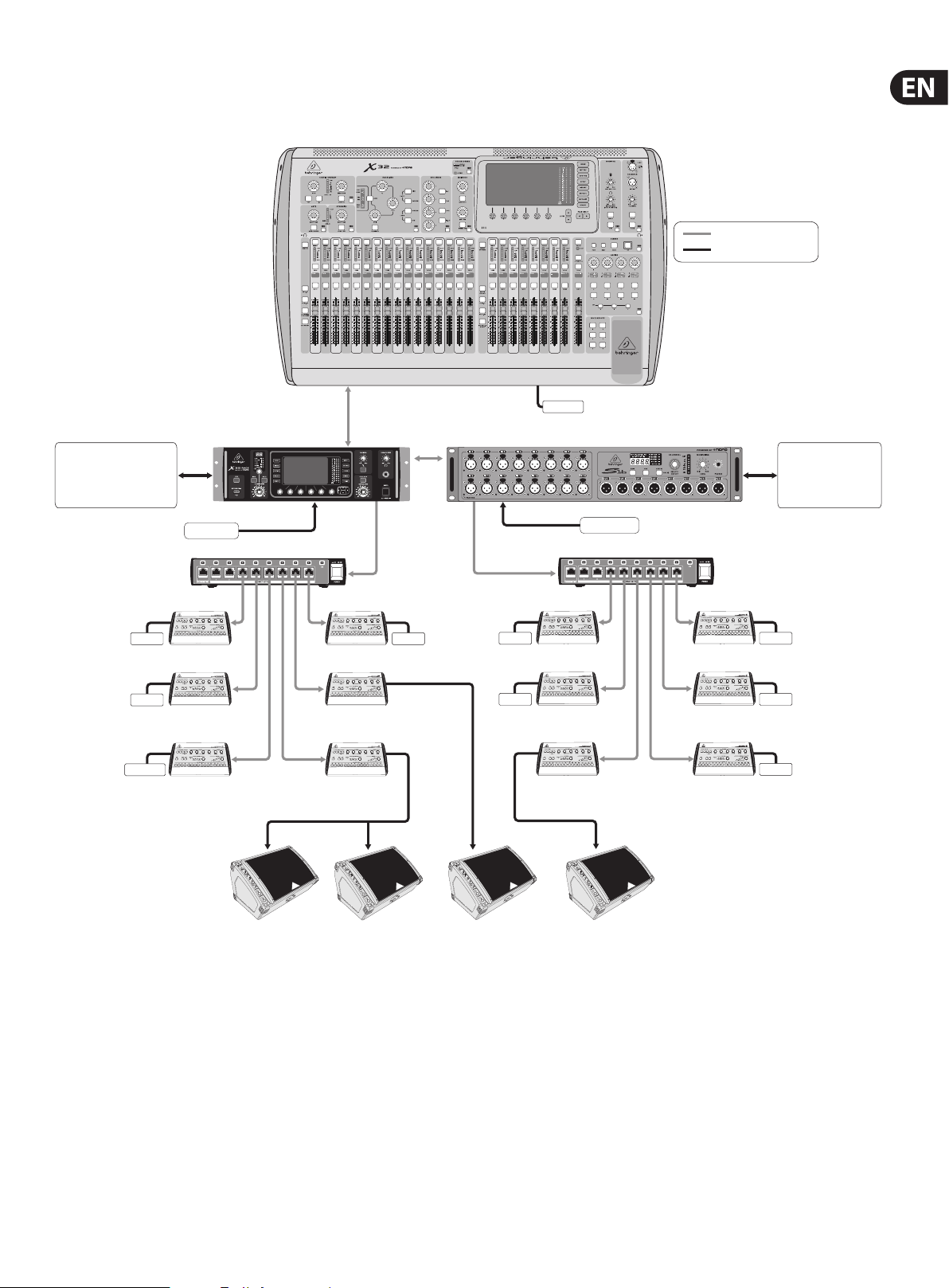
11 X32 RACK DIGITAL MIXER User Manual
3. Hookup
X32 RACK Live Performance Setup with S16, X32, and P16 Monitor System
VIEW
VIEW
X32 RACK Out 1-8 for
FOH amps/loudspeakers,
front and side lls,
or stage monitoring
on the left
P16-D Distributor
IEM
CH 1-16 In
Bass Player
VIEW
AES50 Out 1-16
P16 Bus signals
Vocal 1
AES50
CH 1-32 In
IEM
AES50
VIEWVIEWVIEWVIEWVIEWVIEW
–
6
10
10
10
5
5
5
0
0
0
–
5
–
5
–
5
–
10
–
10
–
10
–
20
–
20
–
20
–
30
–
30
–
30
–
40
–
40
–
40
–
50
–
50
–
50
–
60
–
60
–
60
–
00
–
00
–
00
VIEW
VIEW
Digital cable (CAT5)
Analog Cable
Phones
S16 Out 1-8 for FOH
amps/loudspeakers,
front and side lls or
stage monitoring
on the right
CH 17-32 In
P16-D Distributor
IEM
2nd Guitarist
Background Vocal 2
IEM
IEM
Guitarist
Phones
Drummer
POWERPLAY P16-M
Digital Personal Mixers
F1320D Active oor monitors
Keyboardist
Voc 1
Floor wedges
Vocal 1
IEM
Background Vocal 1
Percussionist
Keyboards Percussion
Background Vocal 3
IEM
IEM
Spare
Page 12
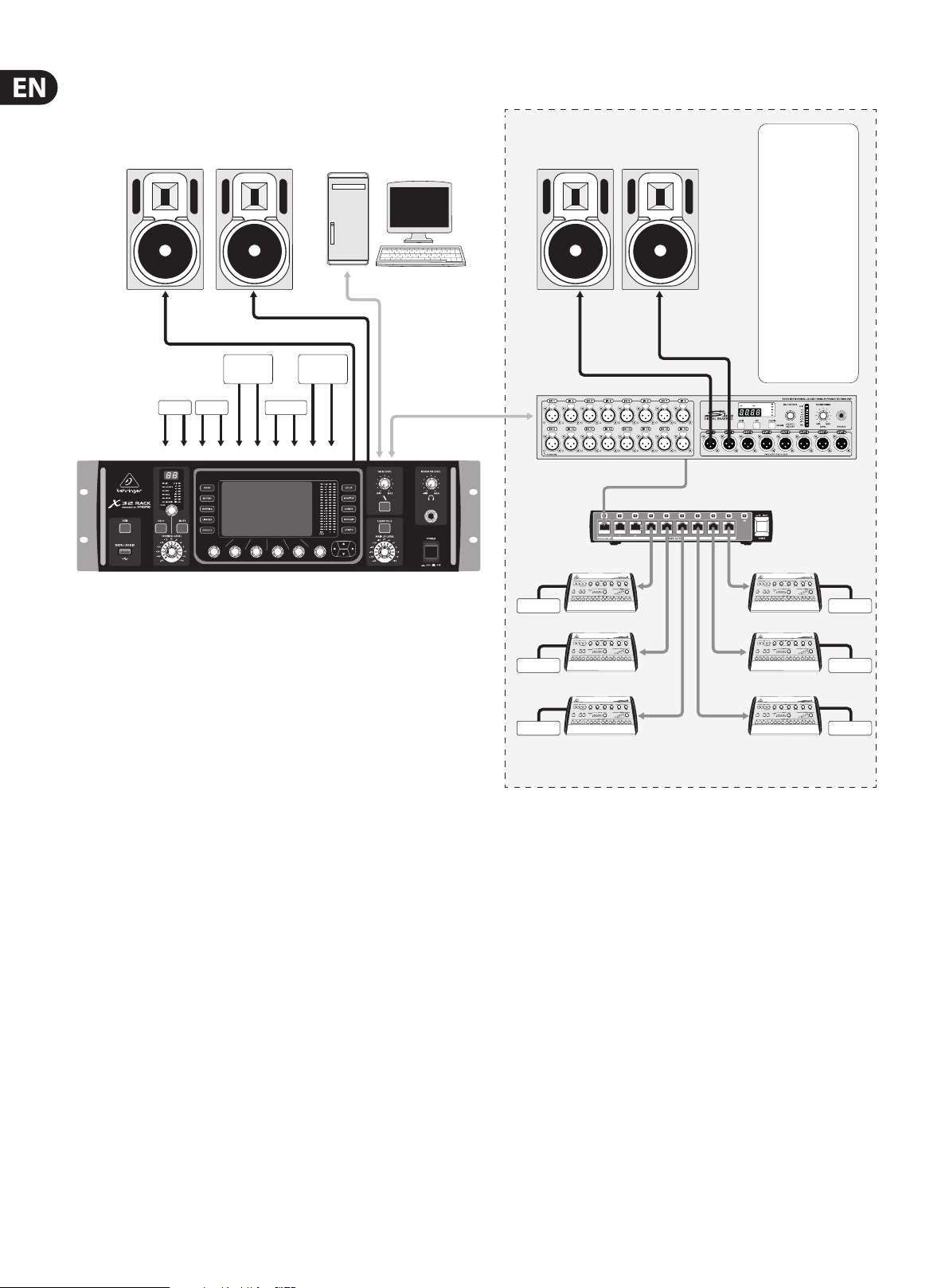
12 X32 RACK DIGITAL MIXER User Manual
X32 RACK Recording Studio Setup
L
Monitor/Control Room Out
Rack
Expander
Keys 2
Keys 1 Sampler
LRR L R L R L R L R
1 2 3 4
5
Outboard
6 7 8 9 10
Computer tower with DAW software
USB cable
from X-USB
FX
interface card
AES50 cable
Recording RoomControl Room
B3031A Studio MonitorsB3031A Studio Monitors
DIGITAL SNAKE S16
S16 Input List
1. Lead Vocal
2. Vocal 2
3. Vocal 3
4. Vocal 4
5. Vocal 5
6. Acoustic Guitar
7. Rhythm E.
Guitar
8. Lead E. Guitar
9. E. Bass (via DI)
10. Kick
11. Snare
12. Tom 1
13. Tom 2
14. Floor Tom
15. Overhead 1
16. Overhead 2
P16-D Distributor
Phones
Phones
Phones
Phones
Phones
Phones
POWERPLAY P16-M
Personal Monitor Mixers
Page 13

13 X32 RACK DIGITAL MIXER User Manual
4. FX Descriptions
FX Descriptions
Here is a list and brief description of the eects available on the X32 RACK.
WhenStereoand Dual versions of an eect are oered, use the Stereo version
when the left and right signal are to be altered together (e.g. on linked stereo
channels or buses), or Dual when you want to dial dierent settings for the left
and right signal. See the Topic Guide for instructions on how to add eects to a
channel orbus.
Stereo Precision Limiter
Stereo Precision Limiter allows you to set a precise volume limit,
ensuringdistortion-free, optimal signal integrity. Use X32’s Stereo Precision
Limiter to boost quiet signals or preventing clipping while preserving the level of
“hot”signals.
AUTOGAIN activates an additional long-term gain correction, allowing automatic
gain scaling of varying input level ranges. STEREO LINK applies limiting to both
channels equally when activated. INPUT GAIN provides up to 18 dB of gain to
the input signal prior to limiting. OUTPUT GAIN sets the nal gain level of the
processed signal. SQUEEZE adds compression to the signal to add punch and a
slight distortion depending on the amount you dial in. ATTACK sets the attack
time, ranging from 0.05 mS to 1 mS. RELEASE adjusts the release time from
0.05mS to 1.04 seconds. KNEE adjusts the sof t limiting threshold point from hard
limiting (0 dB) to maximum soft limiting (10 dB).
Triple Delay
Sometimes called a 3-Tap Delay, the Triple Delay provides three delay stages with
independent frequency, gain, and pan controls. Create time-based echo eects
with the Triple Delay to increase the sense of stereo separation.
TIME BASE sets the master delay time, which is also the delay time for the rst
stage. GAIN BASE sets the gain level of the rst stage of the delay. PAN BASE sets
the position of the rst delay stage in the stereo eld. LO CUT sets the frequency
at which the source signal can begin passing through the delay. HI CUT sets the
frequency at which the source signal no longer passes through the delay. X-FEED
indicates that stereo cross-feedback of the delays is active. MONO activates a mono
mix of both channels for the delay input. FEED adjusts the amount of feedback.
FACTOR A controls the amount of delay time in the second stage of the delay.
GAIN A controls the gain level of the second delay stage. PAN A sets the position of
the second delay stage in the stereo eld. FACTOR B controls the amount of delay
time in the third stage of the delay. GAIN B controls the gain level of the third delay
stage. PAN B sets the position of the third gain stage in the stereo eld.
Ambience
Stereo Delay
Stereo Delay provides independent control of left and right delay (echo)
timesand features high and low pass lters for enhanced tone shaping of the
delayed signals. Use the Stereo Delay to give your mono signals a wide presence
in the stereo eld.
The MIX control lets you blend the source signal and the delayed signal.
TIMEadjusts the master delay time up to three seconds. LO CUT adjusts the low
frequency cut, allowing lower frequencies to remain unaected by the delay.
HI CUT adjusts the high frequency cut, allowing higher frequencies to remain
unaected by the delay. FACTOR L sets the delay on the left channel to rhythmic
fractions of the master delay time. FACTOR R sets the delay on the right channel
to rhythmic frac tions of the master delay time. OFFSET LR adds a delay dierence
between the lef t and right delayed signals. The FEED LO CUT/HI CUT adjusts lters
in the feedback paths. FEED L and FEED R control the amount of feedback for
the left and right channels. MODE sets the feedback mode: Mode ST sets normal
feedback for both channels, X crosses feedbacks between left and right channels.
M creates a mono mix within the feedback chain.
Ambience creates a customizable virtual acoustic space in which to place the
elements of a mix. Use Ambience to add warmth and depth without coloring the
direct sound. (Inspired by the Lexicon Ambience Algorithm)
PRE DELAY sets the time before the reverb follows the source signal. DEC AYadjusts
the time it takes for the reverb to completely dissipate. SIZEcontrols the room
size emulation. DAMPING controls the high frequency decay within the reverb
tail. DIFFUSE controls the initial echo density. Level sets the volume output of the
aected signal. LO CUT adjusts the low frequency cut, allowing lower frequencies
to remain unaected by the reverb. HI CUT adjusts the high frequency cut,
allowing higher frequencies to remain unaected by the reverb. MOD adjusts the
level of reverb decay modulation. TAIL GAIN adjusts the volume of the reverb tail.
Reverse Reverb
Reverse Reverb takes the trail of a reverb, turns it around, and places it in front
of the sound source. Use the swelling crescendo of the Reverse Reverb to add an
ethereal quality to vocal and snare tracks. (Inspired by the Lexicon 300/480L)
Adjusting the PRE DELAY knob adds up to 200 milliseconds of time before the
reverb follows the source signal. The DECAY knob adjusts the time it takes for
the reverb to completely dissipate. RISE controls how quickly the eect builds
up. DIFF(USION) controls the initial reection density. SPREAD controls how the
reection is distributed through the envelope of the reverb. The LO CUT knob sets
a low frequency beneath which the source signal will not pass through the reverb.
The HiSvFr/HiSvGn knobs adjust a Hi-Shelving lter at the input of the reverb eect.
Page 14

14 X32 RACK DIGITAL MIXER User Manual
Gated Reverb
This eect was originally achieved by combining a reverb with a noise gate.
Ourgated reverb creates the same impression by a special shaping of the reverbtail.
Gated Reverb is especially eective for creating a 1980s-style snare sound or to
enlarge the presence of a kick drum. (Inspired by the Lexicon 300/480L)
PRE DELAY controls the amount of time before the reverberation is heard following
the source signal. DECAY controls the amount of time it takes for the reverb to
dissipate. ATTACK controls how fast the reection density builds up. DENSITY shapes
the reverb decay tail. The higher the density, the greater the number of sound
reections. SPREAD controls how the reection is distributed through the envelope
of the reverb. The LO CUT knob sets the frequenc y beneath which the source signal
will not pass through the reverb. The HiSvFr/ HiSvGn knobs adjust a Hi-Shelving lter
at the input of the reverb eect. DIFF(USION) controls the initial reection density.
Plate Reverb
Hall Reverb
Classic Hall Reverb simulates the reverberation that occurs w hen sound is
recorded in medium to large-sized concert halls. Use the Hall Reverb to give your
mix a lush, three-dimensional quality that will make your performance sound
larger than life. (Inspired by the Lexicon Hall)
The PRE DELAY slider controls the amount of time before the reverberation is
heard following the source signal. DECAY controls the amount of time it takes for
the reverb to dissipate. SIZE controls the perceived size of the space being created
by the reverb eect. The DAMP slider adjusts the decay of high frequencies within
the reverb tail. DIFF(usion) controls the initial reection density. SHAPE adjusts
the contour of the reverberation envelope.
Vintage Room
A plate reverb was originally created by sending a signal through a transducer
to create vibrations on a plate of sheet metal which were then picked up as an
audio signal. Our algorithm simulates that sound with high initial diusion and a
bright colored sound. X32’s Plate Reverb will give your tracks the sound heard on
countless hit records since the late 1950s. (Inspired by the Lexicon PCM-70)
PRE DELAY controls the amount of time before the reverberation is heard
following the source signal. DECAY controls the amount of time it takes for the
reverb to dissipate. SIZE adjusts the size of the virtual room created by the reverb
eect. The DAMP knob adjusts the decay of high frequencies within the reverb
tail. DIFF(USION) controls the initial reection density. The LO CUT knob sets the
frequency beneath which the source signal will not pass through the reverb.
The HI CUT knob sets the frequency above which the source signal will not pass
through the reverb. The BASS MULT(IPLIER) knob adjusts the decay time of the
bass frequencies. XOVER controls the crossover point for bass. MOD DEPTH and
SPEED control the intensity and speed of the reverb tail modulation.
Vintage Room simulates the reverberation that occurs when sound is recorded in
a small room. When you want to add a bit of warmth and just a touch of reverb,
X32’s Vintage Room breathes life into close-miced guitar and drum tracks.
(Inspired by the Quantec QRS)
The VU meter displays the input and output levels. Set the early reection times
for the left and right channel with ER DELAY L and ER DELAY R. ER LEVEL sets the
loudness of the early reection level. REV DELAY controls the amount of time before
the reverberation is heard following the source signal. HI/LOW MULTIPLY adjusts the
decay time of the high and bass frequencies. TIME shows the duration of the reverb
eect. ROOM SIZE adjusts the size of the room eect being created incrementally
from small to large. HIGH CUT sets the frequency above which the source signal
does not pass through the reverb. DENSITY manipulates the reection density in the
simulated room. (This slightly changes the reverb decay time). LOW CUT sets the
frequency below which the source signal does not pass through the reverb.
Vintage Reverb
Based on the legendar y EMT250, X32’s Vintage Reverb delivers shimmering
bright reverb that won’t drown out or overpower your live or recorded tracks.
UseVintage Reverb to sweeten vocals and snare drums without sacricing clarity.
When layer 1 is selected, the rst slider on the lef t sets the reverb time from
4milliseconds to 4.5 seconds. Slider 2 controls the low frequency multiplier
decay time. Slider 3 controls the high frequency multiplier decay time. Slider 4
controls the amount of modulation in the reverb tail. When layer two is selected,
slider1adjusts the pre delay. Slider 2 selects the low cut frequency. Slider 3
selects the Hi Cut frequency. Slider 4 adjusts the output level of the reverb.
Page 15

15 X32 RACK DIGITAL MIXER User Manual
When Layer 1 is selected, the far left encoder push button allows you to select
between virtual front and rear outputs. Rear is suitable for drums due to it being
less reective. Front is well-suited for vocals and other dynamic instruments.
TheVintage button enables the simulation of the input transformers.
Stereo/Dual Tube Stage/Overdrive
Tube Stage/Overdrive is a versatile eect capable of emulating a variety of
modern and classic tube preamps. Available in stereo and dual-mono versions,
use Tube Stage/Overdrive to dial in warm and fuzzy sounds from subtle to
fullysaturated.
DRIVE adjusts the amount of harmonics being driven by the eect. EVEN and ODD
adjust the amount of even and odd harmonics. GAIN adjusts the output gain of
the eect. LO CUT sets the input frequency below which the source signal will not
pass through the eect. HI CUT sets the input frequency above which the input
signal will not pass through the eect. BASS GAIN/FREQ adjust a low shelving
lter at the output of the eect. TREBLE GAIN/FREQ adjust a high shelving lter at
the output of the eect.
Stereo Imager
Chorus / Stereo Chorus
Chorus samples the input, slightly detunes it and mixes it with the original
signal to produce a somewhat thicker, shimmering sound. Use it to thicken up
background vocals, or to double the sound of brass and woodwind instruments.
Where as DELAY L/R set the total amount of delay for the left and right channel,
WIDTH determines the amount of modulated delay. SPEED sets the modulation
speed. MIX adjusts the balance of the dry and wet signals. You can further sculpt
the sound by trimming some of the low and high end from the eected signal
with the LO and HI CUT knobs. Additionally, the PHASE knob can tweak the
phase oset of the LFO between lef t and right channel and the SPREAD knob
adjusts how much of the left channel is mixed into the right and vice versa.
Finally,theWAVE knob blends between the “Danish-style” digital triangular
chorus sound and the classic analog sine wave.
Flanger / Stereo Flanger
A Stereo Imager is typically used to control the placement of a signal within the
stereo eld during mixdown or mastering. Modeled after the BEHRINGER Edison
rack unit, X32’s Stereo Imager will lend a professional quality to your live and
recording performances.
The BALANCE knob allows you to emphasize the mono or stereo components
of the input signal. The mono and stereo signals can be panned independently
with the MONO PAN and STEREO PAN knobs. OUT GAIN is used to compensate for
level changes resulting from the eect. The phase can also be shifted using the
shelving knobs. Select the frequency and bandwidth (Q) using the corresponding
knobs, then adjust the gain with the SHV GAIN knob.
Rotary Speaker
Rotary Speaker emulates the sound of a Leslie rotating speaker. X32’s Rotary
Speaker provides more exibility than its electro-mechanical counterpart,
andcan be used with a variety of instruments, and even vocals, to create a
whirling, psychedelic eect.
The LO SPEED and HI SPEED knobs adjust the rotational speed of the
SLOWandFAST Speed selection, and can be toggled with the FAST button.
TheACCEL(eration) knob adjusts how quickly the speed increases and decreases
from the Slow mode to the Fast mode. The rotation eect can also be disengaged
with the STOP button, which will stop the movement of the speakers.
The Flanger emulates the phase-shifting sound (comb-ltering)
originallycreated by applying pressure against the ange of the reel on a tape
recorder. This eect creates a unique “wobbly” sound that is quite dramatic when
used on vocals and instruments.
The controls of this eect are nearly identical to the Chorus eect block.
Additionally, the FEEDBACK can be adjusted with positive and negative amounts
and also band-limited with the FEED HC (high-cut) and FEED LC (low-cut) knobs.
Stereo Phaser
A Stereo Phaser, or phase shifter, applies multiple STAGES of modulated lters to
the input signal to create a “notch” in the frequency response, and then applies
a MIX with the original for a “swirling” eect. Use X32’s Stereo Phaser to add a
“spaced-out” sound to vocal or instrument tracks.
SPEED adjusts the LFO rate and DEPTH sets the LFO modulation depth.
The BASE knob adjusts the frequency range of the modulated lters.
Theresonance is adjusted with the RESO knob. The WAVE knob shapes the
symmetry of the LFO waveform and PHASE dials in an LFO phase dierence
between the lef t and right channel. The modulation source can also be the signal
envelope, which produces vowel-like opening and closing tones. The ENV MOD
knob adjusts how much this eect takes place (positive and negative modulation
is possible), and the ATTACK, HOLD and RELEASE knobs all tailor the response of
this feature.
DISTANCE adjusts the distance between the Rotary speakers and the
virtualmicrophone.
Page 16
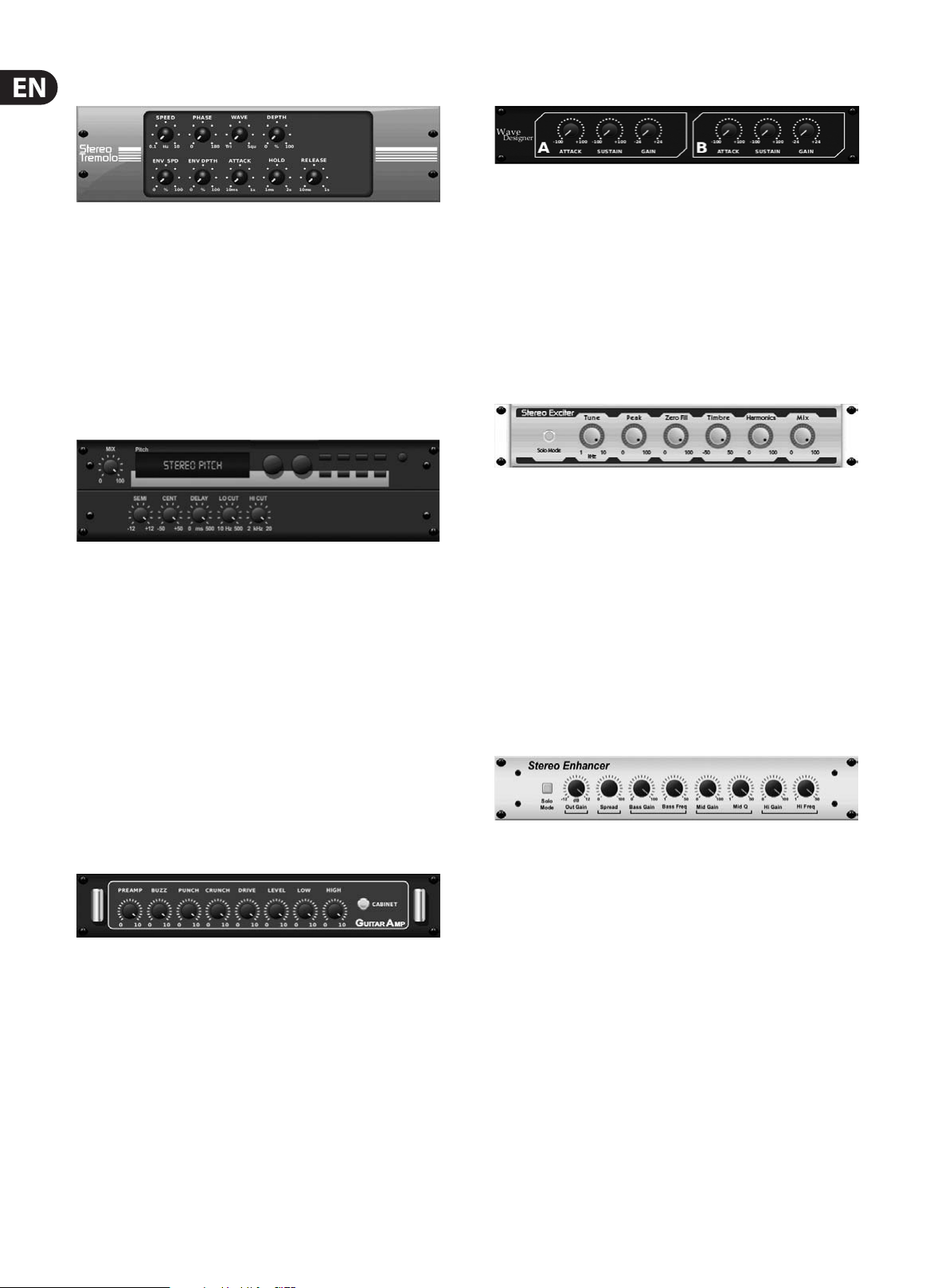
16 X32 RACK DIGITAL MIXER User Manual
Tremolo / Panner
Stereo Tremolo creates an up and down volume change at a constant and even
tempo just like the guitar amps of yesteryear. Use X32’s Stereo Tremolo to add a
unique “surf-music” texture to a vocal or instrument track.
SPEED adjusts the LFO rate and DEPTH sets the amount of modulation.
PHASEcanbe used to set an LFO phase dierence between the left and right
channel, which can be used for panning eects. The WAVE knob blends the LFO
waveform between triangular and square shape. The signal envelope, shaped by
ATTACK, HOLD and RELEASE, can be used to modulate the LFO speed (ENV SPEED)
and the LFO modulation depth (ENV DEPTH).
Stereo / Dual Pitch
Pitch shifting is often used in two dierent ways. One is to set the Mix knob lower
and only use the Cent knob to make a small oset in pitch between the wet and
dry tones. This results in a “voice doubling” eect that thickens the overall sound
in a more subtle way. The extreme use of the eect is to turn the Mix knob fullyclockwise so the entire signal is eected. This way, the signal can be shifted into
other keys up to an octave above or below the original. When used on a voice,
this results in a “chipmunk” sound or a low Darth Vader eect.
When the SEMI and CENT knobs are set at 12:00, the pitch is not altered.
Makingadjustments by semitone will have a very pronounced eect,
whereaschanges to the CENT knob will be very minor. The DELAY knob creates a
time dierence between the wet and dry sound. The LO and HI CUT knobs allow
the eected signal to be band-limited. The Dual Pitch eect allows the left and
right channels to be adjusted independently, and allows GAIN compensation and
panning of the two channels.
Wave Designer
Wave Designer is a powerful tool for adjusting signal transients and dynamics,
such as attack and sustain. Use it to make a snare drum really “crack” in the
mix or level out volume inconsistencies of slap bass tracks. (Inspired by the SPL
Transient Designer)
Adjusting the ATTACK knob can add punch or tame overly dynamic signals.
Increasing the SUSTAIN knob acts in a similar way as a compressor, allowing the
peaks to carry longer before decay. The eect can also be used to reduce the
sustain for a more staccato sound. The GAIN knob compensates for level changes
caused by the eect.
Stereo Exciter / Dual Exciter
Exciters increase presence and intelligibility in live sound applications, and are
indispensable for adding clarity, air and harmonic overtones in the recording
studio. This eect is particularly useful for lling out the sound in dicult rooms
and for producing a more natural live/recorded sound. (Inspired by the famous
Aphex Aural Exciter)
Set the frequency of the side-chain lter with the TUNE knob, and further shape
the lter slope with the PEAK and ZERO FILL knobs. Turning the TIMBRE knob
left of center adds more odd harmonics, while turning it right of center adds
more even harmonics. Adjust the harmonic content added to the signal with
the HARMONICS knob, and blend in the eected signal with the MIX knob.
Engagethe SOLO MODE to isolate only the audio resulting from the eect so you
can hear exactly what you’re adding to the mix.
Stereo Enhancer / Dual Enhancer
Stereo / Dual Guitar Amp
Modeled after the Tech 21 SansAmp, the Stereo / Dual Guitar Amp simulates the
sound of plugging into a real guitar amp. From shimmering cleans to saturated
crunch, X32’s Stereo / Dual Guitar Amp allows an electric guitar player to sound
great without using an amp on stage.
The PREAMP knob adjusts the amount of input gain prior to the band-specic
distortion adjustment. BUZZ adjusts the low-end breakup, PUNCH adjusts
the midrange distortion, and CRUNCH tailors the high-frequency content and
distortion for smooth or cutting notes. The DRIVE knob simulates the amount
of power amp distortion from a tube amp. The LOW and HIGH knobs allow
EQ adjustment independent of distortion content, and the overall output is
controlled by the LEVEL knob. The CABINET simulation can be bypassed if the
guitarist is already using a real cab, which allows the eect to function like a
boost or distor tion pedal. The Dual Guitar Amp allows the left and right channels
to be adjusted independently.
X32’s Enhancers are so called “Psycho EQs”. They can enhance the signal
spectrum in bass, midrange and high frequencies but they dier from traditional
equalizers. When you need to generate maximum punch, clarity and detail,
without turning up the overall volume, our enhancers are the solution.
(Inspiredby the SPL Vitalizer)
Adjust the BASS, MID and HI GAIN knobs to add or reduce content in those
spectrums. The BASS and HI FREQuencies can be specically selected, while the
MID Q (bandwidth) can be adjusted instead. The OUT GAIN knob compensates for
changes in level resulting from the eect, and the SPREAD knob (Stereo version
only) emphasizes the stereo content for a wider mix. Engage the SOLO MODE
to isolate only the audio resulting from the eec t so you can hear exactly what
you’re adding to the mix.
Page 17

17 X32 RACK DIGITAL MIXER User Manual
Mood Filter
The Mood Filter uses an LFO generator and an auto-envelope generator to control
a VCF (voltage-controlled lter), as well as a side chain function where the
channel B signal controls the envelope of channel A. When applied to electronic
instruments, the Mood Filter can be used to emulate the natural sound of
acoustic instruments. (Inspired by the MiniMoog)
This lter can be modulated with the signal’s envelope using the ENV MOD
(withpositive and negative amounts), ATTACK and RELEASE knobs, or the LFO
can modulate the lter. The WAVE knob selects between 7 dierent wave forms
– triangular, sine, saw plus, saw minus, ramp, square, and random. The PHASE
can be oset by up to 180 degrees. The SPEED knob adjusts the rate of the LFO
and the DEPTH adjusts the amount of LFO modulation. Adjust the resonance of
the lter until self-oscillation with the RESO(nance) knob. BASE adjusts the range
of the lter from 20 Hz to 15 kHz. The MODE switch selects between low pass
(LP), high-pass (HP), band-pass (BP) and Notch. Use the MIX knob to blend the
eected signal with the dry sound. With the 4 POLE switch engaged, therewill
be a steeper slope than the OFF (2 pole) setting. The DRIVE knob adjusts the
level and can also introduce an overdrive eect (as with real analogue lters)
ifpushed hard. In Sidechain mode, only the left input signal is processed and
fed to both outputs. The envelope of the right input signal can be used as a
modulationsource.
Chorus + Chamber
Taking up only one FX slot, the Chorus + Chamber eect combines the shimmer
and doubling characteristics of a studio-grade Chorus with the sweet sound of a
traditional Chamber reverb. (Reverb is Inspired by the Lexicon PCM 70)
The BALANCE knob adjusts the balance between chorus and reverb. Low
frequencies can be excluded with the LO CUT knob, and the MIX knob adjusts
how much of the eect is added to the signal. SPEED, DELAY and DEPTH adjust
the rate, delay, and modulation depth of the chorus. The LFO PHASE between left
and right channel can be oset by up to 180 degrees, and WAVE adjusts the LFO
waveform from a sine wave to triangular wave. The PREDELAY knob determines
the hesitation before the reverb aects the signal. The DECAY knob adjusts how
quickly the reverb fades. The SIZE controls how large or small the simulated
space is (room, cathedral, etc.). The DAMPING knob determines the decay of high
frequencies within the reverb tail.
Flanger + Chamber
Delay + Chamber
Here we have combined Delay and Chamber reverb, so a single device can provide
a variety of delay settings, plus add just the right type and amount of reverb to
the selected signal. This device only uses one FX slot. (The Reverb is Inspired by
the Lexicon PCM 70)
Use the BALANCE knob to adjust the ratio between delay and reverb.
Lowfrequencies can be excluded with the LO CUT knob, and the MIX adjusts
how much of the eect is added to the signal. The TIME knob adjusts the delay
time for the left channel delay, and the PATTERN sets the delay ratio for the
right channel delay. Adjust the FEEDBACK and trim some high frequencies with
the FEED HC (high-cut) knob. The XFEED knob allows you to send the delay
sound to the reverb eect, so instead of running completely parallel, the reverb
eects the echos to a selected degree. The PREDELAY knob determines the
hesitation before the reverb aects the signal. The DECAY knob adjusts how
quickly the reverb fades. The SIZE controls how large or small the simulated
space is (room,cathedral, etc.). The DAMPING knob determines the decay of high
frequencies within the reverb tail.
Add the mind-bending, lter-sweeping eect of a state-of-the-art Flanger to
the elegant sweetening of a traditional Chamber reverb—all in one FX slot.
(Reverbis Inspired by the Lexicon PCM 70)
The BALANCE knob adjusts the ratio between anger and reverb. Low frequencies
can be excluded with the LO CUT knob, and the MIX knob adjusts how much of
the eect is added to the signal. SPEED, DELAY and DEPTH adjust the rate, delay,
and modulation depth of the anger. FEEDback can be adjusted with positive and
negative amounts. The PHASE can be oset by up to 180 degrees. The PREDELAY
knob determines the hesitation before the reverb aects the signal. The DECAY
knob adjusts how quickly the reverb fades. The SIZE controls how large or small
the simulated space is (room, cathedral, etc.). The DAMPING knob determines the
decay of high frequencies within the reverb tail.
Page 18
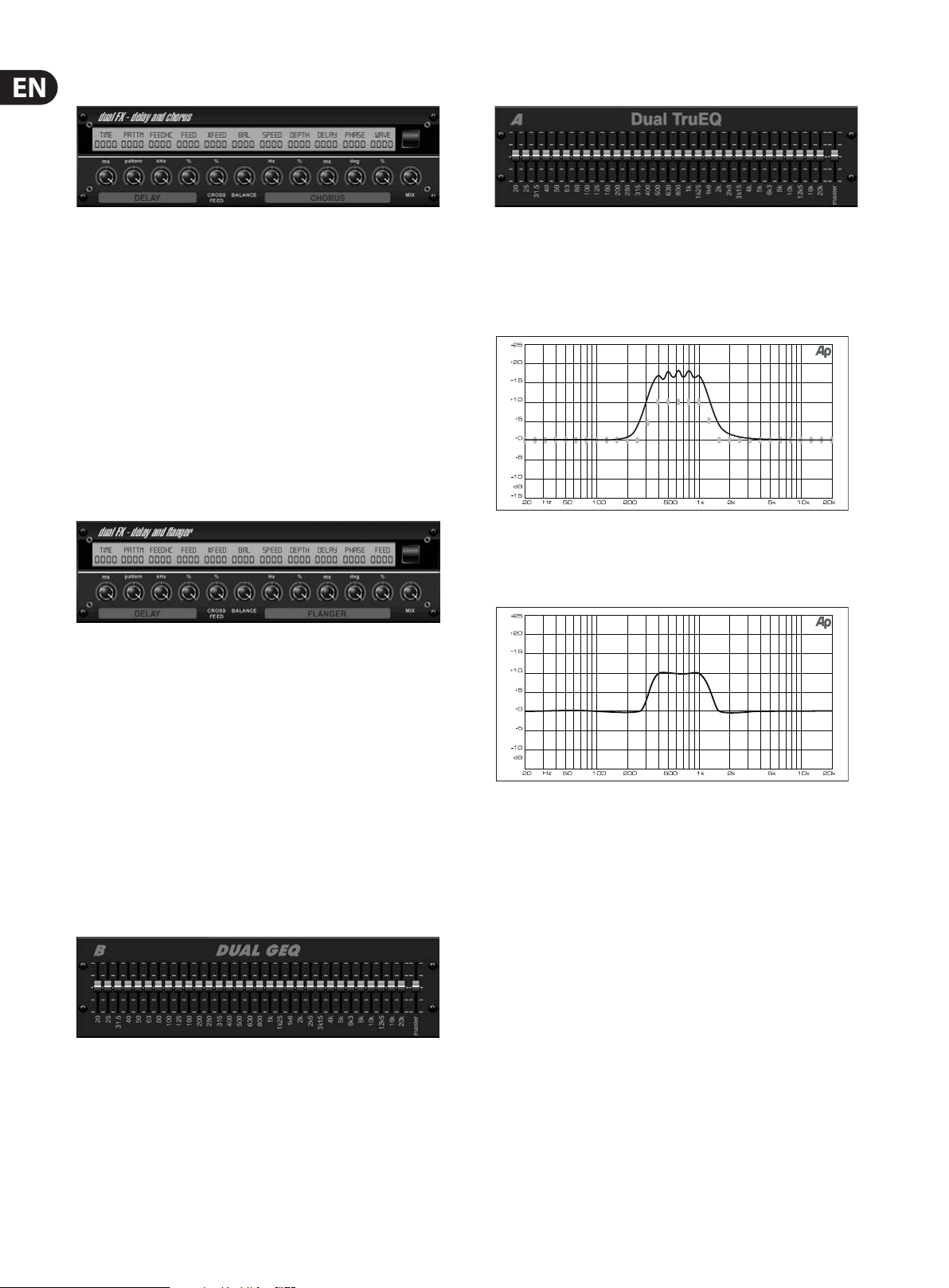
18 X32 RACK DIGITAL MIXER User Manual
Delay + Chorus
This combination eect merges a user-denable Delay (echo) with a studioquality Chorus sure to fatten up even the “skinniest” track. Uses only one FX slot.
(Inspired by the TC Electronic D-Two)
The TIME knob adjusts the delay time, and the PATTERN knob sets the delay ratio
for the right channel and negative values activate a cross feedback between
the two channels. The FEEDHC knob adjusts the delay high-cut frequency,
whilethe FEEDBACK knob adjusts the number of repeats. The X-FEED knob allows
you to send the delay sound to the chorus eect. The BALANCE knob adjusts
the ratio between delay and chorus. SPEED, DELAY and DEPTH adjust the rate,
delay,andmodulation depth of the chorus. The right channel LFO PHASE can be
oset by up to 180 degrees, and WAVE adjusts the chorus character by shaping
the LFO waveform from sine wave to triangular wave. Use the MIX knob to blend
the eected signal with the “dry” sound.
Delay + Flanger
Dual / Stereo TruEQ
The TruEQ incorporates a special algorithm that compensates for the gain
adjustment overlapping eect that adjacent frequency bands have on one
another. On a standard EQ, when neighboring bands are boosted together,
theresulting eect is magnied beyond what is visible from the positioning of
thesliders.
Graphic equalizer without frequency response corre ction.
This handy dynamic duo blends the “woosh” of soaring jet planes with classic
Delay, and can be adjusted from mild to wild. This combination eec t only takes
up one FX slot. (Inspired by the TC Electronic D-Two)
The TIME knob adjusts the delay time, and the PATTERN knob sets the delay ratio
for the right channel and negative values activate a cross feedback between
the two channels. The FEEDHC knob adjusts the delay high-cut frequency,
whilethe FEEDBACK knob adjusts the number of repeats. The X-FEED knob
allows you to send the delay sound to the anger eect. The BALANCE knob
adjusts the ratio between delay and anger. SPEED, DELAY and DEPTH adjust the
rate, delay, andmodulation depth of the anger. The right channel LFO PHASE
can be oset by up to 180 degrees, and FEED (positive and negative amounts)
adjuststhe feedback eect. Use the MIX knob to blend the eected signal with
the “dry”sound.
Dual / Stereo GEQ
This compensated EQ will produce an adjustment that is identical to the actual
positioning of the sliders.
Graphic equalizer with frequency response correc tion.
Dual / Stereo DeEsser
Rotate the 1st and 2nd encoder to adjust the low and high-band reduction
respectively. Press the 1st encoder to select male or female to optimize the
frequency for the vocalists range. Repeat the steps for the B channel using the
3rd and 4th encoders. If using the Stereo DeEsser, press the 5th encoder to select
between Stereo or Mono/Stereo, which allows the left and right channels to be
adjusted independently.
These are standard graphic equalizers that provide 31 bands of adjustment
between 20 Hz and 20 kHz. A master volume slider compensates for changes in
volume caused by the equalization. A maximum boost or cut of 15 dB is available
for each band.
Page 19
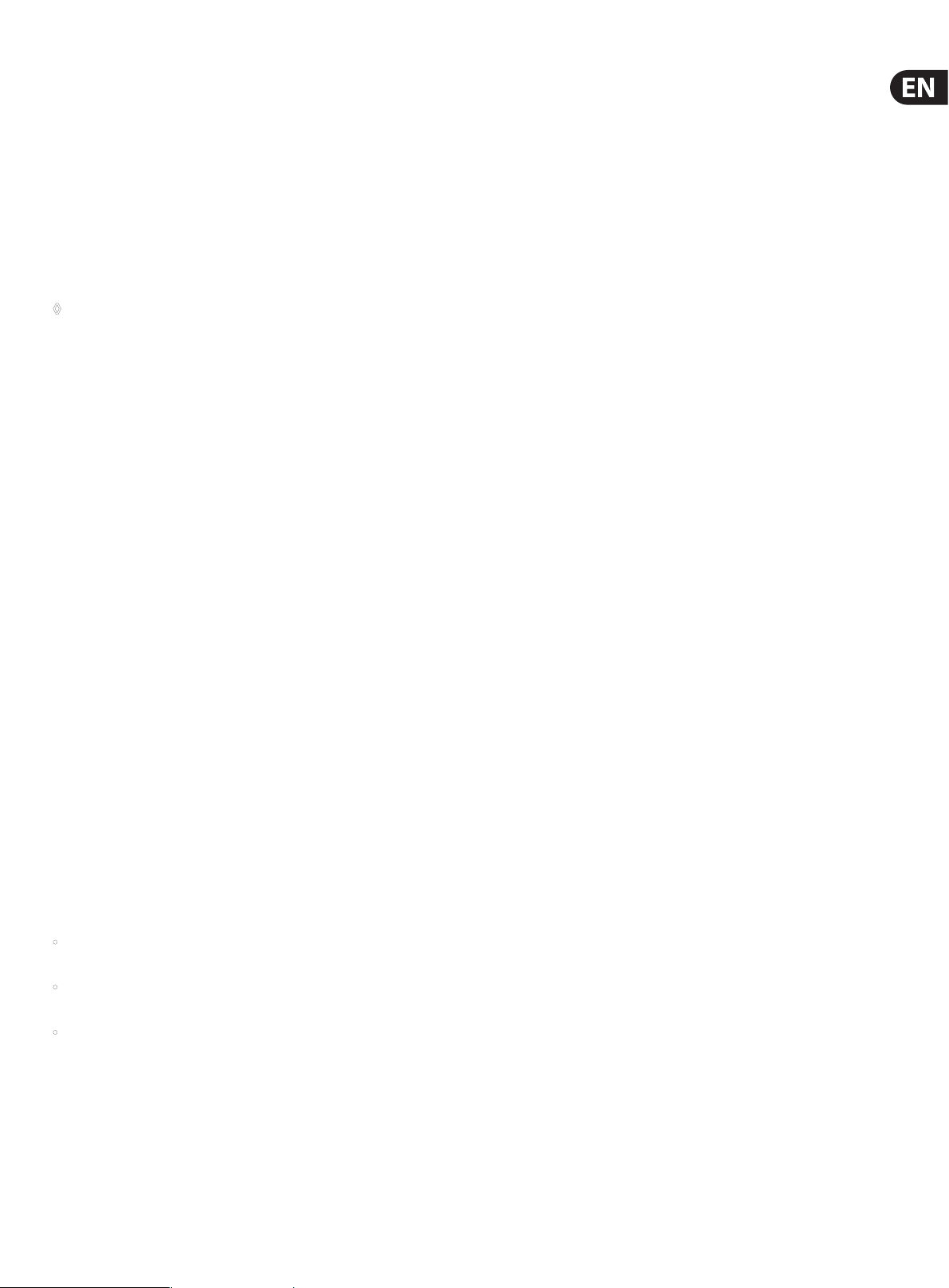
19 X32 RACK DIGITAL MIXER User Manual
5. Topic Guide
5.1 Starting up, shutting down,
and rmware updates
We recommend switching the X32 RACK on before any active sound
reinforcement system is connected. The function called “Safe Main Levels”,
located in the Setup/General Preferences screen, automatically turns down the
main LRC bus levels when booting the console, and also prevents any scene
loading actions from aecting (specically turning up) the main levels.
Synchronization and Sample Rate settings can also be adjusted on the Setup/Cong
page, but please note that changing the sample rate will require a console reboot.
◊ Please Note: Settings under ‘Link Preferences’, ‘Panning Mode’,
and ‘DCA groups’ are stored with the Scene data while all other settings
made on the Setup/Config page are not stored in any preset and will not
be initialized either. Please verify before using the X32 RACK that the
sample rate is set correctly and if the synchronization source is selected
appropriately. If set to external synchronization via one of the two
AES50 ports, while no clock source is actually connected or switched on,
then the corresponding small square icon in the main display’s top row
would be red rather than green. In normal state you should only see
1-4 green squares in the top section depending on the units connec ted.
Note that if the X32 RACK has previously been in use by somebody else, and you
feel unsure about its actual status, you can reset it to default settings in either of
two convenient ways:
1. While the console is booting up and the “X32” logo appears on the screen,
press and hold the “Scenes / UNDO” button, keeping it depressed until the
console is fully operational and the Home screen is displayed. The console
will now be in the exact same state as it was when rst shipped from the
factory. However, you can immediately revert back to the status the console
was in before being switched o by pressing the Scenes/UNDO button.
2. You can also reset the console any time after booting by pressing
“Setup/Cong” -> “Initialize”.
The X32 RACK regularly stores the console’s status to its onboard ash memory,
sothere is usually nothing wrong with switching it o, and you do not have to
explicitly save the current status. However, when a large number of parameters
have been recently changed, storing all of them to ash can take up to 1 minute,
in a “worst-case” scenario. In order to prevent any errors by losing power during
this type of storage operation, we recommend using the “Safe Shutdown”
function from the Setup/Global page, an operation similar to un-mounting a
USBthumb-drive from your PC.
Updates:
The X32 RACK rmware can easily be updated by performing the following steps:
• Download the new console rmware from the X32 RACK product page onto
the root level of a USB thumb drive
• Plug the USB thumb drive into the front panel USB connector while the
console is turned o
• Hold the USB but ton depressed while switching the console on.
While booting, the X32 will run a fully automatic rmware update,
which will take 2-3 minutes longer than the regular boot sequence
When no update le is available on the USB drive, or when it is corrupted,
the update mode will remain active, preventing the X32 RACK from booting
regularly. Switch the console o and back on without holding the USB button to
boot the console with the existing rmware.
5.2 Default setup for connecting to monitoring and P.A. systems
The X32 RACK comes pre-congured with the local XLR inputs connec ted to
input channels 1-16, and XLR outputs 1-6 connected to the mix bus masters 1-6.
The Main LR (stereo) signal is normally put out on XLR outputs 7 and 8.
The Monitoring outputs on ¼" connectors, and the Phones output always carries
either the Monitor Source signal or any solo signal, whenever a solo button is
active. Press the View button in the Monitor section to check or change the solo
and monitoring preferences.
1. Power up the X32 RACK console rst, before any connected power amps or
speakers are switched on.
2. Connect cables to XLR outputs 7 and 8 on the rear panel, connecting the
other ends of the cables to the inputs of your P.A. system. These normally
carry the main stereo bus left and right.
3. All buses or input channels that are to be put out on the main PA system
must have their Main LR Bus switches on. Use the selected channel’s pan
control to place the signal within the main stereo eld, and the channel’s
fader to set the volume.
4. Use the rear panel Monitoring outputs to connect monitor speakers or, ifyou
prefer, use the ¼" output in the front panel to connect your headphones.
Youwill either hear the monitor source signal, which is Main Stereo by
default, or any channel with its solo button being active.
5.3 How do I connect a microphone, process its
signal and send it out to the P.A. system?
1. Turn the Channel Select knob to select the desired channel and press the
knob to conrm. Make sure the Channel Level knob is turned down.
2. On the Home screen, “home” tab, press the Layer down button and ensure
that the phantom power is disengaged.
3. Connect a microphone to XLR input 1 on the X32 RACK’s rear panel.
4. Engage the phantom power for channel 1 if the microphone requires it
(such as a condenser mic).
Note - It is best practice to mute the respective channels prior to switching
their phantom power supply on or o. Other wise, the change of charge
may cause an audible popping noise. Gain adjustments might also produce
audible click noise when adjust shortly af ter having switched phantom
power on or o.
5. On the “home” tab’s rst layer, adjust the Gain knob (1st encoder) to set the
gain as necessary, using the input meter on the left side of the screen as
a guide.
6. Also on the “home” tab, adjust the channel's Gate and Compressor as desired.
7. Press the Page Selec t right button to access the EQ tab and adjust the
channel's equalization if necessary.
8. Press the 6th encoder to assign the channel to the main bus, then adjust the
encoder to place the signal within the stereo eld.
9. Adjust the Channel Level knob for channel 1 to the 0 dB region, then slowly
turn up the Main LR Level knob until you hear the mic signal amplied
through your P.A. system.
The USB socket is not suitable for other non-memory USB devices like keyboards,
mice, lamps, etc.
Page 20
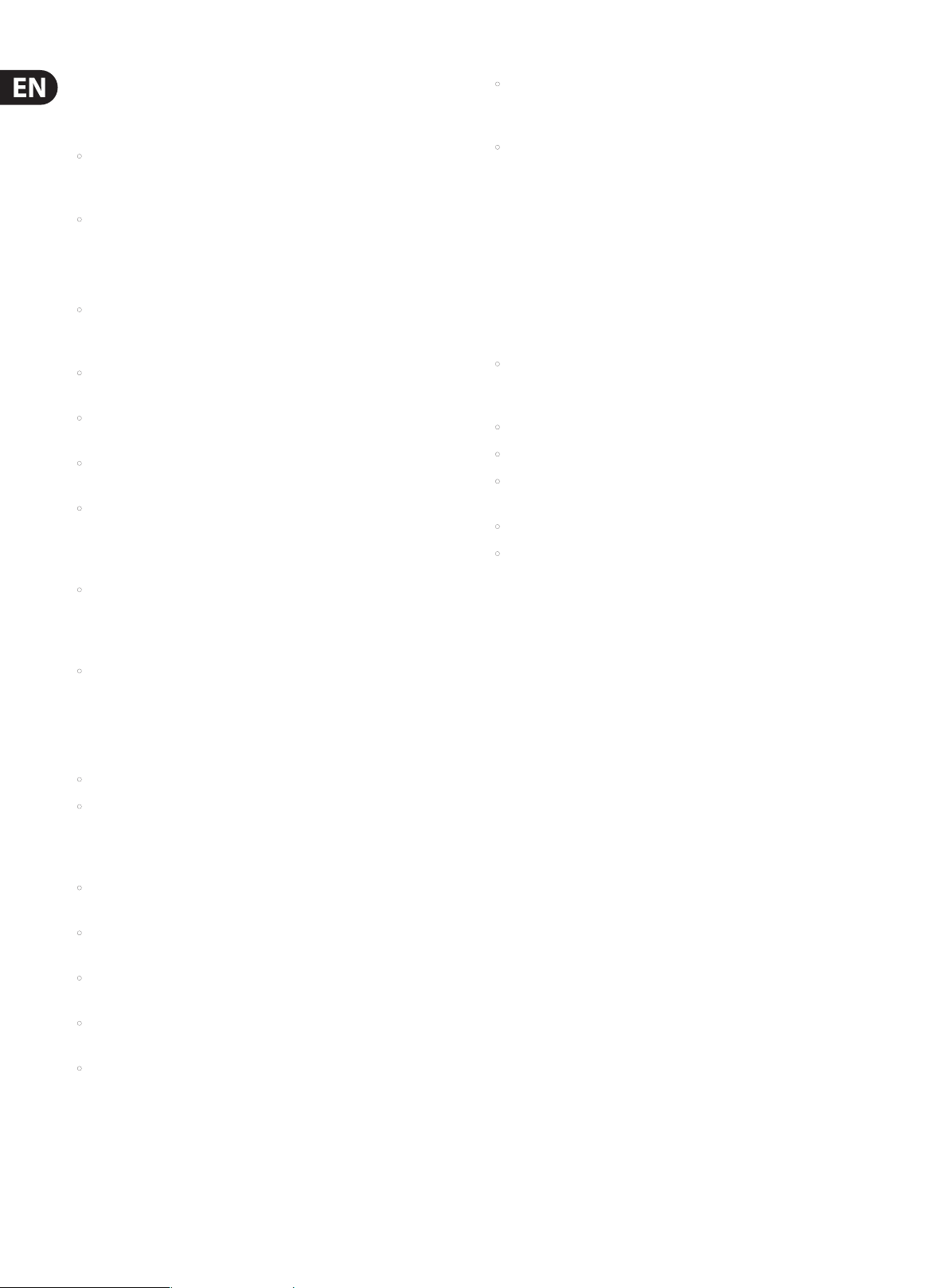
20 X32 RACK DIGITAL MIXER User Manual
5.4 How do I add one of the 8 internal eects
to the sound?
There are two types of eects that are commonly used:
• “Eec ts Loop” (side chain) style eects, where multiple channels all send
varying amounts of their signal to a common eect, such as a reverb,
delay,or chorus.
• “Inser t” style eects that are inserted in to the signal path of a single
channel of audio. Examples would be a graphic EQ, lter, exciter,
ortubeemulator.
To apply an “Eects Loop” style eect:
• Press the “Eects” menu button. The main screen will show the FX
home screen where dierent eects processors are assigned to the 8
processing slots.
• Adjust rotary encoder #6 to highlight the rst eects processor; it will be
surrounded by an orange outline.
• Adjust rotary encoder #1 and rotary encoder #2, selecting your desired bus as
the source for both the left and right inputs of the rst eect processor.
• Adjust rotary encoder #5 to select a specic eect processor,
suchas “Ambience”.
• Rotate the Channel Select knob until 1 L appears in the channel number
display and press the knob. Use the Channel Level knob to bring the return
up to 0 dB. Turn the Channel Select knob to the right one click so that 1r
appears in the display, the press the knob. Bring the return level up to 0 dB.
• Adjust rotary control #6 to select the specic processor you have applied the
eect to, in this case “Ins FX 5L”. Press the encoder to connect the selected
insert eect.
• The Precision Limiter is now applied as an insert on the selected channel.
Sending more than one channel through the same inser t eect is, of course,
prohibited. There will be a warning when you try to insert an eect slot that
has already been used as an insert on any other channel. Both sides of a dual
type eect can be used as inserts on dierent channels or buses.
5.5 How do I use an outboard
eectsprocessor?
In some situations, you may wish to use a loop-style eect provided by an
external eect processor, as opposed to using one of the eight built-in processors.
To do so:
• Press the ROUTE button, page right to the “Aux Out” screen, and adjust the
rst and fourth encoders to tie a rear panel ¼" aux out, such as Aux Out 1,
toan available mix bus, such as Mix Bus 2.
• Patch rear panel Aux Output 1 to the input of your external eects processor.
• Patch the output of the external eects processor to rear panel Aux Input 1.
• Rotate the Channel Select knob until A1 appears in the display, the press the
knob. On the Home screen, ‘home’ tab, verify that the Main LR is highlighted.
• Move the Aux 1 channel level to 0 dB.
• Adjust the settings on the external eects processor to taste.
• Back on the Eects page, press the PAGE SELECT right button to switch the
screen to the editor for the Ambience processor. The screen will switch to an
editor page for the rst processor. Adjust the rotary encoders to tailor the
eect to your liking.
• Press the Home button again and tab over to the ‘sends’ page. Raise
the virtual faders for the channels to which you want to add the eec t.
The higher you raise the fader, the more of that channel's signal will be sent
to the processor.
To apply an “insert” style eec t:
• Press the “Eects” menu button.
• As the eects on the left side are also able to handle complex send eects
like reverb, the slots on the right side shall be used for insert eects like
limiter, graphic EQ, etc. You can also use insert eects on the left side,
butthis will limit your use of reverbs and other processor-intensive eects.
• Adjust rotary encoder #6 to highlight one of the eects processors on the
right side; it will be surrounded by an orange outline.
• Adjust rotary encoder #1 and rotary encoder #2, selecting “Insert” as the
source for both the lef t and right inputs of the eect processor.
• Adjust rotary encoder #5 to select a specic eect processor, such as
“precision limiter”.
• Select the specic input or output channel you wish to use the inserted
eect on.
5.6 How do I set up live stage monitoring?
Setting up a live stage monitor mix using conventional monitors:
1. Press the ROUTE button and page right to the Analog Out page.
2. Adjust the rst encoder to select a rear panel analog output (e.g. Output 1),
then adjust the four th encoder to select a mix bus (e.g. Mix Bus 1). Whenthe
source and destination have been selected, press the 4th encoder to
complete the assignment.
3. Adjust the 5th encoder to set up the monitor send as pre-fader, or pre/post
EQ. This will prevent the monitor mix from changing when the front-ofhouse mix is adjusted.
4. Connect a cable from rear panel analog Out 1 to the input of:
a) A powered stage monitor
b) An external amplier feeding a passive stage monitor
c) A transmitter for a set of wireless in-ear monitors
5. Rotate the Channel Select knob to select Bus 1, then press the knob.
Adjust the Channel Level knob to 0 dB. You can change the output on this
bus later.
6. To adjust the mix sent to the monitor, select an input channel with the
Channel Select knob, nagivate to the Home screen’s ‘sends’ tab, then raise
the faders for each bus that the channel should be sent to.
• Press the HOME button, then the PAGE SELECT right button to navigate to the
selected channel’s “Cong” screen.
Page 21

21 X32 RACK DIGITAL MIXER User Manual
Setting up a live stage monitor mix using the S16 Digital Stage Box:
1. Connect the S16 stage box to AES50 port A on the rear panel of the console
using a standard Cat 5 Ethernet cable.
2. On the stage, connect a cable from Output 1 of the S16 stagebox to the input
of the stage monitor.
3. Press the ROUTE button and page right to the AES50 A page.
4. Adjust the rst encoder to select “Out 1-8” for the rst 8 outputs of the
AES50 A bus, then press the encoder to make the connection.
5. Analog Outputs 1-8 on the X32 RACK are now routed to the rst 8 outputs of
the AES50 A connector, which in turn feeds the 8 analog outputs of the S16
stage box connected to the AES50 A connector.
6. Adjust the monitor mix that feeds Mix Bus 1, as described above.
Setting up a live stage monitor mix using the P16 Ultranet Bus:
1. Connect an Ultranet personal monitor mixer (or P16 distribution amplier)
to either the P16 connector on the rear panel of the X32 RACK, or to the P16
connector on an S16 stage box that is connected to the X32 RACK console.
2. Press the ROUTE button and page right to the P16 page.
3. Adjust the rst and fourth encoders to pair specic audio slots on the P16 bus
with direct outs of various console channels, pressing the fourth encoder to
complete each connection.
4. Any personal mixer connected to the P16 bus will now receive up to 16
individual audio channels, allowing its user to craft their own unique
monitor mix.
5. When using the P16 connector on an S16 connected to AES50 port A,
pressthe ROUTE button and page right to the AES50 A page, then adjust
the fth encoder to select ‘P16 1-8’, then press the encoder. Adjust the sixth
encoder to select ‘P16 9-16’, then press the encoder. Note: The P16 signals on
the S16 are sourced from AES50 channels 33-48.
Communicating with talent on stage:
1. Press the Monitor button and page over to the ‘talkback A’ tab.
5.7 Everything you ought to know about Solo and monitor sources
The X32 RACK allows you to monitor audio sources on a set of headphones or
monitor speakers when operating the console from a front-of-house position.
1. Connect a set of headphones to the ¼" phones jack on the front panel.
2. Alternatively, connect a set of monitors to the ¼" monitor outs on the
rear panel.
3. Press the Monitor button.
4. Adjust the 6th encoder to select the audio source for the monitor bus,
forexample LR PFL (LR Pre-Fader Listen). This will output the main LR
pre-fader signal to the monitors when no Solo button is selected on any of
the channels or buses.
5. Adjust the rst encoder to set the level of the monitor signal.
Then, adjust the level of the connected headphones and/or monitor
usingtheir respective level controls on the X32 RACK front panel.
6. Press the Solo button on any input or output channel to send that channel’s
audio to the solo bus. This operation will not aect the mix that the audience
is hearing, nor the monitor mix heard by the talent. Input channels take
priority over DCAs, DCAs take priority over buses, and buses take priority
over main LRC/mono.
7. Press the “Clear Solo” button above the main fader to quickly clear the solo
status of any and all channels. This is particularly useful when solo is active
on a channel that is not present on the current input layer and you wish to
quickly clear its solo status.
The solo bus also has various preferences that can be set using the second
encoder, allowing you tailor its operation to your specic working style.
Examplesinclude:
1. Use “Exclusive” if you want the act of pressing another solo button to
automatically disengage the previous solo. This is useful if you know you
will never want to solo more than one channel of material at the same time.
Inthis mode you can press several Solo buttons at the same time to solo the
corresponding channels together.
2. Adjust the fourth encoder to set the destination of the talkback microphone,
pressing the encoder to set the connections. The talkback mic can be routed
to any of the individual mix buses that are feeding a monitor system.
3. Adjust the third encoder to set the volume of the talkback mic.
4. Press the button below the Talk Level knob to activate the talkback
microphone to communicate with the stage talent. The talkback button can
be set to latching or non-latching using the push action of the 5th encoder.
2. Use “Solo Follows Select” if you want the solo selection to automatically
follow any channel that you have selected. This allows you to quickly hear
the audio of that channel in your headphones when you select it to adjust
EQ, compression, etc. Remember that you need to solo a channel rst before
this function is active.
3. Use “Select Follows Solo” when you want the reverse to occur: Any channel
that is soloed will automatically become the currently selected channel,
allowing you quickly make adjustments for any channel you have soloed.
4. Use the “Channel Solo AFL” to listen to the channel signal after the fader and
stereo PAN.
5. Use “Mix Bus Solo AFL” to listen to the mix bus signal after the fader and
stereo PAN.
6. Use “DCA Group AFL” if you want to put the contents of a soloed DCA group into
after-fader listen mode when the solo button is pressed on a DCA channel.
7. “Use Master Fader” option lets you adjust the solo signal on the monitor/
headphones with the Master fader on the console. Note: The master output
level cannot be changed in this mode. This mode has primarily been
designed for using the X32 RACK as a pure monitor console where the main
bus is not used for your PA system.
Page 22

22 X32 RACK DIGITAL MIXER User Manual
5.8 How do I share signals over
AES50Supermac network?
In many live sound situations, a single mixing console is used to cover both the
front of house (FOH) mix that the audience hears, as well as all the individual
“monitor mixes” that are sent to stage wedges or transmitters for in-ear
monitorsystems.
However, in larger live sound situations, it is common to operate two separate
consoles, one that covers the FOH mix, and a second, completely independent
console that covers just the monitor mixes that are sent to the talent. This makes
a lot of sense, because the FOH engineer can concentrate 100% on the audience
mix, while a completely dierent monitor engineer can dedicate himself to the
thankless task of crafting great monitor mixes for the dierent musicians.
With an analog console, operating separate FOH and monitor consoles can be
quite expensive, because the original stage microphone signals have to all be
“split” into two copies, using an expensive multi-channel microphone splitter.
The splitters ends one set of mic signals to the FOH console and the other set to
the monitor console. Microphone splitters are a specialized piece of equipment
and ones that work reliably and sound good are very expensive.
The X32 family of products, however, makes using separate FOH and monitor
consoles easy and aordable. This is due to the fact that the microphone signals,
once digitized, can be easily duplicated and sent to multiple locations, using a
single o-the-shelf shielded shielded Cat-5e Ethernet cable. Now, an expensive
and bulky microphone splitter can be replaced by a couple of low-cost S16 digital
stage boxes, and running separate FOH and monitor consoles is within reach of
even the most modest production.
This is an example for using 2 consoles and 2 stage boxes (possible are up
to 3 per AES50 port) in a monitor/FOH setup:
1. Connect the AES50 A port on the rst S16 to the AES50 A port on the X32
on-stage console via Cat-5.
2. Connect the AES50 B port on the rst S16 unit to the AES50 A port on the
second S16 via Cat-5.
3. Connect the AES50 A port of the FOH X32 unit to the AES50 B port of the
on-stage X32 via Cat-5.
4. Now the conguration of the monitor console has to be set. Keep in mind
that in this conguration, the on-stage console will be the one controlling
the input gains of the mic preamps, so a good and intensive soundcheck
should be done.
5. Press the ROUTING switch next to the display on the on-stage console.
On the HOME tab select “AES50 A 1-8” as source for “Inputs 1-8”,
“AES50A9-16” for “Input 9-16”, and accordingly for channels 17-32.
6. To route the channels through the on-stage console to the FOH console,
switch to the AES50 B page and set “Output 1-8” to “AES50 A 1-8”,
“Output9-16” to “AES50 A 9-16”, etc.
7. On the FOH X32 console, press the ROUTING switch next to the display.
OntheHOME tab select “AES50 A 1-8” as source for “Inputs 1-8”,
“AES50 A 9-16” for“Input 9-16”, and accordingly for channels 17-32.
8. To get the main out from the FOH back to one of the stage boxes to feed
the PA, the main outs of the console which are routed per default to OUT 7
and OUT 8 have to be routed through the on-stage X32 console. To achieve
this, select the AES50 A tab and set Out 1-8 to “OUT 9-16”. On the on-stage
console, choose the AES50 A tab and set Output 1-8 to ”AES50 B 1-8”.
TheMain Outputs of the FOH console are now available on the rst S16 on
OUT 7 and OUT 8 to connect your main PA system.
9. Ready to rock!
5.9 AES50 cabling requirements
In order to ensure trouble-free operation when connecting X32 consoles to other
X32 mixers or to S16 stage boxes, the following specications should be met
when choosing your cables:
• Shielded Cat-5e cables only
• Ethercon terminated cable ends
• Maximum cable length 100 meters (300 feet)
5.10 What kinds of Utilities are available?
The X32 RACK console provides various utilities that make the console much
easier and more fun to use, while providing a great deal of exibility and power.
ExamplesInclude:
Channel Customization: Various input and output channels can have custom
colors, names, and icons assigned to them. Using these func tions, you will always
know exactly what source and destination is tied to the channel, with no need
for board tape and sharpie pens. For example, an input channel could be labeled
“kick drum” while the channel for a mix output could be labeled “Joey’s monitor”.
• Press the Setup button and page over to the ‘scribble strip’ tab.
• Use the 1st encoder to select a channel to be edited, then choose a color,
icon and name.
Copy/Paste: The X32 RACK also provides a “copy and paste” function that allows
you to take settings you have congured for one channel, and copy those settings
to another channel.
• Navigate to a channel whose settings you want to copy using the
Channel Select knob.
• Press the HOME button, then the UTILITY button.
• Press the 5th encoder to copy all settings of the selected channel into the
copy buer.
• Navigate to the channel that the copied settings will be pasted into.
• Adjust the rst encoder to select which aspects of the channel you wish to
copy from the source channel (i.e. the one in the paste buer).
• Press the 6th encoder to “paste” the copied settings into the currently
selected channel.
Store / Load Presets: The X32 RACK allows you to save and load presets of
channel settings, as well as settings made in the internal eects processor.
These stored settings can later be recalled as needed. Since the stored les can
also be stored and recalled to an attached USB drive, this means that you can save
your favorite channel settings and eec ts on one console, and then quickly and
easily recall and use them on a completely dierent X32 console.
• Navigate to a channel whose settings you wish to store using the
Channel Select knob.
• Press the HOME button, then the UTILITY button.
• Press the 3rd encoder to store all settings of the selec ted channel. A new
screen will appear where you can apply a custom name to the saved preset.
• To load a preset from the UTILITIES screen, adjust the rst encoder to select
which aspects of the selected channel you wish to recall, then press the 2nd
encoder. A conrmation screen will pop-up, asking you to conrm you wish
to load a preset to the currently selected channel. Use the page lef t/right
buttons to conrm or cancel.
• Press the LIBRARY button to go straight to the “libraries” screen, where you
can scroll through a list of stored preset libraries.
• Use the 5th and 6th encoders to import/export presets to/from an attached
USB drive.
Page 23

23 X32 RACK DIGITAL MIXER User Manual
5.11 Using the X32 RACK in recording and
production studioenvironments
The X32 RACK can function equally well as part of a live sound or recording
studio environment.
• The console contains extremely clean and detailed microphone preamps,
allowing you to capture up to 16 separate microphones for recording even a
very large ensemble.
• High-end analog to digital converters for each channel preserve the audio
quality as it is recorded to assorted DAW software.
• With the X32 RACK’s built-in X-USB card, individual channels of audio can
be sent, inthe digital domain, to a studio DAW computer, using USB 2.0.
With this card, the X32 RACK becomes the “world’s biggest computer audio
interface” allowing up to 32 channels of microphones to be sent into the
DAW software (with the addition of an S16 stagebox), while at the same
time allowing up to 32 individual channels of DAW tracks to return back to
the console for mixing “out of thebox”.
• With the X32’s full recall of all preamp and monitor settings, the console
makes a great solution for the modern home and project studio,
where multiple projec ts are worked on in “stages” and previous settings
need to be quickly and easily recalled. For example, if a band returns
the following week to pick up where they left o, a single “load project”
command can return the console to exactly where it left o, in terms of
mic gain settings for the dierent instruments, as well as various dierent
monitor mixes for the dierent performers.
• When running a 32 track live recording from your FOH desk, you can simply
assign the card outputs to the mic inputs (local or stage box), using the
’Routing/card out’ page. Note however, that the mic preamp gain (also for
recording) will be controlled from the FOH console, and Gain changes during
the show can be heard in the recording.
• When recording track by track into a DAW, you will need to pass all audio
from the mic preamp of the console directly into the PC, and then back into
the console for monitoring. In this case, the DAW track’s record-ready status
will determine which direct and which previously recorded signal will be
audible on the console.
• This conguration can also be used in a live setup where additional FX
processing using native plug-ins is required. Your PC (provided it has
the capacity to do so) could perform as a 32 channel outboard eects
processor, allowing you to apply your favorite production processing in a live
environment to every single channel. You should however, consider that
plug-in eects have inherent latencies that add up with the PC I/O latency.
So, make sure that there are no adverse eects when applying outboard
processing. The internal latencies of the console are typically 10-15 times less
than the the latency introduced by external processing.
Please also note that in both cases, you need to adjust the physical preamp
parameters, Gain and Phantom power, from the ’Setup/preamps’ page on
the console. See details in Chapter 6.
• Since the X32 RACK works with the aordable S16 digital stagebox,
thecombined system makes a great solution for routing audio signals
between a separate studio and control room. The S16 and various Ultranet
personal monitor mixers can be set up in the studio, while the console
itself is set up in the control room. A single shielded Cat5-e Ethernet cable
is all that is needed to connect the 16-32 channels of audio from 1-2 S16
boxes and all of the Ultranet mixers, a much better alternative than a thick,
noisy, andexpensive analog snake. In more modern homes and apartments
that have Cat-5 cabling running through the walls as part of a pre-built
“structured wiring” package, the S16/Ultranet mixers and X32 console can
even be set up in dierent rooms, with no need to run a long cable or leave
any doors partiallyopen!
• The various X-USB card modes to be selec ted on the Setup/card page can be
used to reduce the trac over USB, just in case your computer has diculty
handling the full 32x32 channel capacity. See Chapter 6 for details.
Page 24

24 X32 RACK DIGITAL MIXER User Manual
5.12 Remote control
The X32 RACK hosts an Ethernet port on its rear panel which can be used to
connect and remote control it over a network via the X32-Mix on an iPad or the
X32-Edit application on a PC. To be able to do this the X32 RACK has to be set
up properly.
• Press the SETUP button next to the screen.
• Go to the Network tab.
• Use encoder 1 to choose between IP address, Subnet mask and Gateway.
Adjust the address elds with the encoders 2-5 and assign the selected
numbers with encoder #6.
• Set an IP address which ts your network, normally 192.168.0.X.
The IP address should be free within the network.
• Set your subnet mask according to your network,
normally255.255.255.0
• Set your gateway, if required.
Now get your iPad or remote PC into the same network and open the X32-Edit.
PC:
• On the X32-Edit, choose setup on the right side and the network tab.
Enter the IP address of the X32 in the network and press connect.
• If the software has connected to the X32 you can also synchronize them
in 2 directions. Console -> PC means all settings in the X32 will be
loaded into the X32-Edit. PC -> Console means that all settings in the
X32-Edit will be written to the console.
X32-Mix
• For the X32-Mix remote, open the program on your iPad (make sure the
iPad is connected to the same network as the console).
Remarks:
Due to the FAT format of the stick, the le size will be limited to 2 GB, which is
about 3 hours of stereo recording. Please test the recording capability of your USB
device before you do the “real stu” as some sticks may not be supported or be
too slow. We also recommend you defragment your USB device prior to recording.
The recording will be done as 16-bit WAV le with the selected sample frequency
of the console.
Please also note that it is possible that the specications of USB storage devices
may be changed by the manufacturer without any change in physical appearance
or notication.
5.14 Saving and recalling scenes
Follow the steps below to save and recall scenes in the console, allowing dierent
congurations to be recalled at a later time.
• Adjust all settings of the console so that all elements of the mix are
asdesired.
• Press the Scenes button. The Main Display will show various controls for
saving and recalling console scenes.
• Press the rotary control labeled “save” to save the console’s current
conguration to the next available empty scene and label it with a
customname.
• Adjust the console to the next desired conguration, and repeat the process
above as needed, saving additional scenes to additional empty slots.
• To recall a scene, rotate the rst encoder to scroll through the list of saved
scenes. A gray box will indicate which item is currently selected.
• When the desired scene is selected with the gray box, press the rst encoder
and the console will switch to that scene. All console parameters will switch
to the state they were in when saved to the scene that was just recalled.
• On the startup screen, a popup should appear. Enter the IP of the
console, press “Go Online”, et voilà: you are connected and can control
the X32 RACK with your iPad.
5.13 Recording a 2-track directly with
theconsole
The X32 RACK oers the possibility to record a 2-track of your mix (or any other
selection of signals) directly onto a USB-stick/external USB hard disk:
• Plug a FAT-formatted (FAT12, FAT16, FAT32) USB stick into the USB port
on the front panel.
• Press the USB button above the USB port and the home screen of the
recorder will show up with a nice emulation of an old tape deck.
• On the cong tab you can select the source for the recording, default is
main L and R.
• Press RECORD (encoder #5) to record your mix.
• To adjust the volume during playback, use the Channel Select knob to
select A7 to adjust the left and right channels. The stereo channels are
linked by default, so adjusting A7 (left) will automatically aect the
right channel as well.
Page 25

25 X32 RACK DIGITAL MIXER User Manual
6. USB Interface Operation Guide
Host system requirements for X-USB interface
expansion card
Check the BEHRINGER website at behringer.com for updates of X-USB rmware
or system requirements. Please nd the recommended hardware/software
minimum congurations in the specications section.
The BEHRINGER X-USB High-Performance 32-Channel
24-Bit USB Audio Interface
The X-USB card provides 32 channel, bi-directional audio I/O via USB 2.0 to
Mac or Windows PC. The simultaneous 32-in, 32-out audio channels enable
extremely powerful studio and live applications. You can run virtual live sound
checks or 32-track high-quality studio recordings, whileat the same time
remote operating your DAW via HUI/MackieControl emulation. Thehigh speed
24-bit signal transmission and ultra-low latency ASIO drivers and CoreAudio
compatibility even allow inserting audio plugins on your PC to perform advanced
outboard processing.
Conguration
After the console has fully booted up, you can access the Setup/Card screen to
view the current channel count conguration. Depending on your application,
you may want to select an option other than the maximum 32 x 32 channel count
to preserve system resources.
6.1 Conguring the X-USB card for use in
theconsole
The console will automatically detect the X-USB card during the regular boot
cycle, and it will display the card’s presence in several instances.
The green square in front of “C: X-USB” indicates that the card is installed and
working properly.
Page 26

26 X32 RACK DIGITAL MIXER User Manual
32 in / 32 out
This mode obviously allows the full potential of the interface to be tapped.
Notethat the computer needs to be able to handle that amount of concurrent I/O
stream without any glitches. Depending on its speed and memory conguration,
someoptimization for audio recording might be required.
It is also possible to run a vir tual sound check of all 32 input channels by recording
them directly to a computer during a brief line check. The performers can leave
the stage while you play back the recorded instruments from the hard drive and
tweak the sound accordingly.
Generally, the Card outputs may use any of the available signal sources in the
console (local or AES50) for recording independently. When the X32 RACK is used
in a quasi in-line mode, the card with connected computer represents a classic
tape machine. In this case, the X32 RACK mic inputs would be selec ted to feed
the card outputs (see graphic), and all signals are run from the mixer’s preamps
directly to the multi-track recording machine (PC) and from there 1:1 back into
the console’s input channels.
When the console channel inputs are set to Card, the channel Gain control will be a
+/- 12 dB digital trim for the inter face card signal, without direct access to any head
amp - which is great for mixdown but would be an issue for recording. So, mixing and
monitoring can be done using the X32 RACK input channel controls, but the actual
mic preamps must now be controlled from the Setup/preamps page, which gives
remote control to every one of the available preamps in the system. Use the Setup/
preamps page to make sure that phantom power is set as needed, and that there is a
reasonable amount of headroom for recording the preamp signals.
TIP: Sometimes it is more convenient to run the sound check while the preamps
are still connected to the X32 RACK input channels. Once you are condent about
the fundamental settings, you can switch the channel inputs to the X-USB Card
inputs for laying the tracks and monitoring the DAW outputs.
If you wish to switch back and forth between the two modes more frequently,
you could consider storing 2 routing scenes, ’DAW’ and ’preamps’. Make sure
Scene Safes are set in a way that all other parameters remain unchanged.
Page 27

27 X32 RACK DIGITAL MIXER User Manual
16 in / 16 out
If you don’t actually need more than 16 concurrent input and output tracks to
be exchanged between the console and your PC, then this mode might be more
appropriate for you. First, it will slow the required bandwidth on the interface
down. Second, there will be no excessive I/O tracks in your DAW conguration
that might clutter your setup. Third, it allows you to run a fully-featured
zero-latency overdub setup, which would be impossible if signals were run
through the computer. In this case, the 16 input signals are put on channels
1-16, whilethe tape (card) returns are put on channels 17-32. The monitoring is
directly fed from Ch1-16 as usual, including all processing and eects. It remains
independent from any computer audio latency, even though you can hear back all
the recorded tracks without any repatching.
32 in / 8 out
This mode is tailored to suit a typical studio and overdub recording situation,
withmany input channels but only a few output channels for monitoring of
previously recorded takes.
8 in / 8 out and 2 in / 2 out
For very small recording sessions or overdubs with single sources like vocals,
reducing the channel I/O frees up more processing power and ensures stable
operation with small latency settings.
8 in / 32 out
This is a useful mode for utilizing the excellent audio engine and eects
processing of the console during nal mixdown of your project. All 32 tracks
would be fed from your DAW into the console where all the magic happens.
Thenonly 2-8 tracks of the complete mixdown would be sent back to the DAW.
Page 28

28 X32 RACK DIGITAL MIXER User Manual
6.2 Conguring the PC to Interface
withtheX-USB Card
Please watch behringer.com for further advice on the software conguration of
X-USB interface card.
Windows: There is an ASIO high-performance driver available for
download, which is essential for low-latency audio on
Windows computers.
MacOS: The X-USB is CoreAudio compatible and thus works with
low-latency on Mac computers without any additional
driverinstallation.
The ’Devices’ screen displays the card name and serial number. You can rename
the card if necessary.
Windows ASIO Driver
Download the X32 ASIO driver installer les from behringer.com. Double-click on
Setup.exe in the corresponding unpacked folder and follow the instructions on
the screen.
Driver Control Panels
Once the driver is installed, you can open the control panel by double-clicking
on the small tray icon. These screens will allow conguring the X-USB expansion
card in the X32 RACK as an audio interface for your computer.
The ’Input Channels’ screen allows you to name each input channel for more
organized mixing.
Page 29

29 X32 RACK DIGITAL MIXER User Manual
The ’Output Channels’ screen allows you to name each output channel for more
organized mixing.
The ’Synchronisation’ screen allows manual selection of the sample rate and
clocksource.
Page 30

30 X32 RACK DIGITAL MIXER User Manual
The ’Settings’ screen allows the stream, ASIO, and WDM sound buers to be set.
Any detected drop outs will be documented as well, in which case a larger buer
should be selected.
6.3 X-USB Specications
Expansion Card Features:
Interface MIDI
HighSpee d USB 2.0 1 in x 1 out 32, 16, 8 or 2 32, 16, 8 or 2
DAW remote contr ol Generic, HUI and Mackie Control emulation
Expansion Card Performance:
Interface Typical round-trip latency
HighSpee d USB 2.0 ~14 ms
* depends on system performance and application
Recommended Minimum Hardware:
Windows PC - Core 2 Duo CPU, 2 GHz
- USB 2.0 port
- 1 GB RAM
Mac - 1.5 GHz CPU
- USB 2.0 port
- 512 MB RAM
Recommended Operating Systems:
Audio input channels
24-Bit, 4 4.1/48 kHz
Audio output channels
24-Bit, 4 4.1/48 kHz
Windows: XP 32-Bit SP2 or higher, Win7 32-bit, Win7 64-bit, Win8 64-bit
(X-USBASIO drivers supplied)
MacOSX: 10.5 Leopard, 10.6 Snow Leopard, 10.7 Lion, 10.8 Mountain Lion
(CoreAudio compatible)
Page 31

31 X32 RACK DIGITAL MIXER User Manual
7. Main Display
7.1 Overview
7.1.1 Display and Navigation Controls
The controls in this section are used in conjunction with the color screen, in order
to navigate and control the graphical elements it contains.
By including dedicated rotary controllers that correspond to adjacent controls on
the screen, as well as including cursor buttons, the user can quickly navigate and
control all of the color screen’s elements.
Color Screen: This color screen contains various displays that give visual
feedback for the operation of the console, and also allow the user to make various
adjustments not provided for by the dedicated hardware controls.
Rotary Encoders: These six rotary encoders are used to adjust various color
screen elements located directly above them. Each of the six rotary encoders
can be pushed inward to activate a button press function. This function is useful
when controlling color screen elements that have a dual “on/o” type state that
is best controlled by a button, as opposed to a variable state that is best adjusted
by a rotary control.
Screen selection buttons: These 10 illuminated buttons allow the user to
immediately navigate to any of 10 master screens that address dierent sections
of the console. The 10 sections that can be navigated to with these buttons are:
1. Home
7.1. 2 Console Screens
The color screen of the X32 RACK oers a wealth of visual feedback and hands
on control for the console. Whereas the dedicated front panel controls oer
immediate hands-on adjustments for the most important operations of a
channel, the color screens oer similarly immediate visual feedback for a selec ted
channel, as well as more global areas of the console.
The screens are divided into three main areas:
1. Global Screen Elements
2. Main Display
3. Rotary Encoder Elements
2. Meters
3. Routing
4. Library
5. Eects
6. Setup
7. Monitor
8. Scenes
9. Mute Group
10. Utilit y
Page Select Buttons: These two buttons allow for left-right navigation among
the dierent “pages” contained within a screen set. A graphical tab display shows
which page you are currently on.
Layer Up/Down Buttons: On some screens, there are more parameters present
than can be adjusted by the 6 encoders underneath. In these cases, use the layer
up/down buttons to navigate through any additional layers contained on the
screen page.
L/R Meter: This dual 24-segment meter displays the audio signal level output
from the main bus of the console.
M/C SOLO Meter: This 24-segment meter displays the audio signal level
output from the mono bus of the console. When one or more channels are
currently soloed, the meter switches to displaying the level of the currently
soloed signal(s).
Page 32

32 X32 RACK DIGITAL MIXER User Manual
01:
01
0:00 - 0:00
B: - C: XUF
: 37
14:11
Global Screen Elements
Ch01
FatSnare
OpeningScene
01 15:33
02: next 0:00 - 0:00
home
cong
gate dyn eq sends main
A: S16 A: 48K
B: - C: X-USB
The “global” screen elements are located at the top of the screen, laid out in a
horizontal row. They always remain visible no matter what specic screen the
user has currently navigated to, because they displays console parameters that
are always important to keep in view at all times.
These screen elements include, from lef t to right:
Channel Indicator: Displays various elements of the currently
selected,including:
1. The number of the specic input or output channel that is currently selec ted
2. The custom channel name (if one has been assigned)
3. Channel color (if one has been assigned)
4. Channel icon (if one has been assigned)
Show Indicator: This number, presented in a large orange colored font,
displaysthe currently loaded show.
Scene Name/Number: Thus number, displayed in a smaller black colored font,
indicates the number of the currently loaded scene.
USB Recorder File: Displays the name of the active le that is currently being
recorded or played back.
: 15
AES50-A: Displays, by name, what AES50 based equipment is connec ted to the
console’s AES50-A port. The green LED lights solid when a valid AES50 connection
is present.
AES50-B: Displays, by name, what AES50 based equipment is connected to the
console’s AES50-B port. The green LED lights solid when a valid AES50 connection
is present.
Word Clock/Sample Rate Indicator:
1. Displays the current sample rate of the console.
2. The green LED illuminates when a valid internal or external clock is present.
3. Displays the current source of the clock:
• L: Internal Clock
• A: AES50 por t A
• B: AES50 port B
• C: X-USB
Clock: Displays the current time of day in hours:minutes:seconds.
Main Content
home gate dyn eq sends main
clip
-6
48V
-12
Reverse
-18
-24
-30
Link Lo Cut
-36
-42
+0.0
-48
-54
Gain
cong
Insert Position
Delay
0.3
0.10
0.03
Delay
t
Pre PostIns
ft
m
ms
In
Source
OFF
Input 01
2.0
dB
Lo Cut
Hz
Input 02
Input 03
Input 04
Input 05
Input 06
The main content of the screen is displayed in the middle of the screen and is
divided up into dierent sections of information, depending on the specic
screen being shown at any given time.
Information shown in the main content portion of the screen consists of
twotypes:
1. Display-only content: This type of content is a visual indication only and
cannot be adjusted by the user. An example would be the graphical response
curve of an equalizer or the response graph of a compressor.
2. Adjustable content: Content that displays an adjustable parameter,
controlled by a dedicated top-panel control. For example, the “home” tab of
the “home” screen displays a knob graphic for input gain (trim). This control
is adjustable by turning the dedicated “gain” control on the top panel of the
console, in the Channel Strip section of the top panel.
Insert
OFF
InsFX 1L
InsFX 1R
InsFX 2L
InsFX 2R
InsFX 3L
InsFX 3L
The most important information for any screen category will be located on its
“home” page. However, most screens contain alternate pages of information that
are also useful. They are represented by dierent “tabs” that can be seen towards
the top of the screen. Each tab is named to describe the functions it represents.
Navigate to these alternate tabs by pressing the Page Select left and right keys.
Page 33

33 X32 RACK DIGITAL MIXER User Manual
Rotary Encoder Elements:
Lo Cut
Lo Cut
20
Hz
Source
Select
Input
Delay
Delay
Ins Pos
0.3
ms
PRE
Insert
Link
Gain
+0.00
dB
The bottom of most screens contain 6 slots of information that are always paired
with the 6 hardware rotary encoders located directly underneath each slot.
Thehardware encoders are used to adjust parameters displayed in these slots,
and operate in the following manner:
1. Parameters displayed in the top half of each slot are most often “continuous”
type parameters, and are adjusted by rotating the corresponding encoder
located directly below the bottom of the screen.
• For example, in the “home” tab of the Home screen, the “gain”
parameter of the selec ted input (located in slot 1) is adjusted with the
rst encoder.
7.1. 3 Navigation Methods
Following is an overview of how to navigate to the dierent console screens,
screen tabs, and sets of encoder parameters.
1. Press any of the 10 hardware buttons located on either side of the main
display screen.
2. On any given screen, press the Page Select left/right keys to navigate among
the various screen “tabs” within a screen category.
Insert
InsF
Connect
2. Parameters displayed in the bottom half of each slot (outlined in dark grey)
are most often “on/o” style parameters, and are adjusted by pushing the
encoder inward, using it as a button.
• For example, in the “home” tab of the Home screen, the “link”
parameter of the selec ted input (located in slot 1) is adjusted with the
rst encoder’s push action.
3. If a given screen contains more parameters than ts into the 6 slots, thena
2nd set of slots is made available. Navigate to the next set of slots by
pressing the Layer down key, and the bottom-of-screen content will change
to display the next set of 12 parameters to be adjusted. Press the Layer up
key to return to the original set of 12 parameters.
3. On any given screen, press the Layer up/down keys to navigate among the
various sets of encoder parameters located at the bottom of each screen.
Page 34

34 X32 RACK DIGITAL MIXER User Manual
7. 2 Home Screen
The home screen contains a high-level overview of the selected input or output
channel, and oers various adjustments not available through the dedicated
top-panel controls:
The home screen contains the following separate tabs:
1. Home: General signal path for the selected input or output channel
2. Cong: Allows selection of signal source/destination for the channel,
conguration of insert point, and other settings
3. Gate: Controls and displays the channel gate eect beyond those oered by
the dedicated top panel controls
4. Dynamics: Controls and displays the channel dynamics eect (compressor)
beyond those oered by the dedicated top panel controls
5. EQ: Controls and displays the channel equalizer eec t beyond those oered
by the dedicated top panel controls
6. Sends: Controls and displays for channel sends, such as sends metering and
send muting
7. Main: Controls and displays for the selected channel’s output
7.2 .1 Home Screen: Home Tab
The home tab of the home screen displays a general signal path for the currently
selected input or output channel. It visually displays various parameters of the
input, gate, insert point, equalizer, dynamics, output path, and buses.
3. Tap the 2nd encoder to toggle phase ip on/o for the currently
selectedchannel.
4. Adjust the 3rd encoder to select which of the 8 DCA groups the currently
selected channel will be assigned to.
5. Tap the 3rd encoder to assign the currently selected channel to the selected
DCA group.
6. Adjust the 4th encoder to select which of the 6 mute groups to assign the
currently selec ted channel to.
7. Tap the 4th encoder to assign the currently selected channel to the selected
mute group.
8. Tap the 5th encoder to toggles solo on/o for the currently selected channel.
9. Adjust the 6th encoder to adjust the fader level for the currently
selectedchannel.
10. Tap the 6th encoder to toggle mute on/o for the currently selected channel.
7.2.2 Home Screen: Cong Tab
The conguration tab allows selection of signal source/destination for the
channel, conguration of inser t point, and other settings, as well as conguration
of the channel delay.
The cong tab contains the following parameters that can be adjusted using the
six rotary-push encoders:
1. Adjust the 1st encoder to control the input gain (trim) of the channel.
The home tab contains the following parameters (divided into two pages)
thatcan be adjusted using the six rotary-push encoders.
Page 1
1. Adjust the 1st encoder to control the input gain (trim) of the channel.
2. Tap the 1st encoder to link the channel with its adjacent channel.
3. Adjust the 2nd encoder to set the threshold of the channel noise gate.
4. Tap the 2nd encoder to toggle the channel noise gate in/out of the
signalpath.
5. Adjust the 3rd encoder to toggle the channel’s insert point between
pre-fader and post-fader status.
6. Tap the 3rd encoder to toggle the channel insert in/out of the signal path.
7. Adjust the 4th encoder to toggle the channel dynamics between pre-EQ and
post-EQ status.
8. Tap the 4th encoder to toggle the channel EQ in/out of the signal path.
9. Adjust the 5th encoder to set the threshold of the channel compressor.
10. Tap the 5th encoder to toggle the channel compressor in/out of the
signalpath.
11. Adjust the 6th encoder to pan the selected channel within the main
stereooutput.
12. Tap the 6th encoder to assign the selected channel to the main
stereooutput.
2. Tap the 1st encoder to allow linking of the channel with adjacent channel.
3. Adjust the 2nd encoder to set the low-cut frequency of the channel.
4. Tap the 2nd encoder to toggle the low-cut lter in/out of the signal path.
5. Adjust the 3rd encoder to scroll among all of the possible sources for
thechannel.
6. Tap the 3rd encoder to select the currently highlighted source and assign it
to the channel.
7. Adjust the 4th encoder to set the amount of digital line delay applied to
thechannel.
*Note – this is not an echo eec t
8. Tap the 4th encoder to toggle the delay in/out of the signal path.
9. Adjust the 5th encoder to toggle the channel insert between pre and post
EQ/compressor.
10. Tap the 5th encoder to toggle the channel insert in/out of the signal path.
11. Adjust the 6th encoder to scroll among the signal path choices for the
insertpoint.
12. Tap the 6th encoder to assign the selected signal path to the insert point.
Page 2
1. Adjust the 1st encoder to select the console channel currently controlled by
the home screen.
2. Tap the 1st encoder to toggle +48V phantom power on/o for the currently
selected input.
Page 35

35 X32 RACK DIGITAL MIXER User Manual
7.2 .3 Home Screen: Gate Tab
The gate tab contains the following parameters, divided among two pages,
thatcan be adjusted using the six rotary-push encoders:
Page 1
1. Adjust the 1st encoder to set the input threshold of the gate.
2. Tap the 1st encoder to toggle the noise gate in/out of the signal path.
3. Adjust the 2nd encoder to set the range of a “ducking” eect applied to
thechannel.
4. Tap the 2nd encoder to toggle the ducker eect in/out of the signal path.
5. Adjust the 3rd encoder to set the attack time of the onset of the noise
gateeect.
6. Adjust the 4th encoder to set the hold time of the noise gate eect.
7. Adjust the 5th encoder to set the release time of the noise gate,
controllinghow quickly the gate opens up and lets the signal through.
Page 2
1. Encoders 1 and 2 function the same on pages 1 and 2.
2. Adjust the 4th encoder to set the frequency of the key lter that can be used
to trigger the noise gate.
3. Tap the 4th encoder to toggle the key lter on/o, allowing a specic
frequency to control the gate.
4. Adjust the 5th encoder to set the steepness of the EQ slope used in the
keylter.
5. Tap the 5th encoder to send the key source to the solo bus, allowing the key
source to be monitored and evaluated.
6. Adjust the 6th encoder to select the specic key source to be used.
Choicesinclude “self” (the channel’s own signal) as well as any other
input/output of the console.
7. Tap the 6th encoder to assign the selected key source to the gate.
7.2 .4 Home Screen: Dynamics Tab
The dynamics tab contains the following parameters that can be adjusted using
the six rotary-push encoders:
Page 1
1. Adjust the 1st encoder to set the input threshold of the compressor.
2. Tap the 1st encoder to toggle the compressor in/out of the signal path.
3. Adjust the 2nd encoder to set the ratio of the compressor.
4. Tap the 2nd encoder to switch the channel dynamics eect between
compression and expansion.
5. Adjust the 3rd encoder to set the attack time of the compressor eect.
6. Tap the 3rd encoder to switch the compressor between Peak and RMS
(root-mean-squared) mode, where the average level of the signal is
evaluated more than any specic peak of the channel material.
• PEAK: A peak sensing compressor responds to the instantaneous level
of the input signal. While providing tighter peak control, peaksensing
might yield very quick changes in gain reduction, more evident
compression, or sometimes even distortion. This mode is very suitable
for control/limiting of dynamic material.
• RMS: In this mode, the compressor applies an averaging function on the
input signal before its level is compared to the threshold. Thisallows
a more relaxed compression that also more closely relates to our
perception of loudness. Sharp dynamic transients will be less aected in
this mode. This mode is good for controlling levels in a mix.
7. Adjust the 4th encoder to adjust the “hold” time of the compressor.
• “Hold” time is a parameter not of ten found on commercial units, but is
very handy. If a compressor is set to use a very fast attack/release time,
audible distortion can occur, because the compressor is trying to work
on individual waveform cycles of the signal instead of sound envelope
as a whole. The “hold” parameter works around this issue by providing
a short delay. This delay prevents the compressor from releasing until a
certain time has passed.
8. Tap the 4th encoder to switch between Linear and Logarithmic modes for the
compressor. Following are some brief denitions of these dierent modes:
• LOG: This mode is used in many well-respected compressors and is the
natural result of more recent analogue units employing logarithmic
side chains and resistor/capacitor time constants. The exponential/
dB law has some interesting characteristics. Firstly, the time taken to
complete a compression event tends to stay the same however large
the dynamic signal excursion is. Also, since the peak rate of gain change
increases with dynamic excursion, the resulting harmonic content due
to compression tends to follow the loudness of the program in a way
the ear expects. This helps to mask the eects of the compression and
thus provides the most forgiving solution, being tolerant to diering
timing settings and program material. This makes it the best choice
for general compression use and overall dynamic control of complex
musical program.
Page 36

36 X32 RACK DIGITAL MIXER User Manual
• Linear: In this mode, the rate of gain change is constant (as set by the
timing controls). Therefore, the greater the signal dynamic excursion,
the longer the compressor will take to complete a gain change.
Also,since the total time that the compressor spends in attack or decay
is proportional to the size of the gain excursion, the harmonic content
of the compression artifacts will seem to reduce in frequency content.
The louder the signal excursion is. This type of compressor is useful
for generating dynamic sound eects because the sonic character of
the compression is much more aected by time control settings and
program material than the exponential type.
9. Adjust the 5th encoder to set the release time of the compressor.
10. Adjust the 6th encoder to set the makeup gain of the compressor,
usefulwhen the compression eect has reduced the overall signal level of
the channel too much.
Page 2
1. Encoders 1 and 2 function the same on pages 1 and 2.
2. Adjust the 3rd encoder to set the steepness of the compressor “knee”
between ve separate settings. Adjust this control to switch between a
“harder” sounding or more transparent compression eect.
3. Tap the 3rd encoder to move the compressor eect before or after the
equalizer in the channel signal path.
4. Adjust the 4th encoder to set the frequency of the key lter that can be used
to trigger the compressor.
5. Tap the 4th encoder to toggle the key lter on/o, allowing a specic
frequency to control the compressor.
6. Adjust the 5th encoder to set the steepness of the EQ slope used in
thecompressor.
7.2 .5 Home Screen: EQ Tab
The EQ tab displays all aspects of the channel equalizer and also displays a
detailed visual graph of the current EQ curve.
1. If the currently selected channel is an input, the channel equalizer contains
four bands, with various aspects of each band adjusted by encoders 2-5.
2. If the currently selected channel is a bus, the channel equalizer contains six
bands, with various aspects of each band adjusted by encoders 1-6.
3. On the equalizer screen, the various encoders are always tied to the various
equalizer bands, and the Layer up/down keys are used to toggle whether the
four/six encoders adjust:
• Gain
• Frequency
• Q (Bandwidth)
• Equalizer Mode
Page 1 (Gain)
1. Adjust the 1st encoder to set the frequency of the channel low-cut lter.
2. Tap the 1st encoder to toggle the low-cut lter in/out of the signal path.
3. Adjust the 2nd encoder to boost/cut the gain of the low band.
4. Adjust the 3rd encoder to boost/cut the gain of the low-mid band.
5. Adjust the 4th encoder to boost/cut the gain of the high-mid band.
6. Adjust the 5th encoder to boost/cut the gain of the high band.
7. Tap the 6th encoder to toggle the EQ in/out of the signal path.
Page 2 (Frequency)
7. Tap the 5th encoder to send the key source to the solo bus, allowing the key
source to be monitored and evaluated.
8. Adjust the 6th encoder to select the specic key source to be used.
Choicesinclude “self” (the channel’s own signal) as well as any other
input/output of the console.
9. Tap the 6th encoder to assign the selected key source to the compressor.
1. Works as above, but the encoders now adjust the frequency center points for
the dierent EQ bands.
Page 3 (Q)
1. Works as above, but the encoders now adjust the Q (bandwidth) for the
dierent EQ bands. Use a narrow slope for working with a specic frequency,
or use a more broad slope for general tone shaping.
Page 4 (Mode)
1. Mode: Works as above, but the encoders now adjusts the EQ mode for each
EQ band. Choices include:
• Low Cut
• Low Shelf
• Parametric Equalizer
• VEQ
• High Shelf
• High Cut
2. The LOW and HIGH EQ bands available in the six matrices allow selection
of additional Modes for ltering, especially in crossover applications:
BU (Butterworth), BS (Bessel) or LR (Linkwitz-Riley) with 6, 12, 18 or 24 dB
slopes. When one of these is active, the adjacent LOW2 or HIGH2 bands are
not available.
Page 37

37 X32 RACK DIGITAL MIXER User Manual
7.2 .6 Home Screen: Sends Tab
The sends tab contains the following parameters that can be adjusted using the
six rotary-push encoders:
Page 1
1. Adjust the 1st encoder to set the level for the rst send of the currently
selected four-send group.
2. Tap the 1st encoder to mute the rst send of the currently selected
four-sendgroup.
3. Repeat process with the next three encoders for the other three sends in the
currently selected four-send group.
4. Adjust the 6th encoder to select which four sends to control with the screen
encoders, shifting focus two sends at a time.
5. Tap the 6th encoder to select which four sends to control with the screen
encoders, shifting focus four sends at a time.
Page 2
1. Adjust the 1st encoder to select where in the signal chain the send is
tapped from, for the rst two sends of the currently focused four sends.
Optionsinclude:
• Pre-EQ
• Post-EQ
7.2 .7 Home Screen: Main Tab
The main tab displays and controls all aspects of the main bus assignments.
The main tab contains the following parameters that can be adjusted using the
six rotary-push encoders:
1. Adjust the 1st encoder to pan the selected channel within the main
stereooutput.
2. Tap the 1st encoder to assign the selected channel to the main stereo output.
3. Adjust the 2nd encoder to adjust the level of the currently selected channel
within the mono (center) bus.
4. Tap the 2nd encoder to assign the selected channel to the mono output
signal path. Use this function when craf ting an LCR mix as opposed to a
mono or stereo mix.
5. Tap the 5th encoder to solo/unsolo the currently selected channel.
6. Adjust the 6th encoder to set the fader level for the currently selec ted channel.
7. Tap the 6th encoder to mute/unmute the currently selected channel.
• Pre-Fader
• Post-Fader
• Sub-Group
2. Adjust the 3rd encoder to perform the same operation for the second two
sends of the currently focused four sends.
3. Adjust the 6th encoder to select which four sends to control with the screen
encoders, shifting focus two sends at a time.
4. Tap the 6th encoder to select which four sends to control with the screen
encoders, shifting focus four sends at a time.
Page 38

38 X32 RACK DIGITAL MIXER User Manual
7. 3 Meters Screen
The meters screen displays dierent groups of level meters for various signal
paths of the console, and is useful for quickly ascertaining if any channels need
level adjustment. Since there are no parameters to adjust for the metering
displays, none of the metering screens contain any “bottom-of-screen”
controlsthat would normally be adjusted by the 6 rotary encoders.
The meter screen contains the following separate screen tabs, each containing
level meters for the following signal paths:
1. Channel:
• Level meters and fader levels for the 32 input channels
• Gate response meters for the 16 input channels
• Gain reduction meters for the 16 input channels
2. Mix Bus:
• Level meters, fader levels, and gain reduction meters for the
16busmasters
• Level meters, fader levels, and gain reduction meters for the
6matrixoutputs
• Level meters, fader levels, and gain reduction meters for the stereo
main bus and the mono bus
3. Aux/FX:
• Level meters for the 6 auxiliary sends
• Level meters and fader levels for the 8 auxiliary returns
• Level meters and fader levels for the 4 stereo eects returns
4. In/Out:
• The 32 input channels
• The 8 auxiliary returns
• The 6 auxiliary sends
• The two rear panel digital outputs
• Monitor outputs
• The 16 rear panel analog outputs
• The P16 Ultranet outputs
Page 39

39 X32 RACK DIGITAL MIXER User Manual
7.4 Routing Screen
The routing screen is where all signal patching is done, allowing you to route
internal signal paths to and from the physical input/output connectors located on
the console’s rear panel.
The routing screen contains the following separate tabs:
1. Home: Allows patching of physical inputs to the 16 input channels and
Auxinputs of the console.
2. Analog Out: Allows patching of internal signal paths to the console’s
8 rear-panel XLR outputs.
3. Aux Out: Allows patching of internal signal paths to the console’s
6 rear-panel ¼"/RCA auxiliary outputs.
4. P16 Out: Allows patching of internal signal paths to the 16 outputs of the
console’s 16-channel P16 Ultranet output.
5. Card Out: Allows patching of internal signal paths to the 32 outputs of the
X-USB card.
6. AES50-A: Allows patching of internal signal paths to the 48 outputs of the
rear panel AES50-A output.
7. AES50-B: Allows patching of internal signal paths to the 48 outputs of the
rear panel AES50-B output.
None of the routing screen’s tabs contains a secondary level of encoder functions.
When routing audio, the Layer up/down keys do not need to be used.
7.4 .1 Routing Screen: Home Tab
The routing screen’s home tab allows the user to patch the console’s physical
rear-panel inputs to the 16 input channels and Aux inputs of the console.
As a default, the console maps the console’s 16 rear-panel analog inputs to their
the respective 16 channel inputs that are accessed on input fader layers one
and two, and maps the rear panel line-level (auxiliary) inputs to the third input
faderlayer.
However, the home tab of the routing screen can be used to change this
default assignment and “crosspatch” dierent physical inputs to dierent
channel inputs, in banks of 8 channels at a time. This allows the user to create a
custom layout of channel inputs that diers from the order that the sources are
plugged into the rear panel, and is easier than physically re-patching physical
audiocables.
To assign various inputs to the console’s input channels, perform the
followingsteps:
1. Adjust the rst rotary encoder to select which 8-channel audio input
source feeds input channels 1-8 of the console. As the encoder is rotated,
thecurrently selected input will be highlighted in the vertical list of choices.
2. When the desired 8-channel source is selected, push the 1st encoder to
“connect” the currently selected 8-channel source. The selected source now
feeds input channels 1-8 of the console.
3. Input choices that can be assigned include:
• Local 1-8
• Local 9-16
• AES50-A 1-8
• AES50-A 9-16
• AES50-A 17-24
• AES50-A 25-32
• AES50-A 33-40
• AES50-A 41-48
• AE S50-B 1-8
• A ES5 0- B 9-16
• AES50-B 17-24
• AES50-B 25-32
• AES50-B 33-40
• AES50-B 41-48
• Card 1-8
• C ard 9 -16
• C ard 17-24
• Card 25-32
4. To assign an 8-channel source for the other input channels of the console
(9-16, 17-24, 25-32), simply repeat the process above, usingthe other four
rotary encoders on the same screen.
5. Choices for Aux In 1-4 include:
• Aux 1-4
• Local 1-4
• AES50-A 1-4
• AE S50-B 1-4
• Card 1-4
Page 40

40 X32 RACK DIGITAL MIXER User Manual
7.4 .2 Routing Screen: Analog Out Tab
The routing screen’s analog out tab allows the user to patch the console’s various
internal signal paths to the 8 analog XLR outputs that are located on the console
rear panel.
The X32 console allows for many dierent kinds of output signal paths, and this
screen is where these output paths are assigned to an actual physical rear panel
output so that the signal path can be patched to their eventual destination
(suchas the front-of-house PA speakers or a powered stage monitor).
To assign the various output paths to the rear panel XLR outputs, perform the
following steps:
1. Adjust the 1st encoder to select which of the 8 rear panel analog outs you
wish to assign an output signal path to.
2. Adjust the 3rd encoder to select an output path “category”.
These categories include:
• O
• Main (LRC) Mix
• Mix Bus Outputs
• Matrix Outputs
• Direct Outs
• Monitor
6. Tap the 5th encoder to assign the selected signal tap point.
7. Adjust the 6th encoder to adjust the amount of digital line delay applied to
the output path as it is sent to the rear-panel physical output. As the amount
of delay is adjusted, the current delay time is displayed in three dierent
units of measurement: Feet, Meters, and Milliseconds.
8. Tap the 6th encoder to toggle delay on/o. The “delay” label illuminates
when the delay is inserted into the signal path.
TIP: Applying a delay to an output signal is typically done when the console
is used in a “multi-zone” P.A. speaker setup, where some PA speakers are
located near the stage and a second set of speakers are located fur ther back
within the audience. By applying an appropriate amount of delay only to
the speakers located near the stage, the audience hears the audio from the
closer/further speakers at the same time, insuring maximum time-alignment
and sound quality. The console assumes an operating temperature of 20°C/68°F
whencalculating the delay times.
3. Adjust the 4th encoder to select a specic output path, including:
• O
• Main L
• Main R
• Main C/M
• Any of the 16 Mix Outputs
• Any of the 6 matrix outputs
• Any of the 32 direct outputs
• Any of the 8 Auxiliary Outputs
• Any of the FX Direct Outputs
• Monitor L
• Monitor R
• Talkback
4. Tap the 4th encoder to assign the selected output path,
completing the process.
5. Adjust the 5th encoder to select the signal tap point for the output
assignment. This determines where in the audio signal path the source is
“tapped” as it is sent to the physical rear panel output. The available signal
tap points include:
• Input
• Pre-EQ
• Pre-Fader
• Post-Fader
Page 41

41 X32 RACK DIGITAL MIXER User Manual
7.4 .3 Routing Screen: Aux Out Tab
The route screen’s aux out tab allows the user to patch an internal signal
path (such as a mix output used as an eects send) to the 6 separate ¼"/RCA
auxiliaryoutputs.
Since these six outputs can have a wide variety of signal paths assigned to them,
they can be used for a wide variety of tasks, such as:
1. Feeding an external eects processor when the internal eects
areinsucient
2. Patching a specic console signal path into an outboard recorder
3. Feeding the analog or digital audio inputs of a nearby video recorder
To make an assignment as described above, perform the following steps:
4. Adjust the 1st encoder to select which auxiliary outputs to assign a source
for. Choices include:
• Aux Out 1
• Aux Out 2
• Aux Out 3
• Aux Out 4
• Aux Out 5
• Aux Out 6
7. Tap the 4th encoder to assign the selected output path,
completingtheprocess.
8. Adjust the 5th encoder to select the signal tap point for the output
assignment. Choices include:
• Input
• Pre-EQ
• Pre-Fader
• Post-Fader
9. Tap the 5th encoder to complete the signal tap point assignment.
• AES/EBU (Digital) Out L
• AES/EBU (Digital) Out R
5. Adjust the 3rd encoder to select for coarse range
• Insert
• Main (LRC)
• Mix Bus
• Matrix
• Direct Out
• Monitor
6. Adjust 4th encoder to select specic signal path to feed the selected physical
output. Choices include:
• Insert Point
• Main L
• Main R
• Main C/M
• Any of the 16 Mix Outputs
• Any of the 6 matrix outputs
• Any of the 32 direct outputs
• Any of the 8 Auxiliary Outputs
• Any of the FX Direct Outputs
• Monitor L
• Monitor R
• Talkback
Page 42

42 X32 RACK DIGITAL MIXER User Manual
7.4.4 Routing Screen: P16 Tab
The routing screen’s P16 tab allows the user to route various console signal paths
to the rear panel P16 Ultranet output. The Ultranet output allows for 16 channels
of audio to be sent, in digital form, to various accessories such as a personal
monitoring distribution box.
Using the P16 routing screen, the user can congure the P16 output to carry not
only the main LR mix, but also various audio “stems” of program material sources
from a bus send mix, such as a stereo drum mix, stereo keyboards, guitars,
bass, vocals, etc. Musicians on stage would then be free to each craft their own
personal mix of these musical stems, all delivered from the FOH position to stage
over a single Ethernet cable.
To select which audio signals are sent to the P16 bus, perform the followingsteps:
1. Adjust the 1st encoder to select which of the 16 channels in the P16 bus you
wish to select an audio source for.
2. Adjust the 3rd encoder to select a category of audio source to send to the
currently selec ted P16 channel. These categories include:
• Insert
• Main (LRC)
• Mix Bus
• Matrix
• Direct Out
7.4 .5 Routing Screen: Card Output Tab:
The routing screen’s card tab allows the user to patch various signal paths to the
physical inputs and outputs of the X-USB card. The X-USB’s signal path provides
32channels of inputs and 32 channels of outputs. The 32 card inputs can be used
as alternate sources for the two input fader layers, switchable in banks of 8.
To assign an output path to the option card, perform the following steps:
1. Adjust the 1st encoder to select which 8-channel output path to send to the
rst 8 outputs of the card. Choices include:
• Local 1-8
• Local 9-16
• AES50-A 1-8
• AES50-A 9-16
• AES50-A 17-24
• AES50-A 25-32
• AES50-A 33-40
• AES50-A 41-48
• AE S50-B 1-8
• A ES5 0- B 9-16
• AES50-B 17-24
• Monitor
3. Adjust the 4th encoder to select which specic signal path to feed to the
currently selected P16 output. Choices include:
• O
• Main L
• Main R
• Main C/M
• Any of the 16 Mix Outputs
• Any of the 6 matrix outputs
• Any of the 32 direct outputs
• Any of the 8 Auxiliary Outputs
• Any of the FX Direct Outputs
• Monitor L
• Monitor R
• Talkback
4. Tap the 4th encoder to assign the selected output path,
completing the process.
5. Adjust the 5th encoder to select the signal tap point for the output assignment.
This determines where in the audio signal path the source is “tapped” as it is
sent to the P16 output. The available signal tap point sinclude:
• AES50-B 25-32
• AES50-B 33-40
• AES50-B 41-48
• Card 1-8
• C ard 9 -16
• C ard 17-24
• Card 25-32
• Out 1-8
• O ut 9-16
• P16 1-8
• P16 9-16
• Aux 1-6/Mon
2. Tap the 1st encoder to assign the selected output path,
completing the process.
3. Repeat the process with encoders 2-4 to select output paths for the other
24channels of card outputs.
• Input
• Pre-EQ
• Pre-Fader
• Post-Fader
6. Tap the 5th encoder to complete the signal tap point assignment.
Page 43

43 X32 RACK DIGITAL MIXER User Manual
7.4 .6 Routing Screen: AES50-A and AES50-B Tabs:
The routing screen’s AES50-A and AES50-B tabs allow the user to patch various
console output paths to the outputs of the dual AES50 connectors. These AES50
connectors can feed other AES50 equipped devices such as a digital stagebox or
standalone multi-track recorder.
The console contains two separate AES50 connectors, an “A” connector and a
“B” connector. These dual connectors allow for an increased level of exibility in
networking the console with various AES50 based equipment.
Each of the two AES50 screens contains the same following sets of parameters
that can be adjusted. To assign various console signal paths to the AES50
connectors, perform the following steps:
1. Adjust the 1st encoder to select an 8-channel signal path that will be sent to
the rst 8 channels of the AES50 connectors output. Choices include:
• Local 1-8
• Local 9-16
• AES50-A 1-8
• AES50-A 9-16
• AES50-A 17-24
• AES50-A 25-32
• AES50-A 33-40
2. Tap the 1st encoder to connect the currently selected signal path to the
AES50 pathway.
3. Repeat the above process for the other ve sets of 8-channel AES50 outputs.
The AES50-B tab works exactly the same as the AES50-A screen, but instead
selects sources sent to the output of the console’s AES50-B connec tor.
• AES50-A 41-48
• AE S50-B 1-8
• A ES5 0- B 9-16
• AES50-B 17-24
• AES50-B 25-32
• AES50-B 33-40
• AES50-B 41-48
• Card 1-8
• C ard 9 -16
• C ard 17-24
• Card 25-32
• Out 1-8
• O ut 9-16
• P16 1-8
• P16 9-16
• Aux 1-6/Mon
Page 44

44 X32 RACK DIGITAL MIXER User Manual
7. 5 Libraries Screen
The libraries screen allows loading and saving of commonly used setups for the
channel inputs, eects processors, and routing scenarios.
The libraries screen contains the following separate tabs:
1. Channel: This tab allows the user to load and save commonly used
combinations of the channel DSP eects.
2. Eects: This tab allows the user to load and save commonly used eects
processor presets.
3. Routing: This tab allows the user to load and save commonly used signal
routings they have set up.
7.5 .1 Libraries Screen: Channel Tab
The library screen’s channel tab allows you to load and save commonly used
combinations of the channel DSP eects. For example, once you have dialed in
a combination of equalization and compression that works well for a particular
singer, you can save the channel DSP chain as a preset for later recall.
To adjust the various settings on the channel tab, perform the following steps:
1. Adjust the 1st encoder to navigate among which specic elements of
the input channel can be recalled when loading an input channel preset.
Choicesinclude:
• Head Amp (Microphone Preamplier)
• Conguration
9. Tap the 6th encoder to export the currently highlighted preset to an
attached USB drive.
• When the 6th encoder is tapped, an “Export Preset to
USBdriveappears”.
• Adjust the 1st encoder to scroll among the currently available
presets to export, then tap the rst encoder to select the currently
highlightedpreset.
• Adjust and tap encoders 4-6 to apply a custom name to the preset as it
is exported.
• Tap the 2nd encoder to cancel out of the export operation.
7.5 . 2 Libraries Screen: Eects Tab
The library screen’s eects tab allows you to load and save presets for the various
onboard eects processors.
To adjust the various settings on the FX tab, perform the following steps:
1. Adjust the 1st encoder to navigate among which of the eight eects slots to
load or save a preset.
• As you navigate among the eight eects slots, the specic eect
processor loaded into each slot will display on the screen as both a name
and icon.
2. To save and load presets, as well as import/export them, follow the same
procedures as detailed in the Libraries Screen: Channel Tab
• Gate
• Compressor
• Equalizer
• Sends
2. Tap the 1st encoder to turn the currently selected element on/o in the
recalllist.
3. Adjust the 2nd encoder to scroll among a list of input channel presets.
4. Tap the 2nd encoder to load the currently highlighted preset and make it
active on the currently selected console channel.
5. Adjust the 3rd encoder to scroll among a list of channel preset slots to save
the current state of the currently selected console channel.
6. Tap the 3rd encoder to save the currently selected channel’s state, to the
currently selected preset slot.
• When the 3rd encoder is tapped, a preset naming screen appears.
Adjustand tap encoders 4-6 to apply a custom name to the preset
before saving it, then tap the 6th encoder to complete the save process.
7. Tap the 4th encoder to delete a preset from the currently highlighted
presetslot.
8. Tap the 5th encoder to import a preset from an attached USB drive.
• When the 5th encoder is tapped, an “import preset from USB”
screenappears. Adjust the 1st encoder to navigate among the contents
of the USB drive, and then tap the 1st encoder to selec t the currently
highlighted preset folder.
7.5.3 Libraries Screen: Routing Tab
The library screen’s routing tab allows you to load and save presets of the
console’s signal routings. This can be useful for repeating specic routing
scenarios that occur over and over on a regular basis, such as when using the
console for a weekly club gig or worship service.
To adjust the various settings on the routing tab, perform the following steps:
1. Adjust the 1st encoder to navigate among which specic console signal paths
will be recalled when loading a routing preset. Choices include:
• Channel Inputs
• Analog Out
• Auxiliary Out
• P16 (Ultranet) Out
• Card Out
• AES50 Out
2. Tap the 1st encoder to turn the currently selected element on/o in the
recalllist.
3. To save and load presets, as well as import/export them, follow the same
procedures as detailed in the Libraries Screen: Channel Tab.
• When the preset le has been imported, tap the 2nd encoder to leave
the screen.
Page 45

45 X32 RACK DIGITAL MIXER User Manual
7.6 Eects Screen
The eects screen controls various aspects of the eight internal eects
processors. On this screen, the user can select specic types of eects for
the eight internal eec ts processors, congure their input and output paths,
monitortheir levels, and adjust the various eects parameters.
The home screen contains the following separate tabs:
1. Home: The home screen provides a general overview for all eight eects
processors, displaying what eect has been inserted in each of the eight slots,
as well as displaying input/output paths for each slot and the I/O signal levels.
2. FX1-8: These eight duplicate screens display all relevant data for the eight
separate eects processors, allowing the user to adjust all parameters for
the selected eect.
7.6 .1 Eects Screen: Home Tab
The eects screen’s home tab provides a high-level overview of the eight eect
processor slots, giving the user “at-a-glance” feedback on what eects they
have assigned to the slots, the console source and destination for each processor,
andthe input/output levels for each processor.
To make adjustment on the eects screen’s home tab, perform the
followingsteps:
1. Adjust the 1st encoder to select the input source for the currently highlighted
eect block. Signal path choices include:
• Insert Send
• Mix Bus 1-16
2. Tap the 1st encoder to assign the currently selected input source.
3. Adjust the 2nd encoder to select the input source for the right side of the
currently highlighted eect block.
4. Tap the 2nd encoder to assign the currently selected input source.
TIP: To congure an eect as mono input and stereo output, set both input
sources to the same signal path.
5. Adjust the 5th encoder to scroll among the dierent available audio eects.
Choices include:
1. Hall Reverb 14. Rotary Speaker 27. Dual Enhancer
2. Plate Rever b 15. Tremolo/Panner 28. Stereo Enhancer
3. Vintage Reverb 16. Delay & Chambe r 29. Dual Exci ter
4. Vintage R oom 17. Chorus & Chambe r 30. Stereo Exc iter
5. Ambience 18. Flanger & Chamber 31. Stereo Imager
6. Gated Reve rb 19. Delay & Chorus 32. Dual Gui tar Amp
7. Reverse Reverb 20. Delay & Flang er 33. Stereo Gui tar Amp
8. Stereo De lay 21. Dual Graphic EQ 34. Dual Tube Stage
9. 3-tap delay 22. Ste reo Graphic EQ 35. Stereo Tube Stage
10. Stereo chor us 23. Dual TruEQ 36. Dual Pitch
11. Stereo Flanger 24. Stereo TruEQ 37. Stereo Pitch
12. Stereo Phaser 25. Wave Designer 3 8. Dual De-Esse r
13. Mood Filter 26. Precision Limiter 39. Stereo De -Esser
6. Tap the 5th encoder to assign the selected eect to the currently highlighted
eects slot.
7. Adjust the 6th encoder to scroll among the eight eects slots, to select one
for editing.
8. Tap the 6th encoder to go to the edit page for the currently highlighted
eects slot.
7.6 . 2 Eects Screen: FX 1-8 Tabs:
The eect editor tab allows you to edit the parameters for the specic eect
processor assigned to the corresponding eects slot.
In order to more closely simulate the look and feel of the outboard processors
that are no longer necessary with a digital console, the individual eects
processor screen provides a graphical representation of the eect processor’s real
world physical counterpart. This provides greater ease of use to the user than a
simple text list of parameters.
To make adjustment on the FX screen’s editing tab, per form the following steps:
1. Adjust the six rotary encoders to change the various eect parameters
shown at the bottom of the screen.
2. Use the Layer up/down buttons to switch the rotary encoders to a second
set of parameters for eects that contain more than six adjustable
parameterstotal.
3. When the eect processor has been edited to your satisfaction, push the 6th
encoder to go back to the FX home tab (or simply resume the mixing duties
in general).
4. See the FX Descriptions chapter for details on specic parameters.
Page 46

46 X32 RACK DIGITAL MIXER User Manual
7.7 Setup Screen
The setup screen oers various controls for global, high-level functions of
the console such as display adjustments, sample rates and synchronization,
usersettings, and network conguration.
The setup screen contains the following separate tabs:
1. Global: This screen oers adjustments for various global preferences of how
the console operates.
2. Cong: This screen oers adjustments for sample rates and synchronization,
as well as conguring high-level settings for signal path buses.
3. Remote: This screen oers dierent controls for setting up the
console as a control surface for various DAW recording software on a
connectedcomputer.
7.7.1 Setup Screen: Global Tab:
4. Network: This screen oers dierent controls for attaching the console to a
standard Ethernet network.
5. DCA Groups: This screen oers controls for various aspects of the console’s
DCA groups.
6. Card: This screen selects the input/output congurations of the USB
interface card.
None of the setup screen’s tabs contain a secondary level of encoder functions,
sothe Layer up/down keys do not need to be used for these screens.
The setup screen’s global tab allows the user to adjust various global controls of
the console, such as display brightness and contrast, the panning mode used by
channels, text languages, and more.
To make adjustments in the global screen, perform the following steps:
1. Adjust the rst encoder to select various console settings for pop-up
messages and assorted preferences.
2. Tap the 1st encoder to turn the currently selected setting on/o.
3. Adjust the 2nd encoder to select settings for linking multiple consolechannels.
4. Tap the 2nd encoder to turn the currently selected setting on/o.
5. Adjust the 3rd encoder to set the console’s panning mode, which aects how
channel panning is performed in the stereo eld. The two choices are:
• LR + Mono: This is the default mode of the console. In this mode,
channels can be panned between the lef t and right mix outputs, as well
as assigned to the separate mono mix bus. In this mode, the Center/
Mono bus is not aected by from the pan control.
• LCR enable: In this mode, the signal is panned from Lef t over Center
to Right. This behavior is emulated by the faders on the Main tab,
abehavior that is more intuitive than on other consoles. Note that in
this mode, the denition of “mono” changes since the setup is no longer
mono, but rather a setup consisting of Left-Center-Right.
6. Adjust the 4th encoder to set the brightness of the various LED lights of the
console, from a range of 1-100.
7. Adjust the 5th encoder to set the brightness of the color screen
(maindisplay), from a range of 1-100. In order to prevent any errors by losing
power during a store operation, we recommend using the “Safe Shutdown”
function by pressing the 5th encoder, then turning the power switch o.
8. Adjust the 6th encoder to set the brightness of the individual LCD screens
(channel display) above each input and output channel, from a range of1-100.
NOTE: The X32 can be locked against unintended use by pressing the 6th encoder
to activate ’Lock Console’. In this state, the UI will not allow any changes to be
made and the display shows “X”. Keep HOME depressed for about 5 seconds to
unlock the X32 again.
Page 47

47 X32 RACK DIGITAL MIXER User Manual
7.7. 2 Setup Screen: Cong Tab:
The setup screen’s cong tab allows adjustment of various audio-related settings,
such as the console’s base sample rate and use of an internal or external digital
clock. It also oers choices for high-level global settings for how signal path
buses operate.
To adjust the various settings of the cong tab, perform the following steps:
1. Adjust the 1st encoder to select between Console, Show Data, and Libraries
for initialization.
2. Tap the 1st encoder to initialize the console back to its factory state.
• An “are you sure” message will appear. Use the left Page Select key to
cancel out of the operation, or the right key to conrm the operation
and initialize the console.
3. The console’s current rmware is displayed in the rst column of the main
color screen.
• If/when a rmware update is available for the console, the user simply
needs to download the new rmware le to the root level of a USB
thumb drive, attach the thumb drive to the console, and then reboot.
The console will see the rmware le and an update will be done
automatically while booting.
4. Adjust the 2nd encoder to select the digital sample rate of the console.
Choices include:
• 48 kHz
• 4 4.1 kHz
5. Tap the second encoder to assign the currently selected sample rate.
6. Adjust the 3rd encoder to set the word clock synchronization of the
console to use its internal digital clock, or slave to an external digital clock.
Choicesfor the clock signal include:
• Internal clock
• External clock from the AES50-A port
• External clock from the AES50-B port
• X-USB card
Note that the graphics at the top of the screen will always display a green led
when the console has achieved proper “digital lock”, from either its own internal
clock or a valid external clock.
7. Tap the 4th encoder to cycle through the dierent settings for the console’s
internal date and time settings.
8. Adjust the 4th encoder to set the value for the currently selected
date/timesetting.
9. Adjust the 5th encoder to select the console’s “Bus Pre-Conguration”.
Thissettings allows the mix bus outputs to be congured in various
combinations of:
• Pre-fader, variable output auxiliary sends
• Post-Fader, variable output auxiliary sends
• Fixed-output sub groups
10. Choices include:
• 8 pre-fader auxiliary sends, 8 post-fader auxiliary sends,
and no sub-groups
Tip: Note that the sample rate of the console will be the same sample rate for
any audio recorded to the onboard stereo USB recorder, as well as the sample
rate output by the AES/EBU connector that may get patched into an outboard
recorder. Thus, it is often benecial to select a sample rate that is appropriate for
the medium that recorded audio will eventually be used on.
If the program material being recorded is audio only, with no video component,
then it usually makes sense to set a sample rate of 44.1 kHz. This will ensure that
any audio recorded is compatible with the 44.1 kHz sample rate of commercial
audio CDs.
If the program material being recorded is audio that is meant to accompany
video, then it usually makes sense to set a sample rate of 48 kHz. This will ensure
that any audio recorded is compatible with the 48 kHz sample rate of the various
audio formats used on a video DVD.
• 8 pre-fader auxiliary sends, 4 post-fader auxiliary sends,
and 4 sub-groups
• 6 pre-fader auxiliary sends, 4 post-fader auxiliary sends,
and 6 sub-groups
• 4 pre-fader auxiliary sends, 4 post-fader auxiliary sends,
and 8 sub-groups
• 10 pre-fader auxiliary sends, 6 post-fader auxiliary sends,
and 0 sub-groups
11. Tap the 5th encoder to assign the currently selected conguration.
As the conguration is selected, a display on the right-hand side of the color
screen changes to show the currently selected conguration.
Page 48

48 X32 RACK DIGITAL MIXER User Manual
7.7. 3 Setup Screen: Remote Tab:
To adjust the various remote settings, perform the following steps:
1. Tap the 1st encoder to enable DAW remote control.
2. Adjust the 2nd encoder to select the specic control surface protocol used,
inconjunction with the target DAW software. Choices include:
• Mackie Control: Use this protocol to control any DAW software that is
compatible with a Mackie Control hardware control surface.
• HUI: Use this protocol to control any D.A.W. software that is compatible
with a HUI hardware control surface, such as Pro Tools.
3. Tap the 2nd encoder to assign the currently selected control surface protocol.
4. Adjust the 5th encoder to select whether the remote function uses the MIDI
In and OUT jacks or the X-USB card’s MIDI.
5. Tap the 5th encoder to conrm the selec tion.
6. Adjust the 6th encoder to adjust various MIDI-based operations for the
console. Choices include:
• MIDI In/Out: This toggles the MIDI input and outputs for the console
on/o.
• Card MIDI: Allows MIDI transmission through the X-USB card.
• USB In/Out: This toggles the console’s USB ports on/o.
• RTP (Real-time Transport Protocol): This toggles on/o the console’s
ability to interface with an Ethernet-based MIDI system.
7.7.4 Setup Screen: Network Tab:
The setup screen’s network tab contains settings used when connecting the
console to a standard Ethernet network. The user can set parameters such as
using a xed IP address or having one assigned, as well as setting up the Ethernet
and subnet mask settings.
To set the network address for the console, perform the following steps:
1. Adjust the 1st encoder to select which specic network eld to adjust.
Choices include:
• IP Address
• Subnet Mask
• Gateway
2. Adjust encoders 2, 3, 4, and 5 to set the 4 numerical elds to be adjusted,
forthe selected network eld.
3. Tap the 6th encoder to assign the adjusted settings.
• Enable MIDI scene recall: This toggles on/o the console’s response to
incoming MIDI messages for switching console scenes.
7. Tap the 6th encoder to toggle the currently selected MIDI option
on/o. Thiscan be useful if you want to ensure that any connected MIDI
transmitters cannot interfere with the console.
Page 49

49 X32 RACK DIGITAL MIXER User Manual
7.7. 5 Setup Screen: Scribble Strip Tab
Page 50

50 X32 RACK DIGITAL MIXER User Manual
The Scribble Strip tab allows the color, icon and name that appears in the small
LCD display of a channel, bus, matrix or DCA group to be adjusted.
1. Adjust the 1st encoder to select the channel, bus, matrix, DCA group,
etc. you wish toedit.
2. Adjust the 2nd encoder to set the color for the currently selected channel.
• The selected color will be shown in the LCD screen above the selec ted
channel’s fader. For example, if DCA#5 is assigned the color red, the LCD
screen above output fader #5 will illuminate in red.
3. Adjust the 3rd encoder to select the graphical icon for the channel. A large
variety of clip-art is available to represent various input sources and
outputdestinations.
4. Adjust the 4th encoder to select a name from a list of common preset names
(snippets), for the currently selec ted channel.
5. Tap the 4th encoder to assign the currently highlighted preset text (snippet)
to the channel.
6. Tap the 5th encoder to edit the channel name. An edit screen will pop up.
7. Adjust the 4th encoder to shift the cursor position.
8. Tap the 4th encoder to issue a “backspace” command, deleting the currently
highlighted character.
9. Adjust the 5th encoder to select a letter, number, or symbol to enter into the
channel’s name eld.
10. Tap the 5th encoder to insert the currently highlighted letter, number,
orsymbol into the channel’s name eld.
11. Adjust the 6th encoder to select whether the text entry choices oer capitals,
normal characters, or numbers and symbols.
7.7.6 Setup Screen: Preamps Tab
The Preamps tab allows the digital trim to be adjusted for all local and
AES50 channels.
1. Adjust the 1st encoder to select a block of 8 channels.
2. Adjust encoders 2-5 to set the preamp gain for the top or bottom
row of inputs.
3. Tap encoders 2-5 to toggle phantom power on and o.
Note - Use the Layer Up and Down buttons to select the top or bottom row of
inputs for editing.
7.7.7 Setup Screen: Card Tab
The Card tab allows selec tion and conguration of the X-USB card. Note that if
no card is installed, this tab is not accessible. Specic routing for the card can be
adjusted on the Routing: Home and Card Out tabs.
1. Adjust the 2nd encoder to select the conguration that best suits your
application. See the USB Interface Operation chapter for more details.
Options include:
• 32 in/32 out
• 16 in/16 out
• 32 in/8 out
• 8 in/32 out
• 8 in/8 out
• 2 in/2 out
2. Tap the 2nd encoder to conrm your selection.
12. Tap the 6th encoder to exit the editing page, and save the current
parameters to the channel.
Page 51

51 X32 RACK DIGITAL MIXER User Manual
7.8 Monitor/Talkback Screens:
The monitor/talkback screen contains the following separate tabs:
Monitor: This screen controls various solo options, dimming, speaker delay,
andsources for the control room output.
Talkb ack A: This screen controls various adjustments for the talkback A path
ofconsole.
Talkb ack B: This screen controls various adjustments for the talkback B path
ofconsole.
Oscillator: This screen oers various controls for the onboard oscillator and how
it is routed throughout the console.
7.8 .1 Monitor/Talkback Screen: Monitor Tab:
The monitor tab controls various console options related to the solo bus, aswell
as the console’s control room outputs. These options include various solo
settings, speaker dimming, speaker delay, and selection of sources for the control
room output.
To adjust the various settings on the monitor tab, perform the following steps:
1. Adjust the 1st encoder to change the gain of the monitor signal. This digital
gain stage occurs as a rst preliminary level control, before the top panel’s
analog-based monitor level control. A display above the encoder shows the
currently set gain value in dB.
• A multi-segment level meter is displayed on the color screen to allow for
proper gain staging of the monitor signal.
2. Adjust the 2nd encoder to scroll through the various solo methods
availableto the console when audio is routed to the solo bus.
Availableoptions include:
• Exclusive (Last): In this mode, pressing another solo button disengages
the previous solo.
• Solo Follows Select: When this method is selected, the audio of the
currently selec ted channel will automatically be sent to the solo bus.
Since a user will often select a channel to adjust its dedicated DSP
controls, this method is useful because the audio of the channel will
now already be feeding the solo bus where it can be monitored with
headphones in a live sound environment.
5. Tap the 3rd encoder to toggle the delay function on/o.
TIP: The delay function is useful for aligning the sound of audio monitored
through headphones or speakers used at the Front-of-House position with audio
that is coming from the stage location.
By delaying the control room audio, it can be brought into alignment with
the slightly delayed audio that has to travel from the stage to the Front of
Houseposition.
6. Adjust the 4th encoder to set the amount of volume reduction that occurs
when the control room bus has its “dim” function enabled. The amount of
volume reduction ranges from -40 dB to 0 dB (no change).
7. Tap the 4th encoder to toggle the dim function on/o.
8. Adjust the 5th encoder to adjust the volume trim for the source currently
feeding the control room bus, allowing it to be level/matched with other
sources. The amount of trim can be adjusted from -20 dB to +20 dB.
9. Tap the 5th encoder to toggle the control room between mono and stereo
operation. This is very useful in a studio context for checking how a mix
sounds when played back on a mono speaker such as a clock radio.
10. Adjust the 6th encoder to select what specic signal source to monitor in the
control room bus. Choices include:
• O (No source)
• LR Bus
• LR + C/M
• LR PFL (pre-fader listen solo bus)
• LR AFL (after-fader listen solo bus)
• Auxiliary returns 5/6
• Auxiliary returns 7/8
11. Tap the 6th encoder to activate the signal source that has been chosen.
• Select Follows Solo: When this method is selected, any channel that is
soloed will automatically become the currently selected channel.
• Channel Solo AFL: With this method, the channel and select button do
not have any correlation to each other. When a channel’s solo button
is pressed, its audio is sent to the solo bus in “after-fader listen” mode,
reecting the current level of the channel fader and any channel DSP
that has been applied.
• Mix Bus AFL/PFL: This toggles the AFL/PFL setting for the mix
buses when they are soloed (as opposed to the soloing of a single
inputchannel).
• DCA Group AFL: This puts the contents of a soloed DCA group into afterfader listen mode when the solo button is pressed on a DCA channel.
• Use Master Fader: This allows the Main Fader/mute button to control the
solo/mon output.
3. Tap the 2nd encoder to select and assign the currently chosen solo option.
4. Adjust the 3rd encoder to adjust the amount of digital delay that is applied to
the control room signal path. The display on the screen will show the current
amount of delay in feet, meters, and milliseconds.
Page 52

52 X32 RACK DIGITAL MIXER User Manual
7.8 .2 Monitor/Talkback Screen: Talkback Tabs:
The talkback tabs oer various adjustments for the talkback paths of the console,
such as destination of the talkback signal and more.
To adjust the various settings on the Talkback A tab, perform the following steps:
1. The screen displays a multi-segment level meter showing the signal strength
of the talkback signal as it has currently been set. It also displays a multisegment gain reduction meter, showing the user how much compression has
been automatically applied to the talkback signal to keep its level even to
the recipient.
2. Tap the 1st encoder to enable the talkback circuit. The talkback microphone
will now transmit audio to the Talkback A path’s assigned destination.
3. Adjust the 3rd encoder to set the gain of the talkback A signal. This is an
additional gain stage that follows the initial gain stage set by the top panel
Talk Level knob.
4. Tap the 3rd encoder to toggle on/o the talkback circuit’s “auto-dim”
function. This function is useful in a studio setting, and will automatically
dim the control room outputs when the talkback circuit is active.
Thisprevents a feedback loop from occurring between the talkback
microphone and the nearby studio monitors.
5. Adjust the 4th encoder to scroll through the various talkback destinations,
which include:
• Mix Bus 1-16
7.8 .3 Monitor/Talkback Screen: Oscillator Tab:
The oscillator tab oers controls for the console’s onboard oscillator, a very handy
tool that can be used for setting up PA systems and testing various signal ow
paths without the need for a live source feeding a microphone. Settings include
oscillator type, frequency, volume, and routing destinations.
To adjust the various settings on the Oscillator tab, perform the following steps:
1. Adjust the 1st encoder to set the level of the onboard oscillator.
2. Tap the 1st encoder to toggle the onboard oscillator on/o.
• The color screen displays a multi-segment level meter that show the
current level of the oscillator.
3. Adjust the 2nd encoder to set the frequenc y of the primary
onboardoscillator.
4. Adjust the 3rd encoder to set the frequency of the alternate
onboardoscillator.
5. Tap the 3rd encoder to alternate between the 2 onboard oscillators.
6. Adjust the 4th encoder to select the type of oscillator to be used.
Choicesinclude:
• Sine Wave
• Pink Noise
• White Noise
• LR Bus
• Center/Mono Bus
6. Tap the 4th encoder to activate any talkback destination when it is currently
selected. Multiple talkback destinations can be selected, allowing the
talkback signal to reach many destinations at the same time.
7. Tap the 5th encoder to toggle the dedicated top-panel talkback buttons
between latching and non-latching operation.
8. Adjust the 6th encoder to adjust the brightness of the lamp that is connected
to the console’s top-panel lamp connec tor.
9. Tap the 6th encoder to toggle the attached lamp on/o.
All controls for the talkback B tab work as described above, but pertain to the
talkback B signal path.
7. Tap the 4th encoder to engage the selected oscillator type.
8. Adjust the 6th encoder to select a destination for the onboard oscillator.
Choices include:
• Mix Bus 1-16
• Main L Bus
• Main R Bus
• Main L+R Bus
• Main Center/Mono
• Matrix Outputs 1-6
9. Tap the 6th encoder to assign the selected oscillator destination.
Page 53

53 X32 RACK DIGITAL MIXER User Manual
7.9 Scenes Screen
The scenes screen allows setup for saving and recalling dierent memory scenes
of the console. The comprehensive recallability of the console (including gain
settings for the digitally controlled mic preamps) is one of the most powerful
aspects of the console.
The scenes screen contains the following separate tabs:
Home: This screen contains a general overview of the scenes contained in the
console, along with their custom names and what parameters are included in
each scene.
MIDI: This screen allows the console to associate dierent scenes with incoming
and outgoing MIDI messages, allowing the console’s scene changes to control or
be controlled by external MIDI equipment.
Parameter Safe: This screen congures which console parameters are and are
not saved/switched with the console scenes.
Channel Safe: This screen congures which console channels are and are not
changed when a console scene change occurs.
7.9.1 Scenes Screen: Home Tab
The scenes screen’s home tab shows a general overview of the scenes that
have been congured in the console, along with their custom names and what
parameters are included in each scene.
For a setting where scenes are used heavily and are very critical (such as a theater
performance), this would be a good screen to leave on at all times so that the
console operator can be completely sure, at all times, what scene the console
currently resides on and what scene will come up nex t when the “Go” button
ispressed.
To adjust the various settings on the home tab, perform the following steps:
1. Rotate the 1st encoder to scroll among the available scenes in the scenes list,
which is displayed on the left side of the color screen.
2. Tap the 1st encoder to “go” to the currently selected scene in the list,
switching the console to the state it was in when that scene was stored
3. Rotate the 2nd encoder to select a scene in the list to be “skipped”
whencycling through scenes using the Prev and Nex t buttons.
4. Tap the 2nd encoder to complete the “skip” command on the currently
selected scene. That scene will now be skipped when scrolling through
thelist.
8. Tap the 4th encoder to complete the save operation. The console’s current
state will be overwritten on the scene number that was selected with
theencoder.
9. Rotate the 6th encoder to select which aspects of the console’s routing
are made “safe” from a scene change, and will be unaected by any scene
changes that occur. Routing choices that can be safed include:
• Routing
• Output Patch
• Mic Preamp Gain (HA, short for head-amplier)
• Conguration
• Channel Processing
• Mix Buses
• Eects
• Talkback
10. Tap the 6th encoder to select any of the above choices as the encoder
rotation is used to select them. Multiple categories can be selected at the
same time.
7.9. 2 Scenes Screen: MIDI Tab
This MIDI tab of the scenes screen allows the console to associate dierent scenes
with outgoing MIDI messages, allowing the console’s scene changes to control by
external MIDI equipment.
For instance, the user could congure the console to issue a MIDI program
change message as each new scene is recalled, with the outgoing MIDI message
triggering a new scene of a MIDI-equipped lighting controller.
Note - Scenes can be recalled via MIDI using simple Program Change 1-100
commands, provided that MIDI Scene Recall is generally enabled on the
Setup/Remote page.
To adjust the various settings on the MIDI tab, perform the following steps:
1. Rotate the 1st encoder to select a scene to edit.
2. Tap the 2nd encoder to “safe” the console from any incoming MIDI messages,
preventing the console from switching scenes in response to MIDI data.
3. Rotate the 3rd encoder to select what type of MIDI event is transmitted by
the console when a scene change is issued. The choices include:
5. Rotate the 3rd encoder to scroll back through recent changes.
6. Tap the 3rd encoder to undo the recent change.
7. Rotate the 4th encoder to select a slot to save a new scene.
• O (No MIDI event)
• MIDI program change
• MIDI control change
• Note
4. Encoders 4, 5 and 6 adjust the channel, number, and velocity (if applicable).
The color screen displays the MIDI data associated with the currently
selectedscene.
Page 54

54 X32 RACK DIGITAL MIXER User Manual
7.9. 3 Scenes Screen: Parameter Safe Tab
The scenes screen’s “parameter safe” tab congures which console parameters
are and are not saved/switched with the console scenes. This is very useful
when the operator has certain parameters that they wish to remain in control
of, andwould never want to have altered during a scene change, for example,
themic pre gains on the input channels.
To adjust the various settings on the Parameter Safe tab, perform the
followingsteps:
1. Rotate any of the rst 4 encoders to navigate among the checkboxes in the
color screen, which represent various console areas that can be isolated from
scene changes.
2. Tap any of the rst 4 encoders to select the console areas that have been
selected with the encoders. In each of the four columns, multiple console
areas can be selected and isolated from scene changes.
The following areas of the console can be isolated from scene changes, and are
divided up into 4 columns on the color screen:
Column 1: Input Channels
• HA (Head Amp/Microphone Preamp)
• Conguration
• Channel Equalizer
• Channel Gate/Compressor
• Channel Insert
• Channel Groups
• Fader, Pan, Mute, Mix Ons
Column 2: Input Channels
• Mix sends 1-16
Column 3: Mix Buses
• Mix sends 1-16
• Conguration
• Equalizer
• Compressor
• Insert
• Groups
• Fader, Pan, Mute, Matrix Ons
Column 4: Console
7.9. 4 Scenes Screen: Channel Safe Tab
The scenes screen’s “channel safe” tab congures which console channels are
and are not changed when a console scene change occurs. This allows the
user to “protect” certain channels from ever changing during a scene change,
givingthem as much control as possible for key audio sources.
For example, in a theater context, the console operator may have dialed in just
the right EQ and compressor settings and channel volume for the voice of the lead
actor, and does not wish to have them altered when the console changes scenes
and alters various parameters.
To adjust the various settings on the Channel Safe tab, per form the
followingsteps:
1. Rotate any of the 6 encoders to navigate among the check boxes in the color
screen, which represent various groups of channels that can be isolated from
scene changes.
2. Tap any of the 6 encoders to select the console areas that have been
highlighted with the encoders. In each of the 6 columns, multiple console
areas can be selected and isolated from scene changes.
The following areas of the console can be isolated from scene changes, and are
divided up into six columns on the color screen:
Column 1: Channels
• Input Channels 1-16
Column 2: Channels
• Input Channels 17-32
Column 3: Buses
• Aux 1-8
• FX 1L through 4R
Column 4: Returns
• M ix 1 -16
Column 5: Main/Matrix/Groups
• Matrix 1- 6
• LR Bus
• Center/Mono Bus
• DCA groups 1-8
Column 6: Eects Slots
• FX 1-8
• Conguration
• Solo
• Routing
• Output Patch
Page 55

55 X32 RACK DIGITAL MIXER User Manual
7.10 Mute Group Screen
The mute group screen allows for quick assignment and control of the console’s
6mute groups, and oers t wo separate functions:
1. It mutes the active screen during the process of assigning channels to mute
groups. This ensures that no channels are accidentally muted during the
assignment process during a live performance.
2. It oers an additional interface for muting/unmuting the mute groups in
addition to the dedicated mute group buttons at the bottom of the console.
When activated, the mute screen only covers the bottom portion of the
main display, allowing the middle portion to continue displaying its usual
screencontent.
Note - Channels must be assigned to a Mute Group via iPad or PC.
To use the mute groups screen to mute/unmute the groups, perform the
following steps:
1. Tap any of the six encoders to mute the corresponding group, and thus mute
all channels that are assigned to that mute group.
2. Tap the encoder of a currently muted group to “un-mute” the mute group.
3. When nished working with mute groups, tap the Mute Group screen button
to exit the mute groups screen. The entire screen will again display its full set
of controls for whatever page it was previously on.
7.11 Utility Screen
The utility screen is a supplemental screen designed to work in conjunction
with the other screens that may be in view at any particular moment. The utility
screen is never seen by itself, it always exists in the context of another screen.
To reinforce this point, when the utility screen button is pressed, it illuminates at
the same time that another screen button is also illuminated, showing you which
screen it is providing extra utilities for. For most screens, pressing the utility
button simply acts as a shortcut to a page that can be navigated to by other
means. In a few cases, a utility page provides extra utility functions not seen
anywhere else.
The utility but ton works in the following manner with the other screens on
theconsole:
Channel Preamp Screen:
USB Screen: Takes the user directly to the “select folder” tab of the USB screen.
Monitor/Talkback Screens: There are no utility functions for any of the
dierent pages of the monitor screen.
Scenes Page: Provides an interface for copying, pasting, loading, and saving
dierent scenes in the scene list. Adjust and tap the six rotary encoders to
perform these functions.
Custom Screen: There are no utility functions for any of the dierent pages of
the custom screen.
Meters Screen: There are no utility functions for any of the dierent pages of
the meters screen.
Routing Screen: Takes the user directly to the routing tab of the library screen.
Setup Screen: There are no utility functions for any of the dierent pages of the
setup screen.
Library Screen: There are no utility functions for any of the dierent pages of
the library screen.
Eects Screen: Takes the user directly to the eects tab of the library screen.
All other pages: Takes the user directly to the channel tab of the libraryscreen.
Page 56

56 X32 RACK DIGITAL MIXER User Manual
7.12 USB Screen
The USB screen controls various aspects of the console’s onboard audio le
player/recorder, allowing the user to record stereo audio to an attached
USBdrive, as well as playback audio les from the drive through the console.
The USB screen contains the following separate tabs:
Home: This screen provides a general overview of the USB record/
playback interface.
Cong: This screen allows conguration of the various parameters associated
with recording to and playback from the USB drive, such as audio paths,
recordfolders, etc.
7.12.1 USB Screen: Home Tab:
The USB screen’s home tab provides a general over view of the recording/playback
process for audio les residing on the attached USB drive. It oers a basic set of
transport controls, as well as metering and a list of les available for playback.
To adjust the various settings on the USB screen’s home tab, perform the
following steps:
1. Tap the 1st encoder to stop playback of the audio le.
2. Tap the 2nd encoder to play back audio from the currently loaded audio le.
3. Tap the 3rd encoder to rewind the audio.
4. Tap the 4th encoder to fast forward the audio.
5. Tap the 5th encoder to record audio from the currently congured audio
path, to the attached USB drive.
6. Rotate the 6th encoder to select an audio track from the currently attached
USB drive.
7.12 .2 USB Screen: Conguration Tab
The conguration tab allows setting up all aspects of the stereo recorder. In this
screen, one can select audio paths to feed to the recorder and adjust the level of
incoming audio.
To adjust the various settings on the USB screen’s conguration tab, perform the
following steps:
1. Tap the 1st encoder to select a folder to save the recorded audio les to.
• A pop-up window appears, displaying all available folders on the
attached drive.
• Rotate the rst encoder to select an available folder.
• Tap the rst encoder to select the currently highlighted folder.
• Tap the 2nd encoder to select the folder and return to the
maininterface.
2. Rotate the 2nd encoder to adjust the input trim for the currently selected
channel of the stereo recorder. A stereo input meter on the left side of the
screen shows the current input level.
3. Tap the 2nd encoder to select the left or right input of the stereo recorder for
further conguration.
4. Rotate the 3rd encoder to select the category of input to feed to the currently
selected channel of the stereo recorder. Choices include:
• Main (LRC)
• Mix Bus
• Matrix
• Direct Out
7. Tap the 6th encoder to begin playback of the selected audio le.
A list of available audio les is displayed on the right hand side of the screen.
When the currently loaded track nishes playback, the next track in the list will
begin playback. This allows assorted audio tracks on the USB drive to be played
back in sequence and used as “break music” during a break in the band’s set.
The USB screen’s home tab also contains the following helpful displays:
• Stereo meter displays for the recorder input level
• Stereo output meters for the playback level of the le currently
playingback
• A list of available tracks on the attached USB drive
• Monitor
Page 57

57 X32 RACK DIGITAL MIXER User Manual
5. Rotate the 4th encoder to select the specic signal source to feed the
currently selec ted channel of the stereo recorder. Choices include:
• Main L
• Main R
• Main C/M
• Any of the 16 Mix Bus Outputs
• Any of the 6 matrix outputs
• Any of the 32 direct outputs
• Direct Outputs Aux 1-8
• Any of the FX Direct Outputs
• Monitor L
• Monitor R
• Talkback
6. Rotate the 5th encoder to select the signal tap point that the selected audio
path is tapped from when feeding currently selected channel of the stereo
recorder. Choices include:
• Pre EQ
• Post EQ
• Pre-Fader
• Post-Fader
7. Tap the 6th encoder to toggle the “playback folder” mode on/o.
• When playback folder mode is OFF, the transport will stop af ter playing
the currently selected audio le. This is useful for situations like
triggering audio cues or sound eects in a theatrical setting.
• When playback folder mode is ON, the transport will continue playing
back all audio les residing in the currently selected folder one by one.
This is useful for playing back several songs during a break in the main
set, allowing the attached USB drive to act as a source for “break music”.
Page 58

58 X32 RACK DIGITAL MIXER User Manual
8. Specications
Processing
Number of processing channels
Internal eects engines, true stereo / mono 8 / 16
Internal total recall scenes (incl. preamp and fader) 100
Signal processing 40-bit oating point
A/D-D/A conversion (Cirrus Logic A/D CS5368, D/A CS4385) 24-bit @ 44.1 / 48 kHz, 114 dB dynamic range
Local I/O latency (local in > console processing* > local out) 0.8 ms
Network I/O latency (stagebox in > console processing* >
stagebox out)
Connectors
XLR inputs, programmable mic preamps, designed by MIDAS 16
Talkback mic input, XLR 1 external (no internal mic)
RCA inputs/outputs 2/2
XLR outputs 8
Monitoring outputs ¼" TRS balanced 2
Aux inputs/outputs, ¼" TRS balanced 6/6
Phones outputs, ¼" TRS 1 stereo (front panel)
AES50 ports, SuperMAC 2
Expansion card slot 32 channel audio input/output, various standards
P-16 connector, Ultranet (no power supplied) 1
MIDI inputs / outputs 1/1
Ethernet, RJ45, rear panel, for remote control 1
USB Type A, front panel, for audio and data export/import 1
Mic Input Characteristics
Preamp design MIDAS
THD + noise, 20 dB gain, 0 dBu out < 0.006% A-weighted
Input impedance XLR jack, unbal. / bal. 5 kΩ / 10 kΩ
Non clip maximum input level, XLR +23 dBu
Phantom power, switchable per input 48 V
Equivalent input noise level, XLR (input shor ted) -128 d Bu
CMRR, XLR, @ 20 dB gain (typical) > 70 dB
CMRR, XLR, @ 40 dB gain > 80 dB
32 input channels, 8 aux channels, 8 FX return channels, 16 aux buses,
6 matrices, main LRC
1.1 ms
Page 59

59 X32 RACK DIGITAL MIXER User Manual
Input/Output Characteristics
Frequency range, @ 48 kHz sample rate, 0 dB to -1 dB 10 Hz - 22 kHz
Dynamic range, analog in to analog out (typical) 106 dB
A/D dynamic range, preamp to converter (typical) 109 dB
D/A dynamic range, converter and output 108 dB
Cross talk rejection @ 1 kHz, adjacent channels 100 dB
Output level, XLR, nom./max. +4 dBu / +21 dBu
Output impedance, XLR, unbal. / bal. 75 Ω / 75 Ω
Input impedance TRS jack, unbal. / bal. 20 kΩ / 40 kΩ
Non clip maximum input level, TRS +16 dB u
Nominal output level, TRS +4 dBu / +16 dBu
Output impedance, TRS, unbal. / bal. 150 Ω / 300 Ω
Phones output impedance / level 40 Ω / +25 dBm (stereo)
Residual noise level, XLR and TRS -87 dBu A-weighted
Display
Main screen 5", 800 x 480, 262k color TFT
Main meter 18-segment (-45 dB to clip)
Power
Switch-mode power supply Autorange 100-240 V (50/60 Hz)
Power consumption 60 W
Physical
Standard operating temperature range 5°C – 40°C (41°F – 104°F)
Dimensions 132 x 483 x 287 mm (5.2 x 19 x 11.3")
Weight 6.5 kg (14.4 lbs)
*including all c hannel and bus proces sing, excluding inser t effec ts and line delays
iPhone, iPad, a nd OS X are trademark s of Apple Inc., reg istered in the US and ot her countries. Wi ndows is a register ed trademark of Mi crosoft Cor poration in the Uni ted States and other co untries.
Cirrus Lo gic is a trademark o f Cirrus Logic Inc. L inux is a register ed trademark of Li nus Torvalds.
Page 60

60 X32 RACK DIGITAL MIXER User Manual
Block Diagram
Page 61

61 X32 RACK DIGITAL MIXER User Manual
X32 MIDI Implementation
MIDI RX > SCENES
Whenever program change messages in the range 1-100 are received on MIDI
CH01, the corresponding scene of the X32 internal show memory will be loaded.
This requires the following preconditions:
• Setup / remote
> MIDI In/Out check marks must be set according to the connection on
which MIDI input will be accepted (via physical MIDI connectors on X32 or
S16, or via XUF Card)
> MIDI In/Out check mark must be set for “Enable MIDI Scene Recall”
• Setup / global
> when tick mark “Conrm Pop-Ups” / “Scene Load” is active, also MIDI
scene recalls will only become active after manual conrmation
> if you prefer activating scenes via MIDI program changes immediately,
un-check the “Conrm Pop-Ups” / “Scene Load” tick mark
• Scenes View / home
> valid scenes must be stored in the internal X32 show le. It is not possible
to recall empty scenes.
> the scope of changes applied by a MIDI scene recall depends on the Scene
Safes, Parameter Safes and Channel Safes settings, same as with recalling
the scene locally.
MIDI TX > SCENES
Every scene can be assigned one specic MIDI command/event. Each time the
scene is loaded the MIDI command will be sent out once. Possible choices for MIDI
commands/events to be found on Scenes View/MIDI page:
MIDI TX > ASSIGN
We restricted the user assignable MIDI commands to some generic elements,
in order to keep things simple enough:
• Encoders 1-4 > can be assigned to sending control changes, program
changes or notes
> parameters are currently ‘Channel’ and ‘Value’
> for CC and Note commands ‘Value’ = controller number/note number,
and the encoder rotation determines the controller value/note-on velocity
> for Program Changes only the channel is specied, and the encoder
rotation determines the program number
• Buttons 5-12 > can be operated in two modes, ‘MIDI Push’ (non-latching)
for momentary commands, or ‘MIDI Toggle’ (latching) for static commands
MIDI Push:
> can be assigned to sending control changes, program changes or notes
> parameters are currently ‘Channel’ and ‘Value’
> for CC and Note commands ‘Value’ 0…127 = controller number/note
number, and the button momentarily toggles the controller value/note-on
velocity to 127 (depressed)à0 (released]
> for Program Changes ‘Value’ 0…127 = program/preset number, that will
be sent upon pressing the button
MIDI Toggle:
> can be assigned to sending control changes or notes
> parameters are currently ‘Channel’ and ‘Value’
> for CC and Note commands ‘Value’ 0…127 = controller number/note
number, and the button toggles the controller value/note-on velocity
between value/velocity 127 and 0 with every operation
• O > no message will be sent upon scene load
• Program Change > select the MIDI Channel and the Program Number
(using knobs 4/5 at the main display)
• Control Change > select the MIDI Channel, Controller number and value
(using knobs 4-6 at the main display)
• Note > select the MIDI Channel, Note number and velocity (using knobs 4-6
at the main display) > will send out a Note On command directly followed by
the same Note O command
MIDI RX > ASSIGN
Whenever assignable controls are set up for transmitting MIDI commands,
reception of that same command (status or continuous) will be reected on the
respective assignable control element (button light, encoder LED collar).
• n.b.1) The ASSIGN section also reects/displays reception of the same MIDI
commands that are selected for transmission
• n.b.2) The MIDI commands assigned to the ASSIGN controls can be
transferred to and from stage via AES50 using the S16 stage box MIDI I/O
Page 62

62 X32 RACK DIGITAL MIXER User Manual
MIDI RX/TX > REMOTE
Enables a specic form of bi-directional MIDI communication for remote
controlling a computer DAW application using control elements of the X32
console. REMOTE can be used in 3 modes, Mackie Control, HUI and raw MIDI CC
(raw) controllers (see Setup/remote)
• MIDI CC (raw) selected and Remote is enabled+active, the group
section buttons
> will emit the following messages on Channel 01:
Group 1-8 SELECT = Note 64-71, on(127)/o(0), push non-latching
Group 1-8 SOLO = CC 32-39, on(127)/o(0), toggle latching
Group 1-8 MUTE = CC 40-47, on(127)/o(0), toggle latching
Sends On Fader = CC 48, on(127)/o(0), toggle latching
Group DCA 1-8 = Note 72, on(127)/o(0), push non-latching
BUS 1-8 = Note 73, on(127)/o(0), push non-latching
BUS 9-16 = Note 74, on(127)/o(0), push non-latching
MTX 1-6 = Note 75, on(127)/o(0), push non-latching
MIDI CC (raw) selected and Remote is enabled+active, then group section
faders 1-8
> will emit CC #0-7, value 0…127 messages on Channel 01
• HUI selected and Remote is enabled+active, then the group fader section
and buttons will emulate the HUI control surface protocol, i.e. for ProTools.
> SELECT/SOLO 1-8 buttons will select or solo the corresponding track in the
DAW, in banks of 8 tracks
> Sends On Fader = enables touch-writing a fader automation on selected
track, track automation mode in DAW must be ‘touch’, (latching)
> use the layer buttons to determine the function assigned to the MUTE 1-8
buttons, the LED displays indicate that function
- Group DCA 1-8 = allows to move the bank selection of tracks in a DAW,
(push non-latching)
- BUS 1-8 = allows to set DAW tracks to ‘Record Ready’, (push non-latching)
- BUS 9-16 = enables using the MUTE buttons for track mute in the DAW,
(latching)
- MTX 1-6 = enables using the MUTE but tons for transport controls in the
DAW, (latching)
• MACKIE CTRL selected and Remote is enabled+active, then the group fader
section and buttons will emulate the Mackie Control Universal protocol
> SELECT/SOLO 1-8 buttons will select or solo the corresponding track in the
DAW, in banks of 8 tracks
> Sends On Fader = enables touch-writing a fader automation on selected
track, track automation mode in DAW must be ‘touch’ or ‘latch’, (latching)
> use the layer buttons to determine the function assigned to the MUTE 1-8
buttons, the LED displays indicate that function
- Group DCA 1-8 = allows to move the bank selection of tracks in a DAW,
(push non-latching)
- BUS 1-8 = allows to set DAW tracks to ‘Record Ready’, (push non-latching)
- BUS 9-16 = enables using the MUTE buttons for track mute in the
DAW, (latching)
- MTX 1-6 = enables using the MUTE but tons for transport controls in the
DAW, (latching)
Page 63

63 X32 RACK DIGITAL MIXER User Manual
FEDERAL COMMUNICATIONS
COMMISSION COMPLIANCE
INFORMATION
X32 RACK DIGITAL MIXER
Responsible Party Name: MUSIC Group Services NV Inc.
Address: 5270 Procyon Street
Las Vegas, NV 89118
USA
Phone Number: +1 702 800 8290
X32 RACK DIGITAL MIXER
complies with the FCC rules as mentioned in the followingparagraph:
This equipment has been tested and found to comply with the limits for a ClassB
digital device, pur suant to part 15 of the FCC Rules. These limits are designed
to provide reasonable protection against harmful interference in a residential
installation. This equipment generates, uses and can radiate radio frequency
energy and, if not installed and used in accordance with the instructions, may cause
harmful interference to radio communications. However, there is no guarantee that
interference will not occur in a particular installation. If this equipment does cause
harmful interference to radio or television reception, which can be determined
by turning the equipment o and on, the user is encouraged to try to correct the
interference by one or more of the followingmeasures:
• Reorient or relocate the receiving antenna.
• Increase the separation between the equipment and receiver.
• Connect the equipment into an outlet on a circuit dierent from that to which the
receiver is connected.
• Consult the dealer or an experienced radio/TV technician forhelp.
This device complies with Part 15 of the FCC rules. Operation is subject to the
following two conditions:
(1) this device may not cause harmful interference, and
(2) this device must accept any inter ference received, including inter ference that may
cause undesired operation.
Important information:
Changes or modications to the equipment not expressly approved by MUSIC Group
can void the user’s authority to use the equipment.
Page 64

We Hear You
