Behringer BCF2000 User's Manual
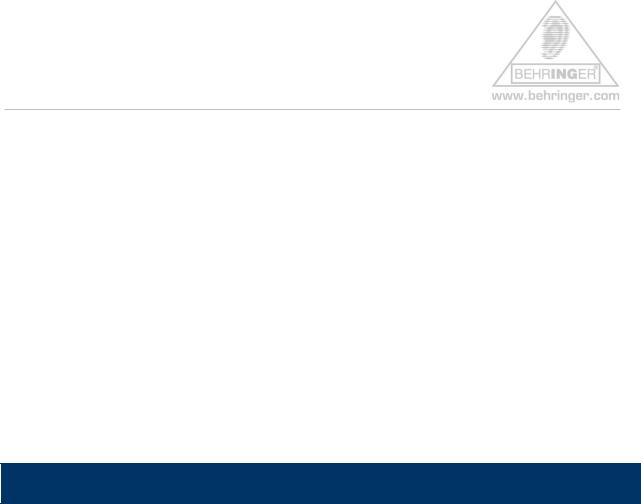
BCF2000 Quick Start Guide
Index
getting connected (i) – USB |
………….…………………………………..…………. |
1 |
|
getting connected (ii) – MIDI |
..……..…………..………………………………….. .. |
3 |
|
getting connected (iii) – cascading BCF2000 / BCR2000 |
……. ……………..…. |
3 |
|
getting configured (i) – before starting Host Software |
….………….… 5 |
||
getting configured (ii) – after starting Host Software – bC Mode …..………………. |
8 |
||
getting configured (iii) – after starting Host Software – Emulations .……………….. |
8 |
||
online resources …………………………………………………………..….…………. 9
getting connected (i) – USB
USB can be used, but only if your computer runs one of the following operating systems:
∙Windows® XP
∙Windows® 2000
∙Mac® OS-X
for all other systems - use a normal MIDI connection.
Note : Mac® OS-X will load its own generic USB/MIDI driver when the BCF2000 is connected via USB.
Note : Windows® 2000 users must install the BEHRINGER driver v1.1.1.0. To install the
BEHRINGER driver, please use our driver set-up utility program (BCSetup.exe).
For further information please visit www.behringer.com |
BEHRINGER Spezielle Studiotechnik GmbH |
Page 1

BCF2000 Quick Start Guide
Note : Windows® XP will load its own generic USB/MIDI driver when the BCF2000 is connected via USB, but we recommend installing the BEHRINGER driver v1.1.1.0. for better performance and features.
Note : if v1.0.0.2 is already installed – please update driver to v1.1.1.0
The .dll file, set-up utility and read-me files can all be downloaded from : http://www.behringer.com/05_support/bc_download/preset_download.cfm?lang=ENG filename = Driver_1110.zip
USB MIDI driver (v1.1.1.0) for WINDOWS® XP/2000
BCF2000 port configuration : select one of the “USB” modes on the BCF2000. Check this in the global menu. Press “EDIT” and then “STORE” keys together, the display will read EG (edit global). Use the “TYPE” encoder to select the port status (mode) – for best results select mode U-1. Exit the global menu.
Note : after setting the BCF2000 port configuration you must exit the global menu.
Note : you cannot access the global edit menu directly from the “emulation” modes in V1.06 or higher. Restart, but keep the appropriate selection key held down for a few seconds.
Note : you cannot access the global edit menu directly from the default factory preset for Cubase® – in this case you will need to recall a different preset to enter the global menu.
Follow the instructions for your OS as described in attachment #01 USB_MIDI_Driver_1110 _readme.pdf. Once the driver is installed and the device is connected via USB, you will find that the BCF2000 is recognised within the computer’s OS. Windows® users will be able to check this in the device manager (control panel).
Note : It is OK to use a USB hub, but if you experience difficulties when installing the hardware, try using a direct USB connection to the motherboard for the installation. You can repeat the installation for each USB port which you are likely to use.
For further information please visit www.behringer.com |
BEHRINGER Spezielle Studiotechnik GmbH |
Page 2
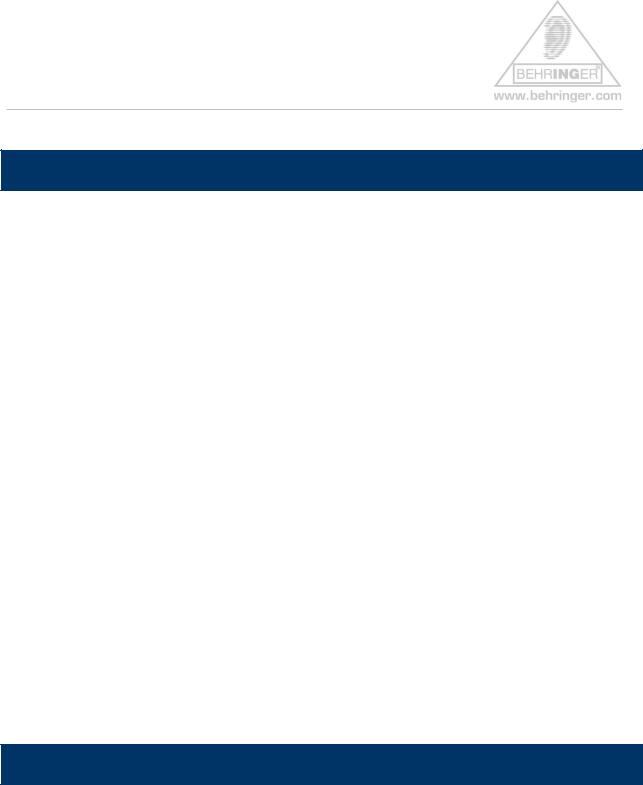
BCF2000 Quick Start Guide
getting connected (ii) – MIDI
For operating systems where USB is not supported, or any OS other than Windows® 2000/XP or Mac® OS-X, you will need to use the MIDI connections. Ensure that your existing MIDI interface is installed and recognised by your host software.
BCF2000 port configuration: select one of the “stand-alone” modes for the BCF2000 Check this in the global menu. Press “EDIT” and then “STORE” keys together, the display will read [EG] (edit global). Use the “TYPE” encoder to select the port status (mode) – for best results select mode S-4. Exit the global menu and call up a preset.
Note : after setting the BCF2000 port configuration you must exit the global menu.
Note : connect the BCF2000’s “MIDI IN” and “MIDI OUT A” ports to your computer’s MIDI interface.
Note : you cannot access the global edit menu directly from the “emulation” modes in V1.06 or higher. Restart, but keep the appropriate selection key held down for a few seconds.
Note : you cannot access the global edit menu directly from the default factory preset for Cubase® – in this case you will need to select a different preset to enter the global menu.
getting connected (iii) – cascading BCF2000 / BCR2000
You can also connect two or more BCF2000, or a combination of BCF2000 and BCR2000. The most convenient way is to use multiple USB ports – if your host system allows this.
Note : when using multiple USB ports, the port configuration for all devices should be U-1.
For further information please visit www.behringer.com |
BEHRINGER Spezielle Studiotechnik GmbH |
Page 3
