
Cyclades® ACS 6000
Command Reference Guide

FCC Warning Statement
The Cyclades ACS advanced console server has been tested and found to comply with the limits for Class A
digital devices, pursuant to Part 15 of the FCC rules. These limits are designed to provide reasonable protection
against harmful interference when the equipment is operated in a commercial environment.
This equipment generates, uses and can radiate radio frequency energy and, if not installed and used in
accordance with the Installation and Service Manual, may cause harmful interference to radio communications.
Operation of this equipment in a residential area is likely to cause harmful interference in which case the user is
required to correct the problem at his or her own expense.
Notice about FCC Compliance for All Cyclades ACS Advanced Console Server Models
To comply with FCC standards, the Cyclades ACS advanced console server requires the use of a shielded CAT
5 cable for the Ethernet interface. Notice that this cable is not supplied with either of the products and must be
provided by the customer.
Canadian DOC Notice
The Cyclades ACS advanced console server does not exceed the Class A limits for radio noise emissions from
digital apparatus set out in the Radio Interference Regulations of the Canadian Department of Communications.
L’Cyclades ACS advanced console server n’émete pas de bruits radioélectriques dépassant les limites
applicables aux appareils numériques de la classe A prescrites dans le règlement sur le brouillage radioélectrique
edicté par le Ministère des Communications du Canada.
Safety and EMC Approvals and Markings
FCC Class A (USA), CE Class A (EU), ICES-003 (Canada), VCCI (Japan), C-Tick (Australia, no internal modem),
A-Tick (Australia, with internal modem), UL 60950-1 (USA), cUL (Canada), EN-60950-1 (EU), CB

Cyclades® ACS 6000
Advanced Console Server
Command Reference Guide
Avocent, the Avocent logo, The Power of Being There, DSView and
Cyclades are registered trademarks of Avocent Corporation or its
affiliates in the US and other countries. All other marks are the property
of their respective owners.
© 2008 Av ocent Corporation. 590-770-501B

Instructions
This symbol is intended to alert the user to the presence of important operating and maintenance (servicing)
instructions in the literature accompanying the appliance.
Dangerous Voltage
This symbol is intended to alert the user to the prese nce of unin sulated dangerous voltage within the product’s
enclosure that may be of sufficient magnitude to constitute a risk of electric shock to persons.
Power On
This symbol indicates the principal on/off switch is in the on position.
Power Off
This symbol indicates the principal on/off switch is in the off position.
Protective Grounding Terminal
This symbol indicates a terminal which must be connected to earth ground prior to making any other
connections to the equipment.

TABLE OF CONTENTS
Table of Contents
List of Tables..................................................................................................................vii
Chapter 1: Introduction, Navigation and Commands................................................... 1
Access Options and How to Log Into the CLI ...................................................................................3
Configuration Tasks Performed With the CLI...................................................................................3
CLI Navigation ..................................................................................................................................4
Autocompletion..................................................................................................................................5
Parameters.........................................................................................................................................6
Command Line Syntax ................................. ......................................................................................6
CLI Command Set..............................................................................................................................7
help .............................................................................................................................................7
add ..............................................................................................................................................7
delete...........................................................................................................................................8
cd.................................................................................................................................................8
pwd..............................................................................................................................................9
connect........................................................................................................................................9
sniff .............................................................................................................................................9
share .........................................................................................................................................10
disconnect.................................................................................................................................10
exit/quit.....................................................................................................................................10
ftp..............................................................................................................................................10
scp.............................................................................................................................................11
set..............................................................................................................................................11
commit.......................................................................................................................................11
revert.........................................................................................................................................11
show/ls ......................................................................................................................................12
power_cycle, power_off and power_on....................................................................................12
cycle, on, off, lock and unlock...................................................................................................12
passwd ......................................................................................................................................13
opiepasswd................................................................................................................................13
Special Multi-session Commands....................................................................................................14
listuser ......................................................................................................................................14
iii

iv Cyclades ACS 6000 Advanced Console Server Command Reference Guide
killuser ......................................................................................................................................14
sendmsg.....................................................................................................................................14
inspectdbuf................................................................................................................................14
cleandbuf...................................................................................................................................15
wiz.............................................................................................................................................15
CLI Equivalent Actions to Web Manager Checkbox Selection........................................................16
Chapter 2: Port Access and Configuration Examples................................................ 19
View Information About the Console Server and Connected Devices.............................................20
Connect to a Device Console Connected to a Serial Port...............................................................22
Manage Power for a Device Connected to an Outlet on a PDU.....................................................23
Port Configuration Examples..........................................................................................................23
Chapter 3: CLI Appliance Settings Options................................................................. 27
Appliance_Settings/Global_Settings................................................................................................28
Appliance_Settings/Network............................................................................................................29
IPv6...........................................................................................................................................32
Devices......................................................................................................................................32
Hosts.........................................................................................................................................33
Wiz command........................................................ ................................................... .................34
Appliance_Settings/Ports.................................................................................................................36
Appliance_Settings/Pluggable Devices ...........................................................................................39
Appliance_Settings/Security ............................................................................................................39
Appliance_Settings/Authentication..................................................................................................40
Appliance_Settings/Users................................................................................................................41
Appliance_Settings/Syslog...............................................................................................................42
Appliance_Settings/Event_Notification ...........................................................................................42
Appliance_Settings/Firewall............................................................................................................42
Appliance_Settings/IPSec(VPN)......................................................................................................43
Appliance_Settings/SNMP...............................................................................................................44
Appliance_Settings/Date and Time..................................................................................................45
Appliance_Settings/Boot Configuration..........................................................................................46
Appliance_Settings/Online Help......................................................................................................47
Chapter 4: CLI Overview, Information, Active Sessions and Power Management
Options............................................................................................................................ 49

Table of Contents v
Overview Options ............................................................................................................................49
Information Options........................................................ .................................................... .............50
Active Sessions Information.............................................................................................................53
Power Management Options ........................................................ ...................................................54
Appendices..................................................................................................................... 55
Appendix A: Enabling Firmware Upgrades When the Boot Image is not in Flash.........................55
Appendix B: Technical Support.......................................................................................................56
Index................................................................................................................................ 57

vi Cyclades ACS 6000 Advanced Console Server Command Reference Guide

LIST OF TABLES
List of Tables
Table 1.1: ACS 6000 Advanced Console Server Port Descriptions..................................................2
Table 2.1: Port Access and Configuration Tasks............................................................................19
Table 2.2: Topology Parameters ............................... ..................................................... .................20
Table 3.1: Global Settings Options..................................................................................................28
Table 3.2: Network Options.............................................................................................................29
Table 3.3: Ports Options..................................................................................................................36
Table 3.4: Pluggable Devices Options ............................................................................................39
Table 3.5: Security Options.............................................................................................................39
Table 3.6: Authentication Options...................................................................................................40
Table 3.7: Users Options.................................................................................................................41
Table 3.8: Syslog Options................................................................................................................42
Table 3.9: Firewall Options.............................................................................................................43
vii
Table 3.10: IPSec(VPN) Options .....................................................................................................43
Table 3.11: SNMP Options..............................................................................................................44
Table 3.12: Date and Time Options.................................................................................................45
Table 3.13: Boot Configuration Options.........................................................................................47
Table 4.1: Ports Menu Options........................................................................................................49
Table 4.2: Overview Commands......................................................... .............................................49
Table 4.3: Information Options.......................................................................................................51
Table 4.4: Active Sessions Field Descriptions.................................................................................53
Table 4.5: Power Management Options Descriptions.....................................................................54

viii Cyclades ACS 6000 Advanced Console Server Command Reference Guide

CHAPTER
1
Introduction, Navigation and
1
The Cyclades ACS 6000 advanced console server is a 1U appliance that serves as a single point for
access and administration of connected devices, such as target device consoles, modems and power
devices. ACS 6000 console servers support secure remote data center management and out-of-band
management of IT assets from any location worldwide.
On ACS 6000 advanced console servers, administration can be performed and connected devices
can be accessed with the Command Line Interface (CLI) utility, with the Web Manager or with
DSView
can be logged into the console server and connected to ports at the same time.
This manual describes how to access and navigate the CLI utility and how to use it after the console
server has been installed and assigned an IP address. For required additional information about
actions users can perform, configuration options and tasks that an administrator needs to perform,
and for how to install the console server and configure the IP address, see the Cyclades ACS 6000
Installation/Administration/User Guide.
Either the consoles of servers, external modems or Power Distribution Units (PDUs) can be
connected to serial ports on the ACS 6000 advanced console server. Supported PDUs include
Avocent PM1000/2000/3000s, Cyclades PM IPDUs, Avocent SPC power devices and Server
Technology CDUs. Either a PDU or an external modem can be connected to the AUX/Modem port
if the port is not factory-configured for an internal modem.
Commands
®
3 management software (version 3.5.1 and greater). Multip le users and adm inistrators
The figure that follows shows the console server ports, and Table 1.1 describes how they are
numbered (for use during configuration).

2 Cyclades ACS 6000 Advanced Console Server Command Reference Guide
1
2
3
4
5
Figure 1.1: ACS 6000 Advanced Console Server Ports
Table 1.1: ACS 6000 Advanced Console Server Port Descriptions
Number Description
1Serial Port 1
NOTE: Serial ports are also referred to with tty device names, such as ttSy1, ttyS2 and
so forth.
2 Eth1 (eth1)
3 Eth0 (eth0)
4 AUX/Modem Port (ttyM1 or ttyA1)
NOTE: If an internal modem is ordered and factory installed, this port is configured
internally as a modem port. If an internal modem is not installed, the port is configured as
5 Console Port
an auxiliary port, and a PDU or an external modem can be connected to it. The figure
shows an external modem connected.

Chapter 1: Introduction, Navigation and Commands 3
Access Options and How to Log Into the CLI
The CLI utility can be accessed in the following ways:
• Through a local terminal or a computer that has a terminal emulation program connected to the
console port of the console server with session settings of 9600, 8, N and 1, with no flow
control.
• After the console server is connected to the network and has an IP address, it can be accessed
by either of the following methods:
• By use of an SSH or Telnet client on a remote computer (if the SSH or Telnet protocol is
enabled in the selected Security Profile).
• With the Web Manager - Overview - Appliance Session button.
NOTE: For details on the remote access methods and IP address configuration options, see the Cyclades ACS
6000 Installation/Administration/User Guide.
Administrators have full access to the CLI and to connected devices. An administrator can
authorize regular users to access ports, manage power, manage data buffer storage and use one or
more console server administration tools. Users can always change their own passwords.
To start the CLI:
1. Access the CLI through the console port, with Telnet or SSH or through the Web Manager.
2. Enter the username and password at the prompt. The cli-> prompt appears.
CLI 2.0 (<build date>)
--:- units cli->
NOTE: The default password for admin is avocent and for root is linux. The password for these users may have
been changed during installation of the console server. If not, change the default root and admin passwords to
avoid potential security breaches.
Configuration Tasks Performed With the CLI
NOTE: This manual provides some configuration procedures as examples of how to use the CLI; an
administrator who wants to use the CLI for configuration should reference the installation/administration/user
guide for more information.
The navigation structure of the CLI mirrors that of the Web Manager. Options and parameters are
also the same, except that spaces in Web Manager options and parameters are replaced with
underscores (_), as in: appliance_settings. Examples that show how to select an option in the Web
Manager use a dash surrounded by two spaces ( - ). In the CLI, two similar options in a path are
separated by a forward slash (/).

4 Cyclades ACS 6000 Advanced Console Server Command Reference Guide
For example, in the Web Manager, user configuration is done when an administrator selects
Appliance Settings - Users - Local Accounts - User Names to get to the User Names screen. To
navigate to the equivalent configuration level in the CLI, an administrator would navigate in the
CLI with the cd command followed by the path:
user_names
.
cd appliance_settings/users/local_accounts/
Administrators should log into the CLI in one window and log into the Web Manager in another
window to see how the menu options in the Web Manager map to the navigation options in the
CLI. Configuration with the CLI also requires mastery of the following information on CLI
navigation and of the CLI commands shown in CLI Command Set on page 7.
CLI Navigation
The CLI navigation options are in a nested tree configuration.
NOTE: When a command line is shown in an example, and the step starts with “Enter,” or when a syntax
example is given, the user should type the command as shown and then press Enter. The Enter key is not
shown in command line examples unless needed for clarity.
When a user logs in the CLI, the prompt indicates the user is at the /units level.
--:- units cli->
No parameters can be set at this level of the navigation tree.
At any CLI prompt at any level, if you type
cd and press Tab Tab, the navigation options (path
elements) for that level are listed. Different options appear for administrators and for authorized
users.
• When an administrator types the
cd command and then presses Tab Tab at the units prompt,
the following Units navigation options (path elements) appear.
--:- units cli-> cd<Tab><Tab>
active_sessions/ monitoring/ topology/
appliance_settings/ overview/ user_profile/
information/ power_management/
• When a regular user types the cd command and then presses Tab Tab at the units prompt, the
following Units navigation options appear.
--:- units cli-> cd<Tab><Tab>
overview/ power_management/ topology/ user_profile/
Enter cd <one_or_more_path_elements> to move down one or more levels of the navigation tree:
--:- units cli-> cd appliance_settings

Chapter 1: Introduction, Navigation and Commands 5
A prompt like the following appears at each level:
--:- appliance_settings cli->
NOTE: CLI commands are case sensitive.
At any level, you can press Tab Tab at the prompt to see the commands that can be entered at the
current level.
---:- appliance_settings cli-><Tab><Tab>
? del ls quit set
add exit opiepasswd refresh shell
cd ftp passwd revert show
commit help pwd scp
If you know the path, you can enter multiple path elements in a single command separated with
forward slashes (/).
--:- units cli-> cd appliance_settings/ports/physical_ports/serial_ports/
--:- serial ports cli->
Enter cd .. to move up one level of the navigation tree. Enter cd ../..[/..] to move up multiple levels.
--:- serial ports cli-> cd ../..
--:- ports cli->
Autocompletion
Autocompletion allows you to type the first few letters of a command or navigation option and then
press
Tab. The rest of the name is filled in automatically if the letters typed are unique to one
command or to a navigation option at that level. If the letters match more than one of the
commands or navigation options for that level, the matching options are listed.
For example, if you type
option will be completed.
--:- units cli-> cd ov<Tab>
--:- units cli-> cd overview
If you then press Enter, you are changed to the overview level, and the overview level prompt
appears.
--:- overview cli->
The following example illustrates a case when more than one command matches the letters typed.
--:- units cli-> sh<Tab>
shell show
cd ov and press Tab at the CLI prompt from the /units level, the overview

6 Cyclades ACS 6000 Advanced Console Server Command Reference Guide
Parameters
Some CLI commands take parameters. If you press Tab Tab after a command that requires a
parameter, you are prompted to enter the parameter.
Command Line Syntax
NOTE: Square brackets ([ ]) denote an optional element. Each element is separated by a space. There are no
spaces between sub-elements.
Command only (help, pwd):
--:- <current_level> cli-> <command>
Commands with paths only (cd, ls, add):
--:- <current_level> cli-> <command> [Path]
Commands with targets (del):
--:- <current_level> cli-> <command> [Path] <Targets>
Commands that require parameters (set):
--:- <current_level> cli-> <command> [Path] <Params>
Commands with values only (sendmsg, ftp...):
--:- <current_level> cli-> <command> [Path] <Values>
where:
Path := path_elem[/path_elem]*
path_elem := . | .. | Section_Label | ^/
Targets := Row_Label(,Row_Label)
Params := Param_Names=PValues
Param_Names := Param_Label(:Param_Label)*
PValues := Value_text(,Value_text)*
Values := Value_text Value_text
Section_Label
Param_Label
Value_text := labels or data from the UIC.
Syntax used:
^ : beginning of the element
* : 0 - many

| : or
() : group
CLI Command Set
NOTE: Most of the commands work from any location when the path to the command parameter is included.
NOTE: The word “node” refers to an entity such as a route, host or user, which can be added, configured or
deleted.
help
Generate a help message about how to navigate the CLI.
Syntax:
--:- units cli-> help
- Thank you for using the cli -
This interface allows you to easily modify configurations
to customize and define the functionality of your unit.
Chapter 1: Introduction, Navigation and Commands 7
add
Press <tab> <tab> to see the list of available commands.
Please refer to the Reference Guide for a description of
commands, special keys and additional information on how to
use this interface.
Some basic and useful keys are:
up/down arrow - navigates up/down in the command history
tab (once/twice) - shows the next possible option(s)
Other hints:
Use backslash '\' to escape spaces, '\' and other control
characters when assigning values to parameters.
Add a node.

8 Cyclades ACS 6000 Advanced Console Server Command Reference Guide
Syntax:
--:- units cli-> add <Path>
Example:
--:- units cli-> add appliance_settings/network/hosts
--:#- [hosts] cli->
delete
Delete a node.
Syntax:
--:- units cli-> delete <Path> <parameter>
cd
Change directory (level).
Syntax:
--:- units cli-> cd <Path>
Example:
--:- units cli-> cd topology
Displays the following:
--:- topology cli->
Example:
--:- topology cli-> cd ..
-or-
--:- topology cli-> cd ../
Moves up one directory level and displays the following:
--:- units cli->
Example:
--:- topology cli-> cd /
Moves to the top level and displays the following:
--:- / cli->
Example:
--:- topology cli-> cd /units/overview
Displays the following:
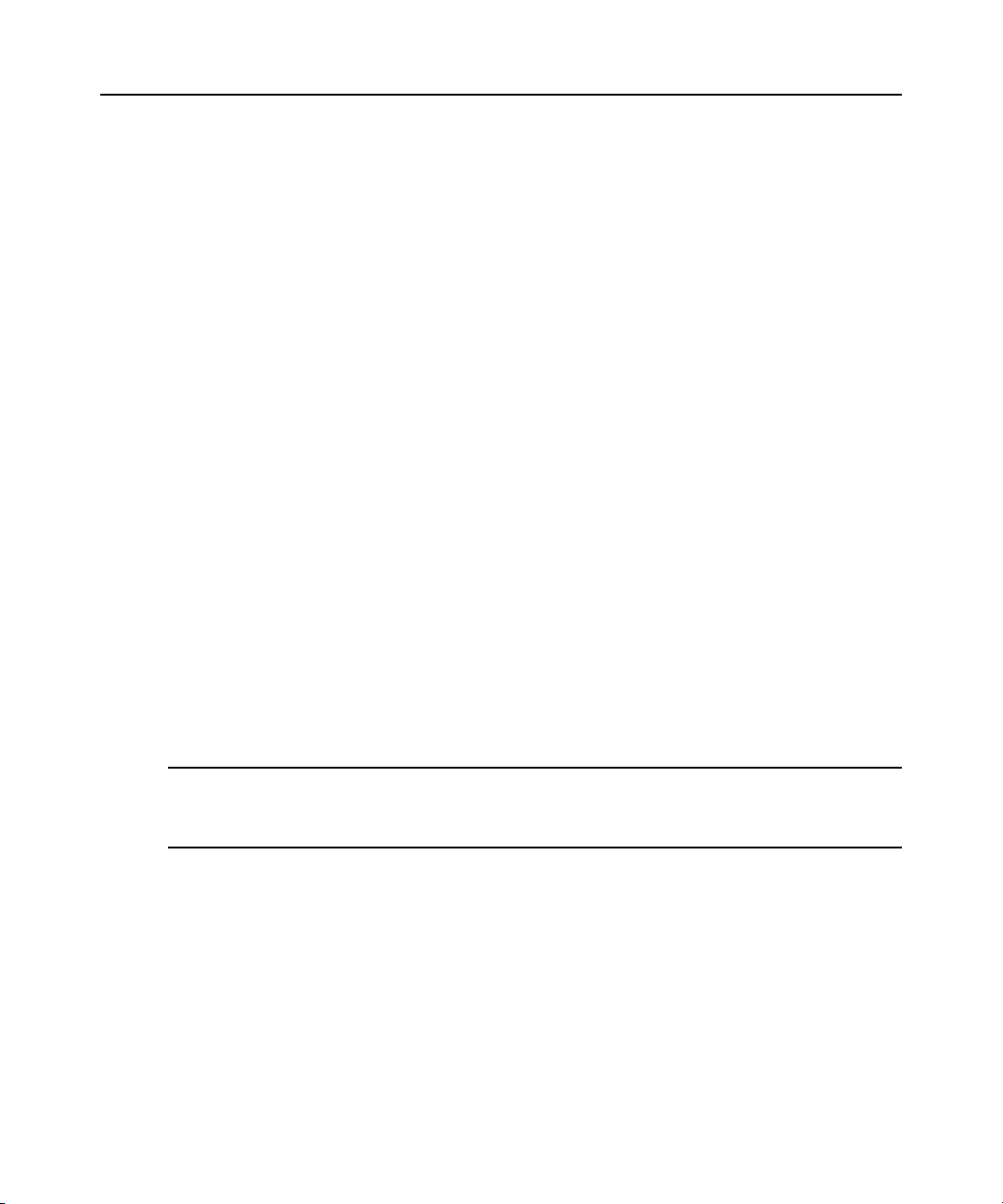
pwd
Display the path to the current level (print working directory).
Syntax:
--:- units cli-> pwd
connect
Connect to a serial or auxiliary port.
Syntax:
--:- topology cli-> connect <port_name>
Chapter 1: Introduction, Navigation and Commands 9
--:- overview cli->
Example:
--:- topology cli-> connect 77-77-70-p-2
-or(Optional) From the default directory:
--:- units cli-> connect topology/77-77-70-p-2
Displays the following:
sniff
Password:
-orType the hotkey to suspend the connection:
Ctrl + z
NOTE: The connect, sniff and share commands allow you to connect to the serial ports. These commands
require authentication when single sign-on is disabled, so the password must be entered to authenticate the user
in the authentication type configured for the serial port. If single sign-on is enabled or the user has already been
authenticated, the session is opened.
Connect to a serial or auxiliary port as an additional, view-only user.
Syntax:
--:- topology cli-> sniff <port_name>
Example:
--:- topology cli-> sniff 77-77-70-p-2
Displays the following:

10 Cyclades ACS 6000 Advanced Console Server Command Reference Guide
Password:
-orType the hotkey to suspend the connection:
Ctrl + z
share
Connect to a serial or auxiliary port as an additional, read/write user.
Syntax:
--:- topology cli-> share <port_name>
Example:
--:- topology cli-> share 77-77-70-p-2
Displays the following:
Password:
-orType the hotkey to suspend the connection:
Ctrl + z
disconnect
Use this escape sequence to return to the CLI from a connection to a device through a serial port.
Syntax:
Ctrl+z
exit/quit
Exit the CLI and return to the login prompt.
Syntax:
--:- units cli-> exit
-or-
--:- units cli-> quit
ftp
Connect to a remote FTP server.
Syntax:
--:- units cli-> ftp [<server_IP_address>|<hostname>]

scp
set
Chapter 1: Introduction, Navigation and Commands 11
NOTE: You must log into the CLI as root to have full control over the local directory path. All normal FTP
commands apply.
Perform a secure shell copy.
Syntax:
--:- units cli-> scp [[user@]host1:]file1 [...] [[user@]host2:]file2
Set a parameter.
Syntax:
--:- units cli-> set <Path> <Parameter>=<Value>
After a parameter has been changed using the set command, a pair of asterisks appear at the
beginning of the CLI prompt.
**:- units cli->
Save the change:
**:- units cli-> commit
commit
revert
-or-
Undo the change:
**:- units cli-> revert
NOTE: After a commit or revert command, the asterisks at the beginning of the CLI prompt are replaced by
hyphens. Asterisks will not appear after the execution of the set command if using wizard mode, which can be
recognized by a prompt that has a pound sign after the colon and the current directory in square brackets
(example, --:#- [hosts] cli->).
Save settings.
Syntax:
**:- port_settings cli-> commit
Undo a previous parameter setting.
Syntax:
**:- units cli-> revert
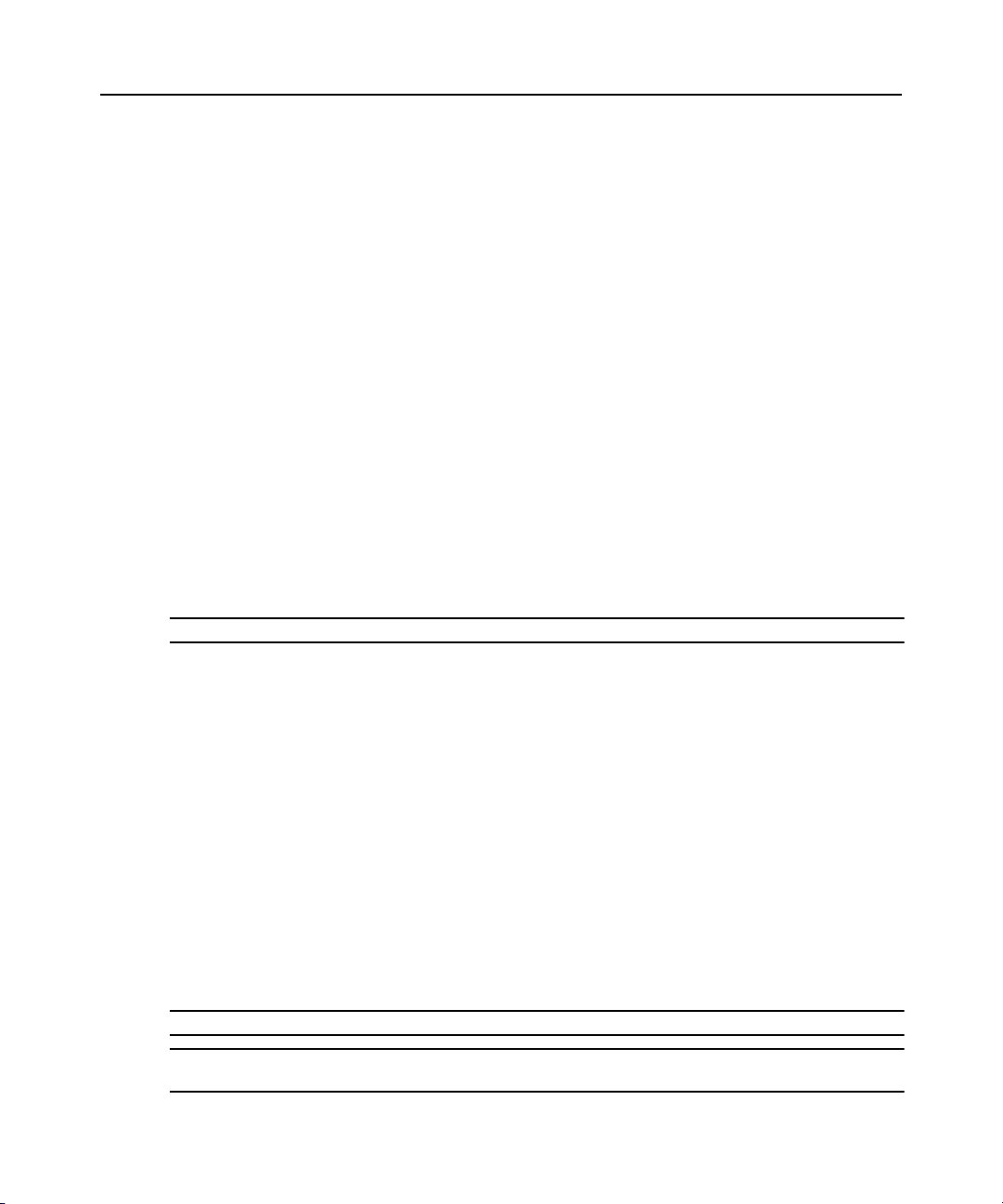
12 Cyclades ACS 6000 Advanced Console Server Command Reference Guide
show/ls
Show the available directories, commands or parameters at the current location.
Syntax:
--:- units cli-> show
-or-
--:- units cli-> ls
Example:
--:- units cli-> show user_profile
user_profile
change_password/
--:- units cli->
power_cycle, power_off and power_on
Control power on a server connected to the serial port or outlets on a PDU that is either connected
to a serial port or to the AUX/Modem port from the Topology level when the port is enabled and
configured with the Power Profile.
NOTE: Only one outlet can be managed with the commands at this level.
Syntax:
--:- units cli-> cd topology/<PDU_ID>/outlets/
--:- outlets cli-> [power_cycle|power_off|power_on] <outlet_name>
Example:
--:- units cli-> cd topology/14-35-60P15_1/outlets
--:- outlets cli-> power_cycle 14-35-60P15_1_8
Selected outlet(s) will be switched ON after this operation. Are you
sure you want to power cycle the selected outlet(s)? y/n : y
cycle, on, off, lock and unlock
Control power on outlets on a PDU that is either connected to a serial port or to the AUX/Modem
port from the power_management level when the port is enabled and configured with the Power
Profile.
NOTE: Lock and unlock commands are only supported on Cyclades PDUs.
NOTE: Enter commas (,) between multiple outlet numbers. Using a hyphen (-) to specify a range is not
supported in CLI power management.
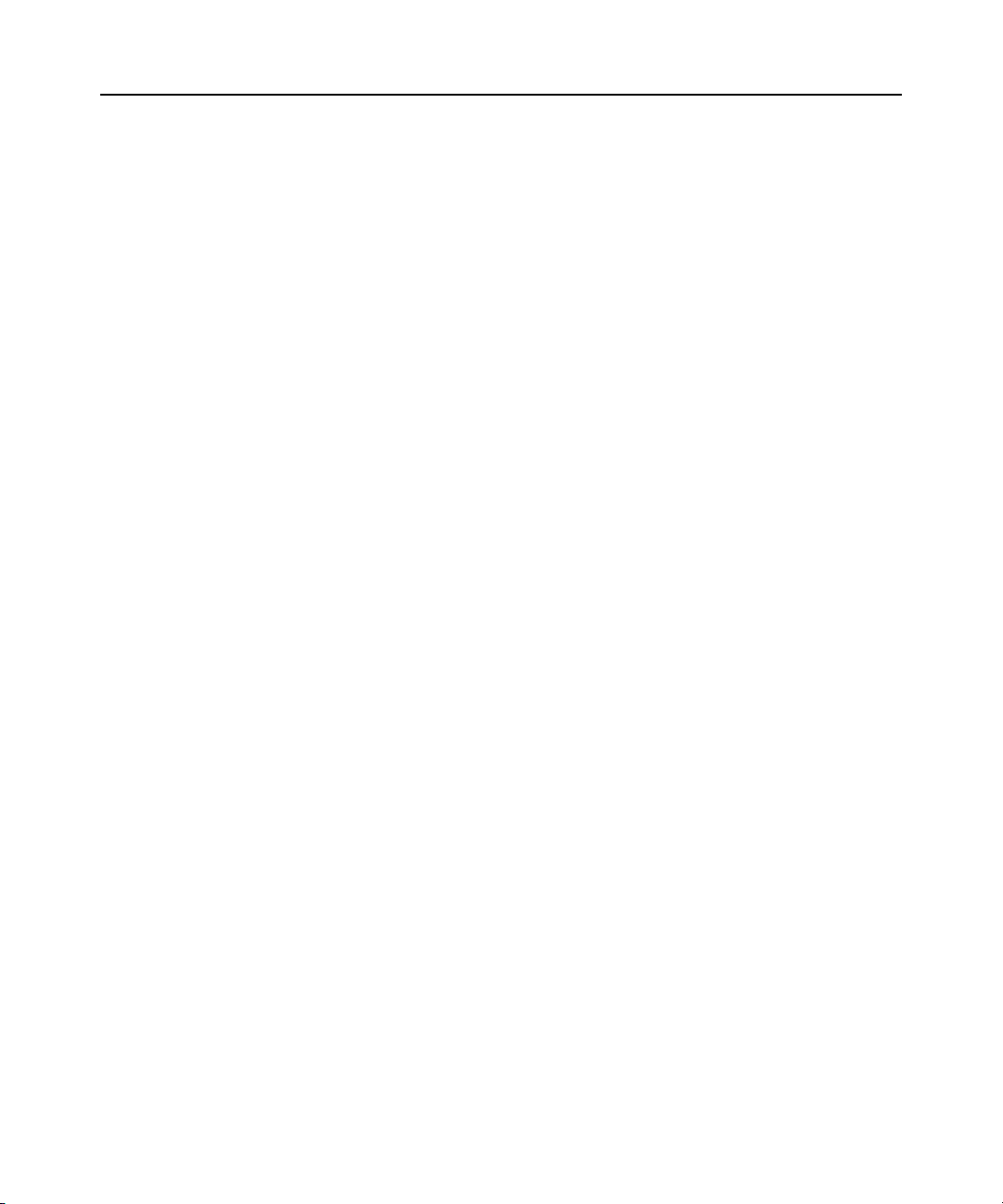
passwd
Chapter 1: Introduction, Navigation and Commands 13
--:- units cli-> cd power_management/management/<PDU_ID>/outlet_table
--:- outlet_table cli-> [cycle|on|off|lock|unlock]
<outlet_number[,..,outlet_number]>
Examples:
--:- units cli-> cd power_management/management/myPDU/outlet_table
--:- outlet_table cli-> off 1,2,5,8
Are you sure you want to turn off the outlet(s)? y/n : y
The cycle, on and off commands can be used from the units/topology level, where they are enabled
and configured with the Power Profile.
--:- units cli -> [cycle|on|off] topology/<PDU_ID>
These three commands can also be used to configure the CAS profile ports that are configured to
control outlets of power devices.
--:- units cli -> [cycle|on|off] topology/<PORT_ID>
Configure the password for the current user. The terminal does not echo the password.
Syntax:
--:- units cli-> passwd
opiepasswd
Configure a one time password (OTP) for the local user. After you type the command, you will be
asked for the pass phrase to use for the OTP.
Syntax:
--:- units cli-> opiepasswd
Example:
opiepasswd -f -c teste
Adding teste:
Only use this method from the console; NEVER from remote. If you are
using telnet, xterm, or a dial-in, type ^C now or exit with no
password.
Then run opiepasswd without the -c parameter.
Using MD5 to compute responses.
Enter new secret pass phrase:
Again new secret pass phrase:
ID teste OTP key is 499 AC0241
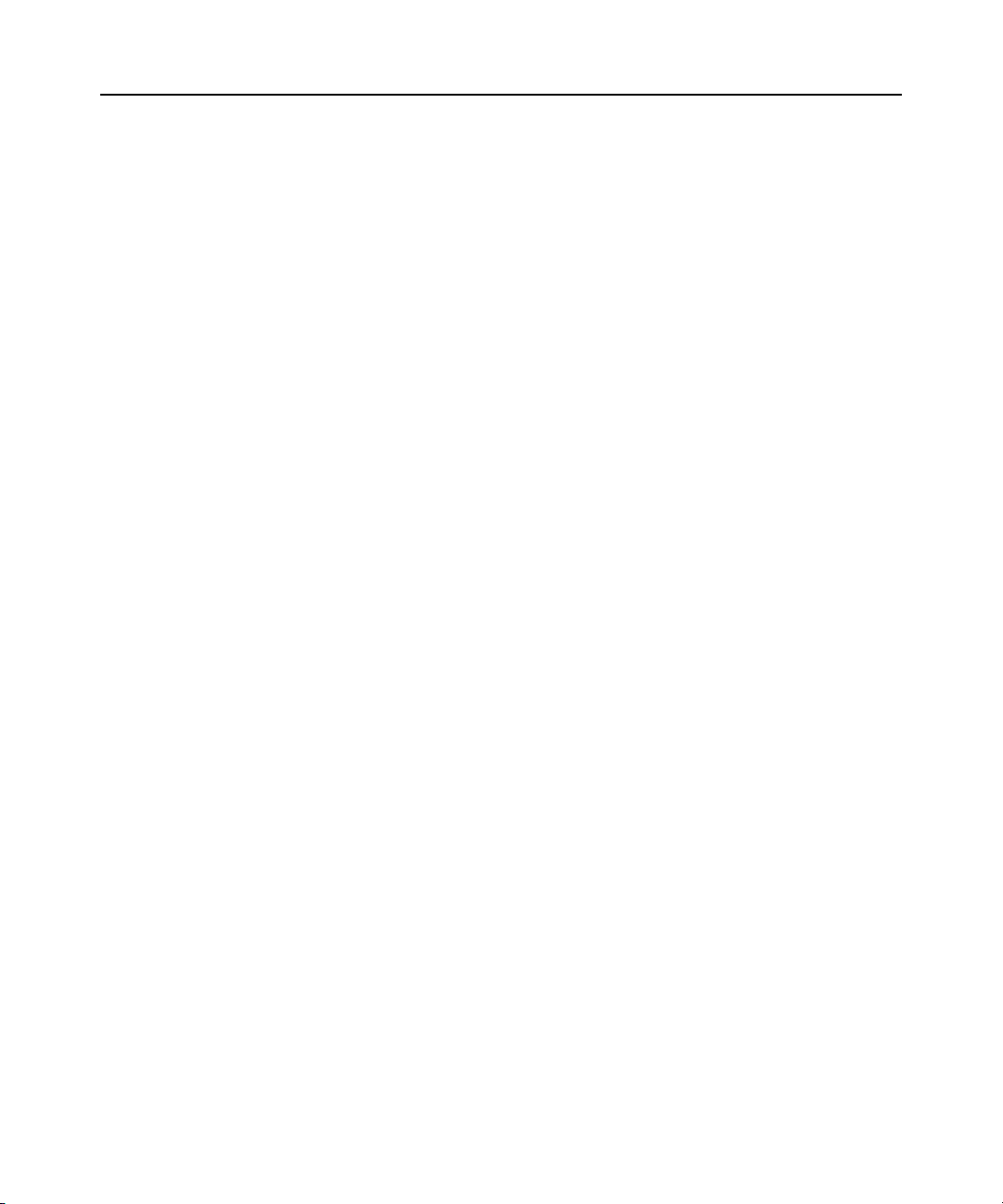
14 Cyclades ACS 6000 Advanced Console Server Command Reference Guide
FOOD HUGH SKI ALMA LURK BRAD
Special Multi-session Commands
The following commands require navigation to an enabled and configured port to which one or
more users are simultaneously connected. To get to the port, enter the following command.
--:- units cli-> cd topology/<serial_port_ID>
listuser
List the users connected to the shared serial port.
Syntax:
--:- <serial_port_ID> cli-> listuser
killuser
Terminate the connection of a user on the port. The user is returned to the cli-> prompt.
Syntax:
--:- <serial_port_ID> cli-> killuser <username>
Example:
--:- <serial_port_ID> cli-> killuser admin@139
sendmsg
Send a message to a user connected to the port.
Syntax:
--:- <serial_port_ID> cli-> sendmsg <username> <message>
Example:
--:- <serial_port_ID> cli-> sendmsg admin@139 You are being
terminated.
inspectdbuf
View the data buffer files for the port. Data buffering must be enabled in the CAS Profile for the
port and the user must be authorized for data buffer management.
Syntax:
--:- <serial_port_ID> cli-> inspectdbuf
View the data logging for the appliance. Appliance Session Data logging must be enabled in the
global_settings/sessions level.
Syntax:
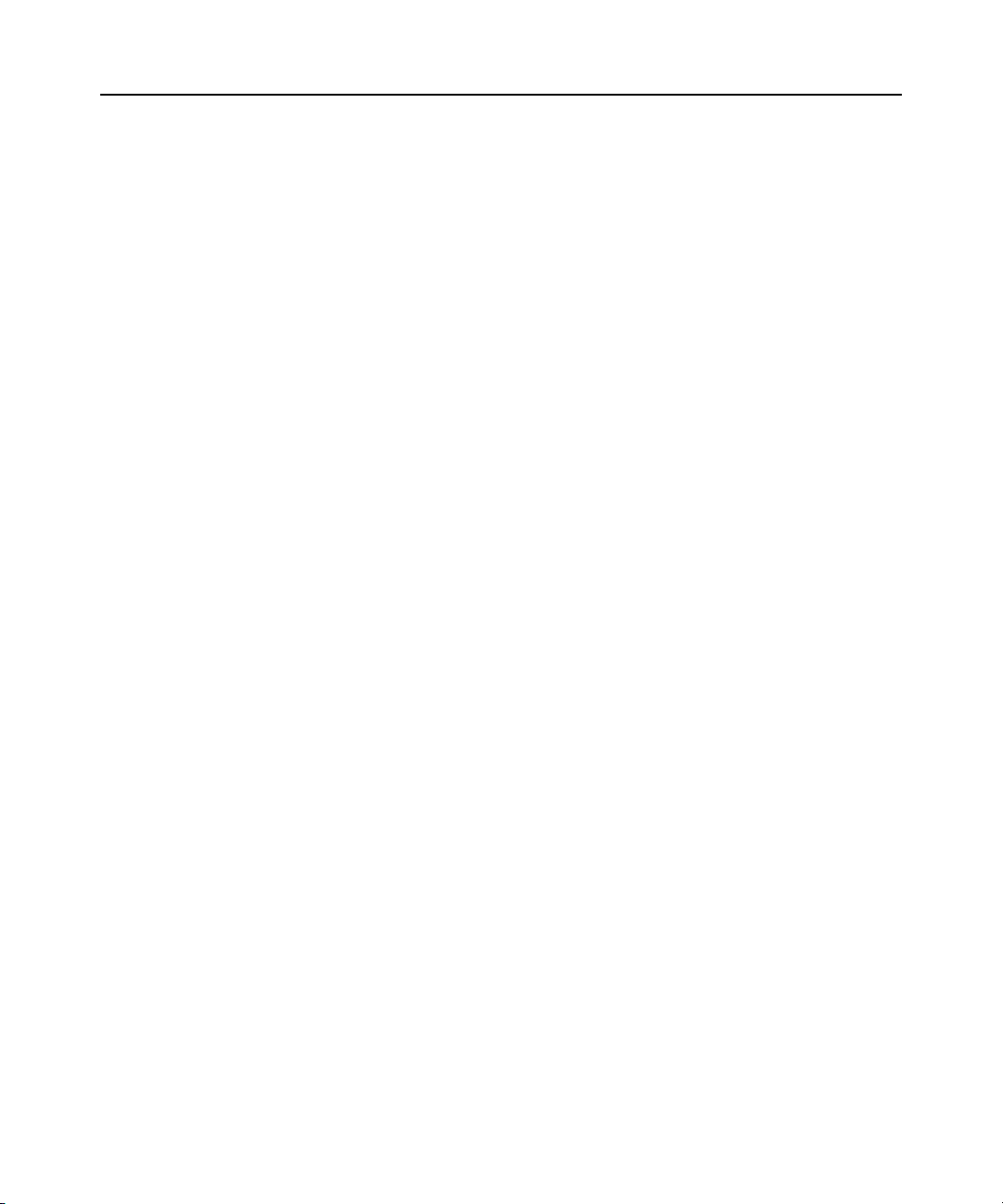
--:- units cli -> inspectdbuf overview/appliance_data_logging
The following commands are available for inspectdbuf:
•
•
•
•
•
•
•
cleandbuf
Clear the data buffer. Data buffering must be enabled in the CAS Profile or the port and the user
must be authorized for data buffer management.
Syntax:
--:- <serial_port_ID> cli-> cleandbuf
Clear the data logging for the appliance. Appliance Session Data logging must be enabled in the
global_settings/sessions level.
Chapter 1: Introduction, Navigation and Commands 15
Return - Scroll forward one line.
Ctrl + F - Scroll forward one window.
Ctrl + B - Scroll backward one window.
/pattern - Search foward in the file for the first line containing the pattern.
?pattern - Search backward in the file for the first line containing the pattern.
n - Repeat the search.
q - Quit.
wiz
Syntax:
--:- units cli -> cleandbuf overview/appliance_data_logging
Configures the IP parameters for the Eth0 interface. Shows the current configuration and asks for
new values for the following parameters:
• Status of the interface (enabled or disabled)
• IPv4 method (dhcp or static)
• IPv6 method (dhcp or static)
• IP address, mask and gateway (if static is chosen for either of the previous parameters)
• DNS Primary Server, Secondary Server, Domain Name and Hostname
After setting all parameters, confirm that all parameters are correct to save them.

16 Cyclades ACS 6000 Advanced Console Server Command Reference Guide
CLI Equivalent Actions to Web Manager Checkbox Selection
NOTE: The following example procedure, which configures IPv6, illustrates the actions to use in the CLI to
enable or disable an option when a checkbox would be selected or deselected in the Web Manager.
To configure IPv6 (example of how to perform the equivalent of Web Manager
checkbox selection/deselection):
1. Log into the CLI and enter
--:- units cli-> cd appliance_settings/network/ipv6
cd appliance_settings/network/ip.
2. Enter show to view the status of IPv6 configuration.
--:- ipv6 cli-> show
IPv6
[X] enable_IPv6
[ ] get_dns_from_dhcpv6
[ ] get_domain_from_dhcpv6
NOTE: At this location, you can use '=' to change the value or '/' to select a parameter inside the section.
3. Type set enable_ipv6= and press Tab to view the options for the parameter.
--:- ipv6 cli-> set enable_ipv6=<Tab>
no yes
4. Type set enable_ipv6: and press Tab to view the child parameters.
--:- ipv6 cli-> set enable_ipv6/<Tab>
get_dns_from_dhcpv6= get_domain_from_dhcpv6=
5. Enter set enable_ipv6=no to disable IPv6.
--:- ipv6 cli-> set enable_ipv6=no
-orEnter
set enable_ipv6=yes to enable IPv6.
--:- ipv6 cli-> set enable_ipv6=yes
6. (Optional) Enter either of the following commands to enable subparameters.
**:- ipv6 cli-> set enable_ipv6/ get_dns_from_dhcpv6=yes
**:- ipv6 cli-> set enable_ipv6/ get_domain_from_dhcpv6=yes
7. Enter show to verify the change.
**:- ipv6 cli-> show
ipv6
[X] enable_ipv6
[X] get_dns_from_dhcpv6
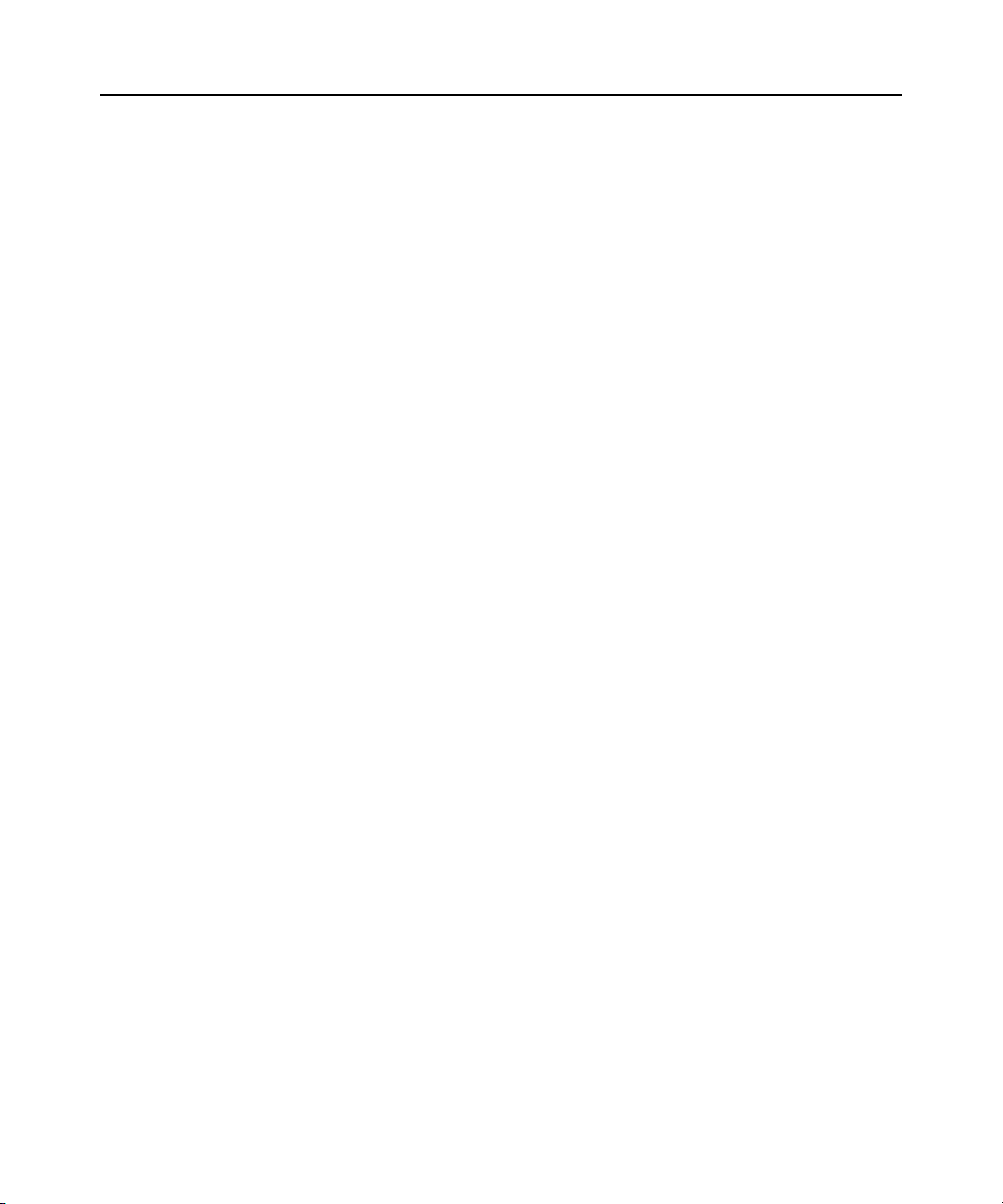
[X] get_domain_from_dhcpv6
8. Enter commit.
Chapter 1: Introduction, Navigation and Commands 17

18 Cyclades ACS 6000 Advanced Console Server Command Reference Guide

CHAPTER
19
Port Access and Configuration
2
By default, all serial ports and the AUX/Modem port are disabled. The administrator must enable
and configure the ports before anyone can use them. Configuration of ports differs based on the
type of connected device, which can be either a device console, a PDU or modem.
By default, all users can access all enabled and configured ports. The administrator must decide
whether to restrict user access to ports by the assignment of authorizations to user groups. A user
who is in an authorized group is referred to as an authorized user.
Some port configuration tasks are provided as examples of how to use the CLI. See the Cyclades
ACS 6000 Installation/Administration/User Guide for an overview of the tasks the administrator
must do to configure restricted access to ports. For more information about how to follow the Web
Manager procedures in the CLI, see Configuration Tasks Performed With the CLI on page 3.
This section describes the following tasks related to port access, configuration, power management
and where the tasks are performed in the CLI.
Table 2.1: Port Access and Configuration Tasks
Task Where Performed
Examples
View information about the console server and
the connected devices
Authorized users access enabled and
configured ports
Authorized users manage power on outlets topology/<PDU_ID>/outlets
Administrators configure ports connected to the
consoles of devices
topology show
topology connect <port>
-orpower_management/management/<PDU_ID>/outlet_table
appliance_settings/ports
NOTE: See Chapter 3 for all Appliance Settings options.

20 Cyclades ACS 6000 Advanced Console Server Command Reference Guide
View Information About the Console Server and Connected Devices
When a regular user or an administrator enters show at the Topology level, information about the
following appears in the format shown in Table 2.2:
• The console server
• The AUX/Modem port (if it is enabled and configured with the Dial-In Profile)
• The serial ports that user is authorized to access (if they are configured with the CAS or Power
Profile)
Table 2.2: Topology Parameters
Field Description
For Appliance
Name Name assigned to the appliance (for example, ACS6048-1357908642)
Port N/A
Type N/A
Status N/A
Action N/A
For Serial Port
Name Either the default name [XX-XX-XX-p-n (where n=port_number)], an administrator-
Port Number of the serial port
Type Serial
Status Idle / In-Use
Action Connect
For Power
Name PDU ID (either the default name in the format XX-XX-XXPXX_n or an administrator-
Port Number of the serial port/position on the chain
Type PDU model
Status Number of Outlets ON | Total outlets
Action None
assigned alias or an auto-discovered server name
assigned alias, such as myPDU)
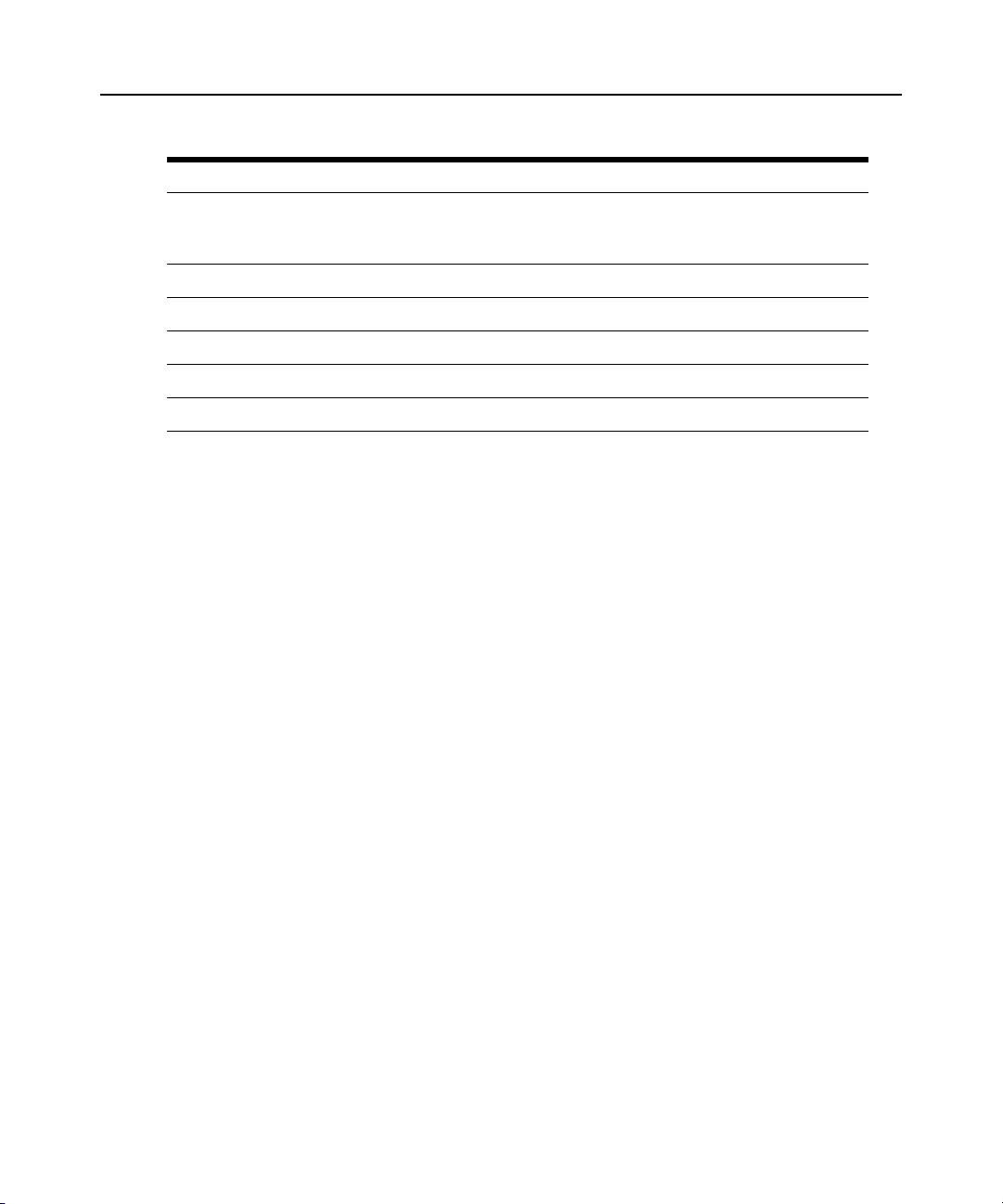
Chapter 2: Port Access and Configuration Examples 21
Table 2.2: Topology Parameters (Continued)
Field Description
For Outlets NOTE: Enter cd <PDU_ID>/outlets and enter show to see list of outlets and the
actions that can be taken (commands that can be executed) for each outlet as shown
below.
Name Either the default XX-XX-XXPXX_n_n or an administrator-assigned name
Port PDU outlet number
Type Outlet
Status ON / OFF
Action None
To view information about the console server and connected devices:
1. Log into the CLI and enter
cd topology to change to the Topology level.
--:- units cli-> cd topology
Please wait -- this could take a while
2. Enter show. Information about the console server and the ports the current user is authorized to
access appears.
--:- topology cli-> show
ACS6048-1357908642
name: ACS6048-1357908642
port:
type:
status:
action:
1
name: 77-77-70-p-1
port: 1
type: Serial
status: Idle
action: connect
2
name: 77-77-70-p-2
port: 2
type: Serial
status: Idle
action: connect
myPDU
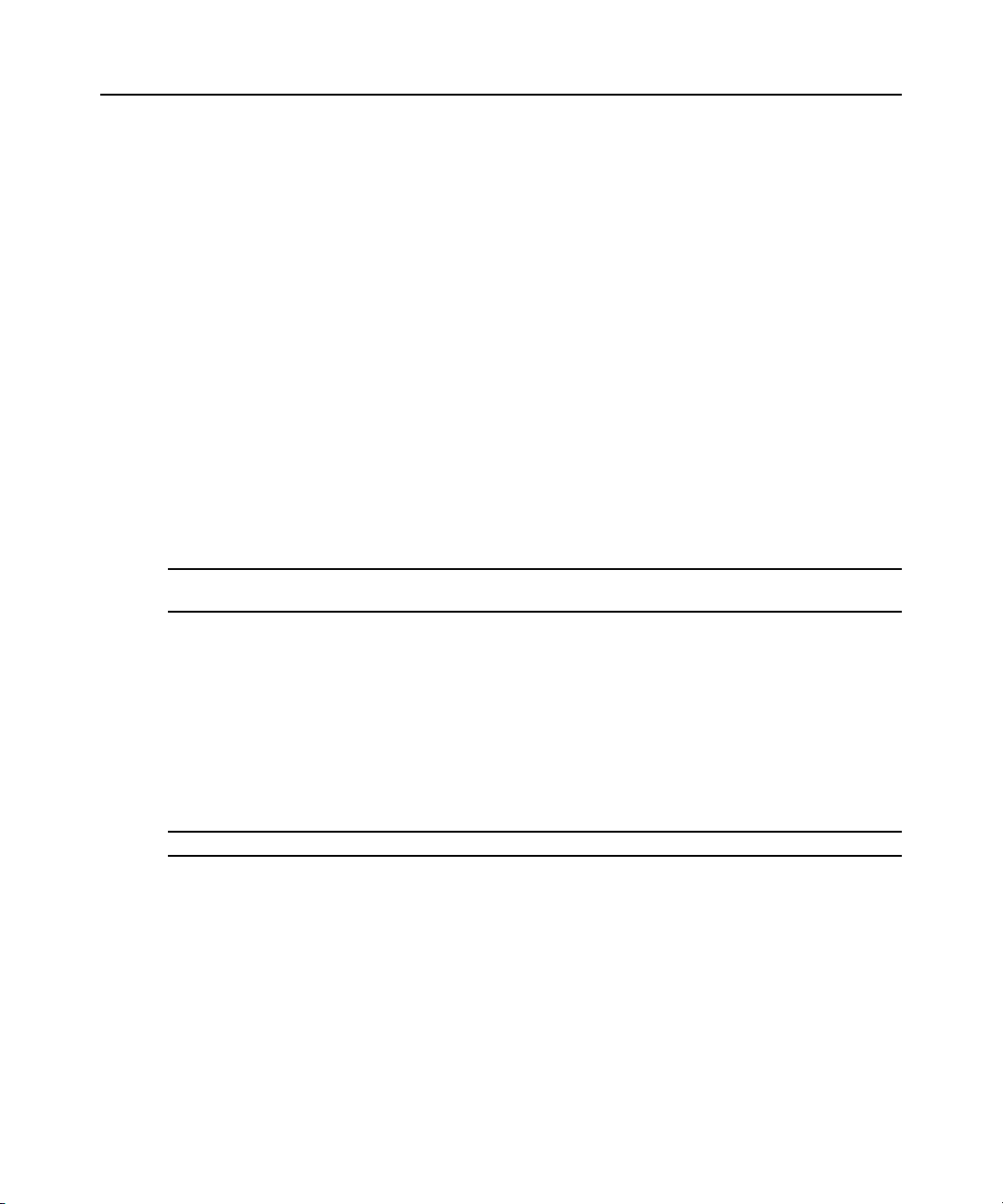
22 Cyclades ACS 6000 Advanced Console Server Command Reference Guide
name: myPDU
port: 3/1
type: PM20i|30A
status: 3|20
action:
77-77-70-p-1/
77-77-70-p-2/
myPDU/
--:- topology cli->
Connect to a Device Console Connected to a Serial Port
The following procedure is an example of how an administrator or an authorized user can connect
to a device console when the device is connected to a port that is enabled and configured with the
CAS Profile.
To connect to a device console connected to a serial port:
NOTE: The serial port must already be configured and enabled prior to this procedure. See Port Configuration
Examples on page 23.
1. Log into the CLI and enter cd topology to navigate to the Topology level.
--:- units cli-> cd topology
Please wait -- this could take a while
--:- topology cli->
2. Enter connect <serial_port_name>. If authentication is configured for the port, the Password
prompt appears when single sign-on is disabled.
--:- topology cli-> connect 77-77-70-p-2
password:
NOTE: The connect command above shows a connection to port 2.
3. If prompted, enter the password for the port. The following prompt appears.
Type the hot key to suspend the connection: <CTRL>z
4. Press Enter to continue. You are connected to the device that is connected to the port. The
window shows the initial display for the device (usually a console banner and login prompt).
An example is shown below.
Ubuntu 6.06.1 LTS fremont-techpubs ttyS2
fremont-techpubs login: fred
Password:
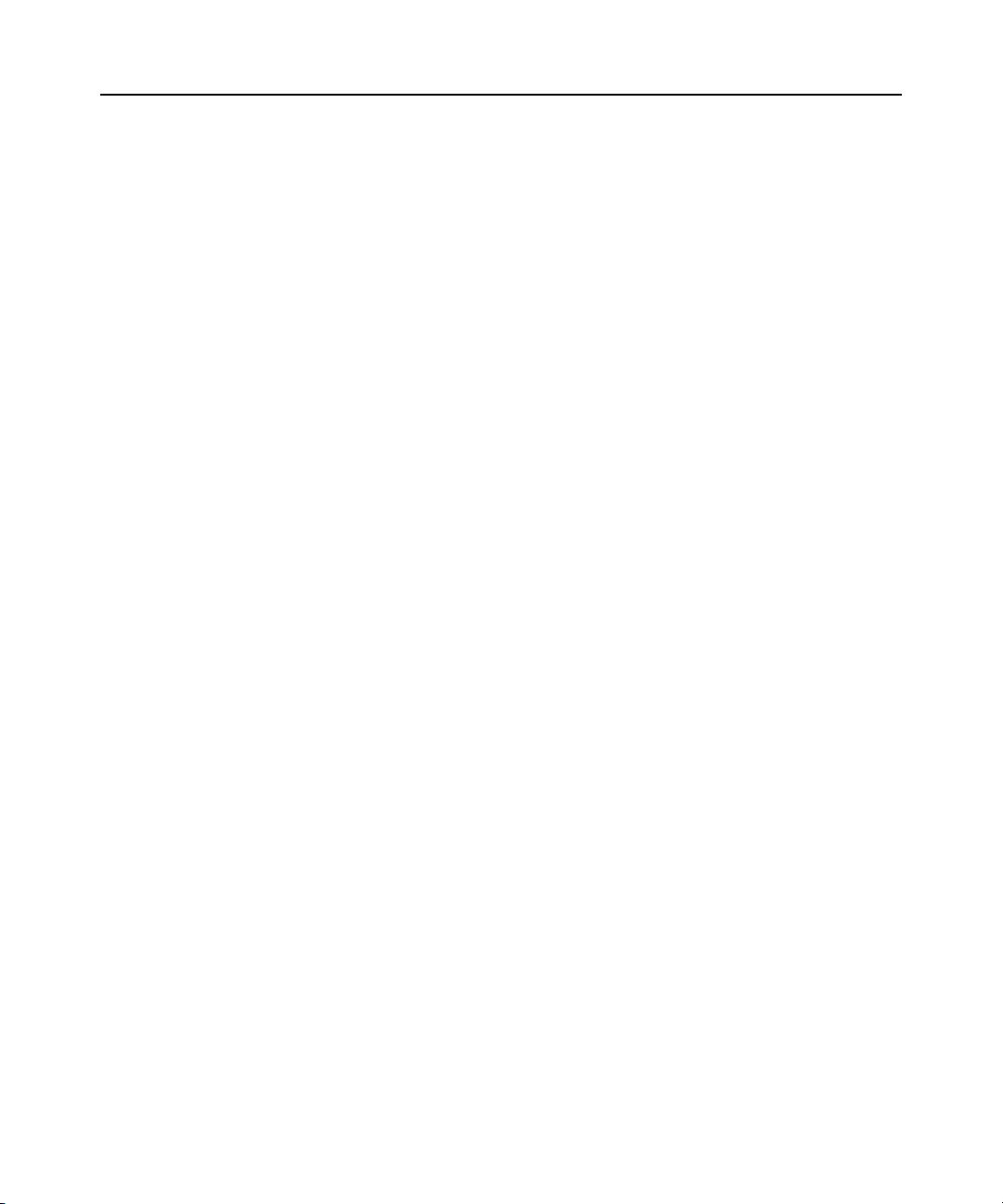
Chapter 2: Port Access and Configuration Examples 23
Last login: Tue Oct 2 13:09:04 2007 on :0
Linux fremont-techpubs 2.6.15-28-386 #1 PREEMPT Wed Jul 18 22:50:32
UTC 2007 i68
6 GNU/Linux
#
Manage Power for a Device Connected to an Outlet on a PDU
See power_cycle, power_off and power_on on page 12 for how an administrator or any authorized
user can manage power on PDU outlets when the PDU is connected to a port that is enabled and
configured with the Power Profile.
Port Configuration Examples
The following examples show how an administrator can configure a port when a device console is
connected, assign the CAS profile, configure a port that is connected to a PDU and assign the
Power Profile.
To set up a console access service (CAS) port:
1. Log onto the CLI as an administrator.
--:- units cli->
2. Enter cd followed by the parameters shown to select the port (port 1 is used as an example).
--:- units cli-> cd appliance_settings/ports/physical_ports/
serial_ports/1
3. Enter show to view the status and serial profile of port 1.
--:- 1 cli-> show
1
port_settings/
--:- 1 cli->
4. Type cd then press Tab Tab to view the port_settings option.
--:- 1 cli-> cd<Tab><Tab>
port_settings/
5. Enter cd port_settings to navigate to the Port_Settings level to configure port 1.
--:- 1 cli-> cd port_settings
6. Type set then press Tab Tab to view the set options.
--:- port_settings cli-> set<Tab><Tab>
communication_settings/ port_settings/
7. Type set port_settings then press Tab to view the options for the Port_Settings level.
--:- port_settings cli-> set port_settings/<Tab>
rj45_pin-out status
serial_profile
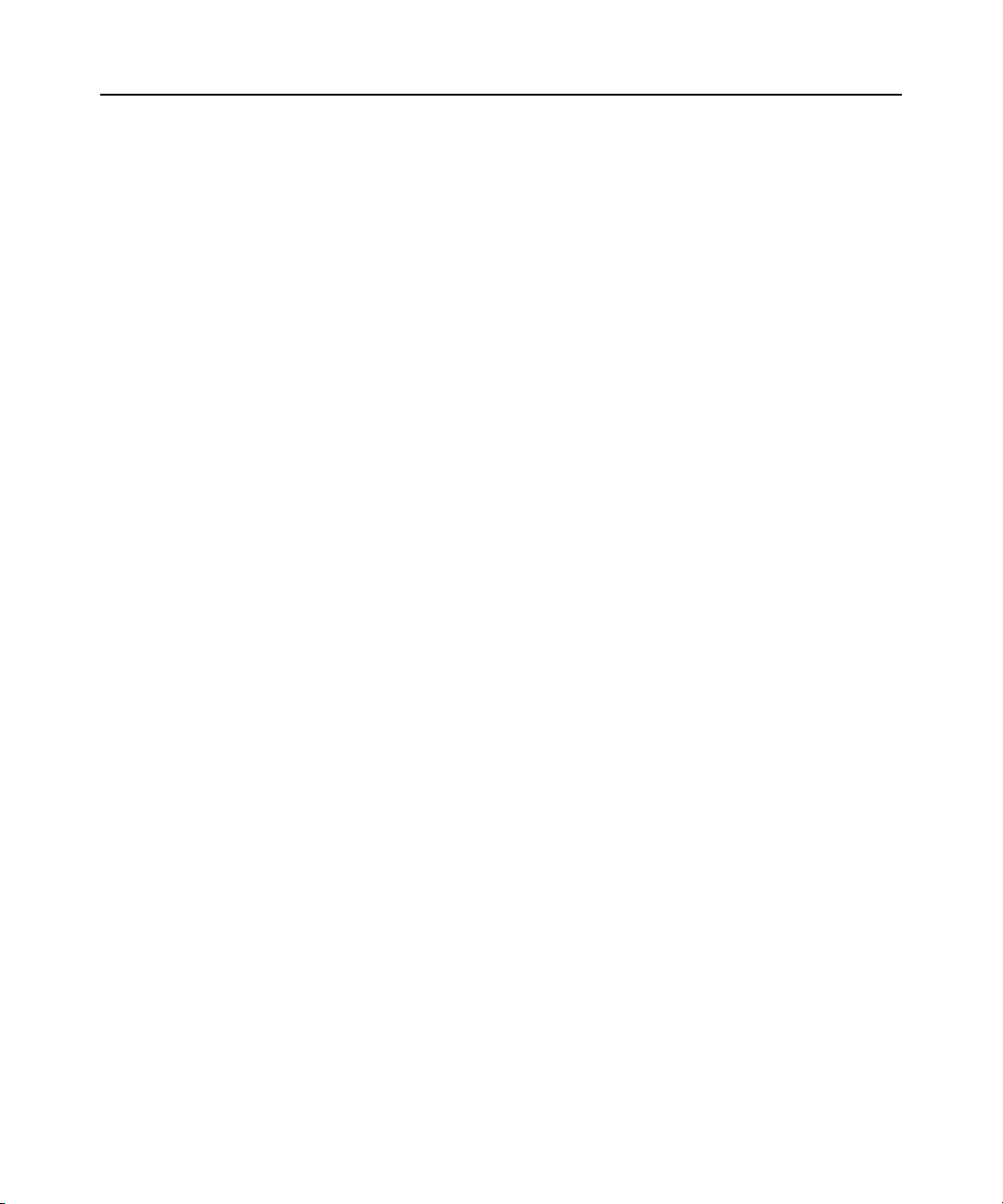
24 Cyclades ACS 6000 Advanced Console Server Command Reference Guide
8. Enter set port_settings/serial_profile=cas then enter commit as shown to assign the CAS
profile and save the settings.
--:- port_settings cli-> set port_settings/ serial_profile=cas
**:- port_settings cli-> commit
--:- port_settings cli->
9. Enter set port_settings/status=enabled, then enter commit and show as shown to enable the
configured port, save the settings and verify the configuration.
--:- port_settings cli-> set port_settings/ status=enabled
**:- port_settings cli-> commit
--:- port_settings cli-> show
To enable a power management port:
1. Log onto the CLI as an administrator and enter
cd appliance_settings/ports/physical_ports/
<port_name> to select a port with a PDU connected (port 3 is used as an example).
--:- Units cli-> cd appliance_settings/ports/physical_ports/
serial_ports/3
2. Enter show to view the configuration of port 3.
--:- 3 cli-> show
3
port_settings/
--:-3 cli->
3. Enter cd port_settings to configure port 3.
--:- 3 cli-> cd port_settings
4. Type set then press Tab Tab to view the configuration options.
--:- port_settings cli-> set <Tab><Tab>
communication_settings port_settings
5. Enter show to view the configuration of port 3.
--:-port_settings cli-> show
port_settings
port: 3
status = disabled
rj45_pin-out = cyclades
serial_profile = unconfigured
communication_settings
speed = 9600
parity = None
data_bits = 8
stop_bits = 1
flow_control = none
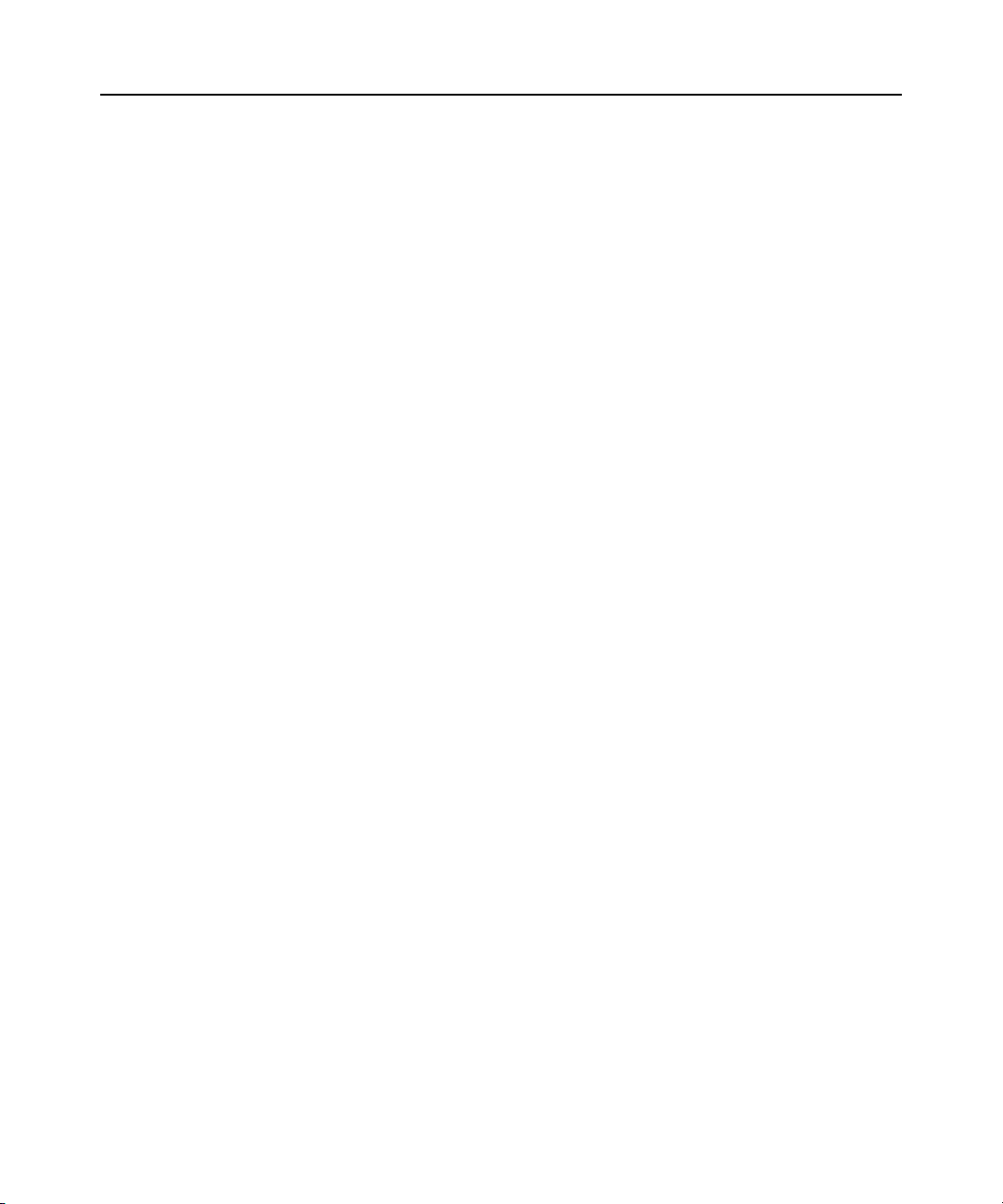
Chapter 2: Port Access and Configuration Examples 25
6. Type set port_settings/ then press Tab to view the options for the Port_Settings parameter.
--:- port_settings cli-> set port_settings/<Tab>
rj45_pin-out status
serial_profile
7. Enter set port_settings/ status=enabled serial_profile=power then enter commit to set the
Serial_Profile to Power, enable the port and commit the changes.
--:- port_settings cli-> set port_settings/ status=enabled
serial_profile=power **:- port_settings cli-> commit
8. Enter show to verify the configuration.
--:- port_settings cli-> show

26 Cyclades ACS 6000 Advanced Console Server Command Reference Guide
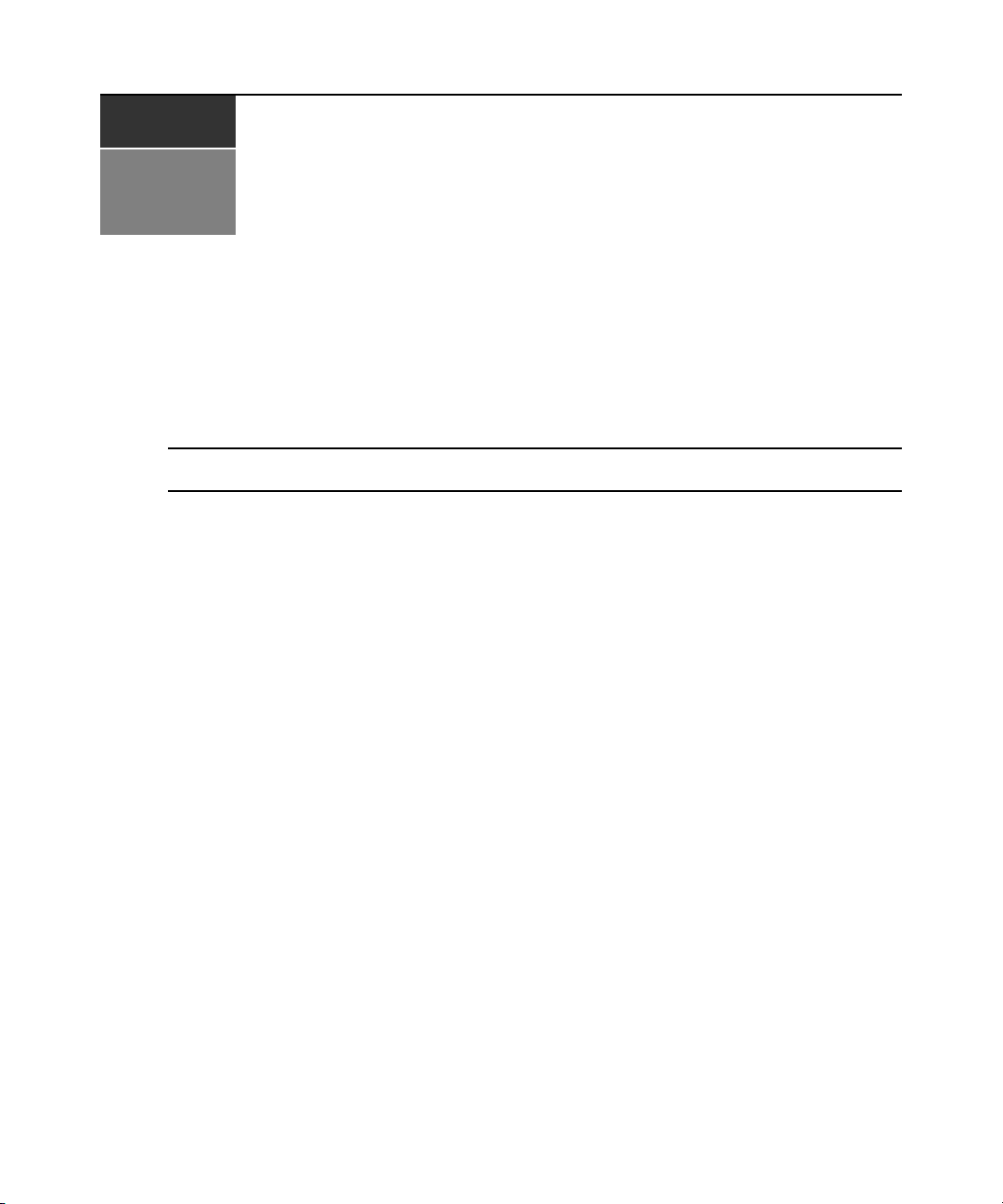
CHAPTER
3
This chapter describes the Appliance Settings options. Only administrators and auth ori zed users
can access the appliance_settings level. These procedures assume you have logged into the CLI as
an administrator and are at the --:- units cli-> prompt.
NOTE: In the tables that show output from the show command, when an option that is followed by an equal sign
(=) is left blank, that option is not assigned a value by default.
To view and access appliance_settings options:
27
CLI Appliance Settings Options
1. Enter
2. Enter show to view the appliance_settings options.
cd appliance_settings to navigate to the appliance_sett ings level.
--:- units cli-> cd appliance_settings
--:- appliance_settings cli->
--:- appliance_settings cli-> show
appliance_settings
global_settings/
network/
ports/
pluggable_devices/
security/
authentication/
users/
syslog/
event_notifications/
firewall/
ipsec(vpn)/
snmp/
date_and_time/
boot_configuration/
online_help/
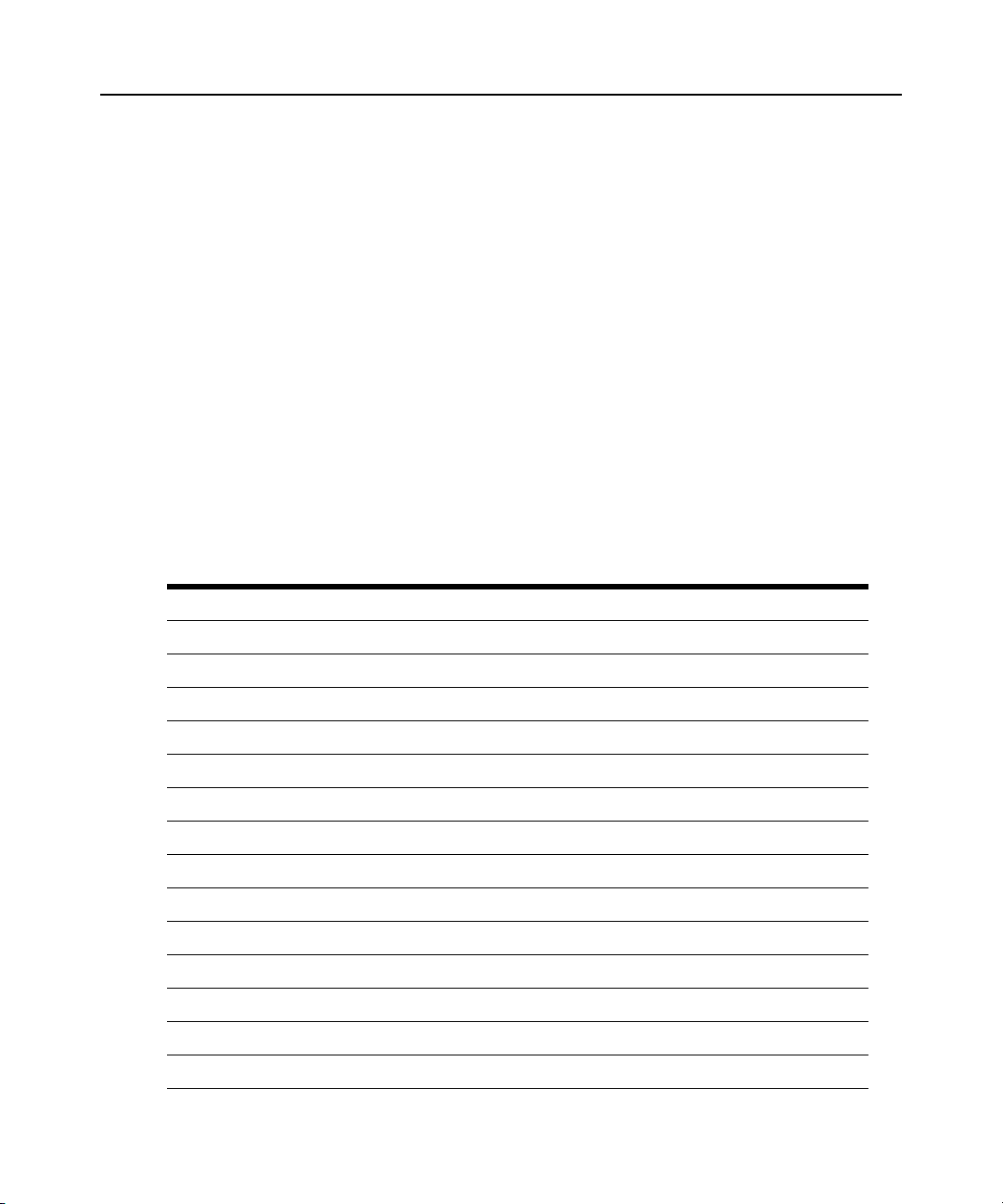
28 Cyclades ACS 6000 Advanced Console Server Command Reference Guide
See Table 3.1 through Table 3.13 for options available at each level and their default settings,
where applicable. Parameters with an X beside them were selected, either as the default or from the
previous configuration.
Appliance_Settings/Global_Settings
1. Enter cd appliance_settings/global_settings to navigate to the Global Settings level.
--:- units cli-> cd appliance_settings/global_settings
2. Enter show to view the available options.
--:- global_settings cli-> show
global_settings
sessions/
sensors/
data_buffering/
3. Enter show followed by an option name to view information about each option.
--:- global_settings cli-> show sessions
Table 3.1: Global Settings Options
Global Settings Navigation Tree
sessions
idle_timeout = 300 (default)
[ ] enable_session_logging
destination = local (default)
timestamp = no (default)
[ ] enable_session_logging_alerts (none configured)
string_1 =
string_2 =
string_3 =
string_4 =
string_5=
string_6 =
string_7 =
string_8 =
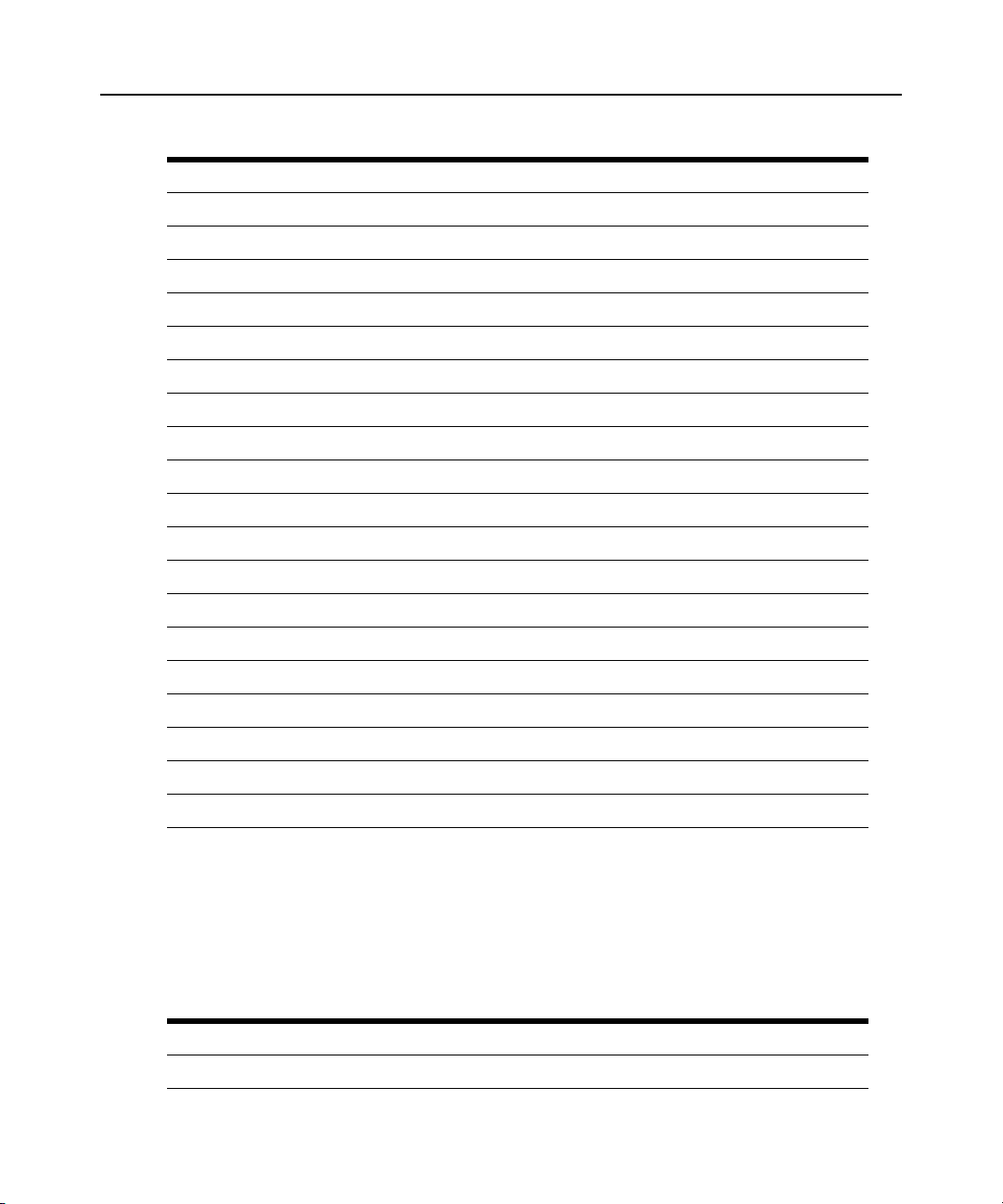
Chapter 3: CLI Appliance Settings Options 29
Table 3.1: Global Settings Options (Continued)
Global Settings Navigation Tree
string_9 =
string_10 =
sensors
current_temperature: (deg_c, display only)
maximum_temperature_(deg_c) =
maximum_temperature_threshold_(deg_c) = (positive integer between 0 and 4)
minimum_temperature_(deg_c) =
minimum_temperature_threshold_(deg_c) = (positive integer between 0 and 4)
data_buffering
local_data_buffering_settings
segment_size_(kbytes) =
spare_segments =
nfs_data_buffering_settings
nfs_server =
nfs_path =
segment_size_(kbytes) =
spare_segments =
syslog_data_buffering_settings
syslog_facility =
Appliance_Settings/Network
1. Enter cd appliance_settings/network to navigate to the Network level.
--:- units cli-> cd appliance_settings/network
2. Enter show to view the list of available options.
Table 3.2: Network Options
Network Navigation Tree
ipv6
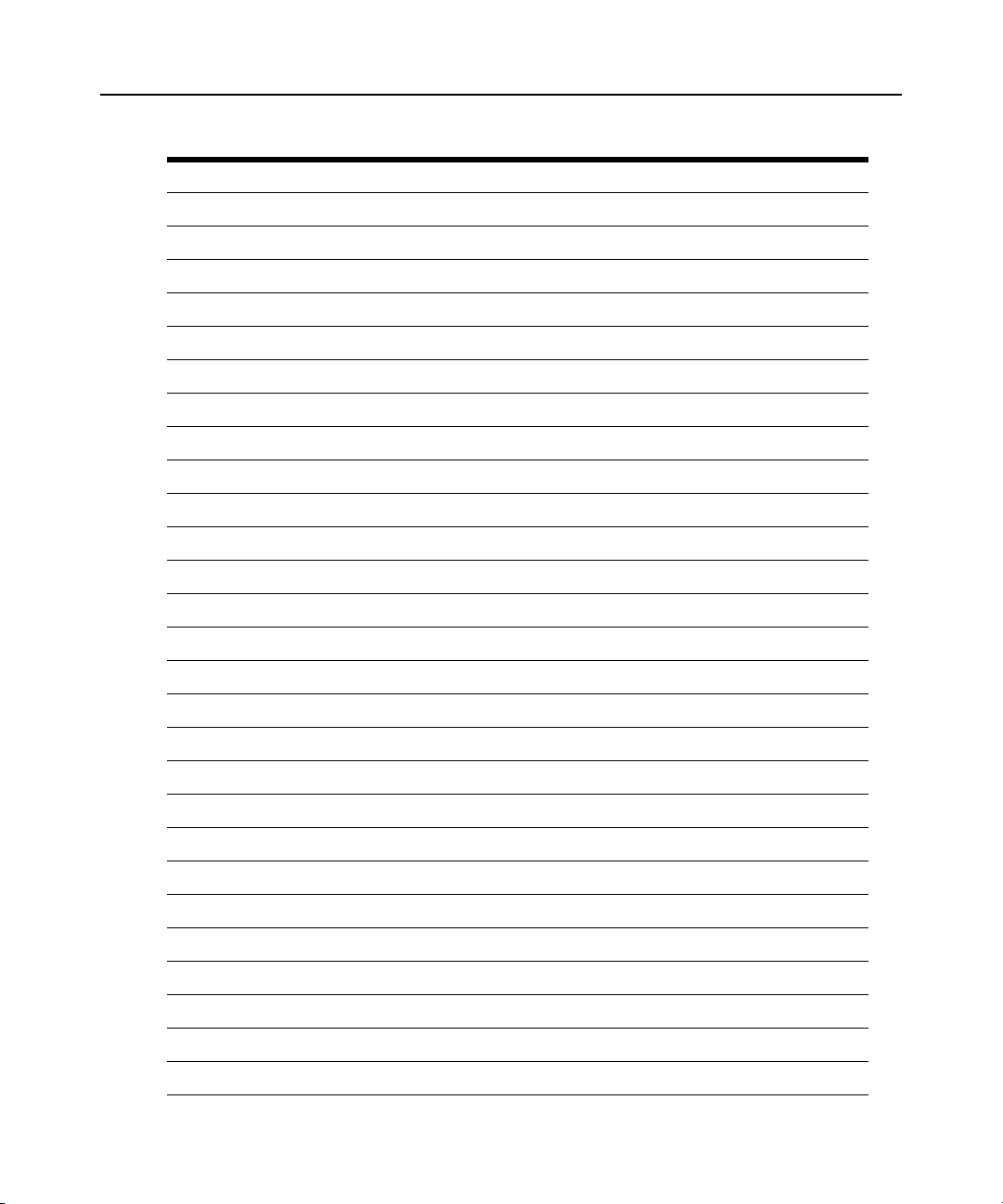
30 Cyclades ACS 6000 Advanced Console Server Command Reference Guide
Table 3.2: Network Options (Continued)
Network Navigation Tree
[X] enable_ipv6 (enabled by default)
[ ] get_dns_from_dhcpv6
[ ] get_domain_from_dhcpv6
devices
eth0
settings
status=enabled/disabled
(*) ipv4_method
(*) dhcp
( )static
address: nnn.nnn.nnn.nnn
mask: nnn.nnn.nnn.nnn
( ) ipv4_unconfigured
( )ipv6_method
(*) stateless
( ) dhcpv6
( ) static
( ) address / prefix_length
( ) ipv6_unconfigured
mac address: (information only)
eth1
settings
status=enabled/disabled
(*) ipv4_method
( ) dhcp
( ) static
address: nnn.nnn.nnn.nnn
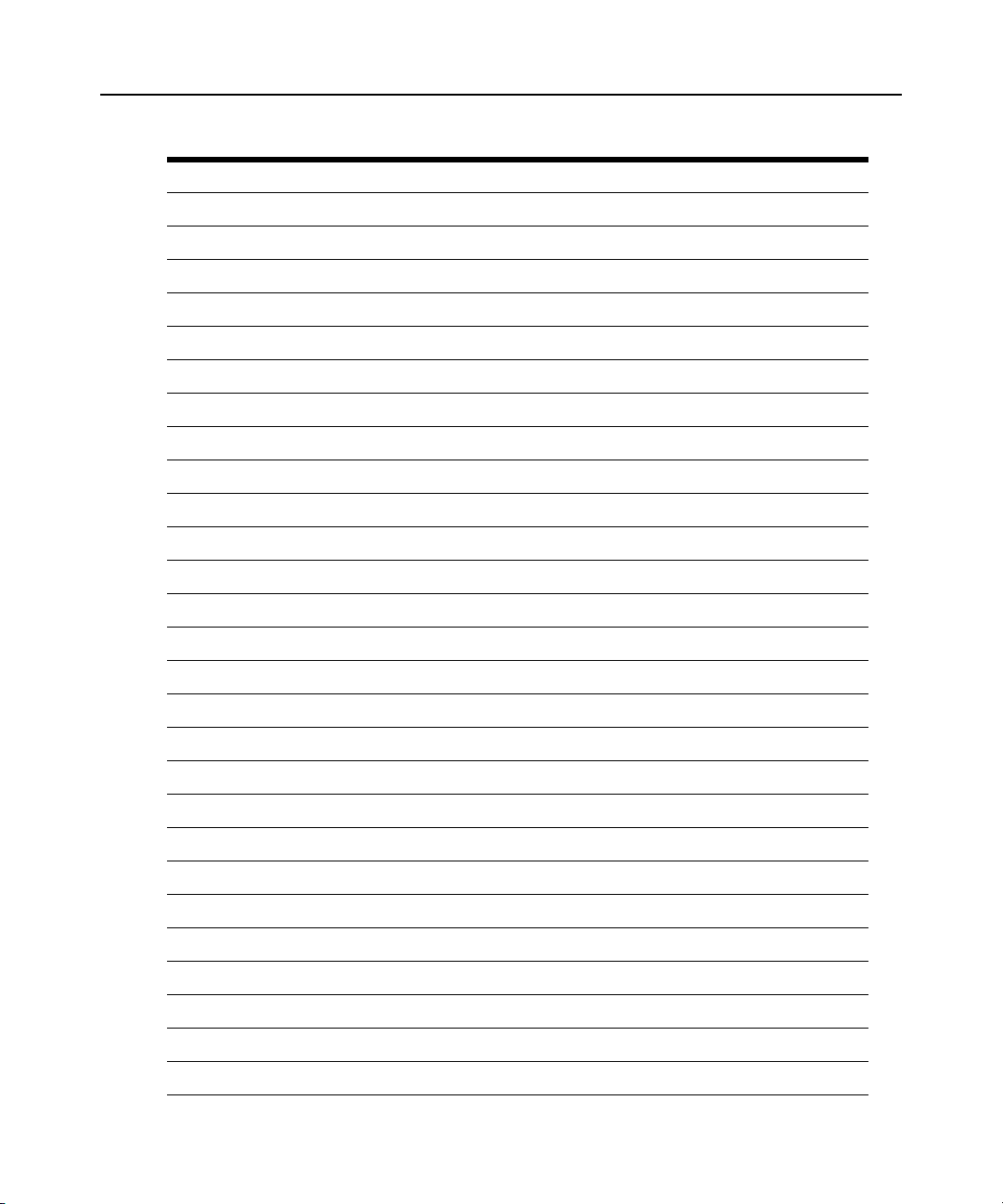
Table 3.2: Network Options (Continued)
Network Navigation Tree
mask: nnn.nnn.nnn.nnn
( ) ipv4_unconfigured
( ) ipv6_method
(*) stateless
( ) dhcpv6
( ) static
( ) address / prefix_length
( ) ipv6_unconfigured
mac address: (information only)
bonding
bonding with eth0 as primary and eth1 as second mode of access
mii mon (milliseconds) = 100 (default)
up delay (milliseconds) = 200 (default
Chapter 3: CLI Appliance Settings Options 31
ipv4_static_routes and ipv6_static_routes
destination
default
gateway_ip_or_interface
route_through
metric
host_ip_or_network
destination_ip/mask
gateway_ip_or_interface
route_through
metric
dns
primary dns = nnn.nnn.nnn.nnn
secondary dns = (null)

32 Cyclades ACS 6000 Advanced Console Server Command Reference Guide
Table 3.2: Network Options (Continued)
Network Navigation Tree
domain = corp.avocent.com (default)
hostname = ACS60xx-1357908642 (default)
hosts
127.0.0.1
ip = 127.0.0.1
hostname = localhost
alias = (null)
IPv6
IPv4 addresses are always enabled. An administrator can also enable IPv6 addresses at the
appliance_settings/network/ipv6 level. A procedure to enable IPv6 is used as an example in CLI
Equivalent Actions to Web Manager Checkbox Selection on page 16.
Devices
The procedure to configure a static IP address for the primary Ethernet interface is usually
performed during installation so that administrators have a fixed IP address for access to the Web
Manager and can finish configuration.
To configure a IPv4 or IPv6 static IP address:
NOTE: This procedure configures either an IPv4 or IPv6 static IP address for the ETH0 (eth0) or the ETH1 (eth1)
port. You can configure an IPv6 static IP address only if IPv6 is enabled. See CLI Equivalent Actions to Web
Manager Checkbox Selection on page 16 for an example of how to enable IPv6.
1. Enter cd appliance_settings/network/devices/<eth0|eth1>/settings to navigate to the
Settings level for the desired interface.
--:- units cli-> cd appliance_settings/network/devices/eth0/settings
2. Enter set ipv<4|6>_method=static to set the method to static for IPv4 or IPv6.
**:- settings cli-> set ipv4_method=static
3. Enter set ipv<4|6>_method/static/ address=<IP_Address> mask=<netmask> to set the IP
address and subnet mask then enter
--:- settings cli-> set ipv4_method/static/ address=172.26.31.10
mask=255.255.255.0
**:- settings cli-> commit
commit to save the change.
4. Enter show to view the changes.
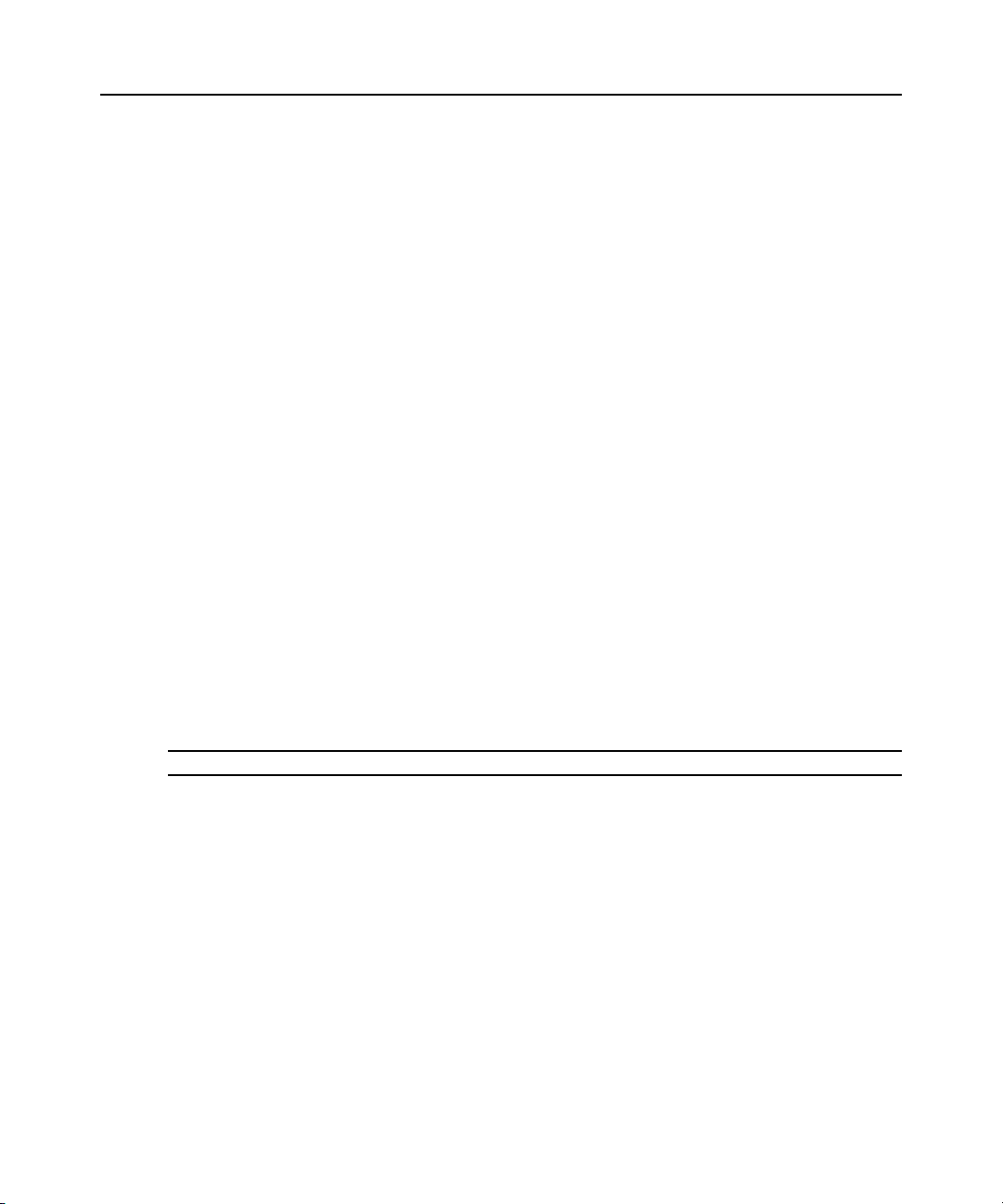
Hosts
Chapter 3: CLI Appliance Settings Options 33
--:- settings cli-> show
The following procedure describes how to add a host to the hosts table.
To add a host to the host table:
1. Enter
cd appliance_settings/network/hosts to navigate to the Hosts level.
--:- units cli-> cd appliance_settings/network/hosts
2. Enter show to view the current host settings.
--:- hosts cli-> show
127.0.0.1
ip: 127.0.0.1
hostname: localhost
alias:
127.0.0.1/
3. Type add then press Return.
--:- hosts cli-> add<Return>
--:#- [hosts] cli-> ls
ip =
hostname =
alias =
--:#- [hosts] cli->
4. Enter set hostname=<hostname> ip=<IP_address> to add the name of a host and the IP
address for the host.
NOTE: Each parameter that follows the add command is separated by a space.
--:#- [hosts] cli-> set hostname=sharedacs6000 ip=172.26.31.164
5. Enter commit.
--:#- [hosts] cli-> save
6. Enter show to verify the changes took place and to view the new host entry.
--:- hosts cli-> show
127.0.0.1
ip: 127.0.0.1
hostname: localhost
alias:
172.26.31.164
ip: 172.26.31.164
hostname: sharedacs6000

34 Cyclades ACS 6000 Advanced Console Server Command Reference Guide
alias:
127.0.0.1/add
172.26.31.164/
7. Enter cd <IP_address>/settings to navigate to the level where you can perform additional
configuration of the host entry.
--:- hosts cli-> cd 172.26.31.164/settings
8. Enter show to view the additions to the host table and the Settings option.
--:- 172.26.31.164 cli-> show
ip: 172.26.31.164
hostname = sharedacs6000
alias =
Wiz command
The wiz command allows administrators to easily and quickly perform the initial network
configuration of the eth0.
At the command prompt at the units level, enter
the IP configuration, press
Tab to move through the parameters, and press Esc + Tab to edit the
wiz to view the current IP configuration. To change
selected parameter. When you are finished, enter
to save the new parameters.
--:- units cli-> wiz
eth0:
ipv4 address: 172.26.30.240
ipv6 address:
status = enabled
ipv4_method
(*) dhcp
( ) static
address = 192.168.160.10
mask = 255.255.255.0
gateway =
( ) ipv4_address_unconfigured
ipv6_method
( ) stateless
( ) dhcpv6
yes to confirm that all parameters are correct and

Chapter 3: CLI Appliance Settings Options 35
( ) static
address =
prefix_length =
gateway =
(*) ipv6_address_unconfigured
mac address: 00:e0:86:0c:49:7a
dns:
primary = 172.26.29.4
dns:
primary = 172.26.29.4
secondary =
domain = corp.avocent.com
hostname = ACS6016-0270095142
Some basic and useful keys are:
- tab (once/twice) - shows the next possible commands/option(s)
- esc tab - gets the current parameter value for editting
Other hints:
- Use backslash '\' to escape spaces, '\' and other control
characters when assigning values to parameters.
eth0:
ipv4 address: 172.26.30.240
ipv6 address:
status :
--:- units cli->
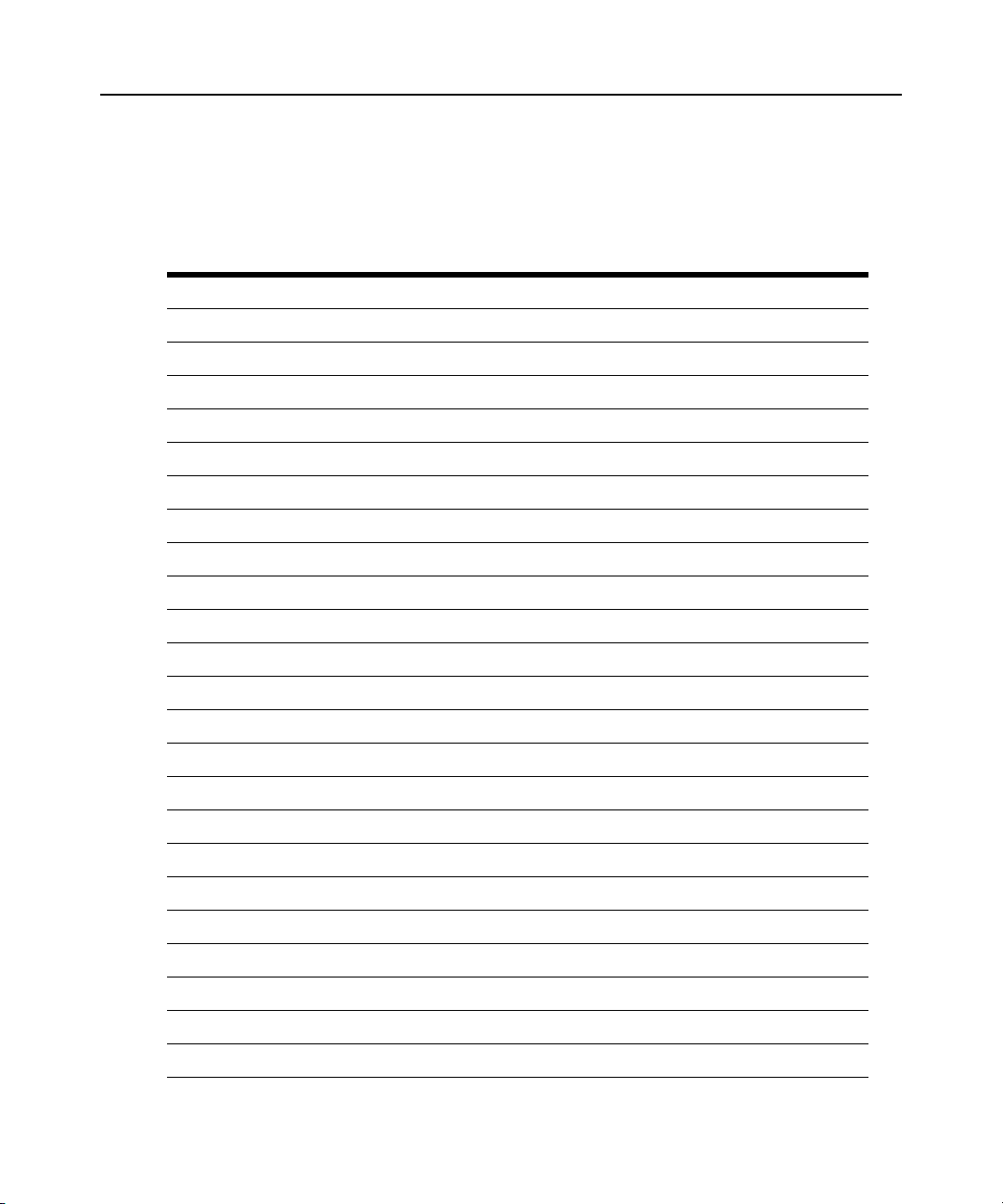
36 Cyclades ACS 6000 Advanced Console Server Command Reference Guide
Appliance_Settings/Ports
Enter cd appliance_settings/ports to navigate to the Po rts level.
--:- units cli-> cd appliance_settings/ports
Table 3.3: Ports Options
Ports Navigation Tree
physical_ports
serial_ports
auxiliary_ports
cas_profile
default_settings
general
alerts
data_buffering
devices
auto_discovery
settings
probe_strings
match_strings
auto_answer
dial-in-profile
settings
log_in_to_appliance =
otp_login_authentication =
auto_discovery_timeout_(seconds) =
auto_discovery_timeout = 30
probe_timeout = 2
default_speed_on_auto_discovery_failure =
probe_speed_list =

Chapter 3: CLI Appliance Settings Options 37
Table 3.3: Ports Options (Continued)
Ports Navigation Tree
ppp_connection =
ppp|pap_authentication =
devices
secure_dial-in
callback_users
ppp_otp_users
power_profile
login
devices
outlet_group
To enable and assign the Serial profile to a serial port:
1. Enter
cd appliance_settings/ports/phys ical_ports/serial_ports/<n>/port_settings to
navigate to the ports_settings level. Port 3 is used in the example.
--:- units cli-> cd appliance_settings/ports/physical_ports/
serial_ports/3/port_settings
2. Enter show. A listing similar to the following appears.
--:- port_settings cli-> show
port_settings
port = 3
status = disabled
rj45_pin-out = cyclades
serial_profile = unconfigured
communication_settings
speed = 9600
parity = none
data_bits = 8
stop_bits = 1
flow_control = none
NOTE: Serial_Profile choices are cas, dial-in or power.
3. Enter set port_settings/ status=enabled serial_profile=cas to enable the port and assign it
the CAS Serial Profile. Enter
commit to save the change.
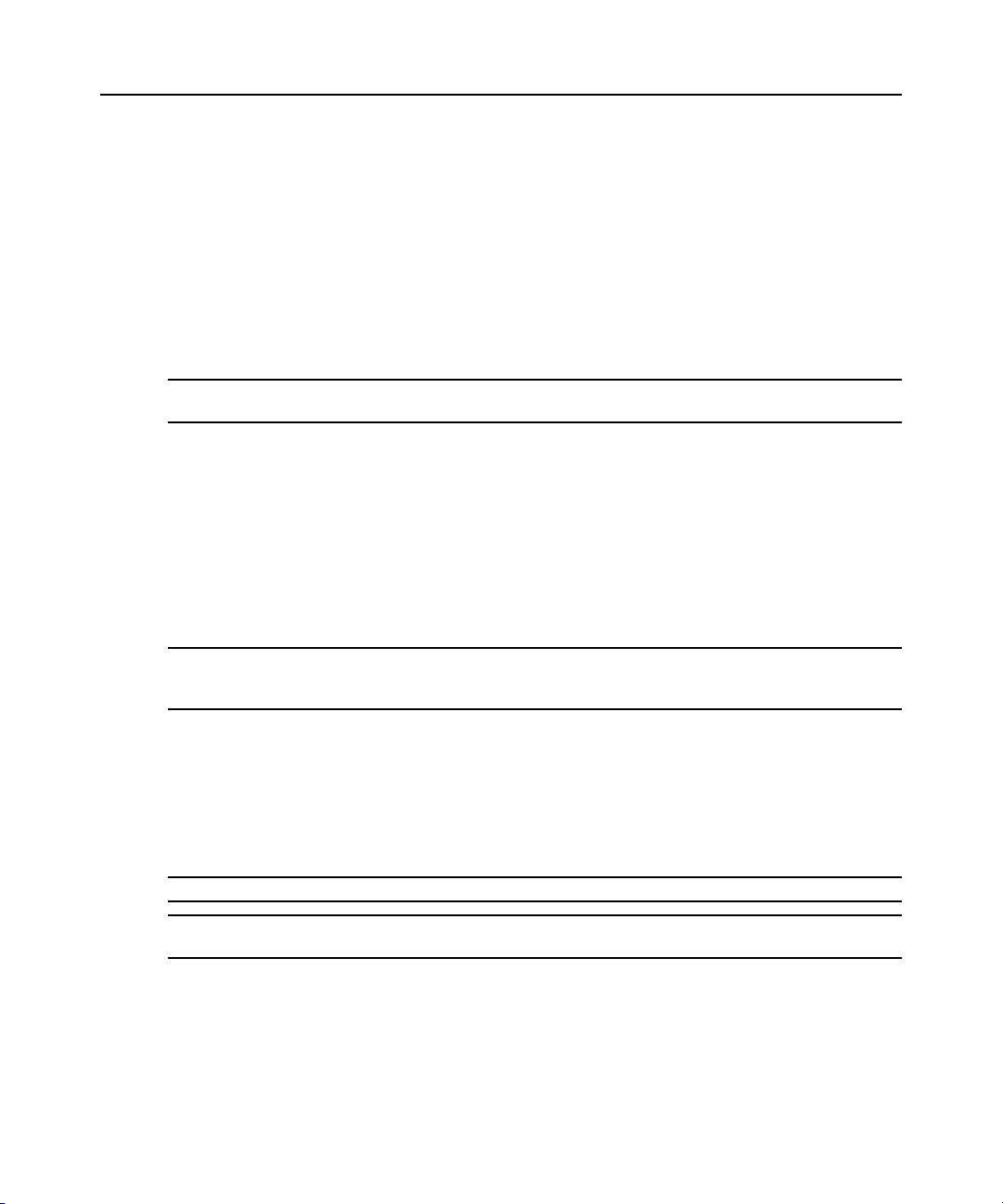
38 Cyclades ACS 6000 Advanced Console Server Command Reference Guide
--:- port_settings cli-> set port_settings/ status=enabled
serial_profile=cas
**:- port_settings cli-> commit
--:- port_settings cli->
To enable and configure the AUX/Modem port:
1. Enter
NOTE: When an internal modem is factory installed, the port name is ttym1. If no internal modem is installed, the
port name is ttya1.
cd appliance_settings/ports/physical_ports/auxiliary_ports/ttym1/
aux_port_settings
--:- units cli-> cd appliance_settings/ports/physical_ports/
auxiliary_ports/ttym1/aux_port_settings
to navigate to the aux_port_settings level.
2. Enter show.
--:- aux_port_settings cli-> show
port_settings
port: ttym1
status = disabled
serial_profile = unconfigured
--:- aux_port_settings cli->
NOTE: If an internal modem is factory-installed, the two available serial_profile options are unconfigured and
dial-in. If an internal modem is not installed, either an external modem or a PDU can be connected to the port,
and a third serial_profile option, power, is available.
3. Enter set port_settings/ status=enabled serial_profile=<dial-in|power> to enable the port
and assign either the dial-in or Power Profile, and then enter
--:- aux_port_settings cli-> set status=enabled serial_profile=dial-in
**:- aux_port_settings cli-> commit
commit.
To configure port profiles:
NOTE: Perform profile configuration before profiles are assigned to ports.
NOTE: To configure ports that are already assigned to a CAS profile enter: cd appliance settings ports/
cas_profile/default_settings/devices.
Enter cd appliance_settings/ports/<cas_profile|dial-in_profile|power_profile> to navigate to
the level for the profile.
--:- units cli-> cd appliance_settings/ports/cas_profile
-or-

Chapter 3: CLI Appliance Settings Options 39
--:- units cli-> cd appliance_settings/ports/dial-in_profile
-or-
--:- units cli-> cd appliance_settings/ports/power_profile
Appliance_Settings/Pluggable Devices
Enter cd appliance_settings/pluggable_devices to navigate to the pluggable_dev ices level.
--:- units cli-> cd appliance_settings/pluggable_devices
Table 3.4: Pluggable Devices Options
Pluggable Devices Navigation Tree
device_name
device_type
card
device_info
Appliance_Settings/Security
Enter cd appliance_settings/security to navigate to the security level.
--:- units cli-> cd appliance_settings/security
Table 3.5: Security Options
Security Navigation Tree
security_profile
pc_card_and_usb_device_detection = (yes / no)
enable_services
rpc = (yes / no)
serial_devices
port_access_per_user_group_authorization = (yes / no)
security_profile = (custom / moderate / open / secure)
custom
enabled_services
telnet
ftp
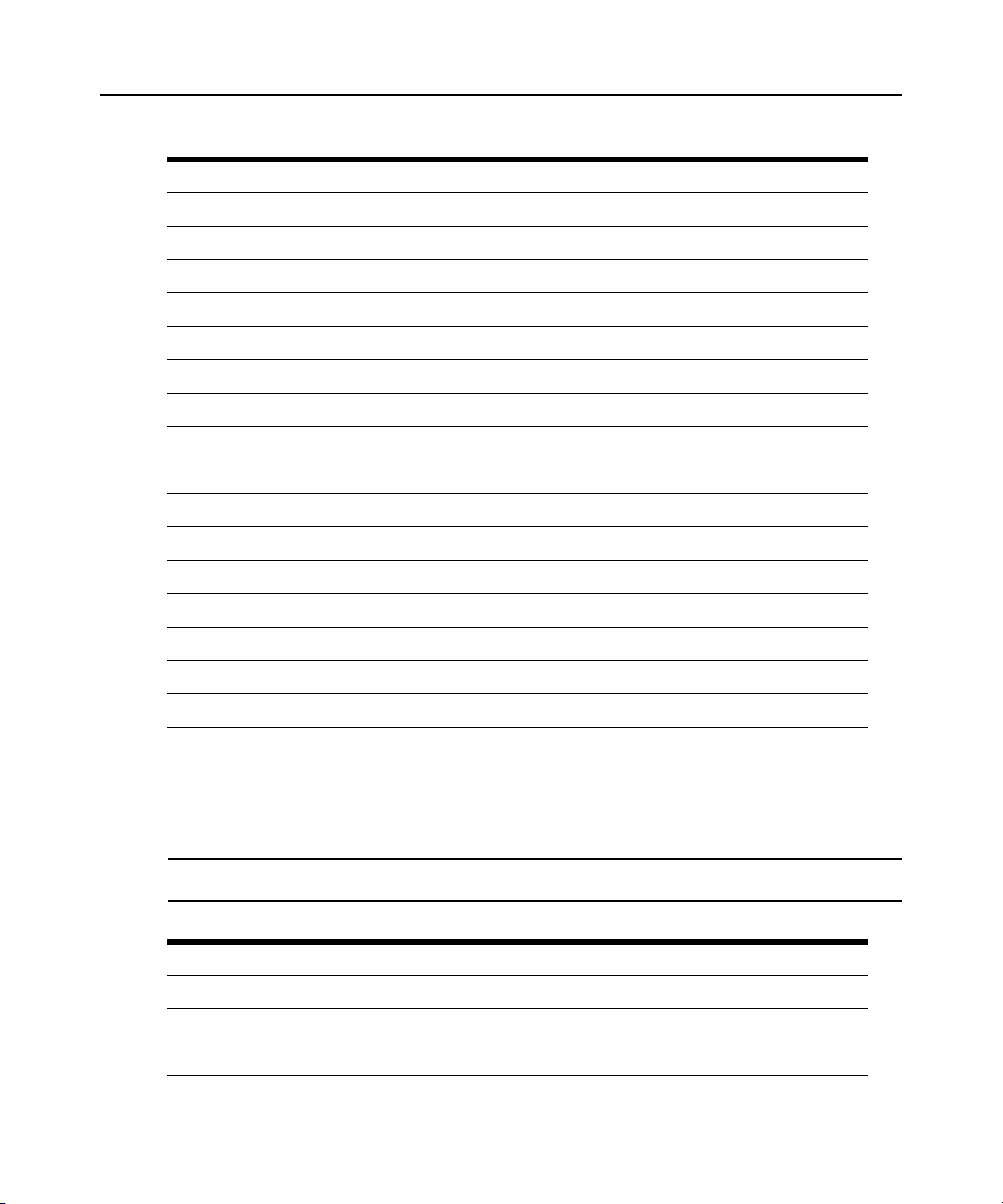
40 Cyclades ACS 6000 Advanced Console Server Command Reference Guide
Table 3.5: Security Options (Continued)
Security Navigation Tree
snmp
ipsec
icmp
ssh
version = (1 / 1,2 / 2 / 2,1)
[X] allow_root_access
tcp_port = 22
web
[X] http
http port = 80
[X] https
https_port = 443
https_ssl_version = 2|3
[ ] redirect_http/https
dsview
[X] allow_appliance_to_be_managed_by_dsview (DSView 3 management software)
Appliance_Settings/Authentication
Enter cd appliance_settings/authenticati on to navigate to the authentication level.
--:- units cli-> cd appliance_settings/authentication
NOTE: Kerberos does not work unless the administrator copies the /etc/krb5.keytab file from the Kerberos server
and overwrites the /etc/krb5.keytab file in the console server.
Table 3.6: Authentication Options
Authentication Navigation Tree
appliance_authentication
authentication_servers
radius

Table 3.6: Authentication Options (Continued)
Authentication Navigation Tree
tacacs+
ldap(s)/ad
kerberos
nis
dsview
Appliance_Settings/Users
Enter cd appliance_settings/users to navigate to the users level.
--:- Units cli-> cd appliance_settings/users
Table 3.7: Users Options
Users Navigation Tree
local_accounts
user_names
Chapter 3: CLI Appliance Settings Options 41
root
admin
password_rules
password enforcement
default expiration
authorization
groups
admin
appliance-admin
user
To add a user and password:
1. Enter
cd appliance_settings/users/local_accounts/user_na mes to navigate to the
user_names level.
--:- units cli-> cd appliance_settings/users/local_accounts/user_names
2. Enter add. Then enter set with the parameters all on one line separated by spaces as shown.
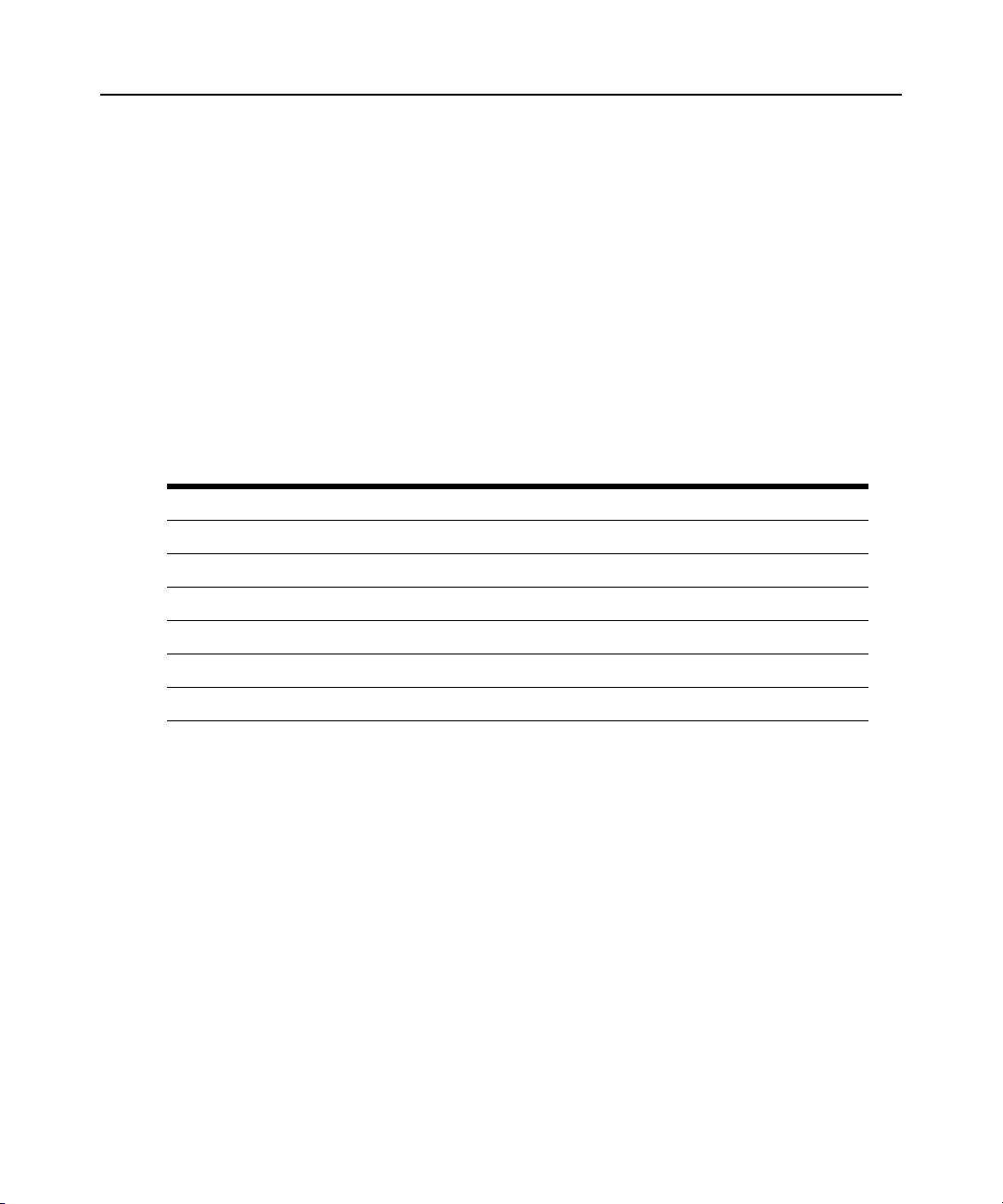
42 Cyclades ACS 6000 Advanced Console Server Command Reference Guide
--:- user_names cli-> add
--:#- [user_name] cli-> set user_information/ user_name=fred
password=smith123abc confirm_password=smith123abc
--:#- [user_names] cli->
3. Enter save.
--:#- [user_names] cli-> save
4. Enter show to verify that the new user has been added.
--:#- [user_names] cli-> show
Appliance_Settings/Syslog
Enter cd appliance_settings/syslog to navigate to the syslog level.
--:- units cli-> cd appliance_settings/syslog
Table 3.8: Syslog Options
Syslog Navigation Tree
remote_server_ipv4
server_ip_or_hostname (to specify multiple servers, separate the entries with commas)
remote_server_ipv6
server_ip_or_hostname (to specify multiple servers, separate the entries with commas)
appliance_console
root_session
Appliance_Settings/Event_Notification
Enter cd appliance_settings/event_notification to navigate to the event_notification level.
--:- units cli-> cd appliance_settings/event_notification
Appliance_Settings/Firewall
Enter cd appliance_settings/firewall to navigate to the firewall level.
--:- units cli-> cd appliance_settings/firewall

NOTE: To set a rule, you must enable the interface, set the rule for the interface and physically connect the
interface to the network.
Table 3.9: Firewall Options
Firewall Navigation Tree
ipv4_filter_table
input
forward
output
ipv6_filter_table
input
forward
output
Appliance_Settings/IPSec(VPN)
Enter cd appliance_settings/ipsec(vpn) to navigate to the ipsec(vpn) level.
Chapter 3: CLI Appliance Settings Options 43
--:- units cli-> cd appliance_settings/ipsec(vpn)
Table 3.10: IPSec(VPN) Options
IPSec(VPN) Navigation Tree
connection
name =
authentication_protocol = (ah / esp)
boot_action = (add / route / start / ignore)
remote
id =
ip_address =
next_hop =
subnet =
local
id =

44 Cyclades ACS 6000 Advanced Console Server Command Reference Guide
Table 3.10: IPSec(VPN) Options (Continued)
IPSec(VPN) Navigation Tree
ip_address =
next_hop =
subnet =
ipsec(vpn)_authentication
authentication_method
( ) rsa_key
remote_side_rsa =
local_side_rsa =
( ) secret
pre-shared_secret =
Appliance_Settings/SNMP
Enter cd appliance_settings/snmp to navigate to the snmp level.
--:- units cli-> cd appliance_settings/snmp
Table 3.11: SNMP Options
SNMP Navigation Tree
system
syscontact = avocent_corporation
syslocation = cyclades_acs6000
snmp_v1/v2/v3
name
oid
permission
read_and_write
read_only
(*) version v1, v2
source
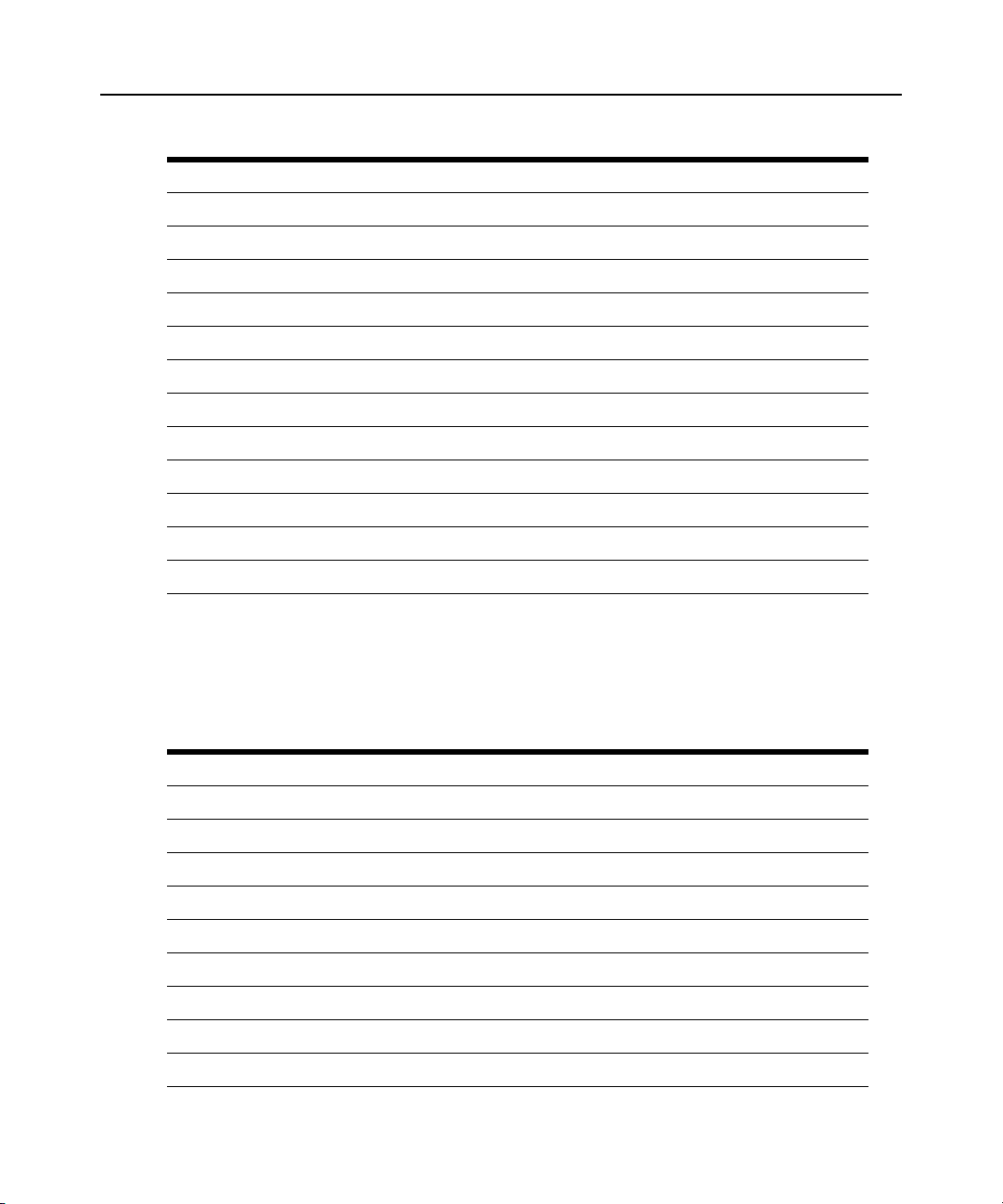
Table 3.11: SNMP Options (Continued)
SNMP Navigation Tree
( ) version v1/v2 ipv6
source
( ) version v3
authentication_type
md5
sha
authentication_pass_phrase
des_pass_phrase
minimum_authentication_level
no_auth
suth
priv
Chapter 3: CLI Appliance Settings Options 45
Appliance_Settings/Date and Time
Enter cd appliance_settings/date_and_time to navigate to the date_and_time level.
--:- units cli-> cd appliance_settings/date_and_time
Table 3.12: Date and Time Options
Date_And_Time Navigation Tree
date_&_time
current_time: thu jan 3 14:09:41 utc 2008
settings
( ) enable_network_time_protocol
server = pool.ntp.org
(*) manual
month =
day =
year =
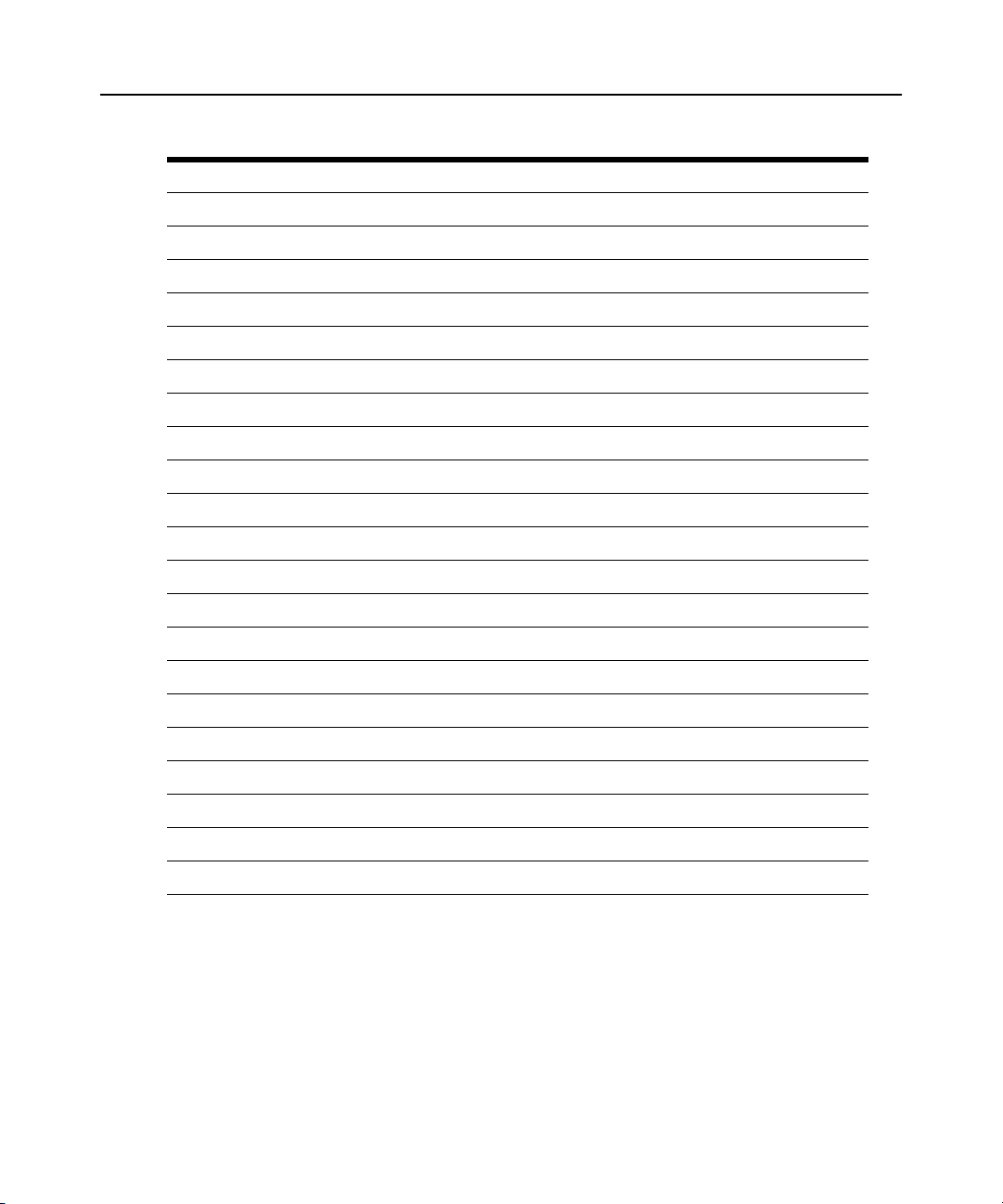
46 Cyclades ACS 6000 Advanced Console Server Command Reference Guide
Table 3.12: Date and Time Options (Continued)
Date_And_Time Navigation Tree
hour =
minute =
second =
time_zone
(*) predefined
zone = utc
( ) define
name =
acronym =
gmt_offset =
[ ] enable_daylight_savings_time
daylight_savings_time_acronym =
save_time =
start_month =
start_week =
start_weekday =
start_hour =
end_month =
end_week =
end_weekday =
end_hour =
Appliance_Settings/Boot Configuration
Enter cd appliance_settings/boot_configuration to navigate to the boot_configuration level.
--:- units cli-> cd appliance_settings/boot_configuration

Table 3.13: Boot Configuration Options
Boot_Configuration Navigation Tree
boot_configuration
(*) flash
(*) image_1
( ) image_2
( ) network
appliance_ip_address=
tftp_server_ip=
filename=
watchdog_timer
eth0_mode=
eth1_mode=
console_speed=
Chapter 3: CLI Appliance Settings Options 47
Appliance_Settings/Online Help
Enter cd appliance_settings/online_help to navigate to the online_help level.
--:- units cli-> cd appliance_settings/online_help
To set the online help URL:
Perform this procedure if you have downloaded the online help files to a web server that is
accessible to the console server.
1. Enter the following command.
--:- units cli> cd appliance_settings/online_help
2. Enter the following command.
--:- online_help cli> set url=<online_help_location>
A line similar to the following appears.
**:- online_help cli>
3. Save your settings.
**:- online_help cli> commit
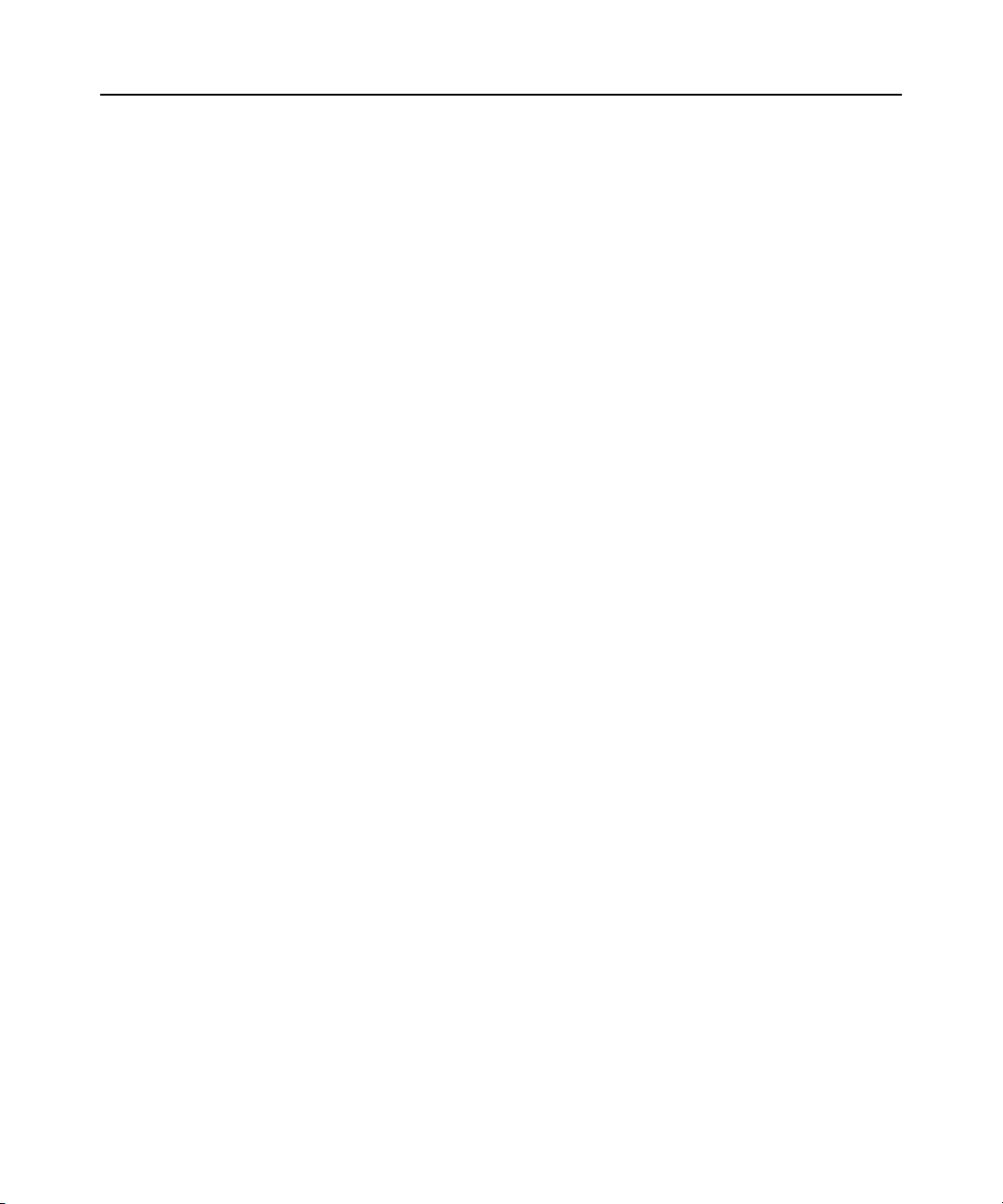
48 Cyclades ACS 6000 Advanced Console Server Command Reference Guide
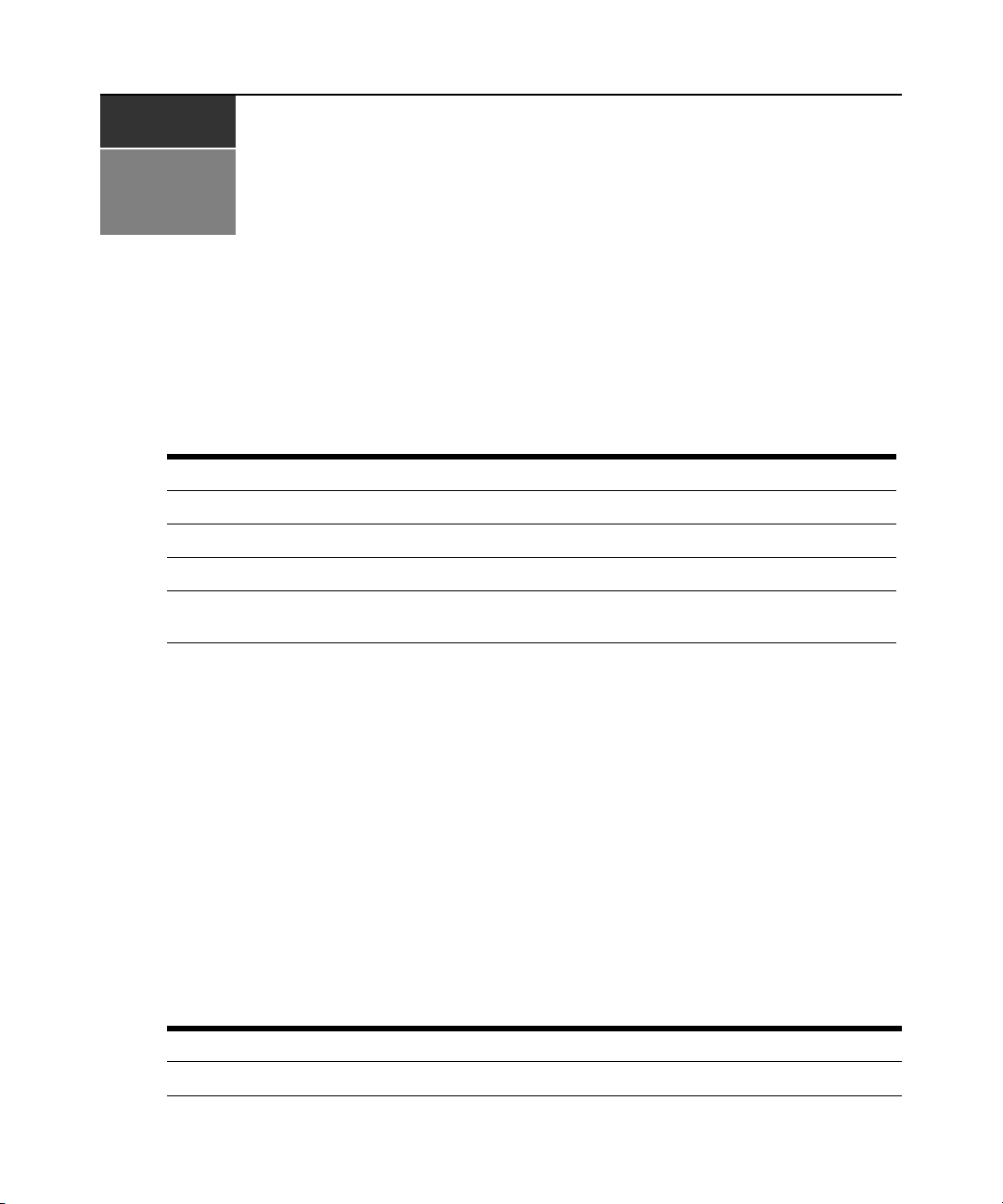
CHAPTER
49
CLI Overview , Information, Active
4
Sessions and Power Management
Options
This section provides procedures for some tasks that the administrator can perform at the following
levels of the CLI.
Table 4.1: Ports Menu Options
Level Use this option to:
Overview Reboot, save and restore configuration files.
Information View information about the console server configuration.
Active Sessions View information about active sessions.
Power Management Administrators and users who are authorized for power configuration can enable and
Only administrators and authorized users can access the Information, Active Sessions and Power
Management levels.
Overview Options
assign the Power Profile to ports that are connected to PDUs, and rename a PDU.
To view and perform configuration with the Overview options:
1. Log onto the CLI as an administrator and change to the overview level.
--:- units cli-> cd overview
--:- overview cli->
2. Press Tab Tab to display the options.
--:- overview cli-><Tab><Tab>
reboot restore_configuration save_configuration
3. Enter your choice from the command list followed by the required parameters.
Table 4.2: Overview Commands
Command Description or Field
reboot Reboots the Cyclades ACS 6000 console server.

50 Cyclades ACS 6000 Advanced Console Server Command Reference Guide
Table 4.2: Overview Commands (Continued)
Command Description or Field
save configuration Save configuration according to the following parameters.
ftp site FTP site parameters listed below.
ip address IP address of the FTP site.
username Username on the FTP site.
password User password on the FTP site.
path and filename Path to the storage directory and the filename of the configuration file.
local file Filename.
restore configuration Restore configuration according to the following parameters.
ftp site FTP site parameters listed below.
ip address IP address of the FTP site.
username Username on the FTP site.
password User password on the FTP site.
path and filename Path to the storage directory and the filename of the configuration file.
local file Filename.
Information Options
To view and perform Information options:
1. Log onto the CLI as an administrator and change to the information level.
--:- units cli-> cd information
--:- information cli->
2. Enter show to view the Information options
--:- information cli-> show.
information
identity
versions
power
cpu
memory
flash_usage

Chapter 4: CLI Overview, Information, Active Sessions and Power Management Options 51
3. Enter cd <navigation option from list> to view any of the options.
4. Enter
show to view the list of available parameters.
This procedure continues down the hierarchical levels. See Table 4.3 for the options and and their
default settings.
Table 4.3: Information Options
Information Options Description
identity Console server identity information
serial_number Console server serial number
type Physical description of the ACS 6000 console server type
versions Console server software information
bootcode Version of the console server’s u-boot code
firmware Version and build information of the firmware
booted_from Network or Flash
power Power supply status
power_supply_1 On or Off status
power_supply_2 On, Off or Not Present status
cpu CPU information
cpu_type Example: CPU = 440EPx - with Security/Kasumi
revision Example: Revision = 24.208 (pvr 2162 18d0)
bogomips Example: Bogomips = 798.72 (approximate mega instructions per second)
memory Memory information (values below are examples)
active Size: 46048 kB
anonpages Size: 25020 kB
bounce Size: 0 kB
buffers Size: 71680 kB
cached Size: 32692 kB
commitlimit Size: 128716 kB
committed_as Size: 151960 kB
dirty Size: 4 kB
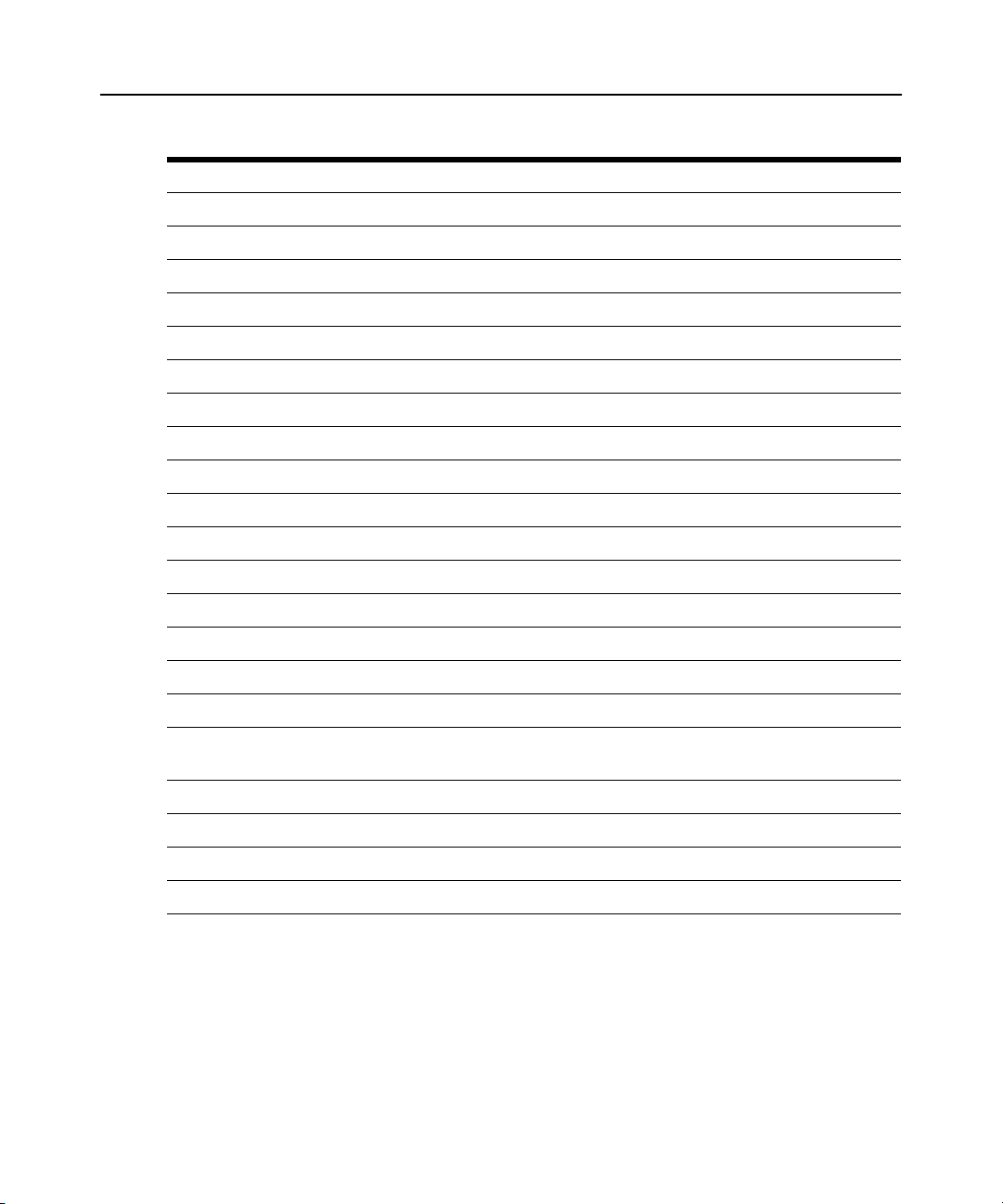
52 Cyclades ACS 6000 Advanced Console Server Command Reference Guide
Table 4.3: Information Options (Continued)
Information Options Description
inactive Size: 83344 kB
mapped Size: 14844 kB
memfree Size: 119404 kB
memtotal Size: 257436 kB
nfs_unstable Size: 0 kB
pagetables Size: 1000 kB
slab Size: 5812 kB
sreclaimable Size: 2572 kB
sunreclaim Size: 3240 kB
swapcached Size: 0 kB
swapfree Size: 0 kB
swaptotal Size: 0 kB
vmallocchunk Size: 735492 kB
vmalloctotal Size: 737188 kB
vmallocused Size: 1556 kB
writeback Size: 0 kB
flash_usage Displays RAM disk usage, mount points, Flash memory used and Flash memory
available
/dev/mtdblock7 Mounted on /mnt/hdUser
/dev/ram0 Mounted on /
/dev/ram0 /dev/.static/dev
tmpfs /dev

Chapter 4: CLI Overview, Information, Active Sessions and Power Management Options 53
Active Sessions Information
The Active Session information fields are described in Table 4.4. An authorized user can kill an
active session with the Kill command.
Table 4.4: Active Sessions Field Descriptions
Field Description
user Logged in user
client_ip Source of the connection
creation_time Time of the session creation
session_type Type of session (console, http)
connection_type Type of connection (cli, wmi - that is, Web Manager)
target_name Target name or alias if session is an access session
id Session ID
parent id Parent ID if session is a subsession
To view and kill Active_Sessions:
1. From the units level CLI prompt, enter
--:- units cli-> cd active_sessions
--:active_sessions cli->
cd active_sessions.
2. Enter show. Information displays as shown about all active sessions.
--:- active_sessions cli-> show
37
user: admin
client_ip: none
creation_time: Tue Dec 18 03:31:01 2007
session_type: console
connection_type: cli
target_name:
id: 37
parent_id:
--:- active_sessions cli->
3. To kill a session (if authorized), enter kill followed by the session number.
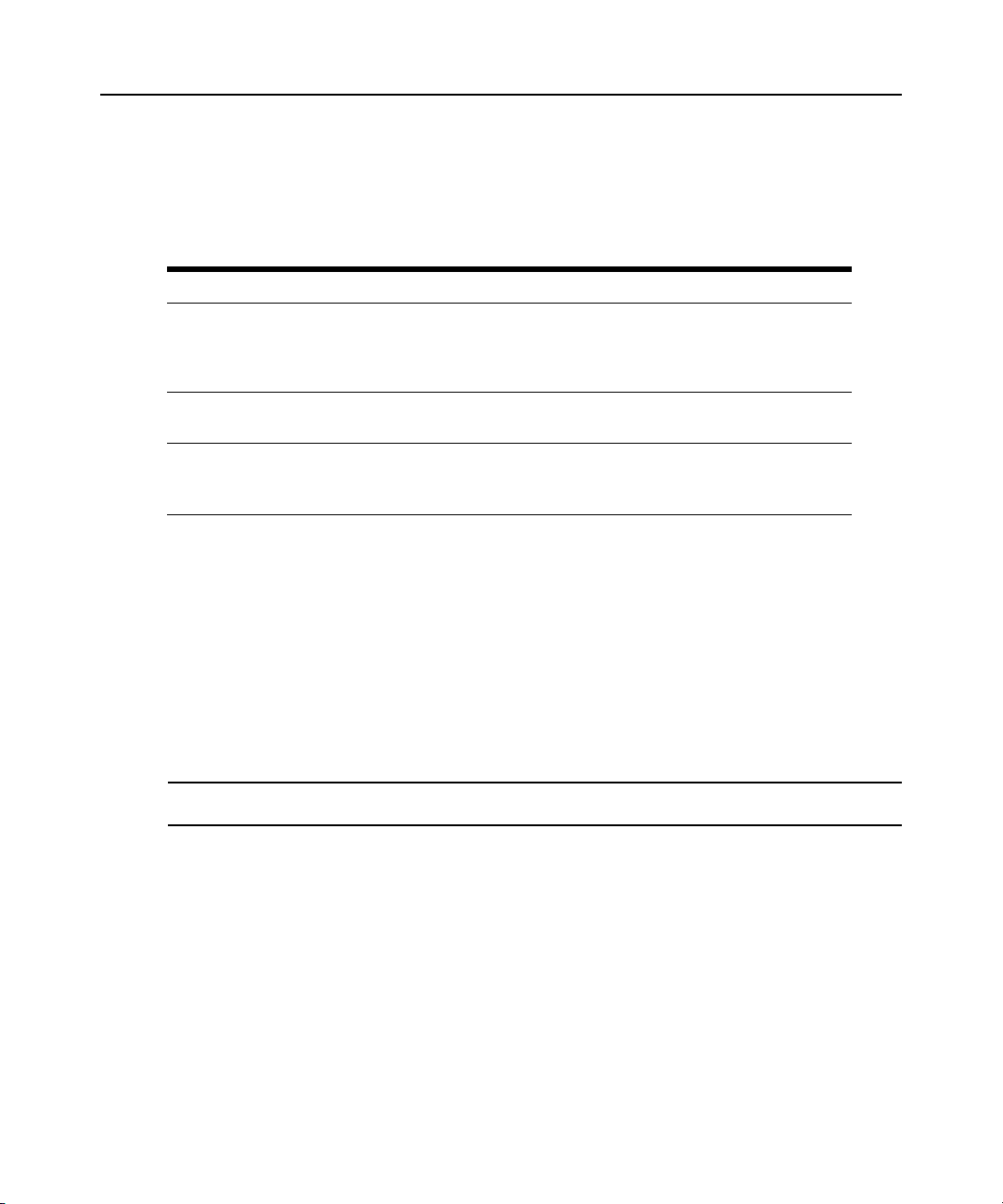
54 Cyclades ACS 6000 Advanced Console Server Command Reference Guide
--:- active_sessions cli-> kill 37
Power Management Options
The Power Management Options are described in Table 4.5.
Table 4.5: Power Management Options Descriptions
Option Description
settings Allows an authorized user to reboot, restore factory default settings or to rename
PDU(s). Also allows the authorized user to view information about each PDU, monitor
sensors, clear sensor values, set up syslogging of events related to the PDU,
configure an alarm and the LED display mode, and to manage outlets on the PDU.
management Shows a list of PDUs, including PDU ID, Vendor and Model Number of Outlets
Position. Allows user to turn on, turn off, cycle or reboot the PDUs.
outlet_groups Lists all configured outlet groups that the current user is authorized to manage (to
manage outlet groups, the user must be in a user group that is authorized to manage
all the outlets in the outlet group).
To rename a PDU:
1. Log onto the CLI as an administrator and enter
cd power_management/settings to navigate
to the settings level.
--:- units cli-> cd power_management/settings
2. Type rename and press Tab Tab to expand the parameters.
--:- settings cli-> rename <PDU_ID> <Tab><Tab>
3. Enter set newpdu_id=<new_PDU_ID>.
--:#- [settings] cli-> set new_pdu_id=mypdu
--:#- [settings] save
NOTE: See the Cyclades ACS 6000 Installation/Administration/User guide for how to perform other authorized
PDU configuration options.
To manage power for a selected outlet:
See cycle, on, off, lock and unlock on page 12 for how to manage power at the power_management
level.

55
APPENDICES
Appendices
Appendix A: Enabling Firmware Upgrades When the Boot Image is not in Flash
To enable firmware upgrades when the boot image is not in Flash:
1. Connect to the console of the console server as root.
CLI 2.0 (2007-10-04T08:11-0700)
--:- units cli->
2. Enter shell. A warning appears followed by the root prompt.
--:- units cli-> shell
WARNING: Improper use of shell commands could lead to data loss,
the deletion of important system files or other unexpected result.
Please double-check your syntax when typing shell commands.
[root@ACS6048-3131313131 ~]#
3. Enter recover-flash.sh --factory_default --doformat.
[root@ACS6048-3131313131 ~]# recover-flash.sh --factory_default
--doformat
[root@ACS6048-3131313131 ~]#
The Flash memory is formatted, and the version of firmware in memory is stored in Flash. The
command prompt reappears.
4. Enter
reboot.
[root@ACS6048-3131313131 ~]# reboot
When the system reboot completes, the Web Manager supports firmware upgrades.
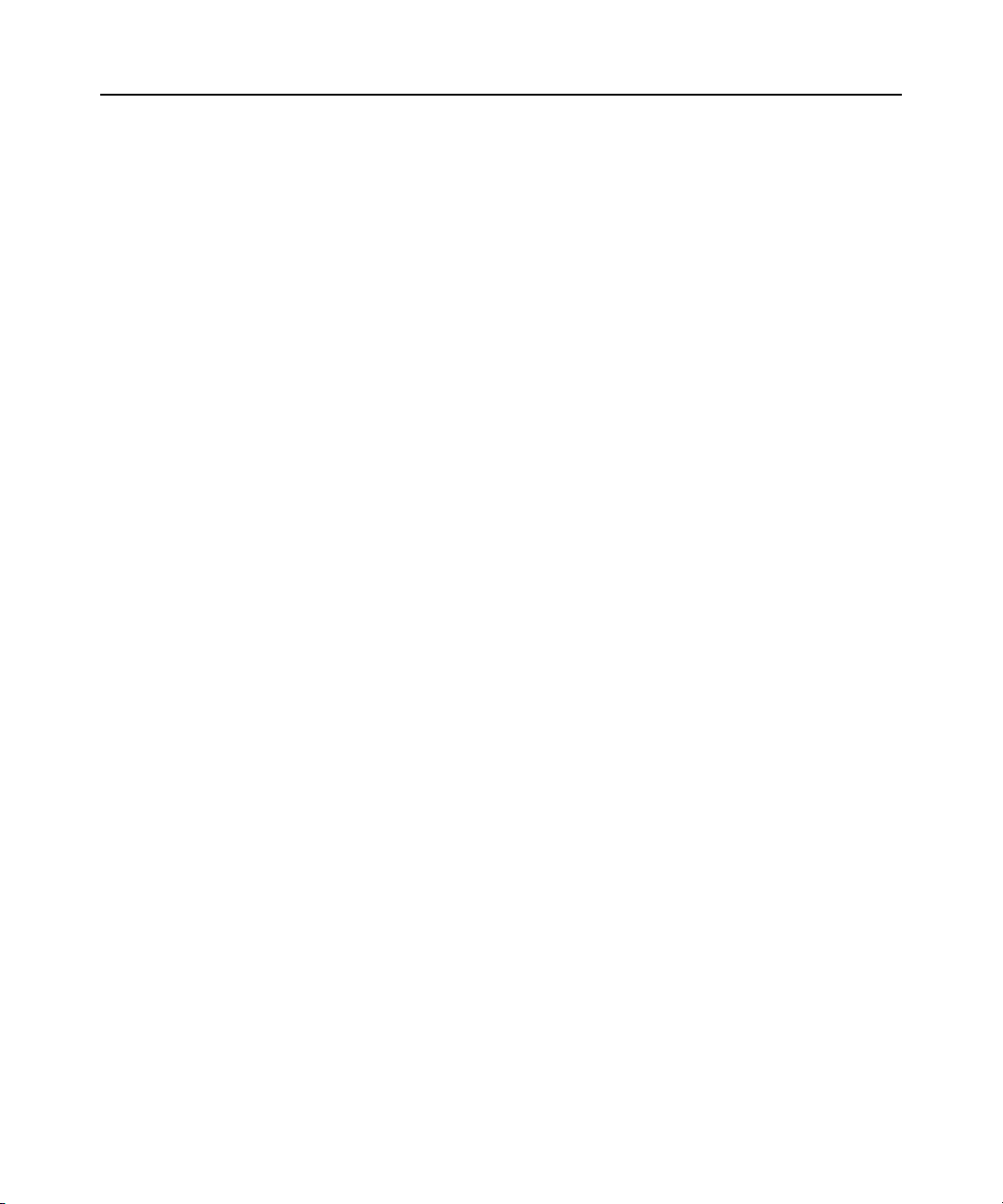
56 Cyclades ACS 6000 Advanced Console Server Command Reference Guide
Appendix B: Technical Support
Our Technical Support staff is ready to assist you with any installation or operating issues you
encounter with your Avocent product. If an issue should develop, follow the steps below for the
fastest possible service.
To resolve an issue:
1. Check the pertinent section of this manual to see if the issue can be resolved by following the
procedures outlined.
2. Visit www.avocent.com/support and use one of the following resources:
Search the knowledge base or use the online service request.
-orSelect Technical Support Contacts to find the Avocent Technical Support location nearest you.
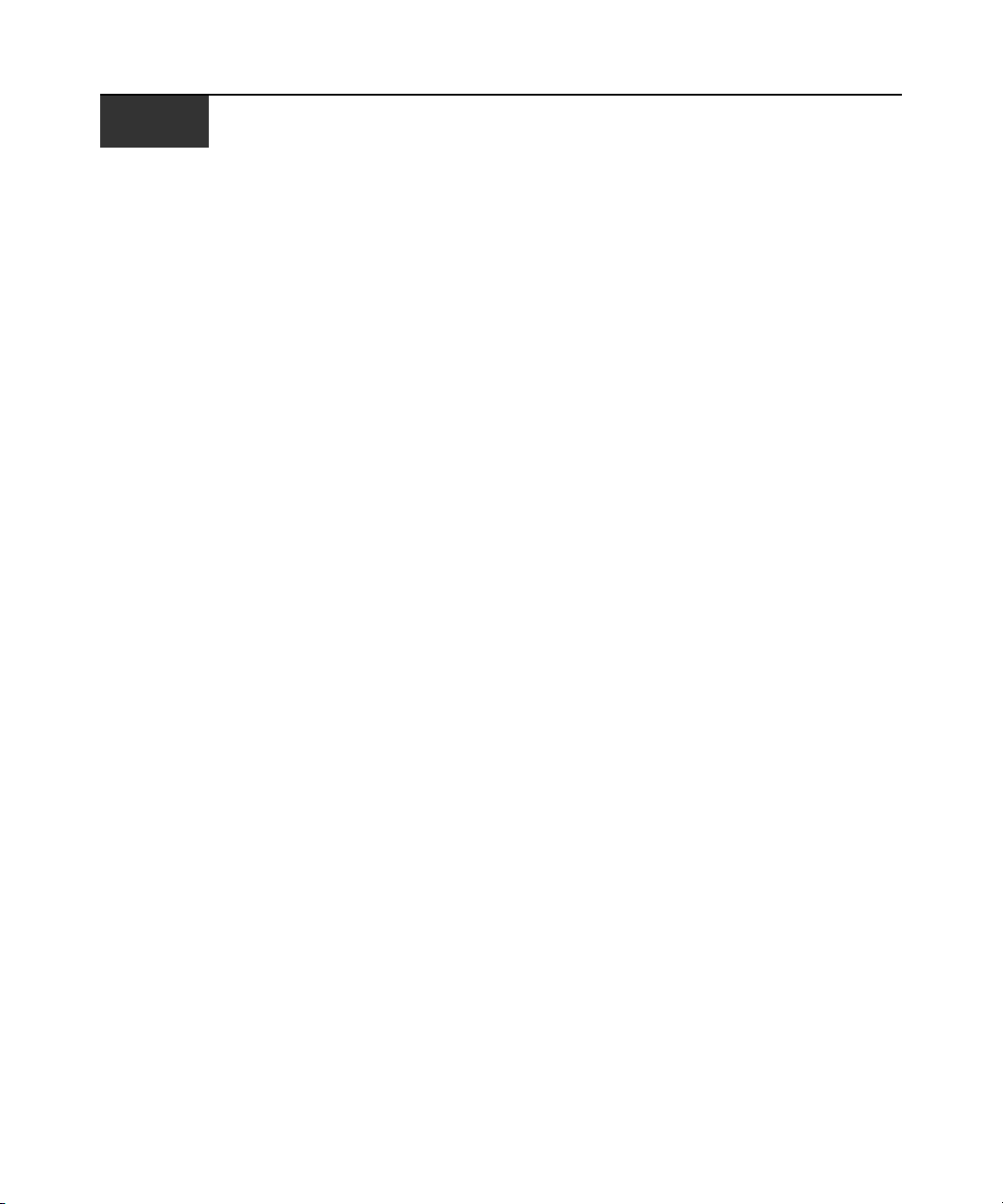
INDEX
Index
57
A
access options (CLI) 3
add command 7
Appliance Settings options 27
autocompletion 5
AUX/Modem port
configure 19
enable 38
C
CAS Profile 20, 22
cd command 8
cleandbuf command 15
CLI utility
access options 3
introduction 1
log in 3
navigation 4
command line syntax 6
command set 7
commit command 11
connect command 9
connect to a serial port 22
cycle command 12
D
data buffer management 14
delete command 8
disconnect command 10
DSView® 3 software support 1
E
enable ports 37
exit command 10
F
ftp command 10
H
help command 7
I
Information options 50
inspectdbuf command 14
K
killuser command 14
L
listuser command 14
lock command 12
ls command 12
M
modems
AUX/Modem port connection 2
configure AUX/Modem port for 38
ports for 1
N
navigation options 4
O
off command 12
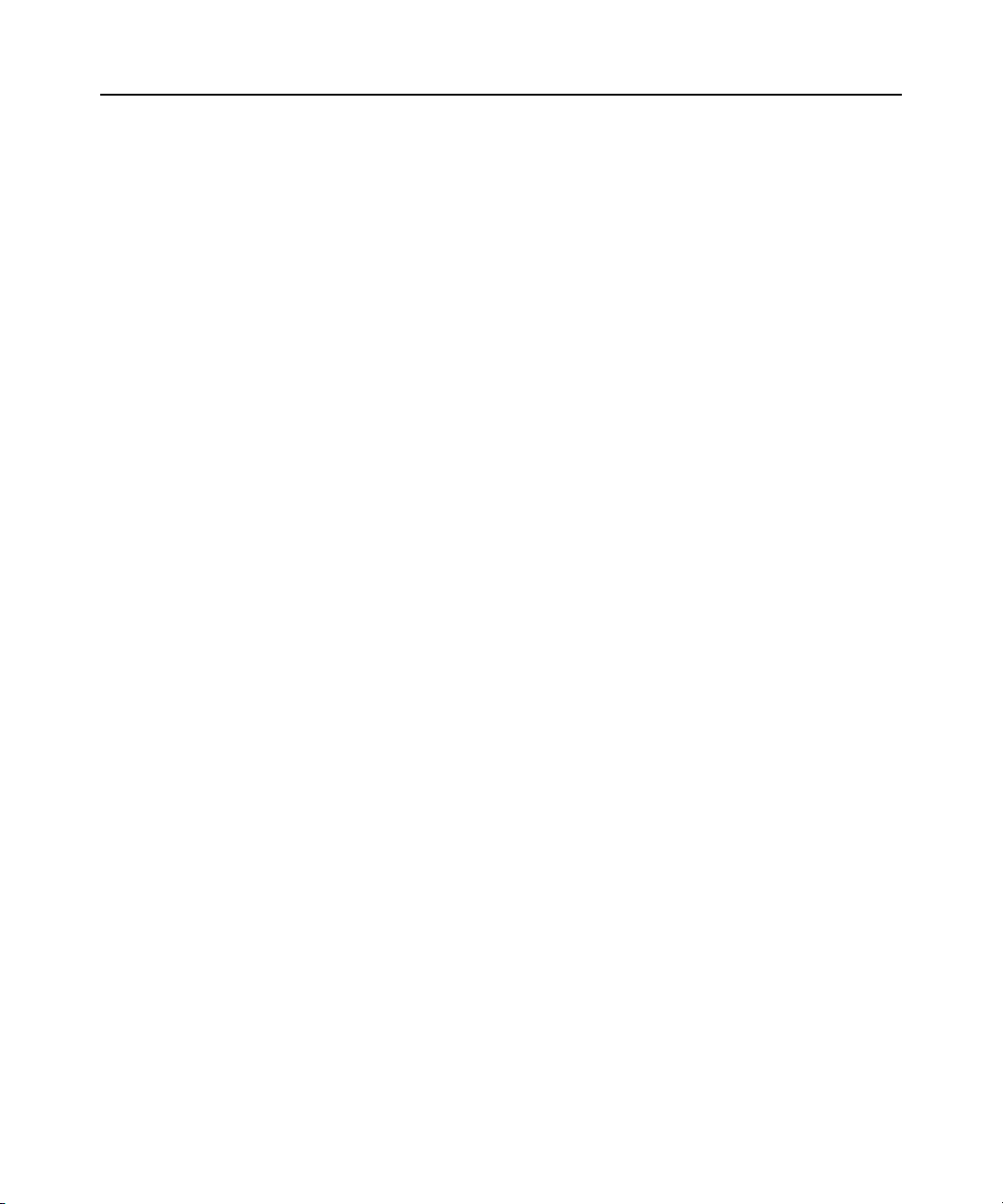
58 Cyclades ACS 6000 Advanced Console Server Command Reference Guide
on command 12
opiepasswd command 13
outlet groups 54
Overview options 49
P
parameters 6
passwd command 13
PC cards, configure 39
PDUs
AUX/Modem port connection 2
manage power on outlets 19
manage power, procedure 24
ports for 1
power management and configuration options
54
power management commands 12
Power Profile 38
view a list of outlets and actions supported 21
pluggable devices, configure 39
port descriptions 2
Power Distribution Units
See PDUs
Power Management options 54
power management, enable a port for 24
Power Profile 23
power_cycle command 12
power_off command 12
power_on command 12
pwd command 9
Q
quit command 10
R
revert command 11
S
scp command 11
sendmsg command 14
serial ports
configuration 19
enable and configure 37
set command 11
share command 10
show command 12
sniff command 9
T
Technical support 56
U
unlock command 12
users, access to ports 19
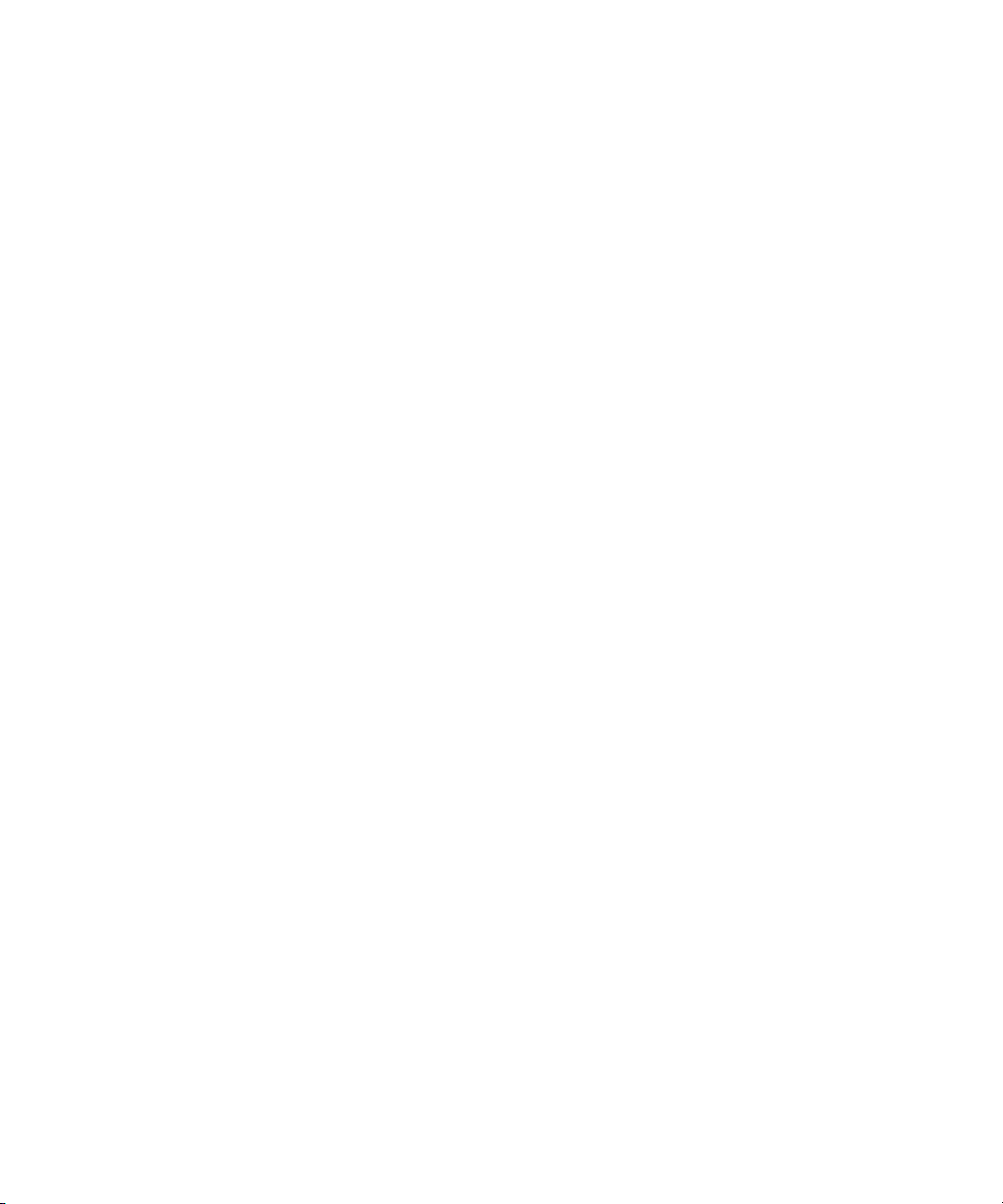
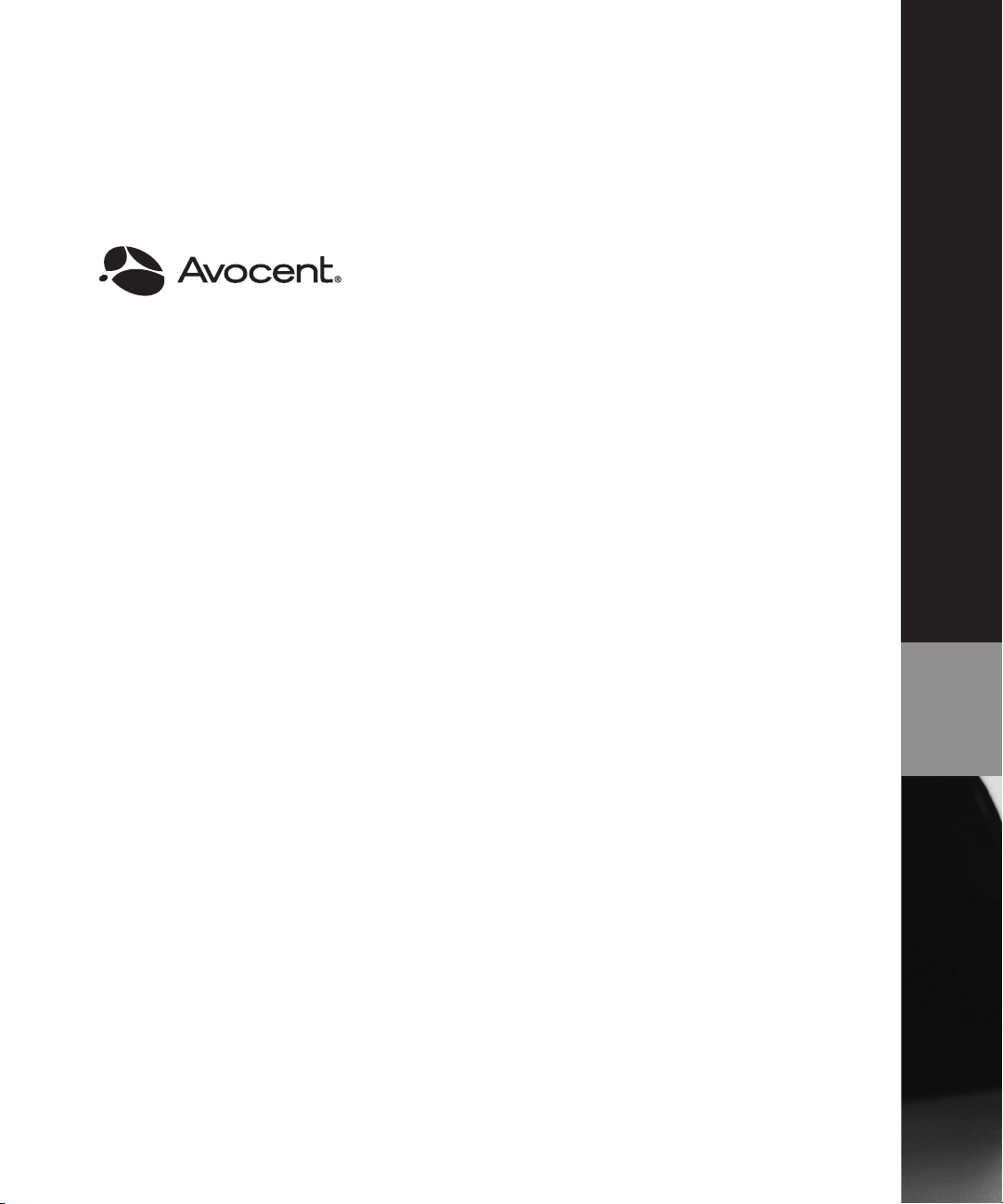
For Technical Support:
www.avocent.com/support
590-770-501B
