Page 1

OPERATING INSTRUCTIONS
Label Dispenser
ALS
204/206
256
Edition 04/2007
Page 2
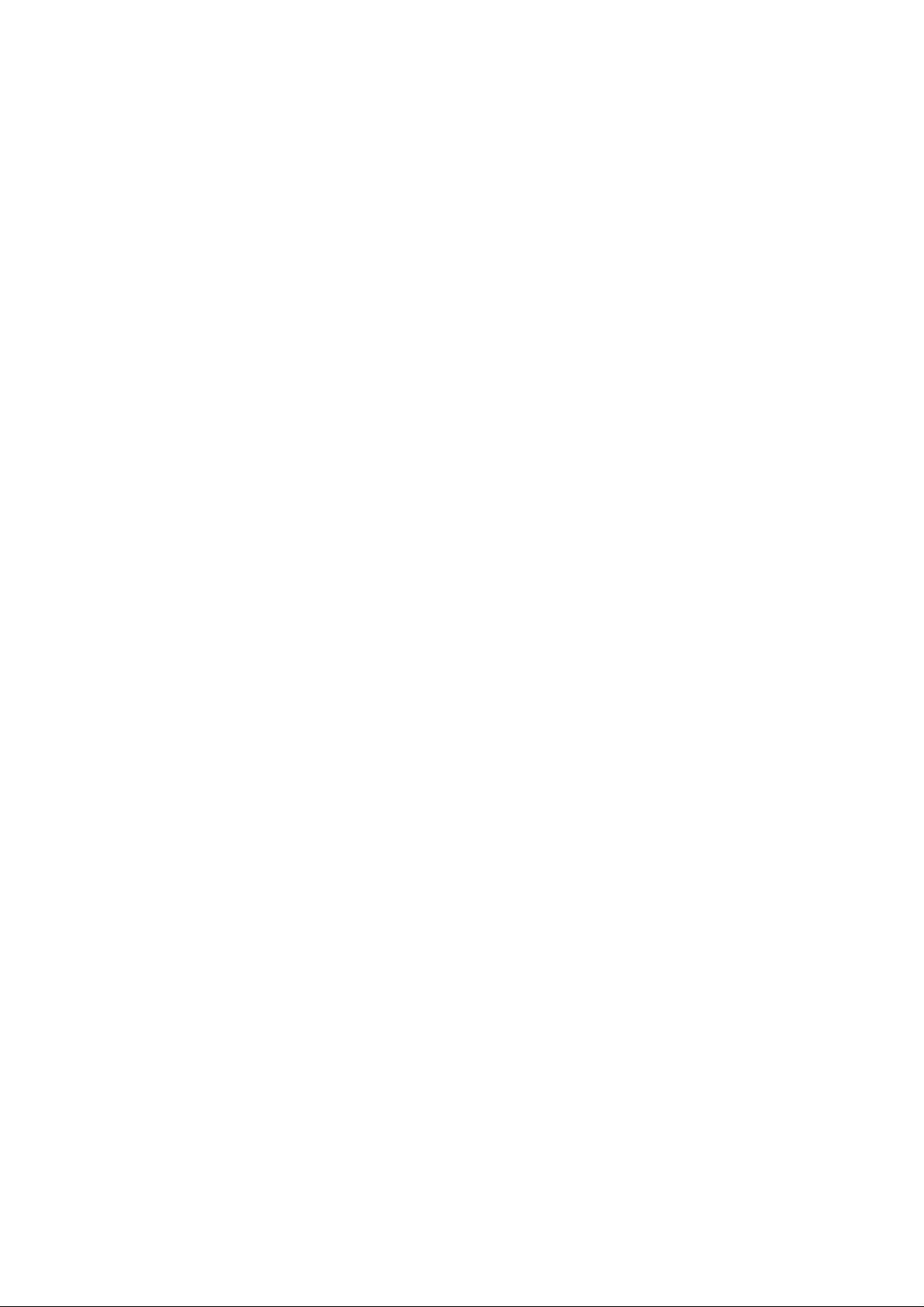
Page 3
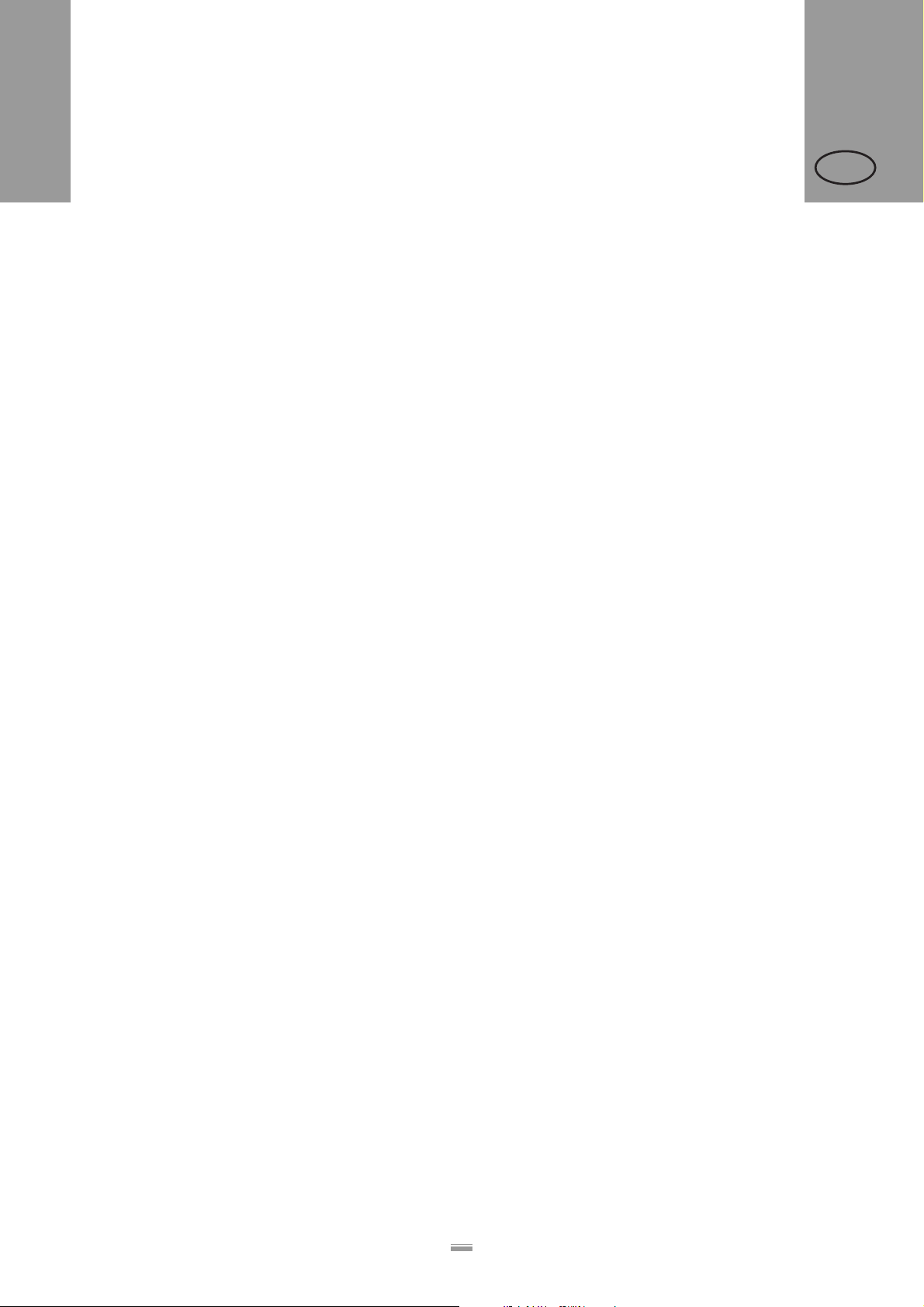
CONTENTS
ALS
20x
256
GB
1 Please note
1.1 General notes
1.1.1 Validity and binding effect of this manual . . . . 1
Contents . . . . . . . . . . . . . . . . . . . . . . . . . . . . . . .1
Technical status . . . . . . . . . . . . . . . . . . . . . . . . .1
Copyright. . . . . . . . . . . . . . . . . . . . . . . . . . . . . . .1
Manufacturer. . . . . . . . . . . . . . . . . . . . . . . . . . . .1
1.1.2 Illustrations and descriptions. . . . . . . . . . . . . . 2
Signs and symbols . . . . . . . . . . . . . . . . . . . . . . . 2
Dangers and risk notes . . . . . . . . . . . . . . . . . . . .2
Figures . . . . . . . . . . . . . . . . . . . . . . . . . . . . . . . .2
Button symbols . . . . . . . . . . . . . . . . . . . . . . . . . .2
Parameters . . . . . . . . . . . . . . . . . . . . . . . . . . . . .2
Supplementary information . . . . . . . . . . . . . . . . .2
1.2 Safety instructions
1.2.1 Information and qualifications. . . . . . . . . . . . . 3
Follow the instructions. . . . . . . . . . . . . . . . . . . . .3
Keep the product information at hand. . . . . . . . . 3
Ensure the required qualifications are met . . . . .3
1.2.2 Operational safety of the unit . . . . . . . . . . . . . 4
Proper usage. . . . . . . . . . . . . . . . . . . . . . . . . . . .4
Protection against injuries by electrical current. .4
Protection against injuries by mechanical action.5
Protection against injuries by chemicals . . . . . . .5
1.2.3 Before beginning production. . . . . . . . . . . . . . 6
Due diligence of the operating company and the
service technician . . . . . . . . . . . . . . . . . . . . . . . .6
Due diligence of the user. . . . . . . . . . . . . . . . . . .6
1.2.4 Safety notes on the unit . . . . . . . . . . . . . . . . . 7
2 Product description
2.1 Overview
2.1.1 Components . . . . . . . . . . . . . . . . . . . . . . . . . . 8
2.1.2 Control panel. . . . . . . . . . . . . . . . . . . . . . . . . 10
Operating LED. . . . . . . . . . . . . . . . . . . . . . . . . .10
Error LED . . . . . . . . . . . . . . . . . . . . . . . . . . . . .10
LCD display. . . . . . . . . . . . . . . . . . . . . . . . . . . .10
Buttons . . . . . . . . . . . . . . . . . . . . . . . . . . . . . . .10
2.1.3 Connection arrangement . . . . . . . . . . . . . . . 11
Connections on the back of the device . . . . . . .11
Sensor connections. . . . . . . . . . . . . . . . . . . . . .12
2.1.4 Mode of operation. . . . . . . . . . . . . . . . . . . . . 13
2.1.5 Technical specifications . . . . . . . . . . . . . . . . 14
Characteristics. . . . . . . . . . . . . . . . . . . . . . . . . .14
Labels . . . . . . . . . . . . . . . . . . . . . . . . . . . . . . . .14
Label sensor . . . . . . . . . . . . . . . . . . . . . . . . . . .14
Power supply. . . . . . . . . . . . . . . . . . . . . . . . . . .14
Electronics. . . . . . . . . . . . . . . . . . . . . . . . . . . . .15
Interfaces. . . . . . . . . . . . . . . . . . . . . . . . . . . . . .15
Internal Interfaces . . . . . . . . . . . . . . . . . . . . . . .15
Status messages, test functions,
product profiles . . . . . . . . . . . . . . . . . . . . . . . . .15
Dimensions . . . . . . . . . . . . . . . . . . . . . . . . . . . .16
Environmental conditions . . . . . . . . . . . . . . . . .16
Integration . . . . . . . . . . . . . . . . . . . . . . . . . . . . .16
Certificates. . . . . . . . . . . . . . . . . . . . . . . . . . . . .16
2.1.6 Design models . . . . . . . . . . . . . . . . . . . . . . . 17
Right-handed version . . . . . . . . . . . . . . . . . . . .17
Left-handed version. . . . . . . . . . . . . . . . . . . . . .17
2.2 Options
External control panel . . . . . . . . . . . . . . . . . . . .18
Fixed dispensing edge. . . . . . . . . . . . . . . . . . . .18
Swivelling dispensing edge . . . . . . . . . . . . . . . .18
Spring-loaded dispensing edge. . . . . . . . . . . . .18
Pneumatic dispensing edge . . . . . . . . . . . . . . .19
V-shape dispensing edge . . . . . . . . . . . . . . . . .19
Adjustable dispensing edge holder . . . . . . . . . .19
Outer Diameter control sensor . . . . . . . . . . . . .20
Printer . . . . . . . . . . . . . . . . . . . . . . . . . . . . . . . .20
Applicator. . . . . . . . . . . . . . . . . . . . . . . . . . . . . .20
Applicator interface . . . . . . . . . . . . . . . . . . . . . .20
Dust/Splash guard. . . . . . . . . . . . . . . . . . . . . . .20
2.3 Operating modes
2.3.1 Dispensing mode . . . . . . . . . . . . . . . . . . . . . 21
Stopping/Continuing the dispensing mode . . . .21
Changing the counter reading . . . . . . . . . . . . . .21
Starting the unit in configuration mode . . . . . . .21
Counting labels backwards . . . . . . . . . . . . . . . .21
Online settings. . . . . . . . . . . . . . . . . . . . . . . . . .22
2.3.2 Configuration mode . . . . . . . . . . . . . . . . . . . 23
Function of the double-arrow button . . . . . . . . .23
Menus . . . . . . . . . . . . . . . . . . . . . . . . . . . . . . . .23
Functions. . . . . . . . . . . . . . . . . . . . . . . . . . . . . .24
2.4 Function descriptions
2.4.1 Function overview . . . . . . . . . . . . . . . . . . . . 25
2.4.2 Notes on function descriptions. . . . . . . . . . . 27
2.4.3 LABEL SETUP menu. . . . . . . . . . . . . . . . . . 27
2.4.4 MACHINE SETUP menu . . . . . . . . . . . . . . . 27
2.4.5 SERVICE DATA menu. . . . . . . . . . . . . . . . . 28
> MODULE FW VERS. submenu . . . . . . . . . . .28
> OPERATIONAL DATA submenu . . . . . . . . . .28
>POWER SUPPLY DATA submenu . . . . . . . . .28
i
Page 4

CONTENTS
ALS
20x
256
GB
> CPU BOARD DATA submenu . . . . . . . . . . . .28
> DISPLAY DATA submenu . . . . . . . . . . . . . . . 28
> CF CARD SLOT submenu. . . . . . . . . . . . . . .28
> PERIPHERAL DATA submenu . . . . . . . . . . .28
>MEMORY DATA submenu . . . . . . . . . . . . . . . 28
3 Before operation
3.1 Electrical connections
3.1.1 Power supply connection . . . . . . . . . . . . . . . 29
Checking the power supply setting . . . . . . . . . .30
Connecting the power cable.. . . . . . . . . . . . . . .30
3.1.2 Connecting sensors . . . . . . . . . . . . . . . . . . . 31
3.2 Inserting label material
3.2.1 Prerequisites. . . . . . . . . . . . . . . . . . . . . . . . . 32
3.2.2 Inserting a label roll. . . . . . . . . . . . . . . . . . . . 33
Removing spent backing paper. . . . . . . . . . . . .33
Removing glue residue . . . . . . . . . . . . . . . . . . .33
Inserting a new label roll . . . . . . . . . . . . . . . . . .33
3.2.3 Threading the label roll . . . . . . . . . . . . . . . . . 34
Threading guide . . . . . . . . . . . . . . . . . . . . . . . .34
Threading the label roll at the dispensing edge.35
Threading the label roll onto the drive roller . . . 36
Fastening the label roll to the rewinder . . . . . . .36
3.3 Mechanical settings
3.3.1 Adjusting the unwinder’s core diameter . . . . 37
3.3.2 Positioning the pressure roller . . . . . . . . . . . 37
3.3.3 Positioning the label sensor . . . . . . . . . . . . . 38
Material end. . . . . . . . . . . . . . . . . . . . . . . . . . . .44
Material tear. . . . . . . . . . . . . . . . . . . . . . . . . . . .44
4.3 Using product profiles
4.3.1 What are product profiles?. . . . . . . . . . . . . . 45
4.3.2 Loading a product profile . . . . . . . . . . . . . . . 45
4.3.3 Storing a product profile. . . . . . . . . . . . . . . . 45
Selecting the memory location . . . . . . . . . . . . .45
Entering profile names. . . . . . . . . . . . . . . . . . . .45
4.3.4 Deleting a product profile. . . . . . . . . . . . . . . 46
5 After operation
5.1 Maintenance and cleaning
5.1.1 Replacing fuses . . . . . . . . . . . . . . . . . . . . . . 47
5.1.2 Cleaning agents. . . . . . . . . . . . . . . . . . . . . . 48
5.1.3 Regular maintenance. . . . . . . . . . . . . . . . . . 49
Removing paper debris . . . . . . . . . . . . . . . . . . .49
Renewal of the dust filter liner (ALS256) . . . . .49
6 Operational failures
6.1 Error messages
6.1.1 Reporting errors. . . . . . . . . . . . . . . . . . . . . . 50
6.1.2 List of error messages . . . . . . . . . . . . . . . . . 50
7 Appendix
7.1 EU Declaration of Conformity
4 Operation
4.1 Start-up and shutdown
4.1.1 Turning on the unit . . . . . . . . . . . . . . . . . . . . 39
4.1.2 Starting label dispensing. . . . . . . . . . . . . . . . 39
Dispensing with a product sensor . . . . . . . . . . .39
Dispensing without a product sensor . . . . . . . .39
4.1.3 Stopping the dispensing process . . . . . . . . . 40
4.2 Configuration and monitoring
4.2.1 Function menu settings. . . . . . . . . . . . . . . . . 41
Label pitch. . . . . . . . . . . . . . . . . . . . . . . . . . . . .41
Label stop position . . . . . . . . . . . . . . . . . . . . . .41
Dispensing speed . . . . . . . . . . . . . . . . . . . . . . .42
Label position on the product . . . . . . . . . . . . . .43
4.2.2 Monitoring functions . . . . . . . . . . . . . . . . . . . 44
Missing labels . . . . . . . . . . . . . . . . . . . . . . . . . .44
ii
Page 5
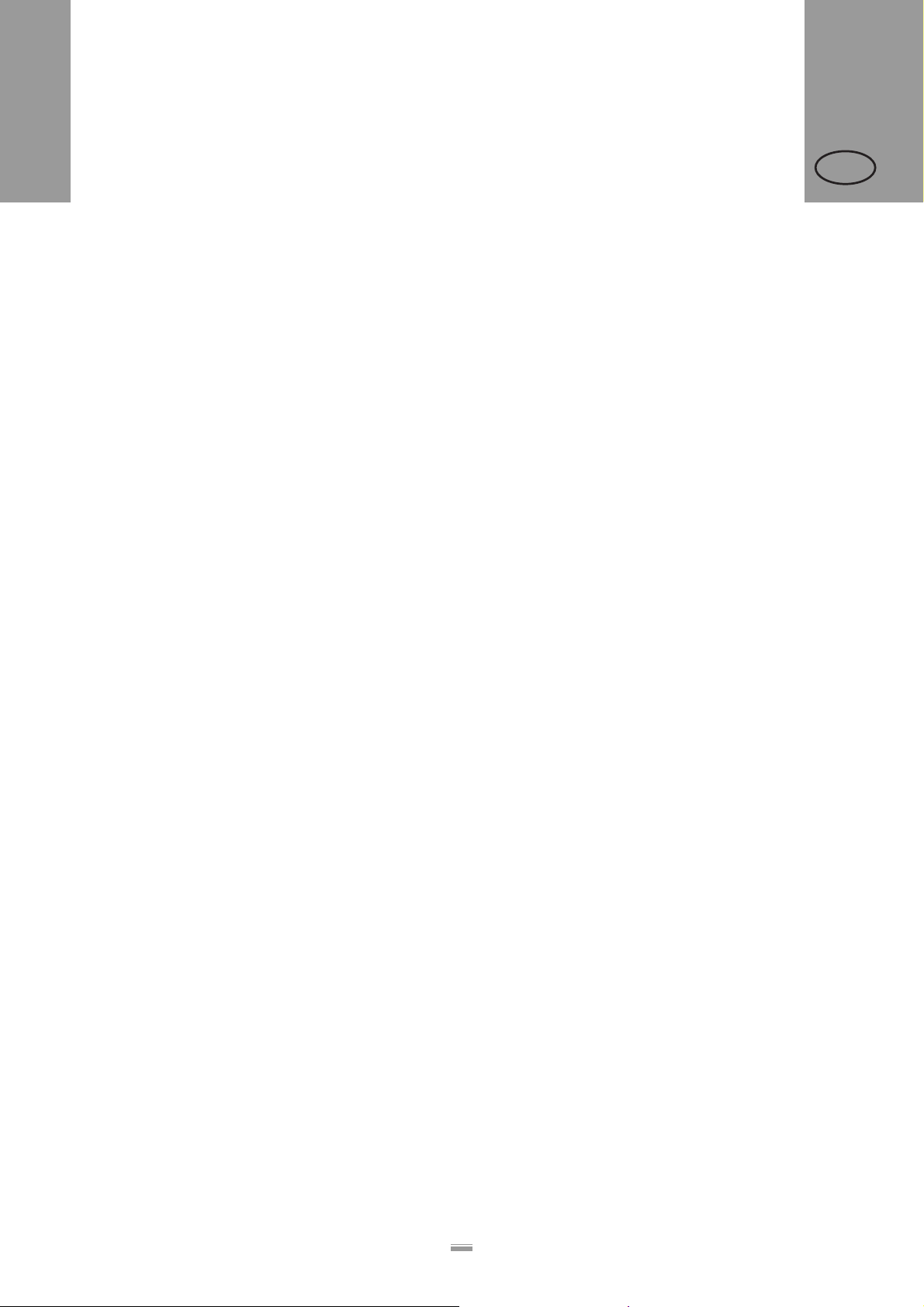
CONTENTS
ALS
20x
1.1 GENERAL NOTES
1 PLE ASE NOTE
1.1 GENERAL NOTES
1.1.1 Validity and binding effect of this manual Contents
The present manual refers exclusively to the ALS 204,
ALS 206 and ALS256 label dispensers. It is written for
the purpose of ensuring professional usage and
calibration of the unit.
Prerequisites for the use and adjustment are the
professional installation and configuration of the unit.
For any technical questions you may have that are not
described in this manual, see:
£ The service manual of the label dispenser
or
£ Request a technician from one of our sales partners.
– Our sales representatives are available to assist
you, particularly with configuring the unit as well as
in the case of malfunctions.
Technical status
Copyright
Avery Dennison holds all rights to this manual and its
appendices. Reproduction, reprinting or any other
types of duplication, even of portions of this manual,
may only be carried out with express written consent.
Third persons, in particular competitors, should not be
given access to the information in this manual.
Printed in Germany
Manufacturer
Avery Dennison Deutschland GmbH
Ohmstrasse 3
85386 Eching, Germany
Phone: +49-8165-925-0
Fax: +49-8165-3143
http://www.machines.averydennison.com
256
GB
Technical status: 04/2007
Software version: 1.02
Avery Dennison reserves the right:
– To make modifications to construction parts,
components and software, as well as to employ
comparable components in place of the parts
specified, in keeping with technical advances.
– To modify information in this document.
No commitment will be made to expand these
modifications to include any units delivered earlier.
1
Page 6

CONTENTS
ALS
20x
1.1 GENERAL NOTES
1.1.2 Illustrations and descriptions Signs and symbols
Various information types are indicated in diff er en t
ways within the document in order to simplify
readability and comprehension.
Sentences starting with an arrow are instructions and
guidelines.
£ Perform the instructions one after another in the
specified order.
The following information begins with a dash:
–Lists
– Mode descriptions
– Descriptions of prior steps
– Prerequisites for following actio ns
Dangers and risk notes
Important directions that you must absolutely observe
are particularly emphasized:
WARNING!
A warning refers to risks that can lead to
serious injury or death! The warning
contains safety measures to protect the
relevant persons.
£ Always follow the instructions.
CAUTION!
A caution indicates risks that can lead to
property damage or injuries to persons
(minor injuries). The caution note contains
instructions for preventing da ma ge s .
£ Always follow the instructions.
256
GB
Figures
Texts are accompanied by figures where necessary.
Figures are indicated using figure numbers in [square
brackets]. A capital letter after a figure number, for
example [12A], refers to a specific section of the figure.
Generally, the label dispenser shown is an ALS 104
right-handed version. The left-handed version is only
shown where it is necessary to differentiate between
the two.
Button symbols
– The buttons of the control panel are depicted as
symbols.
– The symbols are depicted with a ‘+’ (PLUS SIGN)
between them if more than one button is to be
pressed. +
Parameters
Parameters are displayed in grey in the text with the
following structure, MENU NAME > Function name.
Supplementary information
The expert symbol indicates actions that are
only to be performed by qualified and specially
trained personnel.
The information symbol indicates notes and
recommendations, as well as additional
information.
Equipment:
– Equipment, for example lubricants or
cleaning agents
2
Page 7

CONTENTS
ALS
20x
1.2 SAFETY INSTRUCTIONS
1.2 SAFETY INSTRUCTIONS
1.2.1 Information and qualifications Follow the instructions
WARNING!
Safe and efficient operation of the label
dispenser can only be guaranteed if you
observe all necessary information.
Product liability and warranty claims can
only be asserted if the unit was operated in
accordance with the directions in the
manual.
£ Before operating the unit, read the
operating instructions and all other notes
carefully.
£ Observe the additional safety and
warning notes on the label dispenser.
£ Only permit competent people to operate
and configure the label dispenser.
Keep the product information at hand
With respect to this manual:
£ It should be kept at the location where the
unit is installed and be available to the
operator.
£ It should always be legible.
£ If the unit is sold, the manual should be made
available to the new owner.
£ The safety and warning notes affixed to the
unit itself must be kept clean and legible.
Missing or damaged signs must be replaced.
256
GB
Ensure the required qualifications are met
£ Ensure that only trained and authorized personnel
operate, configure and service the un it.
£ Only allow qualified and well-trained expert
personnel or service technicians to perform
configurations.
£ The responsibilities with regard to operation,
configuration and maintenance shou ld be cl ea rly
defined and consistently maintained.
£ In addition, personnel should also be instructed on
a regular basis in matters of occupational safety and
environmental protection.
Qualification for operation
The instruction of personnel using the unit must ensure
that:
– The operating personnel can use the unit on their
own and safely.
– The operating personnel can remedy small
operational disruptions on their own.
£ At least two people must be instructed in the unit’s
usage.
£ Enough label material must be provided for testing
and instructional purposes.
Qualifications for configuring
The configuration of the controls requires
qualified expertise:
– Personnel configuring the unit must be
acquainted with the functionality of the label
dispenser.
– Personnel configuring the unit must be
acquainted with the modes of operation
within the facility in which the label dispenser
is integrated.
– The personnel co nfiguring the unit must be
able to use the additional menus properly
and appropriately for specific project
requirements.
3
Page 8
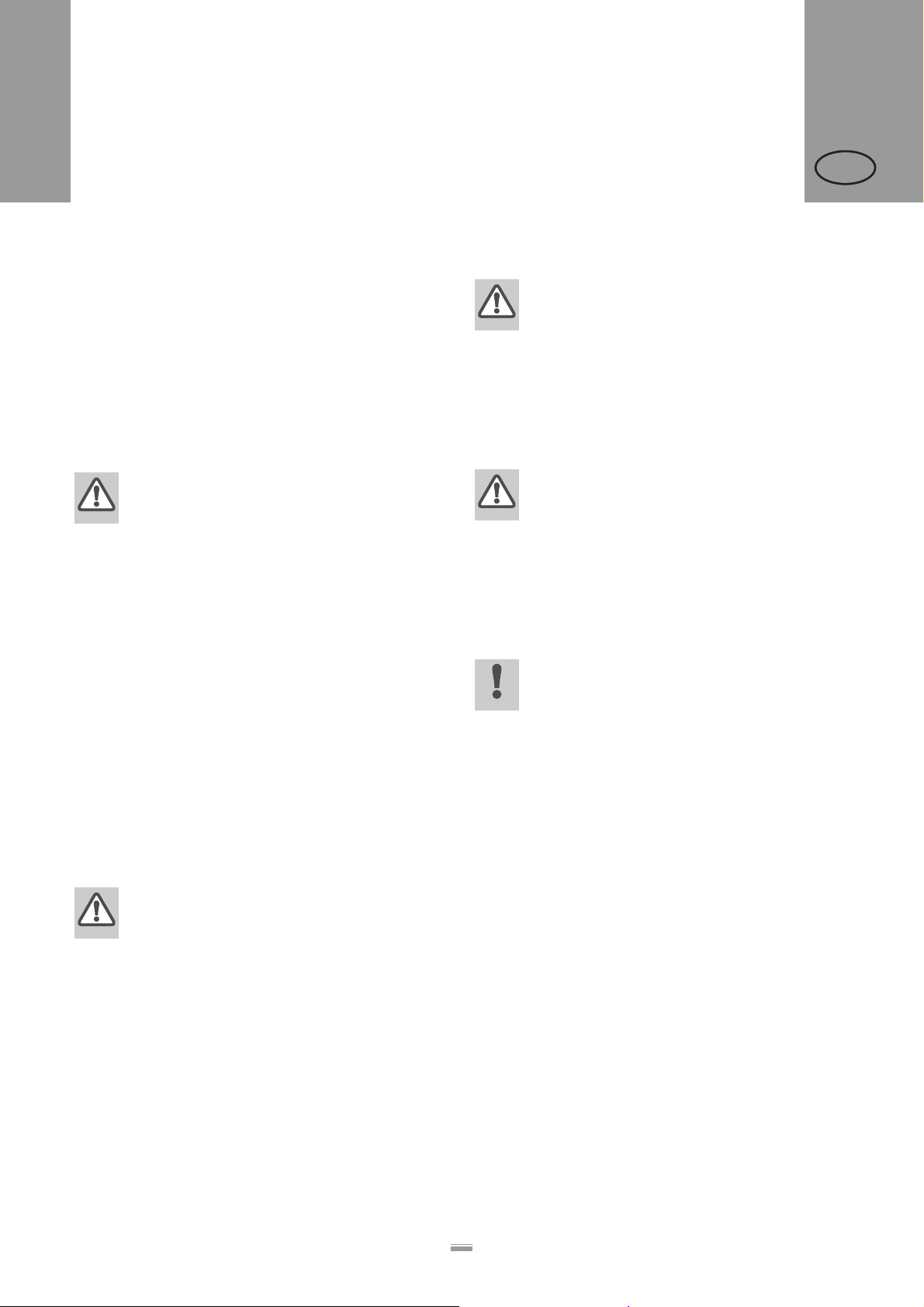
CONTENTS
ALS
20x
1.2 SAFETY INSTRUCTIONS
1.2.2 Operational safety of the unit Proper usage
The ALS20x Label Dispenser is a fully automatic unit
for attaching self-adhesive labels to products or
packaging. The company operating the unit must install
it with suitable equipment to protect operating
personnel from danger; for example, the danger of the
hands or fingers being crushed by reaching in between
the product and the dispensing edge.
WARNING!
Improper usage of the unit can cause
accidents, property damage and production
downtime!
£ Only use the unit in accordance with the
instructions specified in this manual.
£ Do not ope rate the unit without the
required safeguards.
£ Only configure the unit in accordance
with this manual and with the required
care.
£ Only use original accessories.
£ Do not make any modifications or
alterations to the unit.
£ Repairs to the device may only be
performed by authorised specialists who
are aware of the risks involved.
256
GB
WARNING
The unit is not protected against splashing
water in its standard model.
£ Keep the unit dry.
£ If liquids have penetrated the unit, switch
it off and disconnect or unplug the power
cable immediately. Inform a service
technician.
WARNING
The device is only completely disconnected
from the mains if the power cable is
unplugged.
£ Make sure the power supply socket is
accessible.
£ In case of emergency, switch off the
device and disconnect the power cable.
CAUTION
A too high or low supply voltage can damage
the unit.
£ Only operate the device using the system
voltage indicated on the nameplate.
£ Ensure that the mains voltage set on the
unit is the same voltage as that provided
by the electricity supplier.
Protection against injuries by electrical current
WARNING!
The machine operates using mains voltage!
Touching live electrical parts may exp os e
you to hazardous electrical currents and
may lead to burns.
£ Only operate the unit once the housing
has been reassembled properly.
£ Only connect the unit to a properly fitted
power socket that is grounded.
£ Before cleaning, switch off the unit and
remove the power cable from the socket.
£ Only link the unit to devices that fulfil the
SELV (safety extra-low voltage) circuit
requirements specified in EN60950.
4
Page 9
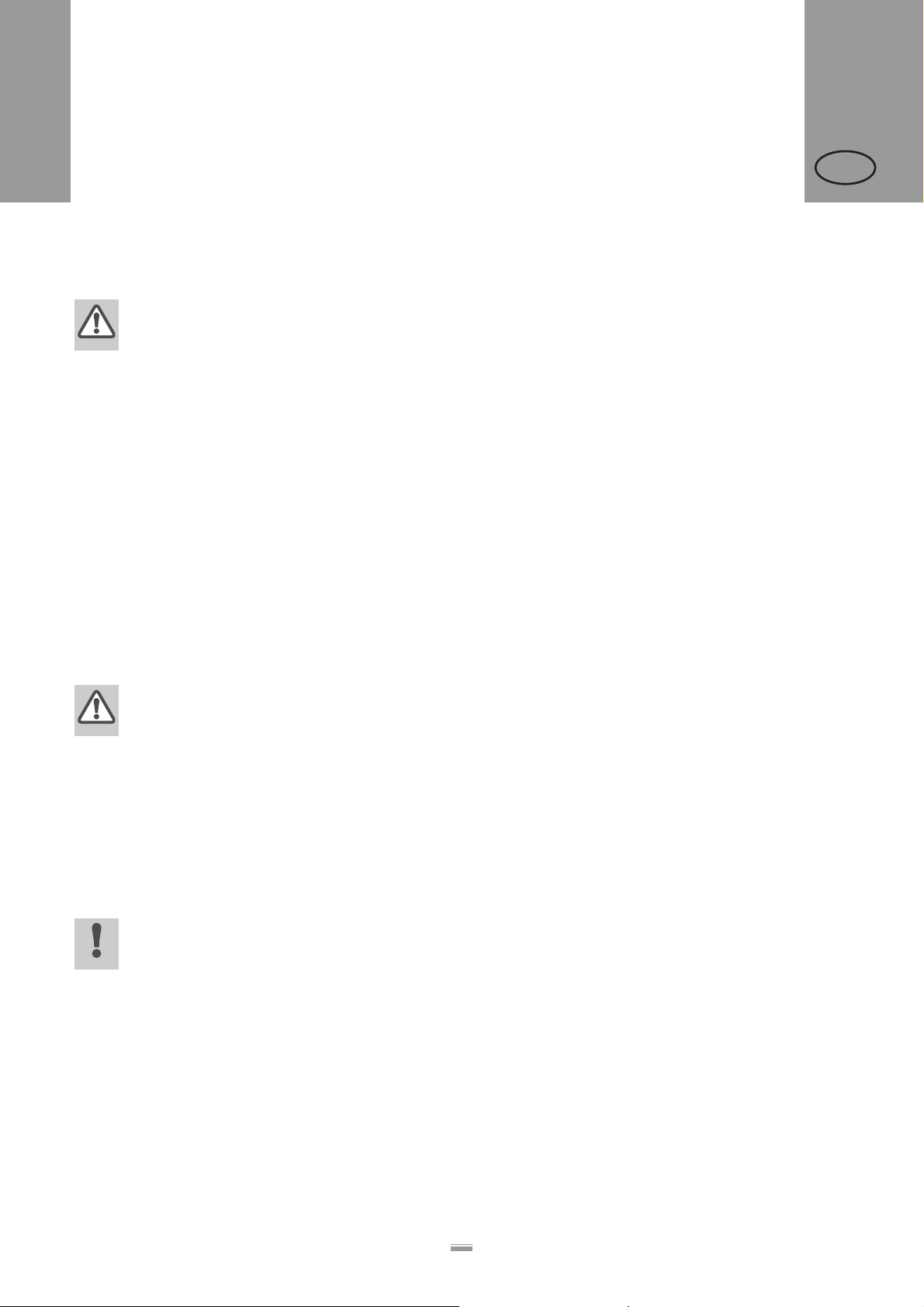
CONTENTS
ALS
20x
1.2 SAFETY INSTRUCTIONS
Protection against injuries by mechanical action
WARNING!
Risk of injury due to moving and rapidly
rotating parts!
– Long hair, loose jewellery, long sleeves,
and so on are not permissible when using
the unit.
£ Sufficient protective clothing must be
worn.
£ Keep moving parts free from
obstructions even when the unit is not
switched on, if there is a chance the
machine might be turned on.
£ Switch off the machine before making
any mechanical settings.
£ Do not wear ties, loose clothing,
jewellery, wrist watches or similar items
on your person when near the operating
unit.
256
GB
WARNING!
There is a risk that you may get your fingers
or hands crushed on the dispensing edge by
products on the conveyor belt!
£ Never reach between the product and the
dispensing edge while the uni t is in
operation or ready for operation.
£ Never reach behind the safety guard or
remove it while the unit is in operation.
Protection against injuries by chemicals
CAUTION!
Operating materials such as cleaning agents
or the solvents in glues can be damaging to
health.
£ Always follow the instructions, use and
safety regulations specified by the
manufacturer!
5
Page 10

CONTENTS
ALS
20x
1.2 SAFETY INSTRUCTIONS
1.2.3 Before beginning production Due diligence of the operating company
and the service technician
£ Ensure that the following prerequisites are fulfilled in
accordance with the service instructions:
– The machine is installed properly and configured in
accordance with the guidelines.
– All required safety mechanisms ha ve been installed.
– The unit has perform ed at least one successfu l test
run.
– The unit is connected to the power supply.
£ The users have the required personal protective
equipment, for example, a hairnet. Ensure that the
protective equipment is utilised correctly.
256
GB
Due diligence of the user
£ Check that the safety installations are working
properly.
£ Inspect the machinery for any visible damage.
Report any ascertained defects immediately.
£ Use the required personal protective equipment
correctly, for example, wear a hairnet.
£ Remove any unnecessary materials and objects
from the operating area of the unit.
£ Ensure that on ly au th or ise d pe rs on s ar e with in th e
operating range of the machine.
£ Ensure that starting up the machine will not injure
anyone.
6
Page 11

CONTENTS
ALS
20x
1.2 SAFETY INSTRUCTIONS
1.2.4 Safety notes on the unit
CAUTION!
Warning notes on the unit represent
important information for the personnel
using it.
£ Do not remove warning notes.
£ Replace any missing or illegible
warnings.
The ‘Pinch Point’ warning [1] note warns you of the
danger posed by the machine’s ro tating parts; they can
trap items and draw them in.
!
WARNING
256
GB
Pinch point.
Keep hands clear
of rollers.
A5346
[1] Left: ‘Pinch Point’ warning. Right: Position of the warning note on the ALS 20x. Item number of the label: A5346.
The blue label ‘Read manual’ [2] demands that users
read the unit instructions.
Handbuch lesen!
Read the manual!
Lisez le manuel!
Lea el manual!
Legga il manuale!
[2] Left: ‘Read manual’ notice. Right: Position of the notice on the ALS20x. Item number of the label: A5331.
7
Page 12
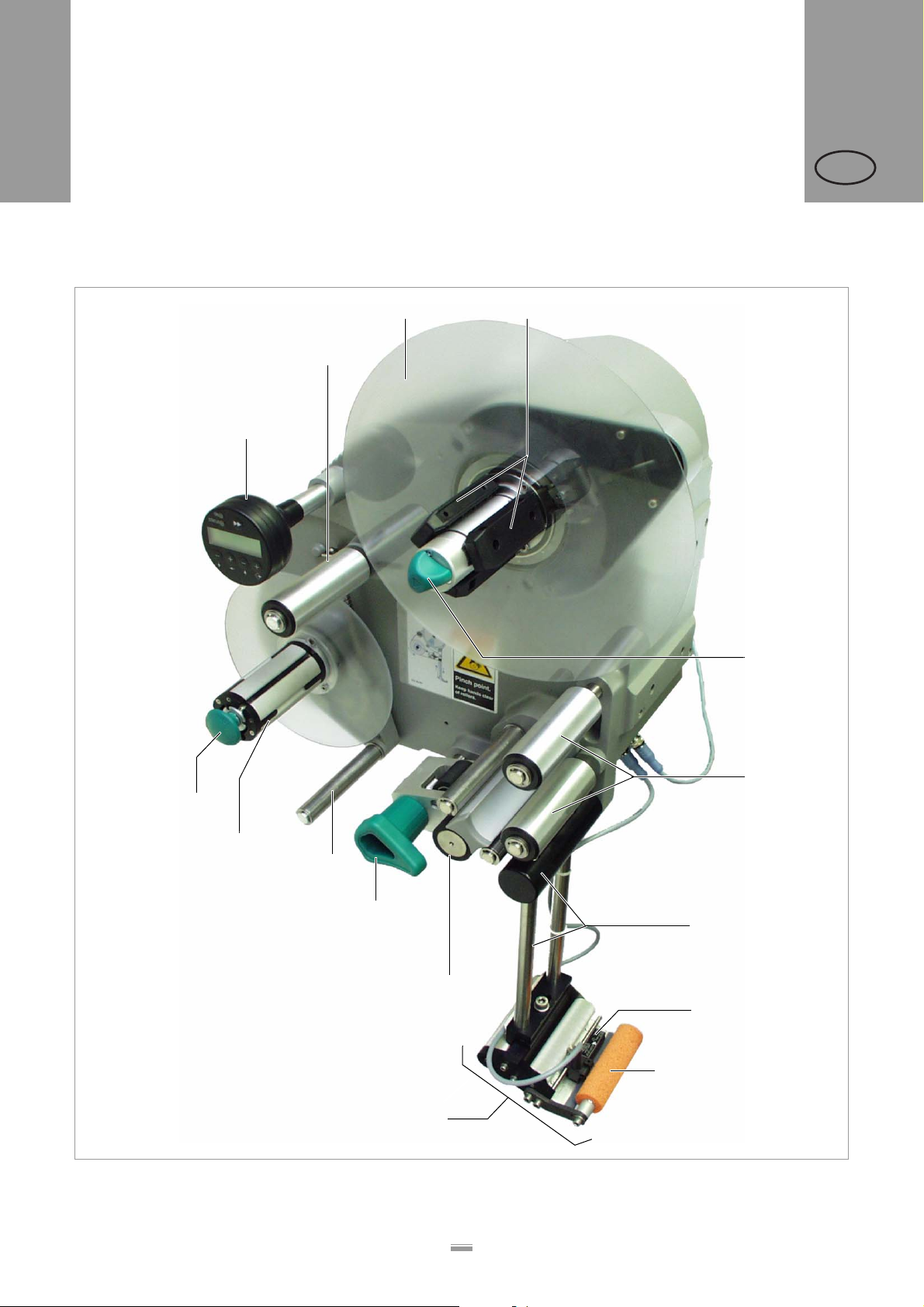
CONTENTS
ALS
20x
2.1 OVERVIEW
2 PRODUCT DESCRIPTION
2.1 OVERVIEW
2.1.1 Components
A
256
GB
CD
B
O
E
F
N
M
L
G
K
H
I
[3] ALS204 Label Dispenser (right-handed version)
J
8
Page 13

CONTENTS
ALS
20x
2.1 OVERVIEW
A Control panel
– For sending commands to the device and for
displaying operating states and error messages.
– An optional external control panel can also be
connected to the device.
B Dancer arm
– Keeps the label material stretched tight evenly.
– Arrests the rotation of the material roll if tension
diminishes.
C Dispenser
– Dispenser mandrel grasps the label roll.
D Core diameter adapter
– For adjusting the diameter of the dispenser mandrel
to match the core diameter of the label roll.
E Adjusting knob
– Turning this in a clockwise direction secures the
label roll on the dispenser.
F Deflection rollers
G Dispensing edge bracket
H Label sensor
– Stops the label feed after a label has been
dispensed.
256
GB
J Dispensing edge
– Standard: (non-adjustable) L-shaped dispensing
edge
– The following options are available: V-shaped
dispensing edge, adjustable L-shaped dispensing
edge, spring-loaded L-shaped dispensing edge,
pneumatic L-shaped dispensing edge
K Drive roller
– Drives the label material forwards.
L Pressure mechanism
– Presses the pressure roller against the drive roller.
– Prevents the backing paper from slipping through.
– Releases automatically once the backing paper has
been drawn around the drive roller.
M Dancer arm
– Controls the rewind speed.
N Rewinder
– Rolls up the used backing paper.
O Release button
– Pressing this button reduces the diameter of the
rewinder core.
– Allows the easy removal of the rewound backing
paper.
I Pressure roller
– Prints the label once it is stuck to the product.
9
Page 14
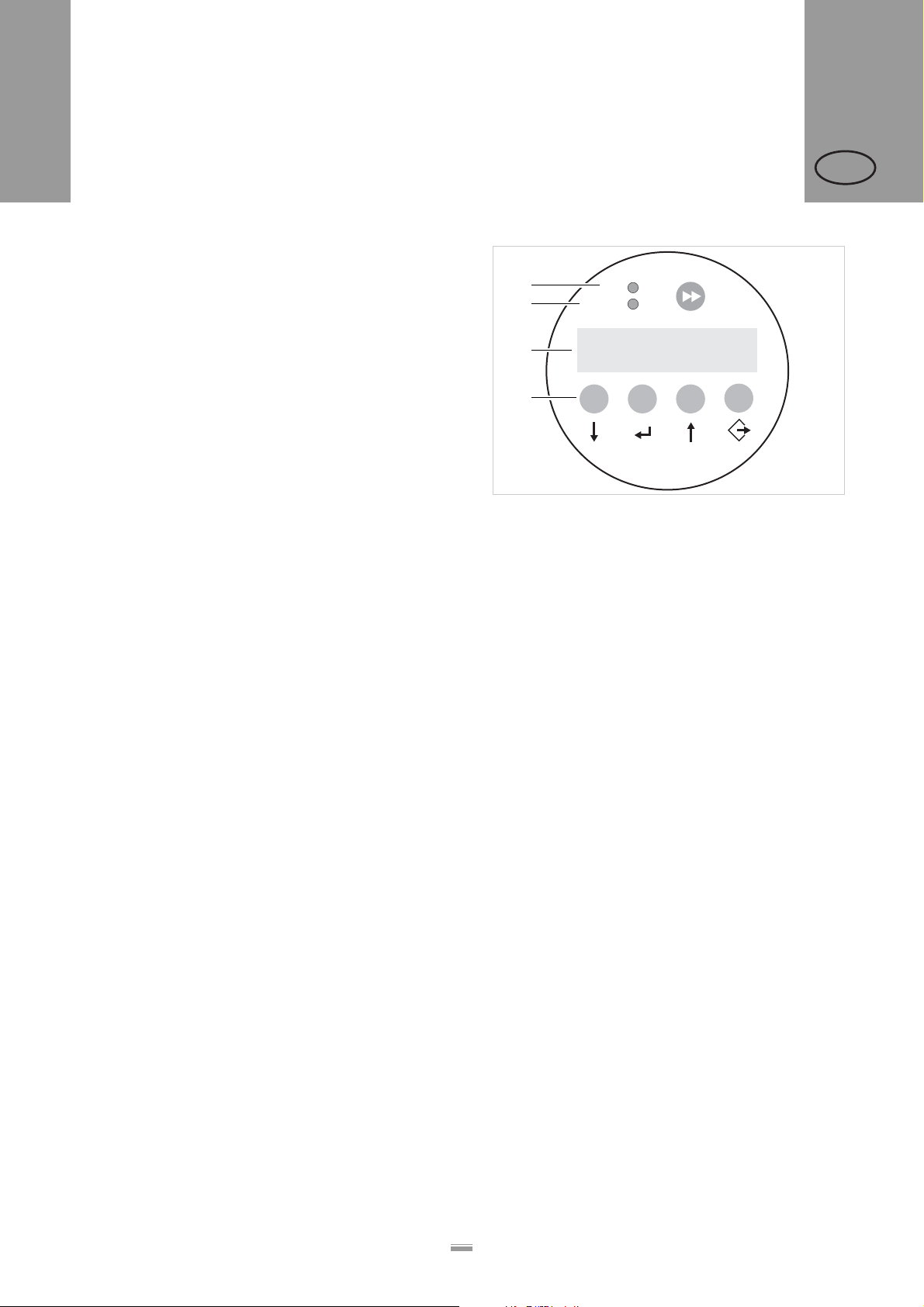
CONTENTS
ALS
20x
2.1 OVERVIEW
2.1.2 Control panel Operating LED
Lights up green when the device is switched on.
Error LED
Lights up red when an error occurs.
LCD display
– Displays functions, configured values, operating
states and error messages.
– What is displayed at any one time depends on the
operating status of the device; these screens are
explained in the section “Operating modes” on
page 21.
A
B
C
D
[4] The ALS20x control panel (in dispensing mode)
A Operating LED B Error LED C LCD display D Buttons
ON
STATUS
Labels
–
Online
+
–
292
+
256
GB
Buttons
The functions of the buttons depend on the operating
status of the device; these functions ar e exp la ine d in
the section “Operating modes” on page 21.
10
Page 15
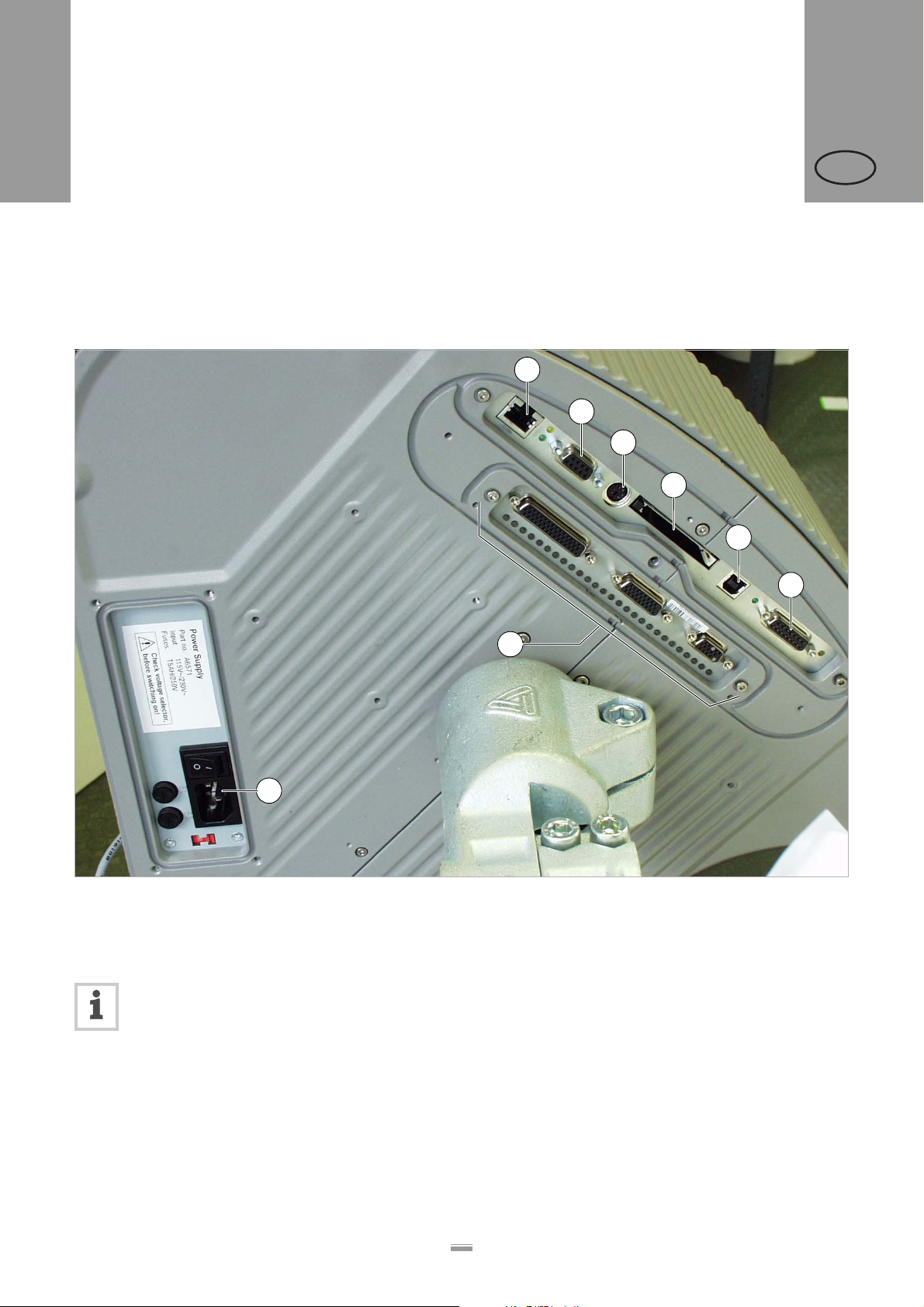
CONTENTS
ALS
20x
2.1 OVERVIEW
2.1.3 Connection arrangement
Connections on the back of the device
256
GB
B
C
D
E
F
A
[5] Connections on the back of the device (ALS20x):
A Power supply connection
B Network connection (Ethernet 10/100)
C Serial interface (RS232)
D Connection for external control panel (RS485)
For information on connecting the unit, see section “Power supply connection” on page 29.
G
H
E Plug-in card slot (CompactFlash cards)
F USB device interface
G PLC signal interface
H Optional: Applicator interface
11
Page 16

CONTENTS
ALS
20x
2.1 OVERVIEW
Sensor connections
C B
A
256
GB
[6] Sensor connections on the ALS20x (RH)
B C
A
PLC-IN
PLC-OUT
E D
START
F
OD
G
CAP
[7] Arrangement of the sensor connections (schematic) on the LH
(left figure) and RH (right figure) devices:
A Product sensor
B Signal outputs (optional)
C Signal inputs (optional)
D Rotary encoder (for automatic speed adaption)
E Roll diameter sensor
F Label sensor
G (ALS20x) Alternative label sensor
H (ALS 256) Alternative label sensor
For information on connecting the sensors, see
section “Connecting sensors” on page 31.
ROTARY
ENCODER
CAP for 256
LABEL
H H
PLC-OUT
PLC-IN
D E
START
F
LABEL
ROTARY
ENCODER
CAP for 256
OD
G
CAP
RHLH
12
Page 17
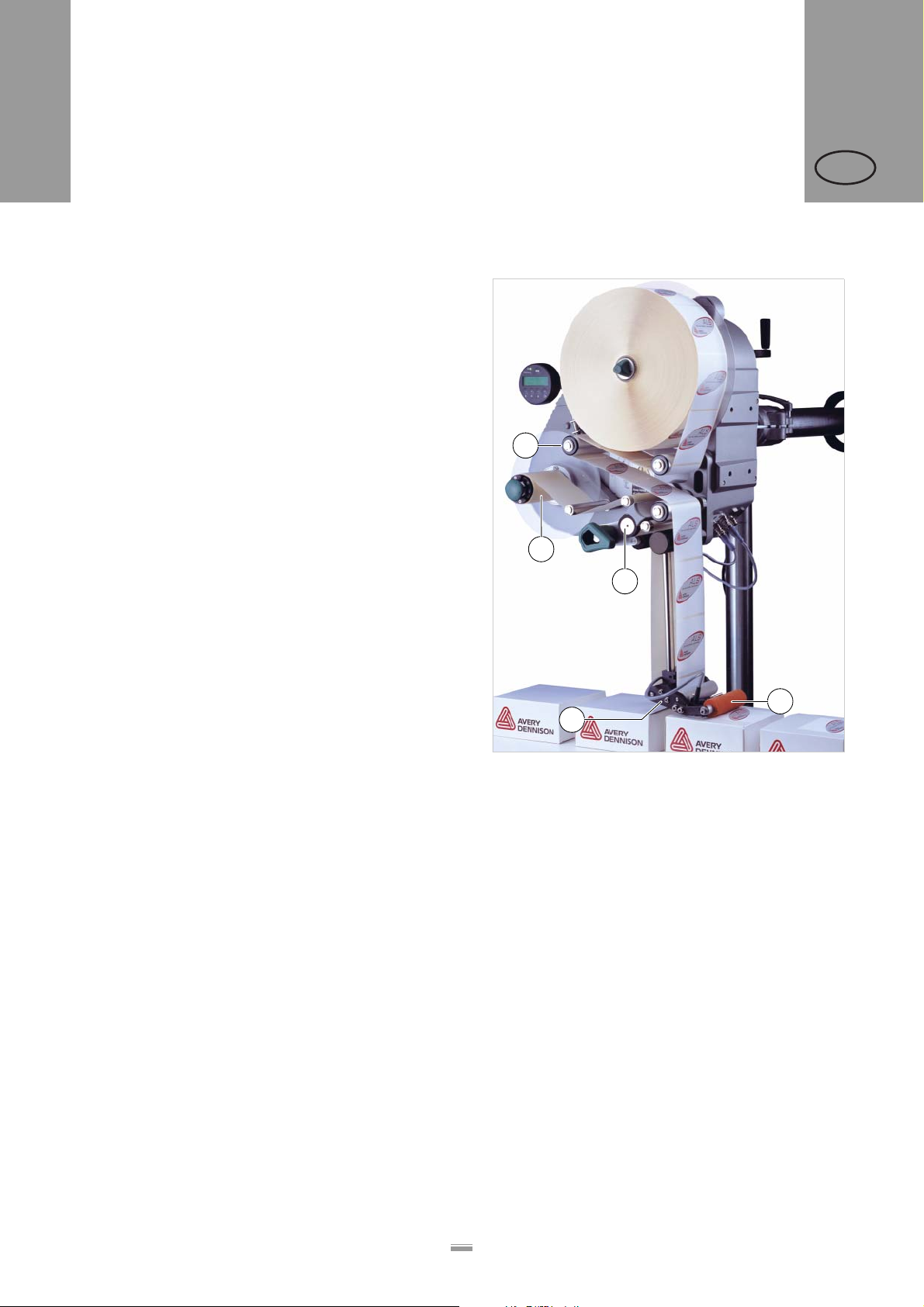
CONTENTS
ALS
20x
2.1 OVERVIEW
2.1.4 Mode of operation
In labelling mode, the strip is first pulled from the label
roll around the dancer arm [8A], which consistently
maintains even tension in the label strip. The feed roller
[8D] behind the dispensing edge [8C] draws the strip
across the dispensing plate. The label is unfixed from
the backing paper on the dispensing plate and is
pressed onto the product by the pressure roller [8B].
The feed roller drives the label strip forwards the length
of one label and stops until the next product arrives at
the dispensing plate. The strip feed is started by the
product sensor mounted on the conveyor belt. T he stop
control provided by the label sensor on the dispensing
edge ensures the feed is halted as soon as a gap is detected between two labels.
The spent backing paper runs from the dispensing
edge around the drive roller [8D] to the rewinder [8E].
The dancer arm regulates the rewinding speed.
256
GB
A
E
D
The entire operation of the label dispenser is controlled
and monitored electronically. If errors occur, the d evice
controls output an appropriate notification for the operator. If necessary, the labelling operating mode is halted automatically. An electronic signal is output at the
same time. The signal can be fed to an external controller and evaluated.
B
C
[8] The ALS20x Label Dispenser is ready for operation in its
idle mode.
A Dancer arm
B Pressure roller
C Dispensing edge
D Drive roller
E Rewinder
13
Page 18
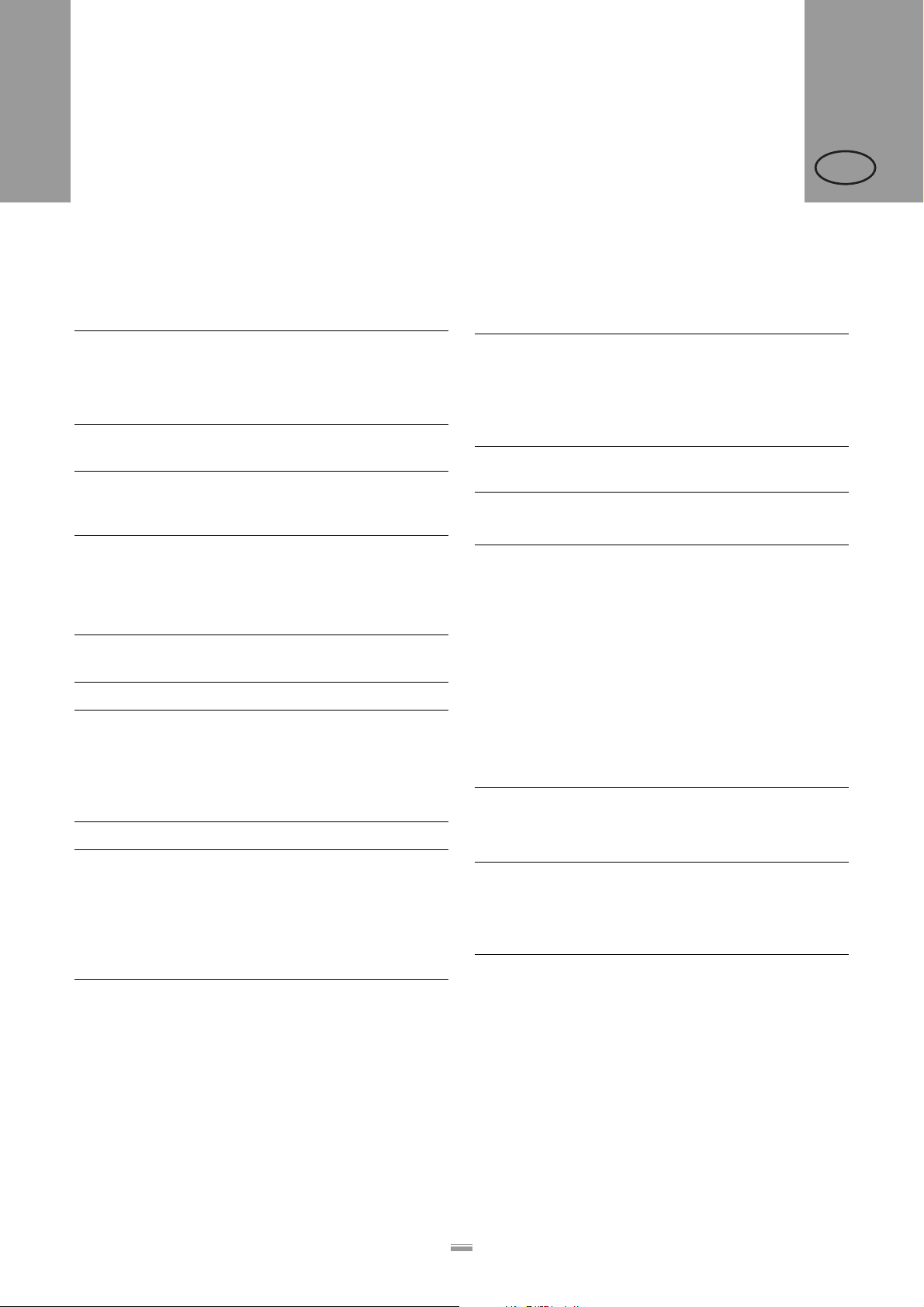
CONTENTS
ALS
20x
2.1 OVERVIEW
2.1.5 Technical specifications
Characteristics
Dispensing speed 1):
ALS204
ALS206
ALS256
Labelling halt precision
at the peeling edge:
Speed control: Fixed setting or automatic
1) The maximum usable dispensing speed depends on the label geometry.
For details see separate performance matrix.
2) At a dispensing speed range of 5m/min to the max. speed
Labels
Label material: Converted self-adhesive
Internal rewinding yes
Material width (including
backing paper)
ALS204
ALS206
ALS256
Label length: 5 to 600mm
Label roll:
Winding direction
Dispenser (outer) Ø:
Rewinder (outer) Ø:
Core (inner) Ø:
3) Depending on the dispensing edge width.
3)
:
max. 40m/min
max. 30m/min
max. 50m/min
2)
±1 mm
speed adaption via the
rotary encoder
label material with liner
up to 110mm
up to 160mm
up to 160mm
inner or outer
up to 300mm
up to 200mm
38.1/76.2 /101.6mm
(1.5/3 /4")
256
GB
Label sensor
Distance to peel edge
L-shape dispensing
edge:
V-shape dispensing
edge:
Transmission sensor: Wenglor OPT242-P800
Power supply
System voltage:
ALS20X
ALS256
Power consumption:
ALS20X
ALS256
Fuses:
ALS20X
ALS256
4) For more information on fuses, see section “Replacing fuses” on page 47.
5) Not accessible for user or service technician.
19mm
77mm
optical, NPN
110V (AC) at 60Hz power frequency (permissible
tolerance ±10%)
230V (AC) at 50Hz power frequency (permissible
tolerance ±10%)
100-240V (AC) at
50-60Hz power frequency (permissible tolerance
±10%)
max. 460VA
max. 560VA
F1, F2: T5AH 250V
Fuses integrated in the
power supply
4)
5)
14
Page 19

CONTENTS
ALS
20x
2.1 OVERVIEW
Electronics
Processor: 32Bit CPU MIPS Core
RAM: 16MB
ROM: 4MB
Control panel: graphical display with
128x32 pixels, 2/4 lines,
5 buttons
Interfaces
Sensor interfaces for
external sensors
Label sensor:
Alternative label
sensor:
Product sensor:
APSF-sensor (Rotary
encoder):
Stock sensor:
Internal sensor interfac-
es:
Material unwinder
Pressure roller
Dancer arm
PLC interface
Outputs:
Inputs:
(plug in each case 4pin M12)
Wenglor OPT242-P800
optical, NPN, 24V, controllable sensitivity
PNP/NPN, 24V
PNP/NPN, 24V
single-phase/two-phase,
PNP/P-P, 24V, max.
20kHz
PNP, 24V
Light barrier
not used
bi-phase light barrier en-
coder
Sub D15, optically insu-
lated, optionally via two
8-pin M12 (separate inputs/outputs in each
case)
4x PNP, 24V, a maximum of 500mA/channel,
total permissible output
current: 1500mA
3x PNP/NPN, 24V
256
Data interfaces:
Serial:
Ethernet:
USB:
CF card:
Control panel
interface:
Internal Interfaces
RFID Connection for RFID
Applicator Interface Connection for Applicator
Connector for additional
motor driver
6) Not yet available
Status messages, test functions, product profiles
Automatic halt, if ... the label roll is spent or
Test functions: Automatic diagnostics
Status indicators: Label counter
Storage locations for
product profiles:
RS232C (Sub-D9),
max. 115200 Baud
10/100 BaseT (RJ45)
Device V1.1 (USB B),
‘Full speed’ operating
mode, 12MBit/s
Slot for 1 CompactFlash
card
RS485 (Mini DIN 6 connection) for remote control
read/write unit (special
equipement)
Interface (AI) board (special equipement)
not used
no gap was found.
...the max. admissible
number of missing labels
is reached.
check when switched on
Output of system data via
data interface
Operating hours counter
up to 16
6)
GB
15
Page 20

CONTENTS
ALS
20x
2.1 OVERVIEW
Dimensions
Width x height x depth:
ALS204
ALS206
ALS256
Weight:
ALS204
ALS206
6) Measurements without the dispensing edge bracket and dispensing edge
Environmental conditions
Operating temperature: 5 to 40°C
Humidity: 30 to 85%, (non-con-
Noise
(at a distance of 1m):
Protection class: IP 21
Integration
Mounting positions: side / bottom / rear
6)
492 x 488 x 353mm
492 x 488 x 403mm
492 x 488 x 403mm
36kg
38kg
densing)
72dB(A)
IP 65 special equipment
for ALS20X
256
GB
Certificates
– CE, TÜV/GS, FCC, CCC, GOST, NRTL, US/CA
– The regulation DIN EN 55022 demands for class A
devices the following text to be printed in the
manual:
„WARNING: This is a class A product. In a domestic
environment this product may cause radio
interference in which case the user may be required
to take adequate measures.“
– The FCC regulation demands the following
information text for class A devices:
„NOTE: This equipment has been tested and found
to comply with the limits for a Class A digital device,
pursuant to Part 15 of the FCC Rules. These limits
are designed to provide reasonable protection
against harmful interference when the equipment is
operated in a commercial environment. This
equipment generates, uses and can radiate radio
frequency energy and, if not installed and used in
accordance with the instruction manual, may cause
harmful interference to radio communications.
Operation of this equipment in a residential area is
likely to cause harmful interference in which case
the user will be required to correct the interference
at his own expense“
Labelling positions: top / side / bottom
Dispensing edges: V-shape
L-shape
fixture 90° pivoting, for all
L-shape types
(4“ L-shape disp. edge:
material width up to
100mm only)
16
Page 21

CONTENTS
ALS
20x
2.1 OVERVIEW
2.1.6 Design models
The ALS20X and ALS256 label dispensers are available in two designs for differing conveyor b elt directions.
Right-handed version
– The products are transported from left to right [9].
– The dispensing edge is located on the right side.
– Abbreviation: RH
Left-handed version
– The products are transported from right to left [10].
– The dispensing edge is located on the left side.
– Abbreviation: LH
B
256
GB
A
C
The label dispenser operation described in this
manual is based on the right-handed version.
The left-handed version is only taken into account if the explanations or figures of the designs differ significantly.
[9] Right-handed version
A ALS20X
B Product on the conveyor belt
C Labelled product
[10] Left-handed version
17
Page 22

CONTENTS
ALS
20x
2.2 OPTIONS
2.2 OPTIONS
External control panel
– An external control panel can be connected in
addition to the integrated control panel.
– An external control panel is useful if the standard
control panel is difficult to access due to the position
in which the unit is installed.
Fixed dispensing edge
– The dispensing edge has a fixed connection to the
brackets.
– To adjust the vertical position, lift/lower the entire
device.
– The slope angle can be adjusted by rotating the
brackets (see the service manual for further details).
256
GB
[11] External control panel
Swivelling dispensing edge
– The position of the dispensing edge can be adjusted
vertically.
– The device need not be moved to adjust the position
of the dispensing edge; the device’s mounting need
not be dismantled.
Spring-loaded dispensing edge
– The dispensing edge is pivoted. A torsion spring in
the dispensing head presses the dispensing edge
downwards and onto the surface of the product.
– Allows compensation for height differences
between the products or on the product surface.
[12] Standard dispensing edge
[13] Swivelling dispensing edge
[14] Spring-loaded dispensing edge
18
Page 23

CONTENTS
ALS
20x
2.2 OPTIONS
Pneumatic dispensing edge
– The dispensing edge is pivoted in the dispensing
head. Compressed air presses the dispensing edge
onto the surface of the product.
– Allows compensation for height differences
between the products or on the product surface.
256
GB
V-shape dispensing edge
– An alternative for applications which do not leave
enough space for the standard dispensing edge holder, which juts out to the bottom side.
– Is attached directly to the machine
Adjustable dispensing edge holder
Enables a vertical fine adjustment of the dispensing
edge towards the product without moving the machine.
[15] Pneumatic dispensing edge
[16] V-shape dispensing edge
[17] Adjustable dispensing edge holder (pictured red resp. dark
gray)
19
Page 24

CONTENTS
ALS
20x
2.2 OPTIONS
Outer Diameter control sensor
The outer diameter control sensor (OD sensor) triggers
a warning, if the label roll outer diameter falls below a
certain, adjustable value.
Printer
– If necessary, you can mount a hot stamp printer (not
available from Avery Dennison) onto the holder
brackets of the dispensing edge.
– Example of use: Printing consecutive numbers onto
labels.
Applicator
If it is not possible to label directly from the dispensing
edge, you can fit an applicator to the label dispenser.
Various types of applicators are available that depend
on the given requirements.
256
GB
[18] OD sensor (pictured red resp. dark gray)
Simple applicators can be controlled directly via the
PLC signal interface [5G] that is available as standard.
Applicator interface
Additional board [5H]; allows almost all types of
applicators to be controlled.
Dust/Splash guard
Available only for ALS20X.
Additional sealing of the electrical connection s an d of
the housing fulfils the requirements of the IP65
protection class [19].
[19] Dust/splash guard of the electrical connections (pictured red
resp. dark gray)
20
Page 25

CONTENTS
ALS
20x
2.3 OPERATING MODES
2.3 OPERATING MODES
2.3.1 Dispensing mode
This is the operating mode of the unit when switched
on. You can carry out the functions listed below.
If text such as ‘Prof 5 xxxxxxxx’ is displayed
instead of ‘ONLINE’:
– The ‘xxxxxxxx’ product profile (m em o ry
location 5) is activated.
– For more information, see the ‘Using product
profiles’ section.
Stopping/Continuing the dispensing mode
Stopping the dispensing mode:
£ Press the button.
– Display:
ONLINE
Stopped: xxx
256
ON
STATUS
Online
–
292
+
Labels
–
A
[20] Control panel in dispensing mode (292 labels dispensed)
A Explanation of buttons in dispensing mode
+
GB
Continuing the dispensing mode:
£ Press the button.
Changing the counter reading
£ Set the counter reading using the MACHINE SETUP >
Dispense counter function.
Starting the unit in configuration mode
To start the unit in configuration mode:
£ Set MACHINE SETUP > Turn-on mode to ‘Offline’.
Counting labels backwards
To count dispensed labels backwards from a starting
value to zero:
£ Set LABEL SETUP > Stop count. mode to ‘Enabled’.
£ Use the LABEL SETUP > Label stop quan. function to
define the starting value.
21
Page 26

CONTENTS
ALS
20x
2.3 OPERATING MODES
Online settings
The machine is in dispensing mode.
To switch to the online settings mode:
£ Press the button.
– The display shows the dispensing speed [21A] and
the start offset [21C].
– The button assignments are as shown on the
buttons.
– You can increase (‘+’ button) or lower (‘–’ button)
both settings in the dispensing mode
[21D].
Dispensing speed:
– Setting range:
ALS204: [2.0…40.0] m/min
ALS206: [2.0…30.0] m/min
– Display fix: The dispensing speed is constant.
– Display var: The dispensing speed automatically
adjusts to the speed of the conveyor belt (‘speed
adaption’).
Start offset:
– Setting range: [0.0…999.9] mm
– The start offset indicates the distance between the
product sensor and the dispensing edge.
256
GB
ABC
ON
STATUS
–
Offset
0.0
+
D
Speed
12.2 fix
–
+
EFGH
[21] Control panel in the online settings mode
A Dispensing speed display (here: 12.2 m/min constant)
B Dispense label button
C Start offset display (here: 0 mm)
D Explanation of buttons in online settings mode
E Button to lower dispensing speed
F Button to increase dispensing speed
G Button to lower start offset
H Button to increase start offset
Dispensing manually
– To manually trigger the dispensing of individual
labels:
£ Press the button.
– Dispensing speed: As specified in the setting (see
above).
To switch back to dispensing mode:
£ Press the buttons + .
22
Page 27

CONTENTS
ALS
20x
2.3 OPERATING MODES
2.3.2 Configuration mode
The machine is in dispensing mode.
Switching to configuration mode:
£ Press the button twice.
– Display:
OFFLINE
£ Press the button.
– Display:
LABEL SETUP
– LABEL SETUP is the name of the first menu that is
currently active.
– In configuration mode, the button assignments are
as shown below the buttons.
ON
STATUS
OFFLINE
–
+
LABEL SETUP
MACHINE SETUP
A
–
256
GB
+
B
Function of the double-arrow button
To dispense individual labels:
£ Press the button briefly (less than two
seconds).
– Dispensing speed: As specified in the configuration;
‘Speed Adaption’ is not active.
To automatically calibrate the label length:
£ Hold down the button for a while (longer than
two seconds).
Menus
In configuration mode, you have access to several
menus providing a fixed sequence of functions that can
be carried out.
You can set the unit so that some of the menu s are not
shown.
Figure [22] shows the button functions for switching
between the individual menus and for leaving them.
INTERFACE. PARA
I/O BOARD
APPLICATOR PARA
SERVICE/DIAGNOS.
SERVICE DATA
[22] Menu selection and button functions in configuration mode.
A Button for triggering a dispensing procedure and for
starting the measurement of lengths.
B Explanation of buttons in configuration mode
C Menus
C
23
Page 28

CONTENTS
ALS
20x
2.3 OPERATING MODES
Functions
Every submenu contains functions for setting the unit
controls.
Figure [23] shows the button functions for changing
settings using the MACINE SETUP > Language function as
an example.
256
GB
MACHINE SETUP
MACHINE SETUP
Store Prod.Prof.
23x
MACHINE SETUP
Language
Language
English
AB
Language
German
[23] Button functions for setting the MACHINE SETUP >
Language function.
A Button to ‘Accept changes’
B Button to ‘Cancel changes’
24
Page 29

CONTENTS
ALS
20x
2.4 FUNCTION DESCRIPTIONS
2.4 FUNCTION DESCRIPTIONS
2.4.1 Function overview
LABEL SETUP MACHINE SETUP INTERFACE PARA PLC INTERFACE APPLICATOR PARA
Load prod. profil Store prod.prof. > EASYPLUGINTERPR End dispense mod Applicator type
Dispense speed Del. prod.profil Interface Disp. end delay Apply mode
Slew speed Sensor Adjust Spooler mode Disp. end time Blow on time
Label pitch Dispense counter Printer ID no. Restart delay
Lab. stop offset Factory settings Spooler size Position timeout
Start offset Parameter to CF Interface delay Start error stop
Product length Auto Sensor Adj.
Miss. label tol. Sensor Adjust > COM1 PORT
Stop count. mode Speed Adaption Baud rate
Label stop quan.
1)
Encoder Type No. of data bits
256
GB
Encoder Resol. Parity
Encoder Diameter Stop bits
Tandem Operation Data synch.
Tandem Synch. Frame error
Tandem Distance
Light sens. type > NETWORK PARAM.
Labelsen. In.Typ IP Addressassign.
Act. apl.interf. IP address
Startsen. In.Typ Net mask
Start disp. mode Gateway address
Start error stop Port address
Turn-on mode Ethernet speed
Language MAC Address
Access authoriz. SNMP Agent
Material end err FTP server
OD Sensor WEB server
WEB display refr
DHCP host name
1) Appears only when LABEL SETUP > Stop count. mode = ‘Enabled’
[24] Function menu ALS20X and ALS256 – Part 1.
25
Page 30

CONTENTS
ALS
20x
2.4 FUNCTION DESCRIPTIONS
SERVICE/DIAGNOS. SERVICE DATA
Sensor Test
Compactflashtest
Test functions
> MODULE FW VERS. > MEMORY DATA
System version Ram memory size
> OPERATIONAL DATA Default values
Service operations
Material feed
Dispensing cycl.
Operation time
>
POWER SUPPLY DATA
Type
(continued)
Flash mem size
256
GB
> CPU BOARD DATA
CPU identifier
PCB Revision
FPGA version
MAC Address
Serial number
Production date
PCB part number
Board part numb.
> DISPLAY DATA
Remote Disip. vers
> CF CARD SLOT
Card in slot
> PERIPHERAL DATA
Applicator int.
1) Only with integrated applicator interface.
[25] Function overview in the ALS20x menu – Part 2.
1)
26
Page 31

CONTENTS
ALS
20x
2.4 FUNCTION DESCRIPTIONS
2.4.2 Notes on function descriptions
These operating instructions only describe those
functions that are necessary for operating an ALS20x
that has been configured and set up. These functions
are highlighted in grey in the function overview.
Only qualified service technicians may change
the settings of the other functions. Thes e
functions are described in the service manual.
The settings range or the individual settings for
a function are shown in square brackets.
– The default value is italicised for functions
that have individual settings.
– Settings that consist of several words are
shown in quotation marks.
2.4.3 LABEL SETUP menu
Load prod. profil function:
– Loads product profiles from the internal database.
– Produ c t pr of ile s co ntain product-specific settings.
– You can select a maximum of 16 product profiles.
– You can only select product profile numbers that
have profiles already stored for them.
256
GB
Start offset function:
– Distance between the product sensor and the top of
the dispensing plate
– Setting range: [15.0…999.9] mm; default: 15.0
Product length function:
– Setting range: [0.0…1999.9] mm; default: 0.0
Miss. label tol. function:
– Missing label tolerance
– The maximum permissible number of successive
missing labels on the label strip
– Setting range: [0…10] mm; default: 1
Stop count. mode function:
– Settings: [enabled, disabled]
Enabled: Dispenser counter counts backwards,
starting with the value that has been set using the
MACHINE SETUP > Dispense counter function. When the
counter reaches zero, no further labels are
dispensed.
Disabled: The dispenser counter counts forwards,
which means that the dispenser counter is
incremented with each label that is dispensed.
Dispense speed function:
– The speed at which the label is dispensed
– Setting range:
ALS204: [0.0…40.0]m/min; default: 10.0
ALS206: [0.0…30.0]m/min; default: 10.0
ALS256: [0.0…50.0]m/min; default: 10.0
Slew speed function:
– Feed speed during initialisation
– Setting range:
ALS204: [0.0…40.0]m/min; default: 1.0
ALS206: [0.0…30.0]m/min; default: 1.0
ALS256: [0.0…50.0]m/min; default: 1.0
Label pitch function:
– Label pitch = label length+space
– Setting range: [5.0…600.0] mm
Lab. stop offset function:
– Stop position of the label on the dispensing plate
– Setting range: [0.0…999.9] mm; default: 20.0
2.4.4 MACHINE SETUP menu
Start error stop function:
– Determines how the machine responds in the event
of a product start error. A product start err or occurs
when a new start signal arrives before the current
dispensing cycle has ended.
– Settings: [On, Off]
On: Start errors are issued. If a start error occurs ,
the device stops and displays a relevant error
message.
Off: Start errors are ignored.
Turn-on mode function:
– The operating mode of the unit after it is turned on.
– Settings: [Online, Offline]
Online: Dispensing mode
Offline: Configuration mode
Language function:
– Language of the displayed text
– Settings: [English, French, German, Spanish,
Italian, Dutch, Danish]
27
Page 32

CONTENTS
ALS
20x
2.4 FUNCTION DESCRIPTIONS
2.4.5 SERVICE DATA menu
If the displayed text is longer than the line
length of the display:
£Press the button to move the text to th e
left.
£ Press the button to move the text to the
right.
> MODULE FW VERS. submenu
System version function:
– Shows the firmware version of the labeller
> OPERATIONAL DATA submenu
Service operations function:
– Displays the number of service operations that have
been implemented.
–
Increment the counter using the
SERVICE/DIAGNOS. > Service function.
– Maximum number: four billion
256
GB
MAC Address function:
– Displays the MAC address, which is a fixed and
unique board address for the Ethernet interface and
is programmed by the manufacturer of the board.
Serial number function:
– Displays the serial number that is programmed by
the board manufacturer.
Production date function:
– Displays the production date of the CPU board
PCB part number function:
– Displays the part number of the unpopulated board.
Board part numb. function:
– Displays the part number of the populated board
> DISPLAY DATA submenu
Remote Disp.vers function:
– Displays the version of the external operator panel
Material feed function:
– Displays the entire material feed, in other words, the
‘distance covered’ by the drive roller.
– Maximum number: four billion metres
Dispensing cycl. function:
– Counts the number of dispensed labels.
Operation time function:
– Displays the entire on-time
>POWER SUPPLY DATA submenu
Type function:
– Displays the type of power supply
> CPU BOARD DATA submenu
CPU identifier function:
– Displays the identification of the processor in use.
PCB Revision function:
– Displays the layout revision and the part number of
the CPU board.
FPGA version function:
– Displays the FPGA version.
> CF CARD SLOT submenu
Card in slot function:
– Tests whether the CF card is inserted in the device’s
card slot.
– If the result is ‘Yes’, then the CF card is in the slot.
– If the result is ‘No’, then there is no CF card in the
slot.
> PERIPHERAL DATA submenu
Applicator int. function:
– The function is only available when an applicator
interface is integrated.
– Displays the firmware version of the applicator
interface.
>MEMORY DATA submenu
Ram memory size function:
– Displays the amount of RAM available.
Flash mem size function:
– Displays the amount of Flash memory available.
Default values function:
– Values that are used for a factory reset (standard or
‘User defined’, s
ee MACHINE SETUP > Default values).
28
Page 33

CONTENTS
ALS
20x
3.1 ELECTRICAL CONNECTIONS
3 BEFORE OPERATION
3.1 ELECTRICAL CONNECTIONS
3.1.1 Power supply connection
WARNING!
This machine operates using mains voltage!
Touching live electrical parts may exp os e
you to hazardous electrical currents and
may lead to burns.
£ Make sure that the device is switched off
before you connect the power cable.
£ (ALS 20X)Only operate the device with
the mains voltage set on the voltage
selector switch.
£ (ALS 20X) Ensure that the unit is set to
receive the mains voltage supplied by
your electricity provider.
£ (ALS 256) Only operate the device using
the system voltage indicated on the
nameplate.
£ Only connect the unit to a grounded
power socket fitted to authorised
standards.
£ The power cable should not be more than
3 m long.
256
GB
A
[26] Power supply (A) on the ALS 20X
The device is only completely disconnected
from the mains if the power cable is
unplugged. Therefore:
£ Make sure the power supply socket is
accessible.
£ In case of eme rg en c y, sw it ch of f th e
device and disconnect the power cable!
29
Page 34

CONTENTS
ALS
20x
3.1 ELECTRICAL CONNECTIONS
Checking the power supply setting
ALS256: A power supply setting is not required.
The ALS20X Label Dispenser is suitable for
operation with a power supply of 230V (AC) or
110V (AC).
If you are unsure of what mains voltage your
local electricity supplier provides, refer to a
qualified service technician.
£ Check to see that the voltage that has been set
conforms to the local mains voltage.
Switch setting Permissible mains voltage
115 100–120 V (AC)
256
GB
A B
230 200–240 V (AC)
[28] Permissible mains voltages for both positions on the voltage
selector switch.
Changing the voltage setting:
£ Make sure that the power cable is
disconnected.
£ Slide the switch [27A] to the respective
opposite position.
– Insert a small screwdriver into the groove [27B] and
move the red insert horizontally to the opposite stop
position (to the left in Figure
[27]).
Connecting the power cable.
£ Make sure that the power switch [29A] is set to ‘O’
(off).
£ Using the supplied power cable, plug the unit into a
socket connected to the mains supply.
For more information on fuses, see section
“Replacing fuses” on page 47.
[27] Voltage selector switch on the ALS 20X (set to 230 V in the
figure)
A
B
[29] Power cable (B) plugged in.
30
Page 35

CONTENTS
ALS
20x
3.1 ELECTRICAL CONNECTIONS
3.1.2 Connecting sensors
£ Check whether the required sensors are connected
before turning on the unit [30].
The minimum required sensors:
– Label sensor (installation location: dispensing edge)
– Product sensor (installation location: conveyor belt)
Additional optional sensors:
– Rotary encoder (required for speed adaption)
– External outer diameter checking sensor (provides
advance warning of the end of a label roll)
– Alternative label sensor; for example, capacitive
sensor, used to detect transparent labels.
You can find further information regarding
suitable sensor types, pin assignments, and so
on in the service manual.
BA
[30] Sensor connectors:
A Label sensor
B Product sensor
C Optional: Rotary encoder
D Optional: Roll diameter check
E (ALS20x) Optional: Alternative label sensor
F (ALS256) Optional: Alternative label sensor
256
GB
C D
EF
31
Page 36

CONTENTS
ALS
20x
3.2 INSERTING LABEL MATERIAL
3.2 INSERTING LABEL MATERIAL
3.2.1 Prerequisites
– The label dispenser is turned off at the main
switch [31A] (switch set to ‘O’).
£ Check that the safety installations are working
properly.
£ Inspect the machinery for any visible damage.
Report any defects immediately.
£ Remove any unnecessary materials and objects
from the operating area of the unit.
£ Make sure that only authorised persons are within
the operating range of the machine.
£ Use the required personal protective equipment
correctly; forexample, wear a hairnet, safety
glasses.
256
GB
A
[31] Main switch on the housing.
32
Page 37

CONTENTS
ALS
20x
3.2 INSERTING LABEL MATERIAL
3.2.2 Inserting a label roll
WARNING!
Risk of injury due to moving and rapidly
rotating parts!
£ Before inserting the label roll, ensure that
the device is turned off at the main
switch.
£ Do not under any circumstances turn the
device on before the label strip is
threaded in completely.
Removing spent backing paper
Assuming backing paper has gathered on the rewinde r
[32A] :
£ Press the release button [32B].
– The tensioning mechanism of the rewinder is
slackened.
£ Remove the rewound backing paper.
A
256
GB
B
Removing glue residue
£ If necessary, clean the following components:
– Dispensing plate
– Deflection rollers
– Drive rollers
– Pressure roller
£ Follow the directions provided in section
“Maintenance and cleaning” on page 47.
Inserting a new label roll
£ Push the material roll [33A] onto the unwinder as far
as it will go.
£ Rotate the rotary knob [33B] in a clockwise direction
until the label roll sits tightly.
£ Run the label strip around the dancer arm as shown
in the figure [33C].
[32] A Rewound backing paper
B Release button
C Backing paper path
B
A
C
[33] Inserting the material roll – Part 1.
33
Page 38

CONTENTS
ALS
20x
3.2 INSERTING LABEL MATERIAL
3.2.3 Threading the label roll Threading guide
256
GB
[34] Threading guide for label rolls with labels facing outwards.
A Right-handed version B Left-handed version
BA
BA
[35] Threading guide for label rolls with labels facing inwards.
A Right-handed version B Left-handed version
34
Page 39

CONTENTS
ALS
20x
3.2 INSERTING LABEL MATERIAL
Threading the label roll at the dispensing edge
£ Unroll around 1m of label strip and remove the
labels from it.
£ Pass the backing paper around the first deflection
roller [36A] and through the slot in the sensor [36B].
£ Feed the backing paper under the pressure roller
[36C] to the dispensing plate [36D].
£ Feed the backing paper around the dispensing plate
to the second deflection roller [36E].
256
GB
A
B
C
E
[36] Path of the label strip at the dispensing edge.
A 1st deflection roller
B Label sensor
C Pressure roller
D Dispensing plate
E 2nd deflection roller
D
35
Page 40

CONTENTS
ALS
20x
3.2 INSERTING LABEL MATERIAL
Threading the label roll onto the drive roller
£ Open the pressure roller. To do so, rotate the lever
[37D] in a clockwise direction.
£ Feed the backing paper around the deflection roller
[37B], drive roller [37C] and the dancer arm [37A].
£ Close the pressure roller. To do so, rotate the lever
until it snaps in noticeably.
A
D
[37] Open the pressure roller.
256
GB
B
C
Fastening the label roll to the rewinder
£ Clamp the backing paper to the rewinder as shown
and tighten it [39].
£ Manually rotate the rewinder by one turn.
[38] Close the pressure roller.
[39] Fastening the backing paper to the rewinder.
36
Page 41

CONTENTS
ALS
20x
3.3 MECHANICAL SETTINGS
3.3 MECHANICAL SETTINGS
3.3.1 Adjusting the unwinder’s core
diameter
Tool:
– 3 mm hexagon (Allen) screwdriver
The unwinder can be adjusted with core adapters [40B]
to fit the inner diameter of the label roll. The adapters
must be fitted and dismantled in different ways
depending on this diameter:
– 38.1mm (1”) core
£ Unscrew the screws [40A] (3 for each adapter) and
remove the adapters.
– 76.2mm (3”) core
£ Screw on the adapters, as is shown in Figure [40].
256
GB
B
A
[40] Core adapter positions for a core diameter of 76.2mm.
– 101.6 mm (4”) core
£ Screw on the adapters, as is shown in Figure [41].
3.3.2 Positioning the pressure roller
£ Open the pressure roller [42B]. To do so, rotate the
lever [42C] until the roller snaps up.
£ Release thumb screw [42A].
£ Align the pres su re rolle r over th e ba ckin g pap er so
that it is centred.
£ Close the pressure roller.
£ Screw the thumb screw tight.
[41] Core adapter positions for a core diameter of 101.6mm.
B
C
A
[42] Setting the position of the pressure roller (B).
37
Page 42

CONTENTS
ALS
20x
3.3 MECHANICAL SETTINGS
3.3.3 Positioning the label sensor
£ Release the thumb screw.
£ Position the sensor along the axle in such a way as
to allow it to register the spaces between the labels.
The LED [43A] lights up when the sensor is
positioned over a label.
256
GB
B
A
[43] Label sensor from Wenglor, model OPT242-P800
38
Page 43

CONTENTS
ALS
20x
4.1 START-UP AND SHUTDOWN
4 OPERATION
4.1 START-UP AND SHUTDOWN
4.1.1 Turning on the unit
£ Set the main switch [44A] of the unit to ‘I’ (On).
– The following messages are displayed during the
start process:
ALS204 RH:
V 1.00
(machine type and firmware version)
Memory: 16 MB
Flashcard 48 MB
(the machine’s RAM, as well as the CF card’s
memory, if a card is inserted)
ONLINE
Label 0
256
GB
A
[44] Main switch (A) of the ALS 20x
– Once switched on, the ALS20x is in dispensing
mode; in other words, triggering the product sensor
will cause a label to be dispensed.
– You can find more information on the dispensing
mode in the section “Spendebetrieb” on page 18.
4.1.2 Starting label dispensing
Dispensing with a product sensor
Once switched on, the ALS20x is in dispensing mode;
this means that triggering the product sensor will cause
a label to be dispensed.
Prerequisites:
– The label length must be specified.
– The product sensor must be connected.
– The sensors must be configured correctly
(PNP/NPN).
Dispensing without a product sensor
It is also possible to trigger the dispensing process
without a product sensor:
– The machine is in dispensing mode:
£ Press the button.
– The machine is in configuration mode:
£ Press the button briefly (less than two
seconds).
39
Page 44

CONTENTS
ALS
20x
4.1 START-UP AND SHUTDOWN
4.1.3 Stopping the dispensing
process
– The machine is in dispensing mode:
£ Press the button.
– Display:
ONLINE
Stopped: xxx
– The dispenser stops.
256
GB
40
Page 45

CONTENTS
ALS
20x
4.2 CONFIGURATION AND MONITORING
4.2 CONFIGURATION AND MONITORING
4.2.1 Function menu settings
Label pitch
£ Switch to configuration mode
Calibrating the label pitch automatically:
£ Hold down the button for a while (longer than
two seconds).
Or: Enter the label pitch manually:
£ Measure the label pitch [45C].
£ Call the LABEL SETUP > Label pitch function.
£ Enter the measured value in millimetres.
[45] A Label web
256
GB
AB
C
B Label
C Label pitch
Label stop position
Prerequisites:
– The label length must be specified.
The next label to be dispensed waits in the label stop
position. Here it is useful if the label protrudes over the
dispensing edge a little [46].
ALS20X and ALS 256 labellers are preconfigured for use with the supplied label
sensor. If this sensor is employed, the label
stop position setting will only require minimal
correction.
Correcting the default setting:
£ Call the LABEL SETUP > Lab. stop offset function.
£ Increase the value to increase the overhang or
lower the value to reduce the overhang.
The value ‘0’ will cause the label to stop with its front
edge directly under the label sensor.
The front edge of the next label to be dispensed sh ould
be flush with the dispensing edge:
£ Enter the distance [46A] between the label sensor
and the dispensing edge.
A
[46] Label stop position (A)
The front edge of the label to be dispensed should
overhang:
£ Add the length of the overhang to the distance
between the label sensor and the dispensing edge.
41
Page 46

CONTENTS
ALS
20x
4.2 CONFIGURATION AND MONITORING
Dispensing speed
You can set the dispensing speed to a fixed value or
you can configure it to automatically adjust to the speed
of the conveyor belt (speed adaption). The second
option requires you to connect a rotary encoder that
measures and relays the conveyor speed to the
dispenser.
Configuring a fixed value:
£ Use the two left buttons to set the speed in
dispensing mode (online settings) (see “Online
settings” on page 22).
Or use the function menu settings:
£ Call the LABEL SETUP > Dispense speed function and
set the speed you require.
Configuring speed adaption:
£ Turn the function on by setting MACHINE SETUP >
Speed Adaption to ‘Yes’.
£ Set MACHINE SETUP > Encoder Resol. and
MACHINE SETUP > Encoder Diameter as
appropriate for the employed rotary
encoder.
256
GB
– See the service manual for information on suitable
rotary encoders.
42
Page 47

CONTENTS
ALS
20x
4.2 CONFIGURATION AND MONITORING
Label position on the product
Prerequisites:
– The label length must be specified.
– The label stop position must be set.
Configuration in dispensing mode:
£ Use the two right buttons to set the start offset (see
“Online settings” on page 22).
Or use the function menu settings:
£ Call the LABEL SETUP > Start Offset function and set the
start offset.
– The label should be flush with the front edge of the
product:
£ Enter the distance between the product sensor and
the dispensing edge [47A].
[47] Distance between the product sensor (left) and the
256
GB
A
dispensing edge (right).
– The label sh ou ld be stuc k at a dist an ce fro m the
front edge of the product:
£ Increase the start offset by the distance [48A] to the
product’s front edge.
A
[48] Distance (A) between the label and the product’s front
43
Page 48

CONTENTS
ALS
20x
4.2 CONFIGURATION AND MONITORING
4.2.2 Monitoring functions
While in dispensing mode, an electronic controller
monitors the following functions:
Missing labels
A label missing from the label roll does not normally
affect the dispensing operation, because the label feed
continues until a label’s edge passes under the label
sensor.
Nonetheless, it can be important that missing labels are
reported. By configuring the function LABEL SETUP >
Miss. label tol., you can specify whether an error message
is triggered after one or several missing labels.
Material end
Material tear
If the material path tears, one of these two messages
appears:
Status num: 5002
Material end
Status num: 5140
Rewinder control
– Which message appears depends on where the
material path is torn.
– The machine stops.
£ Press the button.
256
GB
The following message appears when the material roll
is empty:
Status num: 5002
Material end
– The machine stops.
£ Press the button to delete the message.
£ Remove the rewound backing paper.
£ Insert a new material roll (see “Inserting label
material” on page 32).
44
Page 49

CONTENTS
ALS
20x
4.3 USING PRODUCT PROFILES
4.3 USING PRODUCT PROFILES
4.3.1 What are product profiles?
Product profiles are memory locations that can store all
the settings for the machine controls. For recurring
production jobs, they allow you to quickly set the
machine to the respective product.
– Number of memory locations: 16
– The memory locations are numbered. In addition,
you can also enter a text identifier for each memory
location (with a maximum of eight alphanumeric
characters).
4.3.2 Loading a product profile
CAUTION!
Incorrect settings may lead to production
problems and damage both the unit and the
equipment.
£ Only staff who are qualified and specially
trained should set up product databases.
£ Call the LABEL SETUP > Load prod. profil function.
– The following message appears when no memory
location is occupied:
Load prod. profil
No setup avail.
– Only occupied memory locations are displayed.
– When memory locations are occupied, the memory
location that was loaded last is displayed first:
Load prod. profil
Prof 1 xxxxxx
Above example: The profile with the ‘xxxxxx’ text
identifier has been stored at the first memory
location.
£ Press the or the button until the profile you
require appears.
£ Press the button to load the profile.
– The unit restarts afterwards.
– Display after the restart:
Prof 1 xxxxxx
Label 0
(in dispensing mode, ‘ONLINE’ is replaced by the
current profile name).
256
GB
4.3.3 Storing a product profile
Selecting the memory location
£ Call the MACHINE SETUP > Store prod.prof. function.
– Display shown when all memory locations are
unoccupied:
Store prod.prof.
Prof 1 Product 1
– When memory locations are already occupied, the
memory location that was last active is displayed:
Store prod.prof.
Prof 5*customer_xyz
– A ‘*’ occurring after the memory location number
indicates that the memory location is already
occupied (here by the ‘customer_xyz’ profile ) .
£ Press the or the button until you retrieve the
memory location you require (1–16).
£ Press the button to activate the memory
location.
– The profile name flashes, and you can now replace
the name using any text you choose.
Entering profile names
Accepting the profile name ‘Product 1’ without
changing it:
£ Press the button twice.
– The profile is saved.
– Display:
Store prod.prof.
Storing…
Changing a profile name:
£ Press the button.
– Display:
Store prod.prof.
Prof x _
– The underscore marks the active position.
£ Press the or the button to scroll through the
available characters until the character you require
appears.
£ Press the button to accept the character.
– The underscore jumps to the next character.
£ Enter the next character in the same way.
£ When you have entered the last character, press the
45
Page 50

CONTENTS
ALS
20x
4.3 USING PRODUCT PROFILES
button.
– The profile is saved.
– Display:
Store prod.prof.
Storing…
– The product profile has now been saved.
4.3.4 Deleting a product profile
£ Call the MACHINE SETUP > Del. prod.profil function.
– The memory location that was active last is
displayed.
£ Press the or the button until you retrieve the
memory location you require (1–16).
£ Press the button to delete the memory location:
– Display:
Del prod.profil
Clearing…
256
GB
– The product profile has now been deleted.
46
Page 51

CONTENTS
ALS
20x
5.1 MAINTENANCE AND CLEANING
5 AFTER OPERATION
5.1 MAINTENANCE AND CLEANING
5.1.1 Replacing fuses
This section counts only for ALS20X. The fuses at the ALS256 cannot be replaced.
WARNING!
The machine operates using mains voltage!
Touching live electrical parts may exp os e
you to hazardous electrical currents and
may lead to burns.
£ Make sure that the machine is switched
off and the power cable is unplugged
before removing the fuse insert.
CAUTION!
Risk of fire, if a wrong fuse type is inserted.
£ Only replace fuses with the type and
rating specified in this manual.
256
GB
Tool: Screwdriver
£ Turn off the unit. Unplug the power cable.
£ Rotate the fuse holder a few degrees anticlockwise.
– The fuse holder pops up.
£ Take the fuse out of the fuse holder.
£ Replace defective fuse.
£ Replace the fuse holder and rotate it clockwise,
while applying light pressure, until the slot is
vertically positioned.
Required fuse type:
– T5AH 250V
The F1 and F2 fuses protect the primary side of
the transformer. At any given time, only one of
the two fuses is active. Which fuse is active
depends on the switch setting of the voltage
selector switch.
Active fuse Mains voltage Switch setting
F1 230V 230
F2 110V 115
[49] Relation between the switch setting of the voltage selector
switch and the active fuse.
The CPU board and sensors are protected by a
separate fuse in the switching power supply that
must/may never be replaced.
If either of the two fuses is not working properly, only
the drive motors are affected; the display and sensors
continue to operate as normal.
A
[50] Fuse holder (A) of the ALS 20x.
47
Page 52

CONTENTS
ALS
20x
5.1 MAINTENANCE AND CLEANING
5.1.2 Cleaning agents
Cleaning agents for rubber rollers:
– Roller cleaner, order number 98925.
If other cleaning agents are used, there is a
chance the rubber may corrode.
Cleaning agents for metal deflection rollers:
– Cleaning solvent, alcohol-based solvent,
isopropyl alcohol, spray for removing labels
Cleaning the unit’s housing:
– Commercially available neutral cleaning
liquid
WARNING!
Cleaning solvent, alcohol-based solvent an d
isopropyl alcohol are highly inflammable!
256
GB
£ Keep the cleaning agents, as well as any
used cleaning cloths, away from open
flames and other sources of ignition.
£ Do not smoke.
£ Observe the safety instructions on the
container.
CAUTION!
Unsuitable cleaning agents can cau s e
considerable damage to the unit!
£ Do not use any cleaning agent that could
damage or destroy the resin surface,
labelling, display, nameplates, electrical
components, etc. Observe the
instructions of the cleaning agent
manufacturer.
£ Do not use any abrasive or
plastic-corroding cleaning agents.
£ Do not use any acidic or alkaline
solutions.
48
Page 53

CONTENTS
ALS
20x
5.1 MAINTENANCE AND CLEANING
5.1.3 Regular maintenance
The label dispenser is designed to be
maintenance-free. However, you should service the
unit regularly in order to ensure reliable long-term
operating results.
Depending on operating conditions, you should
perform the following at least once a week:
£ Carry out the cleaning and maintenance work
described below.
Removing paper debris
£ Wipe the paper residue from the rollers and edges.
£ Clean the sensor lenses with a soft brush or cloth.
Renewal of the dust filter liner (ALS256)
256
GB
CAUTION!
An exhausted filter liner can cause the
machine to overheat and to break down.
£ Replace the filter liner regularly, at least
in monthly intervals.
In case of overheating the machine, the error message
„5026 MotorProtect CPU“ appears, see “List of error
messages” on page 50.
£ Screw out the four thumb screws [51A]. Remove the
filter cover [51B].
£ Replace filter liner (article no. A8697).
£ Assemble the filter cover and fix it using the thumb
screws.
A
A
[51] Dust filter at an ALS256.
A Thumb screws
B Filter cover
B
A
A
49
Page 54

CONTENTS
ALS
20x
6.1 ERROR MESSAGES
6 OPER ATIONAL FAILURES
6.1 ERROR MESSAGES
6.1.1 Reporting errors
When an error occurs, the machine stops immediately
and displays an error message on the control panel.
Error messages are displayed as follows:
Status num: 5144
Rewinder init20x 256
[52] An example of an error message:
5144 = status number; this number makes it easier to identify the
message.
‘Rewinder init’ = status text; a brief description of the error.
6.1.2 List of error messages
Status Status text Cause A ction to take
Error messages that are not described here may only
be resolved by a qualified service technician.
When an error occurs that is not described here:
£ Press the button to delete the message.
£ Switch the device off, wait 30 seconds and then
switch it on again.
If the error reoccurs:
£ Request a service technician.
Error messages that are not mentioned here
are described in the service manual.
256
GB
5000 Bus device – Device at I2C Bus cannot be contact-
ed.
– In most cases, this message appears
as the first in a series of two or three
messages which narrow down the error more precisely.
5001 No gap found – The maximum limit for missing labels
was exceeded (LABEL SETUP > Miss. la-
bel tol.).
– The machine is not correctly set for
the type of label (MACHINESETUP >
Light sens. type ).
– Label length is not correctly set
(LABEL SETUP > Label distance).
– Photoele ct ric lab e l sens or is dirty.
– Photoele ct ric lab e l sens or is incor -
rectly positioned.
– Photoelectric label sensor is not con-
nected correctly.
– Photoele ct ric lab e l sens or is defe c-
tive.
– Rotary encoder is not adjusted cor-
rectly.
£ Delete the me ss ag e by pre ssin g the
-key.
£ Switch the machine off, wait 30 sec-
onds and switch it back on.
£ If the error message
appears repeatedly, call in a servicing technician.
£ Check the points listed above and
correct if necessary.
£ Press the key to confirm the er-
ror message.
5002 Rewinder full The (internal) roll diameter control has
calculated that the end of the material
roll has been reached.
[53] List of error messages
50
£ Insert new label roll.
Page 55

CONTENTS
ALS
20x
6.1 ERROR MESSAGES
Status Status text Cause A ction to take
5026 MotorProtect CPU – (ALS256) Dust filter liner exhausted.
This leads to overheating the machine.
– (ALS 20X) Voltage selection switch
set faulty.
– There are some more possible caus-
es, which require a qualified service
technician to cure.
5140 Rewinder control Rewinder control
During problem-free operation,
the rewind unit dancer arm only
moves a minimal distance
around the "control position".
This is the position the dancer
arm takes up after initialisation
of the machine.
£ Renew the dust filter liner.
£ Check setting of the voltage selectio-
in switch.
£ If none of the above listed actions is
successful, search for technical assistance.
£ Press the key.
– This reinitialises the dancer arm con-
trol; the dancer arm moves back into
the control position.
256
GB
– Any force applied that moves the
dancer arm from its control position.
Example: The feed motor is blocked;
the backing paper is not conveyed
quickly enough; as a result the
dancer arm is pulled upwards.
Example: The backing paper is torn;
the dancer arm springs downwards.
5143 Rewinder Stop – This message appears when the
dancer arm was held against its upper stop for more than two seconds.
Effect:
Power to the rewinder motor is
switched off, so that the rewinder can
be turned easily by hand.
This effect is helpful when installing a new label roll, because
the rewinder can be turned
easily.
5145 Material feed Th e ma xim u m pe rm itt ed dia me te r
(205mm) for the rewinder roll has been
reached.
£ Press the key to confirm the er-
ror message.
£ Remove the rewound backing paper
This error can only occur if the
end of a new label roll was glued
on to backing paper that had already been wound onto the rewinder.
[53] List of error messages
£ Press the key to confirm the er-
ror message.
51
Page 56

CONTENTS
ALS
20x
6.1 ERROR MESSAGES
Status Status text Cause A ction to take
5147 Tandemsynch. Init This message can only appear
during tandem operation.
– Communication between the master
and slave machines is not functioning.
5200 Home position This message may appear when
operating the applicator. The applicator did not reach its home
position (upper end position)
within the intended time-frame.
– The applicator is stuck
– Compressed air applicator: Com-
pressed air supply interrupted or
switched off
– Cable not correctly connected.
£ Check tandem interface cable.
– Is it a) in place and b) correctly con-
nected?
£ Check the settings on both ma-
chines.
– Siehe “Setting up tandem operation”
auf Seite 112.
£ Remove any obstructions
£ Check compressed air connection
and reconnect correctly if necessary
£ Check cable and connect correctly if
necessary.
256
GB
5201 Touch Down The applicator lower end position
(Touch Down) was not reached in time.
6002 New prog. vers. New firmware has been loaded. This is a
message from the labeller that new
firmware is available.
6031 New Parameters New firmware was loaded with the result
that new functions have been added to
the menu.
6207 No file card No compact flash card was found. £ Check whether a compact flash card
9022 No network link This status me ssage can only appear
when Ethernet address assignment is
set to DHCP (INTERFACE PARA >
NETWORK PARAM.> IP Addressassign). The
cause is almost invariably an incorrectly
plugged-in network connector.
[53] List of error messages
£ Press the Online button to confirm.
– All parameters are reset to their fac-
tory settings.
£ No action necessary. The message
is for information only.
is connected. If the compact flash
card was not connected until after the
machine was switched on: Switch the
machine off and back on again.
£ Check whether the network connec-
tor is plugged in correctly, correct if
necessary.
52
Page 57

CONTENTS
ALS
20x
7.1 EU DECLARATION OF CONFORMITY
256
7 APPENDIX
7.1 EU DECLARATION OF CONFORMITY
We,
Avery Dennison Deutschland GmbH
Ohmstrasse 3
85386 Eching, Germany
herewith assert that we have designed and built the device described in the following to conform with the basic
safety and health requirements of the relevant EU directives.
Name of the devices: ALS 204, ALS 206, ALS 256
Device type: Label dispenser
Serial number: Consists of a sequential number (five-digit) +
date code (YYMM) +
ending (device name): –ALS204, –ALS206 or –ALS256
(Example: 040060309–ALS204)
GB
Relevant EU directives: 89/336/EEC (EMC Directive)
73/23/EEC (Low Voltage Directive)
Other applicable, harmonised
norms, in particular:
Eching, 21 March 2006
EN 60950-1: 2001 + A11 (Information technology equipment safety)
EN 55022:98 + A1:2000 + A2:03 (Information technology equipment Radio disturbance characteristics - Limits and methods of
measurement )
EN 61000–6-2: 2001 (Immunity standard for industrial environments)
EN 61000-3-2: 2000 (Limits for harmonic current emissions)
EN 61000-3-3: 1995 + A1:2001 (Limitation of voltage changes, volta ge
fluctuations and flicker)
Markus Roderer (General Manager)
53
Page 58

Avery Dennison Deutschland GmbH
Ohmstrasse 3
85386 Eching
Germany
Phone: +49-8165-925-0
http://www.machines.averydennison.com
