AVerMedia DVD EZMARKER 7, C039 Quick Installation Guide

Quick Installation Guide
Quick Installation Guide
AVerMedia® DVD EZMaker 7
C039
English
Slovenský
Magyar
Slovenčina
Polski
Česky
Български
Русский
Українська
Türkçe
Hrvatski
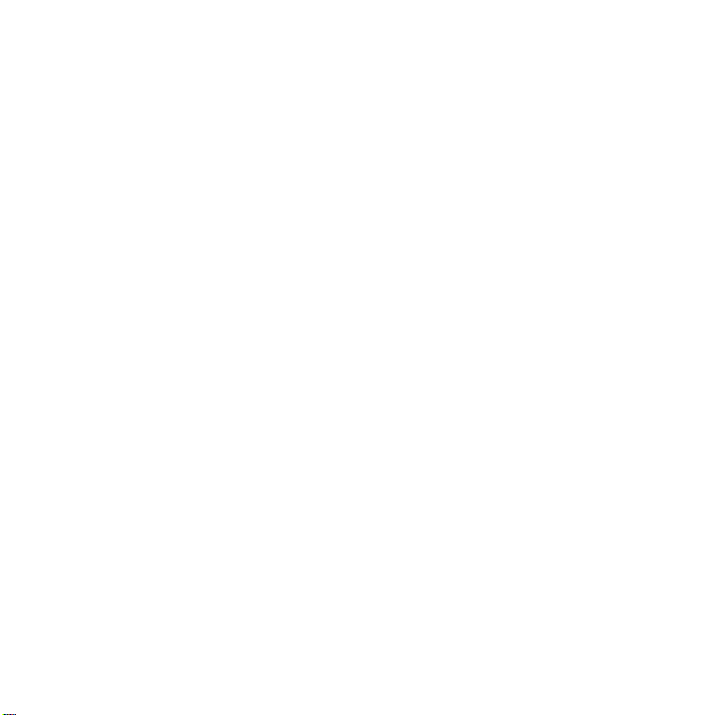
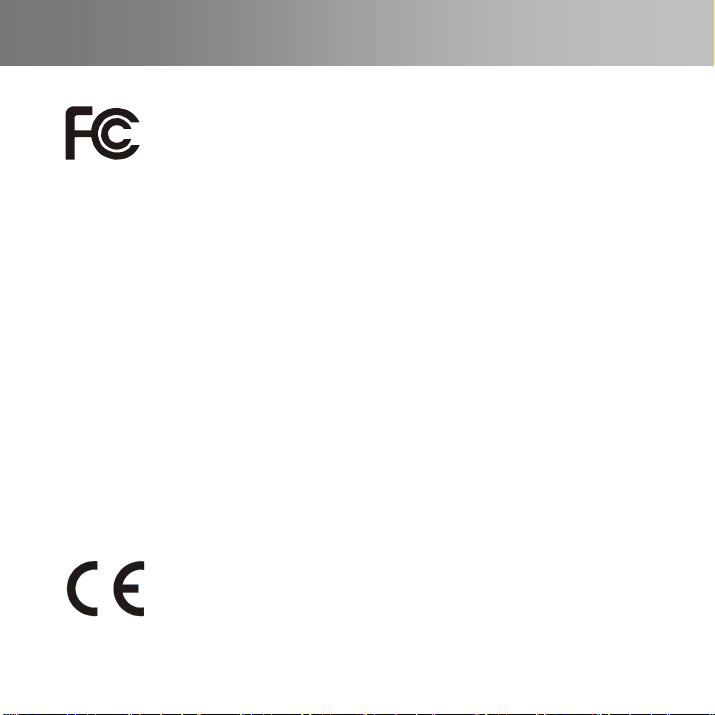
Quick Installation Guide
FCC NOTICE (CLASS B)
This device complies with Part 15 of the FCC Rules. Operation is subject to the
following two conditions: (1) this device may not cause harmful interference, and (2)
this device must accept any interference received, including interference that may
cause undesired operation.
Federal Communications Commission Statement
NOTE- This equipment has been tested and found to comply with the limits for a Class B digital device,
pursuant to Part 15 of the FCC Rules. These limits are designed to provide reasonable protection
against harmful interference in a residential installation. This equipment generates, uses and can
radiate radio frequency energy and, if not installed and used in accordance with the instructions, may
cause harmful interference to radio communications. However, there is no guarantee that interference
will not occur in a particular installation. If this equipment does cause harmful interference to radio or
television reception, which can be determined by tuning the equipment off and on, the user is
encouraged to try to correct the interference by one or more of the following measures:
‧ Reorient or relocate the receiving antenna.
‧ Increase the separation between the equipment and receiver.
‧ Connect the equipment into an outlet on a circuit different from that to which the receiver is
connected.
‧ Consult the dealer or an experienced radio/television technician for help.
CAUTION ON MODIFICATIONS
To comply with the limits for the Class B digital device, pursuant to Part 15 of the FCC Rules, this
device must be installed in computer equipment certified to comply with the Class B limits. All cables
used to connect the computer and peripherals must be shielded and grounded. Operation with
non-certified computers or non-shielded cables may result in interference to radio or television
reception.
Changes and modifications not expressly approved by the manufacturer could void the user’s authority
to operate this equipment.
EUROPEAN COMMUNITY COMPLIANCE STATEMENT
Class B (EMC)
This product is herewith confirmed to comply with the requirements set out in the
Council Directives on the Approximation of the laws of the Member States relating to
Electromagnetic Compatibility Directive 2004/108/EC.
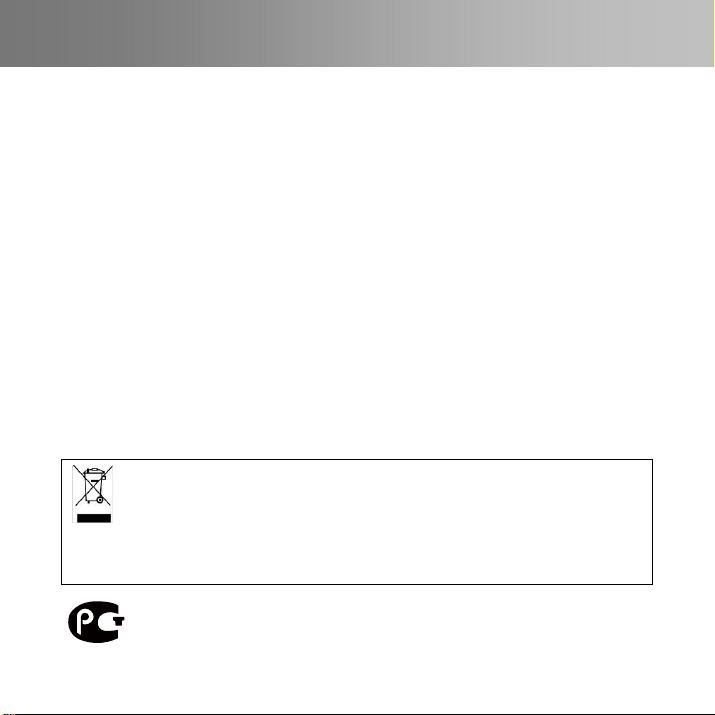
DISCLAIMER
No warranty or representation, either expressed or implied, is made with respect to the contents of this
documentation, its quality, performance, merchantability, or fitness for a particular purpose.
Information presented in this documentation has been carefully checked for reliability; however, no
responsibility is assumed for inaccuracies. The information contained in this documentation is subject
to change without notice.
In no event will AVerMedia be liable for direct, indirect, special, incidental, or consequential damages
arising out of the use or inability to use this product or documentation, even if advised of the possibility
of such damages.
TRADEMARKS
AVerMedia is registered trademarks of AVerMedia TECHNOLOGIES, Inc. IBM PC is a registered
trademark of International Business Machines Corporation. Macintosh is a registered trademark of
Apple Computer, Inc. Microsoft is a registered trademark and Windows is a trademark of Microsoft
Corporation. All other products or corporate names mentioned in this documentation are for
identification and explanation purposes only, and may be trademarks or registered trademarks of their
respective owners.
COPYRIGHT
©2009 by AVerMedia Technologies, Inc. All right reserved. No part of this document may be
reproduced or transmitted in any form, or by any means without the prior written permission of
AVerMedia Technologies Inc. AVerMedia Technologies Inc. reserves the right to modify its models,
including their characteristics, specifications, accessories and any other information stated herein
without notice. The official printout of any information shall prevail should there be any discrepancy
between the information contained herein and the information contained in that printout.
THE MARK OF CROSSED-OUT WHEELED BIN INDICATES THAT THIS PRODUCT
MUST NOT BE DISPOSED OF WITH YOUR OTHER HOUSEHOLD WASTE. INSTEAD,
YOU NEED TO DISPOSE OF THE WASTE EQUIPMENT BY HANDING IT OVER TO A
DESIGNATED COLLECTION POINT FOR THE RECYCLING OF WASTE ELECTRICAL
AND ELECTRONIC EQUIPMENT. FOR MORE INFORMATION ABOUT WHERE TO DROP OFF
YOUR WASTE EQUIPMENT FOR RECYCLING, PLEASE CONTACT YOUR HOUSEHOLD WASTE
DISPOSAL SERVICE OR THE SHOP WHERE YOU PURCHASED THE PRODUCT.
№ РОСС TW.MP18.B01001
Срок действия с 07.09.2009г по
06.09.2010г
Москва
MP18
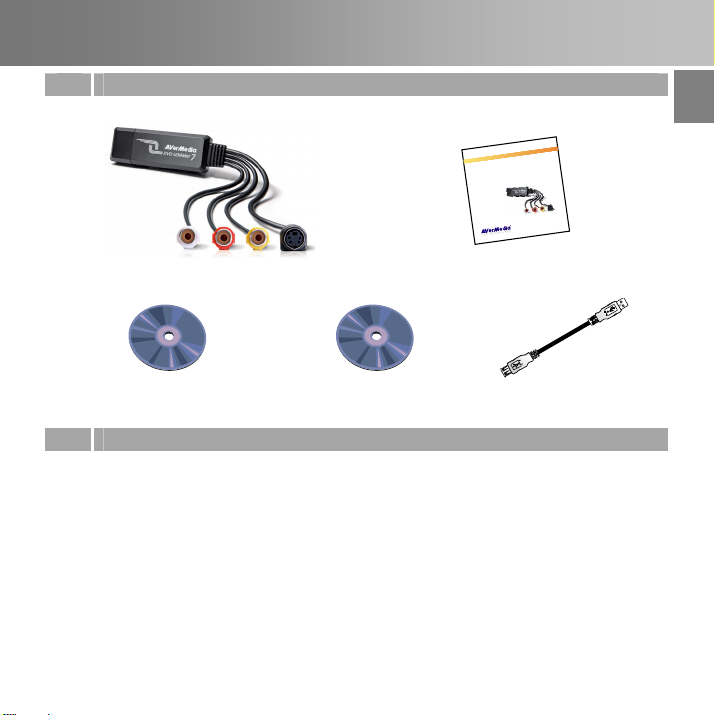
Quick Installation Guide
1 Package Contents
English Slovenský Magyar Slovenčina Polski Česky български Русский Українська Türkçe Hrvatski
e
d
i
u
G
n
i
o
t
l
a
l
a
t
s
n
I
k
c
i
u
Q
e
d
i
u
G
n
o
i
t
a
l
l
a
t
s
n
I
k
c
i
u
Q
7
r
e
k
a
M
Z
→
E
D
V
D
a
i
d
e
M
r
e
V
A
9
3
0
C
h
s
i
l
g
n
E
ý
k
s
n
e
v
o
l
S
r
a
y
g
a
M
a
n
i
č
n
e
v
l
o
S
i
k
s
l
o
P
y
k
s
e
Č
и
с
к
р
а
г
л
ъ
Б
й
и
к
с
с
у
Р
а
к
ь
с
н
ї
а
р
к
У
e
ç
k
r
ü
T
i
k
s
t
a
v
r
H
AVerMedia® DVD EZMaker 7
Quick Installation Guide
CyberLink DVD Suite CD Installation CD USB Cable
2 System Requirements
®
Intel
Pentium® 4, 2.4 GHz or higher or equivalent AMD processor.
512 MB RAM or above
USB 2.0 port
Sound card
Graphic card with 256 MB of memory
CD / DVD burner
1 GB for VCD/ 5 GB for DVD or higher of available hard disk space
Windows XP SP2 / Windows Vista / Windows 7
ENG-1
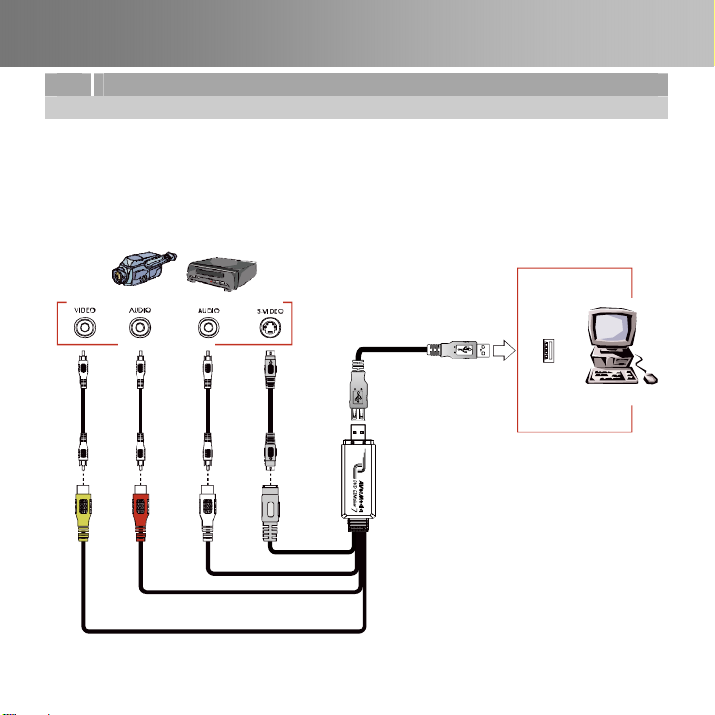
3 Hardware Installation
Connecting AVerMedia DVD EZMaker 7
Use the figure below to connect your AVerMedia DVD EZMaker 7. To record video with sound,
you need to specify the audio input source and make sure the sound is NOT muted and have
enough volume. To do this, double-click the yellow speaker volume icon on the taskbar or click
Start, point to Programs > Accessories > Entertainment and then click Volume Control. Refer to
the Volume Control Help Contents and look for “Adjust the recording volume” for more
information.
Example:
Camcorder
(not supplied)
(not supplied)
RCA Cable
RCA Cable
(Yell ow)
(Red)
AV Output Port
VCR
USB Cable
(not supplied)
(White)
S-Video Cable
(not supplied)
RCA Cable
USB Port
Computer
ENG-2
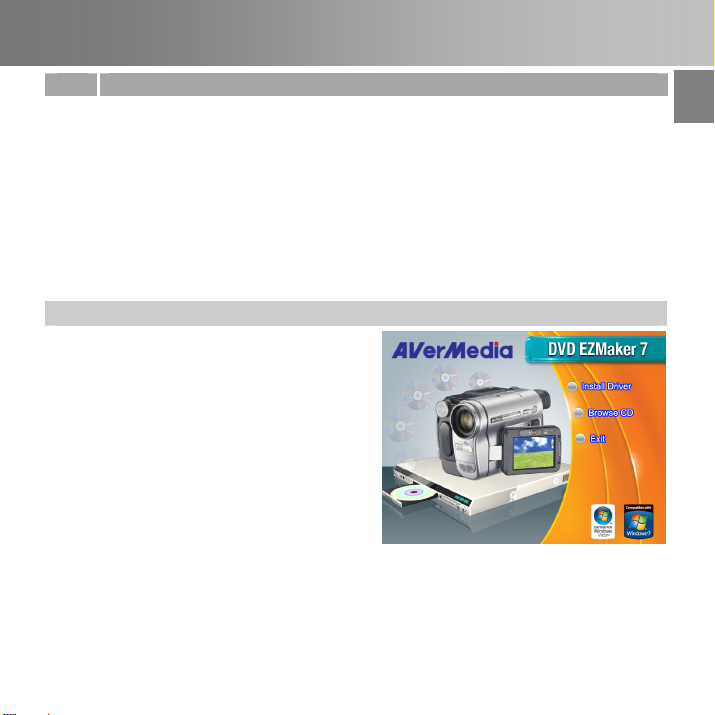
Quick Installation Guide
4 Installing the Driver
After you have properly installed your AVerMedia DVD EZMaker 7, turn on your computer. The
system will automatically detect the newly installed device on the first time you reboot your
computer. Simply skip the wizard, and insert the accompanying installation CD to install the
driver.
Important notice :
BEFORE installing the driver, make sure your system has DirectX 9.0c or above installed.
You can find the latest version of DirectX on CD in the folder DirectX9c.
The CyberLink DVD Suite software must be installed only AFTER the drivers are completely
installed.
Windows® XP
1. The “Found New Hardware Wizard” dialog
box will appear. Just click Cancel to skip
the Wizard installation procedures.
2. Place the Installation CD into your CD-ROM
drive. The installation main screen will
appear.
Click Install Driver. The InstallShield
Wizard will install Drivers for AVerMedia
DVD EZMaker 7 on your computer.
3. If you are instructed to restart your
computer, select Yes.
4. Click Browse CD to access the content of
the CD.
Click Exit to close the installation main
screen.
ENG-3
English Slovenský Magyar Slovenčina Polski Česky български Русский Українська Türkçe Hrvatski
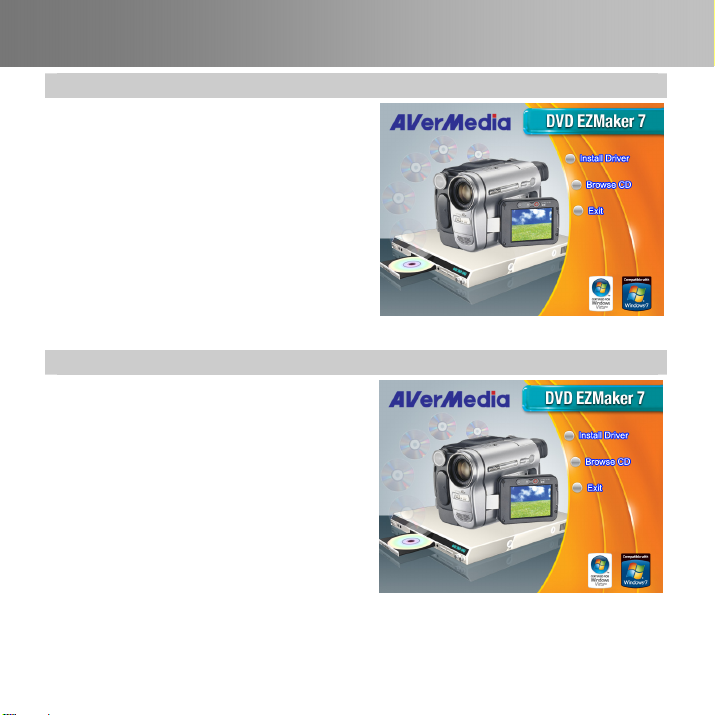
Windows® Vista
1. The “Found New Hardware Wizard” dialog
box will appear. Just click Cancel to skip
the Wizard installation procedures.
2. Place the installation CD into the
CD-ROM drive.
3. When the “AutoPlay” dialog box
appears, select Run Autorun.exe.
4. When the installation main screen
appears, choose Install Driver.
5. If the “User Account Control” dialog box
appears, select Allow to continue the
process.
Windows® 7
1. Place the installation CD into the
CD-ROM drive.
2. When the “AutoPlay” dialog box
appears, select Run Autorun.exe.
3. When the installation main screen
appears, choose Install Driver.
4. If the “User Account Control” dialog box
appears, select Yes to continue the
process.
ENG-4
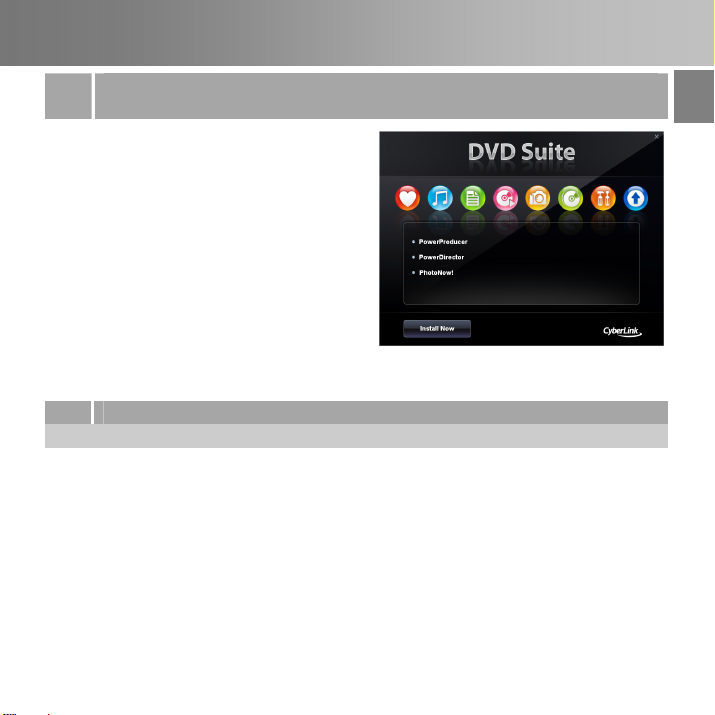
Quick Installation Guide
Installing CyberLink PowerDirector and CyberLink
5
PowerProducer
1. After you have completed installing the
driver, you can install CyberLink
PowerDirector to edit the video or install
CyberLink PowerProducer to make movie
disc. Or install PhotoNow! to automatically
and manually adjust images.
2. Eject the installation CD from your
CD-ROM drive and insert the CyberLink
DVD Suite CD. The installation main
screen will appear.
3. Click on the Install Now and follow the on
screen instruction to install the softwares.
4. For more detailed information regarding
editing please refer to the Cyberlink
instruction.
6 Uninstalling the Driver
Windows® XP
1. Click Start, point to Settings, and then click Control Panel.
2. Double-click Add / Remove Programs icon.
3. In the add/remove programs list, select AVerMedia C039 USB Capture Card and then click
on the Change/Remove or Add/Remove button.
Note: AVerMedia DVD EZMaker 7 requires the system to support isochronous transfer. At
present, VIA KT400, KT333 and K266A chipset motherboards are not supported; VIA 8235 and
VT6202 chipsets can only operate on Windows
®
XP & 2000.
English Slovenský Magyar Slovenčina Polski Česky български Русский Українська Türkçe Hrvatski
ENG-5
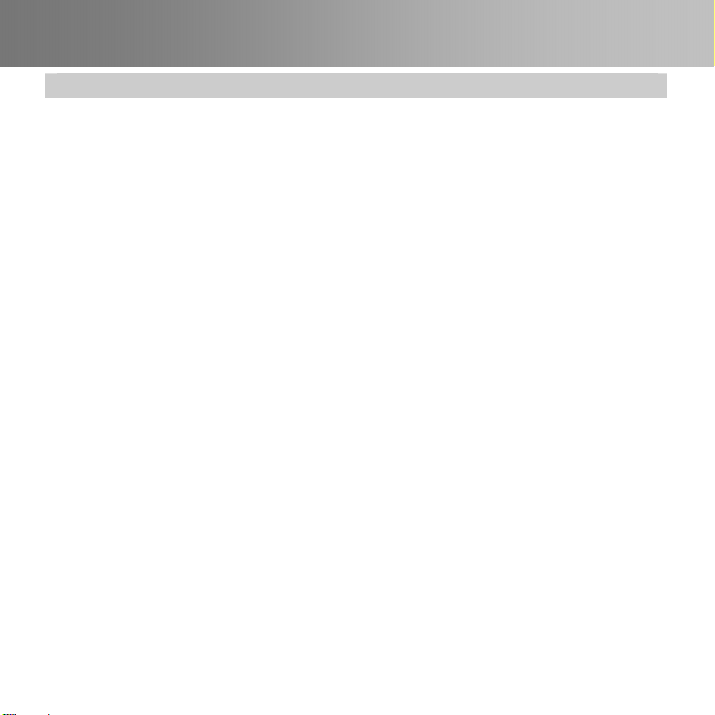
Windows® Vista / Windows® 7
1. Click on the START button and go to Control Panel.
2. Double-click Programs and Features icon.
3. Select AVerMedia C039 USB Capture Card and click on the Uninstall/Change button.
ENG-6
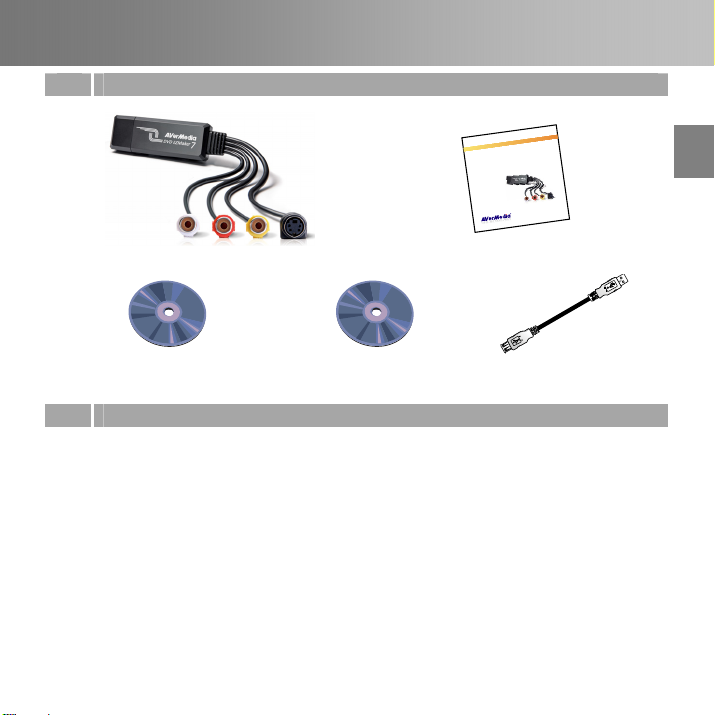
Inštalačná príručka
1 Obsah balenia
AVerMedia® DVD EZMaker 7
English Slovenský Magyar Slovenčina Polski Česky български Русский Українська Türkçe Hrvatski
e
d
i
u
G
n
i
o
t
a
l
l
a
t
s
n
I
k
c
i
u
Q
e
d
i
u
G
n
o
i
t
a
l
l
a
t
s
n
I
k
c
i
u
Q
7
r
e
k
a
M
Z
→
E
D
V
D
a
i
d
e
M
r
e
V
A
9
3
0
C
h
s
i
l
g
n
E
ý
k
s
n
e
v
o
l
S
r
a
y
g
a
M
a
n
i
č
n
e
v
l
o
S
i
k
s
l
o
P
y
k
s
e
Č
и
с
к
р
а
г
л
ъ
Б
й
и
к
с
с
у
Р
а
к
ь
с
н
ї
а
р
к
У
e
ç
k
r
ü
T
i
k
s
t
a
v
r
H
Inštalačná príručka
CyberLink DVD Suite CD Inštalačné CD USB kábel
2 Systémové požiadavky
Intel Pentium 4, 2.4GHz alebo vyšší, alebo zodpovedajúci AMD procesor.
512 MB RAM alebo viac
USB 2.0 port
Zvuková karta
Grafická karta s 256 MB pamäťou
CD / DVD mechanika
1 GB pre VCD/ 5 GB pre DVD alebo viac voľného miesta na hard disku
Windows XP SP2 / Windows Vista / Windows 7
SKY-1
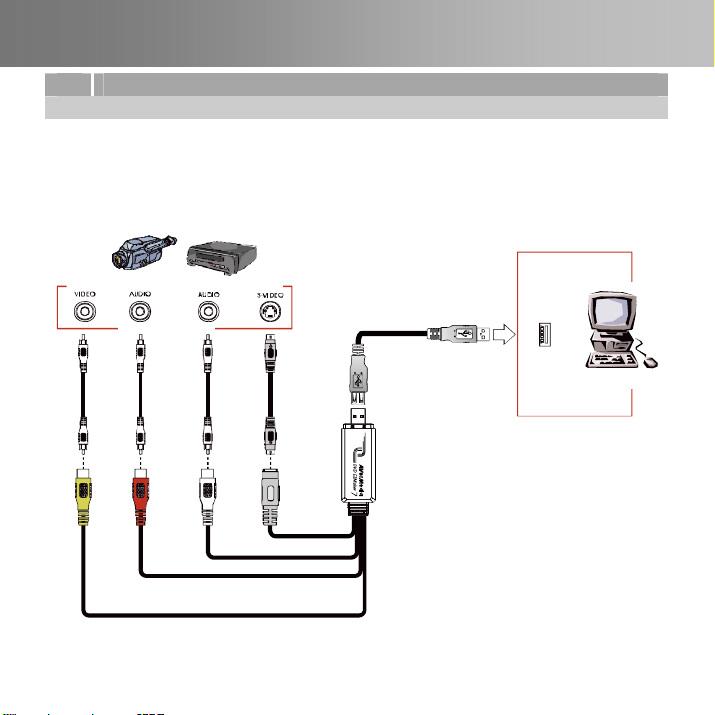
3 Inštalácia hardvéru
Zapojenie AVerMedia DVD EZMaker 7
Použite ikonu pre spojenie AVerMedia DVD EZMaker 7. Na nahrávanie videa so
zvukom potrebujete špecifikovať zvukový zdrojový vstup a uistiť sa, že zvuk NIE JE umlčaný a
má dostatok hlasitosti. Urobte tak dvojklikom na žltú ikonu reproduktorov na ovládacom paneli a
kliknite Start, Programs > Accessories > Entertainment a potom Volume Control, Volume
Control Help Contents a vyhľadajte “Adjust the recording volume” pre viac informácié.
Príklad
(Nedodané)
RCA kábel
(Žltý)
Kamera
AV výstupný port
(Nedodané)
RCA kábel
(Červený)
Video zariadenie
(Nedodané)
RCA kábel
(Biely)
S-Video kábel
(Nedodané)
SKY-2
USB kábel
USB port
Počítač
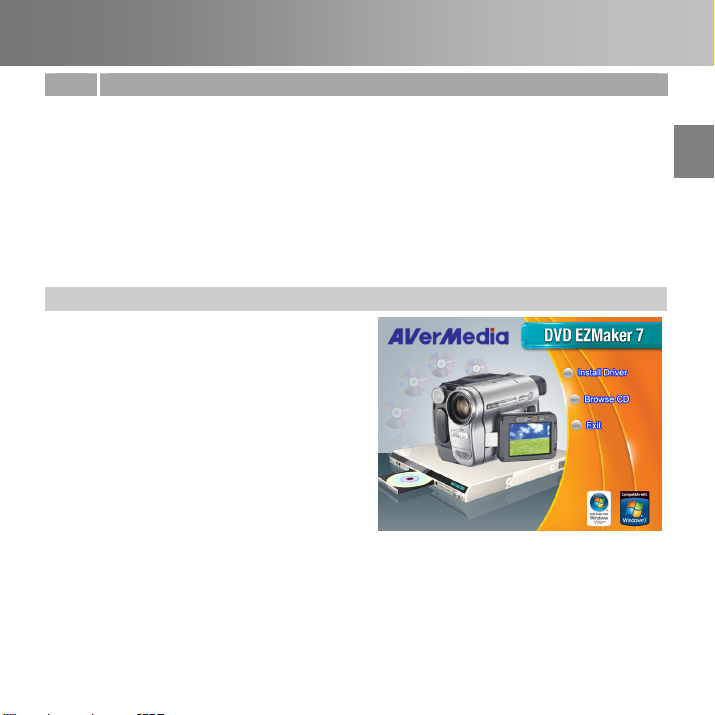
Inštalačná príručka
4 Inštalacia ovládača
Po správnom nainštalovaní karty AVerMedia DVD EZMaker 7 , zapnite počítač. Systém pri
prvom zapnutí automaticky rozpozná nainštalovanú kartu a spustí inštaláciu ovládača.
Jednoducho preskočte wizard a vložte inštalačné CD na inštaláciu drivera.
Doležité upozornenie:
PREDTÝM ako začnete inštalovať ovládač, presvedčite sa, či máte nainštalovaný DirectX
9.0c alebo vyššiu verziu. Poslednú verziu DirectX nájdete na priloženom CD v adresári
DirectX9c
CyberLink DVD Suite software musí byť nainštalované iba PO predchádzajúcej kompletnej
inštalácii driverov.
Windows® XP
1. Na obrazovke sa objaví okno “Found New
Hardware Wizard”(Nájdený nový
sprievodca inštaláciou). Kliknite na
Cancel (Zrušiť) pre začatie inštalačného
procesu.
2. Vložte inštalačné CD do CD-ROM
mechaniky. Objaví sa inštalačné okno.
Kliknite na Inštaluj ovládač. Sprievodca
inštaláciou (The InstallShield Wizard)
nainštaluje ovládač pre AVerMedia DVD
EZMaker 7.
3. Ak sa Vám podľa inštrukcií doporučuje
reštart počítača, vyberte ÁNO.
4. Klinite na Browse CD pre pokračovanie
CD.
Kliknite na Exit pre zatvorenie ištalačného
okna.
SKY-3
English Slovenský Magyar Slovenčina Polski Česky български Русский Українська Türkçe Hrvatski

Windows® Vista
1. Na obrazovke sa objaví okno “Found New
Hardware Wizard”(Nájdený nový
sprievodca inštaláciou). Kliknite na
Cancel (Zrušiť) pre začatie inštalačného
procesu.
2. Vložte inštalačné CD do CD-ROM
mechaniky.
3. Ak sa zobrazí dialógové okno pre „
Automatické prehrávanie“, zvoľte Run
Autorun.exe (Spustiť Autorun.exe).
4. Keď sa zobrazí hlavná obrazovka
inštalácie, vyberte položku Install Driver.
5. Ak sa zobrazí dialógové okno „ Nastavenie
konta užívateľa“, zvoľte Umožniť pre
pokračovanie procesu.
Windows® 7
1. Vložte inštalačné CD do CD-ROM
mechaniky.
2. Ak sa zobrazí dialógové okno pre „
Automatické prehrávanie“, zvoľte Run
Autorun.exe (Spustiť Autorun.exe).
3. Keď sa zobrazí hlavná obrazovka
inštalácie, vyberte položku Install Driver.
4. Ak sa zobrazí dialógové okno „ Nastavenie
konta užívateľa“, zvoľte ÁNO pre
pokračovanie procesu.
SKY-4

Inštalačná príručka
Inštalácia CyberLink PowerDirector a CyberLink
5
PowerProducer
1. Po ukončení inštalácie ovládačov môžete
nainštalovať CyberLink PowerDirector pre
editáciu videa alebo inštalovať CyberLink
PowerProducer pre možnosť vytvorenia
filmu. Alebo nainstalujte "PhotoNow!" na
automatické alebo manuálne uprávy
obrázkov.
2. Vyberte CD z CD-ROM mechaniky a CD
tam vložte znova. Okno inštalácie sa znova
objaví na obrazovke.
3. Kliknite na Inštaluj teraz a nasledujte
inštrukcie na obrazovke pre nainštalovanie
softvéru.
4. Pre detailnejšie informácie súvisiace s
editovaním, prosím nasledujte Cyberlink
inštrukcie.
6 Odinštalovanie ovládačov
Windows® XP
1. Kliknite na Start, Settings a potom Control Panel.
2. Dvojklik na ikonu Add/Remove Programs.
3. V zozname programov zvoľte AVerMedia C039 USB Capture Card a kliknite na
Change/Remove alebo Add/Remove.
Poznámka: AVerMedia DVD EZMaker 7 nie je podporovaný pri VIA KT400, KT333 a K266A
chipsetom na základných doskách; VIA 8235 a VT6202 chipset funguje pri Windows
SKY-5
®
XP.
English Slovenský Magyar Slovenčina Polski Česky български Русский Українська Türkçe Hrvatski
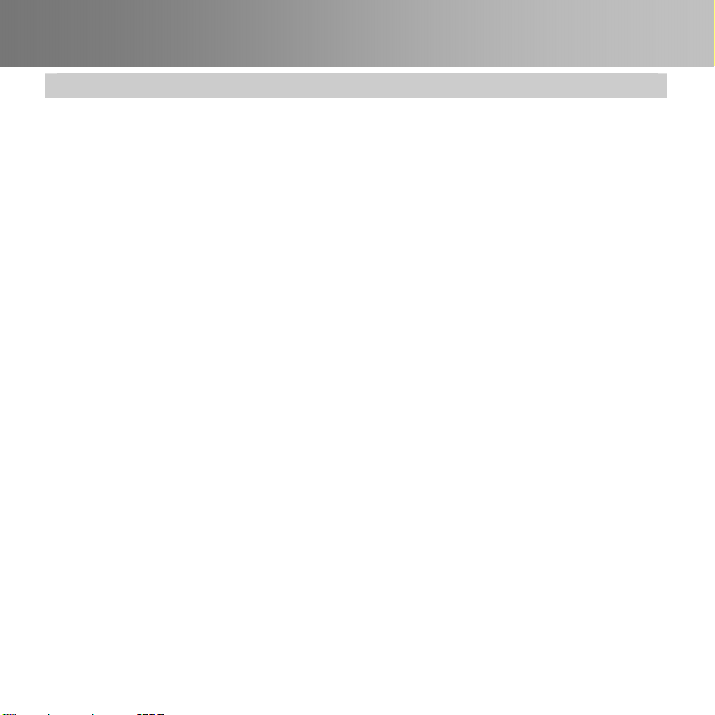
Windows® Vista / Windows® 7
1. Kliknite na tlačidlo START a prejdite do části Control Panel (Ovládacie panely).
2. Dvakrát kliknite na ikonu Programs and Features (Programy a funkcie).
3. Vyberte položku AVerMedia C039 USB Capture Card a kliknite na tlačidlo Uninstall/Change
(Odinštalovať/zmeniť).
SKY-6
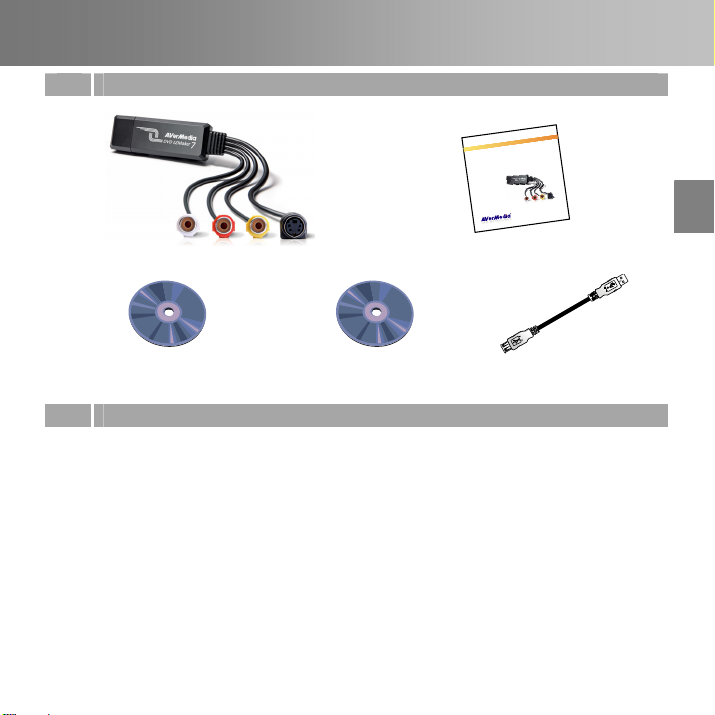
Telepítési útmutató
1 A csomag tartalma
AVerMedia
®
DVD EZMaker 7
English Slovenský Magyar Slovenčina Polski Česky български Русский Українська Türkçe Hrvatski
e
d
i
u
G
n
i
o
t
a
l
l
a
t
s
n
I
k
c
i
u
Q
e
d
i
u
G
n
o
i
t
a
l
l
a
t
s
n
I
k
c
i
u
Q
7
r
e
k
a
M
Z
→
E
D
V
D
a
i
d
e
M
r
e
V
A
9
3
0
C
h
s
i
l
g
n
E
ý
k
s
n
e
v
o
l
S
r
a
y
g
a
M
a
n
i
č
n
e
v
l
o
S
i
k
s
l
o
P
y
k
s
e
Č
и
с
к
р
а
г
л
ъ
Б
й
и
к
с
с
у
Р
а
к
ь
с
н
ї
а
р
к
У
e
ç
k
r
ü
T
i
k
s
t
a
v
r
H
Telepítési útmutató
CyberLink DVD Suite CD Telepítő CD USB kábel
2 Rendszer- követelmények
®
Intel
Pentium®4 2.4 GHz vagy nagyobb vagy azzal megegyező AMD processzor
512MB, vagy több RAM
USB 2.0 port
Hangkártya
256 MB-os videokártya
CD / DVD író
Minimum 1 GB terület VCD/ 5 GB lemezterület DVD-hez
Windows XP SP2 / Windows Vista / Windows 7
HUN-1
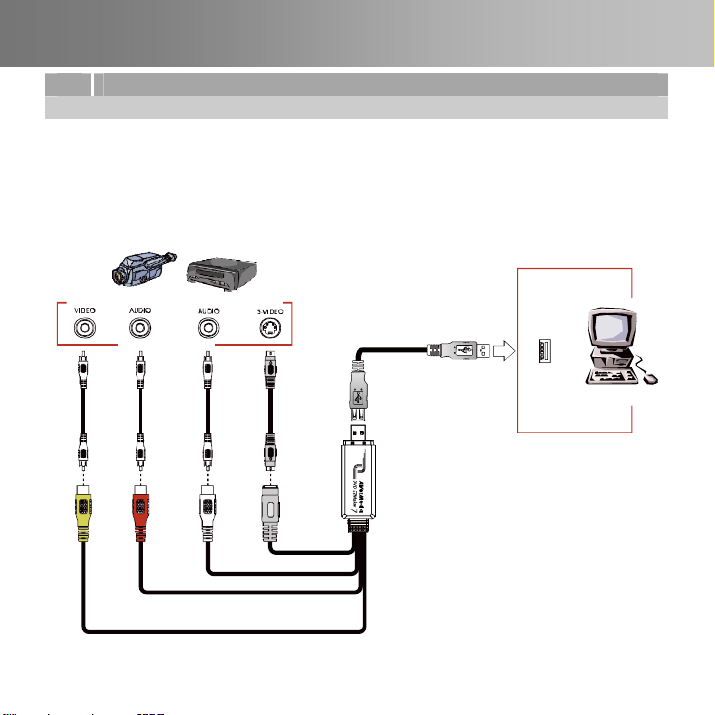
3 Hardvertelepítés
Az AVerMedia DVD EZMaker 7 csatlakoztatása
Az AVerMedia DVD EZMaker 7 -t csatlakoztassa az alábbi ábra alapján. Hanggal együtti videó
felvételhez meg kell határozni az audio bemenet forrását és meg kell győződni róla, hogy a hang
NEM némított és a hangerő is megfelelő. Klikkeljen kétszer a sárga hangerő ikonra a tálcán,
vagy a Start gombra, majd a Programok > Kellékek (Accessories) > Szórakozás
(Entertainment) útvonalon a hangerőszabályzás (Volume Control) gombra. További
információkhoz tekintse át a Volume Control Help Contents segédlet “Adjust the recording
volume” c. fejezetét.
Példa
Kamera
AV kimeneti csatlakozó
(nem tartozék)
(nem tartozék)
RCA kábel
RCA kábel
(Sárga)
(Piros)
(nem tartozék)
RCA kábel
(Fehér)
Videofelvevő
(nem tartozék)
S-Video kábel
USB kábel
USB port
Számítógép
HUN-2
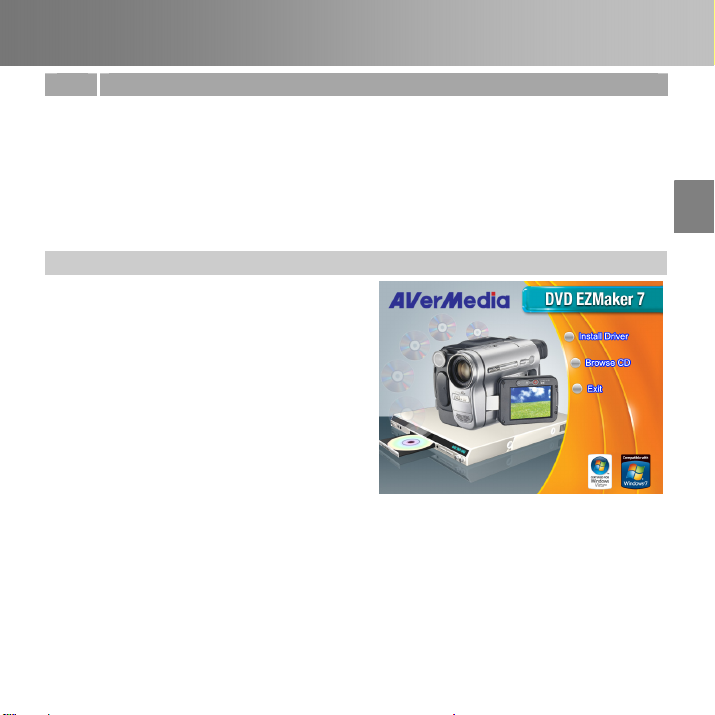
Telepítési útmutató
4 A meghajtó telepítése
AVerMedia DVD EZMaker 7 kártya helyes beszerelése után kapcsolja be a gépet. A rendszer
automatikusan megkeresi az új eszközt az újraindítás után. Egyszerűen ugorja át a varázslót és
helyezze be a mellékelt telepítő CD-t és telepítse arról drivert
FONTOS FIGYELMEZTETÉS:
A meghajtó telepítése ELŐTT ellenőrizze, hogy a DirectX 9.0c, vagy újabb verziója telepítve
legyen. A DirectX legfrissebb verzióját megtalálja a CD-n a DirectX9c mappában.
A CyberLink DVD Suite szoftver csak a driverek komplett telepítése után telepíthető.
Windows® XP
1. Megjelenik az „Új hardver” varázsló
párbeszédpanel. A Mégse gombra
kattintva lépjen ki a varázslóból.
2. Helyezze a telepítő CD-t a CD-ROM
meghajtóba. A telepítőablak megjelenik.
Klikkeljen az Install Driver gombra. A
telepítő varázsló telepíti az AVerMedia
DVD EZMaker 7 meghajtókat a
számítógépre.
3. Amint figyelmeztet a számítógép az
újraindításra, válassza az Igen-t
4. Klikkeljen a Browse CD opcióra a CD
tartalom megtekintéséhez.
Klikkeljen a Exit opcióra a telepítőablakból
történő kilépéshez.
HUN-3
English Slovenský Magyar Slovenčina Polski Česky български Русский Українська Türkçe Hrvatski
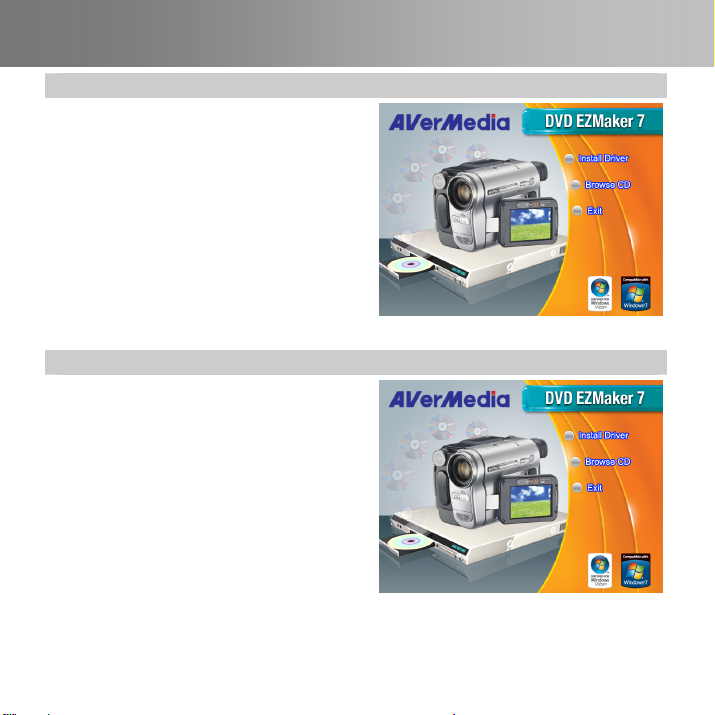
Windows® Vista
1. Megjelenik az „Új hardver” varázsló
párbeszédpanel. A Mégse gombra
kattintva lépjen ki a varázslóból..
2. Helyezze a telepítő CD-t a CD-ROM
meghajtóba.
3. Amikor az “AutoPlay” ablak megjelenik,
válassza a Run Autorun.exe parancsot.
4. Amikor a telepítő főoldala megjelenik,
válassza az Install Driver -t.
5. Ha a “User Account Control” ablak
jelenik meg, válassza az Allow opciót a
folyamat folytatásához.
Windows® 7
1. Helyezze a telepítő CD-t a CD-ROM
meghajtóba.
2. Amikor az “AutoPlay” ablak megjelenik,
válassza a Run Autorun.exe parancsot.
3. Amikor a telepítő főoldala megjelenik,
válassza az Install Driver -t.
4. Ha a “User Account Control” ablak
jelenik meg, válassza az Yes (Igen)
opciót a folyamat folytatásához.
HUN-4
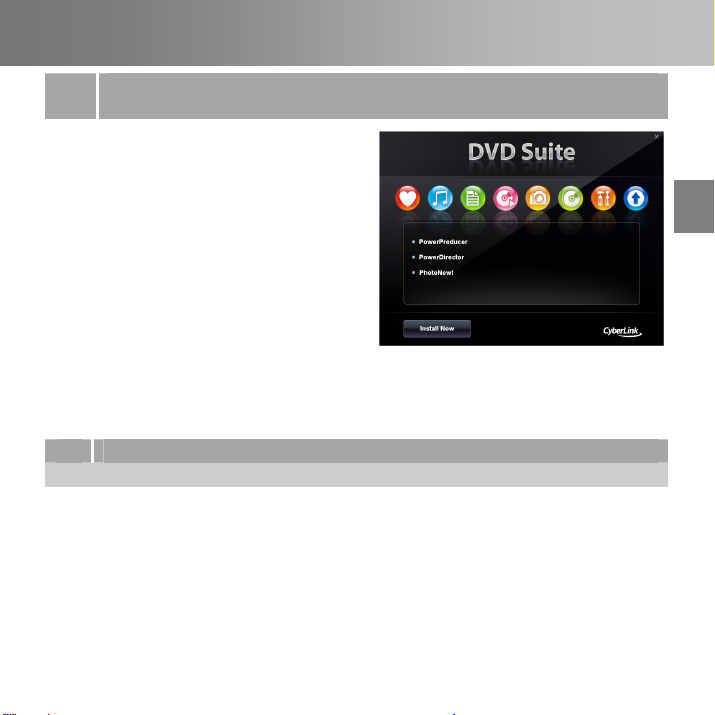
Telepítési útmutató
A CyberLink PowerDirector és a CyberLink
5
PowerProducer telepítése.
1. A meghajtók telepítése után telepítse a
CyberLink PowerDirector programot a
videoanyagok szerkesztéséhez, vagy
telepítse a CyberLink PowerProducer
programot filmlemez készítéséhez. Vagy
installálja a PhotoNow!-t, hogy
automatikusan vagy manuálisan állíthassa a
képeket.
2. Vegye ki a telepítő CD-t a CD-ROM
meghajtóból és helyezze vissza a telepítő
CD-t. Megjelenik a telepítőablak.
3. Kattintson az Install Now-ra és kövesse a
képernyőn az utasításokat, hogyan
telepítse a szoftvereket
4. További részletes információért a video
szerkesztésre vonatkozóan kövesse a
CyberLink utasításait
6 Meghajtó eltávolítása
Windows® XP
1. Klikkeljen a Start gombra, majd a Settings beállítások ablakra és a vezérlőpultra (Control
Panel).
2. Klikkeljen kétszer az Add/Remove Programs ikonra.
3. A programlistában válassza ki az AVerMedia C039 USB Capture Card elemet és klikkeljen
a Change/Remove vagy Add/Remove gombra.
Megjegyzés: Az AVerMedia DVD EZMaker 7 egységhez szükséges a folyamatos
szinkronkapcsolat. Jelenleg a VIA KT400, KT333 és a K266A chipkészleteket nem támogatja a
rendszer; a VIA 8235 és a VT6202 chipkészlet kompatibilis a Windows
HUN-5
®
XP rendszerekkel.
English Slovenský Magyar Slovenčina Polski Česky български Русский Українська Türkçe Hrvatski
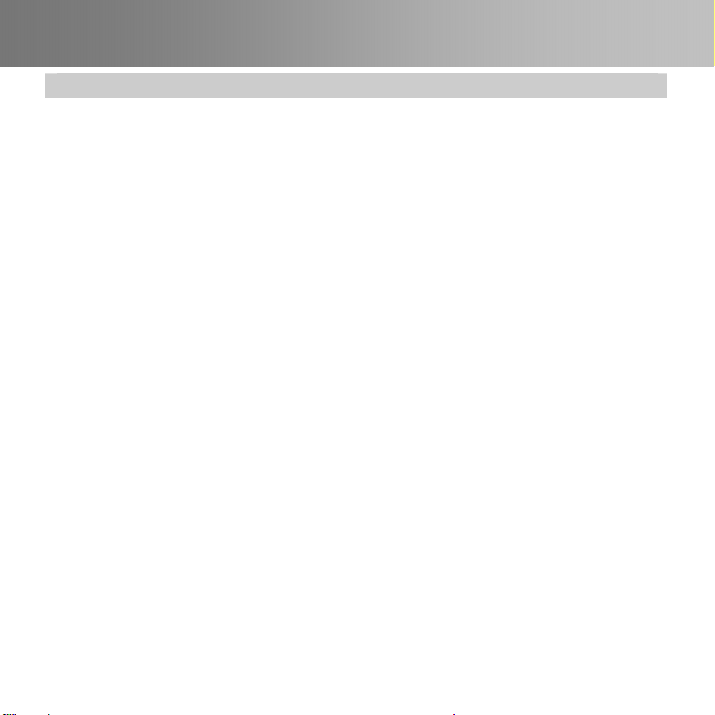
Windows® Vista / Windows® 7
1. Kattintson a Start gombra és válassza a Control Panel-t.
2. Dupla klikk a Programok és Features ikonra.
3. Válassza az AVerMedia C039 USB Capture Card -öt és kattintson az Uninstall/Change
gombra.
HUN-6
