Avaya FC1, FC1 Ex, Integral Enterprise, Integral 55 User Manual
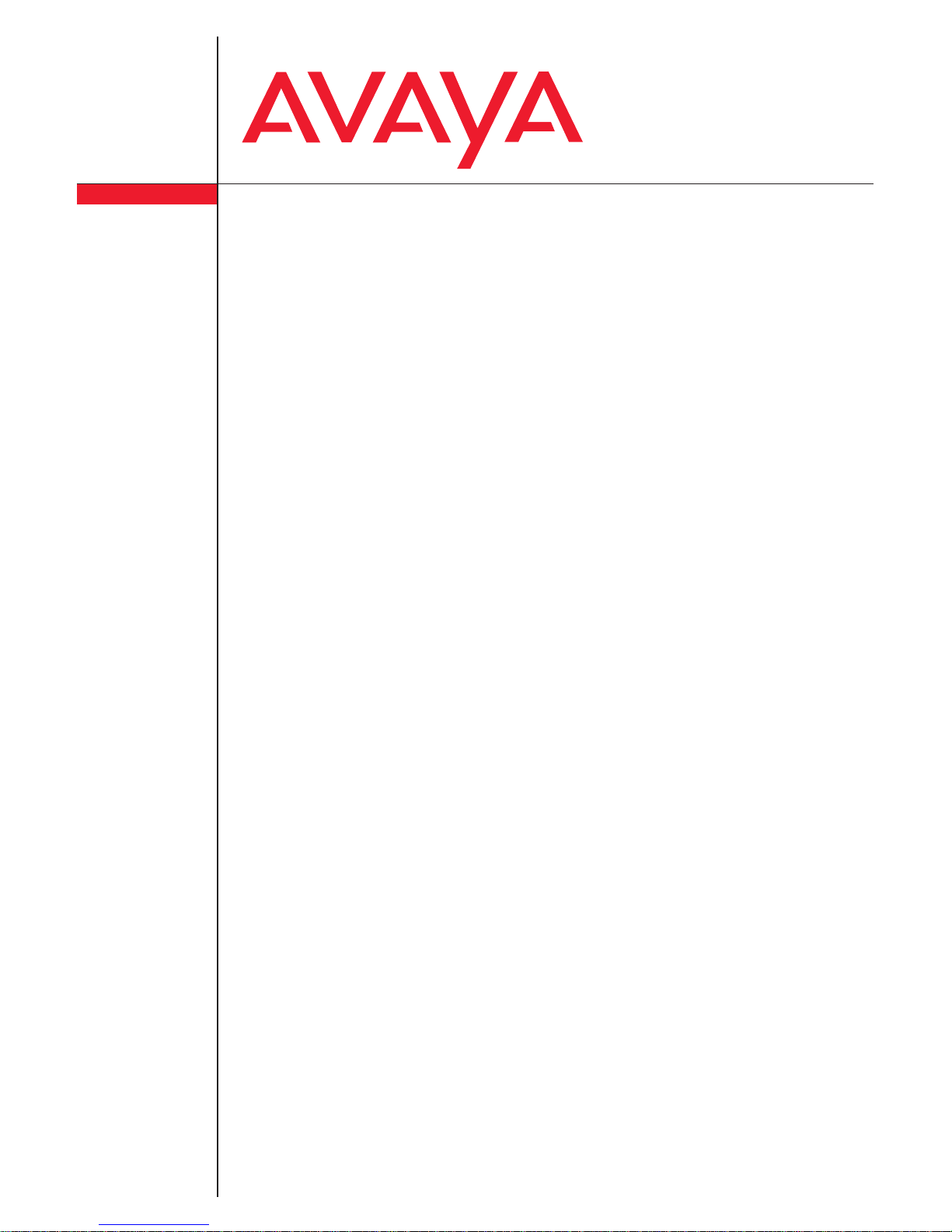
FC1 / FC1 Ex
connected to
Integral Enterprise / Integral 55
Benutzerhandbuch
User’s guide
Manuel utilisateur

FC1 / FC1 Ex
V
Copyright
© All rights reserved by Avaya GmbH & Co. KG, also for the case of trademark
right notices. Every publication authority, such as copy and transmission
rights, remains with us.
(V 2.0 - 07/2007)
ersion
V 1.2 (11/2002)
V 1.3 (02/2004)
V 1.4 (04/2004)
V 1.4a (04/2004, 07/2004)
V 1.5 (29.04.2004)
V 1.5a (29.04.2004, 07/2004)
V 1.6 (12.08.2004, 08/2004)
V 1.7 (25.08.2004, 08/2004)
V 1.7a (25.10.2004, 10/2004)
V 1.8 (23.09.2005, 09/2005)
V 1.9 (12.12.2005, 12/2005)
V 2.0 (11.07.2007, 07/2007)
V 2.1 (31.08.2008, 08/2008)
2
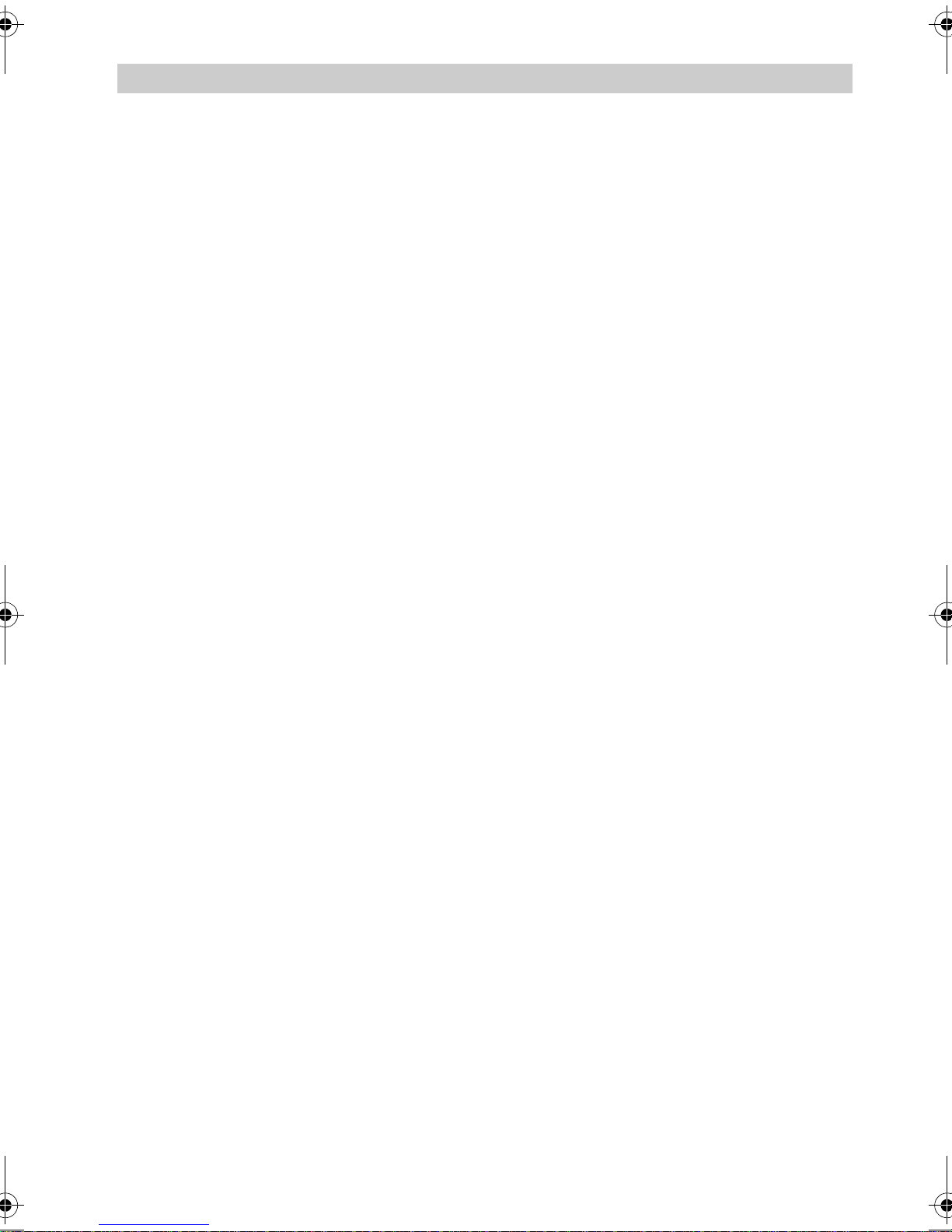
FC1 / FC1 Ex Table of Contents
Table of Contents
Table of Contents . . . . . . . . . . . . . . . . . . . . . . . . . . . . . . . . . . . . . . . . . . . 3
Getting to know your handset Important information . . . . . . . . . . . 5
Overview . . . . . . . . . . . . . . . . . . . . . . . . . . . . . . . . . . . . . . . . . . . . . . . . . . . . . 9
Display . . . . . . . . . . . . . . . . . . . . . . . . . . . . . . . . . . . . . . . . . . . . . . . . . . . . . 12
Putting into operation . . . . . . . . . . . . . . . . . . . . . . . . . . . . . . . . . . . . . . . . . . 16
Basic rules of operation. . . . . . . . . . . . . . . . . . . . . . . . . . . . . . . . . . . . . . . . . 23
The functions . . . . . . . . . . . . . . . . . . . . . . . . . . . . . . . . . . . . . . . . . . . . . . 27
Telephoning as usual . . . . . . . . . . . . . . . . . . . . . . . . . . . . . . . . . . . . . . . . . . 27
Callback if busy . . . . . . . . . . . . . . . . . . . . . . . . . . . . . . . . . . . . . . . . . . . . . . 30
Double Call . . . . . . . . . . . . . . . . . . . . . . . . . . . . . . . . . . . . . . . . . . . . . . . . . . 32
Refer back call and call forwarding . . . . . . . . . . . . . . . . . . . . . . . . . . . . . . . 34
Switching between lines (call partners). . . . . . . . . . . . . . . . . . . . . . . . . . . . . 36
Conference . . . . . . . . . . . . . . . . . . . . . . . . . . . . . . . . . . . . . . . . . . . . . . . . . . 37
Second Call . . . . . . . . . . . . . . . . . . . . . . . . . . . . . . . . . . . . . . . . . . . . . . . . . 38
Code dialing . . . . . . . . . . . . . . . . . . . . . . . . . . . . . . . . . . . . . . . . . . . . . . . . . 41
Local telephone directory . . . . . . . . . . . . . . . . . . . . . . . . . . . . . . . . . . . . . . . 42
Central telephone directory . . . . . . . . . . . . . . . . . . . . . . . . . . . . . . . . . . . . . 50
Call list . . . . . . . . . . . . . . . . . . . . . . . . . . . . . . . . . . . . . . . . . . . . . . . . . . . . . 52
Message Waiting. . . . . . . . . . . . . . . . . . . . . . . . . . . . . . . . . . . . . . . . . . . . . . 55
Call diversion. . . . . . . . . . . . . . . . . . . . . . . . . . . . . . . . . . . . . . . . . . . . . . . . . 58
Call diversion when your handset is busy . . . . . . . . . . . . . . . . . . . . . . . . . . 60
Call diversion when your handset cannot be reached . . . . . . . . . . . . . . . . . 61
(Delayed) call transfer . . . . . . . . . . . . . . . . . . . . . . . . . . . . . . . . . . . . . . . . . 63
Follow me (call diversion from) . . . . . . . . . . . . . . . . . . . . . . . . . . . . . . . . . . 64
Pick-up . . . . . . . . . . . . . . . . . . . . . . . . . . . . . . . . . . . . . . . . . . . . . . . . . . . . . 68
DTMF post-dialling (digits as tone signals) . . . . . . . . . . . . . . . . . . . . . . . . . 70
Call charge display . . . . . . . . . . . . . . . . . . . . . . . . . . . . . . . . . . . . . . . . . . . . 72
Changing call diversions by remote control . . . . . . . . . . . . . . . . . . . . . . . . . 77
Telephoning with the system while away . . . . . . . . . . . . . . . . . . . . . . . . . . . 79
3

Table of Contents FC1 / FC1 Ex
Muting the microphone . . . . . . . . . . . . . . . . . . . . . . . . . . . . . . . . . . . . . . . . . 80
Hear conversation via speaker (Handsfree operation) . . . . . . . . . . . . . . . . . 81
Setting the handset . . . . . . . . . . . . . . . . . . . . . . . . . . . . . . . . . . . . . . . . . . . . 83
Emergency call . . . . . . . . . . . . . . . . . . . . . . . . . . . . . . . . . . . . . . . . . . . . . . . 93
Personal Identification Number (PIN). . . . . . . . . . . . . . . . . . . . . . . . . . . . . . . 95
Locking the handset . . . . . . . . . . . . . . . . . . . . . . . . . . . . . . . . . . . . . . . . . . . . 98
Language . . . . . . . . . . . . . . . . . . . . . . . . . . . . . . . . . . . . . . . . . . . . . . . . . . . 100
Messaging . . . . . . . . . . . . . . . . . . . . . . . . . . . . . . . . . . . . . . . . . . . . . . . . . .101
Receiving a message . . . . . . . . . . . . . . . . . . . . . . . . . . . . . . . . . . . . . . . . . 102
Message list and call list . . . . . . . . . . . . . . . . . . . . . . . . . . . . . . . . . . . . . . . 104
Sending a message . . . . . . . . . . . . . . . . . . . . . . . . . . . . . . . . . . . . . . . . . . . 107
Using the handset in more than one system . . . . . . . . . . . . . . . . . . . . . . . . 113
Appendix . . . . . . . . . . . . . . . . . . . . . . . . . . . . . . . . . . . . . . . . . . . . . . . . . . 118
List of the message defined texts . . . . . . . . . . . . . . . . . . . . . . . . . . . . . . . . 118
Codes for your handset . . . . . . . . . . . . . . . . . . . . . . . . . . . . . . . . . . . . . . . . 119
Technical specifications and accessories for the explosion-proof handset
FC1 Ex . . . . . . . . . . . . . . . . . . . . . . . . . . . . . . . . . . . . . . . . . . . . . . . . . . . . . 123
Technical specifications and accessories for the handset FC1 . . . . . . . . . . 125
Table of characters . . . . . . . . . . . . . . . . . . . . . . . . . . . . . . . . . . . . . . . . . . . 127
Notes . . . . . . . . . . . . . . . . . . . . . . . . . . . . . . . . . . . . . . . . . . . . . . . . . . . . . . 128
Index. . . . . . . . . . . . . . . . . . . . . . . . . . . . . . . . . . . . . . . . . . . . . . . . . . . . . . 129
4

FC1 / FC1 Ex Getting to know your handset Important information
Getting to know your handset Important information
Where you can use your handset
The handsets FC1 and FC1 Ex are suitable for use in the office, outdoors and
in a dusty environment. The FC1 Ex is an explosion-proof version providing
gas explosion and dust explosion protection for use in hazardous areas. The
FC1 Ex must not be operated with any headset! Both handsets, FC1 and
FC1 Ex, comply with protection class IP 65 and are dust-proof and protected
against water jets.
You will find the safety instructions and some further information about
handling an explosion-proof handset version in the "Quick Guide" delivered
with the set.
(V 1.6 - 08/2004).
(V 2.0 - 07/2007).
Protecting against interference
Other electronic units usually are protected from high-frequency irradiation.
However, a device of this kind which is insufficiently protected may lead to
malfunctions.
ATTENTION
Never unscrew the handset housing!
The housing could be damaged as a result. It does not contain any
components that you can repair. Furthermore, as a result of any unauthorized intervention, the Ex-certificate for operation of an FC1 Ex in
hazardous areas will become void! (V 2.0 - 07/2007).
Where to install
Put your charger on a non-slip surface, especially if furniture is new or has
been treated with care materials. Varnishes or care materials may contain substances that can soften the feet of the charger, and the softened feet may
leave undesirable marks on the surface of the furniture. The Avaya GmbH &
Co. KG is not liable for damage of this kind.
(V 2.0 - 07/2007)
5

Getting to know your handset Important information FC1 / FC1 Ex
Product package
Please check the contents of your FC1 / FC1 Ex product package immediately:
FC1 / FC1 Ex handset with "Hints On Operation". Ex factory, explosion-
Changeable battery pack. Explosion-proof handsets have to be operated
MEM-Card
System compliant charger for the rechargeable battery packs. However, for
(V 2.0 - 07/2007).
proof units are equipped with a clip.
using an explosion-proof battery pack only! Explosion-proof units and components are bearing the Ex marking.
explosion-proof handsets and battery packs with Ex marking only the
charger Tischladegerät FC1 S Ex with the appropriate plug-in power supply has to be used.
Plug-in power supply
Printed Short operating instructions
User manuals in various languages which include all the functions are
available on the internet at support.avaya.com.
(V 2.0 - 07/2007)
Putting the battery into operation
First, charge the battery to full capacity. Then, during the first week of operation, always return the handset to the charger cradle. New battery cells will in
general reach full capacity only after several days of normal use. See also the
information on page 20 about using the battery.
Only use batteries in an appropriate manner. The Avaya GmbH & Co. KG is
not liable for damage which occurs due to inappropriate handling of the battery.
(V 2.0 - 07/2007)
6
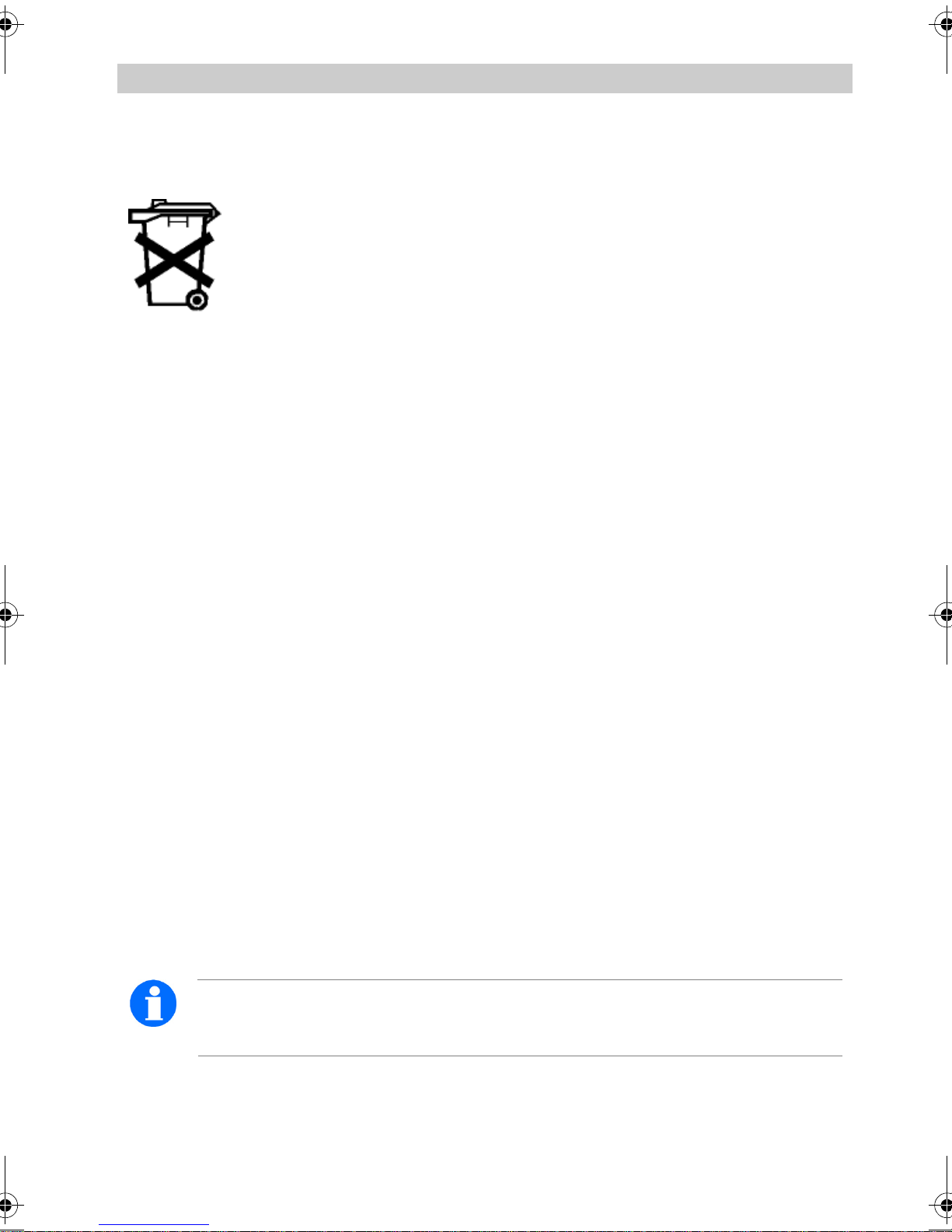
FC1 / FC1 Ex Getting to know your handset Important information
Consumer information about disposal of wasted equipment
Electric and electronic equipment and components marked with a
striked out dustbin may contain substances which are harmful to
the environment or to your health. Thus, any equipment or component bearing such a mark must not be disposed of together with
household waste! Take the hazardous waste materials to a munic-
ipal collection centre for hazardous waste or to your dealer where
they can be disposed of in an environmentally friendly mannor. Please dispose
of discharged batteries only.
(V 1.9 - 12/2005)
Authorisation and conformity
The Avaya GmbH & Co. KG declares that the products FC1 and FC1 Ex comply with the basic requirements and other relevant provisions of guideline
1999/5/EU (R&TTE).
(V 2.0 - 07/2007)
These devices are suitable for connection to radio interfaces (DECT™) from
Avaya telecommunications systems Integral Enterprise and Integral 33 / 55.
They define and fulfil the basic requirements according EU guideline 1999/5/
EG (Radio and Telecommunication Terminal Equipment, R&TTE).
(V 2.1 - 08/2008)
Due to their design these devices are not suitable for direct operation on interfaces to public telecommunications networks. In the unlikely event of any problems occurring during operation, please contact your dealer or the system
admimistrator.
(V 2.0 - 07/2007)
The declaration of conformity can be obtained using the following Internet address: www.avaya.de/gcm/emea/de/includedcontent/conformity.htm.
2007)
(V 2.0 - 07/
These devices operate in accordance with the DECT™ system with a frequency range of 1880 MHz to 1900 MHz.
(V 2.1 - 08/2008)
NOTE
DECT™ is a registered trademark of ETSI.
7

Getting to know your handset Important information FC1 / FC1 Ex
Retricted use of some functions
These instructions describe all handset functions which you can use with the
latest system software. Some functions cannot be performed with older software. Please contact your dealer or system administrator for more detailed information.
(V 1.9 - 12/2005)
8

FC1 / FC1 Ex Getting to know your handset Important information
Overview
21
3
4
0 5 3 4 1 2 8 5 7 0 1
5
6
8
9
11
13
14
N A M E
R
1
G H I
4
P Q R S
7
7
O K
10
A B C
2
J K L
5
T U V
8
0
D E F
3
M N O
6
W X Y Z
9
12
15
16
9

Getting to know your handset Important information FC1 / FC1 Ex
Legend
No. Name Meaning
1 Emergency call key Keep key depressed until a deep confir-
mation tone sounds!
2 Headset socket The handset FC1 Ex must not be used
with any headset!
3 Handset
4 Display indicates call numbers and settings
5 Handsfree loudspeaker on rear of casing
L
6
EFT SOFTKEY
Functions depend on status (shown in
OFF
display) and for switching
7
R
IGHT SOFTKEY
Functions depend on status (shown in
display) and for switching ON
8
ELECTOR
key 1st function: confirm settings (press
S
upon the centre of the key)
2nd function: arrow-up-down key to
scroll in the menu or in the lists (press
upon the upper or lower end of the key)
R
9
key 1st function: Signal button for functions
in a telephone system
2nd function: handsfree operation
10
ANDSET HOOK ON/OFF
key corresponds to lifting and replacing the
H
handset
1
11
key 1st function: digit and letters
2nd function: mute
12 Digit keys for digits and letters
0
13
key 1st function: digit and letters
2nd function: telephone book, call list,
message list
S
TAR
14
key 1st function: ’star’
10
2nd function: switch over softkeys
3rd function: ’shift’ (capitals, lower case
letters)

FC1 / FC1 Ex Getting to know your handset Important information
Legend (cont.)
No. Name Meaning
15
H
ASH
key 1st function: ’hash’
16 Microphone
2nd function: redialling
11

Getting to know your handset Important information FC1 / FC1 Ex
Display
Text and symbols in the display facilitate operation of the handset. They guide
you through the menus and provide information on the status of your handset.
The functions of the right and left softkeys change according to the current status. The functions are shown in the display directly above the softkeys.
The lines in the display
Symbol line indicates the status of the handset.
Two text lines, e.g. for call number and name. .
Function of the right softkey, e.g. Menu.
Function of the left softkey, e.g. Clrdown.
Meaning of symbols
Symbol Name Meaning
Battery full
Battery nearly full
Battery nearly
empty
Battery empty
Battery symbol
flashing
Capacity for less than five minutes left. When you first
load a new battery, the handset does not ”know” its
charging status. So the battery signal shows two bars
only meaning battery is nearly charged. An appropriate
battery signal will be shown after the battery pack in the
handset once has been fully charged. See page 20.
12

FC1 / FC1 Ex Getting to know your handset Important information
Meaning of symbols (cont.)
Symbol Name Meaning
Mute The microphone is off. Your call partner cannot hear
you.
No call signal The call signal has been set to mute.
Lock The handset is locked.
Handset The handset has a telephone connection.
Multifrequency
code
Each push of the button is transferred to the connection
subscriber (MFC post-dialling) as an (audible) DTMF
tone.
Headset You are making a call using the headset. The housing
microphone and loudspeaker are automatically
switched off.
S
TAR
Special functions
activated
button is pressed for a long period.
Pressing a key for a long period: Keep key depressed
until a deep confirmation tone sounds.
Loudspeaker The loudspeaker for handsfree operation on the rear
side of the housing is switched on.
Within range of
system
Connection to
Your handset is within range of a base station.
You may make a call.
Your handset has a radio connection.
system
13

Getting to know your handset Important information FC1 / FC1 Ex
The display on your handset can show two text lines comprising up to 16 characters on each line. The layout of the display contents depends on the status
of your handset.
In basic state
7442
Smith
Menu
2492
Miller
Clrdown Menu
0004434758739124
Free
Clrdown Menu
The display shows the number and the first 16 letters
of your name.
Name display
If you are calling a subscriber, the display shows the
subscriber’s call number and/or name.
When making a call
The display shows the number (and the last 16 numbers)
the name.
When you are called
7442
Smith
Clrdown Menu
The display shows the number (and the last 16 numbers)
and, if available, the name.
If a call has been diverted to you
2942
Miller –>6382
Clrdown Menu
The display shows the number and the call diversion.
The display shows the current connection status. The following abbreviations
are used:
Bus. Busy
End End of connection
Free The called number is free
FM Follow-me is switched on
Conf. Conference
14

FC1 / FC1 Ex Getting to know your handset Important information
LIST Unread entry in the call list
Mail No text message
MAIL Unread text message waiting
MW Not yet heard message waiting on a voice mail
NR The called number cannot be reached
CCBS Call back entered
Conn. Connection
Dial Dialing procedure
15

Getting to know your handset Important information FC1 / FC1 Ex
Putting into operation
If your handset is not yet mounted
If the handset is not completely assembled when you receive it, you must:
Insert the Mem-Card (see page 17),
Install the battery (see page 18) and
Remove the protective film from the display, if necessary.
Your service team must register the handset with your telephone system.
Your handset is then ready for operation.
Now connect the charger (see page 19).
If your handset is already completely mounted
If the handset is already completely assembled and registered with your telephone system when you receive it, you need only connect the charger (see
page 19).
MEM-Card
You can only use your handset to make and receive telephone calls if a MEMCard has been inserted. It saves important data for your handset, such as personal settings and your personal telephone book. If you switch handsets, you
can use the MEM-Card to make and receive telephone calls immediately.
16

FC1 / FC1 Ex Getting to know your handset Important information
Inserting the MEM-Card
First use a finger to press the small MEM-Card out of the larger frame (see
preceding illustration).
With the short edge at an angle under the holding crescents a, push the
MEM-Card into the MEM-Card compartment (1). The golden contact surface of the MEM-Card must face downwards!
Press the MEM-Card downwards until the small tag b locks (2).
2
a
1
b
Taking out the MEM-Card
You only need to remove the MEM-Card if you intend to give the handset to
someone else or you need the MEM-Card for a new handset.
When removing the MEM-card, do not use copped or sharp-edged tools. They
might damage the MEM-card.
Remove the battery out of the handset (see page 18).
Press the small tag b upwards and lift the MEM-Card a bit at the same
time.
(V 2.0 - 07/2007)
Now remove the MEM-Card.
17

Getting to know your handset Important information FC1 / FC1 Ex
Inserting the battery
For information about handling explosion-proof handset versions and for
safety instructions when replacing the battery see the "Quick Guide" com-
ing with the handset.
Push the battery into the housing (1).
FC1: Push the battery down on the lever side until you hear it lock (2).
FC1 Ex: Press the battery downwards on the screw side until it makes con-
tact with the housing (2).
FC1 Ex: Fix the battery with the securing screw (2). Use a screw driver
Torx T 10. The maximum fastening torque of the screw is 60 Ncm.
2005)
(V 1.6 - 08/2004)
(V 1.9 - 12/
2
Removing the battery
For information about handling explosion-proof handset versions and for
safety instructions when replacing the battery see the "Quick Guide" com-
ing with the handset.
Place the handset with the display downwards on the table.
FC1: Keep the lever (2) pressed down
FC1 Ex: Unscrew the securing screw using a screw driver Torx T 10.
(V 1.6 - 08/2004)
(V 2.0 - 07/2007)
Lift up the battery at the lever / screw side and remove it.
18
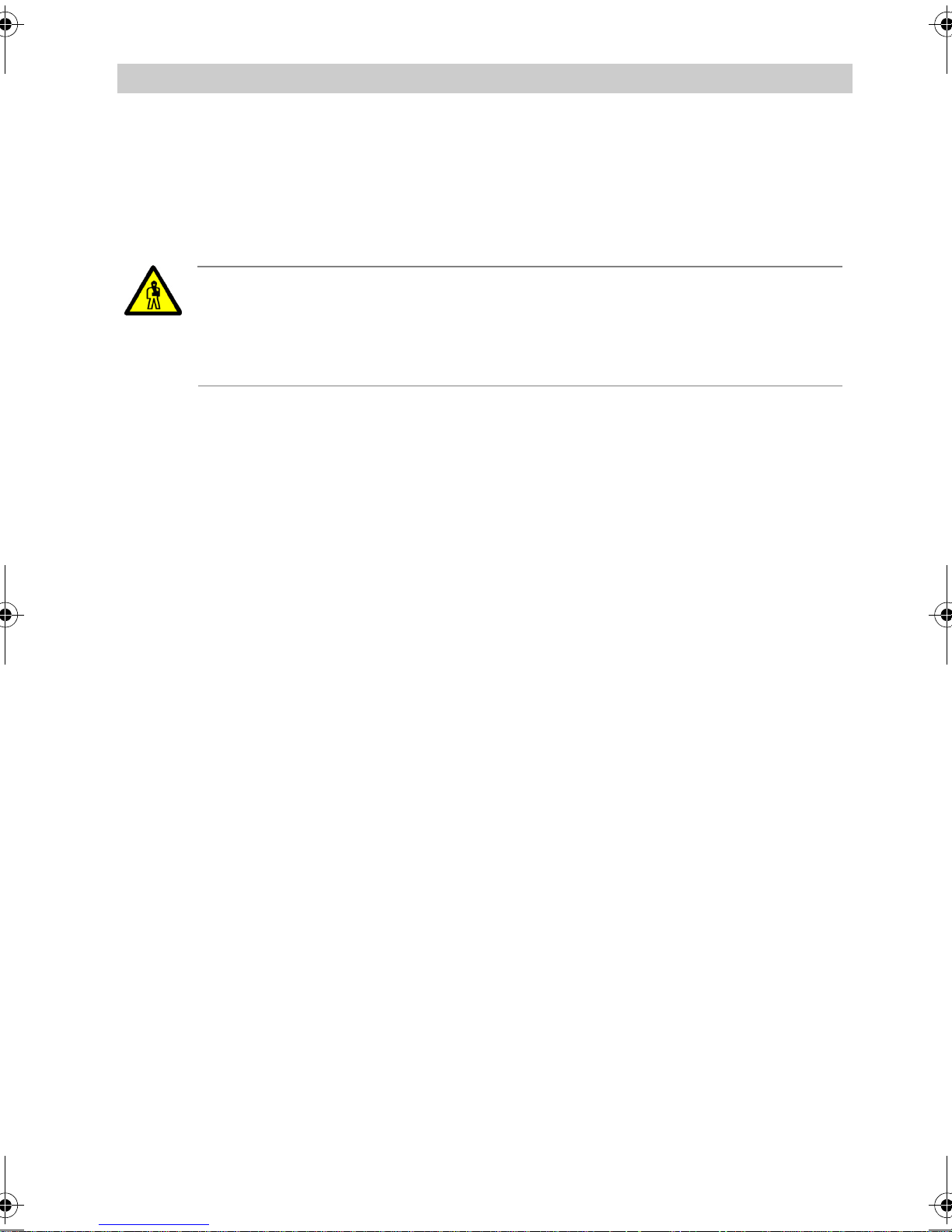
FC1 / FC1 Ex Getting to know your handset Important information
Placement of the charger
Place the charger on a stable, even surface, e.g. a table outside of hazardous
areas. Choose a location that is protected from direct sunlight and dampness.
CAUTION
For charging explosion-proof handsets, e.g. type FC1 Ex, use the
charger type FC1 S Ex only.
(V 1.7a - 10/2004)
Plug the plug-in mains unit into a socket.
Insert the small connecting cord plug into the back of the charging device.
The charger is ready for operation.
Charging the handset
Simply place the handset into the charger. You will hear an acknowledgement
tone. The display light will switch on briefly. The handset remains switched on
or off.
The battery symbol in the symbol row moves until the battery is completely
charged.
When the batteries are being charged, they will become slightly warm. This is
perfectly normal.
As soon as the battery is full, trickle charging starts. This is indicated by a
blinking frame of the battery full symbol.
Charging the spare battery
Charging an FC1 battery using the Charger Plus
At the rear side of the Charger Plus a slot is provided for charging a spare
battery. This slot is covered by a lid. Open the lid, insert the battery to be
charged and gently press it against the charger’s housing. The contact ar-
19

Getting to know your handset Important information FC1 / FC1 Ex
eas of the battery must get into electrical contact with the contact springs.
Close the lid. As soon as the contact is established and charging starts, the
front bottom LED of the table-top charger changes its colour from green to
red.
Charging an explosion-proof battery using the Tischladegerät FC1 S Ex
An open bay is provided on the back of the table-top charger Tischladegerät FC1 S Ex for charging an explosion-proof spare battery. Place the
battery into the bay with the contacts facing downward and the securing
screw bore facing outside and gently press it down against the contact
springs. As soon as the contact is established and charging starts, the front
bottom LED of the table-top charger changes its colour from green to red.
For more information about handling explosion-proof handset versions
and for safety instructions when replacing the battery see the "Quick
Guide" coming with the handset.
(V 1.6 - 08/2004)
Information on using the battery
ATTENTION
Do not throw the battery into a fire as it might explode.
To avoid injury and fire damage, do not allow the contacts of the battery to come into contact with conductive objects or to be shortcircuited.
When you first load a new battery, the handset does not at first ”know” its
charging status. So, for the time being, the battery signal shows two bars only
meaning battery is nearly charged. An appropriate battery signal will be shown
after the battery pack once has been completely charged in the handset!
Every time you insert a battery pack into your handset, you should charge
the battery to full capacity for at least 14 hours. Use only system-compatible
chargers for charging the batteries!
Read the hints about "Caring for NiCD and NiMH battey packs" in the Quick
Guide. They contain information on how to obtain optimum service life from
your battery pack.
(V 2.0 - 07/2007)
20

FC1 / FC1 Ex Getting to know your handset Important information
Harmful influences regarding the battery pack service life and beeing outside
of the manufacturer’s control include:
Extremely low and high temperatures during storage and operation,
Permanent charging in the charger,
Deep discharge in the unit or while storing.
Do not leave the battery in direct sunlight. Proper care of the battery is rewarded with a long service life.
(V 1.9 - 12/2005)
Headset (combined handset / headset)
CAUTION
Do not use a headset together with an explosion-proof handset
version FC1 Ex! This is the reason why the „Headset socket” on
page 10 is permanently sealed.
See also the "Quick Guide" coming with the handset for safety instructions. (V 1.4a - 07/2004)
(V 2.0 - 07/2007)
A headset, however, is available to be used with the handset FC1 providing
handsfree phone calls. Your handset automatically identifies a connected
headset and then deactivates its internal microphone and earpeace. If required, you may additionally activate the feature "handsfree listening" via internal loudspeaker.
When a call arrives, the handset rings. When a headset is connected, incoming calls will be signalled by the headset only.
All other functions remain unaffected by a headset connected. Especially the
temporary adjustment of the handset volume using the
SELECTOR
key on
page 87.
Connecting the headset (not possible with FC1 Ex)
The connector socket is located on the top right hand side of the handset FC1.
Carefully pull off the protective cap from the connector socket.
21
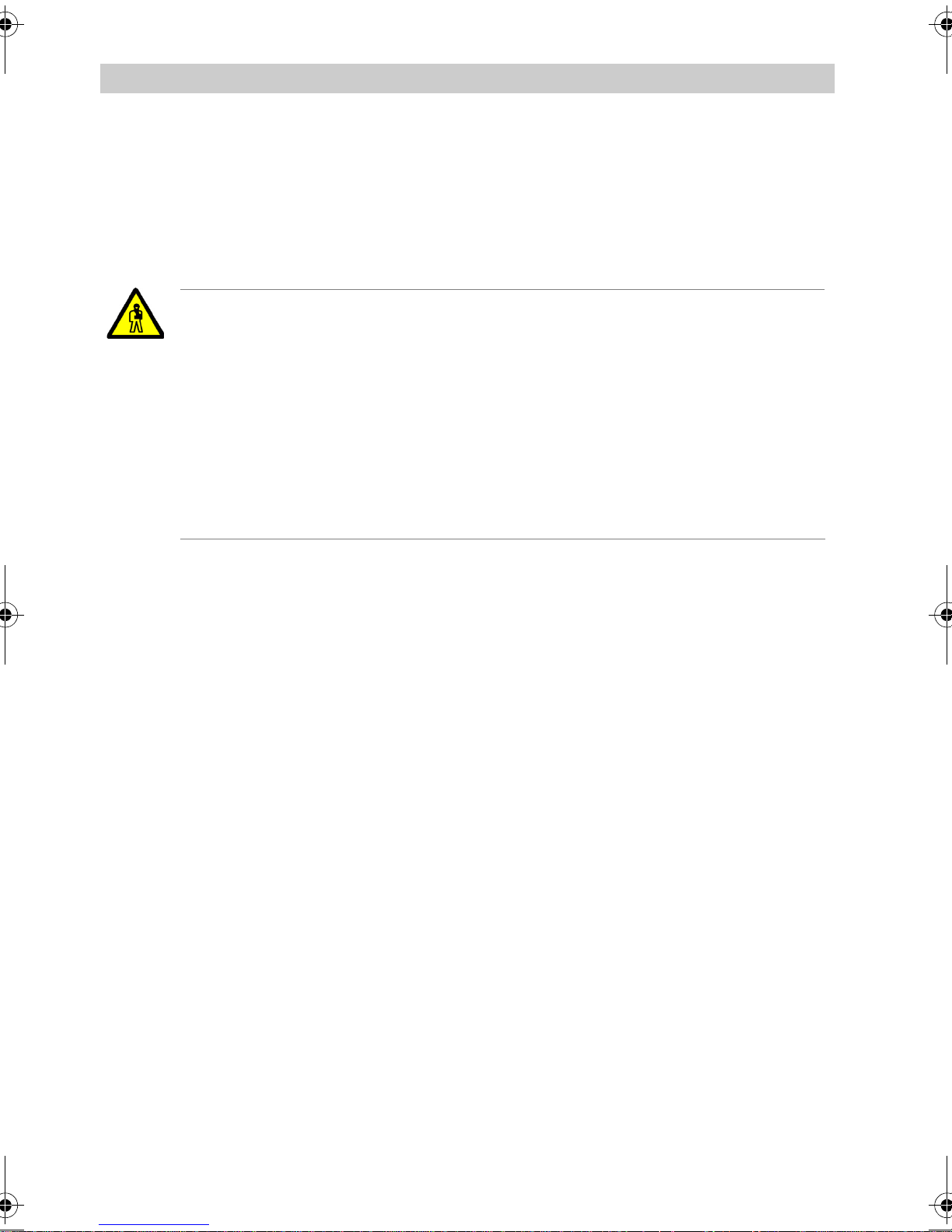
Getting to know your handset Important information FC1 / FC1 Ex
Completely insert the headset plug into the connector socket until it audibly engages.
Do not use the headset, when the handset is placed in a charger. To make a
call, take the handset out of the charger.
CAUTION
Prevent damage to your hearing. (V 2.0 - 07/2007)
If this headset from the FC1 accessory list is operated from other devices, very loud audio signals / signal events could lead to hearing
damage (acoustic shock). Operate this headset from the FC1 accessory list together with the FC1 handset only. See the safety instructions in the "Quick Guide". If you use the headset for extended
periods, you should set the volume to a moderate level. Over time,
high volume levels can lead to hearing damage, too.
22

FC1 / FC1 Ex Getting to know your handset Important information
Basic rules of operation
The operation of your handset includes several frequently recurring operating
steps. Please familiarize yourself with these operating steps.
Switching on the handset
The handset is switched off. Press the
RIGHT SOFTKEY
for a long period.
Switching off the handset
The handset is in basic status. Press
LEFT SOFTKEY
for a long period.
Left and right softkeys
The function of the softkeys changes according to the situation. The function
always appears in the display above the softkey, e.g. Menu or Clrdown.
The
RIGHT SOFTKEY
LEFT SOFTKEY
The
is used for switching on or for calling up the menu.
is used for ending a menu option or cancelling.
If you press the
LEFT SOFTKEY
handset will be returned to its basic status.
for a long period when in any of the menus, the
23

Getting to know your handset Important information FC1 / FC1 Ex
Selector
O K
The
S
ELECTOR
concludes the setting procedure.
Doubly occupied keys
Some keys on your handset have two functions. The additional blue labels denote these keys. You must hold the key for longer if you want to trigger the
second blue function. You will hear an acknowledgement tone.
Selecting a menu
Some functions and settings of your handset can be obtained via the display
conten ts (menu). The menu is set out in such a way that most of the menu options lead to submenus.
Call up the menu using the
O K
O K
RIGHT SOFTKEY
.
Press upon the upper or lower end (arrow) of the
menus or through the call list or message list.
An exemple for a menu option is: System.
O K
Press upon the centre of the
SELECTOR
to select the desired menu option or list
item.
NOTE
In the basic status, you can also call up the menu by pressing on the
lower end (arrow down) of the selector.
SELECTOR
to scroll through the
24

FC1 / FC1 Ex Getting to know your handset Important information
Returning to another menu level
The
LEFT SOFTKEY
enables you to move to the next menu level up or leave the
menu.
Submenus
Submenus are operated in exactly the same way as the main menu.
Cancel
Press the
LEFT SOFTKEY
for a long period in order to reach basic status.
Entering characters for telephone directory entries
The digit keys may also be used to enter letters and characters, e.g. for names
in your personal telephone directory. The letters are printed on the digit keys.
Your handset will automatically switch to the input of letters and characters
when this is required. The table of characters indicates which characters you
may enter (see page 127).
NOTE
To switch between upper and lower case letters press the
a long period until a deep confirmation tone sounds.
Example: Entering the name “JOHN”:
J K L
5
STAR
key for
Press the
M N O
6
Press the
JKL
button once. J appears in the display. Wait briefly.
M N O
6
M N O
6
MNO
button three times. JO appears in the display. Wait briefly.
25

Getting to know your handset Important information FC1 / FC1 Ex
G H I
4
Press the
M N O
6
Press the
G H I
4
GHI
button twice. JOH appears in the display. Wait briefly.
M N O
6
MNO
button twice. JOHN appears in the display. Wait briefly.
Ending input
O K O K
Press the
SELECTOR
twice. The characters will be accepted.
Correcting characters
Press the
LEFT SOFTKEY
.
Deleting a line
Press
LEFT SOFTKEY
for a long period.
Inserting characters
O K
O K
Move the cursor position to the left or right. New characters which you enter
will be inserted in front of the cursor.
26

FC1 / FC1 Ex The functions
The functions
Telephoning as usual
You may use your handset to telephone in the usual manner. Telephoning
within the telephone system (internally): dial the internal call number required.
External Calls: dial the external line code (usually zero), followed by the call
number of your call partner.
Calls, block dialling
A B C
1
2
7
P Q R S
M N O
6
Dial the desired number, e.g.
1 2 7 6
.
Correct any typing mistakes if necessary.
Lift the handset.
Cancelling block dialling
Press for an extended period.
Making a call, conventional dialling
Lift the handset.
A B C
1
2
7
P Q R S
M N O
6
Dial the desired number, e.g.
1 2 7 6
.
27

The functions FC1 / FC1 Ex
Ending a call
Replace the handset.
Redialling
#
Press the
HASH
key for a long period.
Lift the handset.
Accepting a call
Your handset rings.
Lift the handset.
Switching off the ringing tone
Your handset rings.
R
Tone off. The call is still waiting.
28

FC1 / FC1 Ex The functions
Rejecting a call
Your handset rings.
Press the
LEFT SOFTKEY
. The caller hears the busy tone.
Additional Hints
The number of the caller appears in the display. If the call is internal, the name
will also be displayed.
Diverted call: If someone dials the number 5432 and reaches you by call diversion, the following will also appear in the display: ->5432
If when telephoning you arrive at the boundary of the radio range, you will hear
the range warning tone (to deactivate see page 90).
The message “Lines busy” tells you that no line is free. Try again later.
When you receive a message, an existing call is temporarily interrupted. See
Messaging section.
(V 1.3 - 02/2004).
29

The functions FC1 / FC1 Ex
Callback if busy
If the called internal subscriber is busy, you may activate a callback. As soon
as the subscriber is free, your handset rings and you can allow yourself to be
connected to the subscriber. This function must be enabled for your handset
within the system. Your system administrator will inform you of the required
code.
Activating a callback
The subscriber is busy.
A B C
Ü
2
Enter the code for callback, e.g.
STAR
, 2. You will hear an acknowledgement
tone.
Replace the handset. CCBS appears in the display.
NOTE
You may store up to three callbacks.
When the subscriber becomes free
Your handset will ring when the desired subscriber becomes free.
Lift the handset. The connection is made.
30
