Audiovox CADNAV1, ADV10A, ADV10PS2, ADV29, ADV38 Quick Start Guide
...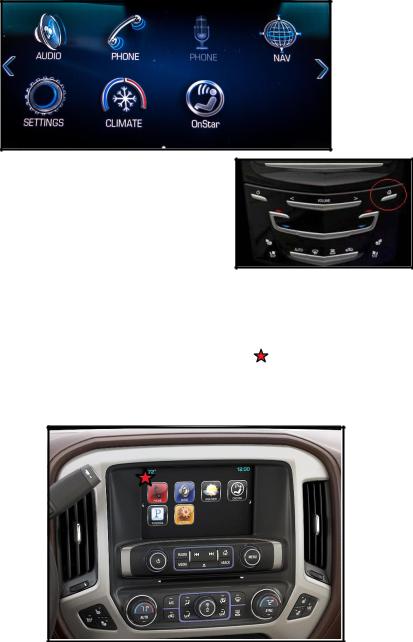
Navigation Interface Operation:
CUE Equipped Vehicles:
To change the OEM radio to Navigation mode press the Navigation icon on the main screen.
Exit Navigation by pressing the home key on the radio face (see circled area). The nav will continue to operate unless you have selected to stop the route or used the
Navigation Exit icon in the Nav application.
MyLink Equipped Vehicles:
If you have installed the switch, the NAV will be selected by pressing each time to enter or exit the Nav application.
To enter the Nav application from the touch screen, press the location on the screen noted by the star
For about 2 seconds. This location will work in any screen
or menu. Exit Navigation by pressing the same location again.
NOTE: When a call is received on Bluetooth the caller information is displayed on the driver information center
above the steering column, use the SWC controls to answer calls.
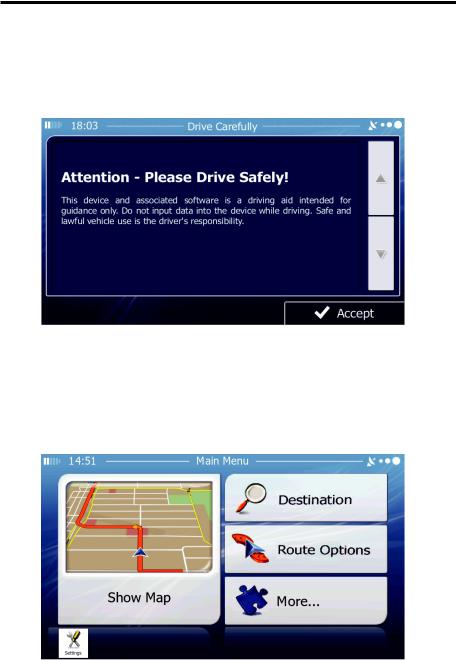
NAVIGATION QUICK START GUIDE
Follow these easy steps and you are on your way.
NOTE: Full Navigation Manuals are available for download at www.adventproducts.com
Step 1 - Start Up
After the iGo primo software starts, you will see the reminder warning to use your iGo Primo software safely and lawfully.
Navigation Disclaimer Screen
Step 2 - Access the Main Menu
Touch  to access the Navigation Menu:
to access the Navigation Menu:
Navigation Main Menu
1
