Audiovox MMD7HRPKG Operation Manual
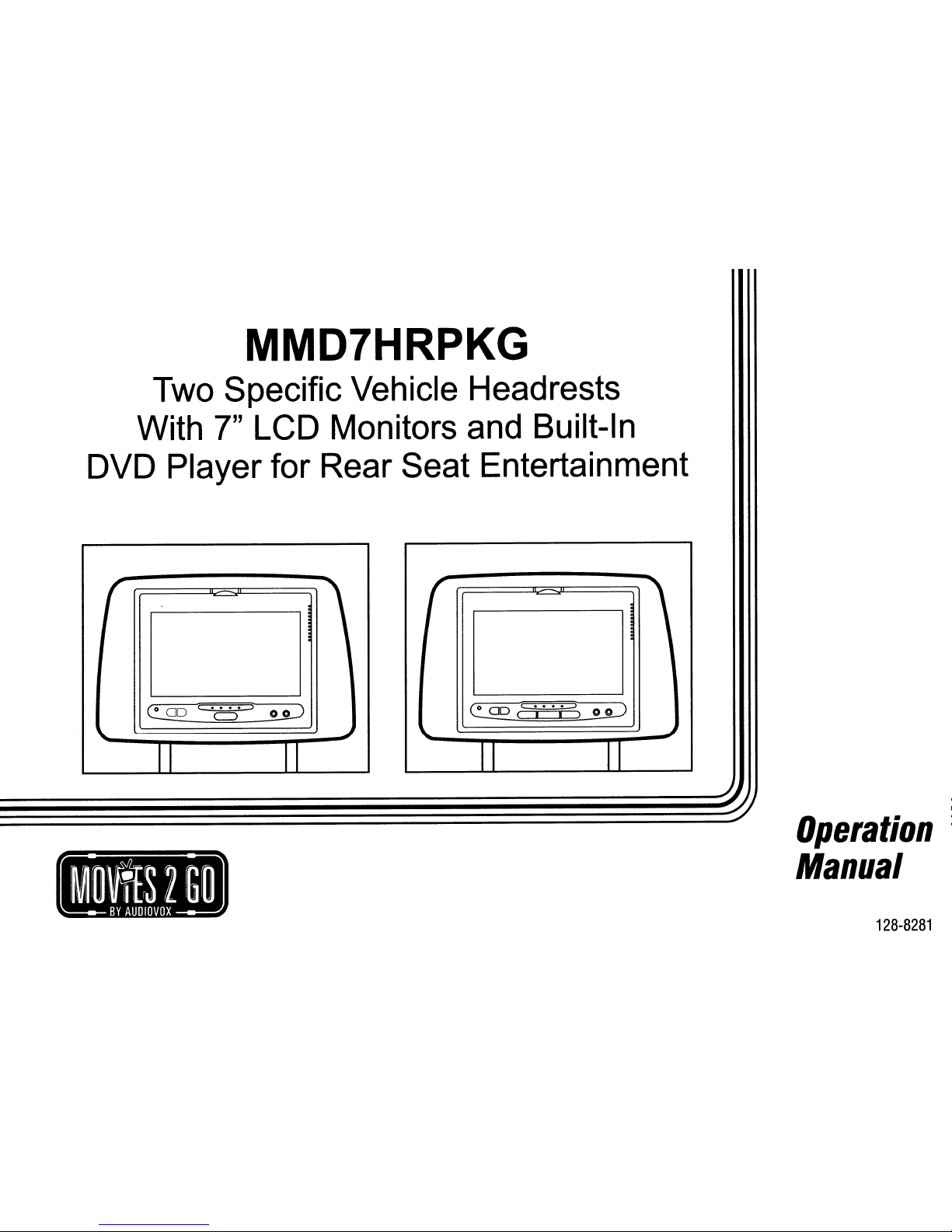
MMD7HRPKG
Two Specific Vehicle Headrests
With
7"
LCD Monitors and Built-In
DVD Player for Rear Seat Entertainment
(
,
e=
00
c
"0"
::>
o
o:=J
\...
~
II II
(
~
00
c...
.:::=>
o
o:=J
( I I )
\...
..J
II II
..
Operation
Manual
128-8281

IMPORTANT
Installationofheadrest
products
require
careful
planning
and
preparation.Beextremely
carefulofseats
that
have
airbags
built
into
them.
Keep
wiring
away
from
any
air
bag
wiring
(usually
identifiedbyyellow
connectors
and
yellow
wire
jackets).
Damagetoair
bag
wiring
can
resultinpersonal
injurytovehicle
occupants.Ifyou
have
any
questions
regarding
wire
routingorinstallationina
vehicle,
please
contact
Audiovox
Technical
Supportat1-800-225-6074.
When
connecting
power
and
groundina
mobile
video
installation,
insure
that
the
ACC
wireisfusedatthe
point
whereitis
connectedtothe
vehicle
ACC
wiring.
Failuretodosocan
resultindamagetothe
vehicleifa
short
circuit
develops
between
the
vehicle
connection
point
and
the
mobile
video
product.
An
LCD
panel
and/or
video
monitor
maybeinstalledina
motor
vehicle
and
visibletothe
driverifthe
LCD
panelorvideo
monitorisused
for
vehicle
information,
system
control,
rearorside
observationornavigation.Ifthe
LCD
panelorvideo
monitorisused
for
television
reception,
videoorDVD
play,
the
LCD
panelorvideo
monitor
mustbeinstalledsothat
these
features
will
only
function
when
the
vehicleisin
"park"orwhen
the
vehicle's
parking
brakeisapplied.
An
LCD
panelorvideo
monitor
used
for
television
reception,
videoorDVD
play
that
operates
when
the
vehicleisin
gear
or
when
the
parkingisnot
applied
mustbeinstalledtothe
rearofthe
driver's
seat
whereitwill
notbevisible,
directly
or
indirectly,tothe
operatorofthe
motor
vehicle.
Licensed
under
oneormoreofthe
following
patents:
Patent
NOS.
7245,274
and
6,899,365
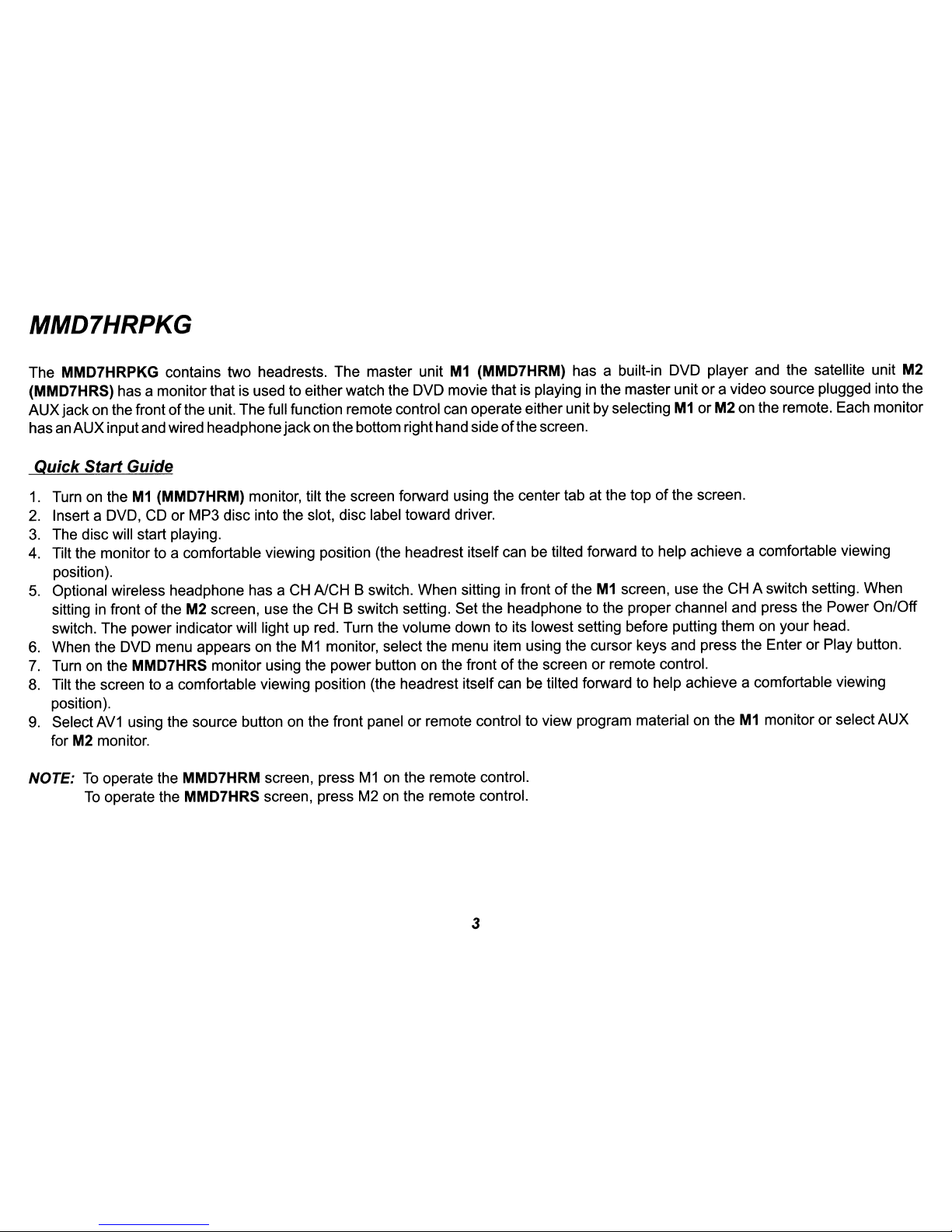
MMD7HRPKG
The MMD7HRPKG contains two headrests. The master unit
M1
(MMD7HRM) has a built-in DVD player and the satellite unit M2
(MMD7HRS) has a monitorthat is used to either watch the DVD moviethat is playinginthe master unit ora video source plugged into the
AUXjackon the frontofthe unit. The full function remote control can operate eitherunit by selecting
M1orM2 on the remote. Each monitor
hasanAUX inputand wired headphone jackon the bottom righthand sideofthe screen.
~uick
Start Guide
1.
Turn on theM1(MMD7HRM) monitor, tilt the screen forward using the center tab at the topofthe screen.
2.
Insert a DVD,
CDorMP3 disc into the slot, disc label toward driver.
3.
The disc will start playing.
4. Tilt the monitor to a comfortable viewing position (the headrest itself can be tilted forward to help achieve a comfortable viewing
position).
5.
Optional wireless headphone has a CH A/CH B switch. When sittinginfrontoftheM1screen, use the CH A switch setting. When
sittinginfront of the M2 screen, use the
CH
B switch setting. Set the headphone to the proper channel and press the Power On/Off
switch. The power indicator will light up red. Turn the volume down to its lowest setting before putting themonyour head.
6.
When the DVD menu appears on theM1monitor, select the menu item using the cursor keys and press the Enter or Play button.
7.
Turn on the MMD7HRS monitor using the power button on the frontofthe screenorremote control.
8.
Tilt the screen to a comfortable viewing position (the headrest itself can be tilted forward to help achieve a comfortable viewing
position).
9.
Select
AV1
using the source button on the front panel or remote control to view program material on theM1monitor or select AUX
for M2 monitor.
NOTE:
To
operate the MMD7HRM screen, pressM1on the remote control.
To
operate the MMD7HRS screen, press M2 on the remote control.
3
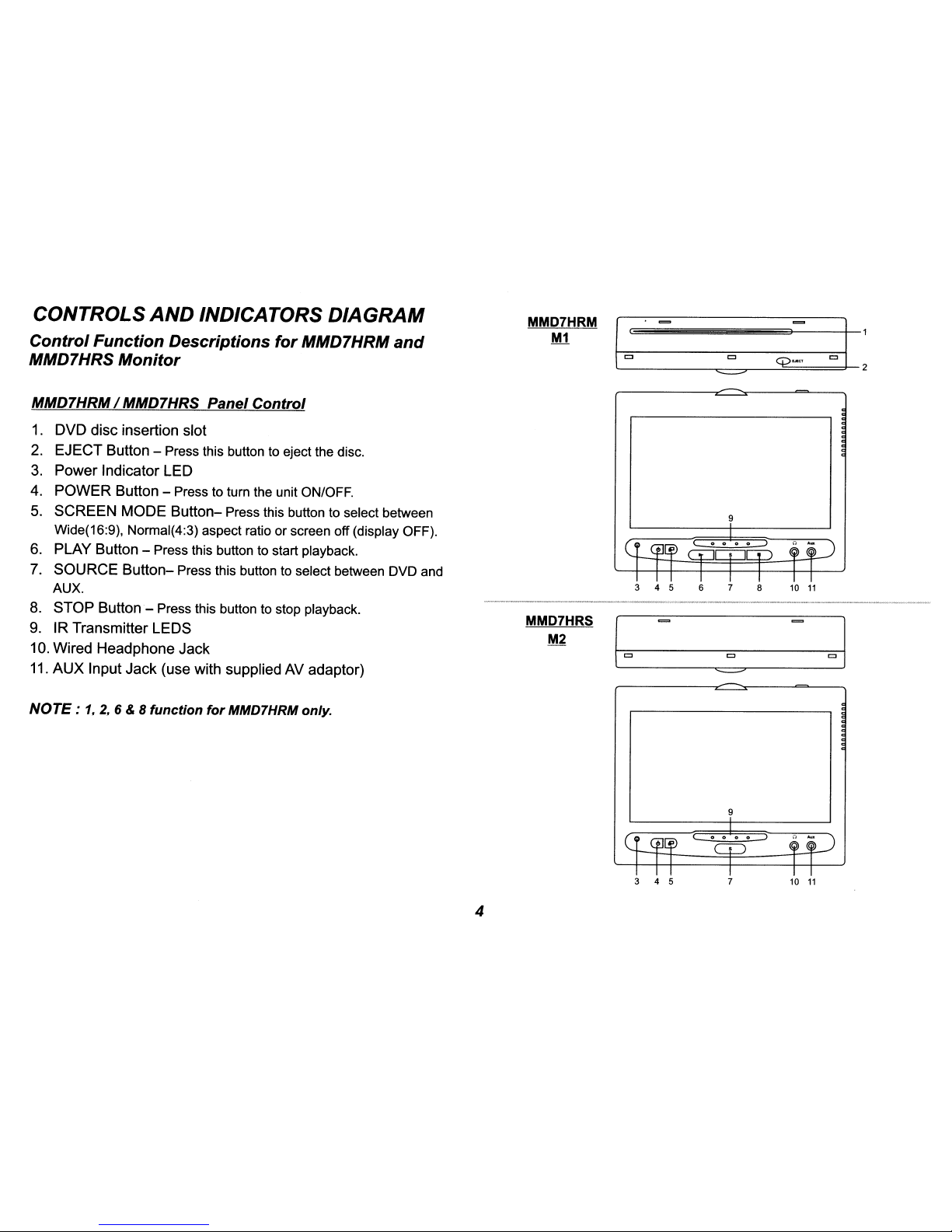
CONTROLS
AND
INDICATORS
DIAGRAM
MMD7HRM
I~
==-
ot:
M1
J
Control
Function
Descriptions
for
MMD7HRM
and
MMD7HRS
Monitor
c
q>
...
"
~
MMD7HRM/ MMD7HRS Panel
Control
1.
DVD disc insertion slot
2.
EJECT Button - Press this button to eject the disc.
3.
Power IndicatorLED
4. POWER Button -
Press to turn the unit ON/OFF.
5.
SCREEN MODE
Button-
Press this button to select between
9
Wide(16:9), Normal(4:3) aspect ratioorscreen off (display OFF).
6. PLAY Button - Press this button to start playback.
7. SOURCE
Button-
Press this button to select between DVD and
AUX.
3 4 5 6
7
8
10
11
-_
..
_----~.
-_._"""="""~
....
...
"'_._c_
.........z,......
___
.....
8. STOP
Button-
Press this button to stop playback.
9. IR Transmitter LEOS
MMD7HRS
(0
01
M2
10. Wired Headphone Jack
c
11.
AUX
Input Jack (use with supplied AV adaptor)
~
NOTE:
1,2,6 & 8
function
for
MMD7HRM only.
9
4
3 4 5 7 10
11

MMD7HRPKG SYSTEM OVERVIEW
1) The MMD7HRPKG SYSTEM is a versatile audio / video system with built-in DVD player (MMD7HRM only) which includes two monitors, that can
accept an Audio / Video input and independent AUX input. A separate audio output
is
provided for connecting an optionalFMModulator to the
vehicle's radio.
2) The
M1
Monitor (MMD7HRM)iscomprisedofa 7" TFT LCD monitor with built-in DVD player that allows the user to select from the DVD, and the
AUX source. The
M1
monitor has a built-in infrared audio transmitter (CH A) for use with the optional two-channel wireless headphones (CH A).
3) The M2 Monitor (MMD7HRS)
is
comprisedofa 7" TFT LCD monitor that allows the user to select from the DVD sourceinM1
(AV1) orAUX source.
The
M2
monitor has a built-in infrared audio transmitter (CH B) for use with the optional two channel wireless headphones (CH B).
4) The monitors will show all
of
the functions with the comprehensive OSD.
5) The optional two-channel wireless Headphone sets have an A-B switch that allow the user to select the audio from either
M1
(MMD7HRM,CHA)
or M2 (MMD7HRS,CH
B).
6) Using differentIRcodes, theM1Monitor will only respond to the remote control unit when the Monitor Select (M1) button on remote control
is
pressed. TheM2Monitor will only respond to the Remote Control unit when the Monitor Select (M2) button on remote controlispressed.
7) The wired headphones allow the user to listen to audio from the system.
8) The
M1
(MMD7HRM) and M2 (MMD7HRS) Monitor will accept an audio / video input through the 1/8" jack located on the front of the unit. The
audio / video device could
be
a video game system, video camera, or other input device.
MMD7HRS
MMD7HRM
MMD7HRS MMD7HRM
CJ
CJ
r.....
CD"""""" 0 )
r.....
CD
o )
AUXIN
5
CJ
CJ
<:CD
~
OJ
r....·CD~
'v
HEADPHONE
JACK
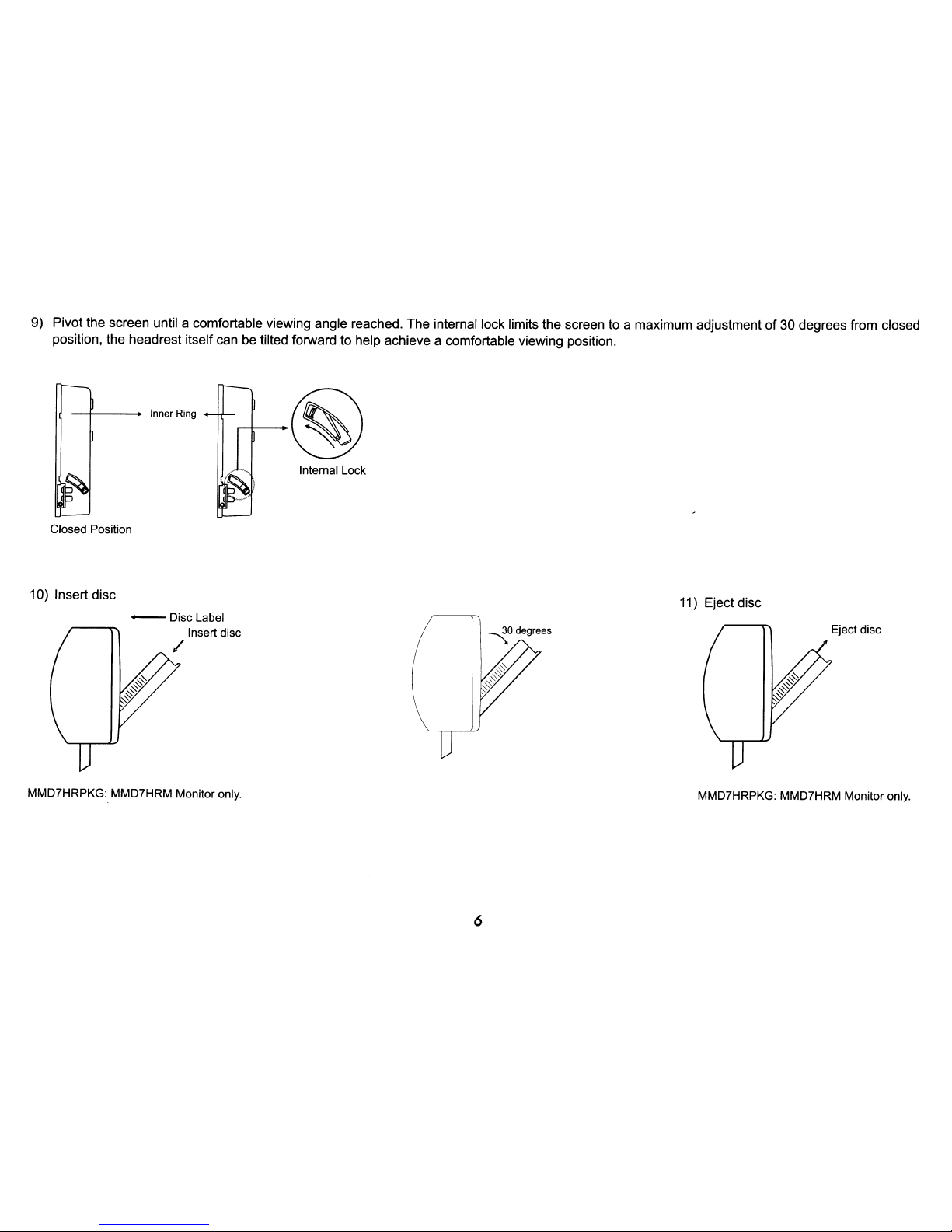
9) Pivot the screen until a comfortable viewing angle reached. The internal lock limits the screen to a maximum adjustmentof30 degrees from closed
position, the headrest itself can
be
tilted forward to help achieve a comfortable viewing position.
Inner Ring
Closed Position
10) Insert disc
-Disc
Label
Insert disc
/
MMD7HRPKG: MMD7HRM Monitor only.
Internal Lock
6
11) Eject disc
Eject disc
MMD7HRPKG: MMD7HRM Monitor only.

REMOTECONTROLOPERATION
-+--1-+--
14
L.....----I-+--
13
27
1
26
25
2
3
24
23
4
22
5
21
6
20
7
19
8
18
9
17
10
16
11
15
12
CR2025
Initial Use
When purchased the remote control has a battery installed with
a Pull
Tab
to prevent battery discharge. Remove the Pull
Tab
before attempting to use the remote.
Battery Replacement
1.
Remove the battery holder.
2.
Insert the battery into the battery holder and insert the
battery holder into the remote. Be sure to observe the correct
polarity.
3.
Align the battery holder with the remote control and push
until the holder clicks.
7

*
REMOTE CONTROL FUNCTION DESCRIPTIONS
Function/controlisavailableonthe unit and remote control.
** Function/control
is
not availableonthis model.
NOTE:
To
control the individual units (MMD7HRM Monitor / MMD7HRS Monitor) press eitherM1orM2before pressing any other
button.
For example, to turn MMD7HRM Monitor ON, press
M1
and then the power button.
1.
POWER Button* - Press this button to turn MMD7HRM or MMD7HRS Monitoron/ off.
2.
MUTE Button - Press this button to mute the audio. Pressing the button again restores the audio to the previously set level.
3.
ENTER Button - Used to implement a selected setting.
4.
CURSOR
(.A.
.......
~)
Button - Use these buttons to navigate the menu selectionsonthe screen.
5.
PREY
(~)
Button - Press to return to the previous chapter or track.
6.
SCAN BACKWARD
(~)
Button - Press to searchina backward direction. Press repeatedly to change the search speed from
2,
4,8
and 20 times the normal speed.
7.
PLAY
(~)
Button* - Press to activate the play mode while a discisloadedinthe disc compartment.
8.
SETUP Button - Press to display the Setup Menu which allows the user to change the DVD player options such as TV DISPLAY,
OSD LANGUAGE, PARENTAL CONTROL etc.
Refer to the settings and Adjustments section for more information.
9.
REPEAT Button - Allows the user to repeat a selected Title, Chapter or Trackofa DVD, CD or MP3.
8

10. ZOOM
Button
- Press this button to enlarge the picture when playing a DVD disc.
Press ZOOM
button
DVD
player
perform
Once Enlarge the picture 1 timesofthe original size
Twice Enlarge the picture 2 times
of
the original size
3 times Enlarge the picture 3 times
of
the original size
4 times Picture
is
returned to original size
11.
IRT ON/OFF Button** - Press this button to turn the selected unit IR Transmitter ON/OFF.
12. NUMBER
Buttons
- Allows the usertoenter the numbers 0 to 9 for selectionofCD tracks, DVD chapters, and password setting.
13.
FM
ON/OFF Button** - Turns
FM
Modulator power ON/OFF.
14. CHANNEL SELECT
Button**
- Selects theFMmodulator Frequency
(Frequency 1:88.3MHz, Frequency 2:88.7MHz, Frequency 3:89.1 MHz, Frequency 4:89.5MHz, Frequency 5:89.9MHz).
15. DISC MENU
Button
- Allows the user to access the DVD (DVD MODE) main menu.
00:00:14
Chapter ./.
~Jitie
__
"'-",_=-!
Chapter _
DVDVIDEO
Title
1/17
Audio
111
IT]
5.1
Ch
Subtitle
Off
Angle
111
16. DISPLAY
Button
- Press to display the current disc information while the discisplaying. Press the cursor (..........~)buttons to
highlight the desired option. For title and chapter selection use the number buttons to enter the desired title or chapter number for
angle, audio, and subtitle. Press the ENTER button repeatedly
to
change the item.
Title
Chapter
Angle
Audio
Subtitle
17. SUBTITLE
Button
- Press to display and select the subtitle languageinDVD mode. Each time you press the button, the subtitle
language changes.
NOTE:
The
type & numberoflanguage for subtitles vary from disctodisc.
9

18. AUDIO
Button
- Press to display and select the AUDIO languageinDVD mode. Each time you press the button, the language
changes.
NOTE: The languages for audio vary from disc to disc.
19.
SCAN
FORWARD
(~)
Button
- Press to searchina forward direction. Press repeatedly to change the search speed from 2,4,8
and 20 times the normal speed.
20. STOP
(.)
Button*
- Press to stop playback.
21. PAUSE
(II)
Button
-Allows
the
userto
pausethe playback. Press the Play button toresume normal playback.
22. NEXT (»I)
Button
- Press to skip to the next chapterortrack.
23. PIX
Button
(PICTURE SELECT) - Each time this button is pressed, the on screen picture adjustment displays the "adjustment bar"
for BRIGHTNESS, CONTRAST, COLORorTINT* (*For NTSC only). Once the desired adjustment bar is displayed, use the VOL (+)
I VOL
(-)
button to adjust the setting. The display will automatically turn offifno adjustments are made within 6 seconds,orif
any
other button is pressed.
24.
VOL
(-)
I (+)
Button
- Use this button to decreaseorincrease the volume levelofthe wired headphone jack.Itis
also used to do
picture adjustmentsinpicture select mode.
25.
Monitor
Select
(M1) - Change the remote control code to enable the controlofMMD7HRM Monitor.
26.
Monitor
Select
(M2) - Change the remote control code to enable the controlofMMD7HRS Monitor.
27. SOURCE
Button*
- Press this button to select the available sources. MMD7HRM monitor, sources are DVD &AUX.
MMD7HRS Monitor, sources are
AV1
(DVD from MMD7HRM monitor) & AUX.
10
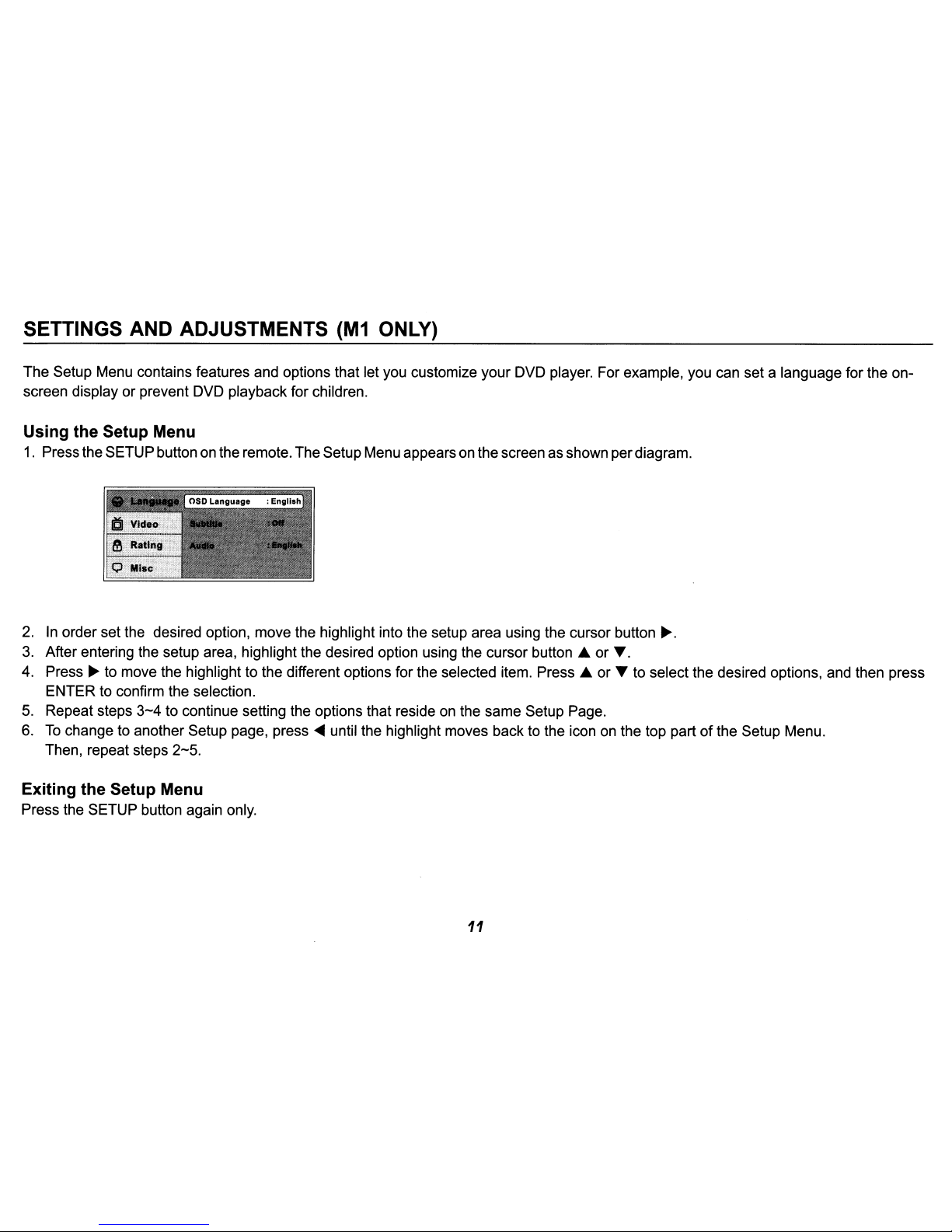
SETTINGS AND ADJUSTMENTS
(M1
ONLY)
The Setup Menu contains features and options that let you customize your DVD player. For example, you can set a language for the onscreen display or prevent DVD playback for children.
Using the Setup Menu
1.
Pressthe SETUP button on the remote. TheSetupMenu appearsonthe screen as shown perdiagram.
2.Inorder set the desired option, move the highlight into the setup area using the cursor button
~.
3.
After entering the setup area, highlight the desired option using the cursor button .A or
T.
4. Press~to move the highlight to the different options for the selected item. Press .A or T to select the desired options, and then press
ENTER to confirm the selection.
5.
Repeat steps
3-4
to continue setting the options that resideonthe same Setup Page.
6.
To
change to another Setup page, press~until the highlight moves back to the icon on the top partofthe Setup Menu.
Then, repeat steps
2-5.
Exiting the Setup Menu
Press the SETUP button again only.
11
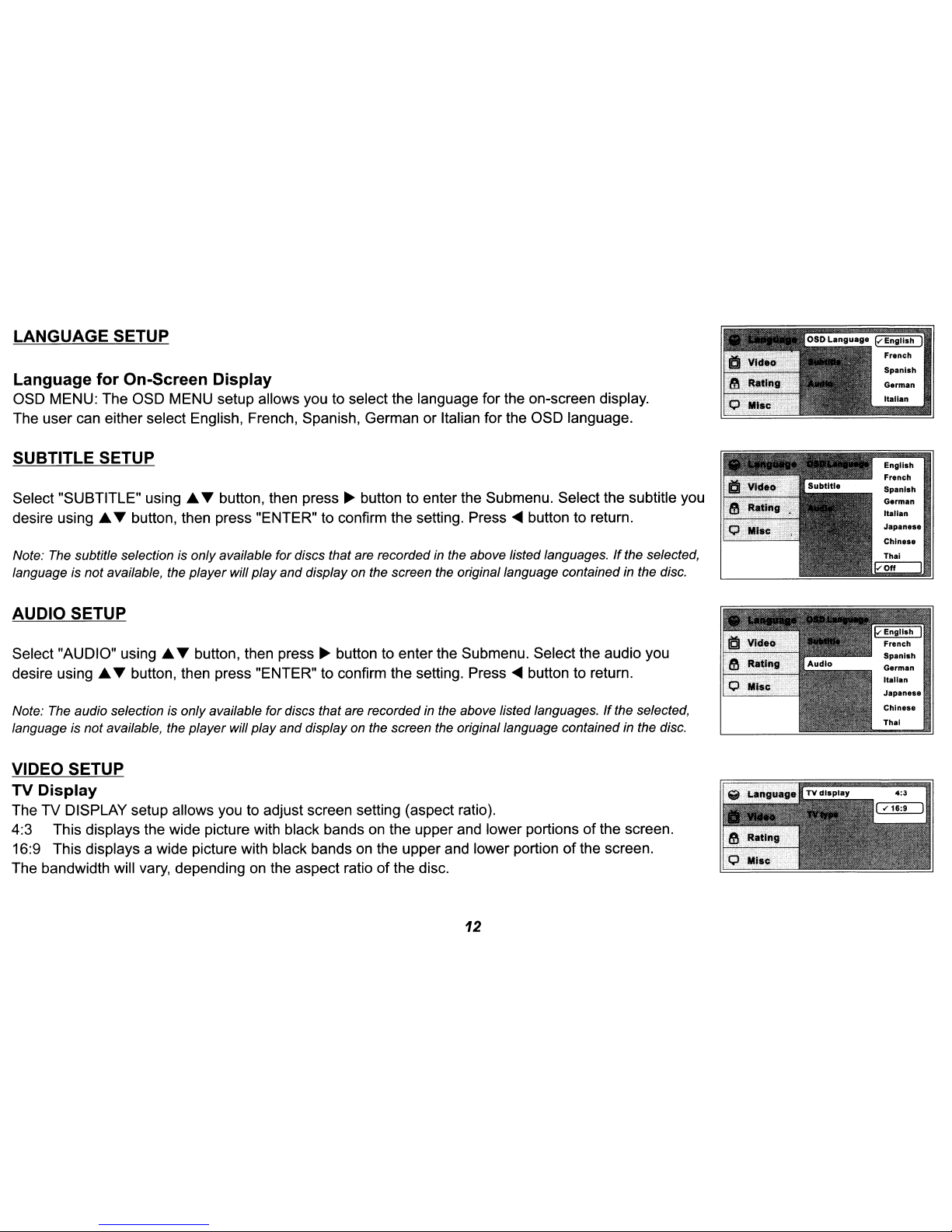
LANGUAGE SETUP
Language for On-Screen Display
OSD MENU: The OSD MENU setup allows you to select the language for the on-screen display.
The user can either select English, French, Spanish, German or Italian for the OSD language.
SUBTITLE SETUP
Select "SUBTITLE" using
..
T button, then press
~
button to enter the Submenu. Select the subtitle you
desire using
..
T button, then press "ENTER" to confirm the setting. Press
~
button to return.
Note: The subtitle selection is only available for discs that are recordedinthe above listed languages.Ifthe selected,
language is not available, the playerwill play and display on the screen the original language contained in the disc.
AUDIO SETUP
Select "AUDIO" using
..
T button, then press
~
button to enter the Submenu. Select the audio you
desire using
..
T button, then press "ENTER" to confirm the setting. Press
~
button to return.
Note: The audio selection is only available for discs that are recorded in the above listed languages.Ifthe selected,
language is not available, the player will
play
and display on the screen the original language contained in the disc.
VIDEO SETUP
TV Display
The TV DISPLAY setup allows you to adjust screen setting (aspect ratio).
4:3 This displays the wide picture with black bands
on
the upper and lower portionsofthe screen.
16:9 This displays a wide picture with black bands
on
the upper and lower portionofthe screen.
The bandwidth will vary, depending on the aspect ratio
of
the disc.
12
French
Spanish
German
Italian
English
French
Spanish
German
Italian
Japane.e
Chln..e
