Audiovox VME9311TS Manual
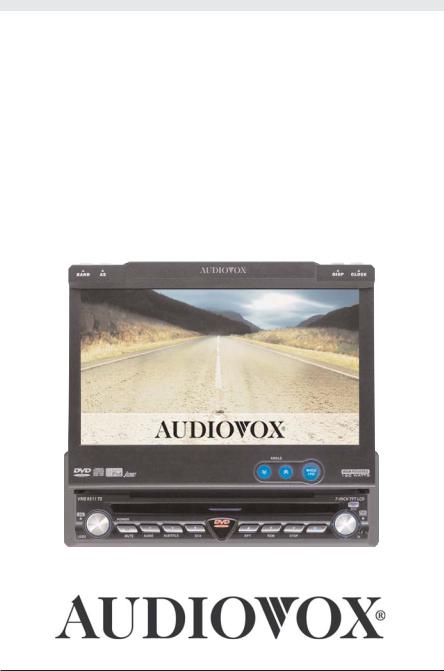
VME9311TS
MULTIMEDIA RECEIVER
MANUAL/WARRANTY CARD
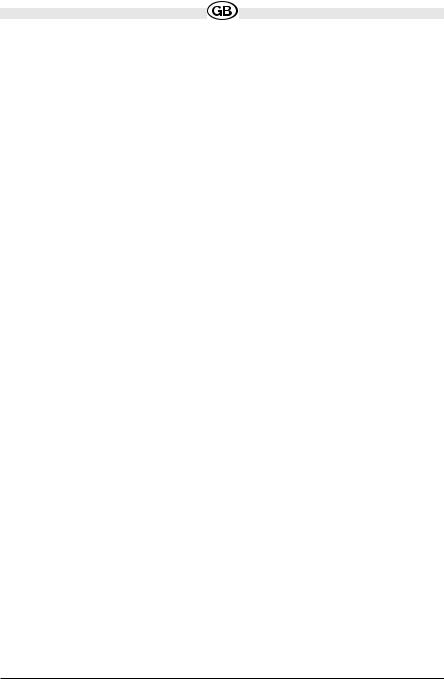
CONTENT
- Preparation |
p. |
3 |
- Adjustment of the Touch Screen Monitor |
p. |
5 |
- Installation |
p. |
6 |
- Controls and Indicators |
p. 10 |
|
- Remote Control |
p. 15 |
|
- Using the TFT Monitor |
p. 20 |
|
- Operating Instructions |
p. 24 |
|
- System Setup Menu |
p. 28 |
|
- Tuner Operation |
p. 34 |
|
- RDS Information |
p. 36 |
|
- DVD Player Operation |
p. 39 |
|
- DVD Setup Menu |
p. 49 |
|
- CD/MP3/WMA Operation |
p. 54 |
|
- iPod Operation |
p. 58 |
|
- Troubleshooting |
p. 61 |
|
- Specifications |
p. 65 |
|
- Guarantee conditions, warranty card |
p. 67 |
|

PREPARATION
Congratulations on your purchase of the Audiovox Mobile Multimedia AM/FM/DVD /iPod (not included) Receiver.
It’s a good idea to read all of the instructions before beginning the installation. We recommend having your Audiovox installed by a reputable installation shop.
Features
•Single DIN Size
•Ultra slim slot-in DVD core mechanism
•7 inch Panasonic TFT monitor
•Wide screen TFT display and segment LCD display
•Rotary volume control
•ISO Double-DIN chassis
•Light weight proprietary DVD core mechanism
•Wide screen (16:9) 6.5" TFT touch screen monitor
•Main System 13 Watts x 4 RMS / 40 Watts x 4 Peak
•160 watts total system power
•AM / FM RDS Tuner
•Supports NTSC and PAL, auto negotiation
•Full, Wide, Normal and Off (Standby) screen modes
•Motorized TFT panel has 16 precise angle adjustments via remote control or infinitely variable manual adjustment from the front panel
•Over current motor protection for obstructed TFT panel
•Compatible optical formats: DVD-R/RW, DVD+R/RW, CD-R/RW,
CD-DA, MP3, WMA, HDCD, SVCD, VCD, MPEG (MPEG 1), MPEG 4, JPEG, MP3/ WMA files burned onto a DVD+R/RW or DVD-R/RW and Kodak Picture CD
•Multi-language, multi-subtitle and multi-angle playback options
•Last position memory for optical disc.
3

•Parental Lock - Uses a password and disc rating set-up to prevent unauthorized user access from display content
•Audio Mute
•5-way joystick navigation
•Remote control - a full function remote control
•Over and under voltage protection to insure the unit operates within designed parameters
•Damped DVD mechanism with 16 Mbit flash memory ESP (Electronic Shock Protection) provide smooth disc playback under the severest road conditions
Tools and Supplies
You will need these tools and supplies to install your Moniceiver:
•Torx type, flat-head and Philips screwdrivers
•Wire cutters and strippers
•Tools to remove existing radio (screwdriver, socket wrench set or other tools)
•Electrical tape
•Crimping tool
•Volt meter/test light
•Crimp connections
•18 gauge wire for power connections
•16 - 18 gauge speaker wire
WARNINGS!
-Only connect the unit to a 12-volt power supply with proper grounding.
-Never install this unit where operation and viewing could interfere with safe driving conditions
-To reduce the risk of a traffic accident (except when using for a rear view video camera) never use the video display function while driving the vehicle. This is a violation of federal law.
-Never disassemble or adjust the unit without the assistance of a professional. For details, please consult your local car stereo specialty shop.
-To prevent injury from shock or fire, never expose this unit to moisture or water.
-Never use irregular discs.
-To prevent damage to the mechanism inside this unit, avoid impact to the TFT monitor.
4

-Do not change the fuse on the power wire without professional guidance. Using an improper fuse may cause damage to the unit and result in a fire.
-The monitor employs an automatic motorized mechanism. To prevent damage to the core mechanism, please do not push, pull or swivel the monitor manually.
Battery disposal:
At the end of the product´s useful life, please dispose of it at appropriate collection points provided in your country.
Disconnecting the Battery
To prevent a short circuit, be sure to turn off the ignition and remove the negative (-) battery cable prior to installation.
NOTE: If the Moniceiver is to be installed in a car equipped with an on-board drive or navigation computer, do not disconnect the battery cable. If the cable is disconnected, the computer memory may be lost. Under these conditions, use extra caution during installation to avoid causing a short circuit.
Adjustment of the Touch Screen monitor:
To offer the best performance it is necessary to do the following adjustment direct after the installation into the customers car:
Within the System Setup you will find the Screen Calibration.
Once you select this choice then you will get a green cross at the left upper area at the screen. Please push the middle of the cross for 1 second and then the green cross appears in the lower right corner. Please push once more for 1 second the middle of the cross. Once you did this then the unit switch back to the System Setup and the adjustment is finished.
5
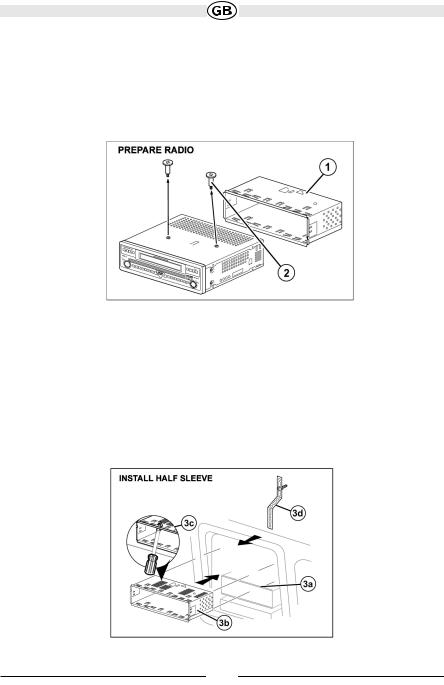
INSTALLATION
Pre-installation
1.Press the metal levers on both sides to remove the halfsleeve from the radio.
2.Remove the transport screws.
3. Install the half-sleeve.
a.Install adapter if necessary (optional).
b.Install half-sleeve into adapter or dashboard (only use the supplied screws). Do not force the sleeve into the opening or cause it to bend or bow.
c.Locate the series of bend tabs along the top, bottom and sides of the mounting sleeve. With the sleeve fully inserted into the dashboard opening, bend as many of the
tabs outward as necessary so that the sleeve is firmly secured to the dashboard. d. Install support strap to make the unit more stable.
SUBJECT TO TECHNICAL CHANGE
6
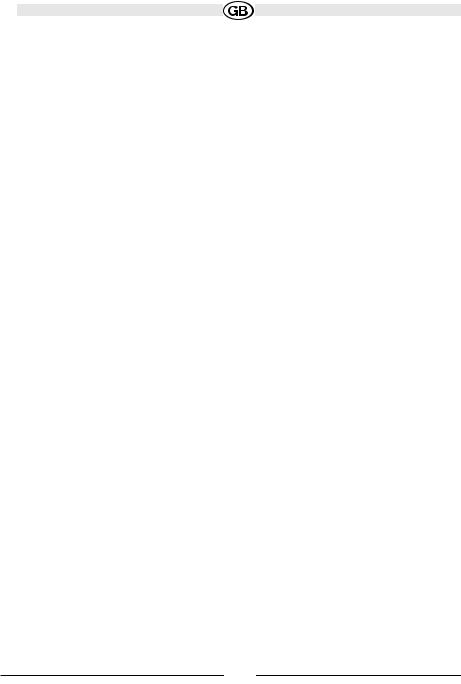
CAUTION! Be careful not to damage the car wiring.
4.Place the radio in front of the dashboard opening so the wiring can be brought through the mounting sleeve.
Wiring
Complete wiring as illustrated in the wiring diagram on page 9. Once the wiring is complete, reconnect the battery negative terminal. If there is no ACC available, connect the ACC lead to the power supply with a switch.
NOTE: When replacing a fuse, be sure to use correct type and amperage to avoid damaging the radio. The radio uses one 10 amp mini-ATM fuse, located in the black filter box in-line with the main wire harness.
Final Installation
After completing the wiring connections, turn the unit on to confirm operation (ignition switch must be on). If unit does not operate, recheck all wiring until problem is corrected. Once proper operation is achieved, turn off the ignition switch and proceed with final mounting of the chassis.
1.Connect wiring adapter to existing wiring harness.
2.Connect antenna lead.
3.Carefully slide the radio into the half-sleeve making sure it is right-side-up until it is fully seated and the spring clips lock it into place.
NOTE: For proper operation of the CD/DVD player, the chassis must be mounted within 20° of horizontal. Make sure the unit is mounted within this limitation.
4. Attach one end of the perforated support strap (supplied) to the screw stud on the rear of the chassis using the hex nut provided. Fasten the other end of the perforated strap to a secure part of the dashboard either above or below the radio using the screw and hex nut provided. Bend the strap to position it as necessary.
CAUTION! The rear of the radio must be supported with the strap to prevent damage to the dashboard from the weight of the radio or improper operation due to vibration.
5. Replace any items you removed from the dashboard.
7
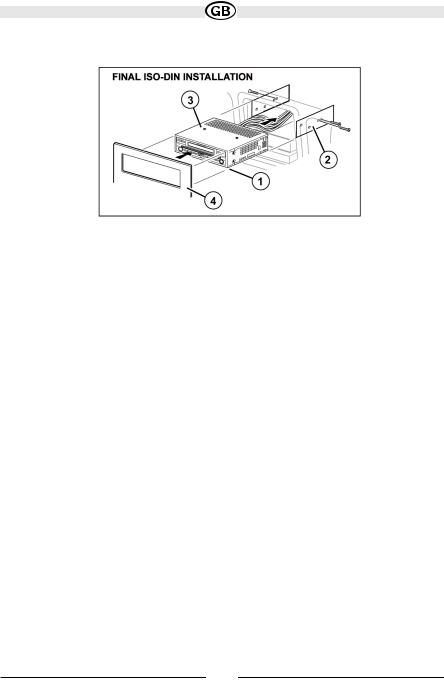
Final ISO-DIN Installation
1.Remove trim ring.
2.Mount factory brackets on new radio using existing screws from old radio.
3.Slide radio chassis into dash opening and secure.
4.Reinstall dash panel.
SUBJECT TO TECHNICAL CHANGE
8
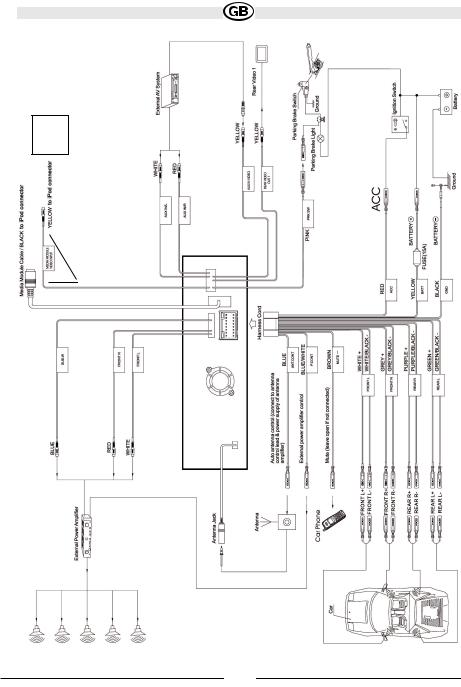
WIRING DIAGRAM
iPod
1
SUBJECT TO TECHNICAL CHANGE
9
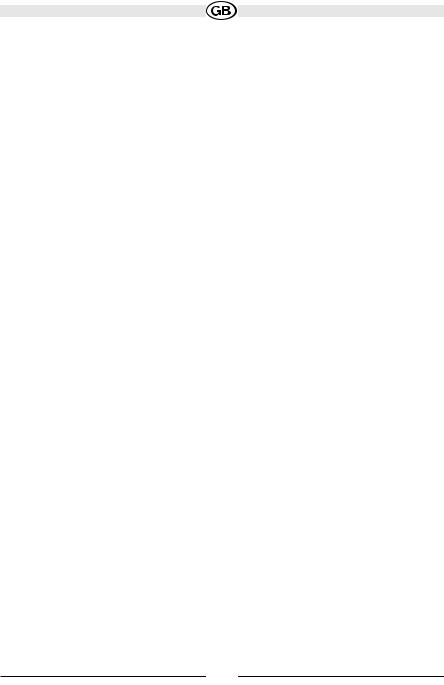
CONTROLS AND INDICATORS
Button Operation 1. OPEN
Press the OPEN button (1) to activate the automatic mechanical system and move the TFT monitor into viewing position. Press again to close the TFT.
2. WIDE/ PICTURE
Press the WIDE/ PICTURE button (2) to adjust the display aspect of the picture to one of three settings: Wide, Full, Normal or OFF. Press and hold to access picture settings.
3. ( ^ )
^
Press the button (3) to adjust the upward tilt angle of the screen one step at a time. Press
and hold this button to continuously adjust the upward tilt or picture settings.
4. ( vv )
Press the button (4) to adjust the downward tilt angle of the screen one step at a time. Press and hold this button to continuously adjust the downward tilt or picture settings.
5. DISP
Press the DISP button (5) to display system information on the screen.
6. VOL/LO/DX
Rotate the VOL/LO/DX knob (6) to adjust the volume. Press and release to enter and/or confirm audio settings. Press and hold to activate the Local (LOC) setting.
7. POWER/MUTE
Press the POWER/MUTE button (7) once to turn the unit on. Press again to mute the volume. Press and hold to turn the unit off.
8. 1/AUDIO
DVD Mode: Press to select audio language during playback.
TUNER Mode: Press once to play preset radio station channel 1. Press and hold to store the current radio station in preset channel 1.
9. 2/SUBTITLE
DVD Mode: Press once to select the subtitle language during playback.
TUNER Mode: Press once to play preset radio station channel 2. Press and hold to store the current radio station in preset channel 2.
10
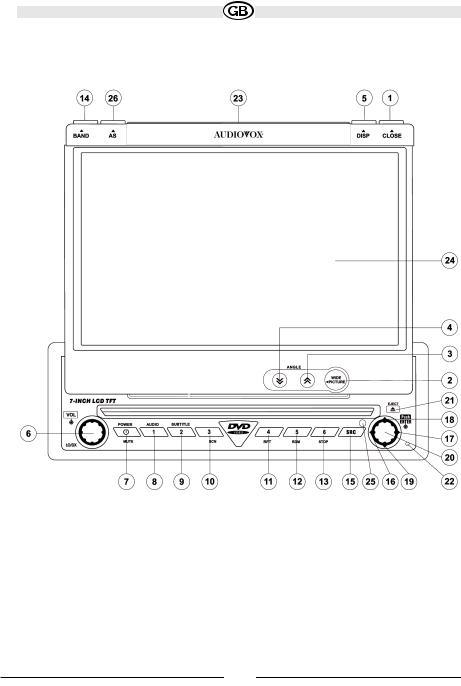
SUBJECT TO TECHNICAL CHANGE
11

10. 3/SCN
DVD Mode: Press once to start scan playback.
TUNER Mode: Press once to play preset radio station channel 3. Press and hold to store the current radio station in preset channel 3.
11. 4/REP
DVD Mode: Press once to start repeat playback.
TUNER Mode: Press once to play preset radio station channel 4. Press and hold to store the current radio station in preset channel 4.
12. 5/RDM
DVD Mode: Press once for random playback.
TUNER Mode: Press once to play preset radio station channel 5. Press and hold to store the current radio station in preset channel 5.
13. 6/STOP
DVD Mode: Press once to stop playback.
TUNER Mode: Press once to play preset radio station channel 6. Press and hold to store the current radio station in preset channel 6.
14. BAND
TUNER Mode: Press to switch between FM and AM.
15. SRC
Press once to select playing mode.
16. ( )
DVD Mode: Press once to play back previous chapter/track.
TUNER Mode: Press once to auto search for the previous available radio station. MENU Mode: Press once to move the cursor to the left.
17. ( )
DVD Mode: Press once to enter the next chapter or track.
TUNER Mode: Press once to auto-search the next available radio station. MENU Mode: Press once to move the cursor to the right.
18. ( )
DVD Mode: Press once for fast forward/fast reverse.
TUNER Mode: Press to go up one frequency step. Press and hold the button to aktivate/deactivate the REG function.
MENU Mode: Press once to move the cursor up.
12

19. ( )
DVD Mode: Press once for slow forward/slow reverse.
TUNER Mode: Press to go down one frequency step. Press and hold the button to activate/deactivate the TA function.
MENU Mode: Press once to move the cursor down.
20. PLAY/ENTER
DVD Mode: Press once to start a playback. Press once to confirm a selection.
21. ( )
Press once for disc insertion/ejection.
Press and hold to reset core mechanism position.
22. RESET
Press to reset system settings to factory default (except the password and parental lock setting).
23.LCD Display
24.TFT Display
25.IR Remote Control Receiver
26.AS (Auto Store)
Press to auto store strong radio stations in the six preset channels in the current band.
SUBJECT TO TECHNICAL CHANGE
13
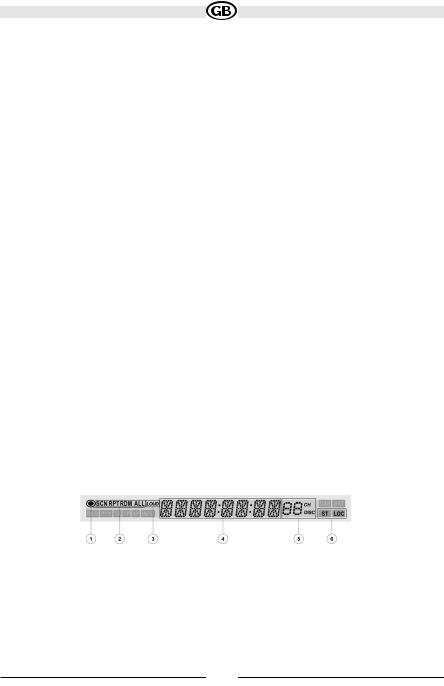
LCD Display/Indicators
1.Disc Indicator
Illuminated when disc is loaded
2.DVD Playback Indicators (SCN/RPT/RDM/ALL)
The following DVD playback indicators become Illuminated when the corresponding function is active:
•SCN: scan playback
•RPT: repeat playback
•RDM: random playback
•ALL: playback all chapters
3. Loudness Indicator (LOUD)
The loudness indicator becomes illuminated when the LOUD function is activated.
4. Main Display
The main display is an 8 digit, 14 segment LCD which displays the time, tuning frequency and other text information.
5. Channel/Disc Display
The channel/disc display is a 2 digit, 7 segment LCD display which displays the disc number or radio channel indicators when the corresponding function is active:
•CH: radio is activated
•DISC: DVD mode is activated
6. Stereo/Local Indicator
The stereo/local indicator illuminates one of the following indicators when the corresponding function is active:
•ST: radio is in stereo mode
•LOC: local radio station seeking function is activated
SUBJECT TO TECHNICAL CHANGE
14

REMOTE CONTROL FUNCTIONS
Button Name/Ref #
MENU 1:
DVD: Enters the main menu of the disc VCD: Turns on PBC when playing VCD iPod: Selects photo mode
TITLE 2:
DVD: Enters the title menu of the disc
VCD: Plays first ten seconds of each chapter/title iPod: Selects movie mode
MUTE 3:
DVD/VCD/Tuner/CD/MP3/iPod: Toggles on/off audio output
POWER 4:
DVD/VCD/Tuner/CD/MP3/iPod: Turns the power on/off
AUDIO 5:
Changes the audio language for disc playback iPod: Selects video mode
REPT A-B 6:
DVD/VCD: Setup to repeat playback from time frame A to time frame B
REPT 7:
DVD/VCD/CD/MP3/iPod: Repeats playback of current chapter
SCR 8:
DVD/VCD/Tuner/CD/MP3/iPod: Selects playing mode
SUBTITLE 9:
DVD: Language selection for subtitle
DISP 10:
DVD/VCD/Tuner/CD/MP3/iPod: Displays playing information
15

ANGLE 26:
DVD/VCD/TUNER/CD/MP3: Continuously adjusts front panel tilt angle
ANGLE 27:
DVD/VCD/TUNER/CD/MP3: Continuously adjusts front panel tilt angle
ANGLE 13:
DVD: Plays back disc in different angle for a scene
VCD: Plays back Picture CD with different angle of picture displayed
14:
DVD/VCD/TUNER/CD/MP3: Fast forwards the disc content iPod: Accesses iPod Menu
VOL15:
DVD/VCD/TUNER/CD/MP3/iPod: Decreases volume
VOL+ 16:
DVD/VCD/TUNER/CD/MP3/iPod: Increases volume
17:
DVD: Selects the previous chapter for playback VCD: Selects the previous chapter for playback
TUNER: Searches an available radio station by decreasing tuning frequency CD/MP3: Selects the previous track for playback
iPod: Selects the previous track for playback
/II 18:
DVD: Pauses playback/starts playback VCD: Pauses playback/starts playback
TUNER: Scans FM/AM radio station; plays/stores radio station; deletes radio station CD/MP3: Pauses playback/starts playback
iPod: Pauses playback/starts playback
19:
DVD: Selects the next chapter for playback VCD: Selects the next chapter for playback
TUNER: Searches an available radio station by increasing tuning frequency CD/MP3: Selects the next track for playback
iPod: Selects the next track for playback
16
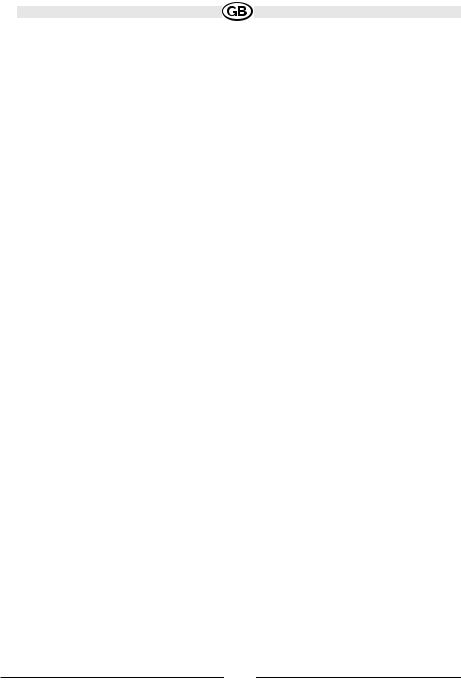
/BAND 20:
DVD: Stops playback VCD: Stops playback
TUNER: Selects FM/AM band CD/MP3: Stops playback
GOTO 21:
DVD/VCD: Goes to specific time frame and playback
22:
DVD/VCD: Slow playback/slow rewind playback
ZOOM 23:
DVD/VCD: Zooms in/out on an image
PIC 24:
DVD/VCD: Displays set-up parameters
OPEN/CLOSE 25:
DVD/VCD/TUNER/CD/MP3/iPod: Opens/Closes the TFT monitor
v 26: v
DVD/VCD/TUNER/CD/MP3/iPod: Decreases monitor tilt angle
^^ 27:
DVD/VCD/TUNER/CD/MP3/iPod: Increases monitor tilt angle
WIDE 28:
DVD/VCD/TUNER/CD/MP3: Selects display mode: CINEMA, NORMAL, FULL or Off (Standby)
iPod: Cinema or Off
0-9 (Numeric Keypad) 29:
DVD: Directly accesses chapter
TUNER: 1-6 selects preset for current band CD/MP3: Directly accesses track
17

DVD SETUP 30:
DVD/VCD/TUNER/CD/MP3/iPod: Access DVD Setup menu
SYS SETUP 31:
DVD/VCD/TUNER/CD/MP3/iPod: Access System Setup menu
SCN 34:
CD/MP3: Plays the first ten seconds of each track
EJECT 35:
DVD/VCD/TUNER/CD/MP3: Ejects disc
18

Note: Your remote control may differ slightly from the one pictured here. The above diagram is for illustrative purposes only.
SUBJECT TO TECHNICAL CHANGE
19

USING THE TFT MONITOR
Open/Close TFT Monitor
Press the OPEN button (1) on the front panel or press the ( ) button (25) of the remote control to open/close the monitor.
TFT Monitor Auto Open
•If “TFT Auto Open” is “on” when the unit is turned on, the monitor automatically moves to the last viewing position.
•If “TFT Auto Open” is ”off” when the unit is turned on, press the OPEN button (1) or ( ) button (25) on the remote control to move the monitor into the desired viewing position.
Monitor Tilt Angle Adjustment
A known characteristic of LCD panels is the quality of the display in relationship to the viewing angle. The monitor angle can be adjusted for optimum viewing using one of the following methods:
•Press the ( ^ ) or ( v ) buttons (3, 4) on the front of the unit to adjust the tilt angle of
^v
the screen one step at a time.
• Press and hold the to adjust the tilt angle of the screen one step at a time.
Aspect Ratio
The following sources only have the WIDE and OFF aspect ratio option: AM / FM Tuner, CD-DA, DVD+R/RW, DVD-R/RW and CD-R/RW with music files. Press the WIDE button (28) on the remote control to adjust the aspect ratio as follows:
20
