Page 1
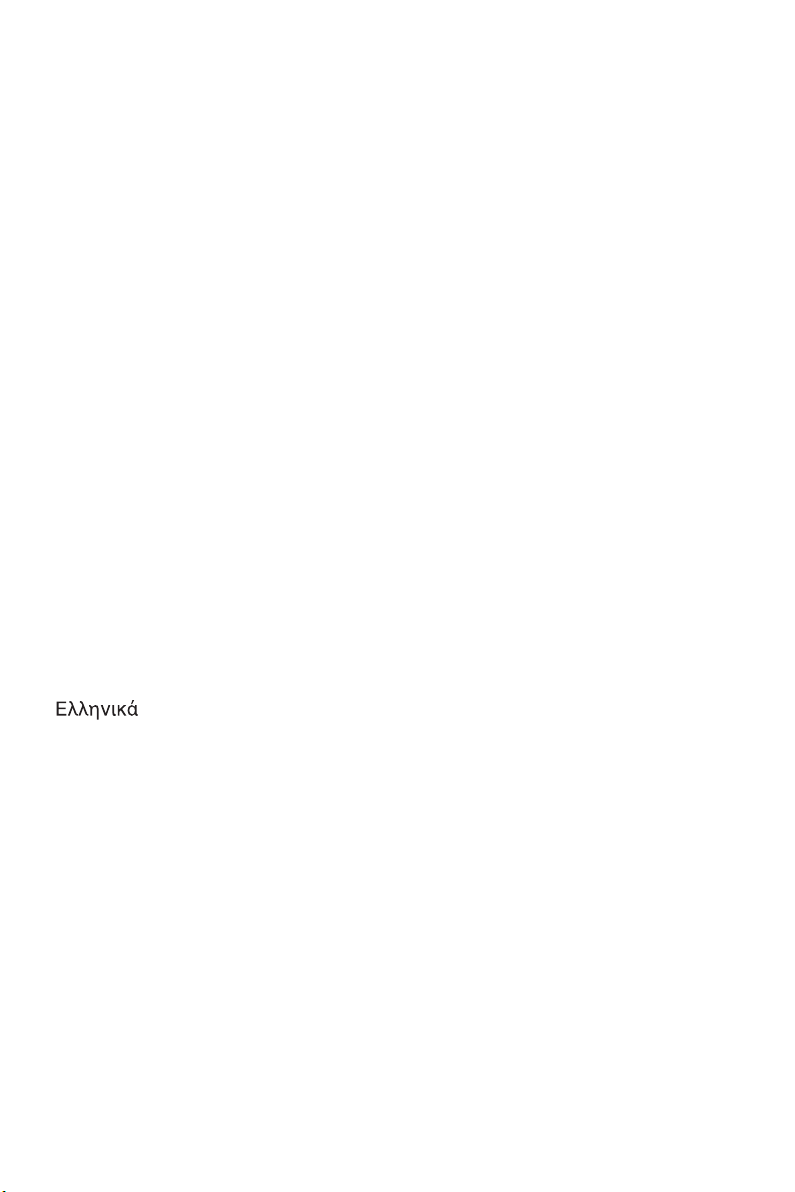
Content
English ................................................................................................................ 1
Česky.................................................................................................................. 6
Deutsch .............................................................................................................11
Français ............................................................................................................ 16
Italiano .............................................................................................................. 21
Español............................................................................................................. 26
Hollands............................................................................................................ 31
Polski ................................................................................................................ 36
Português ......................................................................................................... 41
Pусский ............................................................................................................. 46
Magyar.............................................................................................................. 51
Türkçe............................................................................................................... 56
Bahasa Indonesian ........................................................................................... 61
Български
Eesti.................................................................................................................. 71
Suomi ............................................................................................................... 76
Română ............................................................................................................ 86
Slovensky ........................................................................................................ 91
ไทย
Українська
Latviešu .......................................................................................................... 106
Lietuviškai ........................................................................................................111
........................................................................................................... 66
.......................................................................................................... 81
................................................................................................................... 96
........................................................................................................ 101
Page 2
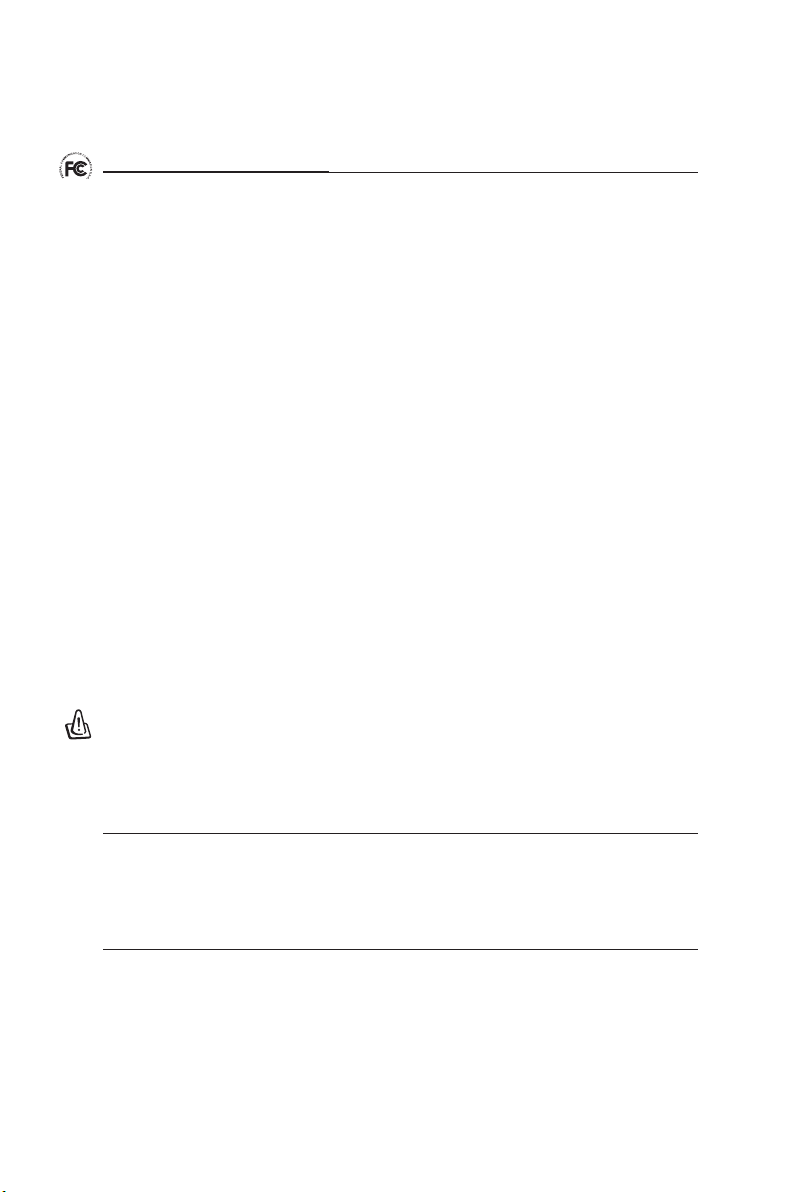
FCC Warning Statement
This device complies with Part 15 of the FCC Rules. Operation is subject to the following two
conditions:
1. this device may not cause harmful interference, and
2. this device must accept any interference received, including interference that may cause
undesired operation.
This equipment has been tested and found to comply with the limits for a class B digital
device, pursuant to part 15 of the FCC Rules. These limits are designed to provide reasonable
protection against harmful interference in a residential installation.
This equipment generates, uses and can radiate radio frequency energy and, if not installed
and used in accordance with the instructions, may cause harmful interference to radio
communications. However, there is no guarantee that interference will not occur in a particular
installation. If this equipment does cause harmful interference to radio or television reception,
which can be determined by turning the equipment off and on, the user is encouraged to try to
correct the interference by one or more of the following measures:
- Reorient or relocate the receiving antenna.
- Increase the separation between the equipment and receiver.
- Connect the equipment into an outlet on a circuit different from that to which the receiver
is connected.
- Consult the dealer or an experienced radio/TV technician for help.
CAUTION
Any changes or modications not expressly approved by the party responsible for compliance
could void the user’s authority to operate the equipment.
Prohibition of Co-location
This device and its antenna(s) must not be co-located or operating in conjunction with any other
antenna or transmitter.
Safety Information
To maintain compliance with FCC’s RF exposure guidelines, this equipment should beinstalled
and operated with minimum distance 20cm between the radiator and your body. Use on the
supplied antenna.
Page 3
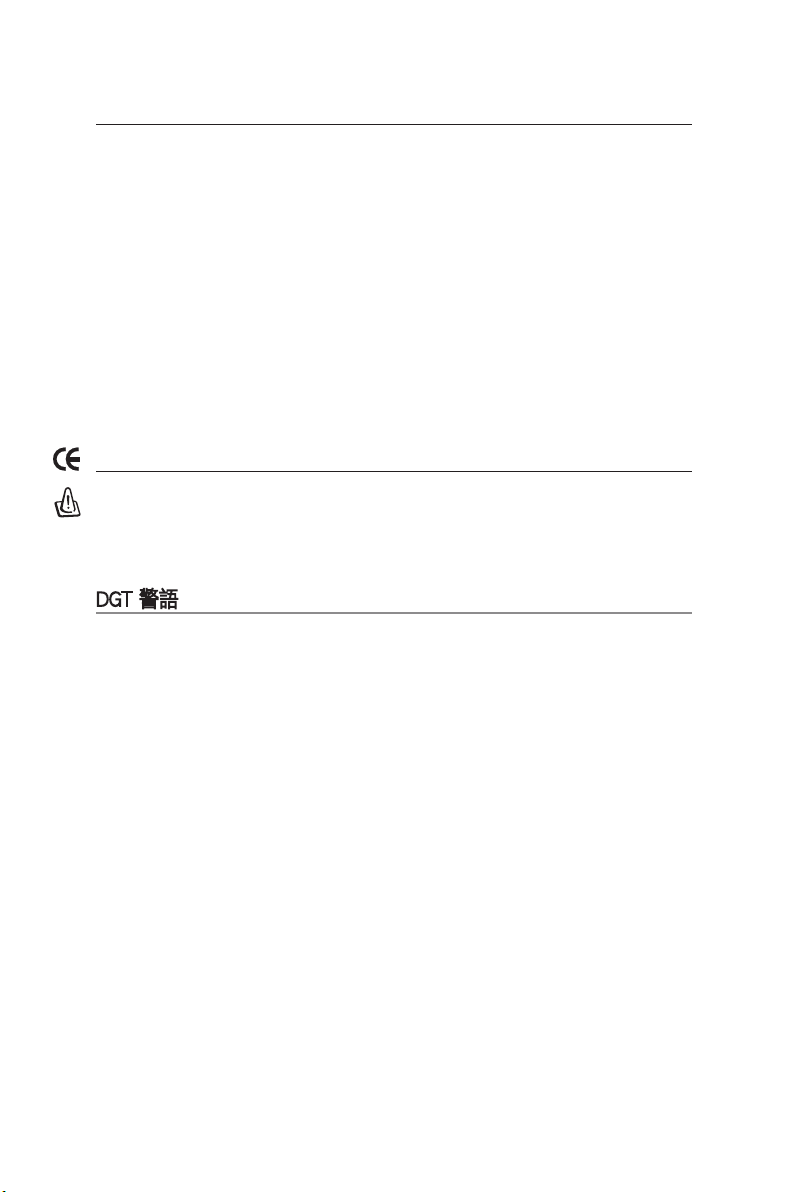
Declaration of Conformity for R&TTE directive 1999/5/EC
Essential requirements – Article 3
Protection requirements for health and safety – Article 3.1a
Testing for electric safety according to EN 60950-1 has been conducted. These are
considered relevant and sufcient.
Protection requirements for electromagnetic compatibility – Article 3.1b
Testing for electromagnetic compatibility according to EN 301 489-1 and EN 301 489-17 has
been conducted. These are considered relevant and sufcient.
Effective use of the radio spectrum – Article 3.2
Testing for radio test suites according to EN 300 328- 2 has been conducted. These are
considered relevant and sufcient.
CE Mark Warning
This is a Class B product, in a domestic environment, this product may cause radio
interference, in which case the user may be required to take adequate measures.
DGT 警語
經型式認證合格之低功率射頻電機,非經許可,公司、商號或使用者均不得擅自變更頻率、
加大功率或變更原設計之特性及功能。
低功率射頻電機之使用不得影響飛航安全及干擾合法通信;經發現有干擾現象時,應立即
停用,並改善至無干擾時方得繼續使用。
前項合法通信,指依電信法規定作業之無線電通信。
低功率射頻電機須忍受合法通信或工業、科學及醫療用電波輻射性電機設備之干擾。
Page 4
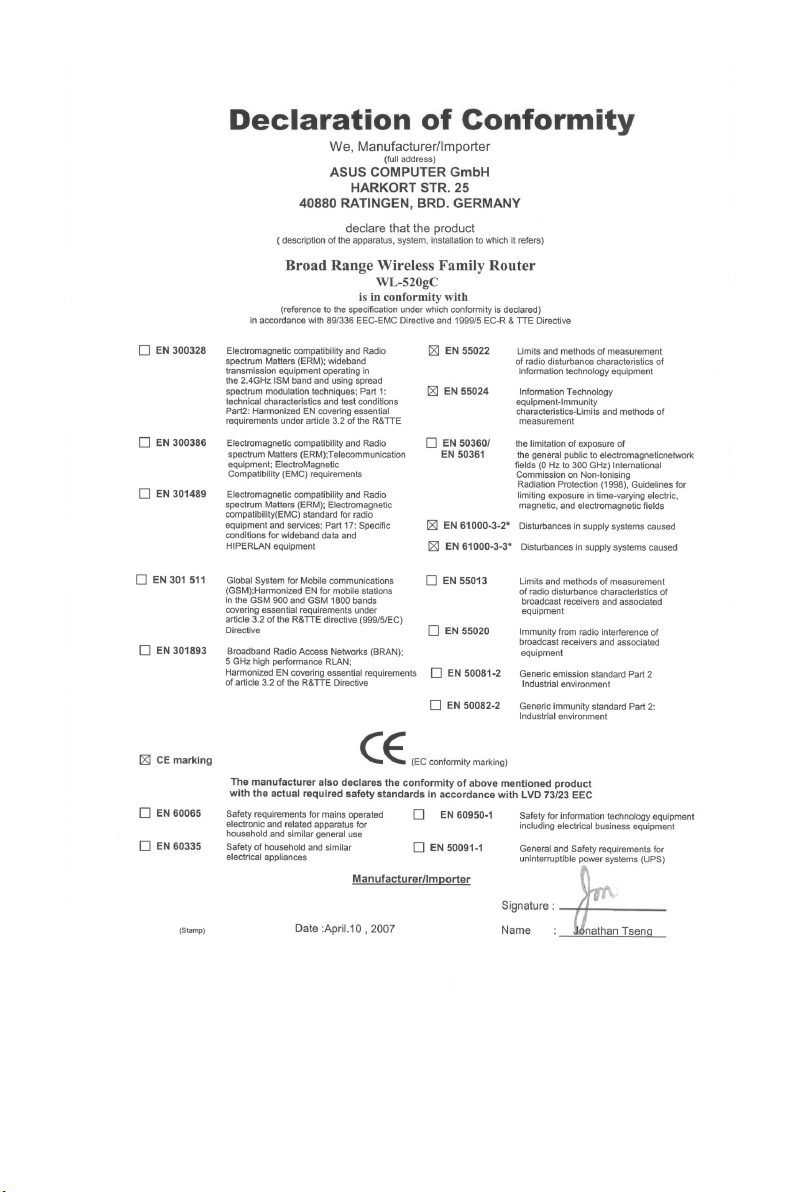
Page 5
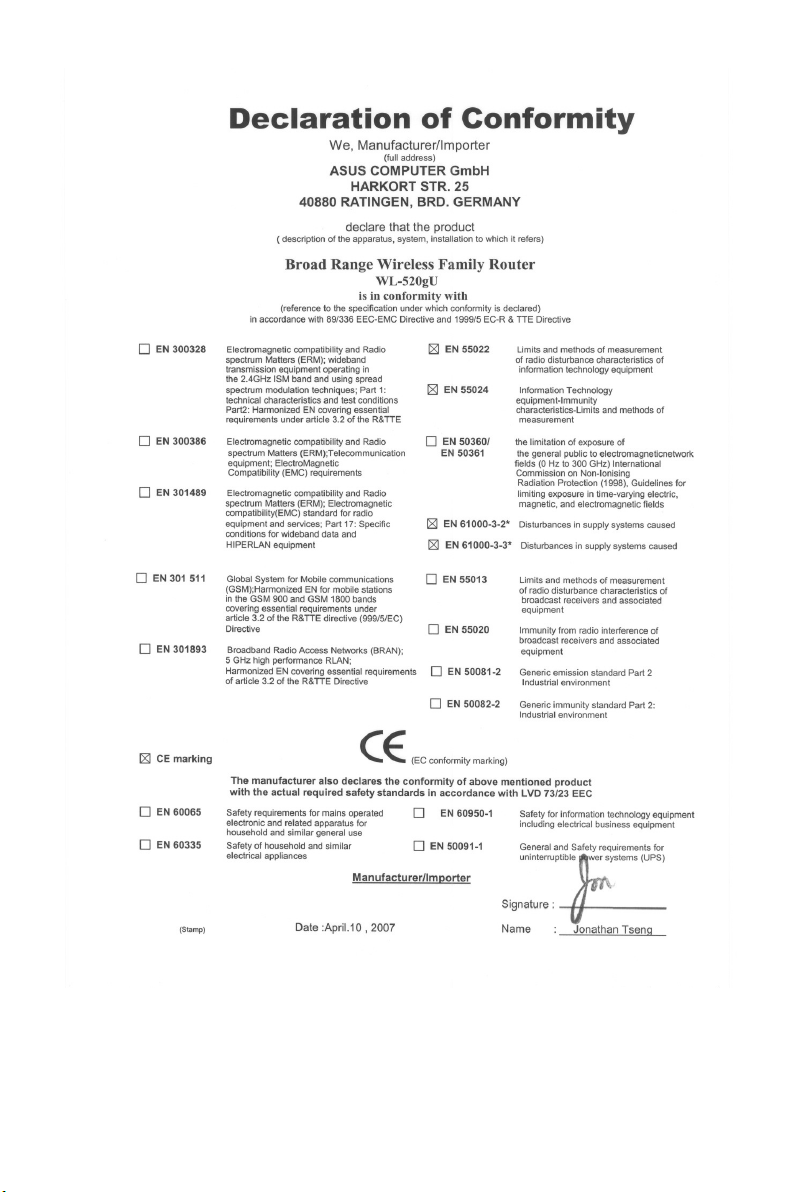
Page 6
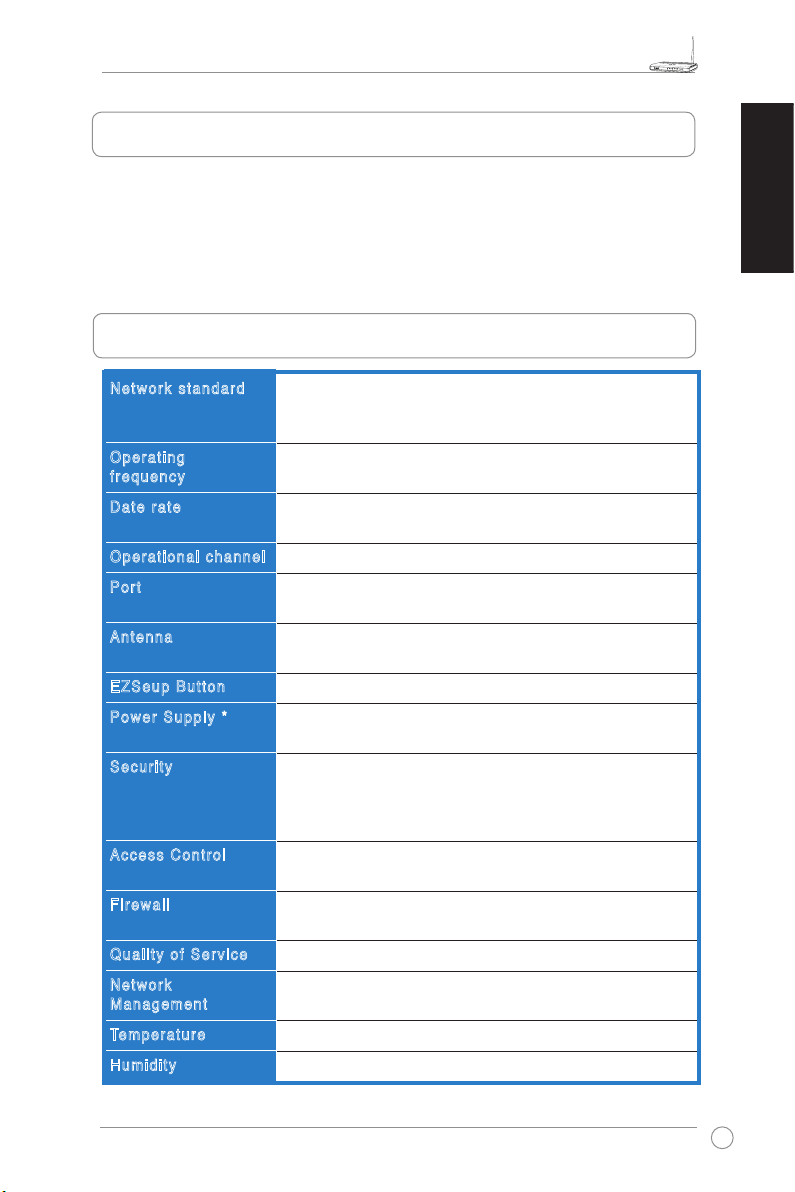
WL-520GU/GC Broad Range Wireless Family Router Quick Start Guide
R
1. Package Contents
• WL-520GU/GC wireless router x 1
• Power adapter x 1
• Utility CD x 1
• RJ45 cable x 1
• Quick Start Guide x 1
2. Specication summary
English
Net work sta ndar d
Ope rati ng
fre quen cy
Dat e ra te
Ope rati onal cha nnel
Por t
Ant enna
EZS eup Butt on
Pow er S uppl y *
Sec urit y
Acc ess Cont rol
Fir ewal l
Qua lity of Serv ice
Net work
Man agem ent
Temperature
Hum idit y
IEEE 802.11b, IEEE 802.11g, IEEE 802.3, IEEE802.3x, IEEE
802.3u, IEEE 802.1x, IEEE 802.11i, IPv4, IPv6, CSMA/CA,
CSMA/CD, ICMP
2.4G ~ 2.5GHz
802.11g: 6, 9, 12, 18, 24, 36, 48, 54Mbps
802.11b: 1, 2, 5.5, 11Mbps
11 for N. America, 14 Japan, 13 Europe (ETSI)
WAN x 1, LAN x 4 RJ45 for 10/100 BaseT, 1 x USB2.0 for
printer sharing(
Support Antenna Diversity, 1 x Reverse-SMA antenna
connector
Automatically SSID and WEP or WPA conguration
WL-520GU: DC: +5V with max. 2A current
WL-520GC: DC EU/UK: +9V/1A; TW/US: +9V/800mA
WEP-64bits, WEP-128bits, WPA-Personal, WPA2-Personal,
WPA-Auto-Personal (TKIP. AES. TKIP+AES), WPA-Enterprise,
WPA2-Enterprise, WPA-Auto-Enterprise (TKIP. AES.
TKIP+AES), Radius with 802.1x
MAC-level Access Control, Inbound/Outbound IP Filter,
Domain Access Control
NAT Firewall, SPI (Stateful Package Inspection) Firewall, WAN
ping control
BOD (
Support UPnP, DHCP Server, DNS Proxy, NTP Client, DDNS,
Port Trigger, Virtual Server, Virtual DMZ, VPN Pass-Through
Operating: 0~40oC Storage: -30~50oC
Operating: 50~90% Storage: 20~90%
WL-520GU only
WL-520GU only
)
), WMM
* Use only the adapter included in the package.
1
Page 7
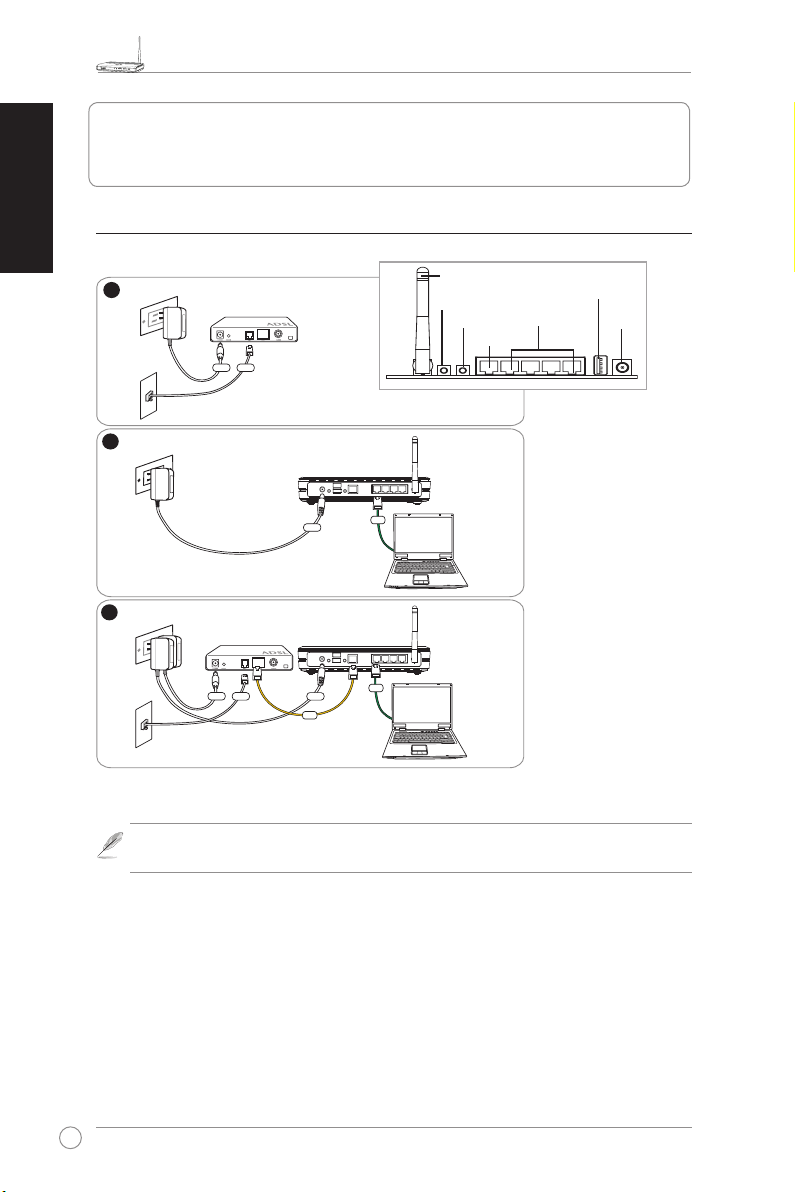
WL-520GU/GC Broad Range Wireless Family Router Quick Start Guide
R
1
Modem
Wall Telephone Outlet
Wall Power Outlet
Phone
Power
2
Wall Power Outlet
ASUS Wireless Router
LAN
3
Modem
Wall Telephone Outlet
Wall Power Outlet
LAN
Power
Phone
Power
ASUS Wireless Router
WAN
Power
English
3. Connecting Wireless Router to Cable/DSL/
Satellite Modem
1) Cable connection
Antenna
EZ Setup
Reset
WAN
Rear Panel
LAN
USB
Power
2
Use only the adapter included in the package. Using other adapters may
Note:
damage the device.
Page 8
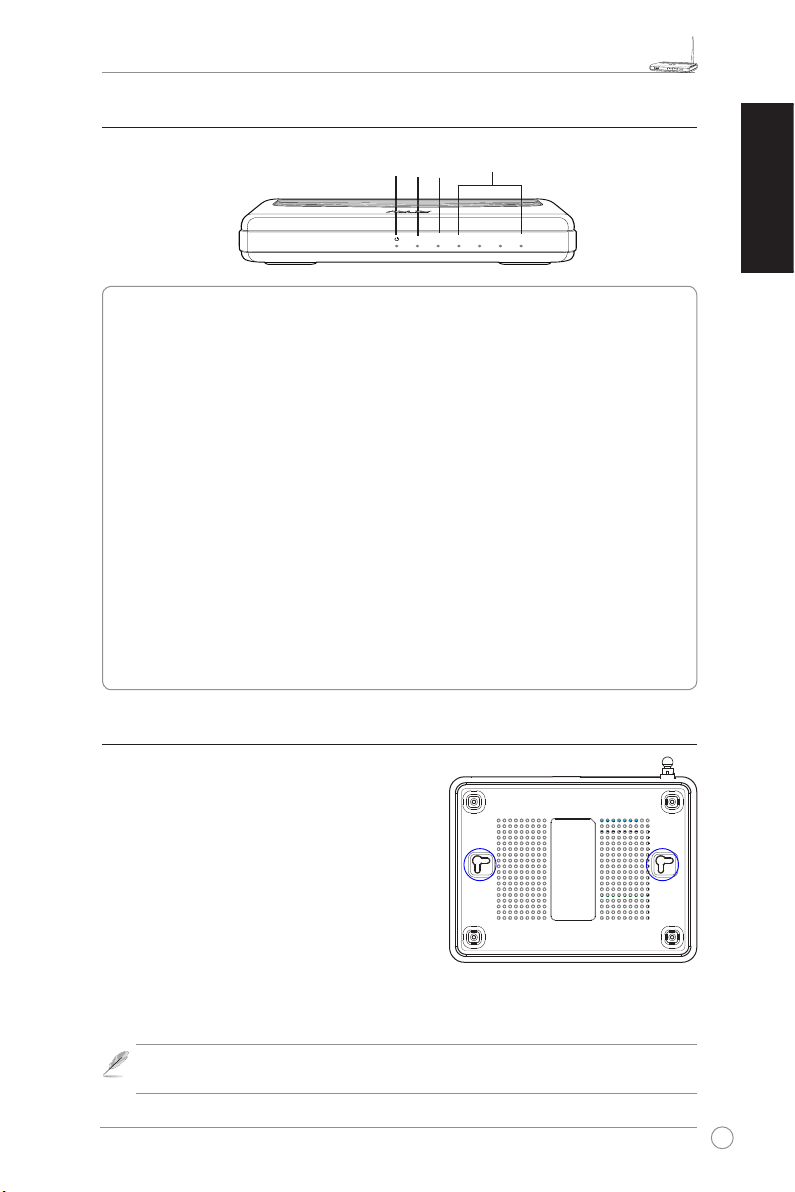
WL-520GU/GC Broad Range Wireless Family Router Quick Start Guide
R
WL-520GU
125M High Speed
AIR WAN LAN1 LAN2 LAN3 LAN4
R
2) Status indicators
WAN
LAN
PWR
AIR
PWR (Power)
Off No power
On System ready
Flashing-slow Firmware upgrade failed
Flashing-quick EZsetup processing
AIR (Wireless Network)
Off No power
On Wireless system ready
Flashing Transmitting or receiving data (wireless)
WAN (Wide Area Network)
Off No power or no physical connection
On Has physical connection to an Ethernet network
Flashing Transmitting or receiving data (through Ethernet cable)
LAN 1-4 (Local Area Network)
Off No power or no physical connection
On Has physical connection to an Ethernet network
Flashing Transmitting or receiving data (through Ethernet cable)
3) Mounting options
Out of the box, the ASUS WL-520GU/GC Broad
Range Wireless Router is designed to sit on a
raised at surface like a le cabinet or a book shelf.
The unit may also be converted for mounting to a
wall or ceiling.
To mount the ASUS WL-520GU/GC
1 Look on the underside for the two mounting
hooks.
2. Mark two upper holes on a wall or on a raised at
surface.
3. Tighten two screws until only 1/4'' is showing.
4. Latch the hooks of the ASUS WL520GU/GC onto the screws.
English
Re-adjust the screws if you cannot latch the ASUS Wireless Router onto the
Note:
screws or if it is too loose.
3
Page 9
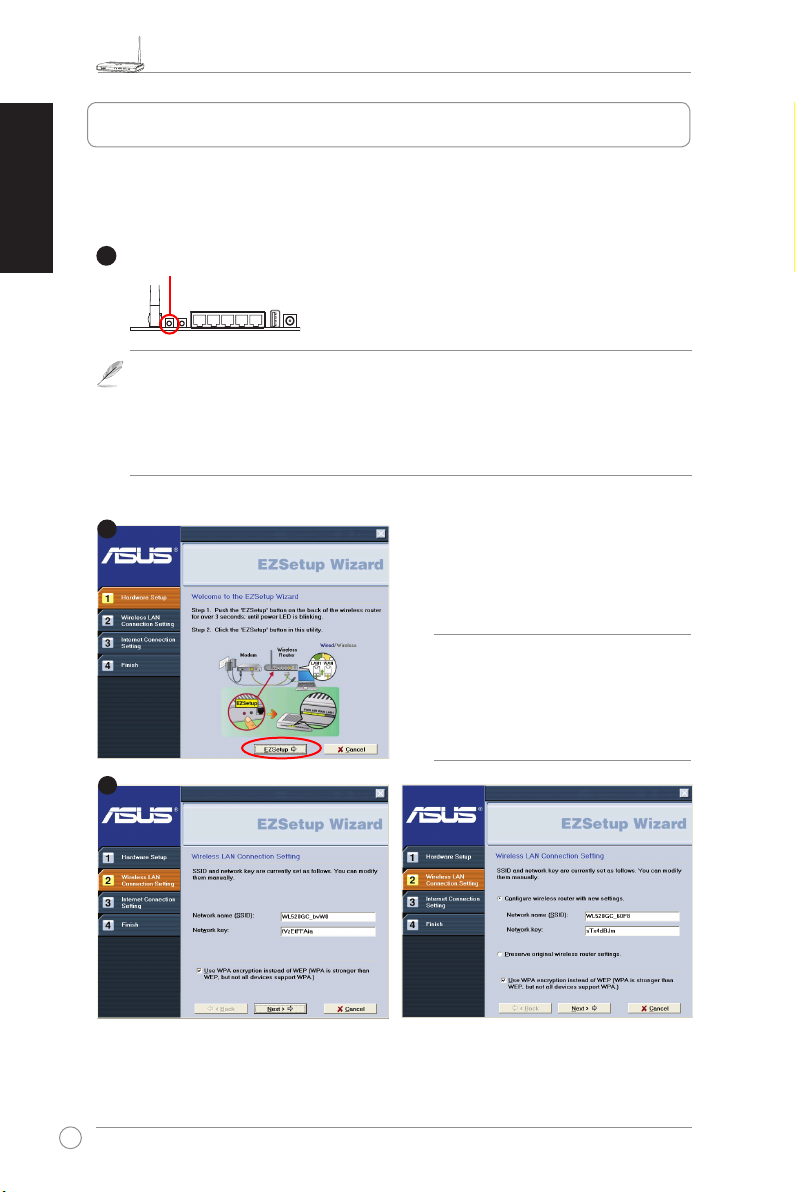
WL-520GU/GC Broad Range Wireless Family Router Quick Start Guide
R
1
2
3
English
4. EZ Setup
The EZSetup utility enables you to easily complete the wireless LAN setup in just two steps.
First, launch the
rear panel, for three seconds.
Push EZSetup over
3 sec. and release.
1) If the setup button is pushed without running the EZsetup wizard utility, the PWR
indicator will ash and Internet connections will pause for a short period but will then
return to normal operation without change.
2) To use EZSetup, we recommend using an ASUS wireless adapter such as WL-106gM,
WL-100gE, and WL-169gE.
EZSetup
from the
menu, then push the EZSetup button, located at the
Start
Insert the Utility CD into your PC’s CD drive,
and run Install ASUS Wireless Router
Utilities.
After installing the ASUS Wireless Router
Utilities, run the EZSetup Wizard from
[Startup] -> All Utilities [ASUS Utility] ->
[WL-520GU/GC Wireless Router].
Use EZSetup Wizard with one
Note:
wireless client at a time. If the wireless
client computer cannot discover the
wireless router while in EZSetup
mode, shorten the distance between
the client and the router.
Wireless settings, including network name and network keys, are generated automatically.
You can modify these settings manually. Note if your wireless router is congured before,
select
Preserve original wireless router settings
continue.
4
to use the current value. Click
Next
to
Page 10
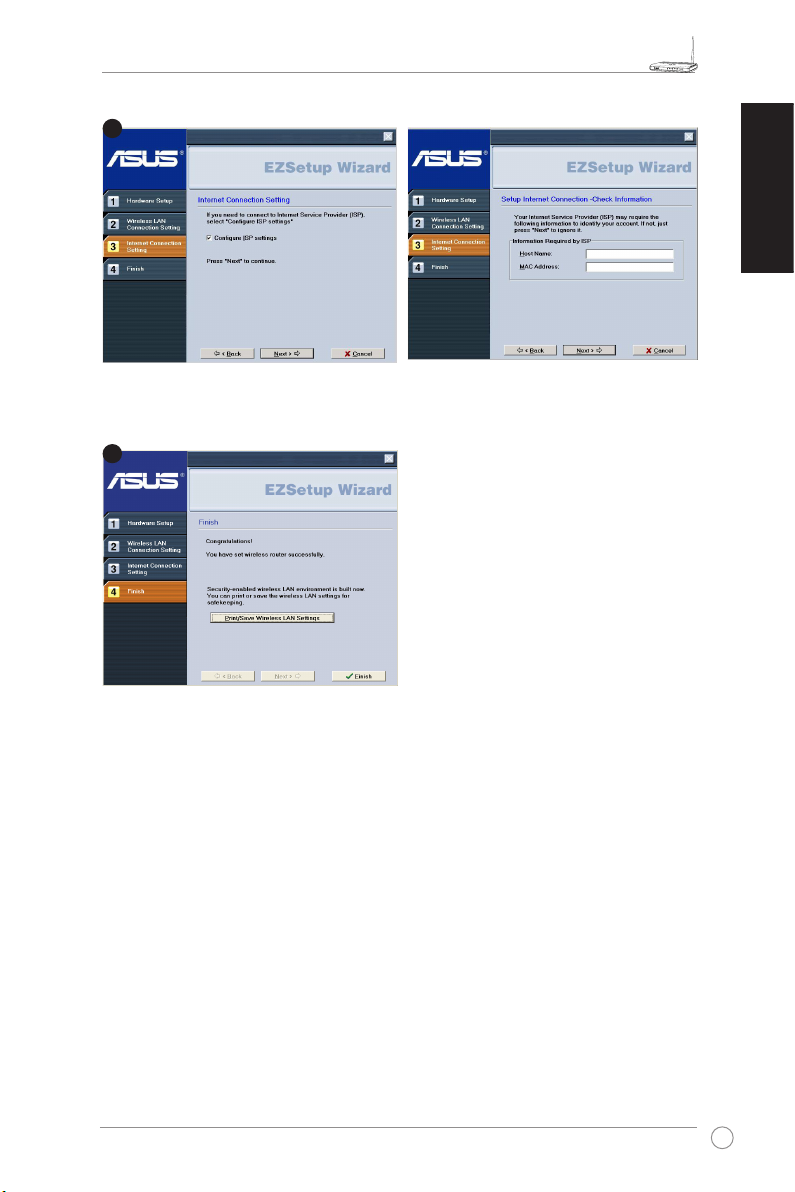
WL-520GU/GC Broad Range Wireless Family Router Quick Start Guide
R
4
5
English
If you need to congure the ISP settings for your wireless router, select
, click
settings
Setup is completed. Press
Wireless LAN Settings
reference. Click
utility.
and follow the instructions to complete the settings.
Next
Print/Save
button for future
to exit the EZSetup
Finish
Congure ISP
5
Page 11

Širokopásmový bezdrátový směrovač WL-520GU/GC – stručná příručka
R
1. Obsah balení
• Bezdrátový směrovač WL-520GU/GC x 1
• Napájecí adaptér x 1
• Disk CD s nástroji x 1
• Kabel RJ45 x 1
• Stručná příručka x 1
Česky
2. Přehled specikací
Síť ové stan dard y
Pro vozn í fr ekve nce
Ryc hlos t př enos u
dat
Pro vozn í ka nál
Por t
Ant éna
Tla čítk o EZ Setu p
Nap ájen í*
Zab ezpe čení
Říz ení přís tupu
Brá na f irew all
Slu žba Qual ity of
Ser vice (Qo S)
Spr áva sítě
Teplota
Nem
IEEE 802.11b, IEEE 802.11g, IEEE 802.3, IEEE802.3x, IEEE
802.3u, IEEE 802.1x, IEEE 802.11i, IPv4, IPv6, CSMA/CA,
CSMA/CD, ICMP
2.4G ~ 2.5GHz
802.11g: 6, 9, 12, 18, 24, 36, 48, 54Mbps
802.11b: 1, 2, 5.5, 11Mbps
11 pro severní Ameriku, 14 pro Japonsko, 13 pro Evropu (ETSI)
WAN x 1, LAN x 4 RJ45 pro 10/100 BaseT, 1 x USB2.0 pro
sdílení tiskárny (
Podpora diverzity antény, 1 x reverzní SMA antenní konektor
Automatická kongurace SSID a WEP nebo WPA
WL-520GU: stejnosměrné: +5 V s max. proudem 2 A
WL-520GC: DC EU/UK: +9V/1A; TW/US: +9V/800mA
WEP-64bits, WEP-128bits, WPA-Personal, WPA2-Personal,
WPA-Auto-Personal (TKIP. AES. TKIP+AES), WPA-Enterprise,
WPA2-Enterprise, WPA-Auto-Enterprise (TKIP. AES.
TKIP+AES), Radius with 802.1x
Řízení přístupu na úrovni MAC, ltr příchozích/odchozích
adres IP, doménové řízení přístupu
Brána rewall s překládáním adres (NAT), brána rewal s
kontrolou paketů SPI (Stateful Package Inspection), kontrola
WAN pomocí příkazu ping
BOD (
pouze WL-520GU
Podporuje UPnP, server DHCP, server proxy DNS, klient
NTP, DDNS, spouštěč portů, virtuální server, virtuální DMZ,
předávání VPN
Provozní: 0~40oC Skladovací: -30~50oC
Provozní: 50~90% Skladovací: 20~90%
pouze WL-520GU
), WMM
)
* Používejte pouze adaptér dodaný v krabici.
6
Page 12
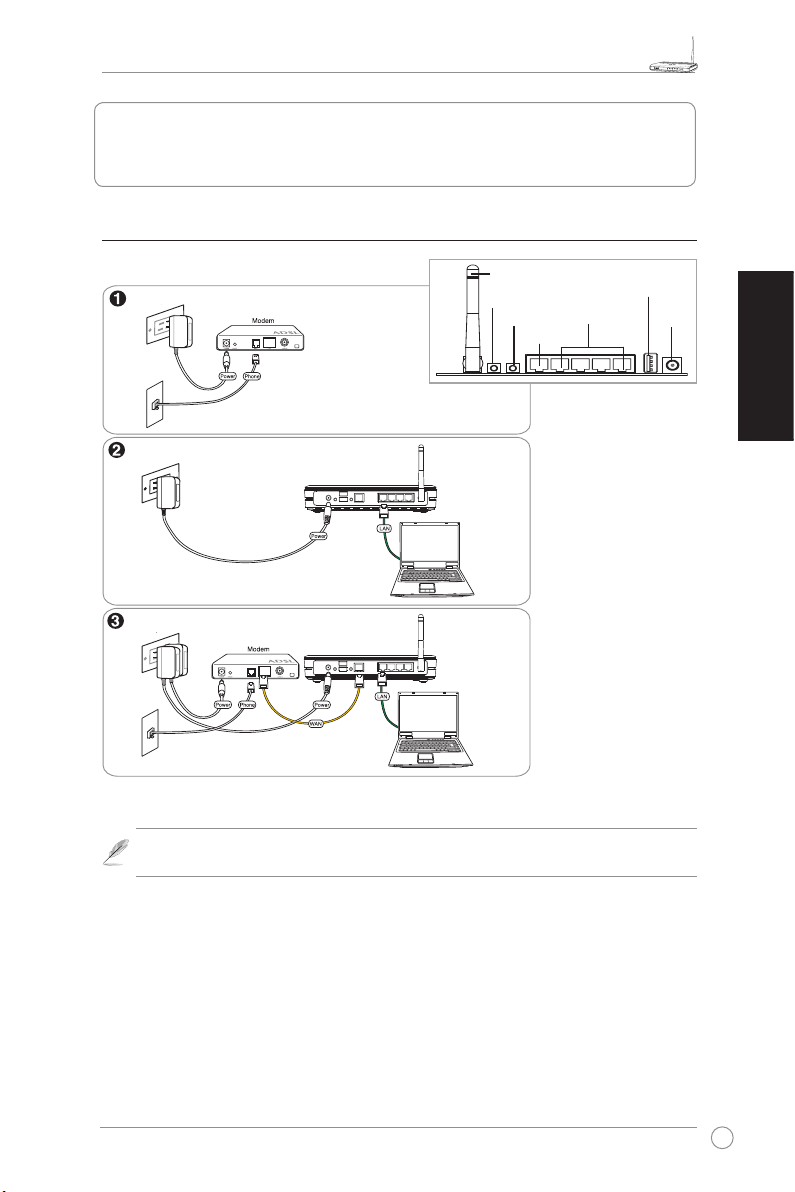
Širokopásmový bezdrátový směrovač WL-520GU/GC – stručná příručka
R
3. Připojení bezdrátového směrovače ke
kabelovému/DSL/satelitnímu modemu
1) Zapojení kabelů
Elektrická zásuvka
Telefonní zásuvka
Elektrická zásuvka
Elektrická zásuvka
Telefonní zásuvka
Poznámka:
Používejte pouze adaptér dodaný v krabici. Používání jiných adaptérů
může poškodit zařízení.
Bezdrátový směrovač ASUS
Bezdrátový směrovač ASUS
Anténa
Nastavení EZ
Resetování
WAN
LAN
Zadní strana
USB
Napájení
Česky
7
Page 13
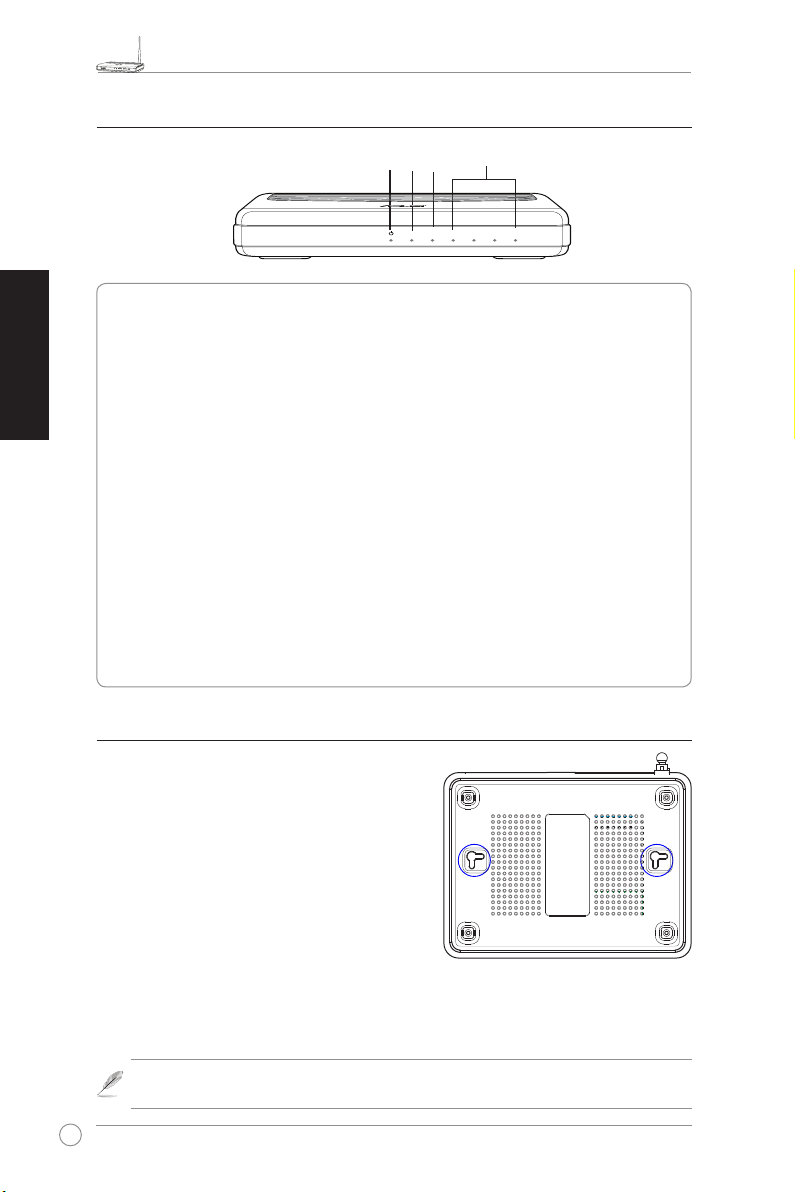
Širokopásmový bezdrátový směrovač WL-520GU/GC – stručná příručka
R
WL-520GU
125M High Speed
AIR WAN LAN1 LAN2 LAN3 LAN4
R
2) Stavové indikátory
Česky
WAN
LAN
PWR
AIR
PWR (napájení)
Nesvítí Není napájení
Svítí Systém připraven
Bliká pomalu Chyba upgradu rmwaru
Bliká rychle Zpracovávání EZsetup
AIR (bezdrátová síť)
Nesvítí Není napájení
Svítí Bezdrátový systém připraven
Bliká Vysílání nebo přijímání dat (prostřednictvím bezdrátového připojení)
WAN (síť širokého dosahu)
Nesvítí Vypnuto nebo žádné fyzické připojení
Svítí Fyzické připojení k síti Ethernet
Bliká Vysílání nebo přijímání dat (prostřednictvím kabelu Ethernet)
LAN 1-4 (místní síť)
Nesvítí Vypnuto nebo žádné fyzické připojení
Svítí Fyzické připojení k síti Ethernet
Bliká Vysílání nebo přijímání dat (prostřednictvím kabelu Ethernet)
3) Možnosti montáže
Širokopásmový bezdrátový směrovač ASUS WL520GU/GC, který je po vybalení připraven ihned k
používání, je určen pro umístění na zvýšené rovné
ploše, například na kartotéce nebo na poličce.
Zařízení lze rovněž upravit pro montáž na stěnu
nebo na strop.
Montáž zařízení ASUS WL-520GU/GC
1. Vyhledejte dva montážní otvory na spodní
straně.
2. Přeneste dva horní otvory na stěnu nebo na
zvýšenou rovnou plochu.
3. Zašroubujte dva šrouby tak, aby vyčnívaly pouze 0,5 cm nad povrch.
4. Nasaďte otvory zařízení ASUS WL520GU/GC na šrouby.
Poznámka:
Pokud nelze bezdrátový směrovač ASUS zajistit na šrouby nebo pokud
jsou šrouby příliš utažené, upravte je.
8
Page 14
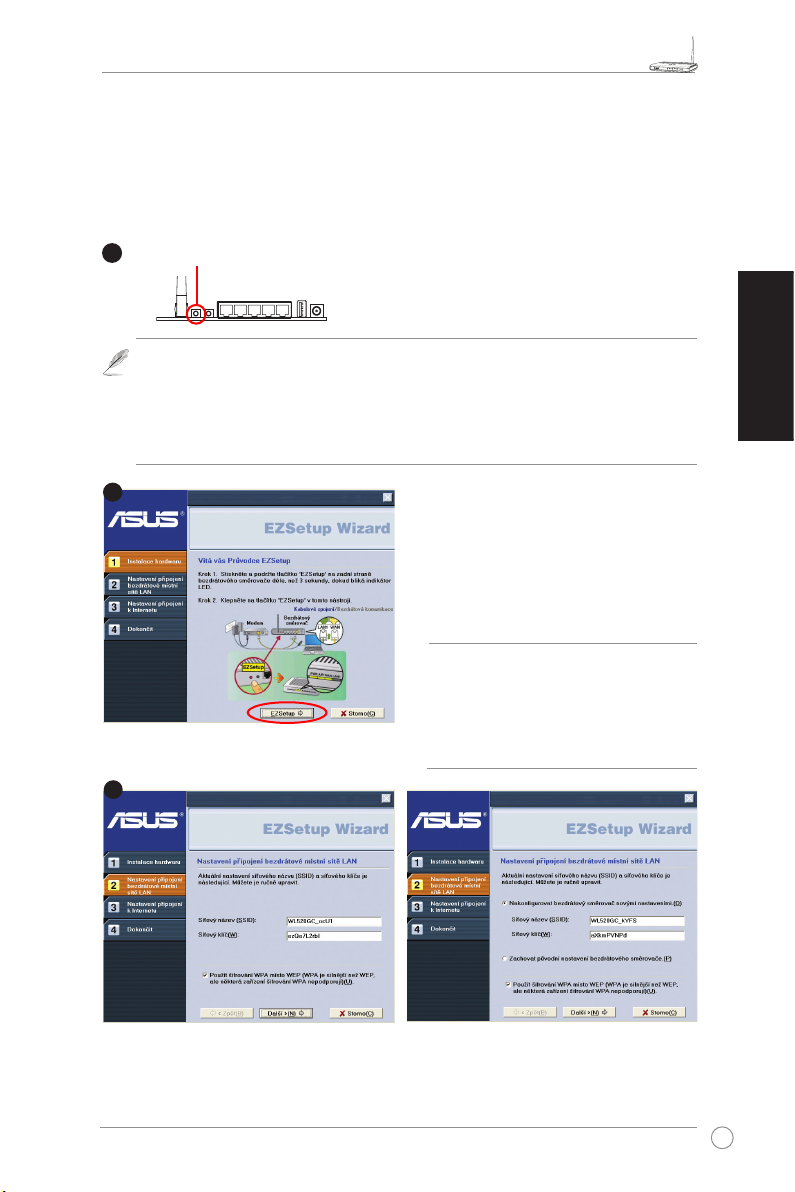
Širokopásmový bezdrátový směrovač WL-520GU/GC – stručná příručka
R
1
2
3
4. EZSetup
Nástroj EZSetup umožňuje snadno vytvořit bezdrátovou místní síť v pouhých dvou
krocích. Nejdříve spusťte nástroj
EZSetup
podržte tlačítko EZSetup, které se nachází na zadním panelu, po dobu tří sekund.
Stiskněte a podržte tlačítko EZSetup po dobu 3 s. a potom uvolněte.
1) Stiskněte-li instalační tlačítko, aniž by byl spuštěn průvodce nástroje EZsetup,
indikátor PWR začne blikat a připojení k Internetu budou krátce pozastavena, ale
poté budou beze změny obnovena.
2) Chcete-li používat nástroj EZSetup, doporučujeme použít některý bezdrátový adaptér
ASUS, například WL-106gM, WL-100gE a WL-169gE.
z nabídky
Vložte disk CD s nástroji do jednotky CD v
počítači a spusťte volbu Instalovat nástroje
bezdrátového směrovače ASUS (Install
ASUS Wireless Router Utilities).
Po nainstalování nástrojů bezdrátového
směrovače ASUS spusťte průvodce nástroje
EZSetup z umístění [Startup] -> ASUS Utility
[All Utilities] -> [WL-520GU/GC Wireless
Router].
, a potom stiskněte a
Start
Česky
Poz n ámka
nástroje EZSetup s jedním bezdrátovým
klientem najednou. Pokud počítač s
bezdrátovým klientem nemůže v režimu
EZSetup vyhledat bezdrátový směrovač,
zkraťte vzdálenost mezi klientem a
směrovačem.
Nastavení bezdrátové spojení, včetně síťového názvu a klíče sítě, jsou vygenerována
automaticky. Tato nastavení lze upravit ručně. Pokud byl bezdrátový směrovač již dříve
nakongurován, zaškrtnutím možnosti Zachovat původní nastavení bezdrátového směrovače
bude použita aktuální hodnota. Pokračujte klepnutím na tlačítko Další.
: Použív ejte p růvo d ce
9
Page 15
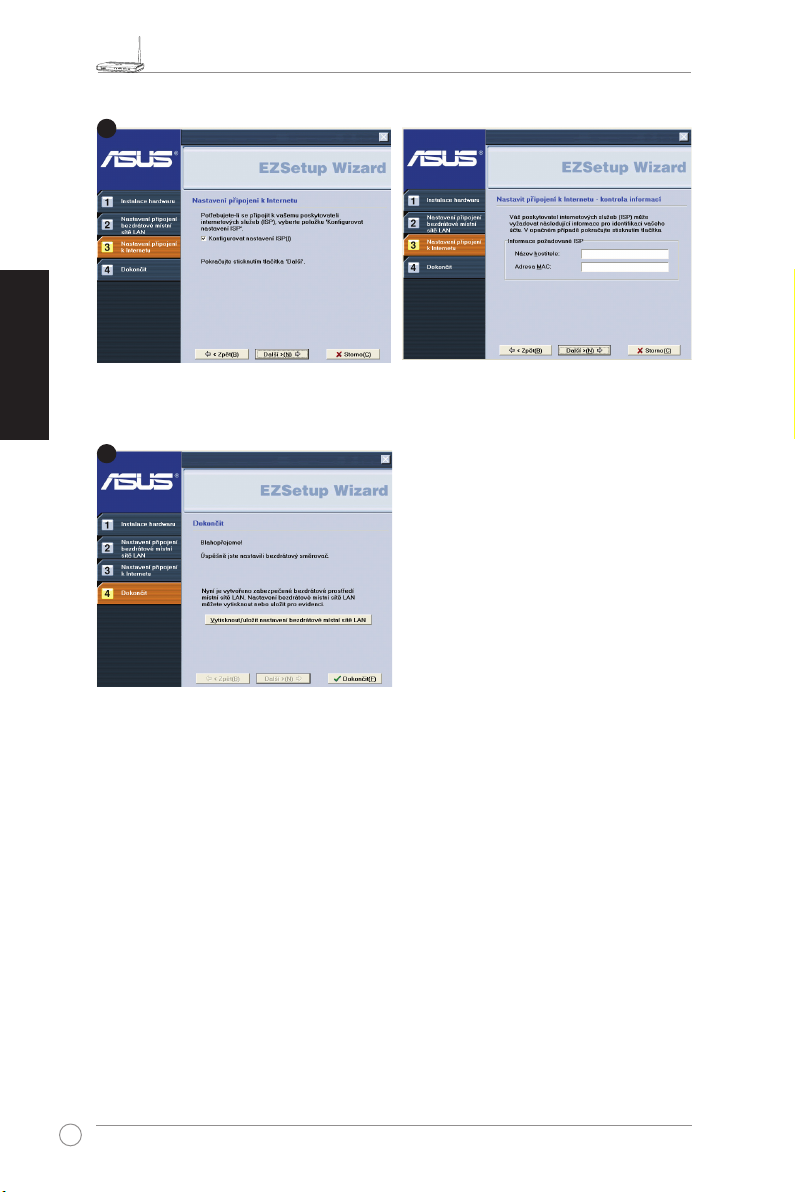
R
Česky
4
5
Širokopásmový bezdrátový směrovač WL-520GU/GC – stručná příručka
Je-li třeba nakongurovat nastavení ISP bezdrátového směrovače, zaškrtněte možnost
Kongurovat nastavení ISP
, klepněte na tlačítko
a proveďte nastavení podle pokynů.
Další
Instalace je dokončena. Stisknutím tlačítka
Vytisknout/uložit nastavení bezdrátové
místní sítě LAN
pro budoucí použití. Klepnutím na tlačítko
Dokončit
vytisknete/uložíte nastavení
ukončete nástroj EZSetup.
10
Page 16
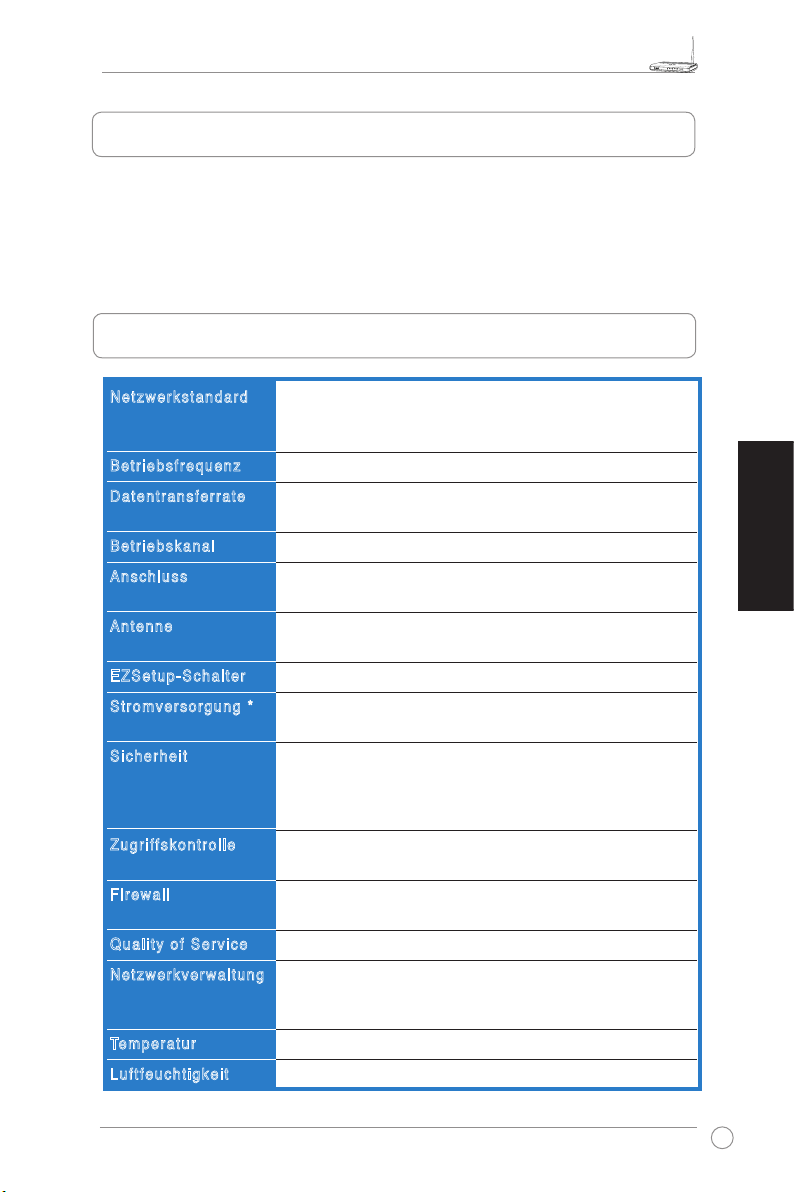
WL-520GU/GC Broad Range Wireless Family Router Schnellstartanleitung
R
1. Paketinhalt
• WL-520GU/GC Wireless Router x 1
• Netzteil x1
• Anwendungs-CD x1
• RJ45-Kabel x1
• Schnellstartanleitung x1
2. Spezikationsübersicht
Net zwer ksta ndar d
Bet rieb sfre quen z
Dat entr ansf erra te
Bet rieb skan al
Ans chlu ss
Ant enne
EZS etup -Sch alte r
Str omve rsor gung *
Sic herh eit
Zug riffsko ntro lle
Fir ewal l
Qua lity of Serv ice
Net zwer kver walt ung
Temperatur
Luf tfeu chti gkei t
IEEE 802.11b, IEEE 802.11g, IEEE 802.3, IEEE802.3x, IEEE
802.3u, IEEE 802.1x, IEEE 802.11i, IPv4, IPv6, CSMA/CA,
CSMA/CD, ICMP
2,4G - 2,5GHz
802.11g: 6, 9, 12, 18, 24, 36, 48, 54Mbps
802.11b: 1, 2, 5.5, 11Mbps
11 für USA, 14 für Japan, 13 für Europa (ETSI)
WAN x 1, LAN x 4 RJ45 für 10/100 BaseT, 1 x USB2.0 für
gemeinsame Druckernutzung (
Unterstützt verschiedene Antennen, 1 x Reverse-SMA
Antennenanschluss
Automatische SSID- und WEP- oder WPA-Konguration
WL-520GU: Gleichspannung: +5V mit max. 2A-Stromstärke
WL-520GC: DC EU/UK: +9V/1A; TW/US: +9V/800mA
WEP-64bits, WEP-128bits, WPA-Personal, WPA2-Personal,
WPA-Auto-Personal (TKIP. AES. TKIP+AES), WPA-Enterprise,
WPA2-Enterprise, WPA-Auto-Enterprise (TKIP. AES.
TKIP+AES), Radius with 802.1x
MAC-Level Zugriffskontrolle, Eingangs-/Ausgangs-IP-Filter,
Domain-Zugriffskontrolle
NAT Firewall, SPI (Stateful Package Inspection) Firewall,
WAN Ping-Kontrolle
BOD (
nur WL-520GU
Unterstützt UPnP, DHCP Server, DNS Proxy, NTP Client,
DDNS, Port Trigger, Virtual Server, Virtual DMZ, VPN PassThrough
Betrieb: 0 - 40oC Lagerung: -30 - 50oC
Betrieb: 50 - 90% Lagerung: 20 - 90%
), WMM
nur WL-520GU
)
Deutsch
* Bitte verwenden Sie ausschließlich das mitgelieferte Netzteil
11
Page 17
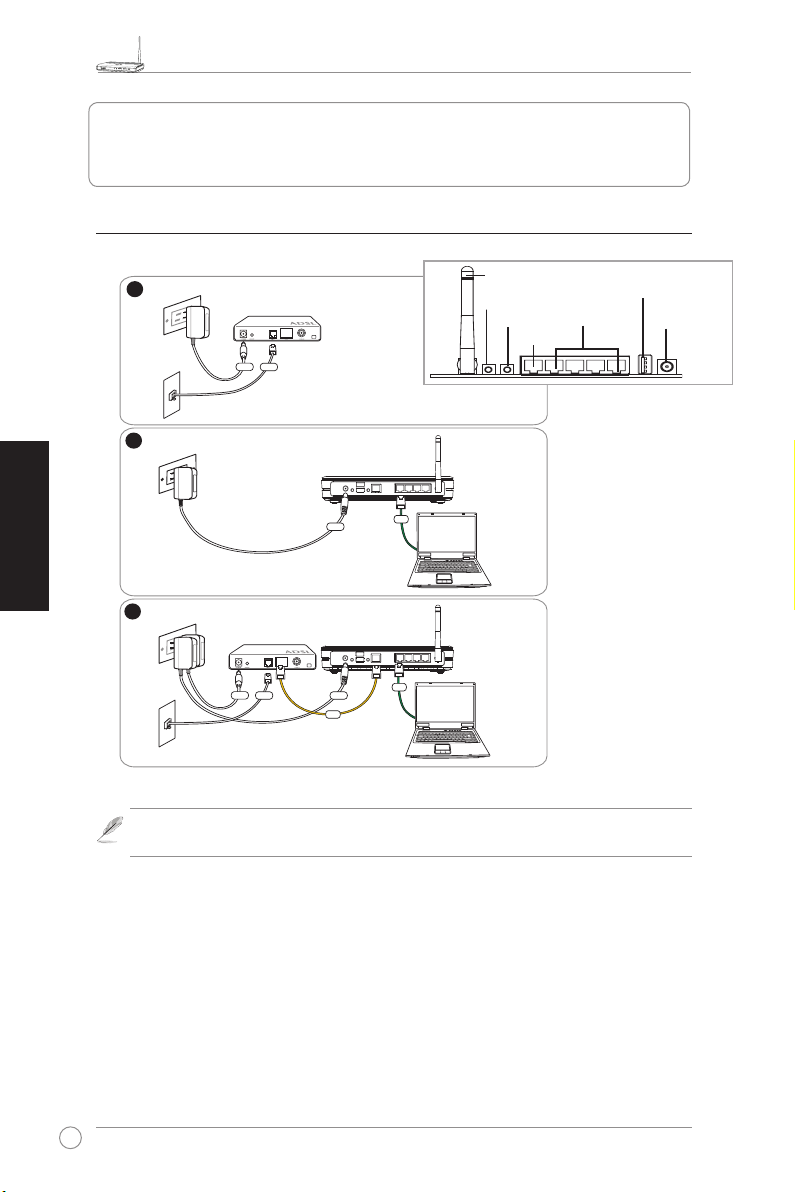
WL-520GU/GC Broad Range Wireless Family Router Schnellstartanleitung
R
1
Modem
Wall Telephone Outlet
Wall Power Outlet
Phone
Power
2
Wall Power Outlet
ASUS Wireless Router
LAN
3
Modem
Wall Telephone Outlet
Wall Power Outlet
LAN
Power
Phone
Power
ASUS Wireless Router
WAN
Power
3. Anschluss des Wireless Routers an ein
Kabel-/DSL-/Satellitenmodem
1) Kabelanschluss
Deutsch
Hinweis:
Verwenden Sie ausschließlich den mitgelieferten Adapter. Die Benutzung
anderer Adapter kann das Gerät beschädigen.
Antenne
EZ-Setup
Reset
WAN
LAN
Rückseite
USB
Stromversorgung
12
Page 18
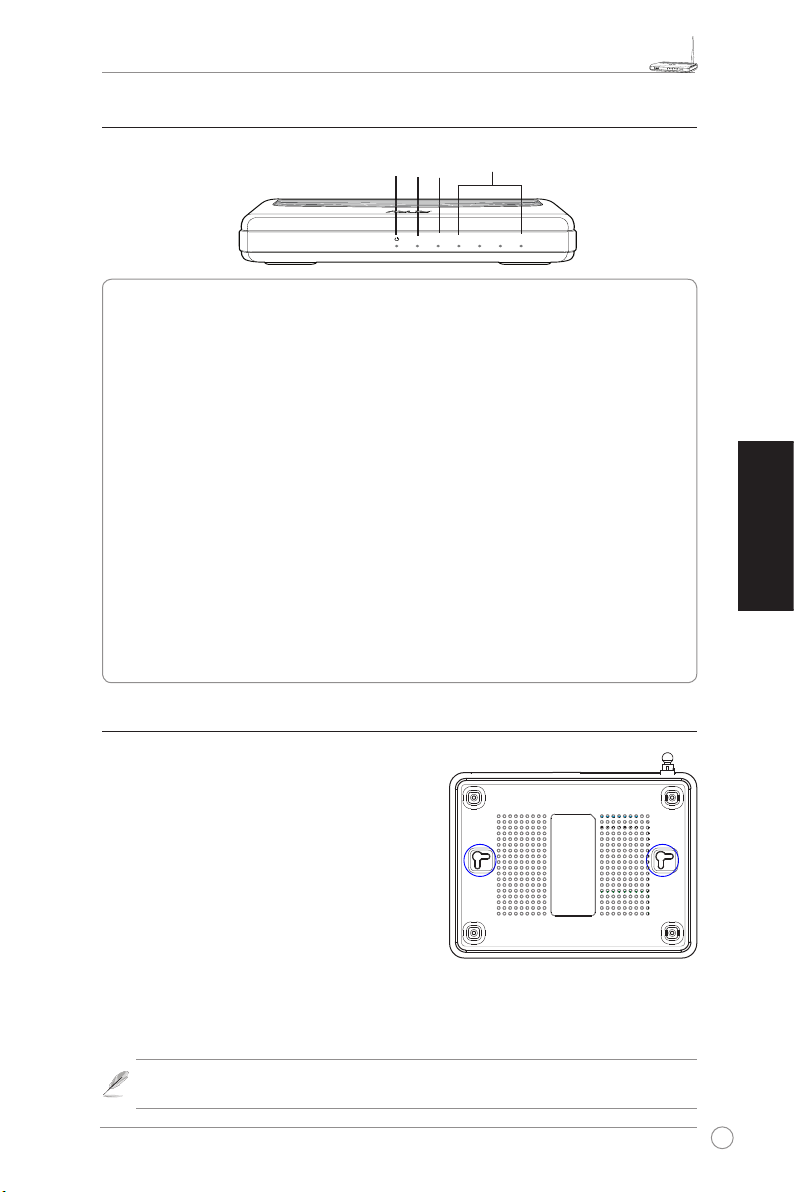
WL-520GU/GC Broad Range Wireless Family Router Schnellstartanleitung
R
WL-520GU
125M High Speed
AIR WAN LAN1 LAN2 LAN3 LAN4
R
2) Statusanzeigen
WAN
LAN
PWR
AIR
PWR (Strom)
Aus Kein Strom
An System bereit
Langsames Blinken Firmware-Aktualisierung fehlgeschlagen
Schnelles Blinken EZSetup in Betrieb
AIR (Wireless-Netzwerk)
Aus Kein Strom
An Wireless-System bereit
Blinken Übertragen oder Empfang von Daten (Wireless)
WAN (Wide Area Network)
Aus Kein Strom oder kein Netzwerkanschluss
An Anschluss an ein Ethernet-Netzwerk
Blinken Übertragen oder Empfang von Daten (über das Ethernetkabel)
LAN 1-4 (Local Area Network)
Aus Kein Strom oder kein Netzwerkanschluss
An Anschluss an ein Ethernet-Netzwerk
Blinken Übertragen oder Empfang von Daten (über das Ethernetkabel)
3) Befestigungsmöglichkeiten
Deutsch
Der ASUS WL-520GU/GC Broad Range Wireless
Router wurde dazu entworfen, auf einer ebenen
Oberäche, z.B. einem Regal oder einem Schrank
aufgestellt zu werden. Der Router kann allerdings
auch an der Wand oder der Decke angebracht
werden.
So wird der ASUS WL-520GU/GC aufgehängt:
1. Such en Si e auf der Unters eite d ie zw ei
Anbringungshaken.
2. Markieren Sie zwei Löcher an der Wand oder
einer erhöhten ebenen Oberäche.
3. Drehen Sie zwei Schrauben ein, bis diese nur noch ca. 1/2 cm hervorstehen.
4. Haken Sie die Haken des ASUS WL520GU/GC an die Schrauben.
Hinweis:
Drehen Sie die Schrauben weiter in die Oberfläche oder lösen Sie sie
leicht, falls sich der ASUS Wireless Router nicht richtig anbringen lässt.
13
Page 19
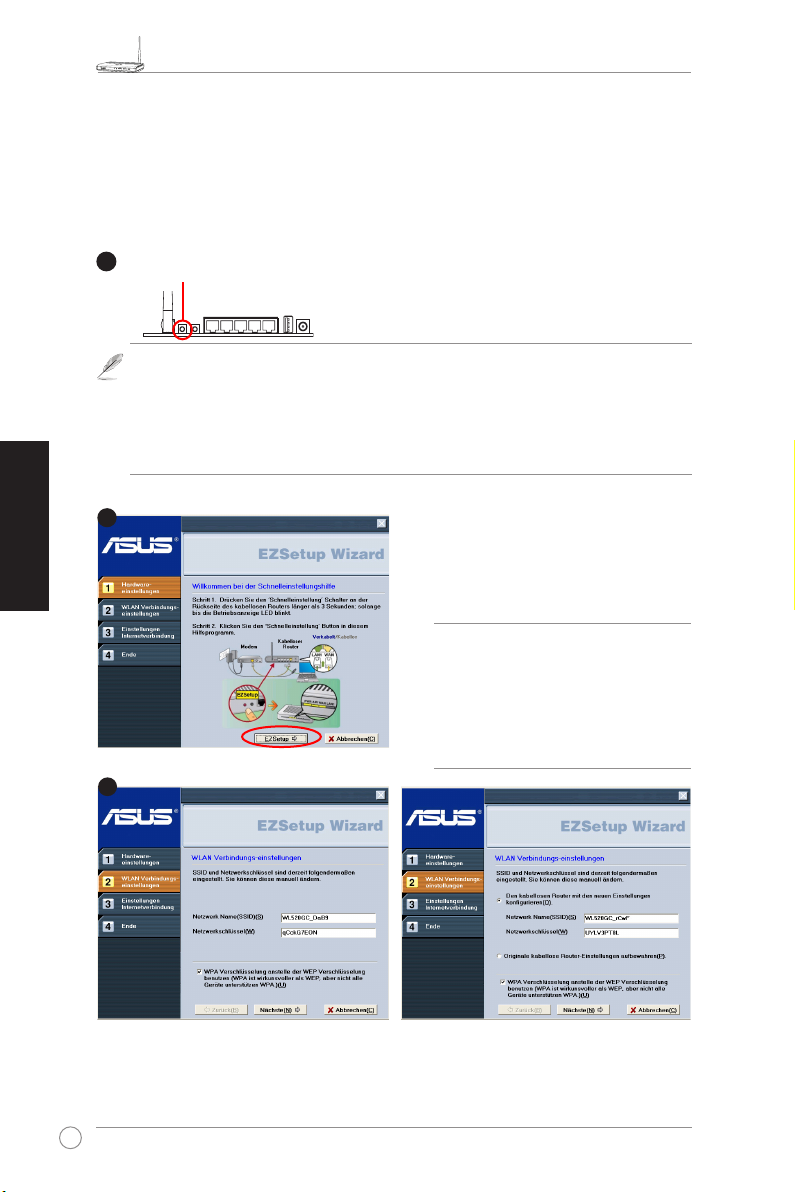
R
Deutsch
1
2
3
WL-520GU/GC Broad Range Wireless Family Router Schnellstartanleitung
4. EZSetup
Mit dem EZSetup-Programm können Sie die Wireless-Lan-Einstellung in nur
wenigen Schritten fertigstellen. Öffnen Sie
EZSetup
und drücken Sie dann den EZSetup-Schalter auf der Rückseite des Routers für
mind. drei Sekunden.
Drücken Sie die EZSetup-Schaltäche 3
Sekunden und lassen Sie sie wieder los.
1) Falls die Schaltäche gedrückt wird und das EZSetup-Programm währenddessen
noch nicht ausgeführt wird, leuchtet die PWR-Anzeige auf und die
Internetverbindung wird für kurze Zeit unterbrochen und kehrt dann wieder in den
Normalzustand zurück.
2) Zur Benutzung mit EZSetup empfehlen wir einen ASUS Wireless Adapter wie
WL-106gM, WL-100gE und WL-169gE.
Legen Sie die Anwendungs-CD ins CDLaufwerk und wählen Sie Install ASUS
Wireless Router Utilities.
Starten Sie nach der Installation der ASUS
Wireless Router-Programme den EZSetup
Wizard über [Startup] -> All Utilities [ASUS
Utility] -> [WL-520GU/GC Wireless Router].
zuerst aus dem
Start
-Menü
Hinweis:
Wizard mit einem Wireless Client
zur Zeit. Wenn der Wireless Client
Com puter den Wirel e ss Ro u ter
im EZSetup-Modus nicht erkennt,
verringern Sie den Abstand zwischen
Client und Router.
Die Wireless-Einstellungen, einschließlich Netzwerkname und Netzwerkschlüssel, werden
automatisch erstellt. Sie können diese Einstellungen manuell verändern. Falls Ihr Wireless
Router bereits konguriert wurde, wählen Sie
aufbewahren
14
, um die aktuellen Werte zu benutzen. Klicken Sie dann auf
Original kabellose Routereinstellungen
Benutzen Sie den EZSetup
.
Nächste
Page 20
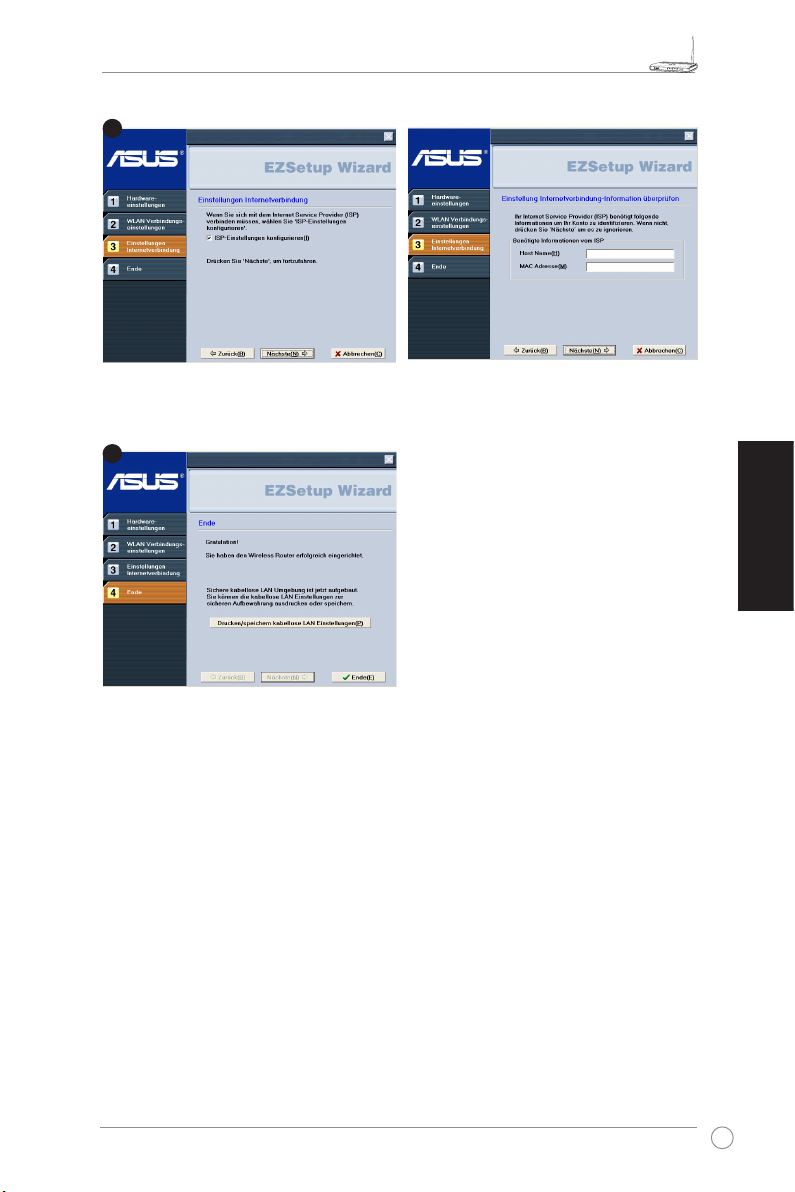
WL-520GU/GC Broad Range Wireless Family Router Schnellstartanleitung
R
4
5
Falls Sie die ISP-Einstellungen für Ihren Wireless-Router verändern müssen, wählen
Sie
Einstellungen Internetverbindung
Anweisungen, um die Einstellungen nach Ihren Wünschen zu ändern.
, klicken Sie auf
und folgen Sie den
Nächste
Deutsch
Die Einrichtung ist fertiggestellt. Klicken Sie
auf
Kabellose LAN-Einstellungen drucken/
speichern
Verwendung auszudrucken. Klicken Sie
auf
verlassen.
, um die Einstellungen für spätere
, um das EZSetup-Programm zu
Ende
15
Page 21
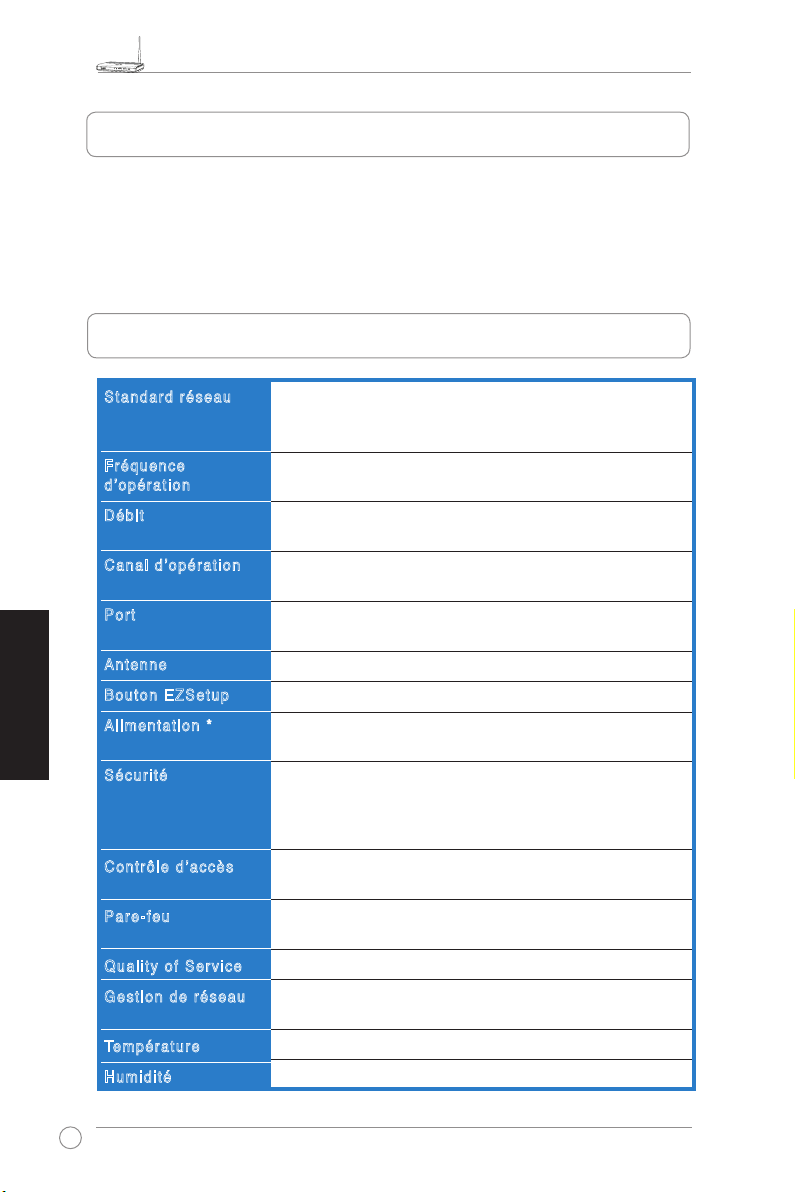
Guide d’installation rapide du WL-520GU/GC
R
1. Contenu de la boîte
• Routeur sans l WL-520GU/GC x 1
• Adaptateur secteur x 1
• CD d’utilitaires x 1
• Câble RJ45 x 1
• Guide d’installation rapide x 1
2. Caractéristiques
Français
* Utilisez uniquement l'adaptateur inclus dans la boîte.
16
Sta ndar d ré seau
Fré quen ce
d’o péra tion
Déb it
Can al d ’opé rati on
Por t
Ant enne
Bou ton EZSe tup
Ali ment atio n *
Séc urit é
Con trôl e d’ accè s
Par e-fe u
Qua lity of Serv ice
Ges tion de rése au
Température
Hum idit é
IEEE 802.11b, IEEE 802.11g, IEEE 802.3, IEEE802.3x, IEEE
802.3u, IEEE 802.1x, IEEE 802.11i, IPv4, IPv6, CSMA/CA,
CSMA/CD, ICMP
2.4G ~ 2.5GHz
802.11g: 6, 9, 12, 18, 24, 36, 48, 54Mbps
802.11b: 1, 2, 5.5, 11Mbps
11 pour l’Amérique du Nord, 14 pour le Japon, 13 pour
l’Europe (ETSI)
1 x WAN, 4 x LAN RJ45 pour BaseT 10/100, 1 x USB2.0 pour
partage d’imprimante (
Supporte Antenna Diversity, 1 x connecteur Reverse-SMA
Conguration WEP, SSID ou WPA automatique
WL-520GU: CC: +5V ; courant max. 2A
WL-520GC: DC EU/UK: +9V/1A; TW/US: +9V/800mA
WEP-64bits, WEP-128bits, WPA-Personal, WPA2-Personal,
WPA-Auto-Personal (TKIP. AES. TKIP+AES), WPA-Enterprise,
WPA2-Enterprise, WPA-Auto-Enterprise (TKIP. AES.
TKIP+AES), Radius with 802.1x
Contrôle d’accès MAC, Filtre IP entrante/sortante, contrôle
d’accès de domaine
Pare-feu NAT, Pare-feu SPI (Stateful Package Inspection),
Contrôle Ping WAN
BOD (
WL-520GU uniquement
Supporte UPnP, DHCP Server, DNS Proxy, NTP Client, DDNS,
Port Trigger, Virtual Server, Virtual DMZ, VPN Pass-Through
Opération : 0~40oC Rangement: -30~50oC
Operation: 50~90% Rangement : 20~90%
uniquement WL-520GU
), WMM
)
Page 22
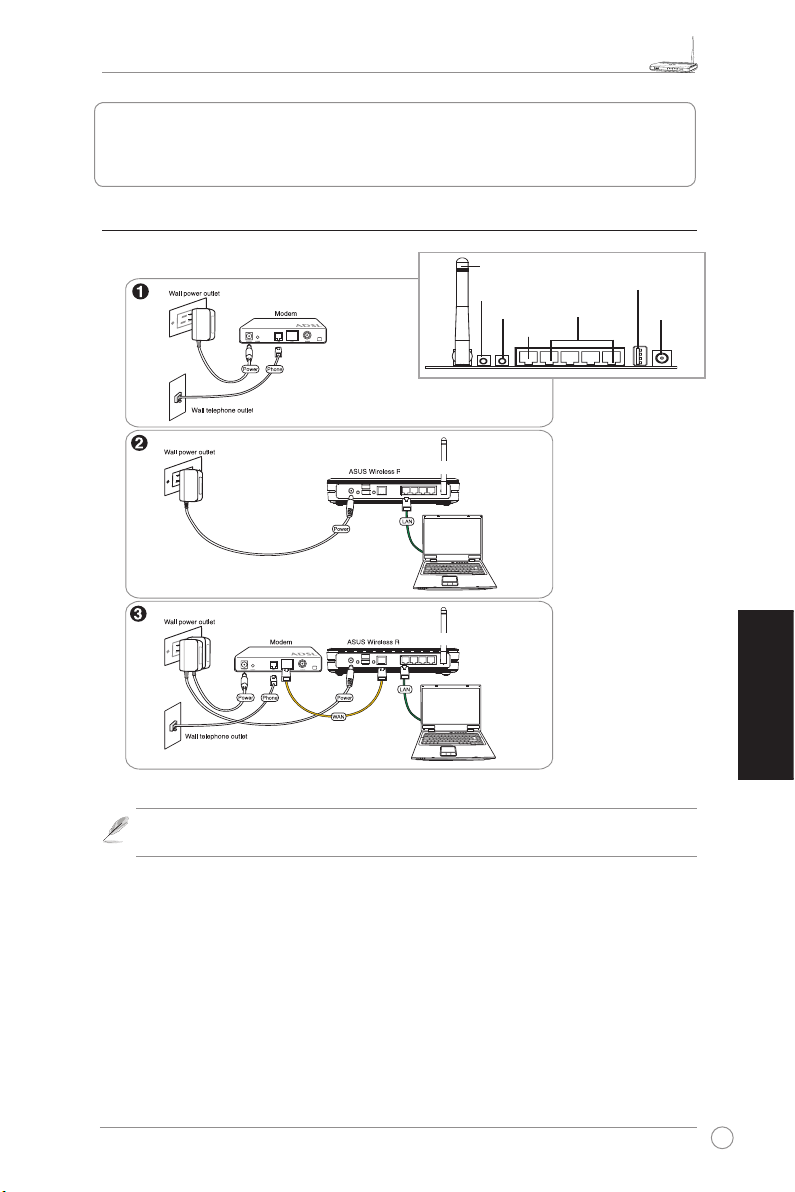
Guide d’installation rapide du WL-520GU/GC
R
3. Connecter le routeur sans l à un modem
câble/DSL/satellite
1) Connexion des câbles
Antenne
Prise secteur murale
Prise téléphonique murale
Prise secteur murale
Prise secteur murale
Prise téléphonique murale
Utilisez uniquement l'adaptateur secteur inclus dans la boîte. Utiliser d'autres
Note :
Routeur sans l ASUS
Routeur sans l ASUS
Conguration EZ
Réinitialisation
WAN
panneau arrière
LAN
adaptateurs pourrait endommager l'appareil.
USB
Alimentation
Français
17
Page 23
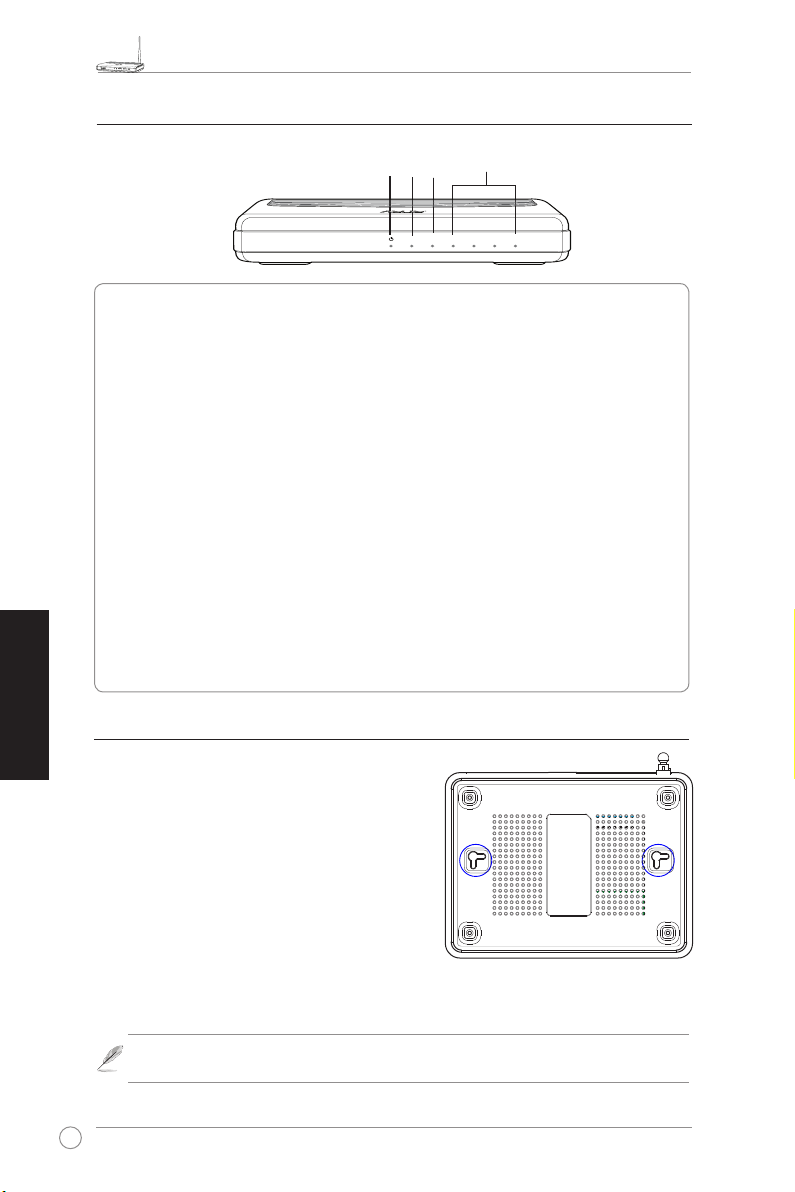
Guide d’installation rapide du WL-520GU/GC
R
WL-520GU
125M High Speed
AIR WAN LAN1 LAN2 LAN3 LAN4
R
2) Témoins d'activité
Français
3) Fixation murale
A l'extérieur de la boîte, le routeur sans l ASUS
WL-520GU/GC est conçu pour reposer à la verticale
sur une surface plane comme un classeur ou une
étagère à livres. Il peut également être converti an
d'être xé à un mur ou au plafond.
Pour xer le routeur ASUS WL-520GU/GC :
1. Repérez les quatre crochets de xation placés
2. Percez deux trous sur une surface plane en
3. Placez-y deux vis et serrez-les jusqu'à ce que seul un quart soit visible.
4. Emboîtez les deux crochets supérieurs du routeur ASUS WL520GU/GC dans les vis.
WAN
LAN
PWR (Alim)
PWR
AIR
Eteint Pas d’alimentation
Allumé Système prêt
Clignotement lent Echec de la mise à jour du rmware
Clignotement rapide EZSetup en cours
AIR (Réseau sans l)
Eteint Pas d’alimentation
Allumé Système sans l prêt
Clignotement Transmission ou réception de données en cours
(via le réseau sans l)
WAN (Réseau étendu)
Eteint Pas d’alimentation ou de connexion physique
Allumé Connexion physique à un réseau Ethernet
Clignotement Transmission ou réception de données en cours
(via le câble Ethernet)
LAN 1-4 (Réseau local sans l)
Eteint Pas d'alimentation ou de connexion physique
Allumé Connexion physique avec un réseau Ethernet
Clignotement Transmission ou réception de données en cours
(via le câble Ethernet)
en dessous du routeur.
suivant le modèle ci-contre.
: Réajustez les vis si vous ne parvenez pas à emboîter le routeur sans fil
Note
d'ASUS dans ces dernières ou si la xation est trop lâche.
18
Page 24
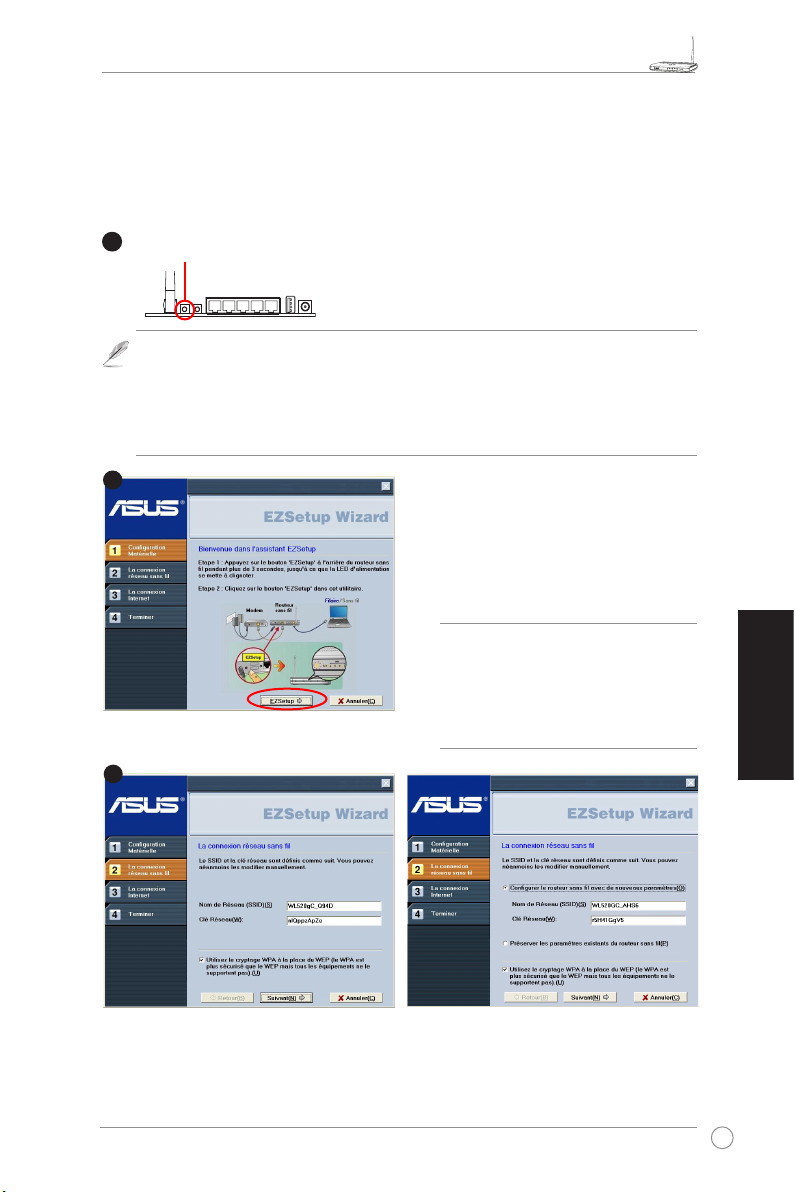
Guide d’installation rapide du WL-520GU/GC
R
1
2
3
4. EZSetup
L'utilitaire EZSetup vous permet de congurer un réseau sans l en deux simples
étapes. Lancez d'abord
EZSetup
trois secondes le bouton EZSetup, situé à l'arrière du routeur.
Pressez le EZSetup au moins 3 sec. puis
relâchez-le.
1) Si le bouton Setup est pressé alors que l’assistant EZsetup n’est pas en cours
d’exécution, alors la LED PWR clignotera et les connexions Internet seront
interrompues pendant un cours instant, mais reprendront ensuite normalement,
sans aucun changement.
2) Pour utiliser EZSetup, il est recommandé d'utiliser un adaptateur réseau sans l
tels que les modèles WL-106gM, WL-100gE, et WL-169gE.
via le menu
Insérez le CD d’utilitaires dans le lecteur CD
de votre PC, et sélectionnez Install ASUS
Wireless Router Utilities (Installer tous les
utilitaires du routeur sans l ASUS).
Après avoir installé les utilitaires du routeur,
lancez l’assistant EZSetup via [Démarrer] ->
All Utilities [ASUS Utility] -> [WL-520GU/GC
Wireless Router].
Démarrer
Note:
avec un client sans fil à la fois. Si
le client sans fil ne parvient pas à
détecter le routeur en mode EZSetup,
diminuez la distance entre le client et
le routeur.
, puis pressez au moins
Utilisez l'assistant EZSetup
Français
Les paramètres sans l, dont le nom réseau et les clés réseau, sont générés
automatiquement. Vous pouvez également modier ces paramètres manuellement.
Note : si votre routeur sans l a été conguré auparavant, sélectionnez
paramètres existants du routeur sans l
pour continuer.
Suivant
pour utiliser les valeurs existantes. Cliquez sur
Préserver les
19
Page 25
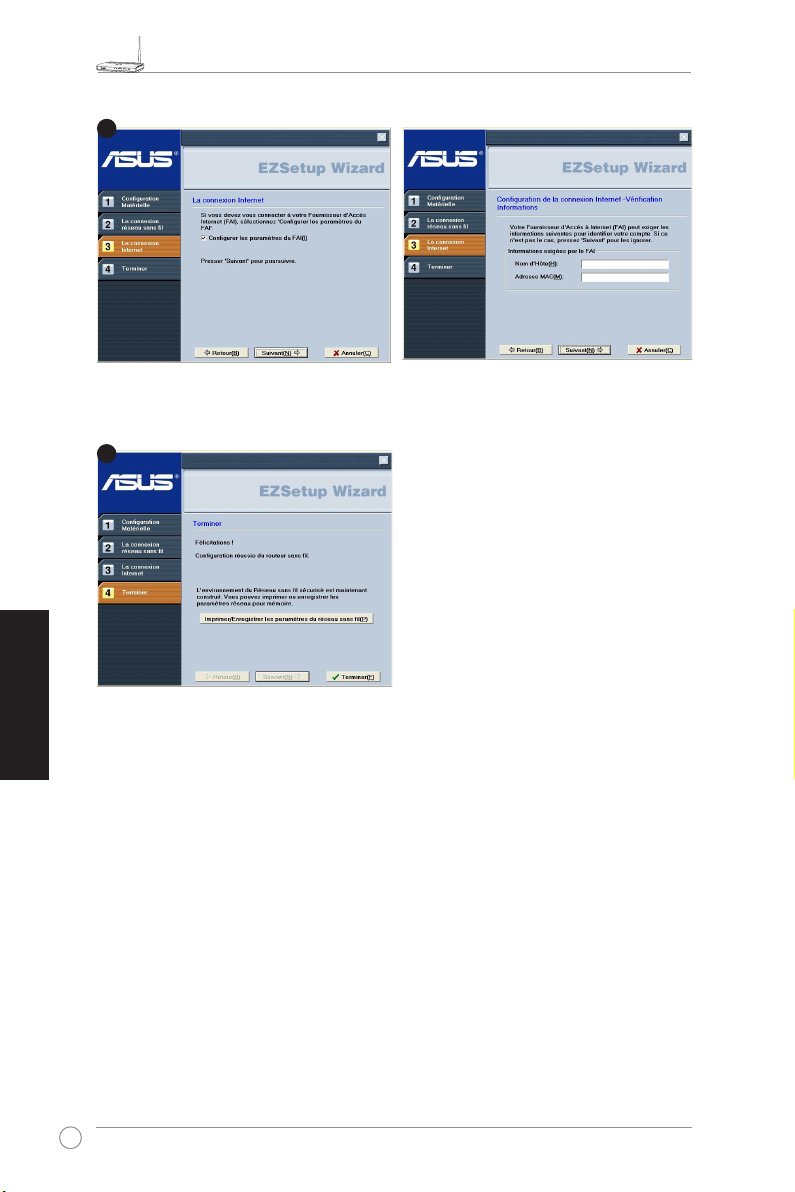
Guide d’installation rapide du WL-520GU/GC
R
4
5
Si vous devez congurer les paramètres FAI pour votre routeur, sélectionnez
paramètres FAI
Français
La conguration est terminée. Pressez le
bouton
du réseau sans l
Cliquez sur
EZSetup.
, cliquez sur
Imprimer/Enregistrer les paramètres
pour une future utilisation.
Terminer
pour quitter l'utilitaire
et suivez les instructions an d'achever la procédure.
Suivant
Congurer les
20
Page 26
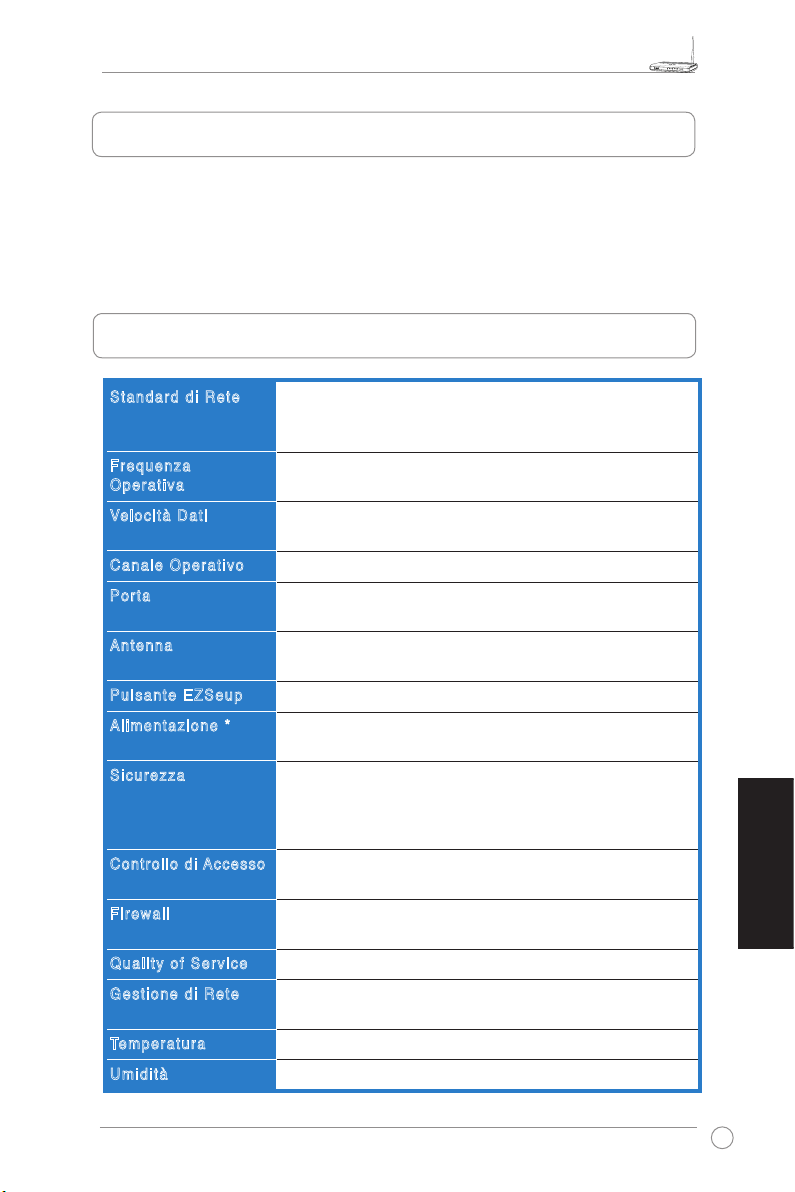
WL-520GU/GC Broad Range Wireless Router - Guida Rapida
R
1. Contenuto della Confezione
• Router Wireless WL-520GU/GC x 1
• Alimentatore x 1
• Utility CD x 1
• Cavo RJ45 x 1
• Guida Rapida x 1
2. Speciche Tecniche
Sta ndar d di Ret e
Fre quen za
Ope rati va
Veloc ità Dati
Can ale Oper ativ o
Por ta
Ant enna
Pul sant e EZ Seup
Ali ment azio ne *
Sic urez za
Controllo di Acc esso
Fir ewal l
Qua lity of Serv ice
Ges tion e di Ret e
Temperatura
Umi dità
IEEE 802.11b, IEEE 802.11g, IEEE 802.3, IEEE802.3x, IEEE
802.3u, IEEE 802.1x, IEEE 802.11i, IPv4, IPv6, CSMA/CA,
CSMA/CD, ICMP
2.4G ~ 2.5GHz
802.11g: 6, 9, 12, 18, 24, 36, 48, 54Mbps
802.11b: 1, 2, 5.5, 11Mbps
11 per N. America, 14 Giappone, 13 Europa (ETSI)
WAN x 1, LAN x 4 RJ45 per 10/100 BaseT, 1 x USB2.0 per
condivisione stampante (solo
Supporto Antenna Diversity, 1 x connettore per antenna
Reverse-SMA
Congurazione automatica SSID e WEP o WPA
WL-520GU: DC: +5V con max. 2A di corrente
WL-520GC: DC: EU/UK: +9V/1A; TW/US:+9V/800mA
WEP-64bits, WEP-128bits, WPA-Personal, WPA2-Personal,
WPA-Auto-Personal (TKIP. AES. TKIP+AES), WPA-Enterprise,
WPA2-Enterprise, WPA-Auto-Enterprise (TKIP. AES.
TKIP+AES), Radius with 802.1x
Controllo di Accesso a livello MAC, Filtro IP in ingresso / in
uscita, Controllo di Accesso al Dominio (DAC)
Firewall NAT, Firewall SPI (Stateful Package Inspection),
Controllo ping WAN
BOD (
solo WL-520GU
Supporto Server UPnP, DHCP, Proxy DNS, Client NTP, DDNS,
Trigger Porta, Server Virtuale, DMZ Virtuale, VPN Pass-Through
Operativa: 0~40oC Stoccaggio: -30~50oC
Operativa: 50~90% Stoccaggio: 20~90%
WL-520GU
), WMM
)
Italiano
* Utilizzare soltanto l' alimentatore compreso nella confezione.
21
Page 27
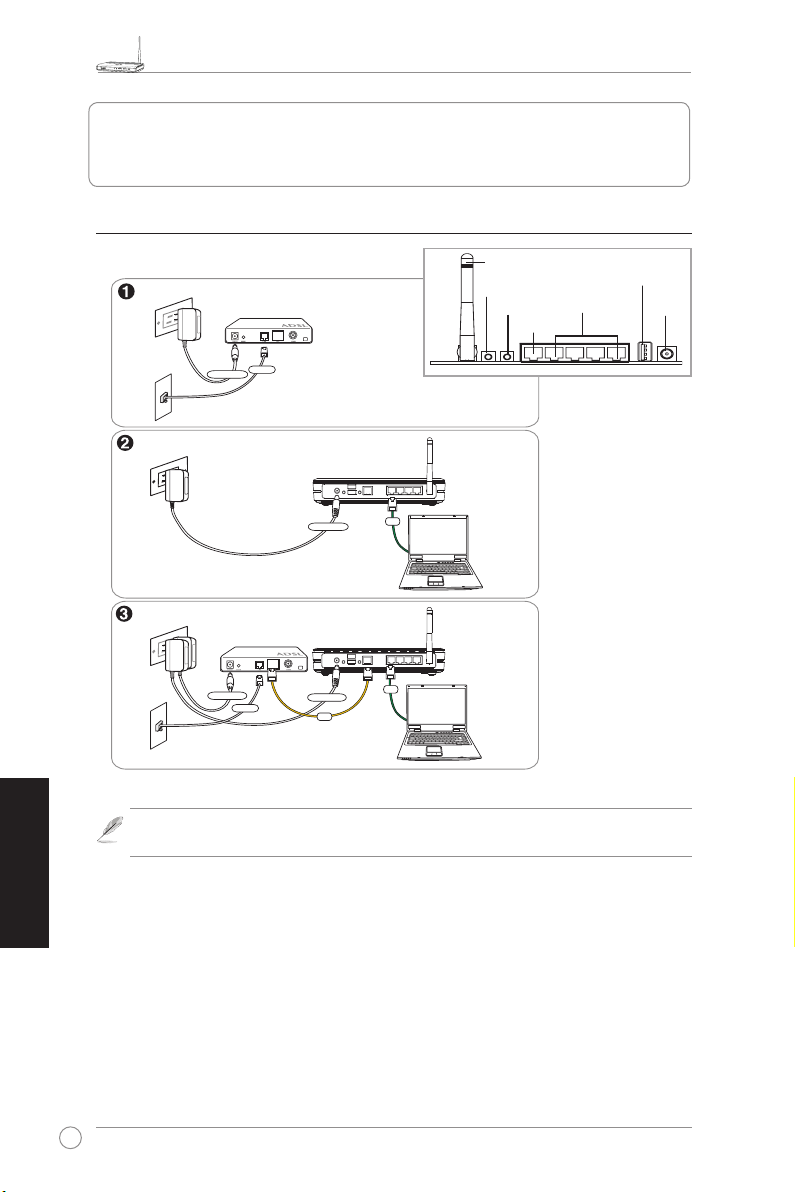
WL-520GU/GC Broad Range Wireless Router - Guida Rapida
R
Presa Telefonica a Parete
Presa di Corrente a Parete
Telefono
Alimentazione
Presa di Corrente a Parete
Presa di Corrente a Parete
Presa Telefonica a Parete
Router Wireless ASUS
Modem
Modem
Alimentazione
Alimentazione
Alimentazione
Router Wireless ASUS
Telefono
LAN
LAN
WAN
3. Connessione del Router Wireless a Modem via
Cavo/DSL/Satellitare
1) Connessioni dei Cavi
Italiano
Utilizzare soltanto l' alimentatore compreso nella confezione. L' impiego di altri
Nota:
alimentatori potrebbe danneggiare il dispositivo.
Antenna
EZ Setup
Reset
LAN
WAN
PANNELLO POSTERIORE
USB
Power
22
Page 28
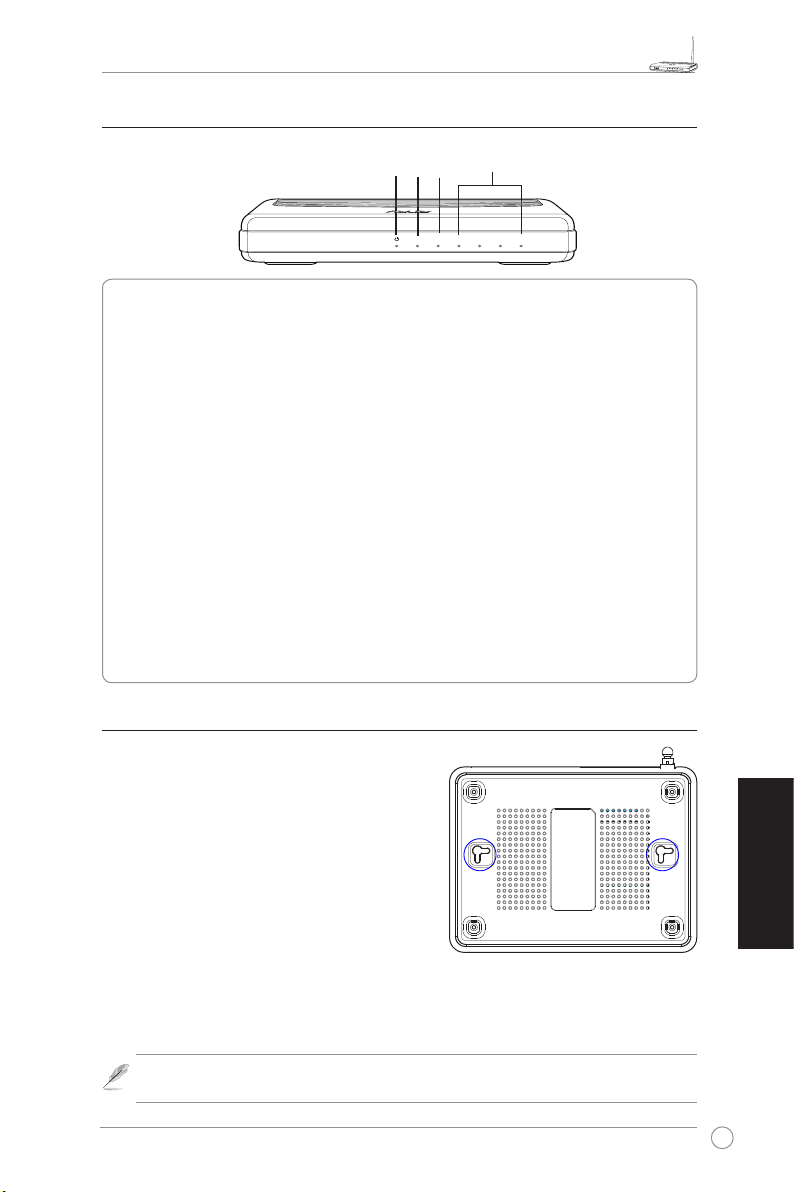
R
2) Indicatori di Stato
WL-520GU
125M High Speed
AIR WAN LAN1 LAN2 LAN3 LAN4
R
WL-520GU/GC Broad Range Wireless Router - Guida Rapida
WAN
LAN
PWR
AIR
PWR (Alimentazione)
Spento Assenza di Alimentazione
Acceso Sistema pronto
Lampeggio Lento Mancato Aggiornamento del Firmware
Lampegghio Veloce Esecuzione di EZsetup
AIR (Rete Wireless)
Spento Assenza di Alimentazione
Acceso Sistema Wireless pronto
Lampeggiante Trasmissione o Ricezione Dati (wireless)
WAN (Wide Area Network)
Spento Assenza di Alimentazione o di Connessione Fisica
Acceso Presenza di una Connessione Fisica a una Rete Ethernet
Lampeggiante Trasmissione o Ricezione Dati (via cavo Ethernet)
LAN 1-4 (Local Area Network)
Spento Assenza di Alimentazione o di Connessione Fisica
Acceso Presenza di una Connessione Fisica a una Rete Ethernet
Lampeggiante Trasmissione o Ricezione Dati (via cavo Ethernet)
3) Opzioni di Montaggio
Dopo essere stato prelevato dalla confezione, il
Router Wireless ASUS WL-520GU/GC è stato
progettato per essere posto su di una superficie
piana rialzata, come un armadietto per documenti o
una mensola. Il dispositivo dovrebbe anche essere
adattato al montaggio su parete o softto.
Per montare ASUS WL-520GU/GC:
1. Localizzare i due ganci per il montaggio, sul lato
inferiore dell' apparecchio.
2. Individuare i due fori superiori su una parete o
una supercie piana rialzata.
3. Stringere le due viti, sino a quando restano esposte solo per 1/4'' .
4. Fissare i ganci di ASUS WL520GU/GC alle viti.
Se il Router Wireless ASUS non è ben fissato o troppo allentato, regolare
Nota:
nuovamente le viti .
Italiano
23
Page 29
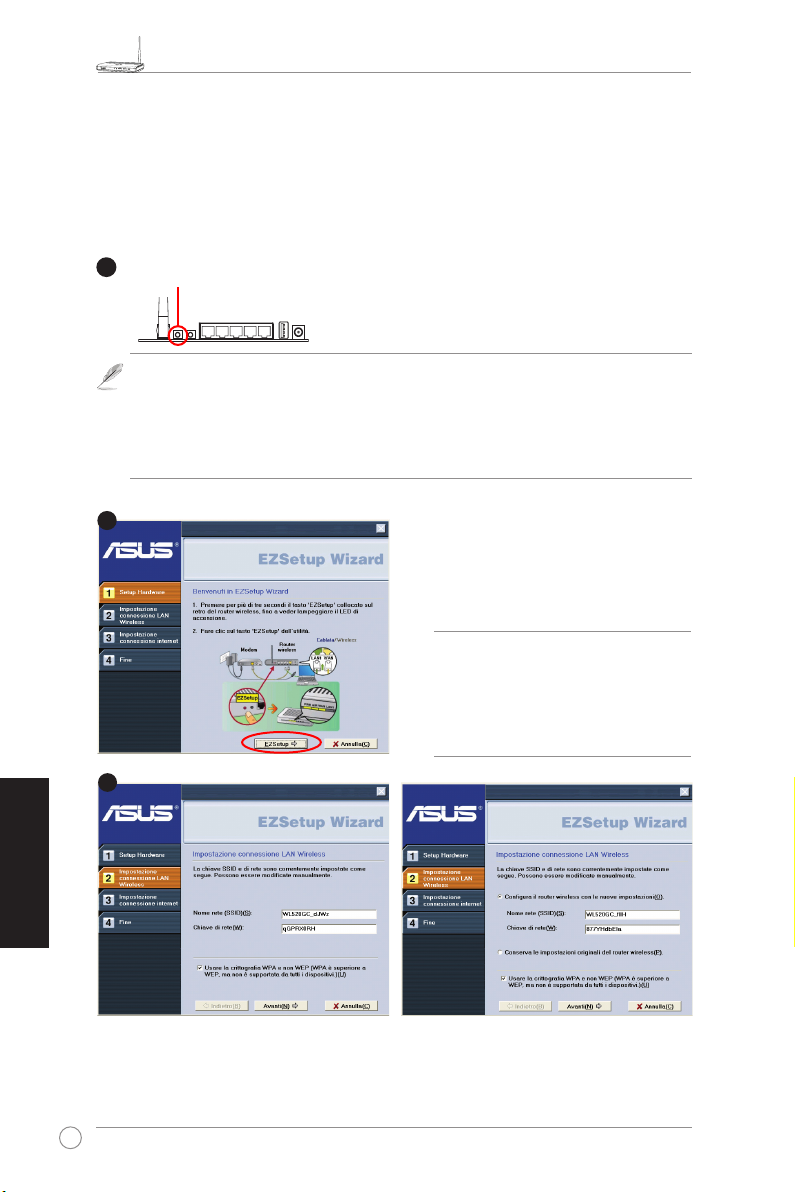
WL-520GU/GC Broad Range Wireless Router - Guida Rapida
R
1
2
3
4. EZSetup
L' utilità EZSetup consente di completare facilmente la configurazione LAN
wireless in due semplici passaggi. Innanzitutto, avviare
EZSetup
quindi, premere il pulsante EZSetup, situato sul pannello posteriore, per circa tre
secondi.
Premere EZSetup per circa 3
sec. e poi rilasciare.
1) Se si preme il pulsante di congurazione, senza eseguire l' utilità EZsetup Wizard,
l' indicatore PWR lampeggia e si interrompono temporaneamente le connessioni
Internet, per poi tornare alla normalità, senza subire variazioni.
2) Con EZSetup, si consiglia di utilizzare un adattatore wireless ASUS, come WL-106gM,
WL-100gE e WL-169gE.
Inserire il CD con le utilità nel drive per CD del
PC ed eseguire Installa le Utilità del Router
Wireless ASUS.
Al termine dell’ installazione, eseguire EZSetup
Wizard da [Startup] -> Tutte le Utilità [ASUS
Utilità] -> [WL-520GU/GC Wireless Router].
dal menu
Start
,
Italiano
Utilizzare EZSetup Wizard
Nota :
con un client wireless per volta. Se il
computer client wireless non riesce a
rilevare il router wireless, in modalità
EZSetup, ridurre la distanza fra il
client e il router.
Le impostazioni Wireless, compreso il nome di rete e le chiavi di rete, si generano
automaticamente. Tali impostazioni possono essere modicate manualmente. Se il router
wireless era stato configurato in precedenza, selezionare
originarie del router wireless
24
per utilizzare il valore in uso. Cliccare
Conserva le impostazioni
per continuare.
Avanti
Page 30
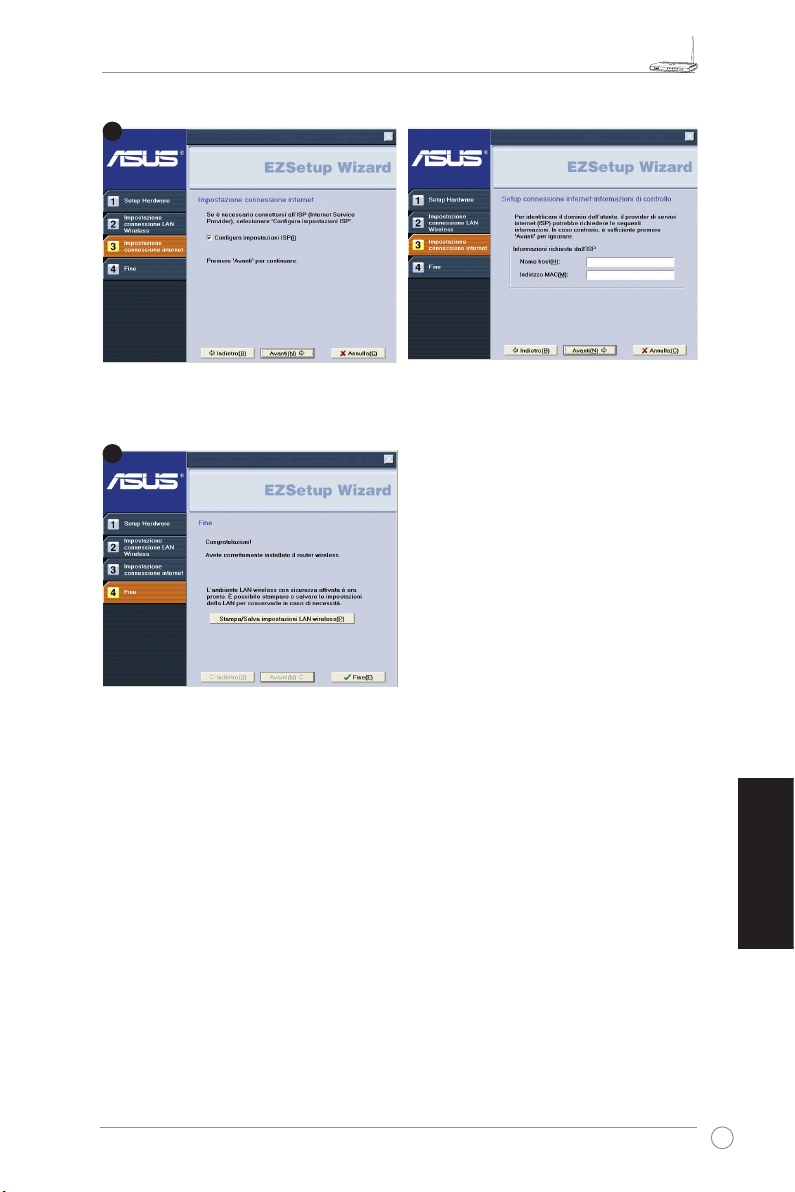
WL-520GU/GC Broad Range Wireless Router - Guida Rapida
R
4
5
Se si presenta la necessità di congurare le impostazioni ISP del router wireless, selezionare
Congura impostazioni ISP
, cliccare
e seguire le istruzioni per completare l' operazione.
Avanti
L' installazione è stata completata. Premere
il pulsante
LAN Wireless
Cliccare
St ampa/Sa lva impostazioni
per una futura consultazione.
per uscire dall' utilità EZSetup.
Fine
Italiano
25
Page 31

Guía de inicio rápido del router inalámbrico de largo alcance WL-520GU/GC
R
1. Contenido del Paquete
• Enrutador inalámbrico WL-520GU/GC x 1
• Adaptador de corriente x 1
• CD de utilidades x 1
• Cable RJ45 x 1
• Guía Rápida x 1
2. Resumen de especicación
Español
26
Nor mas de r ed
Fre cuen cia de
fun cion amie nto
Veloc idad de dato s
Can al d e
fun cion amie nto
Pue rtos
Ant ena
Bot ón E ZSet up
Fue nte de
ali ment ació n *
Seg urid ad
Con trol de acce so
Cor tafu egos
Cal idad de serv icio
Ges tión de red
Temperatura
Hum edad
* Utilice únicamente el adaptador incluido en la caja.
IEEE 802.11b, IEEE 802.11g, IEEE 802.3, IEEE802.3x, IEEE
802.3u, IEEE 802.1x, IEEE 802.11i, IPv4, IPv6, CSMA/CA,
CSMA/CD, ICMP
2.4G ~ 2.5GHz
802.11g: 6, 9, 12, 18, 24, 36, 48, 54Mbps
802.11b: 1, 2, 5.5, 11Mbps
11 en N. América, 14 en Japón, 13 en Europa (ETSI)
WAN x 1, LAN x 4 RJ45 en 10/100 BaseT, 1 x USB2.0 para
compartir impresoras (sólo WL-520GU)
Admite diversidad de antena, 1 x conector de antena SMA
inverso
SSID automático y conguración WEP o WPA
WL-520GU: DC: +5V con corriente máxima de 2ª
WL-520GC: DC: DC EU/UK: +9V/1A; TW/US: +9V/800mA
WEP-64bits, WEP-128bits, WPA-Personal, WPA2-Personal,
WPA-Auto-Personal (TKIP. AES. TKIP+AES), WPA-Enterprise,
WPA2-Enterprise, WPA-Auto-Enterprise (TKIP. AES.
TKIP+AES), Radius with 802.1x
Control de acceso con nivel MAC, Filtro IP de entrada/salida,
control de acceso de dominio
Firewall NAT, Firewall SPI (Stateful Package Inspection),
control de ping WAN
BOD (
sólo WL-520GU
Admite UPnP, Servidor DHCP, Proxy DNS, Cliente NTP,
DDNS, Eventos de puerto, Servidor virtual, DMZ Virtual,
Pasarela VPN
Operativa: 0~40oC Almacenamiento: -30~50oC
Operativa: 50~90% Almacenamiento: 20~90%
), WMM
Page 32

Guía de inicio rápido del router inalámbrico de largo alcance WL-520GU/GC
R
1
Modem
Wall Telephone Outlet
Wall Power Outlet
Phone
Power
2
Wall Power Outlet
ASUS Wireless Router
LAN
3
Modem
Wall Telephone Outlet
Wall Power Outlet
LAN
Power
Phone
Power
ASUS Wireless Router
WAN
Power
3. Conexión del router inalámbrico a un módem
de Cable/DSL/Satélite
1) Conexión de los cables
Utilice únicamente el adaptador incluido en la caja. El uso de otros
No ta:
adaptadores podría dañar el dispositivo.
Antena
Conguración EZ
Reiniciar
WAN
Panel trasero
LAN
USB
Alimentación
Español
27
Page 33

Guía de inicio rápido del router inalámbrico de largo alcance WL-520GU/GC
R
WL-520GU
125M High Speed
AIR WAN LAN1 LAN2 LAN3 LAN4
R
2) Indicadores de estado
Español
WAN
LAN
PWR
AIR
PWR (Energía)
Apagado No hay energía
Encendido Sistema preparado
Parpadeo lento Fallo en actualización de Firmware
Parpadeo rápido Procesando EZsetup
AIR (Red inalámbrica (WLAN))
Apagado No hay energía
Encendido Sistema inalámbrico listo
Parpadeando Transmitiendo o recibiendo datos (en modo inalámbrico)
WAN (Red de Area Extensa)
Apagado No hay energía / No hay conexión física
Encendido No hay conexión física a Red Ethernet
Parpadeando Transmitiendo o recibiendo datos (por medio de cable Ethernet)
LAN 1-4 (Red de Area Local)
Apagado No hay energía / No hay conexión física
Encendido Hay conexión física a Red Ethernet
Parpadeando Transmitiendo o recibiendo datos (por medio de cable Ethernet)
3) Opción de montaje en paredes
El router inalámbrico de largo alcance ASUS WL520GU/GC ha sido diseñado para colocarse sobre
una supercie plana elevada, como un archivador
o una estantería. La unidad también se puede
convertir para instalarla en una pared o en el techo.
Para montar el dispositivo ASUS WL-520GU/GC
1. Localice los dos oricios de montaje en la parte
inferior de la unidad.
2. Marque los dos orificios superiores en una
pared o en una supercie plana elevada.
3. Ajustes dos tornillos hasta que sólo 1/4'' sea visible.
4. Coloque los ganchos del dispositivo ASUS WL520GU/GC en los tornillos.
Reajuste los tornillos si no puede enganchar la unidad o ésta esta demasiado
Nota:
suelta.
28
Page 34

Guía de inicio rápido del router inalámbrico de largo alcance WL-520GU/GC
R
1
2
3
4. EZSetup
La utilidad EZSetup le permite realizar la conguración de su red LAN inalámbrica
fácilmente en sólo dos pasos. En primer lugar, abra
EZSetup
de Inicio y pulse el botón EZSetup situado en el panel posterior durante tres
segundos.
Pulse el botón EZSetup durante 3
segundos y suelte después el botón.
1) Si pulsa el botón de conguración sin ejecutar antes el asistente EZSetup, el
indicador PWR parpadeará y las conexiones a Internet se detendrán brevemente,
volviendo después al modo de funcionamiento normal sin cambios.
2 Para utilizar EZSetup, recomendamos el uso de un adaptador inalámbrico ASUS como
el WL-106gM, WL-100gE o el WL-169gE.
Inserte el CD de utilidades en la unidad de CD
de su PC y seleccione la opción Install ASUS
Wireless Router Utilities (Instalar utilidades
de router inalámbrico de ASUS).
Después de instalar las utilidades del router
inalámbrico de ASUS, ejecute el asistente
EZ Setup desde [I nicio] -> Todos los
programas -> [ASUS Utility] -> [WL-520GU/
GC Wireless Router].
desde el menú
Utilice el asistente EZSetup
Nota:
con un cliente inalámbrico cada vez.
Si el cliente inalámbrico no puede
descubrir el router inalámbrico en el
modo EZSetup, reduzca la distancia
entre el cliente y el router.
La conguración inalámbrica, incluyendo el nombre de la red y las claves de la misma, se generan
automáticamente. Puede modicar dichos parámetros manualmente. Recuerde seleccionar la
opción Preservar los ajustes originales del enrutador inalámbrico si congura antes su
router inalámbrico.
Español
29
Page 35

Guía de inicio rápido del router inalámbrico de largo alcance WL-520GU/GC
R
4
5
Si necesite congurar las opciones de su ISP en su router inalámbrico, seleccione
Congurar ajustes ISP
completar la conguración.
y después el botón
Siguiente
, y siga las instrucciones para
La conguración ha nalizado. Pulse el botón
Imprimir y guardar conguración de la red
LAN inalámbrica
Haga clic en el botón
la utilidad EZSetup.
para futuras consultas.
para salir de
Finalizar
Español
30
Page 36

Snelle startgids voor draadloze breedband router, WL-520GU/GC
R
1. Inhoud van de verpakking
• WL-520GT/GC draadloze router
• Stroomadapter
• CD met hulpprogramma’s
• RJ45-kabel
• Snelle startgids
2. Samenvatting van specicaties
Nederlands
Net werk stan daar d
Fre quen tie
Dat a Ra te
Kan aal
Aan slui ting
Ant enne
EZS eup- knop
Net voed ing *
Bev eili ging
Toegangscontrol e
Fir ewal l
Die nstk wali teit
Net werk behe er
Temperatuur
Vocht ighe id
IEEE 802.11b, IEEE 802.11g, IEEE 802.3, IEEE802.3x, IEEE
802.3u, IEEE 802.1x, IEEE 802.11i, IPv4, IPv6, CSMA/CA,
CSMA/CD, ICMP
2.4G ~ 2.5GHz
802.11g: 6, 9, 12, 18, 24, 36, 48, 54Mbps
802.11b: 1, 2, 5.5, 11Mbps
11 voor Noord-Amerika, 14 voor Japan, 13 voor Europa (ETSI)
1 x WAN, 4x LAN RJ45 voor 10/100 BaseT, 1 x usb2.0 voor
het delen van een printer (alleen WL-520GU)
Diverse antennes ondersteund, een aansluiting voor een
Reverse-SMA-antenne
Automatische SSID- en WEP- of WPA-conguratie
WL-520GU: 5 V gelijkspanning, maximaal 2 A
WL-520GC: DC EU/UK: +9V/1A; TW/US: +9V/800mA
WEP-64bits, WEP-128bits, WPA-Personal, WPA2-Personal,
WPA-Auto-Personal (TKIP. AES. TKIP+AES), WPA-Enterprise,
WPA2-Enterprise, WPA-Auto-Enterprise (TKIP. AES.
TKIP+AES), Radius with 802.1x
Toegangscontrole op MAC, inkomend en uitgaand IP-lter,
domein
NAT, SPI (Stateful Package Inspection), WAN, pingcontrole
BOD (
alleen WL-520GU
Ondersteuning voor UPnP, DHCP-server, DNS-proxy, NTPclient, DDNS, Porttrigger, Virtuele server, Virtuele DMZ, VPN
pass-through
Bedrijf: 0~40oC Opslag: -30~50oC
Bedrijf: 50~90% Opslag: 20~90%
), WMM
* Gebruik uitsluitend het meegeleverde stroomadapter.
31
Page 37

Snelle startgids voor draadloze breedband router, WL-520GU/GC
R
Nederlands
3. De draadloze router aansluiten op een kabel-
DSL- of satellietmodem
1) Kabelverbinding
Stopcontact
Telefoonaansluiting
Stopcontact
Stopcontact
ASUS draadloze router
ASUS draadloze router
Antenne
EZ-instelling
Reset
WAN
LAN
Achterkant
USB
Voeding
Telefoonaansluiting
Opmerking
: Gebruik uitsluitend de meegeleverde stroomadapter. Andere stroom-
adapters kunnen het toestel beschadigen.
32
Page 38
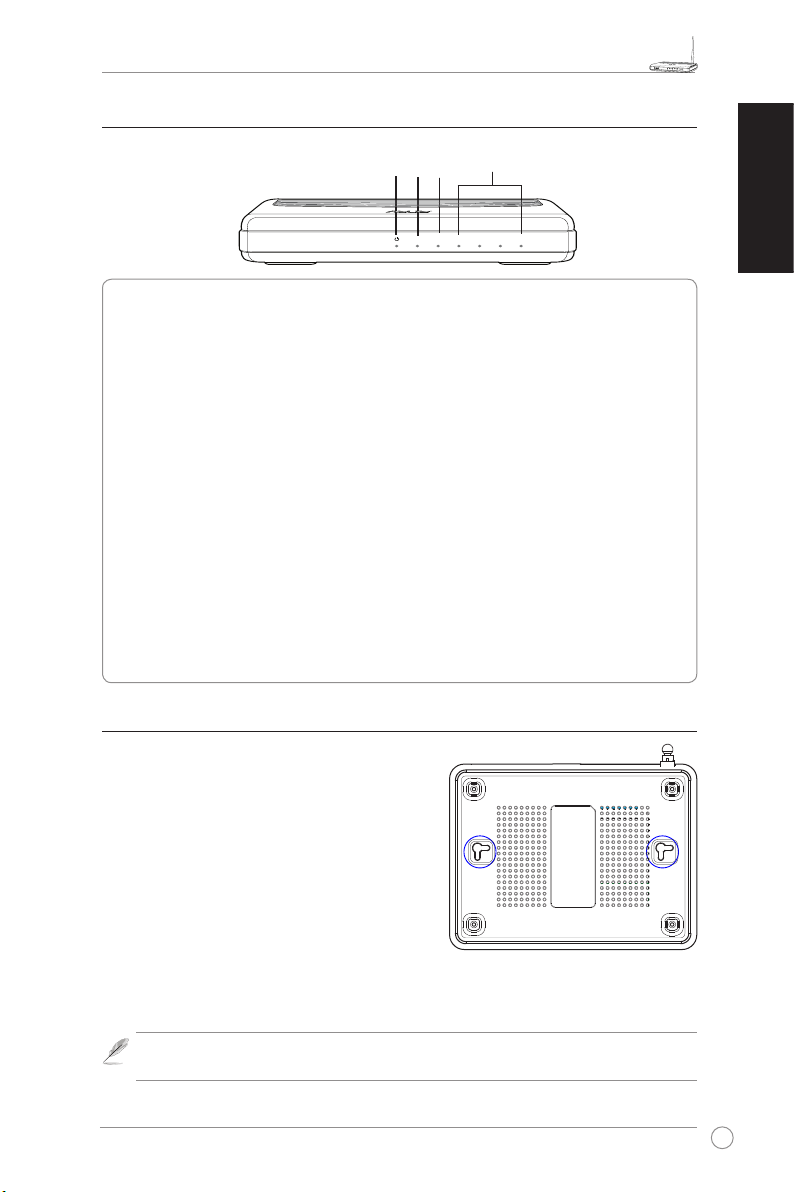
R
2) Status indicatoren
WL-520GU
125M High Speed
AIR WAN LAN1 LAN2 LAN3 LAN4
R
Snelle startgids voor draadloze breedband router, WL-520GU/GC
WAN
LAN
PWR
AIR
PWR (Power)
Uit Geen voeding
Aan Systeem gereed
Langzaam knipperend Firmware-upgrade mislukt
Snel knipperend Verwerking EZsetup
AIR (draadloos netwerk)
Uit Geen voeding
Aan Draadloos systeem gereed
Knipperend Draadloze gegevens verzenden of ontvangen
WAN (wide area network)
Uit Geen voeding of geen aansluiting
Aan Fysieke verbinding met Ethernetnetwerk
Knipperend Gegevens verzenden of ontvangen via Ethernetkabel
LAN 1-4 (Local Area Network)
Uit Geen voeding of geen aansluiting
Aan Fysieke verbinding met Ethernetnetwerk
Knipperend Gegevens verzenden of ontvangen via Ethernetkabel
3) Montageopties
De draa dloze router ASUS WL- 520GU /GC is
ontworpen om op een vlakke ondergrond geplaatst
te worden, zoals een tafel of kast. Hij kan worden
omgebouwd om tegen de muur of het plafond
gemonteerd te worden.
Montage van de ASUS WL-520GU/GC
1. Aan de onderkant bevinden z i c h t w e e
montagegaten.
2. Markeer twee gaten op de muur of een andere
vlakke ondergrond
3. Draai er twee schroeven in zodat slechts 6,3 cm uitsteekt.
4. Haak de ASUS WL-520GU/GC op de schroeven
Nederlands
Opmerking
: verdraai de schroeven als u de draadloze router niet kunt vasthaken of
als hij te los zit.
33
Page 39

Snelle startgids voor draadloze breedband router, WL-520GU/GC
R
1
2
3
Nederlands
4. EZSetup
Met EZSetup kunt u uw draadloze netwerk in een paar stappen voltooien. Start
eerst het programma
op de achterkant, drie seconden ingedrukt.
EZSetup
Houd EZSetup drie seconden ingedrukt en laar hem weer los.
1) Drukt u op de knop zonder dat de EZsetup-wizard actief is, dan gaat het lampje
PWR knipperen en wordt de internetverbinding even gepauzeerd. Daarna wordt het
normale bedrijf hervat.
2) Voor het gebruik van EZSetup adviseren we het gebruik van een draadloze ASUSadapter zoals WL-106gM, WL-100gE en WL-169gE.
in het
-menu. Houd daarna de knop EZSetup,
Start
Plaats de CD met hulpprogramma’s in de CD
lezer en start de installatie programma ASUS
Wireless Router Utilities (Hulpprogramma’s
van ASUS draadloze router installeren).
Start na de installatie de EZSetup-wizard met
[Startup] > All utilities (ASUS utility) (Alle
hulpprogramma’s (Asus-hulpprogramma))>
[WL-520GU/GC Wireless router] ( WL-520GU/
GC SUS draadloze router installeren).
Opmerking
wizard met een enkele draadloze
client tegelijk. Kan de draadloze client
de draadloze router niet vinden in de
EZSetup-modus, zet de computer en
de router dan dichter bij elkaar.
. Gebruik de EZSetup-
Draadloze instellingen, waaronder de naam van het netwerk en de netwerksleutels, worden
automatisch gegenereerd. U kunt deze instellingen handmatig veranderen. Is uw draadloze
router eerder gecongureerd, selecteer dan Oorspronkelijke instellingen van draadloze router
bewaren om de huidige waarde te gebruiken. Klik op Volgende om verder te gaan.
34
Page 40

Snelle startgids voor draadloze breedband router, WL-520GU/GC
R
4
5
Nederlands
Moet u de ISP-instellingen van de draadloze router aanpassen, selecteer dan
instellingen congureren
voltooien.
, klik op
Volgende
en volg de instructies om de instellingen te
ISP-
Het installeren is voltooid. Druk op de knop
Draadloze LAN-instellingen afdrukken/
voor later gebruik. Klik op
opslaan
om het hulpprogramma EZSetup af te sluiten.
Voltooien
35
Page 41

Instrukcja szybkiego uruchomienia szerokopasmowego bezprzewodowego routera WL-520GU/GC
R
1. Zawartość opakowania
• Router bezprzewodowy WL-520GU/GC x 1
• Adapter zasilania x 1
• Dysk CD z programami narzędziowymi x 1
• Kabel RJ45 x 1
• Instrukcja szybkiego uruchomienia x 1
Polski
2. Specykacja
Sta ndar d si eci
Częstotliwość
działania
Szy bkoś ć
prz esył ania dan ych
Kan ał d ział ania
Por ty
Ant ena
Prz ycis k EZ Setu p
Zas ilac z *
Zab ezpi ecze nia
Kon trol a do stęp u
Fir ewal l
Jak ość usłu gi
Zar ządz anie sie cią
Temperatura
Wil gotn ość
IEEE 802.11b, IEEE 802.11g, IEEE 802.3, IEEE802.3x, IEEE
802.3u, IEEE 802.1x, IEEE 802.11i, IPv4, IPv6, CSMA/CA,
CSMA/CD, ICMP
2.4G ~ 2.5GHz
802.11g: 6, 9, 12, 18, 24, 36, 48, 54Mbps
802.11b: 1, 2, 5.5, 11Mbps
11 - Ameryka Północna, 14 - Japonia, 13 – Europa (ETSI)
WAN x 1, LAN x 4 RJ45 for 10/100 BaseT, 1 x USB2.0 do
współdzielenia drukarki (wyłącznie WL-520GU)
Obsługa funkcji Antenna Diversity, 1 x złącze anteny Reverse-
SMA
Automatyczna konguracja SSID oraz WEP lub WPA
WL-520GU: DC: Prąd stały: +5V maks. prąd 2A
WL-520GC: DC EU/UK: +9V/1A; TW/US: +9V/800mA
WEP-64bits, WEP-128bits, WPA-Personal, WPA2-Personal,
WPA-Auto-Personal (TKIP. AES. TKIP+AES), WPA-Enterprise,
WPA2-Enterprise, WPA-Auto-Enterprise (TKIP. AES.
TKIP+AES), Radius with 802.1x
Kontrola dostępu na poziomie MAC, Filtr żródłowych/
docelowych adresów IP,
Domain Access Control (Kontrola dostępu do domeny)
Firewall NAT, SPI (Stateful Package Inspection) Firewall,
kontrola ping sieci WAN
BOD (
wyłącznie WL-520GU
Obsługa uPnP, DHCP Server, DNS Proxy, NTP Client, DDNS,
Port Trigger, Virtual Server, Virtual DMZ, VPN Pass-Through
Praca: 0~40oC Przechowywanie: -30~50oC
Praca: 50~90% Przechowywanie: 20~90%
), WMM
* Należy uzywać wyłącznie zasilacza znajdującego się w opakowaniu.
36
Page 42
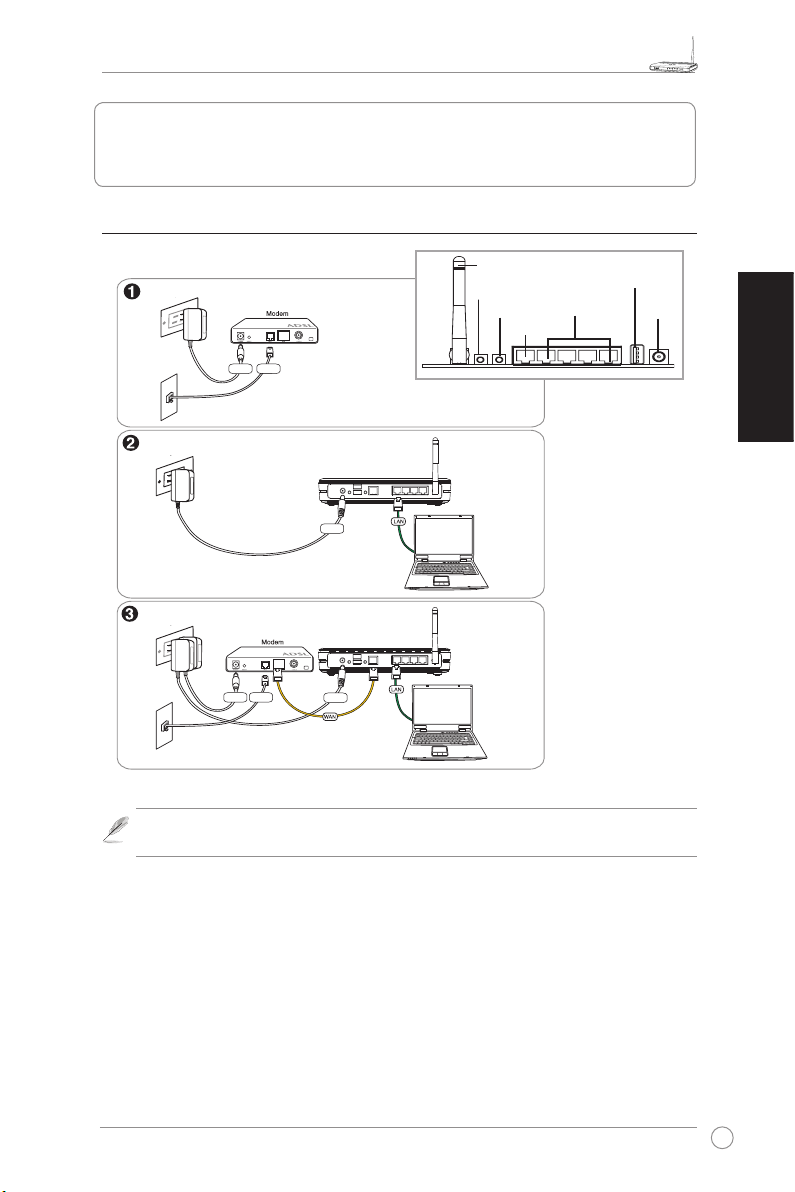
Instrukcja szybkiego uruchomienia szerokopasmowego bezprzewodowego routera WL-520GU/GC
R
3. Podłączanie routera szerokopasmowego do modemu
połączenie kablowe/DSL/połączenie satelitarne
1) Połączenie kablowe
Antenna
Ścienne gniazdo zasilania
EZ Setup
Reset
LAN
WAN
Linia
Zasilacz
telefoniczna
Rear Panel
Ścienne gniazdo telefoniczne
Ścienne gniazdo zasilania
Bezprzewodowy router ASUS
Zasilacz
Ścienne gniazdo zasilania
Bezprzewodowy router ASUS
Linia
Zasilacz
telefoniczna
Ścienne gniazdo telefoniczne
Należy wyłącznie uzywać zasilacza dołączonego do zestawu. Użycie innego
Uwaga:
Zasilacz
zasilacza może uszkodzić urządzenie.
USB
Power
Polski
37
Page 43

Instrukcja szybkiego uruchomienia szerokopasmowego bezprzewodowego routera WL-520GU/GC
R
WL-520GU
125M High Speed
AIR WAN LAN1 LAN2 LAN3 LAN4
R
2) Wskaźniki stanu
Polski
WAN
LAN
PWR
AIR
PWR (Zasilanie)
Wyłączony Brak zasilania
Włączony Urządzenie gotowe do pracy
Wolne miganie Nieudana aktualizacja rmware
Szybkie miganie Przetwarzanie EZsetup
AIR (Sieć bezprzewodowa)
Wyłączony Brak zasilania
Włączony Gotowość systemu bezprzewodowego
Miganie Nadawanie lub odbieranie danych (bezprzewodowe)
WAN (Rozległa sieć komputerowa)
Wyłączony Brak zasilania lub brak połączenia zycznego
Włączony Fizyczne połączenie z siecią Ethernet
Miganie Nadawanie lub odbieranie danych (przez kabel Ethernet)
LAN 1-4 (Lokalna sieć komputerowa)
Wyłączony Brak zasilania lub brak połączenia zycznego
Włączony Fizyczne połączenie z siecią Ethernet
Miganie Nadawanie lub odbieranie danych (przez kabel Ethernet)
3) Opcje montażu
Po wyjęciu z opakowania, szerokopasmowy router
bezprzewodowy ASUS WL-520GU/GC można
używać po umieszczeniu na płaskiej pionowej
powierzchni, takiej jak szafka lub półka na książki.
Urządzenie można także przekształcić do wersji
montowanej na ścianie lub sucie.
Montaż ASUS WL-520GU/GC
1. Odszukaj pod urządzeniem dwa zac zep y
montażowe.
2. Zaznacz dwa górne otwory na ścianie lub na pionowej, płaskiej powierzchni.
3. Dokręć dwie śruby, aby wystawała jedynie 1/4’’ ich długości.
4. Załóż zaczepy montażowe ASUS WL520GU/GC na śruby.
Śruby należy wyregulować, jeśli nie można założyć bezprzewodowego
Uwaga:
routera ASUS lub gdy są zbyt luźne.
38
Page 44
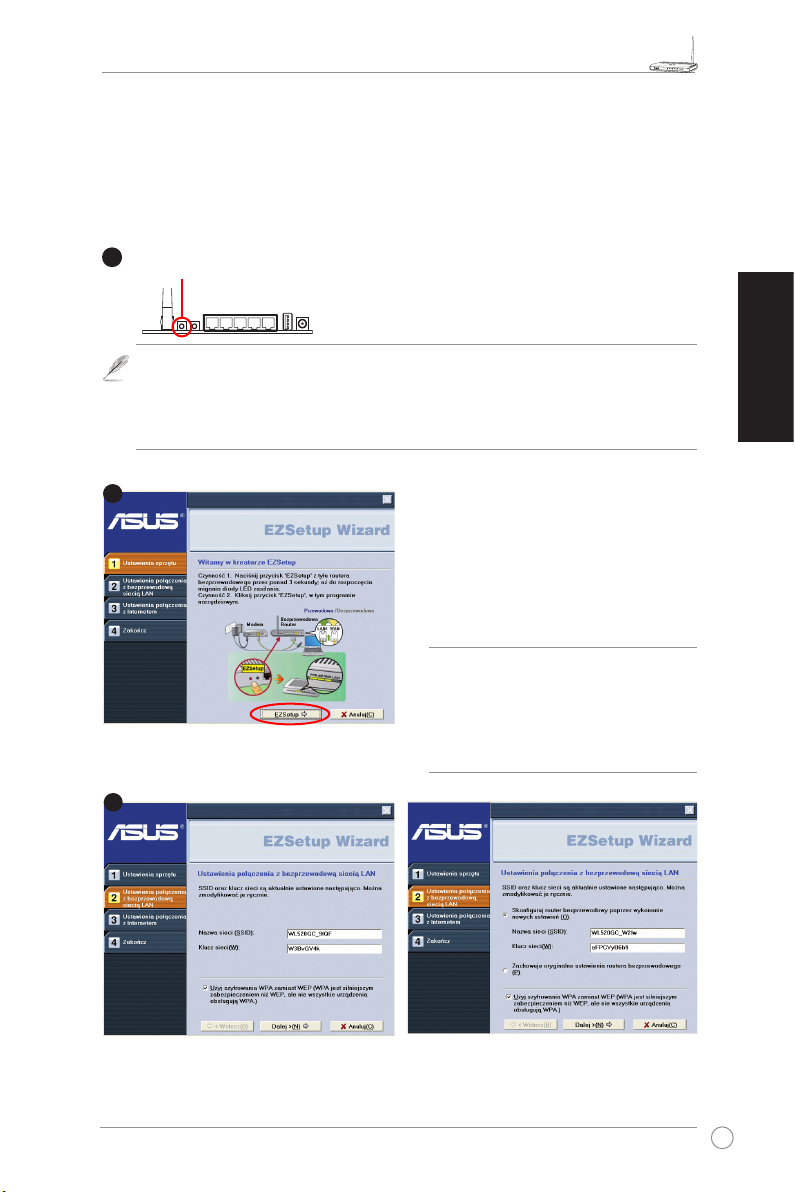
Instrukcja szybkiego uruchomienia szerokopasmowego bezprzewodowego routera WL-520GU/GC
R
1
2
3
4. EZSetup
Progr am na r zędziowy EZSetup umozliw i a ła t we wy k onanie u stawień
bezprzewodowej sieci LAN w dwóch krokach. Uruchom najpierw program EZSetup
poprzez menu Start, a następnie naciśnij na trzy sekundy przycisk EZSetup,
znajdujący się na panelu tylnym.
Naciśnij na 3 sek. przycisk
EZSetup i zwolnij.
1) Po naciśnięciu przycisku ustawień bez uruchomienia kreatora EZsetup, zaświeci się
wskaźnik PWR in a krótko zostanie wstrzymane połączenie z Internetem, ale następnie
powróci do normalnego działania bez żadnych zmian.
2) Do stosowania z programem EZSetup zaleca się adapter bezprzewodowy ASUS, taki
jak WL-106gM, WL-100gE i WL-169gE.
Włóż do napędu CD komputera dysk CD z
programami narzędziowymi i uruchom opcję
Install ASUS Wireless Router Utilities
(Instalacja programu narzędziowego routera
bezprzewodowego ASUS).
Po zainstalowaniu programów narzędziowych
routera bezprzewodowego ASUS, uruchom
kreatora EZSetup Wizard poprzez [Startup] ->
All Utilities [ASUS Utility] -> [WL-520GU/GC
Wireless Router].
Polski
Uw aga:
można jednocześnie używać z jednym
klien t e m. Jeś li oprog ra mowani e
klienckie komputera bezprzewodowego
nie wykrywa routera w trybie EZSetup
należy zmniejszyć odległość pomiędzy
klientem a routerem.
Ustawienia bezprzewodowe, takie jak nazwa sieci i klucze sieci, są generowane automatycznie.
Ustawienia te można zmodykować ręcznie. Należy pamiętać, aby jeśli router bezprzewodowy
został skongurowany wcześniej, zaznaczyć opcję Zachowuje oryginalne ustawienia routera
bezprzewodowego w celu użycia bieżących wartości. Kliknij Dalej w celu kontynuacji.
Kreatora EZSetup Wizard
39
Page 45

R
Polski
4
5
Instrukcja szybkiego uruchomienia szerokopasmowego bezprzewodowego routera WL-520GU/GC
Aby skongurować ustawienia ISP dla routera bezprzewodowego, wybierz
ustawień ISP
, kliknij
i wykonaj instrukcje w celu dokończenia ustawień.
Dalej
Konguracja
Wykonywanie ustawień zostało zakończone.
Naciśnij przycisk
bezprzewodowej sieci LAN
informacji, które można wykorzystać w przyszłości.
Kliknij
Zakończ
EZSetup.
Drukuj/Zapisz ustawienia
w celu utworzenia
, aby zakończyć program narzędziowy
40
Page 46

Guia de consulta rápida do router sem os de longo alcance WL-520GU/GC
R
1. Conteúdo do Pacote
• Router Wireless WL-520GU/GC x 1
• Adaptador de Energia x 1
• CD de Utilitários x 1
• Cabo RJ45 x 1
• Guia de Iniciação Rápida x 1
2. Sumário das Especicações
Nor ma d e re de
Fre quên cia de
fun cion amen to
Veloc idad e de
tra nsmi ssão
Can ais
Por ta
Ant ena
Bot ão E ZSet up
Fon te d e
ali ment ação *
Seg uran ça
Con trol o do ace sso
Fir ewal l
Qua lida de d e
ser viço
Ges tão da r ede
Temperatura
Hum idad e
* Utilize apenas o transformador incluído na embalagem.
IEEE 802.11b, IEEE 802.11g, IEEE 802.3, IEEE802.3x, IEEE
802.3u, IEEE 802.1x, IEEE 802.11i, IPv4, IPv6, CSMA/CA,
CSMA/CD, ICMP
2.4G ~ 2.5GHz
802.11g: 6, 9, 12, 18, 24, 36, 48, 54Mbps
802.11b: 1, 2, 5.5, 11Mbps
11 para a América do Norte, 14 para o Japão, 13 para a
Europa (ETSI)
WAN x 1, LAN x 4 RJ45 para 10/100 BaseT, 1 x USB2.0 para
partilha de impressora (apenas no WL-520GU)
Suporta várias antenas, 1 x conector SMA para antena
Conguração automática das opções SSID e WEP ou WPA
WL-520GU: d.c.: +5 V com uma corrente máxima de 2 A
WL-520GC: DC EU/UK: +9V/1A; TW/US: +9V/800mA
WEP-64bits, WEP-128bits, WPA-Personal, WPA2-Personal,
WPA-Auto-Personal (TKIP. AES. TKIP+AES), WPA-Enterprise,
WPA2-Enterprise, WPA-Auto-Enterprise (TKIP. AES.
TKIP+AES), Radius with 802.1x
Controlo do acesso ao nível do MAC, ltro IP de entrada/
saída, controlo do acesso ao domínio
Firewall NAT, rewall SPI (Stateful Package Inspection),
controlo do ping ao nível da WAN
BOD (
apenas para o WL-520GU
UPnP, servidor DHCP, proxy DNS, cliente NTP, DDNS,
activação de portas, servidor virtual, DMZ virtual, VPN PassThrough
Em funcionamento: 0~40oC Armazenamento: -30~50oC
Em funcionamento: 50~90% Armazenamento: 20~90%
Português
), WMM
41
Page 47

Guia de consulta rápida do router sem os de longo alcance WL-520GU/GC
R
1
Modem
Wall Telephone Outlet
Wall Power Outlet
Phone
Power
2
Wall Power Outlet
ASUS Wireless Router
LAN
3
Modem
Wall Telephone Outlet
Wall Power Outlet
LAN
Power
Phone
Power
ASUS Wireless Router
WAN
Power
3. Ligação do router sem os ao modem por
cabo/DSL/por satélite
Conexão do Cabo
1)
Português
Antena
EZ Setup
Repor
LAN
WAN
Painel traseiro
Utilize apenas o transformador incluído na embalagem. A utilização de outros
Nota:
transformadores pode danicar o dispositivo.
USB
Alimentação
42
Page 48

Guia de consulta rápida do router sem os de longo alcance WL-520GU/GC
R
WL-520GU
125M High Speed
AIR WAN LAN1 LAN2 LAN3 LAN4
R
2) Indicadores de Estado
WAN
LAN
PWR
AIR
PWR (Alimentação)
Desligado Sem alimentação
Ligado Sistema Pronto
A Piscar Lentamente A actualização do rmware falhou
A piscar rapidamente O EZsetup está a processar
AIR (Rede sem os)
Desligado Sem alimentação
Ligado Sistema sem os pronto
Intermitente A transmitir ou a receber dados (sem os)
WAN (Rede de área alargada)
Desligado Sem alimentação ou qualquer ligação física
Ligado Com ligação física a uma rede Eternetk
Intermitente A transmitir ou a receber dados (através do cabo Ethernet)
LAN 1-4 (Rede local)
Desligado Sem alimentação ou qualquer ligação física
Ligado Com ligação física a uma rede Ethernet
Intermitente A transmitir ou a receber dados (através do cabo Ethernet)
3) Opção para xação à parede
O router sem os de longo alcance WL/520GU/GC
da ASUS foi concebido para ser colocado numa
superfície plana como, por exemplo, num armário
ou numa prateleira. No entanto, este router pode
ser também xado à parede ou ao tecto.
Para instalar o WL-520GU/GC da ASUS
1. Procure os dois encaixes para xação à parede
existentes na parte inferior do router.
2. Marque dois orifícios superiores numa parede
ou numa superfície elevada e plana.
3. Aperte os dois parafusos até apenas 0,6 cm dos mesmos car visível.
4. Proceda ao encaixe do router WL520GU/GC da ASUS nos parafusos.
Português
Reajuste os parafusos caso não consiga encaixar o router sem os da ASUS
Nota:
nos mesmos ou caso estes não estejam apertados o suciente.
43
Page 49

R
4. O EZSetup
1
2
3
O utilitário EZSetup permite-lhe concluir muito facilmente a instalação da LAN sem
os em apenas duas etapas. Em primeiro lugar, abra o
(
Iniciar
painel traseiro.
Português
Guia de consulta rápida do router sem os de longo alcance WL-520GU/GC
EZSetup
no menu
Start
), depois prima durante três segundos o botão EZSetup que encontra no
Prima o botão EZSetup durante mais de 3
segundos e depois liberte-o.
1) Se o botão Setup (Congurar) for premido sem que o utilitário do assistente
EZsetup seja executado, o LED indicador de alimentação ca intermitente e as
ligações à Internet serão interrompidas por um breve período de tempo regressando
depois ao normal sem quaisquer alterações.
2) Para utilizar o EZSetup, recomendamos-lhe que utilize uma placa sem os da ASUS
como é o caso da WL-106gM, da WL-100gE e da WL-169gE.
Introduza o CD do utilitário na respectiva
unidade no PC e escolha a opção Install ASUS
Wireless Router Utilities (Instalar utilitários
do router sem os da ASUS).
Após a instalação dos utilitários do router sem
os da ASUS, execute o assistente do EZSetup
a partir do menu [Startup] -> All Utilities
[ASUS Utility] -> [WL-520GU/GC Wireless
Router] ([Iniciar] -> Todos os utilitários
[utilitário da ASUS] -> [Router sem fios
WL-520GU/GC]).
Utilize o assistente do EZSetup
Nota:
com um router sem os de cada vez.
Se o computador sem os cliente não
conseguir detectar o router sem fios
no modo EZSetup, reduza a distância
entre o cliente e o router.the client and
the router.
As definições sem fios, incluindo o nome de rede e as chaves de rede, são geradas
automaticamente. Estas denições podem ser alteradas manualmente. Tenha em atenção
que se o seu router sem os tiver sido congurado anteriormente deve seleccionar a opção
Preservar as denições originais do router wireless (sem os) para utilizar o valor actual.
Clique em Seguinte para continuar.
44
Page 50

Guia de consulta rápida do router sem os de longo alcance WL-520GU/GC
R
4
5
Se necessitar de congurar as denições do ISP para o seu router sem os, seleccione a
opção
Congurar denições do ISP
as denições.
, clique em
Seguinte
e siga as instruções para concluir
Português
A conguração ca assim concluída. Clique
em
Imprimir/Guardar as denições da LAN
para guardar esta informação para
sem os
consulta futura. Clique em
Concluir
para sair do utilitário EZSetup.
45
Page 51
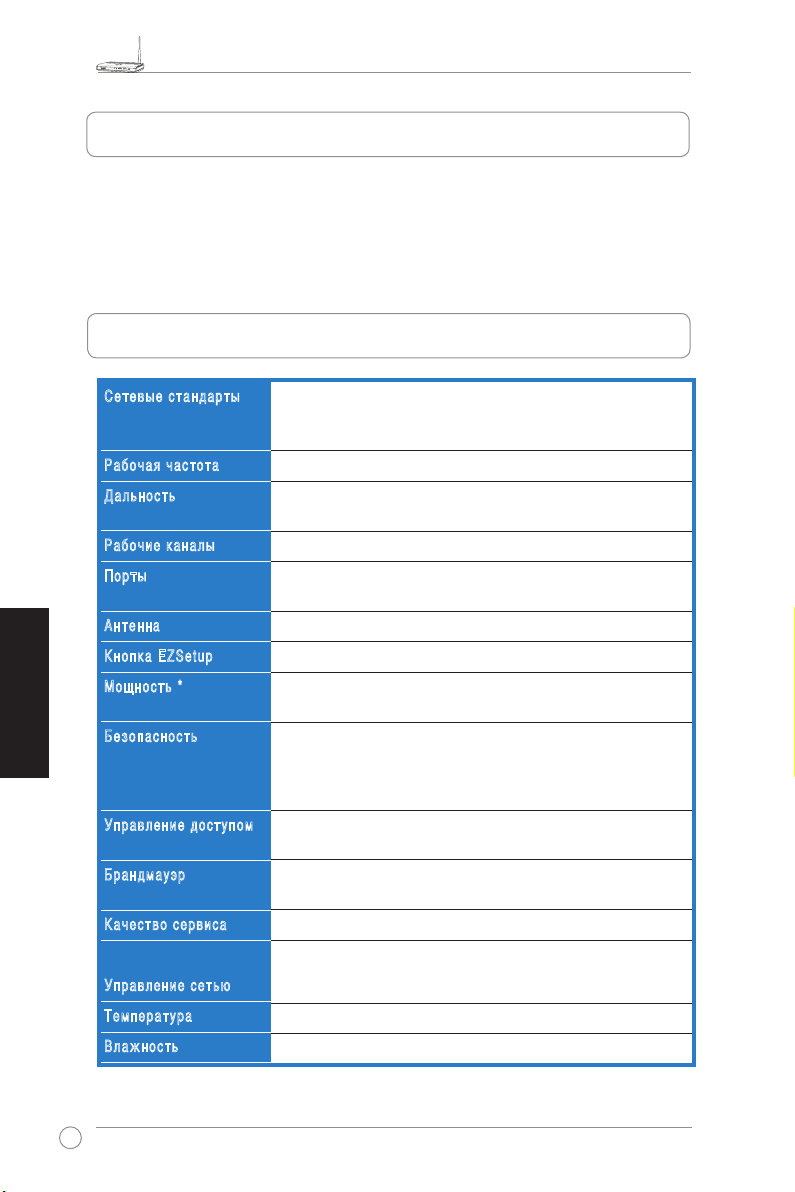
WL-520GU/GC Широкополосный беспроводный роутер Руководство по быстрой установке
R
1. Комплект поставки
• WL-520GU/GC беспроводный роутер x 1
• Блок питания x 1
• CD с утилитами x 1
• Кабель RJ45 x 1
• Руководство по быстрой установке x 1
2. Спецификация
Русский
Сет ев ые ст анд ар ты
Раб оч ая ча сто та
Дал ьн ост ь
Раб оч ие ка нал ы
Пор ты
Ант ен на
Кно пк а E ZS etu p
Мощ но сть *
Без оп асн ос ть
Упр ав лен ие до ст упом
Бра нд мау эр
Кач ес тво с ерв ис а
Упр ав лен ие се ть ю
Тем пе рат ур а
Вла жн ост ь
IEEE 802.11b, IEEE 802.11g, IEEE 802.3, IEEE802.3x, IEEE
802.3u, IEEE 802.1x, IEEE 802.11i, IPv4, IPv6, CSMA/CA,
CSMA/CD, ICMP
2.4G ~ 2.5 ГГц
802.11g: 6, 9, 12, 18, 24, 36, 48, 54Mбит/с
802.11b: 1, 2, 5.5, 11Mбит/с
11 для Северной Америки, 14 для Японии, 13 для Европы (ETSI)
WAN x 1, LAN x 4 RJ45 для 10/100 BaseT, 1 x USB2.0 для
принтера(только
WL-520GU
)
Поддержка разнообразных антенн, 1 x SMA антенный разъем
Автоматическая конфигурация SSID и WEP или WPA
WL-520GU: пост. ток: +5V с током 2A
WL-520GC: DC EU/UK: +9V/1A; TW/US: +9V/800mA
WEP-64bits, WEP-128bits, WPA-Personal, WPA2-Personal,
WPA-Auto-Personal (TKIP. AES. TKIP+AES), WPA-Enterprise,
WPA2-Enterprise, WPA-Auto-Enterprise (TKIP. AES.
TKIP+AES), Radius with 802.1x
Управление доступом на уровне MAC, входящий/исходящий IP
фильтр, управление доступом к домену
NAT брандмауэр, SPI (инспекция пакетов) брандмауэр, WAN
контроль
BOD (только
WL-520GU
), WMM
Поддержка UPnP, DHCP сервер, DNS прокси, NTP клиент, DDNS, Port
Trigger, виртуальный сервер, виртуальный DMZ, VPN Pass-Through
Рабочая: 0~40oC хранения: -30~50oC
Рабочая: 50~90% хранения: 20~90%
* Используйте только поставляемый блок питания.
46
Page 52
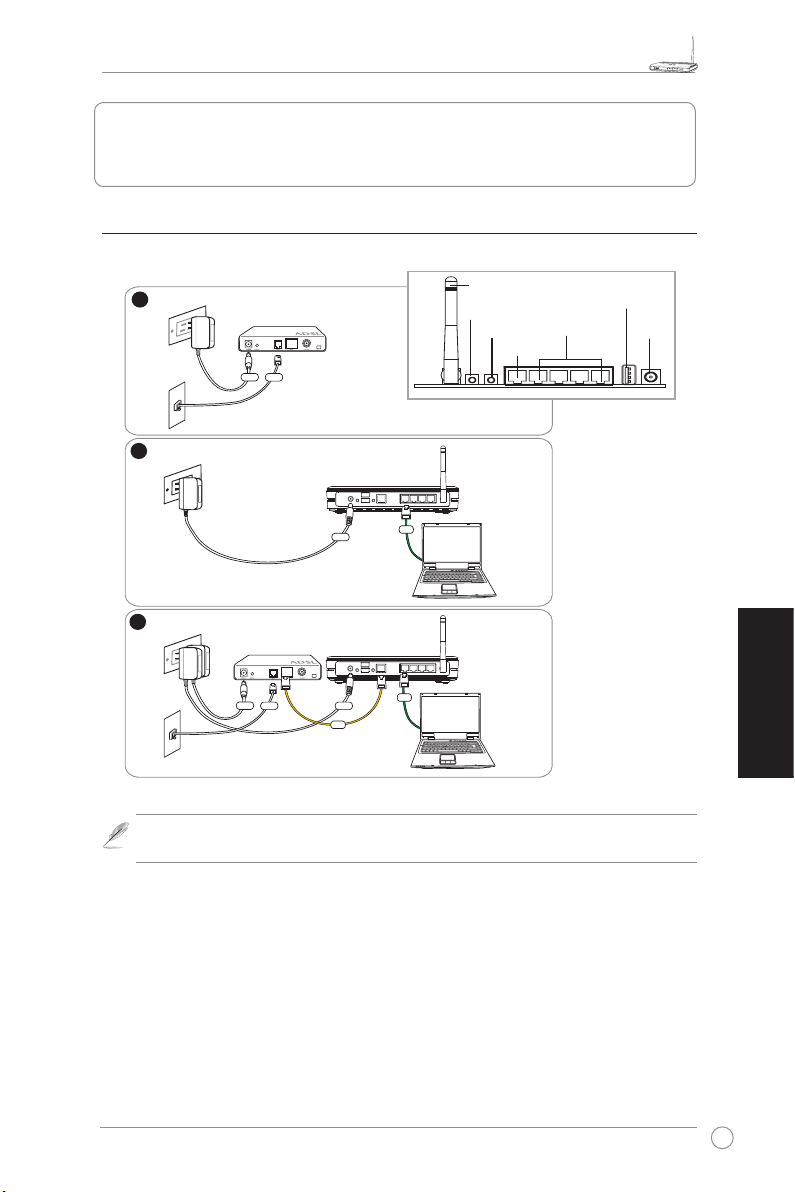
WL-520GU/GC Широкополосный беспроводный роутер Руководство по быстрой установке
R
1
Modem
Wall Telephone Outlet
Wall Power Outlet
Phone
Power
2
Wall Power Outlet
ASUS Wireless Router
LAN
3
Modem
Wall Telephone Outlet
Wall Power Outlet
LAN
Power
Phone
Power
ASUS Wireless Router
WAN
Power
3. Подключение беспроводного роутера к кабельному/
DSL/Satellite модему
1) Подключение кабеля
Антенна
EZ Настройка
Сброс
USB
LAN
WAN
Задняя панель
Примечание: Используйте только поставляемый блок питания. Использование других
блоков питания может привести к повреждению устройства.
Питание
Русский
47
Page 53
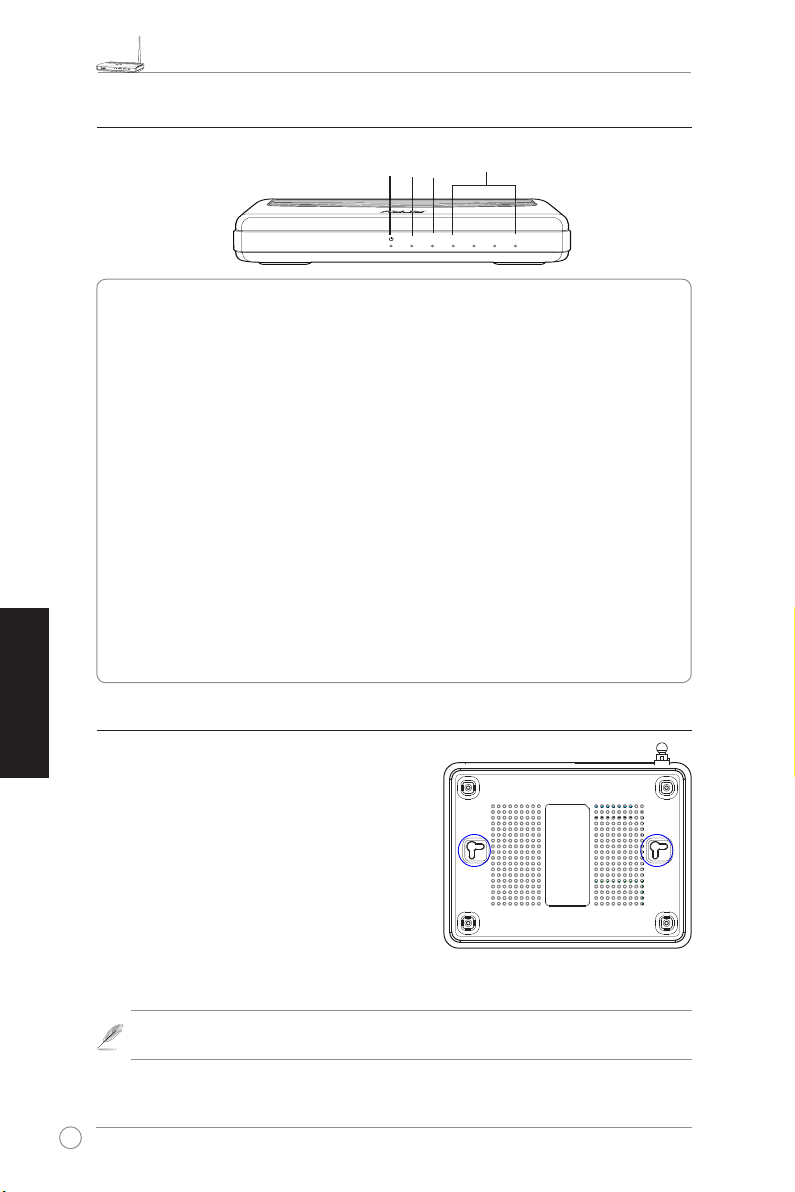
WL-520GU/GC Широкополосный беспроводный роутер Руководство по быстрой установке
R
WL-520GU
125M High Speed
AIR WAN LAN1 LAN2 LAN3 LAN4
R
2) Индикаторы
Русский
WAN
LAN
PWR
AIR
PWR (Питание)
Не горит Нет питания
Горит Система готова
Мигает медленно Обновление прошивки не удалось
Мигает быстро Выполняется EZsetup
AIR (Беспроводная сеть)
Не горит Нет питания
Горит Готовность беспроводной сети
Мигает Передача или прием данных (через беспроводную сеть
WAN (Глобальная сеть)
Не горит Нет питания или нет физического соединения
Горит Имеется физическое соединение
Мигает Передача или прием данных
LAN 1-4 (Local Area Network)
Не горит Нет питания или нет физического соединения
Горит Имеется физическое соединение
Мигает Передача или прием данных (через Ethernet кабель)
3) Настенное крепление
Широкополосный беспроводный роутер ASUS WL-520GU/
GC предназначен для установки на плоской поверхности.
Устройство также можно прикрепить на стену.
Чтобы прикрепить ASUS WL-520GU/GC
)
1. Найдите на нижней стороне две монтажных скобы.
2. Отметьте на плоской поверхности место для двух
отверстий.
3. Закрутите два винта на три четверти.
4. Повесьте ASUS WL520GU/GC на винты.
Примечание: Поправьте винты, если вы не можете повесить точку доступа или она висит
слишком свободно.
48
Page 54

WL-520GU/GC Широкополосный беспроводный роутер Руководство по быстрой установке
R
1
2
3
4. EZSetup
Утилита EZSetup позволяет вам легко установить беспроводную локальную сеть. Запустите
EZ Se tu p из меню Sta rt , затем нажмите и у де рживайте 3 секунд ы кн опку EZSetup,
расположенную на задней панели.
Нажмите и удерживайте
EZSetup 3 секунды.
1) Если эта кнопка нажата без запуска утилиты EZsetup, индикатор PWR
будет мигать и интернет-соединение приостановится на небольшой промежуток времени, а
затем возвратится в нормальный режим без изменений.
2) Для использования EZSetup, мы рекомендуем использовать адаптер беспроводной сети ASUS
например WL-106gM, WL-100gE и WL-169gE.
Вставьте CD с утилитами в оптический привод и
выберите Install ASUS Wireless Router Utilities.
После установки утилит ASUS, запустите мастер
EZSetup из [Startup] -> All Utilities [ASUS Utility] ->
[WL-520GU/GC Wireless Router].
Примечание: Одновременно используйте
мастер EZSetup на одном беспроводном
клиенте. Если беспроводный клиент не
обнаружил роу тер в реж име EZSetup,
уменьшите расстояние между роутером и
клиентом.
Русский
Беспроводные параметры, включая имя сети и сетевые ключи будут сгенерированы автоматически.
Вы можете изменить эти параметры вручную. Отметьте, что если ваш роутер был сконфигурирован
прежде, вы можете выбрать Настроить беспроводный маршрутизатор с новыми парметрами для
использования текущих значений. Для продолжения нажмите Далее.
49
Page 55

WL-520GU/GC Широкополосный беспроводный роутер Руководство по быстрой установке
R
4
5
Если для вашего роутера нужно нужно сконфигурировать параметры ISP, выберите Настройка
парметров ISP , нажмите Далее и следуйте инструкциям.
Русский
Установка завершена. Нажмите кнопку Печать/
Сохранение установок беспроводной сети.
Нажмите Готово для выхода из утилиты EZSetup.
50
Page 56

WL-520GU/GC Nagy hatósugarú vezeték nélküli családi router – Gyors üzembe helyezési útmutató
R
1. A csomag tartalma
• WL-520GU/GC vezeték nélküli router x 1
• Hálózati adapter x 1
• Segédprogram CD x 1
• RJ45 kábel x 1
• Gyors üzembe helyezési útmutató x 1
2. Műszaki adatok összefoglalása
Hál ózat i sz abvá ny
Műk ödés i
fre kven cia
Ada tátv itel i
seb essé g
Műk ödés i cs ator nák
Por t
Ant enna
EZS eup gomb
Táp fesz ülts ég *
Biz tons ág
Hoz záfé résell enőr zés
Tűz fal
QoS (Quality of Serice)
Hál ózat keze lés
Hőm érsé klet
Pár atar talo m
* Kizárólag a csomagban mellékelt adaptert használja.
IEEE 802.11b, IEEE 802.11g, IEEE 802.3, IEEE802.3x, IEEE
802.3u, IEEE 802.1x, IEEE 802.11i, IPv4, IPv6, CSMA/CA,
CSMA/CD, ICMP
2.4G ~ 2.5GHz
802.11g: 6, 9, 12, 18, 24, 36, 48, 54Mbps
802.11b: 1, 2, 5.5, 11Mbps
Észak-Amerika: 11, Japán: 14, Európa 13 (ETSI)
WAN x 1, LAN x 4 RJ45 for 10/100 BaseT, 1 x USB 2.0
nyomtató-megosztáshoz (csak a WL-520GU)
Külső antenna támogatása, 1 x fordított-SMA
antennacsatlakozó
Automatikus SSID és WEP vagy WPA konguráció
WL-520GU: DC: +5V legfeljebb 2A áramerősség mellett
WL-520GC: DC EU/UK: +9V/1A; TW/US: +9V/800mA
WEP-64bits, WEP-128bits, WPA-Personal, WPA2-Personal,
WPA-Auto-Personal (TKIP. AES. TKIP+AES), WPA-Enterprise,
WPA2-Enterprise, WPA-Auto-Enterprise (TKIP. AES.
TKIP+AES), Radius with 802.1x
MAC szintű hozzáférés-ellenőrzés, bejövő/kimenő IP szűrő,
tartomány hozzáférés-ellenőrzés
NAT tűzfal, SPI (Stateful Package Inspection) tűzfal, WAN
ping ellenőrzés
BOD (csak WL-520GU), WMM
UPnP, DHCP Szerver, DNS Proxy, NTP Kliens, DDNS, Port
Trigger, Virtuális szerver, Virtuális DMZ, VPN Pass-Through
támogatása
Üzemi: 0~40oC Tárolási: -30~50oC
Üzemi: 50~90% Tárolási: 20~90%
Magyar
51
Page 57

WL-520GU/GC Nagy hatósugarú vezeték nélküli családi router – Gyors üzembe helyezési útmutató
R
3. A vezeték nélküli router csatlakoztatása Kábel/
DSL/Műholdas modemhez
1) Kábelek csatlakoztatása
Magyar
Fali konnektor
Fali telefoncsatlakozó aljzat
Fali konnektor
Fali konnektor
Fali telefoncsatlakozó aljzat
Megjegyzés:
Kizárólag a csomagban mellékelt adaptert használja. Más adapterek
ASUS vezeték nélküli router
ASUS vezeték nélküli router
használata esetén megsérülhet az eszköz.
Antenna
EZ Setup
Alaphelyzet
WAN
Hátsó panel
LAN
USB
Tápfeszültség
52
Page 58

WL-520GU/GC Nagy hatósugarú vezeték nélküli családi router – Gyors üzembe helyezési útmutató
R
WL-520GU
125M High Speed
AIR WAN LAN1 LAN2 LAN3 LAN4
R
2) Állapotjelzők
WAN
LAN
PWR
AIR
PWR (Bekapcsolt állapot)
Kikapcsolva Nincs áram
Bekapcsolva A rendszer készenlétben van
Lassan villog Firmware frissítés sikertelen
Gyorsan villog EZsetup folyamatban
AIR (vezeték nélküli hálózat)
Kikapcsolva Nincs áram
Bekapcsolva Vezeték nélküli rendszer készenlétben
Villog Adatok sugárzása vagy fogadása (vezeték nélkül)
WAN (Wide Area Network – Nagy kiterjedésű hálózat)
Kikapcsolva Nincs áramforrás vagy zikai kapcsolat
Bekapcsolva Fizikai kapcsolat áll fenn egy Ethernet hálózattal
Villog Adatok sugárzása vagy fogadása (Ethernet kábelen keresztül)
LAN 1-4 (Local Area Network – Helyi hálózat)
Kikapcsolva Nincs áramforrás vagy zikai kapcsolat
Bekapcsolva Fizikai kapcsolat áll fenn egy Ethernet hálózattal
Villog Adatok sugárzása vagy fogadása (Ethernet kábelen keresztül)
3) Szerelési lehetőségek
Amikor kives zik a dobozából, az A SUS WL520GU/GC nagy hatósugarú vezeték nélküli routert
emelt sík felületen, pl. irattartó szekrényen vagy
könyvespolcon kell elhelyezni. A készüléket át is
lehet alakítani mennyezetre vagy falra szerelés
céljából.
Az ASUS WL-520GU/GC falra szerelése
1. Keresse meg a két szerelőlyukat a készülék
alján.
2. Jelölje meg a két felső lyuk helyét a falon vagy a
mennyezeten.
3. Csavarazzon be két csavart a lyukakba, de hagyja, hogy a fejük 6 mm-re kiálljon.
4. Akassza az ASUS WL520GU/GC rögzítő lyukait a csavarfejekre.
Magyar
Megjegyzés:
Állítson a csavarokon, ha nem tudja rájuk akasztani az ASUS vezeték
nélküli routert, vagy ha túlságosan laza.
53
Page 59

WL-520GU/GC Nagy hatósugarú vezeték nélküli családi router – Gyors üzembe helyezési útmutató
R
1
2
3
4. EZSetup
Az EZSetup segédprogram lehetővé teszi a vezeték nélküli LAN beállítását
mindössze két egyszerű lépésben. Először is, indítsa el az
menüből, majd nyomja meg a hátsó panelen lévő EZSetup gombot, és tartsa
Start
EZSetup
lenyomva három másodpercig.
Nyomja meg az EZSetup gombot több mint 3
másodpercig, majd engedje fel.
1) Ha a beállítás gombot az EZsetup varázsló futtatása nélkül nyomja meg, a PWR
kijelző villogni fog, és az internet kapcsolatok rövid ideig szünetelni fognak, de
visszatérnek normális állapotba változás nélkül.
2) Az EZSetup használatához ASUS vezeték nélküli adapter, mint például a WL-106gM,
WL-100gE és WL-169gE használatát ajánljuk.
Helyezze a segédprogramokat tartozó CDlemezt a számítógép CD-ROM meghajtóba, és
futtassa az ASUS Wireless Router Utilities
segédprogramot.
Miután telepítette az ASUS Wireless Router
Utilities segédprogramot, futtassa az EZSetup
varázslót a [Startup] -> All Utilities [ASUS
Utility] -> [WL-520GU/GC Wireless Router]
tételek kijelölésével.
programot a
Magyar
Megjegyzés:
Az EZSetup programot
egyszerre csak egy vezeték nélküli
klienssel használja. Ha a vezeték
nélküli kliens számítógép nem látja
a vezeték nélküli routert EZSetup
módban, csökkentse a távolságot a
kliens és a router között. .
A vezeték nélküli beállítások generálása, beleértve a hálózat nevét és a hálózati kulcsokat is,
automatikusan történik. A beállításokat manuálisan módosíthatja. Meg kell jegyezni, hogy ha korábban
kongurálta a vezeték nélküli routert, válassza a
vezeték nélküli router-beállítások)
Next (Tovább)
54
gombra a folytatáshoz.
megőrzése tételt az aktuális beállítások használatához. Kattintson a
„Preserve original wireless router settings” (Eredeti
Page 60

WL-520GU/GC Nagy hatósugarú vezeték nélküli családi router – Gyors üzembe helyezési útmutató
R
4
5
Ha kongurálnia kel az ISP (internet-szolgáltató) beállításokat a vezeték nélküli routerhez,
válassza a
(Tovább)
gombra, és kövesse az utasításokat a beállítások elvégzéséhez.
Congure ISP settings (ISP beállítások kongurálása)
tételt, kattintson a
Next
A telepítés ezzel befejeződött. Nyomja meg
Print/Save Wireless LAN Settings (vezeték
nélküli LAN beállítások nyomtatása/mentése)
gombot jövőbeni hivatkozás céljából. Kattintson
a
Finish (Befejezés)
segédprogramból.
EZSetup
gombra, hogy kilépjen az
Magyar
55
Page 61

WL-520GU/GC kablosuz yönlendirici Hızlı Başlangıç Kılavuzu
R
1. Paket İçindekiler
• WL-520GU/GC kablosuz yönlendirici x 1
• Güç adaptörü x 1
• Program CD’si x 1
• RJ45 kablosu x 1
• Hızlı Başlangıç Kılavuzu x 1
2. Teknik Özellikler Özeti
Türkçe
Ağ stan dard ı
Çal ışma Fre kans ı
Tarih hızı
Ope rasy onel kan al
Por t
Ant en
EZS etup Düğ mesi
Güç Bes leme si*
Güv enli k
Eri şim Kont rolü
Güv enli k Du varı
Ser vis Kali tesi
Ağ Yön etim i
Sıc aklı k
Nem
IEEE 802.11b, IEEE 802.11g, IEEE 802.3, IEEE802.3x, IEEE
802.3u, IEEE 802.1x, IEEE 802.11i, IPv4, IPv6, CSMA/CA,
CSMA/CD, ICMP
2.4G ~ 2.5GHz
802.11g: 6, 9, 12, 18, 24, 36, 48, 54Mbps
802.11b: 1, 2, 5.5, 11Mbps
K. Amerika için 11, 14 Japonya, 13 Avrupa (ETSI)
10/100 BaseT için WAN x 1, LAN x 4 RJ45, yazıcı paylaşımı
için 1 X USB2.0 (sadece WL-520GU)
Anten Çeşitliliğini destekler, 1 x Reverse SMA anten konektörü
Otomatik SSID ve WEP veya WPA yapılandırması
WL-520GU: DC: maks 2A akım ile +5V
WL-520GC: DC: DC EU/UK: +9V/1A; TW/US: +9V/800mA
WEP-64bits, WEP-128bits, WPA-Personal, WPA2-Personal,
WPA-Auto-Personal (TKIP. AES. TKIP+AES), WPA-Enterprise,
WPA2-Enterprise, WPA-Auto-Enterprise (TKIP. AES.
TKIP+AES), 802.1x ile Radius
MAC düzeyi Erişim Kontrolü, Gelen/Giden IP Filtresi, Etki
Alanı Erişim Kontrolü
NAT Güvenlik Duvarı, SPI (Durum Paket Denetimi) Güvenlik
Duvarı, WAN ping kontrolü
BOD (
sadece WL-520GU
UPnP, DHCP Server, DNS Proxy, NTP Client, DDNS, Port
Trigger, Virtual Server, Virtual DMZ, VPN Pass-Through’u
destekler
Çalışma: 0~40oC Saklama: -30~50oC
Çalışma: 50~90% Saklama: 20~90%
), WMM
* Sadece pakete dahil edilen adaptörü kullanın.
56
Page 62

WL-520GU/GC kablosuz yönlendirici Hızlı Başlangıç Kılavuzu
R
3. Kablosuz Yönlendiricinin Kabloya/DSL/Uydu
Modemine bağlanması
1) Kablo Bağlantısı
Duvardaki priz çıkışı
Duvardaki telefon çıkışı
Duvardaki priz çıkışı
ASUS Kablosuz yönlendirici
Duvardaki priz çıkışı
ASUS Kablosuz yönlendirici
Duvardaki telefon çıkışı
Sadece pakette bulunan adaptörü kullanın. Diğer adaptörlerin kullanılması
Not:
Anten
EZ Ayarı
Sıfırlama
LAN
WAN
Arka Panel
cihaza zarar verebilir.
USB
Güç
Türkçe
57
Page 63

WL-520GU/GC kablosuz yönlendirici Hızlı Başlangıç Kılavuzu
R
WL-520GU
125M High Speed
AIR WAN LAN1 LAN2 LAN3 LAN4
R
2) Durum göstergeleri
Türkçe
WAN
LAN
PWR
AIR
PWR (Güç)
Kapalı Güç yok
Açık Sistem hazır
Yavaş yanıp sönüyor Firma yazılımı güncellemesi yapılamadı
Hızlı yanıp sönüyor EZsetup devam ediyor
AIR (Kablosuz Ağ)
Kapalı Güç yok
Açık Kablosuz sistem hazır
Yanıp sönüyor Veri gönderiyor veya alıyor (kablosuz)
WAN (Geniş Alan Ağı)
Kapalı Güç veya ziksel bağlantı yok
Açık Ethernet ağına ziksel bağlantı var
Yanıp sönüyor Veri gönderiyor veya alıyor(Ethernet kablosu ile)
LAN 1-4 (Yerel Alan Ağı)
Kapalı Güç veya ziksel bağlantı yok
Açık Ethernet ağına ziksel bağlantı var
Yanıp sönüyor Veri gönderiyor veya alıyor (Ethernet kablosu ile)
3) Montaj seçenekleri
ASUS WL-520GU/GC Geniş Menzilli Kablosuz
Yönlendirici kutudan çıkarıldığında dosya kabini
veya kitap rafı gibi yükseltilmiş düz bir yüzeye
oturması için tasarlanmıştır. Ünite ayrıca duvara ve
tavana monte edilecek şekle getirilebilir.
ASUS WL-520GU/GC’yi monte etmek için
1. İki montaj çengelini görmek için alt kısma bakın.
2. Duvarda veya yükseltilmiş düz bir yüzeyde iki üst
delik işaretleyin.
3. 1/4” görününceye kadar iki vidayı sıkıştırın.
4. ASUS WL-520GU/GC’nin çengellerini vidalara geçirin.
ASUS Kablosuz Yönlendiricisini vidalara takamıyorsanız veya çok gevşekse
Not:
vidaları yeniden ayarlayın.
58
Page 64

WL-520GU/GC kablosuz yönlendirici Hızlı Başlangıç Kılavuzu
R
1
2
3
4. EZSetup
EZSetup programı, kablosuz LAN kurulumunu sadece iki adımda kolaylıkla
tamamlamanıza olanak sağlar.
arka panele yerleştirilen EZSetup düğmesine üç saniye basın.
EZSetup düğmesine 3 sn’nin üzerine
basın ve bırakın.
1) EZsetup sihirbaz programını çalıştırmadan ayar düğmesine basılır, PWR
göstergesi yanıp sönecek ve İnternet bağlantıları kısa bir süre duraklayacaktır, fakat
ardından değişmeden normal çalışmasına dönecektir.
2) EZSetup’ı kullanmak için WL-106gM, WL-100gE, and WL-169gE gibi bir ASUS
kablosuz adaptör kullanmanızı öneririz.
menüsünden
Başlat
EZSetup
Program CD’sini PC’nin CD sürücüsüne
yerleştirin ve ASUS Kablosuz Yönlendirici
Programlarını Kur’u çalıştırın.
ASUS Kablosuz Yönlendirici Programlarını
kurduktan sonra, [Startup (Başlat)] -> Tüm
Programlar [ASUS Utility (ASUS Programı)]
-> [WL-520GU/GC Wireless Router (WL-
520GU/GC Kablosuz Yönlendirici)]’den
EZSetup Sihirbazını çalıştırın.
’ı başlatın, ardından
EZSetup Sihirbazını bir kablosuz
Not:
istem ci ile ay n ı anda ku l lanın.
Kablosuz istemci bilgisayarı EZSetup
modunda iken kablosuz yönlendiriciyi
bulamıyorsa, istemci ile yönlendirici
arasındaki mesafeyi kısaltın.
Ağ adı ve ağ anahtarları dahil kablosuz ayarlar otomatik olarak oluşturulur. Bu ayarları manuel
olarak değiştirebilirsiniz. Kablosuz yönlendiriciniz daha önceden yapılandırılmışsa mevcut
değeri kullanmak için İlk kablosuz yönlendirici ayarlarını koruyun’yu seçin. Devam etmek
için İleri’ye tıklayın.
Türkçe
59
Page 65

WL-520GU/GC kablosuz yönlendirici Hızlı Başlangıç Kılavuzu
R
4
5
Kablosuz yönlendiriciniz için ISP ayarlarını yapılandırmanız gerekirse,
yapılandır
’ı seçin, ardından
’ye tıklayın ve ayarları tamamlamak için talimatları izleyin.
İleri
ISP ayarlarını
Kurulum tamamlandı. İleride referans olması
için
Kablosuz LAN Ayarlarını Yazdır/Kaydet
’e tıklayın. EZSetup programından çıkmak için
’ye tıklayın.
Bitti
Türkçe
60
Page 66

Wireless router (Pengarah radio) WL-520GU/GC x 1
R
1. Isi Kemasan
• Wireless router (Pengarah radio) WL-520GU/GC x 1
• Power adapter (Adaptor Daya) x 1
• Utility CD (CD Kegunaan) x 1
• Kabel RJ45 x 1
• Petunjuk Mulai Cepat x 1
2. Ikhtisar Spesikasi
Bahasa
Indonesian
Sta ndar Jar inga n
Fre kuen si
Pen gope rasi an
nil ai d ata
Saluran Operasional
Pan gkal an
Ant ena
Tombol EZSeup
Pen yedi a Da ya *
Kea mana n
Ken dali A kses
Fir ewal l
Kua lita s La yana n
Man ajem en
Jar i nga n
Suh u
Kel emba ban
IEEE 802.11b, IEEE 802.11g, IEEE 802.3, IEEE802.3x, IEEE
802.3u, IEEE 802.1x, IEEE 802.11i, IPv4, IPv6, CSMA/CA,
CSMA/CD, ICMP
2.4G ~ 2.5GHz
802.11g: 6, 9, 12, 18, 24, 36, 48, 54Mbps
802.11b: 1, 2, 5.5, 11Mbps
11 untuk Amerika Utara, 14 Jepang, 13 Eropa (ETSI)
Wan x 1, LAN X 4 RJ45 for 10/100 BaseT, 1 x USB 2.0 untuk
berbagi printer (hanya WL-520GU)
Mendukung Berbagai Antena, 1 x Reverse-SMA antenna
connector (konektor antena)
Kongurasi SSID dan WEP atau WPA secara otomatis
WL-520GU: DC: +5V dengan maks. 2A arus
WL-520GC: DC EU/UK: +9V/1A; TW/US: +9V/800mA
WEP-64bits, WEP-128bits, WPA-Personal, WPA2-Personal,
WPA-Auto-Personal (TKIP. AES. TKIP+AES), WPA-Enterprise,
WPA2-Enterprise, WPA-Auto-Enterprise (TKIP. AES.
TKIP+AES), Radius with 802.1x
MAC-level Access Control (Kendali Akses), Inbound/Outbound
IP Filter (Filter IP Didalam/Diluar), Domain Access Control
(Kendali Akses Domain)
NAT Firewall, SPI (Stateful Package Inspection) (Pemeriksaan
Paket Stateful), Firewall, WAN ping control (kendali ping WAN)
BOD (
hanya WL-520GU
Mendukung UPnP, DHCP Server (Server DHCP), DNS Proxy
(Proxi DNS), NTP Client (Klien NTP), DDNS Port Trigger
(Pemicu Pangkalan DDNS), Virtual Server (Server Virtual),
Virtual DMZ (DMZ Virtual), VPN Pass-Through
Pengoperasian: 0~40oC Penyimpanan: -30~50oC
Pengoperasian: 50~90% Penyimpanan: 20~90%
), WMM
* Ya adapter yang te nakan adaptor lainnya dapat merusak perangkat.
61
Page 67

Wireless router (Pengarah radio) WL-520GU/GC x 1
R
Indonesian
Bahasa
3. Sambungan Wireless Router (Pengarah Radio)
ke Modem Kabel/DSL/Satelit
1) Kabel Sambungan Modem
Stop kontak Daya Dinding
Stop kontak Telepon Dinding
Stop kontak Daya Dinding
Stop kontak Daya Dinding
Pengarah Radio ASUS
Pengarah Radio ASUS
Antena
Tata EZ
Tata Ulang
LAN
WAN
Panel Belakang
USB
Daya
Stop kontak Telepon Dinding
Catatan:
adaptor lainnya dapat merusak perangkat.
62
Gunakan hanya adapter yang termasuk di dalam kemasan. Menggunakan
Page 68
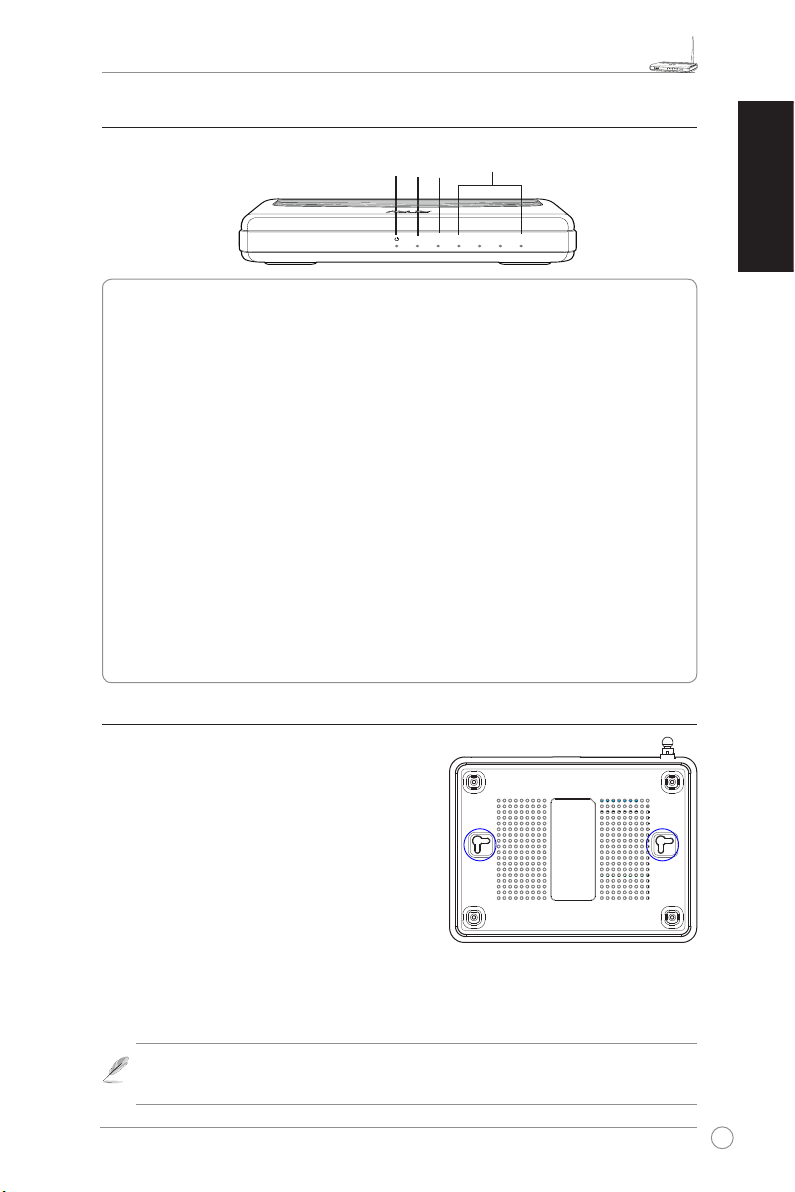
R
2) Indikator Status
WL-520GU
125M High Speed
AIR WAN LAN1 LAN2 LAN3 LAN4
R
Wireless router (Pengarah radio) WL-520GU/GC x 1
WAN
LAN
PWR
AIR
PWR (Daya)
Nonaktif Tidak ada power (daya)
Aktif Sistem siap
Cahaya berkedip-lambat Meningkatkan rmware (perangkat tegar) gagal
Cahaya berkedip-cepat Memproses EZsetup
AIR (Wireless Jaringan Radio)
Nonaktif Tidak ada power (daya)
Aktif Wireless system (Sistem radio) siap
Cahaya berkedip Mengirim atau menerima data (wireless) (radio)
WAN (Jaringan Area Luas)
Nonaktif Tidak ada power (daya) atau tidak ada sambungan sik
Aktif Memiliki sambungan sik ke Ethernet network (jaringan Ethernet)
Cahaya berkedip Mengirim atau menerima data (melalui kabel Ethernet)
LAN 1-4 (Jaringan Area Lokal)
Nonaktif Tidak ada power (daya) atau tidak ada sambungan sik
Aktif Memiliki sambungan sik ke Ethernet network (jaringan Ethernet)
Cahaya berkedip Mengirim atau menerima data (melalui kabel Ethernet)
3) Pilihan Pemasangan
Di luar kotaknya, ASUS WL-500GU/GC Broad
Range Wireless Router (Pengarah Radio ASUS
WL-500GU/GC Broad Range) dirancang untuk
diletakkan di atas permukaan datar yang tinggi
seperti di lemari file atau rak buku. Perangkat
tersebut juga bisa diubah untuk menempel ke
dinding atau langit-langit.
Memasang ASUS WL-520GU/GC
1. Carilah dua kait pemasang di bagian bawah .
2. Tandai dua lubang di atas pada dinding atau
permukaan datar yang tinggi.
3. Kuatkan dua sekrup hingga hanya ¼” bagian yang tampak.
4. Pasangkan kait ASUS WL520GU/GC di atas sekrup.
Bahasa
Indonesian
Catatan:
Wireless Router (Pengarah Radio ASUS) di atas sekrup atau karena sekrupnya
Sesuaikan ulang sekrupnya jika Anda tidak dapat memasang ASUS
longgar.
63
Page 69

Wireless router (Pengarah radio) WL-520GU/GC x 1
R
1
2
3
Indonesian
4. EZSetup
Bahasa
EZSetup Utility (Kegunaan EZSetup) memungkinkan Anda untuk menyelesaikan
dengan mudah pengaturan wireless LAN (LAN radio) hanya dalam dua langkah.
Pertama-tama, jalankan EZSetup (EZSetup) dari menu Start (Mulai), kemudian
tekan tombol EZSetup (EZSetup), yang ditempatkan di rear panel (panel
belakang), selama tiga detik.
Tekan EZSetup (EZSetup) selama 3 det, dan
lepaskan
1) Jika tombol ditekan tanpa menjalankan EZSetup wizard utility (kegunaan wisaya
EZSetup), indikator PWR dengan sambungan ash dan Internet akan diberhentikan
sementara untuk waktu yang pendek tetapi kemudian akan dikembalikan ke operasi
normal tanpa mengubahnya.
2) Menggunakan EZSetup, kami menyarankan menggunakan ASUS wireless adapter
(adaptor radio ASUS) seperti WL-106gM, WL-100gE, dan WL-169Ge.
Masukkan Utility CD (CD Kegunaan) ke dalam
CD Drive (Penggerak CD) Komputer Anda, dan
menjalankan Install ASUS Wireless Router
Utilities (Instal Kegunaan Pengarah Radio
ASUS).
Setelah menginstal ASUS Wireless Router
Utilities (Kegunaan Pengarah Radio ASUS),
jalankan EZSetup Wizard (Wisaya EZSetup)
dari [Startup] [Memulai] > All Utilities
[ASUS Utility] [Semua Kegunaan [Kegunaan
ASUS]]> [WL-520GU/GC Wireless Router]
[Pengarah Radio WL-520GU/GC].
Catatan:
client (klien radio) pada satu waktu. Jika wireless client (klien radio) komputer tidak
dapat menemukan wireless router
pendekkan jarak antara client (klien) dan router (pengarah).
Pengaturan wireless (radio), meliputi nama jaringan dan kunci jaringan, yang dihasilkan secara
otomatis. Anda dapat memodikasi pengaturan ini secara manual. Catatan: Jika wireless
router (pengarah radio) dikongurasikan sebelum Preserve original wireless router settings
(pengaturan pelindung pengarah radio asli). Klik Next (Selanjutnya) untuk melanjutkan.
64
Gunakan EZSetup Wizard (Wisaya EZSetup) dengan salah satu wireless
(pengarah radio) ketika di dalam mode EZSetup,
Page 70

Wireless router (Pengarah radio) WL-520GU/GC x 1
R
4
5
Bahasa
Indonesian
Jika Anda membutuhkan kongurasi
(pengarah radio)
(Selanjutnya)
, pilih Congure
dan ikuti petunjuk-petunjuknya untuk menyelesaikan pengaturan.
Pengaturan selesai. Tekan tombol
(Cetak)/Save Wireless LAN Settings
(Simpan Pengaturan LAN Radio)
rujukan di kemudian hari. Klik
untuk keluar
EZSetup)
EZSetup utility (kegunaan
.
ISP settings (pengaturan ISP)
ISP settings (Kongurasikan pengaturan ISP)
Print
untuk
Finish (Selesai)
untuk
wireless router
, klik
Next
65
Page 71

R
1. Съдържание на опаковката
Български
2. Технически характеристики
Кратко ръководство за потребителя на производствена гама безжични широколентови маршрутизатори WL-520GU/GC
• Безжичен маршрутизатор WL-520GU/GC, 1 бр.
• Захранващ адаптер, 1 бр.
• CD с помощни програми, 1 бр.
• RJ45 кабел, 1 бр.
• Кратко ръководство за потребителя, 1 бр.
Мре жо в с та нда рт
Раб от на че сто та
Ско ро ст на пр ед аван е
на да нни
Раб от ен ка нал
Пор т
Ант ен а
Бут он EZ Se tup
Еле кт роз ах ран ва не*
Защ ит а
Упр ав лен ие на
дос тъ па
Защ ит на ст ена
Кач ес тво н а у сл угат а
Мре жо во уп рав ле ние
Тем пе рат ур а
Вла жн ост
IEEE 802.11b, IEEE 802.11g, IEEE 802.3, IEEE802.3x, IEEE 802.3u, IEEE
802.1x, IEEE 802.11i, IPv4, IPv6, CSMA/CA, CSMA/CD, ICMP
2.4G ~ 2.5GHz
802.11g: 6, 9, 12, 18, 24, 36, 48, 54Mbps
802.11b: 1, 2, 5.5, 11Mbps
11 за Северна Америка, 14 Япония, 13 Европа (ETSI)
WAN – 1 бр., LAN – 4 бр. RJ45 за 10/100 BaseT, 1 бр. USB2.0 за
споделяне на принтер (само WL-520GU)
Разнообразие от поддържани антени, 1 бр. антенен съединител SMA с
реверсивна полярност
Автоматична SSID и WEP или WPA конфигурация
WL-520GU: постоянен ток: +5 V, макс. 2 A
WL-520GC: постоянен ток: ЕС/Великобритания: +9 V/1 A; Тайван/САЩ:
+9 V/800 mA
WEP-64bits, WEP-128bits, WPA-Personal, WPA2-Personal, WPA-AutoPersonal (TKIP. AES. TKIP+AES), WPA-Enterprise, WPA2-Enterprise,
WPA-Auto-Enterprise (TKIP. AES.TKIP+AES), Radius при 802.1x
Управление на достъпа на MAC-ниво, входно-изходен IP филтър,
управление на достъпа до домейна
Защитна стена NAT, защитна стена SPI (Stateful Package Inspection),
управление на пинговете в WAN
BOD (само WL-520GU), WMM
UPnP поддръжка, DHCP сървър, DNS прокси сървър, NTP клиент,
DDNS, порт тригер, виртуален сървър, виртуален DMZ, пропускане на
пакети за VPN
Работа: 0~40oC Съхранение: -30~50oC
Работа: 50~90% Съхранение: 20~90%
* Използвайте само адаптера от опаковката.
66
Page 72

Кратко ръководство за потребителя на производствена гама безжични широколентови маршрутизатори WL-520GU/GC
R
1
Modem
Wall Telephone Outlet
Wall Power Outlet
Phone
Power
2
Wall Power Outlet
ASUS Wireless Router
LAN
3
Modem
Wall Telephone Outlet
Wall Power Outlet
LAN
Power
Phone
Power
ASUS Wireless Router
WAN
Power
3. Свързване на безжичния маршрутизатор към
кабелен/DSL/сателитен модем
1) Кабелна връзка
Антена
EZ Setup (лесна настройка)
Възстановяване
на фабричните
настройки
Локална мрежа
USB
Захранване
WAN
Заден панел
Забележка: Използвайте само адаптера от опаковката. Използването на други адаптери може
да повреди уреда.
Български
67
Page 73
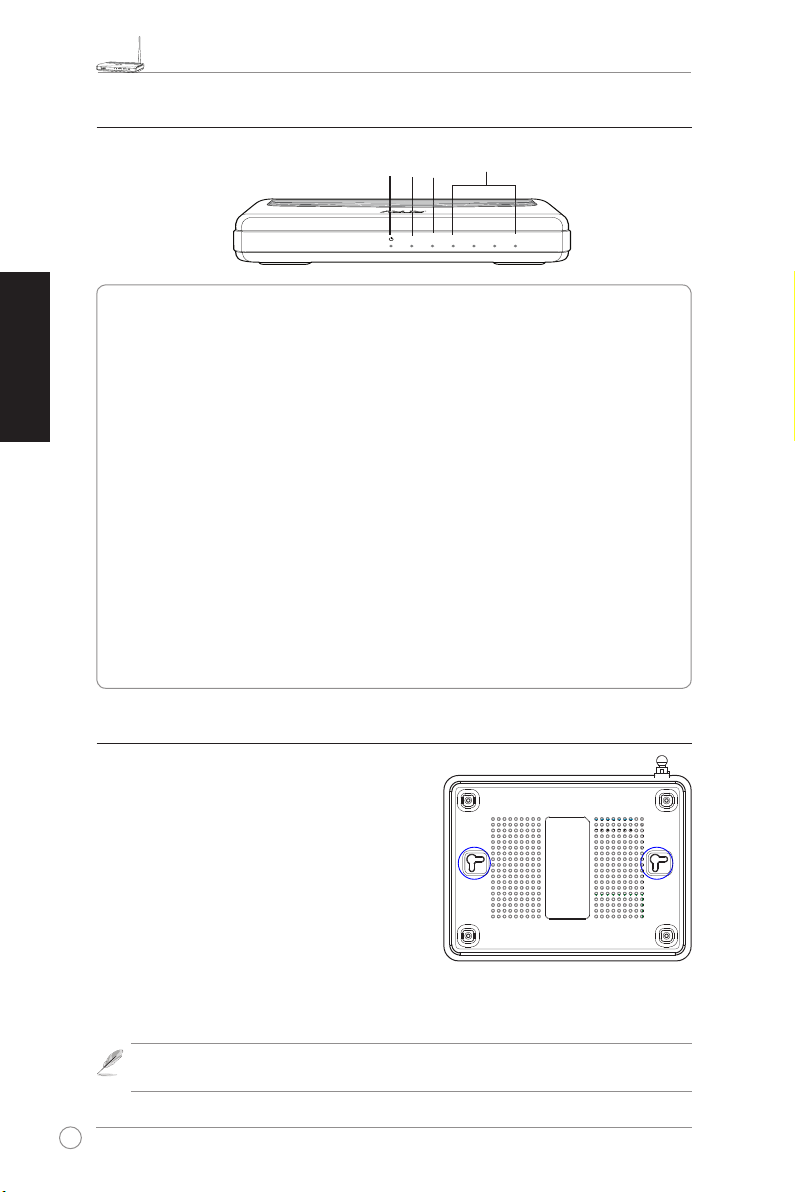
Кратко ръководство за потребителя на производствена гама безжични широколентови маршрутизатори WL-520GU/GC
R
WL-520GU
125M High Speed
AIR WAN LAN1 LAN2 LAN3 LAN4
R
2) Индикатори на състоянието
Български
3) Монтажни опции
Когато се извади от кутията, безжичният широколентов
маршрутизатор WL-520GU/GC на ASUS е предназначен
за поставяне върху издигната равна повърхност, като
например картотечен шкаф или лавица за книги. Уредът
може да се пригоди за монтиране на стена или таван.
Монтиране на WL-520GU/GC на ASUS
1 Вижте двете закачалки за монтиране, намиращи се от
2. Отбележе те двата горн и о твора върху с тена или
3. Затегнете два винта така, че да останат да стърчат само около 6,35 мм.
4. Окачете върху винтовете закачалките на WL520GU/GC на ASUS.
WAN
LAN
PWR
AIR
PWR (захранване)
Off Изключен
On Системата е готова
Мигане - бавно Неуспешна надстройка на вградена фирмена програма
Мигане - бързо Ezsetup в ход
AIR (безжична мрежа)
Off Изключен
On Безжичната система е готова
Мигане Предаване или приемане на данни (безжично)
WAN (глобална мрежа)
Off Няма захранване или физическа връзка
On Има физическа връзка с Ethernet мрежа
Мигане Предаване или приемане на данни (чрез Ethernet кабел)
LAN 1-4 (локална мрежа)
Off Няма захранване или физическа връзка
On Има физическа връзка с Ethernet мрежа
Мигане Предаване или приемане на данни (чрез Ethernet кабел)
долната страна.
издигната равна повърхност.
Забележка: Регулирайте дължината на винтовете отново, ако не можете да окачите върху тях
безжичния маршрутизатор на ASUS или ако той е твърде хлабаво окачен.
68
Page 74

Кратко ръководство за потребителя на производствена гама безжични широколентови маршрутизатори WL-520GU/GC
R
1
2
3
4. EZ Setup (лесна настройка)
Помощната програма EZSetup ви дава възможност лесно да извършите настройка на безжичната мрежа
само в две стъпки. Първо пуснете EZSetup от меню Start, а след това натиснете в продължение на три
секунди бутона EZSetup, който се намира на задния панел.
Натиснете бутона EZSetup, като го задържите
повече от 3 сек, и го отпуснете.
1) Ако бутонът за настройка е натиснат, без да е пуснат съветникът (помощната програма) за
EZsetup, индикаторът PWR ще мига и връзката с Интернет за кратко ще се преустанови, но
след това работата ще се нормализира без промяна.
2) За да използвате EZSetup, ви препоръчваме използването на безжичен адаптер на ASUS,
например WL-106gM, WL-100gE или WL-169gE.
По ст аве те CD с пом ощ ни те пр ог рам и в CD
устройството на вашия PC и пуснете Install ASUS
Wireless Router Utilities (Инсталирай помощни
програми на безжич ния маршрутиз атор на
ASUS).
След инсталирането на помощните програми на
безжичния маршрутизатор на ASUS пуснете EZSetup
Wizard (съветник за лесна настройка) от [Startup] ->
All Utilities [ASUS Utility] ->[WL-520GU/GC Wireless
Router].
Български
З абележк а: И зползв айте съвет ника
EZSetup Wizard само с един безжичен клиент
едноврем енно. Ако безжичният клиент от
компютър а не може да откр ие безжичн ия
маршрутизатор, докато е в режим на EZSetup
(лесна настройк а) , скъсе те раз ст оянието
между клиента и маршрутизатора.
Безжичните настройки, включително Network name (име на мрежа) и Network key (мрежов ключ), се генерират
автоматично. Можете да промените тези настройки ръчно. Проверете дали вашият безжичен маршрутизатор вече
е настройван по-рано, изберете Preserve original wireless router settings (запазете първоначалните настройки
на безжичния маршрутизатор), за да използвате наличните стойности. Щракнете върху Next (следващ), за да
продължите.
69
Page 75

R
Български
4
5
Ако трябва да конфигурирате настройките на ISP (доставчика на интернетуслуги) за вашия безжичен
маршрутизатор, изберете Configure ISP settings, щракнете върху Next и следвайте инструкциите, за да
завършите настройките.
Кратко ръководство за потребителя на производствена гама безжични широколентови маршрутизатори WL-520GU/GC
Настройката е завършена. Натиснете бутон Print/
Save Wireless LAN Settings (Отпечатай/Съхрани
настройките на безжичната локална мрежа) за
бъдещи справки. Щракнете върху Finish (завършване),
за да излезете от помощната програма EZSetup.
70
Page 76
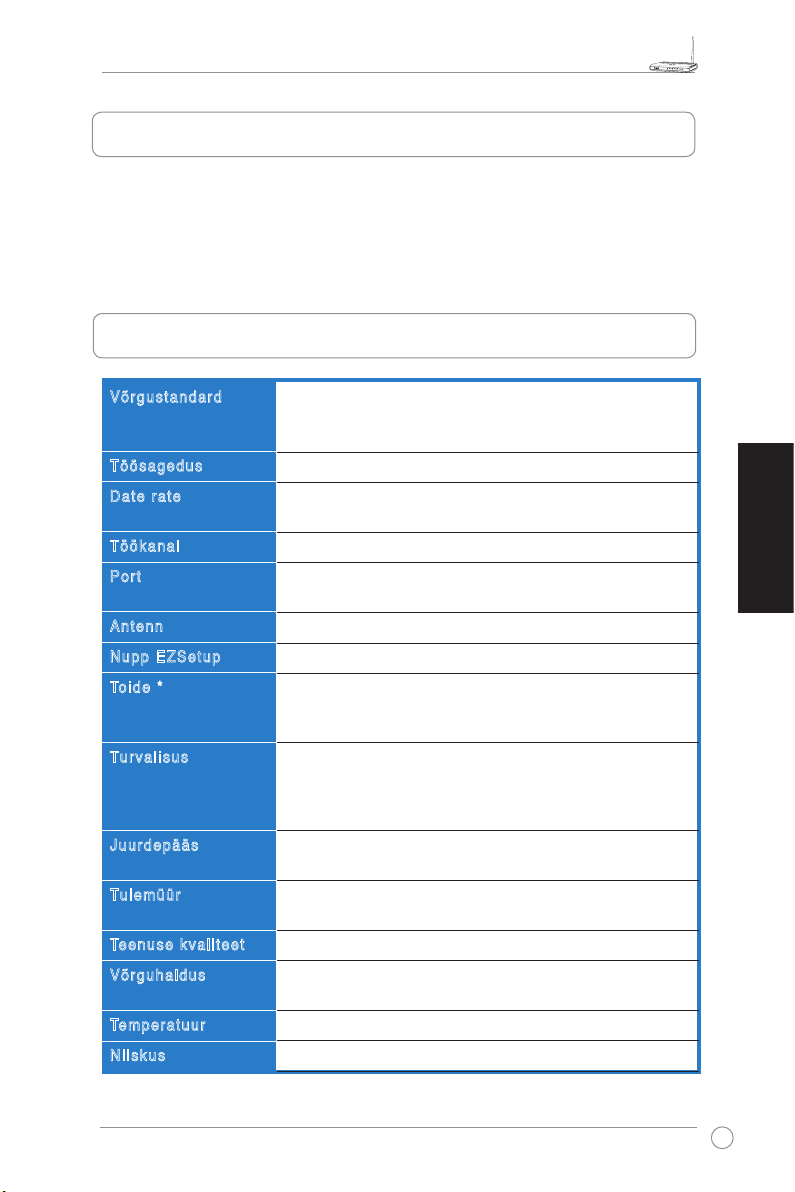
Ruuteri WL-520GU/GC Broad Range Wireless Family Router kiirjuhend
R
1. Pakendi sisu
• Traadita ruuter WL 520GU/GC x 1
• Toiteadapter x 1
• Tarkvarautiliidiga CD x 1
• Kaabel RJ45 x 1
• Kiirjuhend x 1
2. Tehniliste andmete kokkuvõte
Võr gust anda rd
Töö sage dus
Dat e ra te
Töö kana l
Por t
Ant enn
Nup p EZ Setu p
Toide *
Tu rval isus
Juu rdep ääs
Tu lemü ür
Teenuse kvalite et
Võr guha ldus
Temperatuur
Nii skus
IEEE 802.11b, IEEE 802.11g, IEEE 802.3, IEEE802.3x, IEEE
802.3u, IEEE 802.1x, IEEE 802.11i, IPv4, IPv6, CSMA/CA,
CSMA/CD, ICMP
2.4G ~ 2.5GHz
802.11g: 6, 9, 12, 18, 24, 36, 48, 54Mbps
802.11b: 1, 2, 5.5, 11Mbps
Põhja-Ameerika – 11, Jaapan – 14, Euroopa (ETSI) – 13
WAN x 1, LAN x 4 RJ45 (10/100 BaseT), 1 x USB2.0 (printeri
ühiskasutus) (ainult WL-520GU)
Support Antenna Diversity, 1 x Reverse-SMA antenni pistik
Automaatne SSID ja WEP või WPA kongureerimine
WL-520GU: Alalisvool: +5V, maks. 2A
WL-520GC: Alalisvool, EÜ/Ühendkuningriik: +9V/1A; Taiwan/
USA: +9V/800mA
WEP-64bits, WEP-128bits, WPA-Personal, WPA2-Personal,
WPA-Auto-Personal (TKIP. AES. TKIP+AES), WPA-Enterprise,
WPA2-Enterprise, WPA-Auto-Enterprise (TKIP. AES.
TKIP+AES), RADIUS (802.1x)
MAC-level Access Control, Inbound/Outbound IP Filter,
Domain Access Control
NAT Firewall, SPI (Stateful Package Inspection) Firewall, WAN
Ping Control
BOD (ainult WL-520GU), WMM
Support UPnP, DHCP Server, DNS Proxy, NTP Client, DDNS,
Port Trigger, Virtual Server, Virtual DMZ, VPN Pass-Through
Operating: 0~40oC Storage: -30~50oC
Operating: 50~90% Storage: 20~90%
Eesti
* Kasutage ainult seadmega kaasnenud adapterit.
71
Page 77

Ruuteri WL-520GU/GC Broad Range Wireless Family Router kiirjuhend
R
1
Modem
Wall Telephone Outlet
Wall Power Outlet
Phone
Power
2
Wall Power Outlet
ASUS Wireless Router
LAN
3
Modem
Wall Telephone Outlet
Wall Power Outlet
LAN
Power
Phone
Power
ASUS Wireless Router
WAN
Power
3. Traadita ruuteri ühendamine kaabel/DSL/
satelliit-modemiga
1) Kaabli ühendamine
Eesti
*Kasutage ainult seadmega kaasnenud adapterit. Muude adapterite
Märkus:
kasutamine võib seadet kahjustada.
Antenn
EZ Setup
Lähtestamine
WAN
Tagapaneel
LAN
USB
Toide
72
Page 78

Ruuteri WL-520GU/GC Broad Range Wireless Family Router kiirjuhend
R
WL-520GU
125M High Speed
AIR WAN LAN1 LAN2 LAN3 LAN4
R
2) Oleku indikaatortuled
WAN
LAN
PWR
AIR
PWR (toide)
VÄLJAS Toidet ei ole
Süsteem valmis
SEES
Aeglaselt vilkuv Püsivara täiendamine nurjus
Kiirelt vilkuv EzSetup töötlemine
AIR (Wireless Network)
VÄLJAS Toidet ei ole
Traadita süsteem on valmis
SEES
Vilkuv Andmete edastamine või vastuvõtt (traadita võrgus)
WAN (Wide Area Network)
VÄLJAS Toidet või tegelikku ühendust ei ole
SEES On tegelik ühendus Etherneti võrguga
Vilkuv Andmete edastamine või vastuvõtt (Ethernet-kaabli kaudu)
LAN 1-4 (Local Area Network)
VÄLJAS Toidet või tegelikku ühendust ei ole
SEES On tegelik ühendus Etherneti võrguga
Vilkuv Andmete edastamine või vastuvõtt (Ethernet-kaabli kaudu)
3) Montaaž
Pakendist väljavõetult tuleks ASUS WL520GU/GC Broad Range Wireless Router
paigutada ühetasasele pinnale nagu nt kapile või
raamaturiiulile. Seadme saab monteerida ka seinale
või lakke.
Ruuteri ASUS WL-520GU/GC monteerimine
1 Seadme põhjalt leiate kaks süvist.
2. Tehke seina või tasapinnale kaks auku.
3. Keerake kruvid aukudesse, jättes nendest
nähtavale ligikaudu veerand tolli (6,35 MM) pikkuse osa.
4. Sobitage ruuteri ASUS WL520GU/GC põhjal olevad süvised kruvidele.
Eesti
Märkus:
Kui ASUS traadita ruuteri kinnitamine ei õnnestu või kui kinnitus ei ole
kindel, siis reguleerige kruvisid.
73
Page 79

Ruuteri WL-520GU/GC Broad Range Wireless Family Router kiirjuhend
R
1
2
3
4. EZ Setup
Utiliit EZSetup võimaldab lihtsat traadita LAN häälestust kõigest kahe sammu abil. Esmalt
käivitage utiliit
EZSetup
ruuteri tagapaneelil.
Vajutage vähemalt 3 sekundit nuppu
EZSetup ja seejärel vabastage nupp.
1) Kui häälestusnuppu vajutatakse ilma EZsetup viisardit käivitamata, siis hakkab
vilkuma indikaatortuli PWR ja Interneti-ühendus seiskub hetkeks, seejärel aga
taastub püsivalt.
2) Utiliidi EZS rakendamiseks on soovitatav kasutada ASUS traadita adapterit nagu nt WL106gM, WL-100gE või WL-169gE.
menüüst
, seejärel vajutage kolm sekundit nuppu EZSetup
Start
Eesti
Sisestage utiliidiga CD arvuti CD-draivi ja
klõpsake käsku Install ASUS Wireless
RouterUtilities (Installi ASUS traadita ruuteri
utiliidid).
Pärast ASUS traadita ruuteri utiliitide installimist
käivitage viisard EZSetup, valides [Startup
(Käivitus)] -> All Utilities (Kõik utiliidid)
[ASUS Utility (ASUS utiliit)] ->[WL-520GU/
GC Wireless Router (Traadita ruuter WL520GU/GC)].
Kasutage viisardit EZSetup
Märkus:
korraga ainult ühe traadita kliendi jaoks.
Kui traadita kliendina toimiv arvuti ei
suuda EZSetup režiimis traadita ruuterit
leida, siis vähendage vahemaad kliendi
ja ruuteri vahel.
Traadita võrgu seaded, kaasa arvatud võrgunimi ja -võti, genereeritakse automaatselt. Te
saate neid seadeid käsitsi muuta. Märkus: kui teie traadita ruuter on eelnevalt kongureeritud,
valige käsk
kui soovite kasutada kehtivaid seadeid. Jätkamiseks klõpsake käsku
Preserve original wireless router settings (Säilita traadita ruuteri algseaded)
Next (Edasi)
.
,
74
Page 80

Ruuteri WL-520GU/GC Broad Range Wireless Family Router kiirjuhend
R
4
5
Kui te peate kongureerima traadita ruuteri ISP seadeid, siis valige käsk
settings (Kongureeri ISP seadeid)
häälestamine lõpule viia.
, klõpsake nuppu
Next (Edasi)
Congure ISP
ja järgige juhiseid, et
Häälestus on lõpetatud. Vajutage käsku
Print/Save Wireless LAN Settings (Prindi
/ Salvesta traadita LAN-i seaded)
neie edaspidiseks kasutamiseks talletada.
Klõpsake nuppu
EZSetup väljuda.
Finish (Lõpeta)
, et
, et utiliidist
Eesti
75
Page 81

WL-520GU/GC -laajakaistaisen langattoman kotireitittimen pikakäynnistysopas
R
1. Pakkauksen sisältö
• WL-520GU/GC -langaton reititin x 1
• Virtasovitin x 1
• Apuohjelma-CD x 1
• RJ45-kaapeli x 1
• Pikakäynnistysopas x 1
2. Teknisten tietojen yhteenveto
Suomi
Verkk osta ndar di
Toimintataajuus
Ti edon siir tonopeus
Toimintakanava
Por tti
Ant enni
EZS etup -pai nike
Vi rtal ähde *
Ti etot urva
Pää syn valv onta
Pal omuu ri
Pal velu n la atu
Verko n ha llin ta
Läm pöti la
Kos teus
IEEE 802.11b, IEEE 802.11g, IEEE 802.3, IEEE802.3x, IEEE
802.3u, IEEE 802.1x, IEEE 802.11i, IPv4, IPv6, CSMA/CA,
CSMA/CD, ICMP
2.4G ~ 2.5GHz
802.11g: 6, 9, 12, 18, 24, 36, 48, 54Mbps
802.11b: 1, 2, 5.5, 11Mbps
11 P-Amerikassa, 14 Japanissa, 13 Euroopassa (ETSI)
WAN x 1, LAN x 4 RJ45 10/100 BaseT:tä varten, 1 x USB2.0
tulostimen jakamista varten(vain WL-520GU)
Tukee erilaisia antenneja, 1 x Reverse-SMA-antenniliitin
Automaattinen SSID ja WEP- tai WPA-konguraatio
WL-520GU: DC: +5V, kork. 2 A virta
WL-520GC: DC EU/UK: +9V/1A; TW/US: +9V/800 mA
WEP-64-bittinen, WEP-128-bittinen, WPA-Personal, WPA2Personal, WPA-Auto-Personal (TKIP. AES. TKIP+AES), WPAEnterprise, WPA2-Enterprise, WPA-Auto-Enterprise (TKIP.
AES.TKIP+AES), Radius 802.1x:n kanssa
MAC-tason pääsyn valvonta, Tulevan/lähtevän IP:n suodatin,
verkkoalueen pääsyn valvonta
NAT-palomuuri, SPI (Stateful Package Inspection) -palomuuri,
WAN Ping Control
BOD (
vain WL-520GU
Support UPnP, DHCP-palvelin, DNS-välimuistipalvelin, NTP
Client, DDNS, Port Trigger, Virtual Server, Virtual DMZ, VPN
Pass-Through
Käyttö: 0~40oC Säilytys: -30~50oC
Käyttö: 50~90% Säilytys: 20~90%
), WMM
* Käytä vain pakkauksessa olevaa sovitinta.
76
Page 82

WL-520GU/GC -laajakaistaisen langattoman kotireitittimen pikakäynnistysopas
R
1
Modem
Wall Telephone Outlet
Wall Power Outlet
Phone
Power
2
Wall Power Outlet
ASUS Wireless Router
LAN
3
Modem
Wall Telephone Outlet
Wall Power Outlet
LAN
Power
Phone
Power
ASUS Wireless Router
WAN
Power
3. Langattoman reitittimen kytkeminen kaapeli-/
DSL-/satelliittimodeemiin
1) Kaapeliliitäntä
Käytä vain pakkauksessa olevaa sovitinta. Muiden sovittimien käyttö voi va-
Huom:
hingoittaa laitetta.
Antenni
EZ Setup
Reset
WAN
Rear Panel
LAN
USB
Virta
Suomi
77
Page 83

WL-520GU/GC -laajakaistaisen langattoman kotireitittimen pikakäynnistysopas
R
WL-520GU
125M High Speed
AIR WAN LAN1 LAN2 LAN3 LAN4
R
2) Tilaosoittimet
Suomi
WAN
LAN
PWR
AIR
PWR (Virta)
POIS Ei virtaa
PÄÄLLÄ Järjestelmä valmis
Vilkkuva-hidas Laiteohjelmiston päivitys epäonnistui
Vilkkuva-nopea Ezsetup käsittelysssä
AIR (Langaton verkko)
POIS Ei virtaa
PÄÄLLÄ Langaton järjestelmä valmis
Vilkkuva Lähettää tai vastaanottaa tietoja (langattomasti)
WAN (Laajaverkko)
POIS Ei virtaa tai ei fyysistä liitäntää
PÄÄLLÄ On fyysinen liitäntä Ethernet-verkkoon
Vilkkuva Lähettää tai vastaanottaa tietoja (Ethernet-kaapelin kautta)
LAN 1-4 (Lähiverkko)
POIS Ei virtaa tai ei fyysistä liitäntää
PÄÄLLÄ On fyysinen liitäntä Ethernet-verkkoon
Vilkkuva Lähettää tai vastaanottaa tietoja (Ethernet-kaapelin kautta)
3) Kiinnitysvaihtoehdot
ASUS WL-520GU/GC -laajakaistainen langaton
reit i tin (B r oad Ra nge Wi r eless R outer) on
suunniteltu sijoitettavaksi sellaisenaan tasaiselle
pin nal le, kuten arkistok aapin tai kirj ahyl lyn
päälle. Yksikkö voidaan myös muuttaa sopivaksi
kiinnitettäväksi seinään tai kattoon.
Näin kiinnität ASUS WL-520GU/GC -reitittimen
1 Et s i la itte e n al apuol e l la olev a t kaksi
kiinnityskoukkua.
2. Merkitse kaksi ylempää aukkoa seinään tai
tasaiselle pinnalle.
3. Kiristä molempia ruuveja, kunnes niistä näkyy enää 1/4’’.
4. Aseta ASUS WL520GU/GC -reitittimen koukut ruuvien päälle.
Säädä ruuveja uudelleen, jos et saa asetettua ASUS -langatonta reititintä
Huom:
ruuvien päälle tai jos se on liian löysällä.
78
Page 84

WL-520GU/GC -laajakaistaisen langattoman kotireitittimen pikakäynnistysopas
R
1
2
3
4. EZ Setup
EZSetup-apuohjelman avulla voit suorittaa langattoman lähiverkon asetuksen helposti
kahdessa vaiheessa. Käynnistä ensin
sijaitsevaa EZSetup-painiketta kolmen sekunnin ajan.
Paina EZSetup-painiketta yli 3 sekunnin
ajan ja vapauta se.
1) Jos setup-painiketta painetaan ilman ohjatun Ezsetup-toiminnon suorittamista,
PWR-merkkivalo vilkkuu ja Internet-yhteydet katkeavat hetkeksi, mutta palaavat sitten
muuttumattomina normaaliin toimintaan.
2) EZSetupin käyttöä varten suosittelemme ASUS -langatonta sovitinta, kuten WL-106gM,
WL-100gE ja WL-169gE
Start
-valikosta
, paina sitten takapaneelissa
EZSetup
Työnnä apuohjelma-CD tietokoneesi CDasemaan ja suorita Install ASUS Wireless
RouterUtilities (Asenna ASUS langattoman
reitittimen apuohjelmat).
Kun olet asentanut ASUS langattoman
reitittimen apuohjelmat, suorita ohjattu
EZSetup-toiminto kohdasta [Startup] -> All
Utilities [ASUS Utility] ->[WL-520GU/GC
Wireless Router] ([Käynnistys] -> Kaikki
apuohjelmat [ASUS-apuohjelma] ->[WL-
520GU/GC langaton reititin]).
Käy tä ohjat tua E ZSet up-
Huo m:
toim intoa yh dellä la ngatto m alla
asiakkaalla kerrallaan. Jos langaton
asiakastietokone ei löydä langatonta
reititintä EZSetup-tilassa, pienennä
asiakkaan ja r eitittimen vä l i s t ä
etäisyyttä.
Suomi
Langattomat asetukset, mukaan lukien verkon nimi ja salausavaimet, muodostetaan
automaattisesti. Voit muokata näitä asetuksia manuaalisesti. Huomaa, että jos langaton
reititin on konguroitu aiemmin, Valitse
alkuperäiset langattomat reitittimen asetukset)
napsauttamalla
Next (Seuraava)
Preserve original wireless router settings (Säilytä
.
käyttääksesi nykyistä arvoa. Jatka
79
Page 85
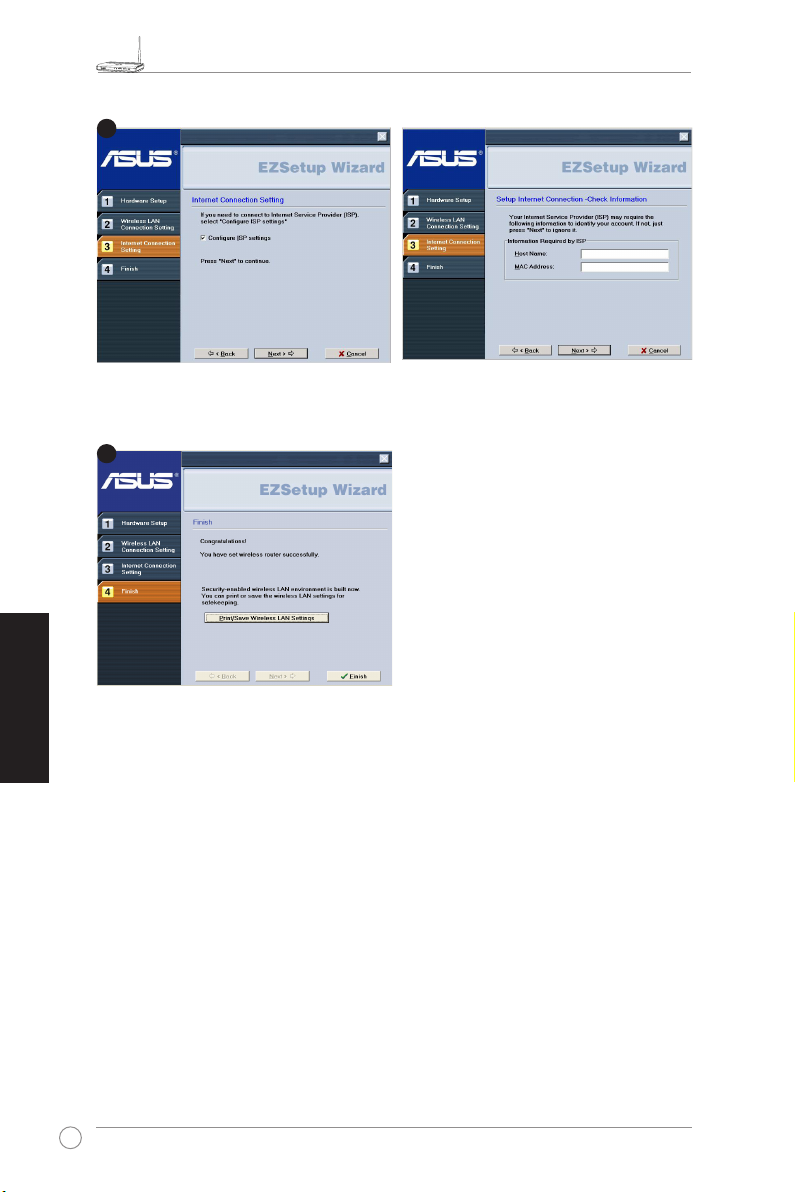
WL-520GU/GC -laajakaistaisen langattoman kotireitittimen pikakäynnistysopas
R
4
5
Suomi
Jos sinun tarvitsee konguroida langattoman reitittimesi ISP-asetukset, valitse
ISP settings (Konguroi ISP-asetukset)
asetusten tekemiseksi.
Asetus on valmis. Paina
LAN Settings
langattoman lähiverkon asetukset)
tarvetta varten. Sulje EZSetup-apuohjelma
-painiketta
napsauttamalla
Print/Save Wireless
(Tulosta/Tallenna
Finish (Valmis)
.
, napsauta
tulevaa
Next (Seuraava)
Congure
ja noudata ohjeita
80
Page 86

WL-520GU/GC Σύντομος Οδηγός για τα Πρώτα Βήματα Οικογένειας Ασύρματων Δρομολογητών Μεγάλου Εύρους
R
1. Περιεχόμενα Συσκευασίας
• WL-520GU/GC ασύρματος δρομολογητής x 1
• Μετασχηματιστής τάσης x 1
• CD βοηθητικών προγραμμάτων x 1
• Καλώδιο RJ45 x 1
• Σύντομος οδηγός για τα πρώτα βήματα x 1
2. Σύνοψη τεχνικών χαρακτηριστικών
Πρό τυπο δικ τύου
Συχ νότη τα
λει τουρ γίας
Ρυθ μός με ταφο ράς
δεδ ομέν ων
Κανάλι λειτουργίας
Θύρ ες
Κερ αία
Πλή κτρο EZS eup
Τρο φοδο τικό *
Ασφ άλει α
Έλε γχος
Πρό σβασ ης
Τεί χος Προσ τασί ας
Ποιότητα Υπηρεσίας
Δια χείρ ιση
δικ τύου
Θερ μοκρ ασία
Υγρ ασία
* Χρησιμοποιείτε μόνο το μετασχηματιστή που περιλαμβάνεται στη συσκευασία.
IEEE 802.11b, IEEE 802.11g, IEEE 802.3, IEEE802.3x, IEEE
802.3u, IEEE 802.1x, IEEE 802.11i, IPv4, IPv6, CSMA/CA,
CSMA/CD, ICMP
2.4G ~ 2.5GHz
802.11g: 6, 9, 12, 18, 24, 36, 48, 54Mbps
802.11b: 1, 2, 5.5, 11Mbps
11 για Β. Αμερική, 14 για Ιαπωνία, 13 για Ευρώπη (ETSI)
WAN x 1, LAN x 4 RJ45 για 10/100 BaseT, 1 x USB2.0 για<
κοινή χρήση εκτυπωτή (μόνο στο WL-520GU)
Υποστηρίζει ποικιλότητα κεραίας, 1 x σύνδεση κεραίας
Αντίστροφου SMA
Αυτόματη ρύθμιση SSID και WEP ή WPA
WL-520GU: ΤΡΟΦΟΔΟΣΙΑ: +5V με μέγιστο ρεύμα 2A
WL-520GC: DC EU/UK: +9V/1A; TW/US: +9V/800mA
WEP-64bits, WEP-128bits, WPA-Personal, WPA2-Personal,
WPA-Auto-Personal (TKIP. AES. TKIP+AES), WPA-Enterprise,
WPA2-Enterprise, WPA-Auto-Enterprise (TKIP. AES.
TKIP+AES), Radius με 802.1x
Έλεγχος πρόσβασης σε επίπεδο διευθύνσεων MAC,
Φιλτράρισμα εισερχόμενων/εξερχόμενων IP, Έλεγχος
πρόσβασης τομέα
Τείχος προστασίας NAT, SPI (Stateful Package Inspection)
Τείχος προστασίας, Έλεγχος Ping WAN
BOD (
μόνο WL-520GU
Υποστήριξη UPnP, διακομιστή DHCP, διακομιστή
διαμεσολάβησης DNS, πελάτη NTP, DDNS, Προώθησης θυρών,
Εικονικού διακομιστή, Εικονικού DMZ, VPN Pass-Through
Λειτουργίας: 0~40oC Αποθήκευσης: -30~50oC
Λειτουργίας: 50~90% Αποθήκευσης: 20~90%
), WMM
Ελληνικά
81
Page 87
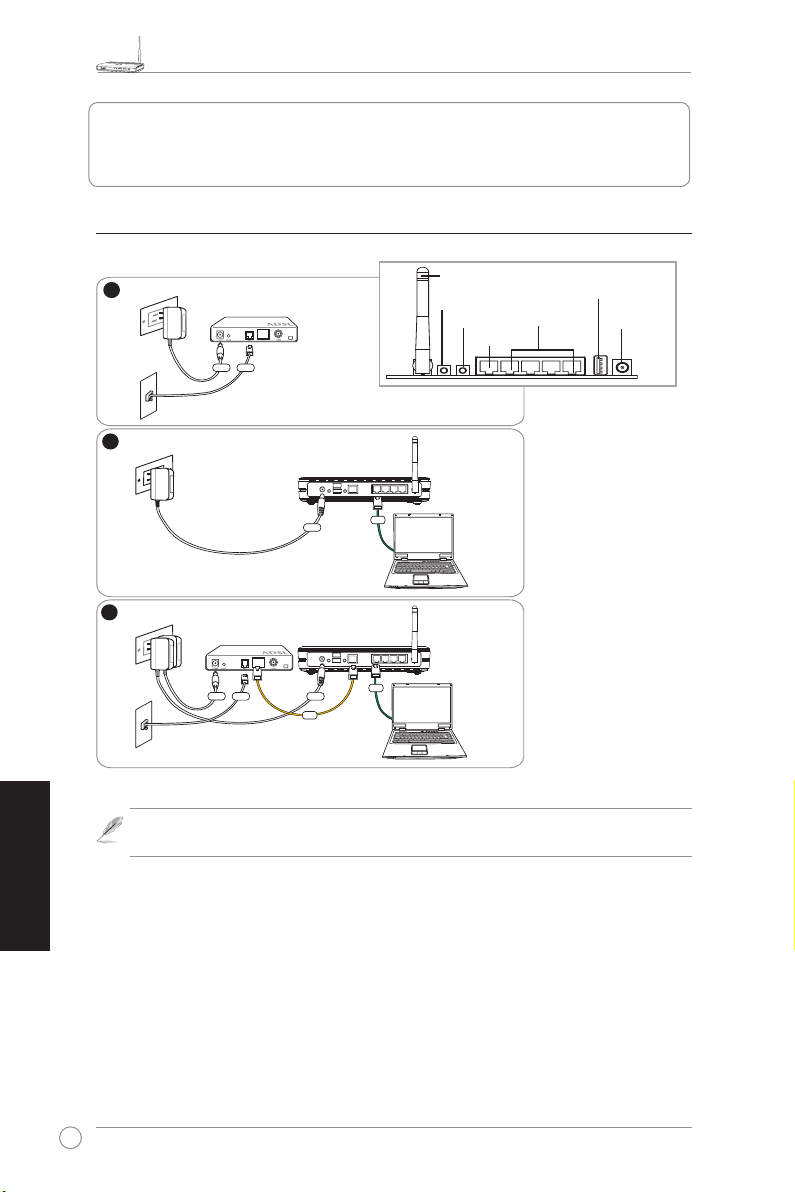
WL-520GU/GC Σύντομος Οδηγός για τα Πρώτα Βήματα Οικογένειας Ασύρματων Δρομολογητών Μεγάλου Εύρους
R
1
Modem
Wall Telephone Outlet
Wall Power Outlet
Phone
Power
2
Wall Power Outlet
ASUS Wireless Router
LAN
3
Modem
Wall Telephone Outlet
Wall Power Outlet
LAN
Power
Phone
Power
ASUS Wireless Router
WAN
Power
3. Σύνδεση ασύρματου δρομολογητή σε
καλωδιακό/DSL/δορυφορικό μόντεμ
1) Σύνδεση καλωδίων
Ελληνικά
Κεραία
Ρυθμίσεις ΕΖ
Επαναφορά
Τοπικό δίκτυο
USB
Τροφοδοσία
WAN
Rear Panel
Σημείωση:
Χρησιμοποιείτε μόνο το μετασχηματιστή που περιλαμβάνεται στη
συσκευασία. Η χρήση άλλων μετασχηματιστών μπορεί να βλάψει τη συσκευή.
82
Page 88

WL-520GU/GC Σύντομος Οδηγός για τα Πρώτα Βήματα Οικογένειας Ασύρματων Δρομολογητών Μεγάλου Εύρους
R
WL-520GU
125M High Speed
AIR WAN LAN1 LAN2 LAN3 LAN4
R
2) Ενδείξεις κατάστασης
WAN
LAN
PWR
AIR
PWR (Τροφοδοσία)
Ανενεργό Δεν υπάρχει ρεύμα
Ενεργό Το σύστημα είναι έτοιμο
Αναβοσβήνει αργά Η ενημέρωση υλικολογισμικού απότυχε
Αναβοσβήνει γρήγορα Επεξεργασία Ezsetup
AIR (Ασύρματο δίκτυο)
Ανενεργό Δεν υπάρχει ρεύμα
Ενεργό Το ασύρματο σύστημα είναι έτοιμο
Αναβόσβημα Μετάδοση ή λήψη δεδομένων (μέσω ασύρματου δικτύου)
WAN (Δίκτυο ευρείας περιοχής)
Ανενεργό Δεν υπάρχει ρεύμα ή σύνδεση
Ενεργό Έχει σύνδεση με ένα δίκτυο Ethernet
Αναβόσβημα Μετάδοση ή λήψη δεδομένων (μέσω καλωδίου Ethernet)
LAN 1-4 (Τοπικό δίκτυο)
Ανενεργό Δεν υπάρχει ρεύμα ή σύνδεση
Ενεργό Έχει σύνδεση με ένα δίκτυο Ethernet
Αναβόσβημα Μετάδοση ή λήψη δεδομένων (μέσω καλωδίου Ethernet)
3) Επιλογές προσάρτησης
Όταν τον βγάλετε από τη συσκευασία του, ο
Ασύρματος Δρομολογητής Μεγάλου Εύρου
Ζώνης είναι σχεδιασμένος για να κάθεται σε
μια σηκωμένη επίπεδη επιφάνεια όπως μια
αρχει οθή κη ή ένα ράφι. Η μον άδα μπορεί
επίσης να υποστεί μετατροπή για τοποθέτηση
σε τοίχο ή οροφή.
Για προσάρτηση του ASUS WL-520GU/GC
1 Δείτε στο κάτω μέρος για δύο γάντζους
προσάρτησης.
2. Σημειώστε δύο πάνω τρύπες σε ένα τοίχο ή σε μια ανυψωμένη επιφάνεια.
3. Σφίξτε τις δύο βίδες μέχρι να φαίνεται μόνο 1/4’’.
4. Κλειδώστε τους γάντζους του ASUS WL520GU/GC στις βίδες.
Ελληνικά
Σημείωση:
Ρυθμίστε ξανά τις βίδες αν δεν μπορείτε να κλειδώσετε τον
Ασύρματο Δρομολογητή της ASUS στις βίδες ή αν είναι πολύ χαλαρός.
83
Page 89

WL-520GU/GC Σύντομος Οδηγός για τα Πρώτα Βήματα Οικογένειας Ασύρματων Δρομολογητών Μεγάλου Εύρους
R
1
2
3
4. Ρύθμιση EZ
Το βοηθητικό πρόγραμμα EZSetup σας επιτρέπει να ολοκληρώσετε εύκολα τις
ρυθμίσεις του ασύρματου τοπικού δικτύου σε δύο μόλις βήματα. Πρώτα, εκτελέσετε
το
στο πίσω πλαίσιο, για τρία δευτερόλεπτα.
από το μενού
EZSetup
Πατήστε το EZSetup για 3 δευτερόλεπτα και αφήστε το.
1) Αν το κουμπί ρύθμισης πατηθεί χωρίς να εκτελεστεί το βοηθητικό
πρόγραμμα του οδηγού EZsetup, η ένδειξη PWR θα αναβοσβήνει και οι
συνδέσεις Ίντερνετ θα σταματήσουν για λίγο και έπειτα θα επιστρέψουν στην
κανονική λειτουργία χωρίς αλλαγές.
2) Για να χρησιμοποιήσετε το EZSetup, συνιστούμε τη χρήση μιας ασύρματης
κάρτας της ASUS, όπως οι WL-106gM, WL-100gE και WL-169gE.
, έπειτα πατήστε το κουμπί EZSetup, που βρίσκεται
Έναρξη
Το π ο θ ε τή στ ε τ ο C D β ο ηθ ητ ικών
προγραμμά των στη μονάδα CD του
υπολογιστή σας και εκτελέστε το Install
ASUS Wireless RouterUtilities.
Μετά την εγκατάσταση των Βοηθητικών
προγραμμάτων ασύρματου δρομολογητή
της ASUS, εκτελέστε τον Οδηγό EZSetup
από το [Startup] -> All Utilities [ASUS Utility]
->[WL-520GU/GC Wireless Router].
Ελληνικά
84
Σημείωση:
τη φορά. Αν ο υπολογιστής ασύρματου πελάτη δεν μπορεί να ανακαλύψει τον
ασύρματο δρομολογητή όσο είστε σε λειτουργία EZSetup, μειώστε
ανάμεσα στον πελάτη και το δρομολογητή.
Χρησιμοποιήστε τον Οδηγό EZSetup με ένα μόνο ασύρματο πελάτη
την απόσταση
Οι ασύρματες ρυθμίσεις, περιλαμβανομένου του ονόματος δικτύου και των κλειδιών
δικτύου, δημιουργούνται αυτόματα. Μπορείτε να τροποποιήσετε αυτές τις ρυθμίσεις
χειροκίνητα. Σημειώστε πως αν έχει ήδη διαμορφωθεί ο ασύρματος δρομολογητής
σας, επιλέξτε το
ρυθμίσεων ασύρματου δρομολογητή)
Κάντε κλικ στο
Preserve original wireless router settings (Διατήρηση αρχικών
Next (Επόμενο)
για να χρησιμοποιήσετε τις τρέχουσες τιμές.
για να συνεχίσετε.
Page 90

WL-520GU/GC Σύντομος Οδηγός για τα Πρώτα Βήματα Οικογένειας Ασύρματων Δρομολογητών Μεγάλου Εύρους
R
4
5
Αν χρειάζεται να κάνετε τις ρυθμίσεις της εταιρίας παροχής Ίντερνετ για τον
ασύρματο δρομολογητή σας, επιλέξτε το
ρυθμίσεων εταιρίας παροχής Ίντερνετ)
ακολουθήστε τις οδηγίες για την ολοκλήρωση των ρυθμίσεων.
Congure ISP settings (Διαμόρφωση
, κάντε κλικ στο
Next (Επόμενο)
και
Οι ρυθμίσεις έχουν ολοκληρωθεί. Πατήστε
το κουμπί
(Εκτύπωση/αποθήκευση ρυθμίσεων
ασύρματου τοπικού δικτύου)
αναφορά. Κάντε κλικ στο
για έξοδο από το βοηθητικό πρόγραμμα
Print/Save Wireless LAN Settings
για μελλοντική
Finish (Τέλος)
EZSetup.
Ελληνικά
85
Page 91

Ghid de iniţiere rapidă ruter de arie largă WL-520GU/GC
R
1. Conţinutul pachetului
• Ruter wireless WL-520GU/GC x 1
• Adaptor alimentare x 1
• CD utilitar x 1
• Cablu RJ45 x 1
• Ghid de iniţiere rapidă x 1
2. Rezumat specicaţii
Română
Sta ndar d re ţea
Fre cven ţă
fun cţio nare
Rat ă da te
Can ale oper aţio nale
Por t
Ant ena
But on E ZSeu p
Ali ment are*
Sec urit ate
Con trol acc es
Fir ewal l
Cal itat e se rvic iu
Ges tion are reţe a
Temperatură
Umi dita te
IEEE 802.11b, IEEE 802.11g, IEEE 802.3, IEEE802.3x, IEEE
802.3u, IEEE 802.1x, IEEE 802.11i, IPv4, IPv6, CSMA/CA,
CSMA/CD, ICMP
2.4G ~ 2.5GHz
802.11g: 6, 9, 12, 18, 24, 36, 48, 54Mbps
802.11b: 1, 2, 5.5, 11Mbps
11 pentru America de N, 14 pentru Japonia, 13 pentru Europa (ETSI)
WAN x 1, LAN x 4 RJ45 pentru 10/100 BaseT, 1 x USB2.0
pentru partajare imprimantă (numai WL-520GU)
Suport Antenna Diversity, 1 x conector antenă Reverse-SMA
Congurări SSID şi WEP sau WPA automate
WL-520GU: CC: +5V la intensitate max. de 2 A
WL-520GC: CC UE/UK: +9V/1A; TW/SUA: +9V/800mA
WEP-64 biţi, WEP-128 biţi, WPA-Personal, WPA2-Personal,
WPA-Auto-Personal (TKIP. AES. TKIP+AES), WPAEnterprise, WPA2-Enterprise, WPA-Auto-Enterprise (TKIP.
AES.TKIP+AES), Radius cu 802.1x
Control acces nivel MAC, ltru IP intrare/ieşire, control acces
domeniu
Firewall NAT, rewall SPI (Stateful Package Inspection),
control comandă ping WAN
BOD (numai WL-520GU), WMM
Support UPnP, DHCP Server, DNS Proxy, NTP Client, DDNS,
Port Trigger, Virtual Server, Virtual DMZ, VPN Pass-Through
Funcţionare: 0~40oC Depozitare: -30~50oC
Funcţionare: 50~90% Depozitare: 20~90%
* Utilizaţi numai adaptorul inclus în pachet.
86
Page 92
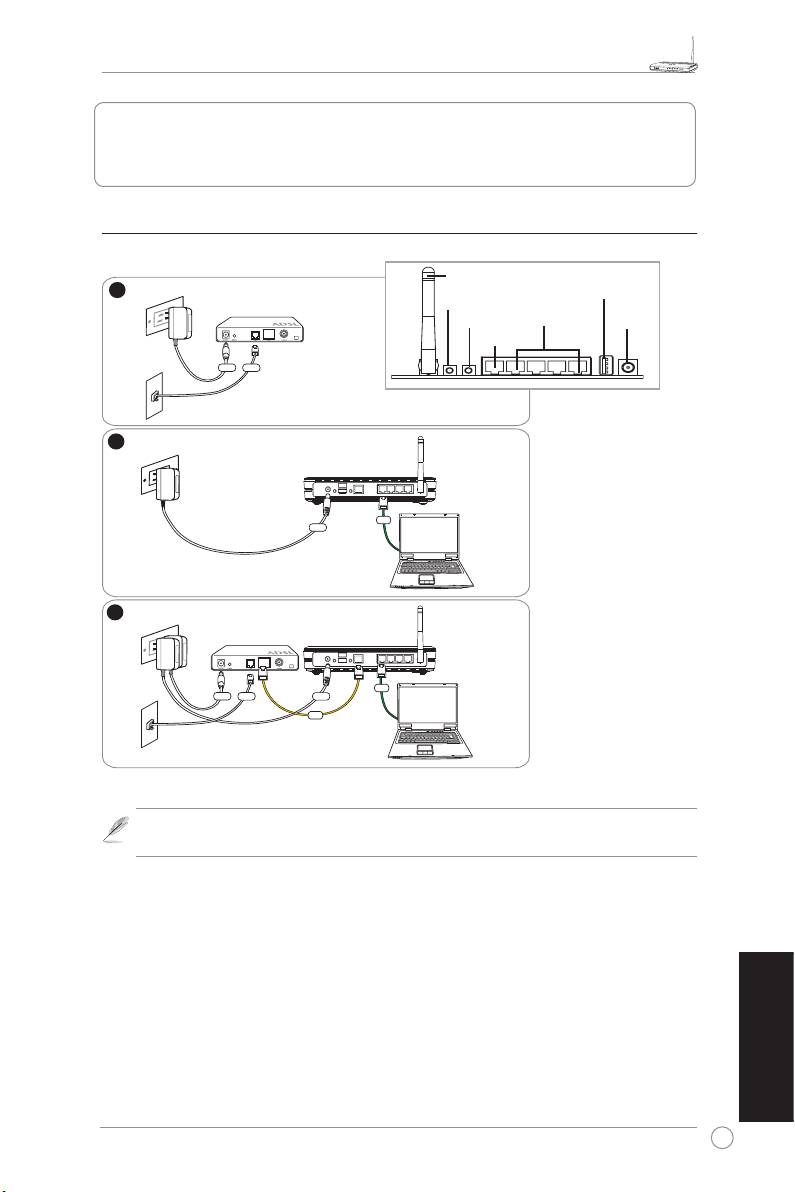
Ghid de iniţiere rapidă ruter de arie largă WL-520GU/GC
R
1
Modem
Wall Telephone Outlet
Wall Power Outlet
Phone
Power
2
Wall Power Outlet
ASUS Wireless Router
LAN
3
Modem
Wall Telephone Outlet
Wall Power Outlet
LAN
Power
Phone
Power
ASUS Wireless Router
WAN
Power
3. Conectarea ruterului wireless la modemul de
cablu/DSL/de satelit
1) Conectarea cablului
Utilizaţi numai adaptorul inclus în pachet. Utilizarea altor adaptoare poate duce
Notă:
la deteriorarea dispozitivului.
Antenă
EZ Setup
WAN
Rear Panel
LAN
USB
Alimentare
Română
87
Page 93

Ghid de iniţiere rapidă ruter de arie largă WL-520GU/GC
R
WL-520GU
125M High Speed
AIR WAN LAN1 LAN2 LAN3 LAN4
R
2) Indicatoarele de stare
WAN
LAN
PWR
AIR
PWR (Alimentare)
Off
On Sistem gata de funcţionare
Aprindere intermitentă lentă Upgrade de rmware eşuat
Aprindere intermitentă rapidă Rulare Ezsetup
Sistemul nu este alimentat
AIR (Wireless Network)
Off
On Sistem wireless gata de funcţionare
Aprindere intermitentă Transmitere sau recepţionare date (wireless)
Sistemul nu este alimentat
WAN (Wide Area Network) (reţea de arie largă)
Off Dispozitivul nu este alimentat sau nu s-a efectuat nicio conexiune zică
On S-a efectuat o conexiune zică la o reţea Ethernet
Aprindere intermitentă Transmitere sau recepţionare date (prin cablu Ethernet)
LAN 1-4 (Local Area Network) (reţea locală)
Off Dispozitivul nu este alimentat sau nu s-a efectuat nicio conexiune zică
On S-a efectuat o conexiune zică la o reţea Ethernet
Aprindere intermitentă Transmitere sau recepţionare date (prin cablu Ethernet)
Română
88
3) Opţiuni de montare
Ruterul wireless de arie largă ASUS WL-520GU/
GC este proiectat să e amplasat pe o suprafaţă
plană ridicată precum un birou sau un raft de cărţi.
De asemenea, unitatea poate fi adaptată pentru
montarea pe perete sau pe plafon.
Pent ru a monta disp ozitivul WL-520 GU/GC
ASUS
1 Reperaţi pe suprafaţa inferioară cele două
cârlige de montare.
2. Marcaţi două orificii pe un perete sau pe o
suprafaţă plată ridicată.
3. Înşurubaţi în perete două şuruburi, astfel încât să rămână în exterior aproximativ 0,5 cm
din lungimea acestora (1/4’’).
4. Agăţaţi cârligele dispozitivului WL520GU/GC ASUS în cele două şuruburi.
Ajustaţi din nou şuruburile dacă nu puteţi agăţa ruterul wireless ASUS în
Notă:
şuruburi sau dacă acestea nu sunt xate ferm.
Page 94

Ghid de iniţiere rapidă ruter de arie largă WL-520GU/GC
R
1
2
3
4. EZ Setup
Utilitarul EZSetup vă permite să conguraţi cu uşurinţă reţeaua LAN wireless în numai două
etape. Mai întâi lansaţi EZSetup din meniul Start, apoi apăsaţi trei secunde pe butonul
EZSetup, amplasat în panoul din spate.
Apăsaţi pe EZSetup cel puţin 3 sec. şi
eliberaţi-l.
1) Dacă butonul de congurare este apăsat fără a executa utilitarul Ezsetup Wizard,
indicatorul PWR se va aprinde intermitent, iar conexiunile la Internet vor suspendate
o scurtă perioadă de timp, dar vor reveni la funcţionarea normală, fără a modicate.
2) Pentru a utiliza EZSetup, vă recomandăm să utilizaţi un adaptor wireless ASUS precum
WL-106gM, WL-100gE şi WL-169gE.
Introduceţi CD-ul utilitar în unitatea CD a PCului dvs. şi executaţi Install ASUS Wireless
RouterUtilities (Instalare utilitare ruter
wireless Asus).
După instalarea utilitarelor ruterului wireless
ASUS, executaţi EZSetup Wizard din [Startup]
-> All Utilities [ASUS Utility] ->[WL-520GU/
GC Wireless Router] ([Start] -> Toate
utilitarele [Utilitar ASUS] ->[Ruter wireless
WL-520GU/GC]).
Uti lizaţ i EZ Setup Wiza rd
Not ă:
pentru ecare client wireless în parte.
În cazul în care computerul client
wireless nu poate descoperi ruterul
wireless în modul EZSetup, reduceţi
distanţa dintre client şi ruter.
Setările wireless, inclusiv numele şi cheile de reţea, sunt generate automat. Puteţi modica
manual aceste setări. Reţineţi faptul că dacă ruterul dvs. wireless a fost congurat anterior,
trebuie să selectaţi
ale ruterului wireless)
pentru a continua.
Preserve original wireless router settings (Păstrează setările iniţiale
pentru a utiliza valorile curente. Faceţi clic pe
Next (Următorul)
89
Română
Page 95

Ghid de iniţiere rapidă ruter de arie largă WL-520GU/GC
R
4
5
Dacă trebuie să conguraţi setările ISP pentru ruterul dvs. wireless, selectaţi
settings (Congurare setări ISP)
pentru a naliza setările.
, faceţi clic pe
Next (Următorul)
şi urmaţi instrucţiunile
Congure ISP
Congurarea s-a nalizat. Apăsaţi pe
butonul
Print/Save Wireless LAN Settings
(Imprimare/Salvare setări reţea LAN
wireless)
clic pe
utilitarul EZSetup.
pentru consultare ulterioară. Faceţi
Finish (Încheiere)
pentru a ieşi din
Română
90
Page 96

Rýchly sprievodca pre spustenie bezdrôtového smerovača pre domácnosti so širokým rozsahomWL-520GU/GC
R
1. Obsah balenia
• Bezdrôtový smerovač WL-520GU/GC x 1
• Sieťový adaptér x 1
• CD s obslužným programom x 1
• Kábel RJ45 x 1
• Rýchly sprievodca pre spustenie x 1
2. Prehľad technických špecikácií
Slovensky
Sie ťový šta ndar d
Prevádzkový kmitočet
Rýc hlos ť pr enos u
úda jov
Pre vádz kový kan ál
Por t
Ant éna
Tla čidl o pr e
nas tave nie EZ
Sie ťové nap ájan ie*
Zab ezpe čeni e
Ria deni e pr ístu pu
Bez pečn ostn á
brá na
Kva lita slu žby
Spr avov anie sie te
Teplota
Vlh kosť
* Používajte jedine adaptér, ktorý je súčasťou balenia.
IEEE 802.11b, IEEE 802.11g, IEEE 802.3, IEEE802.3x, IEEE
802.3u, IEEE 802.1x, IEEE 802.11i, IPv4, IPv6, CSMA/CA,
CSMA/CD, ICMP
2.4G ~ 2.5GHz
802.11g: 6, 9, 12, 18, 24, 36, 48, 54Mbps
802.11b: 1, 2, 5.5, 11Mbps
11 pre Severnú Ameriku, 14 Japonsko, 13 Európa (ETSI)
WAN x 1, LAN x 4 RJ45 pre 10/100 BaseT, 1 x USB2.0 pre
zdieľanie tlačiarne(iba pre WL-520GU)
Rozmanitosť podpornej antény, 1 x konektor pre reverznú
– SMA anténu
Automatické nastavenie kongurácie SSID a WEP alebo WPA
WL-520GU: Jednosmerný prúd: + 5V s maximálnou hodnotou
prúdu 2A
WL-520GC: Jednosmerný prúd EÚ/GB: +9V/1A; Tchajvan/
USA: + 9V / 800mA
WEP-64bitov, WEP-128bitov, WPA - osobné, WPA2-osobné,
WPA-Auto - osobné (TKIP. AES. TKIP+AES), WPA - remné,
WPA2-remné, WPA-Auto - remné (TKIP. AES.TKIP+AES),
rádius s 802.1x
Riadenie prístupu na úrovni MAC, lter prichádzajúcej/
odchádzajúcej IP, riadenie prístupu na doménu
Bezpečnostná brána NAT, bezpečnostná brána SPI (kontrola
paketov Stateful Package Inspection), ovládanie WAN Ping.
BOD (
iba pre WL-520GU
Podpora UPnP, DHCP server, DNS Proxy, klient NTP, DDNS,
prepínač portov, virtuálny server, virtuálny DMZ, prechodný VPN
Prevádzka: 0~40oC Skladovanie: -30~50oC
Prevádzka: 50~90% Skladovanie: 20~90%
), WMM
91
Page 97
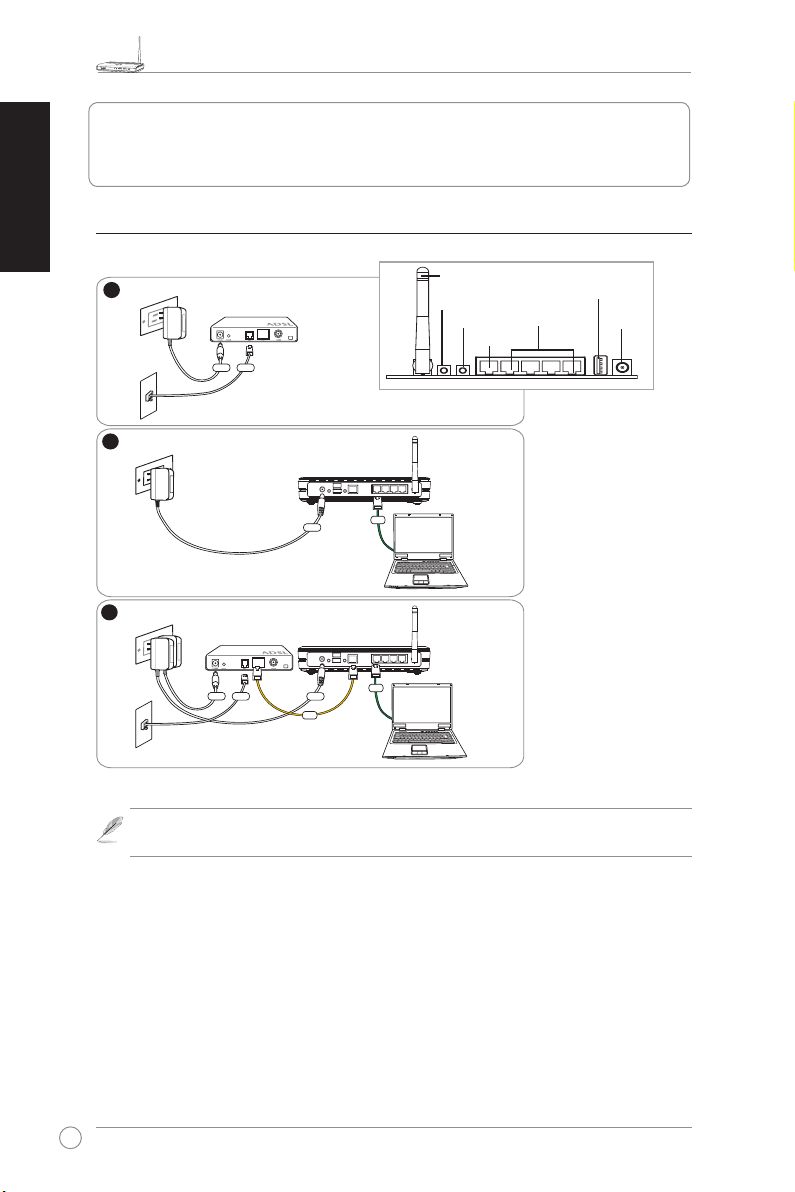
Rýchly sprievodca pre spustenie bezdrôtového smerovača pre domácnosti so širokým rozsahomWL-520GU/GC
R
1
Modem
Wall Telephone Outlet
Wall Power Outlet
Phone
Power
2
Wall Power Outlet
ASUS Wireless Router
LAN
3
Modem
Wall Telephone Outlet
Wall Power Outlet
LAN
Power
Phone
Power
ASUS Wireless Router
WAN
Power
Slovensky
3. Pripojenie bezdrôtového smerovača ku
káblovému/DSL/satelitnému modemu
1) Káblové prepojenie
Anténa
Nastavenie EZ
Resetovanie
WAN
Rear Panel
LAN
USB
Napájanie
92
Poznámka:
Používajte jedine adaptér, ktorý je súčasťou balenia. Používanie iných
adaptérov môže poškodiť zariadenie.
Page 98

Rýchly sprievodca pre spustenie bezdrôtového smerovača pre domácnosti so širokým rozsahomWL-520GU/GC
R
WL-520GU
125M High Speed
AIR WAN LAN1 LAN2 LAN3 LAN4
R
2) Stavové indikátory
WAN
LAN
PWR
AIR
PWR (Napájanie)
NESVIETI Bez napájania
SVIETI Systém je pripravený
Bliká pomaly Aktualizácia mikroprogramového vybavenia zlyhala
Bliká rýchlo Prebieha nastavenie EZ
AIR (Bezdrôtová sieť)
NESVIETI Bez napájania
SVIETI Systém bezdrôtového pripojenia je pripravený
Bliká Vysielanie alebo prijímanie údajov (pomocou bezdrôtového pripojenia)
WAN (Diaľková počítačová sieť)
NESVIETI Vypnuté alebo neexistuje fyzické pripojenie
SVIETI Existuje fyzické pripojenie k sieti Ethernet
Bliká Vysielanie alebo prijímanie údajov (pomocou kábla Ethernet)
LAN 1-4 (Miestna počítačová sieť)
NESVIETI Vypnuté alebo neexistuje fyzické pripojenie
SVIETI Existuje fyzické pripojenie k sieti Ethernet
Bliká Vysielanie alebo prijímanie údajov (pomocou kábla Ethernet)
3) Možnosti pre montáž
Vonk ajš ok skrinky bezdrôtového sm ero vač a
so širokým rozsahom ASUS WL-520GU/GC je
navrhnutý tak, aby sa dal položiť na vystúpený
rovný povrch, akým je napríklad registračná skrinka
al ebo polica na knihy Skrink u možno takti ež
prispôsobiť tak, aby sa dala namontovať na stenu
alebo na strop.
Namontovanie zariadenia ASUS WL-520GU/GC
1 Na spodnej strane si pozrite montážne háčiky.
2. Na stene alebo na vystúpenom rovnom povrchu
vyznačte polohy dvoch otvorov.
3. Do otvorov naskrutkujte skrutky do hĺbky, pri ktorej bude zo skrutky trčať cca 0,5 cm (1/4”).
4. Na skrutky nastrčte háčiky zariadenia ASUS WL520GU/GC.
Slovensky
Poznámka:
Ak nedokážete bezdrôtový smerovač ASUS nastrčiť na skrutky, alebo ak
je prichytený veľmi voľne, prispôsobte naskrutkovanie skrutiek.
93
Page 99

Rýchly sprievodca pre spustenie bezdrôtového smerovača pre domácnosti so širokým rozsahomWL-520GU/GC
R
1
2
3
Slovensky
4. Nastavenie EZ
Pomocný program pre nastavenie EZSetup vám umožňuje jednoduchým spôsobom dokončiť
nastavenie bezdrôtovej LAN v dvoch krokoch. Najprv z menu Start (Štart) spustite EZSetup
(Nastavenie EZ), následne stlačte tlačidlo pre nastavenie EZSetup, ktoré sa nachádza na
zadnom paneli a podržte ho zatlačené počas doby troch sekúnd.
Tlačidlo EZSetup zatlačte počas doby 3 sekúnd
a uvoľnite.
1) Ak bude tlačidlo pre nastavenie stlačené a nebude spustený pomocný program
sprievodcu pre nastavenie EZsetup, indikátor napájania PWR bude blikať a počas
krátkej doby dôjde k prerušeniu internetových pripojení. Následne dôjde k obnoveniu
bežnej prevádzky, a to bez akejkoľvek zmeny.
2) Pre používanie EZSetup vám odporúčame používať bezdrôtový adaptér ASUS, ako
napríklad WL-106gM, WL-100gE, alebo WL-169gE.
Vložte CD s pomocným programom do CD
mechaniky vášho PC a spustite Install ASUS
Wireless RouterUtilities (Nainštalovať
pomocn é progra my pre bezdrô tový
smerovač ASUS).
Po nainštalovaní pomocných programov
pre bezdrôtový smerovač ASUS spustite
sprievodcu pre nastavenie EZSetup postupom
[Startup (ŠTart)] -> All Utilities (Všetky
pomocné programy) [ASUS Utility (Pomocný
program pre ASUS)] ->[WL-520GU/GC
Wireless Router (Bezdrôtový smerovač
WL-520GU/GC)].
Poznámka:
bezdrôtovým klientom. Ak klientsky bezdrôtovo pripojený počítač nedokáže v režime pre
nastavenie EZsetup zistiť bezdrôtový smerovač, skráťte vzdialenosť medzi klientskym
počítačom a smerovačom.
Sprievodcu pre nastavenie EZsetup používajte iba v spojení s jedným
Bezdrôtové nastavenia vrátane názvu siete a sieťových kľúčov sú vytvorená automaticky.
Tieto nastavenia dokážete manuálne upravovať. Uvedomte si, že ak váš bezdrôtový server
bol nakongurovaný skôr, pre použitie aktuálnej hodnoty zvoľte
router settings (Zachovať pôvodné nastavenia bezdrôtového smerovača)
kliknutím na
94
Next (Nasledujúci)
.
Preserve original wireless
. Pokračujte
Page 100

Rýchly sprievodca pre spustenie bezdrôtového smerovača pre domácnosti so širokým rozsahomWL-520GU/GC
R
4
5
Slovensky
Ak potrebujete nakongurovať ISP nastavenia svojho bezdrôtového smerovača, zvoľte
Congure ISP settings (Nakongurovať ISP nastavenia)
postupujte podľa pokynov, čím dokončíte nastavenie.
, kliknite na
Next (Nasledujúci)
Nastavenie je dokončené. Pre možné použitie
v budúcnosti kliknite na
LAN Settings (Vytlačiť/uložiť do pamäte
nastavenia pre bezdrôtovú LAN)
na
Finish (Dokončiť)
nastavenie EZsetup opustíte.
Print/Save Wireless
. Kliknutím
pomocný program pre
a
95
