Asus WL-330N3G User Manual
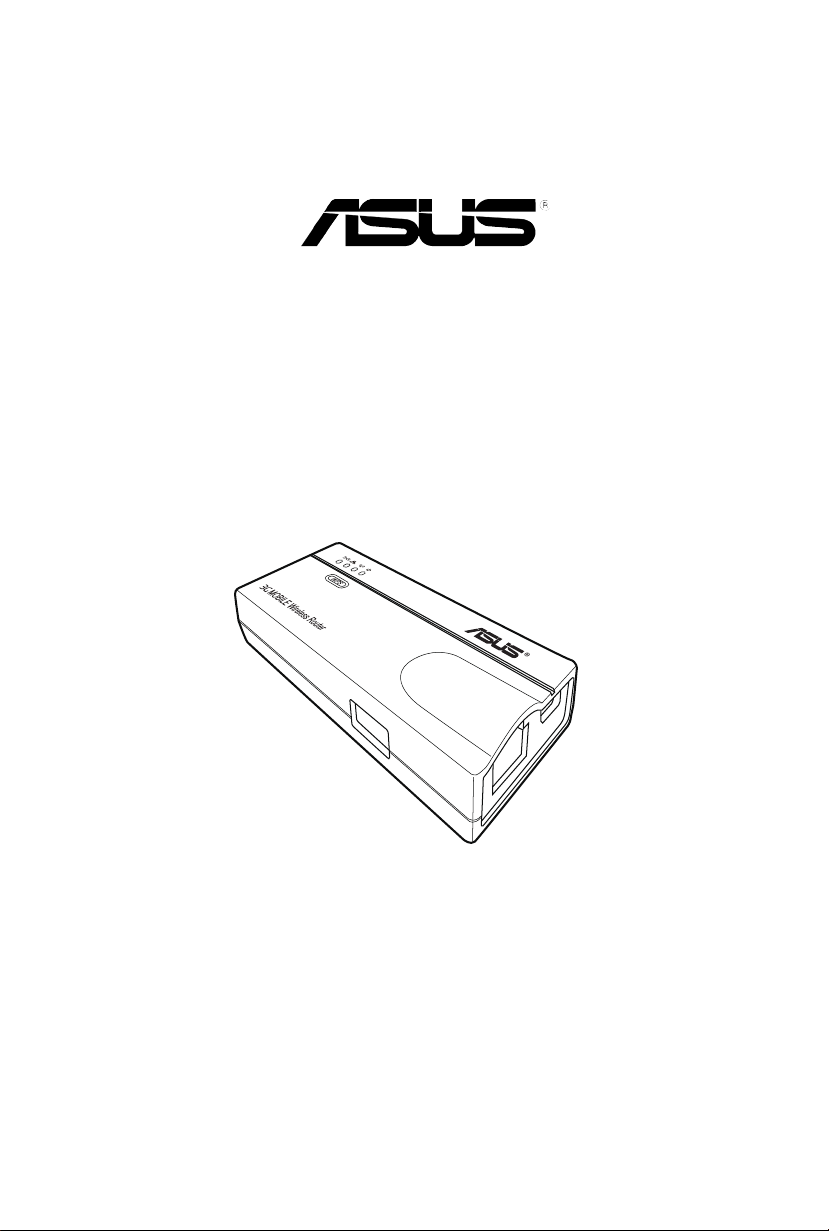
3G Mobile Wireless Router
(WL-330N3G)
User Guide
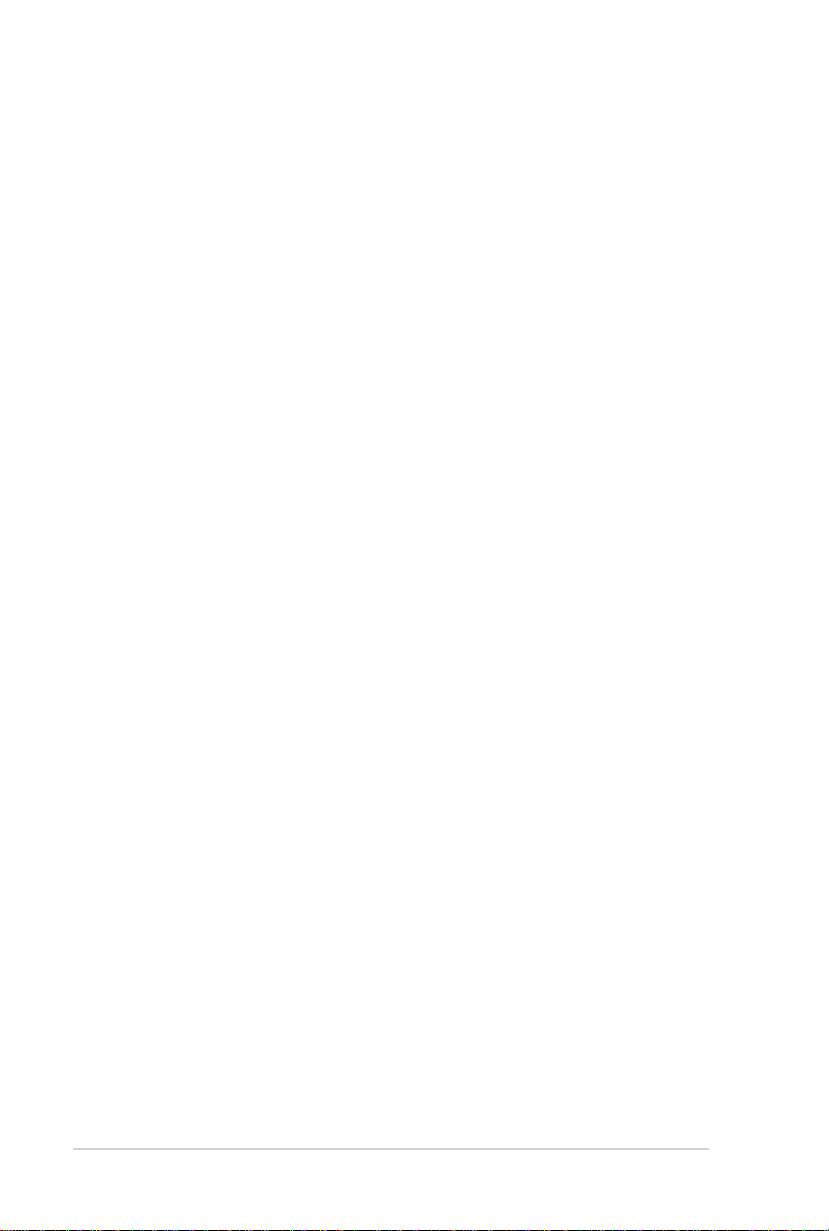
ii
E6069
First Edition
January 2011
Copyright © 2011 ASUSTeK Computer Inc. All Rights Reserved.
No part of this manual, including the products and software described in it, may be
reproduced, transmitted, transcribed, stored in a retrieval system, or translated into any
language in any form or by any means, except documentation kept by the purchaser for
backup purposes, without the express written permission of ASUSTeK Computer Inc.
(“ASUS”).
Product warranty or service will not be extended if: (1) the product is repaired, modied or
altered, unless such repair, modication of alteration is authorized in writing by ASUS; or (2)
the serial number of the product is defaced or missing.
ASUS PROVIDES THIS MANUAL “AS IS” WITHOUT WARRANTY OF ANY KIND, EITHER
EXPRESS OR IMPLIED, INCLUDING BUT NOT LIMITED TO THE IMPLIED WARRANTIES
OR CONDITIONS OF MERCHANTABILITY OR FITNESS FOR A PARTICULAR PURPOSE.
IN NO EVENT SHALL ASUS, ITS DIRECTORS, OFFICERS, EMPLOYEES OR AGENTS BE
LIABLE FOR ANY INDIRECT, SPECIAL, INCIDENTAL, OR CONSEQUENTIAL DAMAGES
(INCLUDING DAMAGES FOR LOSS OF PROFITS, LOSS OF BUSINESS, LOSS OF USE
OR DATA, INTERRUPTION OF BUSINESS AND THE LIKE), EVEN IF ASUS HAS BEEN
ADVISED OF THE POSSIBILITY OF SUCH DAMAGES ARISING FROM ANY DEFECT OR
ERROR IN THIS MANUAL OR PRODUCT.
SPECIFICATIONS AND INFORMATION CONTAINED IN THIS MANUAL ARE FURNISHED
FOR INFORMATIONAL USE ONLY, AND ARE SUBJECT TO CHANGE AT ANY TIME
WITHOUT NOTICE, AND SHOULD NOT BE CONSTRUED AS A COMMITMENT BY
ASUS. ASUS ASSUMES NO RESPONSIBILITY OR LIABILITY FOR ANY ERRORS OR
INACCURACIES THAT MAY APPEAR IN THIS MANUAL, INCLUDING THE PRODUCTS
AND SOFTWARE DESCRIBED IN IT.
Products and corporate names appearing in this manual may or may not be registered
trademarks or copyrights of their respective companies, and are used only for identication or
explanation and to the owners’ benet, without intent to infringe.
Offer to Provide Source Code of Certain Software
This product contains copyrighted software that is licensed under the General Public License
(“GPL”), under the Lesser General Public License Version (“LGPL”) and/or other Free Open
Source Software Licenses. Such software in this product is distributed without any warranty
to the extent permitted by the applicable law. Copies of these licenses are included in this
product.
Where the applicable license entitles you to the source code of such software and/or other
additional data, such data should have been shipped along with this product.
You may also download it for free from http://support.asus.com/download.
The source code is distributed WITHOUT ANY WARRANTY and licensed under the same
license as the corresponding binary/object code.
ASUSTeK is eager to duly provide complete source code as required under various Free
Open Source Software licenses. If however you encounter any problems in obtaining the
full corresponding source code we would be much obliged if you give us a notication to the
email address gpl@asus.com, stating the product and describing the problem (please do
NOT send large attachments such as source code archives etc to this email address).
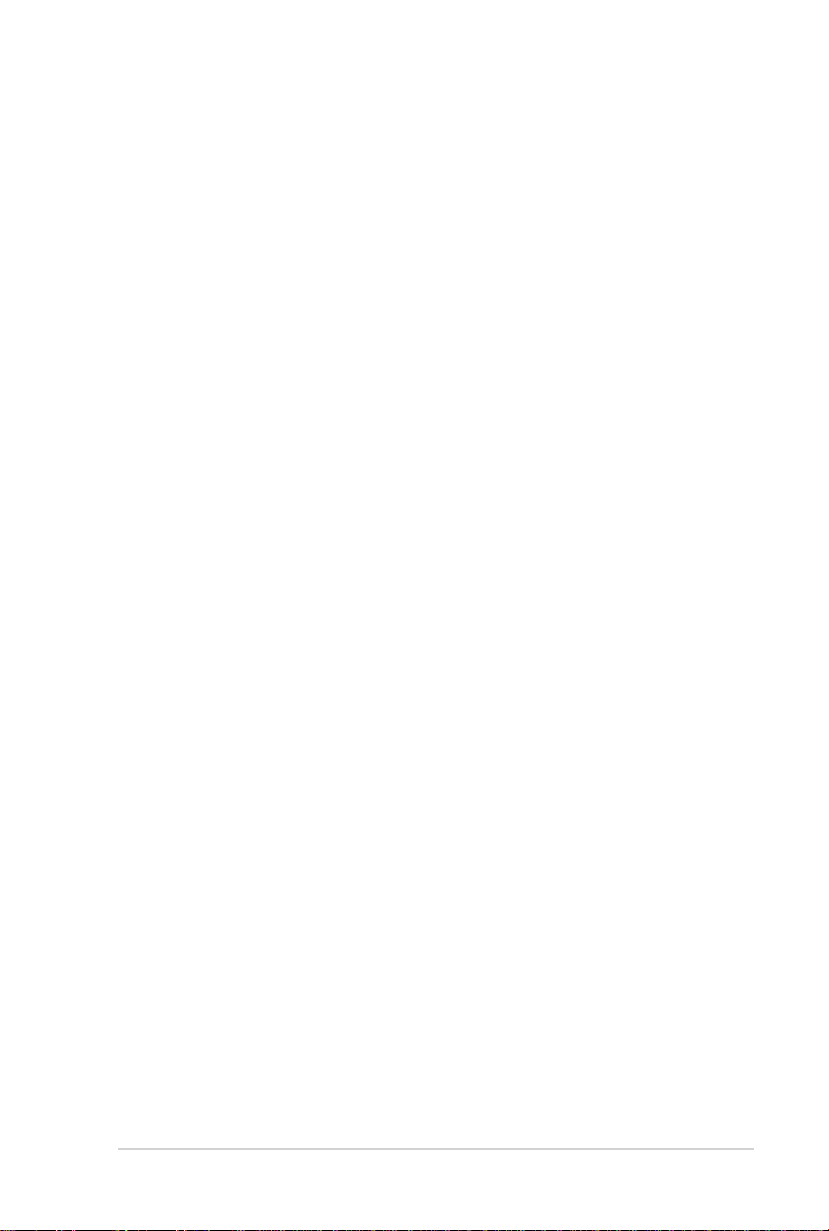
iii
Table of contents
Notices .......................................................................................................... v
Safety statements ....................................................................................... vi
REACH ........................................................................................................ vii
About this guide ....................................................................................... viii
ASUS contact information ......................................................................... ix
Chapter 1:
1.1 Welcome! ...................................................................................... 1-2
1.2 Package contents ......................................................................... 1-2
1.3 Features ........................................................................................ 1-3
1.4 Recommended network settings ................................................ 1-6
Chapter 2:
2.1 System requirements ................................................................... 2-2
2.2 Device installation ........................................................................ 2-2
Chapter 3:
3.1 Installing the utilities ................................................................... 3-2
Product introduction
1.3.1 Top view .......................................................................... 1-3
1.3.2 Bottom view .................................................................... 1-5
1.3.3 Ports ................................................................................ 1-5
1.4.1 Router mode ................................................................... 1-6
1.4.2 Access Point (AP) mode ................................................. 1-6
1.4.3 Ethernet Adapter mode ................................................... 1-7
1.4.4 Repeater mode ............................................................... 1-7
1.4.5 Hotspot mode .................................................................. 1-7
1.4.6 3G Sharing mode ............................................................ 1-8
Hardware installation
2.2.1 Before you proceed ......................................................... 2-2
2.2.2 Installing the device ........................................................ 2-3
Utilities
3.1.1 Launching the utilities ..................................................... 3-3
Chapter 4:
4.1 Overview ....................................................................................... 4-2
Conguration
4.1.1 Adjusting the TCP/IP settings ......................................... 4-2
4.1.2 Launching the web GUI .................................................. 4-4
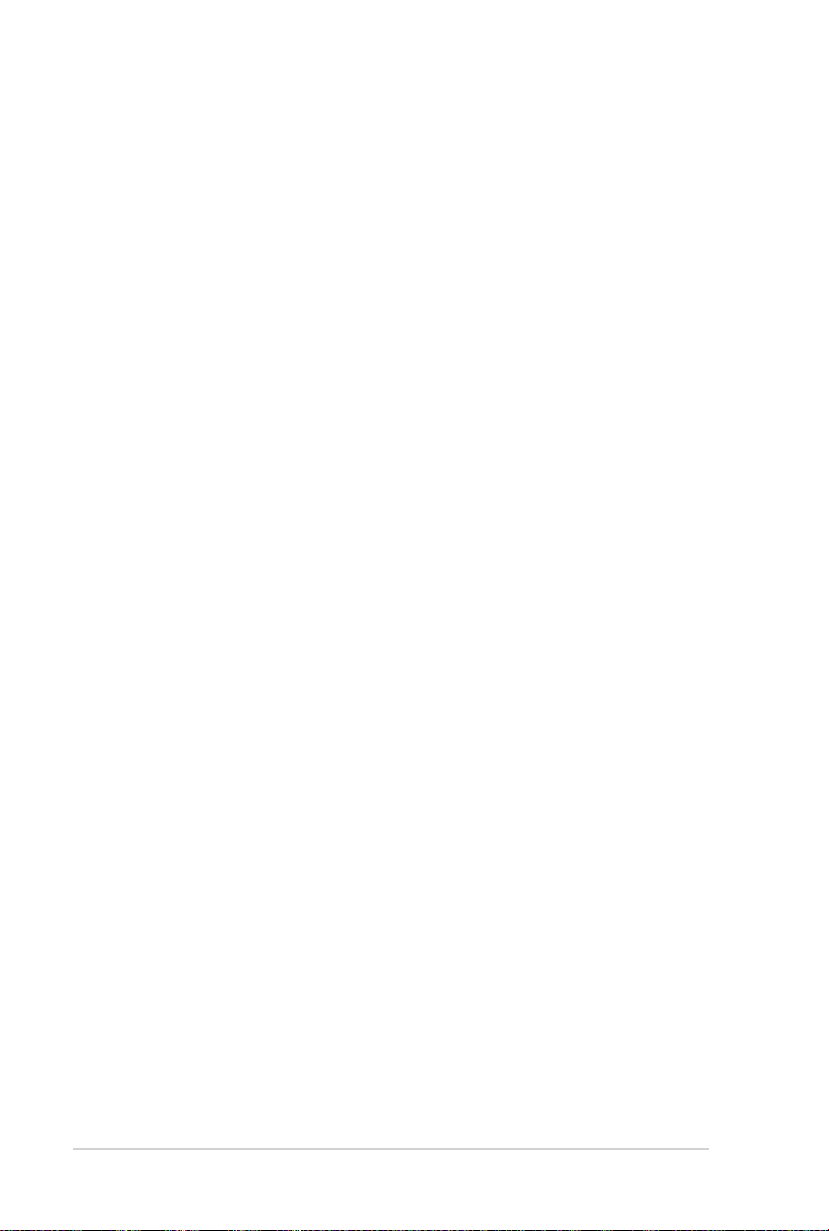
iv
Table of contents
4.2 Operation modes .......................................................................... 4-5
4.2.1 Router mode ................................................................... 4-5
4.2.2 Access Point (AP) mode ................................................. 4-6
4.2.3 Repeater mode ............................................................... 4-8
4.2.4 Ethernet Adapter mode ................................................... 4-9
4.2.5 Hotspot mode ................................................................ 4-10
4.2.6 3G Sharing mode ...........................................................4-11
4.3 Advanced setting ....................................................................... 4-12
4.3.1 Wireless ........................................................................ 4-12
4.3.2 LAN ............................................................................... 4-25
4.3.3 WAN .............................................................................. 4-27
4.3.4 Internet Firewall ............................................................ 4-30
4.3.5 Administration ............................................................... 4-32
4.3.6 System Log ................................................................... 4-35
Chapter 5:
5.1 Using the device in a local network ........................................... 5-2
5.2 Replacing the computer Ethernet cables .................................. 5-2
5.3 Replacing the cable connections of other devices ................... 5-3
5.4 Sharing Internet connection with other computers .................. 5-3
Appendix:
Using the device
Troubleshooting
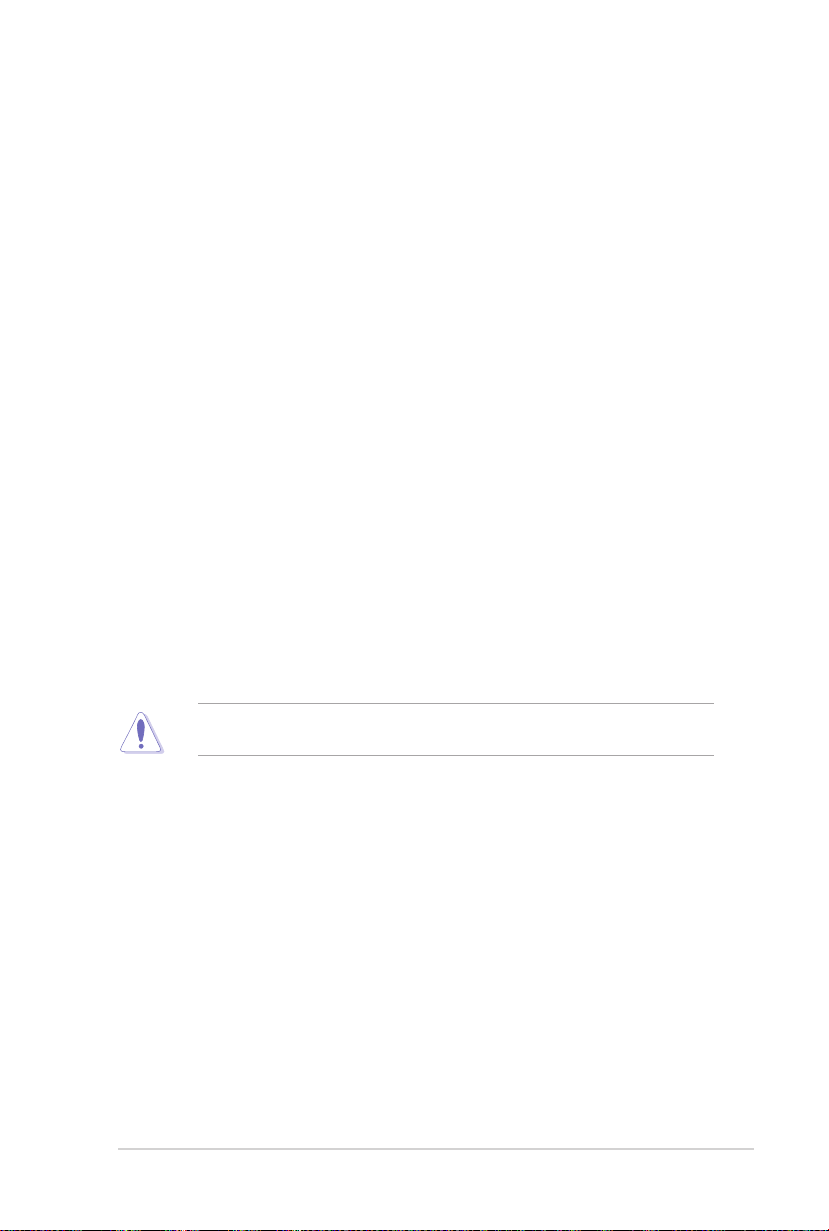
v
Notices
Federal Communications Commission Statement
This device complies with Part 15 of the Federal Communications Commission
(FCC) Rules. Operation is subject to the following two conditions:
•
This device may not cause harmful interference, and
•
This device must accept any interference received including interference that
may cause undesired operation.
This equipment has been tested and found to comply with the limits for a Class
B digital device, pursuant to Part 15 of the FCC Rules. These limits are designed
to provide reasonable protection against harmful interference in a residential
installation. This equipment generates, uses and can radiate radio frequency
energy and, if not installed and used in accordance with instructions, may cause
harmful interference to radio communications. However, there is no guarantee that
interference will not occur in a particular installation. If this equipment does cause
harmful interference to radio or television reception, which can be determined
by turning the equipment off and on, the user is encouraged to try to correct the
interference by one or more of the following measures:
•
Reorient or relocate the receiving antenna.
•
Increase the separation between the equipment and receiver.
•
Connect the equipment to an outlet on a circuit different from that to which the
receiver is connected.
•
Consult the dealer or an experienced radio/TV technician for help.
CAUTION! Changes or modications not expressly approved by the party
responsible for compliance could void your authority to operate the equipment.
3G USB Adapter Purchase Information
• The customer should purchase the 3G USB Adapters which shalle be FCC
approved.
• 3G USB Adapters must not exceed a maximum ERP of 1.5W for part 22H.
• 3G USB Adapters must not exceed a maximum EIRP of 2W for part 24E.
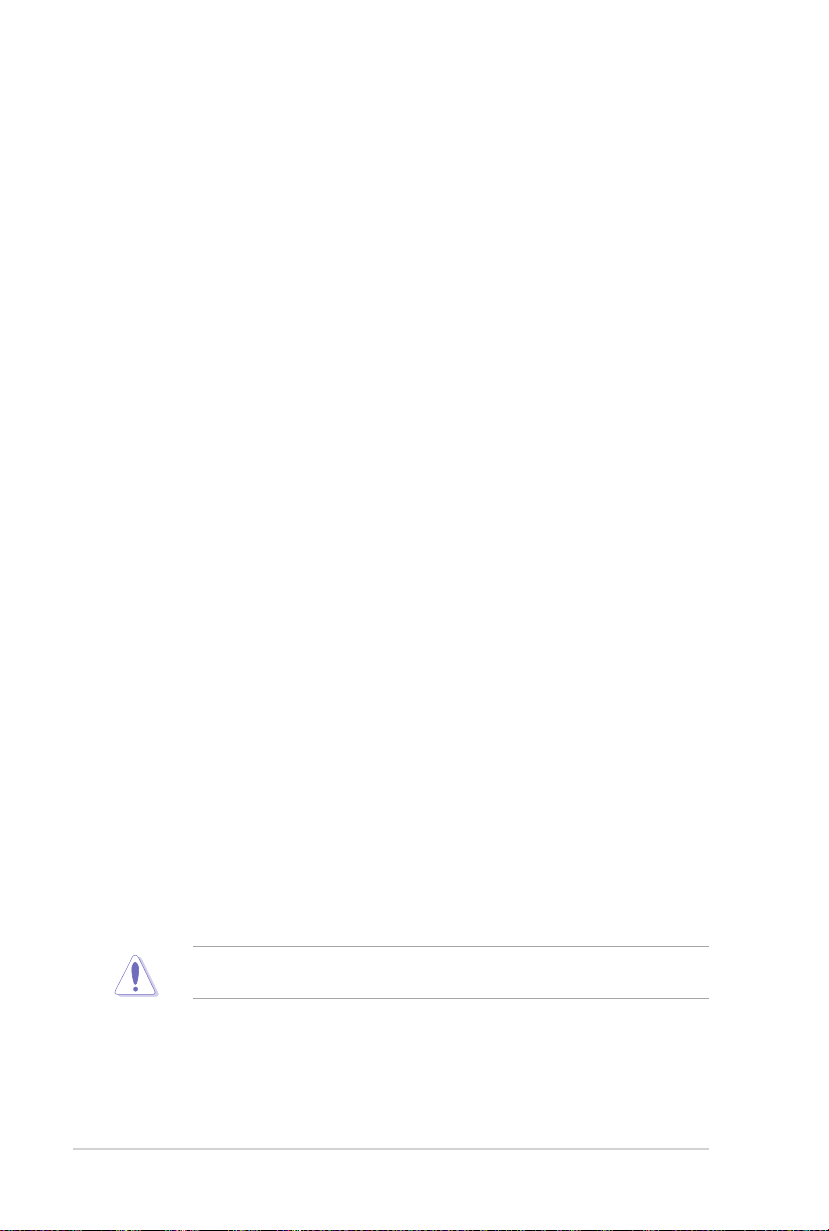
vi
RF Exposure warning
This equipment must be installed and operated in accordance with provided
instructions and the antenna(s) used for transmitter must be installed to provide
a separation distance of at least 20 cm from all persons and must be co-located
or operating in conjunction with any other antenna or transmitter. End-users and
installers must be provided with antenna installation instructions and transmitter
operating conditions for satisfying RF exposure compliance.
Reprinted from the Code of Federal Regulations #47, part 15.193, 1993.
Washington DC: Ofce of the Federal Register, National Archives and Records
Administration, U.S. Government Printing Ofce.
Safety statements
Regulatory Information/Disclaimers
Installation and use of this Wireless LAN device must be in strict accordance with
the instructions included in the user documentation provided with the product.
Any changes or modications (including the antennas) made to this device that
are not expressly approved by the manufacturer may void the user’s authority
to operate the equipment. The manufacturer is not responsible for any radio or
television interference caused by unauthorized modication of this device, or the
substitution of the connecting cables and equipment other than the manufacturer
specied. It is the responsibility of the user to correct any interference caused
by such unauthorized modication, substitution or attachment. Manufacturer
and its authorized dealers or distributors will assume no liability for any damage
or violation of government regulations arising from failing to comply with these
guidelines.
Safety Information
In order to maintain compliance with the FCC RF exposure guidelines, this
equipment should be installed and operated with minimum distance [20cm]
between the radiator and your body. Use only with supplied antenna.
Unauthorized antenna, modication, or attachments could damage the transmitter
and may violate FCC regulations.
CAUTION! Any changes or modications not expressly approved in this manual
could void your authorization to use this device.
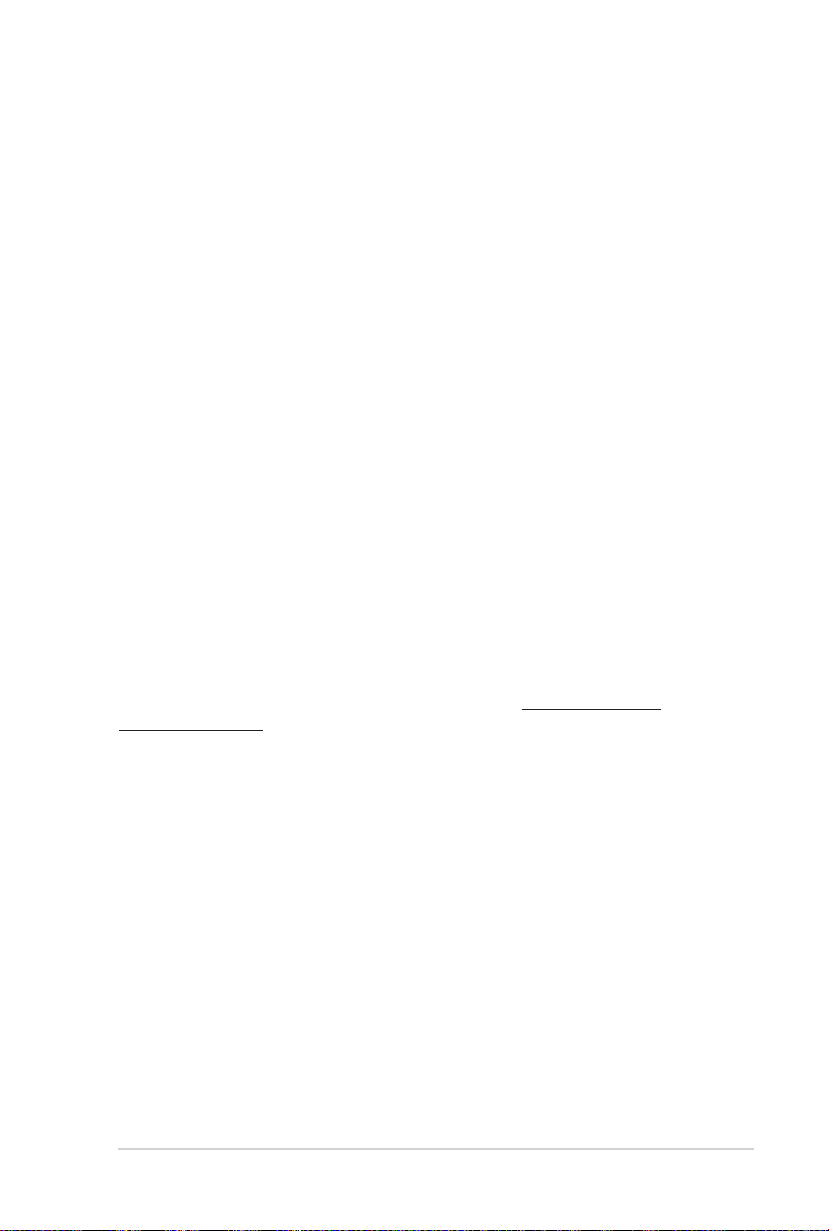
vii
MPE Statement
Your device contains a low power transmitter. When device is transmitted it sends
out Radio Frequency (RF) signal.
Caution Statement of the FCC Radio Frequency Exposure
This Wireless LAN radio device has been evaluated under FCC Bulletin OET 65C
and found compliant to the requirements as set forth in CFR 47 Sections 2.1091,
2.1093, 15.247(b)(4) addressing RF Exposure from radio frequency devices. The
radiation output power of this Wireless LAN device is far below the FCC radio
frequency exposure limits. Nevertheless, this device shall be used in a manner that
the potential for human contact during normal operation - as a mobile or portable
device but use in a body-worn way is strictly prohibited. When using this device, a
certain separation distance between antenna and nearby persons has to be kept
to ensure RF exposure compliance. In order to comply with the RF exposure limits
established in the ANSI C95.1 standards, the distance between the antennas and
the user should not be less than 20cm.
RF Exposure
The antenna(s) used for this transmitter must not be co-located or operating in
conjunction with any other antenna or transmitter.
REACH
Complying with the REACH (Registration, Evaluation, Authorisation, and
Restriction of Chemicals) regulatory framework, we published the chemical
substances in our products at ASUS REACH website at http://scr.asus.com/
english/REACH.htm
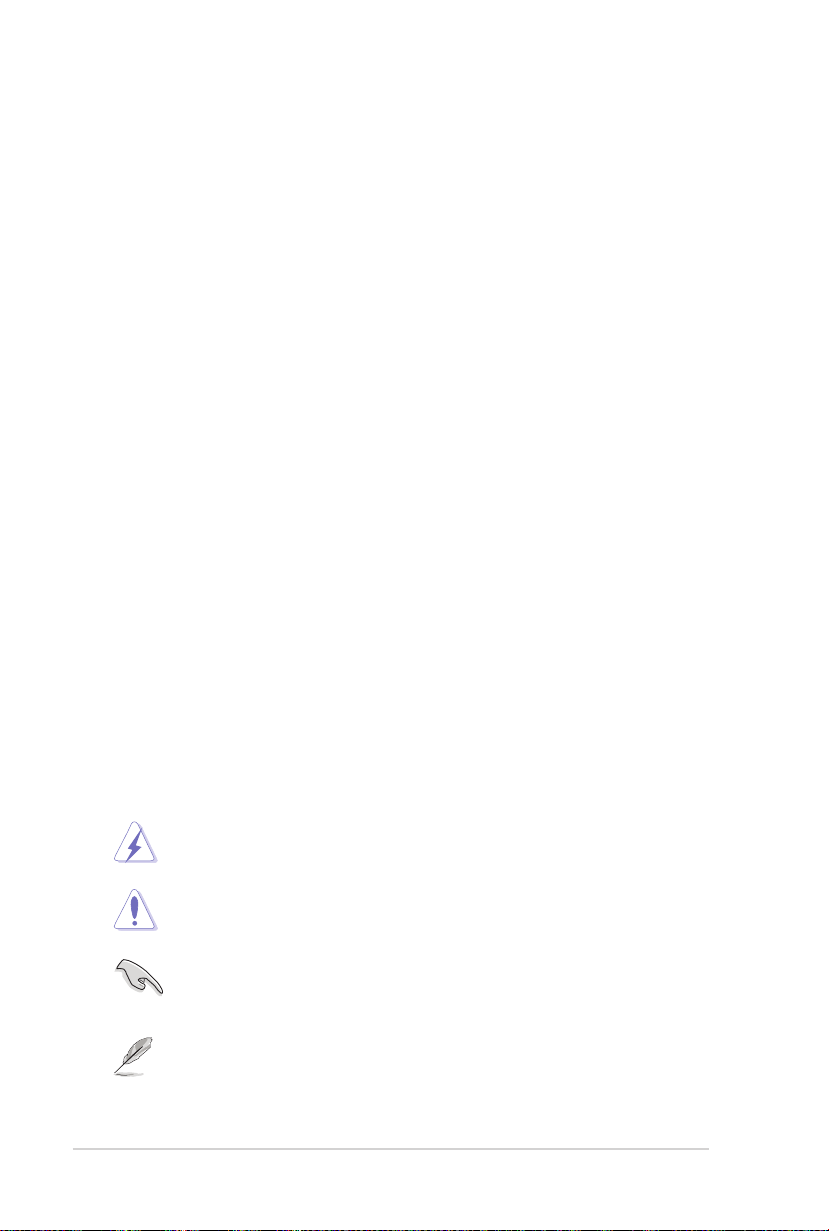
viii
About this guide
This user guide contains information that you need to install and congure your
ASUS Mobile Wireless Router.
How this guide is organized
This guide contains the following parts:
•
Chapter 1: Product introduction
This chapter describes the physical features of the ASUS Mobile Wireless
Router. This part also presents the package contents, LED indicators, and
recommended network settings.
•
Chapter 2: Hardware installation
This chapter provides information on how to install the ASUS Mobile Wireless
Router.
•
Chapter 3: Utilities
This chapter provides information on how to configure the ASUS Mobile
Wireless Router using the utilities available from the support CD.
•
Chapter 4: Configuration
This chapter provides instructions on how to configure the ASUS Mobile
Wireless Router using the web graphics user interface (web GUI).
•
Chapter 5: Using the device
This chapter provides instructions on how to use the ASUS Mobile Wireless
Router on various network setups.
•
Appendix: Troubleshooting
The Appendix features a troubleshooting guide for solving common problems
you may encounter when using the ASUS Mobile Wireless Router.
Conventions used in this guide
WARNING: Information to prevent injury to yourself when trying to
complete a task.
CAUTION: Information to prevent damage to the components when
trying to complete a task.
IMPORTANT: Instructions that you MUST follow to complete a task.
NOTE: Tips and additional information to aid in completing a task.
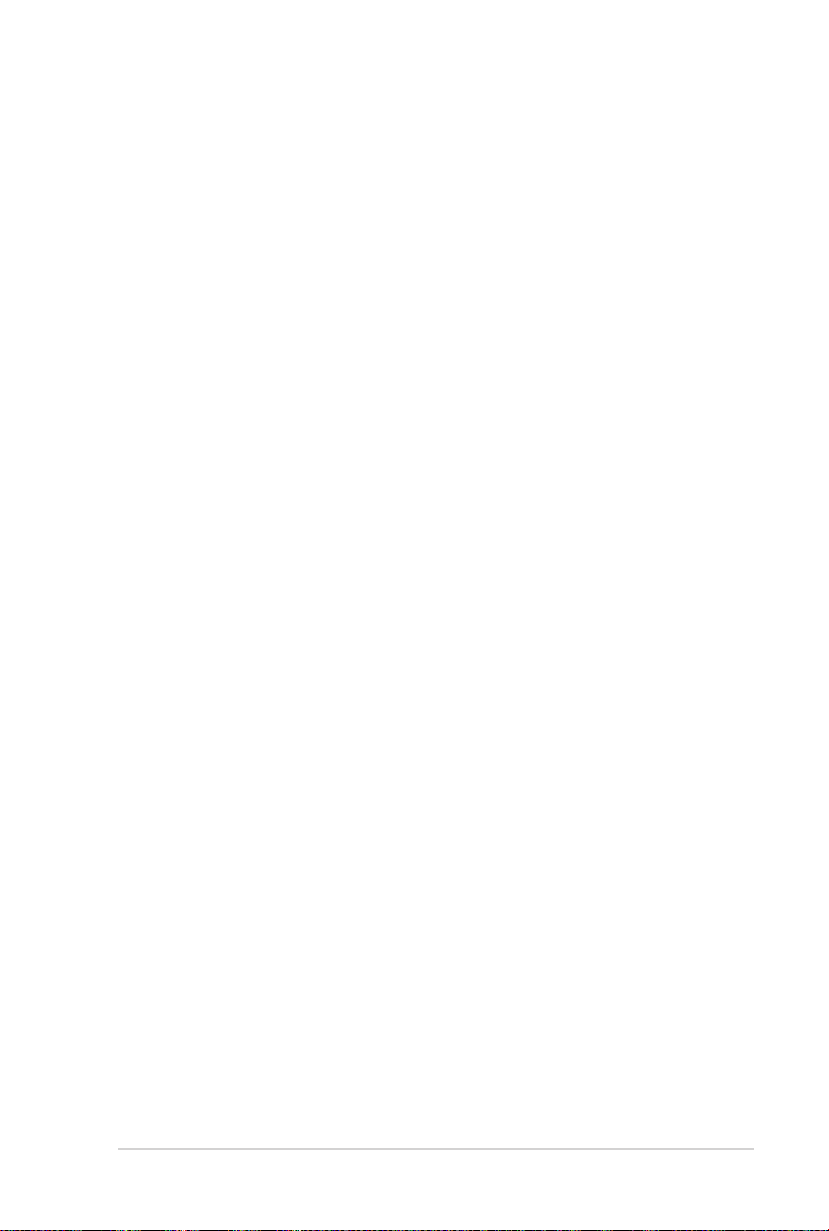
ix
ASUS contact information
ASUSTeK COMPUTER INC.
Address 15 Li-Te Road, Peitou, Taipei, Taiwan 11259
Telephone +886-2-2894-3447
Fax +886-2-2890-7798
E-mail info@asus.com.tw
Web site www.asus.com.tw
Technical Support
Telephone +86-21-38429911
Online support support.asus.com
ASUS COMPUTER INTERNATIONAL (America)
Address 800 Corporate Way, Fremont, CA 94539, USA
Telephone +1-510-739-3777
Fax +1-510-608-4555
Web site usa.asus.com
Technical Support
Telephone +1-812-282-2787
Support fax +1-812-284-0883
Online support support.asus.com
ASUS COMPUTER GmbH (Germany and Austria)
Address Harkort Str. 21-23, D-40880 Ratingen, Germany
Telephone +49-1805-010923*
Fax +49-2102-959911
Web site www.asus.de
Online contact www.asus.de/sales
Technical Support
Telephone (Component, Networking) +49-1805-010923*
Telephone (System/Notebook/Eee/LCD) +49-1805-010920*
Support Fax +49-2102-9599-11
Online support support.asus.com
* EUR 0.14/minute from a German xed landline; EUR 0.42/minute from a
mobile phone.
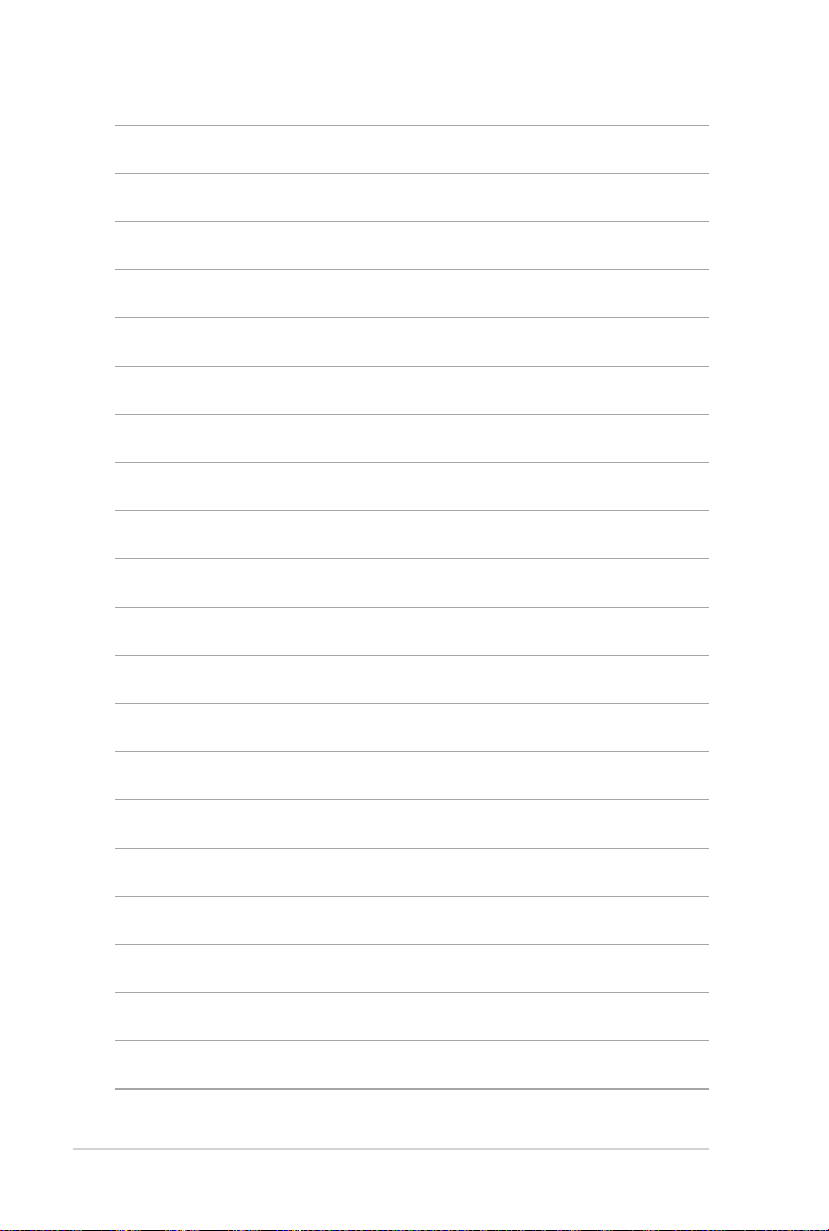
x
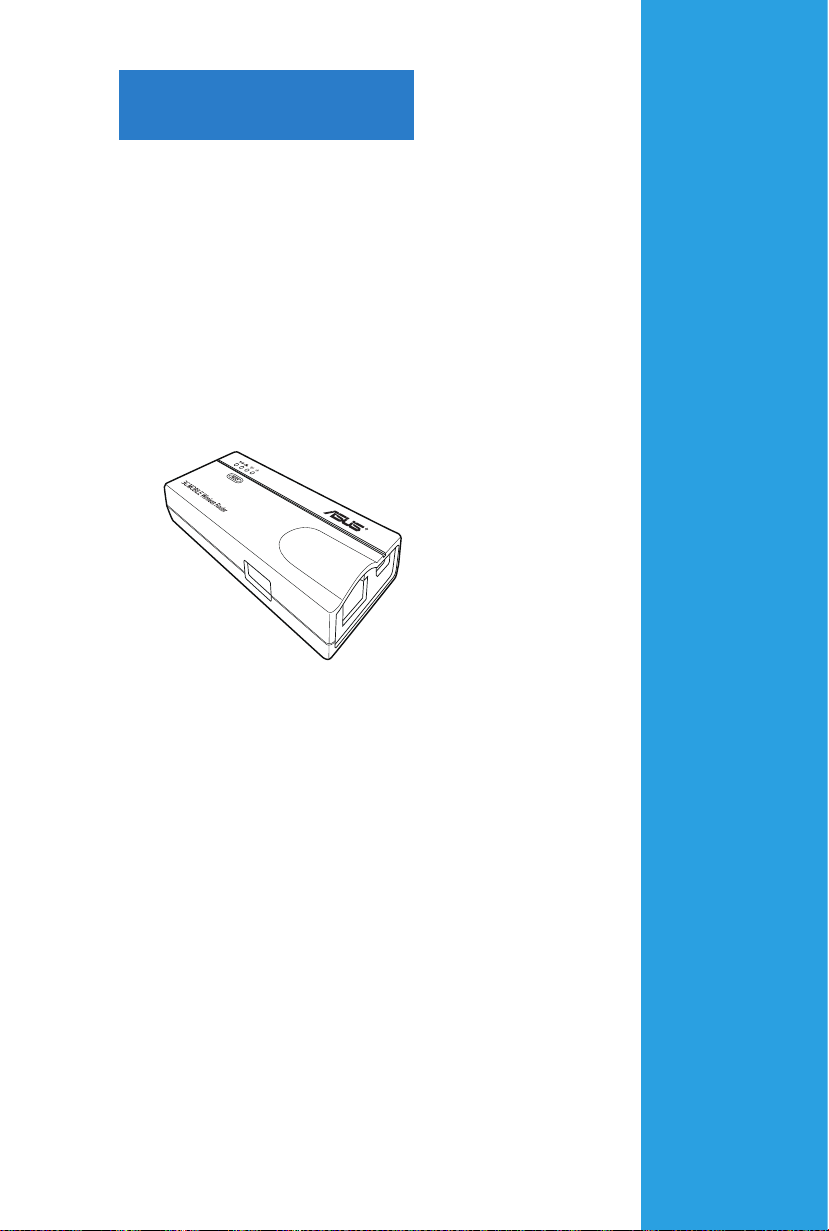
Chapter 1
This chapter describes the physical
features of the ASUS Mobile Wireless
Router. This part presents the
package contents, LED indicators, and
recommended network settings.
Product introduction
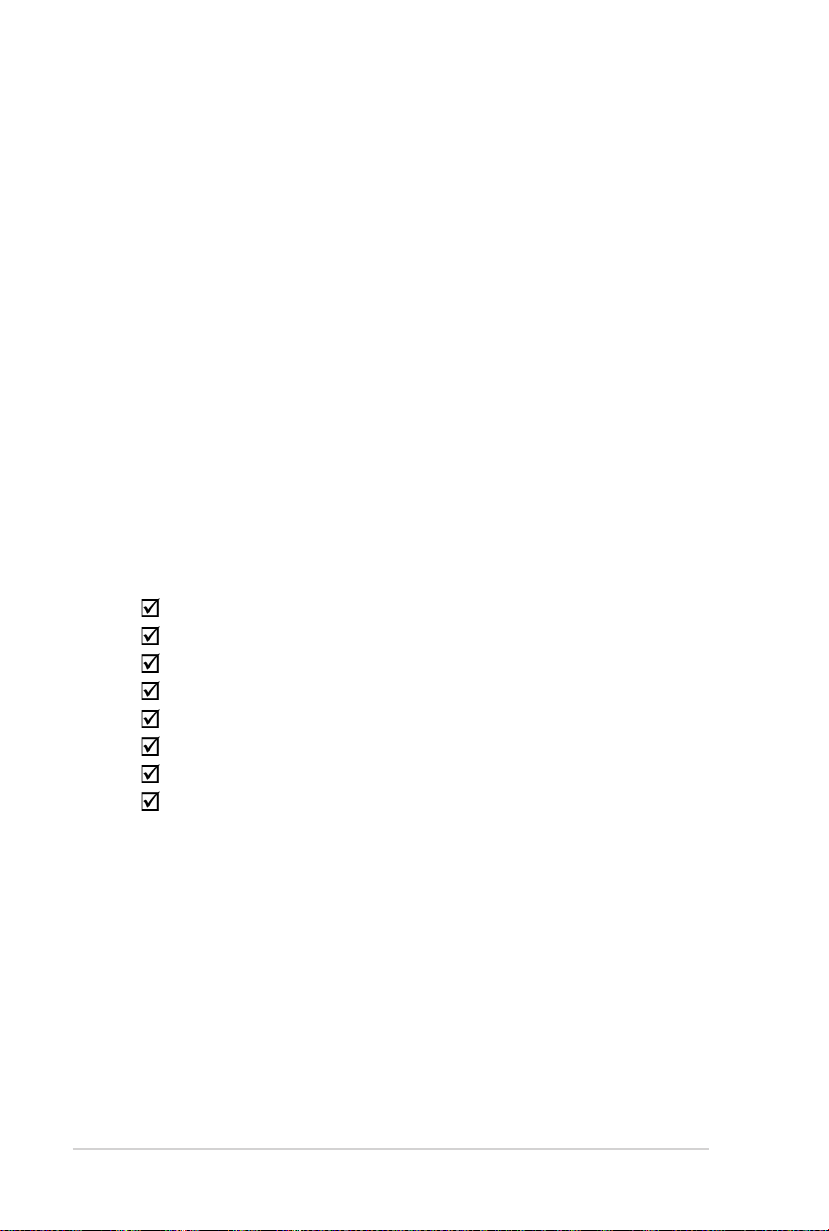
1-2 Chapter 1: Product introduction
1.1 Welcome!
Thank you for choosing the ASUS Mobile Wireless Router!
The ASUS Mobile Wireless Router is a compact, portable, and easy-to-install
device that combines access point (AP), router, universal repeater, Ethernet
adapter, hotspot, and 3G sharing functions into one. Implementing the IEEE
802.11n standard for wireless technologies, the ASUS Mobile Wireless Router
is capable of up to 150Mbps data transmission rate. This router is backward
compatible with the earlier IEEE 802.11g standard allowing seamless interfacing of
both wireless LAN standards.
The ASUS Mobile Wireless Router also supports several wireless network
conguration including AP, Infrastructure, and Ad-hoc modes giving you exibility
on your existing or future wireless network congurations.
To provide efcient security to your wireless communication, ASUS Mobile
Wireless Router comes with a 64-bit/128-bit Wired Equivalent Privacy (WEP)
encryption and Wi-Fi Protected Access (WPA) features.
1.2 Package contents
Check the following items in your ASUS Mobile Wireless Router package. Contact
your retailer if any item is damaged or missing.
ASUS Mobile Wireless Router (WL-330N3G)
Universal power adapter and plug (100V ~ 240V)
Micro USB power cord
RJ45 cable
Support CD (manual, utilities, GPL)
Quick Start Guide
Carry bag
Car charger
(for European market only)
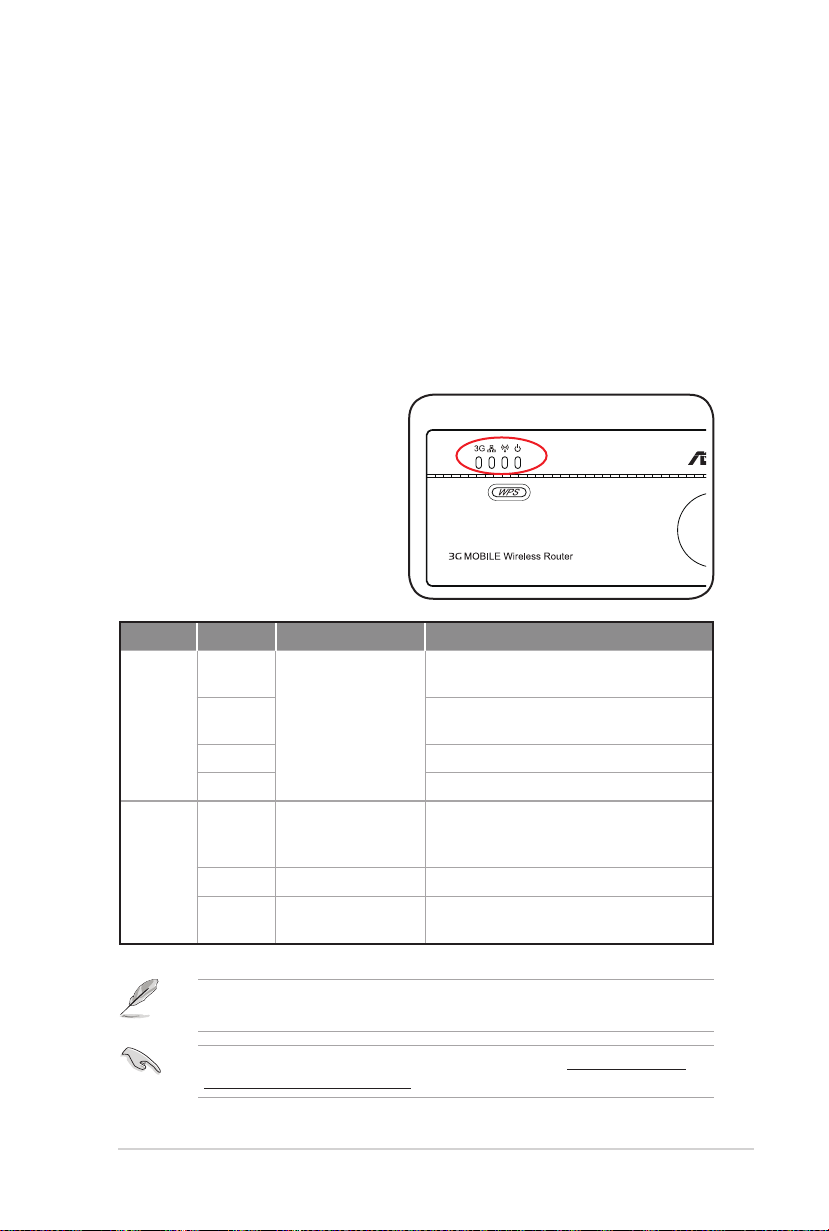
1-3ASUS WL-330N3G Mobile Wireless Router
1.3 Features
• Data transfer rate up to 150Mbps
• Secure data transmission via Wired Equivalent Privacy (WEP) and WiFi
Protected Access (WPA) encryptions
• Operating distance of up to 130ft (40m) indoors and 1000 ft (310m) outdoors
• Dual power mode (DC or Micro USB bus-powered)
• Supports Infrastructure and Ad-hoc network types in Ethernet adapter mode
• Windows® 98SE / Me / 2000 / XP / Vista / 7 / Mac OS compatible
1.3.1 Top view
The ASUS Mobile Wireless Router
comes with 3G, Ethernet, Wireless,
and Power LED indicators. Refer to
the table below for LED indicators
LED Status Mode* Indication
3G On (Blue) 3GS The USB 3G adapter is connected
On (Red) Lights up in 5 minutes after the USB 3G
Flashing Establishing 3G connection
Off No USB 3G adapter is connected.
Ethernet On Router/AP/EA/URE/
HS/3GS
Flashing Transferring data
Off The mobile wireless router is not
successfully.
adapter connection failed.
The RJ-45 cable is connected and the
mobile wireless router is connected to an
Ethernet network.
connected to an Ethernet network.
Ensure that all ISP settings (such as APN, Dial number, PIN, username, and
password) are correct.
Check if your wireless router supports your 3G dongle at http://event.asus.
com/2009/networks/3gsupport.
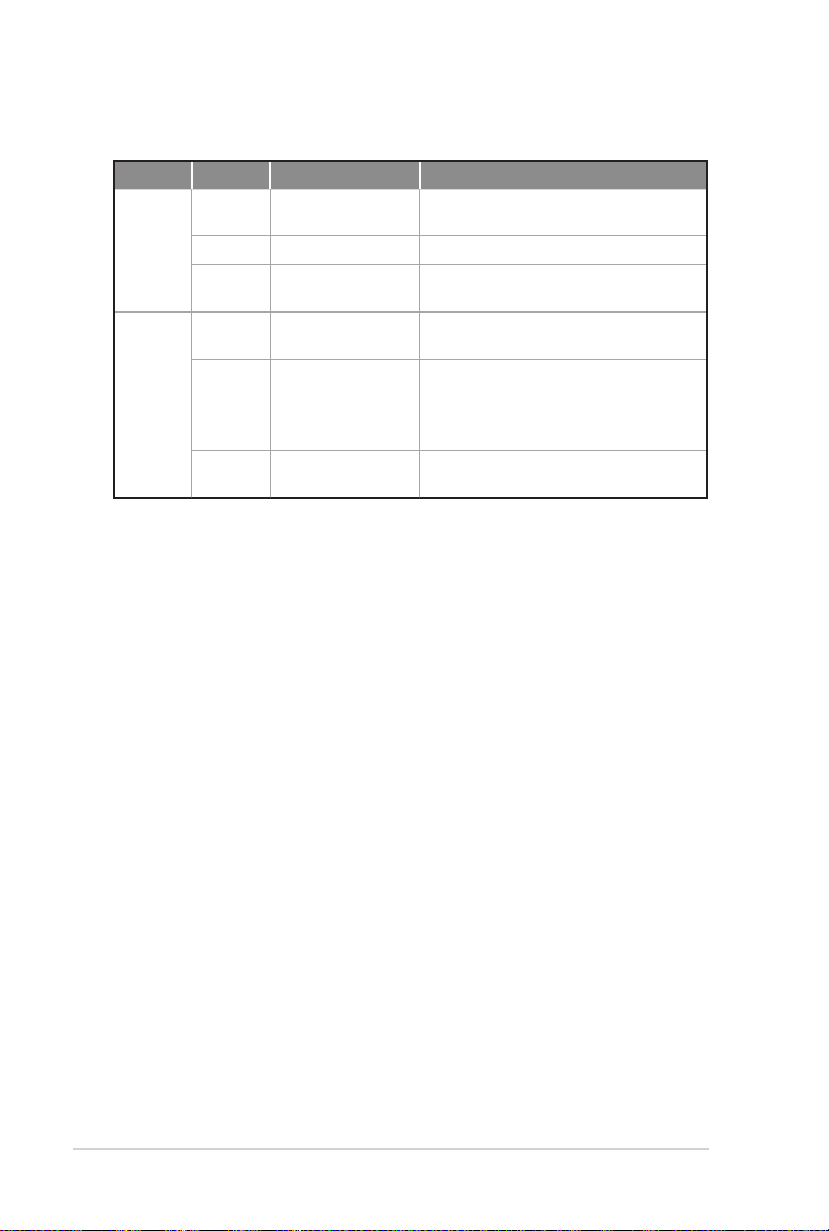
1-4 Chapter 1: Product introduction
LED Status Mode* Indication
Wireless On Router/AP/URE/
HS/3GS
EA Associated with an AP.
Flashing Router/AP/URE/
HS/3GS/EA
Power On Router/AP/EA/URE/
HS/3GS
Flashing Router/AP/EA/URE/
HS/3GS
Associated.
Associating.
The mobile wireless router is on and
ready.
The mobile wireless router is under “reset
to default” mode or under “rescue” mode.
WPS setting
Off Router/AP/EA/URE/
HS/3GS
WPS setting is in process.
The device is off.
*Modes: AP: Access Point mode
EA: Ethernet adapter mode
URE: Universal repeater mode
HS: Hotspot mode
3GS: 3G Sharing mode
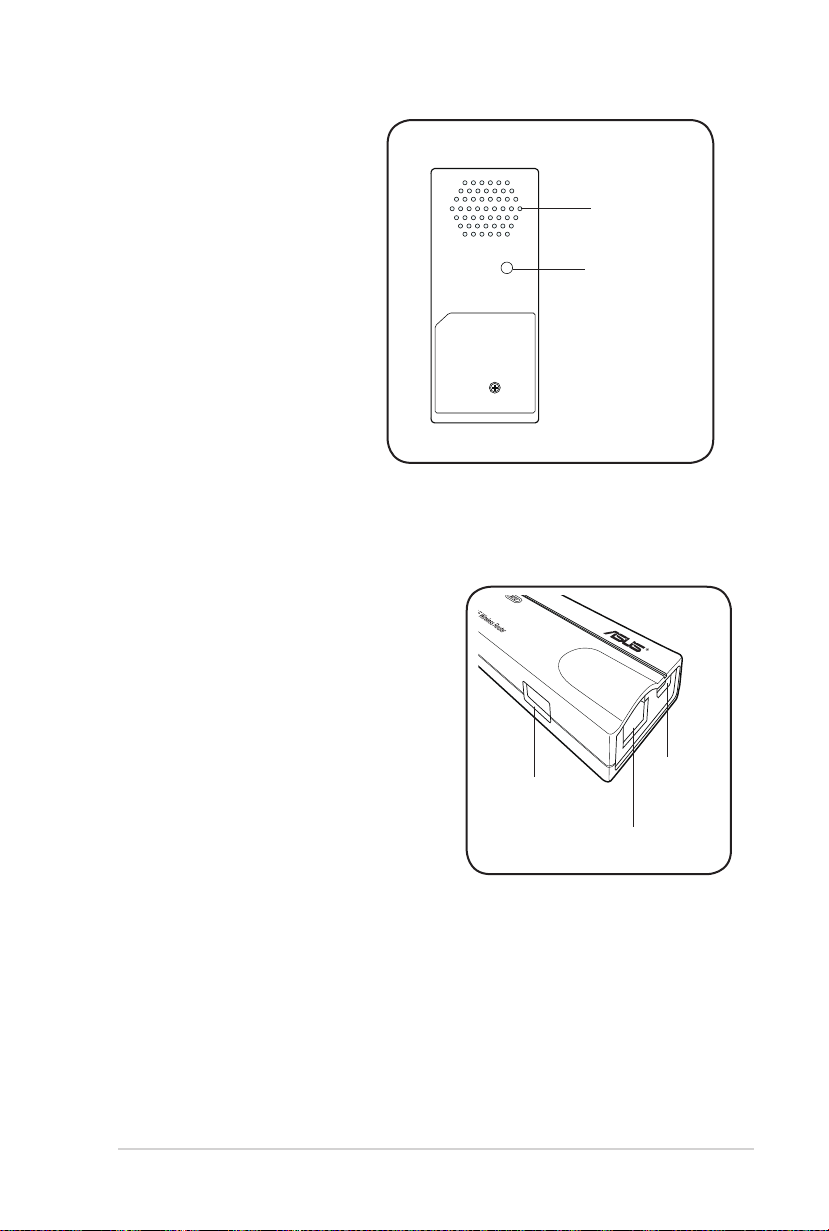
1-5ASUS WL-330N3G Mobile Wireless Router
1.3.2 Bottom view
Restore button: Using a pen or
paper clip, press this button for
five second or until the power
LED starts blinking.
Air vents: These vents provide
ventilation to the device.
1.3.3 Ports
Ethernet port: This port connects the bundled
RJ-45 cable.
Micro USB port: This port connects the power
adapter plug or the bundled micro-USB cable.
USB port: This port connects USB devices.
Air vents
Restore button
USB port
Micro USB
port
Ethernet port
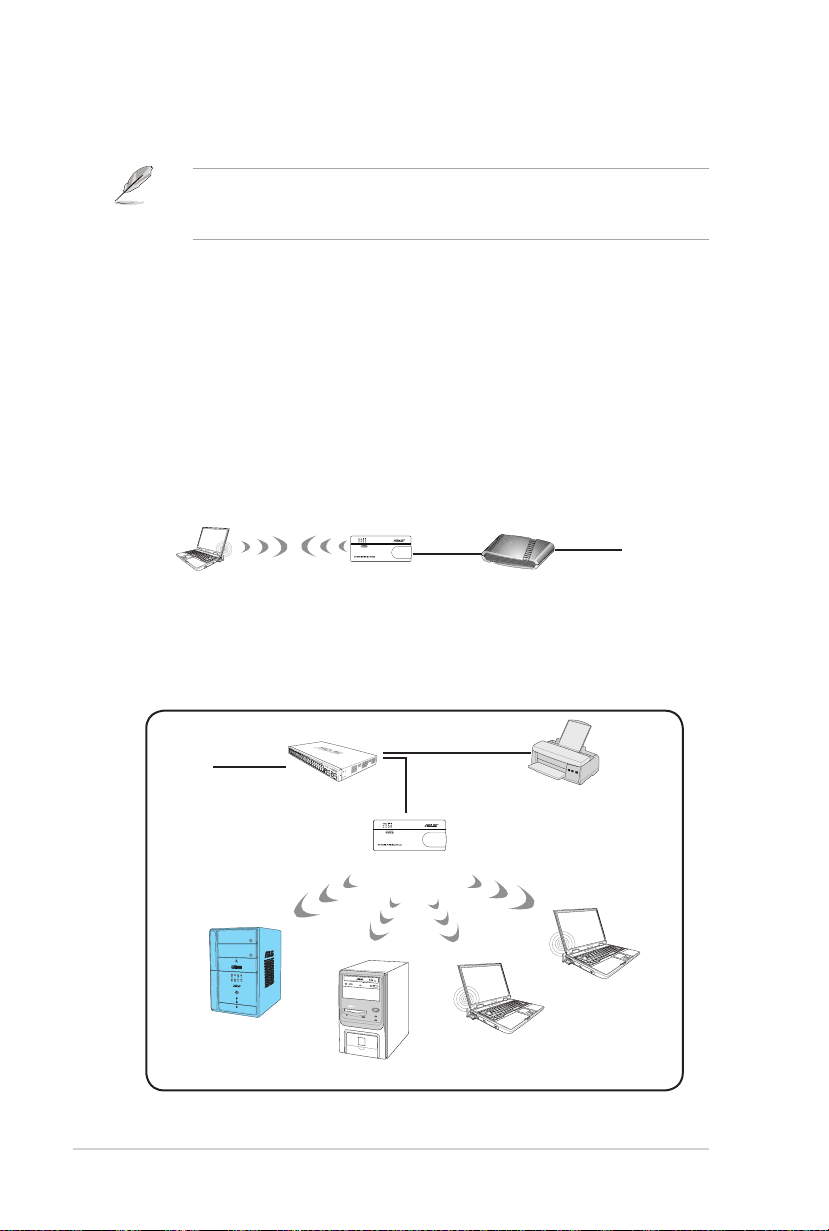
1-6 Chapter 1: Product introduction
1.4 Recommended network settings
MODE
In the WPS Wizard, you can conure WPA2-Personal, WPA-Personal, or Open
system. You can complete the share key and advanced security setup in the
Advanced Settings page.
The ASUS Mobile Wireless Router can be congured in one of these modes:
1. Router mode 4. Repeater mode
2. Access Point (AP) mode 5. Hotspot mode
3. Ethernet Adapter mode 6. 3G sharing mode
1.4.1 Router mode
In the Router mode, the ASUS WL-330N3G connects to the Internet via an ADSL
or a cable modem, and your network environment has multi-users using the same
IP to ISP.
Wireless computer
1.4.2 Access Point (AP) mode
When in access point (AP) mode the WL-330N3G connects WLAN-enabled
computers and devices to a wired or wireless LAN.
WL-330N3G
ADSL/Cable modem
Internet
˝
˝
Internet
Client 1
Hub
WL-330N3G
Client 2
Network Printer
Client 4
Client 3
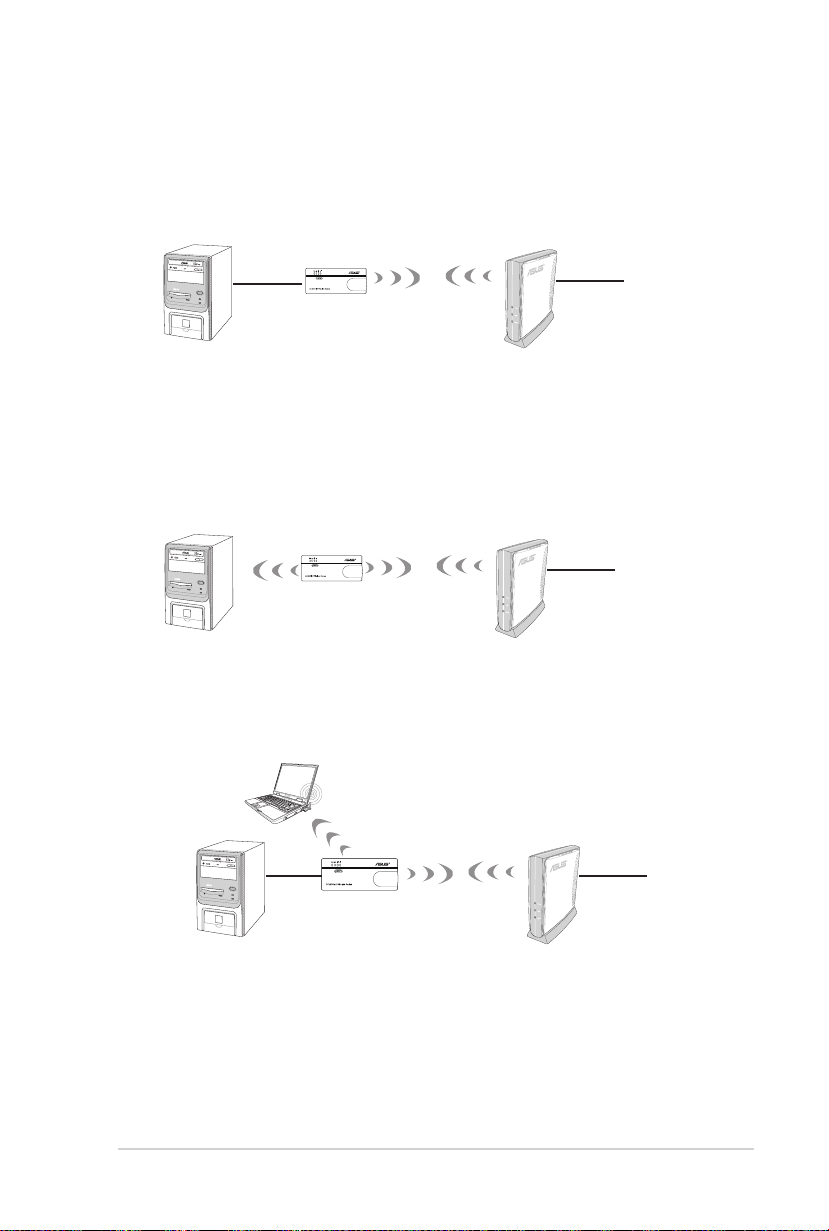
1-7ASUS WL-330N3G Mobile Wireless Router
1.4.3 Ethernet Adapter mode
In the Ethernet Adapter mode, you can enable any Ethernet-capable device to go
wireless.
˝
WL-330N3G
1.4.4 Repeater mode
In the Repeater mode, you can use the ASUS WL-330N3G to connect with your
root router at home to extend your wireless coverage.
Internet
˝
WL-330N3G
1.4.5 Hotspot mode
In Hotspot mode, WL-330N3G connects front-end base stations wirelessly and
obtains WAN IP to an Internet connection. It provides you with wireless radio
signal.
Internet
WL-330N3G
˝
Internet
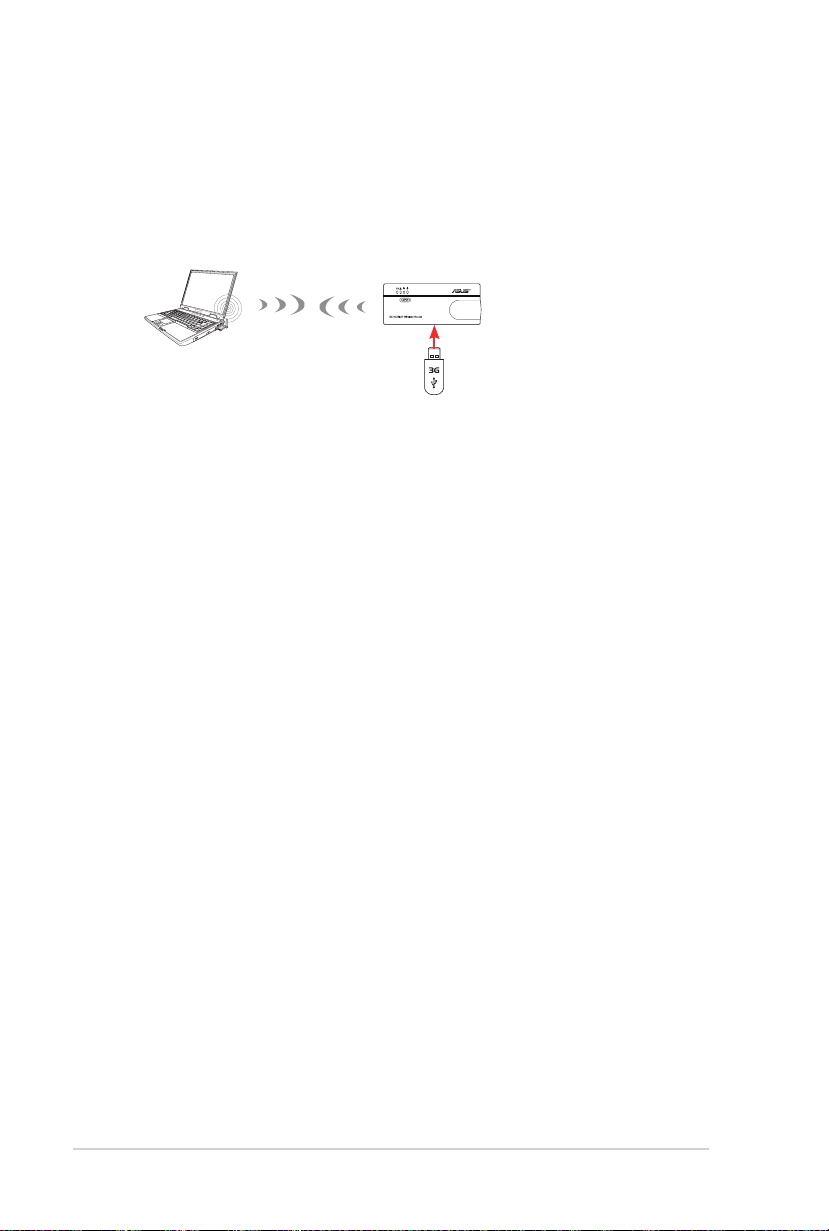
1.4.6 3G Sharing mode
In 3G Sharing mode, you are allowed to share 3G Internet connection among other
Wi-Fi available devices.
WL-330N3G
3G USB Adapter
1-8 Chapter 1: Product introduction
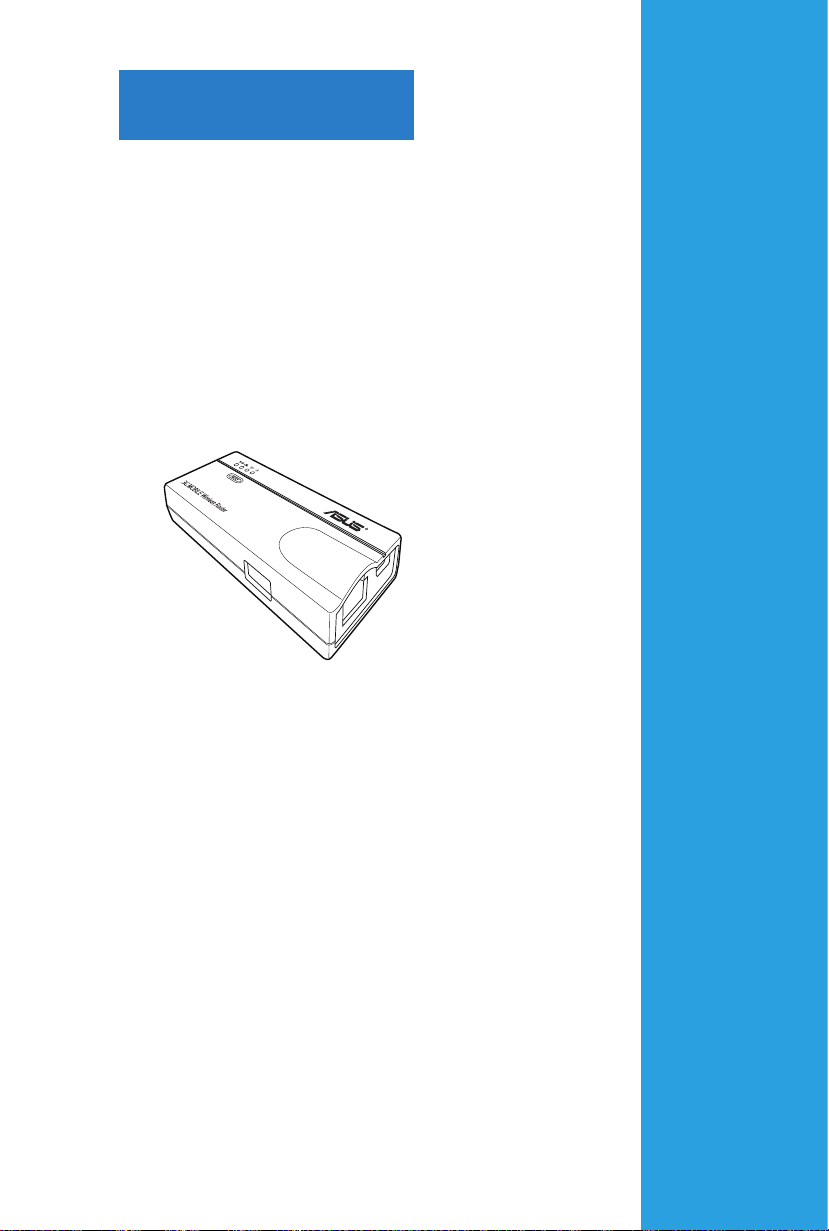
Chapter 2
This chapter provides information
on how to install the ASUS Mobile
Wireless Router.
Hardware installation
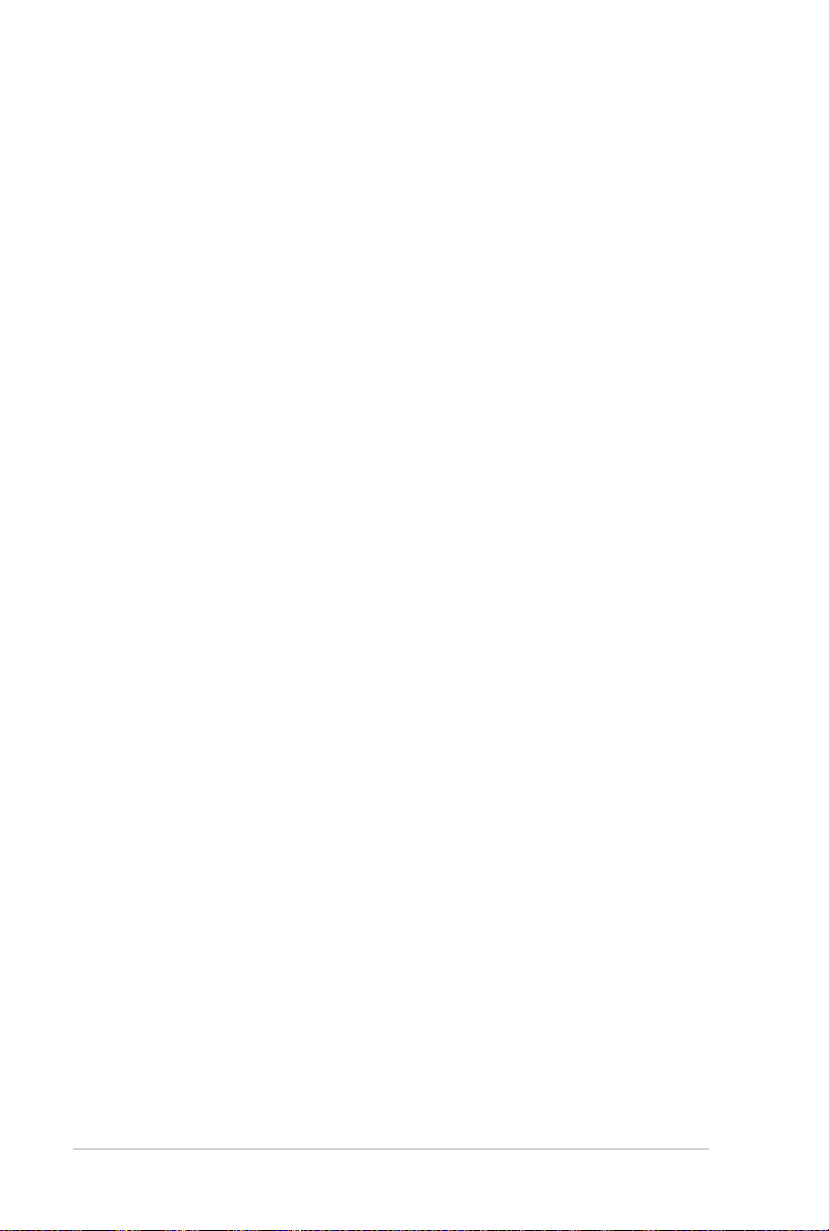
2-2 Chapter 2: Hardware installation
2.1 System requirements
Before installing the ASUS Mobile Wireless Router, make sure that your system/
network meets the following requirements:
• An Ethernet RJ-45 port (10-100Base-T)
• At least one IEEE 802.11b/g/n device with wireless capability
• An installed TCP/IP and Internet browser
2.2 Device installation
Follow these instructions to install the ASUS Mobile Wireless Router.
1. Install the device utilities from the support CD.
2. Connect the device to your computer, network hub, switch, or router.
2.2.1 Before you proceed
Take note of the following guidelines before installing the ASUS Mobile Wireless
Router.
• The length of the Ethernet cable that connects the device to the network (hub,
ADSL/cable modem, router, wall patch) must not exceed 100 meters.
• Place the device on a flat, stable surface as far from the ground as possible.
• Keep the device clear from metal obstructions and away from direct sunlight.
• Keep the device away from transformers, heavy-duty motors, fluorescent
lights, microwave ovens, refrigerators, and other industrial equipment to
prevent signal loss.
• Install the device in a central area to provide ideal coverage for all wireless
mobile devices.
• Install the device at least 20cms from a person to insure that the product is
operated in accordance with the RF Guidelines for Human Exposure adopted
by the Federal Communications Commission.
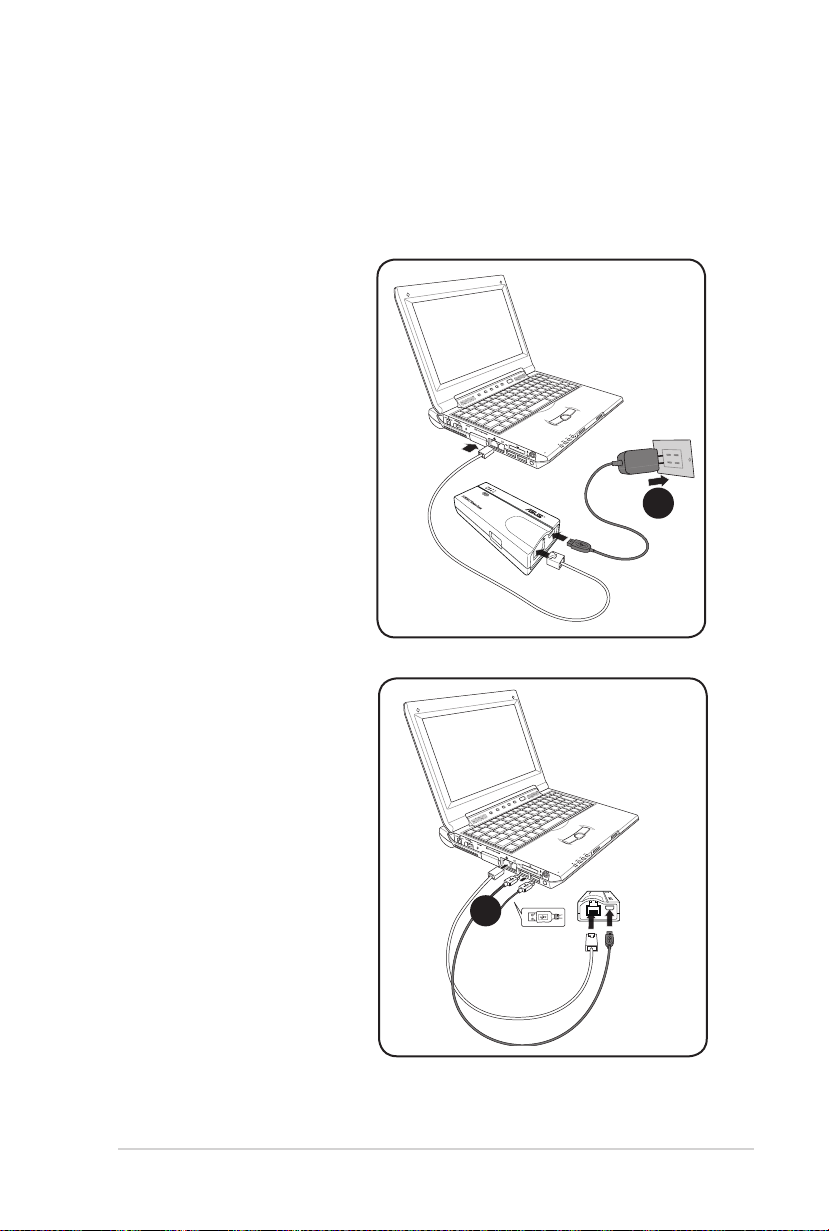
2-3ASUS WL-330N3G Mobile Wireless Router
2.2.2 Installing the device
1. Insert one end of the supplied RJ-45 cable to the WL-330N3G Ethernet port.
2. Insert the other end of the RJ-45 cable to your computer.
3. Do either of the following:
Connect the power adapter
plug to the WL-330N3G
DC-IN socket and connect
the power adapter to a wall
socket (A).
A
Connect the USB power
cord plug to the WL-330N3G
DC-IN socket and connect
the USB connectors into your
computer’s USB ports (B).
B
