
RT-AX58URT-AX58U
AX3000 Dual Band Wi-Fi RouterAX3000 Dual Band Wi-Fi Router
AX3000 AX3000
Quick Start Guide
同步雙頻無線路由器同步雙頻無線路由器
Q17109 / Revised Edition V2 / July 2020
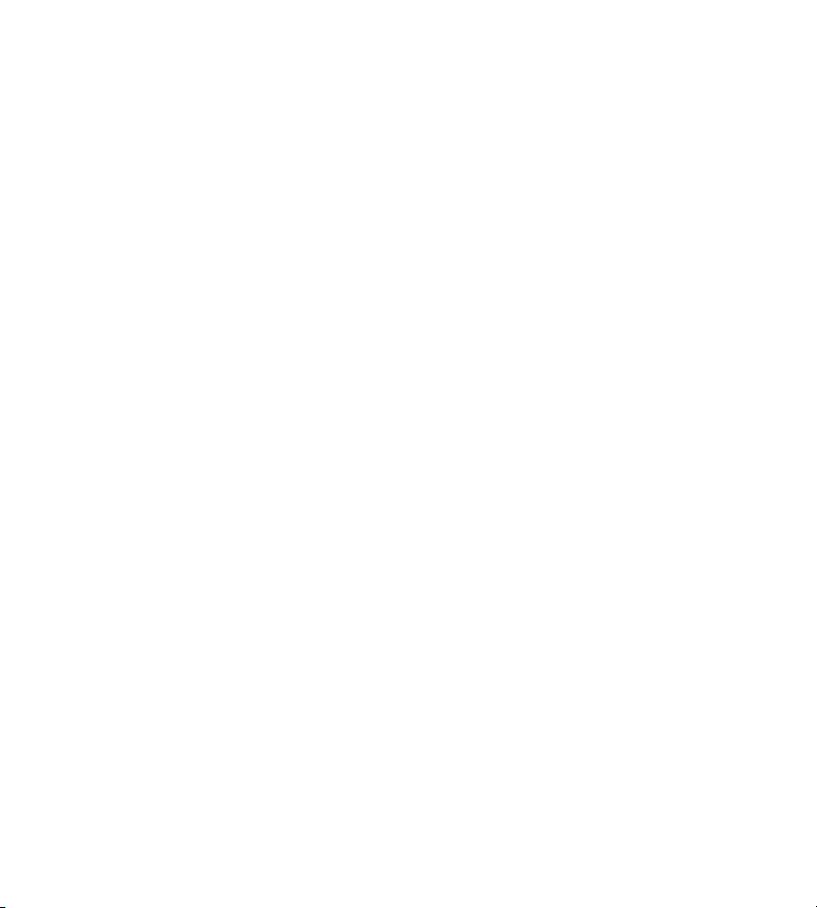
Table of contentsTable of contents
Package contents ........................................................................3
A quick look at RT-AX58U ......................................................... 3
Position your wireless router ...................................................4
Preparing your modem ............................................................. 5
Setting up your RT-AX58U .......................................................6
A. Wired connection .............................................................................6
B. Wireless connection .........................................................................6
FAQ ...................................................................................................8
This QSG contains these languages:
English
繁體中文
Français
Bahasa Indonesia
Bahasa Malaysia
Português
Español
ไทย
Tiếng Việt
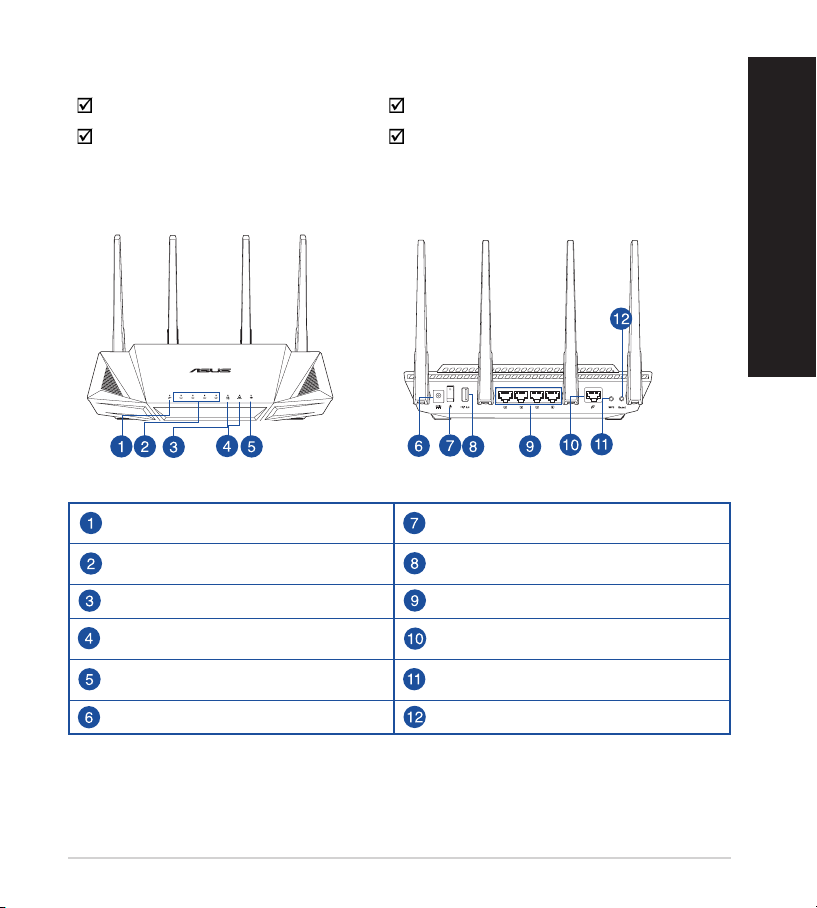
Package contentsPackage contents
RT-AX58U Wireless Router AC adapter
Network cable (RJ-45) Quick Start Guide
A quick look at RT-AX58UA quick look at RT-AX58U
WAN (Internet) LED Power button
LAN 1~4 LEDs USB 3.0 port
5GHz LED LAN 1 ~ 4 ports
2.4GHz LED WAN (Internet) port
English
Power LED WPS button
Power (DC-IN) port Reset button
3
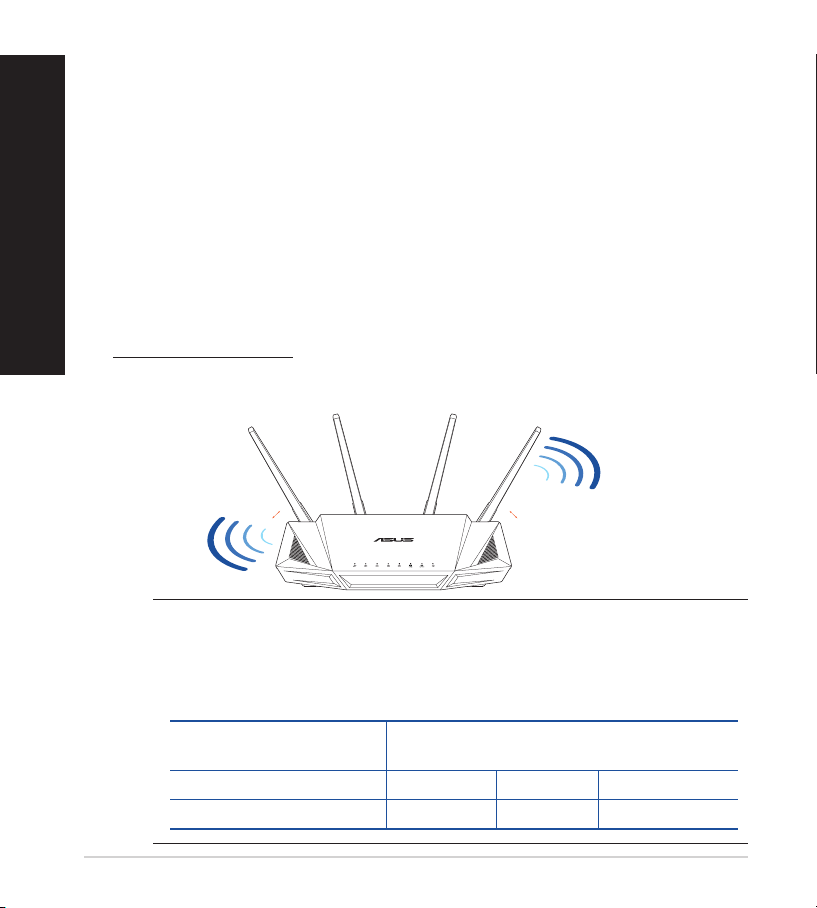
Position your wireless routerPosition your wireless router
For optimal wireless transmission between the wireless router and connected
wireless devices, ensure that you:
English
• Place the wireless router in a centralized area for a maximum wireless coverage
for the network devices.
• Keep the wireless router away from metal obstructions and away from direct
sunlight.
• Keep the wireless router away from 802.11g or 20MHz only Wi-Fi devices,
2.4GHz computer peripherals, Bluetooth devices, cordless phones, transformers,
heavy-duty motors, uorescent lights, microwave ovens, refrigerators, and other
industrial equipment to prevent signal interference or loss.
• Always update to the latest rmware. Visit the ASUS website at
http://www.asus.com to get the latest rmware updates.
• To ensure the best wireless signal, orient the four non-detachable antennas as
shown in the drawing below.
°
45
°
45
NOTES:
• Use only the adapter that came with your package. Using other
adapters may damage the device.
• Specications:
DC Power adapter DC Output: +19V with 1.75A current
Operating Temperature 0~40oC Storage 0~70oC
Operating Humidity 50~90% Storage 20~90%
DC Output: +12V with 2A current
4
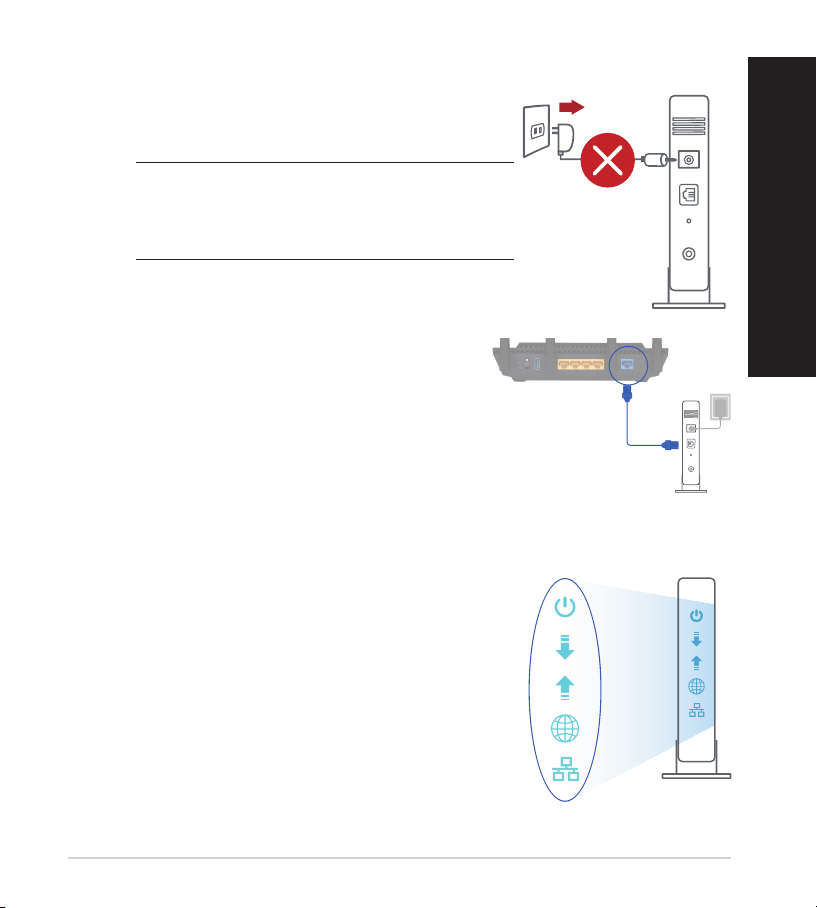
Preparing your modemPreparing your modem
Unplug
1. Unplug the power cable/DSL modem. If it has a
battery backup, remove the battery.
NOTE: If you are using DSL for Internet, you
will need your username/password from your
Internet Service Provider (ISP) to properly
congure the router.
2. Connect your modem to the router with the
bundled network cable.
3. Power on your cable/DSL modem.
4. Check your cable/DSL modem LED lights to ensure
the connection is active.
English
5
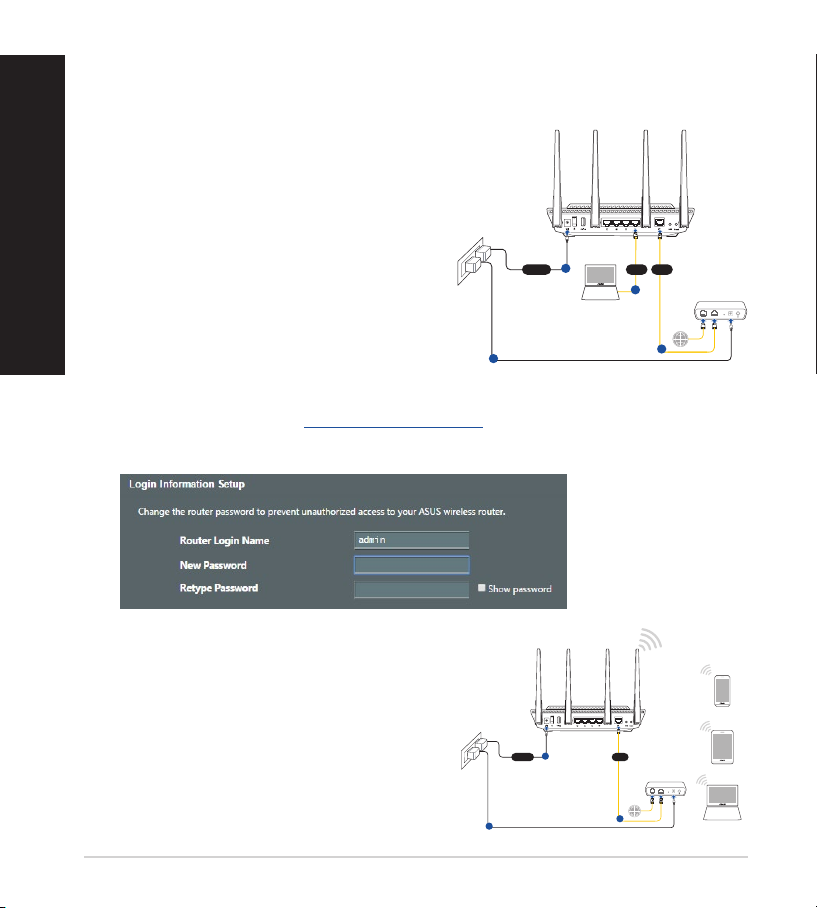
Setting up your RT-AX58USetting up your RT-AX58U
Laptop
Tablet
Smart phone
Modem
Wall Power Outlet
LINE LAN RESET PWR
Power
a
WAN
c
b
RT-AX58U
Modem
Wall Power Outlet
LINE LAN RESET PWR
Power
a
WANLAN
d
c
b
Laptop
RT-AX58U
You can set up your router via wired or wireless connection.
English
A. Wired connection
1. Plug your router into a power outlet and
power it on. Connect the network cable
from your computer to a LAN port on your
router.
2. The web GUI launches automatically when you open a web browser. If it does
not auto-launch, enter http://router.asus.com.
3. Set up a password for your router to prevent unauthorized access.
B. Wireless connection
1. Plug your router into a power outlet and
power it on.
6
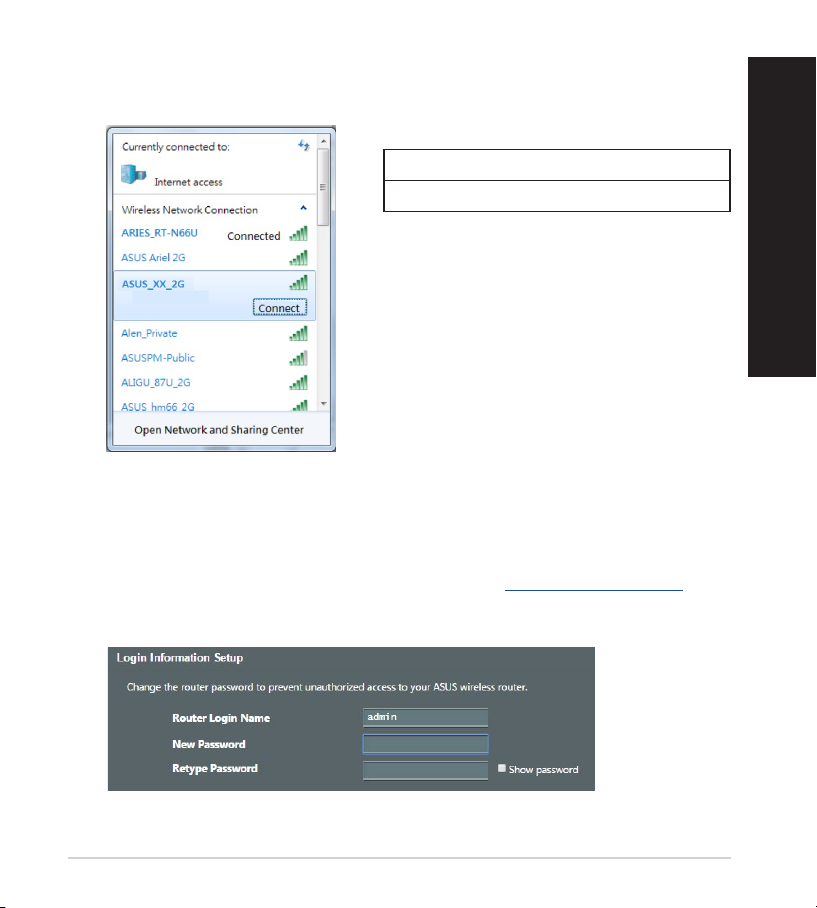
2. Connect to the network with SSID shown on the product label on the back side
of the router. For better network security, change to a unique SSID and assign
a password.
ASUS router
3. You can choose either the web GUI or ASUS Router app to set up your router.
a. Web GUI Setup
•
Once connected, the web GUI launches automatically when you open a
web browser. If it does not auto-launch, enter http://router.asus.com.
•
Set up a password for your router to prevent unauthorized access.
2.4G Wi-Fi Name (SSID): ASUS_XX_2G
5G Wi-Fi Name (SSID): ASUS_XX_5G
* XX refers to the last two digits of 2.4GHz
MAC address. You can nd it on the label
on the back of your router.
English
7
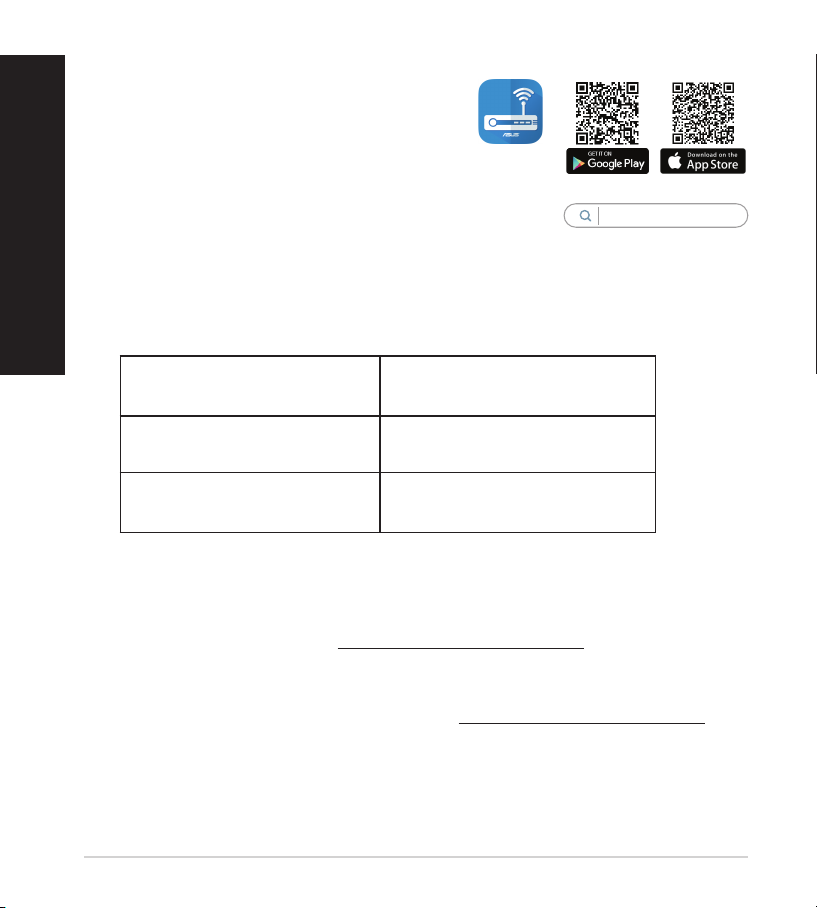
b. App Setup
Download ASUS Router App to set up your
router via your mobile devices.
English
•
Turn on Wi-Fi on your mobile devices
and connect to your router’s network.
ASUS
Router
•
Follow ASUS Router App setup
instructions to complete the setup.
ASUS Router
Remembering your wireless router settings
• Remember your wireless settings as you complete the router setup.
Router Name: Password:
2.4 GHz network SSID: Password:
5GHz network SSID: Password:
FAQFAQ
1. Where can I nd more information about the wireless router?
• Technical support site: https://www.asus.com/support
• Customer hotline: refer to the Support Hotline section in this Quick Start
Guide
• You can get the user manual online at https://www.asus.com/support
8
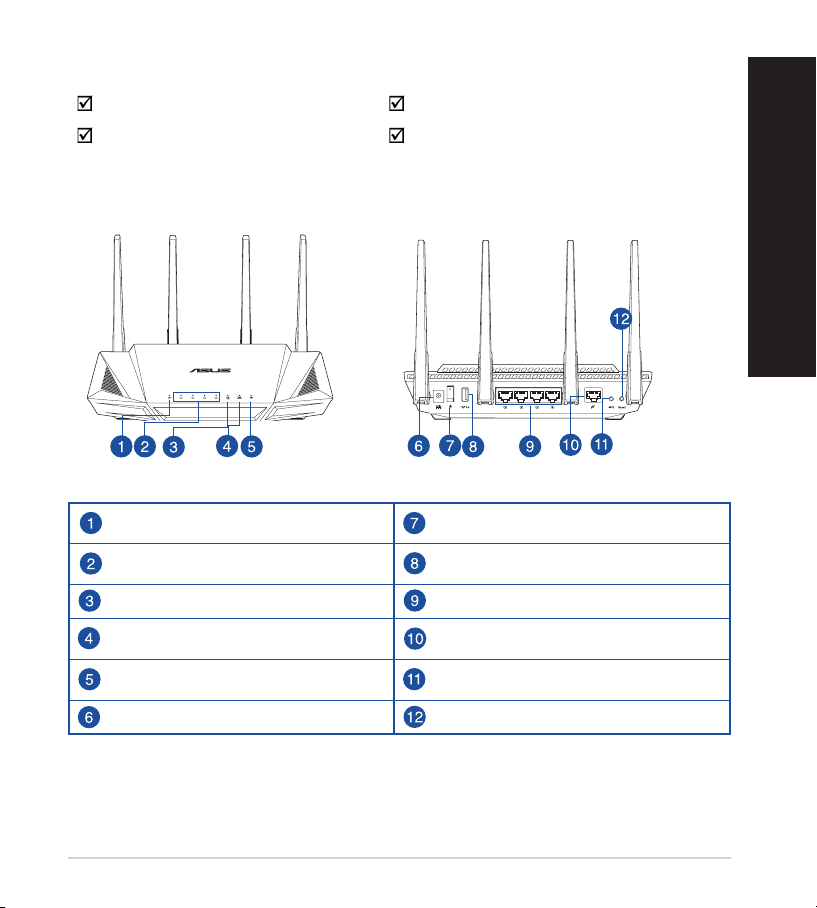
Contenu de la boîteContenu de la boîte
Routeur Wi-Fi RT-AX58U Adaptateur secteur
Câble réseau (RJ-45) Guide de démarrage rapide
Aperçu rapide de votre routeur RT-AX58UAperçu rapide de votre routeur RT-AX58U
Français
Voyant réseau étendu (WAN) (Internet)
Voyants réseau local (LAN) 1 à 4 Port USB 3.0
Voyant de bande 5 GHz Ports réseau local (LAN) 1 à 4
Voyant de bande 2,4 GHz Port réseau étendu (WAN) (Internet)
Voyant d'alimentation Bouton WPS
Port d'alimentation (CC) Bouton de réinitialisation
Bouton d'alimentation
9
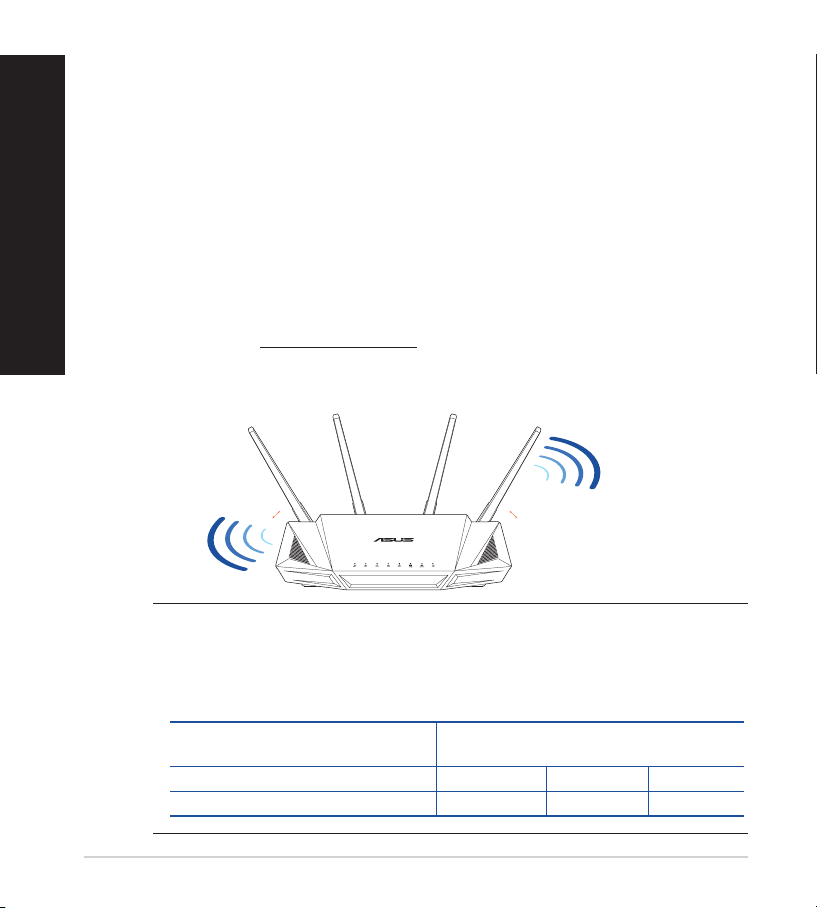
Français
Placez le routeur Wi-FiPlacez le routeur Wi-Fi
Pour optimiser la transmission du signal Wi-Fi entre votre routeur et les périphériques
réseau y étant connectés, veuillez vous assurer des points suivants :
• Placez le routeur Wi-Fi dans un emplacement central pour obtenir une couverture Wi-Fi
optimale.
• Maintenez le routeur à distance des obstructions métalliques et des rayons du soleil.
• Maintenez le routeur à distance d'appareils ne fonctionnant qu'avec les normes/
fréquences Wi-Fi 802.11g ou 20MHz, les périphériques 2,4 GHz et Bluetooth, les
téléphones sans l, les transformateurs électriques, les moteurs à service intense,
les lumières uorescentes, les micro-ondes, les réfrigérateurs et autres équipements
industriels pour éviter les interférences ou les pertes de signal Wi-Fi.
• Mettez toujours le routeur à jour dans la version de rmware la plus récente. Visitez le
site Web d'ASUS sur http://www.asus.com pour consulter la liste des mises à jour.
• Pour obtenir le meilleur signal Wi-Fi, orientez les quatre antennes non détachables
comme illustré sur le schéma ci-dessous.
10
°
45
°
45
REMARQUES :
• Utilisez uniquement l'adaptateur secteur fourni avec votre appareil. L'utilisation
d'autres adaptateurs peut endommager l'appareil.
• Caractéristiques :
Adaptateur secteur CC Sortie CC : +19V (max 1,75A)
Température de fonctionnement 0-40°C Stockage 0-70°C
Humidité de fonctionnement 50-90 % Stockage 20-90 %
Sortie CC : +12V (max 2A)
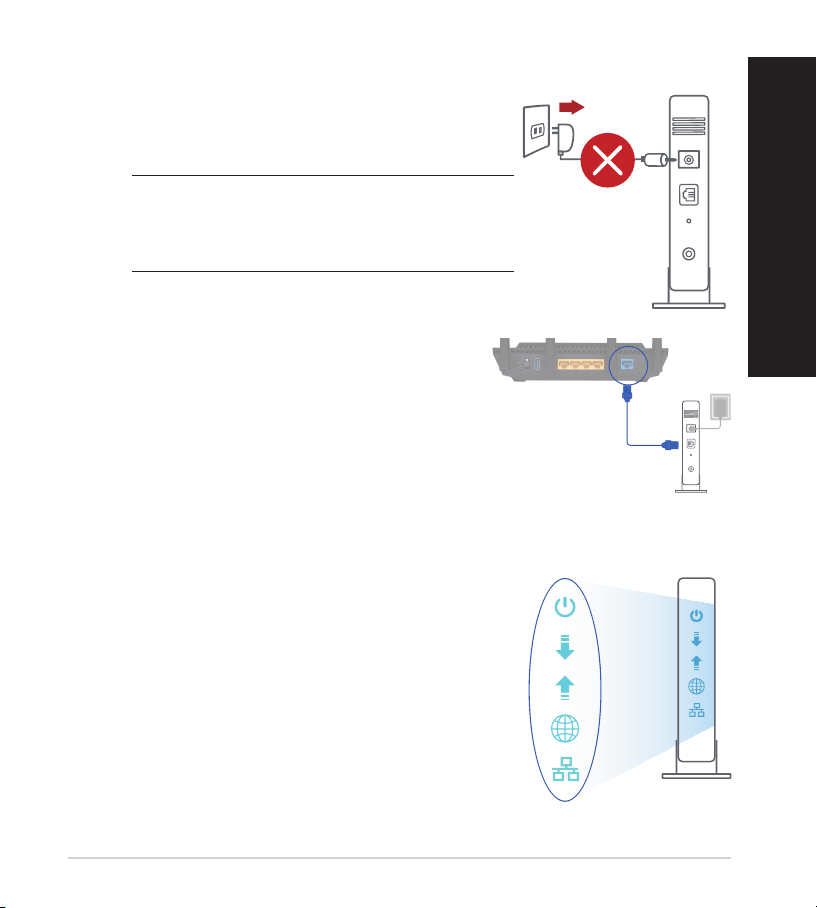
Préparer votre modemPréparer votre modem
Unplug
1. Débranchez le câble d'alimentation / le modem DSL.
Si votre modem possède une batterie de secours,
retirez-la.
REMARQUE : Si vous utilisez le DSL pour accéder à
Internet, vous aurez besoin du nom d'utilisateur et
du mot de passe fournis par votre fournisseur d'accès internet (FAI) pour congurer votre routeur.
2. Raccordez votre modem au routeur à l'aide
du câble réseau fourni.
3. Allumez votre modem câble/DSL.
4. Vériez les voyants lumineux de votre modem
câble/DSL pour vous assurer que la connexion est
établie.
Français
11
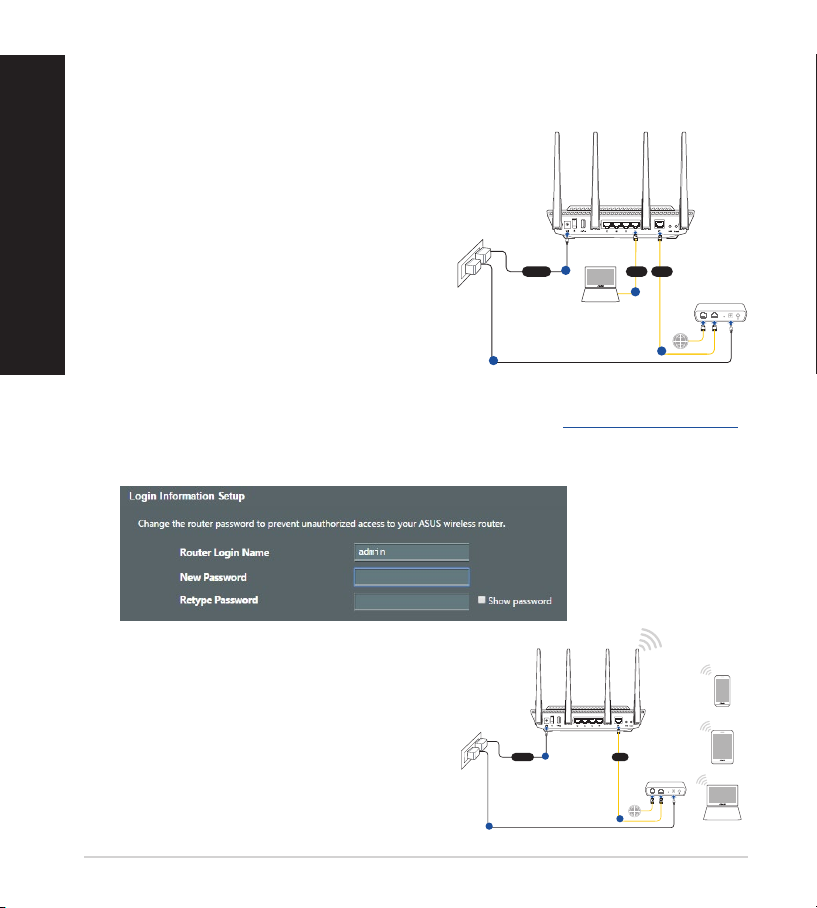
Congurer votre RT-AX58UCongurer votre RT-AX58U
Laptop
Tablet
Smart phone
Modem
Wall Power Outlet
LINE LAN RESET PWR
Power
a
WAN
c
b
RT-AX58U
Modem
Wall Power Outlet
LINE LAN RESET PWR
Power
a
WANLAN
d
c
b
Laptop
RT-AX58U
Vous pouvez congurer votre routeur via une connexion laire ou Wi-Fi.
Français
A. Connexion laire
1. Branchez le routeur sur une prise
électrique, puis allumez-le. Utilisez
le câble réseau pour relier votre ordinateur
au port de réseau local (LAN) du routeur.
2. L'interface de gestion du routeur s'ache automatiquement lors de l'ouverture
de votre navigateur internet. Si ce n'est pas le cas, entrez http://router.asus.com
dans la barre d'adresse..
3. Dénissez un mot de passe an d'éviter les accès non autorisés au routeur.
B. Connexion Wi-Fi
1. Branchez le routeur sur une prise
électrique, puis allumez-le.
12
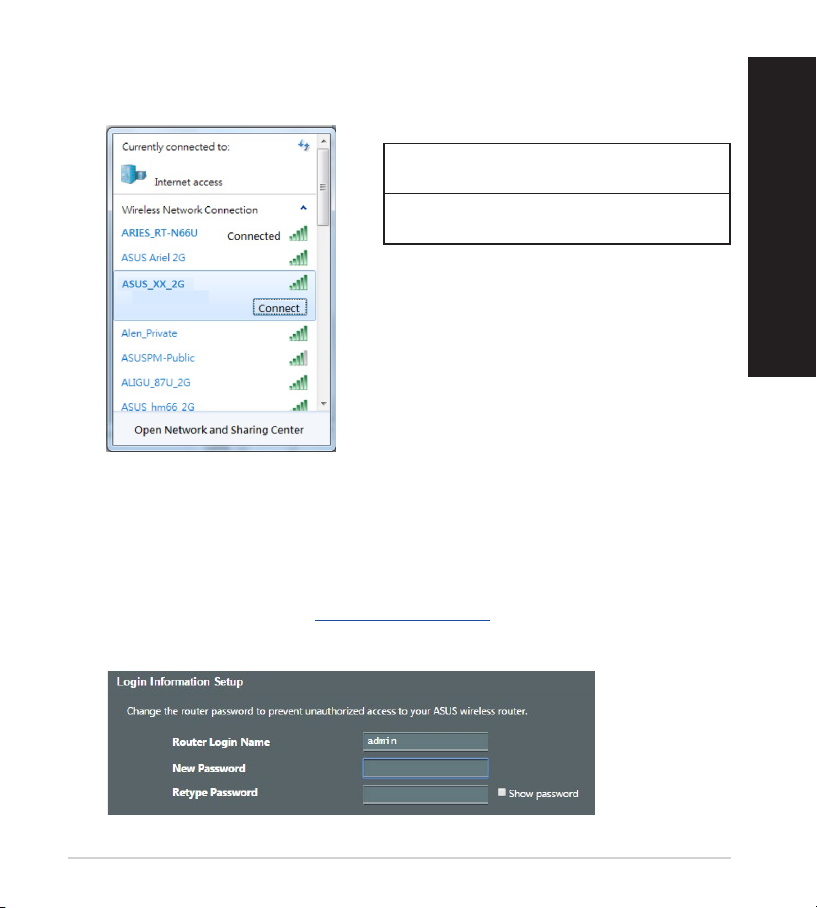
2. Connectez-vous au réseau dont le nom (SSID) est aché sur l'étiquette du
produit située à l'arrière du routeur. Pour garantir une plus grande sécurité,
modiez le nom du réseau et le mot de passe.
ASUS router
3. Vous pouvez choisir de congurer votre routeur à l'aide de l'interface de gestion
ou de l'application ASUS Router.
a. Conguration via l'interface de gestion
•
Une fois connecté, l'interface de gestion du routeur s'ache
automatiquement lors de l'ouverture de votre navigateur internet. Si ce
n'est pas le cas, entrez http://router.asus.com dans la barre d'adresse..
•
Dénissez un mot de passe an d'éviter les accès non autorisés au routeur.
Nom du réseau Wi-Fi
2,4 GHz (SSID) :
Nom du réseau Wi-Fi
5 GHz (SSID) :
* XX correspond aux deux derniers chires de
l'adresse MAC 2,4 GHz. Vous pouvez les trouver
sur l'étiquette située à l'arrière de votre routeur.
ASUS_XX_2G
ASUS_XX_5G
Français
13
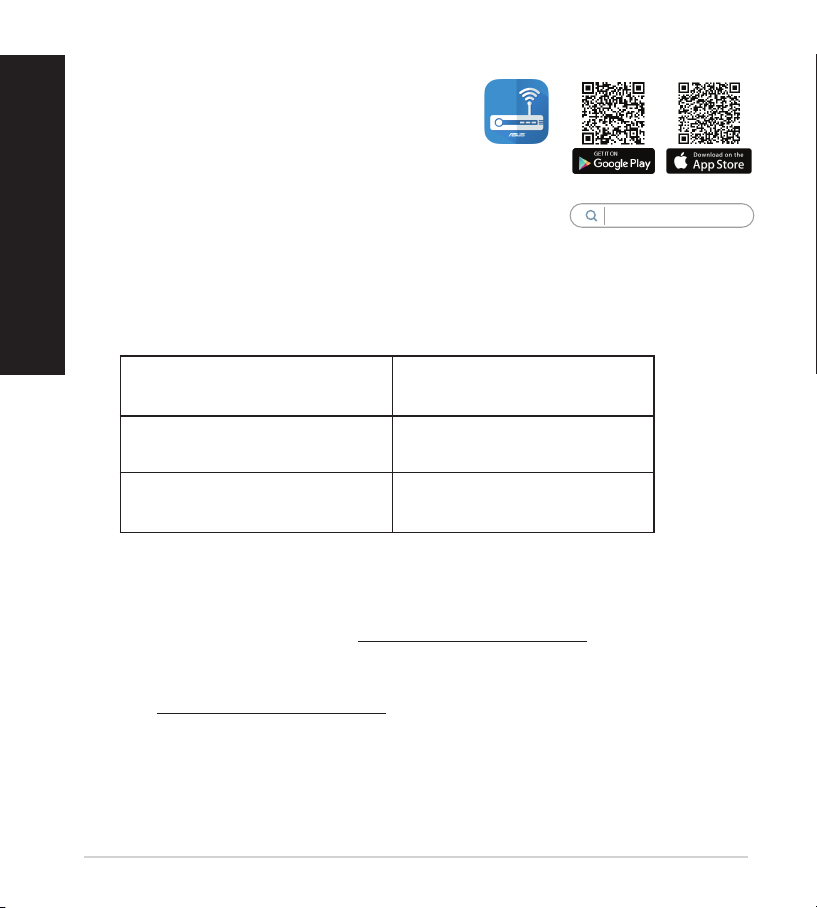
b. Conguration via l'application
Téléchargez l'application ASUS Router pour
congurer votre routeur par le biais de vos
appareils mobiles.
Français
•
•
Activez le Wi-Fi sur vos appareils mobiles
et connectez-vous au réseau du routeur.
Suivez les instructions de conguration
de l'application ASUS Router pour
eectuer la conguration.
Se rappeler des paramètres de votre routeur Wi-Fi
• Notez les paramètres Wi-Fi choisis lors de la conguration de votre routeur.
Nom du routeur : Mot de passe :
Nom du réseau de 2,4 GHz (SSID) : Mot de passe :
Nom du réseau de 5 GHz (SSID) : Mot de passe :
FAQFAQ
1. Où puis-je obtenir plus d'informations sur le routeur Wi-Fi ?
• Site de support technique : https://www.asus.com/support
• Service clientèle : consultez la liste des centres d'appel ASUS en n de guide
• Vous pouvez consulter le manuel de l'utilisateur en ligne à l'adresse suivante :
https://www.asus.com/support
ASUS
Router
ASUS Router
14
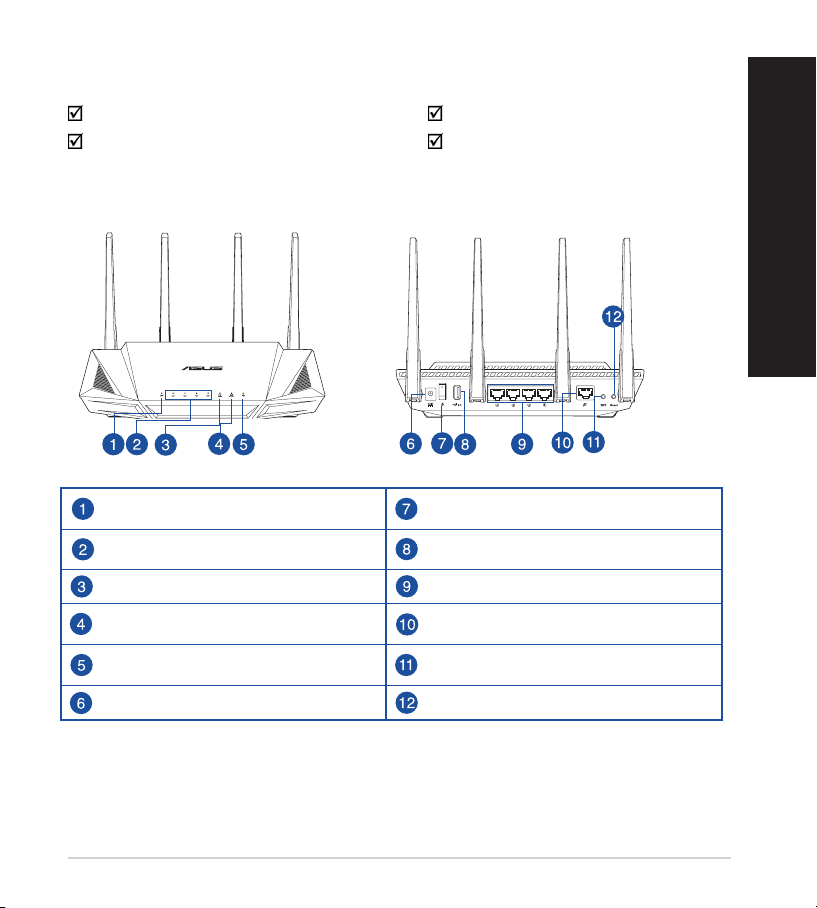
Isi kemasanIsi kemasan
Router Nirkabel RT-AX58U Adaptor AC
Kabel jaringan (RJ-45) Panduan Ringkas
Tampilan RT-AX58UTampilan RT-AX58U
LED WAN (Internet) Saklar daya
LEDs LAN 1~4 Port USB 3.0
LED 5GHz Port LAN 1~4
LED 2,4GHz Port WAN (Internet)
Bahasa Indonesia
LED Daya Tombol WPS
Port daya (DC-IN)
Tombol atur ulang
15
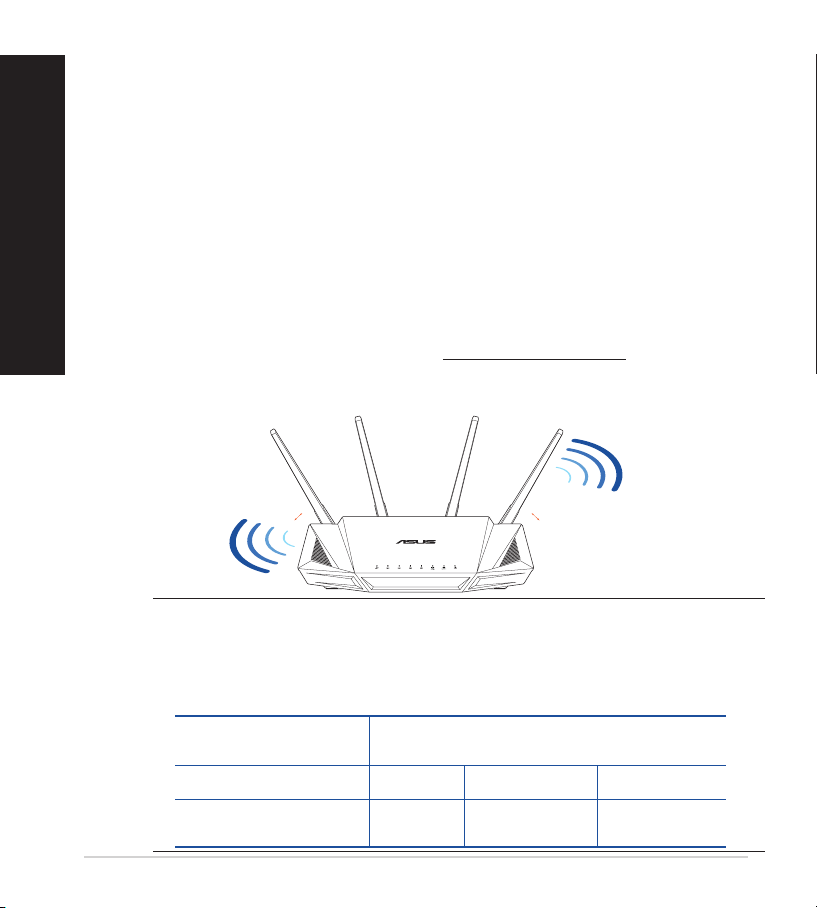
Bahasa Indonesia
Mengatur posisi router nirkabel Anda.Mengatur posisi router nirkabel Anda.
Untuk transmisi sinyal nirkabel terbaik antara router nirkabel dan perangkat
jaringan yang tersambung, pastikan Anda:
• Menempatkan router nirkabel di area tengah agar jangkauan nirkabel
maksimum untuk perangkat jaringan.
• Tidak menghalangi perangkat dengan benda logam dan menjauhkan dari sinar
matahari langsung.
• Menjauhkan perangkat dari perangkat Wi-Fi 802.11g atau hanya 20 MHz,
periferal komputer 2,4 GHz, perangkat Bluetooth, telepon nirkabel, trafo, mesin
berat, cahaya neon, oven microwave, lemari es, dan peralatan industri lainnya
untuk mencegah interferensi atau hilangnya sinyal.
• Selalu memperbarui ke rmware terkini. Untuk mendapatkan pembaruan
rmware terkini, kunjungi situs Web ASUS http://www.asus.com.
• Untuk memastikan sinyal nirkabel terbaik, arahkan empat antena yang tidak
dapat dilepas seperti yang ditunjukkan gambar di bawah.
16
°
45
°
45
CATATAN:
• Gunakan hanya adaptor yang diberikan dalam paket. Menggunakan
adaptor lain dapat merusak perangkat.
• Spesikasi:
Adaptor daya DC Output DC: +19 V dengan arus maks. 1,75 A
Suhu Pengoperasian 0~40oC Penyimpanan 0~70oC
Kelembaban
Pengoperasian
Output DC: +12 V dengan arus maks. 2 A
50~90% Penyimpanan 20~90%
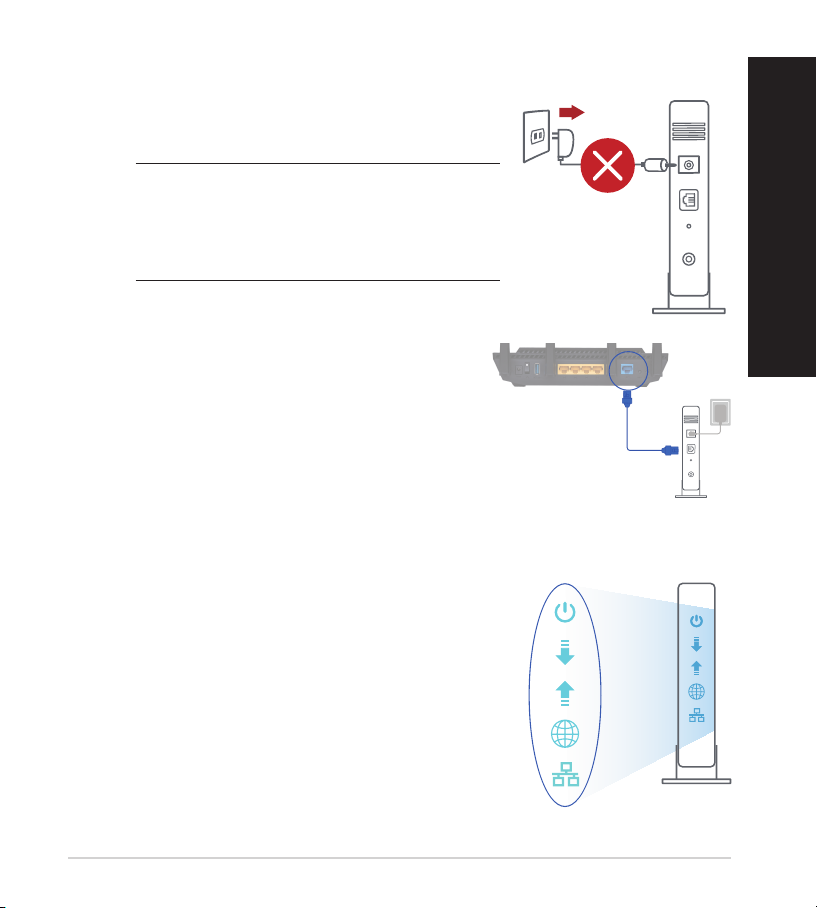
Menyiapkan modemMenyiapkan modem
Unplug
1. Lepaskan modem DSL/kabel dari catu daya. Jika
ada cadangan baterai, keluarkan baterai.
CATATAN: Jika menggunakan DSL
untuk Internet, Anda memerlukan nama
pengguna/sandi dari Penyedia Layanan
Internet (ISP) untuk mengkongurasi router
dengan benar.
2. Sambungkan modem ke router dengan kabel
jaringan yang tersedia.
3. Hidupkan modem kabel/DSL.
4. Periksa lampu LED modem kabel/DSL untuk
memastikan sambungan sudah aktif.
Bahasa Indonesia
17
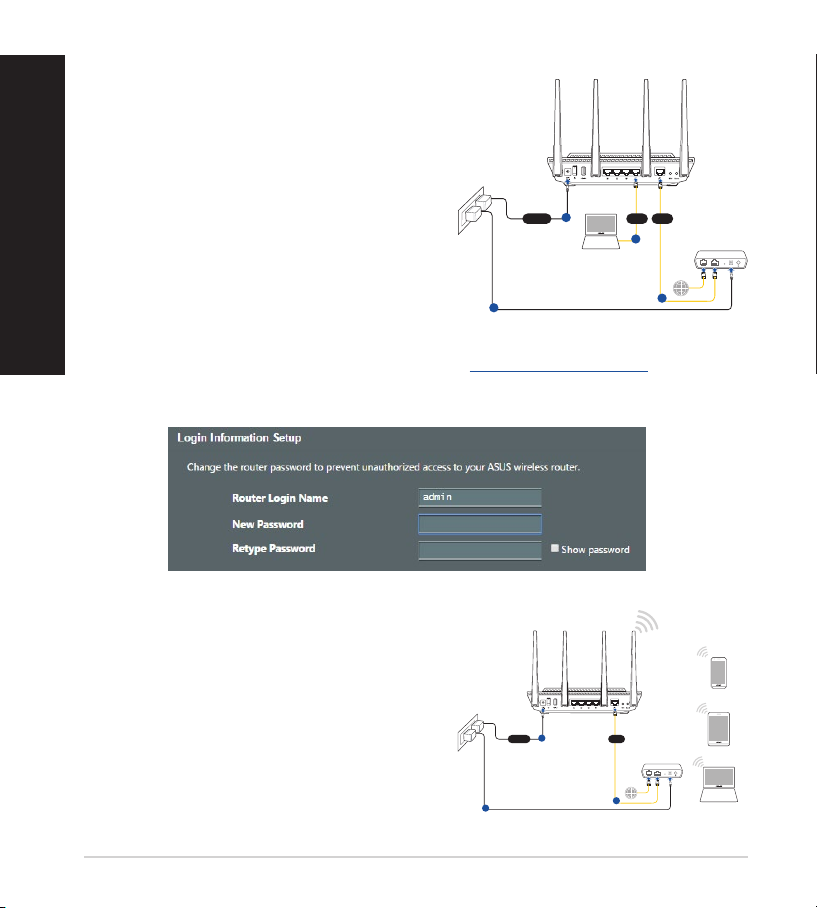
Bahasa Indonesia
Modem
Wall Power Outlet
LINE LAN RESET PWR
Power
a
WANLAN
d
c
b
Laptop
RT-AX58U
Laptop
Tablet
Smart phone
Modem
Wall Power Outlet
LINE LAN RESET PWR
Power
a
WAN
c
b
RT-AX58U
Mengkongurasi RT-AX58UMengkongurasi RT-AX58U
Anda dapat mengkongurasi router
melalui sambungan berkabel atau
nirkabel.
A. Sambungan berkabel:
1. Sambungkan router ke stopkontak dan
hidupkan. Sambungkan kabel jaringan
dari komputer ke port LAN pada router.
2. GUI web akan secara otomatis dijalankan saat Anda membuka browser web.
Jika tidak secara otomatis dijalankan, buka http://router.asus.com.
3. Kongurasikan sandi router untuk mencegah akses yang tidak sah.
B. Sambungan Nirkabel
1. Sambungkan router ke stopkontak dan
hidupkan.
18

2. Sambungkan ke nama jaringan (SSID) yang tertera pada label produk, di
bagian belakang router. Untuk keamanan jaringan yang lebih baik, ubah
menjadi SSID unik, lalu tetapkan sandi.
ASUS router
3. Anda dapat memilih aplikasi GUI web atau ASUS Router untuk mengatur
router.
a. Kongurasi GUI Web
•
GUI web akan secara otomatis dijalankan saat Anda membuka browser
web. Jika tidak secara otomatis dijalankan, buka http://router.asus.com.
•
Kongurasikan sandi router untuk mencegah akses yang tidak sah.
Nama Wi-Fi 2,4 G (SSID): ASUS_XX_2G
Nama Wi-Fi 5 G (SSID): ASUS_XX_5G
* XX mengacu ke 2 angka terakhir pada alamat
MAC 2,4 GHz. Anda dapat menemukannya pada
label di bagian belakang RT-AX58U.
Bahasa Indonesia
19
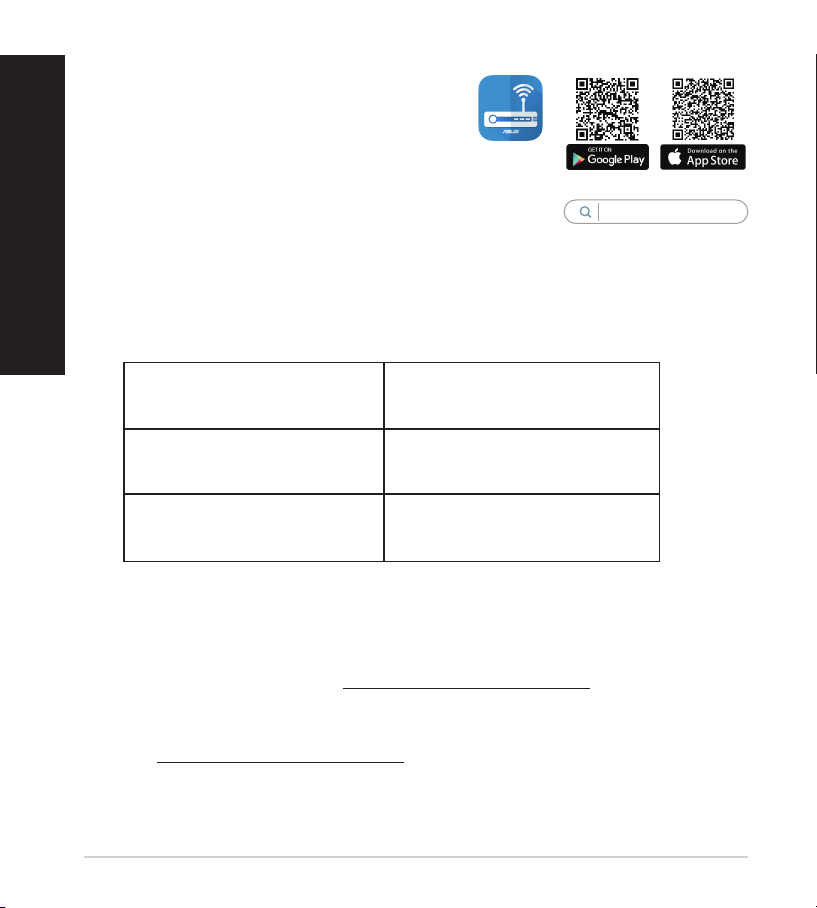
Bahasa Indonesia
b. Kongurasi Aplikasi
Untuk mengkongurasi router melalui
perangkat bergerak, download Aplikasi
ASUS Router.
•
•
Menyimpan pengaturan router nirkabel
• Ingat pengaturan nirkabel setelah Anda menyelesaikan kongurasi router.
Nama Router: Sandi:
SSID jaringan 2,4 GHz: Sandi:
SSID jaringan 5 GHz: Sandi:
Tanya Jawab
Aktifkan Wi-Fi di perangkat bergerak,
lalu sambungkan ke jaringan RT-AX58U.
Ikuti petunjuk pada Aplikasi ASUS
Router untuk menyelesaikan
kongurasi.
ASUS
Router
ASUS Router
1. Di mana saya dapat memperoleh informasi lengkap tentang router nirkabel?
• Situs Dukungan Teknis: https://www.asus.com/support
• Hotline Pelanggan: Lihat Hotline Dukungan dalam Panduan Tambahan
• Anda dapat memperoleh panduan pengguna secara online di
https://www.asus.com/support
20
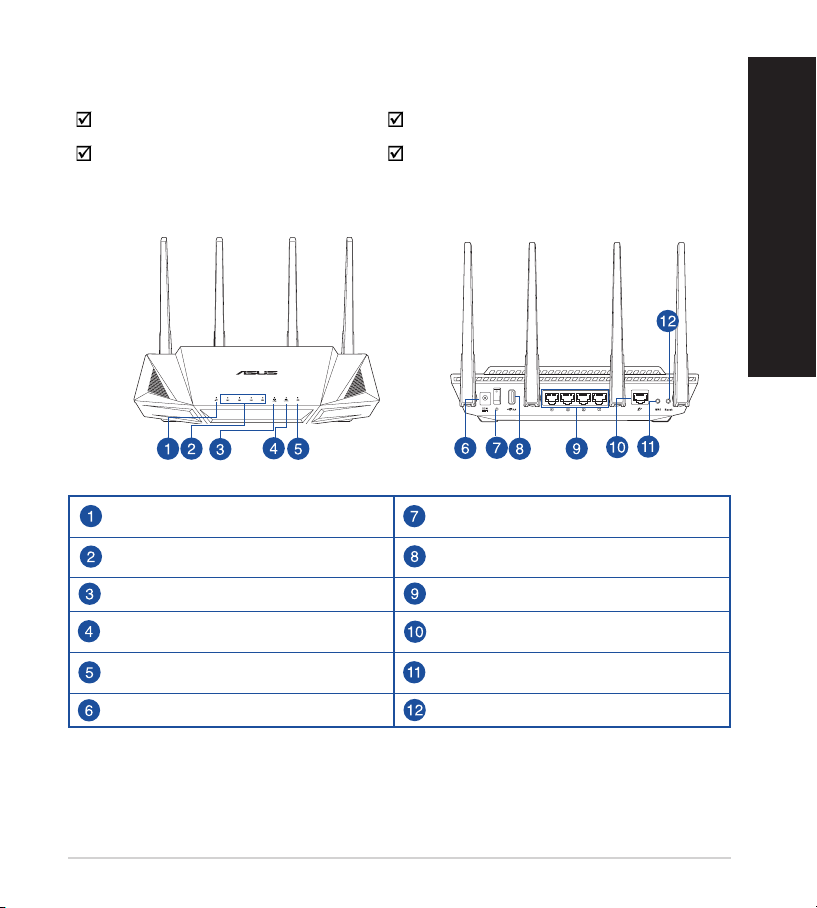
Kandungan pembungkusanKandungan pembungkusan
Penghala wayarles RT-AX58U Penyesuai AU
Kabel rangkaian (RJ-45) Panduan Mula Ringkas
Melihat sepintas Lalu RT-AX58U andaMelihat sepintas Lalu RT-AX58U anda
WAN (Internet) LED Suis kuasa
LAN 1~4 LEDs Port USB 3.0
LED 5GHz Port LAN 1~4
LED 2.4GHz Port WAN (Internet)
Bahasa Malaysia
LED Kuasa Butang WPS
Port kuasa (DC-In) (AT-Masuk) Butang tetapkan semula
21
