Asus RT-AX1800 Plus, RT-AX56U V2 Quick start guide
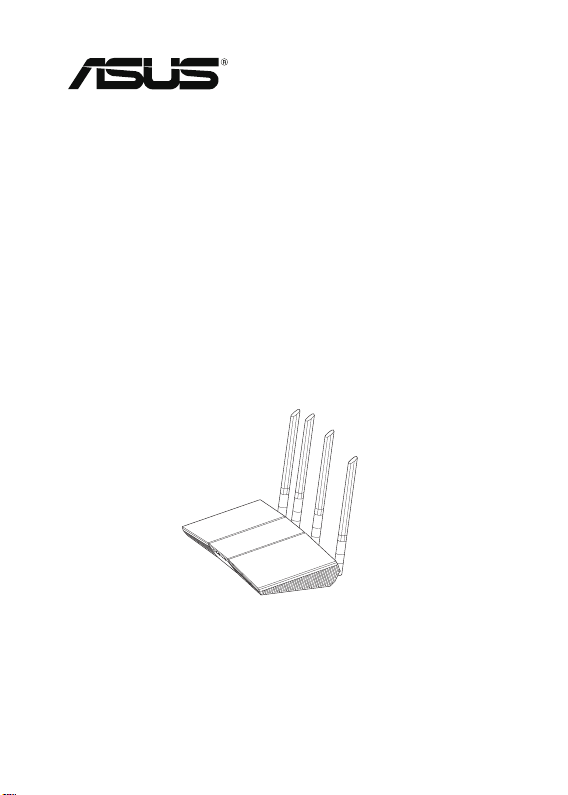
RT-AX55RT-AX55
RT-AX1800 PlusRT-AX1800 Plus
RT-AX56U V2RT-AX56U V2
Wireless-AX1800 Dual Band WiFi 6 RouterWireless-AX1800 Dual Band WiFi 6 Router
Wireless-AX1800Wireless-AX1800
Wireless-AX1800Wireless-AX1800
雙頻 雙頻
雙頻雙頻
Quick Start Guide /
A17103 / Second Edition / July 2020
WiFi 6 WiFi 6
無線路由器無線路由器
WiFi 6 WiFi 6
無線路由器無線路由器
快速使用指南
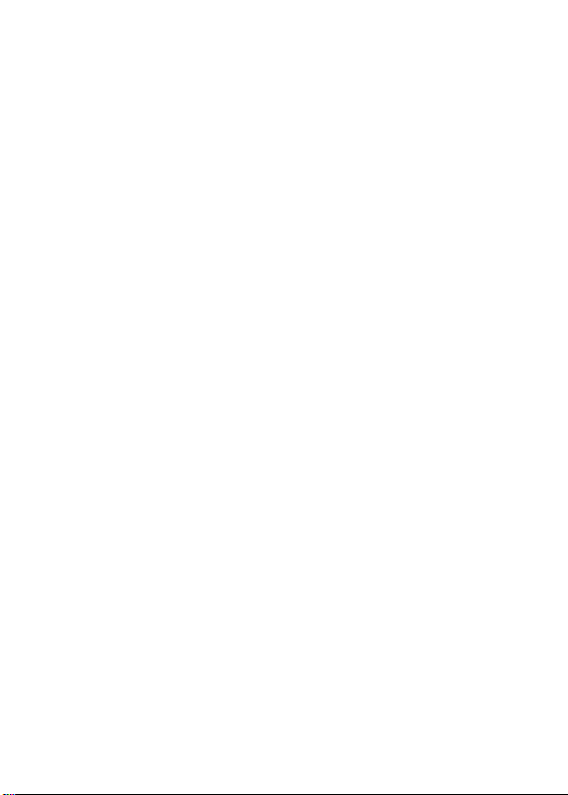
Table of contentsTable of contents
Package contents .............................................................................................................3
A quick look at RT-AX55 / RT-AX1800 Plus / RT-AX56U V2.................................3
Position your wireless router ........................................................................................4
Preparing your modem ..................................................................................................5
Setting up your RT-AX55 / RT-AX1800 Plus / RT-AX56U V2 ...............................5
FAQ ........................................................................................................................................8
Networks Global Hotline Information.......................................................................57
This QSG contains these languages:
English, 繁體中文, 簡體中文, Bahasa Indonesia, 한국어,
Bahasa Melayu, ไทย, Tiếng Việt
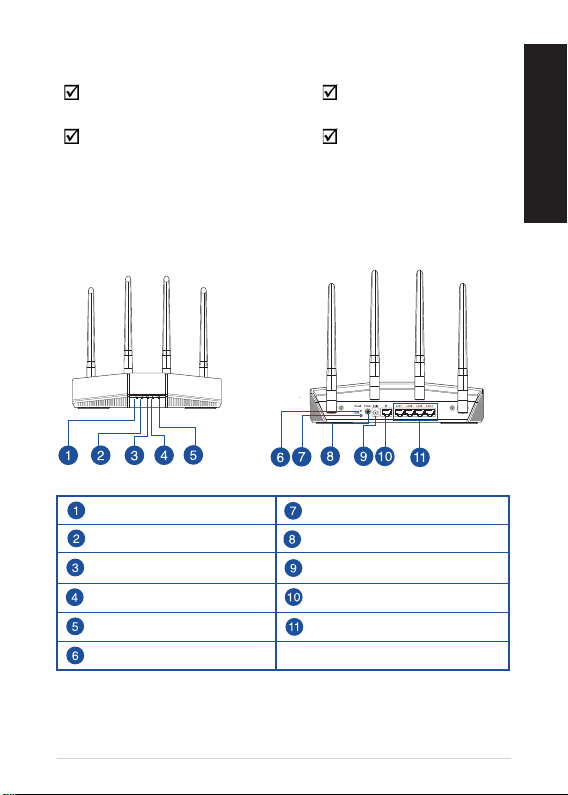
Package contentsPackage contents
RT-AX55 / RT-AX1800 Plus / RTAX56U V2 Wireless Router
Network cable (RJ-45) Quick Start Guide
AC adapter
A quick look at RT-AX55 / RT-AX1800 Plus / A quick look at RT-AX55 / RT-AX1800 Plus /
RT-AX56U V2RT-AX56U V2
5GHz LED WPS button
2.4GHz LED Power switch
LAN 1~4 LEDs Power (DCIN) port
WAN (Internet) LED WAN (Internet) port
Power LED LAN 1 ~ 4 ports
Reset button
English
3
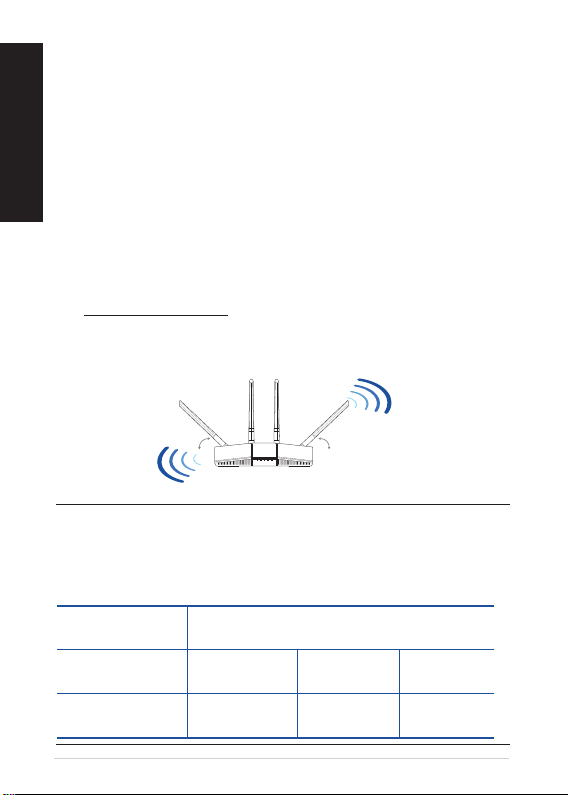
Positioning your wireless routerPositioning your wireless router
English
For optimal wireless transmission between the wireless
router and connected wireless devices, ensure that you:
• Place the wireless router in a centralized area for a maximum
wireless coverage for the network devices.
• Keep the wireless router away from metal obstructions and away
from direct sunlight.
• Keep the wireless router away from 802.11g or 20MHz only Wi-Fi
devices, 2.4GHz computer peripherals, Bluetooth devices, cordless
phones, transformers, heavy-duty motors, uorescent lights,
microwave ovens, refrigerators, and other industrial equipment to
prevent signal interference or loss.
• Always update to the latest rmware. Visit the ASUS website at
http://www.asus.com to get the latest rmware updates.
• To ensure the best wireless signal, orient the four non-detachable
antennas as shown in the drawing below.
45° 45°
NOTES:
• Use only the adapter that came with your package. Using other
adapters may damage the device.
• Specications:
DC Power
adapter
Operating
Temperature
Operating
Humidity
4
90°
DC Output: +12V with 1A current
0~40oC Storage 0~70oC
50~90% Storage 20~90%
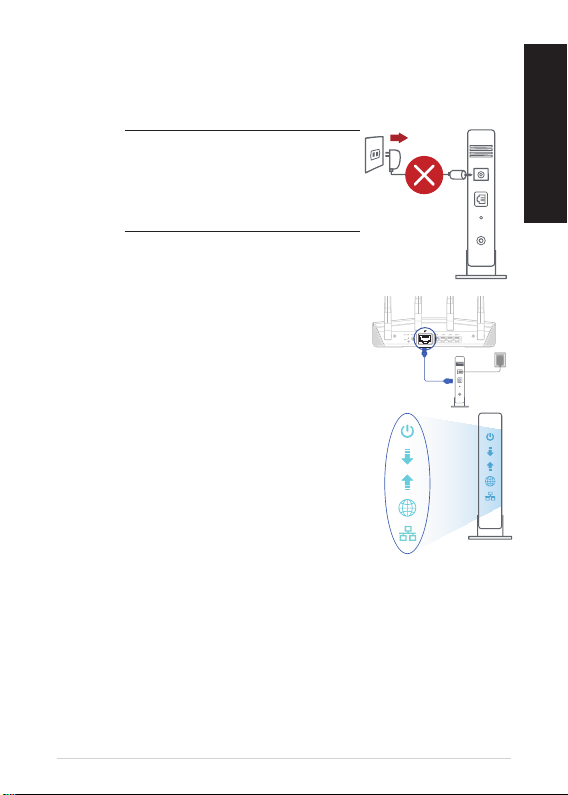
Unplug
Preparing your modemPreparing your modem
1. Unplug the power cable/DSL modem. If it has a battery backup,
remove the battery.
NOTE: If you are using DSL for
Internet, you will need your
username/password from your
Internet Service Provider (ISP) to
properly congure the router.
2. Connect your modem to the router with
the bundled network cable.
3. Power on your cable/DSL modem.
4. Check your cable/DSL modem LED lights to
ensure the connection is active.
Setting up your RT-AX55 / RT-AX1800 Plus / Setting up your RT-AX55 / RT-AX1800 Plus /
RT-AX56U V2RT-AX56U V2
You can set up your router via wired or wireless
connection.
A. Wired connection
1. Plug your router into a power outlet and power it on. Connect the
network cable from your computer to a LAN port on your router.
English
5
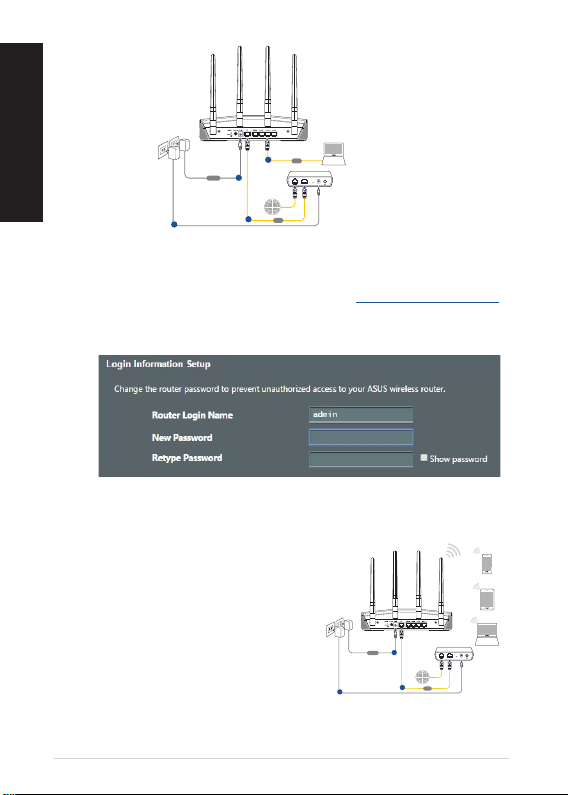
English
RT-AX55
Wall Power Outlet
Modem
LINE LAN RESET PWR
Laptop
Power
WAN
LAN
a
d
c
b
Laptop
Tablet
Smart phone
RT-AX55
Wall Power Outlet
Modem
LINE LAN RESET PWR
Power
WAN
a
c
b
2. The web GUI launches automatically when you open a web
browser. If it does not auto-launch, enter http://router.asus.com.
3. Set up a password for your router to prevent unauthorized
access.
B. Wireless connection
1. Plug your router into a power outlet
and power it on.
6
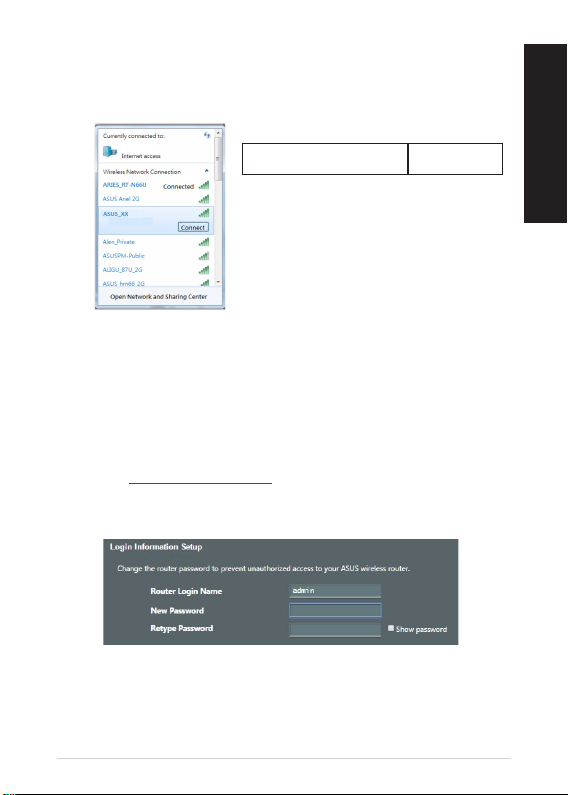
2. Connect to the network with SSID shown on the product label on
the back side of the router. For better network security, change to
a unique SSID and assign a password.
ASUS router
Wi-Fi Name (SSID): ASUS_XX
* XX refers to the last two digits of the
MAC address. You can nd it on the label
on the back of your router.
3. You can choose either the web GUI or ASUS Router app to set up
your router.
a. Web GUI Setup
• Once connected, the web GUI launches automatically when
you open a web browser. If it does not auto-launch, enter
http://router.asus.com.
• Set up a password for your router to prevent unauthorized
access.
English
7
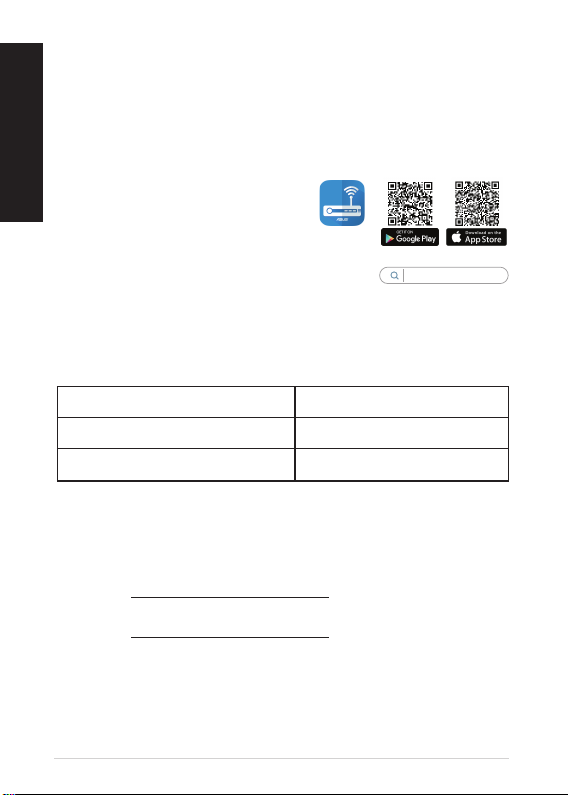
b. App Setup
Download ASUS Router App to set up your router via your
English
mobile devices.
•
•
Turn on Wi-Fi on your mobile devices and connect to your
router’s network.
Follow ASUS Router App
setup instructions to
complete the setup.
ASUS
Router
ASUS Router
Remembering your wireless router settings
• Remember your wireless settings as you complete the router
setup.
Router Name: Password:
2.4 GHz network SSID: Password:
5GHz network SSID: Password:
FAQFAQ
1. Where can I nd more information about the wireless router?
• Technical support site:
• You can get the user manual online at
https://www.asus.com/support
https://www.asus.com/support
8
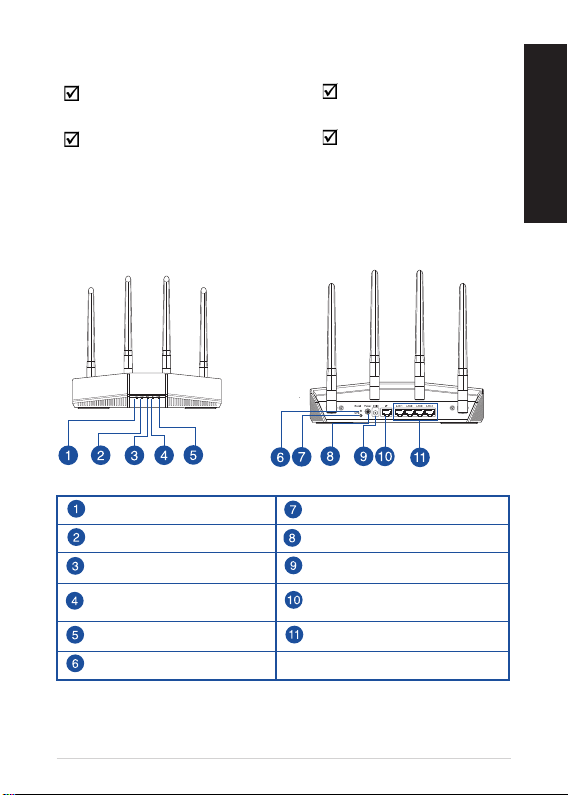
產品包裝內容產品包裝內容
RT-AX55 / RT-AX1800 Plus /
RT-AX56U V2 無線路由器
RJ-45 網路線 快速使用指南
電源變壓器
認識您的無線路由器認識您的無線路由器
5GHz 指示燈 WPS 按鈕
2.4GHz 指示燈 電源開關
LAN 1~4 指示燈 電源(DCIN)連接埠
WAN(網際網路)指
示燈
電源指示燈 LAN 1 ~ 4 網路連接埠
重置按鈕
WAN(網際網路)連接埠
繁體中文
9
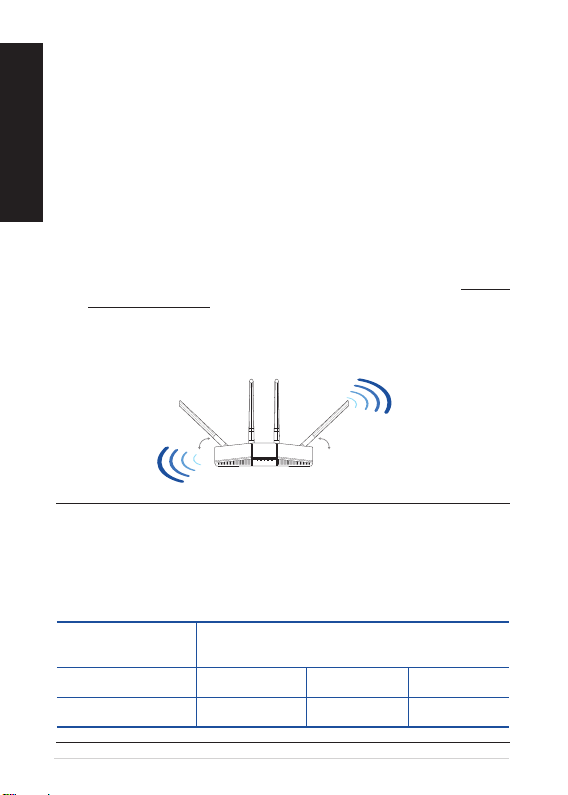
放置您的路由器放置您的路由器
繁體中文
為獲得無線路由器與所連線的網路裝置之間傳送最佳無線訊號,
請確認以下幾點:
• 建議將路由器放置在中心區域,以獲得最佳無線訊號覆蓋範
圍。
• 請勿將裝置放在靠近金屬物品與陽光直射的地方。
• 請遠離其它 802.11g 或 20MHz Wi-Fi 裝置、2.4GHz 電腦周邊
裝置、 藍牙裝置、無線室內電話、傳送器、重型發動機、日
光燈、微波爐、電冰箱與其他工業裝置,以防止訊號干擾或
減損。
• 請經常更新至最新版本韌體。您可以登入華碩官網 https://
www.asus.com/tw/ 獲得最新韌體。
• 請依據下圖所示擺放路由器上的四根非可拆式天線以獲得最
佳無線訊號覆蓋範圍。
45° 45°
90°
注意:
• 請僅使用包裝中的電源變壓器。使用其他類型的電源變壓器可
能會造成裝置損毀。
• 規格:
直流電源變壓器 DC 輸出: +12V 電壓,支援最大 1A 電
流
運作溫度 0~40°C 儲存溫度 0~70°C
運作濕度 50~90% 儲存濕度 20~90%
10
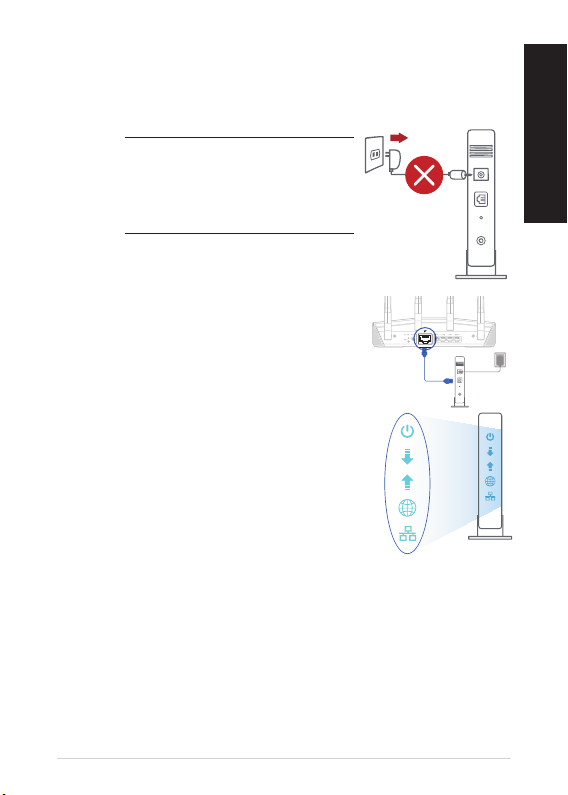
Unplug
準備數據機準備數據機
1. 拔除您的電纜 / DSL 數據機電源, 若數據機內含備用電池,
請移除電池。
注意:若您使用 DSL 連線網際網
路,需要向您的網路服務供應商
(ISP)取得登入名稱 / 密碼,以
正確設定您的無線路由器。
2. 使用隨附的網路線連接您的數據機與
無線路由器。
3. 開啟您的纜線 / DSL數據機。
4. 查看數據機的 LED 指示燈以確認連線是
否已準備就緒。
設定您的無線路由器設定您的無線路由器
您可以透過有線或無線兩種方式設定您的無線路由
器。
A. 有線連線
1. 將您的無線路由器與電源相連並開機。用網路線將您的電腦
與無線路由器的 LAN 連接埠相連。
繁體中文
11
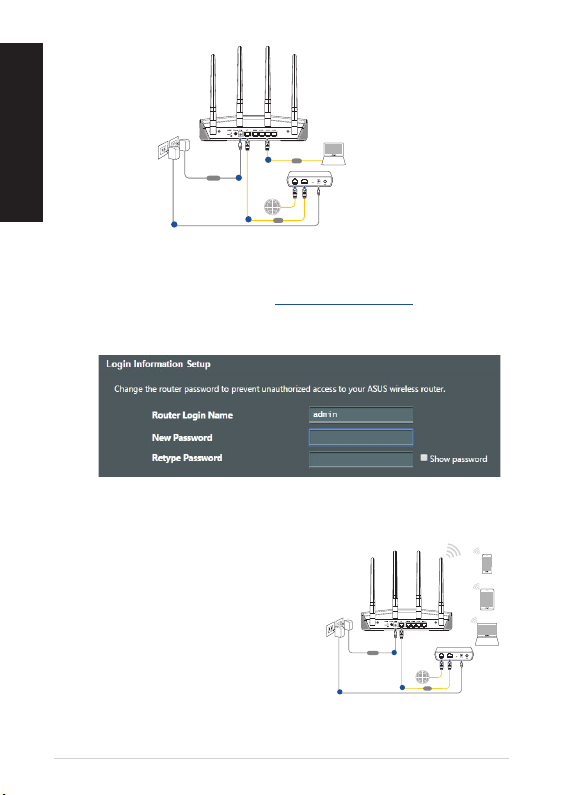
繁體中文
RT-AX55
Wall Power Outlet
Modem
LINE LAN RESET PWR
Laptop
Power
WAN
LAN
a
d
c
b
Laptop
Tablet
Smart phone
RT-AX55
Wall Power Outlet
Modem
LINE LAN RESET PWR
Power
WAN
a
c
b
2. 當您開啟網頁瀏覽器時,網頁設定介面會自動出現。若沒有
出現,請在網址欄中輸入 http://router.asus.com。
3. 為無線路由器設定密碼以阻止未經授權的存取。
B. 無線連線
1. 將您的無線路由器與電源相連並
開機。
12
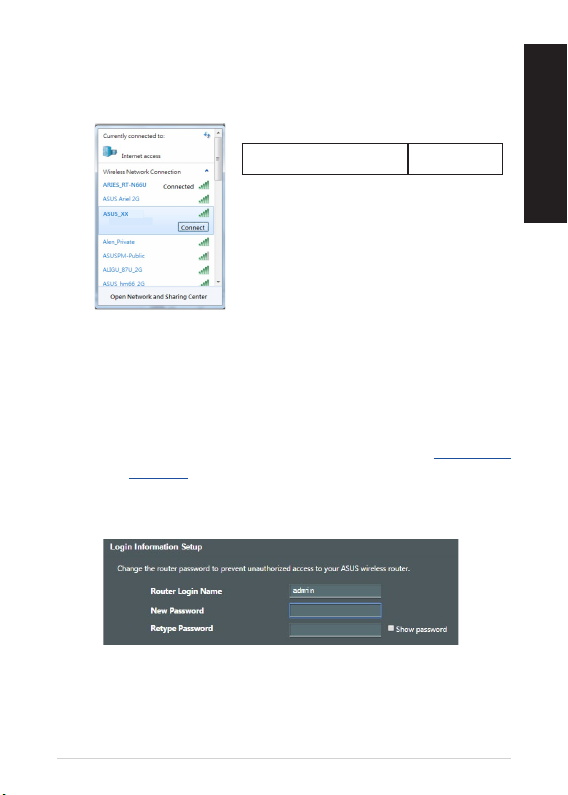
2. 連接到無線路由器後側標籤上註明的網路名稱(SSID)。為
確保更佳的網路安全性,請更改預設的 SSID 和密碼。
ASUS router
Wi-Fi 名稱 (SSID): ASUS_XX
* XX 代表 MAC 位址的最後兩位數,您
可以在路由器背部的貼紙上找到。
3. 您可以在網頁瀏覽器或 ASUS Router App 中設定您的路由器。
a. 透過網頁瀏覽器設定
• 連線網路後,當您開啟網頁瀏覽器時,網頁設定介面會
自動出現。若沒有出現,請在網址欄中輸入 http://router.
asus.com。
• 為無線路由器設定密碼以阻止未經授權的存取。
繁體中文
13
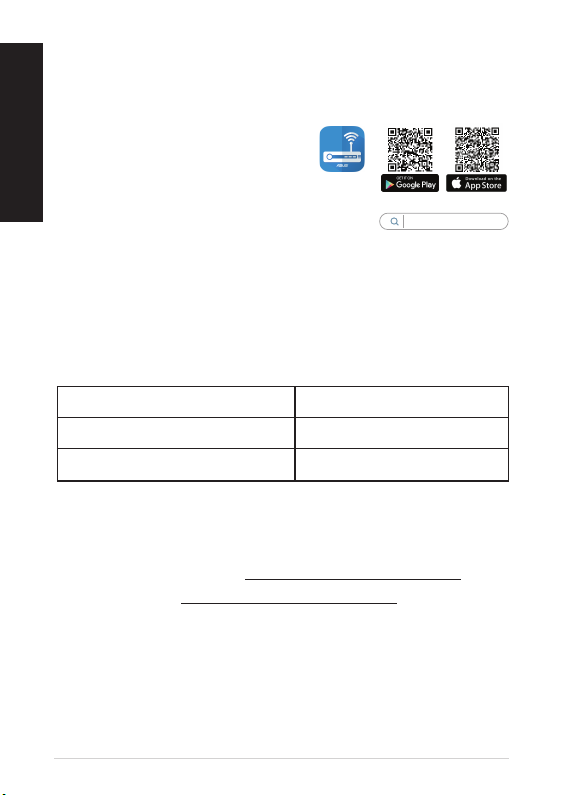
b. 透過 App 設定
繁體中文
透過行動裝置下載 ASUS Router App 以設定您的路由器。
• 開啟行動裝置的 Wi-Fi 並連線至無線路由器的網路。
• 遵照 ASUS Router App
設定嚮導完成路由器設
定。
記住無線路由器的設定
• 完成無線路由器的設定後,請記住您的無線設定。
路由器登入名稱: 密碼:
2.4GHz 網路 SSID: 密碼:
5GHz 網路 SSID: 密碼:
ASUS
Router
FAQFAQ
1. 哪裡可以找到更多的無線路由器資訊?
• 技術支援網址: https://www.asus.com/tw/support
• 您可至 https://www.asus.com/tw/support 下載使用手冊
ASUS Router
14
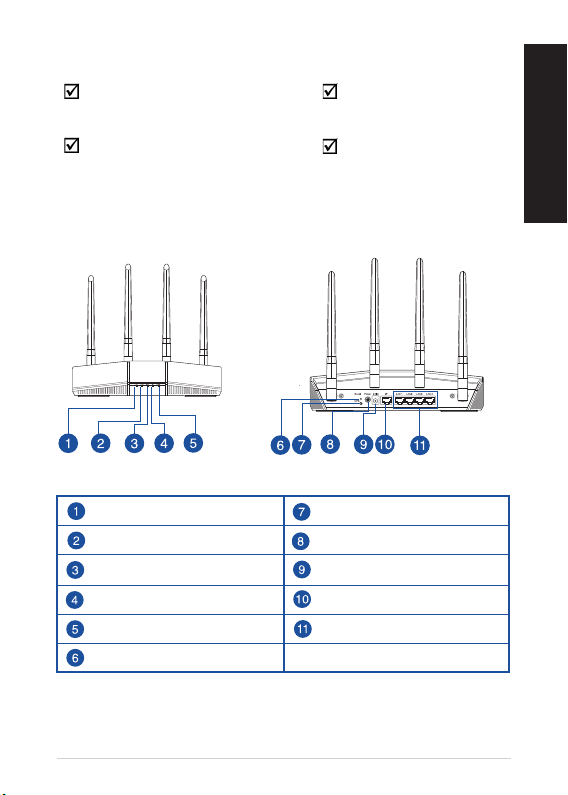
產品包裝內容產品包裝內容
RT-AX55/RT-AX1800 Plus
/ RT-AX56U V2 無線路由器
RJ45 網線 快速使用指南
電源適配器
認識您的無線路由器認識您的無線路由器
5GHz 指示燈 WPS 按鈕
2.4GHz 指示燈 電源開關
LAN 1~4 指示燈 電源(DCIN)插孔
WAN(互聯網)指示燈 WAN (互聯網)接口
電源指示燈 LAN 1 ~ 4 接口
復位按鈕
簡體中文
15
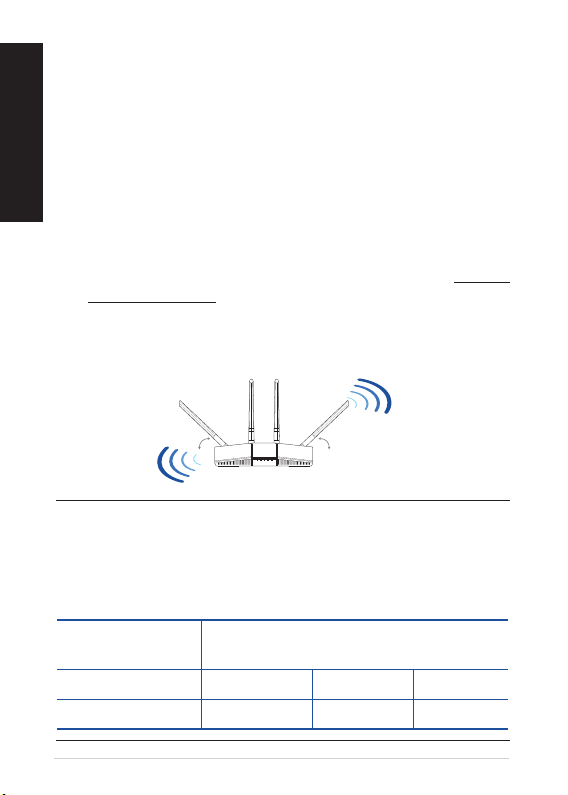
放置您的路由器放置您的路由器
簡體中文
為獲得無線路由器與所連接的網絡設備之間的最佳無線傳輸信
號,請確認以下幾點:
• 建議將路由器放置在中心區域,以獲得最佳無線信號覆蓋。
• 請勿將設備放在靠近金屬物品與陽光直射的地方。
• 請遠離其它 802.11g 或 20MHz Wi-Fi 設備、2.4GHz 電腦外
圍設備、藍牙設備、無線室內電話、傳送器、重型發動機、日
光燈、微波爐、電冰箱與其他工業設備,以防止信號干擾或丟
失。
• 請經常更新至最新版本固件。您可以登錄華碩官網 https://
www.asus.com.cn 獲得最新固件。
• 請按照下圖所示擺放路由器上的四根非可拆式天線以獲得最
佳無線信號覆蓋。
45° 45°
90°
注意:
• 請僅使用包裝物中的電源適配器。使用其他類型的電源適配器
可能會對您的設備造成損壞。
• 規格:
直流電源適配器 DC 輸出: +12V 電壓,支持最大 1A
電流
運行溫度 0~40°C 保存溫度 0~70°C
運行濕度 50~90% 保存濕度 20~90%
16
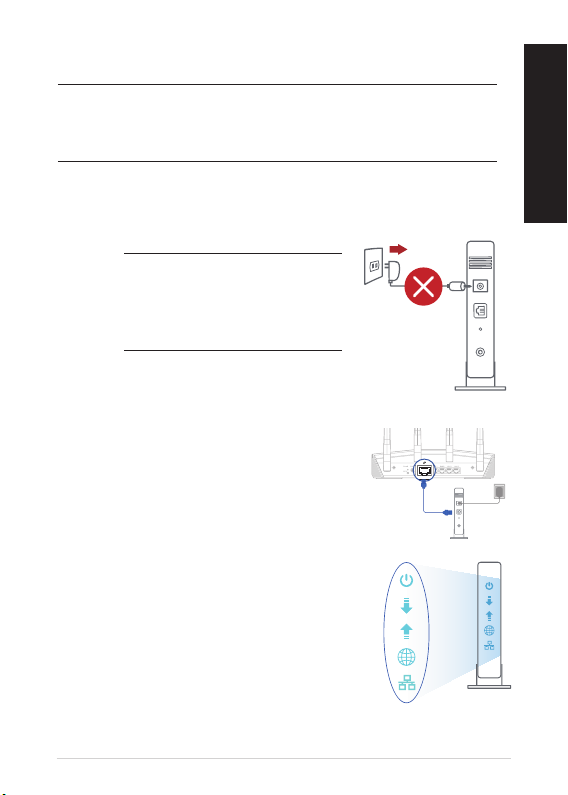
Unplug
準備調製解調器準備調製解調器
注意:若您的網絡服務供應商(ISP)提供的入戶網線直接接在
電腦上就可以上網,請忽略此章節。將您的入戶網線直接連接
至無線路由器的 WAN 接口即可。
1. 拔除您的電纜/DSL調製解調器電源,若調製解調器內含
備用電池,請移除電池。
注意:若您使用 DSL 連接互聯
網,需要向您的網絡服務供應
商(ISP)取得登錄帳號/密碼,
以正確設置您的無線路由器。
2. 使用隨附的網線連接您的調製解調器
與無線路由器。
3. 開啟您的電纜/DSL調製解調器。
4. 檢查電纜/DSL調製解調器上的指示燈,
確認已連接至網絡。
簡體中文
17
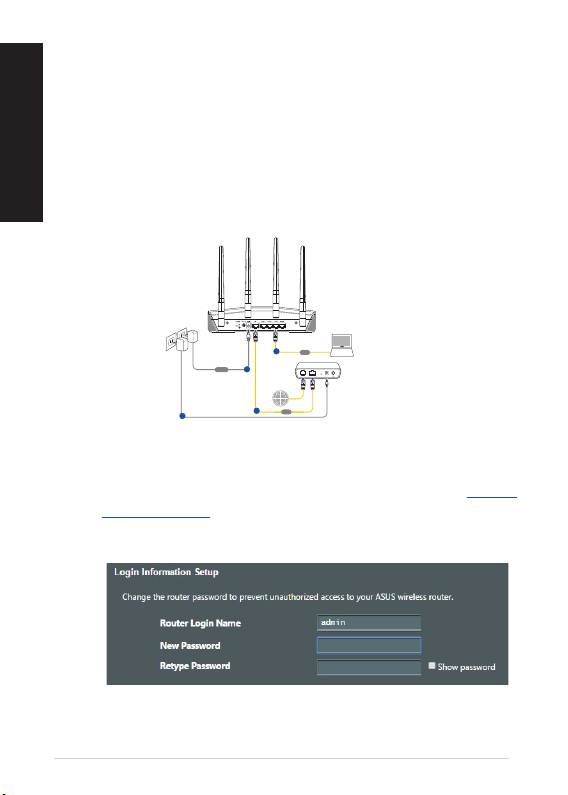
RT-AX55
Wall Power Outlet
Modem
LINE LAN RESET PWR
Laptop
Power
WAN
LAN
a
d
c
b
設置您的無線路由器設置您的無線路由器
簡體中文
您可以通過有線或無線兩種方式設置您的無線路由
器。
A. 有線連接
1. 將您的路由器連接電源並開機。將網線兩端分別插入電腦的
RJ45網絡插孔與路由器的LAN接口。
2. 當您開啟網頁瀏覽器後,會自動進入網頁圖形用戶界面
(Web GUI)。若此界面未自動彈出,請手動輸入 http://
router.asus.com。
3. 為無線路由器設置密碼以阻止未經授權的訪問。
18
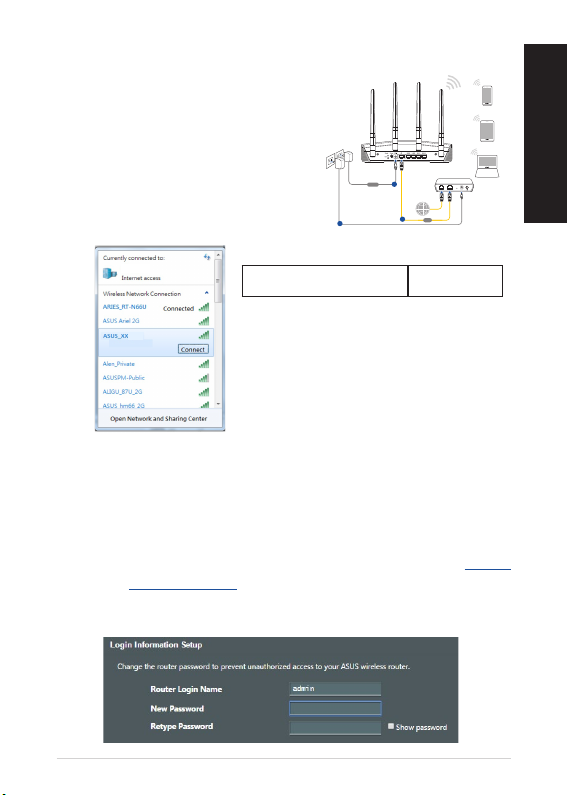
Laptop
Tablet
Smart phone
RT-AX55
Wall Power Outlet
Modem
LINE LAN RESET PWR
Power
WAN
a
c
b
B. 無線連接
1. 將您的路由器連接電源並開機。
2. 連接到無線路由器後側標籤上註
明的網絡名稱(SSID)。為確保
更佳的網絡安全性,請更改默認
的SSID和密碼。
簡體中文
ASUS router
Wi-Fi 名稱 (SSID): ASUS_XX
*
XX 是 MAC 地址的後兩位數字 您可在
機器後側的貼紙上找到。
3. 您可以在網頁瀏覽器或 ASUS Router App 中設置您的路由
器。
a. 通過網頁瀏覽器設置
• 當您開啟網頁瀏覽器時,網頁圖形用戶界面(webGUI)
會自動出現。若此界面未自動彈出,請手動輸入http://
router.asus.com。
• 為無線路由器設置密碼以阻止未經授權的訪問。
19
