Page 1

RS700-E7/RS4-C
1U Rackmount Server
User Guide
Page 2
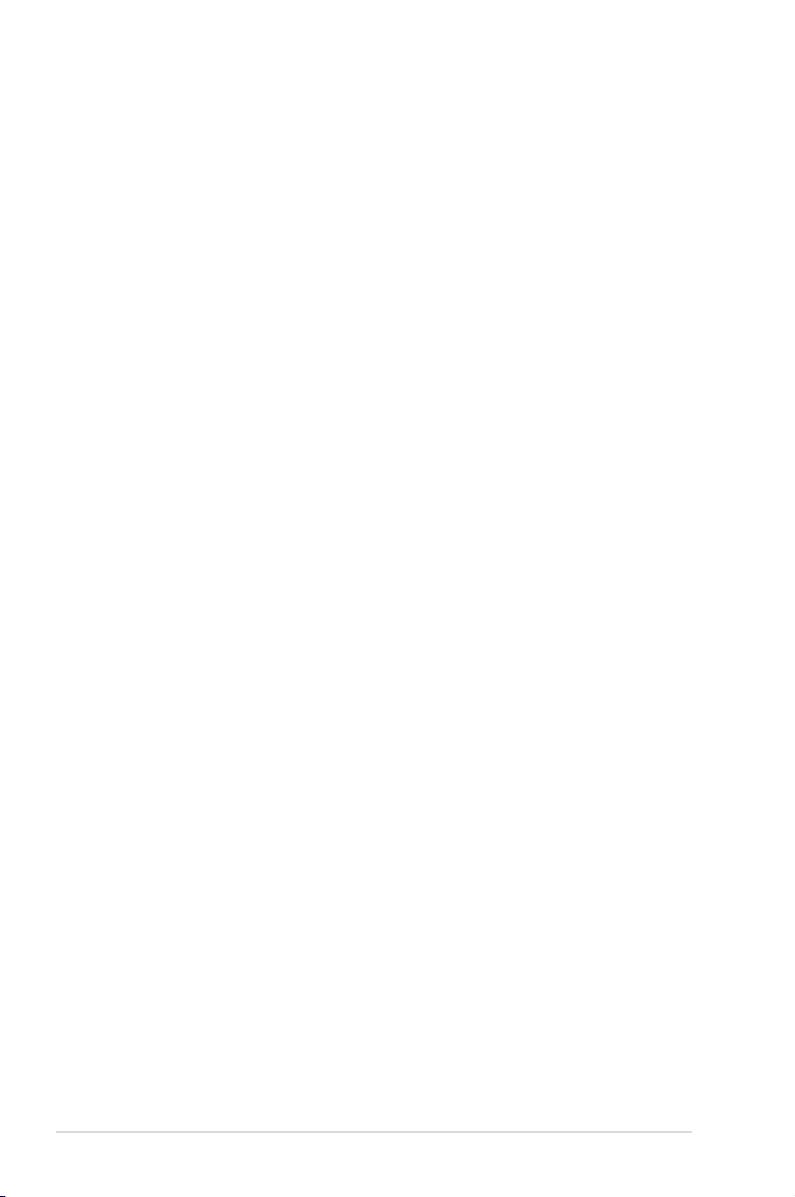
E7586
Revised Edition V2
September 2012
Copyright © 2012 ASUSTeK COMPUTER INC. All Rights Reserved.
No part of this manual, including the products and software described in it, may be reproduced, transmitted,
transcribed, stored in a retrieval system, or translated into any language in any form or by any means,
except documentation kept by the purchaser for backup purposes, without the express written permission
of ASUSTeK COMPUTER INC. (“ASUS”).
ASUS provides this manual “as is” without warranty of any kind, either express or implied, including but not
limited to the implied warranties or conditions of merchantability or tness for a particular purpose. In no
event shall ASUS, its directors, ofcers, employees, or agents be liable for any indirect, special, incidental,
or consequential damages (including damages for loss of prots, loss of business, loss of use or data,
interruption of business and the like), even if ASUS has been advised of the possibility of such damages
arising from any defect or error in this manual or product.
Specications and information contained in this manual ae furnished for informational use only, and are
subject to change at any time without notice, and should not be construed as a commitment by ASUS.
ASUS assumes no responsibility or liability for any errors or inaccuracies that may appear in this manual,
including the products and software described in it.
Product warranty or service will not be extended if: (1) the product is repaired, modied or altered, unless
such repair, modication of alteration is authorized in writing by ASUS; or (2) the serial number of the
product is defaced or missing.
Products and corporate names appearing in this manual may or may not be registered trademarks or
copyrights of their respective companies, and are used only for identication or explanation and to the
owners’ benet, without intent to infringe.
ii
Page 3
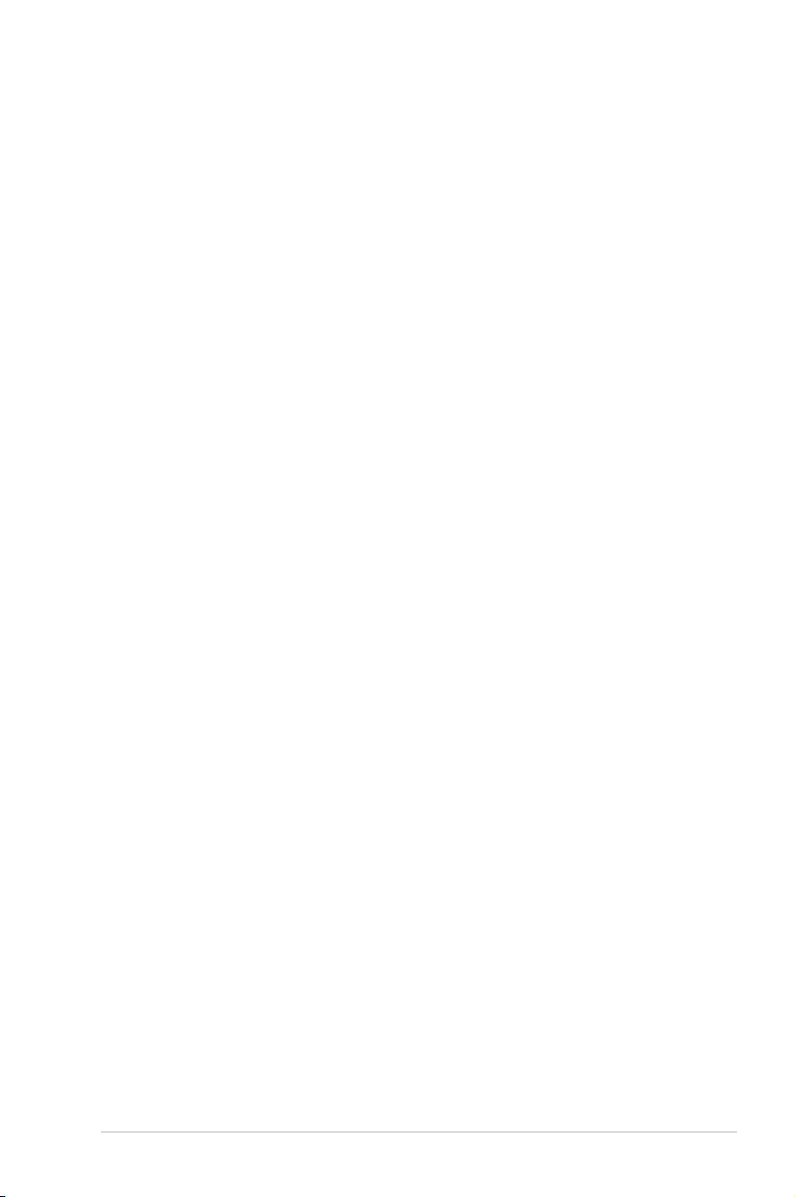
Contents
Safety information ..................................................................................... vii
About this guide ....................................................................................... viii
Chapter 1: Product introduction
1.1 System package contents ........................................................... 1-2
1.2 Serial number label ......................................................................
1.3 Systemspecications .................................................................
1.4 Front panel features .....................................................................
1.5 Rear panel features ......................................................................
1.6 Internal features ...........................................................................
1.7 LED information ...........................................................................
1.7.1 Front panel LEDs ............................................................
1.7.2 LAN (RJ-45) LEDs ..........................................................
1.7.3 HDD status LED ..............................................................
Chapter 2: Hardware setup
2.1 Chassis cover ............................................................................... 2-2
2.2 Central Processing Unit (CPU) ...................................................
2.2.1 Installing the CPU ...........................................................
2.2.2 Installing the CPU heatsink .............................................
2.3 System memory ...........................................................................
2.3.1 Overview .........................................................................
2.3.2 Memory Support List .......................................................
2.3.3 Memory Congurations ..................................................
2.3.4 Installing a DIMM on a single clip DIMM socket ...........
2.4 Hard disk drives .........................................................................
2.5 Expansion slot ............................................................................
2.5.1 Installing an expansion card to the riser card bracket ...
2.5.2 Conguring an expansion card .....................................
2.6 Cable connections .....................................................................
2.7 SATAII/SAS backplane cabling .................................................
2.8 Removable/optional components .............................................
2.8.1 System fans ..................................................................
2.8.2 Redundant power supply module .................................
2.8.3 Replacing optical drive (optional) ..................................
2.8.4 Installing ASUS PIKE RAID card (optional) ..................
1-2
1-3
1-5
1-5
1-6
1-7
1-7
1-7
1-8
2-3
2-3
2-8
2-9
2-9
2-9
2-11
2-13
2-14
2-16
2-16
2-19
2-20
2-21
2-22
2-22
2-23
2-24
2-25
iii
Page 4
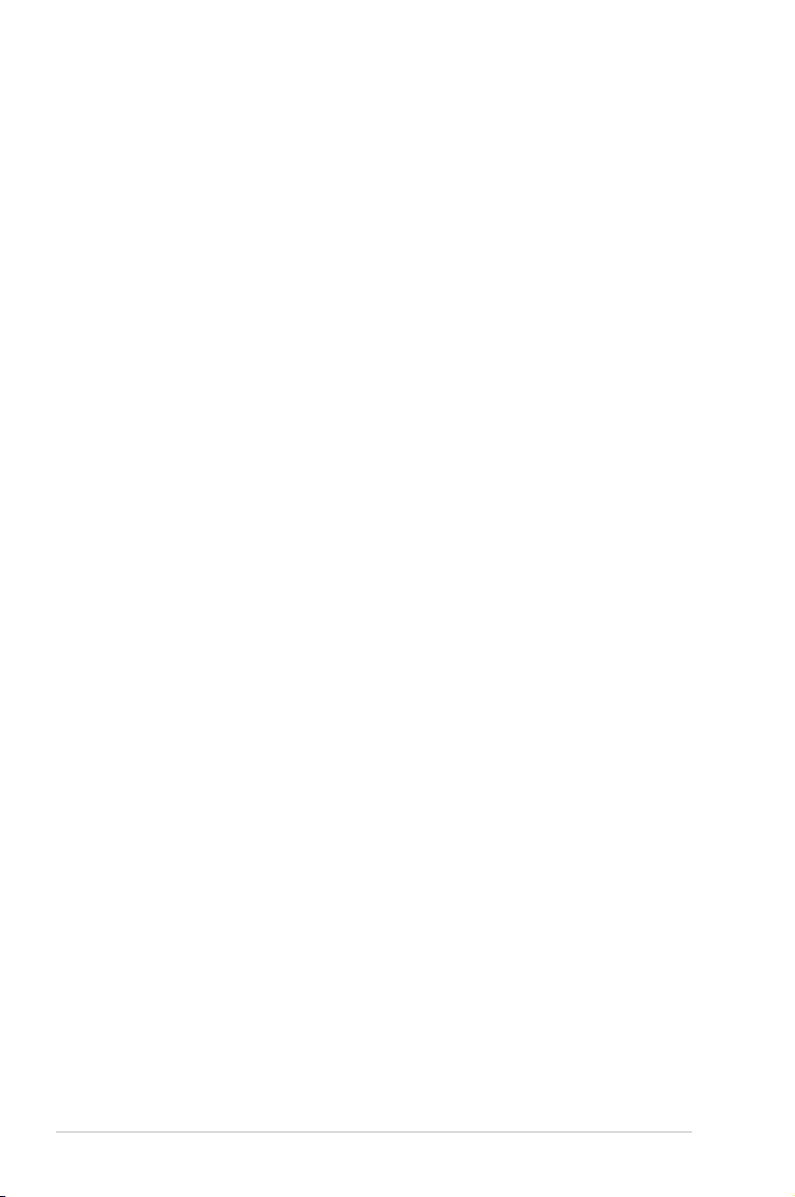
Contents
Chapter 3: Installation options
3.1 Friction Rail Kit Installation Guide ............................................. 3-2
3.1.1 Setting up the friction rail kit on the rack .........................
3.1.2 Mounting the server to the rack ......................................
Chapter 4: Motherboard info
4.1 Motherboard layouts .................................................................... 4-2
4.2 Jumpers ........................................................................................
4.3 Internal connectors ......................................................................
4.4 Internal LEDs ..............................................................................
Chapter 5: BIOS setup
5.1 Managing and updating your BIOS ............................................ 5-2
5.1.1 ASUS CrashFree BIOS 3 utility ......................................
5.1.2 ASUS EZ Flash 2 Utility ..................................................
5.1.3 BUPDATER utility
5.2 BIOS setup program ....................................................................
5.2.1 BIOS menu screen ..........................................................
5.2.2 Menu bar .........................................................................
5.2.3 Menu items .....................................................................
5.2.4 Submenu items ...............................................................
5.2.5 Navigation keys ...............................................................
5.2.6 General help ...................................................................
5.2.7 Conguration elds .........................................................
5.2.8 Pop-up window ...............................................................
5.2.9 Scroll bar .........................................................................
5.3 Main menu ....................................................................................
5.3.1 System Date [Day xx/xx/xxxx] .........................................
5.3.2 System Time [xx:xx:xx] ...................................................
5.4 Advanced menu .........................................................................
5.4.1 CPU Conguration ........................................................
5.4.2 CPU Power Management Conguration .......................
5.4.3 Chipset Conguration ...................................................
5.4.4 PCH SATA Conguration ..............................................
5.4.5 PCH SCU SAS Conguration .......................................
5.4.6 PCI Subsystem Settings ...............................................
............................................................ 5-4
3-2
3-4
4-4
4-8
4-14
5-2
5-3
5-6
5-7
5-7
5-8
5-8
5-8
5-8
5-8
5-8
5-8
5-9
5-9
5-9
5-10
5-10
5-12
5-14
5-22
5-23
5-23
iv
Page 5
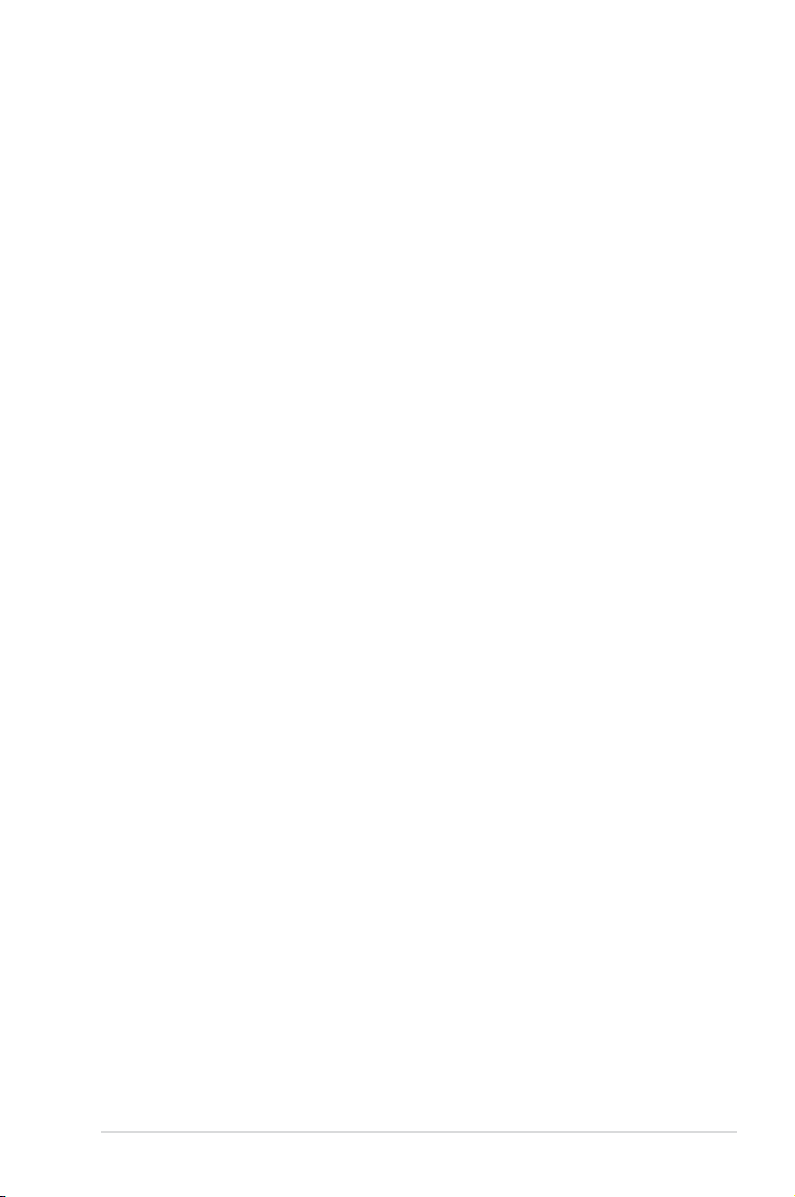
Contents
5.4.7 Onboard LAN Conguration .......................................... 5-29
5.4.8 USB Conguration ........................................................
5.4.9 Trusted Computing ........................................................
5.4.10 ACPI Settings ................................................................
5.4.11 WHEA Conguration .....................................................
5.4.12 APM ..............................................................................
5.4.13 Serial Port Console Redirection ....................................
5.4.14 ME Subsystem ..............................................................
5.4.15 Legacy Devices Conguration ......................................
5.4.16 Runtime Error Logging ..................................................
5.5 Server Mgmt menu .....................................................................
5.5.1 System Event Log .........................................................
5.5.2 BMC network conguration ...........................................
5.6 Event Logs menu .......................................................................
5.6.1 Change Smbios Event Log Settings .............................
5.7 Boot menu ..................................................................................
5.8 Monitor menu .............................................................................
5.9 Security menu ............................................................................
5.10 Tool menu ...................................................................................
5.11 Exit menu ....................................................................................
5-30
5-32
5-33
5-34
5-34
5-35
5-38
5-38
5-39
5-40
5-41
5-42
5-43
5-43
5-45
5-47
5-48
5-49
5-50
Chapter6: RAIDconguration
6.1 Setting up RAID ............................................................................ 6-2
6.1.1 RAID denitions ..............................................................
6.1.2 Installing hard disk drives ................................................
6.1.3 RAID controller selection ................................................
6.1.4 Setting the RAID item in BIOS ........................................
6.2 LSISoftwareRAIDCongurationUtility ....................................
6.2.1 Creating a RAID set ........................................................
6.2.2 Adding or viewing a RAID conguration ........................
6.2.3 Initializing the virtual drives ...........................................
6.2.4 Rebuilding failed drives .................................................
6.2.5 Checking the drives for data consistency .....................
6.2.6 Deleting a RAID conguration .......................................
6.2.7 Selecting the boot drive from a RAID set ......................
6.2.8 Enabling WriteCache ....................................................
6-2
6-2
6-3
6-3
6-4
6-5
6-11
6-12
6-16
6-18
6-21
6-22
6-23
v
Page 6
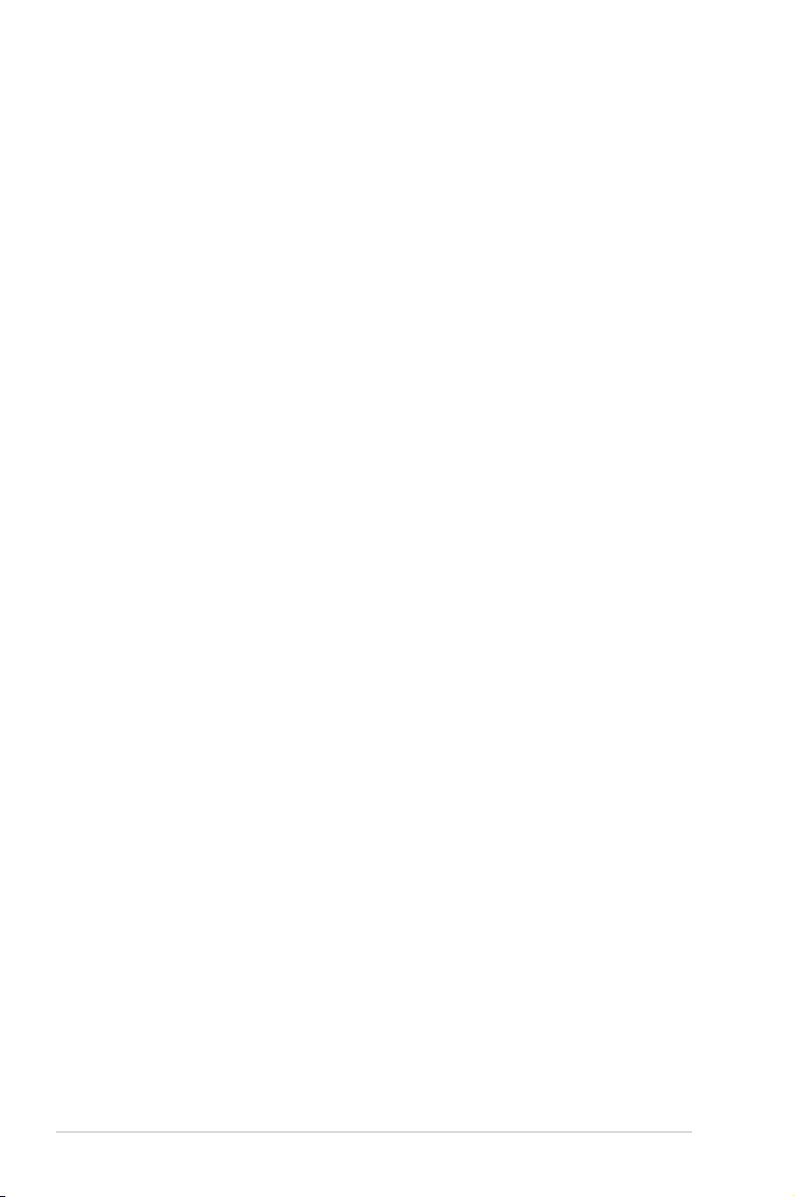
Contents
6.3 Intel® Rapid Storage Technology enterprise SCU/SATA Option
ROM Utility ..................................................................................
6.3.1 Creating a RAID set ......................................................
6.3.2 Creating a Recovery set ...............................................
6.3.3 Deleting a RAID set ......................................................
6.3.4 Resetting disks to Non-RAID ........................................
6.3.5 Exiting the Intel
6.3.6 Rebuilding the RAID .....................................................
6.3.7 Setting the Boot array in the BIOS Setup Utility ............
®
6.4 Intel
Rapid Storage Technology enterprise Utility (Windows) 6-34
6.4.1 Creating a RAID set ......................................................
6.4.2 Change Volume Type ....................................................
6.4.3 Delete volume ...............................................................
6.4.4 Preferences ...................................................................
Chapter 7: Driver installation
7.1 RAID driver installation ............................................................... 7-2
7.1.1 Creating a RAID driver disk ............................................
7.1.2 Installing the RAID controller driver ................................ 7-5
®
7.2 Intel
7.3 Intel
7.4 VGA driver installation
7.5 Intel
7.6 Intel
7.7 Intel
7.8 Management applications and utilities installation ................
chipset device software installation ............................... 7-15
@
Network Connections Software installation.................. 7-18
®
C600 Series Chipset SCU SATA RAID Drivers ............... 7-24
®
Rapid Storage Technology enterprise 3.0 installation . 7-25
®
I350 Gigabit Adapters Driver installation ....................... 7-28
7.8.1 Running the support DVD .............................................
7.8.2 Drivers menu .................................................................
7.8.3 Utilities menu ................................................................
7.8.4 Make disk menu ............................................................
7.8.5 Contact information .......................................................
®
Rapid Storage Technology utility ........ 6-31
............................................................... 7-21
6-24
6-26
6-27
6-29
6-30
6-31
6-33
6-35
6-37
6-38
6-39
7-2
7-32
7-32
7-32
7-33
7-33
7-33
Appendix: Reference information
Z9PP-D24 block diagram ..........................................................................A-2
Notices .......................................................................................................A-3
ASUS contact information .......................................................................A-5
vi
Page 7
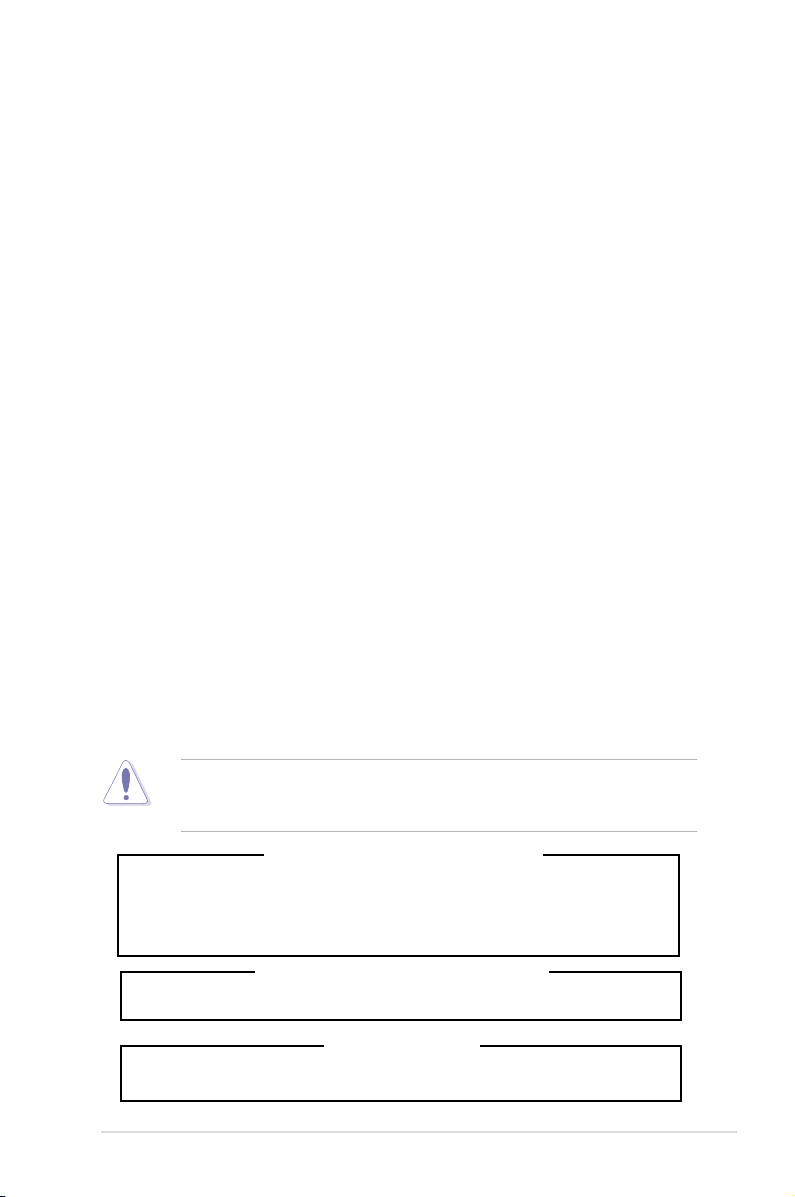
Safety information
Electrical Safety
• Before installing or removing signal cables, ensure that the power cables for the
system unit and all attached devices are unplugged.
• To prevent electrical shock hazard, disconnect the power cable from the electrical
outlet before relocating the system.
• When adding or removing any additional devices to or from the system, ensure
that the power cables for the devices are unplugged before the signal cables
are connected. If possible, disconnect all power cables from the existing system
before you add a device.
• If the power supply is broken, do not try to x it by yourself. Contact a qualied
service technician or your dealer.
Operation Safety
• Any mechanical operation on this server must be conducted by certied or
experienced engineers.
• Before operating the server, carefully read all the manuals included with the server
package.
• Before using the server, ensure all cables are correctly connected and the power
cables are not damaged. If any damage is detected, contact your dealer as soon
as possible.
• To avoid short circuits, keep paper clips, screws, and staples away from
connectors, slots, sockets and circuitry.
• Avoid dust, humidity, and temperature extremes. Place the server on a stable
surface.
• If you encounter technical problems with the product, contact a qualied service
technician or your retailer.
This product is equipped with a three-wire power cable and plug for the user’s
safety. Use the power cable with a properly grounded electrical outlet to avoid
electrical shock.
Lithium-Ion Battery Warning
CAUTION! Danger of explosion if battery is incorrectly replaced. Replace
only with the same or equivalent type recommended by the manufacturer.
Dispose of used batteries according to the manufacturer’s instructions.
CD-ROM Drive Safety Warning
CLASS 1 LASER PRODUCT
Heavy System
CAUTION! This server system is heavy. Ask for assistance when moving or
carrying the system.
vii
Page 8

About this guide
Audience
This user guide is intended for system integrators, and experienced users with at
least basic knowledge of conguring a server.
Contents
This guide contains the following parts:
1. Chapter 1: Product introduction
This chapter describes the general features of the server, including sections
on front panel and rear panel specications.
2. Chapter 2: Hardware setup
This chapter lists the hardware setup procedures that you have to perform
when installing or removing system components.
3. Chapter 3: Installation options
This chapter describes how to install optional components into the barebone
server.
4. Chapter 4: Motherboard information
This chapter gives information about the motherboard that comes with the
server. This chapter includes the motherboard layout, jumper settings, and
connector locations.
5. Chapter 5: BIOS information
This chapter tells how to change system settings through the BIOS Setup
menus and describes the BIOS parameters.
6. Chapter6:RAIDconguration
This chapter tells how to change system settings through the BIOS Setup
menus. Detailed descriptions of the BIOS parameters are also provided.
7 Chapter 7: Driver installation
This chapter provides instructions for installing the necessary drivers for
different system components.
viii
Page 9
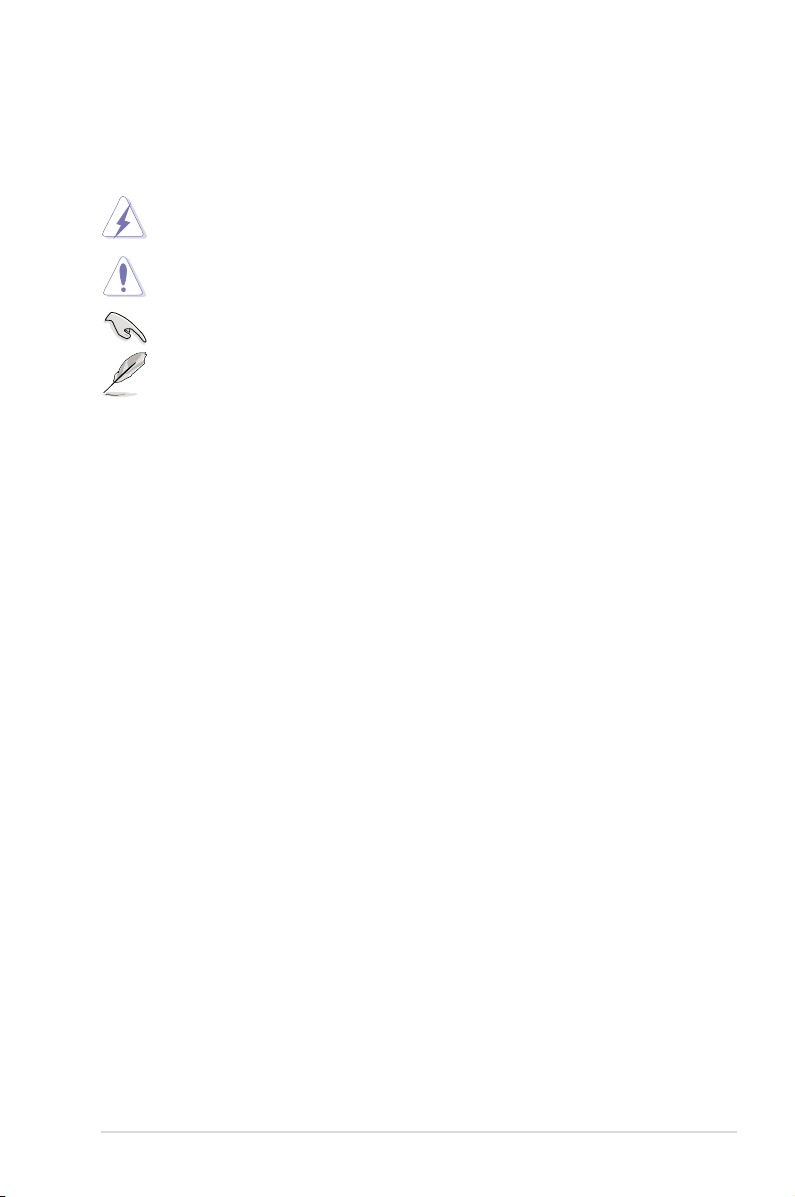
Conventions
To ensure that you perform certain tasks properly, take note of the following
symbols used throughout this manual.
DANGER/WARNING: Information to prevent injury to yourself when
trying to complete a task.
CAUTION: Information to prevent damage to the components when
trying to complete a task.
IMPORTANT: Instructions that you MUST follow to complete a task.
NOTE: Tips and additional information to help you complete a task.
Typography
Bold text
Italics
<Key> Keys enclosed in the less-than and greater-than
sign means that you must press the enclosed key.
Example: <Enter> means that you must press
the Enter or Return key.
<Key1+Key2+Key3> If you must press two or more keys simultaneously,
the key names are linked with a plus sign (+).
Example: <Ctrl+Alt+D>
Command
exactly as shown, then supply the required
item or value enclosed in brackets.
Example: At the DOS prompt, type the
command line:
Indicates a menu or an item to select.
Used to emphasize a word or a phrase.
Means that you must type the command
format A:/S
References
Refer to the following sources for additional information, and for product and
software updates.
1. ASUS Server Web-based Management (ASWM) user guide
This manual tells how to set up and use the proprietary ASUS server
management utility.
2. ASUS websites
The ASUS websites worldwide provide updated information for all ASUS
hardware and software products. Refer to the ASUS contact information.
ix
Page 10
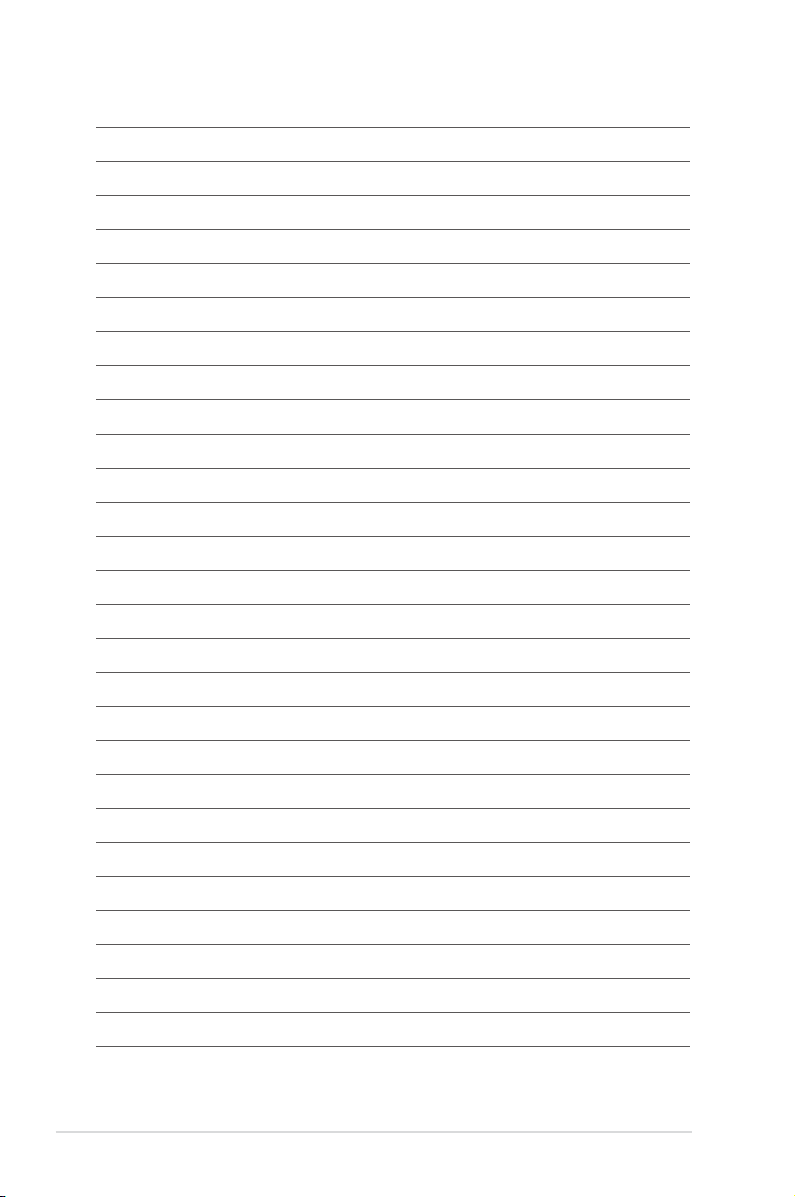
x
Page 11
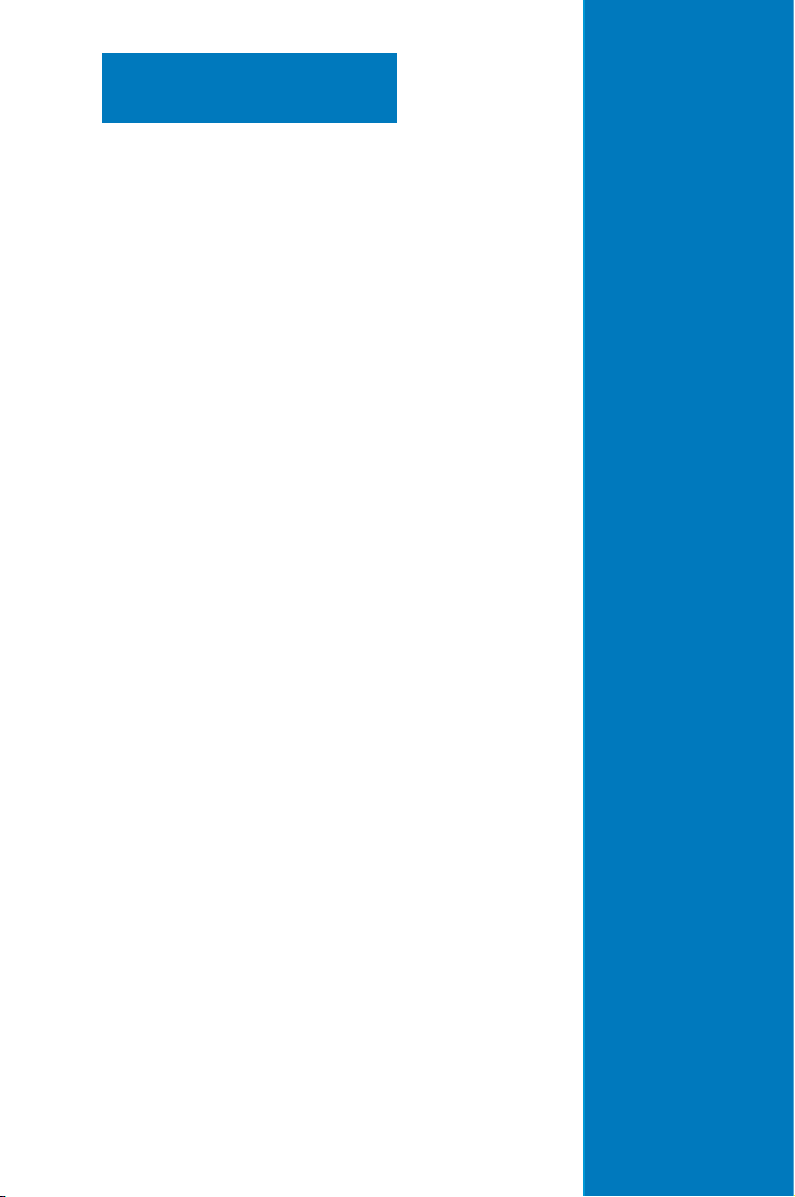
Chapter 1
This chapter describes the general
features of the chassis kit. It includes
sections on front panel and rear panel
specications.
Product introduction
1-
Page 12
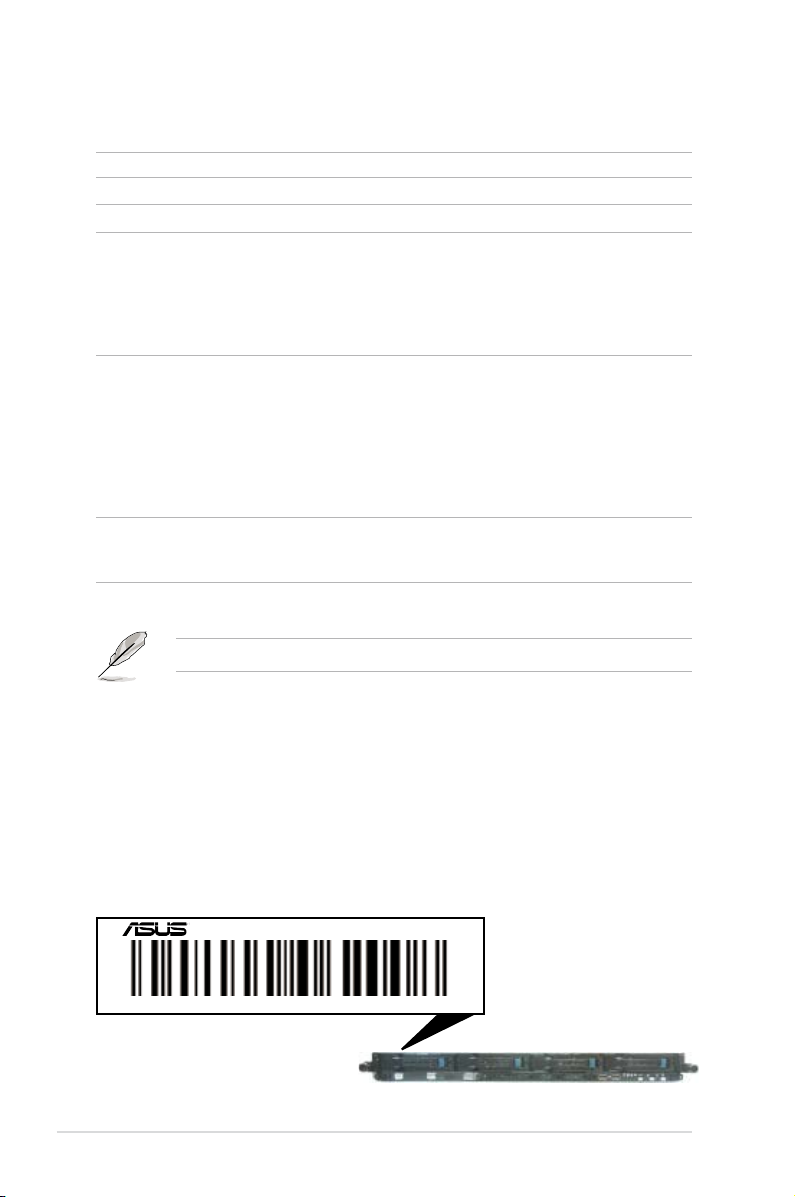
1.1 System package contents
Check your system package for the following items.
Model Name RS700-E7/RS4-C
Chassis ASUS R12D 1U Rackmount Chassis
Motherboard ASUS Z9PP-D24/2L Server Board
Component 2 x 550W Redundant Power Supply (varies by territories)
Accessories 1 x RS700-E7/RS4-C User’s Guide
Optional Items Second 550W Redundant Power Supply Module
*ASUS System Web-based Management
1 x SAS 3.5” HDD Backplane (BP4LX-R10A)
4 x hot-swap 3.5” HDD trays (varies by territories)
1 x Front I/O Board (LED board, FPB-AR14)
2 x Riser Card (RE16L-R12D, RE16R-R12D)
8 x System Fans (40 x 40 x 28mm)
1 x ASWM Enterprise User’s Guide
1 x RS700-E7/RS4-C Support CD
1 x ASWM Enterprise Support CD
1 x Bag of Screws
2 x CPU Heatsink (varies by territories)
2 x AC Power Cable
1 x Friction Rail Kit
CPU Heatsink
Slim type DVD-RW
If any of the above items is damaged or missing, contact your retailer.
1.2 Serial number label
Before requesting support from the ASUS Technical Support team, you must
take note of the product’s serial number containing 14 characters such as
xxS0xxxxxxxxxx. See the gure below.
With the correct serial number of the product, ASUS Technical Support team
members can then offer a quicker and satisfying solution to your problems.
RS700-E7/RS4-C
xxS0xxxxxxxxxx
Chapter 1: Product introduction1-2
Page 13
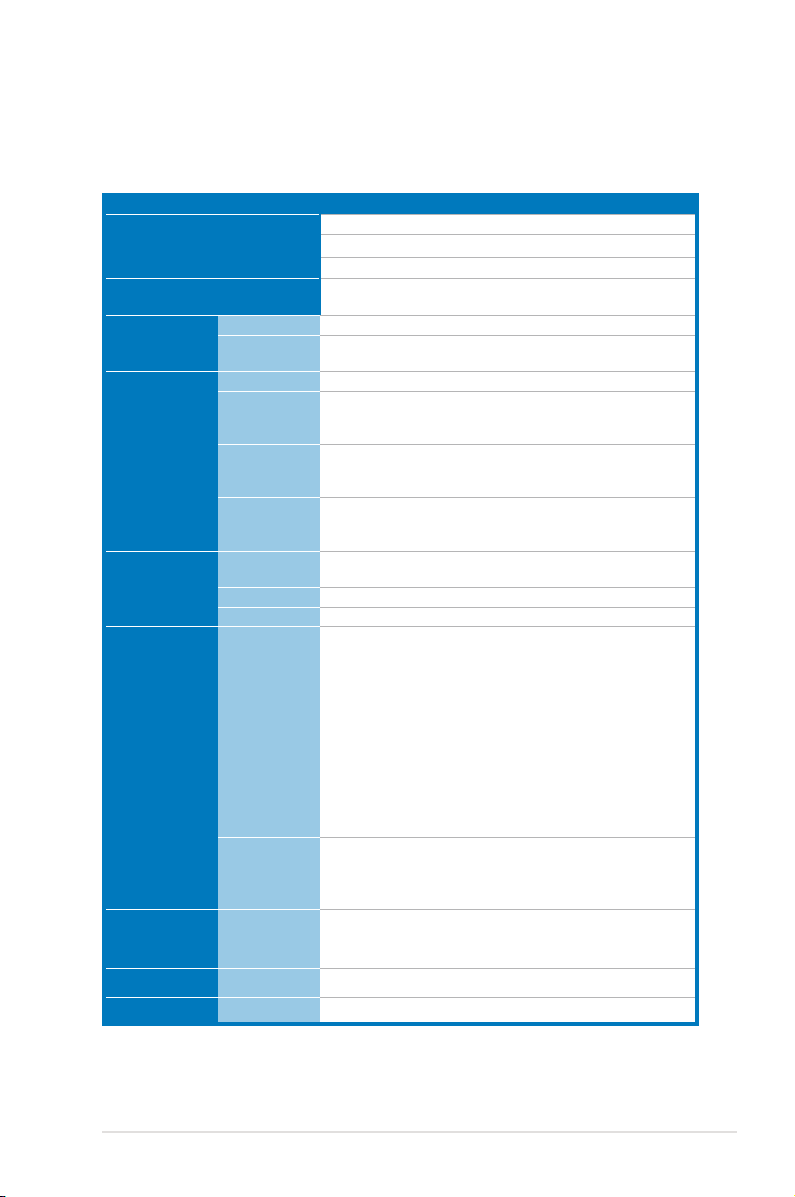
1.3 Systemspecications
The ASUS RS700-E7/RS4-C feature the ASUS Z9PP-D24 server board. The
server supports Intel® Socket-R LGA2011 Xeon® series processors with EM64T
technology, plus other latest technologies through the chipsets onboard.
Model Name RS700-E7/RS4-C
Processor / System Bus
Core Logic
ASUS Features
Memory
Expansion Slots
Storage
HDD Bays
Networking LAN
Graphic VGA
Smart Fan
ASWM
Enterprise
Total Slots
Capacity
Memory Type
Memory Size
Total PCI/PCI-X/
PCI-E Slots
Slot Type
Additional Slot
SATA Controller
SAS Controller
I = internal
A or S will be
hot-swappable
2 x Socket-R (LGA2011)
8/6/4 Core Intel® Xeon E5-2600 Series (Up to TDP=115W)
QPI 6.4 / 7.2 / 8.0 GT/s
Intel® C602 chipset
√
√
24 (4-channel per CPU, 12 DIMMs per CPU)
Maximum up to 192GB (RDIMM)
Maximum up to 128GB (UDIMM)
Maximum up to 192GB (LRDIMM)
DDR3 1600 / 1333 / 1066 / 800 Reg DIMM
DDR3 1333/ 1066 Unbuffered DIMM with ECC
DDR3 1333/ 1066 LRDIMM
2GB, 4GB, and 8GB (RDIMM)
2GB, 4GB, and 8GB (UDIMM)
8GB (LRDIMM)
2+1
2 x PCI-E G3 x16 (x16 Link) ( Full-height/Half-lengh)
1 x PIKE slot for storage enhancement
Intel® C602 chipset:
<AHCI>
2x SATA 3Gb/s ports
1x ISATA1 port (2 x SATA 3 Gb/s+2 x SATA 6Gb/s)
Intel RSTe (For Windows only)
- Supports S/W RAID 0,1,10 & 5)
LSI MegaRAID (for Linux / Windows):
- Supports software RAID 0, 1 & 10\
<SCU>
1x ISAS1 port (4 x SATA 3Gb/s)
Intel RSTe (For Windows only)
- Supports S/W RAID 0,1,10 & 5)
Optional:
ASUS PIKE 2008 8-port SAS2 6G RAID card
ASUS PIKE 2008/IMR 8-port SAS2 6G RAID card
ASUS PIKE 2108 8-port SAS2 6G H/W RAID card
4 x Hot-swap 3.5” SATA/SAS HDD Bays
1 x Dual-port Intel® I350-AM2 + 1 x Mgmt LAN
Aspeed AST2300 + 16MB VRAM
(continued on the next page)
ASUS RS700-E7/RS4-C 1-3
Page 14
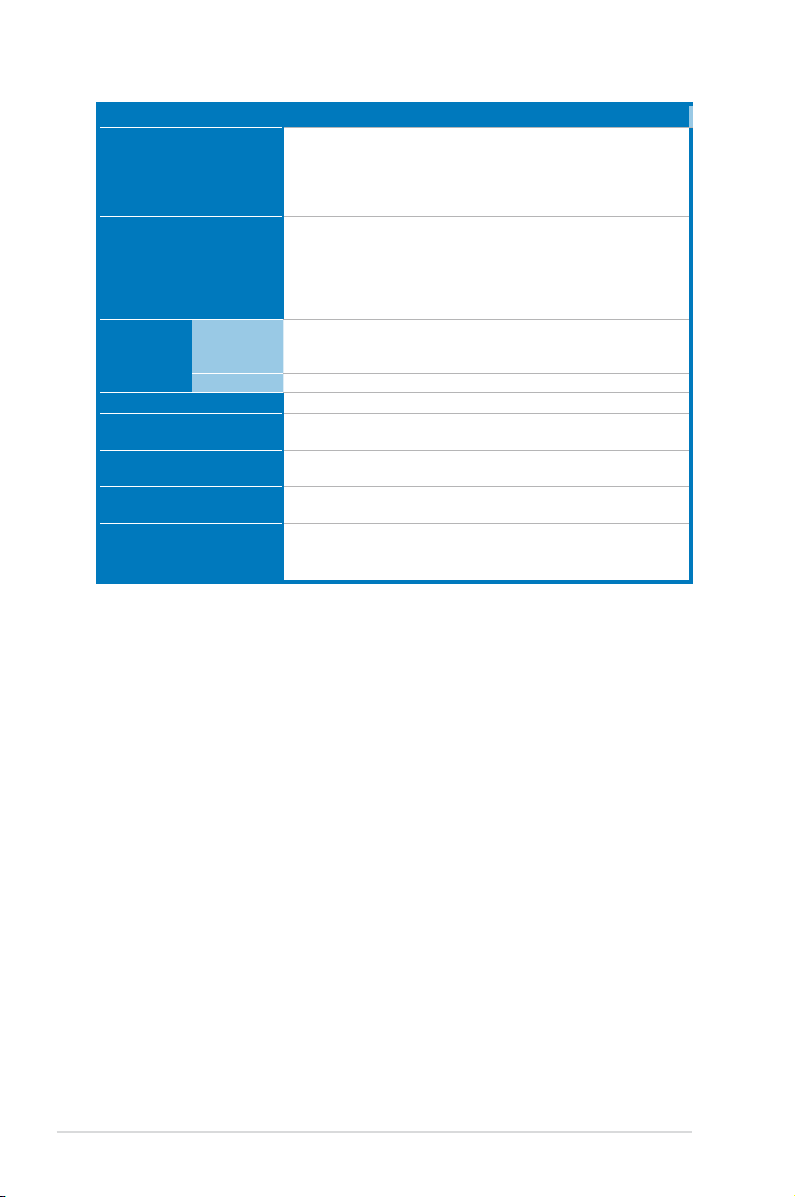
Model Name RS700-E7/RS4-C
3 x RJ-45 ports (1 for ASMB6-iKVM)
4 x USB 2.0 ports (Front x 2, Rear x 2)
Onboard I/O
1 x VGA port
1 x PS/2 keyboard port
1 x PS/2 mouse port
Windows® Server 2008 R2
Windows® Server 2008 Enterprise 32 / 64-bit
OS Support
Windows® Server 2003 R2 Enterprise 32 / 64-bit
RedHat® Enterprise Linux AS5.7, 6.1 32 / 64-bit
SuSE® Linux Enterprise Server 11.1 32 / 64-bit
(Subject to change without any notice)
Out of Band
Management
Solution
Remote
Hardware
Software
Dimension (HH x WW x DD)
Net Weight Kg (CPU, DRAM &
HDD not inclu ded)
Power Supply
Power Rating
On-Board ASMB6-iKVM for KVM-over-IP support
ASUS ASWM Enterprise
689.5mm x 444mm x 43.4mm (1U)
18 Kg
550W (Delta 80Plus Gold level) 1+1 Redundant Power Supply
(Default with one Power Supply Module)
Input:
550W: 100 - 127Vac / 7A, 200-240Vac / 3.4A, 47 - 63Hz, Class 1
Operation temperature: 10°C–35°C
Environment
Non operation temperature: -40°C–70°C
Non operation humidity: 20%–90% ( Non-condensing)
*Specicationsaresubjecttochangewithoutnotice.
®
Chapter 1: Product introduction1-4
Page 15
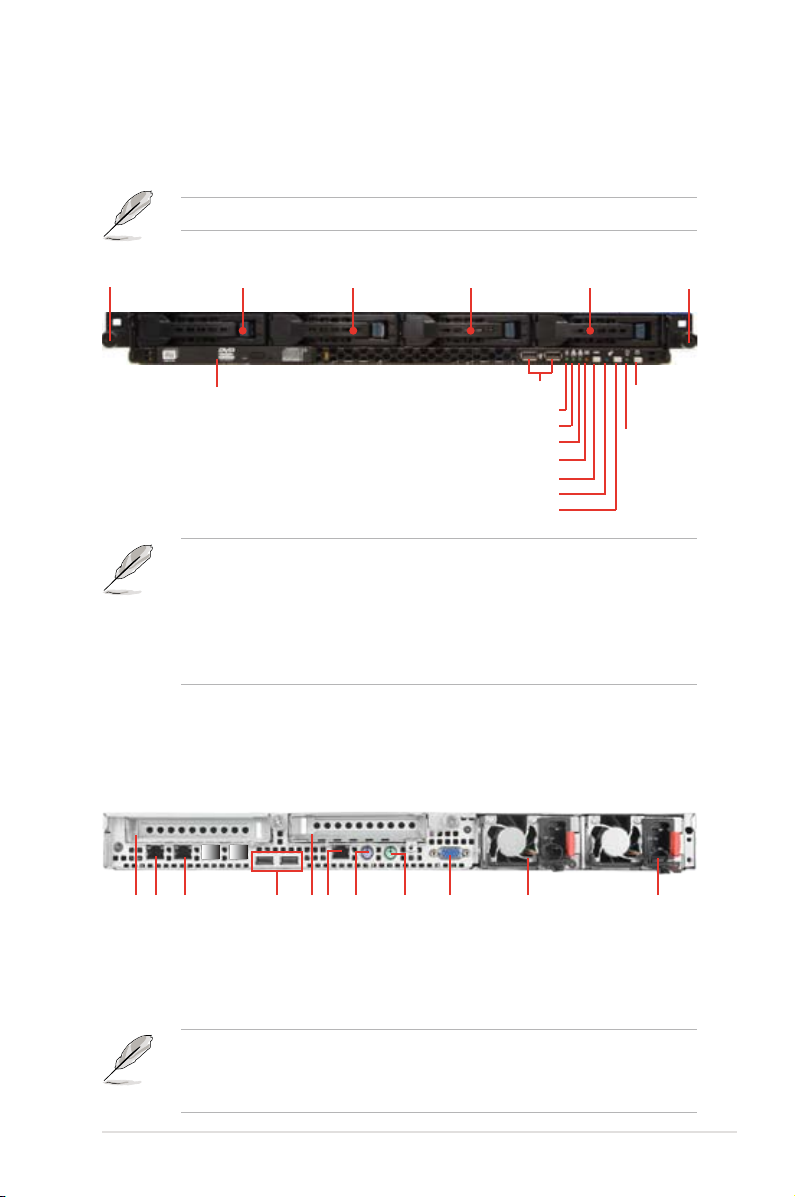
1.4 Front panel features
The barebone server displays a simple yet stylish front panel with easily accessible
features. The power and reset buttons, LED indicators, slim type optical drive, and
two USB ports are located on the front panel.
Refer to section 1.7.1 Front panel LEDs for the LED descriptions.
Rack screw
HDD 1 HDD 2 HDD 3 HDD 4
Optical drive
USB ports
HDD Access LED
LAN2 LED
LAN1 LED
Message LED
Reset button
Location LED
Location switch
Rack screw
Power
button
Power
LED
Factory shipment (default):
• Connect HDD1 - HDD4 to ISATA1 <AHCI> to support 2 x SATA 6Gb/s
(HDD1/HDD2) and 2 x SATA 3Gb/s (HDD3/HDD4). If you want SAS HDD
support, please upgrade with a PIKE RAID card.
• Refer to section
2.8.5 Installing ASUS PIKE RAID card
for the
descriptions.
1.5 Rear panel features
The rear panel includes the expansion slots, system power socket, and rear fans.
The middle part includes the I/O shield with openings for the rear panel connectors
on the motherboard.
LAN port 1
LAN port 2
Expansion slot
USB ports
PS/2 keyboard port
Expansion slot
DMLAN port*
PS/2 mouse port
VGA port
(Optional)
Redundant power
Second
connector
Power cord
• The ports for the PS/2 keyboard, PS/2 mouse, serial port, USB, VGA, and
Gigabit LAN do not appear on the rear panel if motherboard is not present.
• *The port is for ASUS ASMB6-iKVM controller card only.
ASUS RS700-E7/RS4-C 1-5
Page 16
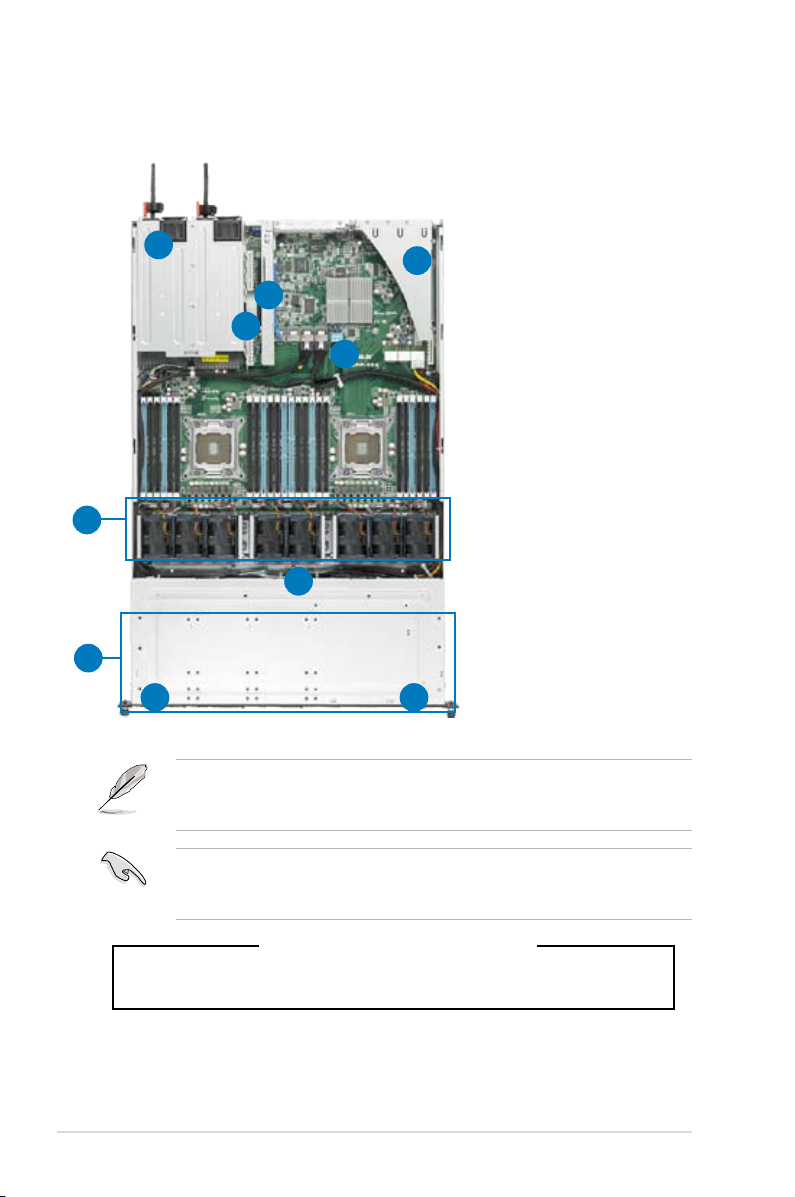
1.6 Internal features
The barebone server includes the basic components as shown.
1. Power supply and power
fan
1
2
2
3
4
5
6
7
2. PCI-E G3 x16 slot
(x16 link) (FH/HL)
3. PIKE Slot
4. ASUS Z9PP-D24 Server
Board
5. System fans
6. SATA/SAS backplane
(hidden)
7. 4 x HDD trays
8. Front LED Board
(FPB-AR14)
9. Slim-type optical drive
89
The barebone server does not include a oppy disk drive. Connect a USB oppy
disk drive to any of the USB ports on the front or rear panel if you need to use a
oppy disk.
A protection lm is pre-attached to the front cover before shipping. Please
remove the protection lm before turning on the system for proper heat
dissipation.
*WARNING
HAZARDOUS MOVING PARTS
KEEP FINGERS AND OTHER BODY PARTS AWAY
Chapter 1: Product introduction1-6
Page 17
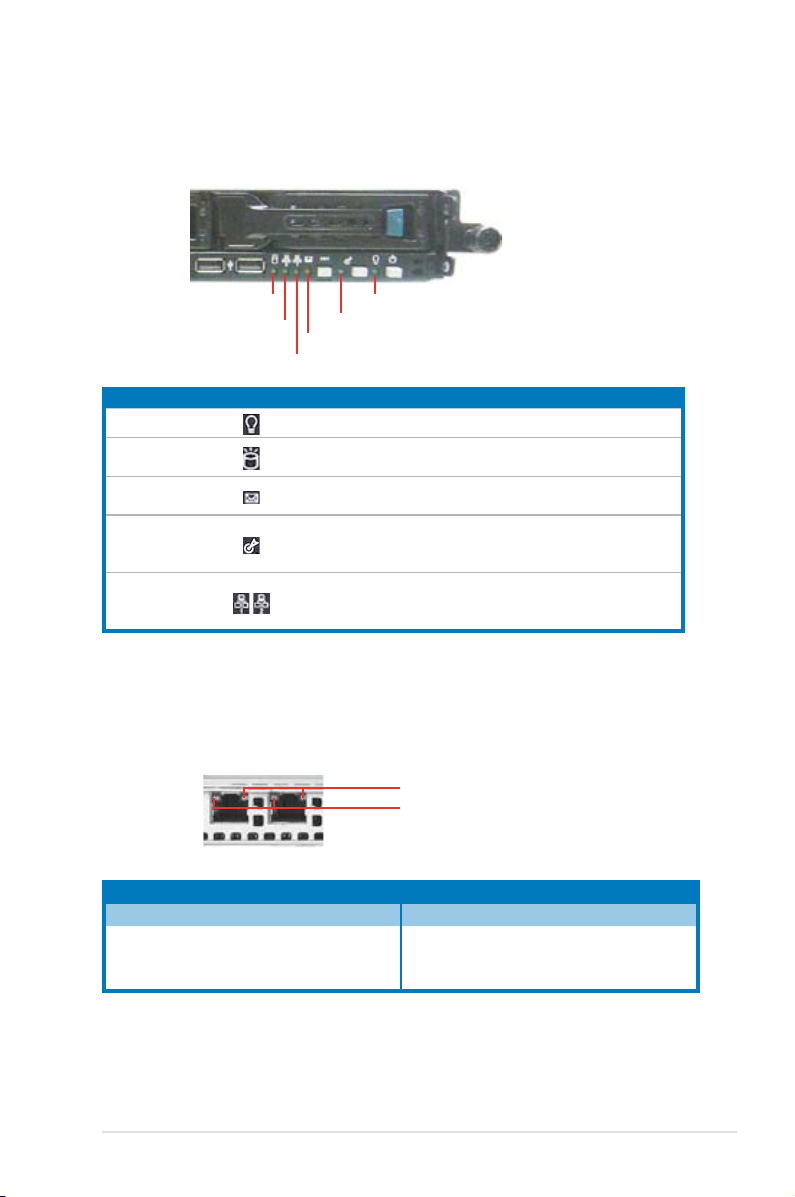
1.7 LED information
1.7.1 Front panel LEDs
HDD Access LED
LAN2 LED
LAN1 LED
LED Icon Display status Description
Power LED ON System power ON
HDD Access LED
Message LED
Location LED
LAN LEDs
Message LED
Power LED
Location LED
OFF
Blinking
OFF
Blinking
OFF
ON
OFF
Blinking
ON
No activity
Read/write data into the HDD
System is normal; no incoming event
ASWM indicates a HW monitor event
Normal status
Location switch is pressed
(Press the location switch again to turn off)
No LAN connection
LAN is transmitting or receiving data
LAN connection is present
1.7.2 LAN (RJ-45) LEDs
SPEED LED
ACT/LINK LED
ACT/LINK LED SPEED LED
Status Description Status Description
OFF No link OFF 10 Mbps connection
GREEN Linked ORANGE 100 Mbps connection
BLINKING Data activity GREEN 1 Gbps connection
ASUS RS700-E7/RS4-C 1-7
Page 18
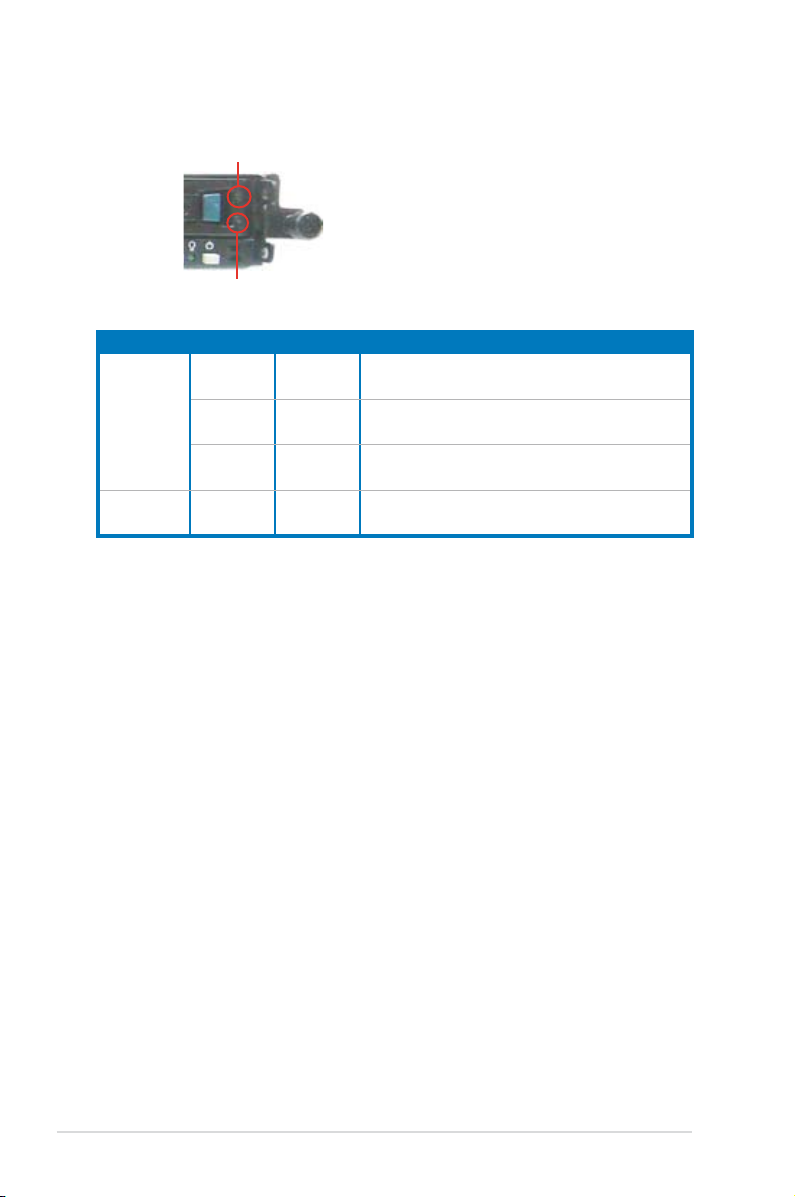
1.7.3 HDD status LED
HDD status LED
HDD Activity LED
SATAII/SAS HDD LED Description
GREEN ON SATAII/SAS HDD power ON
HDD Status
LED
HDD Activity
LED
RED ON
GREEN/
RED
GREEN Blinking Read/write data from/into the SATAII/SAS HDD
Blinking RAID rebuilding
HDD has failed and should be swapped
immediately
Chapter 1: Product introduction1-8
Page 19
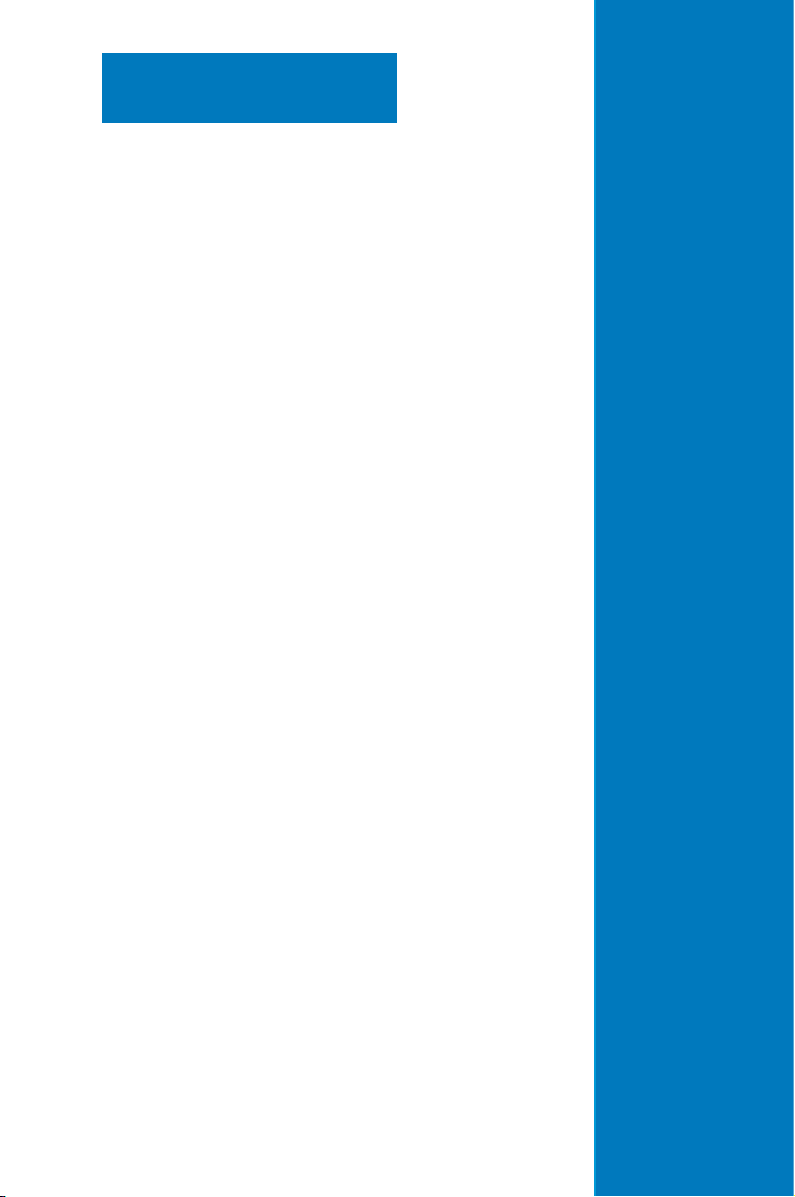
Chapter 2
This chapter lists the hardware setup
procedures that you have to perform
when installing or removing system
components.
Hardware setup
2-
Page 20

2.1 Chassis cover
Removing the rear cover
1. Loosen the two thumbscrews on the rear panel to release the rear cover from
the chassis.
Thumbscrews
2. Firmly hold the cover and slide it
toward the rear panel for about half
an inch until it is disengaged from
the chassis.
1/2 inch distance
3. Lift the cover from the chassis.
Chapter 2: Hardware setup2-2
Page 21
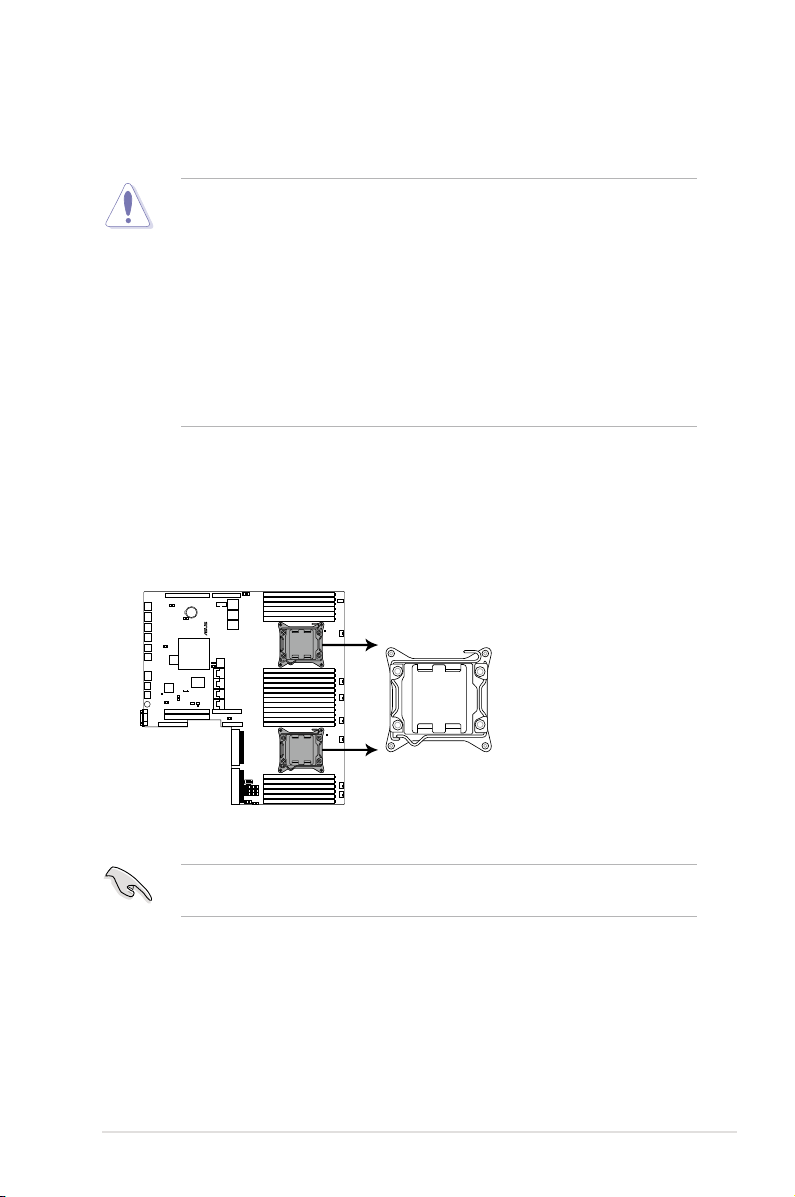
®
Z9PP-D24
Z9PP-D24 CPU LGA2011 Socket
CPU2
CPU1
2.2 Central Processing Unit (CPU)
The motherboard comes with a surface mount LGA2011 socket designed for the
Intel® Xeon E5-2600 family processor.
• Upon purchase of the motherboard, ensure that the PnP cap is on
the socket and the socket contacts are not bent. Contact your retailer
immediately if the PnP cap is missing, or if you see any damage to the PnP
cap/socket contacts/motherboard components. ASUS will shoulder the cost
of repair only if the damage is shipment/transit-related.
• Keep the cap after installing the motherboard. ASUS will process Return
Merchandise Authorization (RMA) requests only if the motherboard comes
with the cap on the LGA2011 socket.
• The product warranty does not cover damage to the socket contacts
resulting from incorrect CPU installation/removal, or misplacement/loss/
incorrect removal of the PnP cap.
2.2.1 Installing the CPU
To install a CPU:
1. Locate the CPU socket on the motherboard.
Before installing the CPU, ensure that the socket box is facing towards you and
the load lever is on your left.
2-3ASUS RS700-E7/RS4-C
Page 22
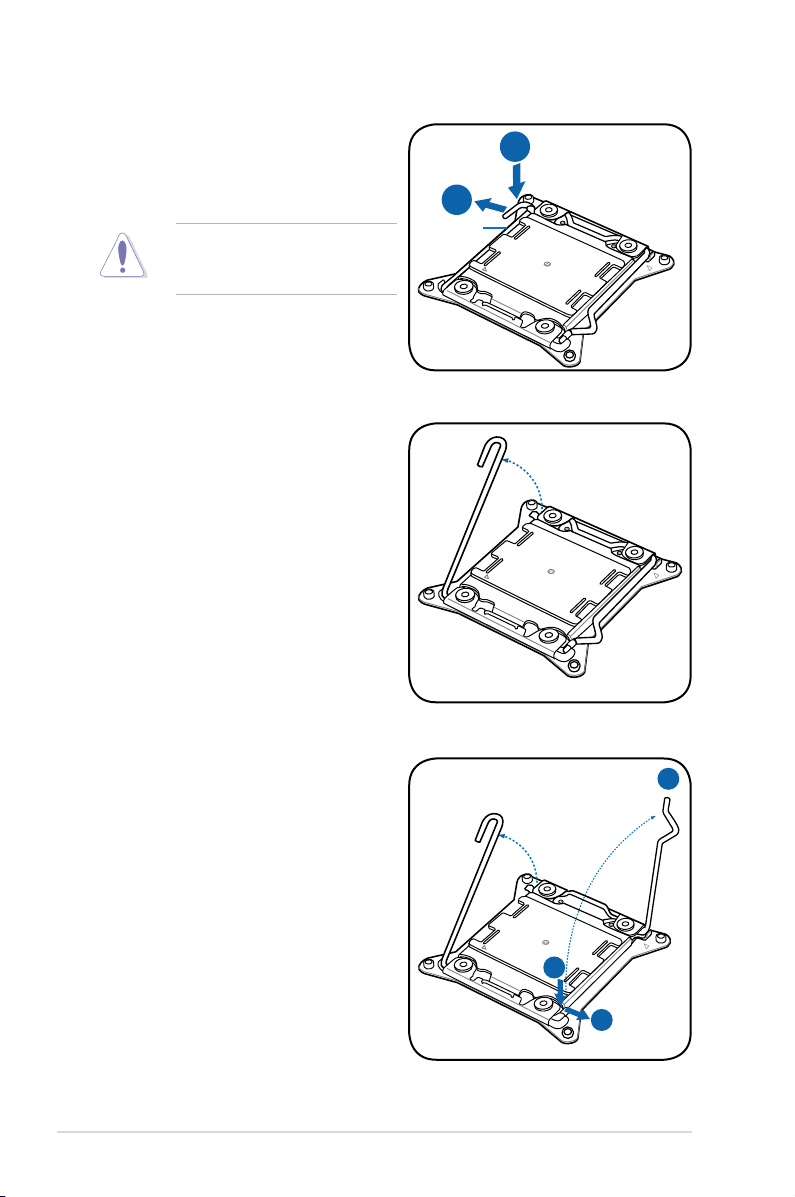
2. Press the left load lever with your
B
A
E
D
C
thumb (A), then move it to the left
(B) until it is released from the
retention tab.
To prevent damage to the socket
pins, do not remove the PnP cap
unless you are installing a CPU.
3. Slightly lift the load lever in the
direction of the arrow.
Load lever
4. Press the right load lever with your
thumb (C), then move it to the right
(D) until it is released from the
retention tab. Lift the load lever in
the direction of the arrow (E).
Chapter 2: Hardware setup2-4
Page 23
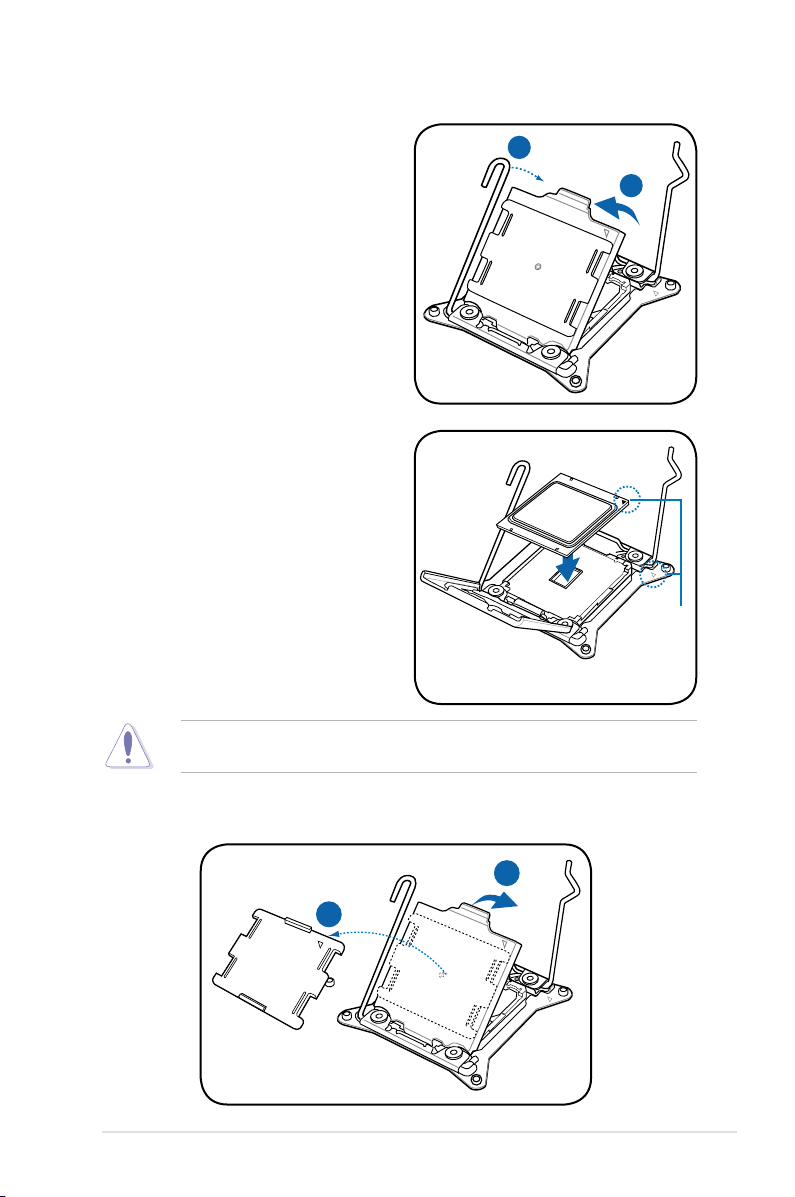
I
H
G
F
5. Push the left load lever (F) to lift the
load plate (G).
6. Position the CPU over the socket,
ensuring that the triangle mark is on
the top-right corner of the socket.
Triangle
mark
The CPU ts in only one correct orientation. DO NOT force the CPU into the
socket to prevent bending the connectors on the socket and damaging the CPU!
7. Remove the PnP cap (H) from the CPU socket and close the load plate (I).
2-5ASUS RS700-E7/RS4-C
Page 24
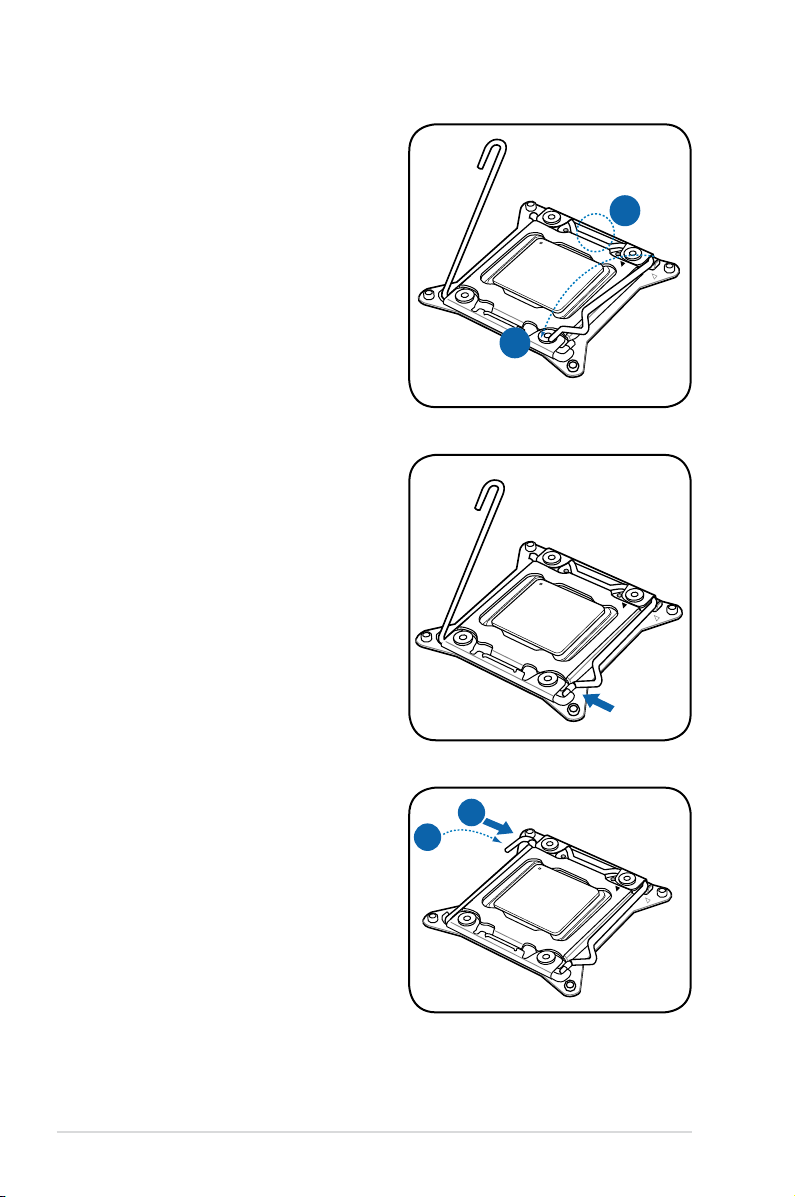
K
J
8. Push down the right load lever (J),
M
L
ensuring that the edge of the load
plate is xed by the lever (K).
9. Insert the right load lever under the
retention tab.
10. Push down the left load lever (L),
and then insert the lever under the
retention tab (M).
Chapter 2: Hardware setup2-6
Page 25
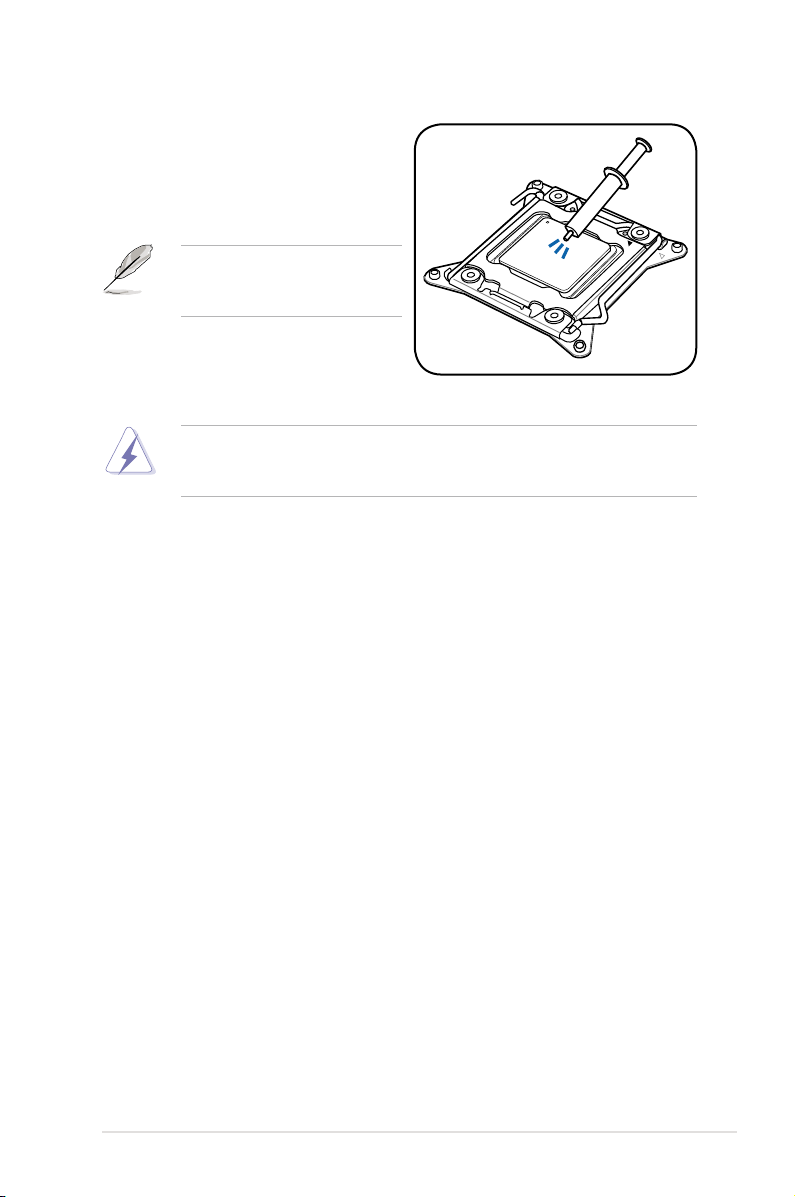
11. Apply some Thermal Interface
Material to the exposed area of
the CPU that the heatsink will be
in contact with, ensuring that it is
spread in an even thin layer.
Some heatsinks come with preapplied thermal paste. If so, skip
this step.
The Thermal Interface Material is toxic and inedible. DO NOT eat it. If it
gets into your eyes or touches your skin, wash it off immediately, and seek
professional medical help.
2-7ASUS RS700-E7/RS4-C
Page 26
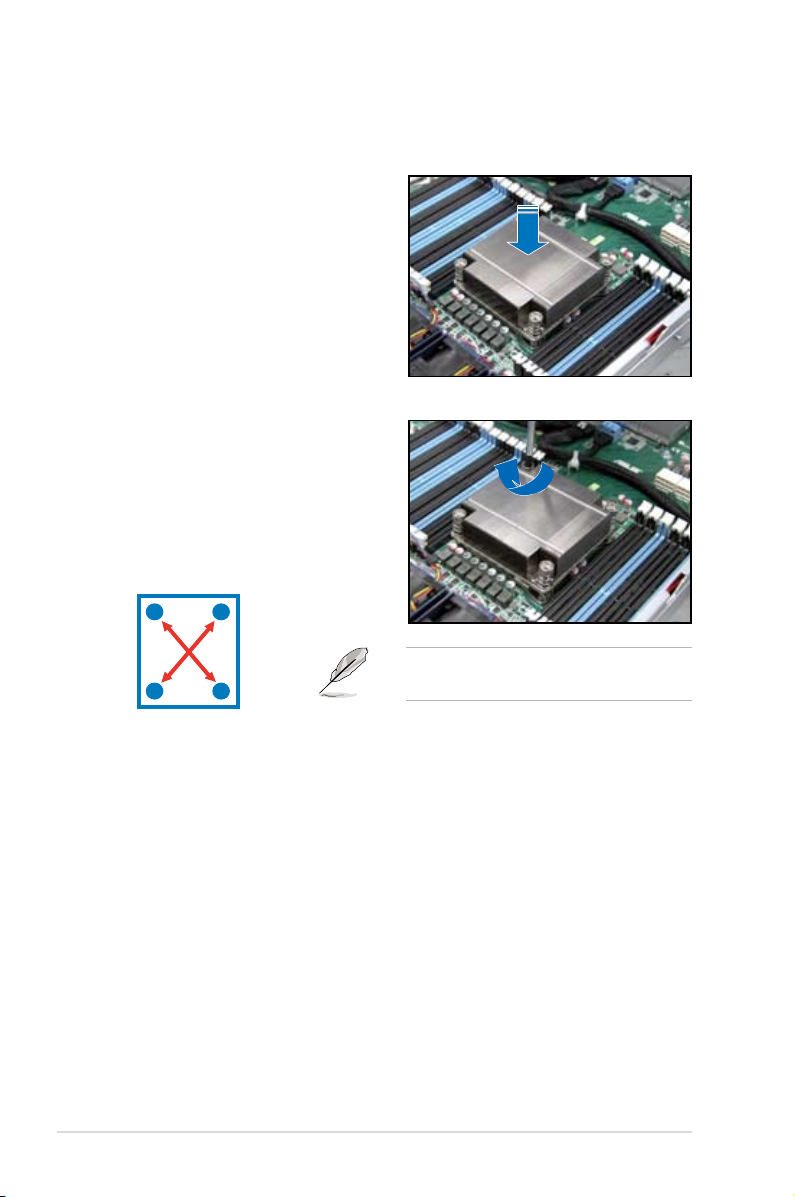
2.2.2 Installing the CPU heatsink
To install the CPU heatsink:
1. Place the heatsink on top of the
installed CPU, ensuring that the four
fasteners match the holes on the
motherboard.
2. Twist each of the four screws with
a Philips (cross) screwdriver just
enough to attach the heatsink to
the motherboard. When the four
screws are attached, tighten them
one by one to completely secure
the heatsink.
A
B
B
Tighten the four heatsink screws in a
A
diagonal sequence.
Chapter 2: Hardware setup2-8
Page 27
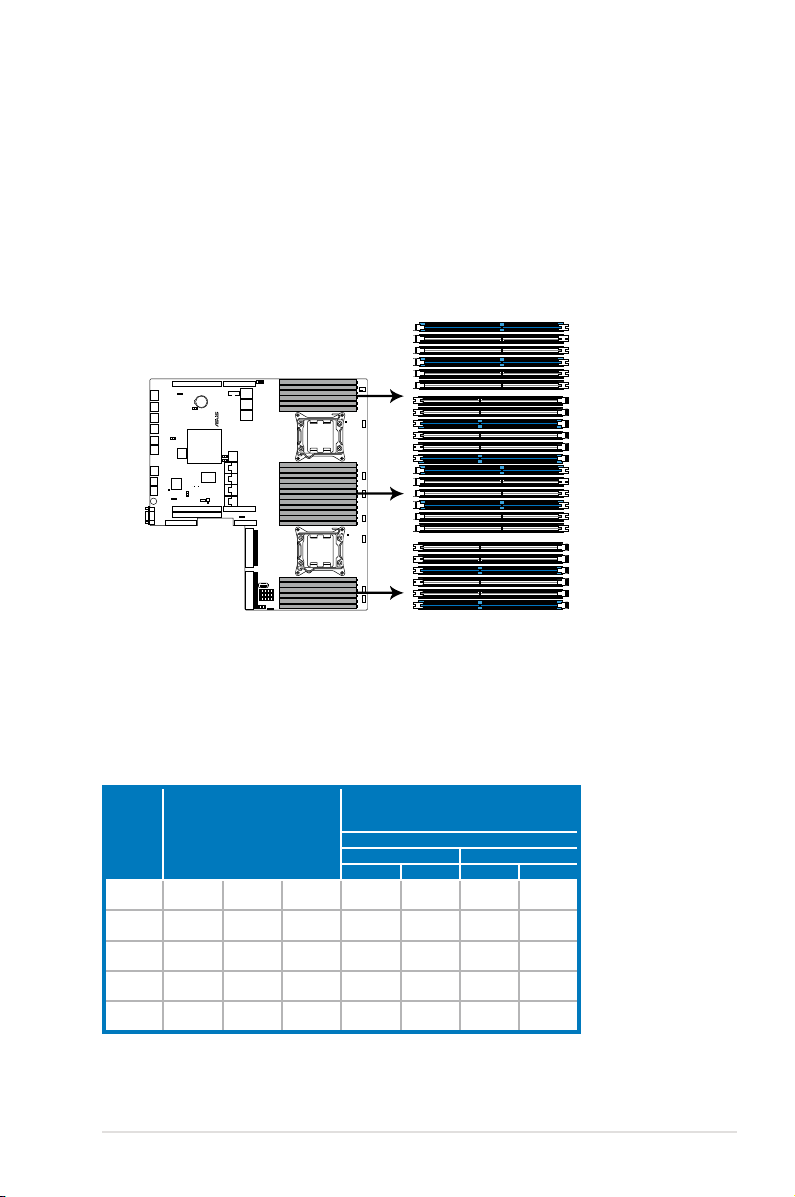
2.3 System memory
®
Z9PP-D24
Z9PP-D24 240-pin DDR3 DIMM sockets
DIMM_C3
DIMM_C2
DIMM_C1
DIMM_D3
DIMM_D2
DIMM_D1
DIMM_E1
DIMM_E2
DIMM_E3
DIMM_F1
DIMM_F2
DIMM_F3
DIMM_H2
DIMM_H3
DIMM_H1
DIMM_G3
DIMM_G2
DIMM_G1
DIMM_A2
DIMM_A1
DIMM_A3
DIMM_B1
DIMM_B2
DIMM_B3
2.3.1 Overview
The motherboard comes with 12 (per CPU) Double Data Rate 3 (DDR3) Dual Inline
Memory Modules (DIMM) sockets.
A DDR3 module has the same physical dimensions as a DDR2 DIMM but is
notched differently to prevent installation on a DDR2 DIMM socket. DDR3 modules
are developed for better performance with less power consumption.
The gure illustrates the location of the DDR3 DIMM sockets:
2.3.2 Memory Support List
Intel Xeon E5-2600 Series Processor UDIMM Memory Support List
Ranks
Per DIMM
and Data
Width
SRx8
Non-ECC
DRx8
Non-ECC
SRx16
Non-ECC
SRx8 ECC 1GB 2GB 4GB 1066
DRx8 ECC 2GB 4GB 8GB 1066
Memory Capacity Per DIMM
1GB 2GB 4GB N/A
2GB 4GB 8GB N/A
512MB 1GB 2GB N/A
Speed (MT/s) and Voltage Validated by Slot
Per Channel (SPC) and DIMM Per Channel
1.35V 1.5V 1.35V
(DPC)
3 Slots Per Channel
1DPC 2DPC
1066,
1333,
1066,
1333,
1066,
1333,
1066,
1333,
1066,
1333,
N/A
N/A
N/A
1066
1066
1.5V
1066,
1333,
1066,
1333,
1066,
1333,
1066,
1333,
1066,
1333,
2-9ASUS RS700-E7/RS4-C
Page 28
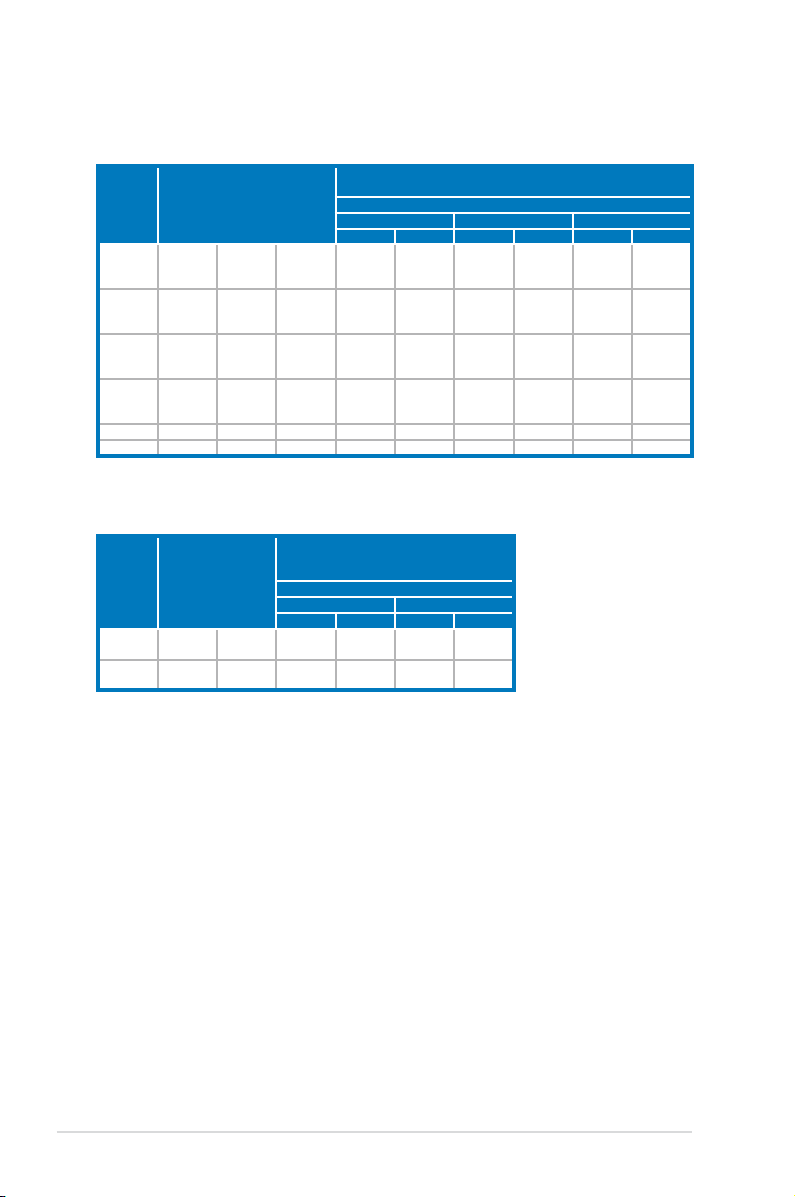
Intel Xeon E5-2600 Series Processor RDIMM Memory Support List
Ranks
Per DIMM
and Data
Width
SRx8 1GB 2GB 4GB
DRx8 2GB 4GB 8GB
SRx4 2GB 4GB 8GB
DRx4 4GB 8GB 16GB
QRx4 8GB 16GB 32GB 800 1066 800 800 N/A N/A
QRx8 4GB 8GB 16GB 800 1066 800 800 N/A N/A
Memory Capacity Per DIMM
Speed (MT/s) and Voltage Validated by Slot Per Channel (SPC) and
1DPC 2DPC 3DPC
1.35V 1.5V 1.35V
1066,
1333
1066,
1333
1066,
1333
1066,
1333
DIMM Per Channel (DPC)
3 Slots Per Channel
1066,
1066,
1333,
1066,
1333,
1066,
1333,
1066,
1333,
1600
1600
1600
1600
1333
1066,
1333
1066,
1333
1066,
1333
1.5V 1.35V 1.5V
1066,
1333,
1600
1066,
1333,
1600
1066,
1333,
1600
1066,
1333,
1600
N/A
N/A
N/A
N/A
800,
1066
800,
1066
800,
1066
800,
1066
Intel Xeon E5-2600 Series Processor LRDIMM Memory Support List
Speed (MT/s) and Voltage Validated by Slot
Ranks
Per DIMM
Memory Capacity Per
and Data
Width
QRx4
(DDP)*
QRx8 (P)** 8GB 16GB 1066
DIMM
16GB 32GB 1066
* DDP-Dual Die Package DRAM stacking.
** P-Planer monolithic DRAM die.
Per Channel (SPC) and DIMM Per Channel
1DPC and 2DPC 3DPC
1.35V 1.5V
(DPC)
3 Slots Per Channel
1.35V 1.5V
1066,
1333
1066,
1333
1066 1066
1066 1066
Chapter 2: Hardware setup2-10
Page 29
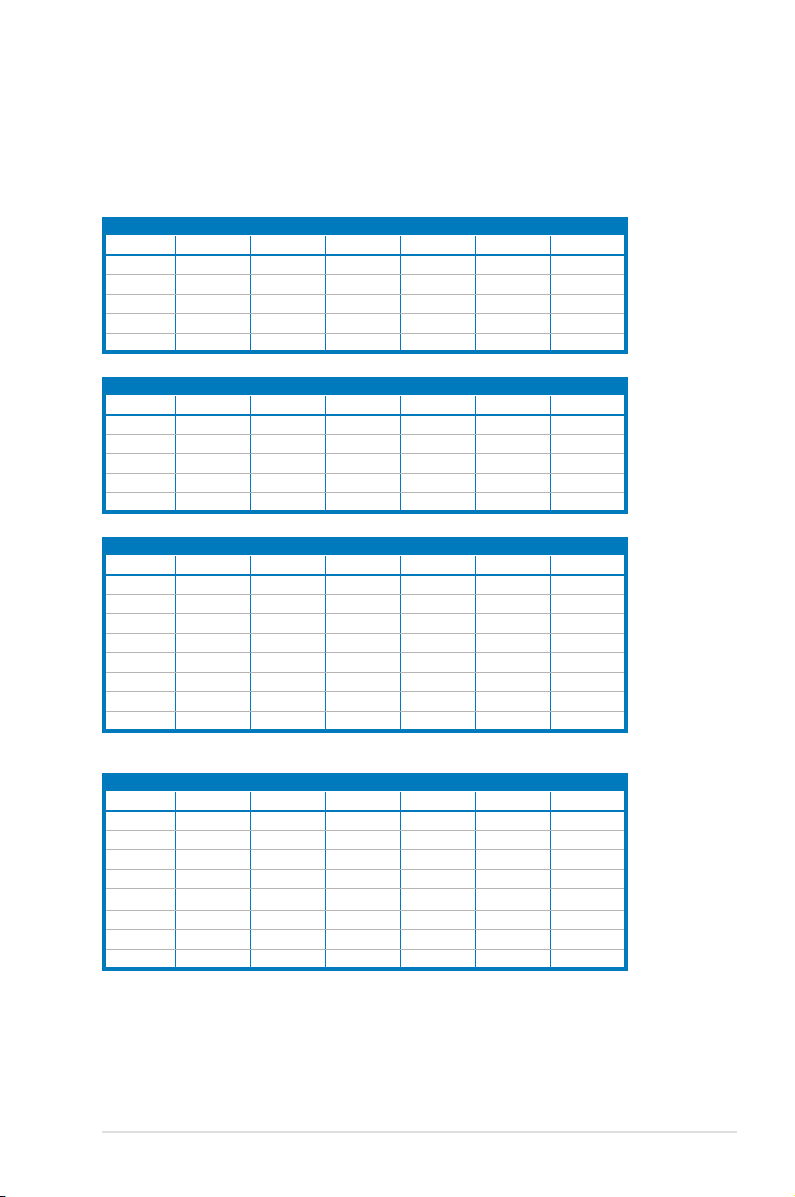
2.3.3 MemoryCongurations
You may install 2GB, 4GB, 8GB, 16GB and 32GB* RDIMMs or 2GB, 4GB and 8GB*
with ECC/Non-ECC UDIMMs or 8GB, 16GB and 32GB* LR-DIMMs into the DIMM
sockets using the memory congurations in this section.
1CPUConguration(mustonCPU1)
1 DIMMs
2 DIMMs
4 DIMMs
8 DIMMs
12 DIMMs
1CPUConguration(mustonCPU1)
1 DIMMs
2 DIMMs
4 DIMMs
8 DIMMs
12 DIMMs
2CPUConguration
1 DIMMs
2 DIMMs
4 DIMMs
8 DIMMs
12 DIMMs
16 DIMMs
20 DIMMs
24 DIMMs
2CPUConguration
1 DIMMs
2 DIMMs
4 DIMMs
8 DIMMs
12 DIMMs
16 DIMMs
20 DIMMs
24 DIMMs
DIMM_A3 DIMM_A2 DIMM_A1 DIMM_B3 DIMM_B2 DIMM_B1
V V V V
V V V V V V
DIMM_C3 DIMM_C2 DIMM_C1 DIMM_D3 DIMM_D2 DIMM_D1
V V V V
V V V V V V
DIMM_A3 DIMM_A2 DIMM_A1 DIMM_B3 DIMM_B2 DIMM_B1
V V V V
V V V V
V V V V V V
V V V V V V
DIMM_C3 DIMM_C2 DIMM_C1 DIMM_D3 DIMM_D2 DIMM_D1
V V V V
V V V V
V V V V V V
V
V V
V V
V V
V
V
V V
V V
V V
V V
2-11ASUS RS700-E7/RS4-C
Page 30
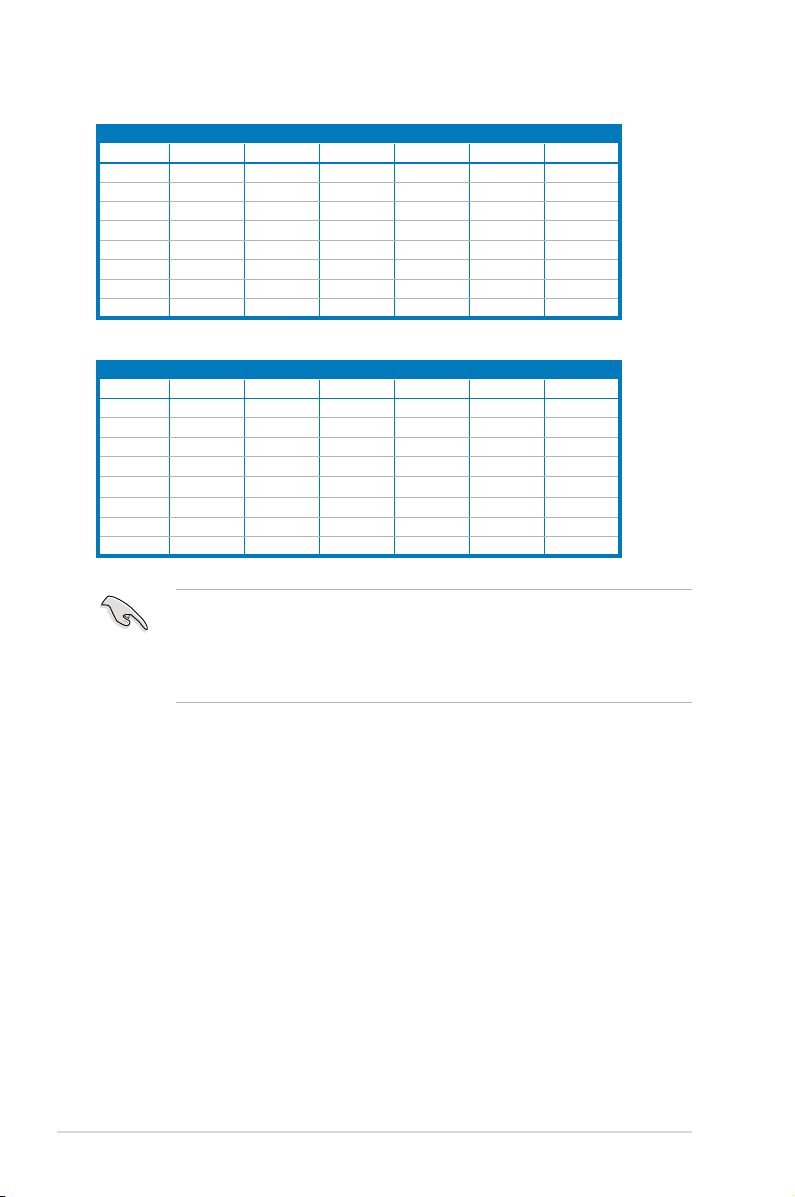
2CPUConguration
1 DIMMs
2 DIMMs
4 DIMMs
8 DIMMs
12 DIMMs
16 DIMMs
20 DIMMs
24 DIMMs
DIMM_E3 DIMM_E2 DIMM_E1 DIMM_F3 DIMM_F2 DIMM_F1
V V V V V V
V V V V V V
V
V V
V V
V V V V
V V V V
2CPUConguration
1 DIMMs
2 DIMMs
4 DIMMs
8 DIMMs
12 DIMMs
16 DIMMs
20 DIMMs
24 DIMMs
DIMM_G3 DIMM_G2 DIMM_G1 DIMM_H3 DIMM_H2 DIMM_H1
V V V V V V
• *For the latest update, please refer to ASUS Server AVL on the website.
• Start installing the DIMMs from slot A1 (light blue).
• Always install DIMMs with the same CAS latency. For optimum compatibility,
it is recommended that you obtain memory modules from the same vendor.
V V
V V
V V V V
V V V V
Chapter 2: Hardware setup2-12
Page 31

2.3.4 Installing a DIMM on a single clip DIMM socket
1. Unlock a DIMM socket by pressing
the retaining clip outward.
2. Align a DIMM on the socket
such that the notch on the DIMM
matches the DIMM slot key on the
socket.
A DIMM is keyed with a notch so that it ts in only one direction. DO NOT force
a DIMM into a socket in the wrong direction to avoid damaging the DIMM.
3. Hold the DIMM by both of its ends,
then insert the DIMM vertically
into the socket. Apply force to both
ends of the DIMM simultaneously
until the retaining clip snaps back
into place, and the DIMM cannot
be pushed in any further to ensure
proper sitting of the DIMM.
Always insert the DIMM into the socket VERTICALLY to prevent DIMM notch
damage.
• To install two or more DIMMs, refer to the user guide bundled in the
motherboard package.
• Refer to the user guide for qualied vendor lists of the memory modules.
DIMM notch
DIMM slot key
1
2
Unlocked retaining clip
3
Locked Retaining Clip
Removing a DIMM from a single clip DIMM socket
1. Press the retaining clip outward to
unlock the DIMM.
2. Remove the DIMM from the socket.
Support the DIMM lightly with your ngers when pressing the retaining clips.
The DIMM might get damaged when it ips out with extra force.
2
1
2-13ASUS RS700-E7/RS4-C
Page 32

2.4 Hard disk drives
The system supports four hot-swap SATAII/SAS hard disk drives. The hard disk
drive installed on the drive tray connects to the motherboard SATAII/SAS ports via
the SATAII/SAS backplane.
To install a hot-swap SATAII/SAS HDD:
1. Release a drive tray by pushing the
spring lock to the right, then pulling
the tray lever outward. The drive tray
ejects slightly after you pull out the
lever.
2. Firmly hold the tray lever and pull
the drive tray out of the bay.
spring lock
3. Take note of the drive tray holes.
Each side has three holes to t
different types of hard disk drives.
Use two screws on each side to
secure the hard disk drive.
4. Place a SATAII/SAS hard disk drive
on the tray, then secure it with four
screws.
Chapter 2: Hardware setup2-14
Page 33

5. Carefully insert the drive tray and
push it all the way to the depth of
the bay until just a small fraction of
the tray edge protrudes.
When installed, the SATAII/SAS connector on the drive connects to the SATAII/
SAS interface on the backplane.
6. Push the tray lever until it clicks,
and secures the drive tray in place.
The drive tray is correctly placed
when its front edge aligns with the
bay edge.
7. Repeat steps 1 to 6 if you wish to
install a second SATAII/SAS drive.
2-15ASUS RS700-E7/RS4-C
Page 34

2.5 Expansion slot
2.5.1 Installing an expansion card to the riser card bracket
The barebone server comes with two riser card brackets. You need to remove the
bracket if you want to install PCI Express x8 or x16 expansion cards.
To install a PCI Express x8 or x16 card in PCIE1 slot:
1. Firmly hold the riser card bracket,
then pull it up to detach it from
the PCI Express x16 slot on the
motherboard.
2. Place the riser card bracket on a
at and stable surface, then remove
the screw from the slot bay.
PCI Express x16 slot
3. Install a PCI Express x8 or x16
card to the bracket as shown, then
secure the card with a screw.
Chapter 2: Hardware setup2-16
Page 35

To reinstall the riser card bracket in PCIE1 slot:
1. Align the riser card bracket with the
cards to the PCI Express x16 slot
on the motherboard.
2. Press the riser card bracket until
the golden connectors completely
t the slot and the bracket aligns
with the rear panel.
3. Connect the cable(s) to the card, if
applicable.
To install a PCI Express x8 or x16 card in PCIE2 slot:
1. Firmly hold the riser card bracket,
then pull it up to detach it from
the PCI Express x16 slot on the
motherboard.
2. Place the riser card bracket on a
at and stable surface, then remove
the screw from the slot bay.
PCI Express x16 slot
2-17ASUS RS700-E7/RS4-C
Page 36

3. Install a PCI Express x8 or x16
card to the bracket as shown, then
secure the card with a screw.
To reinstall the riser card bracket in PCIE2 slot:
1. Align the riser card bracket with the
cards to the PCI Express x16 slot
on the motherboard.
2. Press the riser card bracket until
the golden connectors completely
t the slot and the bracket aligns
with the rear panel.
3. Connect the cable(s) to the card, if
applicable.
Chapter 2: Hardware setup2-18
Page 37

2.5.2 Conguringanexpansioncard
After installing the expansion card, congure the it by adjusting the software
settings.
1. Turn on the system and change the necessary BIOS settings, if any. See
Chapter 5 for information on BIOS setup.
2. Assign an IRQ to the card. Refer to the following tables.
3. Install the software drivers for the expansion card.
Standard Interrupt assignments
IRQ Priority Standard function
0 1 System Timer
1 2 Keyboard Controller
2 - Programmable Interrupt
3* 11 Communications Port (COM2)
4* 12 Communications Port (COM1)
5* 13 -6 14 Floppy Disk Controller
7* 15 --
8 3 System CMOS/Real Time Clock
9* 4 ACPI Mode when used
10* 5 IRQ Holder for PCI Steering
11* 6 IRQ Holder for PCI Steering
12* 7 PS/2 Compatible Mouse Port
13 8 Numeric Data Processor
14* 9 Primary IDE Channel
15* 10 Secondary IDE Channel
* These IRQs are usually available for ISA or PCI devices.
2-19ASUS RS700-E7/RS4-C
Page 38

2.6 Cable connections
• The bundled system cables are pre-connected before shipment. You do
not need to disconnect these cables unless you will remove pre-installed
components to install additional devices.
• Refer to Chapter 4 for detailed information on the connectors.
5
1
4
4
6
7
4
8
4
4
4
2
3
Pre-connected system cables
1. 8-pin BPPWR1 power connector (from power supply to backplane)
2. Auxiliary panel connector (from motherboard to front I/O board)
3. Panel connector (from motherboard to front I/O board)
4. System fan connectors (from motherboard FAN1-8 to system fans)
5. USB connector (from motherboard to front I/O board)
6. SATA5 connector (from motherboard to SATAII/SAS backplane board to
connect ODD)
7. ISATA1 connector (from motherboard to SATAII/SAS backplane board to
connect HDD 1 - HDD 4)
8. PSAS1/2 connectors (from motherboard to SATAII/SAS backplane board
when a PIKE RAID card is installed.)
4
4
Chapter 2: Hardware setup2-20
Page 39

2.7 SATAII/SAS backplane cabling
SAS_SGPIO_CON1 connector*
SG PIO _SE L jum per :
pins 1-2 (Onboard)
pins 2-3 (Add-on card)
Connect the SATAII/SAS HDDsCo nne cts t he da ta ca ble s
connected to the motherboard
* For PIKE RAID solution, ensure to connect SAS_SGPIO_CON1 to support PIKE card SAS RAID
function.
Connects a 8-pin
plug from power
supply
2-21ASUS RS700-E7/RS4-C
Page 40

2.8 Removable/optional components
You may need to remove previously installed system components when installing
or removing system devices. Or you may need to install the optional components
into the system. This section tells how to remove/install the following components:
1. System fans
2. Redundant power supply module
3. Slim type optical drive (optional)
4. ASUS PIKE RAID card (optional)
Ensure that the system is turned off before removing any components.
2.8.1 System fans
To uninstall the system fans:
1. Disconnect the system fan cable
from the fan connector on the
motherboard.
2. Lift the fan, then set aside.
3. Repeat steps 1 to 2 to uninstall the
other system fans.
To reinstall the system fans
1. Insert the fan to the fan cage. The
airow directional arrow on the
fan side should point towards the
system rear panel.
2. Connect the system fan cable to the
fan connector on the motherboard.
Chapter 2: Hardware setup2-22
Page 41

2.8.2 Redundant power supply module
To replace a failed redundant power supply module
1. Lift up the power supply module
lever.
2. Hold the power supply module
lever and press the PSU latch.
3. Firmly pull the power supply
module out of the system chassis.
4. Firmly push the new power supply
module into the chassis until the
latch locks to the server chassis.
2-23ASUS RS700-E7/RS4-C
Page 42

2.8.3 Replacing optical drive (optional)
This server system supports a slim-type optical disk drive. Follow the steps below
to replace the optical disk drive.
1. Remove the screw that secures the
optical drive. Keep the screw for
reassembly.
2. Remove the SATAII/SAS drive tray
by pushing the spring lock to the
right, then pulling the tray lever
outward. The drive tray ejects
slightly after you pull out the lever.
3. Firmly hold the tray lever and pull
the drive tray out of the bay.
4. Pull the optical drive module.
5. Carefully insert the replacement
optical disk drive module into the
drive bay until it is securely seated
in place.
6. Carefully insert the drive tray and
push it all the way to the depth of
the bay until just a small fraction of
the tray edge protrudes.
7. Push the tray lever until it clicks,
and secures the drive tray in place.
The drive tray is correctly placed
when its front edge aligns with the
bay edge.
8. Secure the optical drive with the
screw that you removed in step 1.
Chapter 2: Hardware setup2-24
Page 43

2.8.4 Installing ASUS PIKE RAID card (optional)
Follow the steps below to install an optional ASUS RAID card on your motherboard.
1. Remove the four screws that
secure the outer heatsink on the
front of the PIKE RAID card and
detach the heatsink.
DO NOT remove the inner
heatsink from the PIKE RAID
card.
2. Locate the PIKE RAID card slots
(PIKE1/PIKE2) on the motherboard.
3. Remove the screw beside the
PIKE1 slot on the motherboard.
Keep it for reassembly.
4. Align the golden ngers of the RAID
card with the PIKE1/PIKE2 RAID
card slots then carefully insert the
RAID card into the slots.
Ensure that the card is securely
seated in place.
2-25ASUS RS700-E7/RS4-C
Page 44

5. Secure the RAID card with the
screw that you removed earlier.
6. Disconnect the data cable from
ISATA1 and connect it to the
PSAS1 connector.
7. Ensure that the SGPIO1_SEL
jumper is set to pins 2-3. Refer
to
2.7 SATAII/SAS backplane
on page 2-19 for the
cabling
jumper setting details.
When using a PIKE RAID card, ensure that the data cables are connected to
the PSAS1.
The heatsink on PIKE 2108 Series might interfere with the components on the
expansion card. Ensure that the height of the component is less than 5.8 mm.
Chapter 2: Hardware setup2-26
Page 45

Chapter 3
This chapter describes how to install
the optional components and devices
into the barebone server.
Installation options
2-
Page 46

3.1 Friction Rail Kit Installation Guide
Your friction rail kit package contains:
• One pair of rack rails
• One pair of xing latches
• 4 latch screws, 4 rail screws and 4 rail washers
Rail Washers
Latch screws
Rack railsFixing latchesFront end Rear end
Rail screws
3.1.1 Setting up the friction rail kit on the rack
1. Select a 1U space on the rack
where you want to install the rack
rail. A 1U space consists of three
square mounting holes with two
thin lips on the top and the bottom,
as shown in the right gure.
2. Adjust the rack rail to t the depth
of the rack.
3. From inside the rack, place the rear
rail hook on the bottom thin lip of the
rear mounting hole, and then place the
front rail hook on the bottom thin lip of
the front mounting hole, as shown in
the right gure.
Chapter 3: Installation options3-2
Page 47

4. Secure the front and rear ends of the
rail with two rack screws and washers.
5. Repeat step 2 to 4 to attach the rack
rail on the other side of the rack.
6. When mounting the server to the rack,
ensure to include the side knots on the
two sides of the server in the rack rail
holders, as shown in the right gure.
Do not install the rail kit in the following situation:
DO NOT place the rail hook on a thick lip of
the mounting hole.
DO NOT install the rail to the outer side of
the server rack.
3-3ASUS RS700-E7/RS4-C
Page 48

3.1.2 Mounting the server to the rack
To mount the server to the rack
1. Place the server on the rack rails, and then push the server all the way to the
depth of the rack.
2. Tighten the two rack screws to
secure the server in place.
To uninstall the server from the rack
1. Loosen the rack screws that secured the server to the rack.
2. Pull the server from the rack.
Chapter 3: Installation options3-4
Page 49

Chapter 4
This chapter includes the motherboard
layout, and brief descriptions of the
jumpers and internal connectors.
Motherboard info
3-
4-1
Page 50

4.1 Motherboard layouts
4-2 Chapter 4: Motherboard information
Page 51

Layout contents
Jumpers Page
1. Clear RTC RAM (CLRTC1) 4-4
2. VGA controller setting (3-pin VGA_SW1)
3. LAN controller setting (3-pin LAN_SW1)
4. RAID conguration utility selection (3-pin RAID_SEL1)
5. ME rmware force recovery setting (3-pin ME_RCVR1)
6. Baseboard Management Controller (BMC) Setting
(3-pin BMC_EN1)
Internal connectors Page
1. Serial ATA connectors (7-pin SATA1–2 [blue]) 4-8
2. ISAS1 and ISATA1 connectors
3. PSAS 1 and 2 connectors
4. Hard disk activity LED connector (4-pin HDLED1)
5. USB connectors (10-1 pin USB34, USB56, Type A USB10)
6. Serial port connectors (10-1 pin COM1)
7. System fan connectors (4-pin FAN1/2/3/4/5/6/7/8)
8. TPM connector (20-1 pin TPM1)
9. System panel connector (20-pin PANEL1 [white])
10. Auxiliary panel connector (20-2 pin AUX_PANEL1)
4-5
4-5
4-6
4-6
4-7
4-8
4-9
4-9
4-10
4-10
4-11
4-11
4-12
4-13
Internal LEDs Page
1. Standby power LED 4-14
2. CPU warning LED (ERR_CPU1, ERR_CPU2)
3. DIMM warning LED (ERR_DIMMA1-3, ERR_DIMMB1-3,
ERR_DIMMC1-3, ERR_DIMMD1-4, ERR_DIMME1-3,
ERR_DIMMF1-3, ERR_DIMMG1-3, ERR_DIMMH1-3)
4. BMC LED (BMC_LED)
ASUS RS700-E7/RS4-C 4-3
4-14
4-15
4-15
Page 52

®
Z9PP-D24
Z9PP-D24 Clear RTC RAM
Normal
(Default)
Clear CMOS
CLRTC1
PIN1 PIN1
21 2 3
4.2 Jumpers
1. Clear RTC RAM (CLRTC1)
This jumper allows you to clear the Real Time Clock (RTC) RAM in CMOS.
You can clear the CMOS memory of date, time, and system setup parameters
by erasing the CMOS RTC RAM data. The onboard button cell battery
powers the RAM data in CMOS, which include system setup information such
as system passwords.
To erase the RTC RAM:
1. Turn OFF the computer and unplug the power cord.
2. Move the jumper cap from pins 1–2 (default) to pins 2–3. Keep the cap
on pins 2–3 for about 5–10 seconds, then move the cap back to pins 1–
2.
3. Plug the power cord and turn ON the computer.
4. Hold down the <Del> key during the boot process and enter BIOS setup
to re-enter data.
Except when clearing the RTC RAM, never remove the cap on CLRTC jumper
default position. Removing the cap will cause system boot failure!
If the steps above do not help, remove the onboard battery and move the
jumper again to clear the CMOS RTC RAM data. After the CMOS clearance,
reinstall the battery.
4-4 Chapter 4: Motherboard information
Page 53

2. VGA controller setting (3-pin VGA_SW1)
®
Z9PP-D24
Z9PP-D24 VGA setting
2
1
PIN1 PIN1
2
3
Enable
(Default)
Disable
VGA_SW1
®
Z9PP-D24
Z9PP-D24 LAN setting
2
1
Enable
(Default)
2
3
Disable
LAN_SW1
PIN1 PIN1
This jumper allows you to enable or disable the onboard VGA controller. Set
to pins 1–2 to activate the VGA feature.
3. LAN controller setting (3-pin LAN_SW1)
These jumpers allow you to enable or disable the onboard Intel® I350-AM4
Gigabit LAN1/2/3/4 controller. Set to pins 1–2 to activate the Gigabit LAN
feature.
ASUS RS700-E7/RS4-C 4-5
Page 54

4. RAIDcongurationutilityselection(3-pinRAID_SEL1)
®
Z9PP-D24
Z9PP-D24 RAID setting
21 2 3
LSI RAID
(Default)
INTEL
RAID_SEL1
PIN1 PIN1
®
Z9PP-D24
Z9PP-D24 ME_RCVR
ME_RCVR1
This jumper allows you to select the RAID conguration utility to use when
you create disk arrays. Place the jumper caps over pins 1–2 if you want to
use the LSI MegaRAID software RAID Setup Utility (default); otherwise,
place the jumper caps to pins 2–3 to use the Intel® Rapid Storage Technology
Enterprise.
5. MErmwareforcerecoverysetting(3-pinME_RCVR1)
This jumper allows you to quickly recover the Intel Management Engine (ME)
rmware when it becomes corrupted.
4-6 Chapter 4: Motherboard information
Page 55

6. Baseboard Management Controller (BMC) Setting (3-pin BMC_EN1)
®
Z9PP-D24
Z9PP-D24 BMC_EN
21 2 3
Enable
(Default)
Disable
BMC_EN1
PIN1 PIN1
This jumper allows you to enable (default) or disable on-board BMC.
ASUS RS700-E7/RS4-C 4-7
Page 56

4.3 Internal connectors
®
Z9PP-D24
Z9PP-D24 SATA connectors
SATA5
GND
RSATA_TXP1
RSATA_TXN1
GND
RSATA_RXP1
RSATA_RXN1
GND
SATA6
GN4
RSATA_1TXP2
RSATA_TXN2
GND
RSATA_RXP2
RSATA_RXN2
GND
Z9PP-D24
Z9PP-D24 ISAS connectors
ISAS1
ISATA1
1. Serial ATA connectors (7-pin SATA1–2 [Blue])
These connectors, controlled by Intel® C602 chipset, are for the Serial ATA
signal cables for Serial ATA hard disk drives (SATA 5 connector for optical
drive use by default).
2. ISAS1 and ISATA1 connectors
The ISAS1 connector supports four SATA 3Gb/s ports.
Connect to ISAS1 <SCU> connector to support four SATA 3Gb/s hard disk
drives (HDD1-HDD4).
Connect to ISATA <AHCI> connector to support 2 x SATA 6Gb/s (HDD1/
HDD2) and 2 x SATA 3Gb/s (HDD3/HDD4)
Move ISATA1 cable to ISAS1 connector
The actual data transfer rate depends on the speed of SAS/SATA hard disks
installed.
4-8 Chapter 4: Motherboard information
Page 57

3. PSAS 1 and 2 connectors
Z9PP-D24
Z9PP-D24 PSAS connectors
PSAS1
ISATA1
®
Z9PP-D24
Z9PP-D24 Storage card actisvity LED connector
NC
ADD_IN_CARD-
ADD_IN_CARD-
NC
HDLED1
Supported by the ASUS PIKE card, these connectors are for the SAS signal
cables for SAS hard disk drives that allows up to 6Gb/s of data transfer rate.
After installing the PIKE RAID card and SAS hard disk drives, ensure that
the SAS signal cable is connected to the PSAS1 port to create a RAID
conguration.
Also, ensure that the SGPIO_SEL1 jumper on the backplane is set to pins
2-3 (Default). Refer to 2.7 SATAII/SAS backplane cabling for details.
Move ISATA1 cable to PSAS1 connector
The actual data transfer rate depends on the speed of SAS/SATA hard disks
installed.
4. Hard disk activity LED connector (4-pin HDLED1)
This connector is used to connect to a hard disk drive active LED connector
on the SCSI or RAID card.
ASUS RS700-E7/RS4-C 4-9
Page 58

®
Z9PP-D24
PIN 1
COM1
Z9PP-D24 Serial port connector
5. USB connectors (10-1 pin USB34, USB56, Type A USB10)
®
Z9PP-D24
Z9PP-D24 USB 2.0 connectors
USB34
USB10
PIN 1
USB+5V
USB_P4-
USB_P4+
GND
NC
USB+5V
USB_P3-
USB_P3+
GND
USB56
PIN 1
USB+5V
USB_P6-
USB_P6+
GND
NC
USB+5V
USB_P5-
USB_P5+
GND
The USB34 and USB56 connectors are for USB 2.0 ports. Connect the
USB module cable to the connectors, and then install the module to a slot
opening at the back of the system chassis. The USB10 connector is for a
A-type internal USB 2.0 device. The USB connectors comply with USB 2.0
specication that supports up to 480 Mbps connection speed.
The USB port module is purchased separately.
6. Serial port connector (10-1 pin COM1)
This connector is for a serial (COM) port. Connect the serial port module
cable to this connector, then install the module to a slot opening at the back
of the system chassis.
The serial port module is purchased separately.
4-10 Chapter 4: Motherboard information
Page 59

7. System fan connectors (4-pin FAN1/2/3/4/5/6/7/8)
®
Z9PP-D24
FAN1
Z9PP-D24 FAN connectors
A
H
G
F
A
FAN4
D
B C
FAN2 FAN3
PWM Control
FAN Speed
FAN Power
GND
PWM Control
FAN Speed
FAN Power
GND
PWM Control
FAN Speed
FAN Power
GND
FAN5
E
PWM Control
FAN Speed
FAN Power
GND
FAN6
F
PWM Control
FAN Speed
FAN Power
GND
FAN7
G
PWM Control
FAN Speed
FAN Power
GND
PWM Control
FAN Speed
FAN Power
GND
FAN8
H
GND
FAN Power
FAN Speed
PWM Control
B
C
D
E
®
Z9PP-D24
Z9PP-D24 TPM connector
TPM1
PIN 1
PWRBNT#
LAD2
LAD1
GND
PCICLK
FRAME
PCIRST#
LAD3
LAD0
NC
+3VSB
GND
PWRDWN
+3V
GND
I2CSDAT_PCI
SERIRQ
CLKRUN
FP_RESET#
The fan connectors support cooling fans of 0.8A–1.0A (12 W max.) or a
total of 6.4 A–8.0 A (96 W max.) at +12V. Connect the fan cables to the fan
connectors on the motherboard, making sure that the black wire of each
cable matches the ground pin of the connector.
DO NOT forget to connect the fan cables to the fan connectors. Insufcient air
ow inside the system may damage the motherboard components. These are
not jumpers! DO NOT place jumper caps on the fan connectors!
8. TPM connector (20-1 pin TPM1)
This connector supports a Trusted Platform Module (TPM) system, which can
securely store keys, digital certicates, passwords, and data. A TPM system
also helps enhance network security, protects digital identities, and ensures
platform integrity.
ASUS RS700-E7/RS4-C 4-11
Page 60

9. System panel connector (20-pin PANEL1 [white])
®
Z9PP-D24
PANEL1
Z9PP-D24 System panel connector
PIN 1
PLED SPEAKER
PLED+NCPLED-
MLED+
MLED-NC+5V
Ground
Ground
Speaker
IDE_LED+
IDE_LED-
NMIBTN#
Ground
PWR
Ground
NC
Reset
Ground
IDE_LED PWRSW RESET
This connector supports several chassis-mounted functions.
1. System power LED (3-pin PLED)
This 3-pin connector is for the system power LED. Connect the chassis
power LED cable to this connector. The system power LED lights up
when you turn on the system power, and blinks when the system is in
sleep mode.
2. Message LED (2-pin MLED)
This 2-pin connector is for the message LED cable that connects to
the front message LED. The message LED is controlled by Hardware
monitor to indicate an abnormal event occurance.
3. System warning speaker (4-pin SPEAKER)
This 4-pin connector is for the chassis-mounted system warning speaker.
The speaker allows you to hear system beeps and warnings.
4. Hard disk drive activity LED (2-pin IDE_LED)
This 2-pin connector is for the HDD Activity LED. Connect the HDD
Activity LED cable to this connector. The IDE LED lights up or ashes
when data is read from or written to the HDD.
5. ATX power button/soft-off button (2-pin PWRSW)
This connector is for the system power button. Pressing the power
button turns the system on or puts the system in sleep or soft-off mode
depending on the BIOS settings. Pressing the power switch for more
4-12 Chapter 4: Motherboard information
than four seconds while the system is ON turns the system OFF.
6. Reset button (2-pin RESET)
This 2-pin connector is for the chassis-mounted reset button for system
reboot without turning off the system power.
Page 61

10. Auxiliary panel connector (20-2 pin AUX_PANEL1)
This connector is for additional front panel features including front panel
SMB, locator LED and switch, chassis intrusion, and LAN LEDs.
1. Front panel SMB (6-1 pin FPSMB)
These leads connect the front panel SMBus cable.
2. LAN activity LED (2-pin LAN1_LED, LAN2_LED
)
These leads are for Gigabit LAN activity LEDs on the front panel.
3. Chassis intrusion (4-1 pin CHASSIS)
These leads are for the intrusion detection feature for chassis with
intrusion sensor or microswitch. When you remove any chassis
component, the sensor triggers and sends a high-level signal to these
leads to record a chassis intrusion event. The default setting is short
CASEOPEN and GND pin by jumper cap to disable the function.
4. Locator LED (2-pin LOCATORLED1 and 2-pin LOCATORLED2)
These leads are for the locator LED1 and LED2 on the front panel.
Connect the Locator LED cables to these 2-pin connector. The LEDs will
light up when the Locator button is pressed.
5. Locator Button/Swich (2-pin LOCATORBTN)
These leads are for the locator button on the front panel. This button
queries the state of the system locator.
ASUS RS700-E7/RS4-C 4-13
Page 62

4.4 Internal LEDs
®
Z9PP-D24
Z9PP-D24 Onboard LED
SB_PWR
ON
Standy Power Powered Off
OFF
®
Z9PP-D24
Z9PP-D24 ERR CPU LED
1. Standby Power LED
The motherboard comes with a standby power LED. The green LED lights up
to indicate that the system is ON, in sleep mode, or in soft-off mode. This is a
reminder that you should shut down the system and unplug the power cable
before removing or plugging in any motherboard component. The illustration
below shows the location of the onboard LED.
2. CPU warning LED (ERR_CPU1, ERR_CPU2)
The CPU warning LEDs light up to indicate that an impending failure of the
corresponding CPU.
4-14 Chapter 4: Motherboard information
Page 63

3. DIMM warning LED (ERR_DIMMA1-3, ERR_DIMMB1-3, ERR_DIMMC1-3,
®
Z9PP-D24
Z9PP-D24 ERR DIMM LED
®
Z9PP-D24
Z9PP-D24 BMC LED
ERR_DIMMD1-4, ERR_DIMME1-3, ERR_DIMMF1-3, ERR_DIMMG1-3,
ERR_DIMMH1-3)
The DIMM warning LEDs light up to indicate that an impending failure of the
corresponding DIMM.
4. BMC LED (BMC_LED)
The BMC LED light up to indicate that enabled the on-board BMC.
ASUS RS700-E7/RS4-C 4-15
Page 64

4-16 Chapter 4: Motherboard information
Page 65

Chapter 5
This chapter tells how to change
the system settings through the BIOS
Setup menus. Detailed descriptions of
the BIOS parameters are also provided.
BIOS setup
3-
Page 66

5.1 Managing and updating your BIOS
The following utilities allow you to manage and update the motherboard Basic
Input/Output System (BIOS) setup:
1.
ASUS CrashFree BIOS 3
(To recover the BIOS using a bootable USB ash
disk drive when the BIOS le fails or gets corrupted.)
2.
ASUS EZ Flash 2
3.
BUPDATER utility
(Updates the BIOS using a USB ash disk.)
(Updates the BIOS in DOS mode using a bootable USB
ash disk drive.)
Refer to the corresponding sections for details on these utilities.
Save a copy of the original motherboard BIOS le to a bootable
disk drive
motherboard BIOS using the BUPDATER utility.
in case you need to restore the BIOS in the future. Copy the original
USB ash
5.1.1 ASUS CrashFree BIOS 3 utility
The ASUS CrashFree BIOS 3 is an auto recovery tool that allows you to restore
the BIOS le when it fails or gets corrupted during the updating process. You can
update a corrupted BIOS le using a USB ash drive that contains the updated
BIOS le.
Prepare a USB ash drive containing the updated motherboard BIOS before
using this utility.
RecoveringtheBIOSfromaUSBashdrive
To recover the BIOS from a USB ash drive:
1. Insert the USB ash drive with the original or updated BIOS le to one USB
port on the system.
2. The utility will automatically recover the BIOS. It resets the system when the
BIOS recovery nished.
DO NOT shut down or reset the system while recovering the BIOS! Doing so
would cause system boot failure!
The recovered BIOS may not be the latest BIOS version for this motherboard.
Visit the ASUS website at www.asus.com to download the latest BIOS le.
5-2 Chapter 5: BIOS setup
Page 67

5.1.2 ASUS EZ Flash 2 Utility
The ASUS EZ Flash 2 Utility feature allows you to update the BIOS without having
to use a DOS-based utility.
Before you start using this utility, download the latest BIOS from the ASUS
website at www.asus.com.
To update the BIOS using EZ Flash 2 Utility
1. Insert the USB ash disk that contains the latest BIOS le to the USB port.
2. Enter the BIOS setup program. Go to the
Flash 2 Utility
ASUSTek EZ Flash 2 Utility V01.04
Flash Info
MODEL: Z9PP-D24 VER: 0208 DATE: 10/18/2011
fs0:\
Drive Folder Info
fs0:\ 12/09/10 10:23p 4194304 Z9PE-D16.ROM
fs1:\
File Infor
MODEL: VER: DATE:
Help Info
and press <Enter> to enable it.
menu to select
Tool
ASUS EZ
Exit
[Enter] Select or Load [Tab] Switch [Up/Down/PageUp/PageDown/Home/End] Move [Esc] Exit [F2] Backup
3. Press <Tab> to switch to the Drive eld.
4. Press the Up/Down arrow keys to nd the USB ash disk that contains the
latest BIOS, and then press <Enter>.
5. Press <Tab> to switch to the
Folder Info eld.
6. Press the Up/Down arrow keys to nd the BIOS le, and then press <Enter>
to perform the BIOS update process. Reboot the system when the update
process is done.
ASUS RS700-E7/RS4-C 5-3
Page 68

• This function can support devices such as a USB ash disk with FAT 32/16
format and single partition only.
• DO NOT shut down or reset the system while updating the BIOS to prevent
system boot failure!
Ensure to load the BIOS default settings to ensure system compatibility and
stability. Press <F5> and select Yes to load the BIOS default settings.
5.1.3 BUPDATER utility
The succeeding BIOS screens are for reference only. The actual BIOS screen
displays may not be the same as shown.
The BUPDATER utility allows you to update the BIOS le in DOS environment
using a bootable USB ash disk drive with the updated BIOS le.
UpdatingtheBIOSle
To update the BIOS le using the BUPDATER utility:
1. Visit the ASUS website at www.asus.com and download the latest BIOS le
for the motherboard. Save the BIOS le to a bootable USB ash disk drive.
2. Copy the BUPDATER utility (BUPDATER.exe) from the ASUS support
website at support.asus.com to the bootable USB ash disk drive you created
earlier.
3. Boot the system in DOS mode, then at the prompt, type:
BUPDATER /i[lename].ROM
where [lename] is the latest or the original BIOS le on the bootable USB
ash disk drive, then press <Enter>.
A:\>BUPDATER /i[le name].ROM
5-4 Chapter 5: BIOS setup
Page 69

The utility veries the le, then starts updating the BIOS le.
ASUSTek BIOS Update for DOS V1.06 (09/08/04)
FLASH TYPE: MXIC 25L1605A
Current ROM
BOARD: Z9PP-D24
VER: 0203
DATE: 08/24/2011
PATH:
WARNING! Do not turn off power during ash BIOS
Note
Writing BIOS:
Update ROM
BOARD: Z9PP-D24
VER: 0206
DATE: 09/30/2011
DO NOT shut down or reset the system while updating the BIOS to prevent
system boot failure!
5. The utility returns to the DOS prompt after the BIOS update process is
completed. Reboot the system from the hard disk drive.
The BIOS update is nished! Please restart your system.
C:\>
ASUS RS700-E7/RS4-C 5-5
Page 70

5.2 BIOS setup program
This motherboard supports a programmable rmware chip that you can update
using the provided utility described in section
.
BIOS
Use the BIOS Setup program when you are installing a motherboard, reconguring
your system, or prompted to “Run Setup.” This section explains how to congure
your system using this utility.
Even if you are not prompted to use the Setup program, you can change the
conguration of your computer in the future. For example, you can enable the
security password feature or change the power management settings. This
requires you to recongure your system using the BIOS Setup program so that the
computer can recognize these changes and record them in the CMOS RAM of the
rmware chip.
The rmware chip on the motherboard stores the Setup utility. When you start up
the computer, the system provides you with the opportunity to run this program.
Press <Del> during the Power-On Self-Test (POST) to enter the Setup utility;
otherwise, POST continues with its test routines.
If you wish to enter Setup after POST, restart the system by pressing
<Ctrl+Alt+Delete>, or by pressing the reset button on the system chassis. You can
also restart by turning the system off and then back on. Do this last option only if
the rst two failed.
The Setup program is designed to make it as easy to use as possible. Being a
menu-driven program, it lets you scroll through the various sub-menus and make
your selections from the available options using the navigation keys.
4.1 Managing and updating your
• The default BIOS settings for this motherboard apply for most conditions
to ensure optimum performance. If the system becomes unstable after
changing any BIOS settings, load the default settings to ensure system
compatibility and stability. Press <F5> and select
default settings.
• The BIOS setup screens shown in this section are for reference purposes
only, and may not exactly match what you see on your screen.
• Visit the ASUS website (www.asus.com) to download the latest BIOS le for
this motherboard.
5-6 Chapter 5: BIOS setup
to load the BIOS
Yes
Page 71

5.2.1 BIOS menu screen
Menu bar CongurationeldsMenu items
Aptio Setup Utility - Copyright (C) 2011 American Megatrends, Inc.
Main Advanced Server Mgmt Event Logs Boot Monitor Security Tool Exit
BIOS Information
BIOS Vendor American Megatrends
Core Version 4.6.4.1
Compliancy UEFI 2.1; PI 0.9
BIOS Version 0208 x64
Build Date 10/19/2011
System Date [Wed 10/19/2011]
System Time [15:07:28]
Access Level Administrator
Memory Information
Total Memory 2048 MB (DDR3)
Processor
CPU Speed 2600 MHz
Count: 1
Onboard LAN1 MAC 00:E0:18:10:14:00
Onboard LAN2 MAC 00:E0:18:10:14:01
Onboard LAN3 MAC 00:E0:18:10:14:02
Onboard LAN4 MAC 00:E0:18:10:14:03
Version 2.14.1219. Copyright (C) 2011 American Megatrends, Inc.
Set the Date, Use Tab to
switch between Data elements.
→←: Select Screen
↑↓: Select Item
Enter: Select Item
+/-: Change Opt.
F1: General Help
F2: Previous Values
F5: Optimized Defaults
F10: Save & Exit
ESC: Exit
General help
Navigation keys
5.2.2 Menu bar
The menu bar on top of the screen has the following main items:
For changing the basic system conguration
Main
Advanced
Server Mgmt
Event Logs
Monitor
For changing the advanced system settings
For changing the Server Mgmt settings
For changing the event log settings
For displaying the system temperature, power status, and
changing the fan settings
Security
Boot
Tool
Exit
For changing the security settings
For changing the system boot conguration
For conguring options for special functions
For selecting the exit options
To select an item on the menu bar, press the right or left arrow key on the keyboard
until the desired item is highlighted.
ASUS RS700-E7/RS4-C 5-7
Page 72

5.2.3 Menu items
The highlighted item on the menu bar displays the specic items for that menu. For
example, selecting
The other items (Event Logs, Advanced, Monitor, Boot, Tool, and Exit) on the menu
bar have their respective menu items.
shows the Main menu items.
Main
5.2.4 Submenu items
A solid triangle before each item on any menu screen means that the item has a
submenu. To display the submenu, select the item and press <Enter>.
5.2.5 Navigation keys
At the bottom right corner of a menu screen are the navigation keys for the BIOS
setup program. Use the navigation keys to select items in the menu and change
the settings.
5.2.6 General help
At the top right corner of the menu screen is a brief description of the selected item.
5.2.7 Congurationelds
These elds show the values for the menu items. If an item is user-congurable,
you can change the value of the eld opposite the item. You cannot select an item
that is not user-congurable.
A congurable eld is enclosed in brackets, and is highlighted when selected. To
change the value of a eld, select it and press <Enter> to display a list of options.
5.2.8 Pop-up window
Select a menu item and press <Enter> to display a pop-up window with the
conguration options for that item.
5.2.9 Scroll bar
A scroll bar appears on the right side of a menu screen when there are items that
do not t on the screen. Press the Up/Down arrow keys or <Page Up> /<Page
Down> keys to display the other items on the screen.
5-8 Chapter 5: BIOS setup
Page 73

5.3 Main menu
When you enter the BIOS Setup program, the Main menu screen appears. The
Main menu provides you an overview of the basic system information, and allows
you to set the system date, time, language, and security settings.
Aptio Setup Utility - Copyright (C) 2011 American Megatrends, Inc.
Main Advanced Server Mgmt Event Logs Boot Monitor Security Tool Exit
BIOS Information
BIOS Vendor American Megatrends
Core Version 4.6.4.1
Compliancy UEFI 2.1; PI 0.9
BIOS Version 0208 x64
Build Date 10/19/2011
System Date [Wed 10/19/2011]
System Time [15:07:28]
Access Level Administrator
Memory Information
Total Memory 2048 MB (DDR3)
Processor
CPU Speed 2600 MHz
Count: 1
Onboard LAN1 MAC 00:E0:18:10:14:00
Onboard LAN2 MAC 00:E0:18:10:14:01
Onboard LAN3 MAC 00:E0:18:10:14:02
Onboard LAN4 MAC 00:E0:18:10:14:03
Version 2.14.1219. Copyright (C) 2011 American Megatrends, Inc.
Set the Date, Use Tab to
switch between Data elements.
→←: Select Screen
↑↓: Select Item
Enter: Select Item
+/-: Change Opt.
F1: General Help
F2: Previous Values
F5: Optimized Defaults
F10: Save & Exit
ESC: Exit
5.3.1 System Date [Day xx/xx/xxxx]
Allows you to set the system date.
5.3.2 System Time [xx:xx:xx]
Allows you to set the system time.
ASUS RS700-E7/RS4-C 5-9
Page 74

5.4 Advanced menu
The Advanced menu items allow you to change the settings for the CPU and other
system devices.
Take caution when changing the settings of the Advanced menu items. Incorrect
eld values can cause the system to malfunction.
Aptio Setup Utility - Copyright (C) 2011 American Megatrends, Inc.
Main Advanced Server Mgmt Event Logs Boot Monitor Security Tool Exit
CPU Conguration
CPU Power Management Conguration
Chipset Conguration
PCH SATA Conguration
PCH SCU SAS Conguration
PCI Subsystem Setting
Onboard LAN Conguration
USB Conguration
Trusted Computing
ACPI Settings
WHEA Conguration
APM
Serial Port Console Redirection
ME Subsystem
Legacy Devices Conguration
Runtime Error Logging
Version 2.14.1219. Copyright (C) 2011 American Megatrends, Inc.
5.4.1 CPUConguration
Aptio Setup Utility - Copyright (C) 2011 American Megatrends, Inc.
Advanced
CPU Confguration
Socket 1 CPU Information
Socket 2 Not Present
CPU Conguration Parameters
→←: Select Screen
↑↓: Select Item
Enter: Select Item
+/-: Change Opt.
F1: General Help
F2: Previous Values
F5: Optimized Defaults
F10: Save & Exit
ESC: Exit
Enter to view socket soecic
CPU Information.
CPU Speed 2600 MHz
64-bit Supported
→←: Select Screen
Hyper Threading [Enabled]
Active Processor Core [All]
Limit CPUID Maximum [Disabled]
Execute Diable Bit [Enabled]
Server Class [Custom]
Hardware Prefetcher [Enabled]
Adjacent Cache Line Prefetch [Enabled]
DCU Streamer Prefetcher [Enabled]
Intel Virtualization Technologu [Enabled]
Version 2.14.1219. Copyright (C) 2011 American Megatrends, Inc.
↑↓: Select Item
Enter: Select Item
+/-: Change Opt.
F1: General Help
F2: Previous Values
F5: Optimized Defaults
F10: Save & Exit
ESC: Exit
5-10 Chapter 5: BIOS setup
Page 75

Socket 1 CPU Information
Enter to view socket soecic CPU Information.
Aptio Setup Utility - Copyright (C) 2011 American Megatrends, Inc.
Advanced
Socket 1 CPU Information
Genuine Intel(R) CPU @ 2.60GHz
CPU Signature 206d5
Microcode Patch 512
Max CPU Speed 2600 MHz
Min CPU Speed 1200 MHz
Processor Cores 8
Intel HT Technology Supported
Intel VT-X Technology Supported
L1 Data Cache 32kB x8
L1 Code Cache 32kB x8
L2 Cache 256kB x8
L3 Cache 20480 kB
Version 2.14.1219. Copyright (C) 2011 American Megatrends, Inc.
Enter to view socket soecic
CPU Information.
→←: Select Screen
↑↓: Select Item
Enter: Select Item
+/-: Change Opt.
F1: General Help
F2: Previous Values
F5: Optimized Defaults
F10: Save & Exit
ESC: Exit
Hyper Threading [Enabled]
Allows you to enable or disable the Intel Hyper-Threading Technology function.
When disabled, only one thread per activated core is enabled.
Conguration options: [Disabled] [Enabled]
Active Processor Cores [All]
Conguration options: [All] [1] [2] [3] [4] [5] [6] [7]
Limit CPUID Maximum [Disabled]
Number of cores to enable in each processor package.
Conguration options: [Disabled] [Enabled]
Execute Disable Bit [Enabled]
XP can prevent certain classes of malicious buffer overow attacks when combined
with a supporting OS (Windows Server 2003 SP1, Windows XP SP2, SuSE Linux
9.2, Redhat Enterprise 3 Update 3). Conguration options: [Disabled] [Enabled]
Server Class [Custom]
Use Intel recommended prefetch settings. Conguration options: [Enterprise] [High
Performance(HPC)] [Custom]
Hardware Prefetcher [Enabled]
This Item allows you to turn on/off the mid level cache(L2) streamer prefetcher.
Conguration options: [Disabled] [Enabled]
ASUS RS700-E7/RS4-C 5-11
Page 76

AdjacentCacheLinePrefetch[Enabled]
This Item allows you to turn on/off prefetching of adjacent cache lines.
Conguration options: [Disabled] [Enabled]
DCU Streamer Prefetcher [Enabled]
This Item allows you to enabled/disabled L1 data prefetcher.
Conguration options: [Disabled] [Enabled]
Intel Virtualization Technology [Enabled]
When enabled this item, a VMM can utilize the additional hardware capabilities
provided by Vanderpool Technology.
Conguration options: [Disabled] [Enabled]
5.4.2 CPUPowerManagementConguration
Aptio Setup Utility - Copyright (C) 2011 American Megatrends, Inc.
Advanced
CPU Power Management Confguration
Power Technology [Custom]
EIST [Enabled]
Turbo Mode [Enabled]
P-STATE Coordination [HW_ALL]
CPU C3 Report [Disabled]
CPU C6 Report [Enabled]
CPU C7 Report [Disabled]
Package C State limit [C6]
Energy Performance [Balanced Performance]
Factory long duratiion power limit 115 Watts
Long duation power limit 0
Factory long duratiion maintained 1000 ms
Long duation power limit 0
Recommended short duration power1 1.25 * Long Duration
Short duation power limit 0
Version 2.14.1219. Copyright (C) 2011 American Megatrends, Inc.
This item a ll ow s yo u to
ena ble d pow er mana gem ent
features.
→←: Select Screen
↑↓: Select Item
Enter: Select Item
+/-: Change Opt.
F1: General Help
F2: Previous Values
F5: Optimized Defaults
F10: Save & Exit
ESC: Exit
Power Technology [Custom]
This item allows you to enabled power management features.
Conguration options: [Disabled] [Energy Efcient] [Custom]
EIST [Enabled]
This item allows you to enabled/disabled Intel SpeedStep.
Conguration options: [Disabled] [Enabled]
Turbo Mode [Enabled]
Conguration options: [Disabled] [Enabled]
P-STATE Coordination [HW_ALL]
This item allows you to enabled/disabled Intel SpeedStep.
Conguration options: [HW_ALL] [SW_ALL] [SW_ANY]
5-12 Chapter 5: BIOS setup
Page 77

CPU C3 Report [Disabled]
This item allows you to enabled/disabled CPU C3(ACPI C2) report.
Conguration options: [Disabled] [Enabled]
CPU C6 Report [Enabled]
This item allows you to enabled/disabled CPU C6(ACPI C3) report.
Conguration options: [Disabled] [Enabled]
CPU C7 Report [Disabled]
This item allows you to enabled/disabled CPU C7(ACPI C3) report.
Conguration options: [Disabled] [Enabled]
Package C State limit [C6]
This item allows you to set package C State limit.
Conguration options: [C0] [C2] [C6] [C7] [No Limit]
Energy Performance [Balanced Performance]
Optimize between performance and power savings. Windows 2008 and later OSes
overrides this value according to this power plan.
Conguration options: [Performance] [Balanced Performance] [Energy Efcient]
Factory long duratiion power limit 115 Watts
Long duation power limit 0
Allows you to set long duration power limit in watts. Use the <+> and <-> keys to
adjust the value.
Factory long duratiion maintained 1000 ms
Long duation power limit 0
Allows you to set time window which the long duration power is maintained. Use
the <+> and <-> keys to adjust the value.
Recommended short duration power1 1.25 * Long Duraton
Short duation power limit 0
Allows you to set short duration power limit in watts. Use the <+> and <-> keys to
adjust the value.
ASUS RS700-E7/RS4-C 5-13
Page 78

5.4.3 ChipsetConguration
Aptio Setup Utility - Copyright (C) 2011 American Megatrends, Inc.
Advanced
QPI Conguration
Memory Conguration
CPU II0 Bridge Conguration
PCH Conguration
Intel(R) VT for Directed I/O Conguration
QPIConguration
Aptio Setup Utility - Copyright (C) 2011 American Megatrends, Inc.
Advanced
Current QPI Link Speed Slow
Current QPI Link Freq Unknown
Isoc [Enabled]
QPI Link Speed Mode [Fast]
QPI Link Frequency Select [Auto]
QPI Link0s [Disabled]
QPI Link0p [Disabled]
QPI Link1 [Enabled]
Isoc [Enabled]
Conguration options: [Disabled] [Enabled]
QPI Link Speed Mode [Fast]
This item allows you to select the QPI link speed as either the fast mode or slow
mode.
Conguration options: [Slow] [Fast]
QPI Conguration Page
Enable/Disable Isoc
QPI Link Frequency Select [Auto]
This item allows for selecting the QPI link frequency
Conguration options: [Auto] [6.4 GT/s] [7.2 GT/s (Fast Mode Only)] [8.0 GT/s
(Fast Mode Only)]
QPI Link0s [Disabled]
Conguration options: [Disabled] [Enabled]
QPI Link0p [Disabled]
Conguration options: [Disabled] [Enabled]
QPI Link1 [Enabled]
Conguration options: [Disabled] [Enabled]
5-14 Chapter 5: BIOS setup
Page 79

MemoryConguration
Aptio Setup Utility - Copyright (C) 2011 American Megatrends, Inc.
Advanced
Compatibility RID [Enabled]
Memory Conguration
Total Memory 2048 MB (DDR3)
Current Memory Mode Independent
Currently Memory Speed 1333 MHz
Mirroring Supported
Sparing Not Possible
Memory Mode [Independent]
DDR Speed [Auto]
Channel Interleaving [Auto]
Rank Interleaving [Auto]
Patrol Scrub [Disabled]
Demand Scrub [Enabled]
Data Scrambling [Enabled]
Device Tagging [Disabled]
Thermal Throtting [CLTT]
OLTT Peak BW % 50
Enable High Temp [Disabled]
Allow 2x Refresh [Enabled]
Altitude [300 M]
Version 2.14.1219. Copyright (C) 2011 American Megatrends, Inc.
Support for compatibility
Revision ID(CRID)
Functionality mentioned in
Sandybridge bios spec.
→←: Select Screen
↑↓: Select Item
Enter: Select Item
+/-: Change Opt.
F1: General Help
F2: Previous Values
F5: Optimized Defaults
F10: Save & Exit
ESC: Exit
Scroll down to display the following items:
Memory HOT sensor support [Enabled]
DIMM Information
Version 2.14.1219. Copyright (C) 2011 American Megatrends, Inc.
Compatibility RID [Enabled]
Support for compatibility revision ID (CRID) functionality mentioned in Sandybridge
BIOS spec. Conguration options: [Enabled] [Disabled]
Memory Mode [Independent]
Select the mode for memory initializaton.
Conguration options: [Independent] [Mirroring] [Lock Step] [Sparing]
DDR Speed [Auto]
Force DDR speed. Conguration options: [Auto] [Force DDR3 800] [Force DDR3
1066] [Force DDR3 1333] [Force DDR3 1600] [Force DDR3 1866]
Channel Interleaving [Auto]
Select different channel interleaving setting.
Conguration options: [Auto] [1 Way] [2 Way] [3 Way] [4 Way]
Rank Interleaving [Auto]
Select different rank interleaving setting.
Conguration options: [Auto] [1 Way] [2 Way] [4 Way] [8 Way]
ASUS RS700-E7/RS4-C 5-15
Page 80

Patrol Scrub [Disabled]
Allows to Enable/Disable Patrol Scrub.
Conguration options: [Disabled] [Enabled]
Demand Scrub [Enabled]
Allows to Enabled/Disabled demand scrubing feature.
Conguration options: [Enabled] [Disabled]
Data Scrambling [Enabled]
Allows to Enabled/Disabled data scrambling.
Conguration options: [Enabled] [Disabled]
Device Tagging [Disabled]
Allows to Enabled/Disabled device tagging.
Conguration options: [Enabled] [Disabled]
Thermal Throtting [CLTT]
Conguration options: [Disabled] [OLTT] [CLTT]
OLTT Peak BW % [50]
Use the <+> and <-> keys to adjust the value.The values range from 25 to 100
Enable High Temp [Disabled]
Conguration options: [Disabled] [Enabled]
Allow 2x Refresh [Enabled]
Conguration options: [Disabled] [Enabled]
.
Altitude [300 M]
The system altitude above the sea level in meters.
Conguration options: [Auto] [300 M] [900 M] [1500 M] [3000 M]
Memory Hot sensor support [Enabled]
Conguration options: [Disabled] [Enabled]
5-16 Chapter 5: BIOS setup
Page 81

DIMM Information
Aptio Setup Utility - Copyright (C) 2011 American Megatrends, Inc.
Advanced
CPU1 DIMM Information
Node 0 Ch0 Dimm A1 Present 1024 MB(DDR3)
Node 0 Ch0 Dimm A2 Not Present
Node 0 Ch0 Dimm A3 Not Present
Node 0 Ch1 Dimm B1 Not Present
Node 0 Ch1 Dimm B2 Not Present
Node 0 Ch0 Dimm B3 Not Present
Node 0 Ch2 Dimm C1 Not Present
Node 0 Ch2 Dimm C2 Not Present
Node 0 Ch0 Dimm C3 Not Present
Node 0 Ch3 Dimm D1 Not Present
Node 0 Ch0 Dimm D2 Not Present
Node 0 Ch3 Dimm D3 Not Present
CPU2 DIMM Information
CPUIIOBridgeConguration
Aptio Setup Utility - Copyright (C) 2011 American Megatrends, Inc.
Advanced
Intel(R) I/OAT [Disabled]
DCA Support [Enabled]
VGA Priority [Offboard]
TargetVGA VGA From CPU
0
Gen3 Equalization WA’s [Disabled]
IOH Resource Selection Type [Auto]
MMIOH Size [64G]
IOH 0 PCIe port Bifurcation Control
IOU1 - PCIe Port [x4x4]
Port 1A Link Speed [Gen2]
Port 1B Link Speed [Gen2]
IOU2 - PCIe Port [x16]
Port 2A Link Speed [Gen2]
IOU3 - PCIe Port [x8x8]
Port 3A Link Speed [Gen2]
Port 3C Link Speed [Gen2]
Version 2.14.1219. Copyright (C) 2011 American Megatrends, Inc.
Enables/Disables Intel(R)
I/O Acceleration Technology
(I/OAT).
→←: Select Screen
↑↓: Select Item
Enter: Select Item
+/-: Change Opt.
F1: General Help
F2: Previous Values
F5: Optimized Defaults
F10: Save & Exit
ESC: Exit
Intel(R) I/OAT [Disabled]
Allows to Enabled/Disabled Intel I/O accelaration technology.
Conguration options: [Disabled] [Enabled]
DCA Support [Enabled]
Allows to Enabled/Disabled direct cache access support.
Conguration options: [Disabled] [Enabled]
TargetVGA
VGA Priority [offboard]
Allows to decide priority between onboard and 1st offboard video device found.
Conguration options: [Onboard] [Offboard]
ASUS RS700-E7/RS4-C 5-17
Page 82

Gen3 Equalization WA’s [Disabled]
Support for Gen3 equalization workarounds mentioned in SMB_BSU Version 0.83.
Conguration options: [Enabled] [Disabled]
IOH Resource Selection Type [Auto]
Allows to select auto/manual. When auto option is selected PCI resource allocation
across multiple IOHs is optimized automatically based on the PCI device present.
With manual option user can force the PCI resource allocation across multiple
IOHs based on the ratio selected. Conguration options: [Auto] [Manual]
IO Ratio Skt0 [3]
This item appears only when you set the
to [manual]. Use the <+> and <-> keys to adjust the value. The values range
from 1 to 8 with a one-second interval.
Mmio Ratio Skt0 [6]
This item appears only when you set the
to [manual]. Use the <+> and <-> keys to adjust the value. The values range
from 1 to 8 with a one-second interval.
IOH Resource Selection Type
IOH Resource Selection Type
item
item
MMIOH Size [64G]
Select number of 1GB contiguous regions to be assigned for MMIOH space.
Conguration options: [1G] [2G] [4G] [8G] [16G] [32G] [64G] [128G]
IOH0 PCIe port Bifurcation Control
IOU1 - PCIe Port [x4x4]
Conguration options: [x4x4] [x8]
PORT 1A Link Speed [Gen2]
Select target link speed Gen1, Gen2 or Gen3.
Conguration options: [Gen1] [Gen2] [Gen3]
PORT 1B Link Speed [Gen2]
Select target link speed Gen1, Gen2 or Gen3.
Conguration options: [Gen1] [Gen2] [Gen3]
5-18 Chapter 5: BIOS setup
Page 83

IOU2 - PCIe Port [x16]
Conguration options: [x4x4x4x4] [x4x4x8] [x8x4x4] [x8x8] [x16]
PORT 2A Link Speed [Gen2]
Select target link speed Gen1, Gen2 or Gen3.
Conguration options: [Gen1] [Gen2] [Gen3]
IOU3 - PCIe Port [x8x8]
Conguration options: [x4x4x4x4] [x4x4x8] [x8x4x4] [x8x8] [x16]
PORT 3A Link Speed [Gen2]
Select target link speed Gen1, Gen2 or Gen3.
Conguration options: [Gen1] [Gen2] [Gen3]
PORT 3C Link Speed [Gen2]
Select target link speed Gen1, Gen2 or Gen3.
Conguration options: [Gen1] [Gen2] [Gen3]
IOH1 PCIe port Bifurcation Control
This item appears only when you installed CPU2 on the motherboard.
PCHConguration
Aptio Setup Utility - Copyright (C) 2011 American Megatrends, Inc.
Advanced
Name Patsburg
Stepping 05 (C0 Stepping)
SB Chipset Conguration
PCH Compatibility RID [Disabled]
SMBus Controller [Enabled]
SLP_S4 Assertion Stretch Enable [Enabled]
SLP_S4 Assertion Stretch Enable [4-5 Seconds]
Deep Sx [Disabled]
SCU devices [Enabled]
Onboard SAS Oprom [Enabled]
Onboard SATA RAID Oprom [Enabled]
High Precision Event Timer Conguration
High Precision Timer [Enabled]
Thermal Management [Disabled]
Version 2.14.1219. Copyright (C) 2011 American Megatrends, Inc.
Support for PCH Compatibility
Revision ID(CRID)
functionality.
→←: Select Screen
↑↓: Select Item
Enter: Select Item
+/-: Change Opt.
F1: General Help
F2: Previous Values
F5: Optimized Defaults
F10: Save & Exit
ESC: Exit
PCH Compatibility RID [Disabled]
Support for PCH compatibility.
Conguration options: [Disabled] [Enabled]
ASUS RS700-E7/RS4-C 5-19
Page 84

SMBus Controller [Enabled]
Allows to enabled/disabled SMBus controller.
Conguration options: [Disabled] [Enabled]
SLP_S4 Assertion Stretch Enable [Enabled]
Allows to enabled/disabled SLP_S4# assertion stretch.
Conguration options: [Disabled] [Enabled]
SLP_S4 Assertion Stretch Enable [4-5 Seconds]
Select a minimum assertion width of the SLP_S4# signal.
Conguration options: [1-2 Seconds] [2-3 Seconds] [3-4 Seconds] [4-5 Seconds]
Deep Sx [Disabled]
Conguration options: [Disabled] [Enabled in S5 (Battery)] [Enabled in S5] [Enabled
in S4 and S5 (Battery)] [Enabled in S4 and S5]
Mobile platforms support deep S4/S5 in DC only and desktop platforms support
deep S4/S5 in AC only.
SCU devices [Enabled]
Allows to enabled/disabled Patsburg SCU devices.
Conguration options: [Enabled] [Disabled]
Onboard SAS Oprom [Enabled]
Allows to enabled/disabled onboard SAS option rom if Launch Storage Oprom is
enabled. Conguration options: [Disabled] [Enabled]
Onboard SATA RAID Oprom [Enabled]
Allows to enabled/disabled onboard SATA RAID option rom if Launch Storage
Oprom is enabled. Conguration options: [Disabled] [Enabled]
HighPrecisionEventTimerConguration
High Precision Timer [Enabled]
Allows to enabled/disabled High Precision Event Timer.
Conguration options: [Disabled] [Enabled]
Thermal Management [Disabled]
Allows to enable/disable thermal management. If enabled will initilaize the PCH
Thermal susbsystem davice, D31:F6. Conguration options: [Disabled] [Enabled]
The following item appears only when you set
[Enabled].
Thermal Management
ME SMBus Thermal Peporting [Disabled]
Allows to enable/disable thermal ME SMBus thermal reporting.
Conguration options: [Disabled] [Enabled]
5-20 Chapter 5: BIOS setup
to
Page 85

The following item appears only when you set
to [Enabled].
PCH Temp Read [Enabled]
Allows to enabled/disabled PCH Temperature Read.
Conguration options: [Disabled] [Enabled]
CPU Energy Read [Enabled]
Allows to enabled/disabled CPU Energy. Conguration options: [Disabled] [Enabled]
CPU Temp Read [Enabled]
Allows to enabled/disabled CPUTemperature Read.
Conguration options: [Disabled] [Enabled]
Alert Enable Lock [Disabled]
Allows to lock all alert enabled settings.Conguration options: [Disabled] [Enabled]
ME SMBus Thermal Peporting
The following item appears only when you set
PCH Alert [Disabled]
Allows to enabled/disabled PCH Alert pin. Conguration options: [Disabled]
[Enabled]
DIMM Alert [Disabled]
Allows to enabled/disabled DIMM Alert pin.
Conguration options: [Disabled] [Enabled]
Alert Enable Lock
Intel(R)VTforDirectedI/OConguration
Aptio Setup Utility - Copyright (C) 2011 American Megatrends, Inc.
Advanced
Intel(R) VT-d [Disabled]
Enables or Disables BIOS ACPI
Auto Conguration.
Intel(R) VT-d [Disabled]
Allows to enabled/disabled High Precision Event Timer.
Conguration options: [Enabled] [Disabled]
The following item appears only when you set
Interrupt Remapping [Enabled]
Allows to enable/disable VT-d Engine Interrupt Remapping support.
Conguration options: [Disabled] [Enabled]
Coherency Support [Disabled]
Allows to enable/disable VT-d Engine Coherency support.
Conguration options: [Disabled] [Enabled]
Intel(R) VT-d
to [Enabled].
to [Enabled].
ASUS RS700-E7/RS4-C 5-21
Page 86

ATS Support [Disabled]
Allows to enable/disable VT-d Engine address translation services (ATS) support.
Conguration options: [Disabled] [Enabled]
Pass-through DMA [Enabled]
Al l o ws to enab l e /disab l e VT- d Engine pa s s through DM A su p p ort.
Conguration options: [Disabled] [Enabled]
5.4.4 PCHSATAConguration
Aptio Setup Utility - Copyright (C) 2011 American Megatrends, Inc.
Advanced
SATA Port1 Not Present
SATA Port2 ASUS DWR ATAPI
SATA Port3 WDC WD800JD(80.0GB)
SATA Port4 Not Present
SATA Port5 Not Present
SATA Port6 Not Present
SATA Mode [IDE Mode]
Serial-ATA Controller 0 [Enhanced]
Serial-ATA Controller 1 [Enhanced]
S.M.A.R.T. Status Check [Enabled]
SATA Mode [IDE Mode]
Allows you to set the SATA conguration.
Conguration options: [Disabled] [IDE Mode] [AHCI Mode] [RAID Mode]
• If you want to use the Serial ATA hard disk drives as Parallel ATA physical
storage devices, keep the default setting [IDE Mode].
• If you want the Serial ATA hard disk drives to use the Advanced Host
Controller Interface (AHCI), set this item to [AHCI Mode]. The AHCI allows
the onboard storage driver to enable advanced Serial ATA features that
increases storage performance on random workloads by allowing the drive
to internally optimize the order of commands.
• If you want to create RAID sets with LSI MegaRAID utility, or Intel
Storage Technology Enterprise from the Serial ATA hard disk drives, set this
item to [RAID Mode].
(1)IDE Mode. (2)AHCI Mode.
(3)RAID Mode.
®
Rapid
Serial-ATA Controller 0 [Enhanced]
This item appears only when you set the
SATA Mode
[Enhanced] to support two SATA 6.0 Gb/s and two SATA 3.0 Gb/s devices. Set to
[Compatible] when using Windows 98/NT/2000/MS-DOS. Up to four SATA devices
are supported under these operating systems.
Conguration options: [Disabled] [Enhanced] [Compatible]
item to [IDE Mode]. Set to
Serial-ATA Controller 1 [Enhanced]
This item appears only when you set the SATA Mode item to [IDE Mode]. Set
to [Enhanced] to support two SATA 3.0 Gb/s devices. Conguration options:
[Disabled] [Enhanced]
5-22 Chapter 5: BIOS setup
Page 87

S.M.A.R.T. Status Check [Enabled]
S.M.A.R.T. (Self-Monitoring, Analysis and Reporting Technology) is a monitor
system. When read/write of your hard disk errors occur, this feature allows the hard
disk to report warning messages during the POST.
Conguration options: [Enabled] [Disabled]
5.4.5 PCHSCUSASConguration
The PCH SCU SAS conguration items appears only when you installed the ASRK
Module (optional) on the motherboard.
5.4.6 PCI Subsystem Settings
Aptio Setup Utility - Copyright (C) 2011 American Megatrends, Inc.
Advanced
PCI Bus Driver Version V 2.05.00
PCI Option ROM Handling
PCI ROM Priority [EFI Compatible ROM]
PCI 64bit Resources Handling
Above 4G Decoding [Disabled]
PCI Common Setting
PCI Latency Timer [32 PCI Bus Clocks]
VGA Palette Snoop [Disabled]
PERR# Generation [Disabled]
SERR# Generation [Disabled]
PCI Express Settings
PCI Express Gen2 Settings
PCIE Slot Option Rom Conguration
Version 2.14.1219. Copyright (C) 2011 American Megatrends, Inc.
In case of multiple Option
ROMs (Legacy and EFI
Compatible), species what
PCI option ROM to lanuch.
→←: Select Screen
↑↓: Select Item
Enter: Select Item
+/-: Change Opt.
F1: General Help
F2: Previous Values
F5: Optimized Defaults
F10: Save & Exit
ESC: Exit
PCI ROM Priority [EFI Compatible ROM]
In case of multiple option roms (Legacy and EFI Compatible), species what PCI
option rom to lanuch.Conguration options: [Legacy ROM] [EFI Compatible ROM]
Above 4G Decoding [Disabled]
Enables or disables 64bit capable devices to be decode in above 4G address (only
if system supports 64bit PCI decoding). Conguration options: [Disabled] [Enabled]
PCI Latency Timer [32 PCI Bus Clocks]
Value to be programmed into PCI latency timer register
Conguration options: [32 PCI Bus Clocks] [64 PCI Bus Clocks] [96 PCI Bus
Clocks] [128 PCI Bus Clocks] [160 PCI Bus Clocks] [192 PCI Bus Clocks] [224 PCI
Bus Clocks] [248 PCI Bus Clocks]
ASUS RS700-E7/RS4-C 5-23
Page 88

VGA Palette Snoop [Disabled]
Enables or disables VGA pallette registers snooping.
Conguration options: [Disabled] [Enabled]
PERR# Generation [Disabled]
Enables or disables PCI device to generate PERR#.
Conguration options: [Disabled] [Enabled]
SERR# Generation [Disabled]
Enables or disables PCI device to generate SERR#.
Conguration options: [Disabled] [Enabled]
PCI Express Settings
Aptio Setup Utility - Copyright (C) 2011 American Megatrends, Inc.
Advanced
PCI Express Device Register Settings
Relaxed Ordering [Disabled]
Extended Tag [Disabled]
No Snoop [Enabled]
Maximum Payload [Auto]
Maximum Read Request [Auto]
PCI Express Link Register Settings
ASPM Support [Disabled]
WARNING: Enabling ASPM may cause some
PCI-E device to fail
Extended Synch [Disabled]
Link Training Retry 8
Link Training Timeout (US) 250
Unpopulated Links [Keep Link ON]
Version 2.14.1219. Copyright (C) 2011 American Megatrends, Inc.
Enables or DisablesPCI
Express Device Relaxed
Ordering.
→←: Select Screen
↑↓: Select Item
Enter: Select Item
+/-: Change Opt.
F1: General Help
F2: Previous Values
F5: Optimized Defaults
F10: Save & Exit
ESC: Exit
Relaxed Ordering [Disabled]
Enables or disables PCI Express device relaxed ordering.
Conguration options: [Disabled] [Enabled]
Extended Tag [Disabled]
If Enable allows device is use 8-bit tag eld as a requester.
Conguration options: [Disabled] [Enabled]
No Snoop [Enabled]
Enables or disables PCI Express device No snoop option.
Conguration options: [Disabled] [Enabled]
5-24 Chapter 5: BIOS setup
Page 89

Maximum Payload [Auto]
Set Maximum Payload of PCI Express device or allow system BIOS to select the
value.
Conguration options: [Auto] [128 Bytes] [256 Bytes] [512 Bytes] [1024 Bytes]
[2048 Bytes] [4096 Bytes]
Maximum Read Request [Auto]
Set Maximum Read Request of PCI Express device or allow system BIOS to select
the value.
Conguration options: [Auto] [128 Bytes] [256 Bytes] [512 Bytes] [1024 Bytes]
[2048 Bytes] [4096 Bytes]
PCI Express Link Register Settings
ASPM Support [Disabled]
Allows to set the ASPM level. Conguration options: [Disabled] [Auot] [Force L0s]
[Force L0s] Force all links to L0s state.
[Auto] BIOS auto congure.
[Disabled] Disabled ASPM.
Extended Synch [Disabled]
If Enabled allows generation of Extended synchronization patterns.
Conguration options: [Disabled] [Enabled]
Link Training Retry [8]
Denes number od retry attempts software will take to ratrain the link if previous
training attempt was unsuccessful. Conguration options: [Disabled] [2] [3] [5] [8]
Link Training Timeout (uS) [250]
Use the <+> and <-> keys to adjust the value. The values range from 10 to 1000
uS with a 10 interval.
Unpopulated Links [Keep Link ON]
In order to save power, software will disable unpopulated PCI Express links, if this
option set to Disabled.
Conguration options: [Keep Link ON] [Disabled]
ASUS RS700-E7/RS4-C 5-25
Page 90

PCI Express GEN2 Device Register Settings
Aptio Setup Utility - Copyright (C) 2011 American Megatrends, Inc.
Advanced
PCI Express GEN2 Device Register Settings
Completion Timeout [Default]
ARI Forwarding [Disabled]
Atomic0p Requester Enable [Disabled]
Atomic0p Egress Blocking [Disabled]
ID0 Request Enable [Disabled]
ID0 Completion Enable [Disabled]
LTR Mechanism Enable [Disabled]
End-End TLP Prex Blocking [Disabled]
PCI Express GEN2 Link Register
Target Link Speed [Auto]
Clock Power Management [Disabled]
Compliance SOS [Disabled]
Hardware Autonomous Width [Enabled]
Hardware Autonomous Speed [Enabled]
Version 2.14.1219. Copyright (C) 2011 American Megatrends, Inc.
In device Functions that
support Completion Timeout
programmability, allows
system software to modify
the Completion Timout value.
‘Default’ 50us to 50ms.
If ‘Shorter’ is selected,
software will use shorter
timeout ranges supported
by hardware.If ‘Longer’ is
selected, software will use.
→←: Select Screen
↑↓: Select Item
Enter: Select Item
+/-: Change Opt.
F1: General Help
F2: Previous Values
F5: Optimized Defaults
F10: Save & Exit
ESC: Exit
Completion Timeout [Default]
In device Functions that support Completion Timeout programmability, allows
system software to modify the Completion Timout value. ‘Default’ 50us to 50ms.
If ‘Shorter’ is selected, software will use shorter timeout ranges supported by
hardware.If ‘Longer’ is selected, software will use.
Conguration options: [Default] [Shorter] [Longer] [Disabled]
ARI Forwarding [Disabled]
If supported by hardware and set to ‘Enabled’, the Downstream Port disables
its traditional Device Number eld being 0 enforcement when turning a Type 1
Conguration Request into a Type 0 Conguration Request, permitting access to
Extended Functions in ab ART Device immediately below the port.
Conguration options: [Disabled] [Enabled]
Atomic0p Requester Enable [Disabled]
If supported by hardware and set to ‘Enabled’, this function initistes Atomc0p
Requests only if Bus Master Enable bit is in the Command Register set.
Conguration options: [Disabled] [Enabled]
Atomic0p Egress Blocking [Disabled]
If supported by hardware and set to ‘Enabled’, outbound Atomic0p Requests via
Egress Ports will be blocked. Conguration options: [Disabled] [Enabled]
ID0 Request Enable [Disabled]
If supported by hardware and set to ‘Enabled’, this permits setting the number of
ID-Based Ordering (ID0) bit (Attribute [2]) requests to be initiated. Conguration
options: [Disabled] [Enabled]
5-26 Chapter 5: BIOS setup
Page 91

ID0 Completion Enable [Disabled]
If supported by hardware and set to ‘Enabled’, this permits setting the number of
ID-Based Ordering (ID0) bit (Attribute [2]) requests to be initiated.
Conguration options: [Disabled] [Enabled]
LTR Mechanism Enable [Disabled]
If supported by hardware and set to ‘Enabled’, this enables the Latency Tolerance
Reporting (LTR) Mechanism. Conguration options: [Disabled] [Enabled]
End-EndTLPPrexBlocking[Disabled]
If supported by hardware and set to ‘Enabled’, this function will bolck forwarding of
TLPs containing End-End TLP Prexes.
Conguration options: [Disabled] [Enabled]
PCI Express GEN2 Link Register
Target Link Speed [Auto]
Conguration options: [Auto] [Force to 2.5 GT/s] [Force to 5.0 GT/s]
Clock Power Management [Disabled]
Conguration options: [Disabled] [Enabled]
Compliance SOS [Disabled]
Conguration options: [Disabled] [Enabled]
Hardware Autonomous Width [Enabled]
Conguration options: [Enabled] [Disabled]
Hardware Autonomous Speed [Enabled]
Conguration options: [Enabled] [Disabled]
ASUS RS700-E7/RS4-C 5-27
Page 92

PCIESlotOptionRomConguration
Aptio Setup Utility - Copyright (C) 2011 American Megatrends, Inc.
Advanced
Legacy 0pROM Support
Launch Storage 0pROM [Enabled]
PCIE1 Option Rom [Enabled]
PCIE2 Option Rom [Enabled]
PCIE3 Option Rom [Enabled]
PCIE4 Option Rom [Enabled]
PCIE5 Option Rom [Enabled]
Version 2.14.1219. Copyright (C) 2011 American Megatrends, Inc.
E n ab l e s o r d i s a b l e s
boot opti on fo r leg acy
mass storage device with
option ROM.
→←: Select Screen
↑↓: Select Item
Enter: Select Item
+/-: Change Opt.
F1: General Help
F2: Previous Values
F5: Optimized Defaults
F10: Save & Exit
ESC: Exit
Launch Storage 0pROM [Enabled]
Enables or disables boot option for legacy mass storage device with option ROM.
Conguration options: [Disabled] [Enabled]
PCIE1 Option Rom [Enabled]
Conguration options: [Disabled] [Enabled]
PCIE2 Option Rom [Enabled]
Conguration options: [Disabled] [Enabled]
PCIE3 Option Rom [Enabled]
Conguration options: [Disabled] [Enabled]
PCIE4 Option Rom [Enabled]
Conguration options: [Disabled] [Enabled]
PCIE5 Option Rom [Enabled]
Conguration options: [Disabled] [Enabled]
5-28 Chapter 5: BIOS setup
Page 93

5.4.7 OnboardLANConguration
Aptio Setup Utility - Copyright (C) 2011 American Megatrends, Inc.
Advanced
Onboard LAN Conguration
Intel LAN Support [Enabled]
Intel LAN ROM Type [PXE]
Intel LAN1 Enable [Enabled]
LAN1 Option ROM Support [Enabled]
Intel LAN2 Enable [Enabled]
LAN2 Option ROM Support [Enabled]
Intel LAN3 Enable [Enabled]
LAN3 Option ROM Support [Enabled]
Intel LAN4 Enable [Enabled]
LAN4 Option ROM Support [Enabled]
Version 2.14.1219. Copyright (C) 2011 American Megatrends, Inc.
Intel LAN Support [Enabled]
Enables or disables Intel LAN function. Conguration options: [Disabled] [Enabled]
Intel LAN ROM Type [PXE]
Conguration options: [PXE] [iSCSI]
Intel LAN Enable/Disable.
→←: Select Screen
↑↓: Select Item
Enter: Select Item
+/-: Change Opt.
F1: General Help
F2: Previous Values
F5: Optimized Defaults
F10: Save & Exit
ESC: Exit
The following item appears only when you set
Intel LAN Support
to [Enabled].
Intel LAN1 Enable [Enabled]
Enables or disables Intel LAN1 function. Conguration options: [Disabled]
[Enabled]
LAN1 Option ROM Support [Enabled]
Conguration options: [Disabled] [Enabled]
Intel LAN2 Enable [Enabled]
Enables or disables Intel LAN2 function. Conguration options: [Disabled]
[Enabled]
LAN2 Option ROM Support [Enabled]
Conguration options: [Disabled] [Enabled]
ASUS RS700-E7/RS4-C 5-29
Page 94

Intel LAN3 Enable [Enabled]
Enables or disables Intel LAN1 function. Configuration options: [Disabled]
[Enabled]
LAN3 Option ROM Support [Enabled]
Conguration options: [Disabled] [Enabled]
Intel LAN4 Enable [Enabled]
Enables or disables Intel LAN1 function. Conguration options: [Disabled]
[Enabled]
LAN4 Option ROM Support [Enabled]
Conguration options: [Disabled] [Enabled]
5.4.8 USBConguration
Aptio Setup Utility - Copyright (C) 2011 American Megatrends, Inc.
Advanced
USB Conguration
USB Devices:
3Drivers, 1Keyboard, 1 Mouse, 3 Hubs
Legacy USB Support [Enabled]
EHCI Hand-off [Disabled]
Port 60/64 Emulation [Enabled]
USB Hardware Delays and Time-outs
USB transfer time-out [20 sec]
Device reset time-out [20 sec]
Device power-up delay [Auto]
Mass Storage Devices:
AMI Virtual CDROM0 1.00 [Auto]
AMI Virtual Floppy0 1.00 [Auto]
AMI Virtual HDISK0 1.00 [Auto]
USB Ports Conguration
Version 2.14.1219. Copyright (C) 2011 American Megatrends, Inc.
Enabled Legacy USB support.
Auto option disables legacy
support if no USB devices
are connected. DISABLE
option will keep USB devices
available only for EFI
applications.
→←: Select Screen
↑↓: Select Item
Enter: Select Item
+/-: Change Opt.
F1: General Help
F2: Previous Values
F5: Optimized Defaults
F10: Save & Exit
ESC: Exit
Legacy USB Support [Enabled]
Enables or disables Legacy USB device support.
Conguration options: [Enabled] [Disabled] [Auto]
EHCI Hand-off [Disabled]
This is a workaround for 0ses without EHCI ownership change should be clained
by EHCI driver. Conguration options: [Disabled] [Enabled]
Port 60/64 Emulation [Enabled]
Enables I/O port 60h/64h emulation support. This should be enabled fot the
complete USB keyboard legacy support for non-USB aware 0ses.
Conguration options: [Disabled] [Enabled]
5-30 Chapter 5: BIOS setup
Page 95

USB Hardware Delays and Time-outs
USB transfer time-out [20 sec]
The time-out value for control, bulk, and interrupt transfer.
Conguration options: [1 sec] [5 sec] [10 sec] [20 sec]
Device reset time-out [20 sec]
USB mass storage device start unit command time-out.
Conguration options: [10 sec] [20 sec] [30 sec] [40 sec]
Device power-up delay [Auto]
Maximum time the device will take before it property reports itself to the Host
Controller. ‘Auto’ uses default valus: for a Root port it is 100ms, for a Hub port the
delay is taken from Hub descriptor. Conguration options: [Auto] [Manual]
The following item appears only when you set
[Manual].
Device power-up delay
to
Mass Storage Devices:
AMI Virtual CDROM0 1.00 [Auto]
Mass storage device emulation type ‘Auto’ enumerates devices are emilated as ‘
CDROM’, drivers with no media will be emulated according to a drive type.
Conguration options: [Auto] [Floppy] [Forced FDD] [Hard Disk] [CD-ROM]
AMI Virtual Floppy0 1.00 [Auto]
Mass storage device emulation type ‘Auto’ enumerates devices are emilated as ‘
CDROM’, drivers with no media will be emulated according to a drive type.
Conguration options: [Auto] [Floppy] [Forced FDD] [Hard Disk] [CD-ROM]
AMI Virtual HDISK0 1.00 [Auto]
Mass storage device emulation type ‘Auto’ enumerates devices are emilated as ‘
CDROM’, drivers with no media will be emulated according to a drive type.
Conguration options: [Auto] [Floppy] [Forced FDD] [Hard Disk] [CD-ROM]
ASUS RS700-E7/RS4-C 5-31
Page 96

USBPortsConguration
Aptio Setup Utility - Copyright (C) 2011 American Megatrends, Inc.
Advanced
EHCI Controller 1 [Enabled]
EHCI Controller 2 [Enabled]
Rear USB #1 [Enabled]
Rear USB #2 [Enabled]
Onboard USB #3 [Enabled]
Onboard USB #4 [Enabled]
Onboard USB #5 [Enabled]
Onboard USB #6 [Enabled]
Onboard USB #10 [Enabled]
Version 2.14.1219. Copyright (C) 2011 American Megatrends, Inc.
Enable/Disable USB 2.0 (EHCI)
Support.
→←: Select Screen
↑↓: Select Item
Enter: Select Item
+/-: Change Opt.
F1: General Help
F2: Previous Values
F5: Optimized Defaults
F10: Save & Exit
ESC: Exit
EHCI Controller 1/2 [Enabled]
Allows to enable or disable USB 2.0 (EHCI) Support. If we disable the EHCI
Controller in BIOS > South Bridge > USB conguration, the USB device will all
disable in OS.
Conguration options: [Disabled] [Enabled]
Rear USB #1 and #2 [Enabled]
Allows to enable or disable rear USB #1 and #2.
Conguration options: [Disabled] [Enabled]
Onboard USB #3/#4/#5/#6/#10 [Enabled]
Allows to enable or disable Onboard USB #3 / #4 / #5 / #6 / #10.
Conguration options: [Disabled] [Enabled]
5.4.9 Trusted Computing
Aptio Setup Utility - Copyright (C) 2011 American Megatrends, Inc.
Advanced
Conguration
TPM SUPPORT [Enabled]
Current Status Information
No Security Device Found
TPM Support [Enabled]
Allows you to enable or disable the TPM support.
Conguration options: [Disabled] [Enabled]
5-32 Chapter 5: BIOS setup
Enables or Disables BIOS
support for security device.
O.S. will not show Security
Device. TCG EFI protocol and
INT1A interface will not be
available.
Page 97

5.4.10 ACPI Settings
Aptio Setup Utility - Copyright (C) 2011 American Megatrends, Inc.
Advanced
ACPI Settings
Enable ACPI Auto Conguration [Disabled]
Enabled Hibernation [Enabled]
ACPI Sleep State [S1 (CPU Stop Clock)]
Lock Legacy Resources [Disabled]
EnableACPIAutoConguration[Disabled]
Allows you to enable or disable BIOS ACPI Auto Conguration.
Conguration options: [Disabled] [Enabled]
Enables or Disables BIOS ACPI
Auto Conguration.
The following item appears only when you set
Conguration
to [Disabled].
Enabled ACPI Auto
Enable Hibernation [Enabled]
Enables or disables system ability to Hibernate (0S/S4 sleep state). This option
may be not effective with some OS.
Conguration options: [Disabled] [Enabled]
ACPI Sleep State [S1 (CPU Stop Clock)]
Allows you to set the ACPI Sleep State.
Conguration options: [Suspend Disabled] [S1 (CPU Stop Clock)] [S3 (Suspend to
RAM)]
Lock Legacy Resources [Disabled]
Allows to enable or disable Lock Legacy Resources.
Conguration options: [Disabled] [Enabled]
ASUS RS700-E7/RS4-C 5-33
Page 98

5.4.11 WHEAConguration
Aptio Setup Utility - Copyright (C) 2011 American Megatrends, Inc.
Advanced
WHEA Support [Enabled]
Enable or disable Windows
Hardware Error Architecture.
WHEA Support [Enabled]
Allows you to enable or disable the Windows Hardware Error Architecture support.
Conguration options: [Disabled] [Enabled]
5.4.12 APM
Aptio Setup Utility - Copyright (C) 2011 American Megatrends, Inc.
Advanced
Restrore AC Power Loss [Last State]
Power On By PCIE [Disabled]
Power On By RTC [Disabled]
Restore AC Power Loss [Last State]
When set to [Power Off], the system goes into off state after an AC power loss.
When set to [Power On], the system will reboot after an AC power loss. When set
to [Last State], the system goes into either off or on state, whatever the system
state was before the AC power loss.
Conguration options: [Power Off] [Power On] [Last State]
Specify what state to go to
when power is re-applied after
a power failure (G3 state).
Power On By PCIE [Disabled]
[Disabled] Disables the PCIE devices to generate a wake event.
[Enabled] Enables the PCIE devices to generate a wake event.
Power On By RTC [Disabled]
[Disabled] Disables RTC to generate a wake event.
[Enabled] When set to [Eanbled], the items
Hour/Minute/Second will become user-congurable with set
values.
5-34 Chapter 5: BIOS setup
RTC Alarm Date (Days) and
Page 99

5.4.13 Serial Port Console Redirection
Aptio Setup Utility - Copyright (C) 2011 American Megatrends, Inc.
Advanced
COM1
Console Redirection [Disabled]
Console Redirection Settings
COM2
Console Redirection [Disabled]
Console Redirection Settings
Serial Port for Out-of-Band Management/
Windows Emergency Management Services (EMS)
Console Redirection [Disabled]
Console Redirection Settings
Version 2.14.1219. Copyright (C) 2011 American Megatrends, Inc.
COM1
Console Redirection [Disabled]
Enables or disables the console redirection feature.
Conguration options: [Disabled] [Enabled]
Consloe Redirection Enable
or Disable.
→←: Select Screen
↑↓: Select Item
Enter: Select Item
+/-: Change Opt.
F1: General Help
F2: Previous Values
F5: Optimized Defaults
F10: Save & Exit
ESC: Exit
The following item appears only when you set
Consloe Redirection
to
[Enabled].
Console Redirection Settings
This item becomes congurable only when you enable the
Console Redirection
item. The settings specify how the host computer and the remote computer (which
the user is using) will exchange data. Both computers should have the same or
compatible settings.
Terminal Type [VT-UTF8]
Allows you to set the terminal type.
[VT100] ASCII char set.
[VT100+] Extends VT100 to support color, function keys, et.
[VT-UTF8] Uses UTF8 encoding to map Unicode chars onto 1 or more bytes
[ANSI] Extended ASCII char set
Bits per second [57600]
Selects serial port transmission speed. The speed must be matched on the
other side. Long or noisy lines may require lower speeds.
Conguration options: [9600] [19200] [38400] [57600] [115200]
ASUS RS700-E7/RS4-C 5-35
Page 100

Data Bits [8]
Conguration options: [7] [8]
Parity [None]
A parity bit can be sent with the data bits to detect some transmission errors.
[Mark] and [Space] parity do not allow for error detection.
[Even] parity bit is 0 if the num of 1’s in the data bits is even
[Odd] parity bit is 0 if num of 1’s in the data bits is odd
[Mark] parity bit is always 1
[Space] parity bit is always 0
Stop Bits [1]
Stop bits indicate the end of a serial data packet. (A start bit indicates the
beginning.) The standard setting is 1 stop bit. Communication with slow
devices may require more than 1 stop bit. Conguration options: [1] [2]
Flow Control [None]
Flow control can prevent data loss from buffer overow. When sending data,
if the receiving buffers are full, a “stop” signal can be sent to stop the data
ow. Once the buffers are empty, a “start” signal can be sent to re-start the
ow. Hardware ow control uses two wires to send start/stop signals.
Conguration options: [None] [Hardware RTS/CTS]
Recorder Mode [Disabled]
With this mode enabled only text will be sent. This is to capture Terminal data.
Conguration options: [Disabled] [Enabled]
Recorder 100x31 [Disabled]
Allows to enable or disable extend terminal resolution.
Conguration options: [Disabled] [Enabled]
Legacy OS Redirction Resolution [80x24]
Congures the number of rows and columns supported on legacy OS.
Conguration options: [80x24] [80x25]
COM2
Console Redirection [Disabled]
Enables or disables the console redirection feature.
Conguration options: [Disabled] [Enabled]
Console Redirection Settings
Please refer to the description of the
COM1 for details.
5-36 Chapter 5: BIOS setup
Console Redirection Settings
item under
