Page 1
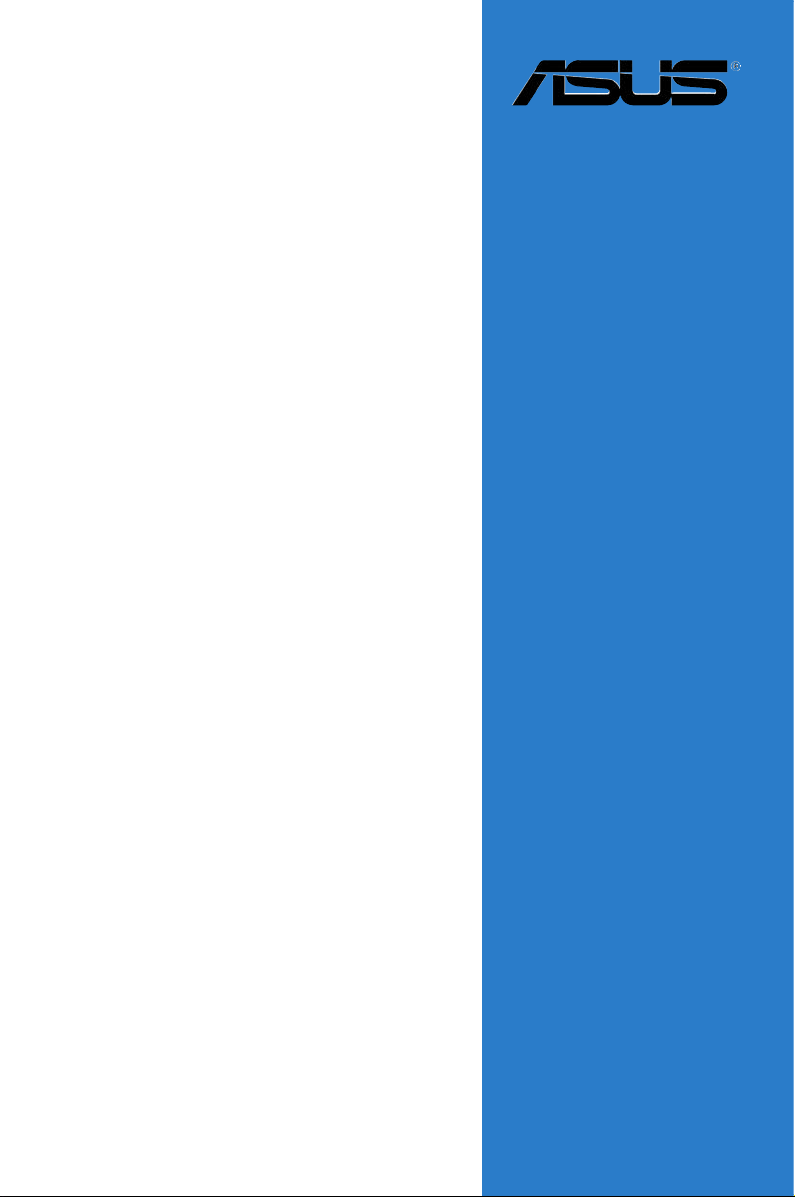
Motherboard
P5PL2-E
Page 2
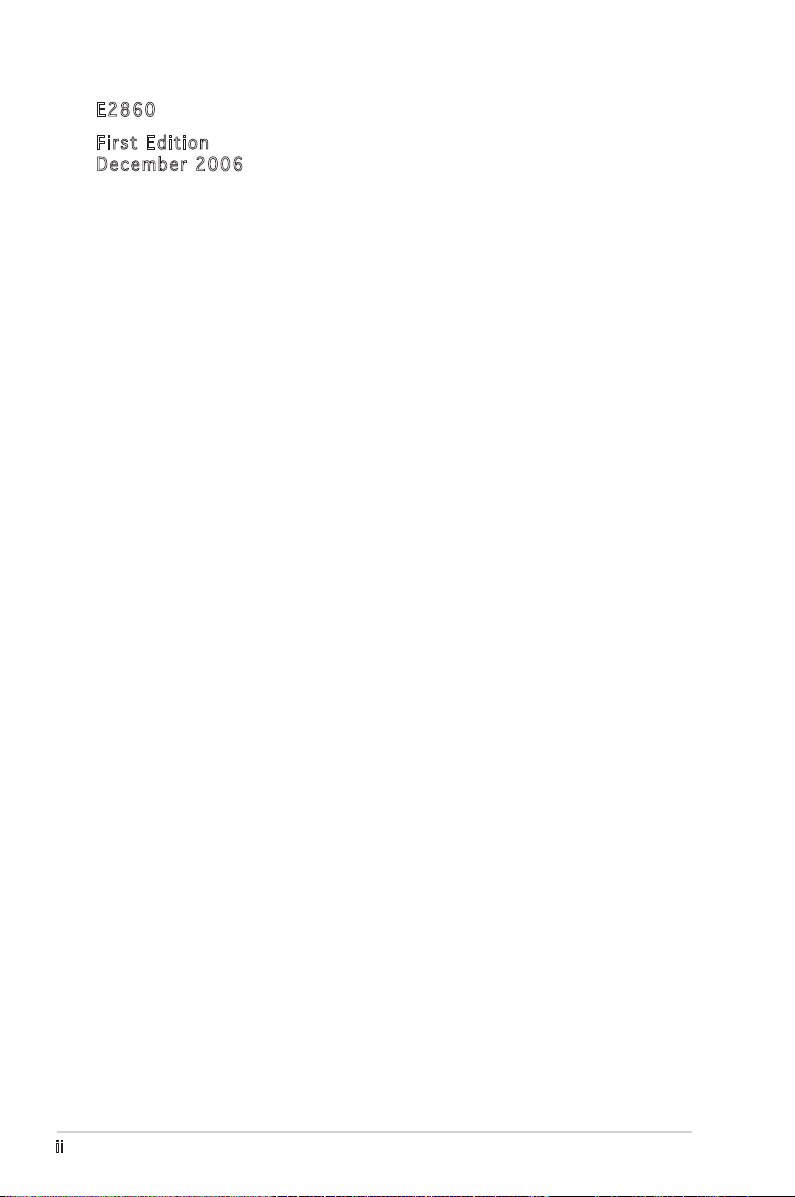
ii
E286 0
Firs t E diti o n
Dece m b e r 20 0 6
Copyright © 2005 ASUSTeK COMPUTER INC. All Rights Reserved.
No part of this manual, including the products and software described in it, may be reproduced,
transmitted, transcribed, stored in a retrieval system, or translated into any language in any form
or by any means, except documentation kept by the purchaser for backup purposes, without the
express written permission of ASUSTeK COMPUTER INC. (“ASUS”).
Product warranty or service will not be extended if: (1) the product is repaired, modied or
altered, unless such repair, modication of alteration is authorized in writing by ASUS; or (2)
the serial number of the product is defaced or missing.
ASUS PROVIDES THIS MANUAL “AS IS” WITHOUT WARRANTY OF ANY KIND, EITHER
EXPRESS OR IMPLIED, INCLUDING BUT NOT LIMITED TO THE IMPLIED WARRANTIES
OR CONDITIONS OF MERCHANTABILITY OR FITNESS FOR A PARTICULAR PURPOSE.
IN NO EVENT SHALL ASUS, ITS DIRECTORS, OFFICERS, EMPLOYEES OR AGENTS BE
LIABLE FOR ANY INDIRECT, SPECIAL, INCIDENTAL, OR CONSEQUENTIAL DAMAGES
(INCLUDING DAMAGES FOR LOSS OF PROFITS, LOSS OF BUSINESS, LOSS OF USE
OR DATA, INTERRUPTION OF BUSINESS AND THE LIKE), EVEN IF ASUS HAS BEEN
ADVISED OF THE POSSIBILITY OF SUCH DAMAGES ARISING FROM ANY DEFECT OR
ERROR IN THIS MANUAL OR PRODUCT.
SPECIFICATIONS AND INFORMATION CONTAINED IN THIS MANUAL ARE FURNISHED
FOR INFORMATIONAL USE ONLY, AND ARE SUBJECT TO CHANGE AT ANY TIME
WITHOUT NOTICE, AND SHOULD NOT BE CONSTRUED AS A COMMITMENT BY
ASUS. ASUS ASSUMES NO RESPONSIBILITY OR LIABILITY FOR ANY ERRORS OR
INACCURACIES THAT MAY APPEAR IN THIS MANUAL, INCLUDING THE PRODUCTS
AND SOFTWARE DESCRIBED IN IT.
Products and corporate names appearing in this manual may or may not be registered
trademarks or copyrights of their respective companies, and are used only for identication or
explanation and to the owners’ benet, without intent to infringe.
Page 3
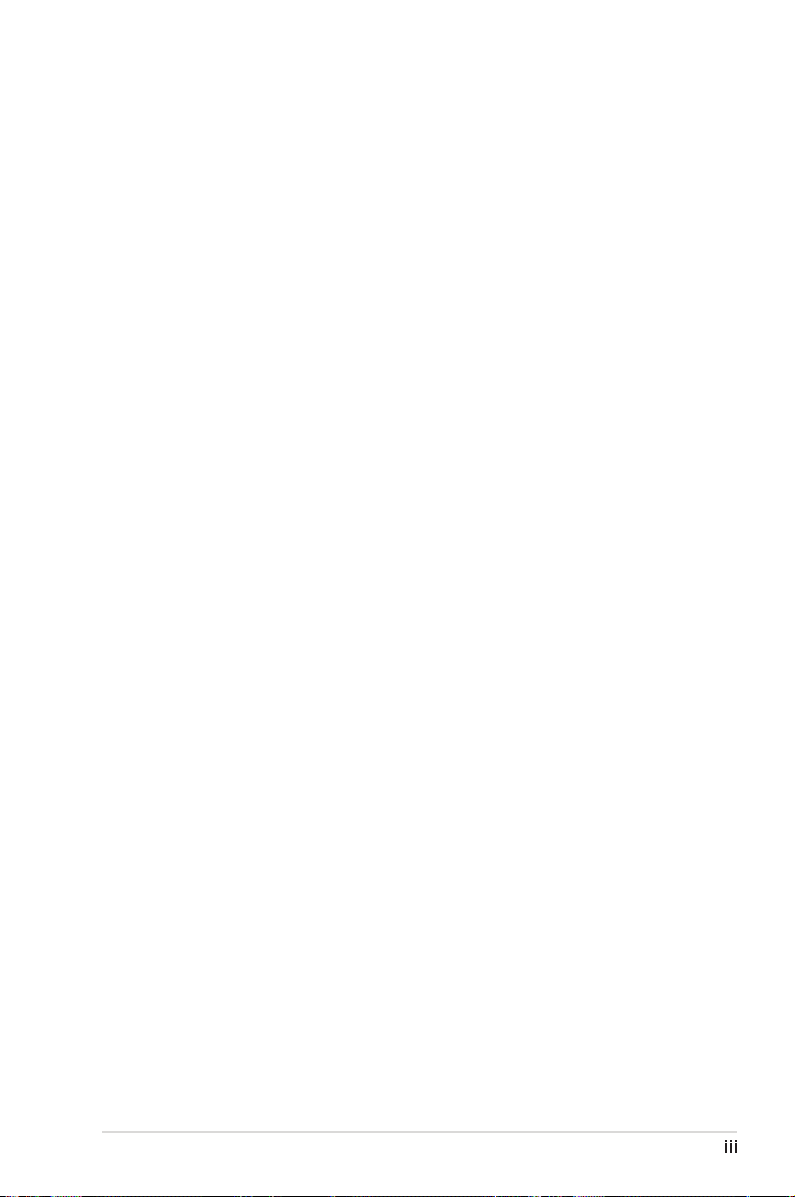
iii
Contents
Notices ................................................................................................ vi
Safety information ..............................................................................vii
About this guide .................................................................................viii
P5PL2-E specications summary.......................................................... x
Chapter 1: Product introduction
1.1 Welcome! .............................................................................. 1-1
1.2 Package contents ................................................................. 1-1
1.3 Special features .................................................................... 1-2
1.3.1 Product highlights ................................................... 1-2
1.3.2 Innovative ASUS features ....................................... 1-3
Chapter 2: Hardware information
2.1 Before you proceed .............................................................. 2-1
2.2 Motherboard overview .......................................................... 2-2
2.2.1 Placement direction ................................................ 2-2
2.2.2 Screw holes ............................................................. 2-2
2.2.3 Motherboard layout ................................................ 2-3
2.2.4 Layout contents ..................................................... 2-4
2.3 Central Processing Unit (CPU) .............................................. 2-6
2.3.1 Installing the CPU .................................................... 2-6
2.3.2 Installing the CPU heatsink and fan ......................... 2-9
2.3.3 Uninstalling the CPU heatsink and fan ................... 2-11
2.4 System memory .................................................................. 2-13
2.4.1 Overview ............................................................... 2-13
2.4.2 Memory congurations .........................................2-13
2.4.3 Installing a DIMM ...................................................2-15
2.4.4 Removing a DIMM .................................................. 2-15
2.5 Expansion slots ................................................................... 2-16
2.5.1 Installing an expansion card .................................. 2-16
2.5.2 Conguring an expansion card .............................. 2-16
2.5.3 Interrupt assignments ........................................... 2-17
2.5.4 PCI slots ................................................................ 2-18
2.5.5 PCI Express x16 slot ............................................. 2-18
2.5.6 PCI Express x1 slots .............................................. 2-18
2.6 Jumpers .............................................................................. 2-19
Page 4
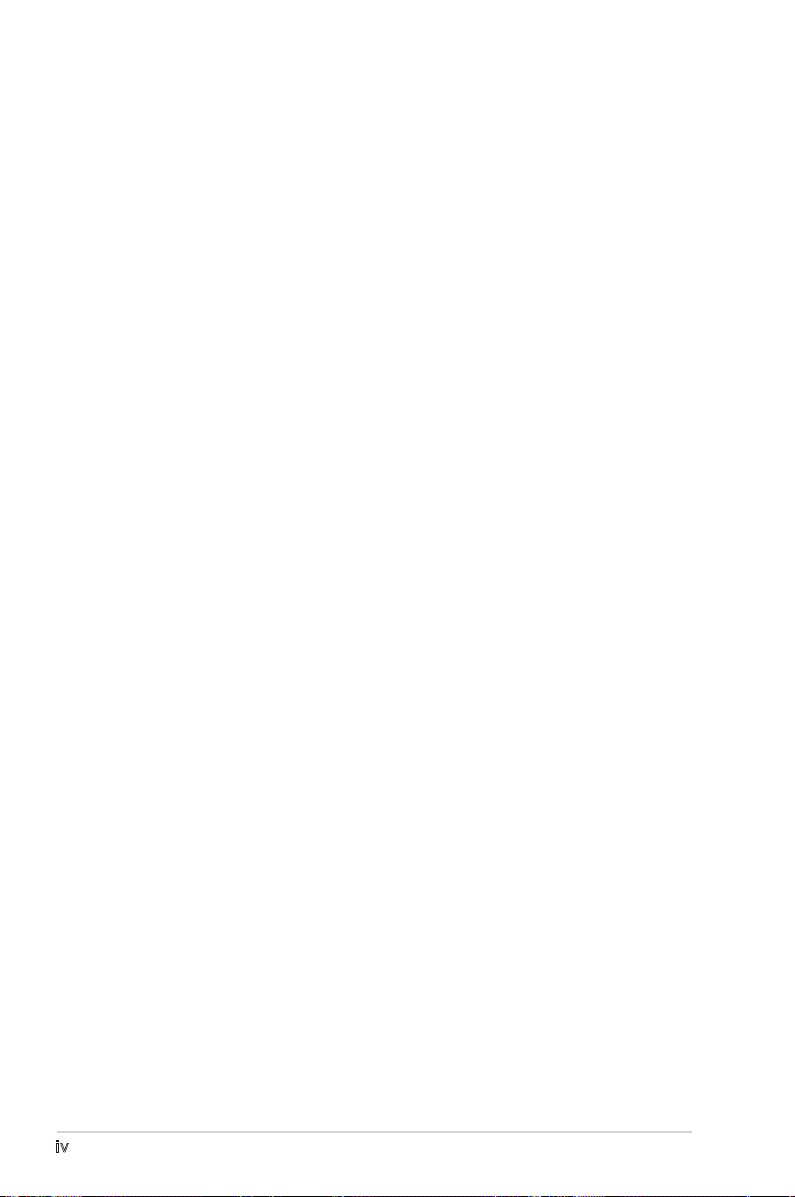
iv
Contents
2.7 Connectors .........................................................................2-21
2.7.1 Rear panel connectors .......................................... 2-21
2.7.2 Internal connectors ............................................... 2-22
Chapter 3: Powering up
3.1 Starting up for the rst time ................................................ 3-1
3.2 Powering off the computer ................................................... 3-2
3.2.1 Using the OS shut down function ........................... 3-2
3.2.2 Using the dual function power switch ..................... 3-2
Chapter 4: BIOS setup
4.1 Managing and updating your BIOS ........................................ 4-1
4.1.1 Creating a bootable oppy disk .............................. 4-1
4.1.2 ASUS utility ............................................................. 4-2
4.1.3 ASUS CrashFree BIOS 2 utility ................................ 4-5
4.1.4 ASUS EZ Flash utility ............................................... 4-7
4.1.5 ASUS Update utility ................................................ 4-8
4.2 BIOS setup program ............................................................ 4-11
4.2.1 Menu bar ............................................................... 4-12
4.2.2 Navigation keys ..................................................... 4-12
4.2.3 BIOS menu screen ................................................. 4-12
4.2.4 Menu items ........................................................... 4-13
4.2.5 Sub-menu items .................................................... 4-13
4.2.6 Conguration elds ............................................... 4-13
4.2.7 Pop-up window ...................................................... 4-13
4.2.8 Scroll bar ............................................................... 4-13
4.2.9 General help .......................................................... 4-13
4.3 Main menu ........................................................................... 4-14
4.3.1 System Time ........................................................ 4-14
4.3.2 System Date ....................................................... 4-14
4.3.3 Legacy Diskette A .............................................. 4-14
4.3.4 Primary and Secondary IDE Master/Slave ............. 4-15
4.3.5 IDE Conguration .................................................. 4-16
4.3.6 System Information............................................... 4-18
4.4 Advanced menu .................................................................. 4-19
4.4.1 JumperFree Conguration ..................................... 4-19
Page 5
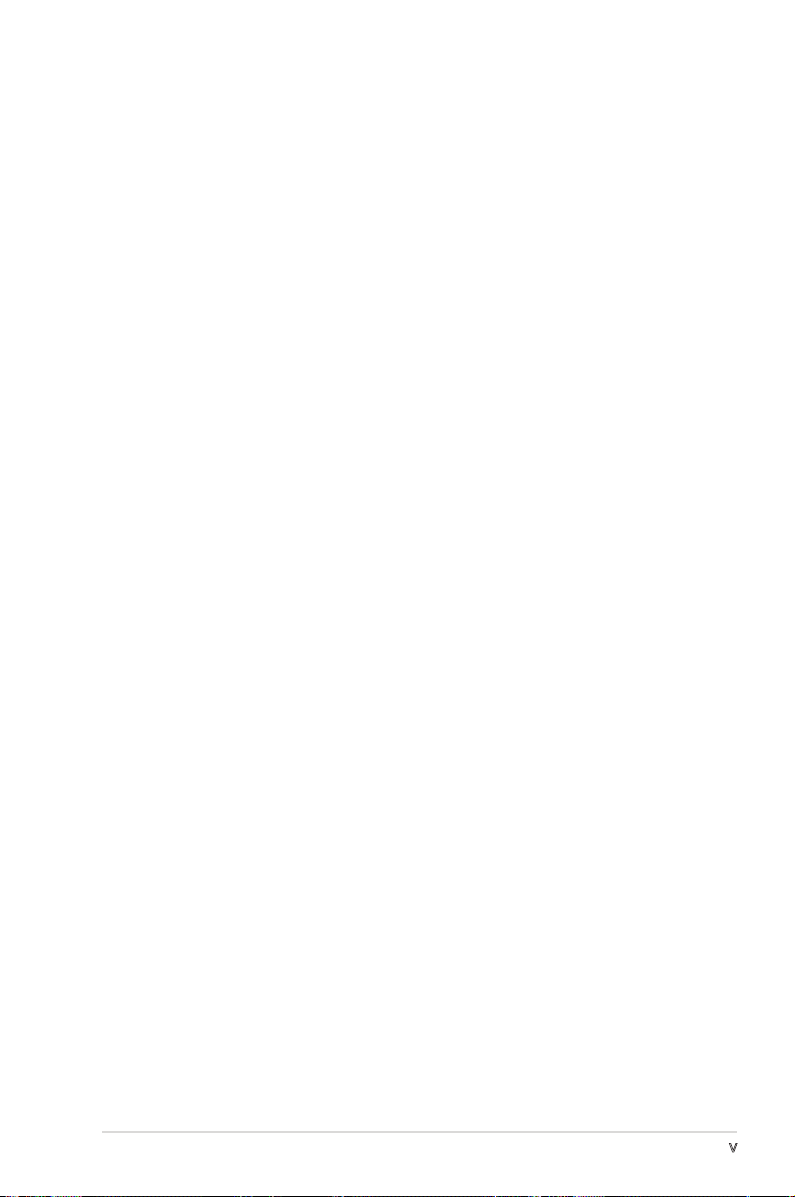
v
Contents
4.4.2 USB Conguration ................................................. 4-22
4.4.3 CPU Conguration ................................................. 4-23
4.4.4 Chipset .................................................................. 4-24
4.4.5 Onboard Devices Conguration ............................. 4-26
4.4.6 PCI PnP .................................................................. 4-28
4.5 Power menu ........................................................................ 4-30
4.5.1 Suspend Mode ..................................................... 4-30
4.5.2 Repost Video on S3 Resume ................................ 4-30
4.5.3 ACPI 2.0 Support ................................................ 4-30
4.5.4 ACPI APIC Support .............................................. 4-30
4.5.5 APM Conguration ................................................4-31
4.5.6 Hardware Monitor .................................................. 4-33
4.6 Boot menu .......................................................................... 4-35
4.6.1 Boot Device Priority .............................................. 4-35
4.6.2 Boot Settings Conguration ................................4-36
4.6.3 Security ................................................................. 4-37
4.7 Exit menu ............................................................................ 4-40
Chapter 5: Software support
5.1 Installing an operating system .............................................. 5-1
5.2 Support CD information ........................................................ 5-1
5.2.1 Running the support CD .......................................... 5-1
5.2.2 Drivers menu ........................................................... 5-2
5.2.3 Utilities menu .......................................................... 5-3
5.2.4 Manuals menu ......................................................... 5-4
5.2.5 Contact information ................................................ 5-5
5.2.6 Other information ................................................... 5-5
5.3 ASUS MyLogo™ ..................................................................... 5-7
Appendix: CPU features
A.1 Intel® EM64T ......................................................................... A-1
A.2 Enhanced Intel SpeedStep® Technology (EIST) .................... A-1
A.2.1 System requirements .............................................. A-1
A.2.2 Using the EIST ......................................................... A-2
A.3 Intel® Hyper-Threading Technology ...................................... A-3
Using the Hyper-Threading Technology ............................... A-3
Page 6
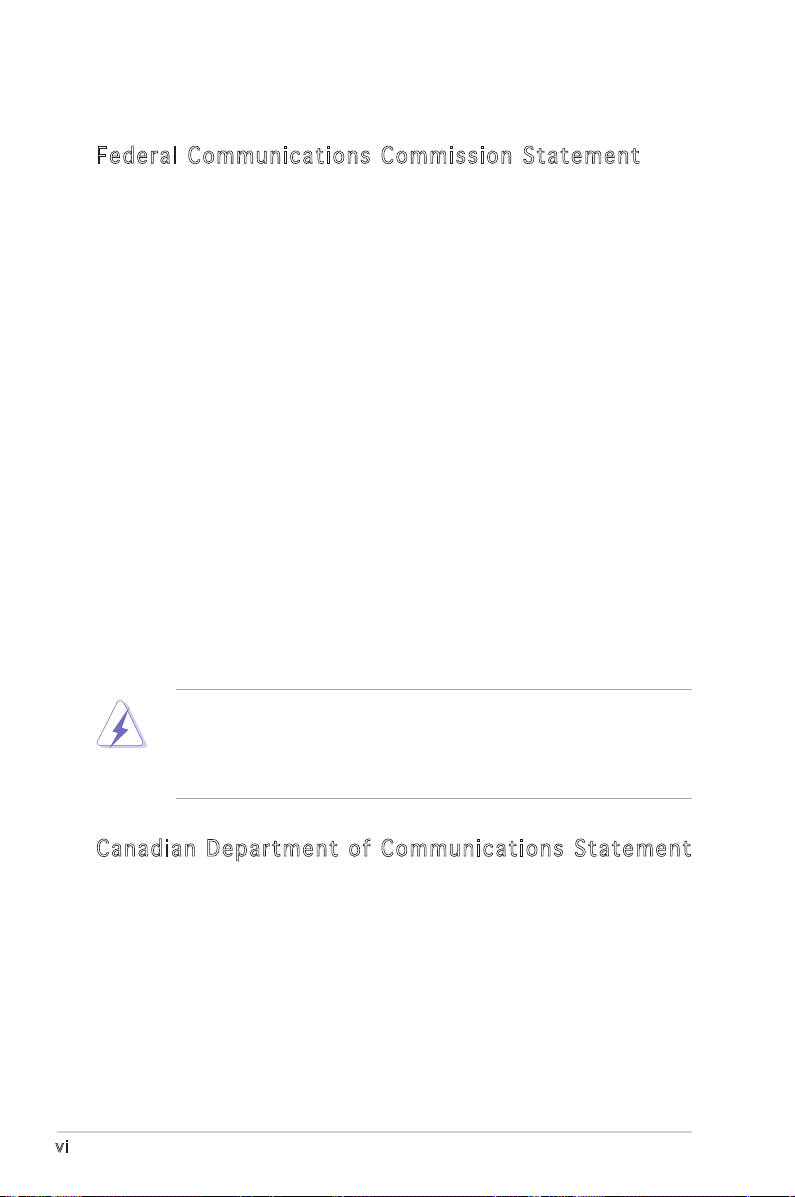
vi
Notices
Fed er al Co mm un ica ti on s C om mi ssi on S tat em en t
This device complies with Part 15 of the FCC Rules. Operation is subject to
the following two conditions:
•
This device may not cause harmful interference, and
•
This device must accept any interference received including
interference that may cause undesired operation.
This equipment has been tested and found to comply with the limits for a
Class B digital device, pursuant to Part 15 of the FCC Rules. These limits
are designed to provide reasonable protection against harmful interference
in a residential installation. This equipment generates, uses and can radiate
radio frequency energy and, if not installed and used in accordance with
manufacturer’s instructions, may cause harmful interference to radio
communications. However, there is no guarantee that interference will
not occur in a particular installation. If this equipment does cause harmful
interference to radio or television reception, which can be determined by
turning the equipment off and on, the user is encouraged to try to correct
the interference by one or more of the following measures:
•
Reorient or relocate the receiving antenna.
•
Increase the separation between the equipment and receiver.
•
Connect the equipment to an outlet on a circuit different from that to
which the receiver is connected.
•
Consult the dealer or an experienced radio/TV technician for help.
Can ad ia n D ep ar tme nt o f C om mu nic at io ns St at eme nt
This digital apparatus does not exceed the Class B limits for radio noise
emissions from digital apparatus set out in the Radio Interference
Regulations of the Canadian Department of Communications.
This class B digital apparatus complies with Canadian
ICES-003.
The use of shielded cables for connection of the monitor to the graphics
card is required to assure compliance with FCC regulations. Changes
or modications to this unit not expressly approved by the party
responsible for compliance could void the user’s authority to operate
this equipment.
Page 7
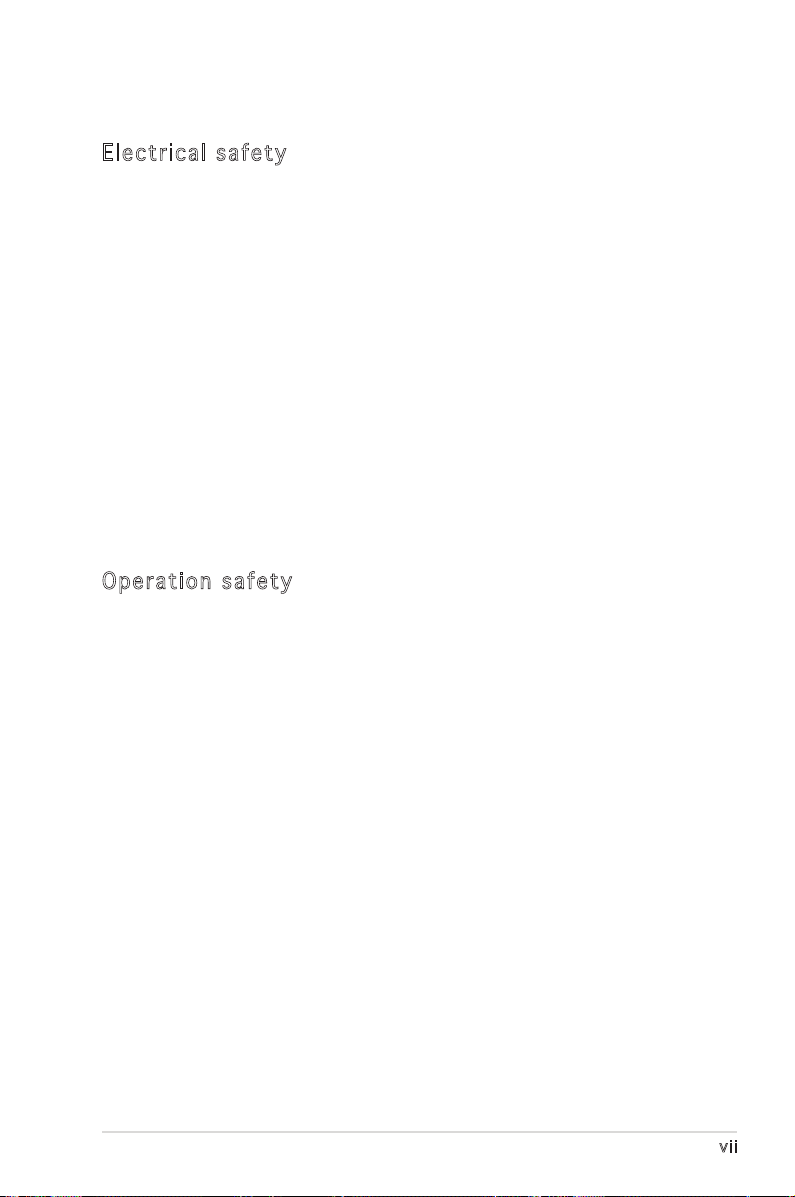
vii
Safety information
Ele ct ri cal s af ety
•
To prevent electrical shock hazard, disconnect the power cable from
the electrical outlet before relocating the system.
•
When adding or removing devices to or from the system, ensure that
the power cables for the devices are unplugged before the signal
cables are connected. If possible, disconnect all power cables from the
existing system before you add a device.
•
Before connecting or removing signal cables from the motherboard,
ensure that all power cables are unplugged.
•
Seek professional assistance before using an adpater or extension
cord. These devices could interrupt the grounding circuit.
•
Make sure that your power supply is set to the correct voltage in your
area. If you are not sure about the voltage of the electrical outlet you
are using, contact your local power company.
•
If the power supply is broken, do not try to fix it by yourself. Contact
a qualified service technician or your retailer.
Ope ra ti on sa fe ty
•
Before installing the motherboard and adding devices on it, carefully
read all the manuals that came with the package.
•
Before using the product, make sure all cables are correctly connected
and the power cables are not damaged. If you detect any damage,
contact your dealer immediately.
•
To avoid short circuits, keep paper clips, screws, and staples away from
connectors, slots, sockets and circuitry.
•
Avoid dust, humidity, and temperature extremes. Do not place the
product in any area where it may become wet.
•
Place the product on a stable surface.
•
If you encounter technical problems with the product, contact a
qualified service technician or your retailer.
Page 8
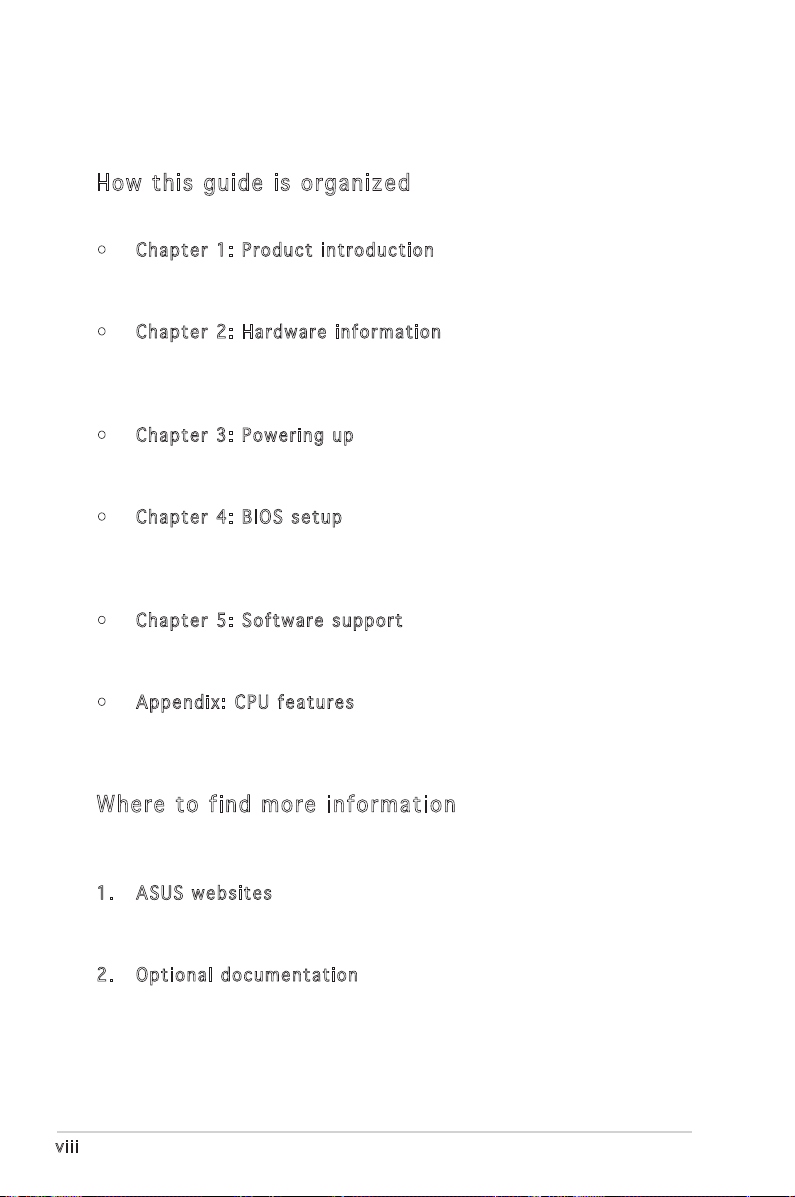
viii
About this guide
This user guide contains the information you need when installing and
conguring the motherboard.
How t hi s g ui de is o rg ani ze d
This guide contains the following parts:
• Chap t e r 1: P r o duct i n trod u c t ion
This chapter describes the features of the motherboard and the new
technology it supports.
• Chap t e r 2: H a r dwar e i nfor m a t ion
This chapter lists the hardware setup procedures that you have to
perform when installing system components. It includes description of
the switches, jumpers, and connectors on the motherboard.
• Chap t e r 3: P o w erin g u p
This chapter describes the power up sequence, the vocal POST
messages, and ways of shutting down the system.
• Chap t e r 4: B I O S se t u p
This chapter tells how to change system settings through the BIOS
Setup menus. Detailed descriptions of the BIOS parameters are also
provided.
• Chap t e r 5: S o f twar e s uppo r t
This chapter describes the contents of the support CD that comes
with the motherboard package.
• Appe n d i x: C P U feat u r e s
The Appendix describes the CPU features that the motherboard
supports.
Whe re t o f in d mor e in for ma ti on
Refer to the following sources for additional information and for product
and software updates.
1. A S U S we b s i tes
The ASUS website provides updated information on ASUS hardware
and software products. Refer to the ASUS contact information.
2. O p t iona l d ocum e n t atio n
Your product package may include optional documentation, such as
warranty yers, that may have been added by your dealer. These
documents are not part of the standard package.
Page 9
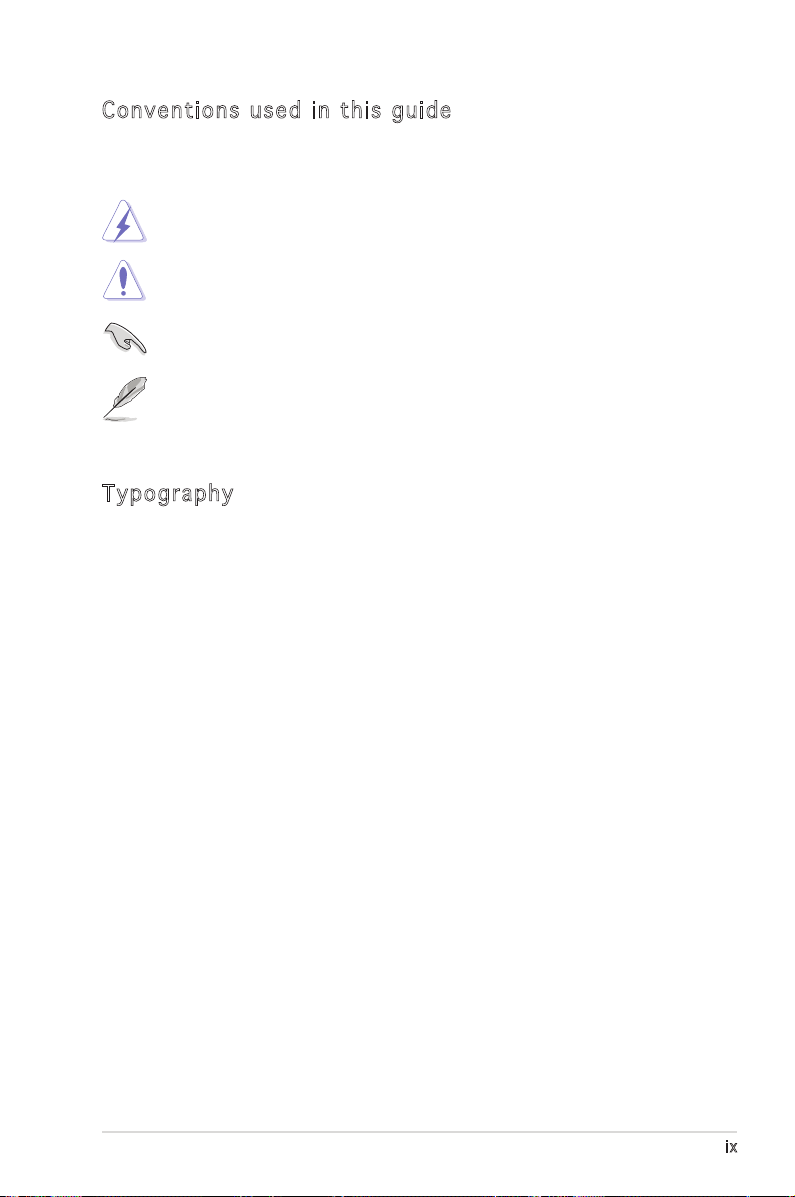
ix
Con ve nt ion s us ed in t his g ui de
To make sure that you perform certain tasks properly, take note of the
following symbols used throughout this manual.
Typ og ra phy
Bold text Indicates a menu or an item to select.
Italics
Used to emphasize a word or a phrase.
<Key> Keys enclosed in the less-than and greater-than
sign means that you must press the enclosed key.
Example: <Enter> means that you must press the
Enter or Return key.
<Key1>+<Key2>+<Key3> If you must press two or more keys
simultaneously, the key names are linked with a
plus sign (+).
Example: <Ctrl>+<Alt>+<D>
Command Means that you must type the command exactly
as shown, then supply the required item or value
enclosed in brackets.
Example: At the DOS prompt, type the command
line:
afudos /i[lename]
afudos /iP5PL2-E.ROM
DANGER/WARNING: Information to prevent injury to yourself
when trying to complete a task.
CAUTION: Information to prevent damage to the components
when trying to complete a task.
NOTE: Tips and additional information to help you complete a
task.
IMPORTANT: Instructions that you MUST follow to complete a
task.
Page 10
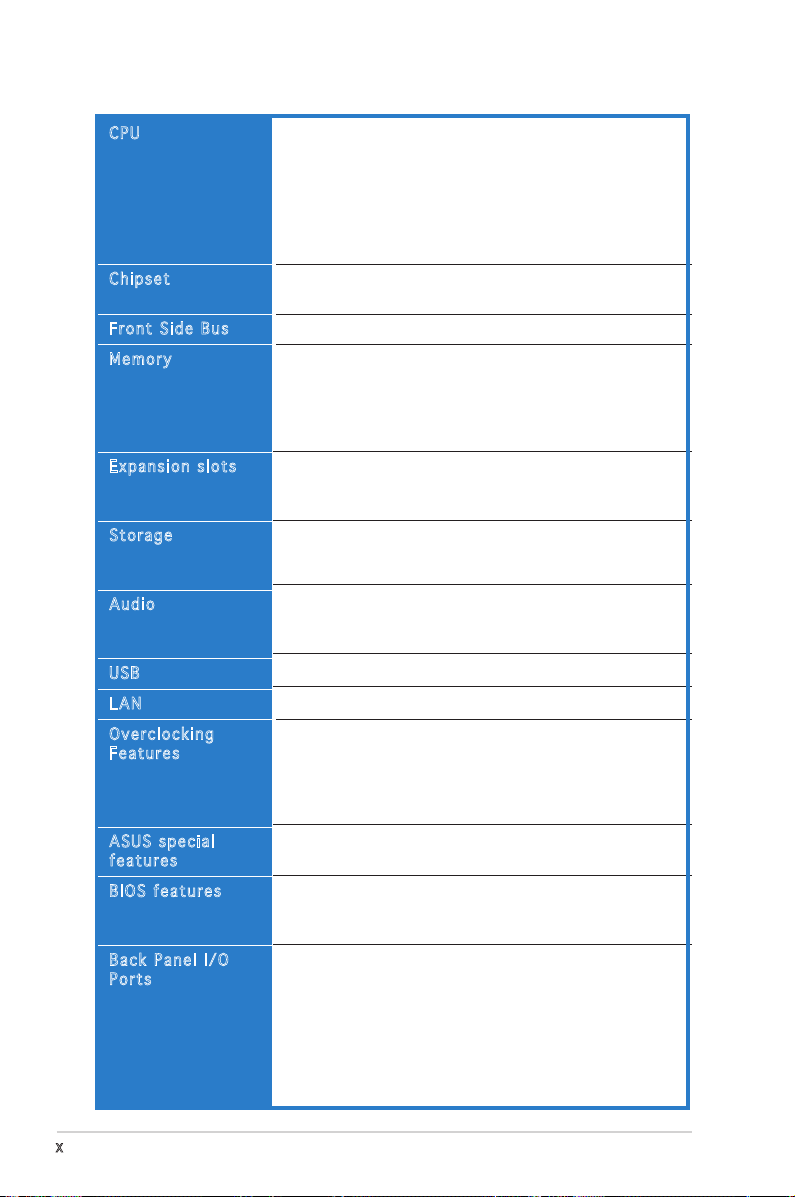
x
P5PL2-E specications summary
(continued on the next page)
LGA775 socket for Intel® Core™ 2 Duo/Intel® Pentium®
D/Intel® Pentium® 4/Intel® Celeron® D processors
Supports Intel® next generation 65nm (both Single and
Dual Core) CPU
Supports Intel® EM64T/ EIST/Hyper-Threading
Technology
Supports Intel® 04B/04A and 05B/05A processor
Northbridge: Intel® MCH 945
Southbridge: Intel® ICH7
1066/800/533 MHz
Dual-channel memory architecture
4 x 240-pin DIMM sockets support unbufferred non-ECC
DDR2 400/533 memory modules
Supports up to 2 GB system memory
(Note: Each channel supports two banks only.)
1 x PCI-E x16 slot for discrete graphic card
2 x PCI-E x1 slots
3 x PCI slots
Intel® ICH7 South Bridge supports:
- 1 x Ultra DMA 100/66/33
- 4 x Serial ATA 3Gb/s devices
ADI 1986A 6-channel audio
Supports Jack Sensing and Enumeration Technology
S/PDIF out interface
Supports up to 8 USB 2.0/USB 1.1 ports
RTL8111B 1000/100/10 Ethernet LAN
ASUS C.P.R. (CPU Parameter Recall)
Adjustable CPU voltage at 0.0125 V increment
SFS (Stepless Frenquency Selection) from 200 MHz up
to 450 MHz at 1MHz increment
4-Step DRAM voltage control
ASUS CrashFree BIOS 2
ASUS MyLogo
4 Mb Flash ROM, AMI BIOS , PnP, DMI2.0, WfM2.0, SM
BIOS 2.3, ACPIV2.0, ASUS EZ Flash, ASUS CrashFree
BIOS 2, ASUS MyLogo
1 x Parallel port
1 x Serial port
1 x S/PDIF Out port
1 x PS/2 keyboard port
1 x PS/2 mouse port
1 x RJ45
4 x USB 2.0/1.1
6-Channel Audio I/O
CPU
Chipset
Front Side Bus
Memory
Expansion slots
Storage
Audio
USB
LAN
Overclocking
Features
ASUS special
features
BIOS features
Back Panel I/O
Ports
Page 11
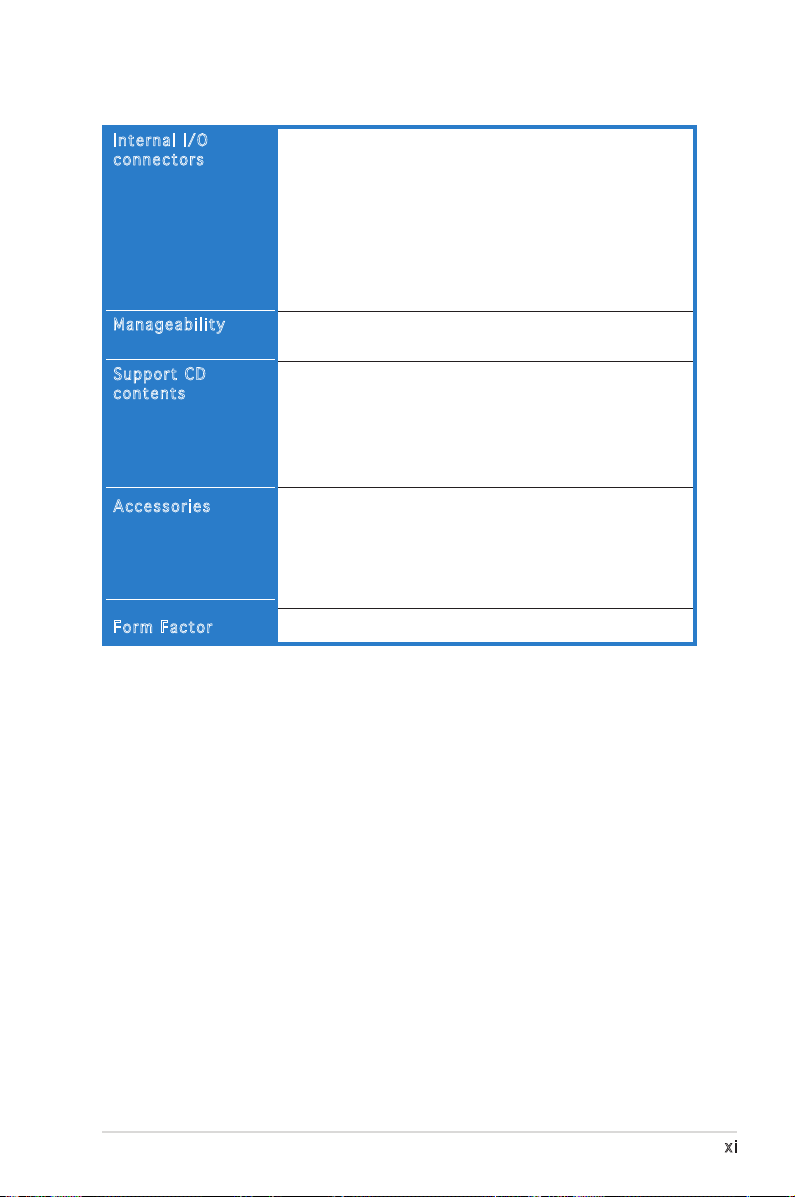
xi
1 x 24-pin ATX power connector
1 x 4-pin ATX 12V power connector
2 x USB connectors for 4 additional USB 2.0 ports
1 x CD audio-in connector
1 x GAME/MIDI connector
1 x Front panel High Denition Audio connector
1 x SPDIF_out connector
Chassis Intrusion
CPU/Chassis/ Power Fan connectors
WOL by PME, WOR by PME, WOR by Ring, WO_USB,
WO_KB/MS, WOW
Drivers
ASUS PC Probe II
ASUS LiveUpdate Utility
Adobe Acrobat Reader ver 7.0
Microsoft Direct X ver 9.0C
ASUS AI Booster
2 x SATA cable kit
1 x USB 2.0 cable
1 x UltraDMA 100/66/33 cable
1 x I/O Shield
User’s manual
ATX Form Factor, 12”x7.5”(30.5cm x 19cm)
P5PL2-E specications summary
Internal I/O
connectors
Manageability
Support CD
contents
Accessories
Form Factor
*Specications are subject to change without notice.
Page 12
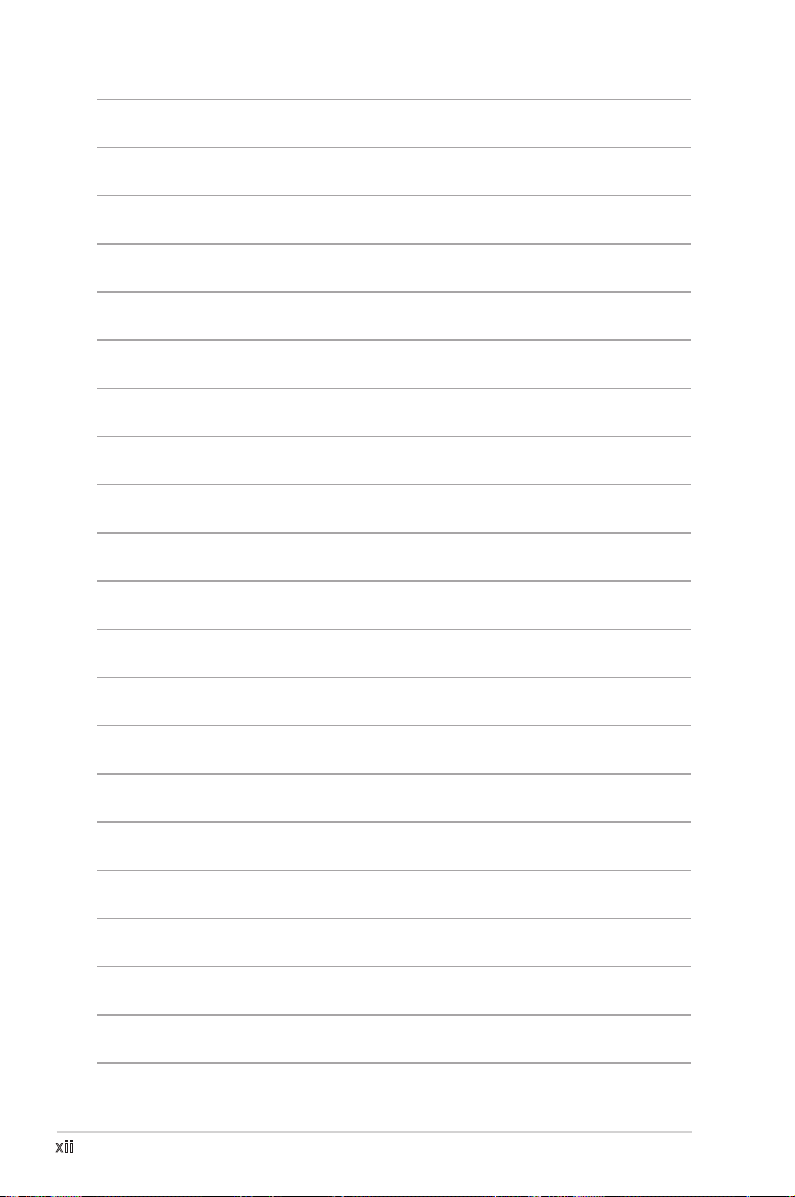
xii
Page 13
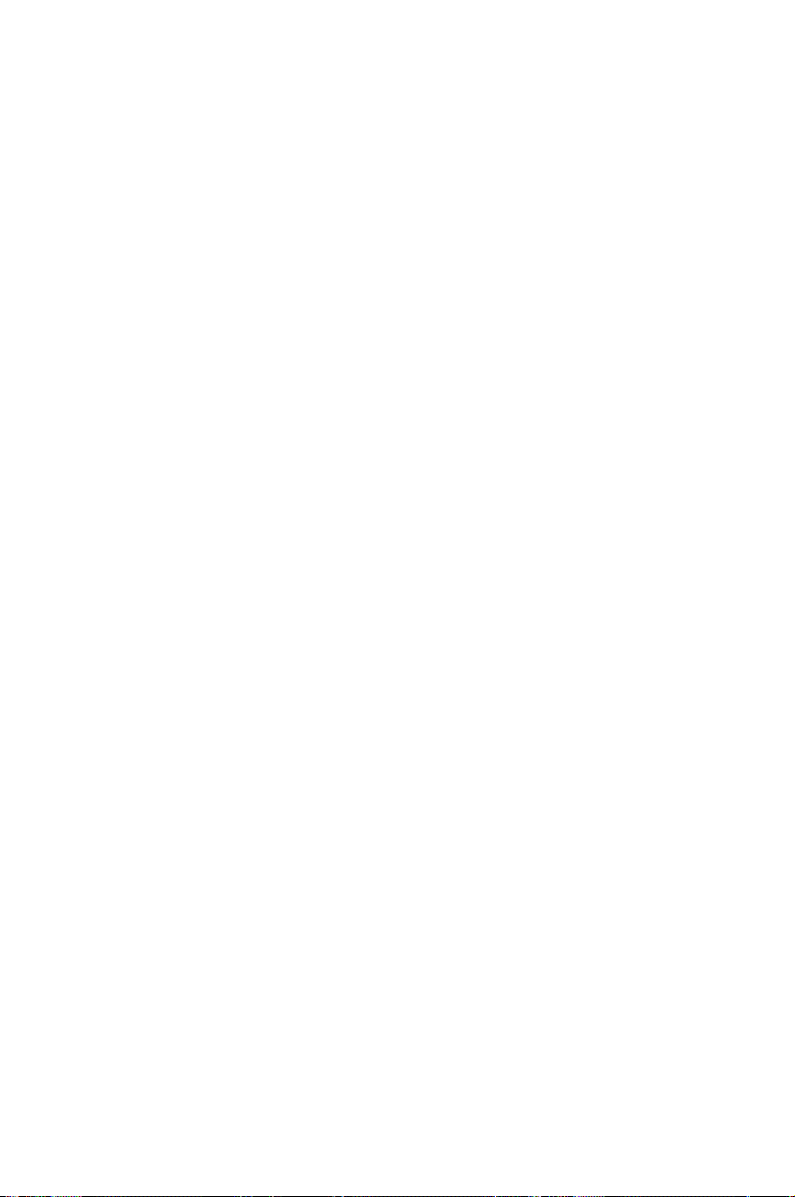
1
Product
introduction
This chapter describes the motherboard
features and the new technologies
it supports.
Page 14
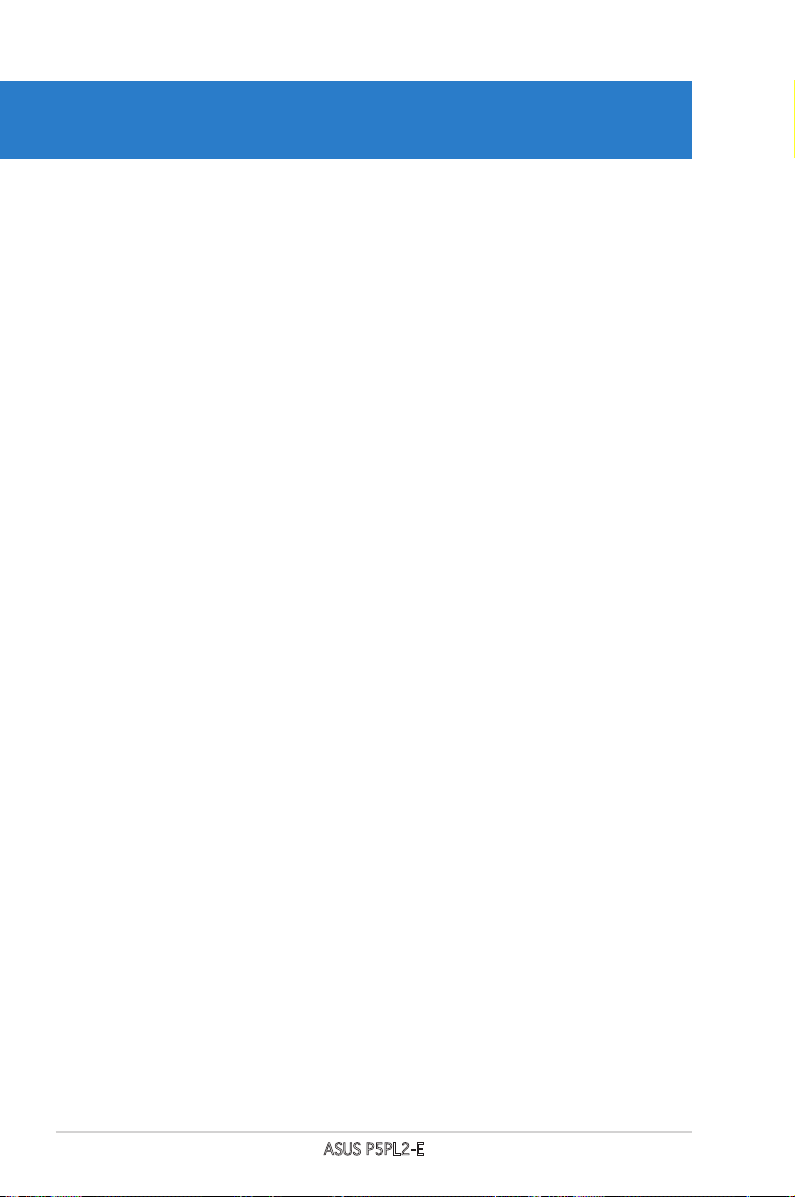
ASUS P5PL2-E
Chapter summary
1
1.1 Welcome! .............................................................................. 1-1
1.2 Package contents ................................................................. 1-1
1.3 Special features .................................................................... 1-2
Page 15
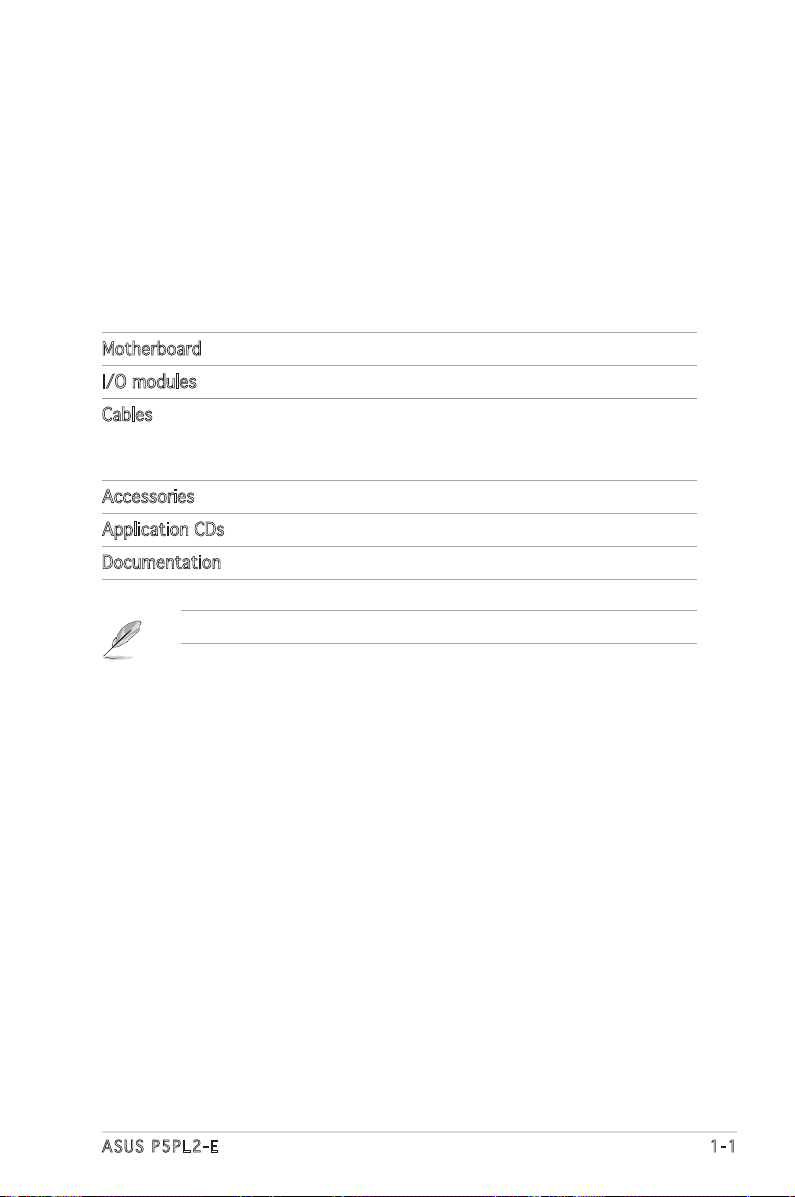
ASUS P5PL2-E 1-1
1.1 Welcome!
Thank you for buying an ASUS® P5PL2-E motherboard!
The motherboard delivers a host of new features and latest technologies,
making it another standout in the long line of ASUS quality motherboards!
Before you start installing the motherboard, and hardware devices on it,
check the items in your package with the list below.
1.2 Package contents
Check your motherboard package for the following items.
Motherboard ASUS P5PL2-E motherboard
I/O modules USB 2.0 (2 ports) module
Cables 1 x 3 in 1 ATA/FDD cable
2 x SATA cables
2 x SATA power cables
Accessories I/O shield
Application CDs ASUS motherboard support CD
Documentation User guide
If any of the above items is damaged or missing, contact your retailer.
Page 16
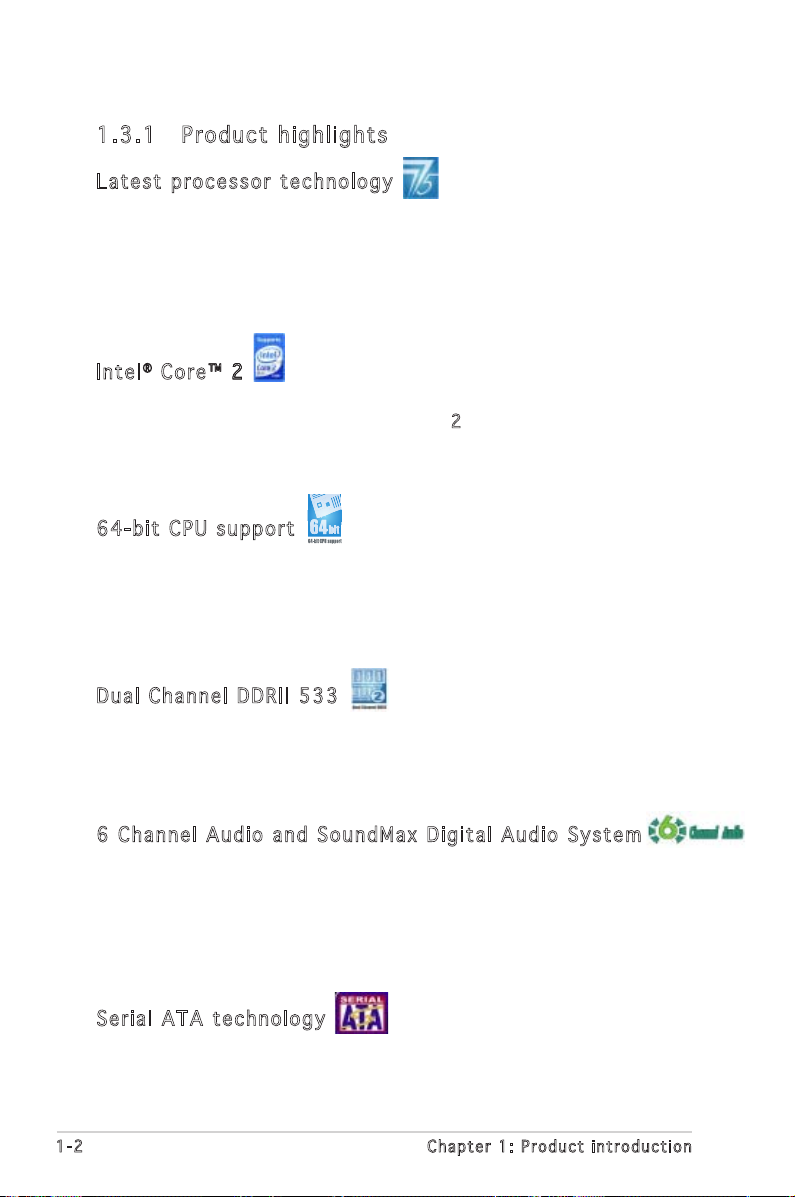
1-2 Chapter 1: Product introduction
1.3 Special features
1.3 .1 Pr od u ct h ig h li gh ts
Lat e st pro c es s or t ec h nol o gy
The motherboard comes with a 775-pin surface mount Land Grid Array
(LGA) socket designed for the Intel® Pentium® 4 processor in the 775-land
package. The motherboard supports the Intel® Pentium® 4 processor with
1066/800/533 MHz Front Side Bus (FSB). The motherboard also supports
the Intel® Hyper-Threading Technology and is fully compatible with Intel
®
05B/05A or 04B/04A processors. See page 2-6 for details.
Int e l® Co r e™ 2™ 2 2
The motherboard supports the latest IntelIntel® Core® 2 processor in the
LGA775 package. With the new IntelIntel® Core® 2 microarchitecture
technology and 1066/800MHz FSB, Intel® Core® 2 processor is one of the
most powerful and energy efcient CPU in the world..
64- b it CPU sup por t
64-bit computing, the next generation technology to replace current
32-bit architecture, delivers advanced system performance, faster
memory access and increased productivity. This motherboard provides
excellent compatibility and exibility by supporting either 64-bit or 32-bit
architecture.
Dua l C h ann e l D DRI I 5 3 3
DDR2 is the next generation memory technology to replace the current
DDR. With initial speeds of 400 and 533MHz, DDR2 memory provides
bandwidth up to 4.3GB/s. Doubled by the dual-channel architecture, the
widest memory bus bandwidth 8.6GB/s is achieved on this motherboard.
6 C h an n el A ud i o a n d S oun d Ma x Di g it a l A u di o Sy s te m
SoundMAX Digital Audio System can output 5.1 channel surround sound
and features state-of-the-art DLS2 MIDI synthesizer with Yamaha DLSbyXG
sound set, 5.1 Virtual TheaterTM and supports and major game audio
technologies including Microsoft DirectXTM 8.0, Microsoft DirectSound 3D,
A3D, MacroFX, ZoomFX, MultiDrive 5.1, A3D and EAX. See pages 2-21 to
2-22 for details.
Ser i al ATA te c hno l og y
The motherboard supports the Serial ATA technology through the Serial
ATA interfaces. The SATA specication allows for thinner, more exible
cables with lower pin count, reduced voltage requirement, and up to 300
MB/s data transfer rate. See pages 2-24 for details.
Page 17
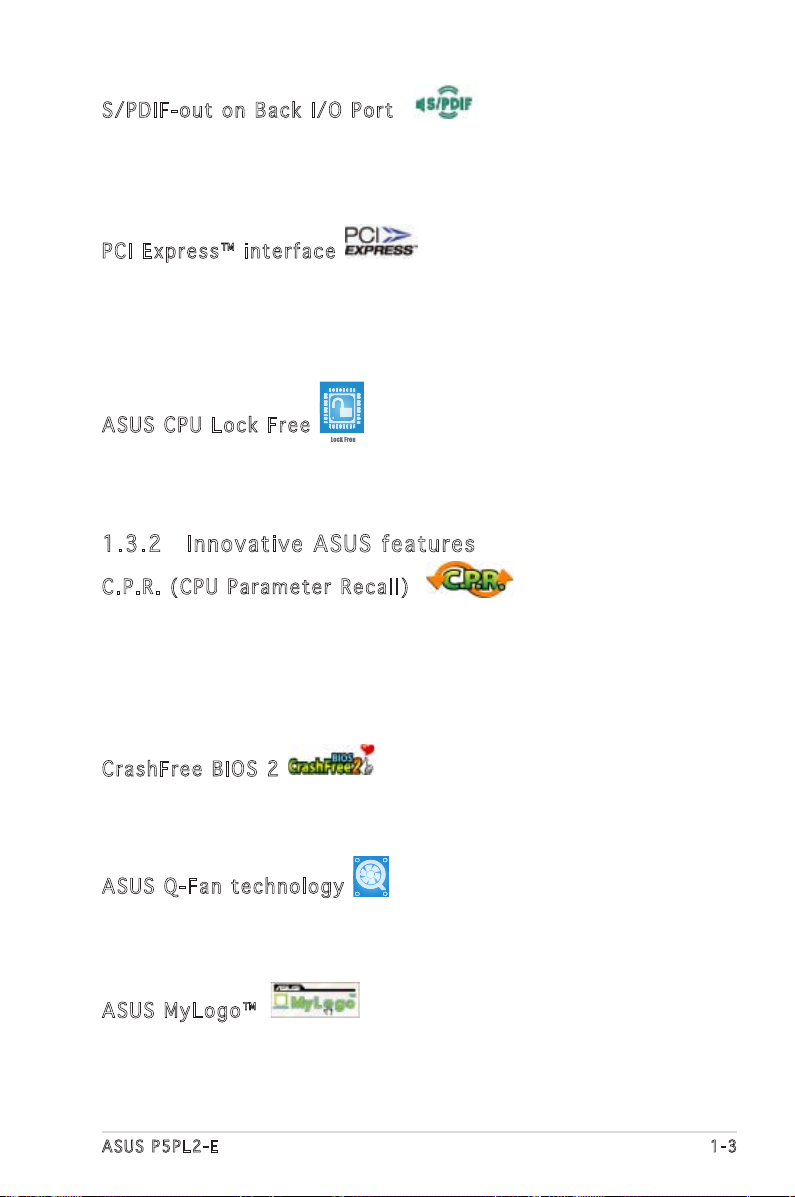
ASUS P5PL2-E 1-3
S/P D IF - out on Bac k I / O P o rt
This motherboard provides convenient connectivity to external home
theater audio systems via an S/PDIF-out (SONY-PHILIPS Digital Interface)
jack. It allows to transfer digital audio without converting to analog format
and keeps the best signal quality. See pages 2-22 for details.
PCI Ex p res s ™ i nte r fa c e
The motherboard fully supports PCI Express, the latest I/O interconnect
technology that speeds up the PCI bus. PCI Express features point-to-point
serial interconnections between devices and allows higher clockspeeds by
carrying data in packets. This high speed interface is software compatible
with existing PCI specications. See page 2-18 for details.
ASU S C P U L o ck Fre e
This feature allows you to adjust the CPU multiplier to 14x. Setting the
appropriate BIOS setting automatically reduces the CPU multiplier value for
more exibility when increasing external FSB.
1.3 .2 In no v at iv e A SU S fe a tu re s
C.P . R. (CP U P a ram e te r Re c al l )
The C.P.R. feature of the motherboard BIOS allows automatic re-setting to
the BIOS default settings in case the system hangs due to overclocking.
When the system hangs due to overclocking, C.P.R. eliminates the need
to open the system chassis and clear the RTC data. Simply shut down and
reboot the system, and the BIOS automatically restores the CPU default
setting for each parameter.
Cra s hF r ee B IO S 2
This feature allows you to restore the original BIOS data from the support
CD in case when the BIOS codes and data are corrupted. This protection
eliminates the need to buy a replacement ROM chip. See page 4-5 for details.
ASU S Q - Fan te c hno l og y
The ASUS Q-Fan technology smartly adjusts the fan speeds according to
the system loading to ensure quiet, cool, and efcient operation.
See page 4-34 for details.
ASU S M y Log o ™
This new feature present in the motherboard allows you to personalize and
add style to your system with customizable boot logos. See page 5-8 for
details.
Page 18
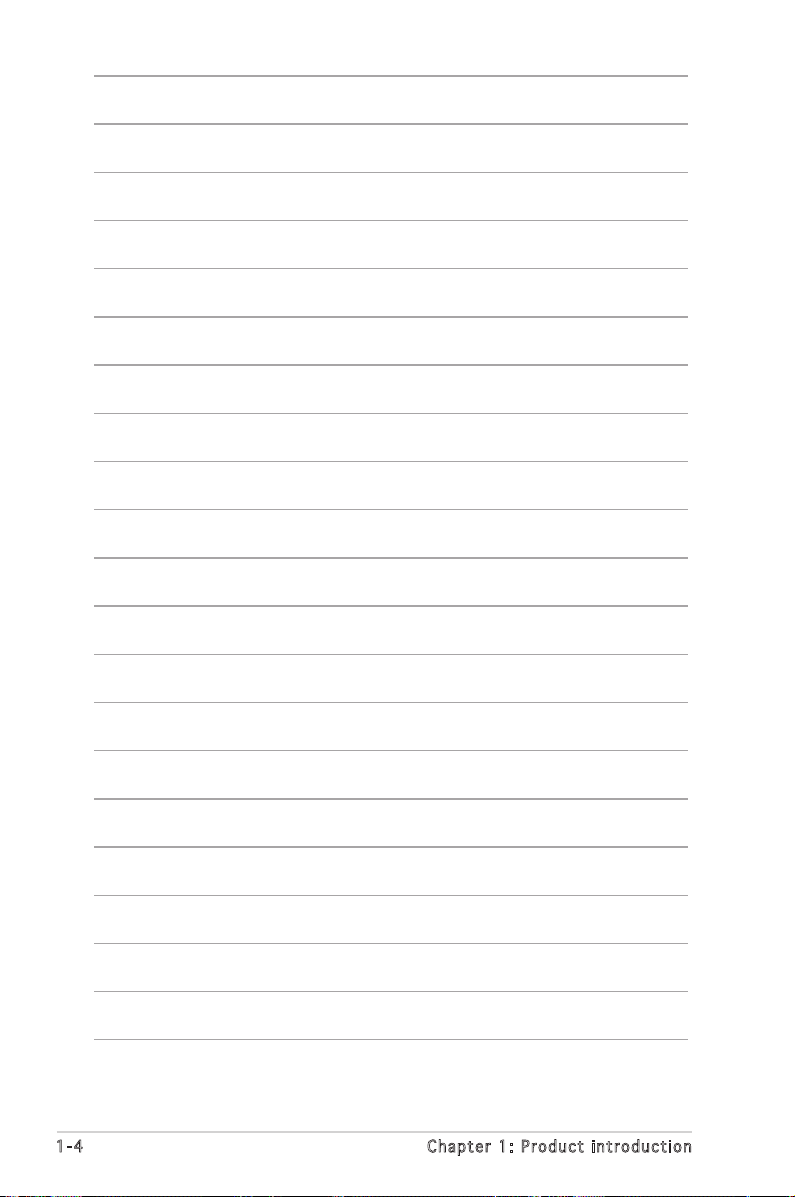
1-4 Chapter 1: Product introduction
Page 19
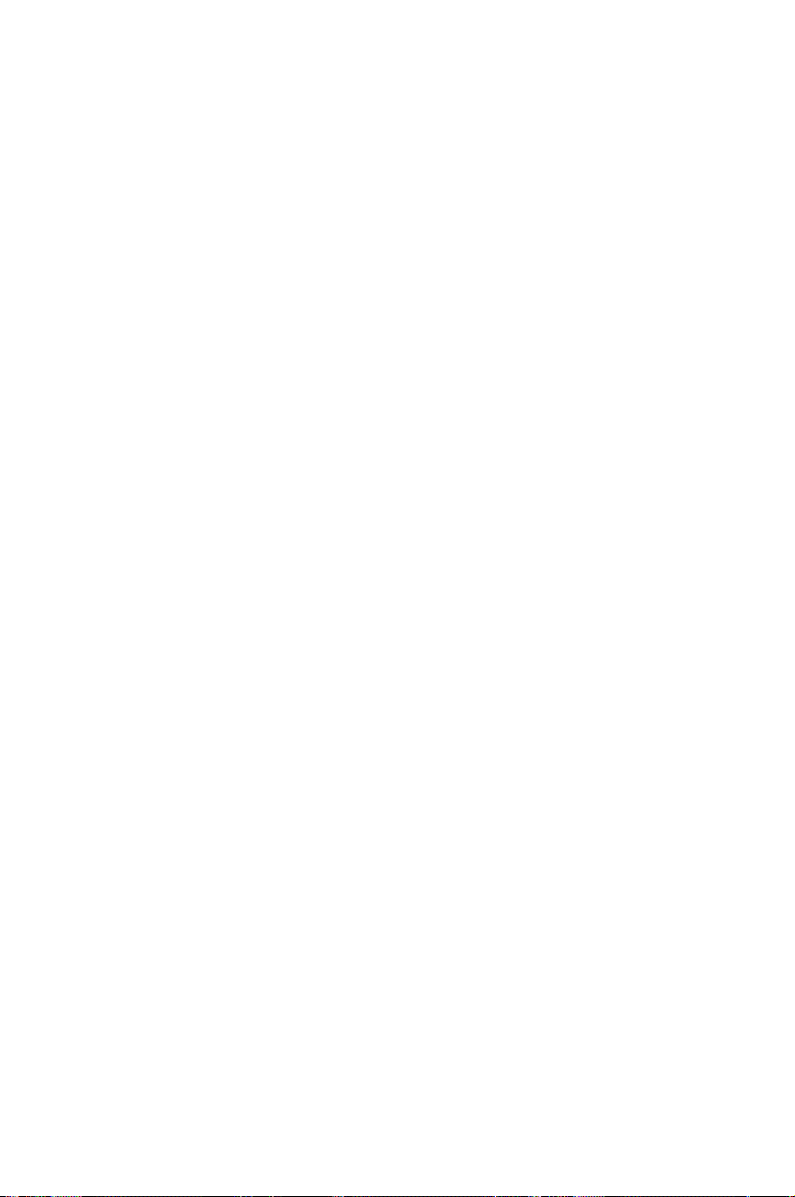
2
Hardware
information
This chapter lists the hardware setup
procedures that you have to perform
when installing system components.
It includes description of the jumpers
and connectors on the motherboard.
Page 20
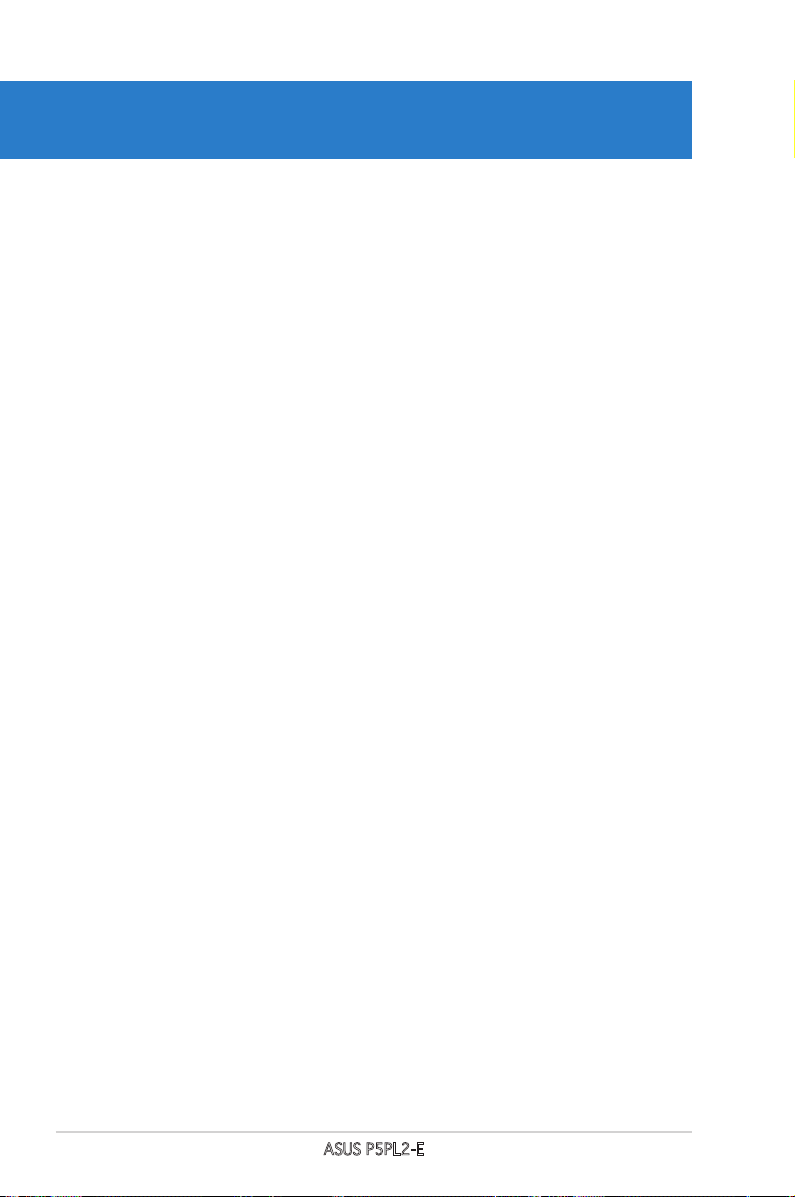
ASUS P5PL2-E
Chapter summary
2
2.1 Before you proceed .............................................................. 2-1
2.2 Motherboard overview .......................................................... 2-2
2.3 Central Processing Unit (CPU) .............................................. 2-6
2.4 System memory .................................................................. 2-13
2.5 Expansion slots ................................................................... 2-16
2.6 Jumpers .............................................................................. 2-19
2.7 Connectors .........................................................................2-21
Page 21
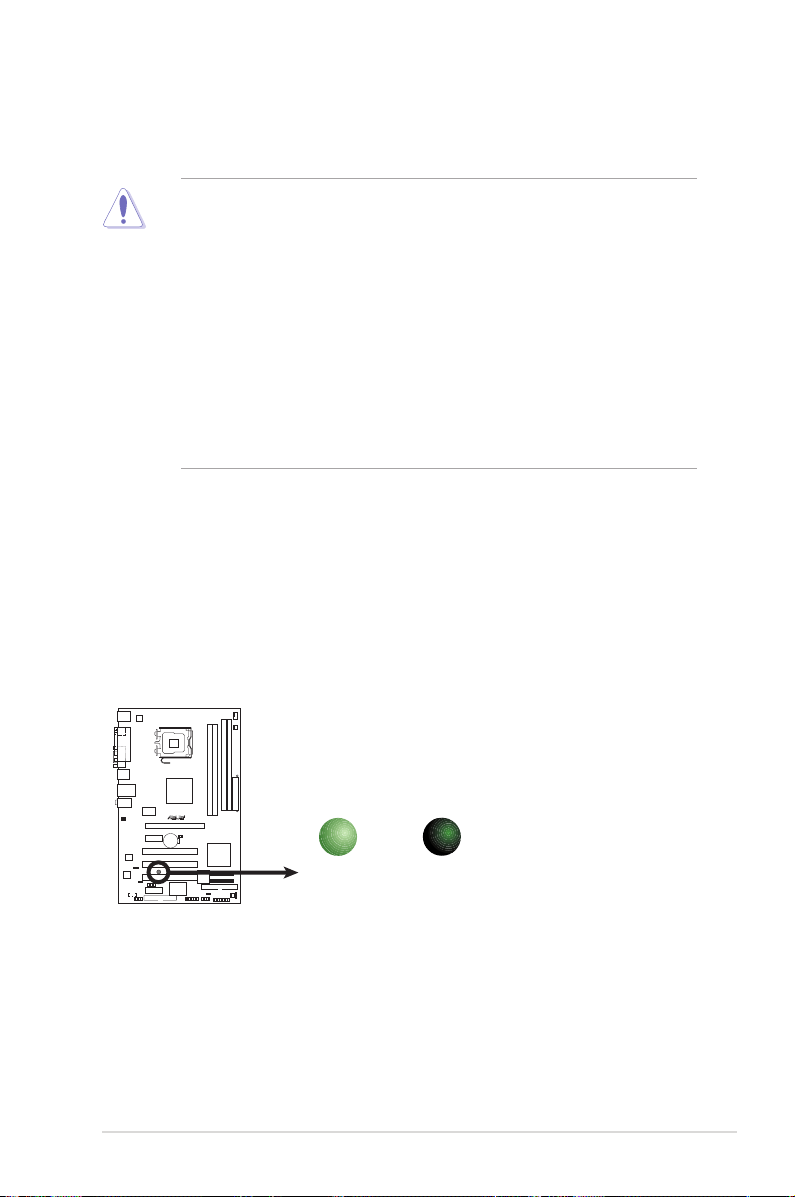
ASUS P5PL2-E 2-1
Onboard LED
The motherboard comes with a standby power LED. The green LED lights
up to indicate that the system is ON, in sleep mode, or in soft-off mode.
This is a reminder that you should shut down the system and unplug the
power cable before removing or plugging in any motherboard component.
The illustration below shows the location of the onboard LED.
2.1 Before you proceed
Take note of the following precautions before you install motherboard
components or change any motherboard settings.
• Unplug the power cord from the wall socket before touching any
component.
• Use a grounded wrist strap or touch a safely grounded object or to
a metal object, such as the power supply case, before handling
components to avoid damaging them due to static electricity.
• Hold components by the edges to avoid touching the ICs on them.
• Whenever you uninstall any component, place it on a grounded
antistatic pad or in the bag that came with the component.
• Before you install or remove any component, ensure
that the ATX power supply is switched off or the power cord is
detached from the power supply. Failure to do so may cause severe
damage to the motherboard, peripherals, and/or components.
P5PL2-E
P5PL2-E Onboard LED
SB_PWR
ON
Standby
Power
OFF
Powered
Off
Page 22
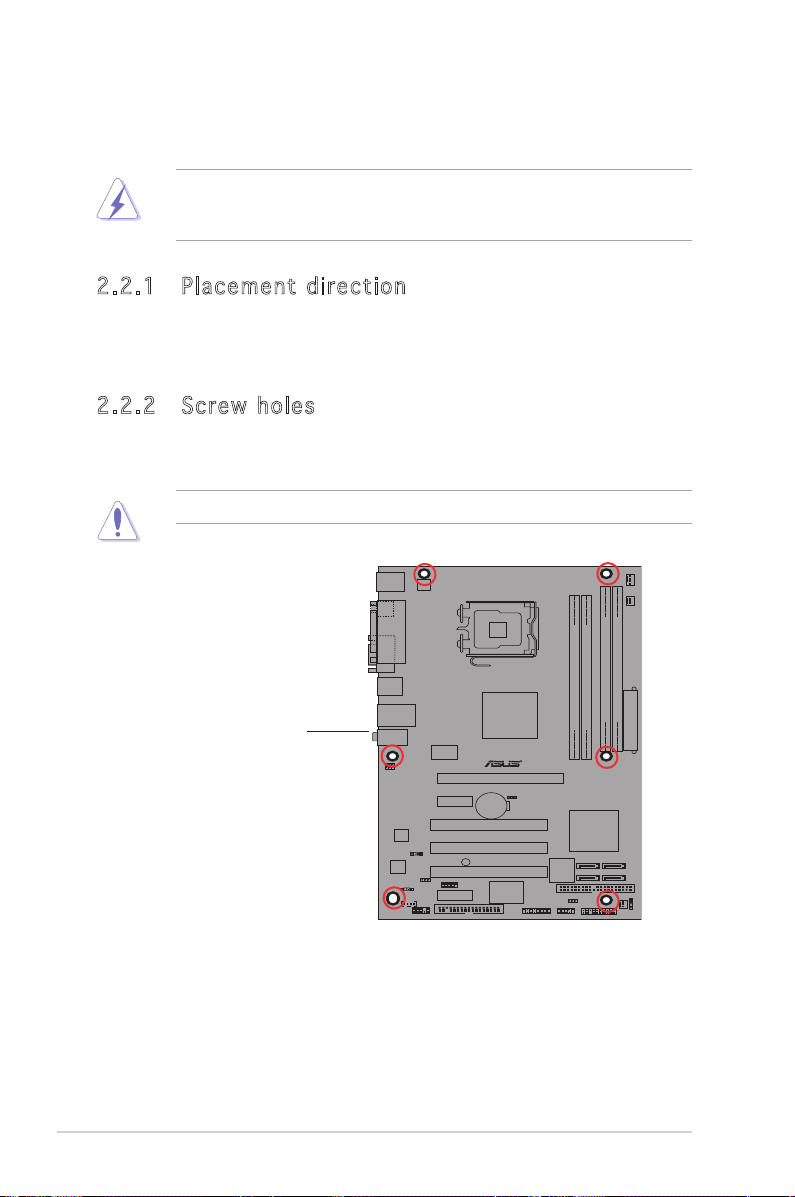
2-2 Chapter 2: Hardware information
P5PL2-E
2.2 Motherboard overview
Before you install the motherboard, study the conguration of your chassis
to ensure that the motherboard ts into it.
Make sure to unplug the power cord before installing or removing the
motherboard. Failure to do so can cause you physical injury and damage
motherboard components.
Do not overtighten the screws! Doing so can damage the motherboard.
2.2 .1 Pl ac e me nt d i re ct io n
When installing the motherboard, make sure that you place it into the
chassis in the correct orientation. The edge with external ports goes to the
rear part of the chassis as indicated in the image below.
2.2 .2 Sc re w h ol es
Place six (6) screws into the holes indicated by circles to secure the
motherboard to the chassis.
Place this side towards
the rear of the chassis
Page 23
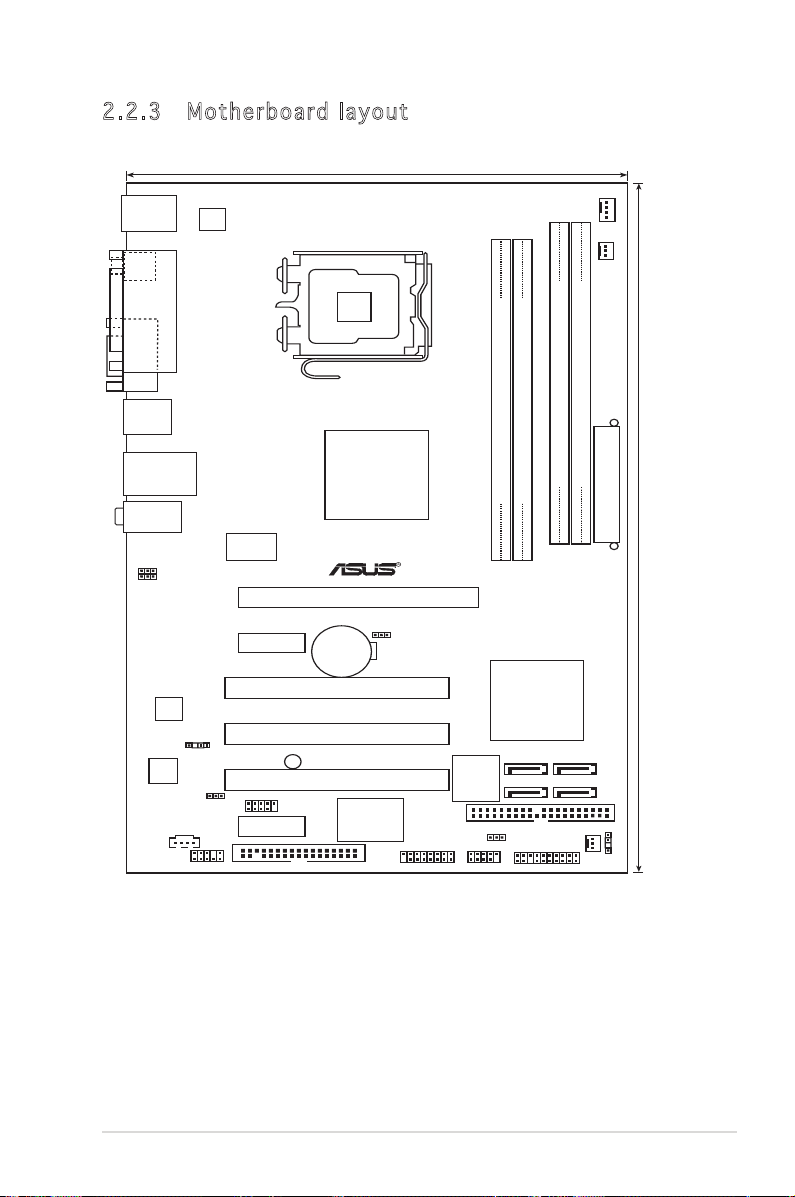
ASUS P5PL2-E 2-3
2.2 .3 Mo th e rb oa rd la yo ut
19cm (7.5in)
30.5cm (12in)
DDR2 DIMM_A1 (64 bit,240-pin module)
DDR2 DIMM_A2 (64 bit,240-pin module)
DDR2 DIMM_B1 (64 bit,240-pin module)
DDR2 DIMM_B2 (64 bit,240-pin module)
P5PL2-E
LGA775
CPU_FAN
Super I/O
EATXPWR
SATA1
SATA2
SATA4
SATA3
Intel ICH7
Intel
MCH 945
PCI1
PRI_EIDE
CHA_FAN
PANEL
CHASSIS
SPDIF_OUT
SB_PWR
USBPW56
USBPW78
FLOPPY
PCI2
PCI3
PCIEX1_1
PCIEX1_2
PCIEX16
GAME USB56
USB78
AAFP
CD
ATX12V
4Mb
BIOS
PWR_FAN
CR2032 3V
Lithium Cell
CMOS Power
CLRTC
USBPW34
USBPW12
AUDIO
LAN_USB34
USB12
e
PS/2KBMS
T: Mouse
B: K yboard
SPDIF_O1
PARALLE PORT
COM1
AD1986A
RTL8111B
ICS954123BFLF
Page 24
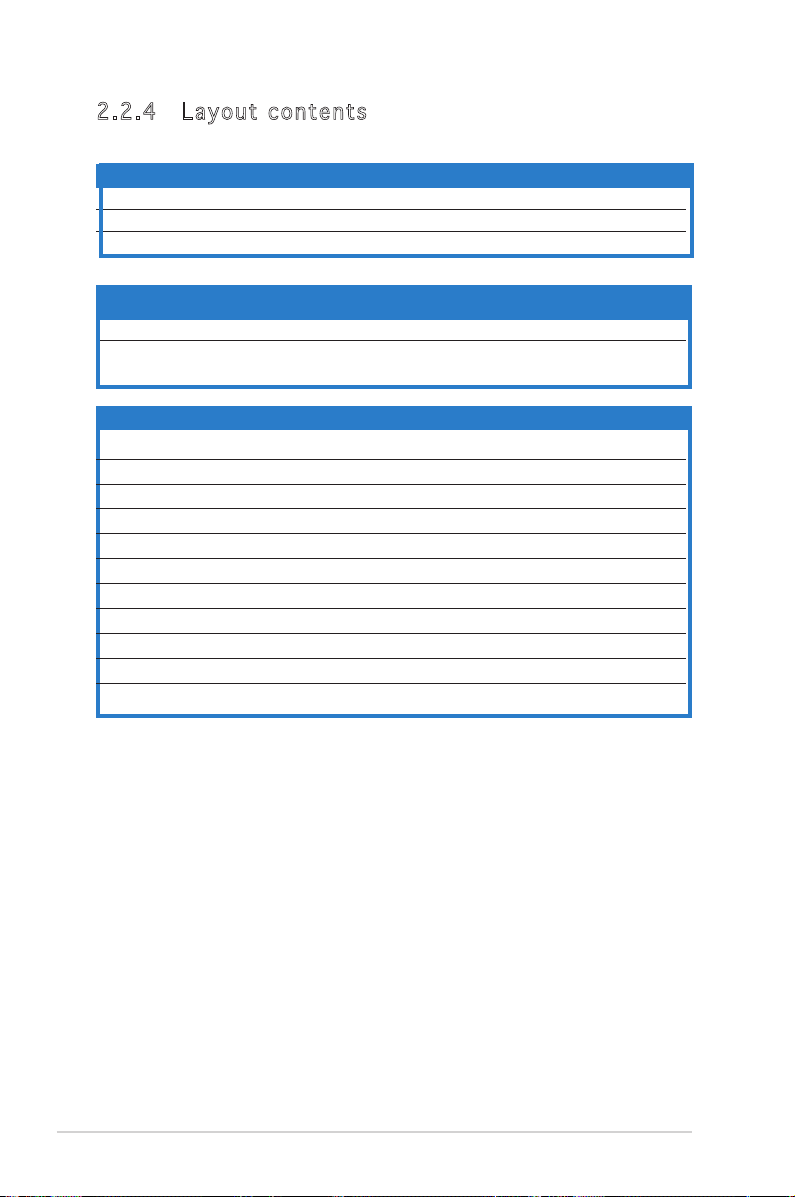
2-4 Chapter 2: Hardware information
2.2 .4 La yo u t co nt e nt s
Slots Page
1. PCI-E x16 2-18
2. PCI-E x 1 2-18
3. PCI 2-18
Jumpers Page
1. Clear RTC RAM (3-pin CLRTC) 2-20
2. USB Device wake-up (3-pin USBPW12, USBPW34, 2-21
USBPW56, USBPW78)
Rear panel connectors Page
1. PS/2 mouse port (green) 2-22
2. Parallel port 2-22
3. LAN (RJ-45) port 2-22
4. Line In port (light blue) 2-22
5. Line Out port (lime) 2-22
6. Microphone port (pink) 2-22
7. USB 2.0 ports 3 and 4 2-23
8. USB 2.0 ports 1 and 2 2-23
9. Serial port (COM1) 2-23
10. Coaxial S/PDIF Out port 2-23
11. PS/2 keyboard port (purple) 2-23
Page 25
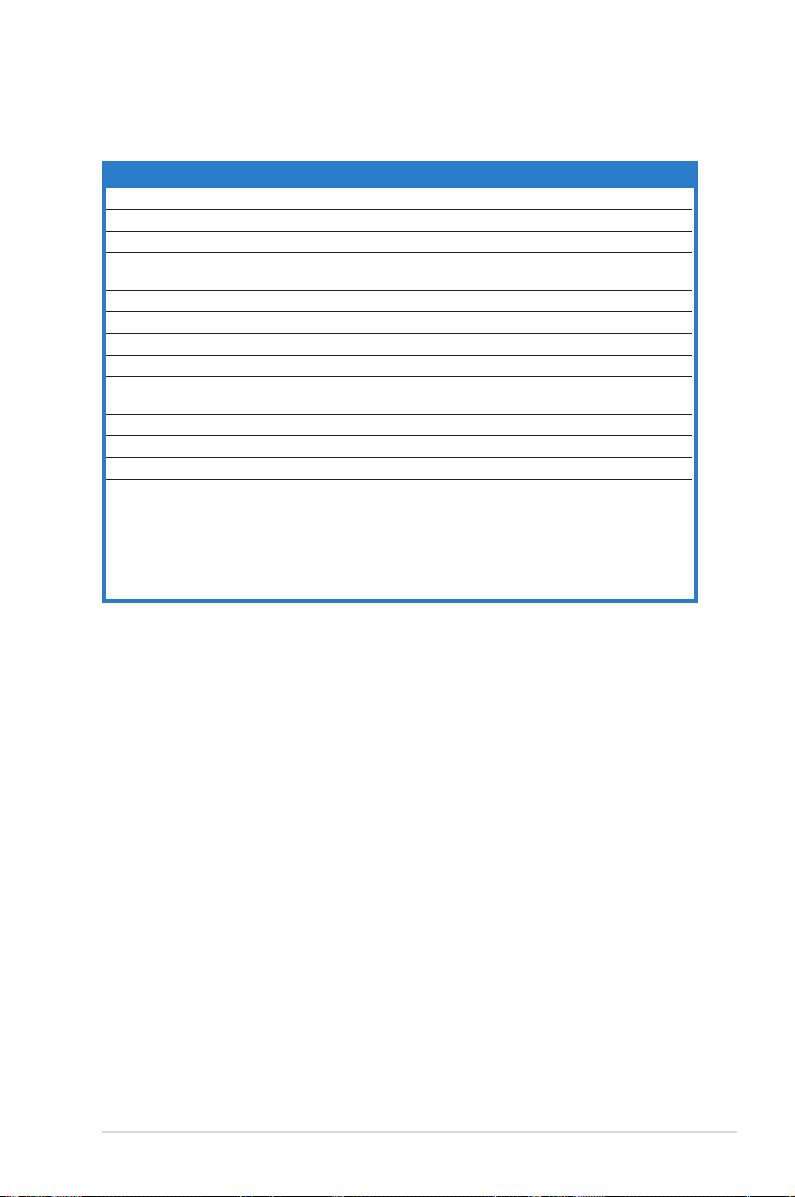
ASUS P5PL2-E 2-5
Internal connectors Page
1. Floppy disk drive connector (34-1 pin FLOPPY) 2-22
2. ICH7 Primary IDE connector (40-1 pin PRI_IDE) 2-23
3. Digital audio connector (4-1 pin SPDIF) 2-23
4. Serial ATA connectors (7-pin SATA1 [red], SATA2 [red], 2-24
SATA3 [black], SATA4 [black])
5. Optical drive audio connector (4-pin CD) 2-25
6. Front panel audio connector (10-1 pin AAFP) 2-25
7. USB connectors (10-1 pin USB56, USB78) 2-26
8. GAME/MIDI port connector (16-1 pin GAME) 2-26
9. CPU, Chassis, and Power Fan connectors (4-pin CPU_FAN, 2-27
3-pin CHA_FAN1, PWR_FAN)
10. Chassis intrusion connector (4-1 pin CHASSIS) 2-27
11. ATX power connectors (24-pin EATXPWR, 4-pin ATX12V) 2-28
12. System panel connector (20-1 pin PANEL) 2-29
System power LED (Green 3-pin PLED)
Hard disk drive activity LED (Red 2-pin IDE_LED)
System warning speaker (Orange 4-pin SPEAKER)
ATX power button/soft-off button (Yellow 2-pin PWRSW)
Reset button (Blue 2-pin RESET)
Page 26
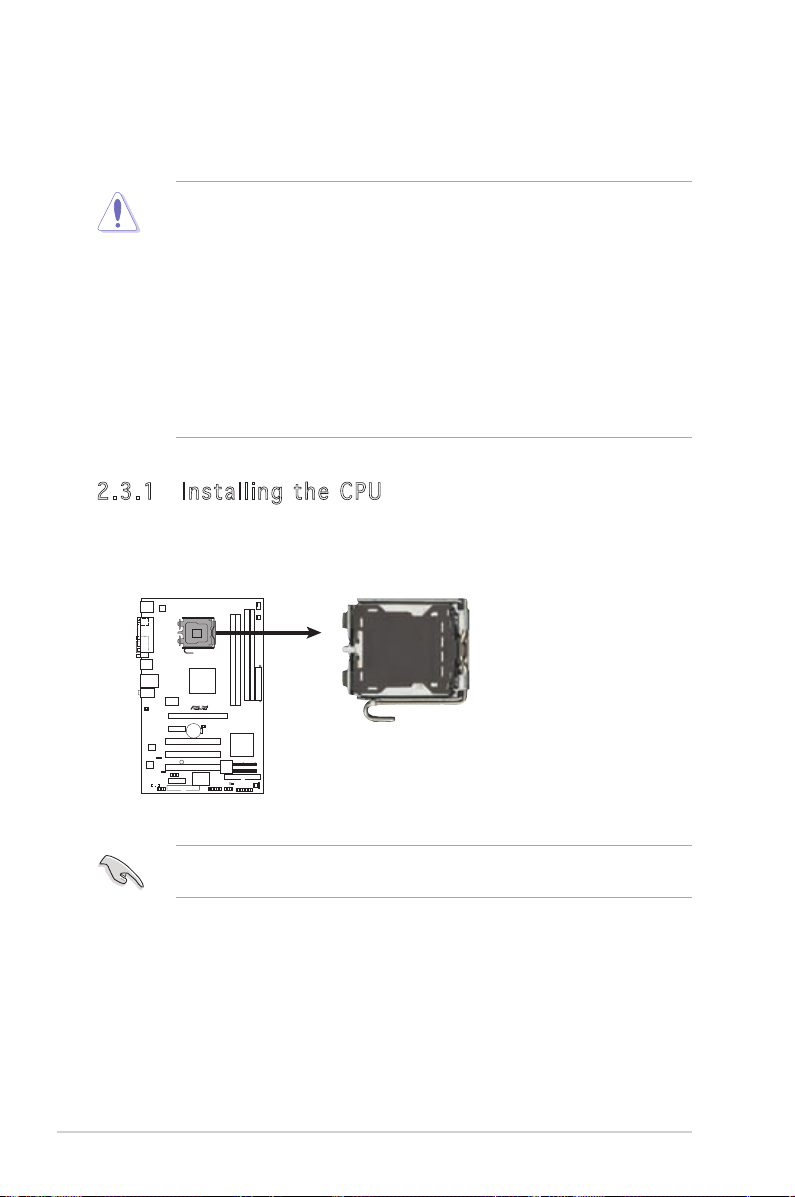
2-6 Chapter 2: Hardware information
2.3 .1 In st a ll in g t he C PU
To install a CPU:
1. Locate the CPU socket on the motherboard.
2.3 Central Processing Unit (CPU)
The motherboard comes with a surface mount LGA775 socket designed for
the Intel® Pentium® 4 processor in the 775-land package
Before installing the CPU, make sure that the cam box is facing towards
you and the load lever is on your left.
•
Upon purchase of the motherboard, make sure that the PnP cap is
on the socket and the socket contacts are not bent. Contact your
retailer immediately if the PnP cap is missing, or if you see any
damage to the PnP cap/socket contacts/motherboard components.
ASUS will shoulder the cost of repair only if the damage is shipment/
transit-related.
•
Keep the cap after installing the motherboard. ASUS will process
Return Merchandise Authorization (RMA) requests only if the
motherboard comes with the cap on the LGA775 socket.
• The product warranty does not cover damage to the socket
contacts resulting from incorrect CPU installation/removal, or
misplacement/loss/incorrect removal of the PnP cap.
P5PL2-E
P5PL2-E
CPU Socket 775
Page 27
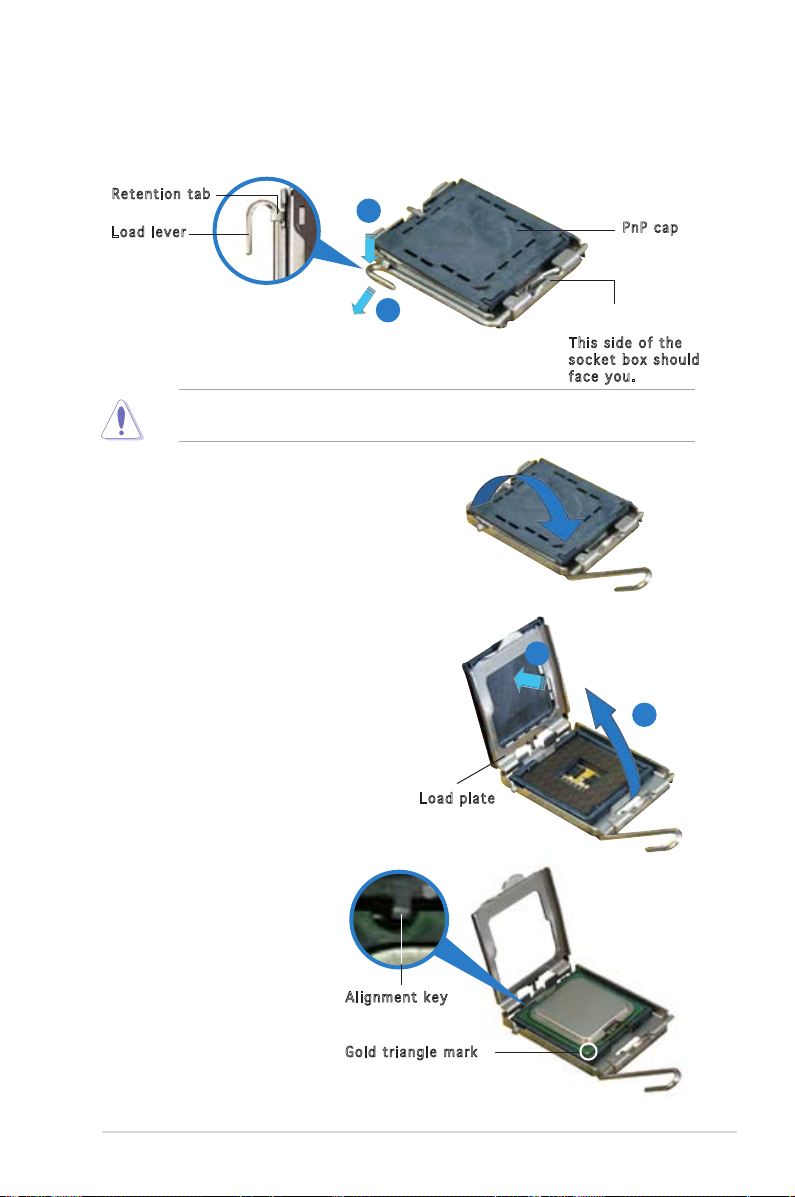
ASUS P5PL2-E 2-7
3. Lift the load lever in the
direction of the arrow to a 135º
angle.
4. Lift the load plate with your
thumb and forenger to a 100º
angle (A), then push the PnP cap
from the load plate window to
remove (B).
5. Position the CPU over
the socket, making sure
that the gold triangle
is on the bottom-left
corner of the socket.
The socket alignment
key should t into the
CPU notch.
Ali g n m ent k e y
Gol d t riang l e mark
Loa d p late
A
B
2. Press the load lever with your thumb (A), then move it to the left (B)
until it is released from the retention tab.
Ret e n t ion t a b
Loa d l ever
Thi s s ide o f t he
soc k e t box s h o u ld
fac e y ou.
PnP c a p
A
B
To prevent damage to the socket pins, do not remove the PnP cap
unless you are installing a CPU.
Page 28
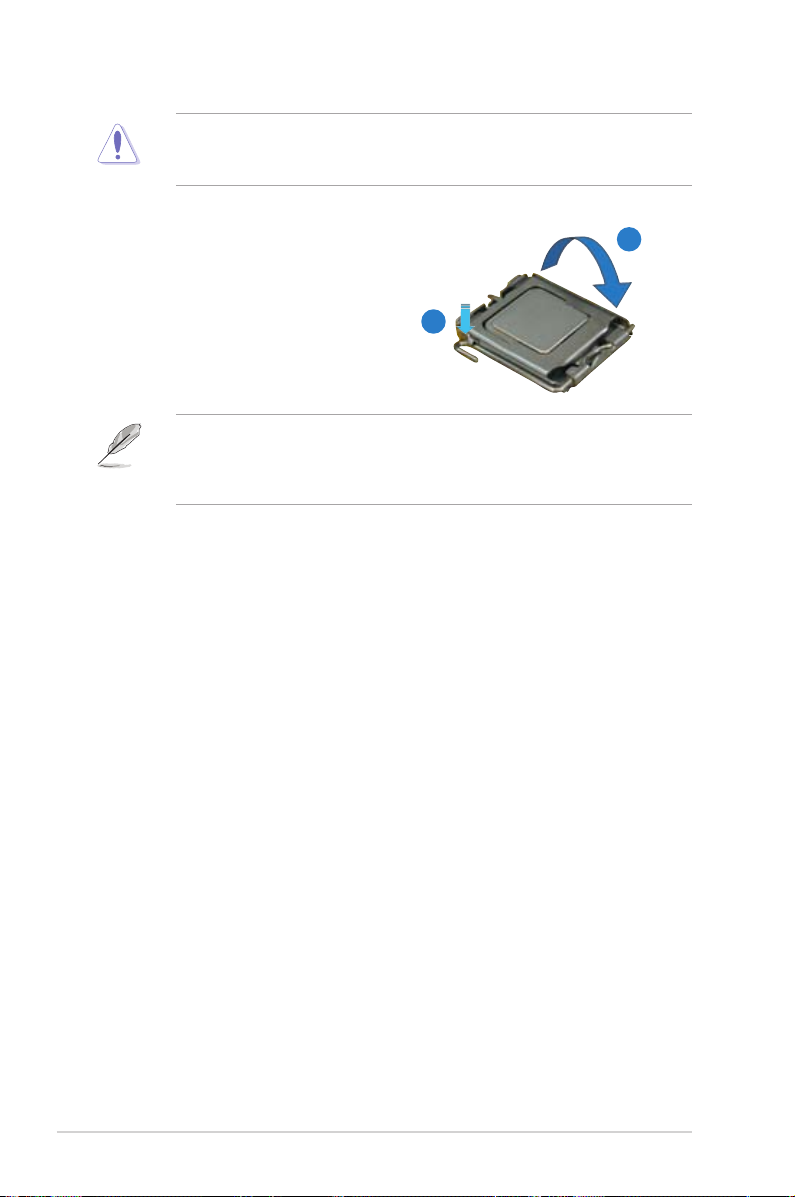
2-8 Chapter 2: Hardware information
The CPU ts in only one correct orientation. DO NOT force the CPU
into the socket to prevent bending the connectors on the socket and
damaging the CPU!
6. Close the load plate (A), then
push the load lever (B) until
it snaps into the retention
tab.
A
B
The motherboard supports Intel® Pentium® 4 LGA775 processors with
the Intel® Enhanced Memory 64 Technology (EM64T), Enhanced Intel
SpeedStep® Technology (EIST), and Hyper-Threading Technology. Refer
to the Appendix for more information on these CPU features.
Page 29
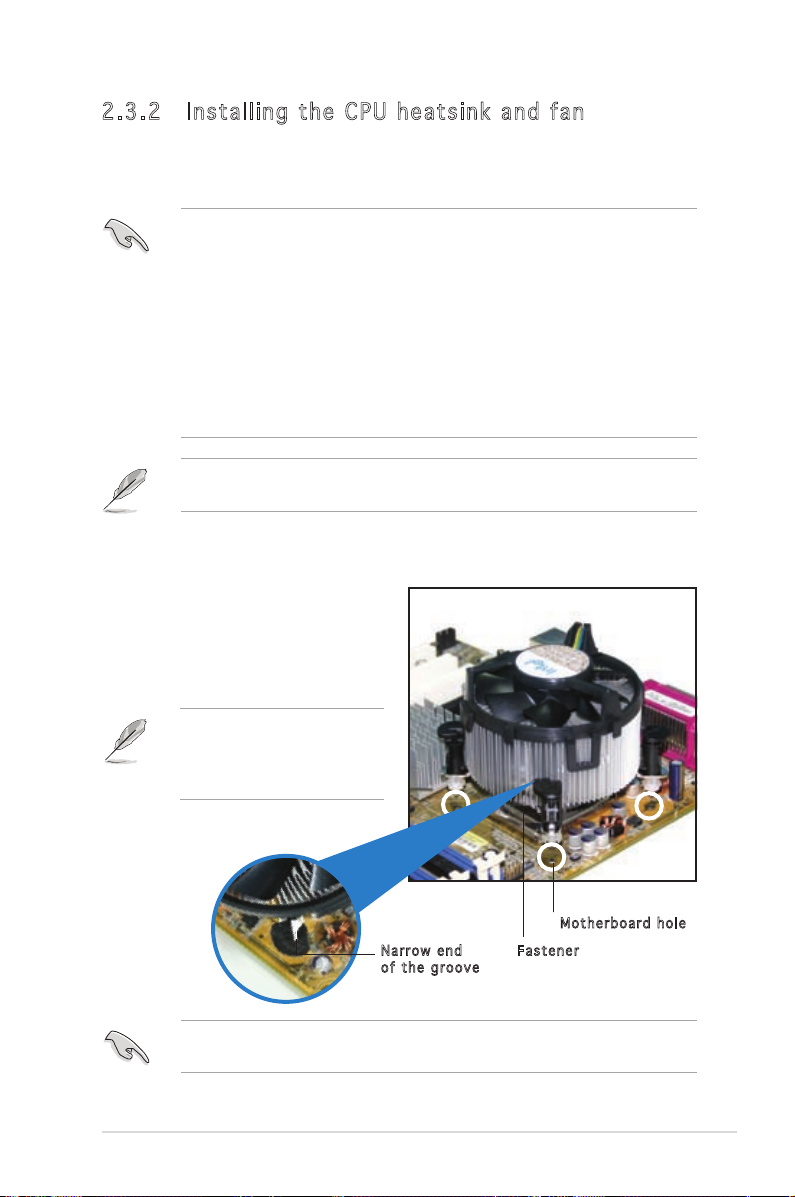
ASUS P5PL2-E 2-9
Fas t e n er
Mot h e r board h o le
2.3 .2 In st a ll in g t he C PU he at si n k an d f an
The Intel® Pentium® D LGA775 processor requires a specially designed
heatsink and fan assembly to ensure optimum thermal condition and
performance.
To install the CPU heatsink and fan:
1. Place the heatsink on top of
the installed CPU, making sure
that the four fasteners match
the holes on the motherboard.
Nar r o w end
of t h e groo v e
•
When you buy a boxed Intel® Pentium® D processor, the package
includes the CPU fan and heatsink assembly. If you buy a
CPU separately, make sure that you use only Intel®-certied
multi-directional heatsink and fan.
•
Your Intel® Pentium® D LGA775 heatsink and fan assembly comes in
a push-pin design and requires no tool to install.
•
If you purchased a separate CPU heatsink and fan assembly, make
sure that you have properly applied Thermal Interface Material to
the CPU heatsink or CPU before you install the heatsink and fan
assembly.
Make sure that you have installed the motherboard to the chassis before
you install the CPU fan and heatsink assembly.
Make sure to orient each fastener with the narrow end of the groove
pointing outward. (The photo shows the groove shaded for emphasis.)
Orient the heatsink and fan
assembly such that the CPU
fan cable is closest to the
CPU fan connector.
Page 30
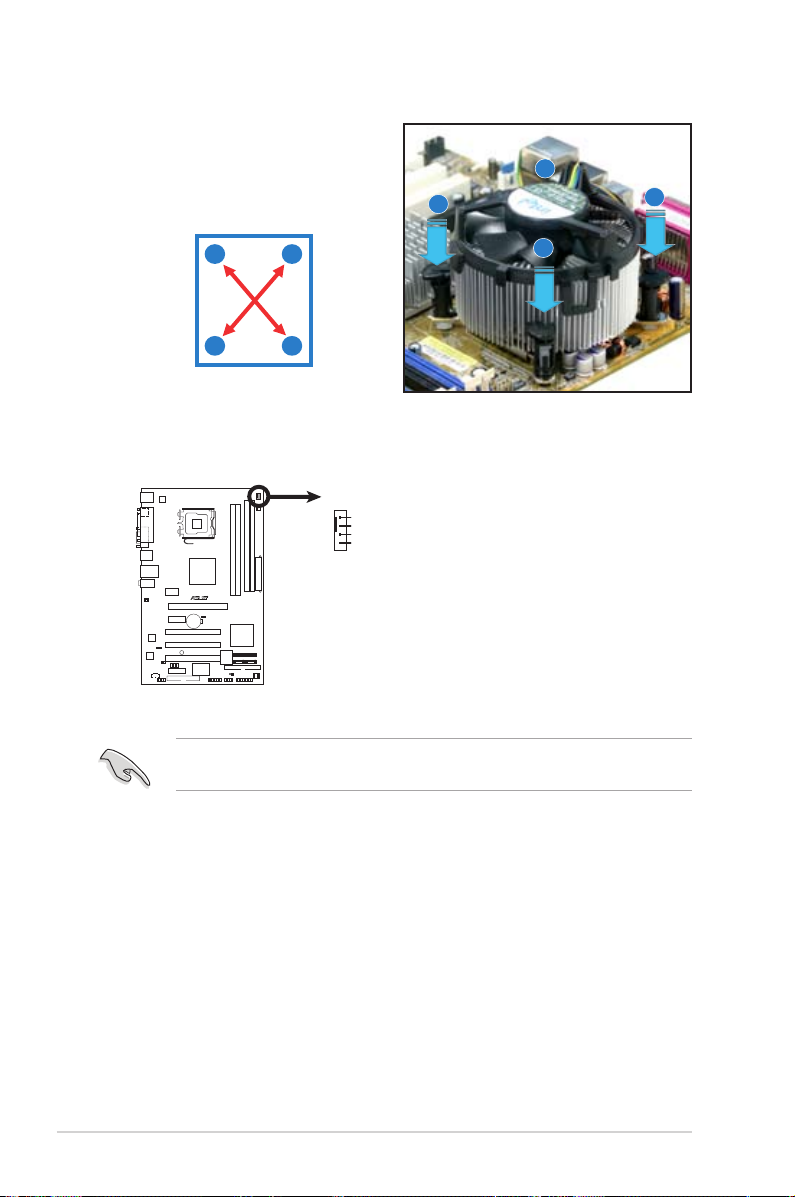
2-10 Chapter 2: Hardware information
3. Connect the CPU fan cable to the connector on the motherboard
labeled CPU_FAN.
2. Push down two fasteners at
a time in a diagonal sequence
to secure the heatsink and fan
assembly in place.
B
B
A
A
A
A
B
B
Do not forget to connect the CPU fan connector! Hardware monitoring
errors can occur if you fail to plug this connector.
P5PL2-E
P5PL2-E
CPU Fan Connector
CPU_FAN
GND
CPU FAN PWR
CPU FAN IN
CPU FAN PWM
Page 31

ASUS P5PL2-E 2-11
2.3 .3 Un in s ta ll in g t he C P U he ats in k and f an
To uninstall the CPU heatsink and fan:
1. Disconnect the CPU fan cable
from the connector on the
motherboard.
2. Rotate each fastener
counterclockwise.
3. Pull up two fasteners at a
time in a diagonal sequence
to disengage the heatsink
and fan assembly from the
motherboard.
B
B
A
A
A
A
B
B
4. Carefully remove the heatsink
and fan assembly from the
motherboard.
Page 32

2-12 Chapter 2: Hardware information
5. Rotate each fastener clockwise
to ensure correct orientation
when reinstalling.
The narrow end of the
groove should point outward
after resetting. (The photo
shows the groove shaded for
emphasis.)
Nar r o w end o f the g r o o ve
Refer to the documentation in the boxed or stand-alone CPU fan package
for detailed information on CPU fan installation.
Page 33

ASUS P5PL2-E 2-13
2.4 System memory
2.4 .1 Ov er v ie w
The motherboard comes with four Double Data Rate 2 (DDR2) Dual Inline
Memory Modules (DIMM) sockets.
A DDR2 module has the same physical dimensions as a DDR DIMM but has
a 240-pin footprint compared to the 184-pin DDR DIMM. DDR2 DIMMs are
notched differently to prevent installation on a DDR DIMM socket.
The gure illustrates the location of the DDR2 DIMM sockets:
2.4 .2 Me mo r y co nf i gu ra ti o ns
You may install 128 MB, 256 MB, 512 MB and 1 GB unbuffered non-ECC
DDR2 DIMMs into the DIMM sockets.
• For dual-channel conguration, the total size of memory module(s)
installed per channel must be the same (DIMM_A1 + DIMM_A2 =
DIMM_B1 + DIMM_B2).
• Always install DIMMs with the same CAS latency. For optimum
compatibility, it is recommended that you obtain memory modules
from the same vendor. Refer to the DDR2 Qualied Vendors List on
the next page for details.
• This motherboard does not support memory modules made up of
128 Mb chips or double sided x16 memory modules.
Channel Sockets
Channel A DIMM_A1 and DIMM_A2
Channel B DIMM_B1 and DIMM_B2
P5PL2-E
P5PL2-E
240-pin DDR2 DIMM Sockets
128 Pins
112 Pins
DIMM_A2
DIMM_B1
DIMM_B2
DIMM_A1
Page 34

2-14 Chapter 2: Hardware information
Qua l if i ed V en d ors Li s ts ( QV L )
Sid e ( s ): SS - S ingl e - s i ded D S - D o u b l e-si d e d CL : C A S La t e n c y
DIM M s uppor t :
A - S u p p orts o n e modu l e inser t e d into e i ther s l o t, in S i ngle- c h a nnel m e m ory
con f i g urati o n .
B - S u p port s o n e pa i r o f mo d u l e s in s e r t ed i n t o eith e r t he y e l l o w sl o t s or t h e
bla c k slots a s one p a i r of D u a l-cha n n e l mem o r y conf i g u ratio n .
C - S u ppor t s t wo p a i r s of m o d u les i n s e rted i n t o th e y e llow a n d bla c k s lots a s
two p a irs o f D ual-c h a n nel m e m o ry co n f i gurat i o n .
Visit the ASUS website for the latest DDR2-533/400 MHz QVL.
256 MB Kingston KVR533D2N4/256 N/A Elpida SS E5116AB-5C-E • • •
512 MB Kingston KVR533D2N4/512 N/A Hynix DS HY5PS56821 • •
1 G Kingston KVR533D2N4/1G N/A Kingston DS D6408TE7BL-37 • •
256 M B Samsung M378T3253FG0-CD5 N/A Samsung SS K4T560838QF-GCD5 • • •
512 MB Samsung M378T6553BG0-CD5 N/A Samsung SS K4T51083QB-GCD5 • • •
512 MB Inneon HYS64T64000GU-3.7-A N/A Inneon SS HYB18T512800AC37SSS11511 • •
512 MB Inneon HYS64T64000HU-3.7-A N/A Inneon SS HYB18T512800AF37FSS29334 • • •
512 MB Micron MT 16HTF6464AG-53EB2 N/A Micron DS D9BOM • •
512 MB Corsair VS512MB533D2 N/A Corsair DS MIII0052532M8CEC • •
512 MB Elpida EBE51UD8ABFA-5C-E N/A Elpida SS E5108AB-5C-E • • •
Size Vendor Mode CL Brand Side(s) Component A B C
DIMM support
DDR 2 -53 3
Page 35

ASUS P5PL2-E 2-15
2.4 .3 In st a ll in g a D IM M
Unplug the power supply before adding or removing DIMMs or other
system components. Failure to do so can cause severe damage to both
the motherboard and the components.
To install a DIMM:
1. Unlock a DIMM socket by pressing
the retaining clips outward.
2. Align a DIMM on the socket
such that the notch on the
DIMM matches the break on
the socket.
3. Firmly insert the DIMM into the
socket until the retaining clips snap
back in place and the DIMM is properly seated.
2.4 .4 Re mo v in g a D IM M
Follow these steps to remove a DIMM.
1. Simultaneously press the retaining
clips outward to unlock the DIMM.
2. Remove the DIMM from the socket.
• A DDR2 DIMM is keyed with a notch so that it ts in only one
direction. Do not force a DIMM into a socket to avoid damaging the
DIMM.
• The DDR2 DIMM sockets do not support DDR DIMMs. DO not install
DDR DIMMs to the DDR2 DIMM sockets.
Unl o c k ed re t a i ning c l i p
DDR 2 D IMM n o t c h
Support the DIMM lightly with
your ngers when pressing
the retaining clips. The DIMM
might get damaged when it
ips out with extra force.
DDR 2 D IMM n o t c h
1
2
3
1
2
1
Page 36

2-16 Chapter 2: Hardware information
2.5 Expansion slots
In the future, you may need to install expansion cards. The following
sub-sections describe the slots and the expansion cards that they support.
2.5 .1 In st a ll in g a n ex pa n si on c a rd
To install an expansion card:
1. Before installing the expansion card, read the documentation that
came with it and make the necessary hardware settings for the card.
2. Remove the system unit cover (if your motherboard is already
installed in a chassis).
3. Remove the bracket opposite the slot that you intend to use. Keep
the screw for later use.
4. Align the card connector with the slot and press rmly until the card is
completely seated on the slot.
5. Secure the card to the chassis with the screw you removed earlier.
6. Replace the system cover.
2.5 .2 Co nf i gu ri ng an e xp ans io n car d
After installing the expansion card, congure the it by adjusting the
software settings.
1. Turn on the system and change the necessary BIOS settings, if any.
See Chapter 4 for information on BIOS setup.
2. Assign an IRQ to the card. Refer to the tables on the next page.
3. Install the software drivers for the expansion card.
Make sure to unplug the power cord before adding or removing
expansion cards. Failure to do so may cause you physical injury and
damage motherboard components.
When using PCI cards on shared slots, ensure that the drivers support
“Share IRQ” or that the cards do not need IRQ assignments. Otherwise,
conicts will arise between the two PCI groups, making the system
unstable and the card inoperable. Refer to the table on the next page for
details.
Page 37

ASUS P5PL2-E 2-17
2.5 .3 In te r ru pt a s si gn me n ts
Sta n da r d i n te r rup t a s sig n me n ts
IRQ Priority Standard Function
0 1 System Timer
1 2 Keyboard Controller
2 — Re-direct to IRQ#9
3 11 —
4 12 Communications Port (COM1)*
5 13 IRQ holder for PCI steering*
6 14 Floppy Disk Controller
7 15 Printer Port (LPT1)*
8 3 System CMOS/Real Time Clock
9 4 IRQ holder for PCI steering*
10 5 IRQ holder for PCI steering*
11 6 IRQ holder for PCI steering*
12 7 PS/2 Compatible Mouse Port*
13 8 Numeric Data Processor
14 9 Primary IDE Channel
15 10 Secondary IDE Channel
* T h e s e IRQ s a re us u a l l y av a i l a ble f o r ISA o r P CI d e v i c es.
IRQ as s ign m en t s f o r t his mo t her b oa r d
A B C D E F G H
PCI slot 1 — shared — — — — — —
PCI slot 2 — — — — — shared — —
PCI slot 3 — — — — — — shared —
PCI E x16 slot shared — — — — — — —
PCI E x1 slot 1 shared — — — — — — —
PCI E x1 slot 2 — shared — — — — — —
Onboard USB controller 0 — — — — shared — — —
Onboard USB controller 1 — shared — — — — — —
Onboard USB controller 2 — — shared — — — — —
Onboard USB controller 3 — — — shared — — — —
Onboard EHCI controller — — — — shared — — —
Onboard IDE port — — — — — — shared —
Onboard SATA port — — — — — — — shared
Onboard Audio controller shared — — — — — — —
Onboard LAN controller — — — shared — — — —
Page 38

2-18 Chapter 2: Hardware information
2.5 .4 PC I s lo ts
The PCI slots support cards such as
a LAN card, SCSI card, USB card, and
other cards that comply with PCI
specications. The gure shows a
LAN card installed on a PCI slot.
2.5 .5 PC I E xp re ss x1 6 sl o t
This motherboard supports PCI
Express x16 graphic cards that
comply with the PCI Express
specications. The following gure
shows a graphics card installed on the
PCI Express x16 slot.
2.5 .6 PC I E xp re ss x1 s lo t
This motherboard supports PCI
Express x1 network cards, SCSI cards
and other cards that comply with
the PCI Express specications. The
following gure shows a network card
installed on the PCI Express x1 slot.
Page 39

ASUS P5PL2-E 2-19
2.6 Jumpers
1. C l e ar R T C RAM ( C L RTC)
This jumper allows you to clear the Real Time Clock (RTC) RAM in
CMOS. You can clear the CMOS memory of date, time, and system
setup parameters by erasing the CMOS RTC RAM data. The onboard
button cell battery powers the RAM data in CMOS, which include
system setup information such as system passwords.
To erase the RTC RAM:
1. Turn OFF the computer and unplug the power cord.
2. Remove the onboard battery.
3. Move the jumper cap from pins 1-2 (default) to pins 2-3. Keep the
cap on pins 2-3 for about 5~10 seconds, then move the cap back
to pins 1-2.
4. Re-install the battery.
5. Plug the power cord and turn ON the computer.
6. Hold down the <Del> key during the boot process and enter BIOS
setup to re-enter data.
Except when clearing the RTC RAM, never remove the cap on CLRTC
jumper default position. Removing the cap will cause system boot failure!
You do not need to clear the RTC when the system hangs due to
overclocking. For system failure due to overclocking, use the C.P.R. (CPU
Parameter Recall) feature. Shut down and reboot the system so the BIOS
can automatically reset parameter settings to default values.
P5PL2-E
P5PL2-E
Clear RTC RAM
CLRTC
Normal
Clear RTC
(Default)
1 2 2 3
Page 40

2-20 Chapter 2: Hardware information
2. U S B dev i c e wak e - u p ju m p e rs ( 3 - p in U S B P W12, U S B PW34 ,
USBP W 5 6 , US B P W 7 8)
Set these jumpers to +5V to wake up the computer from S1 sleep
mode (CPU stopped, DRAM refreshed, system running in low power
mode) using the connected USB devices. Set to +5VSB to wake up
from S3 and S4 sleep modes (no power to CPU, DRAM in slow refresh,
power supply in reduced power mode).
The USBPWR12 and USBPWR34 jumpers are for the rear USB ports.
The USBPWR56 and USBPWR78 jumpers are for the internal USB
connectors that you can connect to additional USB ports.
• The USB device wake-up feature requires a power supply that can
provide 500mA on the +5VSB lead for each USB port; otherwise, the
system would not power up.
• The total current consumed must NOT exceed the power supply
capability (+5VSB) whether under normal condition or in sleep mode.
P5PL2-E
P5PL2-E
USB Device Wake Up
3
2
2
1
USBPW1-4
+5V
(Default)
+5VSB
3
2
2
1
USBPW78
+5V
(Default)
+5VSB
3
2
2
1
USBPW56
+5V
(Default)
+5VSB
Page 41

ASUS P5PL2-E 2-21
2.7 Connectors
2.7 .1 Re ar pa ne l c on ne ct o rs
1. PS/2 mouse port (green). This port is for a PS/2 mouse.
2. Parallel port. This 25-pin port connects a parallel printer, a scanner, or
other devices.
3. LAN (RJ-45) port. This port allows Gigabit connection to a Local Area
Network (LAN) through a network hub. Refer to the table below for
the LAN port LED indications.
4. Line In port (light blue). This port connects a tape, CD, DVD player, or
other audio sources.
5. Line Out port (lime). This port connects a headphone or a speaker. In
4-channel, 6-channel, and 8-channel conguration, the function of this
port becomes Front Speaker Out.
6. Microphone port (pink). This port connects a microphone.
ACT/LINK LED SPEED LED
Status Description Status Description
OFF No link OFF 10 Mbps connection
GREEN Linked ORANGE 100 Mbps connection
BLINKING Data activity GREEN 1 Gbps connection
LAN port LED indications
LAN p o rt
SPE E D
LED
ACT / L I NK
LED
1
11
4
5
6
7
2 3
10 89
Page 42

2-22 Chapter 2: Hardware information
7. USB 2.0 ports 3 and 4. These two 4-pin Universal Serial Bus (USB)
ports are available for connecting USB 2.0 devices.
8. USB 2.0 ports 1 and 2. These two 4-pin Universal Serial Bus (USB)
ports are available for connecting USB 2.0 devices.
9. Serial port. This port connects a mouse, modem, or other devices that
conform with serial specication.
10. Coaxial S/PDIF Out port. This port connects an external audio output
device via a coaxial S/PDIF cable.
11. PS/2 keyboard port (purple). This port is for a PS/2 keyboard.
Audio 2, 4, 6, or 8-channel conguration
Light Blue Line In Line In Line In Line In
Lime Line Out Front Speaker Out Front Speaker Out Front Speaker Out
Pink Mic In Mic In Mic In Mic In
Port 2-channel 4-channel 6-channel 8-channel
(Headset)
Refer to the audio conguration table below for the function of the audio
ports in 2, 4, 6, or 8-channel conguration.
2.7 .2 In te r na l co n ne ct or s
1. F l o ppy d i s k dr i v e con n e c tor ( 3 4 -1 p i n FLOP P Y )
This connector is for the provided oppy disk drive (FDD) signal cable.
Insert one end of the cable to this connector, then connect the other
end to the signal connector at the back of the oppy disk drive.
Pin 5 on the connector is removed to prevent incorrect cable connection
when using a FDD cable with a covered Pin 5.
P5PL2-E
P5PL2-E
Floppy Disk Drive Connector
NOTE:
Orient the red markings on
the floppy ribbon cable to PIN 1.
PIN 1
FLOPPY
Page 43

ASUS P5PL2-E 2-23
2. I C H 7 Pr i m a ry I D E conn e c t or ( 4 0 - 1 pi n P RI_I D E )
This connector is for an Ultra DMA 100/66 signal cable. The Ultra
DMA 100/66 signal cable has three connectors: a blue connector for
the primary IDE connector on the motherboard, a black connector
for an Ultra DMA 100/66 IDE slave device (optical drive/hard disk
drive), and a gray connector for an Ultra DMA 100/66 IDE master
device (hard disk drive). If you install two hard disk drives, you must
congure the second drive as a slave device by setting its jumper
accordingly. Refer to the hard disk documentation for the jumper
settings.
• Pin 20 on the IDE connector is removed to match the covered hole
on the Ultra DMA cable connector. This prevents incorrect insertion
when you connect the IDE cable.
• Use the 80-conductor IDE cable for Ultra DMA 100/66 IDE devices.
P5PL2-E
P5PL2-E
IDE Connector
NOTE: Orient the red markings
(usually zigzag) on the ID
ribbon cable to PIN 1.
PRI_IDE
PIN1
3. D i g ital a u dio c o n nect o r (4-1 p i n SP D I F )
This connector is for an additional Sony/Philips Digital Interface (S/
PDIF) port(s). Connect the S/PDIF Out module cable to this connector,
then install the module to a slot opening at the back of the system
chassis.
P5PL2-E
P5PL2-E
Digital Audio Connector
+5V
SPDIFOUT
GND
SPDIF_OUT
The S/PDIF module is purchased separately.
Page 44

2-24 Chapter 2: Hardware information
4. S e r ial A T A con n e c tors ( 7 -pin S A TA1 [ r e d], S A T A2 [ r e d ],
SATA 3 [ blac k ] , SAT A 4 [bla c k ] )
These connectors are for the Serial ATA signal cables for Serial ATA
hard disk drives.
Important notes on Serial ATA
• You must install Windows® 2000 Service Pack 4 or the Windows® XP
Service Pack 1 before using Serial ATA hard disk drives.
• When using the connectors in Standard IDE mode, connect the
primary (boot) hard disk drive to the SATA1 or SATA2 connector.
Refer to the table below for the recommended SATA hard disk drive
connections.
Serial ATA hard disk drive connection
Connector Color Setting Use
SATA1/SATA2 Red Master Boot disk
SATA3/SATA4 Black Slave Data disk
P5PL2-E
P5PL2-E
SATA Connectors
GND
RSATA_TXP1
RSATA_TXN1
GND
RSATA_RXP1
RSATA_RXN1
GND
GND
RSATA_TXP4
RSATA_TXN4
GND
RSATA_RXP4
RSATA_RXN4
GND
SATA1
SATA4
GND
RSATA_TXP2
RSATA_TXN2
GND
RSATA_RXP2
RSATA_RXN2
GND
GND
RSATA_TXP3
RSATA_TXN3
GND
RSATA_RXP3
RSATA_RXN3
GND
SATA2
SATA3
Page 45

ASUS P5PL2-E 2-25
6. F r o nt p a n e l au d i o con n e c tor ( 1 0 -1 p i n AAFP )
This connector is for a chassis-mounted front panel audio I/O module
that supports either HD Audio or legacy AC’97 audio standard.
• We recommend that you connect a high-denition front panel audio
module to this connector to avail the motherboard high-denition
audio capability.
5. O p t ical d r ive a u d io c o n n ecto r ( 4-pi n C D)
This connector is for the 4-pin audio cable that connects to the audio
connector at the back of the optical drive.
P5PL2-E
P5PL2-E Internal Audio Connector
CD
(black)
Right Audio Channel
Left Audio Channel
Ground
Ground
P5PL2-E
P5PL2-E
Front Panel Audio Connector
HP_HD
MIC2_L
HP_R
HP_L
MIC2_JD
Jack_Sense
MIC2_R
PRESENSE#
AGND
AAFP
Legacy AC’97-compliant
pin definition
NC
MIC2_L
Line out_R
Line out_L
NC
NC
MIC2_R
NC
AGND
Azalia-compliant
pin definition
Page 46

2-26 Chapter 2: Hardware information
7. U S B por t c onne c t o rs ( 1 0 - 1 pi n U S B56, U S B78)
These connectors are for USB 2.0 ports. Connect the USB/GAME
module cable to any of these connectors, then install the module to a
slot opening at the back of the system chassis. These USB connectors
comply with USB 2.0 specication that supports up to 480 Mbps
connection speed.
8. G A M E/MI D I port c o nnec t o r (16 - 1 pin G A M E)
This connector is for a GAME/MIDI port. Connect the USB/GAME
module cable to this connector, then install the module to a slot
opening at the back of the system chassis. The GAME/MIDI port
connects a joystick or game pad for playing games, and MIDI devices
for playing or editing audio les.
P5PL2-E
P5PL2-E
USB 2.0 Connectors
USB78
USB+5V
USB_P8-
USB_P8+
GND
NC
USB+5V
USB_P7-
USB_P7+
GND
1
USB56
USB+5V
USB_P6-
USB_P6+
GND
NC
USB+5V
USB_P5-
USB_P5+
GND
1
P5PL2-E
P5PL2-E
Game Connector
GAME
+5V
+5V
J2B1
J2CX
MIDI_OUT
J2CY
J2B2
MIDI_IN
J1B1
J1CX
GND
GND
J1CY
J1B2
+5V
The USB/Game Port cable is not included in this product.
Page 47

ASUS P5PL2-E 2-27
9. C P U Fan c o nnec t o r s (4-pin CPU_FAN)
The fan connectors support cooling fans of 350 mA ~ 2000 mA (24
W max.) or a total of 1 A ~ 3.48 A (41.76 W max.) at +12V. Connect
the fan cables to the fan connectors on the motherboard, making
sure that the black wire of each cable matches the ground pin of the
connector.
Only the CPU_FAN connector supports the ASUS Q-Fan feature.
Do not forget to connect the fan cables to the fan connectors. Insufcient
air ow inside the system may damage the motherboard components.
These are not jumpers! Do not place jumper caps on the fan connectors!
10. C h a ssis i n trus i o n con n e c tor ( 4 - 1 pi n C HASS I S )
This connector is for a chassis-mounted intrusion detection sensor or
switch. Connect one end of the chassis intrusion sensor or switch cable
to this connector. The chassis intrusion sensor or switch sends a highlevel signal to this connector when a chassis component is removed or
replaced. The signal is then generated as a chassis intrusion event.
By default, the pins labeled “Chassis Signal” and “Ground” are shorted
with a jumper cap. Remove the jumper caps only when you intend to
use the chassis intrusion detection feature.
P5PL2-E
P5PL2-E
Intrusion Connector
CHASSIS
+5VSB_MB
Chassis Signal
GND
(Default)
P5PL2-E
P5PL2-E
CPU Fan Connector
CPU_FAN
GND
CPU FAN PWR
CPU FAN IN
CPU FAN PWM
Page 48

2-28 Chapter 2: Hardware information
11. ATX powe r connector s (24-pin E ATXPW, 4 - p in ATX12 V )
These connectors are for ATX power supply plugs. The power supply
plugs are designed to t these connectors in only one orientation.
Find the proper orientation and push down rmly until the connectors
completely t.
• Use of an ATX 12 V Specication 2.0 -compliant power supply unit
(PSU) that provides a minimum power of 350 W is recommended for
a fully-congured system.
• Do not forget to connect the 4-pin ATX +12 V power plug;
otherwise, the system will not boot up.
• Use of a PSU with a higher power output is recommended when
conguring a system with more power consuming devices. The
system may become unstable or may not boot up if the power is
inadequate.
P5PL2-E
P5PL2-E ATX Power Connector
EATXPWR
+3 Volts
+3 Volts
Ground
+5 Volts
+5 Volts
Ground
Ground
Power OK
+5V Standby
+12 Volts
-5 Volts
+5 Volts
+3 Volts
-12 Volts
Ground
Ground
Ground
PSON#
Ground
+5 Volts
+12 Volts
+3 Volts
+5 Volts
Ground
ATX12V
GND
+12V DC
GND
+12V DC
Page 49

ASUS P5PL2-E 2-29
•
System power LED (Green 3-pin PLED)
This 3-pin connector is for the system power LED. Connect the
chassis power LED cable to this connector. The system power LED
lights up when you turn on the system power, and blinks when the
system is in sleep mode.
•
Hard disk drive activity LED (Red 2-pin IDE_LED)
This 2-pin connector is for the HDD Activity LED. Connect the HDD
Activity LED cable to this connector. The IDE LED lights up or ashes
when data is read from or written to the HDD.
•
System warning speaker (Orange 4-pin SPEAKER)
This 4-pin connector is for the chassis-mounted system warning
speaker. The speaker allows you to hear system beeps and warnings.
•
ATX power button/soft-off button (Yellow 2-pin PWRSW)
This connector is for the system power button. Pressing the power
button turns the system on or puts the system in sleep or soft-off
mode depending on the BIOS settings. Pressing the power switch for
more than four seconds while the system is ON turns the system OFF.
•
Reset button (Blue 2-pin RESET)
This 2-pin connector is for the chassis-mounted reset button for
system reboot without turning off the system power.
12. S y s tem p a n el c o n n ecto r ( 20-1 p i n PA N E L )
This connector supports several chassis-mounted functions.
The sytem panel connector is color-coded for easy connection. Refer to
the connector description below for details.
P5PL2-E
P5PL2-E
System Panel Connector
*
Requires an ATX power suppl
y
NEL
PLED-
PWR
+5V
Speaker
Ground
RESET
Ground
Reset
Ground
Ground
PWRSW
PLED+
IDE_LED-
IDE_LED+
IDE_LED
PLED SPEAKER
PA
Page 50

2-30 Chapter 2: Hardware information
Page 51

3
Powering up
This chapter describes the power up
sequence, the vocal POST messages,
and ways of shutting down the
system.
Page 52

ASUS P5PL2-E
Chapter summary
3
3.1 Starting up for the rst time ................................................ 3-1
3.2 Powering off the computer ................................................... 3-2
Page 53

ASUS P5PL2-E 3-1
3.1 Starting up for the rst time
1. After making all the connections, replace the system case cover.
2. Be sure that all switches are off.
3. Connect the power cord to the power connector at the back of the
system chassis.
4. Connect the power cord to a power outlet that is equipped with a
surge protector.
5. Turn on the devices in the following order:
a. Monitor
b. External SCSI devices (starting with the last device on the chain)
c. System power
6. After applying power, the system power LED on the system front
panel case lights up. For systems withATX power supplies, the system
LED lights up when you press the ATX power button. If your monitor
complies with “green” standards or if it has a “power standby”
feature, the monitor LED may light up or switch between orange and
green after the system LED turns on.
The system then runs the power-on self tests or POST. While the
tests are running, the BIOS beeps (see BIOS beep codes table below)
or additional messages appear on the screen. If you do not see
anything within 30 seconds from the time you turned on the power,
the system may have failed a power-on test. Check the jumper
settings and connections or call your retailer for assistance.
AMI BI O S b e ep cod e s
Beep Description Error
One beep Keyboard controller error
Refresh Time error
No master drive detected
Two continuous beeps followed by Floppy controller failure
two short beeps
Two continuous beeps followed by Hardware component failure
four short beeps
7. At power on, hold down the <Delete> key to enter the BIOS Setup.
Follow the instructions in Chapter 4.
Page 54

3-2 Chapter 3: Powering up
3.2 Powering off the computer
3.2 .1 Us in g t he O S s hu t d ow n fu n ct io n
If you are using Windows® 2000:
1. Click the Start button then click Shut Down...
2. Make sure that the Shut Down option button is selected, then click
the OK button to shut down the computer.
3. The power supply should turn off after Windows® shuts down.
If you are using Windows® XP:
1. Click the Start button then select Turn Off Computer.
2. Click the Turn Off button to shut down the computer.
3. The power supply should turn off after Windows® shuts down.
3.2 .2 Us in g t he d u al f un c ti on p o we r sw i tc h
While the system is ON, pressing the power switch for less than four
seconds puts the system to sleep mode or to soft-off mode, depending
on the BIOS setting. Pressing the power switch for more than four seconds
lets the system enter the soft-off mode regardless of the BIOS setting.
Refer to section “4.5 Power Menu” in Chapter 4 for details.
Page 55

4
BIOS setup
This chapter tells how to change
the system settings through the BIOS
Setup menus. Detailed descriptions
of the BIOS parameters are also
provided.
Page 56

ASUS P5PL2-E
Chapter summary
4
4.1 Managing and updating your BIOS ........................................ 4-1
4.2 BIOS setup program ............................................................ 4-11
4.3 Main menu ........................................................................... 4-14
4.4 Advanced menu .................................................................. 4-19
4.5 Power menu ........................................................................ 4-30
4.6 Boot menu .......................................................................... 4-35
4.7 Exit menu ............................................................................ 4-40
Page 57

ASUS P5PL2-E 4-1
4.1 Managing and updating your BIOS
The following utilities allow you to manage and update the motherboard
Basic Input/Output System (BIOS) setup.
1. ASUS AFUDOS (Updates the BIOS in DOS mode using a bootable oppy
disk.)
2. ASUS CrashFree BIOS 2 (Updates the BIOS using a bootable oppy
disk or the motherboard support CD when the BIOS le fails or gets
corrupted.)
3. ASUS EZ Flash (Updates the BIOS in DOS mode using a oppy disk or
the motherboard support CD.)
4. ASUS Update (Updates the BIOS in Windows® environment.)
Refer to the corresponding sections for details on these utilities.
4.1 .1 Cr ea t in g a b oo ta bl e f lo pp y d is k
1. Do either one of the following to create a bootable oppy disk.
DOS environment
a. Insert a 1.44MB oppy disk into the drive.
b. At the DOS prompt, type format A:/S then press <Enter>.
Windows® XP environment
a. Insert a 1.44 MB oppy disk to the oppy disk drive.
b. Click Start from the Windows® desktop, then select My Computer.
c. Select the 3 1/2 Floppy Drive icon.
d. Click File from the menu, then select Format. A Format 3 1/2
Floppy Disk window appears.
e. Windows® XP users: Select Create an MS-DOS startup disk from
the format options eld, then click Start.
Save a copy of the original motherboard BIOS le to a bootable oppy
disk in case you need to restore the BIOS in the future. Copy the original
motherboard BIOS using the ASUS Update or AFUDOS utilities.
Page 58

4-2 Chapter 4: BIOS setup
4.1 .2 AF UD O S ut il i ty
The AFUDOS utility allows you to update the BIOS le in DOS environment
using a bootable oppy disk with the updated BIOS le. This utility also
allows you to copy the current BIOS le that you can use as backup when
the BIOS fails or gets corrupted during the updating process.
Cop y in g th e c u rre n t B IOS
To copy the current BIOS le using the AFUDOS utility:
Windows® 2000 environment
To create a set of boot disks for Windows® 2000:
a. Insert a formatted, high density 1.44 MB oppy disk into the drive.
b. Insert the Windows® 2000 CD to the optical drive.
c. Click Start, then select Run.
d. In the Open eld, type D:\bootdisk\makeboot a:
assuming that D is your optical drive letter.
e. Press <Enter>, then follow screen instructions to continue.
2. Copy the original or the latest motherboard BIOS le to the bootable
oppy disk.
Mai n f ilena m e Exte n s i on na m e
1. Copy the AFUDOS utility (afudos.exe) from the motherboard support
CD to the bootable oppy disk you created earlier.
2. Boot the system in DOS mode, then at the prompt type:
afudos /o[lename]
where the [lename] is any user-assigned lename not more than
eight alphanumeric characters for the main lename and three
alphanumeric characters for the extension name.
A:\>afudos /oOLDBIOS1.rom
• Make sure that the oppy disk is not write-protected and has at
least 1.2 MB free space to save the le.
• The succeeding BIOS screens are for reference only. The actual BIOS
screen displays may not be same as shown.
Page 59

ASUS P5PL2-E 4-3
The utility returns to the DOS prompt after copying the current BIOS
le.
3. Press <Enter>. The utility copies the current BIOS le to the oppy
disk.
A:\>afudos /oOLDBIOS1.rom
AMI Firmware Update Utility - Version 1.19(ASUS V2.07(03.11.24BB))
Copyright (C) 2002 American Megatrends, Inc. All rights reserved.
Reading ash ..... done
Write to le...... ok
A:\>
2. Copy the AFUDOS utility (afudos.exe) from the motherboard support
CD to the bootable oppy disk you created earlier.
3. Boot the system in DOS mode, then at the prompt type:
afudos /i[lename]
where [lename] is the latest or the original BIOS le on the bootable
oppy disk.
Upd a ti n g t h e B IOS fi l e
To update the BIOS le using the AFUDOS utility:
1. Visit the ASUS website (www.asus.com) and download the latest BIOS
le for the motherboard. Save the BIOS le to a bootable oppy disk.
A:\>afudos /iP5PL2E.rom
Write the BIOS lename on a piece of paper. You need to type the exact
BIOS lename at the DOS prompt.
Page 60

4-4 Chapter 4: BIOS setup
5. The utility returns to the DOS prompt after the BIOS update process is
completed. Reboot the system from the hard disk drive.
A:\>afudos /iP5PL2E.rom
AMI Firmware Update Utility - Version 1.19(ASUS V2.07(03.11.24BB))
Copyright (C) 2002 American Megatrends, Inc. All rights reserved.
WARNING!! Do not turn off power during ash BIOS
Reading le ....... done
Reading ash ...... done
Advance Check ......
Erasing ash ...... done
Writing ash ...... 0x0008CC00 (9%)
4. The utility veries the le and starts updating the BIOS.
Do not shut down or reset the system while updating the BIOS to
prevent system boot failure!
A:\>afudos /iP5PL2E.rom
AMI Firmware Update Utility - Version 1.19(ASUS V2.07(03.11.24BB))
Copyright (C) 2002 American Megatrends, Inc. All rights reserved.
WARNING!! Do not turn off power during ash BIOS
Reading le ....... done
Reading ash ...... done
Advance Check ......
Erasing ash ...... done
Writing ash ...... done
Verifying ash .... done
Please restart your computer
A:\>
Page 61

ASUS P5PL2-E 4-5
4.1 .3 AS US Cr as hF r ee B IO S 2 u til it y
The ASUS CrashFree BIOS 2 is an auto recovery tool that allows you to
restore the BIOS le when it fails or gets corrupted during the updating
process. You can update a corrupted BIOS le using the motherboard
support CD or the oppy disk that contains the updated BIOS le.
Rec o ve r ing th e BI O S f rom a f lop p y d isk
To recover the BIOS from a oppy disk:
1. Turn on the system.
2. Insert the oppy disk with the original or updated BIOS le to the
oppy disk drive.
3. The utility displays the following message and automatically checks
the oppy disk for the original or updated BIOS le.
Bad BIOS checksum. Starting BIOS recovery...
Checking for oppy...
4. Restart the system after the utility completes the updating process.
Bad BIOS checksum. Starting BIOS recovery...
Checking for oppy...
Floppy found!
Reading le “P5PL2E.rom”. Completed.
Start ashing...
When found, the utility reads the BIOS le and starts ashing the
corrupted BIOS le.
DO NOT shut down or reset the system while updating the BIOS! Doing
so can cause system boot failure!
• Prepare the motherboard support CD or the oppy disk containing
the updated motherboard BIOS before using this utility.
• Make sure that you rename the original or updated BIOS le in the
oppy disk to P5PL2E.ROM.
Page 62

4-6 Chapter 4: BIOS setup
The recovered BIOS may not be the latest BIOS version for this
motherboard. Visit the ASUS website (www.asus.com) to download the
latest BIOS le.
Rec o ve r ing th e BI O S f rom th e su p po r t C D
To recover the BIOS from the support CD:
1. Remove any oppy disk from the oppy disk drive, then turn on the
system.
2. Insert the support CD to the optical drive.
3. The utility displays the following message and automatically checks
the oppy disk for the original or updated BIOS le.
4. Restart the system after the utility completes the updating process.
DO NOT shut down or reset the system while updating the BIOS! Doing
so can cause system boot failure!
Bad BIOS checksum. Starting BIOS recovery...
Checking for oppy...
Floppy not found!
Checking for CD-ROM...
CD-ROM found!
Reading le “P5PL2E.rom”. Completed.
Start ashing...
When no oppy disk is found, the utility automatically checks the
optical drive for the original or updated BIOS le. The utility then
updates the corrupted BIOS le.
Bad BIOS checksum. Starting BIOS recovery...
Checking for oppy...
Page 63

ASUS P5PL2-E 4-7
4.1 .4 AS US EZ F la s h ut il i ty
The ASUS EZ Flash feature allows you to update the BIOS without having
to go through the long process of booting from a oppy disk and using
a DOS-based utility. The EZ Flash utility is built-in the BIOS chip so it is
accessible by pressing <Alt> + <F2> during the Power-On Self Tests
(POST).
To update the BIOS using EZ Flash:
1. Visit the ASUS website (www.asus.com) to download the latest BIOS
le for the motherboard and rename the same to P5PL2E.ROM.
2. Save the BIOS le to a oppy disk, then restart the system.
3. Press <Alt> + <F2> during POST to display the following.
EZFlash starting BIOS update
Checking for oppy...
4. Insert the oppy disk that contains the BIOS le to the oppy disk
drive. When the correct BIOS le is found, EZ Flash performs the BIOS
update process and automatically reboots the system when done.
EZFlash starting BIOS update
Checking for oppy...
Floppy found!
Reading le “P5PL2E.rom”. Completed.
Start erasing.......|
Start programming...|
Flashed successfully. Rebooting.
• Do not shut down or reset the system while updating the BIOS to
prevent system boot failure!
• A “Floppy not found!” error message appears if there is no oppy
disk in the drive. A “P5PL2E.ROM not found!” error message appears
if the correct BIOS le is not found in the oppy disk. Make sure that
you rename the BIOS le to P5PL2E.ROM.
Page 64

4-8 Chapter 4: BIOS setup
Ins t al l ing AS U S U p dat e
To install ASUS Update:
1. Place the support CD in the optical drive. The Drivers menu appears.
2. Click the Utilities tab, then click Install ASUS Update VX.XX.XX. See
page 5-3 for the Utilities screen menu.
3. The ASUS Update utility is copied to your system.
4.1 .5 AS US Up da te ut il ity
The ASUS Update is a utility that allows you to manage, save, and update
the motherboard BIOS in Windows® environment. The ASUS Update utility
allows you to:
• Save the current BIOS file
• Download the latest BIOS file from the Internet
• Update the BIOS from an updated BIOS file
• Update the BIOS directly from the Internet, and
• View the BIOS version information.
This utility is available in the support CD that comes with the motherboard
package.
ASUS Update requires an Internet connection either through a network
or an Internet Service Provider (ISP).
Quit all Windows® applications before you update the BIOS using this
utility.
Page 65

ASUS P5PL2-E 4-9
3. Select the ASUS FTP site
nearest you to avoid network
trafc, or click Auto Select.
Click Next.
Upd a ti n g t h e B IOS th r oug h t h e I n te r net
To update the BIOS through the Internet:
1. Launch the ASUS Update utility from the Windows® desktop by clicking
Start > Programs > ASUS > ASUSUpdate > ASUSUpdate. The ASUS
Update main window appears.
2. Select Update BIOS from
the Internet option from the
drop-down menu, then click
Next.
Page 66

4-10 Chapter 4: BIOS setup
Upd a ti n g t h e B IOS th r oug h a BIO S f i le
To update the BIOS through a BIOS le:
1. Launch the ASUS Update utility from the Windows® desktop by
clicking Start > Programs > ASUS > ASUSUpdate > ASUSUpdate. The
ASUS Update main window appears.
2. Select Update BIOS from a le
option from the drop-down menu,
then click Next.
4. From the FTP site, select the
BIOS version that you wish to
download. Click Next.
5. Follow the screen instructions to
complete the update process.
The ASUS Update utility is
capable of updating itself
through the Internet. Always
update the utility to avail all
its features.
3. Locate the BIOS le from the
Open window, then click Save.
4. Follow the screen instructions to
complete the update process.
Page 67

ASUS P5PL2-E 4-11
4.2 BIOS setup program
This motherboard supports a programmable rmware chip that you can
update using the provided utility described in section “4.1 Managing and
updating your BIOS.”
Use the BIOS Setup program when you are installing a motherboard,
reconguring your system, or prompted to “Run Setup”. This section
explains how to congure your system using this utility.
Even if you are not prompted to use the Setup program, you can change
the conguration of your computer in the future. For example, you can
enable the security password feature or change the power management
settings. This requires you to recongure your system using the BIOS Setup
program so that the computer can recognize these changes and record
them in the CMOS RAM or the rmware hub.
The rmware hub on the motherboard stores the Setup utility. When you
start up the computer, the system provides you with the opportunity to
run this program. Press <Del> during the Power-On Self Tests (POST) to
enter the Setup utility; otherwise, POST continues with its test routines.
If you wish to enter Setup after POST, restart the system by pressing
<Ctrl>+<Alt>+<Del>, or by pressing the reset button on the system
chassis. You can also restart by turning the system off and then back on.
Do this last option only if the rst two failed.
The Setup program is designed to make it as easy to use as possible. Being
a menu-driven program, it lets you scroll through the various sub-menus and
make your selections from the available options using the navigation keys.
• The default BIOS settings for this motherboard apply for most
conditions to ensure optimum performance. If the system becomes
unstable after changing any BIOS settings, load the default settings
to ensure system compatibility and stability. Select the Load Default
Settings item under the Exit Menu. See section “4.7 Exit Menu.”
• The BIOS setup screens shown in this section are for reference
purposes only, and may not exactly match what you see on your
screen.
• Visit the ASUS website (www.asus.com) to download the latest BIOS
le for this motherboard.
Page 68

4-12 Chapter 4: BIOS setup
Use [ENTER], [TAB]
or [SHIFT-TAB] to
select a field.
Use [+] or [-] to
configure system time.
Select Screen
Select Item
+- Change Field
Tab Select Field
F1 General Help
F10 Save and Exit
ESC Exit
System Time [04:46:19]
System Date [Tue 01/01/2002]
Legacy Diskette A [1.44M, 3.5 in]
Primary IDE Master : [Not Detected]
Primary IDE Slave : [Not Detected]
Third IDE Master : [Not Detected]
Third IDE Slave : [Not Detected]
Fourth IDE Master : [Not Detected]
Fourth IDE Slave : [Not Detected]
IDE Conguration
System Information
4.2 .2 Me nu ba r
The menu bar on top of the screen has the following main items:
Main For changing the basic system conguration
Advanced For changing the advanced system settings
Power For changing the advanced power management (APM)
conguration
Boot For changing the system boot conguration
Exit For selecting the exit options and loading default
settings
To select an item on the menu bar, press the right or left arrow key on the
keyboard until the desired item is highlighted.
4.2 .3 Na vi g at io n k ey s
At the bottom right corner of a menu screen are the navigation keys for
that particular menu. Use the navigation keys to select items in the menu
and change the settings.
4.2 .1 BI OS me nu s c re en
Some of the navigation keys differ from one screen to another.
Nav i g a tion k e y s
Gen e r a l hel p
Men u b ar
Sub - m e nu it e m s
Con f i g urati o n field sMen u i tems
Page 69

ASUS P5PL2-E 4-13
4.2 .4 Me nu it em s
The highlighted item on the menu bar
displays the specic items for that
menu. For example, selecting Main
shows the Main menu items.
The other items (Advanced, Power,
Boot, and Exit) on the menu bar have
their respective menu items.
4.2 .5 Su b- m en u it e ms
A solid triangle before each item on any menu screen means that the
iteam has a sub-menu. To display the sub-menu, select the item and press
<Enter>.
4.2 .6 Co nf i gu ra ti o n fi el d s
These elds show the values for the menu items. If an item is usercongurable, you can change the value of the eld opposite the item. You
cannot select an item that is not user-congurable.
A congurable eld is enclosed in brackets, and is highlighted when
selected. To change the value of a eld, select it then press <Enter> to
display a list of options. Refer to “4.2.7 Pop-up window.”
4.2 .7 Po p- u p wi nd o w
Select a menu item then press <Enter> to display a pop-up window with
the conguration options for that item.
4.2 .8 Sc ro l l ba r
A scroll bar appears on the right side
of a menu screen when there are items
that do not t on the screen. Press the
Up/Down arrow keys or <Page Up>
/<Page Down> keys to display the
other items on the screen.
4.2 .9 Ge ne r al h el p
At the top right corner of the menu
screen is a brief description of the
selected item.
System Time [11:10:19]
System Date [Thu 03/27/2003]
Legacy Diskette A [1.44M, 3.5 in]
Language [English]
Primary IDE Master :[ST320413A]
Primary IDE Slave :[ASUS CD-S340]
Secondary IDE Master :[Not Detected]
Secondary IDE Slave :[Not Detected]
Third IDE Master :[Not Detected]
Fourth IDE Master :[Not Detected]
IDE Configuration
System Information
Use [ENTER], [TAB]
or [SHIFT-TAB] to
select a field.
Use [+] or [-] to
configure system time.
Select Screen
Select Item
+- Change Field
Tab Select Field
F1 General Help
F10 Save and Exit
ESC Exit
Mai n m enu i t e m s
Scr o l l bar
Select Screen
Select Item
+- Change Option
F1 General Help
F10 Save and Exit
ESC Exit
Advanced Chipset settings
WARNING: Setting wrong values in the sections below
may cause system to malfunction.
Configure DRAM Timing by SPD [Enabled]
Memory Acceleration Mode [Auto]
DRAM Idle Timer [Auto]
DRAm Refresh Rate [Auto]
Graphic Adapter Priority [AGP/PCI]
Graphics Aperture Size [ 64 MB]
Spread Spectrum [Enabled]
ICH Delayed Transaction [Enabled]
MPS Revision [1.4]
Pop - u p wind o w
Page 70

4-14 Chapter 4: BIOS setup
4.3 Main menu
When you enter the BIOS Setup program, the Main menu screen appears,
giving you an overview of the basic system information.
4.3 .1 Sy st e m Ti me [x x: xx : xx ]
Allows you to set the system time.
4.3 .2 Sy st e m Da te [D ay x x /x x/ xx x x]
Allows you to set the system date.
4.3 .3 Le ga c y Di sk e tt e A [ 1. 44 M, 3. 5 in. ]
Sets the type of oppy drive installed. Conguration options: [Disabled]
[360K, 5.25 in.] [1.2M , 5.25 in.] [720K , 3.5 in.] [1.44M, 3.5 in.]
[2.88M, 3.5 in.]
Refer to section “4.2.1 BIOS menu screen” for information on the menu
screen items and how to navigate through them.
Use [ENTER], [TAB]
or [SHIFT-TAB] to
select a field.
Use [+] or [-] to
configure system time.
Select Screen
Select Item
+- Change Field
Tab Select Field
F1 General Help
F10 Save and Exit
ESC Exit
System Time [04:51:19]
System Date [Tue 01/01/2002]
Legacy Diskette A [1.44M, 3.5 in]
Primary IDE Master : [Not Detected]
Primary IDE Slave : [Not Detected]
Third IDE Master : [Not Detected]
Third IDE Slave : [Not Detected]
Fourth IDE Master : [Not Detected]
Fourth IDE Slave : [Not Detected]
IDE Conguration
System Information
Page 71

ASUS P5PL2-E 4-15
4.3 .4 Pr im a ry , Th i rd a nd Fo ur th ID E Ma s te r/ Sl a ve
The BIOS automatically detects the connected IDE devices. There is a
separate sub-menu for each IDE device. Select a device item, then press
<Enter> to display the IDE device information.
The BIOS automatically detects the values opposite the dimmed items
(Device, Vendor, Size, LBA Mode, Block Mode, PIO Mode, Async DMA, Ultra
DMA, and SMART monitoring). These values are not user-congurable.
These items show N/A if no IDE device is installed in the system.
Typ e [ A uto ]
Selects the type of IDE drive. Setting to [Auto] allows automatic selection
of the appropriate IDE device type. Select [CDROM] if you are specically
conguring a CD-ROM drive. Select [ARMD] (ATAPI Removable Media
Device) if your device is either a ZIP, LS-120, or MO drive.
Conguration options: [Not Installed] [Auto] [CDROM] [ARMD]
LBA / La r ge M od e [A u to ]
Enables or disables the LBA mode. Setting to [Auto] enables the LBA mode
if the device supports this mode, and if the device was not previously
formatted with LBA mode disabled.
Conguration options: [Disabled] [Auto]
Blo c k ( Mul t i- s ect o r T ran s fe r ) [ A ut o ]
Enables or disables data multi-sectors transfers. When set to [Auto], the
data transfer from and to the device occurs multiple sectors at a time if
the device supports multi-sector transfer feature. When set to [Disabled],
the data transfer from and to the device occurs one sector at a time.
Conguration options: [Disabled] [Auto]
Select the type
of device connected
to the system.
Select Screen
Select Item
+- Change Option
F1 General Help
F10 Save and Exit
ESC Exit
Primary IDE Master
Device : Hard Disk
Vendor : ST320413A
Size : 20.0GB
LBA Mode : Supported
Block Mode : 16 Sectors
PIO Mode : 4
Async DMA : MultiWord DMA-2
Ultra DMA : Ultra DMA-5
SMART Monitoring: Supported
Type [Auto]
LBA/Large Mode [Auto]
Block(Multi-sector Transfer) M [Auto]
PIO Mode [Auto]
DMA Mode [Auto]
SMART Monitoring [Auto]
32Bit Data Transfer [Disabled]
Page 72

4-16 Chapter 4: BIOS setup
PIO Mo d e [ A ut o ]
Selects the PIO mode.
Conguration options: [Auto] [0] [1] [2] [3] [4]
DMA Mo d e [ A ut o ]
Selects the DMA mode.
Conguration options: [Auto]
SMA R T M oni t or i ng [ Au t o]
Sets the Smart Monitoring, Analysis, and Reporting Technology.
Conguration options: [Auto] [Disabled] [Enabled]
32B i t D ata Tra nsf e r [ Dis a ble d]
Enables or disables 32-bit data transfer.
Conguration options: [Disabled] [Enabled]
IDE Conguration
Onboard IDE Operate Mode [Enhanced Mode]
Enhanced Mode Support On [S-ATA]
IDE Detect Time Out (Sec) [35]
When in AHCI/
RAID mode SATA
controller is
forced to Native
mode.
4.3 .5 ID E C on fi gu r at io n
The items in this menu allow you to set or change the congurations for
the IDE devices installed in the system. Select an item then press <Enter>
if you wish to congure the item.
Page 73

ASUS P5PL2-E 4-17
Onb o ar d ID E O p era t e M ode [E n han c ed Mod e ]
Allows selection of the IDE operation mode depending on the installed
operating system (OS). Set to [Enhanced Mode] if you are using native OS
including Windows® 2000/XP.
Conguration options: [Disabled] [Compatible Mode] [Enhanced Mode]
Enhanced Mode Support On [S-ATA]
Allows you to use native OS on Serial ATA and Parallel ATA ports. It is
recommend that you do not change the default setting for better OS
compatibility. In this setting, you may use legacy OS on the Parallel
ATA ports only if you do not install any Serial ATA device.
The P-ATA+S-ATA and P-ATA options are for advanced users only. If
you set to any of these options and encountered problems, revert to
the default setting S-ATA.
Conguration options: [S-ATA+P-ATA] [S-ATA] [P-ATA]
The Onboard IDE Operate Mode and sub-menu items appear only when
the Congure SATA As item is set to [Standard IDE].
IDE De t ect Ti m e O u t [ 35]
Selects the time out value for detecting ATA/ATAPI devices.
Conguration options: [0] [5] [10] [15] [20] [25] [30] [35]
Page 74

4-18 Chapter 4: BIOS setup
4.3 .6 Sy st e m In fo r ma ti on
This menu gives you an overview of the general system specications. The
BIOS automatically detects the items in this menu.
AMI BI O S
Displays the auto-detected BIOS information.
Pro c es s or
Displays the auto-detected CPU specication.
Sys t em Mem o ry
Displays the auto-detected total, appropriated (in use), and available
system memory.
Select Screen
Select Item
+- Change Option
F1 General Help
F10 Save and Exit
ESC Exit
AMIBIOS
Version : 0103
Build Date : 09/01/06
Processor
Type : Intel(R) Pentium(R) 4 CPU 2.66GHz
Speed : 2666 MHz
Count : 1
System Memory
Total : 256MB
Appropriated : 0MB
Available : 256MB
Page 75

ASUS P5PL2-E 4-19
4.4 Advanced menu
The Advanced menu items allow you to change the settings for the CPU
and other system devices.
4.4 .1 Ju mp e rF re e C on fi gu r at io n
AI O ve r clo c ki n g [ A ut o ]
Allows you to select the overclocking options to achieve the desired
CPU internal frequency. Select either one of the preset overclocking
congiuration options.
Manual - allows you to individually set overclocking parameters.
Auto - loads the optimal settings for the system.
Overclock Prole - loads overclocking proles with optimal
parameters for stability when overclocking.
Take caution when changing the settings of the Advanced menu items.
Incorrect eld values can cause the system to malfunction.
JumperFree Conguration
USB Conguration
CPU Conguration
Chipset
Onboard Devices Conguration
PCIPnP
Adjust system
frequency/voltage.
Congure System Frequency/Voltage
AI Overclocking [Auto]
Select the targe CPU
frequency, and the
relevant parameters
will be auto-adjusted.
Frequencies higher
than CPU manufacturer
recommends are not
guaranteed to be
stable. If the system
becomes unstable,
return to the default.
Page 76

4-20 Chapter 4: BIOS setup
FSB/CPU External Frequency Synchronization
Front Side Bus CPU External Frequency
FSB 1066 266 MHz
FSB 800 200 MHz
FSB 533 133 MHz
The following item appears only when you set the AI Overclocking item
to [Manual].
CPU Fr e que n cy [XX X ]
Displays the frequency sent by the clock generator to the system bus and
PCI bus. The value of this item is auto-detected by the BIOS. Use the <+>
and <-> keys to adjust the CPU frequency. You can also type the desired
CPU frequency using the numeric keypad. The values range from 100
to 450. Refer to the table below for the correct Front Side Bus and CPU
External Frequency settings.
PCI Ex p res s F r equ e nc y [A u to ]
Allows you to set the PCI Express frequency. This item is set to [Auto] by
default. Conguration options: [Auto] [90]...[150]
PCI Cl o ck S yn c hro n iz a tio n M o de [ Au t o]
Allows you to synchronize the PCI frequency with the PCI Express or CPU
frequency. Conguration options: [To CPU] [33.33MHz] [Auto]
DRA M F r equ e nc y [A u to ]
Allows you to set the DDR operating frequency. The available conguration
options vary depending on the Front Side Bus settings. Conguration
options: [Auto] [DDR2-400MHZ] [DDR2-533MHZ].
Refer to the table below for details.
Available DRAM frequency options in various FSB settings
* P r o v ided f o r over c l o cking p u rpose o n ly.
Selecting a very high DRAM frequency may cause the system to become
unstable! If this happens, revert to the default setting.
FSB Conguration options
Auto DDR2- DDR2- DDR2- DDR2- DDR2-
533 667 800 889* 1067*
FSB 1066 • • • • • •
FSB 800 • • • •
Page 77

ASUS P5PL2-E 4-21
Mem o ry Vol t ag e [A u to ]
Allows you to select the DDR2 reference voltage.
Conguration options: [Auto] [1.80V] [1.90V] [1.95V] [2.00V]
Refer to the DDR2 documentation before adjusting the memory voltage.
Setting a very high memory voltage may damage the memory module(s)!
CPU VC o re V ol t age [A u to]
Allows you to select the CPU VCore voltage. Conguration options: [Auto]
[1.5500V] [1.5375V] [1.5250V] [1.5125V] [1.5000V] [1.4875V]
[1.4750V] [1.4625V] [1.4500V] [1.4375V] [1.4250V] [1.4125V]
[1.4000V] [1.3875V] [1.3750V] [1.3625V] [1.3500V] [1.3375V]
[1.3250V] [1.3125V] [1.3000V][1.2875V] [1.2750V] [1.2625V]
[1.2500V] [1.2375V] [1.2250V] [1.2125V] [1.2000V] [1.1875V]
[1.1750V] [1.1625V] [1.1500V] [1.1375V]
Refer to the CPU documentation before setting the CPU Vcore voltage.
Setting a high Vcore voltage may damage the CPU!
FSB Te r min a ti o n V o lt a ge [ Au t o]
Allows you to select the front side bus termination voltage.
Conguration options: [Auto] [1.20V] [1.30V]
MCH Ch i pse t V o lta g e [ Aut o ]
Allows you to set the Northbridge chip voltage.
Conguration options: [Auto] [1.50V] [1.60V]
ICH Ch i pse t V o lta g e [ Aut o ]
Allows you to set the Southbridge chip voltage.
Conguration options: [Auto] [1.05V] [1.20V]
Setting the MCH/ICH chipset voltage arbitrarily may damage the chipset!
We recommend that you set these items to the default [Auto].
The following item appears only when the AI Overclocking item is set to
[Overclock Prole].
Ove r cl o ck O pt i ons [O v erc l oc k 5% ]
Allows you to overclock the CPU speed through the available preset values.
Conguration options: [Overclock 5%] [FSB888/DDR2-667]
[Overclock 10%] [FSB960/DDR2-800]
[Overclock 15%] [FSB1280/DDR2-800]
[Overclock 20%] [FSB1333/DDR2-667]
[Overclock 30%] [FSB1333/DDR2-834]
Page 78

4-22 Chapter 4: BIOS setup
4.4 .2 US B C on fi gu r at io n
The items in this menu allows you to change the USB-related features.
Select an item then press <Enter> to display the conguration options.
USB Fu n cti o n [ Ena b le d ]
Allows the BIOS to auto-detect the number of USB ports in your system.
Setting this item to [Disable] disables the USB device detection function.
Conguration options: [Disabled] [Enabled]
Leg a cy USB Su p por t [ A uto ]
Allows you to enable or disable support for legacy USB devices. Setting
to [Auto] allows the system to detect the presence of USB devices at
startup. If detected, the USB controller legacy mode is enabled. If no USB
device is detected, the legacy USB support is disabled.
Conguration options: [Disabled] [Enabled] [Auto]
USB 2.0 Co n tro lle r [D isa b led ]
Allows you to enable or disable the USB 2.0 controller.
Conguration options: [Enabled] [Disabled]
The Module Version and USB Devices Enabled items show the
auto-detected values. If no USB device is detected, the item shows
None.
USB Conguration
Module Version - 2.24.0-F.4
USB Devices Enabled:
None
USB Function [Enabled]
Legacy USB Support [Auto]
USB 2.0 Controller [Disabled]
Enables USB host
controllers.
Page 79

ASUS P5PL2-E 4-23
4.4 .3 CP U C on fi gu r at io n
The items in this menu show the CPU-related information that the BIOS
automatically detects.
Mic r oc o de U pd a tio n [ E nab l ed ]
Allows you to enable or disable the microcode updation.
Conguration options: [Disabled] [Enabled]
Max CP U ID V al u e L i mi t [D i sa b led ]
Setting this item to [Enabled] allows legacy operating systems to boot
even without support for CPUs with extended CPUID functions.
Conguration options: [Disabled] [Enabled]
Exe c ut e Di s ab l e F u nc t ion [D i sab l ed ]
Allows you to enable or disable the execute disable function.
Conguration options: [Enabled] [Disabled]
CPU In t ern a l T her m al Con t ro l [A u to ]
Allows you to disable or set to auto the CPU Internal Thermal Control
function. Conguration options: [Auto] [Disabled]
Select Screen
Select Item
+- Change Option
F1 General Help
F10 Save and Exit
ESC Exit
Congure Advanced CPU settings
Manufacturer: Intel
Brand String: Intel(R) Pentium(R)4 CPU 2.66GHz
Frequency : 2666 MHz
FSB Speed : 533 MHz
Cache L1 : 16 KB
Cache L2 : 1024 KB
Cache L3 : 0 KB
Ratio Actual Value :20
Microcode Updation [Enabled]
Max CPUID Value Limit: [Disabled]
Execute Disable Function [Disabled]
CPU Internal Thermal Control [Auto]
Sets the ratio
between CPU Core
Clock and the FSB
Frequency.
NOTE: If an invalid
ratio is set in CMOS
then actual and
setpoint values may
differ.
Page 80

4-24 Chapter 4: BIOS setup
Adv a nc e d C h ip s et S et t ing s
Con f ig u re D RA M Ti m in g by SP D [E n ab l ed]
When this item is enabled, the DRAM timing parameters are set according
to the DRAM SPD (Serial Presence Detect). When disabled, you can
manually set the DRAM timing parameters through the DRAM sub-items.
The following sub-items appear when this item is Disabled.
Conguration options: [Disabled] [Enabled]
DRAM CAS# Latency [5 Clocks]
Controls the latency between the SDRAM read command and the time
the data actually becomes available.
Conguration options: [6 Clock] [5 Clocks] [4 Clocks] [3 Clocks]
DRAM RAS# Precharge [4 Clocks]
Controls the idle clocks after issuing a precharge command to the DDR
SDRAM. Conguration options: [2 Clocks] [3 Clocks] [4 Clocks]
[5 Clocks] [6 Clocks]
DRAM RAS# to CAS# Delay [4 Clocks]
Controls the latency between the DDR SDRAM active command and
the read/write command. Conguration options: [2 Clocks] [3 Clocks]
[4 Clocks] [5 Clocks] [6 Clocks]
DRAM RAS# Activate to Precharge [15 Clocks]
Conguration options: [4 Clocks] [5 Clocks] ~ [18 Clocks]
DRAM Write Recovery Time [4 Clocks]
Conguration options: [2 Clocks] [3 Clocks] [4 Clocks] [5 Clocks]
[6 Clocks]
4.4 .4 Ch ip s et
The Chipset menu allows you to change the advanced chipset settings.
Select an item then press <Enter> to display the sub-menu.
Select Screen
Select Item
+- Change Option
F1 General Help
F10 Save and Exit
ESC Exit
Advanced Chipset Settings
Congure DRAM Timing by SPD [Enabled]
Hyper Path 3 [Auto]
DRAM Throttling Threshold [Auto]
Boot Graphic Adapter Priority [PCI Express/PCI]
PEG Buffer Length [Auto]
Link Latency [Auto]
PEG Root Control [Auto]
PEG Link Mode [Auto]
Slot Power [Auto]
High Priority Port Select [Disabled]
Enable or disable
Congure DRAM Timing
by SPD
Page 81

ASUS P5PL2-E 4-25
Hyp e r P ath 3 [ Aut o ]
Allows you to enable or disable the ASUS Hyper Path 3 feature.
Conguration options: [Disabled] [Enabled] [Auto]
DRA M T h rot t li n g T h re s hol d [ A uto ]
Enable DRAM Throttling Thermal Throttling will make your system more
stable. Conguration options: [Disabled] [Auto]
Boo t in g Gr a ph i c A d ap t er P ri o rit y [ P CI E xp r ess / PC I ]
Allows selection of the graphics controller to use as primary boot device.
Conguration options: [PCI Express/PCI] [PCI/PCI Express]
PEG Bu f fer Le n gth [A u to]
Sets the length of the PCI Express graphics card buffer.
Conguration options: [Auto] [Long] [Short]
Lin k L a ten c y [ Aut o ]
Sets the PCI Express graphics card link latency.
Conguration options: [Auto] [Slow] [Normal]
PEG Ro o t C o nt r ol [ Au t o]
Allows you to enable, disable, or set to automatic the PCI Express graphics
card root control.
Conguration options: [Auto] [Disabled] [Enabled]
PEG Li n k M o de [Au t o]
Sets the PCI Express graphics link mode. Setting this item to [Auto]
allows the motherboard to automatically adjust the PCI Express graphics
link mode to the correct frequency based on the system conguration.
Four additional settings are available for overclocking the PEG Link Mode.
Conguration options: [Auto] [Slow] [Normal] [Fast] [Faster]
Slo t P o wer [A u to]
Sets the PCI Express graphics card slot power.
Conguration options: [Auto] [Light] [Normal] [Heavy] [Heavier]
Hig h P r ior i ty Por t S e lec t [ D isa b le d ]
Allows you to disable or select the high priority port. The specied high
priority port will be given arbitration above VC0 but below VC1.
Conguration options: [Disabled] [PCI Express Port 4]
Page 82

4-26 Chapter 4: BIOS setup
4.4 .5 On bo a rd D ev i ce s Co n fi gu ra t io n
HD A ud i o C o nt r oll e r [ Ena b le d ]
Allows you to enable or disable the high-denition audio CODEC.
Conguration options: [Enabled] [Disabled]
OnB o ar d PC I EX GbE LA N [E n ab l ed]
Allows you to enable or disable the onboard PCI Express Gigabit LAN
controller.
Conguration options: [Disabled] [Enabled]
The Gigabit LAN controller does not support S5 Wake-On-LAN function
under DOS mode or Windows® ME.
Congure Win627EHG Super IO Chipset
HD Audio Controller [Enabled]
Onboard PCIEX GbE LAN [Enabled]
LAN Option ROM [Disabled]
Serial Port1 Address [3F8/IRQ4]
Parallel Port Address [378]
Parallel Port Mode [ECP]
ECP Mode DMA Channel [DMA3]
Parallel Port IRQ [IRQ7]
Onboard Game/MIDI Port [Disabled]
Enable or disable
High Denition Audio
Controller.
LAN Option ROM [Disabled]
This item allows you to enable or disable the option ROM in the
onboard LAN controller. This item appears only when the Onboard
PCIEX Gbe LAN items are set to Enabled.
Conguration options: [Disabled] [Enabled]
Page 83

ASUS P5PL2-E 4-27
Ser i al Por t 1 A ddr e ss [3F 8 /IR Q4]
Allows you to select the Serial Port1 base address.
Conguration options: [Disabled] [3F8/IRQ4] [2F8/IRQ3] [3E8/IRQ4]
[2E8/IRQ3]
Par a ll e l P o rt Add r es s [3 7 8]
Allows you to select the Parallel Port base addresses.
Conguration options: [Disabled] [378] [278] [3BC]
Par a ll e l P o rt Mod e [ E CP]
Allows you to select the Parallel Port mode.
Conguration options: [Normal] [Bi-directional] [EPP] [ECP]
ECP M o d e DM A C h anne l [ D MA3]
Appears only when the Parallel Port Mode is set to [ECP].
This item allows you to set the Parallel Port ECP DMA.
Conguration options: [DMA0] [DMA1] [DMA3]
Parallel Port IRQ [IRQ7]
Conguration options: [IRQ5] [IRQ7]
Onb o ar d Ga m e/ M IDI Po r t [ D is a ble d ]
Allows you to select the Game Port address or to disable the port.
Conguration options: [Disabled] [200/300] [200/330] [208/300]
[208/330]
Page 84

4-28 Chapter 4: BIOS setup
4.4 .6 PC I P nP
The PCI PnP menu items allow you to change the advanced settings for
PCI/PnP devices. The menu includes setting IRQ and DMA channel resources
for either PCI/PnP or legacy ISA devices, and setting the memory size block
for legacy ISA devices.
Select Screen
Select Item
+- Change Option
F1 General Help
F10 Save and Exit
ESC Exit
Advanced PCI/PnP Settings
WARNING: Setting wrong values in below sections
may cause system to malfunction.
Plug And Play O/S [No]
PCI Latency Timer [64]
Allocate IRQ to PCI VGA [Yes]
Palette Snooping [Disabled]
IRQ-3 assigned to [PCI Device]
IRQ-4 assigned to [PCI Device]
IRQ-5 assigned to [PCI Device]
IRQ-7 assigned to [PCI Device]
IRQ-9 assigned to [PCI Device]
IRQ-10 assigned to [PCI Device]
IRQ-11 assigned to [PCI Device]
IRQ-14 assigned to [PCI Device]
IRQ-15 assigned to [PCI Device]
Plu g A n d P l ay O/S [N o ]
When set to [No], BIOS congures all the devices in the system. When set
to [Yes] and if you install a Plug and Play operating system, the operating
system congures the Plug and Play devices not required for boot.
Conguration options: [No] [Yes]
PCI La t enc y T i mer [6 4 ]
Allows you to select the value in units of PCI clocks for the PCI device
latency timer register. Conguration options: [32] [64] [96] [128] [160]
[192] [224] [248]
All o ca t e I R Q t o P C I V GA [ Ye s ]
When set to [Yes], BIOS assigns an IRQ to PCI VGA card if the card
requests for an IRQ. When set to [No], BIOS does not assign an IRQ to the
PCI VGA card even if requested. Conguration options: [No] [Yes]
Pal e tt e Sn o op i ng [ Di s abl e d]
When set to [Enabled], the pallete snooping feature informs the PCI
devices that an ISA graphics device is installed in the system so that the
latter can function correctly. Conguration options: [Disabled] [Enabled]
Take caution when changing the settings of the PCI PnP menu items.
Incorrect eld values can cause the system to malfunction.
NO: Lets the BIOS
congue all the
devices in the system.
YES: Lets the
operating system
congure Plug and Play
(PnP) devices not
required for boot if
your system has a Plug
and Play operating
system.
Page 85

ASUS P5PL2-E 4-29
IRQ - xx ass i gn e d t o [ P CI D ev i ce]
When set to [PCI Device], the specic IRQ is free for use of PCI/PnP
devices. When set to [Reserved], the IRQ is reserved for legacy ISA
devices. Conguration options: [PCI Device] [Reserved]
Page 86

4-30 Chapter 4: BIOS setup
4.5 Power menu
The Power menu items allow you to change the settings for the ACPI and
Advanced Power Management (APM) features. Select an item then press
<Enter> to display the conguration options.
4.5 .1 Su sp e nd M od e [ Au to ]
Allows you to select the Advanced Conguration and Power Interface
(ACPI) state to be used for system suspend.
Conguration options: [S1 (POS) Only] [S3 Only] [Auto]
4.5 .2 AC PI 2. 0 Sup po rt [N o]
Allows you to add more tables for Advanced Conguration and Power
Interface (ACPI) 2.0 specications. Conguration options: [No] [Yes]
4.5 .3 AC PI AP IC S u pp or t [ En ab le d ]
Allows you to enable or disable the Advanced Programmable Interrupt
Controller (APIC) mode under Advanced Conguration and Power Interface
(ACPI). When enabled, the ACPI APIC table pointer is included in the RSDT
pointer list. Conguration options: [Disabled] [Enabled]
Suspend Mode [Auto]
ACPI 2.0 Support [No]
ACPI APIC Support [Enabled]
APM Conguration
Hardware Monitor
Select the ACPI state
used for System
Suspend.
Page 87

ASUS P5PL2-E 4-31
4.5 .4 AP M C on fi gu r at io n
Pow e r B utt o n M ode [O n /Of f ]
Allows the system to go into On/Off mode or suspend mode when the
power button is pressed. Conguration options: [On/Off] [Suspend]
Res t or e on AC Pow e r L oss [P o wer Of f ]
When set to Power Off, the system goes into off state after an AC power
loss. When set to Power On, the system goes on after an AC power loss.
When set to Last State, the system goes into either off or on state,
whatever the system state was before the AC power loss.
Conguration options: [Power Off] [Power On] [Last State]
Pow e r O n B y R T C A l ar m [D i sa b led ]
Allows you to enable or disable RTC to generate a wake event.
Conguration options: [Disabled] [Enabled]
The succeeding items appear when the Power On By RTC Alarm item is
set to Enabled.
RTC Alarm Date
To set the alarm date, highlight this item and press the <+> or <->
key to make the selection. Conguration options: [Everyday] [1] [2]
[3]... ~ [31]
RTC Alarm Hour
To set the alarm hour, highlight this item and press the <+> or <->
key to make the selection. Conguration options: [00] [1]... ~ [23]
APM Conguration
Power Button Mode [On/Off]
Restore on AC Power Loss [Power Off]
Power On By RTC Alarm [Disabled]
Power On By External Modems [Disabled]
Power On By PCI Devices [Disabled]
Power On By PCIE Devices [Disabled]
Power On By PS/2 Keyboard [Disabled]
Power On By PS/2 Mouse [Disabled]
Go into On/Off,
or Suspend when
Power button
is pressed.
Page 88

4-32 Chapter 4: BIOS setup
RTC Alarm Minute
To set the alarm minute, highlight this item and press the <+> or
<-> key to make the selection. Conguration options: [00] [1]... ~
[59]
RTC Alarm Second
To set the alarm second, highlight this item and press the <+> or
<-> key to make the selection. Conguration options: [00] [1]... ~
[59]
Pow e r O n B y E x ter n al Mod e ms [Di s ab l ed]
Allows either settings of [Enabled] or [Disabled] for powering up the
computer when the external modem receives a call while the computer is in
Soft-off mode. Conguration options: [Disabled] [Enabled]
The computer cannot receive or transmit data until the computer and
applications are fully running. Thus, connection cannot be made on the
rst try. Turning an external modem off and then back on while the
computer is off causes an initialization string that turns the system
power on.
Pow e r O n B y P C I D e vi c es [ Di s abl e d]
When set to [Enabled], this parameter allows you to turn on the system
through a PCI LAN or modem card. This feature requires an ATX power
supply that provides at least 1A on the +5VSB lead.
Conguration options: [Disabled] [Enabled]
Pow e r O n B y P C IE D ev i ces [D i sab l ed ]
When set to [Enabled], this parameter allows you to turn on the system
through a PCI Express card. This feature requires an ATX power supply that
provides at least 1A on the +5VSB lead.
Conguration options: [Disabled] [Enabled]
Pow e r O n B y P S /2 K ey b oar d [ D isa b le d ]
Allows you to use specic keys on the keyboard to turn on the system.
This feature requires an ATX power supply that provides at least 1A on
the +5VSB lead. Conguration options: [Disabled] [Space Bar] [Ctrl-Esc]
[Power Key]
Pow e r O n B y P S /2 M ou s e [ D is a ble d ]
When set to [Enabled], this parameter allows you to use the PS/2 mouse
to turn on the system. This feature requires an ATX power supply that
provides at least 1A on the +5VSB lead. Conguration options: [Disabled]
[Enabled]
Page 89

ASUS P5PL2-E 4-33
4.5 .5 Ha rd w ar e Mo n it or
Hardware Monitor
AI Quiet [Disabled]
CPU Temperature [79.5ºC/175ºF]
MB Temperature [36ºC/96.5ºF]
CPU Fan Speed (RPM) [4470RPM]
CPU Q-Fan Control [Disabled]
Chassis Fan1 Speed (RPM) [N/A]
Power Fan Speed (RPM) [N/A]
VCORE Voltage [ 1.432V]
3.3V Voltage [ 3.312V]
5V Voltage [ 5.171V]
12V Voltage [12.091V]
AI Q ui e t [ D is a ble d ]
Allows you to enable or disable the AI Quiet feature.
Conguration options: [Enabled] [Disabled].
1. When AI Quiet is enabled:
• The Enhanced C1 Control item is automatically set to [Auto] and
becomes non-congurable. See page 4-24.
• The Intel(R) SpeedStep Technology item is automatically set to
[Automatic] and becomes non-congurable. See page 4-24.
• The CPU Q-Fan Control and CPU Fan Prole Mode options do not
appear. Refer to the items’ description below.
2. When AI Quiet is disabled:
• The CPU Q-Fan Control item appears with the default setting
[Disabled].
• And the CPU Q-Fan Control item is enabled, the CPU Fan Prole
Mode item appears with the default setting [Optimal].
Automatically optimize
BIOS setting to Minimi
CPU FAN speed according
to system loading.
Page 90

4-34 Chapter 4: BIOS setup
CPU Te m per a tu r e [ x x. x ºC/ x x. x ºF]
MB T em p era t ur e [x x .x º C/x x .x º F]
The onboard hardware monitor automatically detects and displays the
motherboard and CPU temperatures. Select [Disabled] if you do not want
to display the detected temperatures.
CPU Fa n Sp e ed (RP M ) [ xxx x R P M] o r [ Ign o re d ]
The onboard hardware monitor automatically detects and displays the CPU
fan speed in rotations per minute (RPM). If the fan is not connected to the
motherboard, the eld shows N/A.
CPU Q- F an C on t rol [D i sab l ed ]
Allows you to enable or disable the ASUS Q-Fan feature that smartly
adjusts the fan speeds for more efcient system operation. Conguration
options: [Disabled] [Enabled]
The CPU Fan Prole Mode item appears when you enable the CPU Q-Fan
Control feature.
CPU Fan Profile Mode [Optimal]
Allows you to set the appropriate CPU fan performance level. When
set to [Optimal], the CPU fan speed automatically adjusts depending
on the CPU temperature. Set this item to [Silent Mode] for silent CPU
fan operation or [Performance Mode] to achieve the maximum CPU
fan speed. Conguration options: [Optimal]
[Silent Mode] [Performance Mode]
Cha s si s Fa n 1 S pee d ( R PM) [N / A] [ xx x x R P M] or [ Ig n ore d ]
The onboard hardware monitor automatically detects and displays the
chassis fan speed in rotations per minute (RPM). If the fan is not connected
to the chassis, the specic eld shows N/A.
Pow e r F an S pe e d ( R PM ) [N / A] [xx x x R PM] or [Ig n or e d]
The onboard hardware monitor automatically detects and displays the
power fan speed in rotations per minute (RPM). If the fan is not connected
to the power fan connector, the specic eld shows N/A.
VCO R E V olt a ge , 3. 3 V V olt a ge, 5V Vol tag e , 1 2 V V olt a ge
The onboard hardware monitor automatically detects the voltage output
through the onboard voltage regulators.
Page 91

ASUS P5PL2-E 4-35
4.6 Boot menu
The Boot menu items allow you to change the system boot options. Select
an item then press <Enter> to display the sub-menu.
Select Screen
Select Item
Enter Go to Sub-screen
F1 General Help
F10 Save and Exit
ESC Exit
Boot Settings
Boot Device Priority
Boot Settings Conguration
Security
4.6 .1 Bo ot De vi ce Pr io ri t y
1st ~ x xth Boo t D e vic e [ 1 st Flo p py Dri v e]
These items specify the boot device priority sequence from the available
devices. The number of device items that appears on the screen depends
on the number of devices installed in the system.
Conguration options: [xxxxx Drive] [Hard Drive] [ATAPI CD-ROM] or
[Disabled]
Select Screen
Select Item
Enter Go to Sub-screen
F1 General Help
F10 Save and Exit
ESC Exit
Boot Device Priority
1st Boot Device [1st FLOPPY DRIVE]
2nd Boot Device [Hard Drive]
3rd Boot Device [ATAPI CD-ROM]
Species the Boot
Device Priority
Sequence.
A virtual oppy disk
drive (Floppy Drive B:
)may appear when you
set the CD-ROM drive
as the rst boot
device.
Species the boot
sequence from the
available devices.
A device enclosed in
parenthesis has been
disabled in the
corresponding type
menu.
Page 92

4-36 Chapter 4: BIOS setup
4.6 .2 Bo ot Se tt in g s Co nf i gu ra ti o n
Qui c k B oot [E n abl e d]
Enabling this item allows the BIOS to skip some power on self tests (POST)
while booting to decrease the time needed to boot the system. When set
to [Disabled], BIOS performs all the POST items.
Conguration options: [Disabled] [Enabled]
Ful l S c ree n L o go [ En a ble d ]
Allows you to enable or disable the full screen logo display feature.
Conguration options: [Disabled] [Enabled]
Set this item to [Enabled] to use the ASUS MyLogo™ feature.
Add On ROM Di s pla y M o de [ Fo r ce B IO S ]
Sets the display mode for option ROM.
Conguration options: [Force BIOS] [Keep Current]
Boo t up Num - Lo c k [ O n]
Allows you to select the power-on state for the NumLock.
Conguration options: [Off] [On]
PS/ 2 M o use Su p por t [ A uto ]
Allows you to enable or disable support for PS/2 mouse.
Conguration options: [Disabled] [Enabled] [Auto]
Wai t f o r ‘ F 1’ If E rr o r [ E na b led ]
When set to Enabled, the system waits for the F1 key to be pressed when
error occurs. Conguration options: [Disabled] [Enabled]
Hit ‘D E L’ M es s age Di s pla y [ E nab l ed ]
When set to Enabled, the system displays the message “Press DEL to run
Setup” during POST. Conguration options: [Disabled] [Enabled]
Boot Settings Conguration
Quick Boot [Enabled]
Full Screen Logo [Enabled]
AddOn ROM Display Mode [Force BIOS]
Bootup Num-Lock [On]
PS/2 Mouse Support [Auto]
Wait For ‘F1’ If Error [Enabled]
Hit ‘DEL’ Message Display [Enabled]
Interrupt 19 Capture [Disabled]
Allows BIOS to skip
certain tests while
booting. This will
decrease the time
needed to boot the
system.
Page 93

ASUS P5PL2-E 4-37
Int e rr u pt 1 9 C apt u re [Di s abl ed]
When set to [Enabled], this function allows the option ROMs to trap
Interrupt 19. Conguration options: [Disabled] [Enabled]
4.6 .3 Se cu r it y
The Security menu items allow you to change the system security settings.
Select an item then press <Enter> to display the conguration options.
Select Screen
Select Item
+- Change Option
F1 General Help
F10 Save and Exit
ESC Exit
Security Settings
Supervisor Password : Not Installed
User Password : Not Installed
Change Supervisor Password
<Enter> to change
password.
<Enter> again to
disabled password.
Cha n ge Sup e rv i sor Pa s swo r d
Select this item to set or change the supervisor password. The Supervisor
Password item on top of the screen shows the default Not Installed. After
you set a password, this item shows Installed.
To set a Supervisor Password:
1. Select the Change Supervisor Password item, then press <Enter>.
2. From the password box, type a password composed of at least six
letters and/or numbers, then press <Enter>.
3. Conrm the password when prompted.
The message “Password Installed” appears after you successfully set your
password.
To change the supervisor password, follow the same steps as in setting a
user password.
To clear the supervisor password, select the Change Supervisor Password then
press <Enter>. The message “Password Uninstalled” appears.
If you forget your BIOS password, you can clear clear it by erasing
the CMOS Real Time Clock (RTC) RAM. See section “2.6 Jumpers” for
information on how to erase the RTC RAM.
Page 94

4-38 Chapter 4: BIOS setup
After you have set a supervisor password, the other items appear to allow
you to change other security settings.
Use r A c ces s L e vel [F u ll A cc e ss]
This item allows you to select the access restriction to the Setup items.
Conguration options: [No Access] [View Only] [Limited] [Full Access]
No Access prevents user access to the Setup utility.
View Only allows access but does not allow change to any eld.
Limited allows changes only to selected elds, such as Date and Time.
Full Access allows viewing and changing all the elds in the Setup
utility.
Cha n ge Use r P a ssw o rd
Select this item to set or change the user password. The User Password
item on top of the screen shows the default Not Installed. After you set a
password, this item shows Installed.
To set a User Password:
1. Select the Change User Password item and press <Enter>.
2. On the password box that appears, type a password composed of at
least six letters and/or numbers, then press <Enter>.
3. Conrm the password when prompted.
The message “Password Installed” appears after you set your password
successfully.
To change the user password, follow the same steps as in setting a user
password.
Select Screen
Select Item
+- Change Option
F1 General Help
F10 Save and Exit
ESC Exit
Security Settings
Supervisor Password : Not Installed
User Password : Not Installed
Change Supervisor Password
User Access Level [Full Access]
Change User Password
Clear User Password
Password Check [Setup]
<Enter> to change
password.
<Enter> again to
disable password.
Page 95

ASUS P5PL2-E 4-39
Cle a r U ser Pa s swo r d
Select this item to clear the user password.
Pas s wo r d C h ec k [S e tu p ]
When set to [Setup], BIOS checks for user password when accessing the
Setup utility. When set to [Always], BIOS checks for user password both
when accessing Setup and booting the system.
Conguration options: [Setup] [Always]
Page 96

4-40 Chapter 4: BIOS setup
Exi t & Dis c ar d Ch a ng e s
Select this option only if you do not want to save the changes that you
made to the Setup program. If you made changes to elds other than
System Date, System Time, and Password, the BIOS asks for a conrmation
before exiting.
Dis c ar d Ch a ng e s
Allows you to discard the selections you made and restore the previously
saved values. After selecting this option, a conrmation appears. Select
<OK> to discard any changes and load the previously saved values.
Exi t & Sav e C h ang e s
Once you are nished making your selections, choose this option from
the Exit menu to ensure the values you selected are saved to the CMOS
RAM. An onboard backup battery sustains the CMOS RAM so it stays on
even when the computer is turned off. When you select this option, a
conrmation window appears. Select <OK> to save the changes and exit.
If you attempt to exit the Setup program without saving your changes,
the program prompts you with a message asking if you want to save
your changes before exiting. Press <Enter> to save the changes while
exiting.
Exit system setup
after saving the
changes.
F10 key can be used
for this operation.
Select Screen
Select Item
Enter Go to Sub-screen
F1 General Help
F10 Save and Exit
ESC Exit
Exit Options
Exit & Save Changes
Exit & Discard Changes
Discard Changes
Load Setup Defaults
Pressing <Esc> does not immediately exit this menu. Select one of the
options from this menu or <F10> from the legend bar to exit.
4.7 Exit menu
The Exit menu items allow you to load the optimal or failsafe default values
for the BIOS items, and save or discard your changes to the BIOS items.
Page 97

ASUS P5PL2-E 4-41
Loa d S e tup De f aul t s
Allows you to load the default values for each of the parameters on
the Setup menus. When you select this option or if you press <F5>, a
conrmation window appears. Select <OK> to load the default values.
Select Exit & Save Changes or make other changes before saving the
values to the non-volatile RAM.-
Page 98

4-42 Chapter 4: BIOS setup
Page 99

5
Software
support
This chapter describes the contents
of the support CD that comes with
the motherboard package.
Page 100

ASUS P5PL2-E
Chapter summary
5
5.1 Installing an operating system .............................................. 5-1
5.2 Support CD information ........................................................ 5-1
5.3 ASUS MyLogo™ ..................................................................... 5-8
