Page 1
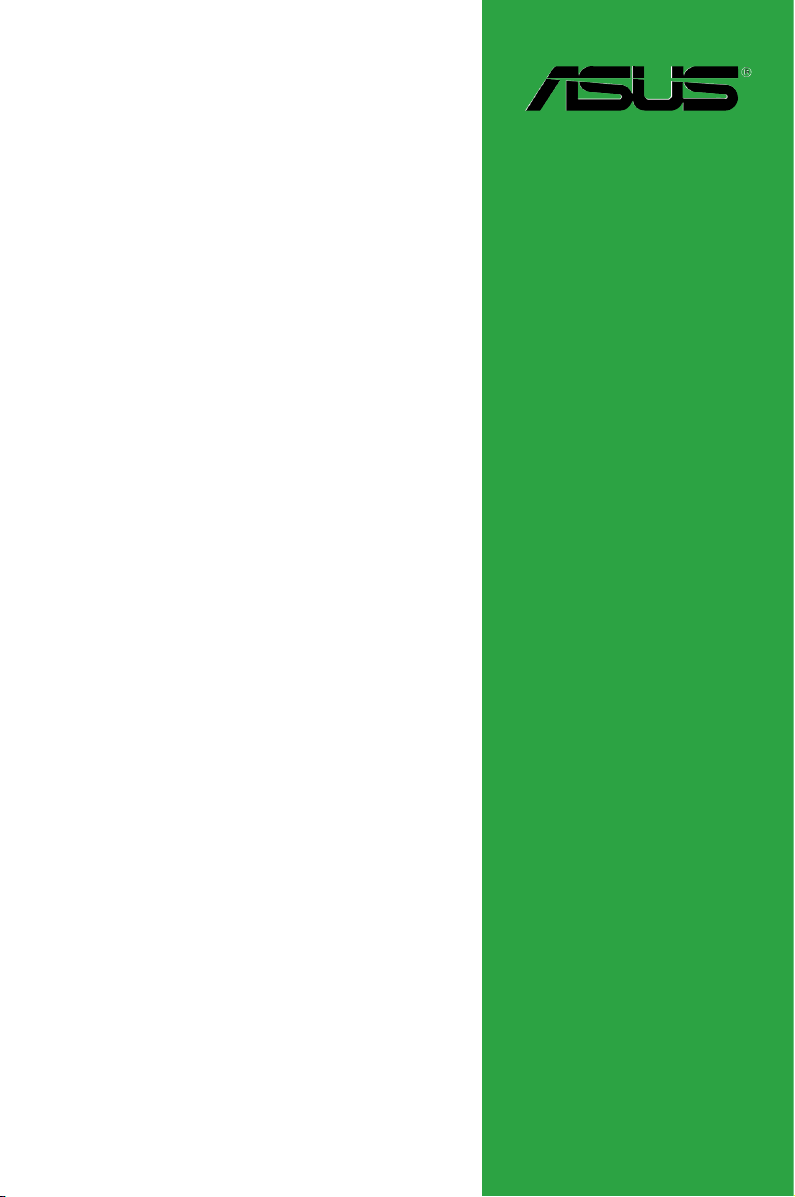
P5P43TD/USB3
Motherboard
Page 2
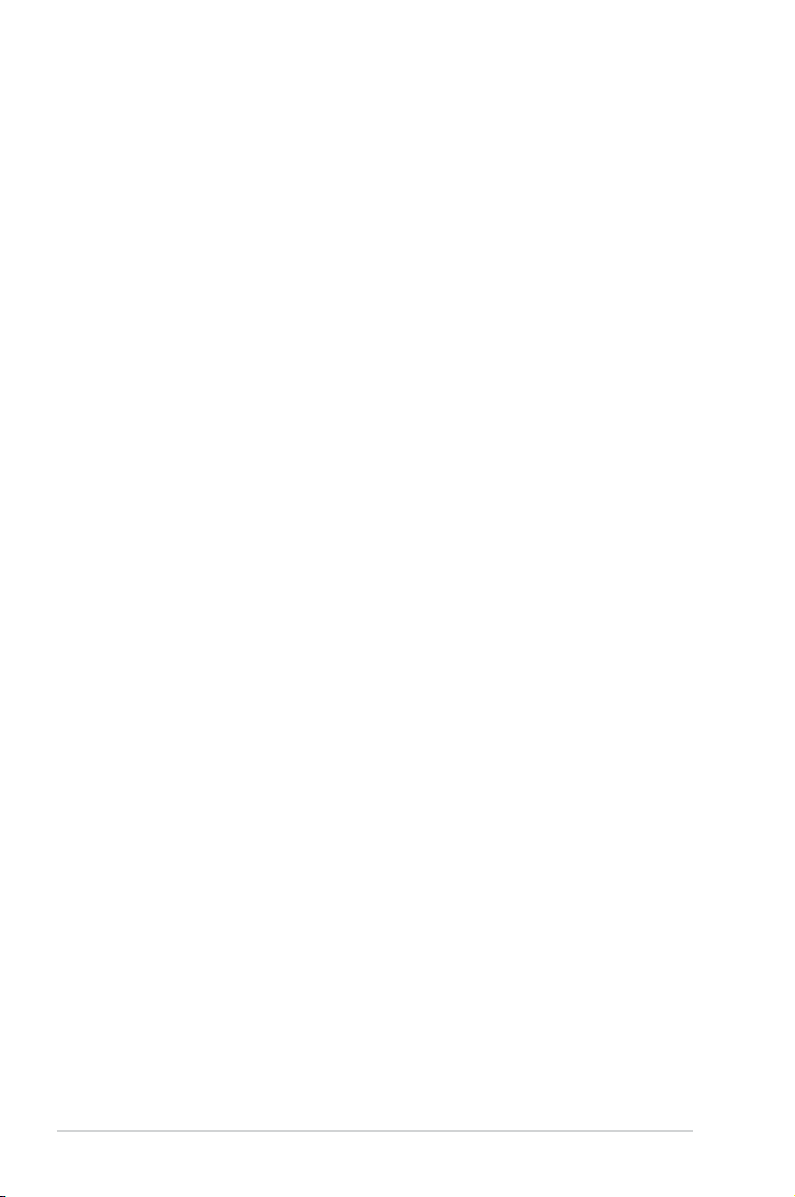
E5442
First Edition V1
March 2010
Copyright © 2010 ASUSTeK Computer Inc. All Rights Reserved.
No part of this manual, including the products and software described in it, may be reproduced,
transmitted, transcribed, stored in a retrieval system, or translated into any language in any form or by any
means, except documentation kept by the purchaser for backup purposes, without the express written
permission of ASUSTeK Computer Inc. (“ASUS”).
Product warranty or service will not be extended if: (1) the product is repaired, modied or altered, unless
such repair, modication of alteration is authorized in writing by ASUS; or (2) the serial number of the
product is defaced or missing.
ASUS PROVIDES THIS MANUAL “AS IS” WITHOUT WARRANTY OF ANY KIND, EITHER EXPRESS
OR IMPLIED, INCLUDING BUT NOT LIMITED TO THE IMPLIED WARRANTIES OR CONDITIONS OF
MERCHANTABILITY OR FITNESS FOR A PARTICULAR PURPOSE. IN NO EVENT SHALL ASUS, ITS
DIRECTORS, OFFICERS, EMPLOYEES OR AGENTS BE LIABLE FOR ANY INDIRECT, SPECIAL,
INCIDENTAL, OR CONSEQUENTIAL DAMAGES (INCLUDING DAMAGES FOR LOSS OF PROFITS,
LOSS OF BUSINESS, LOSS OF USE OR DATA, INTERRUPTION OF BUSINESS AND THE LIKE),
EVEN IF ASUS HAS BEEN ADVISED OF THE POSSIBILITY OF SUCH DAMAGES ARISING FROM ANY
DEFECT OR ERROR IN THIS MANUAL OR PRODUCT.
SPECIFICATIONS AND INFORMATION CONTAINED IN THIS MANUAL ARE FURNISHED FOR
INFORMATIONAL USE ONLY, AND ARE SUBJECT TO CHANGE AT ANY TIME WITHOUT NOTICE,
AND SHOULD NOT BE CONSTRUED AS A COMMITMENT BY ASUS. ASUS ASSUMES NO
RESPONSIBILITY OR LIABILITY FOR ANY ERRORS OR INACCURACIES THAT MAY APPEAR IN THIS
MANUAL, INCLUDING THE PRODUCTS AND SOFTWARE DESCRIBED IN IT.
Products and corporate names appearing in this manual may or may not be registered trademarks or
copyrights of their respective companies, and are used only for identication or explanation and to the
owners’ benet, without intent to infringe.
Offer to Provide Source Code of Certain Software
This product may contain copyrighted software that is licensed under the General Public License (“GPL”)
and under the Lesser General Public License Version (“LGPL”). The GPL and LGPL licensed code in this
product is distributed without any warranty. Copies of these licenses are included in this product.
You may obtain the complete corresponding source code (as dened in the GPL) for the GPL Software,
and/or the complete corresponding source code of the LGPL Software (with the complete machinereadable “work that uses the Library”) for a period of three years after our last shipment of the product
including the GPL Software and/or LGPL Software, which will be no earlier than December 1, 2011, either
(1) for free by downloading it from http://support.asus.com/download;
or
(2) for the cost of reproduction and shipment, which is dependent on the preferred carrier and the location
where you want to have it shipped to, by sending a request to:
ASUSTeK Computer Inc.
Legal Compliance Dept.
15 Li Te Rd.,
Beitou, Taipei 112
Taiwan
In your request please provide the name, model number and version, as stated in the About Box of the
product for which you wish to obtain the corresponding source code and your contact details so that we
can coordinate the terms and cost of shipment with you.
The source code will be distributed WITHOUT ANY WARRANTY and licensed under the same license as
the corresponding binary/object code.
This offer is valid to anyone in receipt of this information.
ASUSTeK is eager to duly provide complete source code as required under various Free Open Source
Software licenses. If however you encounter any problems in obtaining the full corresponding source code
we would be much obliged if you give us a notication to the email address gpl@asus.com, stating the
product and describing the problem (please do NOT send large attachments such as source code archives
etc to this email address).
ii
Page 3
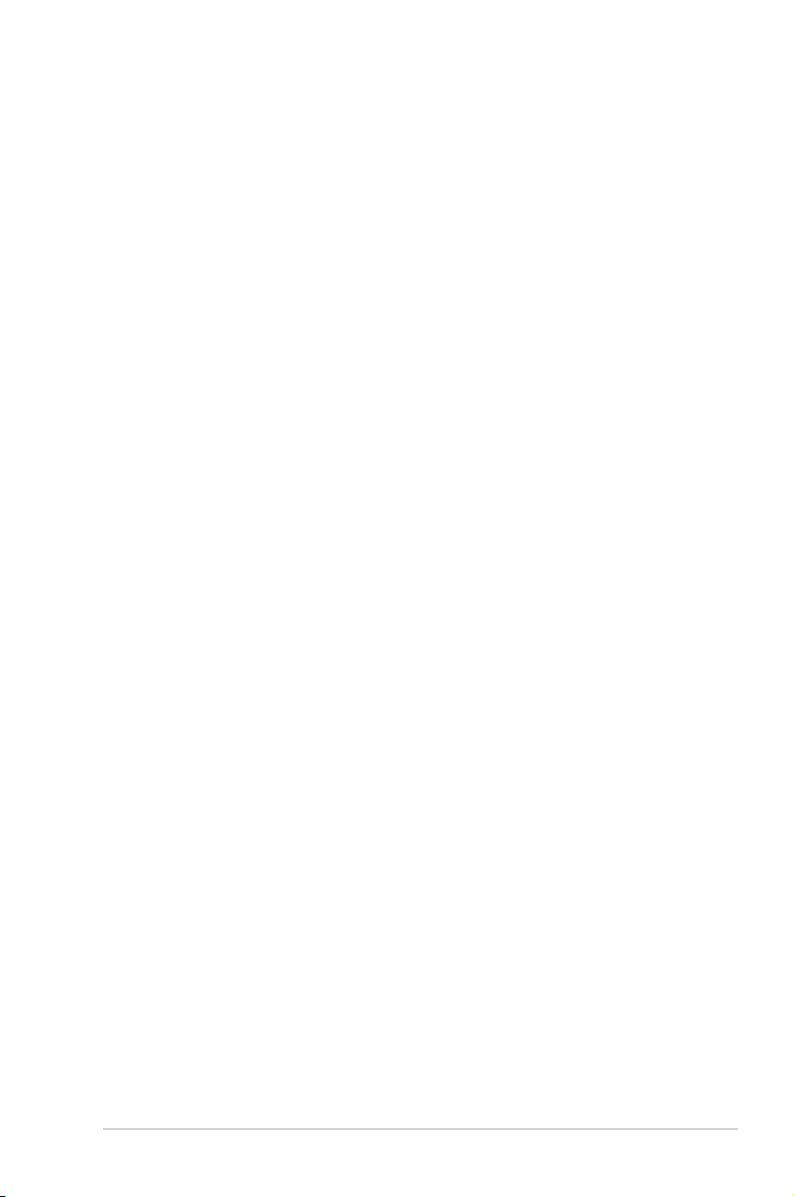
Contents
Notices ......................................................................................................... vi
Safety information ..................................................................................... vii
About this guide ........................................................................................ vii
P5P43TD/USB3 specications summary .................................................. ix
Chapter 1: Product introduction
1.1 Welcome! ...................................................................................... 1-1
1.2 Package contents .........................................................................
1.3 Special features ............................................................................
1.3.1 Product highlights ...........................................................
1.3.2 Innovative ASUS features ...............................................
1.4 Before you proceed .....................................................................
1.5 Motherboard overview .................................................................
1.5.1 Placement direction ........................................................
1.5.2 Screw holes ....................................................................
1.5.3 Motherboard layout .........................................................
1.5.4 Layout contents ...............................................................
1.6 Central Processing Unit (CPU) ...................................................
1.6.1 Installing the CPU ...........................................................
1.6.2 Installing the CPU heatsink and fan ..............................
1.6.3 Uninstalling the CPU heatsink and fan ..........................
1.7 System memory .........................................................................
1.7.1 Overview .......................................................................
1.7.2 Memory congurations ..................................................
1.7.3 Installing a DIMM ..........................................................
1.7.4 Removing a DIMM ........................................................
1.8 Expansion slots ..........................................................................
1.8.1 Installing an expansion card .........................................
1.8.2 Conguring an expansion card .....................................
1.8.3 PCI slots ........................................................................
1.8.4 PCI Express x1 slots .....................................................
1.8.5 PCI Express x16 slot .....................................................
1.9 Jumpers ......................................................................................
1.10 Connectors .................................................................................
1.10.1 Rear panel connectors ..................................................
1.10.2 Internal connectors .......................................................
1-1
1-1
1-1
1-2
1-4
1-5
1-5
1-5
1-6
1-6
1-7
1-7
1-10
1-11
1-12
1-12
1-13
1-17
1-17
1-18
1-18
1-18
1-18
1-18
1-18
1-19
1-20
1-20
1-21
iii
Page 4
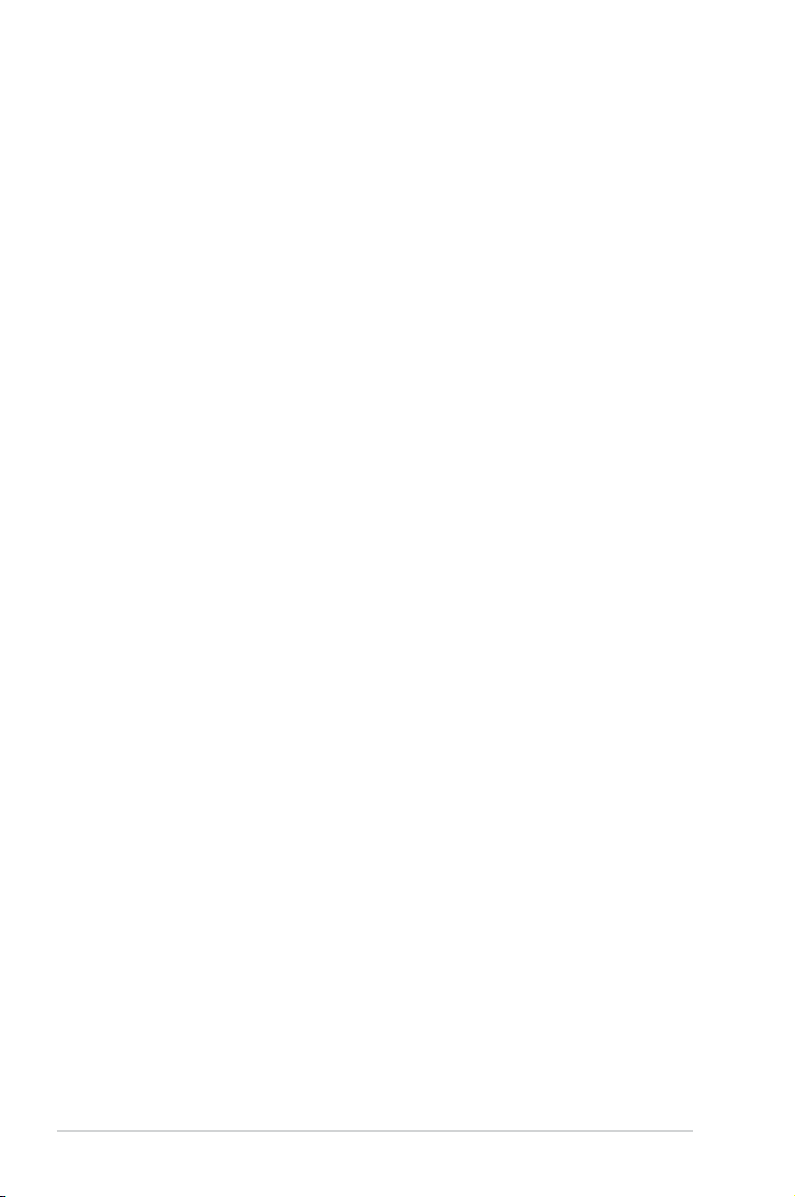
Contents
1.11 Software support ........................................................................ 1-27
1.11.1 Installing an operating system ......................................
1.11.2 Support DVD information ..............................................
Chapter 2: BIOS information
2.1 Managing and updating your BIOS ............................................ 2-1
2.1.1 ASUS Update utility ........................................................
2.1.2 ASUS EZ Flash 2 ............................................................
2.1.3 ASUS CrashFree BIOS 3 ................................................
2.2 BIOS setup program ....................................................................
2.2.1 BIOS menu screen ..........................................................
2.2.2 Menu bar .........................................................................
2.2.3 Navigation keys ...............................................................
2.2.4 Menu items .....................................................................
2.2.5 Submenu items ...............................................................
2.2.6 Conguration elds .........................................................
2.2.7 Pop-up window ...............................................................
2.2.8 Scroll bar .........................................................................
2.2.9 General help ...................................................................
2.3 Main menu ....................................................................................
2.3.1 System Time ...................................................................
2.3.2 System Date ...................................................................
2.3.3
2.3.4 Storage Conguration .....................................................
2.3.5 System Information .........................................................
2.4 Ai Tweaker menu ..........................................................................
2.5 Advanced menu .........................................................................
2.5.1 CPU Conguration ........................................................
2.5.2 Chipset ..........................................................................
2.5.3 Onboard Devices Conguration ....................................
2.5.4 USB Conguration ........................................................
2.5.5 PCI PnP ........................................................................
2.6 Power menu ................................................................................
2.6.1 Suspend Mode ..............................................................
2.6.2 ACPI 2.0 Support ..........................................................
2.6.3 ACPI APIC Support .......................................................
SATA 1~6 ...........................................................................................2-7
1-27
1-27
2-1
2-2
2-3
2-4
2-5
2-5
2-6
2-6
2-6
2-6
2-6
2-6
2-6
2-7
2-7
2-7
2-8
2-9
2-9
2-14
2-14
2-15
2-15
2-16
2-17
2-18
2-18
2-18
2-18
iv
Page 5
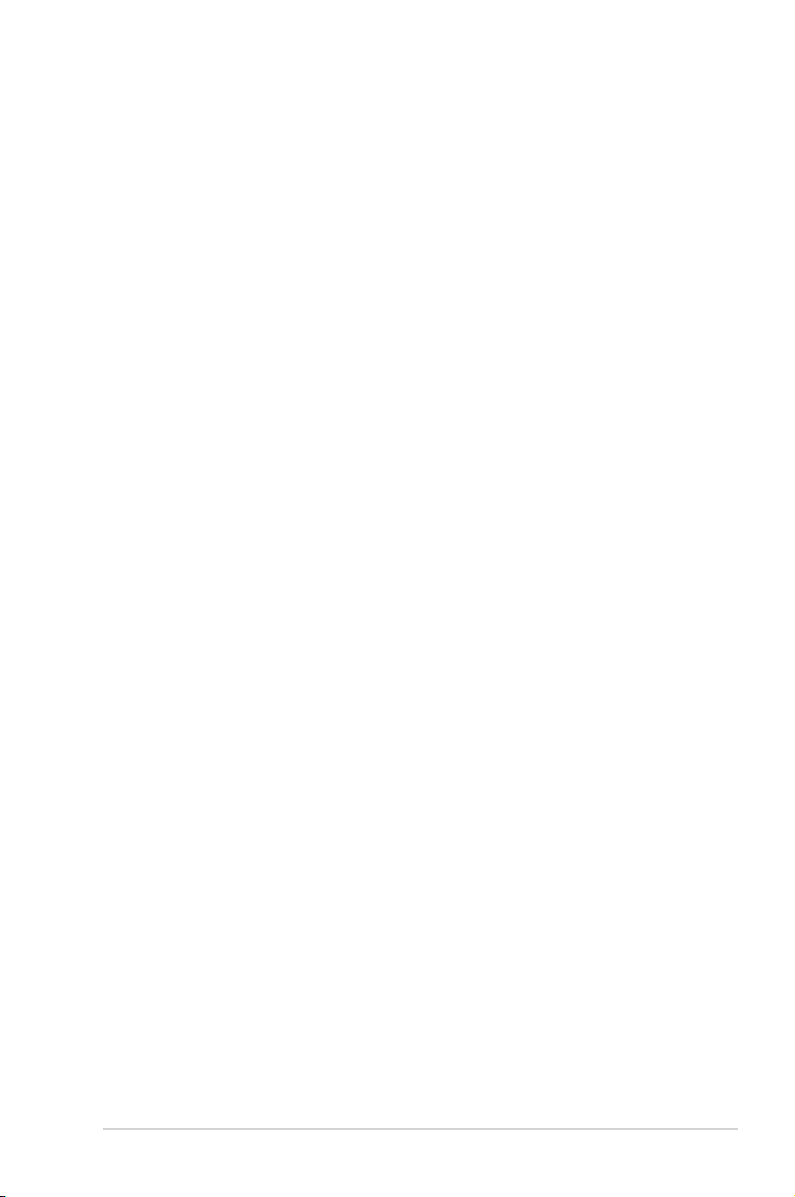
Contents
2.6.4 APM Conguration ........................................................ 2-18
2.6.5 Hardware Monitor .........................................................
2.6.6 Anti Surge Support ........................................................
2.7 Boot menu ..................................................................................
2.7.1 Boot Device Priority ......................................................
2.7.2 Boot Settings Conguration ..........................................
2.7.3 Security .........................................................................
2.8 Tools menu .................................................................................
2.8.1 ASUS EZ Flash 2 ..........................................................
2.8.2 Express Gate ................................................................
2.8.3 AI NET 2
2.9 Exit menu ....................................................................................
........................................................................ 2-23
2-19
2-20
2-20
2-20
2-21
2-21
2-23
2-23
2-23
2-24
v
Page 6
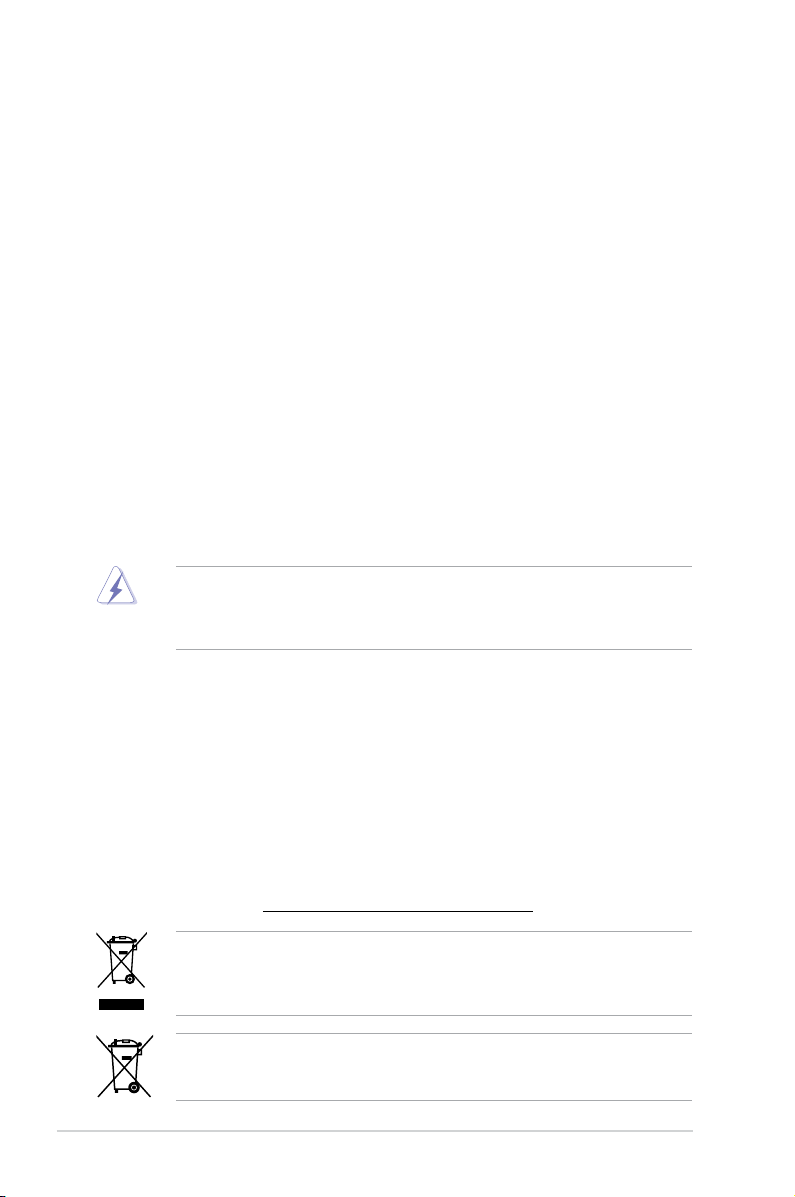
Notices
Federal Communications Commission Statement
This device complies with Part 15 of the FCC Rules. Operation is subject to the following two
conditions:
• This device may not cause harmful interference, and
• This device must accept any interference received including interference that may cause
undesired operation.
This equipment has been tested and found to comply with the limits for a Class B digital
device, pursuant to Part 15 of the FCC Rules. These limits are designed to provide
reasonable protection against harmful interference in a residential installation. This
equipment generates, uses and can radiate radio frequency energy and, if not installed
and used in accordance with manufacturer’s instructions, may cause harmful interference
to radio communications. However, there is no guarantee that interference will not occur
in a particular installation. If this equipment does cause harmful interference to radio or
television reception, which can be determined by turning the equipment off and on, the user
is encouraged to try to correct the interference by one or more of the following measures:
•
Reorient or relocate the receiving antenna.
•
Increase the separation between the equipment and receiver.
•
Connect the equipment to an outlet on a circuit different from that to which the receiver is
connected.
•
Consult the dealer or an experienced radio/TV technician for help.
The use of shielded cables for connection of the monitor to the graphics card is required
to assure compliance with FCC regulations. Changes or modications to this unit not
expressly approved by the party responsible for compliance could void the user’s authority
to operate this equipment.
Canadian Department of Communications Statement
This digital apparatus does not exceed the Class B limits for radio noise emissions from
digital apparatus set out in the Radio Interference Regulations of the Canadian Department
of Communications.
This class B digital apparatus complies with Canadian ICES-003.
REACH
Complying with the REACH (Registration, Evaluation, Authorisation, and Restriction of
Chemicals) regulatory framework, we published the chemical substances in our products at
ASUS REACH website at http://green.asus.com/english/REACH.htm.
DO NOT throw the motherboard in municipal waste. This product has been designed to
enable proper reuse of parts and recycling. This symbol of the crossed out wheeled bin
indicates that the product (electrical and electronic equipment) should not be placed in
municipal waste. Check local regulations for disposal of electronic products.
DO NOT throw the mercury-containing button cell battery in municipal waste. This symbol
of the crossed out wheeled bin indicates that the battery should not be placed in municipal
waste.
vi
Page 7
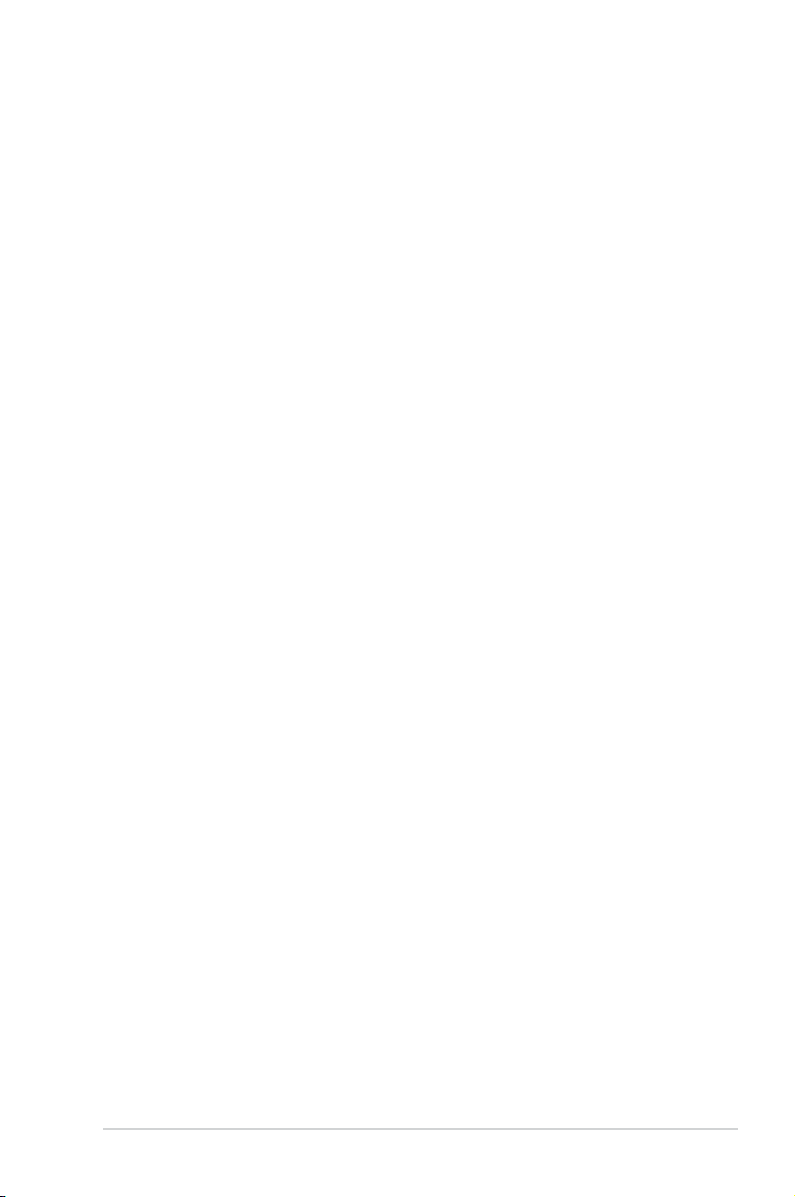
Safety information
Electrical safety
• To prevent electric shock hazard, disconnect the power cable from the electric outlet
before relocating the system.
• When adding or removing devices to or from the system, ensure that the power cables
for the devices are unplugged before the signal cables are connected. If possible,
disconnect all power cables from the existing system before you add a device.
• Before connecting or removing signal cables from the motherboard, ensure that all
power cables are unplugged.
• Seek professional assistance before using an adapter or extension cord. These devices
could interrupt the grounding circuit.
• Ensure that your power supply is set to the correct voltage in your area. If you are not
sure about the voltage of the electrical outlet you are using, contact your local power
company.
• If the power supply is broken, do not try to x it by yourself. Contact a qualied service
technician or your retailer.
Operation safety
•
Before installing the motherboard and adding devices on it, carefully read all the manuals
that came with the package.
•
Before using the product, ensure that all cables are correctly connected and the power
cables are not damaged. If you detect any damage, contact your dealer immediately.
•
To avoid short circuits, keep paper clips, screws, and staples away from connectors,
slots, sockets and circuitry.
•
Avoid dust, humidity, and temperature extremes. Do not place the product in any area
where it may become wet.
•
Place the product on a stable surface.
•
If you encounter technical problems with the product, contact a qualied service
technician or your retailer.
About this guide
This user guide contains the information you need when installing and conguring the
motherboard.
How this guide is organized
This guide contains the following parts:
•
Chapter 1: Product introduction
This chapter describes the features of the motherboard and the new technology it
supports.
• Chapter 2: BIOS information
This chapter tells how to change system settings through the BIOS Setup menus.
Detailed descriptions of the BIOS parameters are also provided.
vii
Page 8
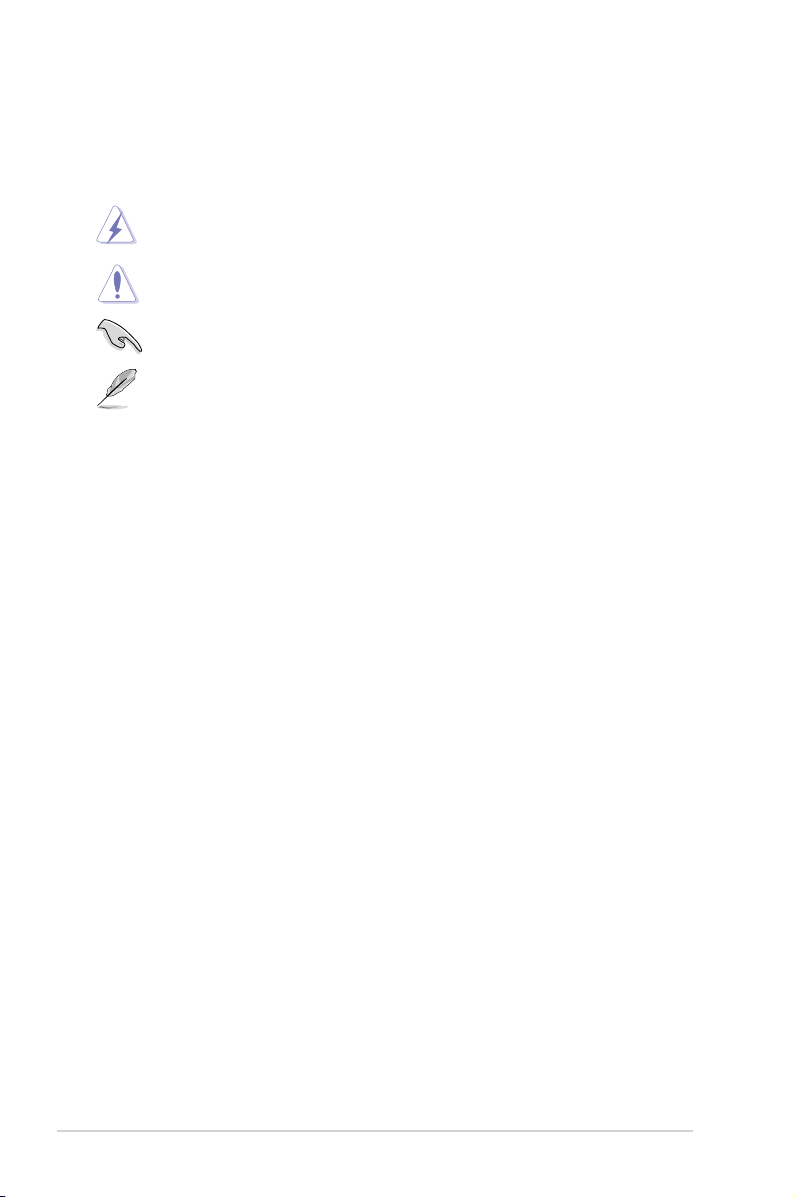
Conventions used in this guide
To ensure that you perform certain tasks properly, take note of the following symbols used
throughout this manual.
DANGER/WARNING: Information to prevent injury to yourself when trying to
complete a task.
CAUTION: Information to prevent damage to the components when trying to
complete a task.
IMPORTANT: Instructions that you MUST follow to complete a task.
NOTE: Tips and additional information to help you complete a task.
Where to nd more information
Refer to the following sources for additional information and for product and software
updates.
1. ASUS websites
The ASUS website provides updated information on ASUS hardware and software
products. Refer to the ASUS contact information.
2. Optional documentation
Your product package may include optional documentation, such as warranty yers,
that may have been added by your dealer. These documents are not part of the
standard package.
Typography
Bold text Indicates a menu or an item to select.
Italics
Used to emphasize a word or a phrase.
<Key> Keys enclosed in the less-than and greater-than sign means
that you must press the enclosed key.
Example: <Enter> means that you must press the Enter or
Return key.
<Key1>+<Key2>+<Key3> If you must press two or more keys simultaneously, the key
names are linked with a plus sign (+).
Example: <Ctrl>+<Alt>+<D>
viii
Page 9
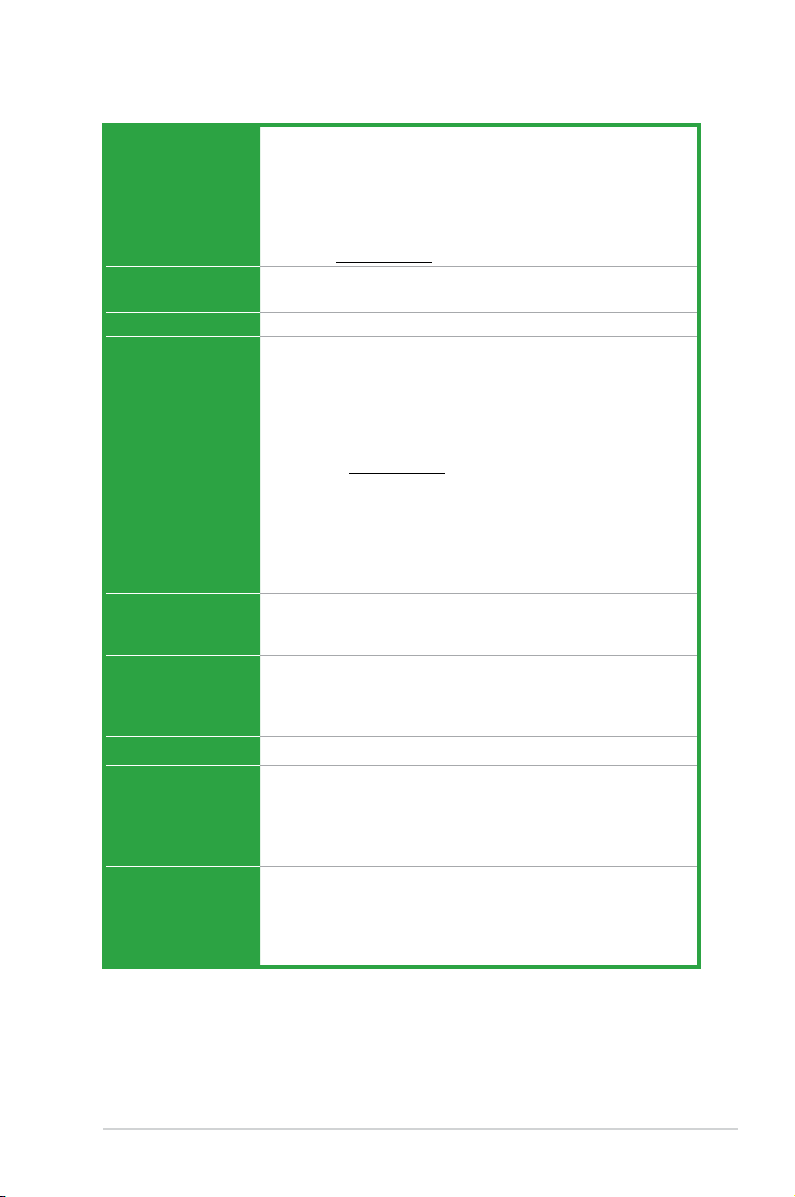
P5P43TD/USB3 specications summary
CPU LGA775 Socket for Intel® Core™2 Extreme / Core™2 Quad /
Chipset Northbridge: Intel® P43
Front Side Bus 1600(O.C)/1333/1066/800MHz
Memory Dual-channel memory architecture
Expansion slots 1 x PCI Express x16 slot
Storage Intel® ICH10 Chipset built-in:
LAN
Audio ALC887 8-channel* High Denition Audio CODEC
USB Intel® ICH10 Chipset:
Core™2 Duo / Pentium® dual-core / Celeron® dual-core
processors
Supports Intel® 45nm multi-core CPU
Intel® Hyper-Threading Technology ready
Support Enhanced Intel SpeedStep Technology (EIST)
* Refer to www.asus.com for Intel® CPU support list.
Southbridge: Intel® ICH10
- 4 x 240-pin DIMM sockets support unbuffered non-ECC
DDR3 1600 (O.C.)/1333/1066MHz memory modules
- Supports up to 16GB system memory
* We recommend that you install the memory modules on the
blue slots for better overclocking capability.
** Refer to www.asus.com or this user manual for the
Memory QVL (Qualied Vendors Lists).
*** When you install a total memory of 4GB capacity
or more, Windows® 32-bit operating system may only
recognize less than 3GB. We recommend a maximum
of 3GB system memory if you are using a Windows®
32-bit operating system.
2 x PCI Express x1 slots
3 x PCI slots
- 6 x Serial ATA 3Gb/s connectors
JMB368 supports:
- 1 x UltraDMA 133/100/66 connector
Realtek® RTL 8112L Gb LAN controller
- Supports Jack-detection and Multi-streaming technologies
- Optical S/PDIF out ports at mid-board and back I/O
* Use a chassis with HD audio module in the front panel to
support an 8-channel audio output.
- 10 x USB 2.0/1.1 ports (6 ports at mid-board, 4 ports at the
back panel)
NEC® USB 3.0 controller:
- 2 x USB 3.0 ports at the back panel
(continued on the next page)
ix
Page 10
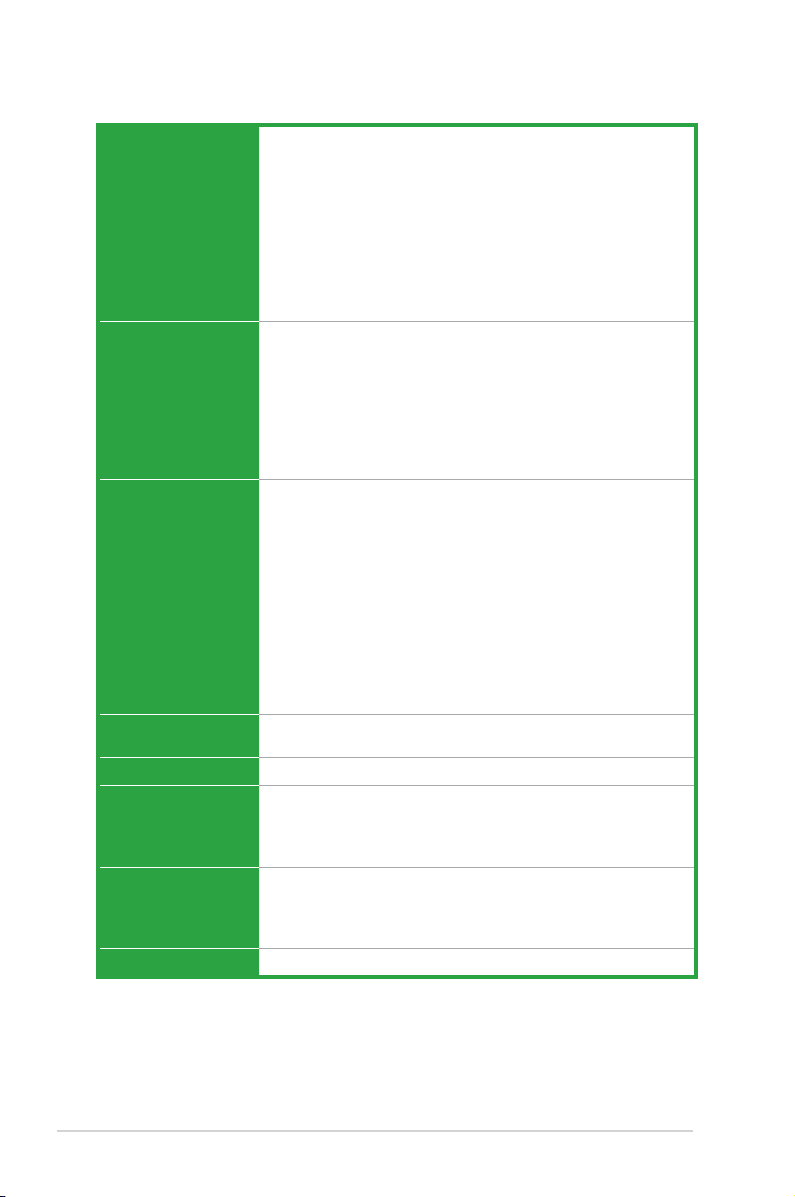
P5P43TD/USB3 specications summary
ASUS Special
features
Rear panel ports 1 x PS/2 Mouse port
Internal connectors 3 x USB 2.0/1.1 connectors support additional 6 USB 2.0/1.1
BIOS features 8 Mb Flash ROM, AMI BIOS, Special Hardware Write Protection,
Manageability
Accessories 1 x UltraDMA 133/100/66 cable
Support DVD Drivers
Form factor
ASUS Turbo Key
ASUS EPU-4 Engine
Stack Cool 3
Anti-Surge Protection
ASUS Express Gate
ASUS CrashFree BIOS 3
ASUS EZ Flash 2
ASUS Q-Fan 2
ASUS AI NET 2
ASUS MyLogo 2
1 x PS/2 Keyboard port
1 x Optical S/PDIF out port
1 x COM port
1 x LAN (RJ-45) port
2 x USB 3.0/2.0 ports
4 x USB 2.0/1.1 ports
3 x audio jacks
ports
1 x IDE connector
1 x System panel connector
1 x LPT connector
1 x S/PDIF Out connector
6 x SATA connectors
1 x Front panel audio connector
1 x CPU fan connector
1 x Chassis fan connector
1 x 24-pin EATX Power connector
1 x 4-pin ATX 12V Power connector
PnP, DMI v2.0, WfM2.0, SMBIOS v2.5, ACPI v2 0a
WOL by PME, WOR by PME, WOR by Ring
2 x Serial ATA cables
1 x I/O shield
User Manual
ASUS Update
ASUS PC Probe II
Anti-virus software (OEM version)
ATX form factor: 12 in x 8.8 in (30.5 cm x 22.4 cm)
* Specications are subject to change without notice.
x
Page 11
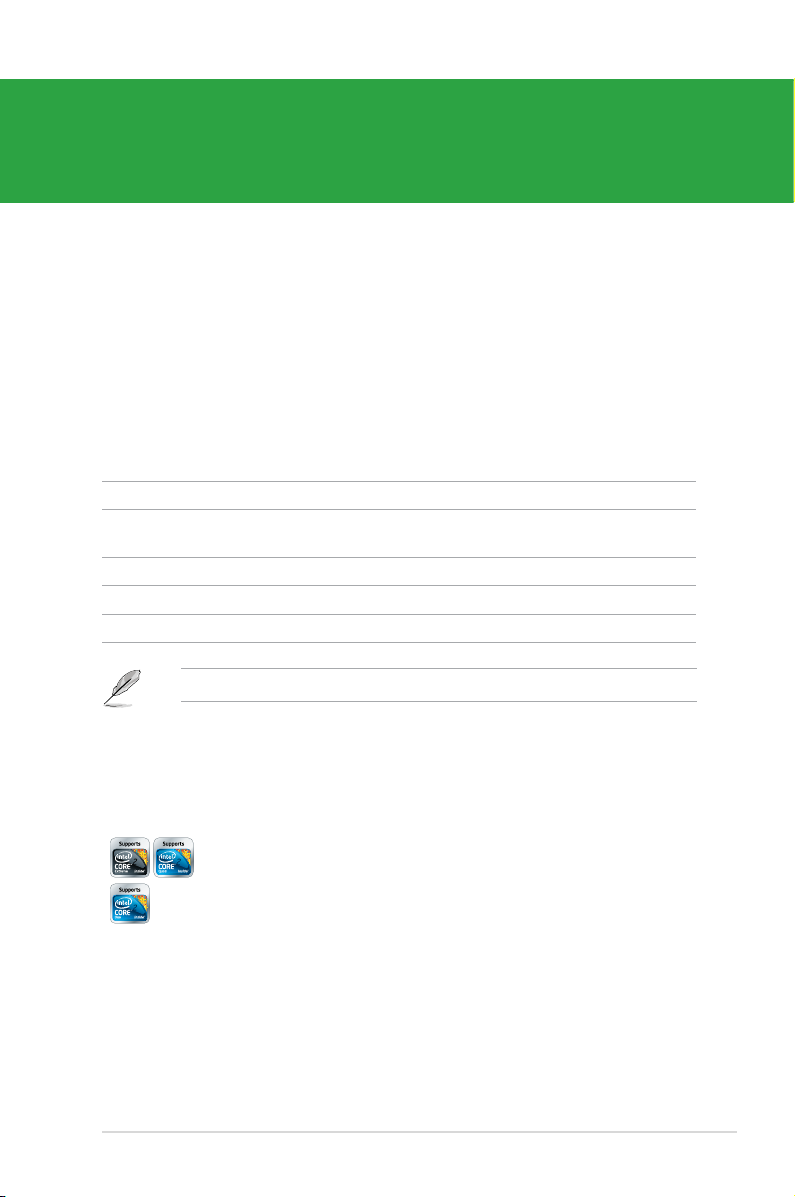
Chapter 1
Product introduction
1.1 Welcome!
Thank you for buying an ASUS® P5P43TD/USB3 motherboard!
The motherboard delivers a host of new features and latest technologies, making it another
standout in the long line of ASUS quality motherboards!
Before you start installing the motherboard, and hardware devices on it, check the items in
your package with the list below.
1.2 Package contents
Check your motherboard package for the following items.
Motherboard ASUS P5P43TD/USB3 motherboard
Cables 2 x Serial ATA cables
1 x Ultra DMA 133/100/66 cable
Accessories 1 x I/O shield
Application DVD ASUS motherboard support DVD
Documentation User Manual
If any of the above items is damaged or missing, contact your retailer.
1.3 Special features
1.3.1 Product highlights
Intel® Core™2 Extreme / Core™2 Quad / Core™2 Duo CPU
ASUS P5P43TD/USB3 1-1
support
This motherboard supports Intel® LGA775 Core™ 2 Extreme / Core™ 2
Quad / Core™ 2 Duo processors, which are excellent for multitasking,
multimedia, and enthusiastic gamers with 1600 (O.C.)/1333/1066MHz
FSB. This motherboard also supports Intel® CPUs in the 45nm
manufacturing process.
Page 12
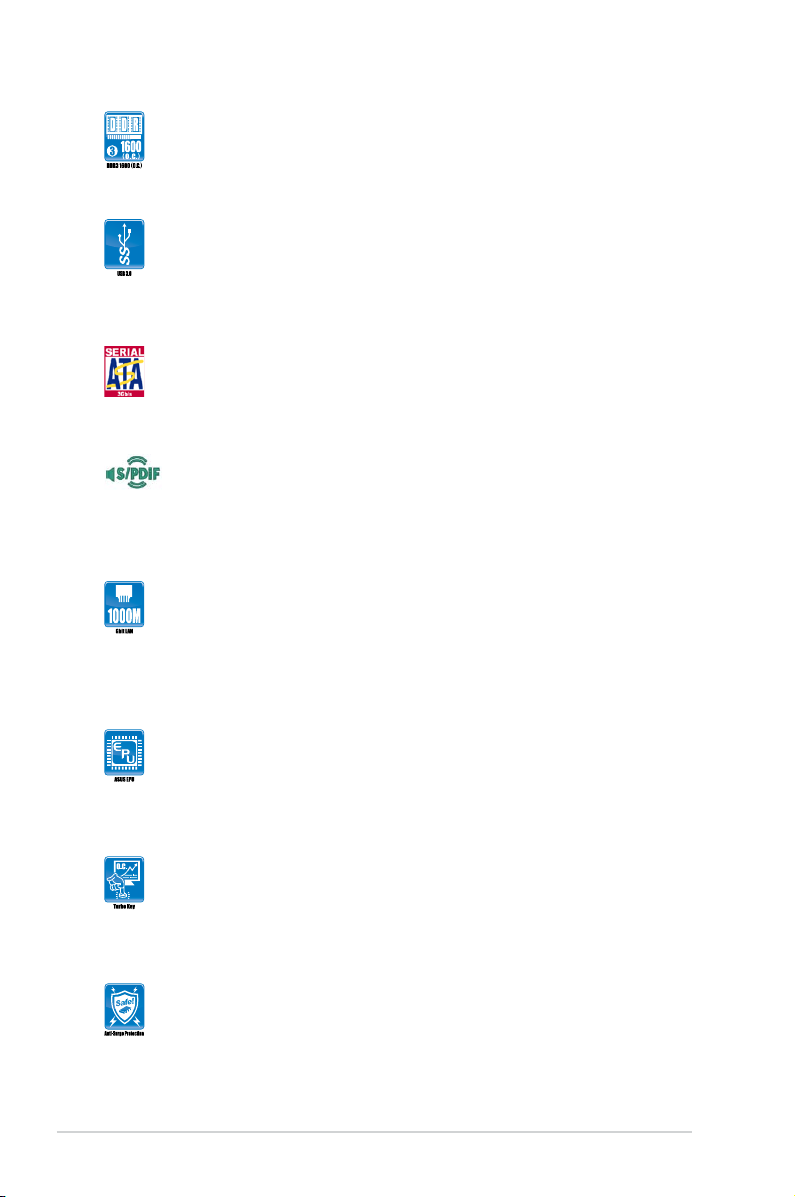
Dual channel DDR3 1600 (O.C.)/1333/1066 MHz support
This motherboard supports DDR3 memory that features data transfer
rates of 1600 (O.C.)/1333/1066 MHz providing great performance for 3D
graphics and other memory-demanding applications.
USB 3.0 support
Experience ultra-fast data transfer at 4.8Gbps with USB 3.0 – the latest
connectivity standard. Built to connect easily with next-generation
components and peripherals, USB 3.0 transfers data 10x faster and is
also backward compatible with USB 2.0 components.
Serial ATA 3Gb/s technology
This motherboard supports hard drives based on the Serial ATA (SATA)
3Gb/s storage specications, delivering enhanced salability and doubling
the bus bandwidth for high-speed data saving and retrieval.
S/PDIF digital sound ready
This motherboard provides convenient connectivity to external home
theater audio systems via the S/PDIF-out (SONY-PHILIPS Digital
Interface) jack. It allows digital audio transfer and keeps the best signal
quality.
Gigabit LAN solution
The onboard LAN controller is a highly integrated Gb LAN controller. It is
enhanced with an ACPI management function to provide efcient power
management for advanced operating systems.
1.3.2 Innovative ASUS features
ASUS EPU
ASUS EPU (Energy Processing Unit) provides total system power
management by detecting the current PC loading and intelligently
moderating power in real-time. It automatically provides the most
appropriate power usage to save power and money.
ASUS Turbo Key
ASUS Turbo Key allows you to turn the PC power button into
an overclocking button. After you easy setup, Turbo Key boosts
performances without interrupting ongoing work or games, simply through
pressing the button.
ASUS Anti-Surge Protection
This special design prevents expensive devices and the motherboard
from damage caused by power surges from switching power supply
(PSU).
1-2 Chapter 1: Product introduction
Page 13
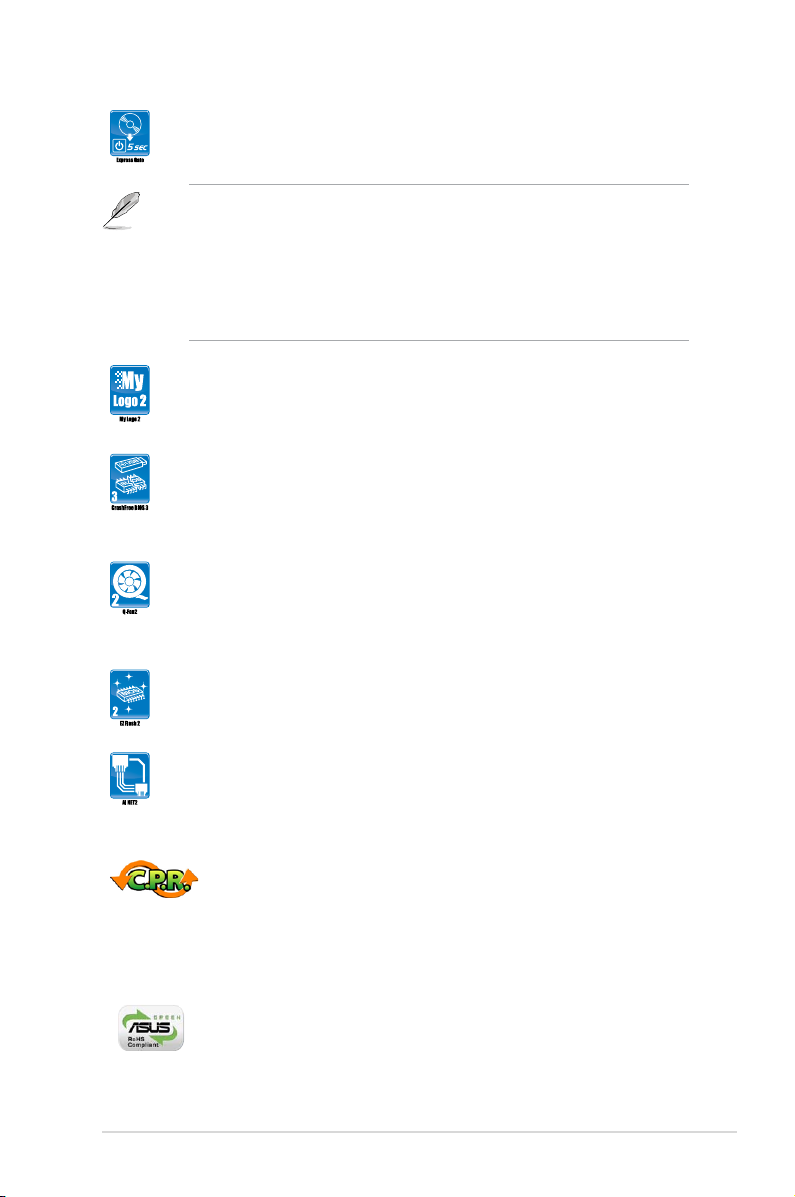
ASUS Express Gate
Express Gate is an ASUS exclusive OS, which lets you instantly access
the Internet and key applications before entering the Windows® OS.
• ASUS Express Gate supports installation on SATA HDDs, USB HDDs and ash
drives with at least 1.2GB free disk space. When installing it on USB HDDs or
ash drives, connect the drives to the motherboard USB port before turning on the
computer.
• The actual boot time depends on the system conguration.
• ASUS Express Gate supports le uploading from SATA HDDs, ODDs and USB
drives. It supports le downloading to USB drives only.
ASUS MyLogo 2™
This feature allows you to convert your favorite photo into a 256-color
boot logo for a more colorful and vivid image on your screen.
ASUS CrashFree BIOS 3
ASUS CrashFree BIOS 3 is an auto-recovery tool that allows you to
restore a corrupted BIOS le using the bundled support DVD or USB
ash disk that contains the latest BIOS le.
ASUS Q-FAN 2
ASUS Q-FAN 2 technology intelligently and automatically adjusts CPU
and chassis fan speeds according to system load and temperature,
enabling users to work in distraction-free environment with minimal noise.
ASUS EZ Flash 2
ASUS EZ Flash 2 is a utility that allows you to update the BIOS without
using an OS-based utility.
ASUS AI NET 2
ASUS AI NET2 remotely detects the cable connection immediately after
turning on the system, and any faulty cable connections are reported
back up to 100 meters at 1 meter accuracy.
C.P.R. (CPU Parameter Recall)
The BIOS C.P.R. feature automatically restores the CPU default settings
when the system hangs due to overclocking failure. C.P.R. eliminates the
need to open the system chassis and clear the RTC data. Simply shut
down and reboot the system, and the BIOS automatically restores the
CPU parameters to their default settings.
Green ASUS
This motherboard and its packaging comply with the European Union’s
Restriction on the use of Hazardous Substances (RoHS). This is in line
with the ASUS vision of creating environment-friendly and recyclable
products/packaging to safeguard consumers’ health while minimizing the
impact on the environment.
ASUS P5P43TD/USB3 1-3
Page 14
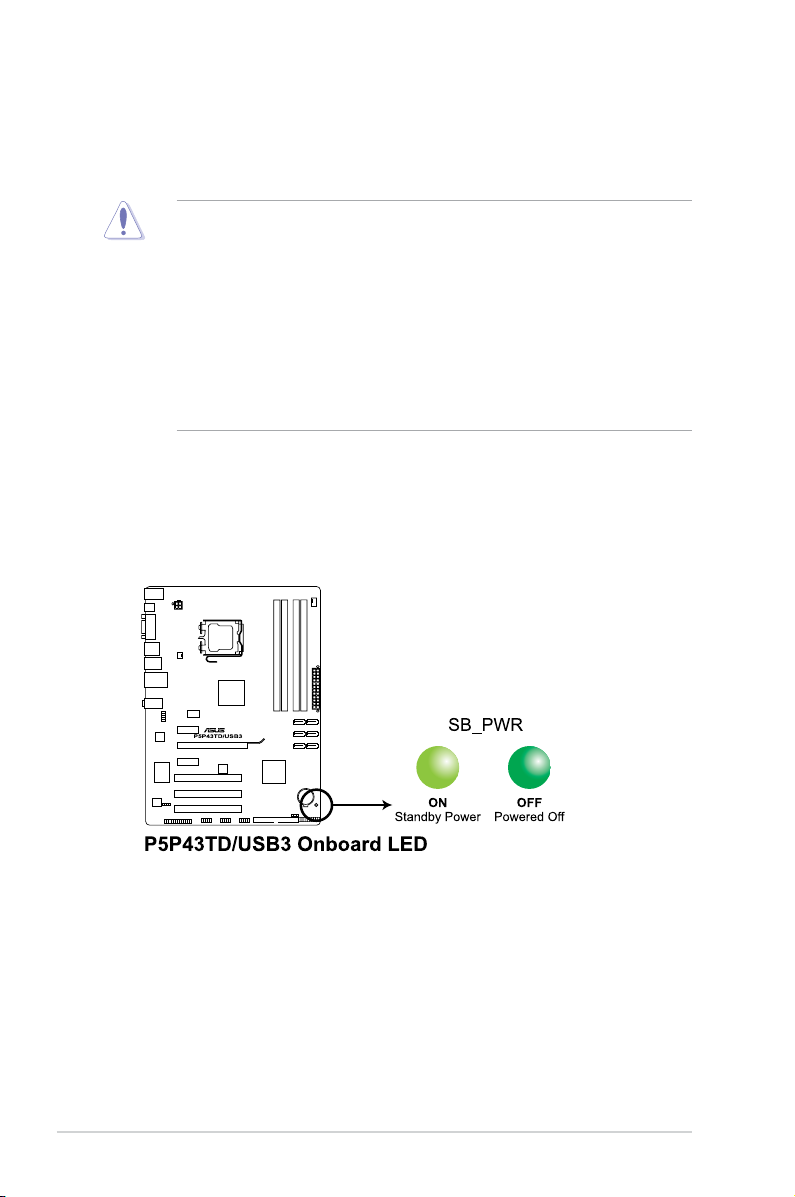
1.4 Before you proceed
Take note of the following precautions before you install motherboard components or change
any motherboard settings.
• Unplug the power cord from the wall socket before touching any component.
• Before handling components, use a grounded wrist strap or touch a safely grounded
object or a metal object, such as the power supply case, to avoid damaging them due to
static electricity.
• Hold components by the edges to avoid touching the ICs on them.
• Whenever you uninstall any component, place it on a grounded antistatic pad or in the
bag that came with the component.
• Before you install or remove any component, ensure that the ATX power supply is
switched off or the power cord is detached from the power supply. Failure to do so may
cause severe damage to the motherboard, peripherals, or components.
Onboard LED
The motherboard comes with a standby power LED that lights up to indicate that the system
is ON, in sleep mode, or in soft-off mode. This is a reminder that you must shut down
the system and unplug the power cable before removing or plugging in any motherboard
component. The illustration below shows the location of the onboard LED.
1-4 Chapter 1: Product introduction
Page 15
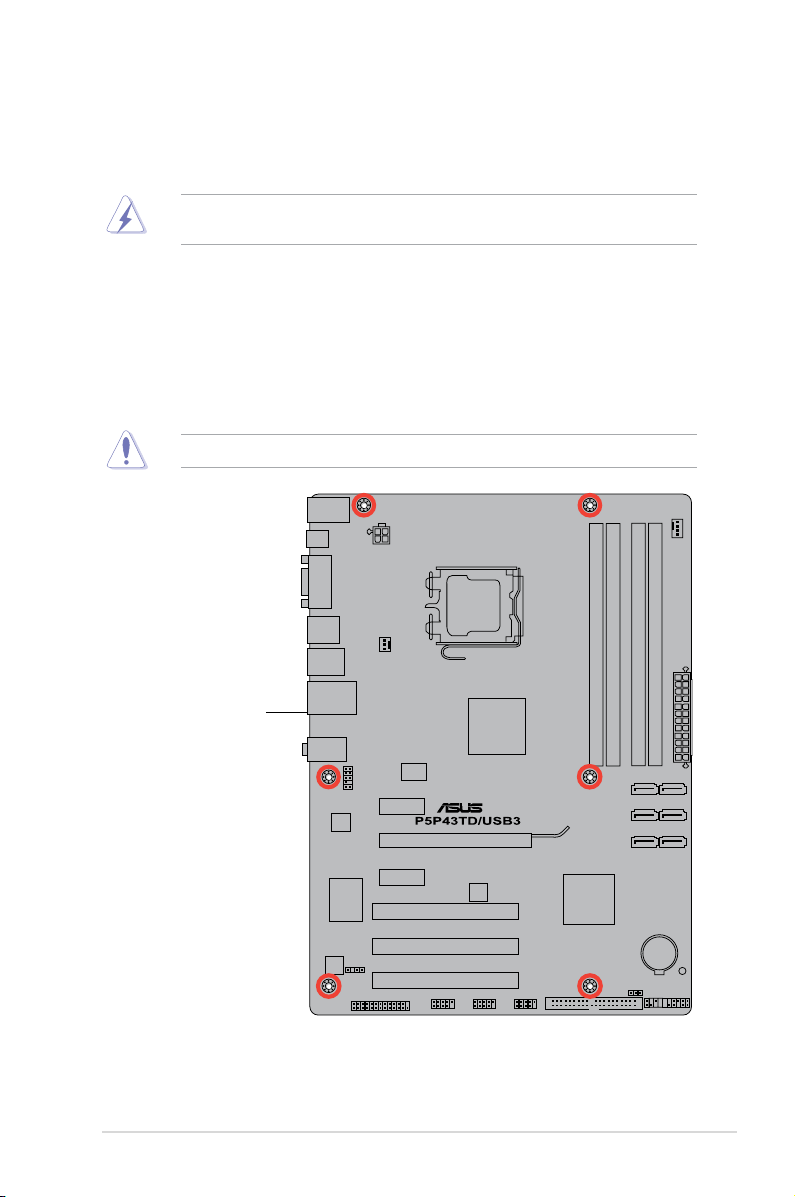
1.5 Motherboard overview
Before you install the motherboard, study the conguration of your chassis to ensure that the
motherboard ts into it.
Ensure that you unplug the power cord before installing or removing the motherboard.
Failure to do so can cause you physical injury and damage motherboard components.
1.5.1 Placement direction
When installing the motherboard, ensure that you place it into the chassis in the correct
orientation. The edge with external ports goes to the rear part of the chassis as indicated in
the image below.
1.5.2 Screw holes
Place six screws into the holes indicated by circles to secure the motherboard to the chassis.
Do not overtighten the screws! Doing so can damage the motherboard.
Place this side towards
the rear of the chassis
ASUS P5P43TD/USB3 1-5
Page 16
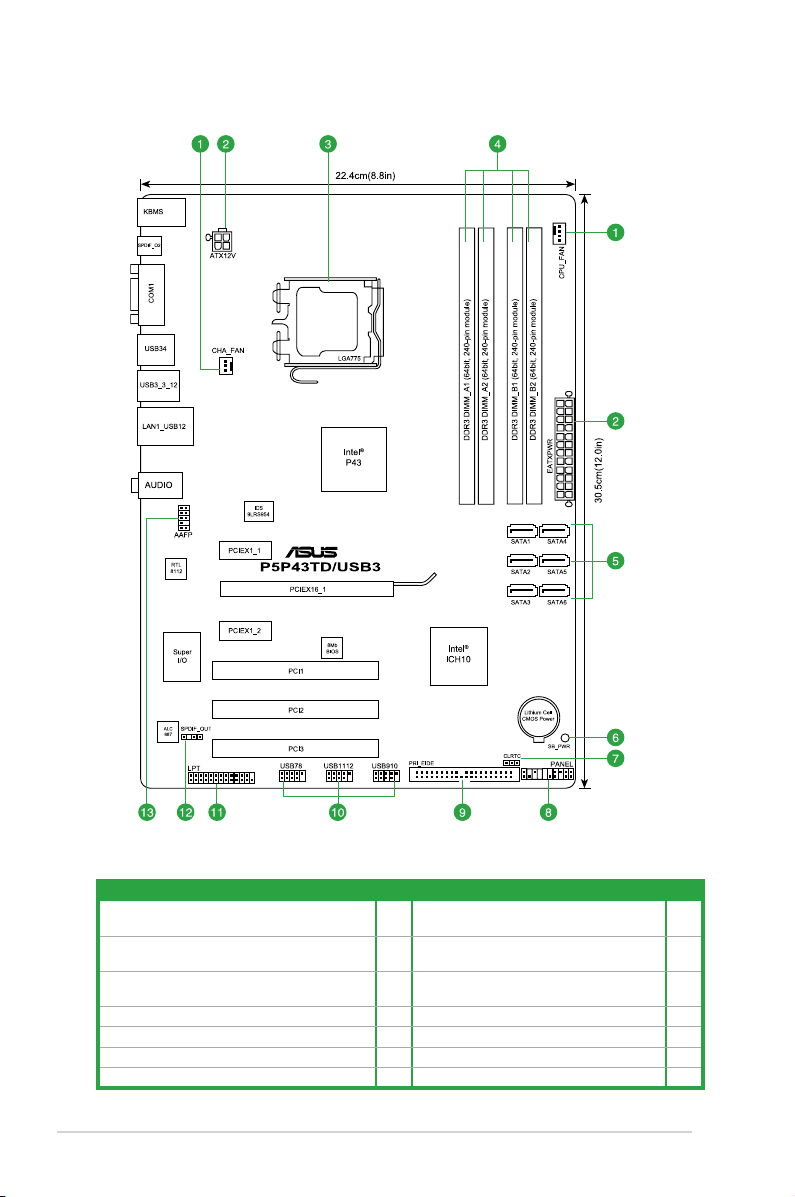
1.5.3 Motherboard layout
1.5.4 Layout contents
Connectors/Jumpers/Slots/LED Page Connectors/Jumpers/Slots/LED Page
1. CPU and chassis fan connectors (4-pin CPU_FAN,
3-pin CHA_FAN)
2. ATX power connectors (24-pin EATXPWR, 4-pin
ATX12V)
3. LGA775 CPU socket 1-7 10. USB connectors (10-1 pin USB78, USB910,
4. DDR3 DIMM slots 1-12 11. LPT connector (26-1 pin LPT) 1-26
5. Serial ATA connectors (7-pin SATA1-6) 1-23 12. Digital audio connector (4-1 pin SPDIF_OUT) 1-22
6. Onboard LED (SB_PWR) 1-4 13. Front panel audio connector (10-1 pin AAFP) 1-23
7. Clear RTC RAM (3-pin CLRTC) 1-19
1-6 Chapter 1: Product introduction
1-21 8. System panel connector (20-8 pin PANEL) 1-25
1-22 9. IDE connector (40-1 pin PRI_EIDE) 1-24
USB1112)
1-26
Page 17
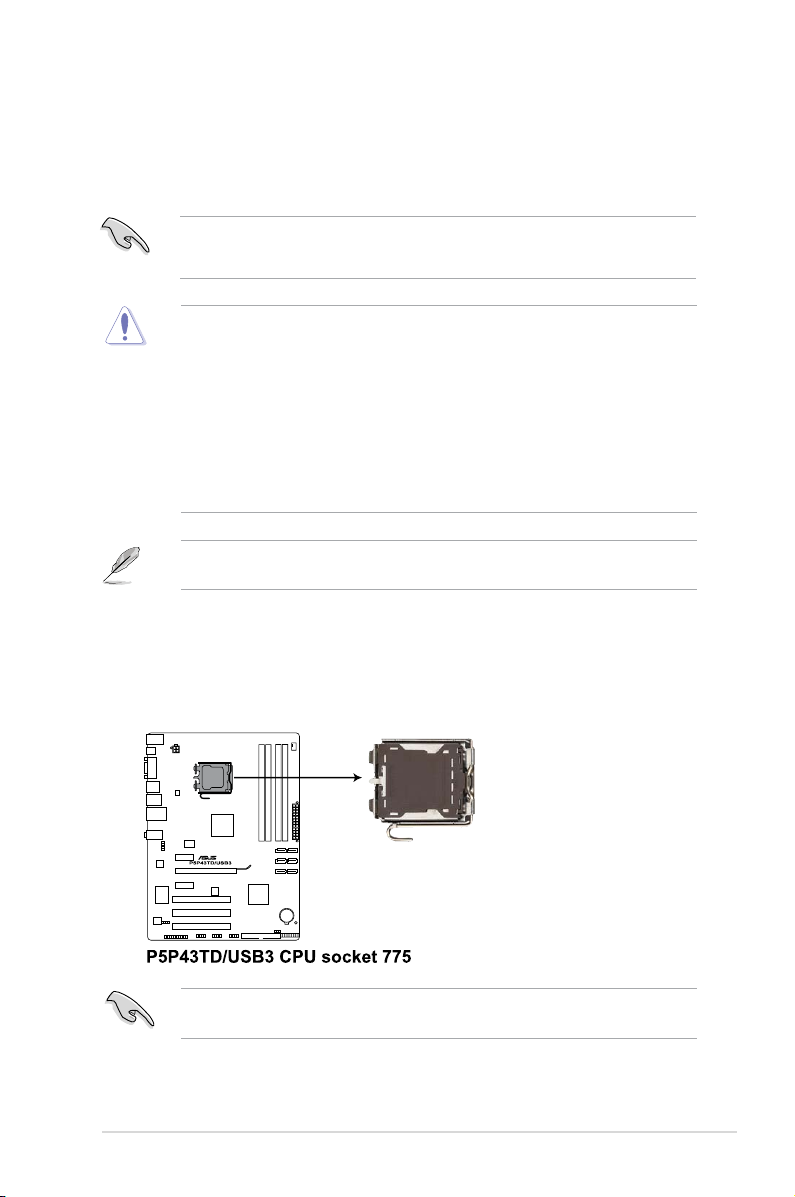
1.6 Central Processing Unit (CPU)
The motherboard comes with a surface mount LGA775 socket designed for the Intel®
Core™2 Extreme / Core™2 Quad / Core™2 Duo / Pentium® dual-core /Celeron® dual-core
processors.
• Unplug all power cables before installing the CPU.
• Connect the chassis fan cable to the CHA_FAN connector to ensure system stability.
• Upon purchase of the motherboard, ensure that the PnP cap is on the socket and the
socket contacts are not bent. Contact your retailer immediately if the PnP cap is missing,
or if you see any damage to the PnP cap/socket contacts/motherboard components.
ASUS will shoulder the cost of repair only if the damage is shipment/transit-related.
• Keep the cap after installing the motherboard. ASUS will process Return Merchandise
Authorization (RMA) requests only if the motherboard comes with the cap on the
LGA775 socket.
• The product warranty does not cover damage to the socket contacts resulting from
incorrect CPU installation/removal, or misplacement/loss/incorrect removal of the PnP
cap.
The motherboard supports Intel® LGA775 processors with the Intel® Enhanced Intel
SpeedStep® Technology (EIST) and Hyper-Threading Technology.
1.6.1 Installing the CPU
To install a CPU:
1. Locate the CPU socket on the motherboard.
Before installing the CPU, ensure that the cam box is facing towards you and the load lever
is on your left.
ASUS P5P43TD/USB3 1-7
Page 18
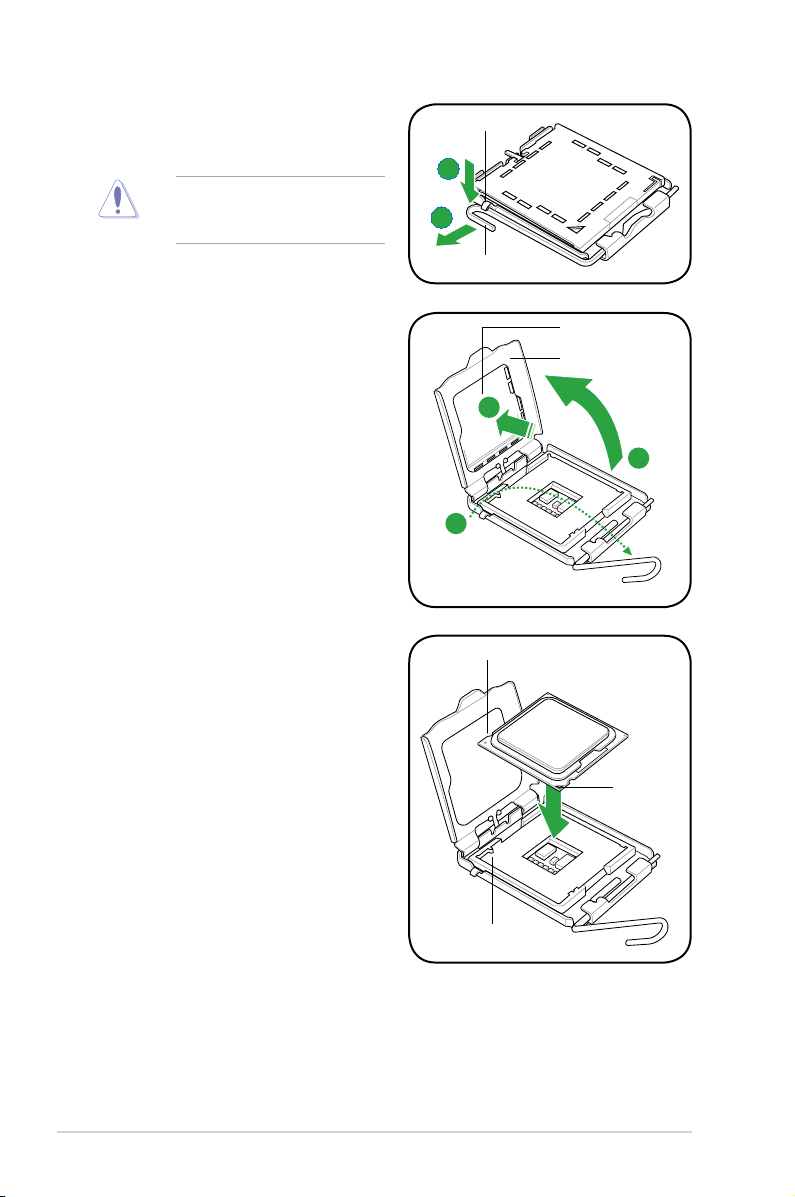
2. Press the load lever with your thumb
(A), then move it to the left (B) until it is
released from the retention tab.
To prevent damage to the socket
pins, do not remove the PnP cap
unless you are installing a CPU.
Retention tab
A
B
Load lever
3. Lift the load lever in the direction of the
arrow to a 135º angle.
4. Lift the load plate with your thumb and
forenger to a 100º angle (4A), then
push the PnP cap from the load plate
window to remove (4B).
5. Position the CPU over the socket,
ensuring that the gold triangle is on the
bottom-left corner of the socket then t
the socket alignment key into the CPU
notch.
PnP cap
Load plate
4B
4A
3
CPU notch
Gold
triangle
mark
Alignment key
1-8 Chapter 1: Product introduction
Page 19
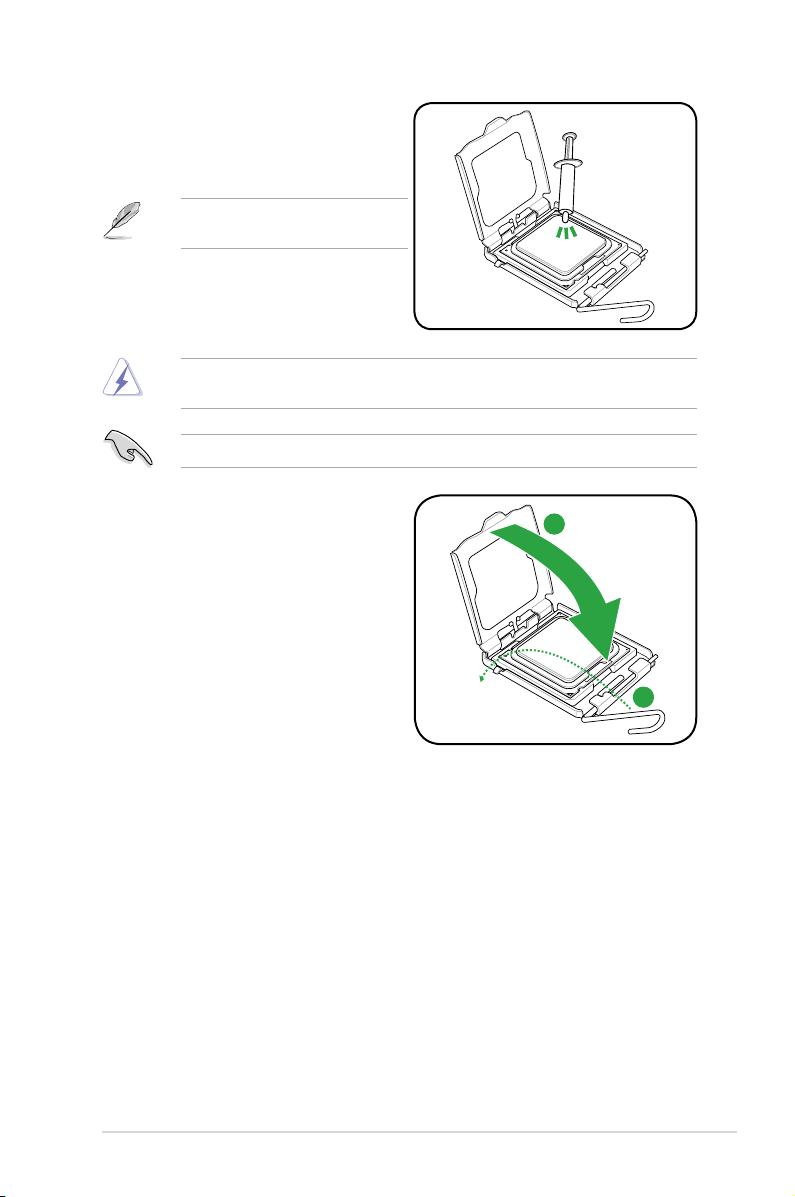
6. Apply some Thermal Interface Material
to the exposed area of the CPU that the
heatsink will be in contact with, ensuring
that it is spread in an even thin layer.
Some heatsinks come with pre-applied
thermal paste. If so, skip this step.
DO NOT eat the Thermal Interface Material. If it gets into your eyes or touches your skin,
ensure that you wash it off immediately, and seek professional medical help.
To prevent contaminating the paste, DO NOT spread the paste with your nger directly.
7. Close the load plate (A), then push
the load lever (B) until it snaps into the
retention tab.
A
B
ASUS P5P43TD/USB3 1-9
Page 20
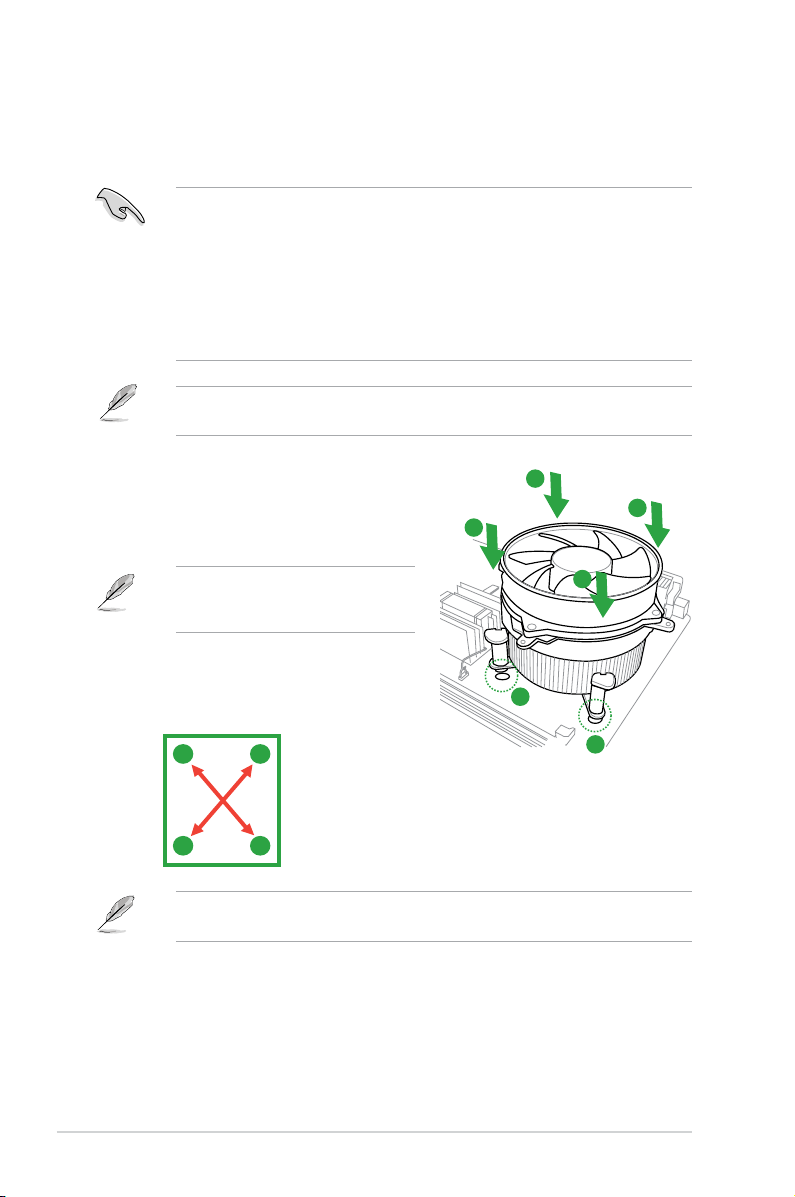
1.6.2 Installing the CPU heatsink and fan
The Intel® LGA775 processor requires a specially designed heatsink and fan assembly to
ensure optimum thermal condition and performance.
•
When you buy a boxed Intel® processor, the package includes the CPU fan and
heatsink assembly. If you buy a CPU separately, ensure that you use only Intel®-certied
multi-directional heatsink and fan.
• Your Intel
• If you purchased a separate CPU heatsink and fan assembly, ensure that you have
Ensure that you have installed the motherboard to the chassis before you install the CPU
fan and heatsink assembly.
®
LGA775 heatsink and fan assembly comes in a push-pin design and requires
no tool to install.
properly applied Thermal Interface Material to the CPU heatsink or CPU before you
install the heatsink and fan assembly.
To install the CPU heatsink and fan:
1. Place the heatsink on top of the installed
CPU, ensuring that the four fasteners match
the holes on the motherboard.
Orient the heatsink and fan assembly
such that the CPU fan cable is closest to
the CPU fan connector.
2. Push down two fasteners at a time in a
diagonal sequence to secure the heatsink
and fan assembly in place.
A
B
The type of CPU heatsink and fan assembly may differ, but the installation steps and
functions should remain the same. The illustration above is for reference only.
B
A
A
B
B
A
1
1
1-10 Chapter 1: Product introduction
Page 21

3. Connect the CPU fan cable to the connector on the motherboard labeled CPU_FAN.
Do not forget to connect the CPU fan connector! Hardware monitoring errors can occur if
you fail to plug this connector.
1.6.3 Uninstalling the CPU heatsink and fan
To uninstall the CPU heatsink and fan:
1. Disconnect the CPU fan cable from the connector on the motherboard.
2. Rotate each fastener counterclockwise.
3. Pull up two fasteners at a time in a diagonal sequence to disengage the heatsink and
fan assembly from the motherboard.
A
A
B
B
B
B
ASUS P5P43TD/USB3 1-11
A
A
Page 22

4. Carefully remove the heatsink and fan
assembly from the motherboard.
5. Rotate each fastener clockwise to ensure
correct orientation when reinstalling.
1.7 System memory
1.7.1 Overview
This motherboard comes with four Double Data Rate 3 (DDR3) Dual Inline Memory Modules
(DIMM) sockets.
A DDR3 module has the same physical dimensions as a DDR2 DIMM but is notched
differently to prevent installation on a DDR2 DIMM socket. DDR3 modules are developed for
better performance with less power consumption.
The gure illustrates the location of the DDR3 DIMM sockets:
Channel Sockets
Channel A DIMM_A1 and DIMM_A2
Channel B DIMM_B1 and DIMM_B2
1-12 Chapter 1: Product introduction
Page 23

1.7.2 Memory congurations
You may install 512MB, 1GB, 2GB, and 4GB unbuffered non-ECC DDR3 DIMMs into the
DIMM sockets.
• You may install varying memory sizes in Channel A and Channel B. The system maps
the total size of the lower-sized channel for the dual-channel conguration. Any excess
memory from the higher-sized channel is then mapped for single-channel operation.
• Always install DIMMs with the same CAS latency. For optimum compatibility, it is
recommended that you obtain memory modules from the same vendor.
• Due to the memory address limitation on 32-bit Windows
or more memory on the motherboard, the actual usable memory for the OS can be
about 3GB or less. For effective use of memory, we recommend that you do any of the
following:
- Use a maximum of 3GB system memory if you are using a 32-bit Windows
- Install a 64-bit Windows
®
OS when you want to install 4GB or more memory on
the motherboard.
• This motherboard does not support DIMMs made up of 256 megabits (Mb) chips or less.
P5P43TD/USB3 Motherboard Qualied Vendors Lists (QVL)
DDR3-1600 (O.C.) MHz capability
Vendor Part No. Size
A-DATA AD31600E001GMU 3072MB(Kit of 3) SS N/A Heat-Sink Package 8-8-8-24(1333-9-9-9-24) 1.65-
A-DATA AD31600F002GMU(XMP) 6144MB(Kit of 3) DS N/A Heat-Sink Package 7-7-7-20(1333-9-9-9-24) 1.75-
CORSAIR TR3X3G1600C8D(XMP)Ver2.1 3072MB(Kit of 3) SS N/A Heat-Sink Package 8-8-8-24(1601-8-8-8-24) 1.65 • •
CORSAIR TR3X3G1600C8D 3072MB(Kit of 3) SS N/A Heat-Sink Package 8-8-8-24(1600-8-8-8-24) 1.65 • •
CORSAIR TR3X3G1600C9(XMP)Ver1.1 3072MB(Kit of 3) SS N/A Heat-Sink Package 9-9-9-24(1601-9-9-9-24) 1.65 • •
BoxP/N:
CORSAIR
TW3X4G1600C9DHXNV
(CM3X2G1600C9DHXNV)Ver4.1
CORSAIR TR3X6G1600C8D(XMP)Ver2.1 6144MB(Kit of 3) DS N/A Heat-Sink Package 8-8-8-24(1601-8-8-8-24) 1.65 • •
CORSAIR TR3X6G1600C8D 6144MB(Kit of 3) DS N/A Heat-Sink Package 8-8-8-24(1600-8-8-8-24) 1.65 • •
CORSAIR TR3X6G1600C9(XMP)Ver2.1 6144MB(Kit of 3) DS N/A Heat-Sink Package 9-9-9-24(1333-9-9-9-24) 1.65 • •
Crucial BL12864BA1608.8SFB(XMP) 1024MB SS N/A Heat-Sink Package (1601-8-8-8-24) 1.8 • •
G.SKILL F3-12800CL7D-2GBHZ 2048MB(Kit of 2) SS N/A Heat-Sink Package (1601-7-7-7-18) 1.9 • •
G.SKILL F3-12800CL9D-2GBNQ 2048MB(Kit of 2) SS N/A Heat-Sink Package (1333-9-9-9-24) 1.6 • •
G.SKILL F3-12800CL7D-4GBPI 4096MB(Kit of 2) DS N/A Heat-Sink Package 7-7-7-18(1333-9-9-9-24) 1.9 •
G.Skill F3-12800CL8T-6GBHK(XMP) 6144MB(Kit of 3) DS N/A Heat-Sink Package 8-8-8-21(1333-8-8-8-21) 1.6-
G.SKILL F3-12800CL9T-6GBNQ 6144MB(Kit of 3) DS N/A Heat-Sink Package 9-9-9-24(1601-9-9-9-24) 1.5-1.6 • • •
GEIL GV34GB1600C8DC 4096MB(Kit of 2) DS N/A Heat-Sink Package 8-8-8-28(1600-8-8-8-28) 1.6 • •
KINGMAX FLGD45F-B8KG9-NAES 1024MB SS KINGMAX KFB8FNGXF-ANX-
KINGMAX FLGE85F-B8KG9-NEES 2048MB DS KINGMAX KFB8FNGXF-ANX-
KINGSTON KHX12800D3LLK3/3GX(XMP) 3072MB(Kit of 3) SS N/A Heat-Sink Package 1600-8-8-8-20 1.65 • •
4096MB(Kit of 2) DS N/A Heat-Sink Package (1333-9-9--9-24) 1.80 •
SS/DDChip
Brand
12A
12A
®
OS, when you install 4GB
Chip No. Timing DIMM (BIOS) Voltage
1.85
1.85
1.65
9(1600-9-8-9-28) 1.5 • •
9(1600-9-8-9-28) 1.5 • • •
®
OS.
DIMM socket
support
(Optional)
A* B* C*
•
• •
•
(continued on the next page)
ASUS P5P43TD/USB3 1-13
Page 24

DDR3-1600 (O.C.) MHz capability
DIMM socket
Vendor Part No. Size
KINGSTON KHX12800D3K2/4G 4096MB(Kit of 2) DS N/A Heat-Sink Package 9(1333-9-9-9-24) 1.9 • •
OCZ OCZ3G1600LV3GK 3072MB(Kit of 3) SS N/A Heat-Sink Package 8-8-8(1066-7-7-7-20) 1.65 • •
OCZ OCZ3P1600LV3GK 3072MB(Kit of 3) SS N/A Heat-Sink Package 7-7-7(1066-7-7-7-20) 1.65 • • •
OCZ OCZ3P16004GK 4096MB(Kit of 2) DS N/A Heat-Sink Package 7-7-7(1333-7-7-7-20) 1.9 •
OCZ OCZ3P1600EB4GK 4096MB(Kit of 2) DS N/A Heat-Sink Package 7-7-6(1333-7-7-7-20) 1.8 •
OCZ OCZ3X16004GK 4096MB(Kit of 2) DS N/A Heat-Sink Package 7-7-7-20 1.9 • •
OCZ OCZ3G1600LV6GK 6144MB(Kit of 3) DS N/A Heat-Sink Package 8-8-8(1066-7-7-7-20) 1.65 • •
OCZ OCZ3X1600LV6GK(XMP) 6144MB(Kit of 3) DS N/A Heat-Sink Package 8-8-8(1600-8-8-8-24) 1.65 •
Super Talent WA160UX6G9 6144MB(Kit of 3) DS N/A Heat-Sink Package 9(1333-9-9-9-28) • •
Cell Shock CS322271 2048MB(Kit of 2) DS N/A Heat-Sink Package 7-7-7-14(1066-7-7-7-20) 1.7-1.9 • •
Elixier M2F2G64CB8HA4N-DG 2048MB DS Elixir N2CB1G80AN-DG 9(1333-9-9-9-28) • • •
Mushkin 996657 4096MB(Kit of 2) DS N/A Heat-Sink Package 7-7-7-20 •
Mushkin 998659 6144MB(Kit of 3) DS N/A Heat-Sink Package 9-9-9-24(1333-9-9-9-24) 1.5-1.6 • •
Patriot PVT33G1600ELK 3072MB(Kit of 3) SS N/A Heat-Sink Package 9-9-9-24(1066-7-7-7-20) 1.65 • •
Patriot PVS34G1600ELK 4096MB(Kit of 2) DS N/A Heat-Sink Package 9-9-9-24(1066-7-7-7-20) 1.8 •
Patriot PVS34G1600LLK 4096MB(Kit of 2) DS N/A Heat-Sink Package 7-7-7-20(1066-7-7-7-20) 1.9 • •
Patriot PVS34G1600LLKN 4096MB(Kit of 2) DS N/A Heat-Sink Package 7-7-7-20(1066-7-7-7-20) 2.0 • •
Patriot PVT36G1600ELK 6144MB(Kit of 3) DS N/A Heat-Sink Package 9-9-9-24(1066-7-7-7-20) 1.65 • • •
Patriot PVT36G1600ELK 6144MB(Kit of 3) DS N/A Heat-Sink Package 9-9-9-24(1600-7-7-7-20) 1.65 • • •
PQI MFADR401PA0102(XMP) 2048MB DS K4B1G08460 1066-8-8-8-20 •
SS/DDChip
Brand
Chip No. Timing DIMM (BIOS) Voltage
support
(Optional)
A* B* C*
DDR3-1333 MHz capability
1.35V(low
voltage)
1.35V(low
voltage)
DIMM socket
support (Optional)
A* B* C*
• • •
• •
Vendor Part No. Size
A-Data AD31333001GOU 1024MB SS A-Data
A-Data AD31333G001GOU 3072MB(Kit of 3) SS - - 8-8-8-24 1.65-1.85V • •
A-Data AD31333G002GMU 2048MB DS - - 8-8-8-24 1.65-1.85V • • •
Apacer 78.A1GC6.9L1 2048MB DS APACER AM5D5808DEWSBG - - • • •
CORSAIR CM3X1024-1333C9DHX 1024MB SS - - 9-9-9-24 1.60V • •
CORSAIR CM3X1024-1333C9 1024MB SS - - 9-9-9-24 1.60V • • •
CORSAIR TR3X3G1333C9 G 3072MB(Kit of 3) SS - - 9-9-9-24 1.50V • • •
CORSAIR TR3X3G1333C9 G 3072MB(Kit of 3) SS - - 9-9-9-24 1.50V • • •
CORSAIR TR3X3G1333C9 3072MB(Kit of 3) SS - - 9 1.5V • • •
CORSAIR CM3X1024-1333C9DHX 1024MB DS Corsair - - - • •
CORSAIR CM3X2048-1333C9DHX 2048MB DS - - - - • • •
CORSAIR TW3X4G1333C9 G 4096MB(Kit of 2) DS - - 9-9-9-24 1.50V • • •
CORSAIR CMX8GX3M4A1333C9 8192MB(Kit of 4) DS - - 9-9-9-24 1.50V • • •
Crucial CT12864BA1339.8FF 1024MB SS Micron 9FF22D9KPT 9 - • • •
Crucial CT25664BA1339.16FF 2048MB DS Micron 9KF27D9KPT 9 - • • •
Crucial BL25664ABA1336.16SFB1 4096MB(Kit of 2) DS - - 6-6-6-20 1.8V • •
Crucial BL25664BA1336.16SFB1 4096MB(Kit of 2) DS - - 6-6-6-20 1.8V • •
BL25664BN1337.16FF
Crucial
(XMP)
ELPIDA EBJ10UE8EDF0-DJ-F 1024MB SS ELPIDA J1108EDSE-DJ-F -
ELPIDA EBJ21UE8EDF0-DJ-F 2048MB DS ELPIDA J1108EDSE-DJ-F -
F3-10600CL7D-
G.SKILL
2GBPI(XMP)
F3-10600CL8D-
G.SKILL
2GBHK(XMP)
G.SKILL F3-10600CL9D-2GBPK 1024MB SS G.SKILL - - - • • •
6144MB(Kit of 3) DS - - 7-7-7-24 1.65V • • •
1024MB SS G.SKILL - - - • •
1024MB SS G.SKILL - - - • • •
SS/DSChip
Brand
Chip NO. Timing Voltage
AD30908C8D-151C
E0906
- - • • •
(continued on the next page)
1-14 Chapter 1: Product introduction
Page 25

DDR3-1333 MHz capability
1.35V(low
voltage)
1.3V(low
voltage)
DIMM socket
support (Optional)
A* B* C*
• •
• •
Vendor Part No. Size
F3-10666CL7T-
G.SKILL
3GBPK(XMP)
G.SKILL F3-10666CL9T-3GBNQ 3072MB(Kit of 3) SS - - 9-9-9-24 1.5~1.6V • •
G.SKILL F3-10600CL9D-2GBNQ 1024MB DS G.SKILL - - - • • •
F3-10666CL8DG.SKILL
4GBECO(XMP)
F3-10666CL8DG.SKILL
4GBHK(XMP)
F3-10666CL7TG.SKILL
6GBPK(XMP)
G.SKILL F3-10666CL9T-6GBNQ 6144MB(Kit of 3) DS - - 9-9-9-24 1.5V~1.6V • •
GEIL GV32GB1333C9DC 2048MB(Kit of 2) DS - - 9-9-9-24 1.5V • • •
GEIL GV34GB1333C7DC 2048MB DS - - 7-7-7-24 1.5V •
GEIL GG34GB1333C9DC 4096MB(Kit of 2) DS GEIL GL1L128M88BA12N 9-9-9-24
Kingmax FLFD45F-B8MF9 1024MB SS Micron 8HD22D9JNM - - • • •
Kingmax FLFD45F-B8MH9 MAES 1024MB SS Micron 9CF22D9KPT - - • • •
Kingmax FLFE85F-B8MF9 2048MB DS Micron 8HD22D9JNM - - • •
Kingmax FLFE85F-B8MH9 MEES 2048MB DS Micron 9GF27D9KPT - - • • •
KINGSTON KVR1333D3N9/1G 1024MB SS KTC D1288JELDPGD9U - - • • •
KINGSTON KVR1333D3N9/2G 2048MB DS Qimonda IDSH1G-03A1F1C-13H - 1.5V • • •
KINGSTON KVR1333D3N9/4G 4096MB DS Hynix H5TQ2G83AFR - - • • •
Micron MT8JTF12864AZ-1G4F1 1024MB SS Micron 9FF22D9KPT 9 - • • •
Micron MT16JTF25664AZ-1G4F1 2048MB DS Micron 9KF27D9KPT 9 - • • •
OCZ OCZ3P13332GK 2048MB(Kit of 2) SS - - 7-7-7-20 1.8V •
OCZ OCZ3X1333LV3GK(XMP) 3072MB(Kit of 3) SS - - - 1.6V • •
OCZ OCZ3G13334GK 4096MB(Kit of 2) DS - - - 1.7V • •
OCZ OCZ3P13334GK 4096MB(Kit of 2) DS - - 7-7-7-20 1.8V • •
OCZ OCZ3P1333LV4GK 4096MB(Kit of 2) DS - - 7-7-7-20 1.65V •
OCZ OCZ3P1333LV4GK 4096MB(Kit of 2) DS - - 7-7-7-20 1.65V • • •
OCZ OCZ3RPX1333EB4GK 4096MB(Kit of 2) DS - - 6-5-5-20 1.85V • •
OCZ OCZ3X13334GK(XMP) 4096MB(Kit of 2) DS - - 7-7-7-20 1.75V • • •
OCZ OCZ3G1333LV6GK 6144MB(Kit of 3) DS - - 9-9-9-20 1.65V • • •
OCZ OCZ3P1333LV6GK 6144MB(Kit of 3) DS - - 7-7-7-20 1.65V • •
OCZ OCZ3X1333LV6GK(XMP) 6144MB(Kit of 3) DS - - 8-8-8-20 1.60V • • •
PSC AL7F8G73D-DG1 1024MB SS PSC A3P1GF3DGF928M9B05 8-8-8-24 1.5V • • •
PSC AL8F8G73D-DG1 2048MB DS PSC A3P1GF3DGF928M9B05 8-8-8-24 1.5V • • •
SAMSUNG M378B2873DZ1-CH9 1024MB SS Samsung K4B1G0846D-HCH9 - - • •
SAMSUNG M378B2873DZ1-CH9 1024MB SS SAMSUNG
SAMSUNG M378B2873EH1-CH9 1024MB SS Samsung
SAMSUNG M378B2873FHS-CH9 1024MB SS SAMSUNG K4B1G0846F - - • • •
SAMSUNG M378B5673DZ1-CH9 2048MB DS Samsung K4B1G0846D-HCH9 - - • • •
SAMSUNG M378B5673EH1-CH9 2048MB DS Samsung
SAMSUNG M378B5673FH0-CH9 2048MB DS SAMSUNG K4B1G0846F - - • • •
SAMSUNG M378B5273CH0-CH9 4096MB DS SAMSUNG K4B2G0846C - - • • •
Super Talent W1333X2GB8(XMP) 1024MB SS - - - - • • •
Transcend JM1333KLU-1G 1024MB SS Transcend TK243EDF3 9 - • • •
Transcend JM1333KLU-2G 2048MB DS Transcend TK243EAF3 9 - •
Transcend TS256MLK64V3U 2048MB DS Micron 9GF27D9KPT - - • • •
3072MB(Kit of 3) SS - - 7-7-7-18 1.5~1.6V • •
4096MB(Kit of 2) DS - -
4096MB(Kit of 2) DS - - 8-8-8-21 1.5-1.6V • •
6144MB(Kit of 3) DS - - 7-7-7-18 1.5~1.6V • •
SS/DSChip
Brand
Chip NO. Timing Voltage
8-8-88-24
SEC 846 HCH9
K4B1G08460
SEC 913 HCH9
K4B1G0846E
SEC 913 HCH9
K4B1G0846E
- - • • •
- - • • •
- - • • •
ASUS P5P43TD/USB3 1-15
Page 26

DDR3-1066 MHz capability
DIMM socket
1.35V(low
voltage)
1.35V(low
voltage)
support (Optional)
A* B* C*
• • •
• • •
Vendor Part No. Size SS/DS Chip Brand Chip NO. Timing Voltage
Crucial CT12864BA1067.8FF 1024MB SS Micron 9GF22D9KPT 7 - • • •
Crucial CT25664BA1067.16FF 2048MB DS Micron 9HF22D9KPT 7 - • • •
ELPIDA EBJ10UE8EDF0-AE-F 1024MB SS ELPIDA J1108EDSE-DJ-F -
ELPIDA EBJ51UD8BAFA-AC-E 512MB SS Elpida J5308BASE-AC-E - - • • •
ELPIDA EBJ51UD8BAFA-AE-E 512MB SS Elpida J5308BASE-AC-E - - • • •
ELPIDA EBJ11UD8BAFA-AE-E 1024MB DS Elpida J5308BASE-AC-E - - • • •
ELPIDA EBJ21UE8EDF0-AE-F 2048MB DS ELPIDA J1108EDSE-DJ-F -
KINGSTON KVR1066D3N7/1G 1024MB SS Kingston D1288JEKAPGA7U 7 1.5V • • •
KINGSTON KVR1066D3N7/2G 2048MB DS Kingston D1288JEKAPGA7U 7 1.5V • • •
KINGSTON KVR1066D3N7/4G 4096MB DS Hynix H5TQ2G83AFR 7 1.5V • • •
Micron MT8JTF12864AZ-1G1F1 1024MB SS Micron 9GF22D9KPT 7 - • • •
Micron MT16JTF25664AZ-1G1F1 2048MB DS Micron 9HF22D9KPT 7 - • • •
SAMSUNG M378B2873EH1-CF8 1024MB SS Samsung
SAMSUNG M378B5273BH1-CF8 4096MB DS SAMSUNG 846 K4B2G0846B-HCF8 - - • •
SEC 901 HCF8
K4B1G0846E
- - • • •
SS - Single-sided / DS - Double - sided
DIMM support:
• A*: Supports one module inserted into any slot as Single-channel memory conguration.
• B*: Supports one pair of modules inserted into either the blue or black slots as one pair
of Dual-channel memory conguration.
• C*: Supports four modules inserted into both the blue and black slots as two pairs of
Dual-channel memory conguration.
Visit the ASUS website at www.asus.com for the latest QVL.
1-16 Chapter 1: Product introduction
Page 27

1.7.3 Installing a DIMM
Unplug the power supply before adding or removing DIMMs or other system components.
Failure to do so can cause severe damage to both the motherboard and the components.
To install a DIMM:
1. Press the retaining clips outward to
unlock a DIMM socket.
2. Align a DIMM on the socket such that
the notch on the DIMM matches the
DIMM slot key on the socket.
1
Unlocked retaining clip
A DIMM is keyed with a notch so that it ts in only one direction. DO NOT force a DIMM into
a socket in the wrong direction to avoid damaging the DIMM.
3. Firmly insert the DIMM into the socket
until the retaining clips snap back in place
and the DIMM is properly seated.
Locked Retaining Clip
1.7.4 Removing a DIMM
To remove a DIMM:
1. Simultaneously press the retaining clips
outward to unlock the DIMM.
2
DIMM notch
1
DIMM slot key
3
2
Support the DIMM lightly with
your ngers when pressing the
retaining clips. The DIMM might
get damaged when it ips out with
extra force.
1
DIMM notch
1
2. Remove the DIMM from the socket.
ASUS P5P43TD/USB3 1-17
Page 28

1.8 Expansion slots
In the future, you may need to install expansion cards. The following sub-sections describe
the slots and the expansion cards that they support.
Unplug the power cord before adding or removing expansion cards. Failure to do so may
cause you physical injury and damage motherboard components.
1.8.1 Installing an expansion card
To install an expansion card:
1. Before installing the expansion card, read the documentation that came with it and
make the necessary hardware settings for the card.
2. Remove the system unit cover (if your motherboard is already installed in a chassis).
3. Remove the bracket opposite the slot that you intend to use. Keep the screw for later
use.
4. Align the card connector with the slot and press rmly until the card is completely
seated on the slot.
5. Secure the card to the chassis with the screw you removed earlier.
6. Replace the system cover.
1.8.2 Conguring an expansion card
After installing the expansion card, congure it by adjusting the software settings.
1. Turn on the system and change the necessary BIOS settings, if any. See Chapter 2 for
information on BIOS setup.
2. Assign an IRQ to the card.
3. Install the software drivers for the expansion card.
When using PCI cards on shared slots, ensure that the drivers support “Share IRQ” or that
the cards do not need IRQ assignments. Otherwise, conicts will arise between the two PCI
groups, making the system unstable and the card inoperable.
1.8.3 PCI slots
The PCI slots support cards such as a LAN card, SCSI card, USB card, and other cards that
comply with PCI specications.
1.8.4 PCI Express x1 slots
This motherboard supports PCI Express x1 network cards, SCSI cards, and other cards that
comply with the PCI Express specications.
1.8.5 PCI Express x16 slot
This motherboard supports a PCI Express x16 graphics card that complies with the PCI
Express specications.
1-18 Chapter 1: Product introduction
Page 29

1.9 Jumpers
1. Clear RTC RAM (3-pin CLRTC)
This jumper allows you to clear the Real Time Clock (RTC) RAM in CMOS. You can
clear the CMOS memory of date, time, and system setup parameters by erasing
the CMOS RTC RAM data. The onboard button cell battery powers the RAM data in
CMOS, which include system setup information such as system passwords.
To erase the RTC RAM:
1. Turn OFF the computer and unplug the power cord.
2. Move the jumper cap from pins 1-2 (default) to pins 2-3. Keep the cap on pins 2-3
for about 5-10 seconds, then move the cap back to pins 1-2.
3. Plug the power cord and turn ON the computer.
4. Hold down the
data.
<Del> key during the boot process and enter BIOS setup to re-enter
Except when clearing the RTC RAM, never remove the cap on CLRTC jumper default
position. Removing the cap will cause system boot failure!
• If the steps above do not help, remove the onboard battery and move the jumper again
to clear the CMOS RTC RAM data. After clearing the CMOS, reinstall the battery.
• You do not need to clear the RTC when the system hangs due to overclocking. For
system failure due to overclocking, use the CPU Parameter Recall (C.P.R.) feature. Shut
down and reboot the system, then the BIOS automatically resets parameter settings to
default values.
ASUS P5P43TD/USB3 1-19
Page 30

1.10 Connectors
1.10.1 Rear panel connectors
1. PS/2 Mouse port (green). This port is for a PS/2 mouse.
2. LAN (RJ-45) port.
through a network hub. Refer to the table below for the LAN port LED indications.
LAN port LED indications
ACT/LINK LED SPEED LED
Status Description Status Description
OFF No link OFF 10 Mbps connection
ORANGE Linked ORANGE 100 Mbps connection
BLINKING Data activity GREEN 1 Gbps connection
3. Line In port (light blue). This port connects the tape, CD, DVD player, or other audio
sources.
4. Line Out port (lime)
channel, and 8-channel congurations, the function of this port becomes Front Speaker
Out.
5. Microphone port (pink)
This port allows Gigabit connection to a Local Area Network (LAN)
LED
LAN port
SPEED
LED
ACT/LINK
. This port connects a headphone or a speaker. In 4-channel, 6-
. This port connects a microphone.
Refer to the audio conguration table below for the function of the audio ports in 2, 4, 6, or
8-channel conguration.
Audio 2, 4, 6, or 8-channel conguration
Port Headset 2-channel 4-channel 6-channel 8-channel
Light Blue (Rear panel) Line In Rear Speaker Out Rear Speaker Out Rear Speaker Out
Lime (Rear panel) Line Out Front Speaker Out Front Speaker Out Front Speaker Out
Pink (Rear panel) Mic In Mic In Bass/Center Bass/Center
Lime (Front panel) – – – Side Speaker Out
To congure an 8-channel audio output:
Use the chassis with HD audio module in the front panel to support 8-channel audio output.
1-20 Chapter 1: Product introduction
Page 31

6. USB 2.0 ports 1 and 2. These two 4-pin Universal Serial Bus (USB) ports are
available for connecting USB 2.0 devices.
7. USB 3.0 ports 1 and 2.
These two 4-pin Universal Serial Bus (USB) ports are
available for connecting USB 3.0 devices.
8. USB 2.0 ports 3 and 4. These two 4-pin Universal Serial Bus (USB) ports are
available for connecting USB 2.0 devices.
9. COM port.
This 9-pin COM1 port is for pointing devices or other serial devices.
10. Optical S/PDIF Out port. This port connects an external audio output device via an
optical S/PDIF cable.
11. PS/2 Keyboard port (purple). This port is for a PS/2 keyboard.
1.10.2 Internal connectors
1. CPU and chassis fan connectors (4-pin CPU_FAN, 3-pin CHA_FAN)
Connect the fan cables to the fan connectors on the motherboard, ensuring that the
black wire of each cable matches the ground pin of the connector.
Do not forget to connect the fan cables to the fan connectors. Insufcient air ow inside the
system may damage the motherboard components. These are not jumpers! Do not place
jumper caps on the fan connectors!
Only the 4-pin CPU fan and chassis fan support the ASUS Q-FAN 2 feature.
ASUS P5P43TD/USB3 1-21
Page 32

2. ATX power connectors (24-pin EATXPWR, 4-pin ATX12V)
These connectors are for ATX power supply plugs. The power supply plugs are
designed to t these connectors in only one orientation. Find the proper orientation and
push down rmly until the connectors completely t.
•
For a fully congured system, we recommend that you use a power supply unit (PSU)
that complies with ATX 12 V Specication 2.0 (or later version) and provides a minimum
power of 400 W.
• Do not forget to connect the 4-pin ATX12V power plug. Otherwise, the system will not
boot.
• We recommend that you use a PSU with a higher power output when conguring a
system with more power-consuming devices or when you intend to install additional
devices. The system may become unstable or may not boot up if the power is
inadequate.
3. Digital audio connector (4-1 pin SPDIF_OUT)
This connector is for an additional Sony/Philips Digital Interface (S/PDIF) port. Connect
the S/PDIF Out module cable to this connector, then install the module to a slot
opening at the back of the system chassis.
The S/PDIF module is purchased separately.
1-22 Chapter 1: Product introduction
Page 33

4. Serial ATA connectors (7-pin SATA1-6)
These connectors are for the Serial ATA signal cables for Serial ATA 3Gb/s hard disk
and optical disk drives. The Serial ATA 3Gb/s is backward compatible with Serial ATA
1.5Gb/s specication. The data transfer rate of the Serial ATA 3Gb/s is faster than the
standard parallel ATA with 133 MB/s (Ultra DMA133).
Install the Windows® XP Service Pack 2 or later version before using Serial ATA.
5. Front panel audio connector (10-1 pin AAFP)
This connector is for a chassis-mounted front panel audio I/O module that supports
either HD Audio or legacy AC`97 audio standard. Connect one end of the front panel
audio I/O module cable to this connector.
• We recommend that you connect a high-denition front panel audio module to this
connector to avail of the motherboard’s high-denition audio capability.
•
If you want to connect a high-denition front panel audio module to this connector, set
the Front Panel Type item in the BIOS setup to [HD Audio]. If you want to connect an
AC'97 front panel audio module to this connector, set the item to [AC97]. By default, this
connector is set to [HD Audio]. See section 2.5.3 Onboard Devices Conguration for
details.
ASUS P5P43TD/USB3 1-23
Page 34

6. IDE connector (40-1 pin PRI_EIDE)
The onboard IDE connector is for the Ultra DMA 133/100/66 signal cable. There are
three connectors on each Ultra DMA 133/100/66 signal cable: blue, black, and gray.
Connect the blue connector to the motherboard’s IDE connector, then select one of the
following modes to congure your device.
Drive jumper setting Mode of device(s) Cable connector
Single device Cable-Select or Master - Black
Cable-Select
Two devices
Master Master
Slave Slave
• Pin 20 on the IDE connector is removed to match the covered hole on the Ultra DMA
cable connector. This prevents incorrect insertion when you connect the IDE cable.
• Use the 80-conductor IDE cable for Ultra DMA 133/100/66 IDE devices.
Master Black
Slave Gray
Black or gray
If any device jumper is set as “Cable-Select,” ensure that all other device jumpers have the
same setting.
1-24 Chapter 1: Product introduction
Page 35

7. System panel connector (20-8 pin PANEL)
This connector supports several chassis-mounted functions.
• System power LED (2-pin PLED)
This 2-pin connector is for the system power LED. Connect the chassis power LED
cable to this connector. The system power LED lights up when you turn on the system
power, and blinks when the system is in sleep mode.
•
Hard disk drive activity LED (2-pin IDE_LED)
This 2-pin connector is for the HDD Activity LED. Connect the HDD Activity LED cable
to this connector. The IDE LED lights up or ashes when data is read from or written to
the HDD.
•
System warning speaker (4-pin SPEAKER)
This 4-pin connector is for the chassis-mounted system warning speaker. The speaker
allows you to hear system beeps and warnings.
•
ATX power button/soft-off button (2-pin PWRSW)
This connector is for the system power button.
•
Reset button (2-pin RESET)
This 2-pin connector is for the chassis-mounted reset button for system reboot without
turning off the system power.
ASUS P5P43TD/USB3 1-25
Page 36

8. USB connectors (10-1 pin USB78, USB910, USB1112)
These connectors are for USB 2.0 ports. Connect the USB module cable to any of
these connectors, then install the module to a slot opening at the back of the system
chassis. These USB connectors comply with USB 2.0 specication that supports up to
480 Mbps connection speed.
Never connect a 1394 cable to the USB connectors. Doing so will damage the
motherboard!
The USB module cable is purchased separately.
9. LPT connector (26-1 pin LPT)
The LPT (Line Printing Terminal) connector supports devices such as a printer. LPT is
standardized as IEEE 1284, which is the parallel port interface on IBM PC-compatible
computers.
1-26 Chapter 1: Product introduction
Page 37

1.11 Software support
1.11.1 Installing an operating system
This motherboard supports Windows® XP / Vista / 7 Operating Systems (OS). Always install
the latest OS version and corresponding updates to maximize the features of your hardware.
• Motherboard settings and hardware options vary. Refer to your OS documentation for
detailed information.
• Ensure that you install Windows
Service Pack 1 or later versions before installing the drivers for better compatibility and
system stability.
1.11.2 Support DVD information
The Support DVD that comes with the motherboard package contains the drivers, software
applications, and utilities that you can install to avail all motherboard features.
The contents of the Support DVD are subject to change at any time without notice. Visit the
ASUS website at www.asus.com for updates.
To run the Support DVD
Place the Support DVD to the optical drive. If Autorun is enabled in your computer, the
DVD automatically displays the Specials screen which contains the unique feature of ASUS
motherboard. Click Drivers, Utilities, Make Disk, Manual, and Contact tabs to display their
respective menus.
The following screen is for reference only.
®
XP Service Pack 3 or later versions / Windows® Vista
Click an icon to
display Support DVD/
motherboard information
Click an item to install
If Autorun is NOT enabled in your computer, browse the contents of the Support DVD to
locate the le ASSETUP.EXE from the BIN folder. Double-click the ASSETUP.EXE to run
the DVD.
ASUS P5P43TD/USB3 1-27
Page 38

1-28 Chapter 1: Product introduction
Page 39

Chapter 2
BIOS information
2.1 Managing and updating your BIOS
Save a copy of the original motherboard BIOS le to a USB ash disk in case you need to
restore the BIOS in the future. Copy the original motherboard BIOS using the ASUS Update
utility.
2.1.1 ASUS Update utility
The ASUS Update is a utility that allows you to manage, save, and update the motherboard
BIOS in Windows® environment.
• ASUS Update requires an Internet connection either through a network or an Internet
Service Provider (ISP).
• This utility is available in the support DVD that comes with the motherboard package.
Installing ASUS Update
To install ASUS Update:
1. Place the support DVD in the optical drive. The
2. Click the
3. Follow the onscreen instructions to complete the installation.
Utilities tab, then click ASUS Update.
Drivers menu appears.
Quit all Windows® applications before you update the BIOS using this utility.
Updating the BIOS
To update the BIOS:
1. From the Windows
ASUSUpdate to launch the ASUS Update utility.
2. From the dropdown list, select any of the updating process:
Updating from the Internet
a. Select Update BIOS from the Internet, then click Next.
b. Select the ASUS FTP site nearest you to avoid network trafc, or click Auto
Select
c. From the FTP site, select the BIOS version that you wish to download then click
Next.
ASUS P5P43TD/USB3 2-1
®
desktop, click Start > Programs > ASUS > ASUSUpdate >
then click Next.
Page 40

The ASUS Update utility is capable of updating itself through the Internet. Always update
the utility to avail all its features.
Updating from a BIOS file
a. Select Update BIOS from a le, then click Next.
b. Locate the BIOS le from the
Open window, then click Open.
3. Follow the onscreen instructions to complete the updating process.
2.1.2 ASUS EZ Flash 2
The ASUS EZ Flash 2 feature allows you to update the BIOS without using an OS-based
utility.
Before you start using this utility, download the latest BIOS le from the ASUS website at
www.asus.com.
To update the BIOS using EZ Flash 2:
1. Insert the USB ash disk that contains the latest BIOS le to the USB port, then launch
EZ Flash 2 in either of these two ways:
• Press
• Enter the BIOS setup program. Go to the
press <Enter> to enable it.
Press
<Alt> + <F2> during POST.
Tools menu to select EZ Flash 2 and
<Tab> to switch between drives until the correct BIOS le is found.
ASUSTek EZ Flash 2 BIOS ROM Utility V3.36
FLASH TYPE: WINBOND W25P80
Current ROM
BOARD: P5P43TD-USB3
VER: 0204 (H:00 B:02)
DATE: 02/27/2010
PATH: C:\
C:
Update ROM
BOARD: Unknown
VER: Unknown
DATE: Unknown
Note
[ En ter ] Sel ect o r Loa d [Ta b] Swi tc h [ V] Dr ive I nfo
[Up/Down/Home/End] Move [B] Backup [ESC] Exit
2. When the correct BIOS le is found, EZ Flash 2 performs the BIOS update process
and automatically reboots the system when done.
2-2 Chapter 2: BIOS information
Page 41

• This function supports USB ash disks with FAT 32/16 format and single partition only.
• DO NOT shut down or reset the system while updating the BIOS to prevent system boot
failure!
2.1.3 ASUS CrashFree BIOS 3
The ASUS CrashFree BIOS 3 is an auto recovery tool that allows you to restore the BIOS le
when it fails or gets corrupted during the updating process. You can restore a corrupted BIOS
le using the motherboard support DVD or a removable device that contains the updated
BIOS le.
• Before using this utility, rename the BIOS le in the removable device into
P5P4TUB3.ROM.
• The BIOS le in the support DVD may not be the latest version. Download the latest
BIOS le from the ASUS website at www.asus.com.
• The removable devices that ASUS CrashFree BIOS support vary with motherboard
models. For motherboards without the oppy connector, prepare a USB ash disk before
using this utility.
Recovering the BIOS
To recover the BIOS:
1. Turn on the system.
2. Insert the support DVD to the optical drive or the removable device that contains the
BIOS le to the USB port or to the oppy disk drive, if supported.
3. The utility automatically checks the devices for the BIOS le. When found, the utility
reads the BIOS le and starts ashing the corrupted BIOS le.
4. Turn off the system after the utility completes the updating process and turn on again.
DO NOT shut down or reset the system while updating the BIOS! Doing so can cause
system boot failure!
Ensure to load the BIOS default settings to ensure system compatibility and stability. Select
the Load Setup Defaults item under the Exit menu. Refer to section 2.9 Exit menu for
details.
ASUS P5P43TD/USB3 2-3
Page 42

2.2 BIOS setup program
Use the BIOS Setup program to update the BIOS or congure its parameters. The BIOS
screens include navigation keys and brief online help to guide you in using the BIOS Setup
program.
Entering BIOS Setup at startup
To enter BIOS Setup at startup:
• Press <Delete> during the Power-On Self Test (POST). If you do not press <Delete>,
POST continues with its routines.
Entering BIOS Setup after POST
To enter BIOS Setup after POST:
• Press
• Press the reset button on the system chassis.
• Press the power button to turn the system off then back on. Do this option only if you
<Ctrl>+<Alt>+<Del> simultaneously.
failed to enter BIOS Setup using the rst two options.
Using the power button, reset button, or the <Ctrl>+<Alt>+<Del> keys to force
reset from a running operating system can cause damage to your data or system. We
recommend that you always shut down the system properly from the operating system.
• The default BIOS settings for this motherboard apply to most conditions to ensure
optimum performance. If the system becomes unstable after changing any BIOS
settings, load the default settings to ensure system compatibility and stability. Select the
Load Setup Defaults item under the Exit menu. See section 2.9 Exit Menu.
• The BIOS setup screens in this chapter are for reference only. They may not exactly
match what you see on your screen.
• Visit the ASUS website at
motherboard.
www.asus.com to download the latest BIOS le for this
2-4 Chapter 2: BIOS information
Page 43

2.2.1 BIOS menu screen
Menu bar
Main Ai Tweaker Advanced Power Boot Tools Exit
System Time [00:31:48]
System Date [Tue 01/01/2002]
SATA 1 :[Not Detected]
SATA 2 :[Not Detected]
SATA 3 :[Not Detected]
SATA 4 :[Not Detected]
SATA 5 :[Not Detected]
SATA 6 :[Not Detected]
Storage Conguration
System Information
v02.61 (C)Copyright 1985-2010, American Megatrends, Inc.
Submenu items
Conguration eldsMenu items
BIOS SETUP UTILITY
General help
Use [ENTER], [TAB] or
[SHIFT-TAB] to select
a eld.
Use [+] or [-] to
congure system Time.
Select Screen
Select Item
+- Change Field
Tab Select Field
F1 General Help
F10 Save and Exit
ESC Exit
Navigation keys
2.2.2 Menu bar
The menu bar on top of the screen has the following main items:
Main For changing the basic system conguration.
Ai Tweaker For changing system performance settings
Advanced For changing the advanced system settings.
Power For changing the advanced power management (APM)
Boot For changing the system boot conguration.
Tools For conguring options for special functions.
Exit For selecting the exit options and loading default settings.
To select an item on the menu bar, press the right or left arrow key on the keyboard until the
desired item is highlighted.
conguration.
ASUS P5P43TD/USB3 2-5
Page 44

2.2.3 Navigation keys
At the bottom right corner of a menu screen are the navigation keys for that particular menu.
Use the navigation keys to select items in the menu and change the settings.
Some of the navigation keys differ from one screen to another.
2.2.4 Menu items
The highlighted item on the menu bar displays the specic items for that menu. For example,
selecting Main shows the Main menu items.
The other items (Ai Tweaker, Advanced, Power, Boot, Tools, and Exit) on the menu bar have
their respective menu items.
2.2.5 Submenu items
A solid triangle before each item on any menu screen means that the item has a submenu. To
display the submenu, select the item and press <Enter>.
2.2.6 Conguration elds
These elds show the values for the menu items. If an item is user- congurable, you can
change the value of the eld opposite the item. You cannot select an item that is not usercongurable.A congurable eld is enclosed in brackets, and is highlighted when selected. To
change the value of a eld, select it then press <Enter> to display a list of options. Refer to
2.2.7 Pop-up window.
2.2.7 Pop-up window
Select a menu item then press
<Enter> to display a pop-up
window with the conguration
options for that item.
2.2.8 Scroll bar
A scroll bar appears on the right
side of a menu screen when there
are items that do not t on the
screen. Press the <Up> / <Down>
arrow keys or <Page Up> /<Page
Down> keys to display the other
items on the screen.
Main Ai Tweaker Advanced Power Boot Tools Exit
Suspend Mode [Auto]
ACPI 2.0 Support [Disabled]
ACPI APIC support [Enabled]
APM Conguration
Hardware Monitor
v02.61 (C)Copyright 1985-2009, American, American Megatrends, Inc.
BIOS SETUP UTILITY
Options
Disabled
Enabled
Pop-up window
Use [ENTER], [TAB] or
[SHIFT-TAB] to select
a eld.
Use [+] or [-] to
congure system
Time.
Scroll bar
Select Screen
Select Item
+- Change Field
Tab Select Field
F1 General Help
F10 Save and Exit
ESC Exit
2.2.9 General help
At the top right corner of the menu screen is a brief description of the selected item.
2-6 Chapter 2: BIOS information
Page 45

2.3 Main menu
When you enter the BIOS Setup program, the Main menu screen appears, giving you an
overview of the basic system information.
Refer to section 2.2.1 BIOS menu screen for information on the menu screen items and
how to navigate through them.
Main Ai Tweaker Advanced Power Boot Tools Exit
System Time [00:31:48]
System Date [Tue 01/01/2002]
SATA 1 :[Not Detected]
SATA 2 :[Not Detected]
SATA 3 :[Not Detected]
SATA 4 :[Not Detected]
SATA 5 :[Not Detected]
SATA 6 :[Not Detected]
Storage Conguration
System Information
v02.61 (C)Copyright 1985-2010, American Megatrends, Inc.
BIOS SETUP UTILITY
Use [ENTER], [TAB] or
[SHIFT-TAB] to select
a eld.
Use [+] or [-] to
congure system time.
Select Screen
Select Item
+- Change Field
Tab Select Field
F1 General Help
F10 Save and Exit
ESC Exit
2.3.1 System Time [xx:xx:xx]
Allows you to set the system time.
2.3.2 System Date [Day xx/xx/xxxx]
Allows you to set the system date.
2.3.3 SATA 1~6
While entering Setup, the BIOS automatically detects the presence of SATA devices. There
is a separate sub-menu for each SATA device. Select a device item then press <Enter> to
display the SATA device information.
The BIOS automatically detects the values opposite the dimmed items (Device, Vendor, Size,
LBA Mode, Block Mode, PIO Mode, Async DMA, Ultra DMA, and SMART Monitoring). These
values are not user-congurable. These items show Not Detected if no Serial ATA device is
installed in the system.
Type [Auto]
Selects the type of SATA drive. Setting to [Auto] allows automatic selection of the appropriate
SATA device type. Select [CDROM] if you are specically conguring a CD-ROM drive. Select
[ARMD] (ATAPI Removable Media Device) if your device is either a ZIP, LS-120, or MO drive.
Conguration options: [Not Installed] [Auto] [CDROM] [ARMD]
This item only appears in the SATA 1~4 menus.
ASUS P5P43TD/USB3 2-7
Page 46

LBA/Large Mode [Auto]
Enables or disables the LBA mode. Setting to [Auto] enables the LBA mode if the device
supports this mode, and if the device was not previously formatted with LBA mode disabled.
Conguration options: [Disabled] [Auto]
Block (Multi-sector Transfer) M [Auto]
Enables or disables data multi-sectors transfers. When set to [Auto], the data transfer from
and to the device occurs multiple sectors at a time if the device supports multi-sector transfer
feature. When set to [Disabled], the data transfer from and to the device occurs one sector
at a time. Conguration options: [Disabled] [Auto]
PIO Mode [Auto]
Selects the PIO mode. Conguration options: [Auto] [0] [1] [2] [3] [4]
DMA Mode [Auto]
Selects the DMA mode. Conguration options: [Auto]
SMART Monitoring [Auto]
Sets the Smart Monitoring, Analysis, and Reporting Technology.
Conguration options: [Auto] [Disabled] [Enabled]
32Bit Data Transfer [Enabled]
Enables or disables 32-bit data transfer. Conguration options: [Disabled] [Enabled]
2.3.4 Storage Conguration
The items in this menu allow you to set or change the congurations for the SATA devices
installed in the system. Select an item then press <Enter> if you want to congure the item.
SATA Conguration [Enhanced]
Allows you to set the SATA conguration. Conguration options: [Disabled] [Compatible]
[Enhanced]
Configure SATA as [IDE]
Sets the conguration for the Serial ATA connectors supported by the Southbridge chip.
Conguration options: [IDE]
Hard Disk Write Protect [Disabled]
Disables or enables device write protection. This will be effective only if device is accessed
throuh BIOS. Conguration option: [Disabled] [Enabled]
IDE Detect Time Out (Sec) [35]
Selects the time out value for detecting ATA/ATAPI devices.
Conguration options: [0] [5] [10] [15] [20] [25] [30] [35]
2-8 Chapter 2: BIOS information
Page 47

2.3.5 System Information
This menu gives you an overview of the general system specications. The BIOS
automatically detects the items in this menu.
Bios Information
Displays the auto-detected BIOS information.
Processor
Displays the auto-detected CPU specication.
System Memory
Displays the auto-detected system memory.
2.4 Ai Tweaker menu
The Ai Tweaker menu items allow you to change the settings for the CPU and other system
devices.
Main Ai Tweaker Advanced Power Boot Tools Exit
Congure System Performance Settings
Ai Overclock Tuner [Auto]
CPU Ratio Setting [Auto]
FSB Strap to North Bridge [Auto]
DRAM Frequency [Auto]
DRAM Command Rate [Auto]
DRAM CLK Skew on Channel A1 [Auto]
DRAM CLK Skew on Channel A2 [Auto]
DRAM CLK Skew on Channel B1 [Auto]
DRAM CLK Skew on Channel B2 [Auto]
DRAM Timing Control [Auto]
DRAM Static Read Control [Auto]
DRAM Read Training [Auto]
DRAM Dynamic Write Control [Auto]
DRAM Write Training [Auto]
Ai Clock Twister [Auto]
Ai Transaction Boosster [Auto]
CPU Spread Spectrum [Auto]
v02.61 (C) Copyright 1985-2010, American Megatrends, Inc.
Scroll down to display the following iems:
Main Ai Tweaker Advanced Power Boot Tools Exit
PCIE Spread Spectrum [Auto]
CPU Clock Skew [Auto]
NB Clock Skew [Auto]
CPU Margin Enhancement [Optimized]
Memory Over Voltage [Auto]
Chipset Over Voltage [Auto]
VTT Over Voltage [Auto]
CPU VCORE Over-Voltage [Auto]
BIOS SETUP UTILITY
BIOS SETUP UTILITY
Options
Manual
Auto
X.M.P.
Select Screen
Select Item
+- Change Field
F1 General Help
F10 Save and Exit
ESC Exit
Disabled:
It might enhance PCIE
overclocking ability.
Select Screen
Select Item
+- Change Field
F1 General Help
F10 Save and Exit
ESC Exit
v02.61 (C) Copyright 1985-2010, American Megatrends, Inc.
ASUS P5P43TD/USB3 2-9
Page 48

Ai Overclock Tuner [Auto]
Allows selection of CPU overclocking options to achieve desired CPU internal frequency.
Select either one of the preset overclocking conguration options:
Manual - Allows you to individually set overclocking parameters.
Auto - Loads the optimal settings for the system.
X.M.P. - If you install memory module(s) supporting the eXtreme Memory Prole X.M.P.)
Technology, choose this item to set the prole(s) supported by your memory
module(s) for optimizing the system performance.
The following two items appear only when you set the Ai Overclock Tuner item to
[Manual].
FSB Frequency [XXX]
Displays the frequency sent by the clock generator to the system bus and PCI bus. The
value of this item is auto-detected by the BIOS. Input the desired CPU frequency using
the numeric keypad. Refer to the table below for the correct Front Side Bus and CPU
External Frequency settings.
FSB/CPU External Frequency Synchronization
Front Side Bus CPU External Frequency
FSB 1600 400 MHz
FSB 1333 333 MHz
FSB 1066 266 MHz
FSB 800 200 MHz
PCIE Frequency [Auto]
Allows you to set the PCI Express frequency. Use the <+> and <-> keys to adjust the
PCIE frequency. The values range from 100 to 180.
The following conguration options for the following sub-item vary depending on the DIMMs
you install on the motherboard.
eXtreme Memory Profile [Disabled]
This item appears only when you set the Ai Overclock Tuner item to [X.M.P.] and
allows you to enable or disable the eXtreme Memory Prole.
Conguration options: [Disabled] [Enabled]
CPU Ratio Setting [Auto]
Allows you to set the ratio between CPU Core Clock and the FSB Frequency.
Conguration options: [Auto]
FSB Strap to North Bridge [Auto]
Allows you to adjust the FSB strap. Conguration options: [Auto] [200MHz] [266MHz]
[333MHz] [400MHz]
DRAM Frequency [Auto]
Allows you to set the DDR3 operating frequency. Conguration options: [Auto] [DDR3667MHz] [DDR3-800MHz] [DDR3-835MHz] [DDR3-887MHz] [DDR3-1002MHz] [DDR31066MHz] [DDR3-1111MHz] [DDR3-1333MHz] [DDR3-*1600MHz*] [DDR3-*1800MHz*]
2-10 Chapter 2: BIOS information
Page 49

DRAM Command Rate [Auto]
Allows you to select the DRAM command rate. Setting to [1N] might accelerate the DRAM
performance. Setting to [2N] might enhance the DRAM overclocking ability. Conguration
options: [Auto] [1N] [2N]
DRAM CLK Skew on Channel A1/A2/B1/B2 [Auto]
Allows you to set the DIMM clock skew on channel A1, A2, B1, and B2. Conguration options:
[Auto] [Advance 350ps] [Advance 300ps] [Advance 250ps] [Advance 200ps] [Advance 150ps]
[Advance 100ps] [Advance 50ps] [Normal] [Delay 50ps] [Delay 100ps] [Delay 150ps] [Delay
200ps] [Delay 250ps] [Delay300ps] [Delay 350ps]
DRAM Timing Control [Auto]
Allows you to select the DRAM timing conguration. Conguration options: [Auto] [Manual]
• The following items appear only when you set the DRAM Timing Control item to
[Manual].
• The conguration options for some of the following items vary depending on the DIMMs
you install on the motherboard.
CAS# Latency [5 DRAM Clocks]
Conguration options: [4 DRAM Clocks] [5 DRAM Clocks] [6 DRAM Clocks] [7 DRAM
Clocks] [8 DRAM Clocks] [9 DRAM Clocks] [10 DRAM Clocks] [11 DRAM Clocks]
DRAM RAS# to CAS# Delay [5 DRAM Clocks]
DRAM RAS# Precharge [5 DRAM Clocks]
Conguration options: [3 DRAM Clocks] [4 DRAM Clocks] [5 DRAM Clocks] [6 DRAM
Clocks] ~ [16 DRAM Clocks] [17 DRAM Clocks] [18 DRAM Clocks]
DRAM RAS# Activate to Precharge [15 DRAM Clocks]
Conguration options: [3 DRAM Clocks] [4 DRAM Clocks] [5 DRAM Clocks] [6 DRAM
Clocks] ~ [32 DRAM Clocks] [33 DRAM Clocks] [34 DRAM Clocks]
RAS# to RAS# Delay [Auto]
Conguration options: [Auto] [1 DRAM Clocks] [2 DRAM Clocks] [3 DRAM Clocks] [4
DRAM Clocks] ~ [13 DRAM Clocks] [14 DRAM Clocks] [15 DRAM Clocks]
Row Refresh Cycle Time [Auto]
Conguration options: [Auto] [30 DRAM Clocks] [36 DRAM Clocks] [48 DRAM Clocks]
[60 DRAM Clocks] [72 DRAM Clocks] [82 DRAM Clocks] [88 DRAM Clocks] [90 DRAM
Clocks] [100 DRAM Clocks] [110 DRAM Clocks]
Writer Recovery Time [Auto]
Read to Precharge Time [Auto]
Conguration options: [Auto] [1 DRAM Clocks] [2 DRAM Clocks] [3 DRAM Clocks] [4
DRAM Clocks] ~ [13 DRAM Clocks] [14 DRAM Clocks] [15 DRAM Clocks]
ASUS P5P43TD/USB3 2-11
Page 50

READ to WRITE Delay (S/D) [Auto]
WRITE to READ Delay (S) [Auto]
WRITE to READ Delay (D) [Auto]
READ to READ Delay (S) [Auto]
READ to READ Delay (D) [Auto]
WRITE to WRITE Delay (S) [Auto]
WRITE to WRITE Delay (D) [Auto]
Conguration options: [Auto] [1 DRAM Clocks] [2 DRAM Clocks] [3 DRAM Clocks] [4
DRAM Clocks] ~ [13 DRAM Clocks] [14 DRAM Clocks] [15 DRAM Clocks]
WRITE to PRE Delay [Auto]
Conguration options: [Auto] [1 DRAM Clocks] [2 DRAM Clocks] [3 DRAM Clocks] [4
DRAM Clocks] ~ [29 DRAM Clocks] [30 DRAM Clocks] [31 DRAM Clocks]
READ to PRE Delay [Auto]
Conguration options: [Auto] [1 DRAM Clocks] [2 DRAM Clocks] [3 DRAM Clocks] [4
DRAM Clocks] ~ [13 DRAM Clocks] [14 DRAM Clocks] [15 DRAM Clocks]
PRE to PRE Delay [Auto]
Conguration options: [Auto] [1 DRAM Clocks] [2 DRAM Clocks] [3 DRAM Clocks]
ALL PRE to ACT Delay [Auto]
ALL PRE to REF Delay [Auto]
Conguration options: [Auto] [1 DRAM Clocks] [2 DRAM Clocks] [3 DRAM Clocks] [4
DRAM Clocks] ~ [13 DRAM Clocks] [14 DRAM Clocks] [15 DRAM Clocks]
DRAM Static Read Control [Auto]
Adjusting this item might enhance the DRAM overclocking ability. Conguration options:
[Auto] [Disabled] [Enabled]
DRAM Read Training [Auto]
Adjusting this item might enhance the DRAM overclocking ability. Conguration options:
[Auto] [Disabled] [Enabled]
DRAM Dynamic Write Control [Auto]
Adjusting this item might enhance the DRAM overclocking ability. Conguration options:
[Auto] [Disabled] [Enabled]
DRAM Write Training [Auto]
Adjusting this item might enhance the DRAM overclocking ability. Conguration options:
[Auto] [Disabled] [Enabled]
Ai Clock Twister [Auto]
Allows you to set the DRAM performance. Conguration options: [Auto] [Lighter] [Light]
[Moderate] [Strong] [Stronger]
Ai Transaction Booster [Auto]
Allows you to set the system performance. Conguration options: [Auto] [Manual]
2-12 Chapter 2: BIOS information
Page 51

The following items appear only when you set the Ai Transaction Booster item to [Manual].
Common Performance Level [05]
Set this item to a higher level for better compatiility or a lower level for better
performance. Use the <+> and <-> keys to adjust the value.
Pull-In of CHA/CHB PH1/2 [Disabled]
Set this item to [Enabled] to apply enhancement on DRAM Channel A and B, Phase
1 and 2. The number of phases is determined by DRAM frequency and FSB strap.
Conguration options: [Disabled] [Enabled]
CPU/PCIE Spread Spectrum [Auto]
Allows you to set the CPU/PCIE spread spectrum. Conguration options: [Auto] [Disabled]
CPU/NB Clock Skew [Auto]
Allows you set the CPU/North Bridge clock skew. Conguration options: [Auto] [Normal] [Delay
100ps] [Delay 200ps] [Delay 300ps] [Delay 400ps] ~ [Delay 1200ps] [Delay 1300ps] [Delay
1400ps] [Delay 1500ps]
CPU Margin Enhancement [Optimized]
Allows you to set the CPU Margin Enhancement mode. Conguration options: [Optimized]
[Compatible] [Performance Mode]
Memory Over Voltage [Auto]
Allows you to set the memory over voltage. The values range from 1.20000V to 2.44500V
with a 0.01500V interval. Use the <+> and <-> keys to adjust the value. Conguration options:
[Auto]
Setting a high voltage may damage the component permanently, and setting a low voltage
may make the system unstable.
Chipset Over Voltage [Auto]
Allows you to set the chipset over voltage. The values range from 1.10000V to 1.49750V with
a 0.00625V interval. Use the <+> and <-> keys to adjust the value. Conguration options:
[Auto]
VTT Over Voltage [Auto]
Allows you to set the VTT over voltage. The values range from 1.20000V to 1.58750V with a
0.00625V interval. Use the <+> and <-> keys to adjust the value. Conguration options: [Auto]
CPU VCORE Over-Voltage [Auto]
Allows you to set the CPU Vcore over voltage. The values range from 0.01000V to 0.63000V
with a 0.00625V interval. Use the <+> and <-> keys to adjust the value. Conguration options:
[Auto]
ASUS P5P43TD/USB3 2-13
Page 52

2.5 Advanced menu
The Advanced menu items allow you to change the settings for the CPU and other system
devices.
Take caution when changing the settings of the Advanced menu items. Incorrect eld
values can cause the system to malfunction.
Main Ai Tweaker Advanced Power Boot Tools Exit
CPU Conguration
Chipset
Onboard Devices Conguration
USB Conguration
PCIPnP
BIOS SETUP UTILITY
Congure CPU.
2.5.1 CPU Conguration
The items in this menu show the CPU-related information that the BIOS automatically
detects.
CPU Ratio Setting [Auto]
Sets the ration between CPU core clock and the FSB frequency. Key in ratio numbers
directly.
If an invalid ratio is set in CMOS, then the actual and set values may differ.
C1E Support [Enabled]
Allows you to enable or disable C1E Support. Conguration options: [Disabled] [Enabled]
Max CPUID Value Limit [Disabled]
Setting this item to [Enabled] allows legacy operating systems to boot even without support
for CPUs with extended CPUID functions. Conguration options: [Disabled] [Enabled]
Intel(R) Virtualization Tech [Enabled]
Enables or disables Intel® Virtualization Technology. Virtualization enhanced by Intel®
Virtualization Technology allows a platform to run multiple operating systems and applications
in independent partitions. With virtualization, one computer system can function as multiple
virtual systems. Conguration options: [Enabled] [Disabled]
CPU TM function [Enabled]
Enables or disables Intel® CPU Thermal Monitor (TM) function, a CPU overheating protection
function. When enabled, the CPU core frequency and voltage are reduced when the CPU
overheats. Conguration options: [Disabled] [Enabled]
Execute-Disable Bit Capability [Enabled]
Allows you to enable or disable the No-Execution Page Protection Technology. Setting this
item to [Disabled] forces the XD feature ag to always return to zero (0). Conguration
options: [Disabled] [Enabled]
2-14 Chapter 2: BIOS information
Page 53

The following item appears only when you installed an Intel® CPU that supports the
Enhanced Intel® SpeedStep® Technology (EIST).
Intel(R) SpeedStep(TM) Tech [Enabled]
Allows you to use the Enhanced Intel® SpeedStep® Technology. When set to [Enabled], you
can adjust the system power settings in the operating system to use the EIST feature. Set
this item to [Disabled] if you do not want to use the EIST. Conguration options: [Enabled]
[Disabled]
Intel(R) C-STATE Tech [Enabled]
Allows you to enable or disable the Intel® C-STATE Technology. When set to [Enabled], the
CPU idle is set to C2/C3/C4. Conguration options: [Enabled] [Disabled]
2.5.2 Chipset
The Chipset menu allows you to change the advanced chipset settings. Select an item then
press <Enter> to display the submenu.
North Bridge Conguration
Memory Remap Feature [Enabled]
Allows you to enabled or disable the remapping of the overlapped PCI memory above the
total physical memory. Enable this option only when you install 64-bit operating system.
Conguration options: [Disabled] [Enabled]
Initiate Graphic Adapter [PEG/PCI]
Allows you to decide which graphics controller to use as the primary boot device.
Conguration options: [PCI/PEG] [PEG/PCI]
2.5.3 Onboard Devices Conguration
High Denition Audio [Enabled]
Allows you to enable or disable the high denition audio.
Conguration options: [Enabled] [Disabled]
Front Panel Type [HD Audio]
Allows you to select the front panel type. If High Denition Audio Front Panel used,
please set HD Audio mode. Conguration options: [AC97] [HD Audio]
JMB368 IDE [Enabled]
Allows you to enable or disable the JMB368 IDE controller.
Conguration options: [Disabled] [Enabled]
JMB368 IDE BOOT ROM [Enabled]
Allows you to enable or disable the JMB368 IDE Boot ROM. This item appears only
when the JMB368 IDE item is set to Enabled.
Conguration options: [Disabled] [Enabled]
ASUS P5P43TD/USB3 2-15
Page 54

Onboard LAN [Enabled]
Allows you to enable or disable the onboard LAN controller.
Conguration options: [Enabled] [Disabled]
LAN Option ROM [Disabled]
Allows you to enable or disable the boot ROM in the onboard LAN controller. This item
appears only when the Onboard LAN item is set to Enabled. Conguration options:
[Disabled] [Enabled]
Serial Port1 Address [3F8/IRQ4]
Allows you to select the Serial Port1 base address.
Conguration options: [Disabled] [3F8/IRQ4] [2F8/IRQ3] [3E8/IRQ4] [2E8/IRQ3]
Parallel Port Address [378]
Allows you to select the Parallel Port base addresses. Conguration options: [Disabled] [378]
[278] [3BC]
Parallel Port Mode [ECP]
Allows you to select the Parallel Port mode.
Conguration options: [Normal] [Bi-Directional] [EPP] [ECP]
ECP Mode DMA Channel [DMA3]
Appears only when the Parallel Port Mode is set to [ECP]. This item allows you to set
the Parallel Port ECP DMA. Conguration options: [DMA0] [DMA1] [DMA3]
Parallel Port IRQ [IRQ7]
Allows you to select parallel port IRQ. Conguration options: [IRQ5] [IRQ7]
2.5.4 USB Conguration
The items in this menu allows you to change the USB-related features. Select an item then
press <Enter> to display the conguration options.
The Module Version and USB Devices Enabled items show the auto-detected values. If no
USB device is detected, the item shows None.
USB Functions [Enabled]
Allows you to disable or enable the USB functions. Conguration options: [Disabled]
[Enabled]
USB 3.0 Controller [Enabled]
Allows you to enable or disable USB 3.0 controller.
Conguration options: [Enabled] [Disabled]
USB 2.0 Controller [Enabled]
Allows you to enable or disable USB 2.0 controller.
Conguration options: [Enabled] [Disabled]
USB 2.0 Controller Mode [HiSpeed]
Allows you to congure the USB 2.0 controller in HiSpeed (480Mbps) or Full Speed
(12Mbps). Conguration options: [FullSpeed] [HiSpeed]
2-16 Chapter 2: BIOS information
Page 55

Legacy USB Support [Auto]
Allows you to enable or disable support for Legacy USB storage devices, including USB ash
drives and USB hard drives. Setting to [Auto] allows the system to detect the presence of
USB devices at startup. If detected, the USB controller legacy mode is enabled. If no USB
device is detected, the legacy USB support is disabled. Conguration options: [Disabled]
[Enabled] [Auto]
The following items may only appear when a USB storage device is plugged.
USB Mass Storage Device Conguration
USB Mass Storage Reset Delay [20 Sec]
Allows you to set the maximum time that the BIOS waits for the USB storage device to
initialize. Conguration options: [10 Sec] [20 Sec] [30 Sec] [40 Sec]
Emulation Type [Auto]
Allows you to set the emulation type. Conguration options: [Auto] [Floppy] [Forced FDD]
[Hard Disk] [CDROM]
2.5.5 PCI PnP
The PCI PnP menu items allow you to change the advanced settings for PCI/PnP devices.
The menu includes setting IRQ and DMA channel resources for either PCI/PnP or legacy ISA
devices, and setting the memory size block for legacy ISA devices.
Take caution when changing the settings of the PCI PnP menu items. Incorrect eld values
can cause the system to malfunction.
Plug and Play O/S [No]
When set to [No], BIOS congures all the devices in the system. When set to [Yes] and if you
install a Plug and Play operating system, the operating system congures the Plug and Play
devices not required for boot. Conguration options: [No] [Yes]
ASUS P5P43TD/USB3 2-17
Page 56

2.6 Power menu
The Power menu items allow you to change the settings for the Advanced Power
Management (APM). Select an item then press <Enter> to display the conguration options.
Main Ai Tweaker Advanced Power Boot Tools Exit
Suspend Mode [Auto]
ACPI 2.0 Support [Disabled] ACPI APIC Support [Enabled]
APM Conguration
Hardware Monitor
Anti Surge Support [Enabled]
2.6.1 Suspend Mode [Auto]
Allows you to select the Advanced Conguration and Power Interface (ACPI) state to be used
for system suspend. Conguration options: [S1 (POS) Only] [S3 Only] [Auto]
[S1(POS) Only] - Enables the system to enter the ACPI S1 (Power on Suspend) sleep
state. In S1 sleep state, the system appears suspended and stays in a low power
mode. The system can be resumed at any time.
[S3 Only] - Enables the system to enter the ACPI S3 (Suspend to RAM) sleep state
(default). In S3 sleep state, the system appears to be off and consumes less power
than in the S1 state. When signaled by a wake-up device or event, the system resumes
to its working state exactly where it was left off.
[Auto] - Detected by OS.
2.6.2 ACPI 2.0 Support [Enabled]
Allows you to add more tables for Advanced Conguration and Power Interface (ACPI) 2.0
specications. Conguration options: [Disabled] [Enabled]
BIOS SETUP UTILITY
Select the ACPI state
used for System
Suspend.
2.6.3 ACPI APIC Support [Enabled]
Allows you to enable or disable the Advanced Conguration and Power Interface (ACPI)
support in the Application-Specic Integrated Circuit (ASIC). When set to Enabled, the ACPI
APIC table pointer is included in the RSDT pointer list. Conguration options: [Disabled]
[Enabled]
2.6.4 APM Conguration
Restore on AC Power Loss [Power Off]
When set to [Power Off], the system goes into off state after an AC power loss. When set
to [Power On], the system goes on after an AC power loss. When set to [Last State], the
system goes into either off or on state, whatever the system state was before the AC power
loss. Conguration options: [Power Off] [Power On] [Last State]
Power On By RTC Alarm [Disabled]
Allows you to enable or disable RTC to generate a wake event. When this item is set to
Enabled, the items RTC Alarm Date, RTC Alarm Hour, RTC Alarm Minute, and RTC Alarm
Second appear with set values. Conguration options: [Disabled] [Enabled]
2-18 Chapter 2: BIOS information
Page 57

Power On By External Modems [Disabled]
This allows either settings of [Enabled] or [Disabled] for powering up the computer
when the external modem receives a call while the computer is in Soft-off mode.
Conguration options: [Disabled] [Enabled]
Power On By PCI Devices [Disabled]
When set to [Enabled], this parameter allows you to wake the system through a PCI LAN
or modem card. This feature requires an ATX power supply that provides at least 1A on the
+5VSB lead. Conguration options: [Disabled] [Enabled]
Power On By PCIE Devices [Disabled]
When set to [Enabled], this parameter allows you to wake the system through a PCI Express
card. This feature requires an ATX power supply that provides at least 1A on the +5VSB
lead. Conguration options: [Disabled] [Enabled]
Power On By PS/2 Keyboard [Disabled]
Allows you to use specic keys on the keyboard to turn on the system. This feature requires
an ATX power supply that provides at least 1A on the +5VSB lead. Conguration options:
[Disabled] [Space Bar] [Ctrl-Esc] [Power Key]
Power On By PS/2 Mouse [Disabled]
When set to [Enabled], this parameter allows you to use the PS/2 mouse to turn on the
system. This feature requires an ATX power supply that provides at least 1A on the +5VSB
lead. Conguration options: [Disabled] [Enabled]
2.6.5 Hardware Monitor
CPU Temperature [xxxºC/xxxºF] or [Ignored]
MB Temperature [xxxºC/xxxºF] or [Ignored]
The onboard hardware monitor automatically detects and displays the motherboard and
CPU temperatures. Select Ignored if you do not wish to display the detected temperatures.
CPU Fan Speed [xxxxRPM] or [Ignored]
Chassis Fan Speed [Ignored] or [N/A]
The onboard hardware monitor automatically detects and displays the CPU/Chassis fan
speeds in rotations per minute (RPM). If the fan is not connected to the motherboard, the
eld shows N/A. Select Ignored if you do not wish to display the detected speed.
CPU Q-Fan Control [Enabled]
Allows you to enable or disable the CPU Q-Fan control. Conguration options: [Disabled]
[Enabled]
CPU Fan Prole [Optimal]
This item appears only when you enable the CPU Q-Fan Control feature and allows you to
set the appropriate performance level of the CPU fan. When set to [Optimal], the CPU fan
automatically adjusts depending on the CPU temperature. Sets this item to [Silent Mode]
to minimize the fan speed for quiet CPU fan operation, or [Performance Mode] to achieve
maximum CPU fan speed. Conguration options: [Optimal] [Silent Mode] [Performance
Mode]
ASUS P5P43TD/USB3 2-19
Page 58

VCORE Voltage, 3.3V Voltage, 5V Voltage, 12V Voltage [xxxV] or [Ignored]
The onboard hardware monitor automatically detects the voltage output through the onboard
voltage regulators.
Chassis Q-Fan Control [Enabled]
Allows you to enable or disable the Chassis Q-Fan control. Conguration options: [Disabled]
[Enabled]
Chassis Fan Prole [Optimal]
This item appears only when you enable the Chassis Q-Fan Control feature and allows
you to set the appropriate performance level of the chassis fan. When set to [Optimal], the
chassis fan automatically adjusts depending on the chassis temperature. Sets this item to
[Silent Mode] to minimize the fan speed for quiet chassis fan operation, or [Performance
Mode] to achieve maximum chassis fan speed. Conguration options: [Optimal] [Silent Mode]
[Performance Mode]
2.6.6 Anti Surge Support [Enabled]
Allows you to enable or disable the Anti-Surge protection feature. Conguration options:
[Disabled] [Enabled]
2.7 Boot menu
The Boot menu items allow you to change the system boot options. Select an item then
press <Enter> to display the sub-menu.
Main Ai Tweaker Advanced Power Boot Tools Exit
Boot Settings
Boot Device Priority
Boot Settings Conguration
Security
BIOS SETUP UTILITY
Species the Boot
Device Priority
sequence.
A virtual drive (Drive
B:) may appear when you
set the CD-ROM drive as
the rst boot device.
2.7.1 Boot Device Priority
1st ~ xxth Boot Device
These items specify the boot device priority sequence from the available devices. The
number of device items that appears on the screen depends on the number of devices
installed in the system. Conguration options: [Removable Dev] [Hard Drive]
[ATAPI CD-ROM] [Disabled]
• To select the boot device during system startup, press <F8> when ASUS Logo appears.
• To access Windows
• Press <F5> when ASUS Logo appears.
• Press <F8> after POST.
2-20 Chapter 2: BIOS information
®
OS in Safe Mode, do any of the following:
Page 59

2.7.2 Boot Settings Conguration
Quick Boot [Enabled]
Enabling this item allows the BIOS to skip some power on self tests (POST) while booting to
decrease the time needed to boot the system. When set to [Disabled], BIOS performs all the
POST items. Conguration options: [Disabled] [Enabled]
Full Screen Logo [Enabled]
This allows you to enable or disable the full screen logo display feature. Conguration
options: [Disabled] [Enabled]
Set this item to [Enabled] to use the ASUS MyLogo2™ feature.
AddOn ROM Display Mode [Force BIOS]
Sets the display mode for option ROM. Conguration options: [Force BIOS]
[Keep Current]
Bootup Num-Lock [On]
Allows you to select the power-on state for the NumLock.
Conguration options: [Off] [On]
Wait For ‘F1’ If Error [Enabled]
When set to Enabled, the system waits for the F1 key to be pressed when error occurs.
Conguration options: [Disabled] [Enabled]
Hit ‘DEL’ Message Display [Enabled]
When set to [Enabled], the system displays the message Press DEL to run Setup during
POST. Conguration options: [Disabled] [Enabled]
2.7.3 Security
The Security menu items allow you to change the system security settings. Select an item
then press <Enter> to display the conguration options.
Change Supervisor Password
Select this item to set or change the supervisor password. The Supervisor Password item
on top of the screen shows the default Not Installed. After you set a password, this item
shows Installed.
To set a Supervisor Password:
1. Select the
2. On the password box, key in a password containing up to six letters, or numbers, or
both, then press <Enter>.
3. Conrm the password when prompted.
The message Password Installed appears after you successfully set your password.
To change the supervisor password, follow the same steps in setting a supervisor password.
To clear the supervisor password, select the Change Supervisor Password then press
<Enter> twice. The message Password uninstalled appears.
Change Supervisor Password item and press <Enter>.
ASUS P5P43TD/USB3 2-21
Page 60

If you forget your BIOS password, you can clear it by erasing the CMOS Real Time Clock
(RTC) RAM. See section 1.9 Jumpers for information on how to erase the RTC RAM.
After you have set a supervisor password, the other items appear to allow you to change
other security settings.
User Access Level [Full Access]
This item allows you to select the access restriction to the Setup items.
Conguration options: [No Access] [View Only] [Limited] [Full Access]
[No Access] - prevents user access to the Setup utility.
[View Only] - allows access but does not allow change to any eld.
[Limited] - allows changes only to selected elds, such as Date and Time.
[Full Access] - allows viewing and changing all the elds in the Setup utility.
Change User Password
Select this item to set or change the user password. The User Password item on top of the
screen shows the default Not Installed. After you set a password, this item shows Installed.
To set a User Password:
1. Select the
2. On the password box, key in a password containing up to six letters, or numbers, or
both, then press <Enter>.
3. Conrm the password when prompted.
The message Password Installed appears after you set your password successfully.
To change the user password, follow the same steps in setting a user password.
Change User Password item and press <Enter>.
Clear User Password
Select this item to clear the user password.
Password Check [Setup]
When set to [Setup], BIOS checks for user password when accessing the Setup utility. When
set to [Always], BIOS checks for user password both when accessing Setup and booting the
system. Conguration options: [Setup] [Always]
2-22 Chapter 2: BIOS information
Page 61

2.8 Tools menu
The Tools menu items allow you to congure options for special functions. Select an item
then press <Enter> to display the sub-menu.
Main Ai Tweaker Advanced Power Boot Tools Exit
ASUS EZ Flash 2
Express Gate [Auto] Enter OS Timer [10 Seconds] Reset User Data [No]
AI NET 2
2.8.1 ASUS EZ Flash 2
Allows you to run ASUS EZ Flash 2. When you press <Enter>, a conrmation message
appears. Use the left/right arrow key to select between [Yes] or [No], then press <Enter> to
conrm your choice. See section 2.1.2 for details.
2.8.2 Express Gate [Auto]
Allows you to enable or disable the ASUS Express Gate feature. The ASUS Express Gate
feature is a unique instant-on environment that provides quick access to the Internet browser
and Skype. Conguration options: [Enabled] [Disabled] [Auto]
Enter OS Timer [10 Seconds]
Sets countdown duration that the system waits at the Express Gate’s rst screen
before starting Windows or other installed OS. Choose [Prompt User] to stay at the
rst screen of Express Gate for user action.
Conguration options: [Prompt User] [1 second] [3 seconds] [5 seconds]
[10 seconds] [15 seconds] [20 seconds] [30 seconds]
Reset User Data [No]
Allows you to clear Express Gate’s user data.
Conguration options: [No] [Reset]
When setting this item to [Reset], make sure to save the setting to the BIOS so that
the user data will be cleared the next time you enter the Express Gate. User data
includes the Express Gate’s settings as well as any personal information stored by the
web browser (bookmarks, cookies, browsing history, etc.). This is useful in the rare
case where corrupt settings prevent the Express Gate environment from launching
properly.
BIOS SETUP UTILITY
Press ENTER to run the
utility to select and
update BIOS.
This utility supports
1. FAT 12/16/32 (r/w)
2. NTFS (read only)
3. CD-DISC (read only)
The rst time wizard will run again when you enter the Express Gate environment after
clearing its settings.
2.8.3 AI NET 2
Check Realtek LAN cable [Disabled]
Enables or disables checking of the Realtek LAN cable during the Power-On Self-Test
(POST). Conguration options: [Disabled] [Enabled]
ASUS P5P43TD/USB3 2-23
Page 62

2.9 Exit menu
The Exit menu items allow you to load the optimal or failsafe default values for the BIOS
items, and save or discard your changes to the BIOS items.
Main Ai Tweaker Advanced Power Boot Tools Exit
Exit Options
Exit & Save Changes
Exit & Discard Changes
Discard Changes
Load Setup Defaults
Pressing <Esc> does not immediately exit this menu. Select one of the options from this
menu or <F10> from the legend bar to exit.
Exit & Save Changes
Once you are nished making your selections, choose this option from the Exit menu to
ensure the values you selected are saved to the CMOS RAM. An onboard backup battery
sustains the CMOS RAM so it stays on even when the PC is turned off. When you select this
option, a conrmation window appears. Select OK to save changes and exit.
Exit & Discard Changes
Select this option only if you do not want to save the changes that you made to the Setup
program. If you made changes to elds other than System Date, System Time, and
Password, the BIOS asks for a conrmation before exiting.
Discard Changes
This option allows you to discard the selections you made and restore the previously saved
values. After selecting this option, a conrmation appears. Select OK to discard any changes
and load the previously saved values.
Load Setup Defaults
This option allows you to load the default values for each of the parameters on the Setup
menus. When you select this option or if you press <F5>, a conrmation window appears.
Select OK to load default values. Select Exit & Save Changes or make other changes
before saving the values to the non-volatile RAM.
BIOS SETUP UTILITY
Exit system setup
after saving the
cahnges.
F10 key can be used
for this operation.
2-24 Chapter 2: BIOS information
Page 63

ASUS contact information
ASUSTeK COMPUTER INC.
Address 15 Li-Te Road, Peitou, Taipei, Taiwan 11259
Telephone +886-2-2894-3447
Fax +886-2-2890-7798
E-mail info@asus.com.tw
Web site www.asus.com.tw
Technical Support
Telephone +86-21-38429911
Online support support.asus.com
ASUS COMPUTER INTERNATIONAL (America)
Address 800 Corporate Way, Fremont, CA 94539, USA
Telephone +1-510-739-3777
Fax +1-510-608-4555
Web site usa.asus.com
Technical Support
Telephone +1-812-282-2787
Support fax +1-812-284-0883
Online support support.asus.com
ASUS COMPUTER GmbH (Germany and Austria)
Address Harkort Str. 21-23, D-40880 Ratingen, Germany
Fax +49-2102-959911
Web site www.asus.de
Online contact www.asus.de/sales
Technical Support
Telephone (Component) +49-1805-010923
Telephone (System/Notebook/Eee/LCD) +49-1805-010920
Support Fax +49-2102-9599-11
Online support support.asus.com
* EUR 0.14/minute from a German xed landline; EUR 0.42/minute from a mobile phone.
*
*
Page 64

EC Declaration of Conformity
We, the undersigned,
Manufacturer:
ASUSTek COMPUTER INC.
Address, City:
No. 150, LI-TE RD., PEITOU, TAIPEI 112, TAIWAN R.O.C.
Country:
TAIWAN
Authorized representative in Europe:
ASUS COMPUTER GmbH
Address, City: HARKORT STR. 21-23, 40880 RATINGEN
Country:
GERMANY
declare the following apparatus:
Product name : Motherboard
Model name : P5P43TD/USB3
conform with the essential requirements of the following directives:
2004/108/EC-EMC Directive
EN 55022:2006+A1:2007
EN 61000-3-2:2006
EN 55013:2001+A1:2003+A2:2006
EN 55024:1998+A1:2001+A2:2003
EN 61000-3-3:1995+A1:2001+A2:2005
EN 55020:2007
1999/5/EC-R &TTE Directive
EN 300 328 V1.7.1(2006-05)
EN 300 440-1 V1.4.1(2008-05)
EN 300 440-2 V1.2.1(2008-03)
EN 301 511 V9.0.2(2003-03)
EN 301 908-1 V3.2.1(2007-05)
EN 301 908-2 V3.2.1(2007-05)
EN 301 893 V1.4.1(2005-03)
EN 50360:2001
EN 50371:2002
EN 301 489-1 V1.8.1(2008-04)
EN 301 489-3 V1.4.1(2002-08)
EN 301 489-4 V1.3.1(2002-08)
EN 301 489-7 V1.3.1(2005-11)
EN 301 489-9 V1.4.1(2007-11)
EN 301 489-17 V1.3.2(2008-04)
EN 301 489-24 V1.4.1(2007-09)
EN 302 326-2 V1.2.2(2007-06)
EN 302 326-3 V1.3.1(2007-09)
2006/95/EC-LVD Directive
EN 60950-1:2001+A11:2004
EN 60950-1:2006
EN60065:2002+A1:2006
2005/32/EC-EuP Directive
Regulation (EC) No. 1275/2008
EN 62301:2005
Regulation (EC) No. 278/2009
EN 62301:2005
CE marking
Declaration Date: Mar.11 , 2010
Year to begin affixing CE marking:2010
Position : CEO
Name : Jerry Shen
Signature : __________
(EC conformity marking)
DECLARATION OF CONFORMITY
Per FCC Part 2 Section 2. 1077(a)
Address: 800 Corporate Way, Fremont
, CA 94539.
hereby declares that the product
Product Name : Motherboard
Conforms to the following specifications:
FCC Part 15, Subpart B, Unintentional Radiators
FCC Part 15, Subpart C, Intentional Radiators
FCC Part 15, Subpart E, Intentional Radiators
Supplementary Information:
This device complies with part 15 of the FCC Rules. Operation is subject to
the following two conditions: (1) This device may not cause harmful
interference, and (2) this device must accept any interference received,
including interference that may cause undesired operation.
Signature :
Date : Mar. 11, 2010
