Page 1
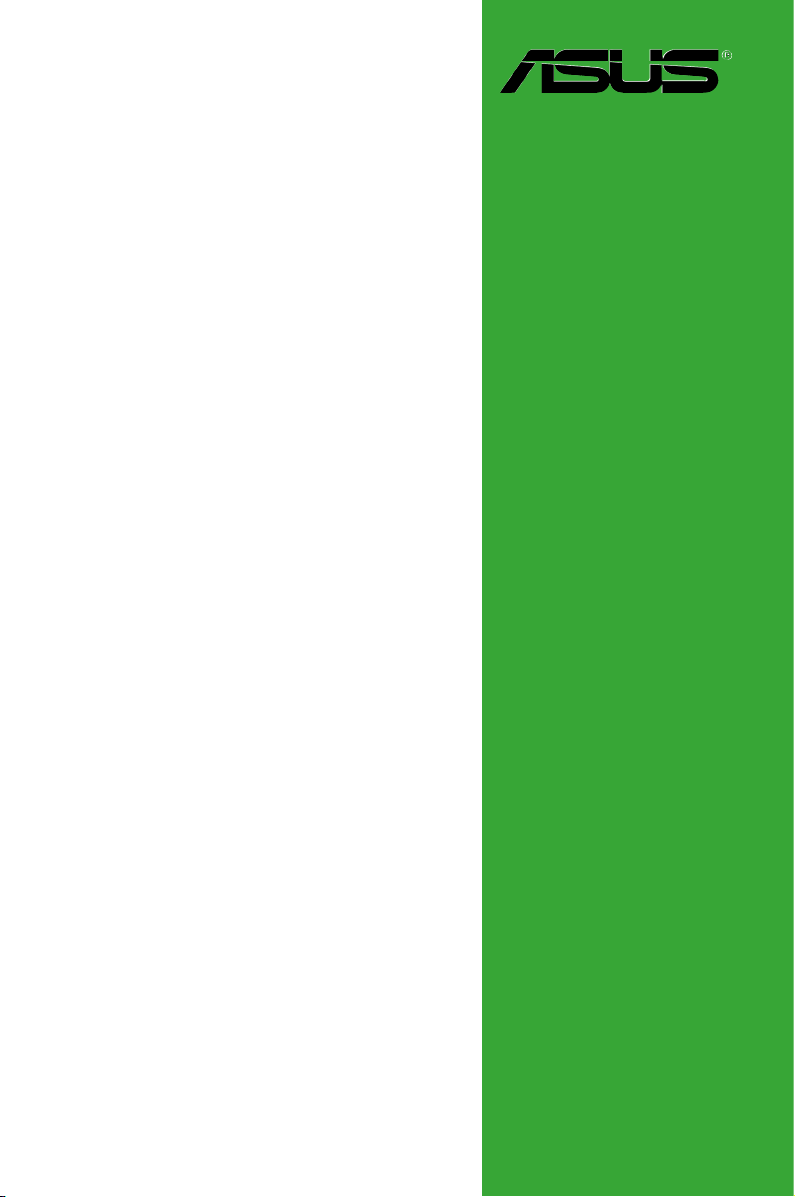
P5P43TD PRO
Motherboard
Page 2

E4696
First Edition V1
May 2009
Copyright © 2009 ASUSTeK Computer Inc. All Rights Reserved.
No part of this manual, including the products and software described in it, may be reproduced,
transmitted, transcribed, stored in a retrieval system, or translated into any language in any form or by any
means, except documentation kept by the purchaser for backup purposes, without the express written
permission of ASUSTeK Computer Inc. (“ASUS”).
Product warranty or service will not be extended if: (1) the product is repaired, modied or altered, unless
such repair, modication of alteration is authorized in writing by ASUS; or (2) the serial number of the
product is defaced or missing.
ASUS PROVIDES THIS MANUAL “AS IS” WITHOUT WARRANTY OF ANY KIND, EITHER EXPRESS
OR IMPLIED, INCLUDING BUT NOT LIMITED TO THE IMPLIED WARRANTIES OR CONDITIONS OF
MERCHANTABILITY OR FITNESS FOR A PARTICULAR PURPOSE. IN NO EVENT SHALL ASUS, ITS
DIRECTORS, OFFICERS, EMPLOYEES OR AGENTS BE LIABLE FOR ANY INDIRECT, SPECIAL,
INCIDENTAL, OR CONSEQUENTIAL DAMAGES (INCLUDING DAMAGES FOR LOSS OF PROFITS,
LOSS OF BUSINESS, LOSS OF USE OR DATA, INTERRUPTION OF BUSINESS AND THE LIKE),
EVEN IF ASUS HAS BEEN ADVISED OF THE POSSIBILITY OF SUCH DAMAGES ARISING FROM ANY
DEFECT OR ERROR IN THIS MANUAL OR PRODUCT.
SPECIFICATIONS AND INFORMATION CONTAINED IN THIS MANUAL ARE FURNISHED FOR
INFORMATIONAL USE ONLY, AND ARE SUBJECT TO CHANGE AT ANY TIME WITHOUT NOTICE,
AND SHOULD NOT BE CONSTRUED AS A COMMITMENT BY ASUS. ASUS ASSUMES NO
RESPONSIBILITY OR LIABILITY FOR ANY ERRORS OR INACCURACIES THAT MAY APPEAR IN THIS
MANUAL, INCLUDING THE PRODUCTS AND SOFTWARE DESCRIBED IN IT.
Products and corporate names appearing in this manual may or may not be registered trademarks or
copyrights of their respective companies, and are used only for identication or explanation and to the
owners’ benet, without intent to infringe.
ii
Page 3
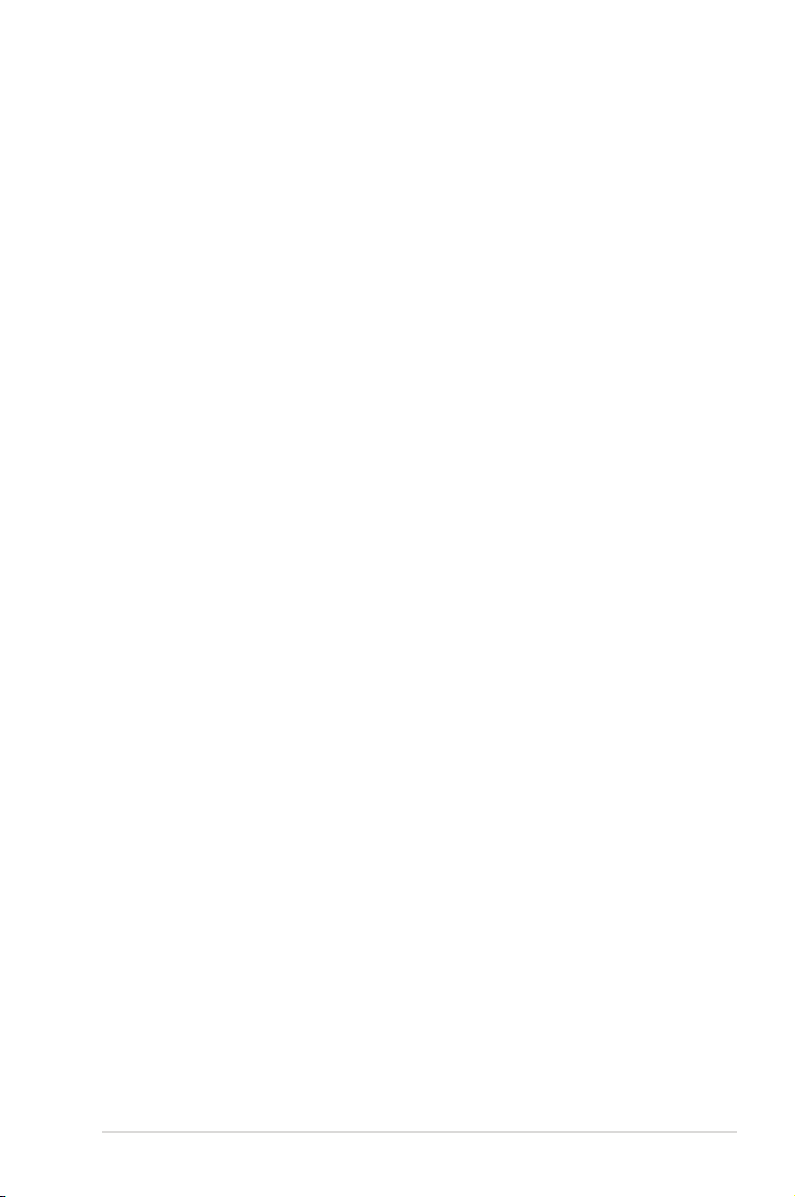
Contents
Notices ......................................................................................................... vi
Safety information ..................................................................................... vii
About this guide ........................................................................................ vii
P5P43TD PRO specications summary ................................................... ix
Chapter 1: Product introduction
1.1 Welcome! ...................................................................................... 1-1
1.2 Package contents ......................................................................... 1-1
1.3 Special features ............................................................................ 1-1
1.3.1 Product highlights ........................................................... 1-1
1.3.2 Innovative ASUS features ............................................... 1-2
1.4 Before you proceed ..................................................................... 1-4
1.5 Motherboard overview ................................................................. 1-5
1.5.1 Placement direction ........................................................ 1-5
1.5.2 Screw holes .................................................................... 1-5
1.5.3 Motherboard layout ......................................................... 1-6
1.5.4 Layout contents ............................................................... 1-6
1.6 Central Processing Unit (CPU) ................................................... 1-7
1.6.1 Installing the CPU ........................................................... 1-7
1.6.2 Installing the CPU heatsink and fan .............................. 1-10
1.6.3 Uninstalling the CPU heatsink and fan ..........................1-11
1.7 System memory ......................................................................... 1-12
1.7.1 Overview ....................................................................... 1-12
1.7.2 Memory congurations .................................................. 1-13
1.7.3 Installing a DIMM .......................................................... 1-17
1.7.4 Removing a DIMM ........................................................ 1-18
1.8 Expansion slots .......................................................................... 1-19
1.8.1 Installing an expansion card ......................................... 1-19
1.8.2 Conguring an expansion card ..................................... 1-19
1.8.3 PCI slots ........................................................................ 1-19
1.8.4 PCI Express x1 slots ..................................................... 1-19
1.8.5 PCI Express x16 slot ..................................................... 1-19
1.9 Jumpers ...................................................................................... 1-20
iii
Page 4
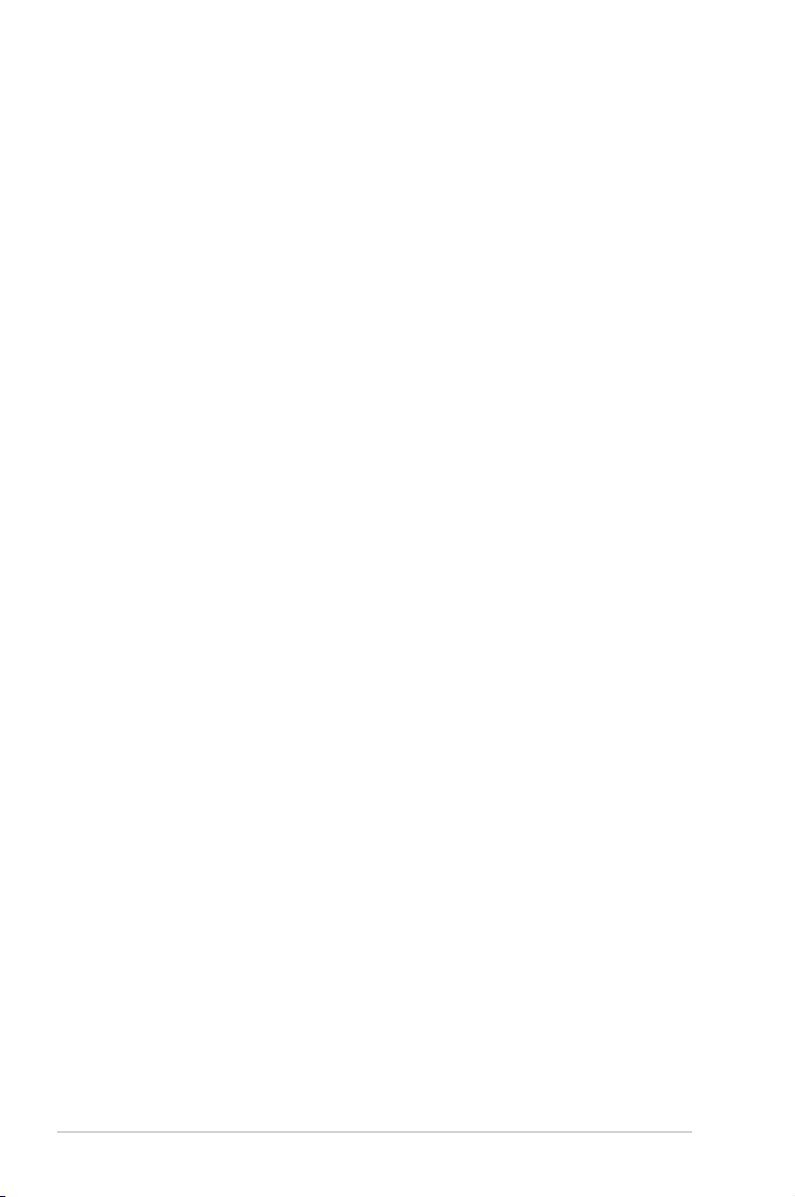
Contents
1.10 Connectors ................................................................................. 1-21
1.10.1 Rear panel connectors .................................................. 1-21
1.10.2 Internal connectors ....................................................... 1-22
1.11 Software support ........................................................................ 1-28
1.11.1 Installing an operating system ...................................... 1-28
1.11.2 Support DVD information .............................................. 1-28
Chapter 2: BIOS information
2.1 Managing and updating your BIOS ............................................ 2-1
2.1.1 ASUS Update utility ........................................................ 2-1
2.1.2 ASUS EZ Flash 2 utility ................................................... 2-2
2.1.3 ASUS CrashFree BIOS 3 utility ...................................... 2-3
2.2 BIOS setup program .................................................................... 2-4
2.2.1 BIOS menu screen .......................................................... 2-5
2.2.2 Menu bar ......................................................................... 2-5
2.2.3 Navigation keys ............................................................... 2-6
2.2.4 Menu items ..................................................................... 2-6
2.2.5 Submenu items ............................................................... 2-6
2.2.6 Conguration elds ......................................................... 2-6
2.2.7 Pop-up window ............................................................... 2-6
2.2.8 Scroll bar ......................................................................... 2-6
2.2.9 General help ................................................................... 2-6
2.3 Main menu .................................................................................... 2-7
2.3.1 System Time ................................................................... 2-7
2.3.2 System Date .................................................................. 2-7
2.3.3 SATA 1-6 ............................................................................................2-7
2.3.4 Storage Conguration ..................................................... 2-8
2.3.5 System Information ......................................................... 2-9
2.4 Ai Tweaker menu .......................................................................... 2-9
2.5 Advanced menu ......................................................................... 2-14
2.5.1 CPU Conguration ........................................................ 2-14
2.5.2 Chipset .......................................................................... 2-15
2.5.3 Onboard Devices Conguration .................................... 2-15
2.5.4 USB Conguration ........................................................ 2-16
2.5.5 PCI PnP ........................................................................ 2-17
iv
Page 5
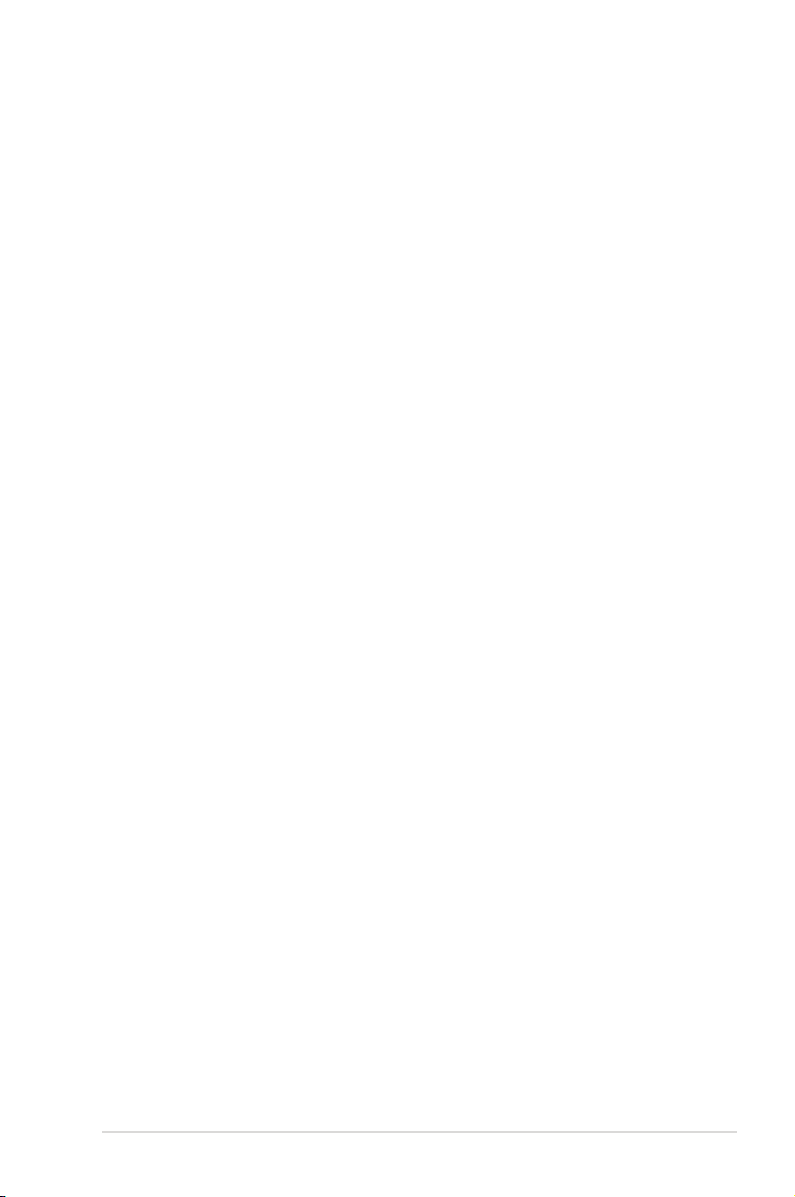
Contents
2.6 Power menu ................................................................................ 2-18
2.6.1 Suspend Mode ............................................................. 2-18
2.6.2 ACPI 2.0 Support ......................................................... 2-18
2.6.3 ACPI APIC Support ...................................................... 2-18
2.6.4 APM Conguration ........................................................ 2-18
2.6.5 Hardware Monitor ......................................................... 2-19
2.7 Boot menu .................................................................................. 2-20
2.7.1 Boot Device Priority ...................................................... 2-20
2.7.2 Boot Settings Conguration .......................................... 2-20
2.7.3 Security ......................................................................... 2-21
2.8 Tools menu ................................................................................. 2-23
2.8.1 ASUS EZ Flash 2 .......................................................... 2-23
2.8.2 Express Gate ................................................................ 2-23
2.8.3 AI NET 2........................................................................ 2-23
2.9 Exit menu .................................................................................... 2-24
v
Page 6
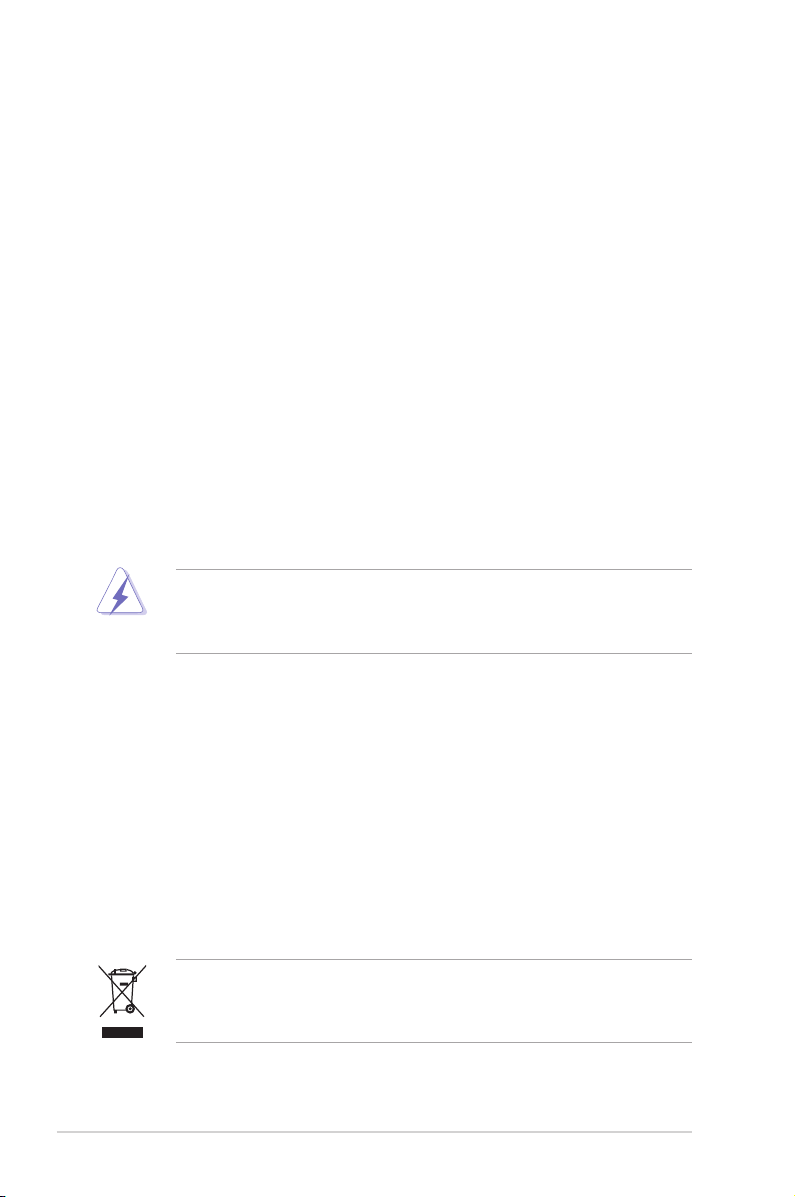
Notices
Federal Communications Commission Statement
This device complies with Part 15 of the FCC Rules. Operation is subject to the following two
conditions:
•
This device may not cause harmful interference, and
•
This device must accept any interference received including interference that may cause
undesired operation.
This equipment has been tested and found to comply with the limits for a Class B digital
device, pursuant to Part 15 of the FCC Rules. These limits are designed to provide
reasonable protection against harmful interference in a residential installation. This
equipment generates, uses and can radiate radio frequency energy and, if not installed
and used in accordance with manufacturer’s instructions, may cause harmful interference
to radio communications. However, there is no guarantee that interference will not occur
in a particular installation. If this equipment does cause harmful interference to radio or
television reception, which can be determined by turning the equipment off and on, the user
is encouraged to try to correct the interference by one or more of the following measures:
•
Reorient or relocate the receiving antenna.
•
Increase the separation between the equipment and receiver.
•
Connect the equipment to an outlet on a circuit different from that to which the receiver is
connected.
•
Consult the dealer or an experienced radio/TV technician for help.
The use of shielded cables for connection of the monitor to the graphics card is required
to assure compliance with FCC regulations. Changes or modications to this unit not
expressly approved by the party responsible for compliance could void the user’s authority
to operate this equipment.
Canadian Department of Communications Statement
This digital apparatus does not exceed the Class B limits for radio noise emissions from
digital apparatus set out in the Radio Interference Regulations of the Canadian Department
of Communications.
This class B digital apparatus complies with Canadian ICES-003.
REACH
Complying with the REACH (Registration, Evaluation, Authorisation, and Restriction of
Chemicals) regulatory framework, we published the chemical substances in our products at
ASUS REACH website at http://green.asus.com/english/REACH.htm.
DO NOT throw the motherboard in municipal waste. This product has been designed to
enable proper reuse of parts and recycling. This symbol of the crossed out wheeled bin
indicates that the product (electrical and electronic equipment) should not be placed in
municipal waste. Check local regulations for disposal of electronic products.
vi
Page 7
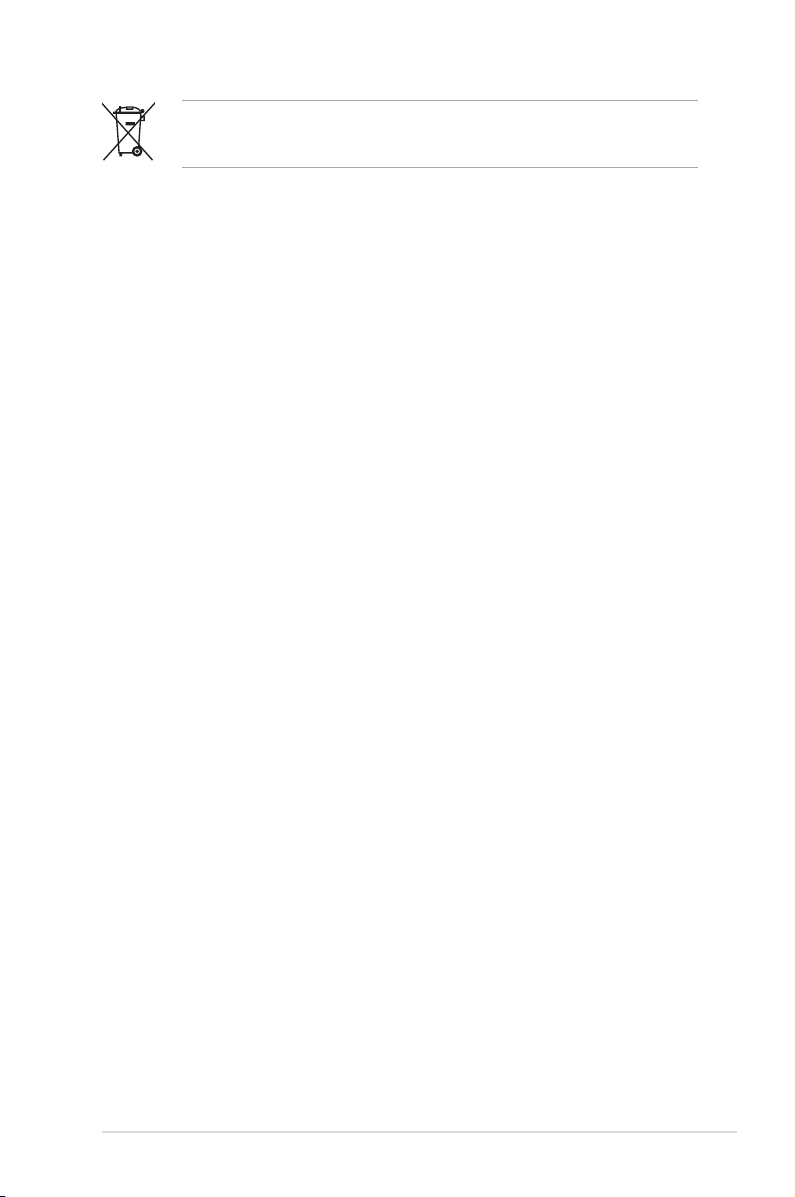
DO NOT throw the mercury-containing button cell battery in municipal waste. This symbol
of the crossed out wheeled bin indicates that the battery should not be placed in municipal
waste.
Safety information
Electrical safety
•
To prevent electrical shock hazard, disconnect the power cable from the electrical outlet
before relocating the system.
•
When adding or removing devices to or from the system, ensure that the power cables
for the devices are unplugged before the signal cables are connected. If possible,
disconnect all power cables from the existing system before you add a device.
•
Before connecting or removing signal cables from the motherboard, ensure that all
power cables are unplugged.
•
Seek professional assistance before using an adpater or extension cord. These devices
could interrupt the grounding circuit.
• Make sure that your power supply is set to the correct voltage in your area. If you are
not sure about the voltage of the electrical outlet you are using, contact your local power
company.
•
If the power supply is broken, do not try to x it by yourself. Contact a qualied service
technician or your retailer.
Operation safety
•
Before installing the motherboard and adding devices on it, carefully read all the manuals
that came with the package.
•
Before using the product, make sure all cables are correctly connected and the power
cables are not damaged. If you detect any damage, contact your dealer immediately.
•
To avoid short circuits, keep paper clips, screws, and staples away from connectors,
slots, sockets and circuitry.
•
Avoid dust, humidity, and temperature extremes. Do not place the product in any area
where it may become wet.
•
Place the product on a stable surface.
•
If you encounter technical problems with the product, contact a qualied service
technician or your retailer.
About this guide
This user guide contains the information you need when installing and conguring the
motherboard.
How this guide is organized
This guide contains the following parts:
• Chapter 1: Product introduction
This chapter describes the features of the motherboard and the new technology it
supports.
vii
Page 8
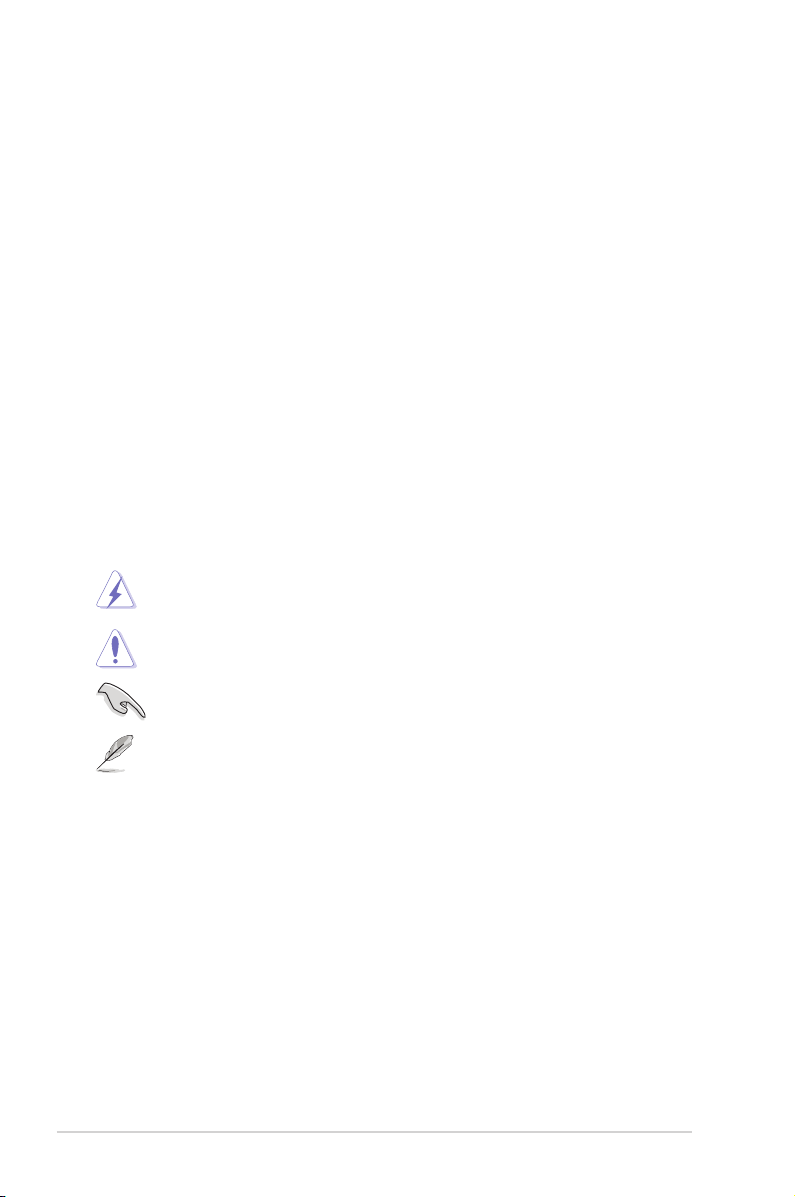
• Chapter 2: BIOS information
This chapter tells how to change system settings through the BIOS Setup menus.
Detailed descriptions of the BIOS parameters are also provided.
Where to nd more information
Refer to the following sources for additional information and for product and software
updates.
1. ASUS websites
The ASUS website provides updated information on ASUS hardware and software
products. Refer to the ASUS contact information.
2. Optional documentation
Your product package may include optional documentation, such as warranty yers,
that may have been added by your dealer. These documents are not part of the
standard package.
Conventions used in this guide
To make sure that you perform certain tasks properly, take note of the following symbols used
throughout this manual.
DANGER/WARNING: Information to prevent injury to yourself when trying to
complete a task.
CAUTION: Information to prevent damage to the components when trying to
complete a task.
IMPORTANT: Instructions that you MUST follow to complete a task.
NOTE: Tips and additional information to help you complete a task.
Typography
Bol d te xt Indicates a menu or an item to select.Indicates a menu or an item to select.
Italics
Used to emphasize a word or a phrase.
<Key> Keys enclosed in the less-than and greater-than sign means
that you must press the enclosed key.
Example: <Enter> means that you must press the Enter or
Return key.
<Key1>+<Key2>+<Key3> If you must press two or more keys simultaneously, the key
names are linked with a plus sign (+).
Example: <Ctrl>+<Alt>+<D>
viii
Page 9
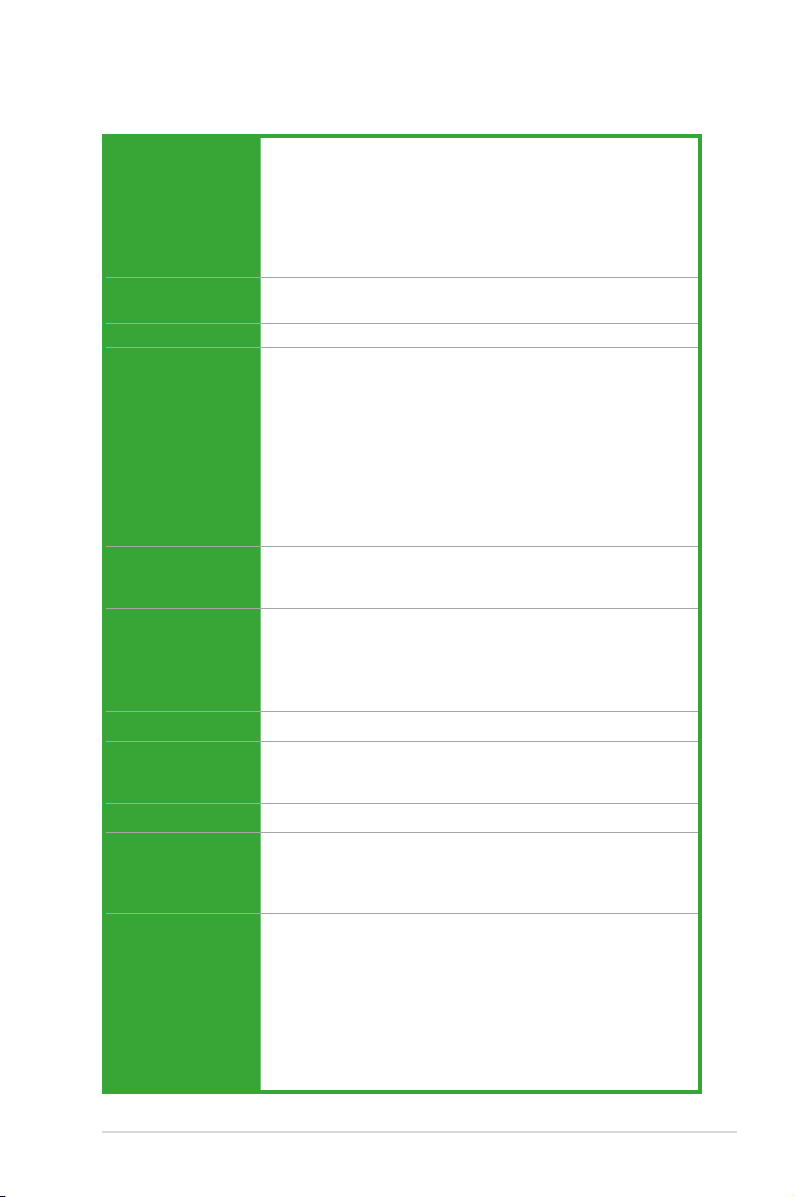
P5P43TD PRO specications summary
CPU LGA775 Socket for Intel® Core�2 Extreme /Core�2 Quad /Core�2 Extreme /Core�2 Quad /Core�2 Quad /
Chipset Northbridge: Intel® P43
System bus 1600(O.C)/1333/1066/800MHz
Memory Dual-channel memory architecture
Expansion slots 1 x PCIe x16 slot
Storage Southbridge Intel® ICH10R supports: 6 x Serial ATA 3Gb/s
LAN L1E Gb LAN controller
Audio ALC887 High Denition Audio 8-channel CODEC
USB 12 x USB 2.0/1.1 ports (6 ports at mid-board, 6-ports at back panel)
ASUS exclusive
overclocking features
ASUS Special
features
Core�2 Duo / Pentium® dual-core /Celeron® dual-core
processors
Supports Intel® 45nm multi-core CPU
Intel® Hyper-Threading Technology ready
Support Enhanced Intel SpeedStep Technology (EIST)
(Refer to www.asus.com for Intel® CPU support list)
Southbridge: Intel® ICH10R
- 4 x 240-pin DIMM sockets support unbuffered non-ECC
DDR3 1600 (O.C.)/1333/1066/800MHz memory modules
- Supports up to 16GB system memory
* It is recommended to install the memory modules into the orange
slots for better overclocking capability.
** When you install a total memory of 4GB capacity or more,
Windows® 32-bit operating system may only recognize less
than 3GB. We recommend a maximum of 3GB system memory
if you are using a Windows® 32-bit OS.
2 x PCIe x1 slots
3 x PCI slots
supports RAID 0, 1, 0+1, AND 5
JMB361 supports:
- 1 x UltraDMA 133/100/66 connector
- 1 x eSATA port
- Supports Jack-detect and Multi-streaming
- Optical S/PDIF output
SFS (Stepless Frequency Selection):
- FSB tuning from 200MHz to 800MHz at 1MHz increment
Overclocking protection:
- ASUS C.P.R. (CPU Parameter Recall)
ASUS CrashFree BIOS 3
ASUS EZ Flash2
ASUS EPU-4 Engine
ASUS Q-Fan
ASUS Turbo Key
ASUS AI NET2
ASUS MyLogo 2
ASUS Express Gate
(continued on the next page)
ix
Page 10
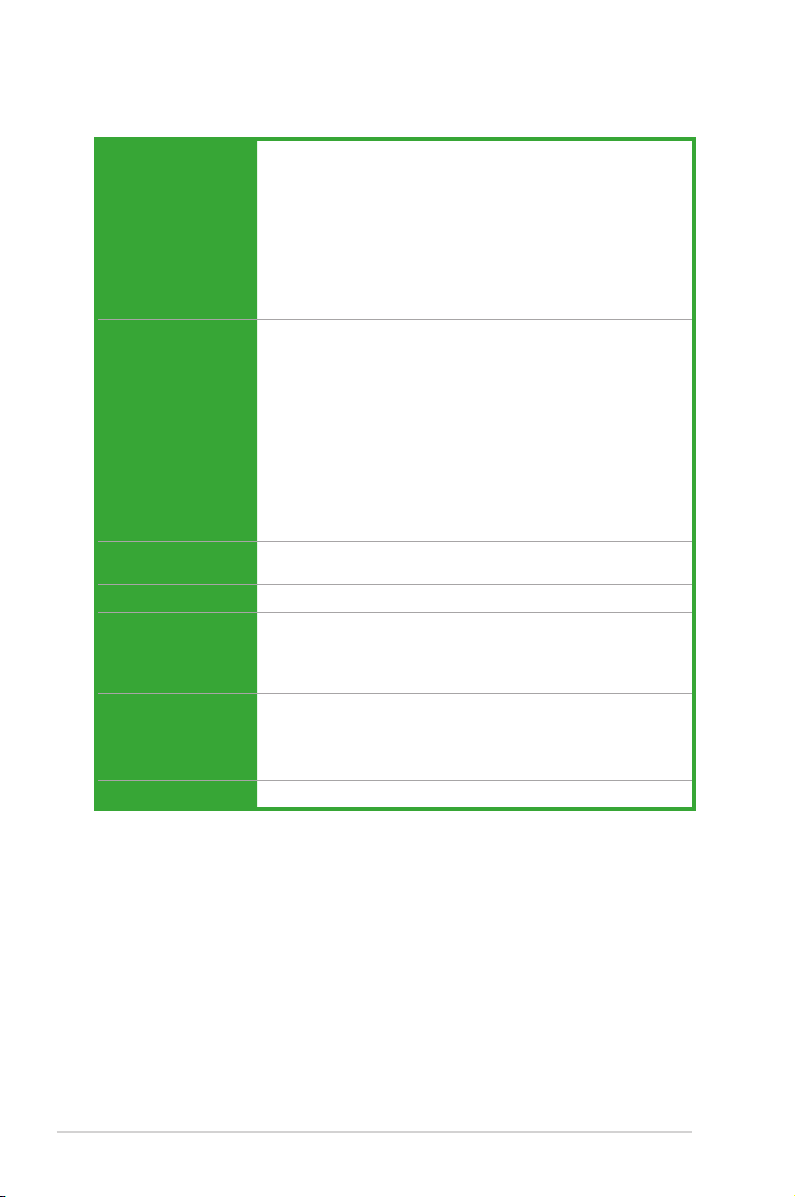
P5P43TD PRO specications summary
Rear panel ports 1 x PS/2 keyboard/mouse combo port
Internal connectors 1 x High Denition analog front panel audio connector
BIOS features 8 Mb Flash ROM, AMI BIOS, Special Hardware Write Protection,
Manageability WOL by PME, WOR by PME, PXE
Accessories 1 x UltraDMA 133/100/66 cable
Support DVD Drivers
Form factor ATX form factor: 12 in x 8.8 in (30.5 cm x 22.4cm)
1 x Optical S/PDIF Out port
1 x LAN (RJ-45) port
6 x USB 2.0/1.1 ports
8-channel audio I/O ports
1 x COM port
1 x LPT port
1 x External SATA port
1 x IEEE1394a port
1 x S/PDIF output connector
1 x System panel connector
3 x USB 2.0 connectors support additional 6 USB 2.0 ports
1 x CPU/ 1 x Chassis/ 1 x Power fan connectors
1 x CD audio-in connector
1 x IDE connector
1 x 24-pin EPS Power connector
1 x 4-pin ATX 12V Power connector
6 x SATA connectors
PnP, DMI v2.0, WfM2.0, SMBIOS v2.5, ACPI v2 0a
2 x Serial ATA cables
1 x I/O shield
User Manual
ASUS Update
ASUS PC Probe II
Anti-virus software (OEM version)
*Specications are subject to change without notice.
x
Page 11
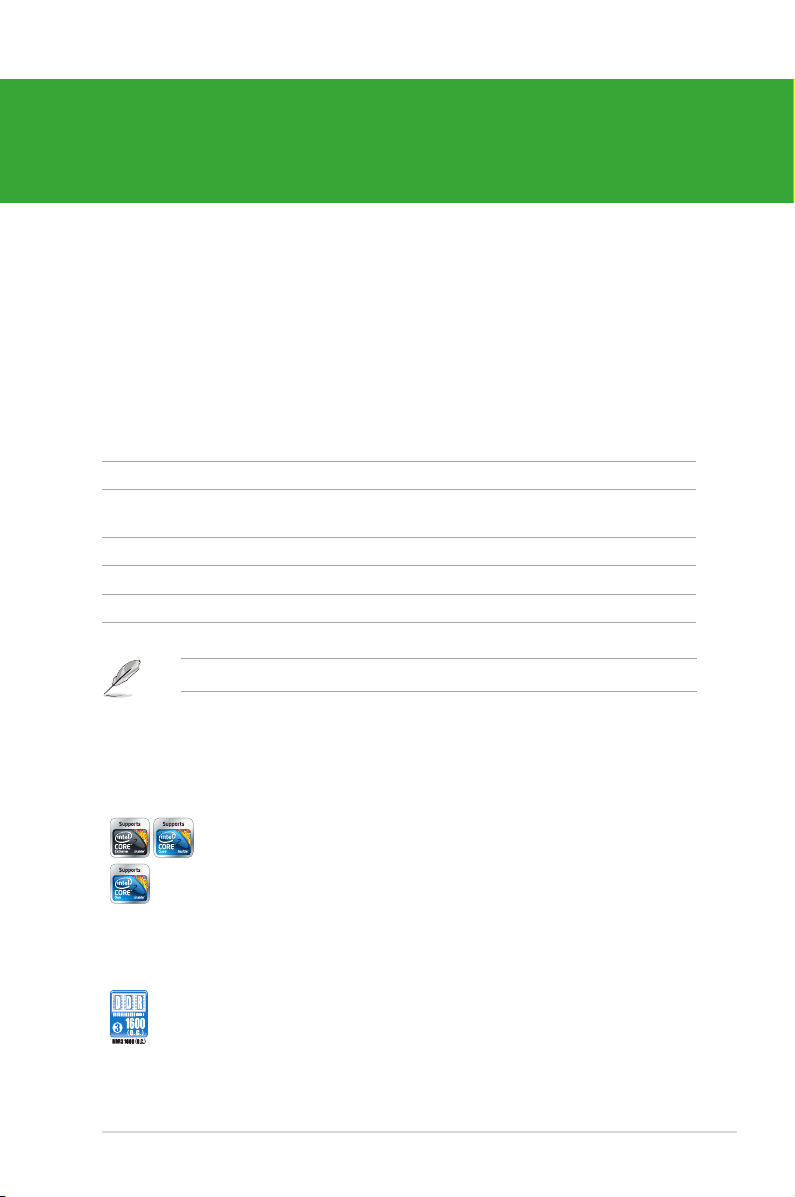
Chapter 1
Product introduction
1.1 Welcome!
Thank you for buying an ASUS® P5P43TD PRO motherboard!
The motherboard delivers a host of new features and latest technologies, making it another
standout in the long line of ASUS quality motherboards!
Before you start installing the motherboard, and hardware devices on it, check the items in
your package with the list below.
1.2 Package contents
Check your motherboard package for the following items.
Motherboard ASUS P5P43TD PRO motherboard
Cables 2 x Serial ATA cables
1 x Ultra DMA 133/100/66 cable
Accessories 1 x I/O shield
Application DVD ASUS motherboard support DVD
Documentation User Manual
If any of the above items is damaged or missing, contact your retailer.
1.3 Special features
1.3.1 Product highlights
Intel® Core™2 Extreme / Core™2 Quad / Core™2 Duo CPU
ASUS P5P43TD PRO 1-1
support
This motherboard supports Intel® LGA775 Core� 2 Extreme / Core�
2 Quad/ Core� 2 Duo processors, which are excellent for multitasking,
multimedia, and enthusiastic gamers with 1333/ 1066/ 800 MHz FSB.
This motherboard also supports Intel® CPUs in the 45nm manufacturing
process.
Dual channel DDR3 1600 (O.C.)/1333/1066/800 support
This motherboard supports DDR3 memory that features data transfer
rates of 1600 (O.C.)/1333/1066/800 MHz providing great performance for
3D graphics and other memory-demanding applications.
Page 12
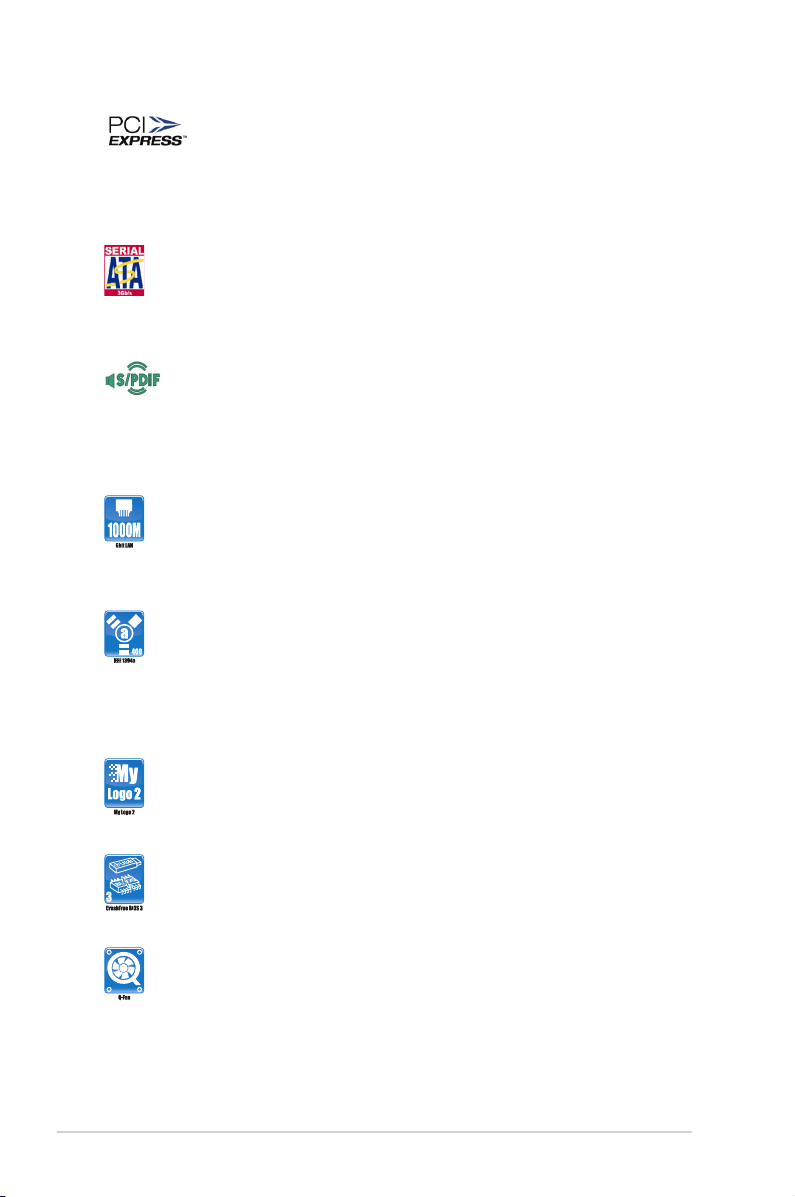
PCI Express architecture
PCI Express is the latest I/O interconnect technology that replaces the
existing PCI. With a bus bandwidth two times higher than that of AGP 8X
interface, PCI Express x16 bus performs much better in applications such
as 3D gaming.
Serial ATA 3Gb/s technology
This motherboard supports hard drives based on the Serial ATA (SATA)
3Gb/s storage specications, delivering enhanced scalability and
doubling the bus bandwidth for high-speed data saving and retrieval.
S/PDIF digital sound ready
This motherboard provides convenient connectivity to external home
theater audio systems via the S/PDIF-out (SONY-PHILIPS Digital
Interface) jack. It allows digital audio transfer and keeps the best signal
quality.
Gigabit LAN solution
The onboard LAN controller is a highly integrated Gb LAN controller. It is
enhanced with an ACPI management function to provide efcient power
management for advanced operating systems.
IEEE 1394a support
IEEE 1394a interface provides high speed digital interface for audio
/ video appliance such as digital television, digital video camcorders,
storage peripherals and other portable devices.
1.3.2 Innovative ASUS features
ASUS MyLogo2™
This feature allows you to convert your favorite photo into a 256-color
boot logo for a more colorful and vivid image on your screen.
ASUS CrashFree BIOS 3
ASUS CrashFree BIOS 3 is an auto-recovery tool that allows you to
restore a corrupted BIOS le using the bundled support DVD or USB
ash disk that contains the latest BIOS le.
ASUS Q-FAN
ASUS Q-FAN technology intelligently and automatically adjusts CPU fan
speed according to system load and temperature, enabling users to work
in distraction-free environment with minimal noise.
1-2 Chapter 1: Product introduction
Page 13
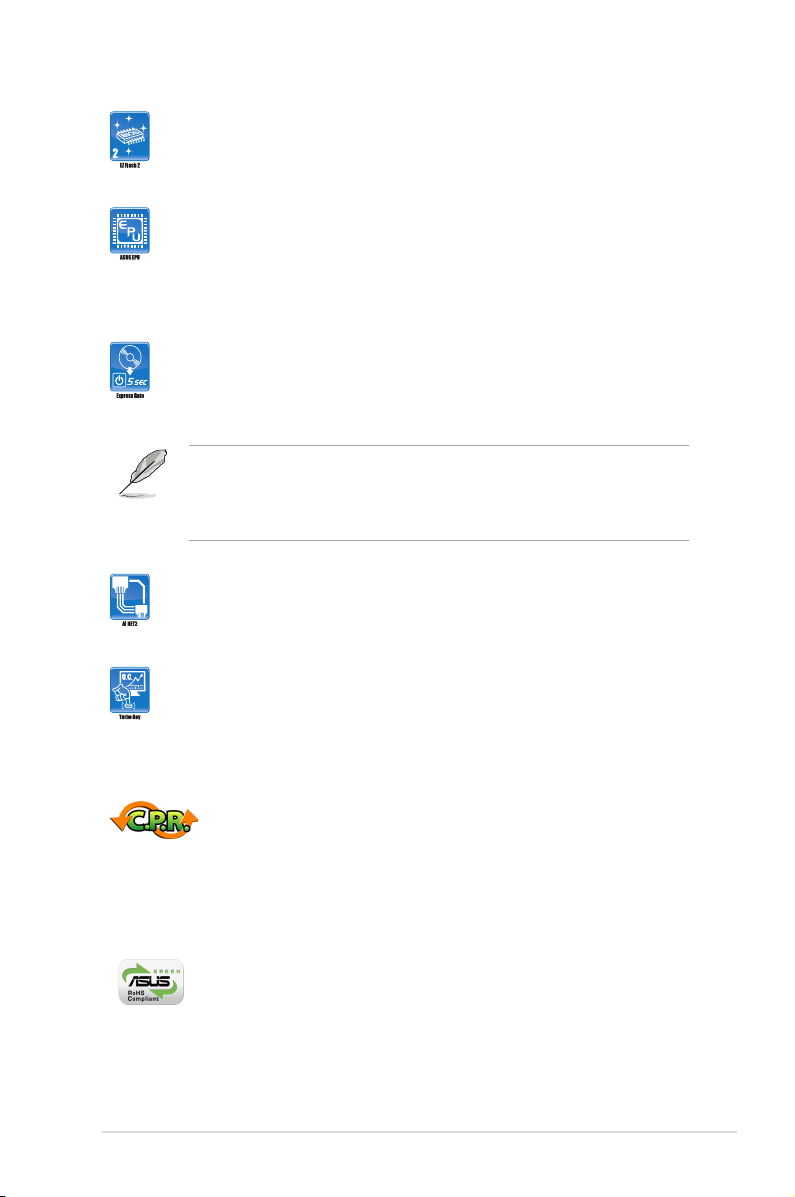
ASUS EZ Flash 2
ASUS EZ Flash 2 is a utility that allows you to update the BIOS without
using an OS-based utility.
ASUS EPU
The ASUS EPU (Energy Processing Unit) provides total system power
management by detecting current PC loading and intelligently moderating
power in real-time. It automatically provides the most appropriate power
usage to save power and money!
Express Gate
Express Gate is a unique OS built into the motheroard. Five seconds
after bootup, you can instantly surf the Internet without entering the
Windows® OS.
• For the SSD version, Express Gate is built into the motherboard, so you can access
the Internet without entering the Windows® OS.
• Express Gate complies with the OpenGL standard. Refer to http://support.asus.com
for Express Gate source codes.
ASUS AI NET2
ASUS AI NET2 remotely detects the cable connection immediately after
turning on the system, and any faulty cable connections are reported
back up to 100 meters at 1 meter accuracy.
Turbo Key
ASUS Turbo Key allows you to turn the PC power button into
an overclocking button. After you easy setup, Turbo Key boosts
performances without interrupting ongoing work or games, simply through
pressing the button.
C.P.R. (CPU Parameter Recall)
The BIOS C.P.R. feature automatically restores the CPU default settings
when the system hangs due to overclocking failure. C.P.R. eliminates the
need to open the system chassis and clear the RTC data. Simply shut
down and reboot the system, and the BIOS automatically restores the
CPU parameters to their default settings.
Green ASUS
This motherboard and its packaging comply with the European Union’s
Restriction on the use of Hazardous Substances (RoHS). This is in line
with the ASUS vision of creating environment-friendly and recyclable
products/packaging to safeguard consumers’ health while minimizing the
impact on the environment.
ASUS P5P43TD PRO 1-3
Page 14
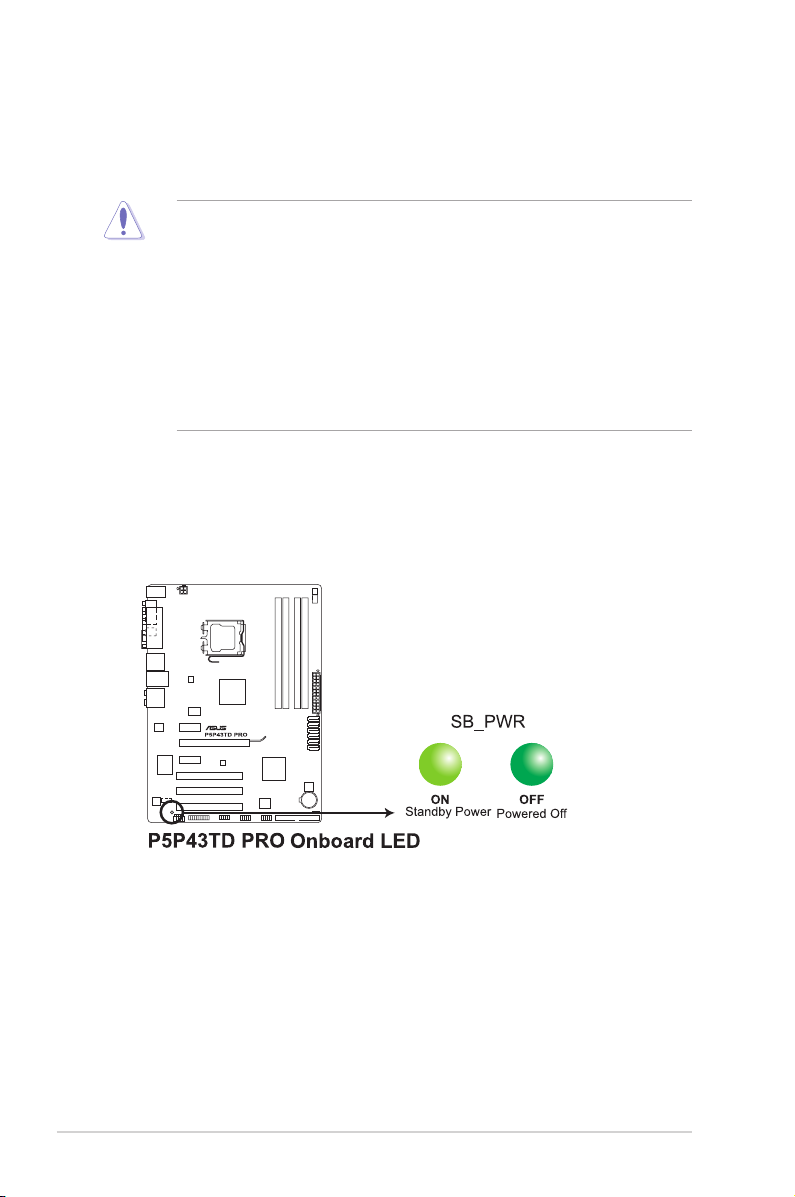
1.4 Before you proceed
Take note of the following precautions before you install motherboard components or change
any motherboard settings.
• Unplug the power cord from the wall socket before touching any component.
• Before handling components, use a grounded wrist strap or touch a safely grounded
object or a metal object, such as the power supply case, to avoid damaging them due to
static electricity.
• Hold components by the edges to avoid touching the ICs on them.
• Whenever you uninstall any component, place it on a grounded antistatic pad or in the
bag that came with the component.
• Before you install or remove any component, ensure that the ATX power supply is
switched off or the power cord is detached from the power supply. Failure to do so may
cause severe damage to the motherboard, peripherals, or components.
Onboard LED
The motherboard comes with a standby power LED that lights up to indicate that the system
is ON, in sleep mode, or in soft-off mode. This is a reminder that you must shut down
the system and unplug the power cable before removing or plugging in any motherboard
component. The illustration below shows the location of the onboard LED.
1-4 Chapter 1: Product introduction
Page 15
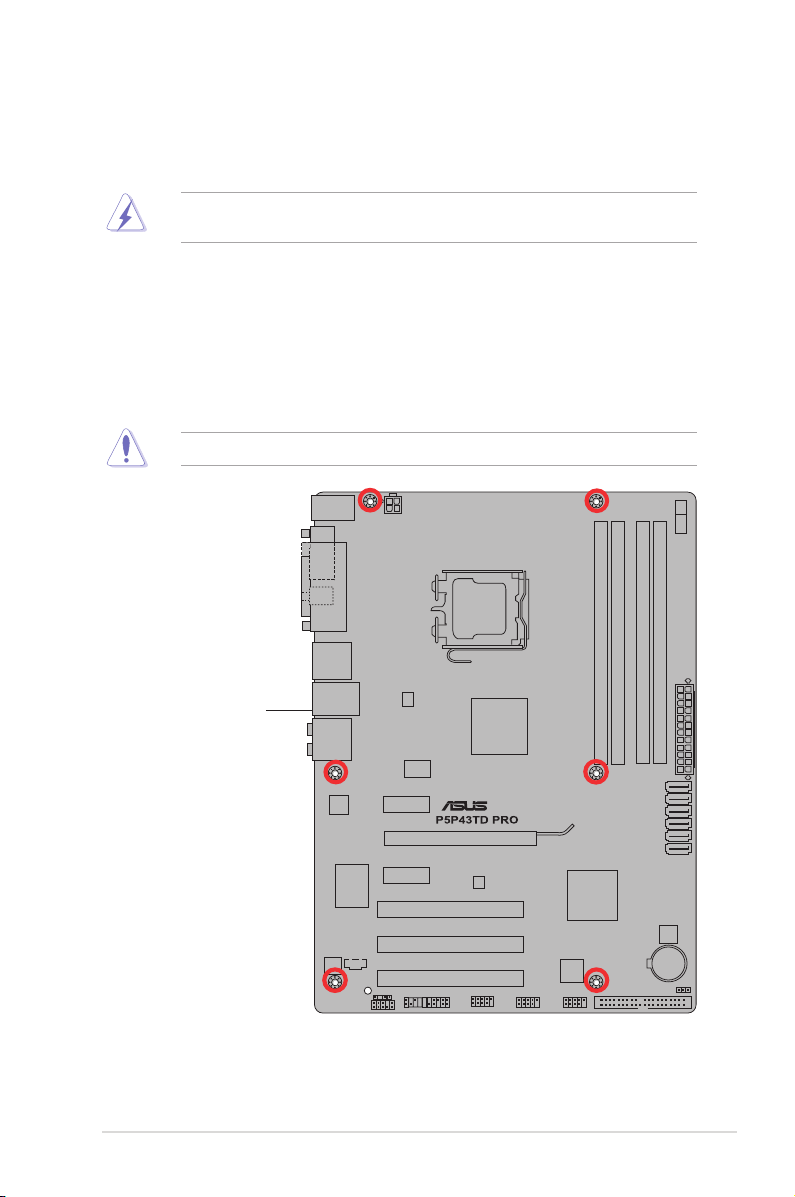
1.5 Motherboard overview
Before you install the motherboard, study the conguration of your chassis to ensure that the
motherboard ts into it.
Ensure that you unplug the power cord before installing or removing the motherboard.
Failure to do so can cause you physical injury and damage motherboard components.
1.5.1 Placement direction
When installing the motherboard, ensure that you place it into the chassis in the correct
orientation. The edge with external ports goes to the rear part of the chassis as indicated in
the image below.
1.5.2 Screw holes
Place six screws into the holes indicated by circles to secure the motherboard to the chassis.
Do not overtighten the screws! Doing so can damage the motherboard.
Place this side towards
the rear of the chassis
ASUS P5P43TD PRO 1-5
Page 16
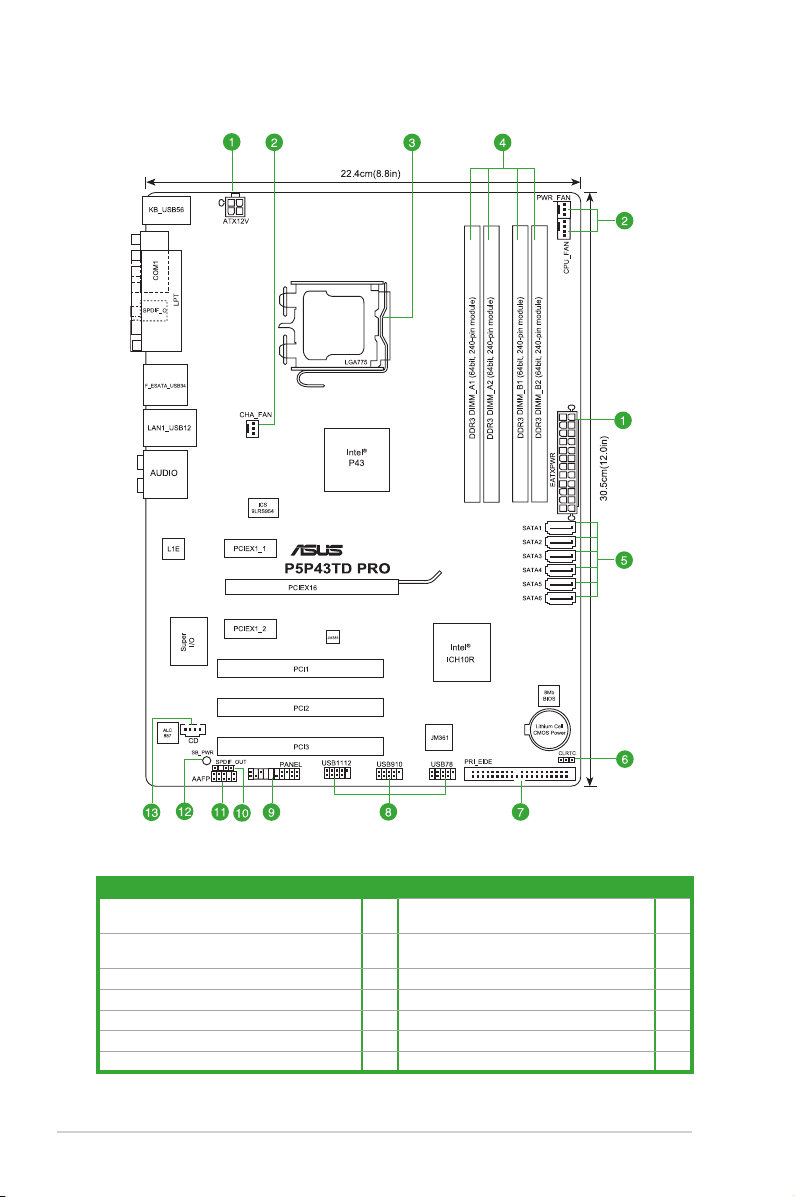
1.5.3 Motherboard layout
1.5.4 Layout contents
Connectors/Jumpers/Slots Page Connectors/Jumpers/Slots Page
1. ATX power connectors (24-pin EATXPWR, 4-pin
ATX12V)
2. CPU, chassis, and power fan connectors (4-pin
CPU_FAN, 3-pin CHA_FAN, 3-pin PWR_FAN)
3. CPU socket 1-7 10. Digital audio connector (4-1 pin SPDIF_OUT) 1-23
4. DDR3 DIMM sockets 1-12 11. Front panel audio connector (10-1 pin AAFP) 1-27
5. Serial ATA connectors (7-pin SATA1-6) 1-24 12. Onboard LED 1-4
6. Clear RTC RAM (3-pin CLRTC) 1-20 13. Optical drive audio connector (4-pin CD) 1-24
7. IDE connector (40-1 pin PRI_EIDE) 1-25
1-6 Chapter 1: Product introduction
1-23 8. USB connectors (10-1 pin USB78, USB910,
1-22 9. System panel connector (20-8 pin PANEL) 1-26
USB1112)
1-27
Page 17
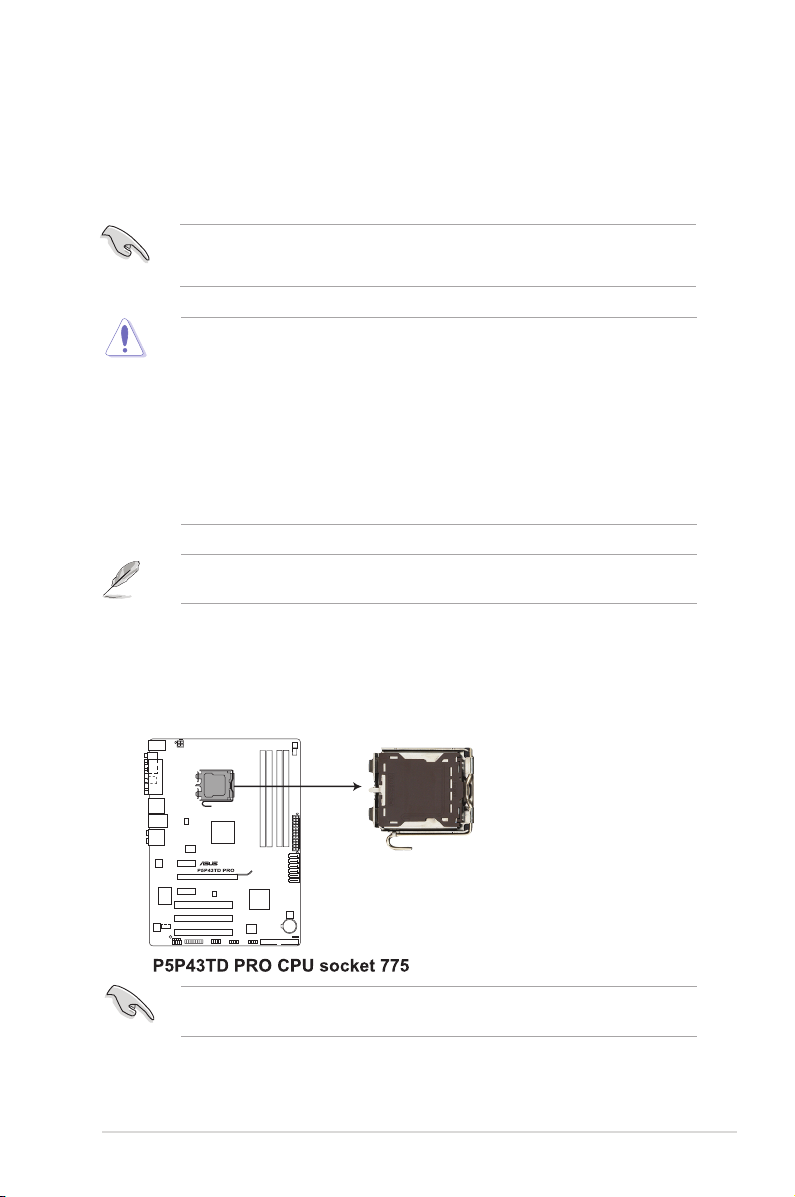
1.6 Central Processing Unit (CPU)
The motherboard comes with a surface mount LGA775 socket designed for the Intel®
Core�2 Extreme / Core�2 Quad / Core�2 Duo / Pentium® dual-core /Celeron® dual-core
processors.
• Unplug all power cables before installing the CPU.
• Connect the chassis fan cable to the CHA_FAN connector to ensure system stability.
• Upon purchase of the motherboard, ensure that the PnP cap is on the socket and the
socket contacts are not bent. Contact your retailer immediately if the PnP cap is missing,
or if you see any damage to the PnP cap/socket contacts/motherboard components.
ASUS will shoulder the cost of repair only if the damage is shipment/transit-related.
• Keep the cap after installing the motherboard. ASUS will process Return Merchandise
Authorization (RMA) requests only if the motherboard comes with the cap on the
LGA775 socket.
• The product warranty does not cover damage to the socket contacts resulting from
incorrect CPU installation/removal, or misplacement/loss/incorrect removal of the PnP
cap.
The motherboard supports Intel® LGA775 processors with the Intel® Enhanced Intel
SpeedStep® Technology (EIST) and Hyper-Threading Technology.
1.6.1 Installing the CPU
To install a CPU:
1. Locate the CPU socket on the motherboard.
Before installing the CPU, ensure that the cam box is facing towards you and the load lever
is on your left.
ASUS P5P43TD PRO 1-7
Page 18
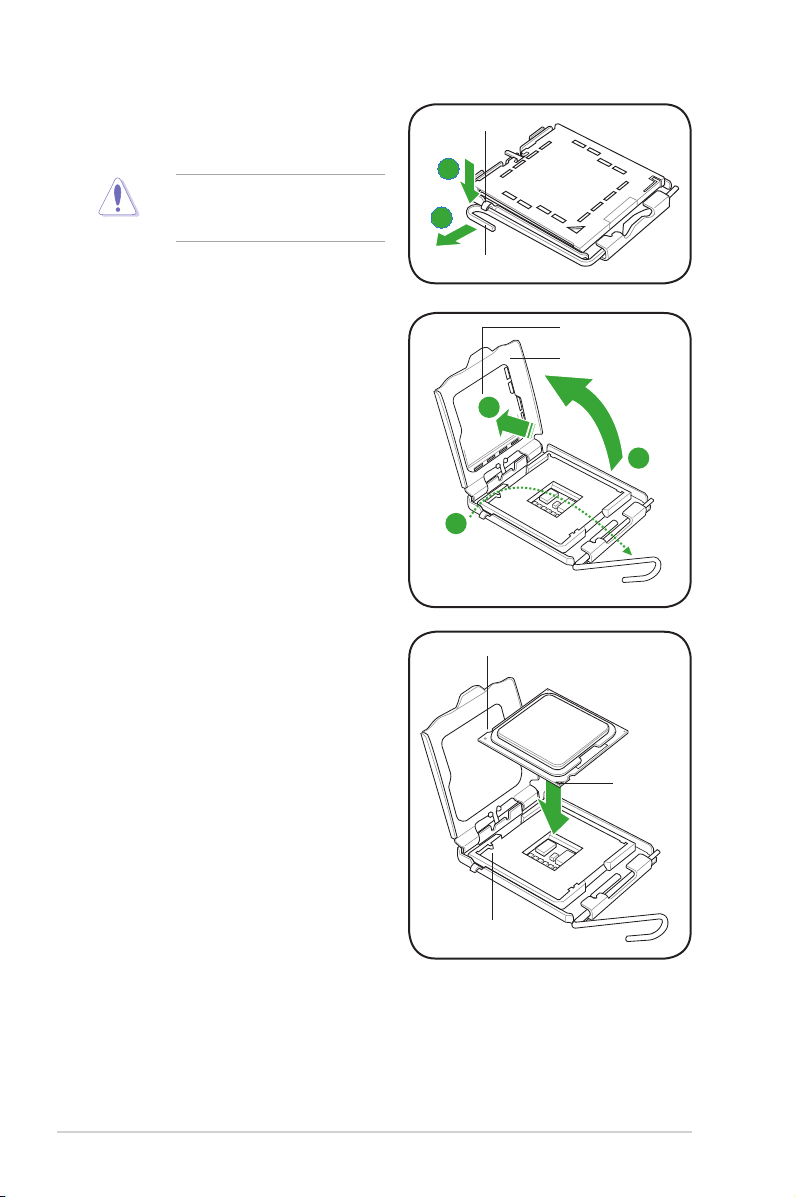
2. Press the load lever with your thumb
(A), then move it to the left (B) until it is
released from the retention tab.
To prevent damage to the socket
pins, do not remove the PnP cap
unless you are installing a CPU.
Retention tab
A
B
Load lever
3. Lift the load lever in the direction of the
arrow to a 135º angle.
4. Lift the load plate with your thumb and
forenger to a 100º angle (4A), then
push the PnP cap from the load plate
window to remove (4B).
5. Position the CPU over the socket,
ensuring that the gold triangle is on the
bottom-left corner of the socket then t
the socket alignment key into the CPU
notch.
PnP cap
Load plate
4B
4A
3
CPU notch
Gold
triangle
mark
Alignment key
1-8 Chapter 1: Product introduction
Page 19
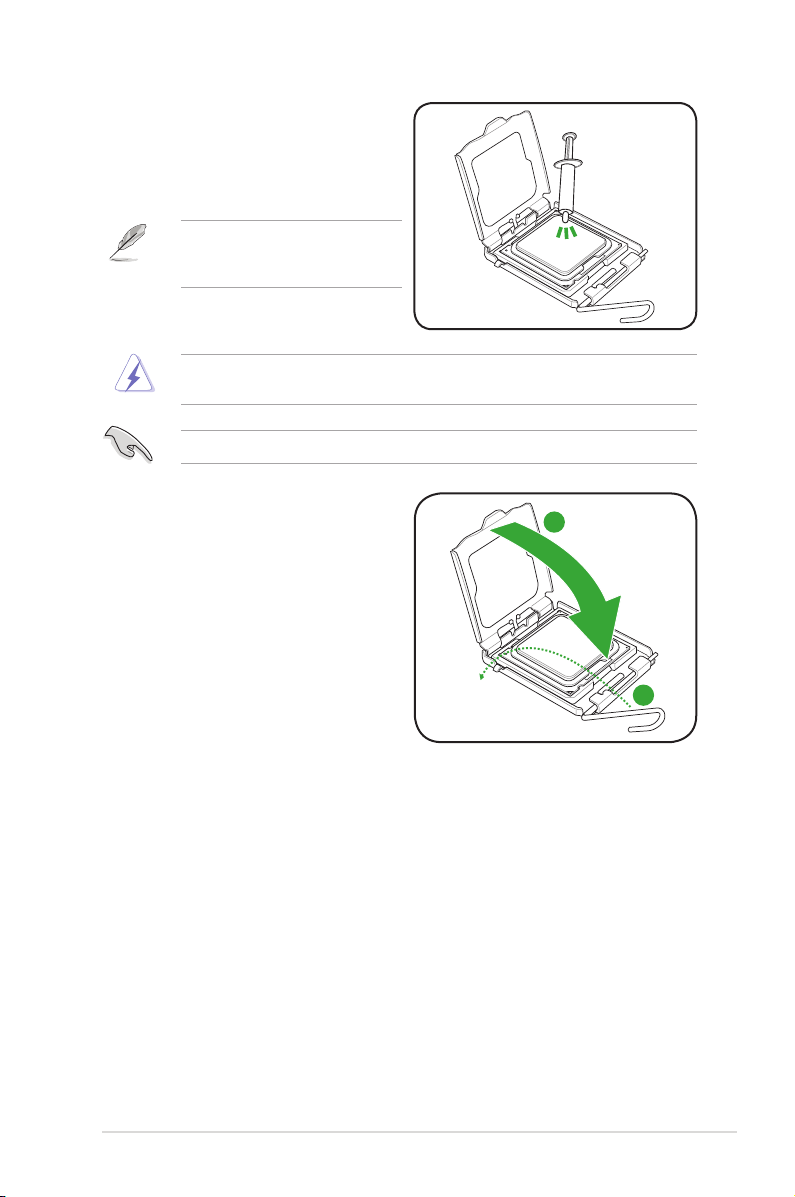
6. Apply some Thermal Interface Material
to the exposed area of the CPU that the
heatsink will be in contact with, ensuring
that it is spread in an even thin layer.
Some heatsinks come with
pre-applied thermal paste. If so, skip
this step.
DO NOT eat the Thermal Interface Material. If it gets into your eyes or touches your skin,
ensure that you wash it off immediately, and seek professional medical help.
To prevent contaminating the paste, DO NOT spread the paste with your nger directly.
7. Close the load plate (A), then push
the load lever (B) until it snaps into the
retention tab.
A
B
ASUS P5P43TD PRO 1-9
Page 20

1.6.2 Installing the CPU heatsink and fan
The Intel® LGA775 processor requires a specially designed heatsink and fan assembly to
ensure optimum thermal condition and performance.
•
When you buy a boxed Intel® processor, the package includes the CPU fan and
heatsink assembly. If you buy a CPU separately, ensure that you use only Intel®-certied
multi-directional heatsink and fan.
• Your Intel® LGA775 heatsink and fan assembly comes in a push-pin design and requires
no tool to install.
• If you purchased a separate CPU heatsink and fan assembly, ensure that you have
properly applied Thermal Interface Material to the CPU heatsink or CPU before you
install the heatsink and fan assembly.
Ensure that you have installed the motherboard to the chassis before you install the CPU
fan and heatsink assembly.
To install the CPU heatsink and fan:
1. Place the heatsink on top of the installed
CPU, ensuring that the four fasteners match
the holes on the motherboard.
Orient the heatsink and fan assembly
such that the CPU fan cable is closest to
the CPU fan connector.
2. Push down two fasteners at a time in a
diagonal sequence to secure the heatsink
and fan assembly in place.
A
B
The type of CPU heatsink and fan assembly may differ, but the installation steps and
functions should remain the same. The illustration above is for reference only.
B
A
A
B
B
A
1
1
1-10 Chapter 1: Product introduction
Page 21

3. Connect the CPU fan cable to the connector on the motherboard labeled CPU_FAN.
Do not forget to connect the CPU fan connector! Hardware monitoring errors can occur if
you fail to plug this connector.
1.6.3 Uninstalling the CPU heatsink and fan
To uninstall the CPU heatsink and fan:
1. Disconnect the CPU fan cable from the connector on the motherboard.
2. Rotate each fastener counterclockwise.
3. Pull up two fasteners at a time in a diagonal sequence to disengage the heatsink and
fan assembly from the motherboard.
A
A
B
B
B
B
ASUS P5P43TD PRO 1-11
A
A
Page 22

4. Carefully remove the heatsink and fan
assembly from the motherboard.
5. Rotate each fastener clockwise to ensure
correct orientation when reinstalling.
1.7 System memory
1.7.1 Overview
The motherboard comes with four Double Data Rate 3 (DDR3) Dual Inline Memory Modules
(DIMM) sockets. The gure illustrates the location of the DDR3 DIMM sockets:
Channel Sockets
Channel A DIMM_A1 and DIMM_A2
Channel B DIMM_B1 and DIMM_B2
1-12 Chapter 1: Product introduction
Page 23

1.7.2 Memory congurations
You may install 512MB, 1GB, 2GB, and 4GB unbuffered non-ECC DDR3 DIMMs into the
DIMM sockets.
• You may install varying memory sizes in Channel A and Channel B. The system maps
the total size of the lower-sized channel for the dual-channel conguration. Any excess
memory from the higher-sized channel is then mapped for single-channel operation.
• For dual-channel conguration, you can:
- install two identical DIMMs in DIMM_A1 and DIMM_B1; or
- install four identical DIMMs in all four slots; or
- install one identical DIMM pair in DIMM_A1 and DIMM_B1 (black slots) and
another identical DIMM pair in DIMM_A2 and DIMM_B2 (orange slots).
• Always install DIMMs with the same CAS latency. For optimum compatibility, it is
recommended that you obtain memory modules from the same vendor.
• Due to the memory address limitation on 32-bit Windows® OS, when you install 4GB
or more memory on the motherboard, the actual usable memory for the OS can be
about 3GB or less. For effective use of memory, we recommend that you do any of the
following:
- Use a maximum of 3GB system memory if you are using a 32-bit WindowsUse a maximum of 3GB system memory if you are using a 32-bit Windows
- Install a 64-bit WindowsWindows® OS when you want to install 4GB or more memory on
the motherboard.
• This motherboard does not support DIMMs made up of 256 megabits (Mb) chips or less.
• This motherboard supports up to 16GB on Windowsindows® XP Professional x64 and
Windows® Vista x64 editions. You may install a maximum of 4GB DIMMs on each slot.. You may install a maximum of 4GB DIMMs on each slot.
• The default memory operation frequency is dependent on its Serial Presence Detect
(SPD), which is the standard way of accessing information from a memory module.
Under the default state, some memory modules for overclocking may operate at a lower
frequency than the vendor-marked value.
• For system stability, use a more efcient cooling system to support a full memory load (4
DIMMs) or overclocking conditions.
®
OS.
ASUS P5P43TD PRO 1-13
Page 24

P5P43TD PRO Motherboard Qualied Vendors Lists (QVL)
DDR3-1600 MHz capability
1.85
1.85
1.65
DIMM Support
A* B* C*
•
• •
•
Vendor Part No. Size
A-DATA AD31600E001GMU 3072MB(Kit of 3) SS N/A Heat-Sink Package 8-8-8-24(1333-9-9-9-24) 1.65-
A-DATA AD31600F002GMU(XMP) 6144MB(Kit of 3) DS N/A Heat-Sink Package 7-7-7-20(1333-9-9-9-24) 1.75-
CORSAIR TR3X3G1600C8D(XMP)Ver2.1 3072MB(Kit of 3) SS N/A Heat-Sink Package 8-8-8-24(1601-8-8-8-24) 1.65 • •
CORSAIR TR3X3G1600C8D 3072MB(Kit of 3) SS N/A Heat-Sink Package 8-8-8-24(1600-8-8-8-24) 1.65 • •
CORSAIR TR3X3G1600C9(XMP)Ver1.1 3072MB(Kit of 3) SS N/A Heat-Sink Package 9-9-9-24(1601-9-9-9-24) 1.65 • •
BoxP/N:
CORSAIR
TW3X4G1600C9DHXNV
(CM3X2G1600C9DHXNV)Ver4.1
CORSAIR TR3X6G1600C8D(XMP)Ver2.1 6144MB(Kit of 3) DS N/A Heat-Sink Package 8-8-8-24(1601-8-8-8-24) 1.65 • •
CORSAIR TR3X6G1600C8D 6144MB(Kit of 3) DS N/A Heat-Sink Package 8-8-8-24(1600-8-8-8-24) 1.65 • •
CORSAIR TR3X6G1600C9(XMP)Ver2.1 6144MB(Kit of 3) DS N/A Heat-Sink Package 9-9-9-24(1333-9-9-9-24) 1.65 • •
Crucial BL12864BA1608.8SFB(XMP) 1024MB SS N/A Heat-Sink Package (1601-8-8-8-24) 1.8 • •
G.SKILL F3-12800CL7D-2GBHZ 2048MB(Kit of 2) SS N/A Heat-Sink Package (1601-7-7-7-18) 1.9 • •
G.SKILL F3-12800CL9D-2GBNQ 2048MB(Kit of 2) SS N/A Heat-Sink Package (1333-9-9-9-24) 1.6 • •
G.SKILL F3-12800CL7D-4GBPI 4096MB(Kit of 2) DS N/A Heat-Sink Package 7-7-7-18(1333-9-9-9-24) 1.9 •
G.Skill F3-12800CL8T-6GBHK(XMP) 6144MB(Kit of 3) DS N/A Heat-Sink Package 8-8-8-21(1333-8-8-8-21) 1.6-
G.SKILL F3-12800CL9T-6GBNQ 6144MB(Kit of 3) DS N/A Heat-Sink Package 9-9-9-24(1601-9-9-9-24) 1.5-1.6 • • •
GEIL GV34GB1600C8DC 4096MB(Kit of 2) DS N/A Heat-Sink Package 8-8-8-28(1600-8-8-8-28) 1.6 • •
KINGMAX FLGD45F-B8KG9-NAES 1024MB SS KINGMAX KFB8FNGXF-ANX-12A 9(1600-9-8-9-28) 1.5 • •
KINGMAX FLGE85F-B8KG9-NEES 2048MB DS KINGMAX KFB8FNGXF-ANX-12A 9(1600-9-8-9-28) 1.5 • • •
KINGSTON KHX12800D3LLK3/3GX(XMP) 3072MB(Kit of 3) SS N/A Heat-Sink Package 1600-8-8-8-20 1.65 • •
KINGSTON KHX12800D3K2/4G 4096MB(Kit of 2) DS N/A Heat-Sink Package 9(1333-9-9-9-24) 1.9 • •
OCZ OCZ3G1600LV3GK 3072MB(Kit of 3) SS N/A Heat-Sink Package 8-8-8(1066-7-7-7-20) 1.65 • •
OCZ OCZ3P1600LV3GK 3072MB(Kit of 3) SS N/A Heat-Sink Package 7-7-7(1066-7-7-7-20) 1.65 • • •
OCZ OCZ3P16004GK 4096MB(Kit of 2) DS N/A Heat-Sink Package 7-7-7(1333-7-7-7-20) 1.9 •
OCZ OCZ3P1600EB4GK 4096MB(Kit of 2) DS N/A Heat-Sink Package 7-7-6(1333-7-7-7-20) 1.8 •
OCZ OCZ3X16004GK 4096MB(Kit of 2) DS N/A Heat-Sink Package 7-7-7-20 1.9 • •
OCZ OCZ3G1600LV6GK 6144MB(Kit of 3) DS N/A Heat-Sink Package 8-8-8(1066-7-7-7-20) 1.65 • •
OCZ OCZ3X1600LV6GK(XMP) 6144MB(Kit of 3) DS N/A Heat-Sink Package 8-8-8(1600-8-8-8-24) 1.65 •
Super Talent WA160UX6G9 6144MB(Kit of 3) DS N/A Heat-Sink Package 9(1333-9-9-9-28) • •
Cell Shock CS322271 2048MB(Kit of 2) DS N/A Heat-Sink Package 7-7-7-14(1066-7-7-7-20) 1.7-1.9 • •
Elixier M2F2G64CB8HA4N-DG 2048MB DS Elixir N2CB1G80AN-DG 9(1333-9-9-9-28) • • •
Mushkin 996657 4096MB(Kit of 2) DS N/A Heat-Sink Package 7-7-7-20 •
Mushkin 998659 6144MB(Kit of 3) DS N/A Heat-Sink Package 9-9-9-24(1333-9-9-9-24) 1.5-1.6 • •
Patriot PVT33G1600ELK 3072MB(Kit of 3) SS N/A Heat-Sink Package 9-9-9-24(1066-7-7-7-20) 1.65 • •
Patriot PVS34G1600ELK 4096MB(Kit of 2) DS N/A Heat-Sink Package 9-9-9-24(1066-7-7-7-20) 1.8 •
Patriot PVS34G1600LLK 4096MB(Kit of 2) DS N/A Heat-Sink Package 7-7-7-20(1066-7-7-7-20) 1.9 • •
Patriot PVS34G1600LLKN 4096MB(Kit of 2) DS N/A Heat-Sink Package 7-7-7-20(1066-7-7-7-20) 2.0 • •
Patriot PVT36G1600ELK 6144MB(Kit of 3) DS N/A Heat-Sink Package 9-9-9-24(1066-7-7-7-20) 1.65 • • •
Patriot PVT36G1600ELK 6144MB(Kit of 3) DS N/A Heat-Sink Package 9-9-9-24(1600-7-7-7-20) 1.65 • • •
PQI MFADR401PA0102(XMP) 2048MB DS SAMSUNG K4B1G08460 1066-8-8-8-20 •
4096MB(Kit of 2) DS N/A Heat-Sink Package (1333-9-9--9-24) 1.80 •
SS/DDChip
Brand
Chip No. Timing DIMM (BIOS) Voltage
1-14 Chapter 1: Product introduction
Page 25

DDR3-1333 MHz capability
Vendor Part No. Size
A-Data AD31333001GOU 1024MB SS A-Data AD30908C8D-151C E0906 • •
A-Data AD31333002GOU 2048MB DS A-Data AD30908C8D-151C E0903 • •
Apacer 78.01GC6.9L0 1024MB SS Apacer AM5D5808AEWSBG0914E 9 • • •
Apacer 78.A1GC6.9L1 2048MB DS Apacer AM5D5808AEWSBG0908D 9 • •
Corsair CM3X1024-1333C9DHX 1024MB SS N/A Heat-Sink Package • •
Corsair CM3X1024-1333C9 1024MB SS N/A Heat-Sink Package • • •
CORSAIR TR3X3G1333C9 3072MB(Kit of 3) SS N/A Heat-Sink Package 9 1.5V • • •
Corsair CM3X1024-1333C9DHX 1024MB DS Corsair Heat-Sink Package • • •
Corsair CM3X2048-1333C9DHX 2048MB DS N/A Heat-Sink Package • • •
Crucial MT8JTF12864AY-1G4D1 3072MB(Kit of 3) DS Micron 9FD22D9JNM 9 • • •
Crucial BL25664ABA1336.16SFB1 4096MB(Kit of 2) DS N/A Heat-Sink Package 6-6-6-20 1.8V • • •
Crucial MT16JTF25664AY-1G4D1 6144MB(Kit of 3 ) DS Micron 8UD22D9JMN 9 • • •
G.SKILL F3-10600CL8D-2GBHK 1024MB SS G.SKILL Heat-Sink Package • • •
G.SKILL F3-10600CL9D-2GBPK 1024MB SS G.SKILL Heat-Sink Package • • •
G.SkiLL F3-10666CL7T-3GBPK 3072MB(Kit of 3) SS N/A Heat-Sink Package 7-7-7-18 1.5~1.6V • • •
G.SkiLL F3-10666CL9T-3GBNQ 3072MB(Kit of 3) SS N/A Heat-Sink Package 9-9-9-24 1.5~1.6V • • •
G.SKILL F3-10600CL7D-2GBPI 1024MB DS G.SKILL Heat-Sink Package • • •
G.SKILL F3-10600CL9D-2GBNQ 1024MB DS G.SKILL Heat-Sink Package • • •
G.SKILL F3-10666CL9D-4GBPK 2048MB DS G.SKILL Heat-Sink Package • • •
G.SkiLL F3-10666CL7T-6GBPK 6144MB(Kit of 3 ) DS N/A Heat-Sink Package 7-7-7-18 1.5~1.6V • • •
G.SKILL F3-1066CL9T-6GBNQ 6144MB(Kit of 3) DS N/A Heat-Sink Package 9-9-9-24 1.5~1.6V • • •
GEIL DDR3-1333 CL9-9-9-24 1024MB SS N/A Heat-Sink Package 9 • • •
GEIL GV34GB1333C7DC 2048MB DS N/A Heat-Sink Package 7-7-7-24 1.5V • •
GEIL DDR3-1333 CL9-9-9-24 6144MB(Kit of 3 ) DS N/A Heat-Sink Package 9 1.5V • •
kingmax FLFD45F-B8MF9 1024MB SS Micron 8HD22D9JNM • • •
kingmax FLFE85F-B8MF9 2048MB DS Micron 8HD22D9JNM • • •
Kingston KVR1333D3N9/1G 1024MB SS elpida J1108BABG-DJ-E 9 1.5 ±
Kingston KVR1333D3N9/2G 2048MB DS elpida J1108BABG-DJ-E 9 1.5V ±
Micron MT8JTF12864AY-1G4D1 1024MB SS Micron 8LD22D9JNM • • •
Micron MT16JTF25664AY-1G1D1 2048MB DS Micron 8LD22 D9JNM • • •
Micron MT8JTF12864AY-1G4D1 3072MB(Kit of 3) DS Micron 9FD22D9JNM 9 • • •
Micron MT16JTF25664AY-1G4D1 6144MB(Kit of 3 ) DS Micron 8UD22D9JMN 9 • • •
OCZ OCZ3P13332GK 2048MB(Kit of 2) SS N/A Heat-Sink Package 7-7-7-20 1.8V • •
OCZ OCZ3X1333LV3GK(XMP) 3072MB(Kit of 3) SS N/A Heat-Sink Package 1.6V • • •
OCZ OCZ3P13334GK 4096MB(Kit of 2) DS N/A Heat-Sink Package 7-7-7-20 1.8V • • •
OCZ OCZ3P13334GK 4096MB(Kit of 2) DS N/A Heat-Sink Package 7-7-7-20 1.95V • •
OCZ OCZ3RPX1333EB4GK 4096MB(Kit of 2) DS N/A Heat-Sink Package 6-5-5-20 1.85V • •
Qimonda IMSH1GU03A1F1C-13H 1024MB SS Qimonda IDSH1G-03A1F1C-13HFSS10513 • • •
Qimonda IMSH2GU13A1F1C-13H 2048MB DS Qimonda IDSH1G-03A1F1C-13HFSS10275 • •
Samsung M378B2873DZ1-CH9 1024MB SS Samsung K4B1G0846D-HCH9 • •
SAMSUNG M378B2873DZ1-CH9 1024MB SS SAMSUNG SEC 846 HCH9 K4B1G08460 • • •
Samsung M378B2873EH1-CH9 1024MB SS Samsung SEC 913 HCH9 K4B1G0846E • • •
Samsung M391B2873DZ1-CH9 1024MB SS Samsung K4B1G0846D-HCH9 • • •
Samsung M378B5673DZ1-CH9 2048MB DS Samsung K4B1G0846D-HCH9 • • •
SS/DDChip
Brand
Chip No.
Timing
DIMM
(BIOS)
Voltage
0.075V
0.075V
DIMM Support
A* B* C*
• • •
• • •
(continued on the next page)
ASUS P5P43TD PRO 1-15
Page 26

DDR3-1333 MHz capability
Vendor Part No. Size
Samsung M378B5673EH1-CH9 2048MB DS Samsung SEC 913 HCH9 K4B1G0846E • • •
Samsung M391B5673DZ1-CH9 2048MB DS Samsung K4B1G0846D-HCH9 • • •
Super
W1333X2GB8 1024MB SS N/A Heat-Sink Package • • •
Talent
Transcend SEC 813HCH9
K4B1G0846D
Transcend SEC816HCH9K4B1G0846D 2048MB DS N/A TS256MLK64V3U • • •
ASint SLY3128M8-EDJ 1024MB SS ASint DDRII1208-DJ 0844 • • •
ASint SLY3128M8-EDJ 2048MB DS ASint DDRII1208-DJ 0844 • • •
CENTURY PC3-10600 DDR3-1333
9-9-9
CENTURY PC3-10600 DDR3-1333
9-9-9
Elixir M2CB1G80AN-BE 2048MB DS Elixir M2F2G64CB8HA4N-BE • • •
Kingtiger 2GB DIMM PC3-10666 2048MB DS Samsung SEC 904 HCH9 K4B1G0846D • • •
Kingtiger KTG2G1333PG3 2048MB DS N/A Heat-Sink Package • • •
PATRIOT PSD31G13332H 1024MB DS N/A Heat-Sink Package 9 • • •
Patriot PSD31G13332 1024MB DS Patriot PM64M8D38U-15 • • •
Patriot PSD32G13332H 2048MB DS N/A Heat-Sink Package • • •
PATRIOT PDC34G1333ELK 4096MB(Kit of 2 ) DS N/A Heat-Sink Package 9-9-9-24 1.5V • •
Takems TMS1GB364D081-107EY 1024MB SS N/A Heat-Sink Package 7-7-7-20 1.5V • • •
Takems TMS1GB364D081-138EY 1024MB SS N/A Heat-Sink Package 8-8-8-24 1.5V • •
Takems TMS2GB364D081-107EY 2048MB DS N/A Heat-Sink Package 7-7-7-20 1.5V • •
Takems TMS2GB364D081-138EY 2048MB DS N/A Heat-Sink Package 8-8-8-24 1.5V • •
1024MB SS N/A TS128MLK64V3U • • •
1024MB SS Micron 8FD22D9JNM • • •
2048MB DS Micron 8DD22D9JNM • •
SS/DDChip
Brand
Chip No.
Timing
DIMM
(BIOS)
Voltage
DIMM Support
A* B* C*
DDR3-1066 MHz capability
Vendor Part No. Size
Elpida EBJ51UD8BAFA-AC-E 512MB SS elpida J5308BASE-AC-E • • •
Elpida EBJ51UD8BAFA-AE-E 512MB SS elpida J5308BASE-AC-E • • •
Elpida EBJ11UD8BAFA-AE-E 1024MB DS elpida J5308BASE-AC-E • • •
G.SKILL F3-8500CL6D-2GBHK 1024MB SS G.SKILL Heat-Sink Package • • •
Kingston KVR1066D3N7/1G 1024MB SS elpida J1108BABG-DJ-E 7 1.5V ±
Kingston KVR1066D3N7/1G 1024MB SS elpida J5308BASE-AE-E S 7 1.5V • • •
Kingston KVR1066D3N7/2G 2048MB DS elpida J1108BABG-DJ-E 7 1.5V • • •
Micron MT8JTF12864AY-1G1D1 1024MB SS Micron 8ED22D9JNL • • •
Micron MT16JTF25664AY-1G1D1 2048MB DS Micron 8LD22D9JNL • • •
OCZ OCZ3SOE10662GK 2048MB(Kit of 2) DS N/A Heat-Sink Package 7-7-7-16 1.75V • • •
Qimonda IMSH1GU03A1F1C-10F 1024MB SS Qimonda IDSH1G-03A1F1C-10FFSS15085 • • •
Qimonda IMSH1GU03A1F1C-10G 1024MB SS Qimonda IDSH1G-03A1F1C-10GFSS14526 • • •
Qimonda IMSH2GU03A1F1C-10F 2048MB DS Qimonda IDSH1G-03A1F1C-10FFSS15085 • •
Qimonda IMSH2GU03A1F1C-10G 2048MB DS Qimonda IDSH1G-03A1F1C-10GFSS13467 • • •
Samsung M378B2873CZ0-CF8 1024MB SS Samsung K4B1G0846C-ZCF8 • • •
Samsung M378B2873CZ0-CG8 1024MB SS Samsung K4B1G0846C-ZCG8 • • •
SAMSUNG M378B5273BH1-CF8 4096MB DS SAMSUNG 846 K4B2G0846B-HCF8 • • •
Kingtiger 2GB DIMM PC3-8500 2048MB DS Hynix H5TQ1G83AFP G7C • • •
SS/DDChip
Brand
Chip No.
Timing
DIMM
(BIOS)
Voltage
0.075V
DIMM Support
A* B* C*
• • •
1-16 Chapter 1: Product introduction
Page 27

SS - Single-sided / DS - Double - sided
DIMM support:
• A*: Supports one module inserted into any slot as Single-channel memory conguration.
• B*: Supports one pair of modules inserted into either the orange or black slots as one
pair of Dual-channel memory conguration.
• C*: Supports four modules inserted into both the orange and black slots as two pairs of
Dual-channel memory conguration.
Visit the ASUS website at www.asus.com for the latest QVL.
1.7.3 Installing a DIMM
Unplug the power supply before adding or removing DIMMs or other system components.
Failure to do so can cause severe damage to both the motherboard and the components.
To install a DIMM:
1. Press the retaining clips outward to
unlock a DDR3 DIMM socket.
2. Align a DIMM on the socket such that
the notch on the DIMM matches the
break on the socket.
Unlocked retaining clip
2
DDR3 DIMM notch
1
1
A DDR3 DIMM is keyed with a notch so that it ts in only one direction. DO NOT force a
DIMM into a socket to avoid damaging the DIMM.
3. Firmly insert the DIMM into the socket
until the retaining clips snap back in place
3
and the DIMM is properly seated.
Locked Retaining Clip
ASUS P5P43TD PRO 1-17
Page 28

1.7.4 Removing a DIMM
To remove a DIMM:
1. Simultaneously press the retaining clips
outward to unlock the DIMM.
Support the DIMM lightly with
your ngers when pressing the
retaining clips. The DIMM might
get damaged when it ips out with
extra force.
2. Remove the DIMM from the socket.
2
1
1
DDR3 DIMM notch
1-18 Chapter 1: Product introduction
Page 29

1.8 Expansion slots
In the future, you may need to install expansion cards. The following sub-sections describe
the slots and the expansion cards that they support.
Unplug the power cord before adding or removing expansion cards. Failure to do so may
cause you physical injury and damage motherboard components.
1.8.1 Installing an expansion card
To install an expansion card:
1. Before installing the expansion card, read the documentation that came with it and
make the necessary hardware settings for the card.
2. Remove the system unit cover (if your motherboard is already installed in a chassis).
3. Remove the bracket opposite the slot that you intend to use. Keep the screw for later
use.
4. Align the card connector with the slot and press rmly until the card is completely
seated on the slot.
5. Secure the card to the chassis with the screw you removed earlier.
6. Replace the system cover.
1.8.2 Conguring an expansion card
After installing the expansion card, congure it by adjusting the software settings.
1. Turn on the system and change the necessary BIOS settings, if any. See Chapter 2 for
information on BIOS setup.
2. Assign an IRQ to the card.
3. Install the software drivers for the expansion card.
When using PCI cards on shared slots, ensure that the drivers support “Share IRQ” or that
the cards do not need IRQ assignments. Otherwise, conicts will arise between the two PCI
groups, making the system unstable and the card inoperable.
1.8.3 PCI slots
The PCI slots support cards such as a LAN card, SCSI card, USB card, and other cards that
comply with PCI specications.
1.8.4 PCI Express x1 slots
This motherboard supports PCI Express x1 network cards, SCSI cards, and other cards that
comply with the PCI Express specications.
1.8.5 PCI Express x16 slot
This motherboard supports a PCI Express x16 graphics card that complies with the PCI
Express specications.
ASUS P5P43TD PRO 1-19
Page 30

1.9 Jumpers
1. Clear RTC RAM (3-pin CLRTC)
This jumper allows you to clear the Real Time Clock (RTC) RAM in CMOS. You can
clear the CMOS memory of date, time, and system setup parameters by erasing
the CMOS RTC RAM data. The onboard button cell battery powers the RAM data in
CMOS, which include system setup information such as system passwords.
To erase the RTC RAM:
1. Turn OFF the computer and unplug the power cord.
2. Move the jumper cap from pins 1-2 (default) to pins 2-3. Keep the cap on pins 2-3
for about 5-10 seconds, then move the cap back to pins 1-2.
3. Plug the power cord and turn ON the computer.
4. Hold down the <Del> key during the boot process and enter BIOS setup to re-enter
data.
Except when clearing the RTC RAM, never remove the cap on CLRTC jumper default
position. Removing the cap will cause system boot failure!
• If the steps above do not help, remove the onboard battery and move the jumper again
to clear the CMOS RTC RAM data. After the CMOS clearance, reinstall the battery.
• You do not need to clear the RTC when the system hangs due to overclocking. For
system failure due to overclocking, use the CPU Parameter Recall (C.P.R.) feature. Shut
down and reboot the system, then the BIOS automatically resets parameter settings to
default values.
• Due to the chipset limitation, AC power off is required before you use the C.P.R.
function. You must turn off and on the power supply or unplug and plug the power cord
before rebooting the system.
1-20 Chapter 1: Product introduction
Page 31

1.10 Connectors
1.10.1 Rear panel connectors
1. PS/2 keyboard/mouse combo port (purple). This port is for a PS/2 keyboard/mouse.
2. Parallel port. This 25-pin port connects a parallel printer, a scanner, or other devices.
3. USB 2.0 ports 3 and 4. These two 4-pin Universal Serial Bus (USB) ports are
available for connecting USB 2.0 devices.
4. LAN (RJ-45) port. This port allows Gigabit connection to a Local Area Network (LAN)
through a network hub. Refer to the table below for the LAN port LED indications.
LAN port LED indications
LED
LAN port
SPEED
LED
ACT/LINK LED SPEED LED
Status Description Status Description
OFF No link OFF 10 Mbps connection
ORANGE Linked ORANGE 100 Mbps connection
BLINKING Data activity GREEN 1 Gbps connection
ACT/LINK
5. Center / Subwoofer port (orange). This port connects the center/subwoofer speakers.
6. Rear Speaker Out port (black). This port connects the rear speakers in a 4-channel,
6-channel, or 8-channel audio conguration.
7. Line In port (light blue). This port connects the tape, CD, DVD player, or other audio
sources.
8. Line Out port (lime). This port connects a headphone or a speaker. In 4-channel, 6-
channel, and 8-channel congurations, the function of this port becomes Front Speaker
Out.
9. Microphone port (pink). This port connects a microphone.
10. Side Speaker Out port (gray). This port connects the side speaker in an 8-channel
audio conguration.
Refer to the audio conguration table on the next page for the function of the audio ports in
2, 4, 6, or 8-channel conguration.
ASUS P5P43TD PRO 1-21
Page 32

Audio 2, 4, 6, or 8-channel conguration
Port Headset 2-channel 4-channel 6-channel 8-channel
Light Blue Line In Line in Line in Line in
Lime Line Out Front Speaker Out Front Speaker Out Front Speaker Out
Pink Mic In Mic In Mic in Mic in
Orange - - Center/Subwoofer Center/Subwoofer
Black - Rear Speaker Out Rear Speaker Out Rear Speaker Out
Gray - - - Side Speaker Out
11. USB 2.0 ports 1 and 2. These two 4-pin Universal Serial Bus (USB) ports are
available for connecting USB 2.0 devices.
12. IEEE 1394a port. This 6-pin IEEE 1394a port provides high-speed connectivity for
audio/video devices, storage peripherals, PCs, or portable devices.
13. External SATA port. This port connect to an external Serial ATA hard disk drive.
14. Optical S/PDIF Out port. This port connects an external audio output device via an
optical S/PDIF cable.
15. COM port. This 9-pin COM1 port is for pointing devices or other serial devices.
16. USB 2.0 ports 5 and 6. These two 4-pin Universal Serial Bus (USB) ports are
available for connecting USB 2.0 devices.
1.10.2 Internal connectors
1. CPU, chassis, and power fan connectors
(4-pin CPU_FAN, 3-pin CHA_FAN, 3-pin PWR_FAN)
The fan connectors support cooling fans of 350 mA~2000 mA (24 W max.) or a total of
1 A~3.48 A (41.76 W max.) at +12V. Connect the fan cables to the fan connectors on
the motherboard, ensuring that the black wire of each cable matches the ground pin of
the connector.
Do not forget to connect the fan cables to the fan connectors. Insufcient air ow inside the
system may damage the motherboard components. These are not jumpers! Do not place
jumper caps on the fan connectors!
Only the CPU fan supports the ASUS Q-FAN feature.
1-22 Chapter 1: Product introduction
Page 33

2. ATX power connectors (24-pin EATXPWR, 4-pin ATX12V)
These connectors are for ATX power supply plugs. The power supply plugs are
designed to t these connectors in only one orientation. Find the proper orientation and
push down rmly until the connectors completely t.
•
For a fully congured system, we recommend that you use a power supply unit (PSU)
that complies with ATX 12 V Specication 2.0 (or later version) and provides a minimum
power of 400 W.
• Do not forget to connect the 4-pin ATX12V power plug. Otherwise, the system will not
boot.
• We recommend that you use a PSU with a higher power output when conguring a
system with more power-consuming devices or when you intend to install additional
devices. The system may become unstable or may not boot up if the power is
inadequate.
3. Digital audio connector (4-1 pin SPDIF_OUT)
This connector is for an additional Sony/Philips Digital Interface (S/PDIF) port. Connect
the S/PDIF Out module cable to this connector, then install the module to a slot
opening at the back of the system chassis.
The S/PDIF module is purchased separately.
ASUS P5P43TD PRO 1-23
Page 34

4. Serial ATA connectors (7-pin SATA1-6)
These connectors are for the Serial ATA signal cables for Serial ATA hard disk drives.
• Install the Windows® XP Service Pack 2 or later version before using Serial ATA.
• The motherboard does not provide a oppy disk drive connector. You could use a USB
oppy disk drive when installing Windows® XP operating system on a hard disk drive
that includes a RAID/AHCI set.
• Due to Windows® XP limitation, Windows® XP may not recognize the USB oppy disk
drive.
• For more details on RAID/AHCI, refer to the RAID/AHCI supplementary guide included
in the folder named Manual in the support DVD.
5. Optical drive audio connector (4-pin CD)
These connectors allow you to receive stereo audio input from sound sources such as
a CD-ROM, TV tuner, or MPEG card.
1-24 Chapter 1: Product introduction
Page 35

6. IDE connector (40-1 pin PRI_EIDE)
The onboard IDE connector is for the Ultra DMA 133/100/66 signal cable. There are
three connectors on each Ultra DMA 133/100/66 signal cable: blue, black, and gray.
Connect the blue connector to the motherboard’s IDE connector, then select one of the
following modes to congure your device.
Drive jumper setting Mode of device(s) Cable connector
Single device Cable-Select or Master - Black
Cable-Select
Two devices
Master Master
Slave Slave
• Pin 20 on the IDE connector is removed to match the covered hole on the Ultra DMA
cable connector. This prevents incorrect insertion when you connect the IDE cable.
• Use the 80-conductor IDE cable for Ultra DMA 133/100/66 IDE devices.
Master Black
Slave Gray
Black or gray
If any device jumper is set as “Cable-Select,” ensure that all other device jumpers have the
same setting.
ASUS P5P43TD PRO 1-25
Page 36

7. System panel connector (20-8 pin PANEL)
This connector supports several chassis-mounted functions.
• System power LED (2-pin PLED)
This 2-pin connector is for the system power LED. Connect the chassis power LED
cable to this connector. The system power LED lights up when you turn on the system
power, and blinks when the system is in sleep mode.
•
Hard disk drive activity LED (2-pin IDE_LED)
This 2-pin connector is for the HDD Activity LED. Connect the HDD Activity LED cable
to this connector. The IDE LED lights up or ashes when data is read from or written to
the HDD.
•
System warning speaker (4-pin SPEAKER)
This 4-pin connector is for the chassis-mounted system warning speaker. The speaker
allows you to hear system beeps and warnings.
•
ATX power button/soft-off button (2-pin PWRSW)
This connector is for the system power button. Pressing the power button turns
the system on or puts the system in sleep or soft-off mode depending on the BIOS
settings. Pressing the power switch for more than four seconds while the system is ON
turns the system OFF.
•
Reset button (2-pin RESET)
This 2-pin connector is for the chassis-mounted reset button for system reboot without
turning off the system power.
1-26 Chapter 1: Product introduction
Page 37

8. USB connectors (10-1 pin USB78, USB910, USB1112)
These connectors are for USB 2.0 ports. Connect the USB module cable to any of
these connectors, then install the module to a slot opening at the back of the system
chassis. These USB connectors comply with USB 2.0 specication that supports up to
480 Mbps connection speed.
Never connect a 1394 cable to the USB connectors. Doing so will damage the
motherboard!
The USB module cable is purchased separately.
9. Front panel audio connector (10-1 pin AAFP)
This connector is for a chassis-mounted front panel audio I/O module that supports
either HD Audio or legacy AC`97 audio standard. Connect one end of the front panel
audio I/O module cable to this connector.
• We recommend that you connect a high-denition front panel audio module to this
connector to avail of the motherboard’s high-denition audio capability.
• If you want to connect a high-denition front panel audio module to this connector, set
the Front Panel Type item in the BIOS setup to [HD Audio]. If you want to connect an
AC'97 front panel audio module to this connector, set the item to [AC97]. By default, this
connector is set to [HD Audio]. See section 2.5.3 Onboard Devices Conguration for
details.
ASUS P5P43TD PRO 1-27
Page 38

1.11 Software support
1.11.1 Installing an operating system
This motherboard supports Windows® XP/Vista Operating Systems (OS). Always install the
latest OS version and corresponding updates to maximize the features of your hardware.
• Motherboard settings and hardware options vary. Refer to your OS documentation for
detailed information.
• Ensure that you install Windows® XP Service Pack 3 / Windows® Vista Service Pack 1
before installing the drivers for better compatibility and system stability.
1.11.2 Support DVD information
The Support DVD that comes with the motherboard package contains the drivers, software
applications, and utilities that you can install to avail all motherboard features.
The contents of the Support DVD are subject to change at any time without notice. Visit the
ASUS website at www.asus.com for updates.
To run the Support DVD
Place the Support DVD to the optical drive. The DVD automatically displays the Drivers menu
if Autorun is enabled in your computer.
The following screen is for reference only.
Click an icon to
display Support DVD/
motherboard information
Click an item to install
If Autorun is NOT enabled in your computer, browse the contents of the Support DVD to
locate the le ASSETUP.EXE from the BIN folder. Double-click the ASSETUP.EXE to run
the DVD.
1-28 Chapter 1: Product introduction
Page 39

Chapter 2
BIOS information
2.1 Managing and updating your BIOS
Save a copy of the original motherboard BIOS le to a USB ash disk in case you need to
restore the BIOS in the future. Copy the original motherboard BIOS using the ASUS Update
utility.
2.1.1 ASUS Update utility
The ASUS Update is a utility that allows you to manage, save, and update the motherboard
BIOS in Windows® environment.
• ASUS Update requires an Internet connection either through a network or an Internet
Service Provider (ISP).
• This utility is available in the support DVD that comes with the motherboard package.
Installing ASUS Update
To install ASUS Update:
1. Place the support DVD in the optical drive. The Drivers menu appears.
2. Click the Utilities tab, then click Install ASUS Update.
3. Follow the onscreen instructions to complete the installation.
Quit all Windows® applications before you update the BIOS using this utility.
Updating the BIOS
To update the BIOS:
1. From the Windows® desktop, click Start > Programs > ASUS > ASUSUpdate >
ASUSUpdate to launch the ASUS Update utility.
2. From the dropdown list, select any of the updating process:
ASUS P5P43TD PRO 2-1
Page 40

Updating from the Internet
a. Select Update BIOS from the Internet, then click Next.
b. Select the ASUS FTP site nearest you to avoid network trafc, or click Auto
Select then click Next.
c. From the FTP site, select the BIOS version that you wish to download then click
Next.
The ASUS Update utility is capable of updating itself through the Internet. Always update
the utility to avail all its features.
Updating from a BIOS file
a. Select Update BIOS from a le, then click Next.
b. Locate the BIOS le from the Open window, then click Open.
3. Follow the onscreen instructions to complete the updating process.
2.1.2 ASUS EZ Flash 2 utility
The ASUS EZ Flash 2 feature allows you to update the BIOS without using an OS-based
utility.
Before you start using this utility, download the latest BIOS le from the ASUS website at
www.asus.com.
To update the BIOS using EZ Flash 2:
1. Insert the USB ash disk that contains the latest BIOS le to the USB port, then launch
EZ Flash 2 in any of these two ways:
• Press <Alt> + <F2> during POST to display the following:
ASUSTek EZ Flash 2 BIOS ROM Utility V3.36
FLASH TYPE: WOINBOND W25X80
Current ROM
BOARD: P5P43TD PRO
VER: 0221
DATE: 05/19/2009
PATH: A:\
A:
Note
[Enter] Select or Load [Tab] Switch [V] Drive Info
[Up/Down/Home/End] Move [B] Backup [ESC] Exit
2-2 Chapter 2: BIOS information
Update ROM
BOARD: Unknown
VER: Unknown
DATE: Unknown
Page 41

• Enter the BIOS setup program. Go to the Tools menu to select EZ Flash 2 and
press <Enter> to enable it.
Press <Tab> to switch between drives until the correct BIOS le is found.
2. When the correct BIOS le is found, EZ Flash 2 performs the BIOS update process
and automatically reboots the system when done.
• Only a USB ash disk with FAT 32/16 format and single partition can support the ASUS
EZ Flash 2 utility.
• Do not shut down or reset the system while updating the BIOS to prevent system boot
failure!
2.1.3 ASUS CrashFree BIOS 3 utility
The ASUS CrashFree BIOS 3 is an auto recovery tool that allows you to restore the BIOS le
when it fails or gets corrupted during the updating process. You can update a corrupted BIOS
le using the motherboard support DVD or a USB ash disk that contains the updated BIOS
le.
• Prepare the motherboard support DVD or the USB ash disk containing the updated
motherboard BIOS before using this utility.
• Always connect the SATA cable to the SATA1 / SATA 2 connector. Otherwise, the utility
will not function.
Recovering the BIOS
To recover the BIOS:
1. Turn on the system.
2. Insert the support DVD or USB ash disk containing the BIOS le to the optical drive or
USB port.
3. The utility displays the following message and automatically checks the support DVD
or USB ash disk for the BIOS le.
Bad BIOS checksum. Starting BIOS recovery...
Checking for CD-ROM...
CD-ROM not found!
Checking for USB Device...
When found, the utility reads the BIOS le and starts erasing the corrupted BIOS le.
Bad BIOS checksum. Starting BIOS recovery...
Checking for USB Device...
USB Device found.
Reading le “P5P43TDP.ROM”. Completed.
Start Erasing...\
ASUS P5P43TD PRO 2-3
Page 42

4. Restart the system after the utility completes the updating process.
• Only a USB ash disk with FAT 32/16 format and single partition can support ASUS
CrashFree BIOS 3. The device size should be smaller than 8GB.
• DO NOT shut down or reset the system while updating the BIOS! Doing so can cause
system boot failure!
The recovered BIOS may not be the latest BIOS version for this motherboard. Download
the latest BIOS le from the ASUS website at www.asus.com.
2.2 BIOS setup program
This motherboard supports a programmable Serial Peripheral Interface (SPI) chip that you
can update using the provided utility described in section “2.1 Managing and updating your
BIOS.”
Use the BIOS Setup program when you are installing a motherboard, reconguring your
system, or prompted to “Run Setup.” This section explains how to congure your system
using this utility.
Even if you are not prompted to use the Setup program, you can change the conguration of
your computer in the future. For example, you can enable the security password feature or
change the power management settings. This requires you to recongure your system using
the BIOS Setup program so that the computer can recognize these changes and record them
in the CMOS RAM of the SPI chip.
The SPI chip on the motherboard stores the Setup utility. When you start up the computer,
the system provides you with the opportunity to run this program. Press <Del> during the
Power-On Self-Test (POST) to enter the Setup utility. Otherwise, POST continues with its test
routines.
If you wish to enter Setup after POST, reboot the system by doing any of the following
procedures:
• Restart using the OS standard shutdown procedure.
• Press <Ctrl>+<Alt>+<Del> simultaneously.
• Press the reset button on the system chassis.
• Press the power button to turn the system off then back on.
Using the power button, reset button, or the <Ctrl>+<Alt>+<Del> keys to force reset from
a running operating system can cause damage to your data or system. We recommend to
always shut down the system properly from the operating system.
The Setup program is designed to make it as easy to use as possible. Being a menu-driven
program, it lets you scroll through the various submenus and make your selections from the
available options using the navigation keys.
2-4 Chapter 2: BIOS information
Page 43

• The default BIOS settings for this motherboard apply for most conditions to ensure
optimum performance. If the system becomes unstable after changing any BIOS
settings, load the default settings to ensure system compatibility and stability. Select the
Load Setups Defaults item under the Exit Menu. See section 2.9 Exit Menu.
• The BIOS setup screens shown in this section are for reference purposes only, and may
not exactly match what you see on your screen.
• Visit the ASUS website at www.asus.com to download the latest BIOS le for this
motherboard.
2.2.1 BIOS menu screen
Menu bar
Main Ai Tweaker Advanced Power Boot Tools Exit
System Time [00:31:48]
System Date [Fri 04/10/2009]
SATA 1 :[Not Detected]
SATA 2 :[Not Detected]
SATA 3 :[Not Detected]
SATA 4 :[Not Detected]
SATA 5 :[Not Detected]
SATA 6 :[Not Detected]
Storage Conguration
System Information
v02.61 (C)Copyright 1985-2009, American Megatrends, Inc.
Submenu items
Conguration eldsMenu items
BIOS SETUP UTILITY
General help
Use [ENTER], [TAB] or
[SHIFT-TAB] to select
a eld.
Use [+] or [-] to
congure system Time.
Select Screen
Select Item
+- Change Field
Tab Select Field
F1 General Help
F10 Save and Exit
ESC Exit
Navigation keys
2.2.2 Menu bar
The menu bar on top of the screen has the following main items:
Main For changing the basic system conguration.
Ai Tweaker For changing system performance settings
Advanced For changing the advanced system settings.
Power For changing the advanced power management (APM)
Boot For changing the system boot conguration.
Tools For conguring options for special functions.
Exit For selecting the exit options and loading default settings.
To select an item on the menu bar, press the right or left arrow key on the keyboard until the
desired item is highlighted.
conguration.
ASUS P5P43TD PRO 2-5
Page 44

2.2.3 Navigation keys
At the bottom right corner of a menu screen are the navigation keys for that particular menu.
Use the navigation keys to select items in the menu and change the settings.
Some of the navigation keys differ from one screen to another.
2.2.4 Menu items
The highlighted item on the menu bar displays the specic items for that menu. For example,
selecting Main shows the Main menu items.
The other items (Ai Tweaker, Advanced, Power, Boot, Tools, and Exit) on the menu bar have
their respective menu items.
2.2.5 Submenu items
A solid triangle before each item on any menu screen means that the item has a submenu. To
display the submenu, select the item and press <Enter>.
2.2.6 Conguration elds
These elds show the values for the menu items. If an item is user- congurable, you can
change the value of the eld opposite the item. You cannot select an item that is not usercongurable.A congurable eld is enclosed in brackets, and is highlighted when selected. To
change the value of a eld, select it then press <Enter> to display a list of options. Refer to
2.2.7 Pop-up window.
2.2.7 Pop-up window
Select a menu item then press
<Enter> to display a pop-up
window with the conguration
options for that item.
2.2.8 Scroll bar
A scroll bar appears on the right
side of a menu screen when there
are items that do not t on the
screen. Press the <Up> / <Down>
arrow keys or <Page Up> /<Page
Main Ai Tweaker Advanced Power Boot Tools Exit
Suspend Mode [Auto]
ACPI 2.0 Support [Disabled]
ACPI APIC support [Enabled]
APM Conguration
Hardware Monitor
v02.61 (C)Copyright 1985-2009, American, American Megatrends, Inc.
BIOS SETUP UTILITY
Options
Disabled
Enabled
Pop-up window
Use [ENTER], [TAB] or
[SHIFT-TAB] to select
a eld.
Use [+] or [-] to
congure system
Time.
Scroll bar
Select Screen
Select Item
+- Change Field
Tab Select Field
F1 General Help
F10 Save and Exit
ESC Exit
Down> keys to display the other
items on the screen.
2.2.9 General help
At the top right corner of the menu screen is a brief description of the selected item.
2-6 Chapter 2: BIOS information
Page 45

2.3 Main menu
When you enter the BIOS Setup program, the Main menu screen appears, giving you an
overview of the basic system information.
Refer to section 2.2.1 BIOS menu screen for information on the menu screen items and
how to navigate through them.
Main Ai Tweaker Advanced Power Boot Tools Exit
System Time [00:31:48]
System Date [Fri 04/10/2009]
SATA 1 :[Not Detected]
SATA 2 :[Not Detected]
SATA 3 :[Not Detected]
SATA 4 :[Not Detected]
SATA 5 :[Not Detected]
SATA 6 :[Not Detected]
Storage Conguration
System Information
v02.61 (C)Copyright 1985-2009, American Megatrends, Inc.
BIOS SETUP UTILITY
Use [ENTER], [TAB] or
[SHIFT-TAB] to select
a eld.
Use [+] or [-] to
congure system time.
Select Screen
Select Item
+- Change Field
Tab Select Field
F1 General Help
F10 Save and Exit
ESC Exit
2.3.1 System Time [xx:xx:xx]
Allows you to set the system time.
2.3.2 System Date [Day xx/xx/xxxx]
Allows you to set the system date.
2.3.3 SATA 1-6
While entering Setup, the BIOS automatically detects the presence of SATA devices. There
is a separate sub-menu for each SATA device. Select a device item then press <Enter> to
display the SATA device information.
The BIOS automatically detects the values opposite the dimmed items (Device, Vendor, Size,
LBA Mode, Block Mode, PIO Mode, Async DMA, Ultra DMA, and SMART Monitoring). These
values are not user-congurable. These items show N/A if no Serial ATA device is installed in
the system.
Type [Auto]
Selects the type of SATA drive. Setting to [Auto] allows automatic selection of the appropriate
SATA device type. Select [CDROM] if you are specically conguring a CD-ROM drive. Select
[ARMD] (ATAPI Removable Media Device) if your device is either a ZIP, LS-120, or MO drive.
Conguration options: [Not Installed] [Auto] [CDROM] [ARMD]
ASUS P5P43TD PRO 2-7
Page 46

LBA/Large Mode [Auto]
Enables or disables the LBA mode. Setting to [Auto] enables the LBA mode if the device
supports this mode, and if the device was not previously formatted with LBA mode disabled.
Conguration options: [Disabled] [Auto]
Block (Multi-sector Transfer) M [Auto]
Enables or disables data multi-sectors transfers. When set to [Auto], the data transfer from
and to the device occurs multiple sectors at a time if the device supports multi-sector transfer
feature. When set to [Disabled], the data transfer from and to the device occurs one sector
at a time. Conguration options: [Disabled] [Auto]
PIO Mode [Auto]
Selects the PIO mode. Conguration options: [Auto] [0] [1] [2] [3] [4]
DMA Mode [Auto]
Selects the DMA mode. Conguration options: [Auto]
SMART Monitoring [Auto]
Sets the Smart Monitoring, Analysis, and Reporting Technology.
Conguration options: [Auto] [Disabled] [Enabled]
32Bit Data Transfer [Enabled]
Enables or disables 32-bit data transfer. Conguration options: [Disabled] [Enabled]
2.3.4 Storage Conguration
The items in this menu allow you to set or change the congurations for the SATA devices
installed in the system. Select an item then press <Enter> if you want to congure the item.
SATA Conguration [Enhanced]
Allows you to set the SATA conguration. Conguration options: [Disabled] [Compatible]
[Enhanced]
Configure SATA as [IDE]
Sets the conguration for the Serial ATA connectors supported by the Southbridge chip.
Conguration options: [IDE] [RAID] [AHCI]
Due to Intel chipset driver support regulation, the AHCI mode is not supported in Windows
XP environment. The AHCI mode is only supported by Windows Vista with OS built-in
driver.
Hard Disk Write Protect [Disabled]
Disables or enables device write protection. This will be effective only if device is accessed
throuh BIOS. Conguration option: [Disabled] [Enabled]
IDE Detect Time Out (Sec) [35]
Selects the time out value for detecting ATA/ATAPI devices.
Conguration options: [0] [5] [10] [15] [20] [25] [30] [35]
2-8 Chapter 2: BIOS information
Page 47

2.3.5 System Information
This menu gives you an overview of the general system specications. The BIOS
automatically detects the items in this menu.
Bios Information
Displays the auto-detected BIOS information.
Processor
Displays the auto-detected CPU specication.
System Memory
Displays the auto-detected system memory.
2.4 Ai Tweaker menu
The Ai Tweaker menu items allow you to change the settings for the CPU and other system
devices.
Main Ai Tweaker Advanced Power Boot Tools Exit
Congure System Performance Settings
Ai Overclock Tuner [Auto]
CPU Ratio Setting [Auto]
FSB Strap to North Bridge [Auto]
DRAM Frequency [Auto]
DRAM CLK Skew on Channel A1 [Auto]
DRAM CLK Skew on Channel A2 [Auto]
DRAM CLK Skew on Channel B1 [Auto]
DRAM CLK Skew on Channel B2 [Auto]
DRAM Timing Control [Auto]
1st Informaton: 9-9-9-24-4-60-10-5
2nd Information: 10-5-7-4-9-4-7
3rd Information: 21-7-1-10-10
DRAM Static Read Control [Auto]
DRAM Dynamic Write Control [Auto]
DRAM Read Training [Auto]
DRAM Write Training [Auto]
MEM. OC Charger [Auto]
Ai Clock Twister [Auto]
v02.61 (C) Copyright 1985-2009, American Megatrends, Inc.
Scroll down to display the following iems:
Main Ai Tweaker Advanced Power Boot Tools Exit
Ai Transaction Boosster [Auto]
C/P : A1 A2
LVL : 08 08
******** Please key in numbers directly! ********
CPU Voltage [Auto]
NB Voltage [Auto]
VTT CPU Voltage [Auto]
SB Voltage [Auto]
Mmeory Over Voltage [Auto]
CPU Spread Spectrum [Auto]
PCIE Spread Spectrum [Auto]
CPU Clock Skew [Auto]
NB Clock Skew [Auto]
CPU Margin Enhancement [Optimized]
BIOS SETUP UTILITY
BIOS SETUP UTILITY
Options
Manual
Auto
It will affect system
performance directly.
v02.61 (C) Copyright 1985-2009, American Megatrends, Inc.
ASUS P5P43TD PRO 2-9
Page 48

Ai Overclock Tuner [Auto]
Allows selection of CPU overclocking options to achieve desired CPU internal frequency.
Select either one of the preset overclocking conguration options:
Manual - Allows you to individually set overclocking parameters.
Auto - Loads the optimal settings for the system.
X.M.P. - If you install memory module(s) supporting the eXtreme Memory Prole X.M.P.)
Technology, choose this item to set the prole(s) supported by your memory
module(s) for optimizing the system performance.
The following two items appear only when you set the Ai Overclock Tuner item to
[Manual].
FSB Frequency [XXX]
Displays the frequency sent by the clock generator to the system bus and PCI bus. The
value of this item is auto-detected by the BIOS. Input the desired CPU frequency using
the numeric keypad. The values range from 200 to 800. Refer to the table below for the
correct Front Side Bus and CPU External Frequency settings.
FSB/CPU External Frequency Synchronization
Front Side Bus CPU External Frequency
FSB 1600 400 MHz
FSB 1333 333 MHz
FSB 1066 266 MHz
FSB 800 200 MHz
PCIE Frequency [Auto]
Allows you to set the PCI Express frequency. Use the <+> and <-> keys to adjust the
PCIE frequency. The values range from 100 to 180.
The following conguration options for the following sub-item vary depending on the DIMMs
you install on the motherboard.
eXtreme Memory Profile [Disabled]
This item appears only when you set the Ai Overclock Tuner item to [X.M.P.] and
allows you to enable or disable the eXtreme Memory Prole. Conguration options:
[Disabled] [Enabled]
CPU Ratio Setting [Auto]
Allows you to set the ratio between CPU Core Clock and the FSB Frequency. Conguration
options: [Auto]
FSB Strap to North Bridge [Auto]
Allows you to adjust the FSB strap. Conguration options: [Auto] [200MHz] [266MHz]
[333MHz] [400MHz]
DRAM Frequency [Auto]
Allows you to set the DDR3 operating frequency. Conguration options: [Auto]
[DDR3-667MHz] [DDR3-800MHz] [DDR3-835MHz] [DDR3-887MHz] [DDR3-1002MHz]
[DDR3-1066MHz] [DDR3-1111MHz] [DDR3-1333MHz] [DDR3-*1600MHz*] [DDR3*1800MHz*]
2-10 Chapter 2: BIOS information
Page 49

DRAM CLK Skew on Channel A1/A2/B1/B2 [Auto]
Allows you to set the DIMM clock skew on channel A1, A2, B1, and B2. Conguration options:
[Auto] [Advance 350ps] [Advance 300ps] [Advance 250ps] [Advance 200ps] [Advance 150ps]
[Advance 100ps] [Advance 50ps] [Normal] [Delay 50ps] [Delay 100ps] [Delay 150ps] [Delay
200ps] [Delay 250ps] [Delay300ps] [Delay 350ps]
DRAM Timing Control [Auto]
Allows you to select the DRAM timing conguration. Conguration options: [Auto] [Manual]
• The following items appear only when you set the DRAM Timing Control item to
[Manual].
• The conguration options for some of the following items vary dependin on the DIMMs
you install on the motherboard.
1st Information: 9-9-9-24-4-60-10-5
CAS# Latency [5DRAM Clocks]
Conguration options: [4 DRAM Clocks] [5 DRAM Clocks] [6 DRAM Clocks] [7 DRAM
Clocks] [8 DRAM Clocks] [9 DRAM Clocks] [10 DRAM Clocks] [11 DRAM Clocks]
DRAM RAS# to CAS# Delay [5DRAM Clocks]
DRAM RAS# Precharge [5DRAM Clocks]
DRAM RAS# Activate to Precharge [15DRAM Clocks]
Conguration options: [3 DRAM Clocks] [4 DRAM Clocks] [5 DRAM Clocks] [6 DRAM
Clocks] [7 DRAM Clocks] [8 DRAM Clocks] [9 DRAM Clocks] [10 DRAM Clocks] [11
DRAM Clocks] [12 DRAM Clocks] [13 DRAM Clocks] [14 DRAM Clocks] [15 DRAM
Clocks] [16 DRAM Clocks] [17 DRAM Clocks] [18 DRAM Clocks]
RAS# to RAS# Delay [Auto]
Conguration options: [Auto] [1 DRAM Clocks] [2 DRAM Clocks] [3 DRAM Clocks] [4
DRAM Clocks] [5 DRAM Clocks] [6 DRAM Clocks] [7 DRAM Clocks] [8 DRAM Clocks]
[9 DRAM Clocks] [10 DRAM Clocks] [11 DRAM Clocks] [12 DRAM Clocks] [13 DRAM
Clocks] [14 DRAM Clocks] [15 DRAM Clocks]
Row Refresh Cycle Time [Auto]
Conguration options: [Auto] [30 DRAM Clocks] [36 DRAM Clocks] [48 DRAM Clocks]
[60 DRAM Clocks] [72 DRAM Clocks] [82 DRAM Clocks] [88 DRAM Clocks] [90 DRAM
Clocks] [100 DRAM Clocks] [110 DRAM Clocks]
Writer Recovery Time [Auto]
Read to Precharge Time [Auto]
Conguration options: [Auto] [1 DRAM Clocks] [2 DRAM Clocks] [3 DRAM Clocks] [4
DRAM Clocks] [5 DRAM Clocks] [6 DRAM Clocks] [7 DRAM Clocks] [8 DRAM Clocks]
[9 DRAM Clocks] [10 DRAM Clocks] [11 DRAM Clocks] [12 DRAM Clocks] [13 DRAM
Clocks] [14 DRAM Clocks] [15 DRAM Clocks]
2nd Information: 10-5-7-4-9-4-7
READ to WRITE Delay (S/D) [Auto]
WRITE to READ Delay (S) [Auto]
WRITE to READ Delay (D) [Auto]
READ to READ Delay (S) [Auto]
READ to READ Delay (D) [Auto]
WRITE to WRITE Delay (S) [Auto]
WRITE to WRITE Delay (D) [Auto]
Conguration options: [Auto] [1 DRAM Clocks] [2 DRAM Clocks] [3 DRAM Clocks] [4
DRAM Clocks] [5 DRAM Clocks] [6 DRAM Clocks] [7 DRAM Clocks] [8 DRAM Clocks]
[9 DRAM Clocks] [10 DRAM Clocks] [11 DRAM Clocks] [12 DRAM Clocks] [13 DRAM
Clocks] [14 DRAM Clocks] [15 DRAM Clocks]
ASUS P5P43TD PRO 2-11
Page 50

3rd Information: 27-7-1-10-10
WRITE to PRE Delay [Auto]
READ to PRE Delay [Auto]
Conguration options: [Auto] [1 DRAM Clocks] [2 DRAM Clocks] [3 DRAM Clocks] [4
DRAM Clocks] [5 DRAM Clocks] [6 DRAM Clocks] [7 DRAM Clocks] [8 DRAM Clocks]
[9 DRAM Clocks] [10 DRAM Clocks] [11 DRAM Clocks] [12 DRAM Clocks] [13 DRAM
Clocks] [14 DRAM Clocks] [15 DRAM Clocks]
PRE to PRE Delay [Auto]
Conguration options: [Auto] [1 DRAM Clocks] [2 DRAM Clocks] [3 DRAM Clocks]
ALL PRE to ACT Delay [Auto]
ALL PRE to REF Delay [Auto]
Conguration options: [Auto] [1 DRAM Clocks] [2 DRAM Clocks] [3 DRAM Clocks] [4
DRAM Clocks] [5 DRAM Clocks] [6 DRAM Clocks] [7 DRAM Clocks] [8 DRAM Clocks]
[9 DRAM Clocks] [10 DRAM Clocks] [11 DRAM Clocks] [12 DRAM Clocks] [13 DRAM
Clocks] [14 DRAM Clocks] [15 DRAM Clocks]
DRAM Static Read Control [Auto]
Conguration options: [Auto] [Disabled] [Enabled]
DRAM Dynamic Write Control [Auto]
Conguration options: [Auto] [Disabled] [Enabled]
DRAM Read Training [Auto]
Conguration options: [Auto] [Disabled] [Enabled]
DRAM Write Training [Auto]
Conguration options: [Auto] [Disabled] [Enabled]
MEM. OC Charger [Auto]
Conguration options: [Auto] [Disabled] [Enabled]
Ai Clock Twister [Auto]
Allows you to set the DRAM performance. Conguration options: [Auto] [Lighter] [Light]
[Moderatet] [Strong] [Stronger]
Ai Transaction Booster [Auto]
Allows you to set the system performance. Conguration options: [Auto] [Manual]
The following items appear only when you set the Ai Transaction Booster item to [Auto]
C/P : A1 A2
LVL : 08 08
Common Performance Level [05]
Set this item to a higher level for better compatiility or a lower level for better
performance. Use the <+> and <-> keys to adjust the value.
Pull-In of CHA/CHB PH1/2 [Disabled]
Set this item to [Enabled] to apply enhancement on DRAM Channel A and B, Phase
1 and 2. The number of phases is determined by DRAM frequency and FSB strap.
Conguration options: [Disabled] [Enabled]
2-12 Chapter 2: BIOS information
Page 51

CPU Voltage [Auto]
Allows you to set the CPU voltage. The values range from 0.8500V to 1.7500V with a
0.00625V interval. Use the <+> and <-> keys to adjust the value. Conguration options: [Auto]
Refer to the CPU documentatiion before setting the CPU voltage. Setting a high voltage may
damage the CPU permanently, and setting a low voltage may make the system unstable.
NB Voltage [Auto]
Allows you to set the North Bridge voltage. Conguration options: [Auto] [1.10V] [1.15V]
[1.20V] [1.25V]
VTT CPU Voltage [Auto]
Allows you to set the VTT CPU voltage. Conguration options: [Auto] [1.2V] [1.3V]
SB Voltage [Auto]
Allows you to set the South Bridge voltage. Conguration options: [Auto] [1.5V] [1.6V]
Memory Over Voltage [Auto]
Allows you to set the memory over voltage. The values range from 1.50000V to 2.20500V
with a 0.01500V interval. Use the <+> and <-> keys to adjust the value. Conguration options:
[Auto]
Setting a high voltage may damage the component permanently, and setting a low voltage
may make the system unstable.
CPU/PCIE Spread Spectrum [Auto]
Allows you to set the CPU/PCIE spread spectrum. Conguration options: [Auto] [Disabled]
CPU/NB Clock Skew [Auto]
Allows you set the CPU/North Bridge clock skew. Conguration options: [Auto] [Normal] [Delay
100ps] [Delay 200ps] [Delay 300ps] [Delay 400ps] [Delay 500ps] ... [Delay 1100ps] [Delay
1200ps] [Delay 1300ps] [Delay 1400ps]
CPU Margin Enhancement [Optimized]
Allows you to set the CPU Margin Enhancement mode. Conguration options: [Optimized]
[Compatible] [Performance Mode]
ASUS P5P43TD PRO 2-13
Page 52

2.5 Advanced menu
The Advanced menu items allow you to change the settings for the CPU and other system
devices.
Take caution when changing the settings of the Advanced menu items. Incorrect eld
values can cause the system to malfunction.
Main Ai Tweaker Advanced Power Boot Tools Exit
CPU Conguration
Chipset
Onboard Devices Conguration
USB Conguration
PCIPnP
BIOS SETUP UTILITY
Congure CPU.
2.5.1 CPU Conguration
The items in this menu show the CPU-related information that the BIOS automatically
detects.
CPU Ratio Setting [Auto]
Sets the ration between CPU core clock and the FSB frequency. Key in ratio numbers
directly.
If an invalid ratio is set in CMOS, then the actual and set values may differ.
C1E Support [Enabled]
Allows you to enable or disable C1E Support. Conguration options: [Disabled] [Enabled]
Max CPUID Value Limit [Disabled]
Setting this item to [Enabled] allows legacy operating systems to boot even without support
for CPUs with extended CPUID functions. Conguration options: [Disabled] [Enabled]
Intel® Virtualization Tech [Enabled]
Enables or disables Intel® Virtualization Technology. Virtualization enhanced by Intel®
Virtualization Technology allows a platform to run multiple operating systems and applications
in independent partitions. With virtualization, one computer system can function as multiple
virtual systems. Conguration options: [Enabled] [Disabled]
CPU TM function [Enabled]
Enables or disables Intel® CPU Thermal Monitor (TM) function, a CPU overheating
protection function. When enabled, the CPU core frequency and voltage are reduced when
the CPU overheats. Conguration options: [Disabled] [Enabled]
Execute-Disable Bit Capability [Enabled]
Allows you to enable or disable the No-Execution Page Protection Technology. Setting this
item to [Disabled] forces the XD feature ag to always return to zero (0). Conguration
options: [Disabled] [Enabled]
2-14 Chapter 2: BIOS information
Page 53

The following item appears only when you installed an Intel® CPU that supports the
Enhanced Intel® SpeedStep® Technology (EIST).
Intel(R) SpeedStep(TM) Tech [Enabled]
Allows you to use the Enhanced Intel® SpeedStep® Technology. When set to [Enabled], you
can adjust the system power settings in the operating system to use the EIST feature. Set
this item to [Disabled] if you do not want to use the EIST. Conguration options: [Enabled]
[Disabled]
Intel(R) C-STATE Tech [Disabled]
Allows you enable or disable the Intel® C-STATE Technology. When enabled, the CPU idle is
set to C2/C3/C4. Conguration options: [Disabled] [Enabled]
2.5.2 Chipset
The Chipset menu allows you to change the advanced chipset settings. Select an item then
press <Enter> to display the submenu.
North Bridge Conguration
Memory Remap Feature [Enabled]
Allows you to enabled or disable the remapping of the overlapped PCI memory above the
total physical memory. Enable this option only when you install 64-bit operating system.
Conguration options: [Disabled] [Enabled]
Initiate Graphic Adapter [PEG/PCI]
Allows you to decide which graphics controller to use as the primary boot device.
Conguration options: [PCI/PEG] [PEG/PCI]
2.5.3 Onboard Devices Conguration
High Denition Audio [Enabled]
Allows you to enable or disable the high denition audio.
Conguration options: [Enabled] [Disabled]
Front Panel Type [HD Audio]
Allows you to select the front panel type. If High Denition Audio Front Panel used,
please set HD Audio mode. Conguration options: [AC97] [HD Audio]
J-Micron eSATA/PATA Controller [Enabled]
Allows you to enable or disable the J-Micron eSATA/PATA Controller.
Conguration options: [Disabled] [Enabled]
Controller Mode [IDE[
Allows you to select the J-Micron eSATA/PATA Controller mode. This item appears
only when the J-Micron eSATA/PATA Controller item is set to [Enabled]. Conguration
options: [IDE] [AHCI]
JMicron SATA/RAID OptROM [Enabled]
Allows you to enable or disable the JMicron SATA/RAID OptROM. This item appears
only when the J-Micron eSATA/PATA Controller item is set to [Enabled].
Conguration options: [Disabled] [Enabled]
ASUS P5P43TD PRO 2-15
Page 54

Onboard PCIE GbE LAN [Enabled]
Allows you to enable or disable the onboard LAN controller.
Conguration options: [Enabled] [Disabled]
LAN Option ROM [Disabled]
Allows you to enable or disable the boot ROM in the onboard LAN controller. This item
appears only when the Onboard LAN item is set to Enabled. Conguration options:
[Disabled] [Enabled]
1394 Controller [Enabled]
Allows you to enable or disable the 1394 controller.
Conguration options: [Disabled] [Enabled]
Serial Port1 Address [3F8/IRQ4]
Allows you to select the Serial Port1 base address.
Conguration options: [Disabled] [3F8/IRQ4] [2F8/IRQ3] [3E8/IRQ4] [2E8/IRQ3]
Parallel Port Address [378]
Allows you to select the Parallel Port base addresses. Conguration options: [Disabled] [378]
[278] [3BC]
Parallel Port Mode [ECP]
Allows you to select the Parallel Port mode.
Conguration options: [Normal] [Bi-Directional] [EPP] [ECP]
ECP Mode DMA Channel [DMA3]
Appears only when the Parallel Port Mode is set to [ECP]. This item allows you to set
the Parallel Port ECP DMA. Conguration options: [DMA0] [DMA1] [DMA3]
Parallel Port IRQ [IRQ7]
Allows you to select parallel port IRQ. Conguration options: [IRQ5] [IRQ7]
2.5.4 USB Conguration
The items in this menu allows you to change the USB-related features. Select an item then
press <Enter> to display the conguration options.
The Module Version and USB Devices Enabled items show the auto-detected values. If no
USB device is detected, the item shows None.
USB Functions [Enabled]
Allows you to disable or enable the USB functions. Conguration options: [Disabled]
[Enabled]
USB 2.0 Controller [Enabled]
Allows you to enable or disable USB 2.0 controller.
Conguration options: [Enabled] [Disabled]
USB 2.0 Controller Mode [HiSpeed]
Allows you to congure the USB 2.0 controller in HiSpeed (480Mbps) or Full Speed
(12Mbps). Conguration options: [FullSpeed] [HiSpeed]
2-16 Chapter 2: BIOS information
Page 55

Legacy USB Support [Auto]
Allows you to enable or disable support for Legacy USB storage devices, including USB ash
drives and USB hard drives. Setting to [Auto] allows the system to detect the presence of
USB devices at startup. If detected, the USB controller legacy mode is enabled. If no USB
device is detected, the legacy USB support is disabled. Conguration options: [Disabled]
[Enabled] [Auto]
The following items may only appear when a USB storage device is plugged.
USB Mass Storage Device Conguration
USB Mass Storage Reset Delay [20 Sec]
Allows you to set the maximum time that the BIOS waits for the USB storage device to
initialize. Conguration options: [10 Sec] [20 Sec] [30 Sec] [40 Sec]
Emulation Type [Auto]
Allows you to set the emulation type. Conguration options: [Auto] [Floppy] [Forced FDD]
[Hard Disk] [CDROM]
2.5.5 PCI PnP
The PCI PnP menu items allow you to change the advanced settings for PCI/PnP devices.
The menu includes setting IRQ and DMA channel resources for either PCI/PnP or legacy ISA
devices, and setting the memory size block for legacy ISA devices.
Take caution when changing the settings of the PCI PnP menu items. Incorrect eld values
can cause the system to malfunction.
Plug and Play O/S [No]
When set to [No], BIOS congures all the devices in the system. When set to [Yes] and if you
install a Plug and Play operating system, the operating system congures the Plug and Play
devices not required for boot. Conguration options: [No] [Yes]
ASUS P5P43TD PRO 2-17
Page 56

2.6 Power menu
The Power menu items allow you to change the settings for the Advanced Power
Management (APM). Select an item then press <Enter> to display the conguration options.
Main Ai Tweaker Advanced Power Boot Tools Exit
Suspend Mode [Auto]
ACPI 2.0 Support [Disabled]
ACPI APIC Support [Enabled]
APM Conguration
Hardware Monitor
BIOS SETUP UTILITY
Select the ACPI state
used for System
Suspend.
2.6.1 Suspend Mode [Auto]
Allows you to select the Advanced Conguration and Power Interface (ACPI) state to be used
for system suspend. Conguration options: [S1 (POS) Only] [S3 Only] [Auto]
[S1(POS) Only] - Enables the system to enter the ACPI S1 (Power on Suspend) sleep
state. In S1 sleep state, the system appears suspended and stays in a low power
mode. The system can be resumed at any time.
[S3 Only] - Enables the system to enter the ACPI S3 (Suspend to RAM) sleep state
(default). In S3 sleep state, the system appears to be off and consumes less power
than in the S1 state. When signaled by a wake-up device or event, the system resumes
to its working state exactly where it was left off.
[Auto] - Detected by OS.
2.6.2 ACPI 2.0 Support [Disabled]
Allows you to add more tables for Advanced Conguration and Power Interface (ACPI) 2.0
specications. Conguration options: [Disabled] [Enabled]
2.6.3 ACPI APIC Support [Enabled]
Allows you to enable or disable the Advanced Conguration and Power Interface (ACPI)
support in the Application-Specic Integrated Circuit (ASIC). When set to Enabled, the ACPI
APIC table pointer is included in the RSDT pointer list. Conguration options: [Disabled]
[Enabled]
2.6.4 APM Conguration
Restore on AC Power Loss [Power Off]
When set to [Power Off], the system goes into off state after an AC power loss. When set
to [Power On], the system goes on after an AC power loss. When set to [Last State], the
system goes into either off or on state, whatever the system state was before the AC power
loss. Conguration options: [Power Off] [Power On] [Last State]
Power On By RTC Alarm [Disabled]
Allows you to enable or disable RTC to generate a wake event. When this item is set to
Enabled, the items RTC Alarm Date, RTC Alarm Hour, RTC Alarm Minute, and RTC Alarm
Second appear with set values. Conguration options: [Disabled] [Enabled]
2-18 Chapter 2: BIOS information
Page 57

Power On By External Modems [Disabled]
This allows either settings of [Enabled] or [Disabled] for powering up the computer
when the external modem receives a call while the computer is in Soft-off mode.
Conguration options: [Disabled] [Enabled]
Resume On PCI Devices [Disabled]
When set to [Enabled], this parameter allows you to wake the system through a PCI LAN
or modem card. This feature requires an ATX power supply that provides at least 1A on the
+5VSB lead. Conguration options: [Disabled] [Enabled]
Resume On PCIE Devices [Disabled]
When set to [Enabled], this parameter allows you to wake the system through a PCI Express
card. This feature requires an ATX power supply that provides at least 1A on the +5VSB
lead. Conguration options: [Disabled] [Enabled]
Power On By PS/2 Keyboard [Disabled]
Allows you to use specic keys on the keyboard to turn on the system. This feature requires
an ATX power supply that provides at least 1A on the +5VSB lead. Conguration options:
[Disabled] [Space Bar] [Ctrl-Esc] [Power Key]
Power On By PS/2 Mouse [Disabled]
When set to [Enabled], this parameter allows you to use the PS/2 mouse to turn on the
system. This feature requires an ATX power supply that provides at least 1A on the +5VSB
lead. Conguration options: [Disabled] [Enabled]
2.6.5 Hardware Monitor
CPU Temperature [xxxºC/xxxºF] or [Ignored]
MB Temperature [xxxºC/xxxºF] or [Ignored]
The onboard hardware monitor automatically detects and displays the motherboard and
CPU temperatures. Select Ignored if you do not wish to display the detected temperatures.
CPU Fan Speed [xxxxRPM] or [Ignored]
The onboard hardware monitor automatically detects and displays the CPU fan speed in
rotations per minute (RPM). If the fan is not connected to the motherboard, the eld shows
N/A. Select Ignored if you do not wish to display the detected speed.
CPU Q-Fan Control [Disabled]
Allows you to enable or disable the Q-Fan control. Conguration options: [Disabled]
[Enabled]
Chassis Fan Speed [Ignored] or [N/A]
The onboard hardware monitor automatically detects and displays the Chassis fan speed in
rotations per minute (RPM). If the fan is not connected to the motherboard, the eld shows
N/A. Select Ignored if you do not wish to display the detected speed.
Power Fan Speed [Ignored] or [N/A]
The onboard hardware monitor automatically detects and displays the Power fan speed in
rotations per minute (RPM). If the fan is not connected to the motherboard, the eld shows
N/A. Select Ignored if you do not wish to display the detected speed.
ASUS P5P43TD PRO 2-19
Page 58

VCORE Voltage, 3.3V Voltage, 5V Voltage, 12V Voltage [xxxV] or [Ignored]
The onboard hardware monitor automatically detects the voltage output through the onboard
voltage regulators.
2.7 Boot menu
The Boot menu items allow you to change the system boot options. Select an item then
press <Enter> to display the sub-menu.
Main Ai Tweaker Advanced Power Boot Tools Exit
Boot Settings
Boot Device Priority
Boot Settings Conguration
Security
2.7.1 Boot Device Priority
1st ~ xxth Boot Device
These items specify the boot device priority sequence from the available devices. The
number of device items that appears on the screen depends on the number of devices
installed in the system. Conguration options: [Removable Dev] [Hard Drive]
[ATAPI CD-ROM] [Disabled]
2.7.2 Boot Settings Conguration
Quick Boot [Enabled]
Enabling this item allows the BIOS to skip some power on self tests (POST) while booting to
decrease the time needed to boot the system. When set to [Disabled], BIOS performs all the
POST items. Conguration options: [Disabled] [Enabled]
Full Screen Logo [Enabled]
This allows you to enable or disable the full screen logo display feature. Conguration
options: [Disabled] [Enabled]
BIOS SETUP UTILITY
Species the Boot
Device Priority
sequence.
A virtual drive (Drive
B:) may appear when you
set the CD-ROM drive as
the rst boot device.
Set this item to [Enabled] to use the ASUS MyLogo2� feature.
AddOn ROM Display Mode [Force BIOS]
Sets the display mode for option ROM. Conguration options: [Force BIOS]
[Keep Current]
Bootup Num-Lock [On]
Allows you to select the power-on state for the NumLock.
Conguration options: [Off] [On]
2-20 Chapter 2: BIOS information
Page 59

Wait For ‘F1’ If Error [Enabled]
When set to Enabled, the system waits for the F1 key to be pressed when error occurs.
Conguration options: [Disabled] [Enabled]
Hit ‘DEL’ Message Display [Enabled]
When set to [Enabled], the system displays the message Press DEL to run Setup during
POST. Conguration options: [Disabled] [Enabled]
2.7.3 Security
The Security menu items allow you to change the system security settings. Select an item
then press <Enter> to display the conguration options.
Change Supervisor Password
Select this item to set or change the supervisor password. The Supervisor Password item
on top of the screen shows the default Not Installed. After you set a password, this item
shows Installed.
To set a Supervisor Password:
1. Select the Change Supervisor Password item and press <Enter>.
2. On the password box, key in a password containing up to six letters, or numbers, or
both, then press <Enter>.
3. Conrm the password when prompted.
The message Password Installed appears after you successfully set your password.
To change the supervisor password, follow the same steps in setting a supervisor password.
To clear the supervisor password, select the Change Supervisor Password then press
<Enter> twice. The message Password uninstalled appears.
If you forget your BIOS password, you can clear it by erasing the CMOS Real Time Clock
(RTC) RAM. See section 1.9 Jumpers for information on how to erase the RTC RAM.
After you have set a supervisor password, the other items appear to allow you to change
other security settings.
User Access Level [Full Access]
This item allows you to select the access restriction to the Setup items.
Conguration options: [No Access] [View Only] [Limited] [Full Access]
[No Access] - prevents user access to the Setup utility.
[View Only] - allows access but does not allow change to any eld.
[Limited] - allows changes only to selected elds, such as Date and Time.
[Full Access] - allows viewing and changing all the elds in the Setup utility.
ASUS P5P43TD PRO 2-21
Page 60

Change User Password
Select this item to set or change the user password. The User Password item on top of the
screen shows the default Not Installed. After you set a password, this item shows Installed.
To set a User Password:
1. Select the Change User Password item and press <Enter>.
2. On the password box, key in a password containing up to six letters, or numbers, or
both, then press <Enter>.
3. Conrm the password when prompted.
The message Password Installed appears after you set your password successfully.
To change the user password, follow the same steps in setting a user password.
Clear User Password
Select this item to clear the user password.
Password Check [Setup]
When set to [Setup], BIOS checks for user password when accessing the Setup utility. When
set to [Always], BIOS checks for user password both when accessing Setup and booting the
system. Conguration options: [Setup] [Always]
2-22 Chapter 2: BIOS information
Page 61

2.8 Tools menu
The Tools menu items allow you to congure options for special functions. Select an item then
press <Enter> to display the sub-menu.
Main Ai Tweaker Advanced Power Boot Tools Exit
ASUS EZ Flash 2
Express Gate [Auto]
Enter OS Timer [10 Seconds]
Reset User Data [No]
AI NET 2
2.8.1 ASUS EZ Flash 2
Allows you to run ASUS EZ Flash 2. When you press <Enter>, a conrmation message
appears. Use the left/right arrow key to select between [Yes] or [No], then press <Enter> to
conrm your choice. Please see section 2.1.2 for details.
2.8.2 Express Gate [Auto]
Allows you to enable or disable the ASUS Express Gate feature. The ASUS Express Gate
feature is a unique instant-on environment that provides quick access to the Internet browser
and Skype. Conguration options: [Enabled] [Disabled] [Auto]
Enter OS Timer [10 Seconds]
Sets countdown duration that the system waits at the Express Gate’s rst screen
before starting Windows or other installed OS. Choose [Prompt User] to stay at the
rst screen of Express Gate for user action.
Conguration options: [Prompt User] [1 second] [3 seconds] [5 seconds]
[10 seconds] [15 seconds] [20 seconds] [30 seconds]
Reset User Data [No]
Allows you to clear Express Gate’s user data.
Conguration options: [No] [Reset]
When setting this item to [Reset], make sure to save the setting to the BIOS so that
the user data will be cleared the next time you enter the Express Gate. User data
includes the Express Gate’s settings as well as any personal information stored by the
web browser (bookmarks, cookies, browsing history, etc.). This is useful in the rare
case where corrupt settings prevent the Express Gate environment from launching
properly.
BIOS SETUP UTILITY
Press ENTER to run the
utility to select and
update BIOS.
This utility supports
1. FAT 12/16/32 (r/w)
2. NTFS (read only)
3. CD-DISC (read only)
The rst time wizard will run again when you enter the Express Gate environment after
clearing its settings.
2.8.3 AI NET 2
Check Realtek LAN cable [Disabled]
Enables or disables checking of the Realtek LAN cable during the Power-On Self-Test
(POST). Conguration options: [Disabled] [Enabled]
ASUS P5P43TD PRO 2-23
Page 62

2.9 Exit menu
The Exit menu items allow you to load the optimal or failsafe default values for the BIOS
items, and save or discard your changes to the BIOS items.
Main Ai Tweaker Advanced Power Boot Tools Exit
Exit Options
Exit & Save Changes
Exit & Discard Changes
Discard Changes
Load Setup Defaults
Pressing <Esc> does not immediately exit this menu. Select one of the options from this
menu or <F10> from the legend bar to exit.
Exit & Save Changes
Once you are nished making your selections, choose this option from the Exit menu to
ensure the values you selected are saved to the CMOS RAM. An onboard backup battery
sustains the CMOS RAM so it stays on even when the PC is turned off. When you select this
option, a conrmation window appears. Select OK to save changes and exit.
Exit & Discard Changes
Select this option only if you do not want to save the changes that you made to the Setup
program. If you made changes to elds other than System Date, System Time, and
Password, the BIOS asks for a conrmation before exiting.
Discard Changes
This option allows you to discard the selections you made and restore the previously saved
values. After selecting this option, a conrmation appears. Select OK to discard any changes
and load the previously saved values.
Load Setup Defaults
This option allows you to load the default values for each of the parameters on the Setup
menus. When you select this option or if you press <F5>, a conrmation window appears.
Select OK to load default values. Select Exit & Save Changes or make other changes
before saving the values to the non-volatile RAM.
BIOS SETUP UTILITY
Exit system setup
after saving the
cahnges.
F10 key can be used
for this operation.
2-24 Chapter 2: BIOS information
