Page 1
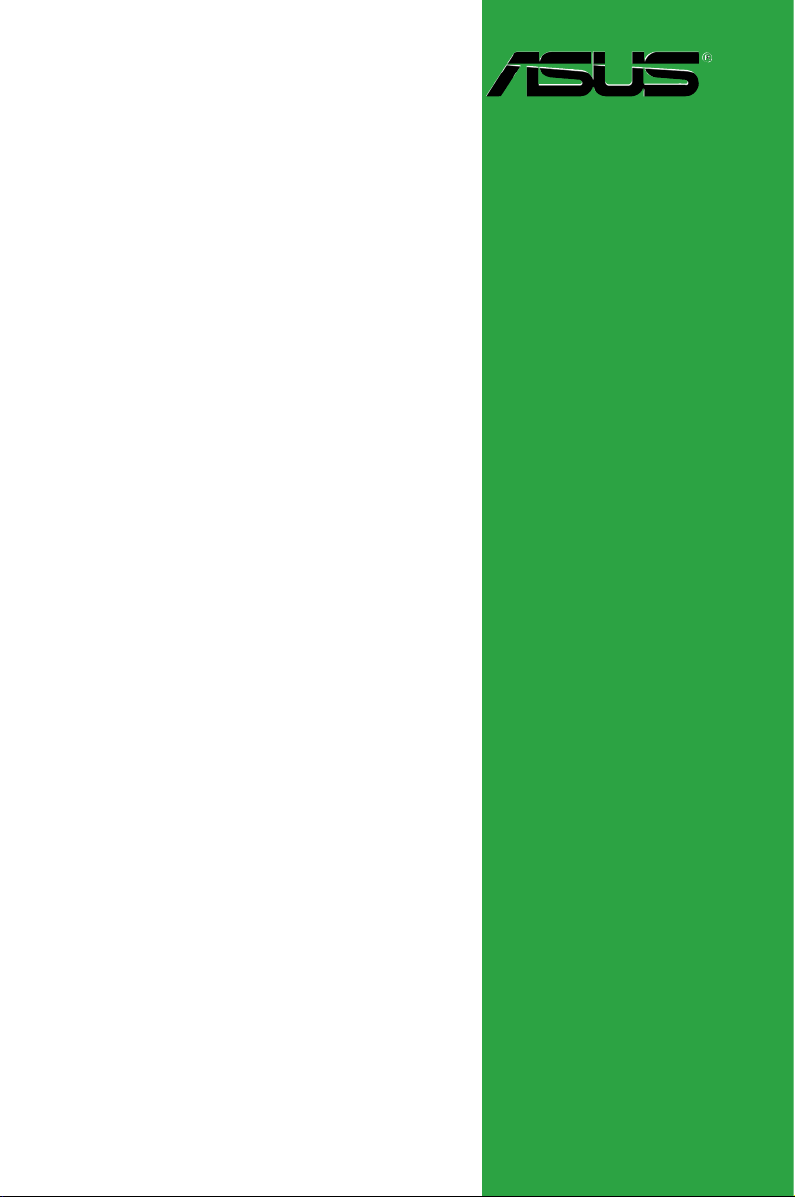
P5L-MX/
IPAT
Motherboard
Page 2
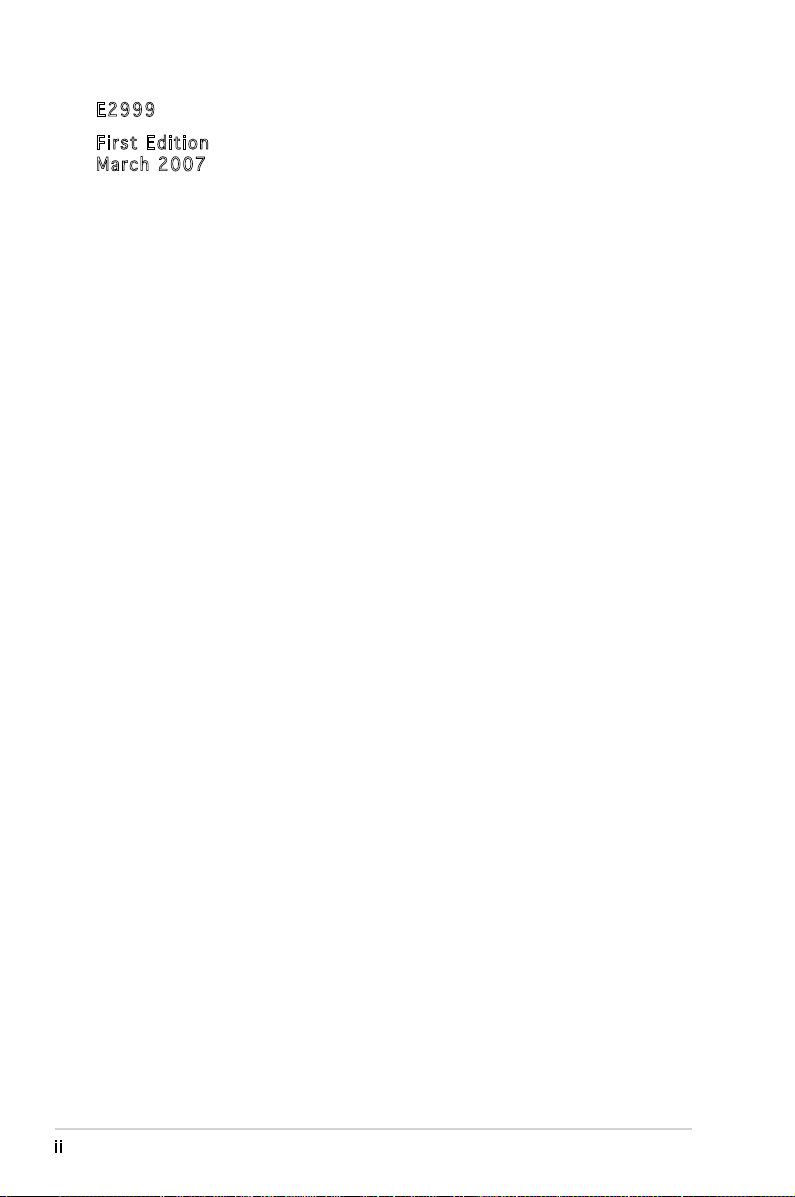
E299 9
Firs t E diti o n
Marc h 2 007
Copyright © 2007 ASUSTeK COMPUTER INC. All Rights Reserved.
No part of this manual, including the products and software described in it, may be reproduced,
transmitted, transcribed, stored in a retrieval system, or translated into any language in any form
or by any means, except documentation kept by the purchaser for backup purposes, without the
express written permission of ASUSTeK COMPUTER INC. (“ASUS”).
Product warranty or service will not be extended if: (1) the product is repaired, modied or
altered, unless such repair, modication of alteration is authorized in writing by ASUS; or (2)
the serial number of the product is defaced or missing.
ASUS PROVIDES THIS MANUAL “AS IS” WITHOUT WARRANTY OF ANY KIND, EITHER
EXPRESS OR IMPLIED, INCLUDING BUT NOT LIMITED TO THE IMPLIED WARRANTIES
OR CONDITIONS OF MERCHANTABILITY OR FITNESS FOR A PARTICULAR PURPOSE.
IN NO EVENT SHALL ASUS, ITS DIRECTORS, OFFICERS, EMPLOYEES OR AGENTS BE
LIABLE FOR ANY INDIRECT, SPECIAL, INCIDENTAL, OR CONSEQUENTIAL DAMAGES
(INCLUDING DAMAGES FOR LOSS OF PROFITS, LOSS OF BUSINESS, LOSS OF USE
OR DATA, INTERRUPTION OF BUSINESS AND THE LIKE), EVEN IF ASUS HAS BEEN
ADVISED OF THE POSSIBILITY OF SUCH DAMAGES ARISING FROM ANY DEFECT OR
ERROR IN THIS MANUAL OR PRODUCT.
SPECIFICATIONS AND INFORMATION CONTAINED IN THIS MANUAL ARE FURNISHED
FOR INFORMATIONAL USE ONLY, AND ARE SUBJECT TO CHANGE AT ANY TIME
WITHOUT NOTICE, AND SHOULD NOT BE CONSTRUED AS A COMMITMENT BY
ASUS. ASUS ASSUMES NO RESPONSIBILITY OR LIABILITY FOR ANY ERRORS OR
INACCURACIES THAT MAY APPEAR IN THIS MANUAL, INCLUDING THE PRODUCTS
AND SOFTWARE DESCRIBED IN IT.
Products and corporate names appearing in this manual may or may not be registered
trademarks or copyrights of their respective companies, and are used only for identication or
explanation and to the owners’ benet, without intent to infringe.
ii
Page 3
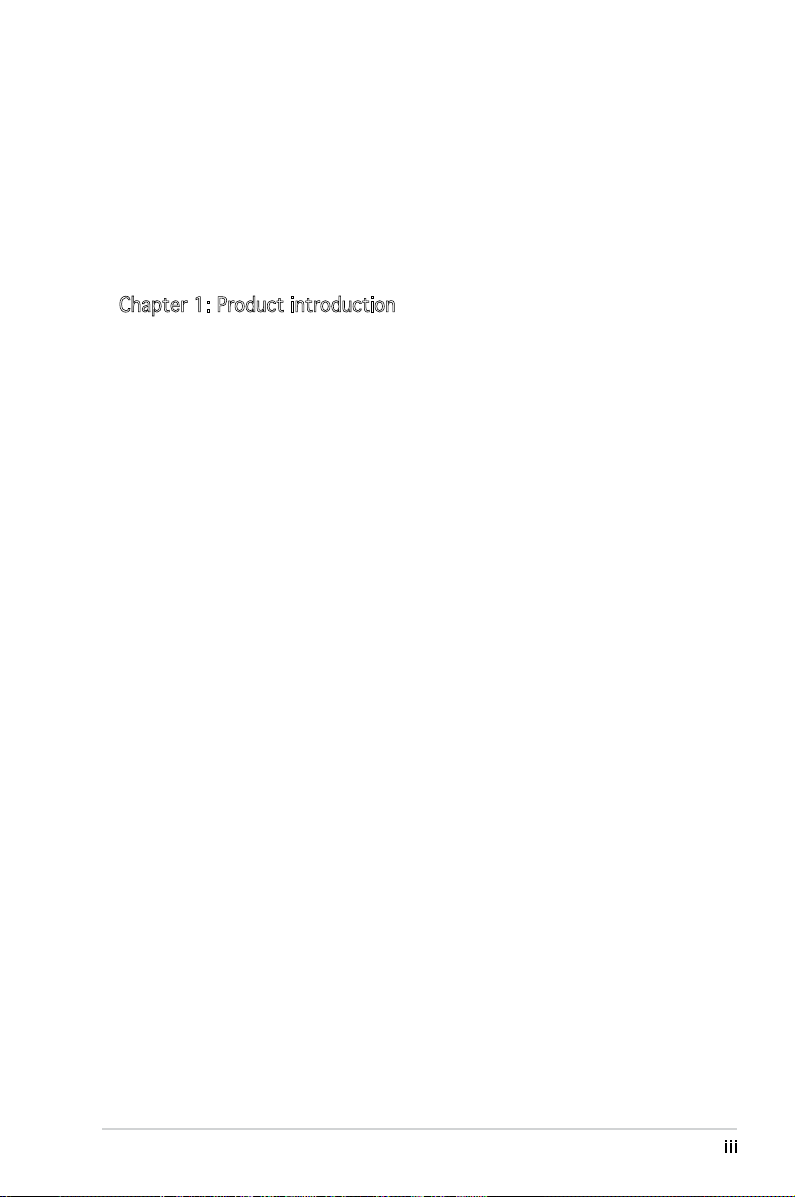
Contents
Notices ................................................................................................ vi
Safety information ..............................................................................vii
About this guide .................................................................................viii
Typography ......................................................................................... ix
P5L-MX/IPAT specications summary .................................................. x
Chapter 1: Product introduction
1.1 Welcome! .............................................................................. 1-2
1.2 Package contents .................................................................
1.3 Special features ....................................................................
1.4 Before you proceed ..............................................................
1.5 Motherboard overview ..........................................................
1.5.1 Placement direction ................................................
1.5.2 Screw holes .............................................................
1.5.3 Motherboard layout ................................................
1.6 Central Processing Unit (CPU) ..............................................
1.6.1 Installling the CPU ...................................................
1.6.2 Installling the CPU heatsink and fan ......................
1.6.3 Uninstalling the CPU heatsink and fan ...................
1.7 System memory ..................................................................
1.7.1 Overview ...............................................................
1.7.2 Memory congurations .........................................
1.7.3 DDR2 Qualied Vendors List .................................
1.7.4 Installing a DIMM ...................................................
1.7.5 Removing a DIMM ..................................................
1.8 Expansion slots ...................................................................
1.8.1 Installing an expansion card ..................................
1.8.2 Conguring an expansion card ..............................
1.8.3 Interrupt assignments ...........................................
1.8.4 PCI slots ................................................................
1.8.5 PCI Express x16 ...................................................
1.8.6 PCI Express x1 .....................................................
1.9 Jumpers ..............................................................................
1-2
1-2
1-4
1-5
1-5
1-5
1-6
1-7
1-7
1-10
1-12
1-14
1-14
1-14
1-16
1-18
1-18
1-19
1-19
1-19
1-20
1-21
1-21
1-21
1-22
iii
Page 4
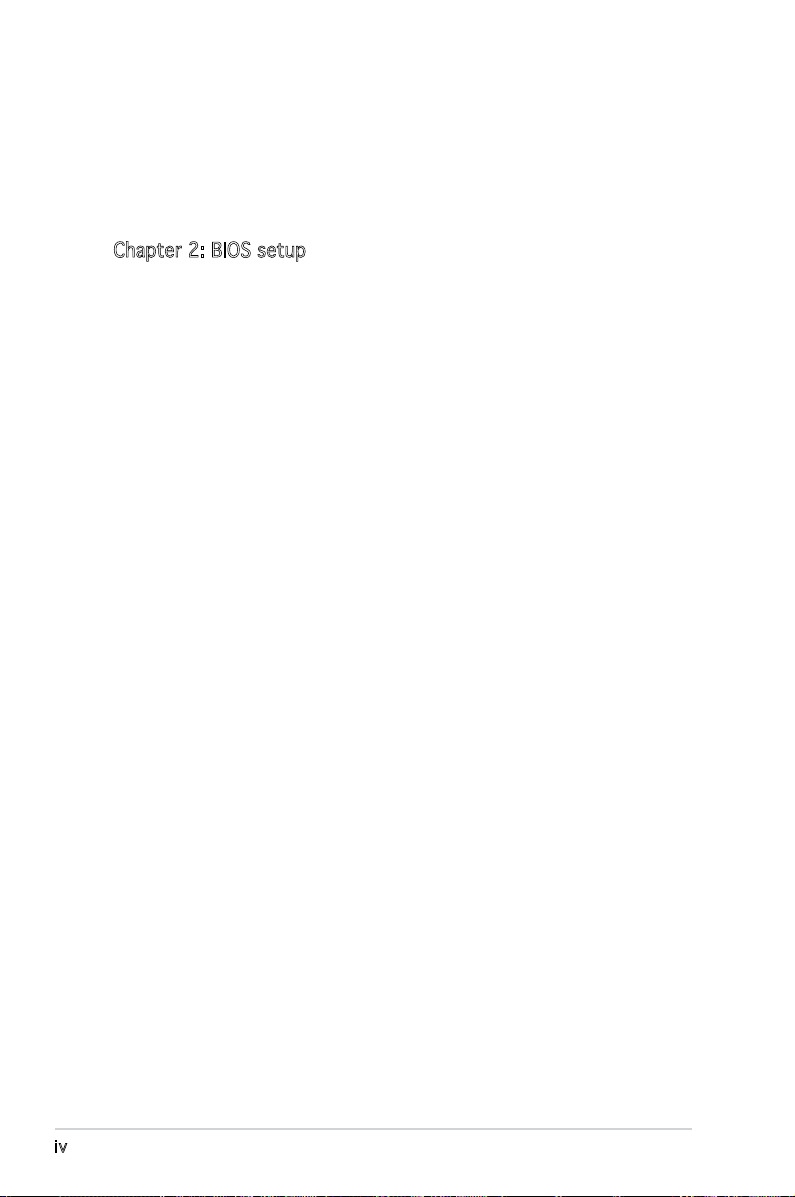
Contents
1.10 Connectors .........................................................................1-24
1.10.1 Rear panel connectors ..........................................
1.10.2 Internal connectors ...............................................
Chapter 2: BIOS setup
2.1 Managing and updating your BIOS ........................................ 2-2
2.1.1 Creating a bootable oppy disk ..............................
2.1.2 AFUDOS utility ........................................................
2.1.3 AFUWIN utility .........................................................
2.2 BIOS setup program ..............................................................
2.2.1 BIOS menu screen ...................................................
2.2.2 Menu bar .................................................................
2.2.3 Navigation keys .......................................................
2.2.4 Menu items .............................................................
2.2.5 Sub-menu items ......................................................
2.2.6 Conguration elds .................................................
2.2.7 Pop-up window ........................................................
2.2.8 Scroll bar .................................................................
2.2.9 General help ............................................................
2.3 Main menu .............................................................................
2.3.1 BIOS Information .....................................................
2.3.2 Memory Information ................................................
2.3.3 System Language ..................................................
2.3.4 System Date ...........................................................
2.3.5 System Time ...........................................................
2.4 Advanced menu ..................................................................
2.4.1 On Board LAN Chip ...............................................
2.4.2 S5 WOL .................................................................
2.4.3 On Board LAN Boot ROM
2.4.4 Power On By PS/2 Keyboard ................................
2.4.5 Power On By PS/2 Mouse .....................................
2.4.6 Power On By External Modems ............................
2.4.7 ACPI Settings ........................................................
2.4.8 CPU Conguration ................................................
2.4.9 IDE Conguration .................................................
2.4.10 Super IO Conguration .........................................
....................................... 2-10
1-24
1-25
2-2
2-3
2-5
2-6
2-7
2-7
2-7
2-8
2-8
2-8
2-8
2-8
2-8
2-9
2-9
2-9
2-9
2-9
2-9
2-10
2-10
2-10
2-10
2-10
2-10
2-11
2-12
2-13
2-14
iv
Page 5
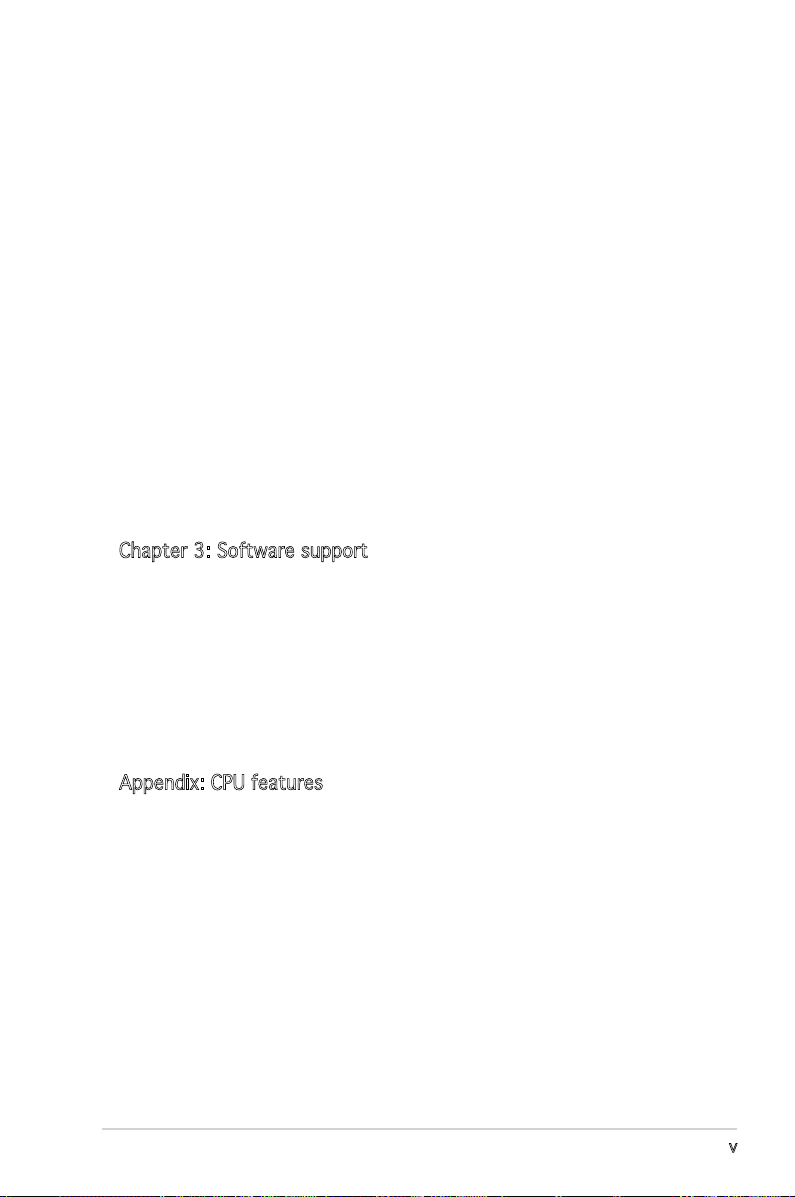
Contents
2.5 Chipset menu ...................................................................... 2-16
2.5.1 North Bridge ..........................................................
2.5.2 South Bridge ........................................................
2.5.3 Legacy USB Conguration
2.6 Boot menu ..........................................................................
2.6.1 Quiet Boot .............................................................
2.6.2 Fast Boot ..............................................................
2.6.3 Boot to Linux ........................................................
2.6.4 Setup Prompt Timeout
2.7 Security
............................................................................... 2-20
2.7.1 Setup Administrator Password
2.7.2 User Password .......................................................
2.8 Exit menu ............................................................................
Chapter 3: Software support
3.1 Installing an operating system .............................................. 3-2
3.2 Support CD information ........................................................
3.2.1 Running the support CD ..........................................
3.2.2 Drivers menu ...........................................................
3.2.3 Utilities menu ..........................................................
3.2.4 Manuals menu .........................................................
3.2.5 ASUS Contact information ......................................
.................................... 2-18
.......................................... 2-19
.............................. 2-20
2-16
2-17
2-19
2-19
2-19
2-19
2-21
2-22
3-2
3-2
3-3
3-4
3-6
3-6
Appendix: CPU features
A.1 Intel® EM64T ......................................................................... A-2
Using the Intel® EM64T feature ............................................ A-2
®
A.2 Enhanced Intel SpeedStep
A.2.1 System requirements ..............................................
A.2.2 Using the EIST .........................................................
®
A.3 Intel
Hyper-Threading Technology ...................................... A-4
Using the Hyper-Threading Technology ............................... A-4
Technology (EIST) .................... A-2
A-2
A-3
v
Page 6
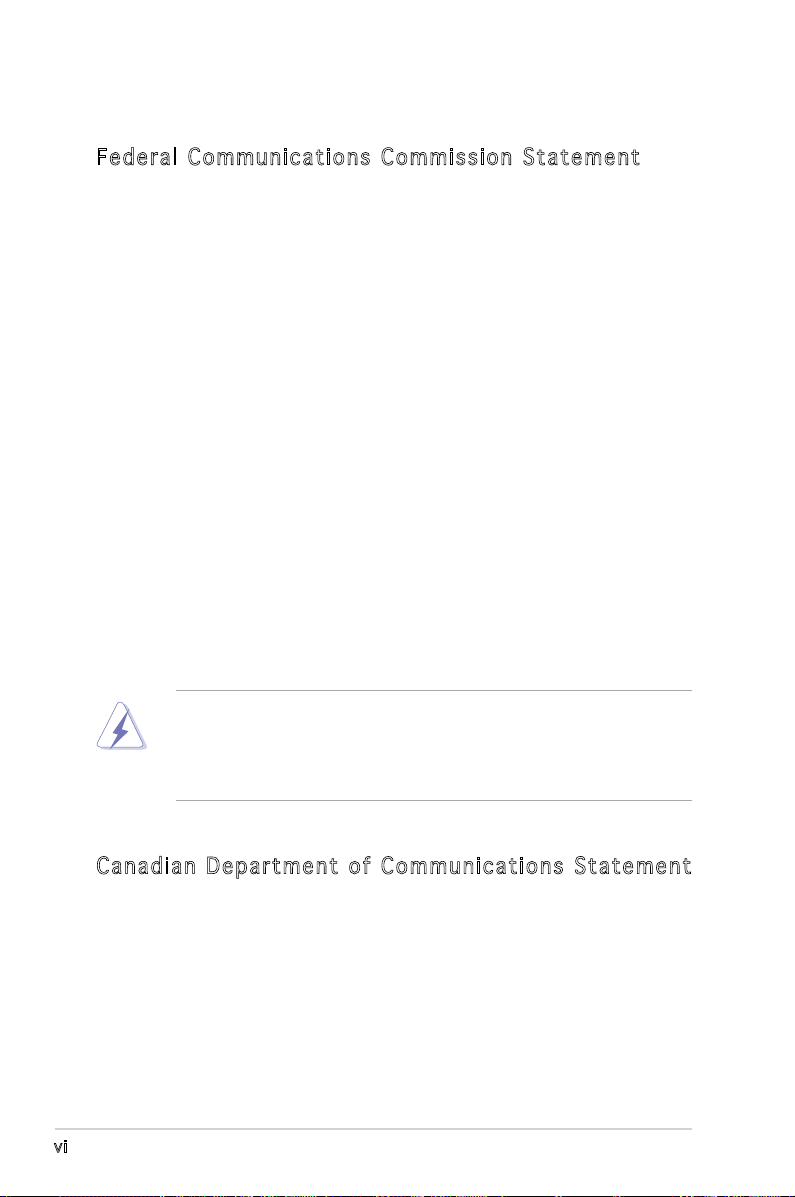
Notices
Fed er al Co mm un ica ti on s C om mi ssi on S tat em en t
This device complies with Part 15 of the FCC Rules. Operation is subject to
the following two conditions:
•
This device may not cause harmful interference, and
•
This device must accept any interference received including
interference that may cause undesired operation.
This equipment has been tested and found to comply with the limits for a
Class B digital device, pursuant to Part 15 of the FCC Rules. These limits
are designed to provide reasonable protection against harmful interference
in a residential installation. This equipment generates, uses and can radiate
radio frequency energy and, if not installed and used in accordance with
manufacturer’s instructions, may cause harmful interference to radio
communications. However, there is no guarantee that interference will
not occur in a particular installation. If this equipment does cause harmful
interference to radio or television reception, which can be determined by
turning the equipment off and on, the user is encouraged to try to correct
the interference by one or more of the following measures:
•
Reorient or relocate the receiving antenna.
•
Increase the separation between the equipment and receiver.
•
Connect the equipment to an outlet on a circuit different from that to
which the receiver is connected.
•
Consult the dealer or an experienced radio/TV technician for help.
The use of shielded cables for connection of the monitor to the graphics
card is required to assure compliance with FCC regulations. Changes
or modications to this unit not expressly approved by the party
responsible for compliance could void the user’s authority to operate
this equipment.
Can ad ia n D ep ar tme nt o f C om mu nic at io ns St at eme nt
This digital apparatus does not exceed the Class B limits for radio noise
emissions from digital apparatus set out in the Radio Interference
Regulations of the Canadian Department of Communications.
This class B digital apparatus complies with Canadian
ICES-003.
vi
Page 7
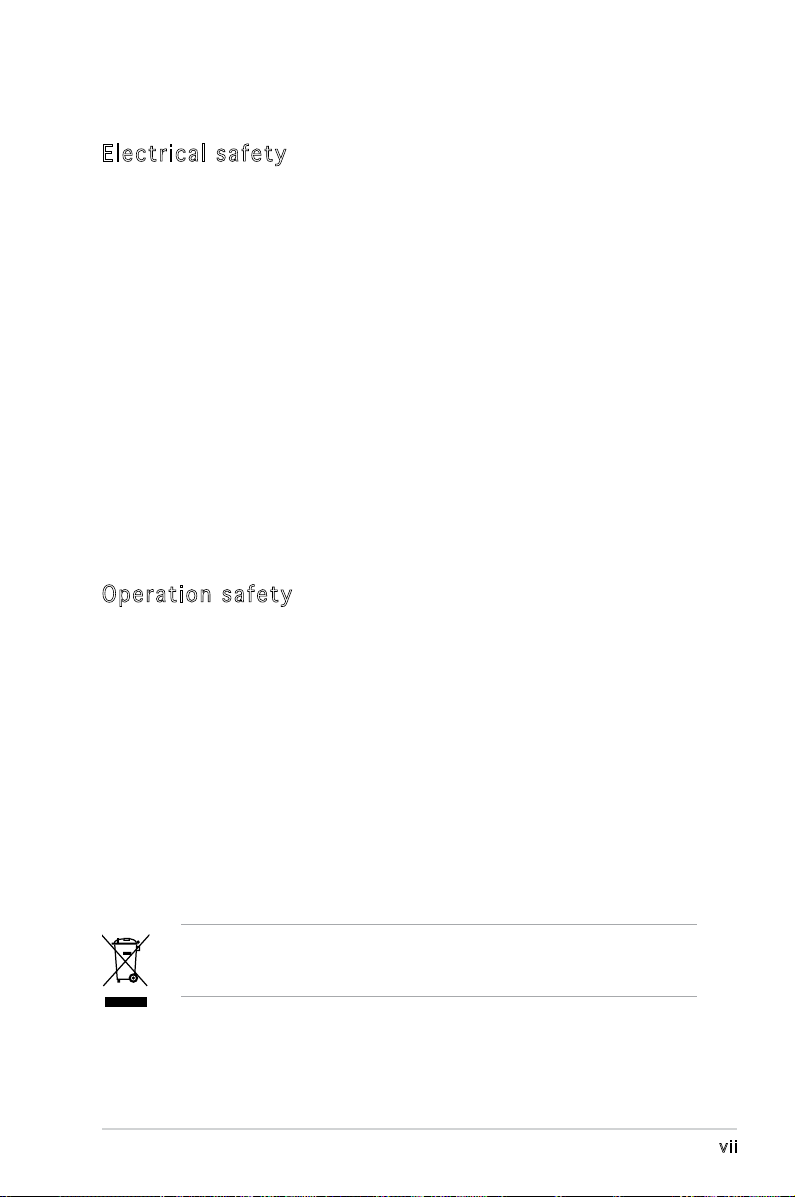
Safety information
Ele ct ri cal s af ety
•
To prevent electrical shock hazard, disconnect the power cable from
the electrical outlet before relocating the system.
•
When adding or removing devices to or from the system, ensure that
the power cables for the devices are unplugged before the signal
cables are connected. If possible, disconnect all power cables from the
existing system before you add a device.
•
Before connecting or removing signal cables from the motherboard,
ensure that all power cables are unplugged.
•
Seek professional assistance before using an adapter or extension
cord. These devices could interrupt the grounding circuit.
•
Make sure that your power supply is set to the correct voltage in your
area. If you are not sure about the voltage of the electrical outlet you
are using, contact your local power company.
•
If the power supply is broken, do not try to fix it by yourself. Contact
a qualified service technician or your retailer.
Ope ra ti on sa fe ty
•
Before installing the motherboard and adding devices on it, carefully
read all the manuals that came with the package.
•
Before using the product, make sure all cables are correctly connected
and the power cables are not damaged. If you detect any damage,
contact your dealer immediately.
•
To avoid short circuits, keep paper clips, screws, and staples away from
connectors, slots, sockets and circuitry.
•
Avoid dust, humidity, and temperature extremes. Do not place the
product in any area where it may become wet.
•
Place the product on a stable surface.
•
If you encounter technical problems with the product, contact a
qualified service technician or your retailer.
The symbol of the crossed out wheeled bin indicates that the product
(electrical and electronic equipment) should not be placed in municipal
waste. Check local regulations for disposal of electronic products.
vii
Page 8
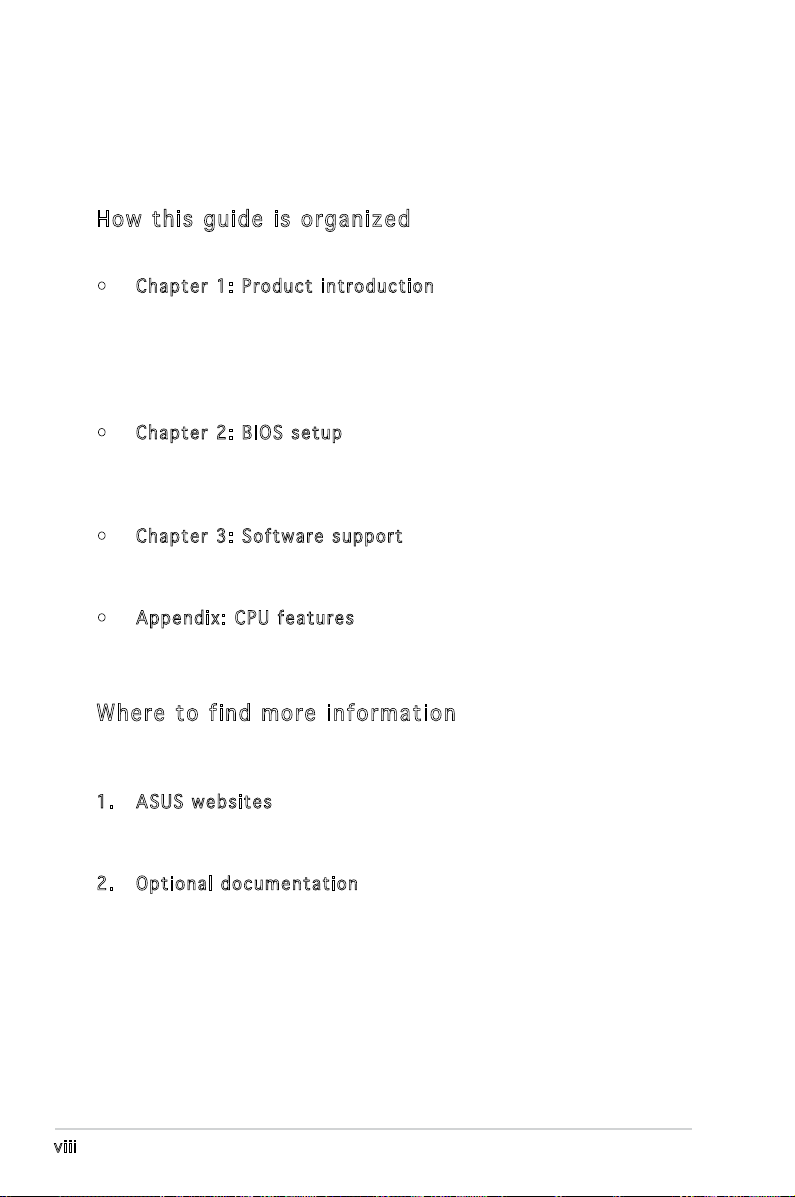
About this guide
This user guide contains the information you need when installing and
conguring the motherboard.
How t hi s g ui de is o rg ani ze d
This manual contains the following parts:
• Chap t e r 1: P r o duct i n trod u c t ion
This chapter describes the features of the motherboard and the
new technology it supports. This chapter also lists the hardware
setup procedures that you have to perform when installing system
components. It includes description of the jumpers and connectors on
the motherboard.
• Chap t e r 2: B I O S se t u p
This chapter tells how to change system settings through the BIOS
Setup menus. Detailed descriptions of the BIOS parameters are also
provided.
• Chap t e r 3: S o f twar e s uppo r t
This chapter describes the contents of the support CD that comes
with the motherboard package.
• Appe n d i x: C P U feat u r e s
The Appendix describes the CPU features and technologies that the
motherboard supports.
Whe re t o f in d mor e in for ma ti on
Refer to the following sources for additional information and for product
and software updates.
1. ASUS w e bsit e s
The ASUS website provides updated information on ASUS hardware
and software products. Refer to the ASUS contact information.
2. Opti o n a l do c u m enta t i o n
Your product package may include optional documentation, such as
warranty yers, that may have been added by your dealer. These
documents are not part of the standard package.
viii
Page 9
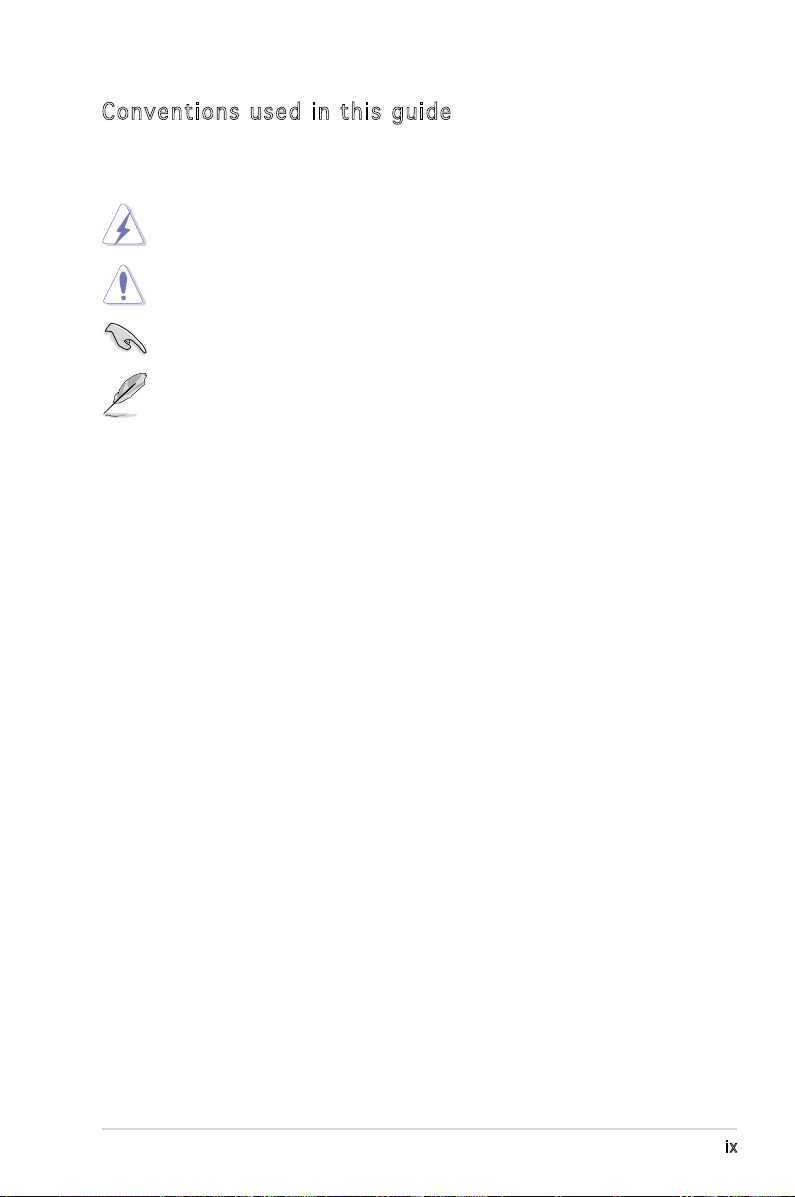
Con ve nt ion s us ed in t his g ui de
To make sure that you perform certain tasks properly, take note of the
following symbols used throughout this manual.
DANGER/WARNING: Information to prevent injury to yourself
when trying to complete a task.
CAUTION: Information to prevent damage to the components
when trying to complete a task.
IMPORTANT: Instructions that you MUST follow to complete a
task.
NOTE: Tips and additional information to help you complete a
task.
Typography
Bold text Indicates a menu or an item to select
Italics
Used to emphasize a word or a phrase
<Key> Keys enclosed in the less-than and greater-than sign means
that you must press the enclosed key
Example: <Enter> means that you must press the Enter or
Return key
<Key1+Key2+Key3> If you must press two or more keys simultaneously, the
key names are linked with a plus sign (+)
Example: <Ctrl+Alt+D>
Command Means that you must type the command exactly as shown,
then supply the required item or value enclosed in
brackets
Example: At the DOS prompt, type the command line:
afudos /i[lename]
afudos /iP5L-MXIP.ROM
ix
Page 10
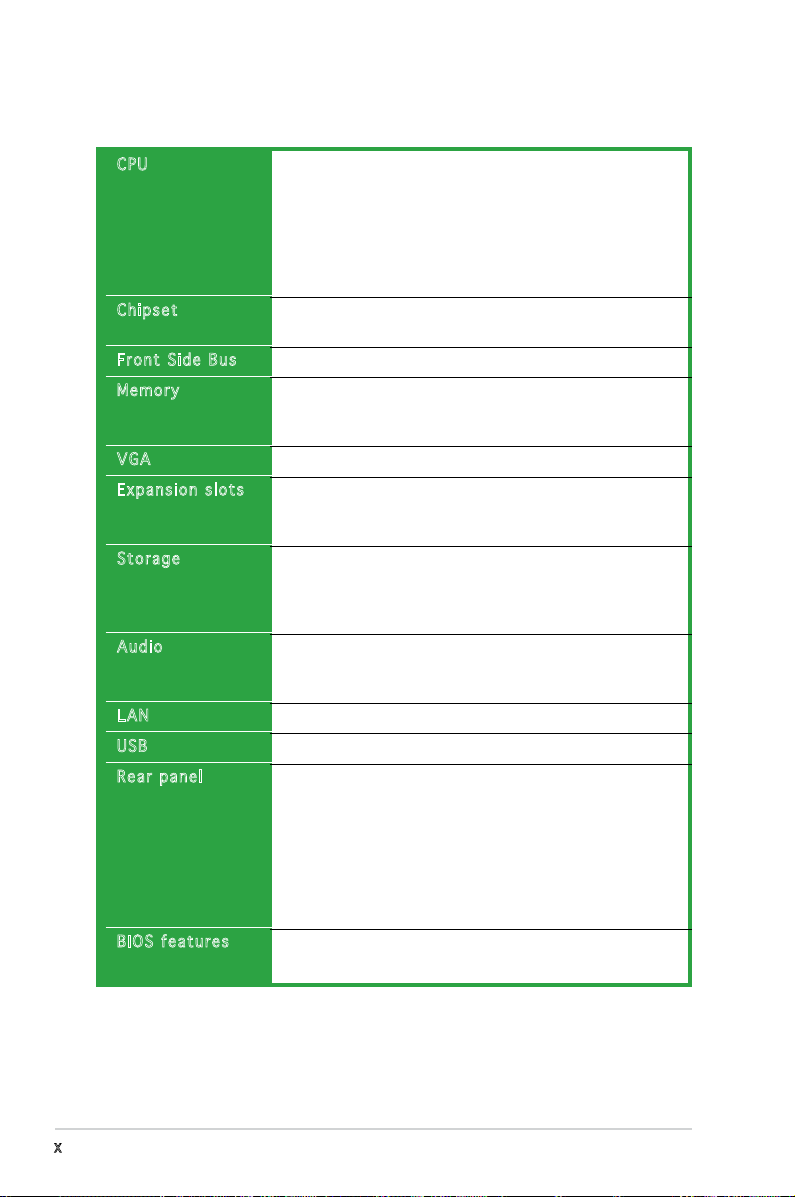
P5L-MX/IPAT specications summary
CPU
Chipset
Front Side Bus
Memory
VGA
Expansion slots
Storage
Audio
LAN
USB
Rear panel
BIOS features
LGA775 socket for Intel® Core™2 Extreme / Core™2 Duo /
Pentium® D / Pentium® 4 / Celeron® D Processors
Compatible with Intel® 06/05B/05A processors
Supports Intel® next generation 65nm processors
Supports Intel® Enhanced Memory 64 Technology (EM64T),
Enhanced Intel SpeedStep® Technology (EIST), and
Intel® Hyper-Threading Technology
Northbridge: Intel® 945G
Southbridge: Intel® ICH7
1066/800/533 MHz
Dual-channel memory architecture
2 x 240-pin DIMM sockets support up to 4GB of
unbufferred non-ECC 667/533/400 MHz DDR2 DIMMs
Integrated Intel® Graphics Media Accelerator 950
1 x PCI Express x16 slot for discrete graphics cards
1 x PCI Express x1
2 x PCI slots
Intel® ICH7 SouthBridge supports:
- 1 x IDE connector for up to two Ultra DMA
100/66/33 devices
- 4 x Serial ATA 3Gb/s ports
ADI® ADI1986A 6-channel High-Denition audio CODEC
Supports Jack-Sensing, Enumeration Technology
S/PDIF out interface support
Attansic L1 Gigabit LAN controller
Supports up to 8 USB 2.0 ports
1 x Parallel port
1 x LAN (RJ-45) port
4 x USB 2.0 ports
1 x VGA port
1 x Serial port
1 x PS/2 keyboard port
1 x PS/2 mouse port
6-channel high-denition audio I/O ports
8 Mb Flash ROM, AMI BIOS, PnP, WfM2.0, DMI2.0,
SMBIOS 2.4
(continued on the next page)
x
Page 11
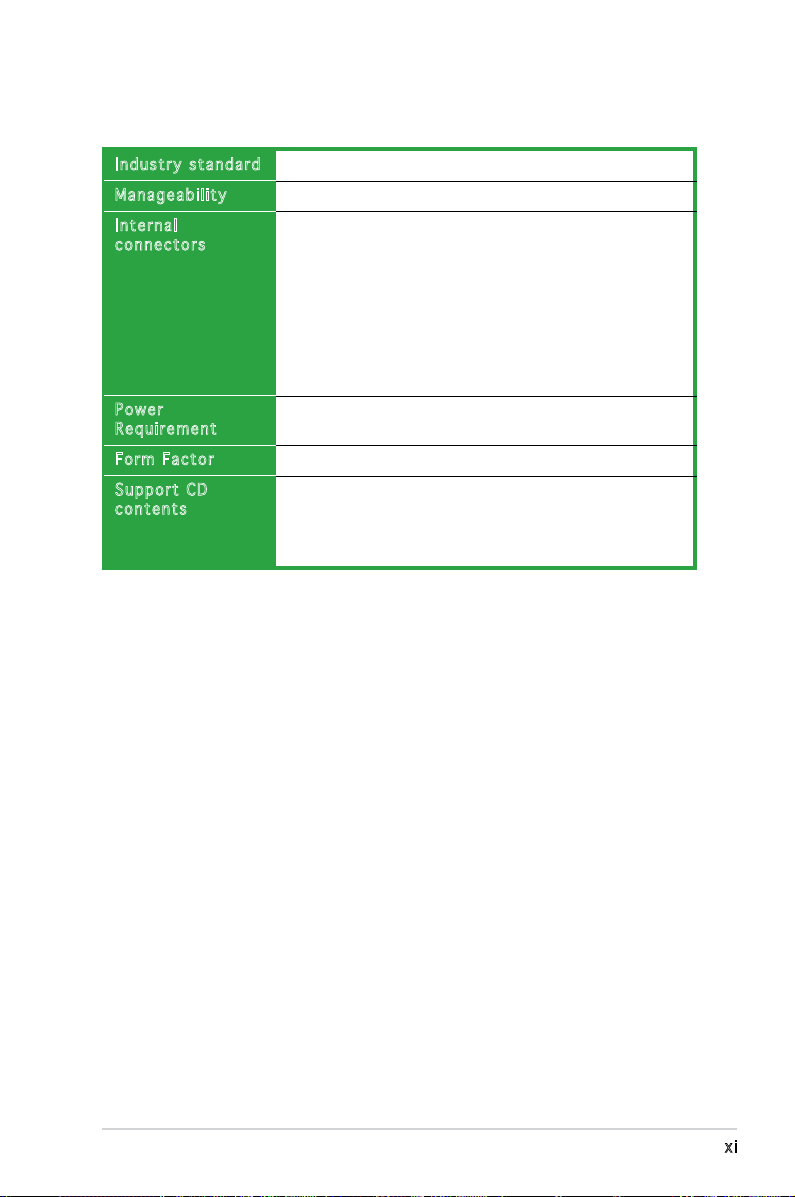
P5L-MX/IPAT specications summary
Industry standard
Manageability
Internal
connectors
Power
Requirement
Form Factor
Support CD
contents
*Specications are subject to change without notice.
PCI 2.2, USB 2.0
WfM 2.0, DMI 2.0, WOL by PME, WOR by PME
2 x USB 2.0 connectors for 4 additional USB 2.0 ports
1 x CPU fan connector
1 x Chassis fan connector
1 x 24-pin EATX power connector
1 x 4-pin ATX 12 V power connector
1 x CD in connector
1 x Front panel high-denition audio connector
1 x S/PDIF out connector
1 x System Panel connector
ATX power supply (with 24-pin and 4-pin 12 V plugs)
Micro-ATX form factor: 9.6 in x 8 in (24.5cm x 20.3cm)
Device drivers
ASUS PC Probe II
ASUS update
ASUS Screensaver
xi
Page 12
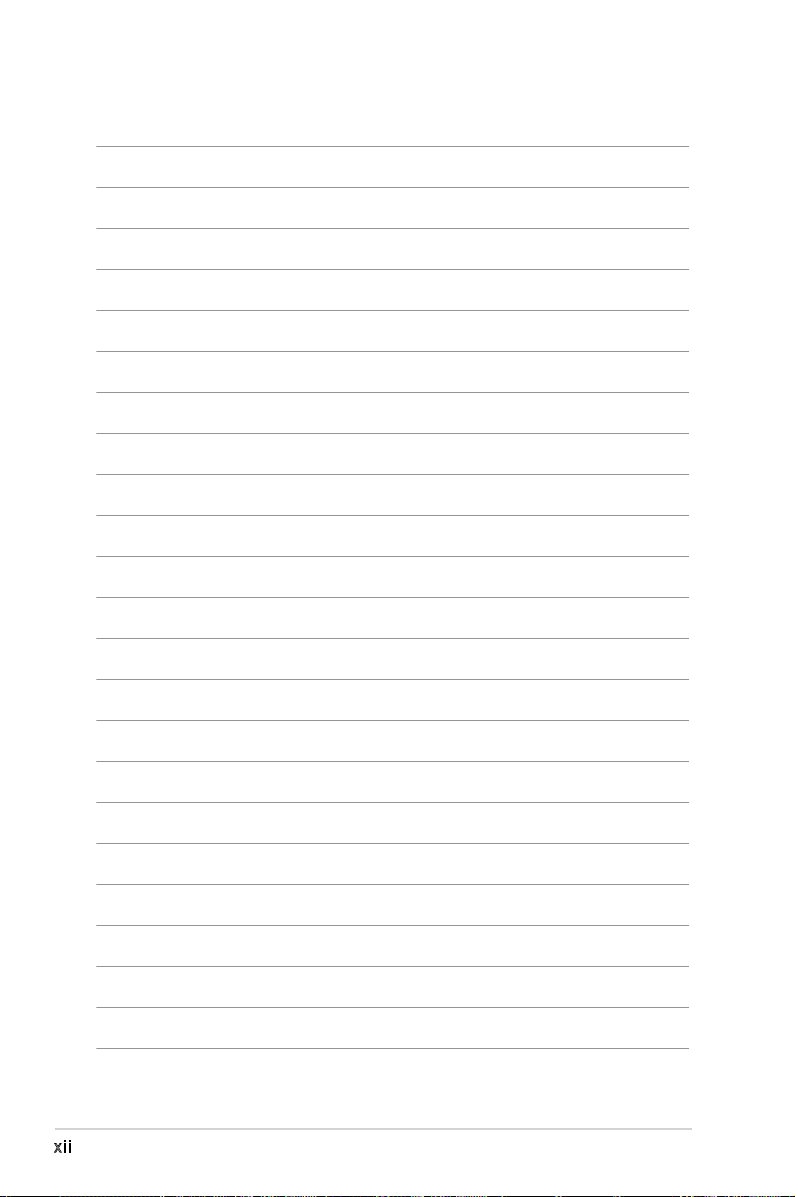
xii
Page 13
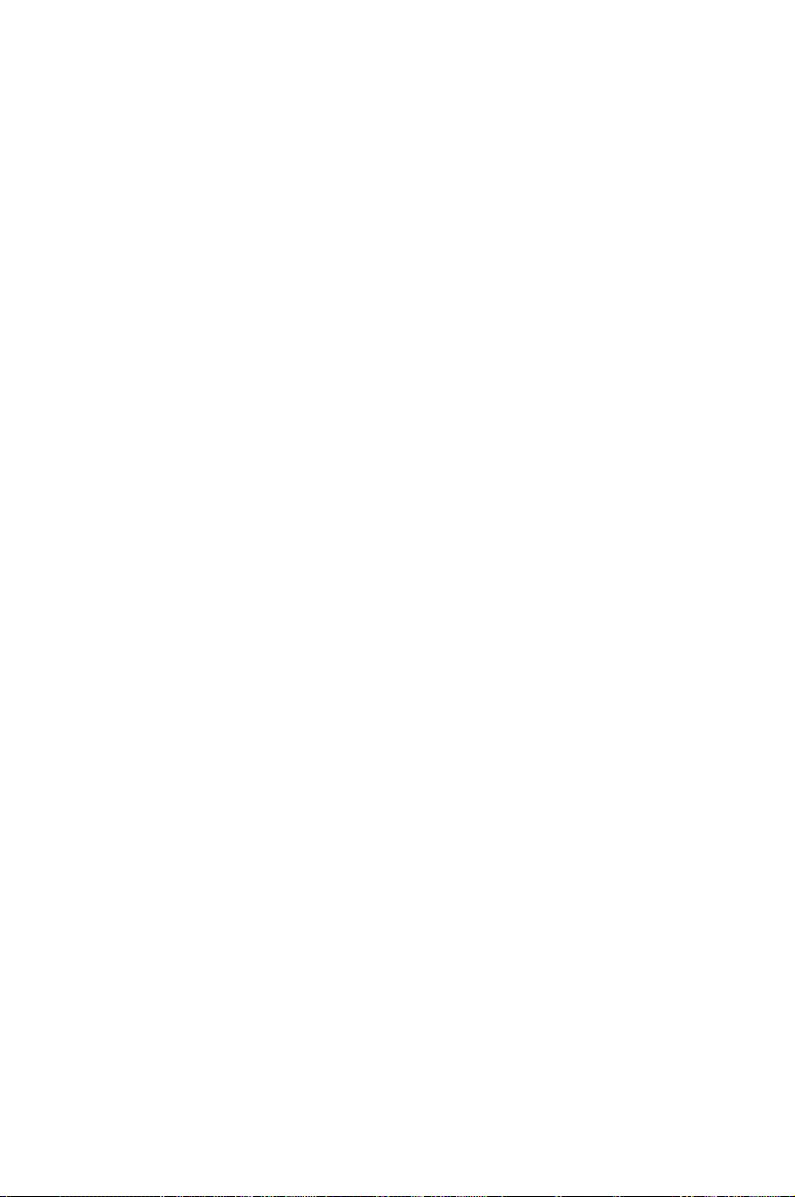
This chapter describes the motherboard
features and the new technologies
it supports.
introduction
Product
1
Page 14
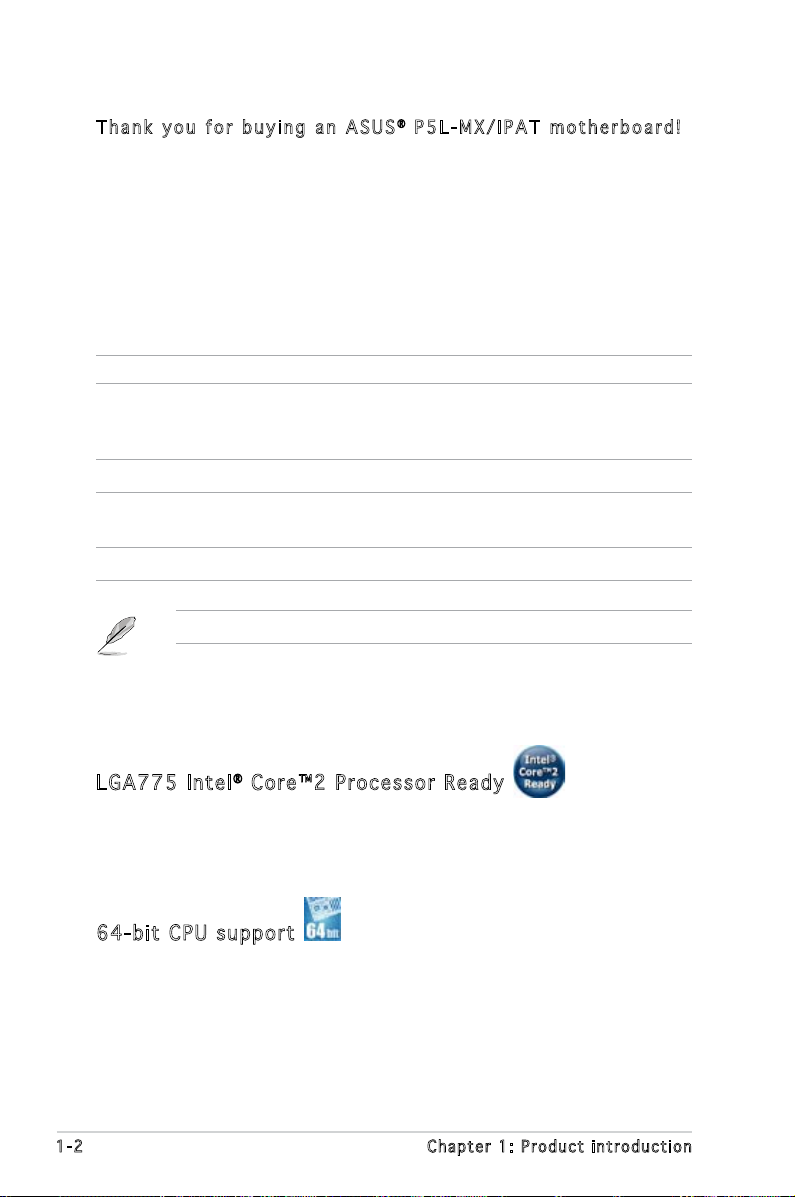
1.1 Welcome!
T h a n k y o u f o r b u y i n g a n A S U S® P 5 L - M X / I P A T m o t h e r b o a r d !
The motherboard delivers a host of new features and latest technologies,
making it another standout in the long line of ASUS quality motherboards!
Before you start installing the motherboard, and hardware devices on it,
check the items in your package with the list below.
1.2 Package contents
Check your motherboard package for the following items.
Motherboard ASUS P5L-MX/IPAT motherboard
Cables 1 x Serial ATA Cable Kit (SATA/Power)
1 x Ultra DMA 100/66 cable
1 x Floppy disk drive cable
Accessories I/O shield
Application CDs ASUS motherboard support CD
IPAT software CD
Documentation User guide
If any of the above items is damaged or missing, contact your retailer.
1.3 Special features
LGA 7 75 Int e l® Co r e™ 2 Pr o ce s sor Re a dy
This motherboard supports the latest Intel® Core™2 processor in the
LGA775 package. With the new Intel® Core™ microarchitecture technology
and 1066/800/533 MHz FSB, Intel® Core™2 processor is one of the most
powerful and energy efcient CPU in the world.
64- b it CPU sup por t
The motherboard supports 64-bit processors that provides
high-performance computing and faster memory access required for
memory and data intensive applications.
1-2 Chapter 1: Product introduction
Page 15
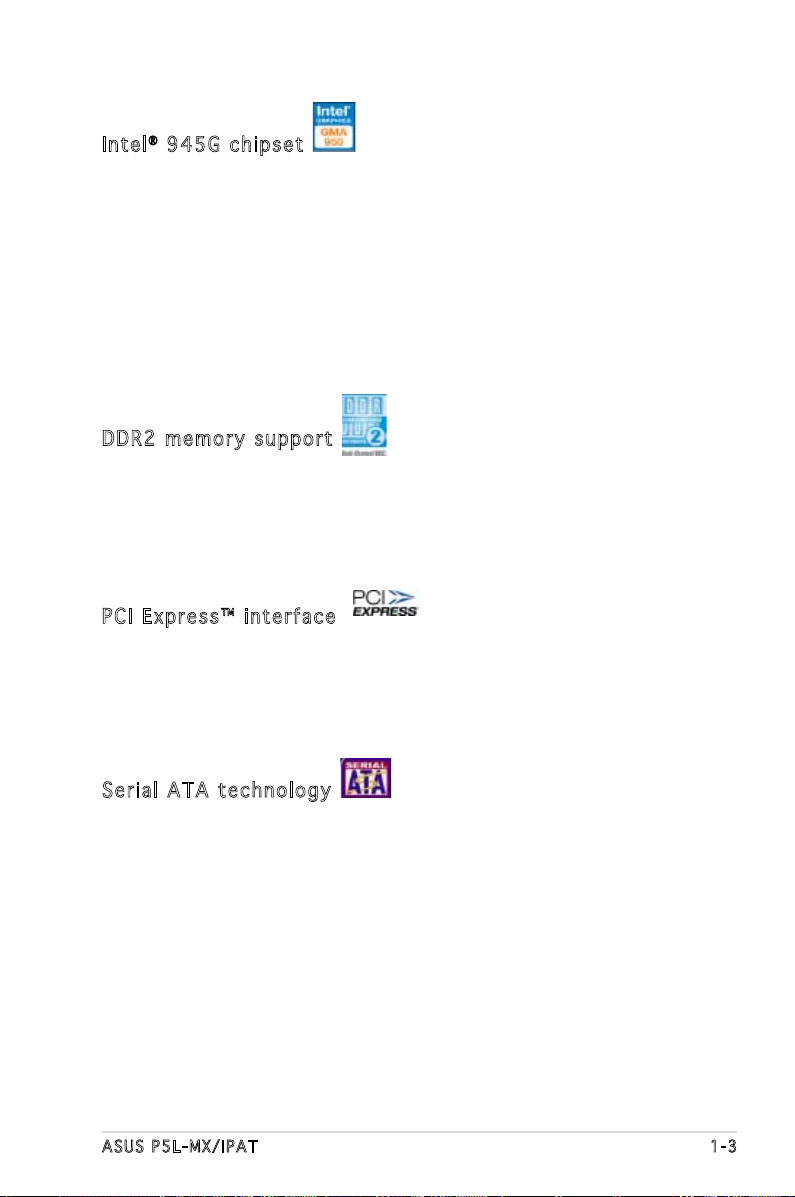
Int e l® 94 5 G c hip s et
The Intel® 945G graphics memory controller hub (GMCH) and the ICH7 I/O
controller hub provide the vital interfaces for the motherboard. The GMCH
features the Intel® Graphics Media Accelerator 950, an integrated graphics
engine for enhanced 3D, 2D, and video capabilities. The GMCH provides the
interface for a processor in the 775-land package with 533/800/1066
MHz front side bus (FSB), dual channel DDR2 at speeds of up to 667 MHz,
and PCI Express x16 graphics card.
The Intel® ICH7 Southbridge represents the seventh generation I/O
controller hub that provides the interface for PCI Express and 6-channel
high denition audio.
DDR 2 m e mor y s u ppo r t
The motherboard supports DDR2 memory which features data transfer rates
of 667/533/400 MHz to meet the higher bandwidth requirements of the
latest 3D graphics, multimedia, and Internet applications. The dual-channel
DDR2 architecture doubles the bandwidth of your system memory to boost
system performance, eliminating bottlenecks with peak bandwidths of up
to 10.7 GB/s. See pages 1-14 to 1-17 for details.
PCI Ex p res s ™ i nte r fa c e
The motherboard fully supports PCI Express, the latest I/O interconnect
technology that speeds up the PCI bus. PCI Express features point-to-point
serial interconnections between devices and allows higher clockspeeds by
carrying data in packets. This high speed interface is software compatible
with existing PCI specications. See page 1-21 for details.
Ser i al ATA te c hno l og y
The motherboard supports the Serial ATA technology through the Serial
ATA interfaces and the Intel® ICH7 chipset. The SATA specication allows
for thinner, more exible cables with lower pin count, reduced voltage
requirement, and up to 300 MB/s data transfer rate.
ASUS P5L-MX/IPAT 1-3
Page 16
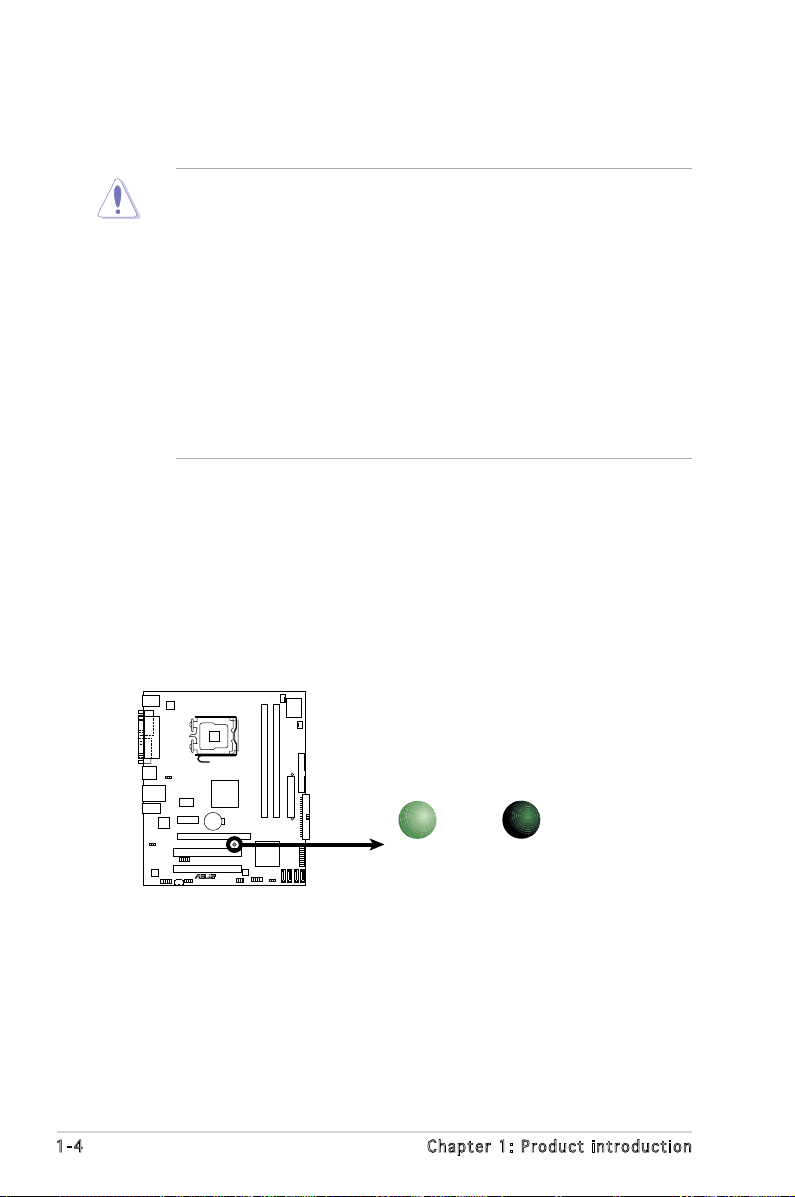
1.4 Before you proceed
P5L-MX/IPAT
R
P5L-MX/IPAT Onboard LED
SB_PWR
ON
Standby
Power
OFF
Powered
Off
Take note of the following precautions before you install motherboard
components or change any motherboard settings.
• Unplug the power cord from the wall socket before touching any
component.
• Use a grounded wrist strap or touch a safely grounded object or
to a metal object, such as the power supply case, before handling
components to avoid damaging them due to static electricity
• Hold components by the edges to avoid touching the ICs on them.
• Whenever you uninstall any component, place it on a grounded
antistatic pad or in the bag that came with the component.
• Before you install or remove any component, ensure that the ATX
power supply is switched off or the power cord is detached from
the power supply. Failure to do so may cause severe damage to the
motherboard, peripherals, and/or components.
Onboard LED
The motherboard comes with a standby power LED that lights up to
indicate that the system is ON, in sleep mode, or in soft-off mode.
This is a reminder that you should shut down the system and unplug
the power cable before removing or plugging in any motherboard
component. The illustration below shows the location of the onboard
LED.
1-4 Chapter 1: Product introduction
Page 17
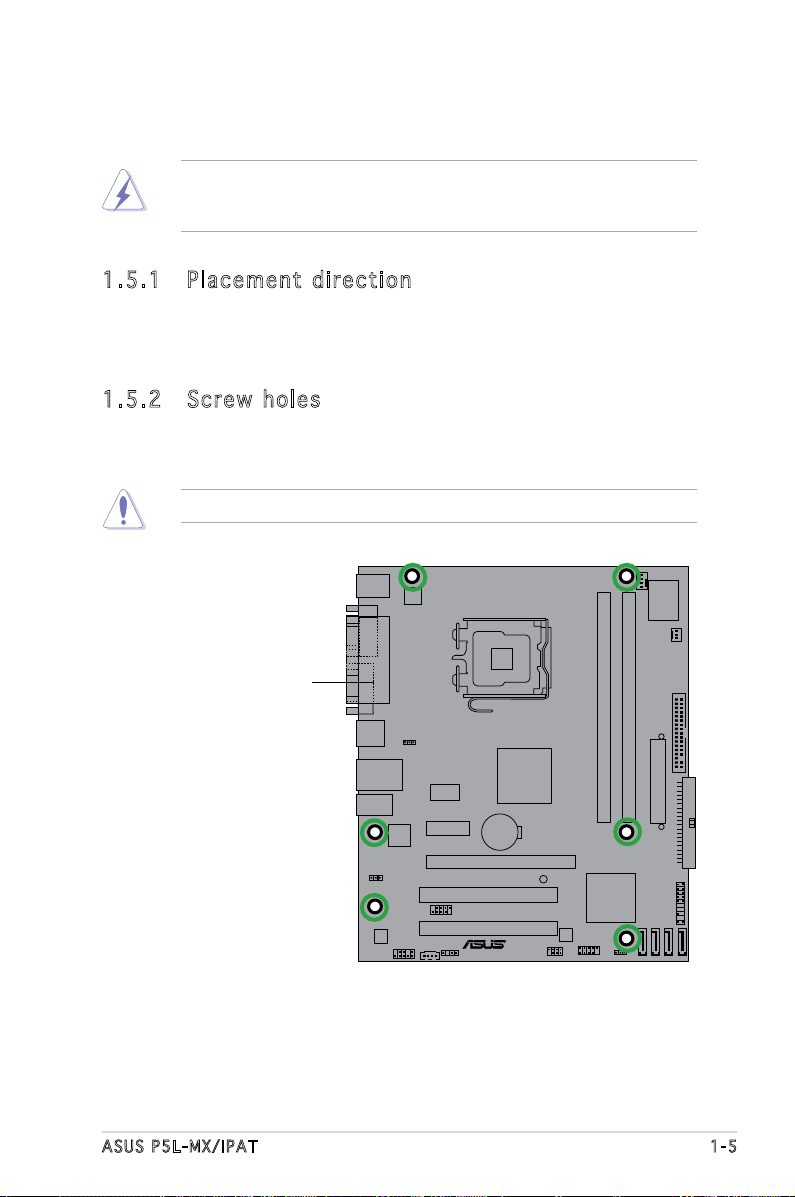
P5L-MX/IPAT
R
1.5 Motherboard overview
Before you install the motherboard, study the conguration of your chassis
to ensure that the motherboard ts into it.
Make sure to unplug the power cord before installing or removing the
motherboard. Failure to do so can cause you physical injury and damage
motherboard components.
1.5 .1 Pl ac eme nt d ire ct io n
When installing the motherboard, make sure that you place it into the
chassis in the correct orientation. The edge with external ports goes to the
rear part of the chassis as indicated in the image below.
1.5 .2 Sc re w h ol es
Place six (6) screws into the holes indicated by circles to secure the
motherboard to the chassis.
Do not overtighten the screws! Doing so can damage the motherboard.
Place this side towards
the rear of the chassis
ASUS P5L-MX/IPAT 1-5
Page 18
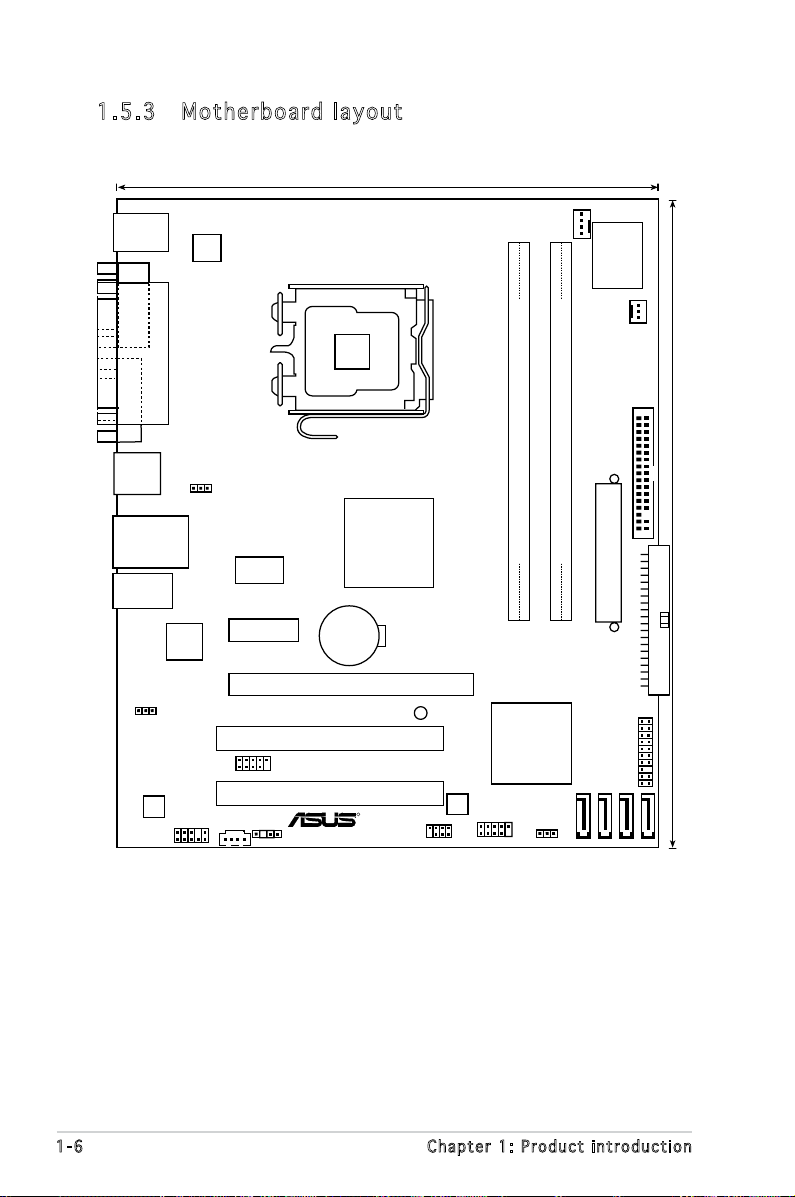
20.3cm (8in)
24.5cm (9.6in
)
DDR2 DIMM_A1 (64 bit,240-pin module)
DDR2 DIMM_B1 (64 bit,240-pin module)
P5L-MX/IPAT
LAN_USB34
AUDIO
LGA775
CPU_FAN
Super I/O
CHA_FAN1
FLOPPY
PRI_IDE
PANEL
SATA1
SATA2
SATA3
SATA4
Intel ICH7
Intel GMCH945G
CLRTC
USB78
SPI_J1
8Mb
BIOS
SPDIF_OUT
CD
AAFP
USB56
PCI2
PCI1
PCIEX16
PCIEX1_1
SB_PWR
AD1986A
Attansic
L1
ICS PRS552
USBPW5678
CR2032 3V
Lithium Cell
CMOS Power
USBPW1234
ATX12V
PARALLEL
POR
T
VGA COM1
PS/2KBMS
T: Mouse
B: Keyboard
USB12
EATXPWR
R
1.5 .3 Mo th erb oa rd la yo ut
1-6 Chapter 1: Product introduction
Page 19
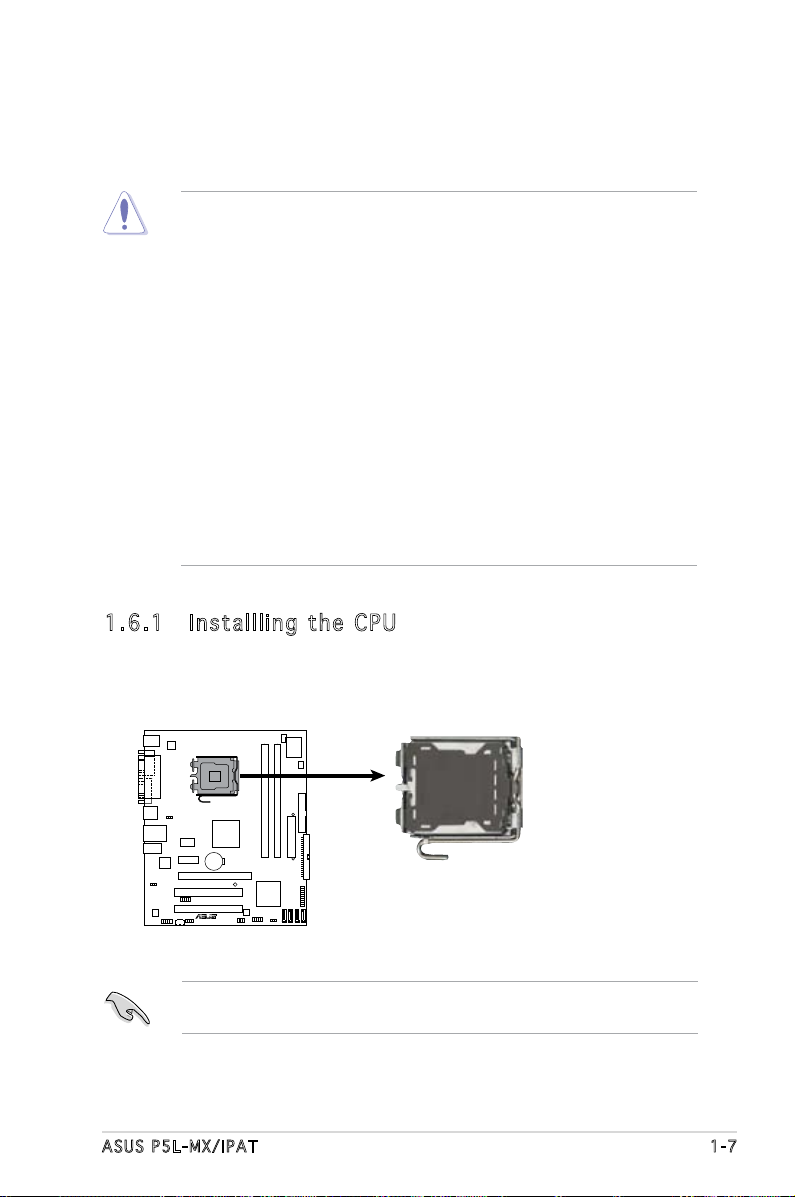
1.6 Central Processing Unit (CPU)
P5L-MX/IPAT
R
P5L-MX/IPAT CPU Socket 775
The motherboard comes with a surface mount LGA775 socket designed
for the Intel® Core™2 Extreme/Core™2 Duo/Pentium® D/Pentium® 4 and
®
Celeron
1.6 .1 In st all li ng th e CP U
To install a CPU:
D processors.
•
Your boxed Intel® Core™2 Extreme/Core™2 Duo/Pentium® D/
Pentium® 4 or Celeron® D LGA775 processor package should
come with installation instructions for the CPU, fan and heatsink
assembly. If the instructions in this section do not match the CPU
documentation, follow the latter.
• Upon purchase of the motherboard, make sure that the PnP cap
is on the socket and the socket pins are not bent. Contact your
retailer immediately if the PnP cap is missing, or if you see any
damage to the PnP cap/socket pins/motherboard components.
ASUS will shoulder the cost of repair only if the damage is shipment/
transit-related.
• Keep the cap after installing the motherboard. ASUS will process
Return Merchandise Authorization (RMA) requests only if the
motherboard comes with the cap on the LGA775 socket.
•
The product warranty does not cover damage to the socket pins
resulting from incorrect CPU installation/removal, or misplacement/
loss/incorrect removal of the PnP cap.
1. Locate the CPU socket on the motherboard.
Before installing the CPU, make sure that the socket box is facing
towards you and the load lever is on your left.
ASUS P5L-MX/IPAT 1-7
Page 20
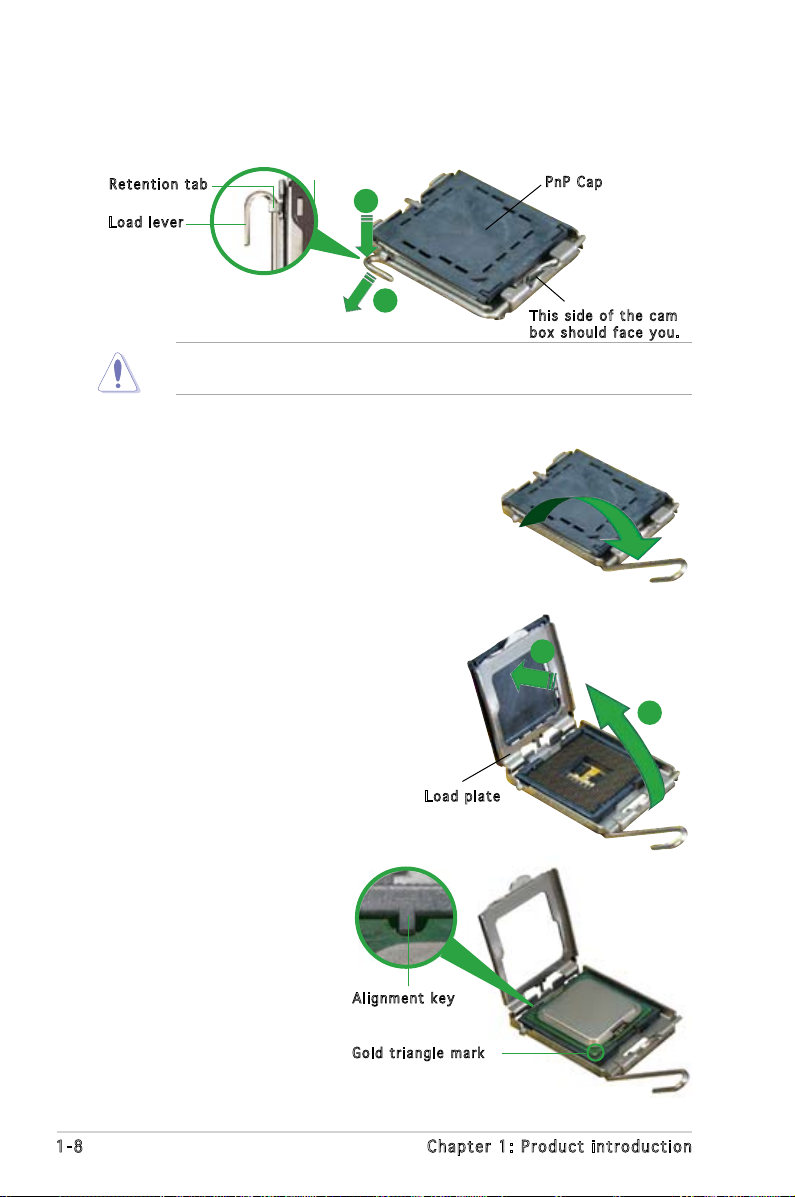
2. Press the load lever with your thumb (A) and move it to the left (B)
until it is released from the retention tab.
Ret e n t ion t a b
Loa d l ever
To prevent damage to the socket pins, do not remove the PnP cap
unless you are installing a CPU.
A
B
3. Lift the load lever in the direction
of the arrow to a 135º angle.
4. Lift the load plate with your
thumb and forenger to a 100º
angle (A), then push the PnP cap
from the load plate window to
remove (B).
PnP C a p
Thi s s ide o f t he ca m
box s h ould f a c e you .
B
A
Loa d p late
5. Position the CPU over the
socket, making sure that
the gold triangle is on
the bottom-left corner of
the socket. The socket
alignment key should t
into the CPU notch.
1-8 Chapter 1: Product introduction
Ali g n m ent k e y
Gol d t riang l e mark
Page 21
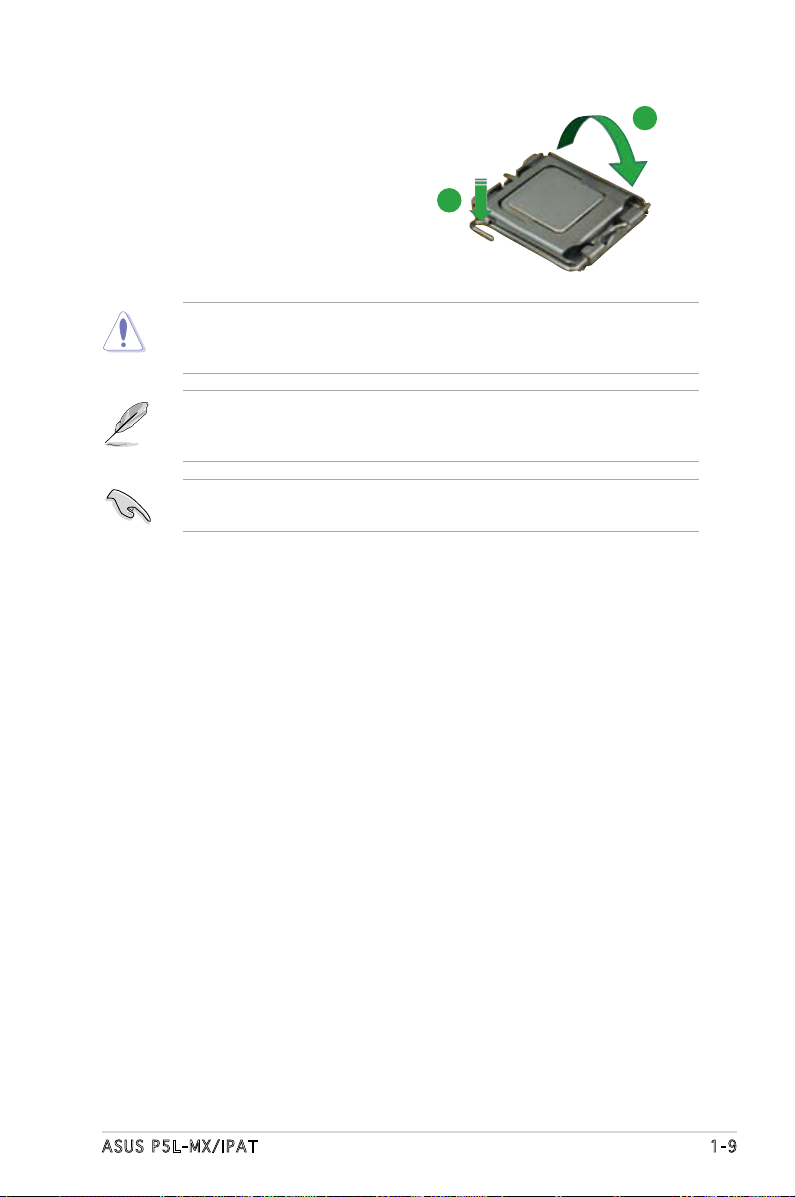
6. Close the load plate (A), then
push the load lever (B) until it
snaps into the retention tab.
The CPU ts in only one correct orientation. DO NOT force the CPU
into the socket to prevent bending the connectors on the socket and
damaging the CPU!
A
B
The motherboard supports Intel® LGA775 processors with the Intel®
Enhanced Memory 64 Technology (EM64T), Enhanced Intel SpeedStep
®
Technology (EIST), and Hyper-Threading Technology.
If you install a dual-core CPU, make sure to connect the chassis fan cable
to CHA_FAN connector for system stability.
ASUS P5L-MX/IPAT 1-9
Page 22

1.6 .2 In st all li ng th e CP U h ea ts ink a nd fa n
The Intel® Core™2 Extreme/Core™2 Duo/Pentium® D/Pentium® 4 and
®
Celeron
assembly to ensure optimum thermal condition and performance.
To install the CPU heatsink and fan:
1. Place the heatsink on top of the
D processors require a specially designed heatsink and fan
• Install the motherboard to the chassis before you install the CPU fan
and heatsink assembly
®
• When you buy a boxed Intel
Pentium® D/Pentium® 4 or Celeron® D LGA775 processor, the
packageincludes the CPU fan and heatsink assembly. If you buy
a CPU separately, make sure that you use only Intel®-certied
multi-directional heatsink and fan.
®
• Your I Intel
or Celeron® D LGA775 heatsink and fan assembly comes in a pushpin design and requires no tool to install.
If you purchased a separate CPU heatsink and fan assembly, make sure
that a Thermal Interface Material is properly applied to the CPU heatsink
or CPU before you install the heatsink and fan assembly.
Core™2 Extreme/Core™2 Duo/Pentium® D/Pentium® 4
Core™2 Extreme/Core™2 Duo/
installed CPU, making sure that
the four fasteners match the
holes on the motherboard.
Fas t e n er
Mot h e r board h o le
Make sure each fastener is oriented as shown, with the narrow groove
directed outward.
1-10 Chapter 1: Product introduction
Page 23
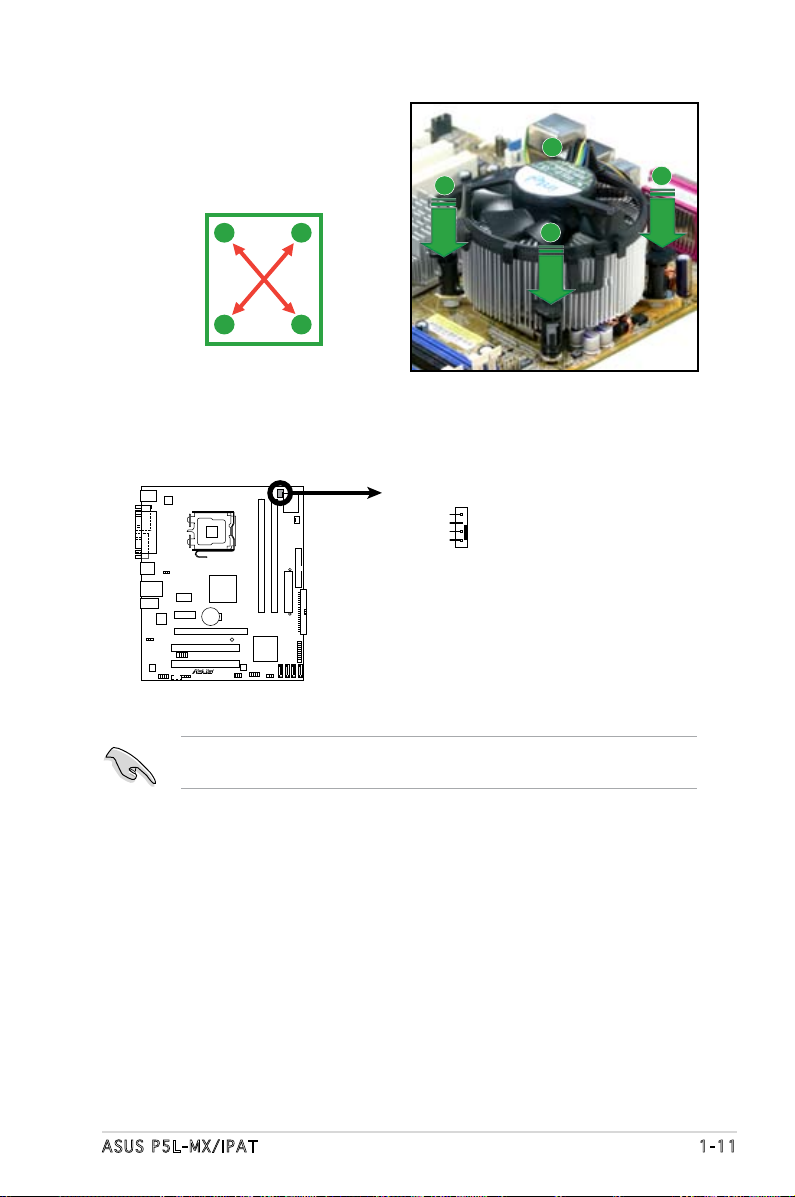
2. Push down two fasteners at
P5L-MX/IPAT
R
P5L-MX/IPAT
CPU Fan Connector
CPU_FAN
GND
CPU FAN PWR
CPU FAN IN
CPU FAN PWM
a time in a diagonal sequence
to secure the heatsink and fan
assembly in place.
B
A
A
A
B
B
A
B
3. When the fan and heatsink assembly is in place, connect the CPU fan
cable to the connector on the motherboard labeled CPU_FAN.
Do not forget to connect the CPU fan connector! Hardware monitoring
errors can occur if you fail to plug this connector.
ASUS P5L-MX/IPAT 1-11
Page 24
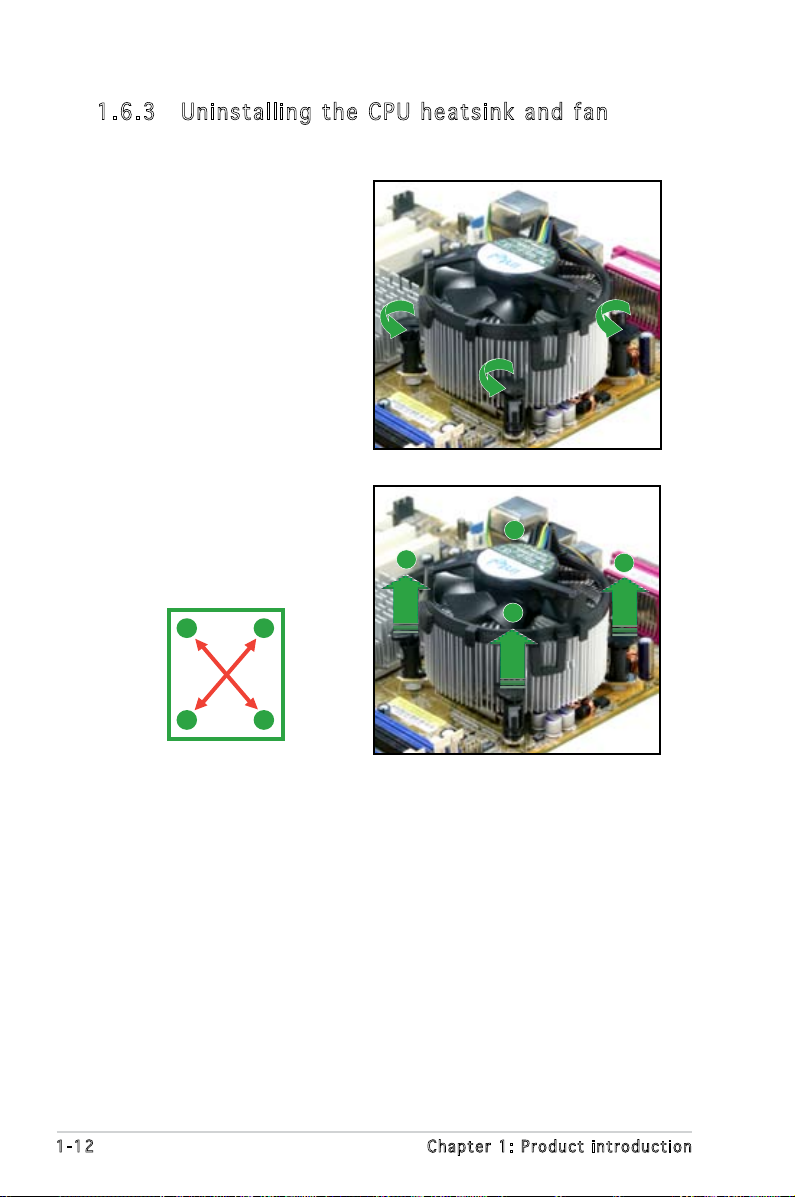
1.6 .3 Un in sta ll in g t he C PU he at s in k an d f an
To uninstall the CPU heatsink and fan:
1. Disconnect the CPU fan
cable from the connector
on the motherboard.
2. Rotate each fastener
counterclockwise.
3. Pull up two fasteners at a
time in a diagonal sequence
to disengage the heatsink
and fan assembly from the
motherboard.
A
B
A
B
B
A
B
A
1-12 Chapter 1: Product introduction
Page 25

4. Remove the heatsink and
fan assembly from the
motherboard.
5. Rotate each fastener
clockwise to reset the
orientation.
Nar r o w end o f the g r o o ve
The narrow end of the
groove should point
outward after resetting.
(The photo shows the
groove shaded for
emphasis.)
ASUS P5L-MX/IPAT 1-13
Page 26
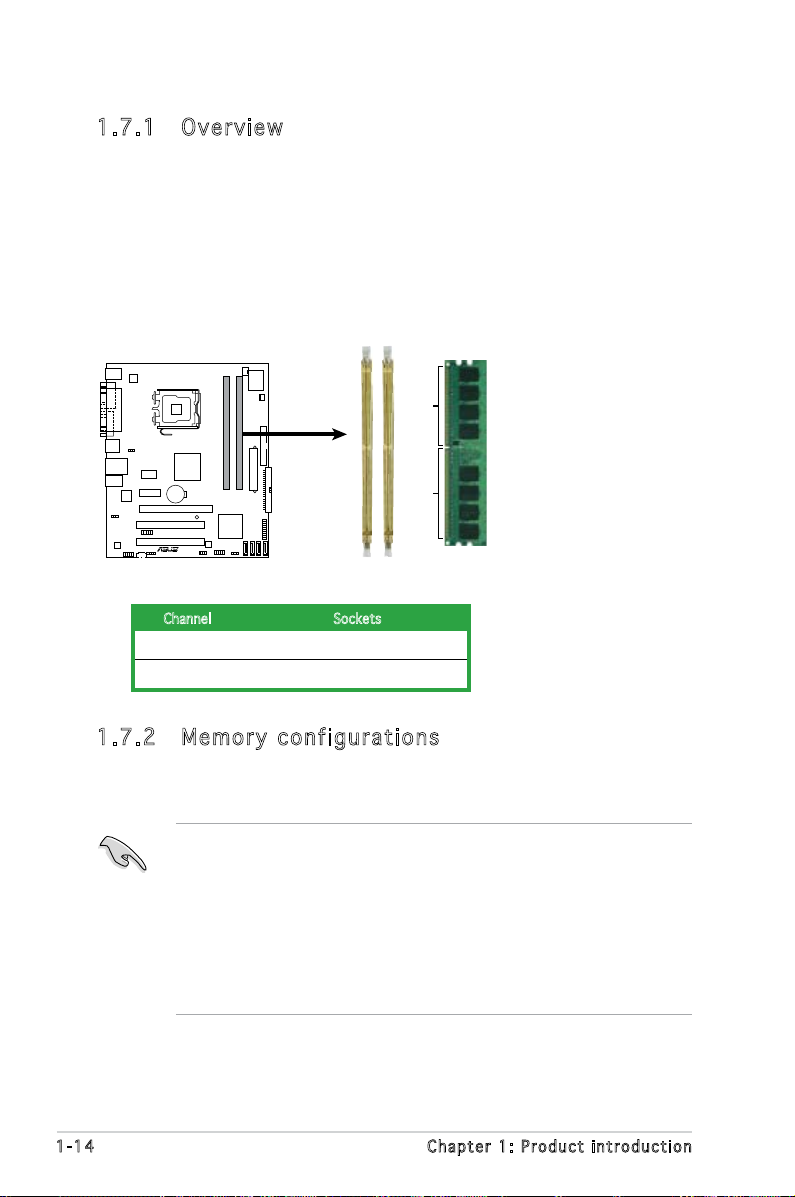
1.7 System memory
P5L-MX/IPAT
R
P5L-MX/IPAT
240-pin DDR2 DIMM Sockets
128 Pins
112 Pins
DIMM_B1
DIMM_A1
1.7 .1 Ov er vie w
The motherboard comes with two Double Data Rate 2 (DDR2) Dual Inline
Memory Modules (DIMM) sockets.
A DDR2 module has the same physical dimensions as a DDR DIMM but has
a 240-pin footprint compared to the 184-pin DDR DIMM. DDR2 DIMMs are
notched differently to prevent installation on a DDR DIMM socket.
The gure illustrates the location of the DDR2 DIMM sockets:
Channel Sockets
Channel A DIMM_A1
Channel B DIMM_B1
1.7 .2 Me mo ry co nf igu ra ti ons
You may install 128MB, 256 MB, 512 MB and 1 GB unbuffered non-ECC
DDR2 DIMMs into the DIMM sockets.
• For dual-channel conguration, the size of memory module installed
per channel must be the same (DIMM_A1= DIMM_B1)
• Always install DIMMs with the same CAS latency. For optimum
compatibility, it is recommended that you obtain memory modules
from the same vendor. Refer to the DDR2 Qualied Vendors List on
page 1-17 for details.
• If you are installing only one DIMM module for a Single-channel
conguration, install the module on DIMM_B1.
1-14 Chapter 1: Product introduction
Page 27

Important notice on installing Windows® XP 32-bit version
If you install Windows® XP 32-bit version Operating System (OS), the
limitation of this OS version is that it may reserve a certain amount of
memory space for system devices. We recommend that you install less
than 3 GB system memory if you would like to work under Windows
®
XP
32-bit version OS. The excess memory installation will not cause any
usage problem, but it will not give users the benet of manipulating this
excess memory space.
Visit the ASUS FAQ site for further explanation:
http://support.asus.com/faq/faq.aspx?SLanguage=en-us
Under General Search, make the selections as shown, then click Search.
Click the article titled “4GB memory installed but less memory size
detected.”
You also may check the URLs below for third party comments on this
issue:
http://dlsvr01.asus.com/pub/ASUS/mb/4GB_Rev1.pdf
http://www.intel.com/support/motherboards/server/sb/cs-016594.htm
ASUS P5L-MX/IPAT 1-15
Page 28
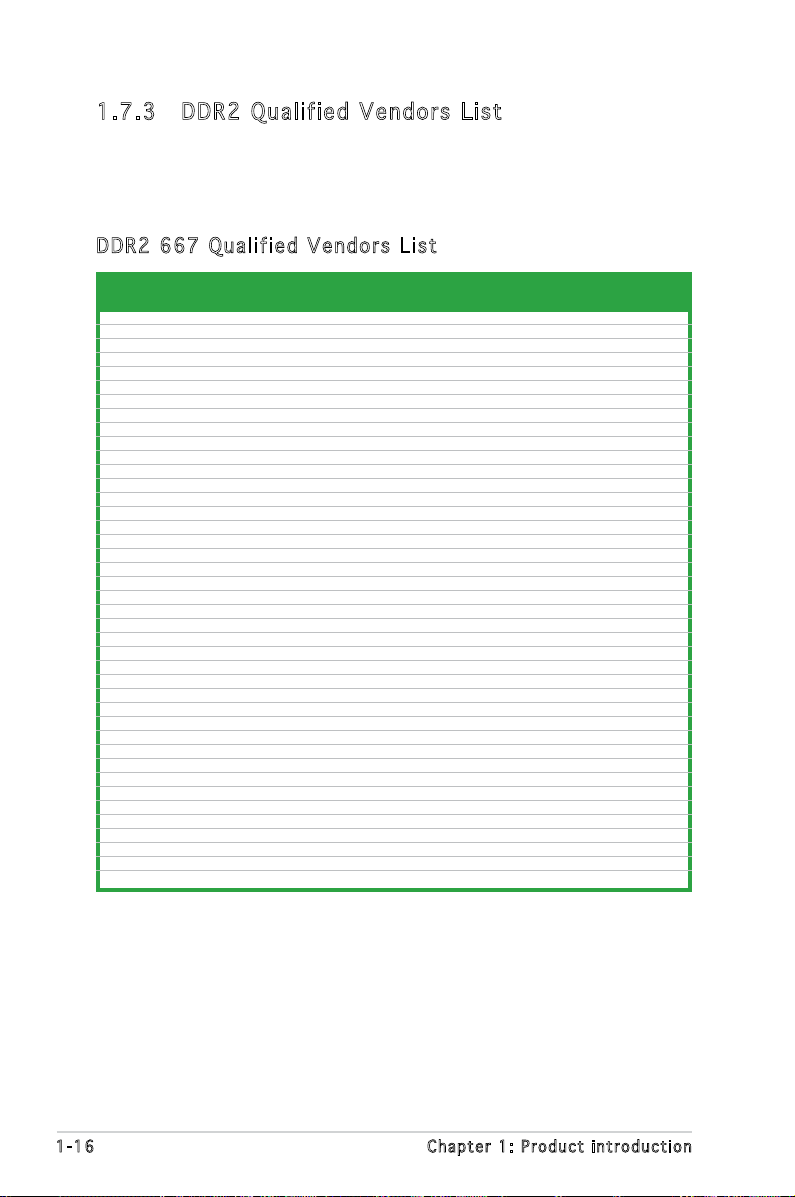
1.7 .3 DD R2 Qu al if ied V en dor s Li st
The following table lists the memory modules that have been tested and
qualied for use with this motherboard. Visit the ASUS website (www.asus.
com) for the latest DDR2 DIMM modules for this motherboard.
DDR 2 66 7 Q u ali f ie d Ve n do r s L i st
DIMM support
Size Vendor Model Brand Side(s) Component A B
56MB Kingston KVR667D2N5/256 Elpida SS E2508AB-6E-E • •
512MB Kingston KVR667D2N5/512 Kingston SS D6408TE8WL-27 • •
512MB Kingston KVR667D2E5/512 Elpida SS E5108AE-6E-E • •
1G Kingston KVR667D2N5/1G Kingston DS D6408TE8WL-3 • •
512MB Samsung KR M378T6553CZ0-CE6 Samsung SS K4T51083QC • •
512MB Samsung KR M378T6453FZ0-CE6 Samsung DS K4T56083QF-ZCE6 • •
1G Samsung KR M378T2953CZ0-CE6 Samsung SS K4T51083QC-ZCE6 • •
256MB Inneon HYS64T32000HU-3S-A Inneon SS HYB18T512160AF-3SSSS17310 • •
512MB Inneon HYS64T32000HU-3S-A Inneon SS HYB18T5128000AF-3SSSS27416 • •
512MB Inneon HYS64T64000HU-3S-A Inneon SS HYB18T512800AF3SFSS05346 • •
1G Inneon HYS64T128020HU-3S-A Inneon DS HYB18T512800AF3SSSS28104 • •
512MB Corsair VS512MB667D2 Corsair DS MIII0052532M8CEC • •
512MB HY HYMP564U64AP8-Y4 AA Hynix SS HY5PS12821AFP-Y4 • •
512MB HY HYMP564U64AP8-Y5 AA Hynix SS HY5PS12821AFP-Y5 • •
1G HY HYMP512U64AP8-Y5 AB Hynix DS HY5PS12821AFP-Y5 • •
512MB Kingmax KLCC28F-A8EB5 Elpida SS E5108AE-6E-E • •
512MB Kingmax KLCC28F-A8KB5 Kingmax SS KKEA88B4LAUG-29DX • •
1G Kingmax KLCD48F-A8KB5 Kingmax DS KKEA88B4LAUG-29DX • •
512MB Apacer 78.91092.420 Elpida SS E5108AE-6E-E • •
512MB Apacer AU512E667C5KBGC Apacer SS AM4B5708MIJS7E0627B • •
1G Apacer 78.01092.420 Elpida DS E5108AE-6E-E • •
1G Apacer AU01GE667C5KBGC Apacer DS AM4B5708MIJS7E0627B • •
512MB ADATA M20EL5G3H3160B1C0Z Elpida SS E5108AE-6E-E • •
512MB VDATA M2GVD5G3H31A4I1C52 VDATA SS VD29608A8A-3EC20615 • •
512MB VDATA M2YVD5G3H31P4I1C52 VDATA SS VD29608A8A-3EG20627 • •
1G VDATA M2GVD5G3I41P6I1C52 VDATA DS VD29608A8A-3EG20627 • •
1G VDATA M2GVD5G3I41C4I1C52 VDATA DS VD29608A8A-3EC20620 • •
256MB Nanya NT256T64UH4A1FY-3C Nanya SS NT5TU32M16AG-3C • •
512MB Nanya NT512T64U88A1BY-3C Nanya SS NT5TU64M8AE-3C • •
512MB AENEON AET660UD00-30DA98Z AENEON SS AET93F30DA 0552 • •
1G AENEON AET760UD00-30DA98Z AENEON DS AET93F30DA8EE47414G 0540 • •
512MB AENEON AET660UD00-30DA98Z AENEON SS AET93F300A 0606 • •
1G AENEON AET760UD00-30DA98Z AENEON DS AET93F30DA 0604 • •
512MB VERITECH GTP512HLTM45EG VERITECH SS VTD264M8PC6G01A164129621 • •
1G VERITECH GTP01GHLTM55EG VERITECH DS VTD264M8PC6G01A164129621 • •
512MB GEIL GX21GB5300DC GEIT SS Heat-Sink Package • •
512MB Century CENTURY 512MB Nanya SS NT5TU64M8AE-3C • •
512MB Century CENTURY 512MB Hynix SS HY5PS12821AFP-Y5 • •
1G Century CENTURY 1G Hynix DS HY5PS12821AFP-Y5 • •
1G Century CENTURY 1G Nanya DS NT5TU64M8AE-3C • •
512MB KINGBOX 512MB 667MHz KINGBOX SS EPD264082200-4 • •
1-16 Chapter 1: Product introduction
Page 29

DDR 2 53 3 Q u ali f ie d Ve n do r s L i st
DIMM support
Size Vendor Model Brand Side(s) Component A B
256MB Kingston KVR533D2N4/256 Elpida SS E5116AB-5C-E • •
256MB Kingston KVR533D2N4/256 Elpida SS E5116AF-5C-E • •
512MB Kingston KVR533D2N4/512 Hynix DS HY5PS56821 • •
512MB Kingston KVR533D2N4/512 Inneon SS HYB18T512800AF3733336550 • •
1G Kingston KVR533D2N4/1G Kingston DS D6408TE7BL-37 • •
1G Kingston KVR533D2N4/1G Micron DS 5YD11D9GCT • •
256MB Samsung M378T3253FG0-CD5 Samsung SS K4T56083QF-GCD5 • •
512MB Samsung M378T6553BG0-CD5 Samsung SS K4T51083QB-GCD5 • •
256MB Inneon HYS64T32000HU-3.7-A Inneon SS HYB18T512160AF-3.7AFSS31270 • •
512MB Inneon HYS64T64000GU-3.7-A Inneon SS HYB18T512800AC37SSS11511 • •
512MB Inneon HYS64T64000HU-3.7-A Inneon SS HYB18T512800AF37SSS12079 • •
512MB Inneon HYS64T64000HU-3.7-A Inneon SS HYB18T512800AF37FSS29334 • •
512MB Micron MT 16HTF6464AG-53EB2 Micron DS D9BOM • •
512MB Micron MT 16HTF6464AG-53EB2 Micron DS Z9BQT • •
1G Micron MT 16HTF12864AY-53EA1 Micron DS D9CRZ • •
512MB Corsair VS512MB533D2 Corsair DS MIII0052532M8CEC • •
512MB Elpida EBE51UD8ABFA-5C-E Elpida SS E5108AB-5C-E • •
512MB Kingmax KLBC28F-A8KB4 Kingmax SS KKEA88B4IAK-37 • •
256MB Kingmax KLBB68F-36EP4 Elpida SS E5116AB-5C-E • •
512MB Kingmax KLBC28F-A8EB4 Elpida SS E5108AE-5C-E • •
512MB PQI MEAB-323LA PQI SS D2-E04180W025 • •
1G PQI MEAB-423LA PQI DS D2-E04230W107 • •
512MB AENEON AET660UD00-370A98Z AENEON SS AET93F370A G 0513 • •
256MB AENEON AET560UD00-370A98Z AENEON SS AET94F370AWVV34635G0520 • •
512MB AENEON AET660UD00-370A98Z AENEON SS AET93F370A 3VV36328G 0522 • •
512MB AENEON AET660UD00-370A98X AENEON SS AET93F370A 0518 • •
512MB AENEON AET660UD00-370A88S AENEON DS AET82F370A 0550 • •
1G AENEON AET760UD00-370A98Z AENEON DS AET93F370A 0551 • •
1G AENEON AET760UD00-370A98S AENEON DS AET92F370A 0606 • •
2G AENEON AET860UD00-370A08X AENEON DS AET03F370AFVV26176G 0542 • •
512MB VERITECH GTP512HLTM46DG VERITECH SS VTD264M8PC6G01A164129621 • •
1G VERITECH GTP01GHLTM56DG VERITECH DS VTD264M8PC6G01A164129621 • •
Side(s): SS - Single Sided DS - Double Sided
DIMM Support:
A - supports one module inserted into either slot, in a Single-channel memory
conguration.
B - supports on pair of modules inserted into either the yellow slots as one pair of
Dual-channel memory conguration.
ASUS P5L-MX/IPAT 1-17
Page 30

1.7 .4 In st all in g a D IM M
Unplug the power supply before adding or removing DIMMs or other
system components. Failure to do so can cause severe damage to both
the motherboard and the components.
To install a DIMM:
1. Unlock a DIMM socket by
pressing the retaining clips
outward.
2. Align a DIMM on the socket
such that the notch on the
DIMM matches the break on
1
the socket.
3. Firmly insert the DIMM into the
socket until the retaining clips
snap back in place and the
DIMM is properly seated.
• A DDR2 DIMM is keyed with a notch so that it ts in only one
direction. Do not force a DIMM into a socket to avoid damaging the
DIMM.
• The DDR2 DIMM sockets do not support DDR DIMMs. DO not install
DDR DIMMs to the DDR2 DIMM sockets.
1.7 .5 Re mo vin g a DIM M
Follow these steps to remove a DIMM.
1. Simultaneously press the retaining
clips outward to unlock the DIMM.
2
3
DDR 2 D IMM n o t c h
Unl o c k ed re t a i ning c l i p
2
Support the DIMM lightly with
your ngers when pressing the
retaining clips. The DIMM might
get damaged when it ips out
with extra force.
1
DDR 2 D IMM n o t c h
2. Remove the DIMM from the socket.
1-18 Chapter 1: Product introduction
1
Page 31

1.8 Expansion slots
In the future, you may need to install expansion cards. The following
sub-sections describe the slots and the expansion cards that they support.
Make sure to unplug the power cord before adding or removing
expansion cards. Failure to do so may cause you physical injury and
damage motherboard components.
1.8 .1 In st all in g an ex pa nsi on c ard
To install an expansion card:
1. Before installing the expansion card, read the documentation that
came with it and make the necessary hardware settings for the card.
2. Remove the system unit cover (if your motherboard is already
installed in a chassis).
3. Remove the bracket opposite the slot that you intend to use. Keep
the screw for later use.
4. Align the card connector with the slot and press rmly until the card is
completely seated on the slot.
5. Secure the card to the chassis with the screw you removed earlier.
6. Replace the system cover.
1.8 .2 Co nf igu ri ng an e xp ans io n car d
After installing the expansion card, congure it by adjusting the software
settings.
1. Turn on the system and change the necessary BIOS settings, if any.
See Chapter 2 for information on BIOS setup.
2. Assign an IRQ to the card. Refer to the tables on the next page.
3. Install the software drivers for the expansion card.
ASUS P5L-MX/IPAT 1-19
Page 32

1.8 .3 In te rru pt a ssi gn me nts
Sta n da r d i n te r rup t a s sig n me n ts
IRQ Standard Function
0 System Timer
1 Keyboard Controller
2 Re-direct to IRQ#9
4 Communications Port (COM1)*
5 IRQ holder for PCI steering*
6 Floppy Disk Controller
7 Printer Port (LPT1)*
8 System CMOS/Real Time Clock
9 IRQ holder for PCI steering*
10 IRQ holder for PCI steering*
11 IRQ holder for PCI steering*
12 PS/2 Compatible Mouse Port*
13 Numeric Data Processor
14 Primary IDE Channel
* These IRQs are usually available for ISA or PCI devices.
IRQ as s ign m en t s f o r t his mo t her b oa r d
A B C D E F G H
PCI slot 1 — shared — — — — — —
PCI slot 2 — — — — — non-shared — —
PCI Express x16 slot shared — — — — — — —
PCI Express x1 slot shared — — — — — — —
Onboard USB controller 1 — — — — shared — — —
Onboard USB controller 2 — shared — — — — — —
Onboard USB controller 3 — — shared — — — — —
Onboard USB controller 4 — — — shared — — — —
Onboard USB 2.0 controller — — — — shared — — —
Onboard IDE port — — — — — — shared —
Onboard HD audio — — — shared — — — —
Onboard LAN — shared — — — — — —
When using PCI cards on shared slots, ensure that the drivers support
“Share IRQ” or that the cards do not need IRQ assignments. Otherwise,
conicts will arise between the two PCI groups, making the system
unstable and the card inoperable.
1-20 Chapter 1: Product introduction
Page 33

1.8 .4 PC I slo ts
The PCI slots support cards such
as a LAN card, SCSI card, USB card,
and other cards that comply with
PCI specications. The gure shows
a LAN card installed on a PCI slot.
1.8 .6 PC I Exp re ss x1
This motherboard supports PCI
Express x1 network cards, SCSI
cards and other cards that comply
with the PCI Express specications.
The gure shows a network card
installed on the PCI Express x1 slot.
1.8 .5 PC I Exp re ss x1 6
This motherboard supports one
PCI Express x16 graphics card.
The gure shows a graphics card
installed on the PCI Express x16
slot.
ASUS P5L-MX/IPAT 1-21
Page 34

1.9 Jumpers
P5L-MX/IPAT
R
P5L-MX/IPAT
Clear RTC RAM
CLRTC
Normal
Clear CMOS
(Default)
1 2 2 3
1. Clea r R TC R A M (CLR T C )
This jumper allows you to clear the Real Time Clock (RTC) RAM in
CMOS. You can clear the CMOS memory of date, time by erasing the
CMOS RTC RAM data. The onboard button cell battery powers the RAM
data in CMOS.
To erase the RTC RAM:
1. Turn OFF the computer and unplug the power cord.
2. Remove the onboard battery.
3. Move the jumper cap from pins 1-2 (default) to pins 2-3. Keep the
cap on pins 2-3 for about 5~10 seconds, then move the cap back to
pins 1-2.
4. Re-install the battery.
5. Plug the power cord and turn ON the computer.
6. Hold down the <Del> key during the boot process and enter BIOS
setup to re-enter data.
Except when clearing the RTC RAM, never remove the cap on CLRTC
jumper default position. Removing the cap will cause system boot failure!
You do not need to clear the RTC when the system hangs due to
overclocking. For system failure due to overclocking, use the C.P.R. (CPU
Parameter Recall) feature. Shut down and reboot the system so the BIOS
can automatically reset parameter settings to default values.
1-22 Chapter 1: Product introduction
Page 35

2. USB d e v ice w a k e-up ( 3 -pin U S BPW1 2 3 4 , USB P W 5 678)
P5L-MX/IPAT
R
P5L-MX/IPAT USB Device Wake Up
3
2
2
1
USBPW5678
+5
V
(D
e
fa
u
lt
)
+5VSB
3
2
2
1
USBPW1234
+5
V
(D
e
fa
u
lt
)
+5VSB
Set these jumpers to +5V to wake up the computer from S1 sleep
mode (CPU stopped, DRAM refreshed, system running in low power
mode) using the connected USB devices. Set to +5VSB to wake up
from S3 and S4 sleep modes (no power to CPU, DRAM in slow refresh,
power supply in reduced power mode).
The USBPW1234 jumper is for the rear USB ports. The USBPW5678
jumper is for the internal USB connectors that you can connect to
additional USB ports.
• The USB device wake-up feature requires a power supply that can
provide 500 mA on the +5VSB lead for each USB port; otherwise,
the system would not power up.
• The total current consumed must NOT exceed the power supply
capability (+5VSB) whether under normal condition or in sleep mode.
ASUS P5L-MX/IPAT 1-23
Page 36

SPEED
LED
ACT/LINK
LED
LAN port
1.10 Connectors
1
11
4
5
6
7
2 3
8
10
9
1.1 0. 1 R ea r p an el c o nn ec to r s
1. PS/2 mouse port (green). This port is for a PS/2 mouse.
2. Parallel port. This 25-pin port connects a parallel printer, a scanner, or
other devices.
3. LAN (RJ-45) port. This port allows Gigabit connection to a Local Area
Network (LAN) through a network hub. Refer to the table below for
the LAN port LED indications.
LAN po r t L E D i ndi c at i ons
ACT/LINK LED SPEED LED
Status Description Status Description
OFF No link OFF 10 Mbps connection
YELLOW Data activity ORANGE 100 Mbps connection
(blinking)
YELLOW Linked GREEN 1 Gbps connection
(no blinking)
4. Line In port (light blue). This port connects the tape, CD, DVD player,
or other audio sources.
5. Line Out port (lime). This port connects a headphone or a speaker. In
4-channel, 6-channel, and 8-channel conguration, the function of this
port becomes Front Speaker Out.
6. Microphone port (pink). This port connects a microphone.
Refer to the audio conguration table on the next page for the function
of the audio ports in 2, 4, or 6-channel conguration.
1-24 Chapter 1: Product introduction
Page 37

Aud i o 2 , 4 , o r 6- c han nel con fig u rat ion
P5L-MX/IPAT
R
P5L-MX/IPAT
Floppy Disk Drive Connector
NOTE:
Orient the red markings on
the floppy ribbon cable to PIN 1.
PIN 1
FLOPPY
Port Headset 4-channel 6-channel
2-channel
Light Blue Line In Rear Speaker Out Rear Speaker Out
Lime Line Out Front Speaker Out Front Speaker Out
Pink Mic In Mic In Bass/Center
7. USB 2.0 ports 1 and 2. These two 4-pin Universal Serial Bus (USB)
ports are available for connecting USB 2.0 devices.
8. USB 2.0 ports 3 and 4. These two 4-pin Universal Serial Bus (USB)
ports are available for connecting USB 2.0 devices.
9. VGA port. This port is for a VGA monitor or other VGA-compatible
devices.
10. Serial port. This port connects a mouse, modem, or other devices that
conform with serial specication.
11. PS/2 keyboard port (purple). This port is for a PS/2 keyboard.
1.1 0. 2 I nt er n al c on n ec to rs
1. Flop p y disk d r ive c o n nect o r (34- 1 p in F L O P PY)
This connector is for the provided oppy disk drive (FDD) signal cable.
Insert one end of the cable to this connector, then connect the other
end to the signal connector at the back of the oppy disk drive.
Pin 5 on the connector is removed to prevent incorrect cable connection
when using an FDD cable with a covered Pin 5.
ASUS P5L-MX/IPAT 1-25
Page 38

2. IDE c o n nect o r s (40 - 1 pin P R I _IDE )
Black or gray
Drive jumper Mode Cable
setting of device(s) connector
Single device Cable-Select or Master - Black
Two devices Cable-Select Master Black
Slave Gray
Master Master
Slave Slave
• Pin 20 on the IDE connector is removed to match the covered hole
on the Ultra DMA cable connector. This prevents incorrect insertion
when you connect the IDE cable.
• Use the 80-conductor IDE cable for Ultra DMA 133/100/66 IDE devices.
If any device jumper is set as “Cable-Select,” make sure all other device
jumpers have the same setting.
P5L-MX/IPAT
R
P5L-MX/IPAT IDE Connector
PRI_IDE
The onboard IDE connectors are for Ultra DMA 133/100/66 signal
cables. There are three connectors on each Ultra DMA 133/100/66
signal cable: blue, black, and gray. Connect the blue connector to
the motherboard’s IDE connector, then select one of the following
modes to congure your device(s).
1-26 Chapter 1: Product introduction
Page 39

3. Seri a l ATA c o n nect o r s
P5L-MX/IPAT
R
P5L-MX/IPAT SATA Connectors
GND
RSATA_TXP1
RSATA_TXN1
GND
RSATA_RXP1
RSATA_RXN1
GND
SATA1
GND
RSATA_TXP2
RSATA_TXN2
GND
RSATA_RXP2
RSATA_RXN2
GND
SATA2
GND
RSATA_TXP3
RSATA_TXN3
GND
RSATA_RXP3
RSATA_RXN3
GND
SATA3
GND
RSATA_TXP4
RSATA_TXN4
GND
RSATA_RXP4
RSATA_RXN4
GND
SATA4
(7-p i n SATA 1 , SATA 2 , SATA 3 , S ATA 4 )
These connectors are for the Serial ATA signal cables for Serial ATA
hard disk drives.
When using the connectors in Standard IDE mode, connect the primary
(boot) hard disk drive to the SATA1/2 connector. Refer to the table
below for the recommended SATA hard disk drive connections.
Ser i al ATA ha r d d i sk dri v e c onn e ct i on
Connector Color Setting Use
SATA1/2 Red Master Boot disk
SATA3/4 Black Slave Data Disk
Connect the right-angle side
of SATA signal cable to SATA
device. Or you may connect
the right-angle side of SATA
cable to the onboard SATA
port to avoid mechanical
conict with huge graphics
cards.
ASUS P5L-MX/IPAT 1-27
right angle side
Page 40

4. CPU, P o wer a n d Cha s s i s fa n c onne c t o rs ( 4 - p in C P U _ F AN,
P5L-MX/IPAT
R
P5L-MX/IPAT
Fan Connectors
CPU_FAN
GND
CPU FAN PWR
CPU FAN IN
CPU FAN PWM
CHA_FAN
GND
Rotation
+12V
P5L-MX/IPAT
R
P5L-MX/IPAT CPU Digital Audio Connector
+5V
SPDIFOUT
GND
SPDIF_OUT
3-pi n P WR_F A N (opt i o n al), 3 - pin C H A _FAN )
The fan connectors support cooling fans of 350mA~2000mA (24W
max.) or a total of 1A~7A (84W max.) at +12V. Connect the fan cables
to the fan connectors on the motherboard, making sure that the black
wire of each cable matches the ground pin of the connector.
Do not forget to connect the fan cables to the fan connectors.
Insufcient air ow inside the system may damage the motherboard
components. These are not jumpers! DO NOT place jumper caps on the
fan connectors.
5. Digi t a l Aud i o conn e c t or ( 4 - 1 pin S P DIF_ O U T )
This connector is for the S/PDIF audio module to allow digital sound
output. Connect one end of the S/PDIF audio cable to this connector
and the other end to the S/PDIF module.
The S/PDIF out module is purchased separately.
1-28 Chapter 1: Product introduction
Page 41

6. AT X pow er co nnec tors ( 2 4 - p i n E A T X P W R a n d 4 - p i n ATX12V)
P5L-MX/IPAT
R
P5L-MX/IPAT ATX Power Connector
EATXPWR
+3 Volts
+3 Volts
Ground
+5 Volts
+5 Volts
Ground
Ground
Power OK
+5V Standby
+12 Volts
-5 Volts
+5 Volts
+3 Volts
-12 Volts
Ground
Ground
Ground
PSON#
Ground
+5 Volts
+12 Volts
+3 Volts
+5 Volts
Ground
EATX12V
GND
+12V DC
GND
+12V DC
These connectors are for ATX power supply plugs. The power supply
plugs are designed to t these connectors in only one orientation.
Find the proper orientation and push down rmly until the connectors
completely t.
•
Do not forget to connect the 4-pin ATX +12 V power plug;
otherwise, the system will not boot.
• Use of a PSU with a higher power output is recommended when
conguring a system with more power-consuming devices. The
system may become unstable or may not boot up if the power is
inadequate.
• Make sure that your power supply unit (PSU) can provide at least
the minimum power required by your system. See the table below
for details.
ASUS P5L-MX/IPAT 1-29
Page 42

7. Opti c a l dri v e audi o c onne c t o r (4 - p i n CD )
P5L-MX/IPAT
R
P5L-MX/IPAT Internal Audio Connector
CD
(black)
Right Audio Channel
Left Audio Channel
Ground
Ground
P5L-MX/IPAT
R
P5L-MX/IPAT
USB 2.0 Connectors
USB78
USB+5V
USB_P8-
USB_P8+
GND
NC
USB+5V
USB_P7-
USB_P7+
GND
1
USB56
USB+5V
USB_P6-
USB_P6+
GND
NC
USB+5V
USB_P5-
USB_P5+
GND
1
This connector is for the 4-pin audio cable that connects to the audio
connector at the back of the optical drive.
Enable the CD-IN function in the audio utility when using this
connector.
8. USB c o n nect o r s (10 - 1 p in U S B 5 6, U S B 7 8)
These connectors are for USB 2.0 ports. Connect the optional
USB module cable to any of these connectors, then install the module
to a slot opening at the back of the system chassis. These USB
connectors comply with USB 2.0 specication that supports up to 480
Mbps connection speed.
Never connect a 1394 cable to the USB connectors. Doing so will
damage the motherboard!
1-30 Chapter 1: Product introduction
Page 43
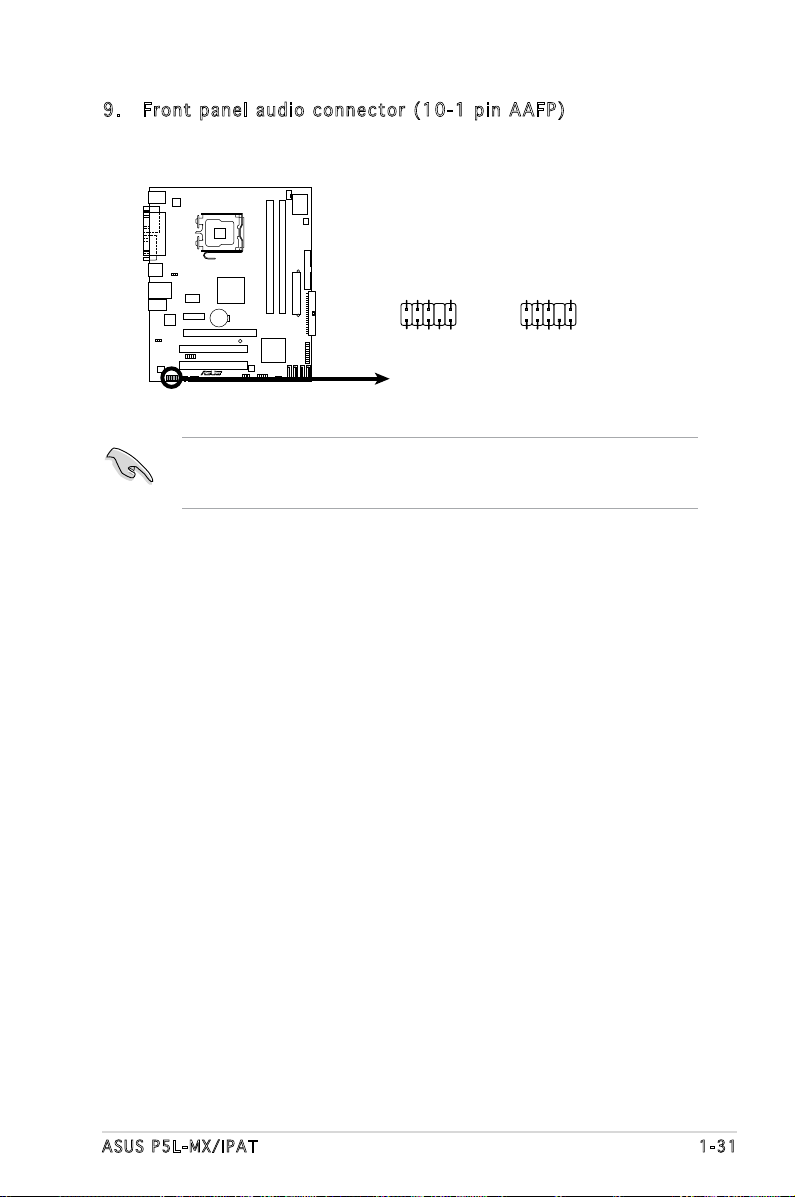
9. Fron t p anel a u dio c o n nect o r (10- 1 p in A A F P )
P5L-MX/IPAT
R
P5L-MX/IPAT
Front Panel Audio Connector
HP_HD
MIC2_L
HP_R
HP_L
MIC2_JD
Jack_Sense
MIC2_R
PRESENSE#
AGND
AAFP
Legacy AC’97-compliant
pin definition
NC
MIC2_L
Line out_R
Line out_L
NC
NC
MIC2_R
NC
AGND
Azalia-compliant
pin definition
This connector is for a chassis-mounted front panel audio I/O module
that supports either HD Audio or legacy AC’97 audio standard.
It is recommended that you connect a high-denition front panel audio
module to this connector to avail of the motherboard’s high-denition
audio capability.
ASUS P5L-MX/IPAT 1-31
Page 44

10. S y s tem p a n el c o n n ecto r ( 10-1 p i n F_ P A N EL)
P5L-MX/IPAT
R
P5L-MX/IPAT System Panel Connector
*
Requires an ATX power supply
NEL
PLED-
PWR
+5V
Speaker
Ground
RESET
Ground
Reset
Ground
Ground
PWRSW
PLED+
IDE_LEDIDE_LED+
IDE_LED
PLED SPEAKER
PA
This connector supports several chassis-mounted functions.
• System power LED (2-pin PLED)
This 2-pin connector is for the system power LED. Connect the
chassis power LED cable to this connector. The system power LED
lights up when you turn on the system power, and blinks when the
system is in sleep mode.
• Hard disk drive activity LED (2-pin IDE_LED)
This 2-pin connector is for the HDD Activity LED. Connect the HDD
Activity LED cable to this connector. The IDE LED lights up or ashes
when data is read from or written to the HDD.
• System warning speaker (4-pin SPEAKER)
This 4-pin connector is for the chassis-mounted system warning
speaker. The speaker allows you to hear system beeps and warnings.
• ATX power button/soft-off button (2-pin PWRSW)
This connector is for the system power button. Pressing the power
button turns the system on or puts the system in sleep or soft-off
mode depending on the BIOS settings. Pressing the power switch for
more than four seconds while the system is ON turns the system OFF.
• Reset button (2-pin RESET)
This 2-pin connector is for the chassis-mounted reset button for
system reboot without turning off the system power.
1-32 Chapter 1: Product introduction
Page 45

This chapter tells how to change
the system settings through the BIOS
Setup menus. Detailed descriptions
of the BIOS parameters are also
provided.
BIOS setup
2
Page 46

2.1 Managing and updating your BIOS
The following utilities allow you to manage and update the motherboard
Basic Input/Output System (BIOS) setup.
1. ASUS AFUDOS (Updates the BIOS in DOS mode using a bootable oppy
disk.)
ASUS AFUWIN (Updates the BIOS in Windows® environment.)
2.
Refer to the corresponding sections for details on these utilities.
Save a copy of the original motherboard BIOS le to a bootable oppy
disk in case you need to restore the BIOS in the future. Copy the original
motherboard BIOS using the AFUDOS utility.
2.1 .1 Cr ea tin g a boo ta bl e f lo pp y d is k
1. Do either one of the following to create a bootable oppy disk.
DOS environment
a. Insert a 1.44MB oppy disk into the drive.
b. At the DOS prompt, type format
Windows® XP environment
a. Insert a 1.44 MB oppy disk to the oppy disk drive.
b. Click
Start from the Windows® desktop, then select My Computer.
c. Select the 3 1/2 Floppy Drive icon.
d. Click
File from the menu, then select Format. A Format 3 1/2
Floppy Disk window appears.
e. Select
Create an MS-DOS startup disk from the format options
eld, then click Start.
Windows® 2000 environment
To create a set of boot disks for Windows® 2000:
a. Insert a formatted, high density 1.44 MB oppy disk into the drive.
®
b. Insert the Windows
c. Click
Start, then select Run.
2000 CD to the optical drive.
d. From the Open eld, type
D:\bootdisk\makeboot a:
assuming that D: is your optical drive.
e. Press <Enter>, then follow screen instructions to continue.
A:/S then press <Enter>.
2. Copy the original or the latest motherboard BIOS le to the bootable
oppy disk.
2-2 Chapter 2: BIOS setup
Page 47

2.1 .2 AF UD OS ut il ity
The AFUDOS utility allows you to update the BIOS le in DOS environment
using a bootable oppy disk with the updated BIOS le. This utility also
allows you to copy the current BIOS le that you can use as backup when
the BIOS fails or gets corrupted during the updating process.
Cop y in g th e c u rre n t B IOS
To copy the current BIOS le using the AFUDOS utility:
• Make sure that the oppy disk is not write-protected and has at
least 1024KB free space to save the le.
• The succeeding BIOS screens are for reference only. The actual BIOS
screen displays may not be same as shown.
1. Copy the AFUDOS utility (afudos.exe) from the motherboard support
CD to the bootable oppy disk you created earlier.
2. Boot the system in DOS mode, then at the prompt type:
afudos /o[lename]
where the [lename] is any user-assigned lename not more than
eight alphanumeric characters for the main lename and three
alphanumeric characters for the extension name.
A:\>afudos /oOLDBIOS1.rom
Mai n f ilena m e Exte n s i o n na m e
3. Press <Enter>. The utility copies the current BIOS le to the oppy
disk.
A:\>afudos /oOLDBIOS1.rom
AMI Firmware Update Utility - Version 1.19(ASUS V2.07(03.11.24BB))
Copyright (C) 2002 American Megatrends, Inc. All rights reserved.
Reading ash ..... done
Write to le...... ok
A:\>
The utility returns to the DOS prompt after copying the current BIOS
le.
ASUS P5L-MX/IPAT 2-3
Page 48

Upd a ti n g t h e B IOS fi l e
To update the BIOS le using the AFUDOS utility:
1. Visit the ASUS website (www.asus.com) and download the latest BIOS
le for the motherboard. Save the BIOS le to a bootable oppy disk.
Write the BIOS lename on a piece of paper. You need to type the exact
BIOS lename at the DOS prompt.
2. Copy the AFUDOS utility (afudos.exe) from the motherboard support
CD to the bootable oppy disk you created earlier.
3. Boot the system in DOS mode, then at the prompt type:
afudos /i[lename]
where [lename] is the latest or the original BIOS le on the bootable
oppy disk.
A:\>afudos /iP5L-MXIP.ROM
4. The utility veries the le and starts updating the BIOS.
A:\>afudos /iP5L-MXIP.ROM
AMI Firmware Update Utility - Version 1.19(ASUS V2.07(03.11.24BB))
Copyright (C) 2002 American Megatrends, Inc. All rights reserved.
WARNING!! Do not turn off power during ash BIOS
Reading le ....... done
Reading ash ...... done
Advance Check ......
Erasing ash ...... done
Writing ash ...... 0x0008CC00 (9%)
Do not shut down or reset the system while updating the BIOS to
prevent system boot failure!
5. The utility returns to the DOS prompt after the BIOS update process is
completed. Reboot the system from the hard disk drive.
A:\>afudos /iP5L-MXIP.ROM
AMI Firmware Update Utility - Version 1.19(ASUS V2.07(03.11.24BB))
Copyright (C) 2002 American Megatrends, Inc. All rights reserved.
WARNING!! Do not turn off power during ash BIOS
Reading le ....... done
Reading ash ...... done
Advance Check ......
Erasing ash ...... done
Writing ash ...... done
Verifying ash .... done
Please restart your computer
A:\>
2-4 Chapter 2: BIOS setup
Page 49

2.1 .3 AF UW IN ut il ity
The AFUWIN utility allows you to update the BIOS le in a Windows®
environment.
To update the BIOS using AFUWIN:
1. Download the latest BIOS le for your motherboard from the ASUS
website (www.asus.com) and save the BIOS le to a new folder.
Write the BIOS lename on a piece of paper. You need to type the exact
BIOS lename at the DOS prompt later.
2. Copy the AFUWIN utilities (Afwin.exe and AMIFLDrv.sys) from the
motherboard support CD to the folder with the downloaded BIOS le.
3. Click
4. From the command prompt, change the directory to the folder with
The utility veries the le and starts updating the BIOS.
Start > Programs > Accessories > Command Prompt to run the
DOS command promt. You can also click Start > RUN, then type cmd
at the prompt.
the BIOS le and AFUWIN utilities, then type:
afuwin /i[BIOS lename]
C:\BIOS>afuwin /iP5L-MXIP.ROM
Do not shut down or reset the system while updating the BIOS to
prevent system boot failure!
5. The utility returns to the command prompt after the BIOS update
process is completed. Type Exit to return to Windows.
C:\BIOS>afuwin /iP5L-MXIP.ROM
AMI Firmware Update Utility for APTIO - Version 2.09 ASUS 0.03
Copyright (C) 2004 American Megatrends, Inc. All rights reserved.
BIOS Version 0272<11.24> Image Version 0273<11.25>
Reading le ....... done
Erasing ash ...... done
Writing ash ...... done
Verifying ash .... done
Erasing BootBlock...done
Writing BootBlock...done
Verifying BootBlock...done
C:\BIOS>
6. Restart your computer.
ASUS P5L-MX/IPAT 2-5
Page 50

2.2 BIOS setup program
This motherboard supports a programmable rmware chip that you can
update using the provided utility described in section “2.1 Managing and
updating your BIOS.”
Use the BIOS Setup program when you are installing a motherboard,
reconguring your system, or prompted to“Run Setup.” This section
explains how to congure your system using this utility.
Even if you are not prompted to use the Setup program, you can change
the conguration of your computer in the future. For example, you can
enable the security password feature or change the power management
settings. This requires you to recongure your system using the BIOS Setup
program so that the computer can recognize these changes and record
them in the CMOS RAM of the SPI chip.
The rmware chip on the motherboard stores the Setup utility. When you
start up the computer, the system provides you with the opportunity to
run this program. Press <Del> during the Power-On Self-Test (POST) to
enter the Setup utility; otherwise, POST continues with its test routines.
If you wish to enter Setup after POST, reboot the system by doing any of
the following procedures:
• Restart using the OS standard shut-down procedure.
• Press <Ctrl>+<Alt>+<Del> simultaneously.
• Press the reset button on the system chassis.
• Press the power button to turn the system off then back on.
Using the power button, reset button, or the <Ctrl>+<Alt>+<Del> keys
to force reset from a running operating system can cause damage to
your data or system. We recommend to always shut-down the system
properly from the operating system.
The Setup program is designed to make it as easy to use as possible. Being
a menu-driven program, it lets you scroll through the various sub-menus and
make your selections from the available options using the navigation keys.
• The default BIOS settings for this motherboard apply for most
conditions to ensure optimum performance. If the system becomes
unstable after changing any BIOS settings, load the default settings
to ensure system compatibility and stability. Select the Load Setup
Defaults item under the Exit Menu. See section “2.8 Exit Menu.”
• The BIOS setup screens shown in this section are for reference purposes
only, and may not exactly match what you see on your screen.
• Visit the ASUS website (www.asus.com) to download the latest BIOS
le for this motherboard.
2-6 Chapter 2: BIOS setup
Page 51

2.2 .1 BI OS me nu s cre en
Men u b ar
On Board LAN Conguration
On Board LAN Chip [Enabled]
S5 WOL [Enabled]
On Board LAN Boot ROM [Disabled]
Power On By PS/2 Keyboard [Disabled]
Power On By PS/2 Mouse [Disabled]
Power On By External Modems [Disabled]
ACPI Settings
CPU Conguration
IDE Conguration
Super IO Conguration
Sub - m e nu it e m s
Con f i g urati o n field sMen u i tems
Gen e r a l hel p
Enable or Disable Onboard
LAN Chip.
Nav i g a tion k e y s
2.2 .2 Me nu ba r
The menu bar on top of the screen has the following main items:
Main For changing the basic system conguration
Advanced For changing the advanced system settings
Chipset For changing the chipset conguration
Boot For changing the system boot conguration
Security For changing the system security settings.
Save & Exit For selecting the exit options and loading default
settings
To select an item on the menu bar, press the right or left arrow key on the
keyboard until the desired item is highlighted.
2.2 .3 Na vi gat io n key s
At the bottom right corner of a menu screen are the navigation keys for
that particular menu. Use the navigation keys to select items in the menu
and change the settings.
Some of the navigation keys differ from one screen to another.
ASUS P5L-MX/IPAT 2-7
Page 52

2.2 .4 Me nu it em s
The highlighted item on the menu bar
displays the specic items for that menu.
For example, selecting Main shows the
Main menu items.
BIOS Information
BIOS Vendor American Megatrends
Core Version 4.5.0
Project Version A0657 2.49
Build Date Dec 19 2006
Memory Information
Total Memory 256 MB (DDR2)
System Language [eng]
System Date [Sun 01/16/2005]
System Time [05:06:04]
Access Level Administrator
The other items (Advanced, Chipset, Boot,
Security, and Save & Exit) on the menu
bar have their respective menu items.
Mai n m enu i t e m s
Choose the system default
language
2.2 .5 Su b- men u it ems
A solid triangle before each item on any menu screen means that the
iteam has a sub-menu. To display the sub-menu, select the item and press
<Enter>.
2.2 .6 Co nf igu ra ti on fi el ds
These elds show the values for the menu items. If an item is usercongurable, you can change the value of the eld opposite the item. You
cannot select an item that is not user-congurable.
A congurable eld is enclosed in brackets, and is highlighted when
selected. To change the value of a eld, select it then press <Enter> to
display a list of options. Refer to “2.2.7 Pop-up window.”
2.2 .7 Po p- up wi nd ow
Select a menu item then press <Enter> to display a pop-up window with
the conguration options for that item.
2.2 .8 Sc ro ll ba r
On Board LAN Conguration
On Board LAN Chip [Enabled]
A scroll bar appears on the right side of
a menu screen when there are items that
do not t on the screen. Press the
S5 WOL [Enabled]
ACPI Settings
CPU Conguration
IDE Conguration
USB Conguration
Super IO Conguration
Up/Down arrow keys or <Page Up>
/<Page Down> keys to display the other
items on the screen.
Pop - u p wind o w
Enable or Disable Onboard
LAN Chip.
2.2 .9 Ge ne ral h el p
At the top right corner of the menu
screen is a brief description of the selected item.
2-8 Chapter 2: BIOS setup
Scr o l l bar
Page 53

2.3 Main menu
When you enter the BIOS Setup program, the Main menu screen appears,
giving you an overview of the basic system information.
Refer to section “2.2.1 BIOS menu screen” for information on the menu
screen items and how to navigate through them.
BIOS Information
BIOS Vendor American Megatrends
Core Version 4.5.0
Project Version A0657 2.49
Build Date Dec 19 2006
Memory Information
Total Memory 256 MB (DDR2)
System Language [eng]
System Date [Sun 01/16/2005]
System Time [05:06:04]
Access Level Administrator
Choose the system default
language
2.3 .1 BI OS In fo rm ati on
Displays the auto-detected BIOS information
2.3 .2 Me mo ry In fo rma ti on
Displays the auto-detected system memory
2.3 .3 Sy st em La ng uag e [e ng]
Allows you to choose the system default langauge. Conguration options:
[eng] [chi]
2.3 .4 Sy st em Da te [D ay x x/x x/ xx xx]
Allows you to set the system date.
2.3 .5 Sy st em Ti me [x x: xx :xx ]
Allows you to set the system time.
ASUS P5L-MX/IPAT 2-9
Page 54

2.4 Advanced menu
The Advanced menu items allow you to change the settings for the CPU
and other system devices.
Take caution when changing the settings of the Advanced menu items.
Incorrect eld values can cause the system to malfunction.
On Board LAN Conguration
On Board LAN Chip [Enabled]
S5 WOL [Enabled]
On Board LAN Boot ROM [Disabled]
Power On By PS/2 Keyboard [Disabled]
Power On By PS/2 Mouse [Disabled]
Power On By External Modems [Disabled]
ACPI Settings
CPU Conguration
IDE Conguration
Super IO Conguration
Enable or Disable Onboard
LAN Chip.
2.4 .1 On B oar d LA N C hi p [En ab le d]
Allows you to enable or disable the onboard LAN chip.
Conguration options: [Enabled] [Disabled]
2.4 .2 S5 W OL [E na ble d]
Allows you to enable or disable the LAN S5 wake up.
Conguration options: [Enabled] [Disabled]
2.4 .3 On B oar d LA N B oo t ROM [ Di sab le d]
Allows you to enable or disable the onboard LAN Boot ROM.
Conguration options: [Enabled] [Disabled]
2.4 .4 P ow e r On B y P S/ 2 K ey bo ar d [ Di sa b le d]
Allows you to use specic keys on the keyboard to turn on the system.
This feature requires an ATX power supply that provides at least 1A on
the +5VSB lead. Conguration options: [Disabled] [Space Bar] [Ctrl-Esc]
[Power Key]
2.4 .5 P owe r On By P S/ 2 M ou se [D is ab led ]
When set to [Enabled], this parameter allows you to use the PS/2 mouse to
turn on the system. This feature requires an ATX power supply that provides
at least 1A on the +5VSB lead. Conguration options: [Disabled] [Enabled]
2-10 Chapter 2: BIOS setup
Page 55

2.4 .6 P ow e r On B y E xt er n al M od e ms [ Di s ab le d]
This allows either settings of [Enabled] or [Disabled] for powering up the
computer when the external modem receives a call while the computer is in
Soft-off mode. Conguration options: [Disabled] [Enabled]
2.4 .7 AC PI Se tt in gs
The items in this menu allows you to change the settings for the Advanced
Conguration and Power Interface (ACPI). Select an item then press
<Enter> to display the conguration options.
Enable ACPI Auto Conguration [Disabled]
ACPI Sleep State [S3(suspend to RAM)]
Enable or Disable BIOS
ACPI Auto Conguration.
Ena b le ACP I A u to C on f igu r at i on [ Di s abl e d]
Allows you to enable or disable the ACPI auto conguration.
Conguration options: [Enabled] [Disabled]
The following items appear only when the Enable ACPI Auto Conguration
item is set to disabled.
ACP I S l eep St a te [ S3 ( Sus p en d to RA M )]
Allows you to select the highest ACPI sleep state the system would enter
when the SUSPEND button is pressed.
Conguration options: [Suspend Disabled] [S1(CPU Stop Clock]
[S3(Suspend to RAM)]
ASUS P5L-MX/IPAT 2-11
Page 56

2.4 .8 CP U Con fi gu rat io n
The items in this menu show the CPU-related information that the BIOS
automatically detects.
CPU Conguration
Processor Type Intel(R) Celeron(R)CPU 2
Processor Speed 2665 MHz
System Bus Speed 533 MHz
Processor Stepping f49
Microcode Revision 3
Processor Core Single
Hyper-Threading Not Supported
Hyper-Threading [Enabled]
Enhanced Debug [Disabled]
Limit CPUID Maximum [Disabled]
Enabled for Windows
XP and Linux(OS
optimized for HyperThreading Technology)and
Disabled for other
OS(OS not optimized
for Hyper-Threading
Technology).
Hyp e r- T hre a di n g [ E na b led ]
Allows you to enable or disable the Hyper-Threading feature. Sets it to
enabled when you use a OS optimized for Hyper-Threading technology,
such as Windows XP, Linux, or later version.
Conguration options: [Enabled] [Disabled]
Enh a nc e d D e bu g [D i sa b led ]
Allows you to enable or disable the enhanced debug function. Sets it
to disabled for normal system operation, and sets it to enabled for test
environments. Conguration options: [Disabled] [Enabled]
Lim i t C PUI D M a xim u m [ Dis a bl e d]
Enable this item to boot legacy operating systems that cannot support
CPUs with extended CPUID functions.
Conguration options: [Disabled] [Enabled]
2-12 Chapter 2: BIOS setup
Page 57

2.4 .9 ID E Con fi gu rat io n
The items in this menu allow you to set or change the congurations for
the IDE devices installed in the system. Select an item then press <Enter>
if you wish to congure the item.
IDE Conguration
PATA Master Not Present
PATA Slave Not Present
SATA Port1 Not Present
SATA Port2 Not Present
SATA Port3 Not Present
SATA Port4 Not Present
IDE Controller [Enabled]
IDE mode [PATA-Primary,SATA-...]
Serial-ATA Port1 [Enabled]
Serial-ATA Port2 [Enabled]
Serial-ATA Port3 [Enabled]
Serial-ATA Port4 [Enabled]
Enable/Disable IDE
Controller
IDE Co n tro l le r [E n ab l ed]
Allows you to enable or disable the onboard IDE controller.
Conguration options: [Enabled] [Disabled]
IDE Mo d e [ P AT A -Pr i ma r y, S AT A -.. . ]
Allows you to select the IDE mode.Conguration options: [SATA onlyPrimary/Secondary (Non-combined, Legacy)] [SATA-Primary, PATASecondary (combined, Legacy)] [PATA-Primary, SATA-Secondary
(Combined, Legacy)] [PATA only-Primary (Non-combined, Legacy)] [PATA-
Primary, SATA-Ports 1,2,3,4 (Non-combined, PATA-Legacy)]
Ser i al - ATA Po r t1/ 2 /3/ 4 [ E nab led ]
Allows you to disable or enable the Serial-ATA devices.
Conguration options: [Disabled] [Enabled]
ASUS P5L-MX/IPAT 2-13
Page 58

2.4 .1 0 S up er IO C on f ig ur at i on
The items in this menu allow you to set or change the congurations
for super IO devices. Select an item then press <Enter> to display the
conguration options.
Super IO Conguration
Super IO Chip Winbond W83627
Floopy Disk Controller Conguration
Serial Port Conguration
Parallel Port Controller Conguration
Set Parameters of
Floppy Disk Controller
(FDC)
Flo p py Dis k C o ntr o ll e r C o nf i gur a ti o n
Floopy Disk Controller Conguration
Floopy Disk Controller [Enabled]
Device Settings Reset Required
Change Settings [Auto]
Device Mode [Read Write]
Floppy Disk Controller [Enabled]
Allows you to enable or disable the oppy disk controller.
Conguration options: [Disabled] [Enabled]
Change Settings [Auto]
Allows you to select an optimal settings for the super IO device.
Conguration options: [Auto] [IO=3F0h; IRQ=6; DMA=2]
[IO=3F0h; IRQ=3, 4, 5, 6, 7, 10, 12; DMA=1, 2, 3;]
Device Mode [Read Write]
Allows you to set the mode of oppy disk controller. Selects Read
Write mode for normal operation. Selects Write Protect mode for read
only operation. Conguration options: [Read Write] [Write Protect]
Enable or Disable
Floppy Disk Controller
2-14 Chapter 2: BIOS setup
Page 59

Ser i al Por t C o nfi g ur a tio n
Serial Port Conguration
Serial Port [Enabled]
Device Settings IO=3F8h; IRQ=4;
Change Settings [Auto]
Device Mode [Normal]
Enable or Disable
Serial Port(COM)
Serial Port [Enabled]
Allows you to enable or disable the Serial Port (COM).
Conguration options: [Disabled] [Enabled]
Change Settings [Auto]
Allows you to select an optimal settings for the super IO device.
Conguration options: [Auto] [IO=3F8h; IRQ=4;] [IO=3F8h; IRQ=3,
4, 5, 6, 7, 10, 11,12;] [IO=2F8h; IRQ=3, 4, 5, 6, 7, 10, 11,12;]
[IO=3E8h; IRQ=3, 4, 5, 6, 7, 10, 11,12;] [IO=2E8h; IRQ=3, 4, 5, 6, 7,
10, 11,12;]
Device Mode [Normal]
Allows you to set the mode of Serial Port.
Conguration options: [Normal] [High Speed]
Par a ll e l P o rt Con f ig u rat i on
Parallel Port Conguration
Parallel Port [Enabled]
Device Settings IO=378h; IRQ=5;
Change Settings [Auto]
Device Mode [STD Printer Mode]
Enable or Disable
Parallel Port(LPT/
LPTE)
Parallel Port [Enabled]
Allows you to enable or disable the Parallel Port (LPT/LPTE).
Conguration options: [Disabled] [Enabled]
Change Settings [Auto]
Allows you to select an optimal settings for the super IO device.
Conguration options: [Auto] [IO=378h; IRQ=5;] [IO=378h; IRQ=5, 6,
7, 10, 11,12;] [IO=278h; IRQ=5, 6, 7, 10, 11,12;] [IO=3BCh; IRQ=5,
6, 7, 10, 11,12;]
ASUS P5L-MX/IPAT 2-15
Page 60
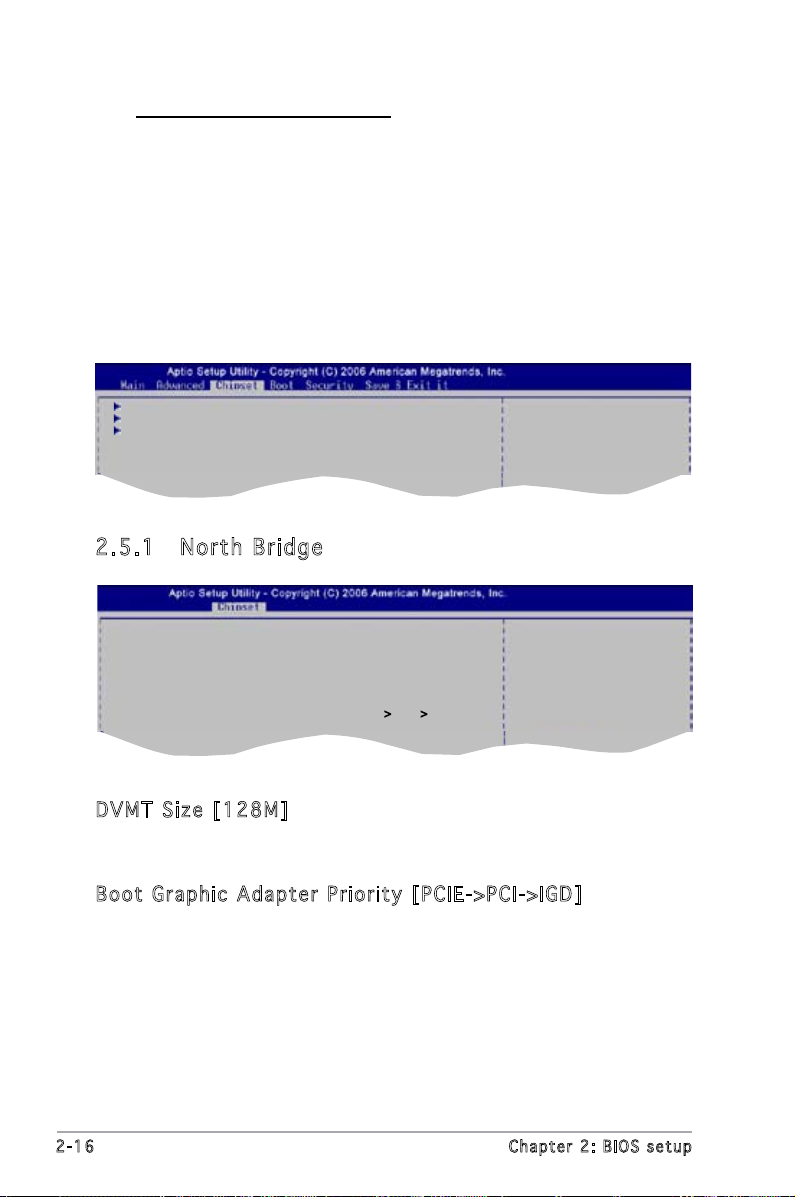
Device Mode [STD Printer Mode]
Allows you to set the mode of Printer Port.
Conguration options: [STD Printer Mode] [SPP Mode] [EPP-1.9 and
SPP Mode] [EPP-1.7 and SPP Mode] [ECP Mode] [ECP and EPP 1.9
Mode] [ECP and EPP 1.7 Mode]
2.5 Chipset menu
The Advanced menu items allow you to change the advanced chipset
settings.
North Bridge
South Bridge
Legacy USB Conguration
North Bridge
Parameters
2.5 .1 No rt h B ri dg e
Memory Information
Total Memory 256 MB (DDR2)
Memory Slot0 256 MB
Memory Slot2 Not Present
DVMT Size [Auto]
Boot Graphic Adapter Priority [PCIE-
>
PCI->IGD]
DVM T S i ze [ 128 M]
Allows you to select the DVMT size. This option is not functional when a
VGA card is installed. Conguration options: [Auto] [32M] [64M] [128M]
Boo t G r aph i c A dap t er Pri o ri t y [ P CI E -> P C I- > IGD ]
Allows you to select the graphics controller as the primary boot device.
Conguration options: [PCIE->PCI->IGD] [IGD->PCIE->PCI] [PCI->PCIE->IGD]
Select DVMT Size; This
option is no function
when a VGA Card is
Installed
2-16 Chapter 2: BIOS setup
Page 61

2.5 .2 So ut h B ri dg e
Audio Conguration
Azalia HD Audio [Enabled]
USB Conguration
ALL USB Ports [Enabled]
USB 2.0(EHCI) Support [Enabled]
Aza l ia HD A ud i o [ E na b led ]
Allows you to enable or disable the Azalia HD Audio.
Conguration options: [Enabled] [Disabled]
All US B Po r ts [En a bl e d]
Allows you to enable or disable all USB
Conguration options: [Enabled] [Disabled]
USB 2.0 (EH C I) Sup p ort [E n abl ed]
Allows you to enable USB 2.0 (EHCI) support.
Conguration options: [Enabled]
Enable/Disable Azalia
HD Audio
ASUS P5L-MX/IPAT 2-17
Page 62
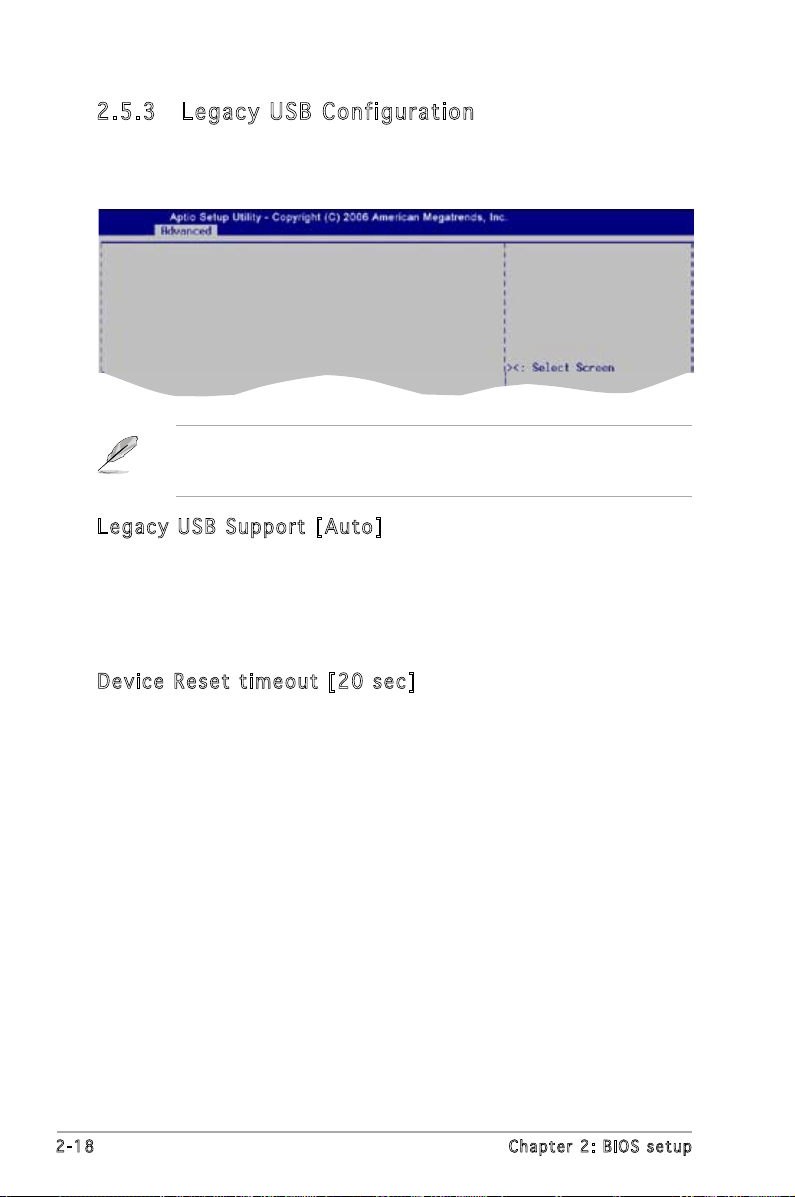
2.5 .3 Le ga cy US B Con fi gu rat io n
The items in this menu allows you to change the USB-related features.
Select an item then press <Enter> to display the conguration options.
USB Conguration
Module Version 08.06.05
USB Devices:
None
Legacy USB Support [Auto]
Device Reset timeout [20 sec]
The Module Version and USB Devices Enabled items show the
auto-detected values. If no USB device is detected, the item shows
None.
Leg a cy USB Su p por t [ A uto ]
Allows you to enable or disable support for USB devices on legacy
operating systems (OS). Setting to Auto allows the system to detect the
presence of USB devices at startup. If detected, the USB controller legacy
mode is enabled. If no USB device is detected, the legacy USB support is
disabled. Conguration options: [Disabled] [Enabled] [Auto]
Dev i ce Res e t t ime o ut [20 sec ]
Allows you to set the USB mass storage device start unit command
timeout. Conguration options: [10 sec] [20 sec] [30 sec] [40 sec]
2-18 Chapter 2: BIOS setup
Page 63

2.6 Boot menu
The Boot menu items allow you to change the system boot options. Select
an item then press <Enter> to display the conguration options.
Boot Conguration
Quiet Boot [Disabled]
Fast Boot [Disabled]
Boot to Linux [Disabled]
Setup Prompt Timeout 3
Boot Option Priorities
Enable/Disable Quiet
Boot option
2.6 .1 Qu ie t B oo t [Di sa bl ed]
Allows you to enable or disable the quiet boot function.
Conguration options: [Enabled] [Disabled]
2.6 .2 Fa st Bo ot [ Dis ab le d]
Allows you to enable or disable the fast boot function.
Conguration options: [Enabled] [Disabled]
2.6 .3 Bo ot to L in ux [D is abl ed ]
Enable this item to patch some Kernel of Linux.
Conguration options: [Enabled] [Disabled]
2.6 .4 Se tu p P ro mp t T im eo ut [3 ]
Allows you to set the time to wait for setup activation key. Type the desired
number of seconds using the numeric keypad. The values range from 0 to
65535. 0 Means no waiting, while 65535 means indenite waiting.
We do not recommend you to set the setup prompt timeout to 0.
ASUS P5L-MX/IPAT 2-19
Page 64

2.7 Security
The Security menu items allow you to change the system security settings.
Select an item then press <Enter> to display the conguration options.
2.7 .1 Se tu p A dm in ist ra to r P as sw ord
Select this item to set or change the Administrator password. No password
is installed by default.
To set a Administrator Password:
1. Select the Setup Administrator Password item and press <Enter>.
2. From the password box, type a password composed of letters and/or
numbers, then press <Enter>.
3. Conrm the password when prompted.
To change the administrator password, select the Setup Administrator
Password then press <Enter>. Type the current password then press
<Enter>. Follow the steps of setting a administrator password from 2 to 3.
To clear the administrator password, select the Setup Administrator
Password then press <Enter>. Type the current password then press
<Enter>. Type <Enter> when prompted.
2-20 Chapter 2: BIOS setup
Page 65

2.7 .2 Us er Pa ss wo rd
Select this item to set or change the user password. No password is
installed by default.
To set a User Password:
1. Select the User Password item and press <Enter>.
2. From the password box, type a password composed of letters and/or
numbers, then press <Enter>.
3. Conrm the password when prompted.
To change the user password, select the User Password then press
<Enter>. Type the current password then press <Enter>. Follow the steps
of setting a user password from 2 to 3.
To clear the user password, select the User Password then press <Enter>.
Type the current password then press <Enter>. Type <Enter> when
prompted.
ASUS P5L-MX/IPAT 2-21
Page 66

2.8 Exit menu
The Exit menu items allow you to load the optimal or failsafe default values
for the BIOS items, and save or discard your changes to the BIOS items.
Save Changes and Reset
Discard Changes and Reset
Save Options
Save Changes
Discard Changes
Restore Defaults
Boot Override
Pressing <Esc> does not immediately exit this menu. Select one of the
options from this menu or <F10> from the legend bar to exit.
Exit system setup
after saving the
changes.
Sav e C h ang e s a nd R es e t
This option allows you to save the changes that you made to the Setup
program and reset the system. After selecting this option, a conrmation
appears. When you select this option, a conrmation window appears.
Select Ok to save changes and reset.
Dis c ar d Ch a ng e s a n d R ese t
Select this option only if you do not want to save the changes that you
made to the Setup program and reset the system. If you made changes to
elds other than System Date, System Time, and Password, the BIOS asks
for a conrmation before exiting.
Sav e C h ang e s
This option allows you to save all the changes you made so far. After
selecting this option, a conrmation appears. Select Ok to save the
changes.
Dis c ar d Ch a ng e s
This option allows you to discard the selections you made and restore the
previously saved values. After selecting this option, a conrmation appears.
Select Ok to discard any changes and load the previously saved values.
2-22 Chapter 2: BIOS setup
Page 67

Res t or e De f au l ts
This option allows you to load the default values for each of the
parameters on the Setup menus. When you select this option or if you
press <F3>, a conrmation window appears. Select Ok to load default
values. Select Save Changes and Exit or make other changes before saving
the values to the non-volatile RAM.
ASUS P5L-MX/IPAT 2-23
Page 68

2-24 Chapter 2: BIOS setup
Page 69

This chapter describes the contents
of the support CD that comes with
the motherboard package.
Software
3
support
Page 70

3.1 Installing an operating system
This motherboard supports Windows® 2000/XP/2003 Server operating
systems (OS). Always install the latest OS version and corresponding
updates to maximize the features of your hardware.
• Motherboard settings and hardware options vary. Use the setup
procedures presented in this chapter for reference only. Refer to
your OS documentation for detailed information.
®
• Make sure that you install Windows
Windows® XP Service Pack 1 or later versions before installing the
drivers for better compatibility and system stability.
®
• Intel
Platform Administration Technology (IPAT) application
programs are included in an IPAT SCD that came with the
motherboard package. Check the IPAT SCD for details.
2000 Service Pack 4 or the
3.2 Support CD information
The support CD that came with the motherboard package contains the
drivers, software applications, and utilities that you can install to avail all
motherboard features.
The contents of the support CD are subject to change at any time
without notice. Visit the ASUS website(www.asus.com) for updates.
3.2 .1 Ru nn ing t he su pp or t C D
Place the support CD to the optical drive. The CD automatically displays the
Drivers menu if Autorun is enabled in your computer.
Cli c k an ic o n to
dis p l a y sup p o r t
CD/ m o t herbo a r d
inf o r m ation
Cli c k an it e m to in s t a ll
If Autorun is NOT enabled in your computer, browse the contents of the
support CD to locate the le ASSETUP.EXE from the BIN folder. Double-
3-2 Chapter 3: Software support
click the ASSETUP.EXE to run the CD.
Page 71

3.2 .2 Dr iv ers m en u
The drivers menu shows the available device drivers if the system detects
installed devices. Install the necessary drivers to activate the devices.
Int e l( R ) C h ip s et I nf Upd a te Pro g ra m
This item installs the Intel® Chipset INF Update Program. This driver
enables Plug-n-Play INF support for the Intel
motherboard. When installed to the target system, this driver provides the
method for conguring the chipset components.
You can install this utility using three different modes: interactive, silent, or
unattended preload. Installing the driver in interactive mode requires user
input during installation. User input is not required when installing the driver
in silent or unattended preload modes. Refer to the online help or readme
le that came with the utility for details.
®
chipset components on the
Int e l( R ) G r ap h ics Ac c ele r at o r D r iv e r
Installs the Intel® Graphics Accelerator driver.
Sou n dM A X A D I1 9 86A Aud i o D riv e r
Installs the SoundMAX ADI1986A high-denition audio driver and
application.
Att a ns i c L 1 G i gab i t E the r ne t Dr i ve r
Installs the Attansic L1 Gigabit Ethernet driver.
USB 2.0 Dr i ver
Installs the USB 2.0 driver.
ASUS P5L-MX/IPAT 3-3
Page 72

3.2 .3 Ut il iti es m enu
The Utilities menu shows the applications and other software that the
motherboard supports.
ASU S S c ree n S a ver
Bring life to your computer screen by installing the ASUS screen saver.
ADO B E A cro b at Rea d er V7. 0
Installs the Adobe® Acrobat® Reader that allows you to open, view, and
print documents in Portable Document Format (PDF).
Mic r os o ft D ir e ctX 9. 0 c
Installs the Microsoft® DirectX 9.0c driver. The Microsoft DirectX® 9.0c
is a multimedia technology that enhances computer graphics and sound.
DirectX® improves the multimedia features of you computer so you can
enjoy watching TV and movies, capturing videos, or playing games in your
computer. Visit the Microsoft website (www.microsoft.com) for updates.
Ant i -v i rus Ut i lit y
The anti-virus utility scans, identies, and removes computer viruses.
View the online help for detailed information.
3-4 Chapter 3: Software support
Page 73

3.2 .4 Ma nu als m en u
The Manuals menu contains a list of supplementary user manuals. Click an
item to open the folder of the user manual.
Most user manual les are in Portable Document Format (PDF). Install
the Adobe® Acrobat® Reader from the Utilities menu before opening a
user manual le.
3.2 .5 AS US Co nt ac t i nf or mat io n
Click the Contact tab to display the ASUS contact information. You can also
nd this information on the inside front cover of this user guide.
ASUS P5L-MX/IPAT 3-5
Page 74

3-6 Chapter 3: Software support
Page 75

The Appendix describes the CPU
features that the motherboard
supports.
CPU features
A
Page 76
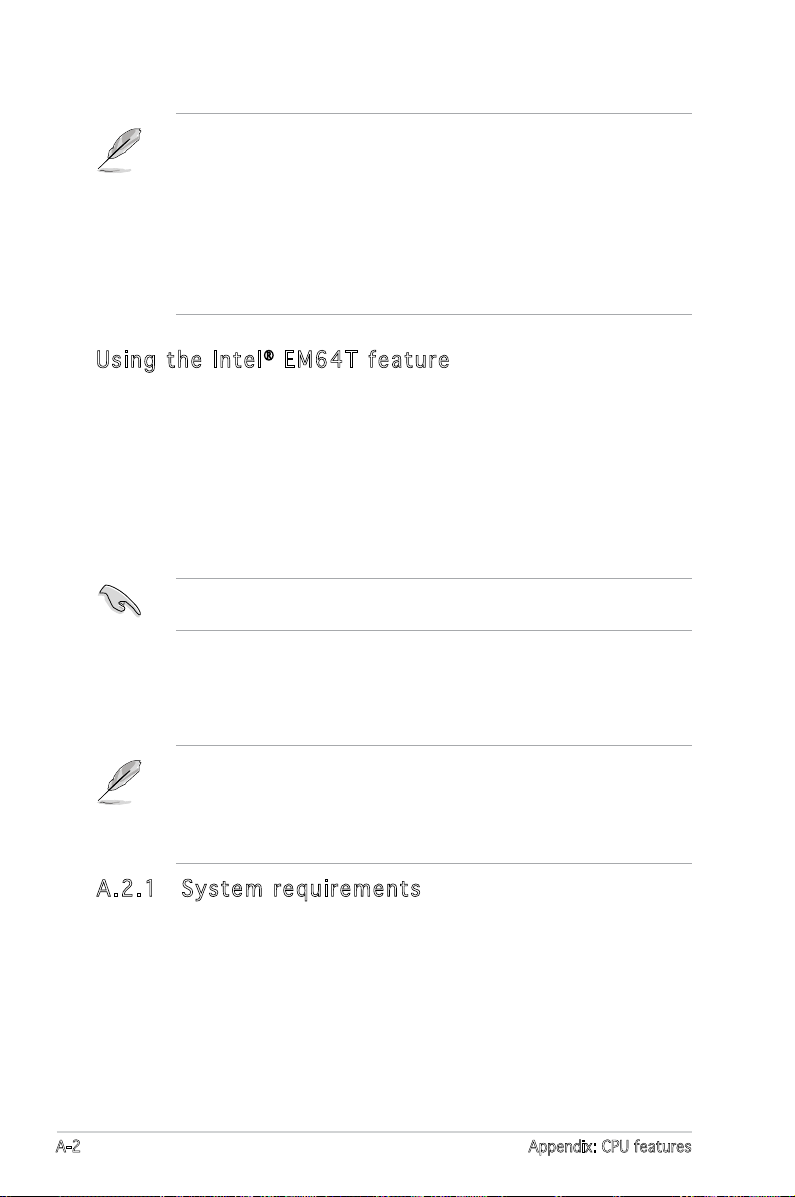
A.1 Intel® EM64T
• The motherboard is fully compatible with Intel® Pentium® 4 LGA775
processors running on 32-bit operating systems.
• The motherboard comes with a BIOS le that supports EM64T. You
can download the latest BIOS le from the ASUS website (www.asus.
com/support/download/) if you need to update the BIOS le. See
Chapter 2 for details.
• Visit www.intel.com for more information on the EM64T feature.
®
• Visit www.microsoft.com for more information on Windows
Usi ng t he In te l® EM 64 T fea tu re
To use the Intel® EM64T feature:
1. Install an Intel
2. Install a 64-bit operating system (Windows
Edition or Windows® Server 2003 x64 Edition).
3. Install the 64-bit drivers for the motherboard components and devices
from the support CD.
4. Install the 64-bit drivers for expansion cards or add-on devices, if any.
Refer to the expansion card or add-on device(s) documentation, or visit
the related website, to verify if the card/device supports a 64-bit system.
®
Pentium® 4 CPU that supports the Intel® EM64T.
®
XP Professional x64
64-bit OS.
A.2 Enhanced Intel SpeedStep®
Technology (EIST)
• The motherboard comes with a BIOS le that supports EIST. You
can download the latest BIOS le from the ASUS website (www.
asus.com/support/download/) if you need to update the BIOS. See
Chapter 2 for details.
• Visit www.intel.com for more information on the EIST feature.
A.2 .1 Sy ste m re qui re me nts
Before using EIST, check your system if it meets the following
requirements:
• Intel
• BIOS le with EIST support
• Operating system with EIST support (Windows
A-2 Appendix: CPU features
®
Pentium® 4 processor with EIST support
®
XP SP2/Windows®
Server 2003 SP1/Linux 2.6 kernel or later versions)
Page 77
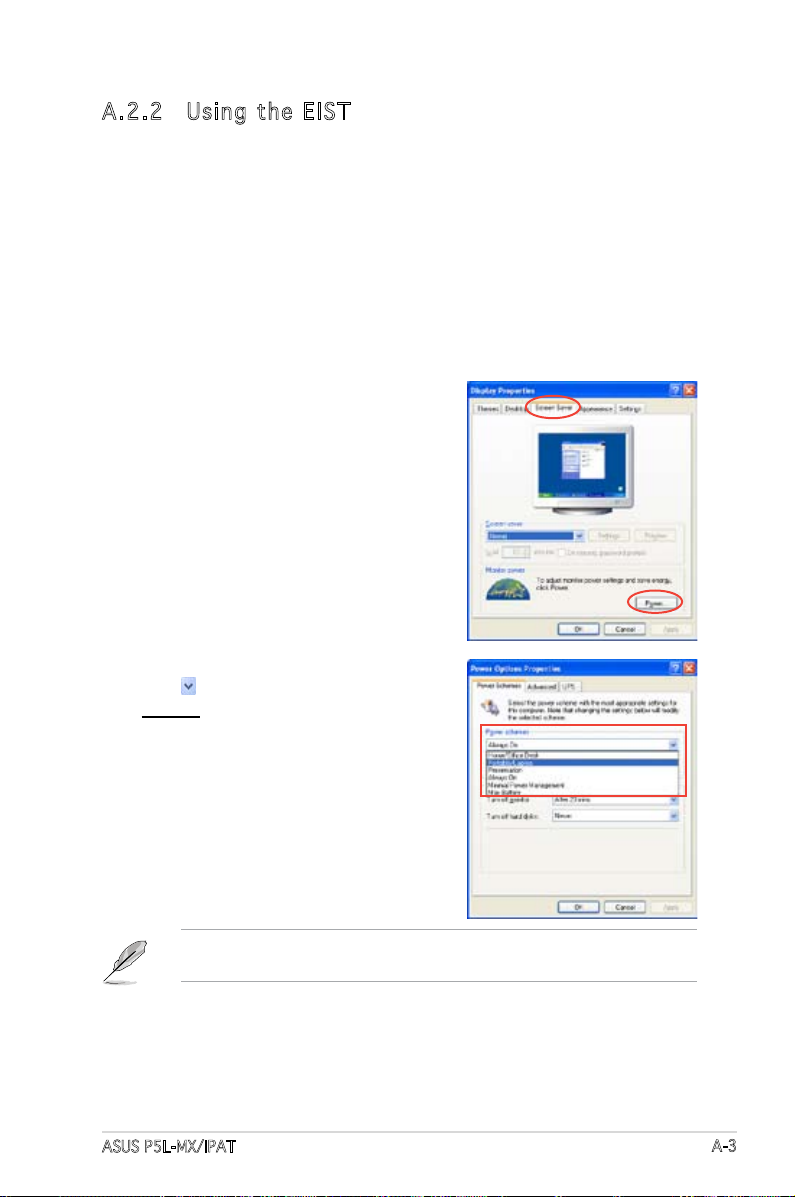
A.2 .2 Us ing t he EI ST
To use the EIST feature:
1. Turn on the computer, then enter the BIOS Setup.
2. Go to the Advanced Menu, highlight CPU Conguration,
then press <Enter>.
3. Set the Intel(R) SpeedStep Technology item to [Automatic],
then press <Enter>. See page 2-24 for details.
4. Press <F10> to save your changes and exit the BIOS setup.
5. After the computer restarts, right click on a blank space on the desktop,
then select Properties from the pop-up menu.
6. When the Display Properties
window appears, click the Screen
Saver tab.
7. Click the Power button on the
Monitor power section to open
the Power Options Properties
window.
8. On the Power schemes section,
click , then select any option
except Home/Ofce Desktop or
Always On.
9. Click Apply, then click OK.
10. Close the Display Properties
window.
After you adjust the power
scheme, the CPU internal
frequency slightly decreases
when the CPU loading is low.
The screen displays and procedures may vary depending on the
operating system.
ASUS P5L-MX/IPAT
A-3
Page 78

A.3 Intel® Hyper-Threading Technology
• The motherboard supports Intel® Pentium® 4 LGA775 processors
with Hyper-Threading Technology.
®
• Hyper-Threading Technology is supported under Windows
Server and Linux 2.4.x (kernel) and later versions only. Under Linux,
use the Hyper-Threading compiler to compile the code. If you are
using any other operating systems, disable the Hyper-Threading
Techonology item in the BIOS to ensure system stability and
performance.
®
• Installing Windows
recommended.
• Make sure to enable the Hyper-Threading Technology item in BIOS
before installing a supported operating system.
• For more information on Hyper-Threading Technology, visit www.
intel.com/info/hyperthreading.
XP Service Pack 1 or later version is
Usi ng t he Hy pe r-T hr ea din g Te chn ol og y
To use the Hyper-Threading Technology:
1. Install an Intel
Technology.
2. Power up the system and enter the BIOS Setup. Under the Advanced
Menu, make sure that the item Hyper-Threading Technology is set to
Enabled.
The BIOS item appears only if you installed a CPU that supports
Hyper-Threading Technology.
3. Restart the computer.
®
Pentium® 4 CPU that supports Hyper-Threading
XP/2003
A-4 Appendix: CPU features
