Page 1
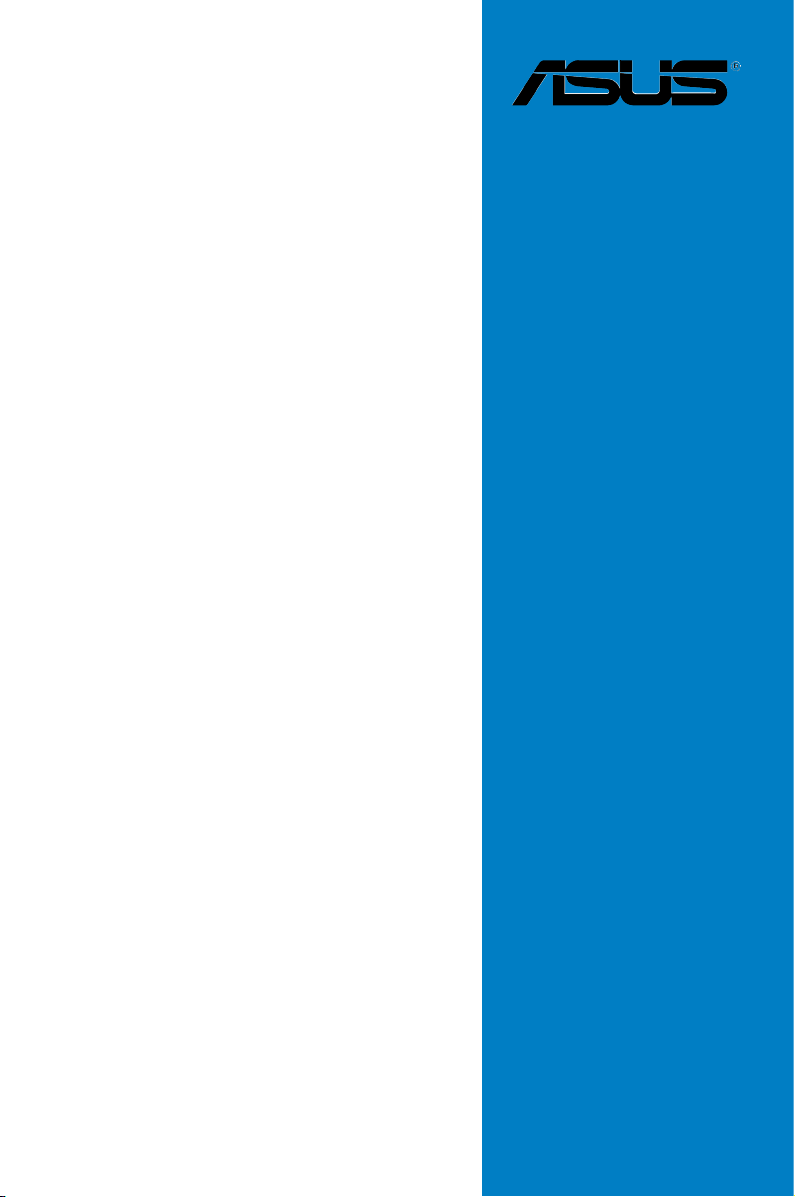
Motherboard
P5LD2-C/IPAT
Page 2
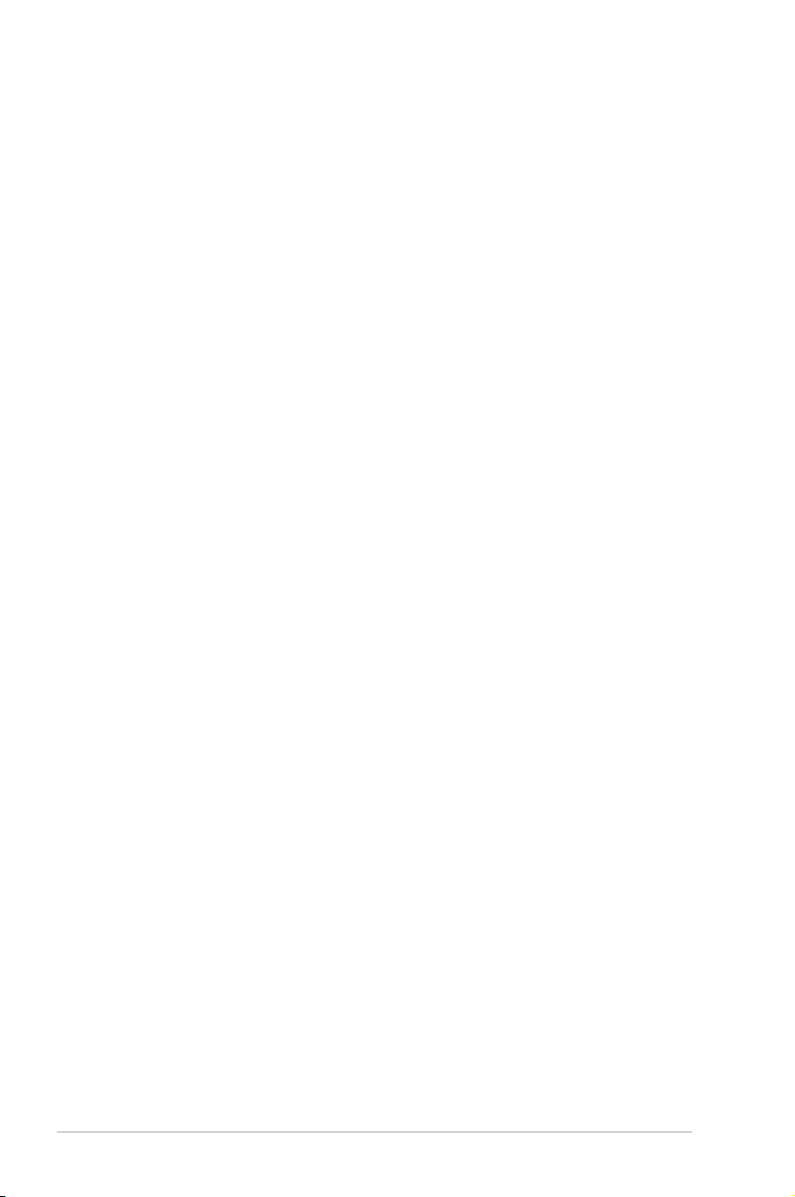
ii
E3609
First Edition
January 2008
Copyright © 2008 ASUSTeK COMPUTER INC. All Rights Reserved.
No part of this manual, including the products and software described in it, may be reproduced,
transmitted, transcribed, stored in a retrieval system, or translated into any language in any form or by any
means, except documentation kept by the purchaser for backup purposes, without the express written
permission of ASUSTeK COMPUTER INC. (“ASUS”).
Product warranty or service will not be extended if: (1) the product is repaired, modied or
altered, unless such repair, modication of alteration is authorized in writing by ASUS; or (2)
the serial number of the product is defaced or missing.
ASUS PROVIDES THIS MANUAL “AS IS” WITHOUT WARRANTY OF ANY KIND, EITHER
EXPRESS OR IMPLIED, INCLUDING BUT NOT LIMITED TO THE IMPLIED WARRANTIES
OR CONDITIONS OF MERCHANTABILITY OR FITNESS FOR A PARTICULAR PURPOSE.
IN NO EVENT SHALL ASUS, ITS DIRECTORS, OFFICERS, EMPLOYEES OR AGENTS BE
LIABLE FOR ANY INDIRECT, SPECIAL, INCIDENTAL, OR CONSEQUENTIAL DAMAGES
(INCLUDING DAMAGES FOR LOSS OF PROFITS, LOSS OF BUSINESS, LOSS OF USE
OR DATA, INTERRUPTION OF BUSINESS AND THE LIKE), EVEN IF ASUS HAS BEEN
ADVISED OF THE POSSIBILITY OF SUCH DAMAGES ARISING FROM ANY DEFECT OR
ERROR IN THIS MANUAL OR PRODUCT.
SPECIFICATIONS AND INFORMATION CONTAINED IN THIS MANUAL ARE FURNISHED
FOR INFORMATIONAL USE ONLY, AND ARE SUBJECT TO CHANGE AT ANY TIME
WITHOUT NOTICE, AND SHOULD NOT BE CONSTRUED AS A COMMITMENT BY
ASUS. ASUS ASSUMES NO RESPONSIBILITY OR LIABILITY FOR ANY ERRORS OR
INACCURACIES THAT MAY APPEAR IN THIS MANUAL, INCLUDING THE PRODUCTS
AND SOFTWARE DESCRIBED IN IT.
Products and corporate names appearing in this manual may or may not be registered
trademarks or copyrights of their respective companies, and are used only for identication or
explanation and to the owners’ benet, without intent to infringe.
Page 3
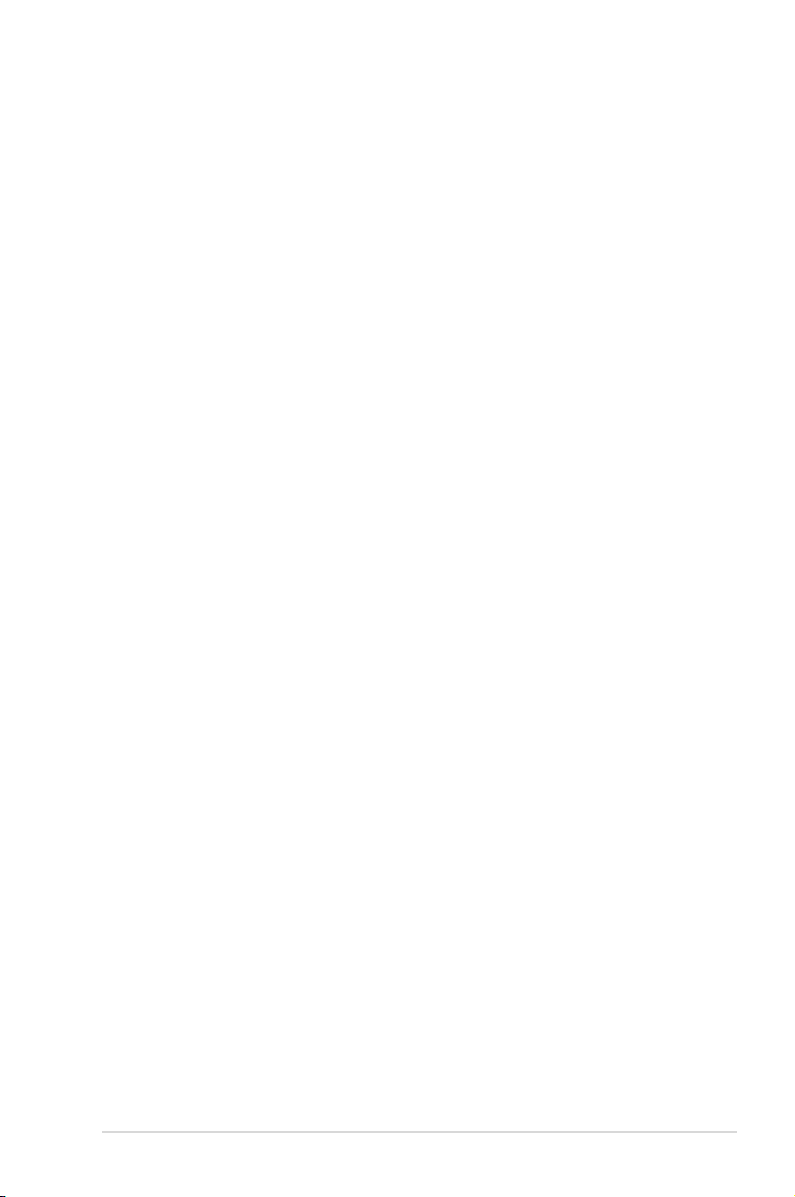
iii
Contents
Notices ......................................................................................................... vi
Safety information ..................................................................................... vii
About this guide ....................................................................................... viii
P5LD2-C/IPAT specications summary ..................................................... x
Chapter 1: Product introduction
1.1 Welcome! ...................................................................................... 1-1
1.2 Package contents .........................................................................
1-1
1.3 Special features ............................................................................
1-2
Product highlights ........................................................................... 1-2
Chapter 2: Hardware information
2.1 Before you proceed ..................................................................... 2-1
2.2 Motherboard overview .................................................................
2-2
2.2.1 Placement direction ........................................................
2-2
2.2.2 Screw holes ....................................................................
2-2
2.2.3 Motherboard layout .........................................................
2-3
2.2.4 Layout contents ...............................................................
2-4
2.3 Central Processing Unit (CPU) ...................................................
2-5
2.3.1 Installing the CPU ...........................................................
2-5
2.3.2 Installing the CPU heatsink and fan ................................
2-8
2.3.3 Uninstalling the CPU heatsink and fan .........................
2-10
2.4 System memory .........................................................................
2-12
2.4.1 Overview .......................................................................
2-12
2.4.2 Memory congurations ..................................................
2-12
2.4.3 Installing a
DIMM .......................................................... 2-16
2.4.4 Removing a DIMM ........................................................
2-16
2.5 Expansion slots ..........................................................................
2-17
2.5.1 Installing an expansion card .........................................
2-17
2.5.2 Conguring an expansion card .....................................
2-17
2.5.3 Interrupt assignments ...................................................
2-18
2.5.4 PCI slots ........................................................................
2-19
2.5.5 PCI Express x16 slot .....................................................
2-19
2.5.6 PCI Express x1 slot .......................................................
2-19
2.6 Jumpers ......................................................................................
2-20
2.7 Connectors .................................................................................
2-22
Page 4
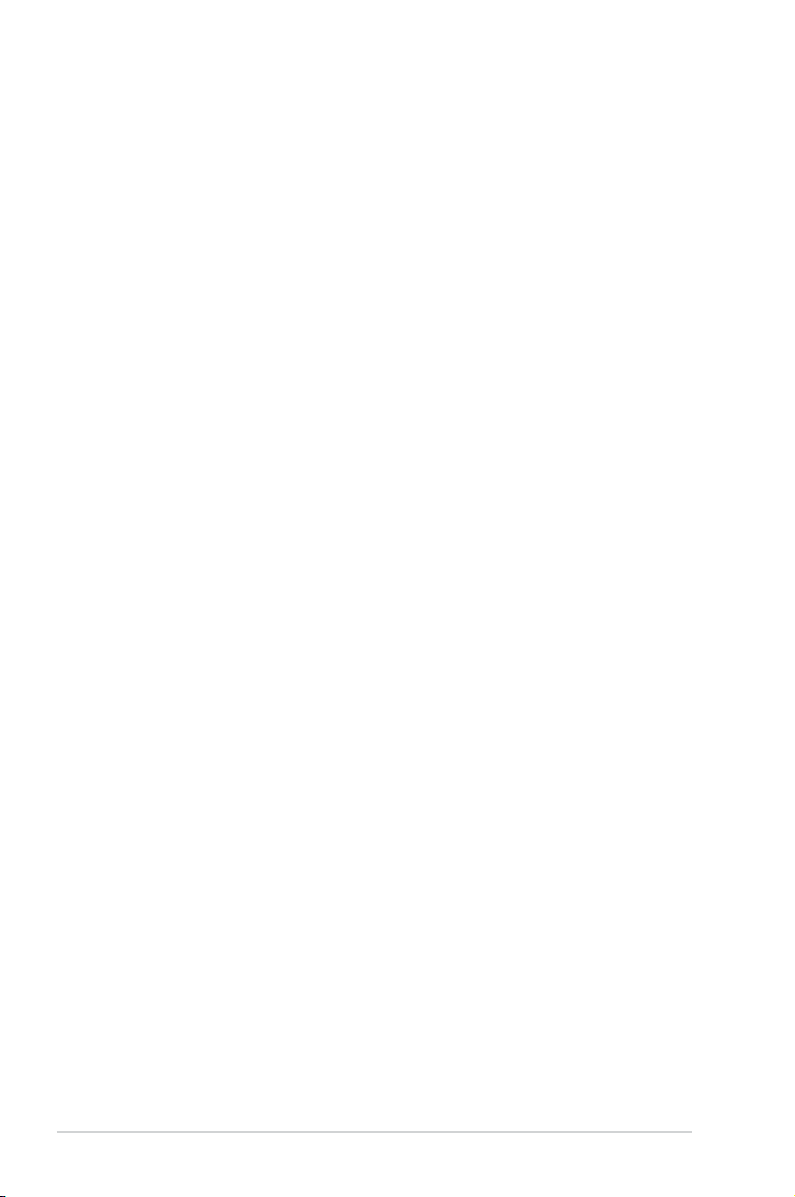
iv
Contents
2.7.1 Rear panel connectors .................................................. 2-22
2.7.2 Internal connectors .......................................................
2-23
Chapter 3: Powering up
3.1 Starting up for the rst time ........................................................ 3-1
3.2 Powering off the computer ..........................................................
3-2
3.2.1 Using the OS shut down function ....................................
3-2
3.2.2 Using the dual function power switch ..............................
3-2
Chapter 4: BIOS setup
4.1 Managing and updating your BIOS ............................................ 4-1
4.1.1 Creating a bootable oppy disk .......................................
4-1
4.1.2 AFUDOS utility ................................................................
4-2
4.1.3 AFUWIN utility .................................................................
4-5
4.2 BIOS setup program ....................................................................
4-6
4.2.1 BIOS menu screen ..........................................................
4-7
4.2.2 Menu bar .........................................................................
4-7
4.2.3 Navigation keys ...............................................................
4-7
4.2.4 Menu items .....................................................................
4-8
4.2.5 Sub-menu items ..............................................................
4-8
4.2.6 Conguration elds .........................................................
4-8
4.2.7 Pop-up window ...............................................................
4-8
4.2.8 Scroll bar .........................................................................
4-8
4.2.9 General help ...................................................................
4-8
4.3 Main menu ....................................................................................
4-9
4.3.1 BIOS Information ............................................................
4-9
4.3.2 Memory Information ........................................................
4-9
4.3.3 System Date ..................................................................
4-9
4.3.4 System Time ..................................................................
4-9
4.4
Advanced menu ......................................................................... 4-10
4.4.1 Pxe Boot Option ............................................................
4-10
4.4.2 ACPI Settings .................................................................
4-11
4.4.3 CPU Conguration ........................................................
4-12
4.4.4 IDE Conguration ..........................................................
4-13
4.4.5 On Board LAN ...............................................................
4-14
4.4.6 Other Power On Device ................................................
4-15
Page 5
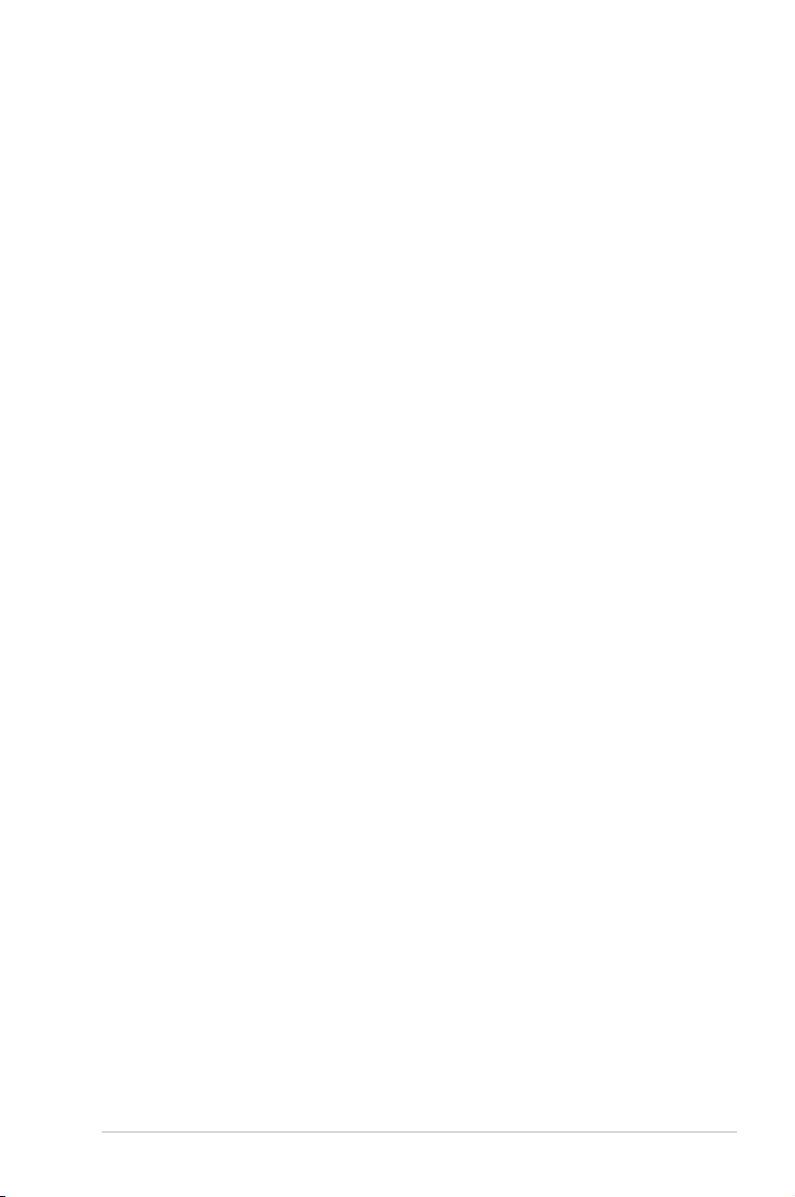
v
Contents
4.4.7 Super IO Conguration ................................................. 4-16
4.4.8 PCI Subsystem Settings ...............................................
4-18
4.5 Chipset menu .............................................................................
4-20
4.5.1 North Bridge ..................................................................
4-20
4.5.2 South Bridge .................................................................
4-21
4.5.3 Legacy USB Conguration ............................................
4-22
4.6 Boot menu ..................................................................................
4-23
2.6.1 Quiet Boot ....................................................................
4-23
2.6.2 Setup Prompt Timeout .................................................
4-23
4.7 Security menu ............................................................................
4-24
2.7.1 Setup Administrator Password ......................................
4-24
2.7.2 User Password ..............................................................
4-25
4.8 Exit menu ....................................................................................
4-26
Chapter 5: Software support
5.1 Installing an operating system ................................................... 5-1
5.2 Support CD information ..............................................................
5-1
5.2.1 Running the support CD .................................................
5-1
5.2.2 Drivers menu ...................................................................
5-2
5.2.3 ASUS Contact information ..............................................
5-3
5.2.4 Other information ............................................................
5-3
Appendix: CPU features
A.1 Enhanced Intel SpeedStep® Technology (EIST) ........................A-1
A.1.1 System requirements ......................................................
A-1
A.1.2 Using the EIST ................................................................
A-1
A.2 Intel
®
Hyper-Threading Technology ...........................................A-2
Using the Hyper-Threading Technology ........................................A-2
Page 6
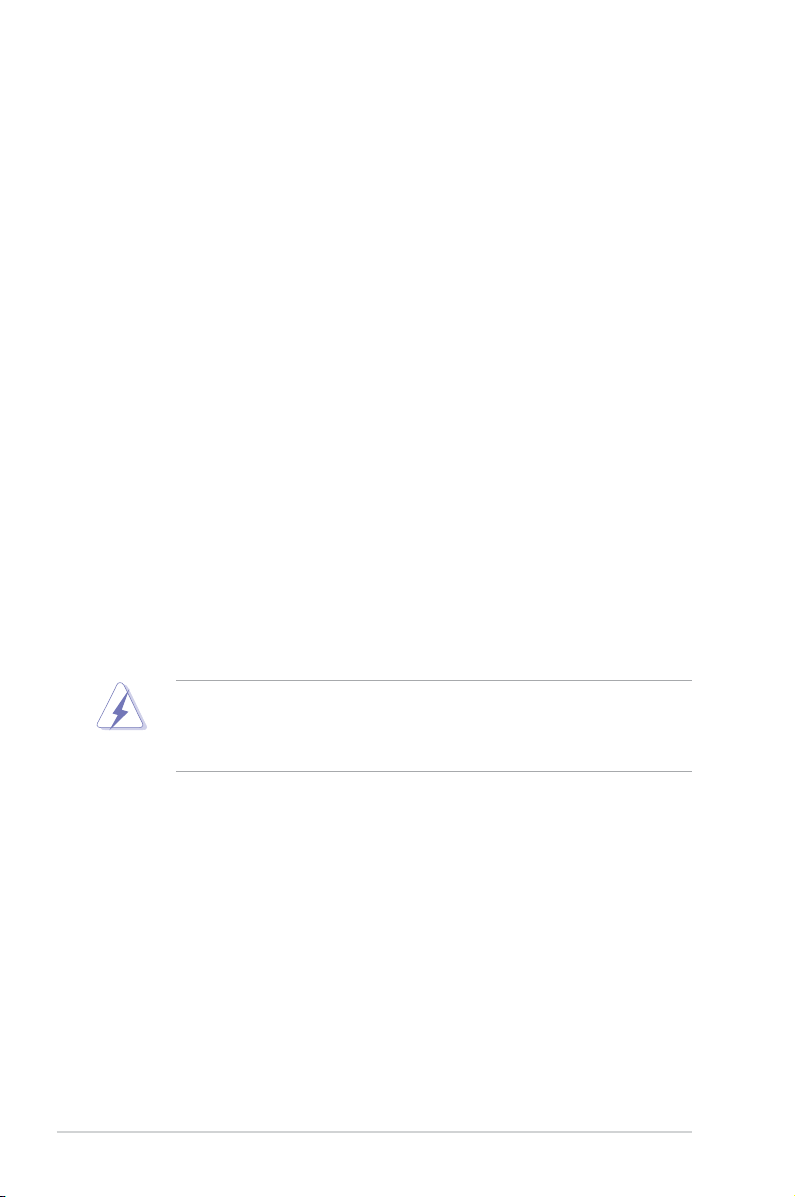
vi
Notices
Federal Communications Commission Statement
This device complies with Part 15 of the FCC Rules. Operation is subject to the
following two conditions:
•
This device may not cause harmful interference, and
•
This device must accept any interference received including interference that
may cause undesired operation.
This equipment has been tested and found to comply with the limits for a
Class B digital device, pursuant to Part 15 of the FCC Rules. These limits are
designed to provide reasonable protection against harmful interference in a
residential installation. This equipment generates, uses and can radiate radio
frequency energy and, if not installed and used in accordance with manufacturer’s
instructions, may cause harmful interference to radio communications. However,
there is no guarantee that interference will not occur in a particular installation. If
this equipment does cause harmful interference to radio or television reception,
which can be determined by turning the equipment off and on, the user is
encouraged to try to correct the interference by one or more of the following
measures:
•
Reorient or relocate the receiving antenna.
•
Increase the separation between the equipment and receiver.
•
Connect the equipment to an outlet on a circuit different from that to which the
receiver is connected.
•
Consult the dealer or an experienced radio/TV technician for help.
Canadian Department of Communications Statement
This digital apparatus does not exceed the Class B limits for radio noise emissions
from digital apparatus set out in the Radio Interference Regulations of the
Canadian Department of Communications.
This class B digital apparatus complies with Canadian ICES-003.
The use of shielded cables for connection of the monitor to the graphics card is
required to assure compliance with FCC regulations. Changes or modications
to this unit not expressly approved by the party responsible for compliance
could void the user’s authority to operate this equipment.
Page 7
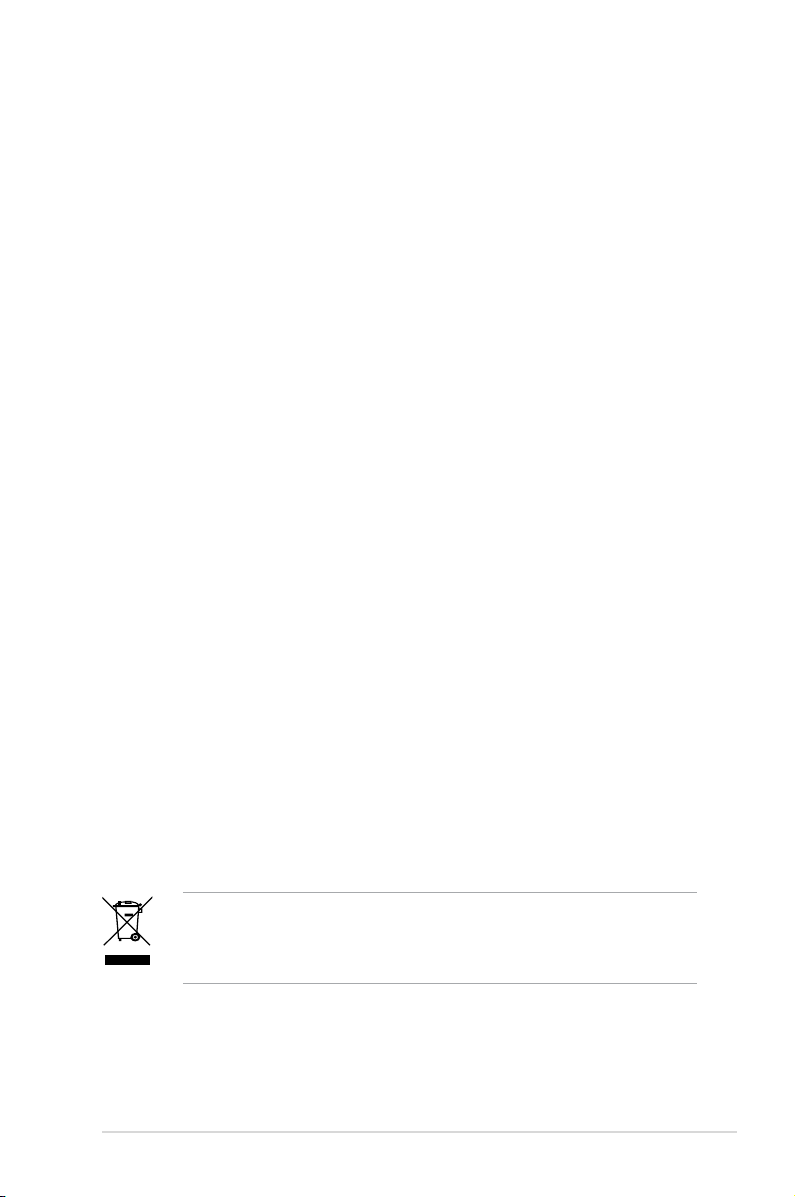
vii
Safety information
Electrical safety
•
To prevent electrical shock hazard, disconnect the power cable from the
electrical outlet before relocating the system.
•
When adding or removing devices to or from the system, ensure that the
power cables for the devices are unplugged before the signal cables are
connected. If possible, disconnect all power cables from the existing system
before you add a device.
•
Before connecting or removing signal cables from the motherboard, ensure
that all power cables are unplugged.
•
Seek professional assistance before using an adpater or extension cord.
These devices could interrupt the grounding circuit.
•
Make sure that your power supply is set to the correct voltage in your area.
If you are not sure about the voltage of the electrical outlet you are using,
contact your local power company.
•
If the power supply is broken, do not try to x it by yourself. Contact a
qualied service technician or your retailer.
Operation safety
•
Before installing the motherboard and adding devices on it, carefully read all
the manuals that came with the package.
•
Before using the product, make sure all cables are correctly connected and the
power cables are not damaged. If you detect any damage, contact your dealer
immediately.
•
To avoid short circuits, keep paper clips, screws, and staples away from
connectors, slots, sockets and circuitry.
•
Avoid dust, humidity, and temperature extremes. Do not place the product in
any area where it may become wet.
•
Place the product on a stable surface.
•
If you encounter technical problems with the product, contact a qualied
service technician or your retailer.
The symbol of the crossed out wheeled bin indicates that the product (electrical,
electronic equipment, Mercury-containing button cell battery) should not be
placed in municipal waste. Check local regulations for disposal of electronic
products.
Page 8
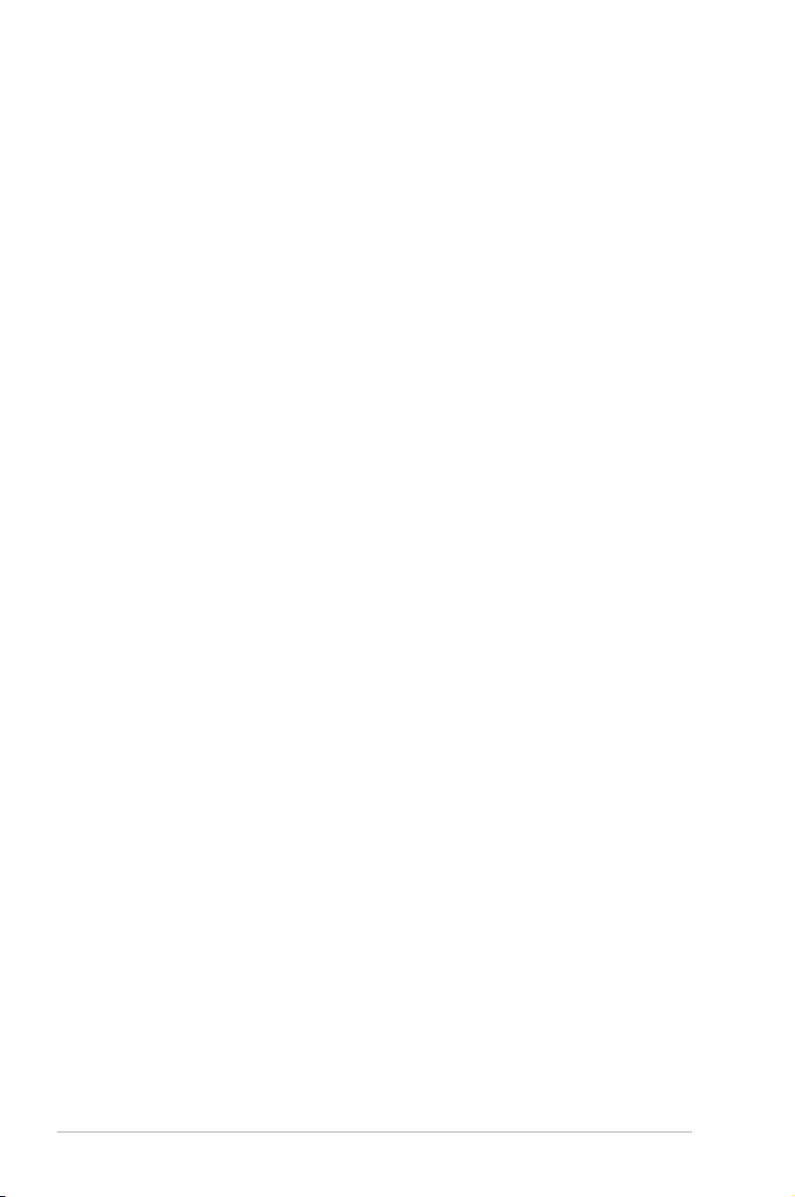
viii
About this guide
This user guide contains the information you need when installing and conguring
the motherboard.
How this guide is organized
This guide contains the following parts:
• Chapter 1: Product introduction
This chapter describes the features of the motherboard and the new
technology it supports.
• Chapter 2: Hardware information
This chapter lists the hardware setup procedures that you have to perform
when installing system components. It includes description of the switches,
jumpers, and connectors on the motherboard.
• Chapter 3: Powering up
This chapter describes the power up sequence, the vocal POST messages,
and ways of shutting down the system.
• Chapter 4: BIOS setup
This chapter tells how to change system settings through the BIOS Setup
menus. Detailed descriptions of the BIOS parameters are also provided.
• Chapter 5: Software support
This chapter describes the contents of the support CD that comes with the
motherboard package.
• Appendix: CPU features
The Appendix describes the CPU features that the motherboard supports.
Where to nd more information
Refer to the following sources for additional information and for product and
software updates.
1. ASUS websites
The ASUS website provides updated information on ASUS hardware and
software products. Refer to the ASUS contact information.
2. Optional documentation
Your product package may include optional documentation, such as warranty
yers, that may have been added by your dealer. These documents are not
part of the standard package.
Page 9
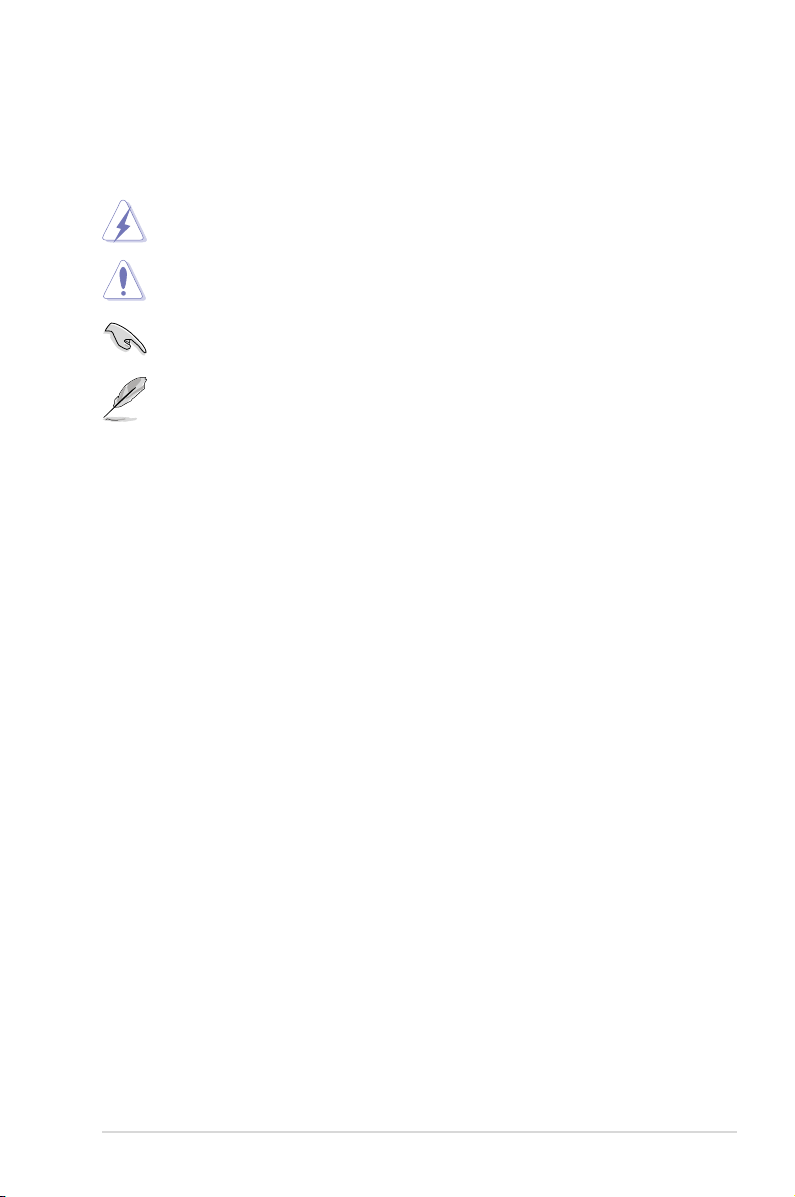
ix
Conventions used in this guide
To make sure that you perform certain tasks properly, take note of the following
symbols used throughout this manual.
Typography
Bold text Indicates a menu or an item to select.
Italics
Used to emphasize a word or a phrase.
<Key> Keys enclosed in the less-than and greater-than sign
means that you must press the enclosed key.
Example: <Enter> means that you must press the
Enter or Return key.
<Key1>+<Key2>+<Key3> If you must press two or more keys simultaneously, the
key names are linked with a plus sign (+).
Example: <Ctrl>+<Alt>+<D>
Command Means that you must type the command exactly
as shown, then supply the required item or value
enclosed in brackets.
Example: At the DOS prompt, type the command line:
afudos /i[lename]
afudos /iP5LD2CIPAT.ROM
DANGER/WARNING: Information to prevent injury to yourself
when trying to complete a task.
CAUTION: Information to prevent damage to the components
when trying to complete a task.
NOTE: Tips and additional information to help you complete a
task.
IMPORTANT: Instructions that you MUST follow to complete a
task.
Page 10
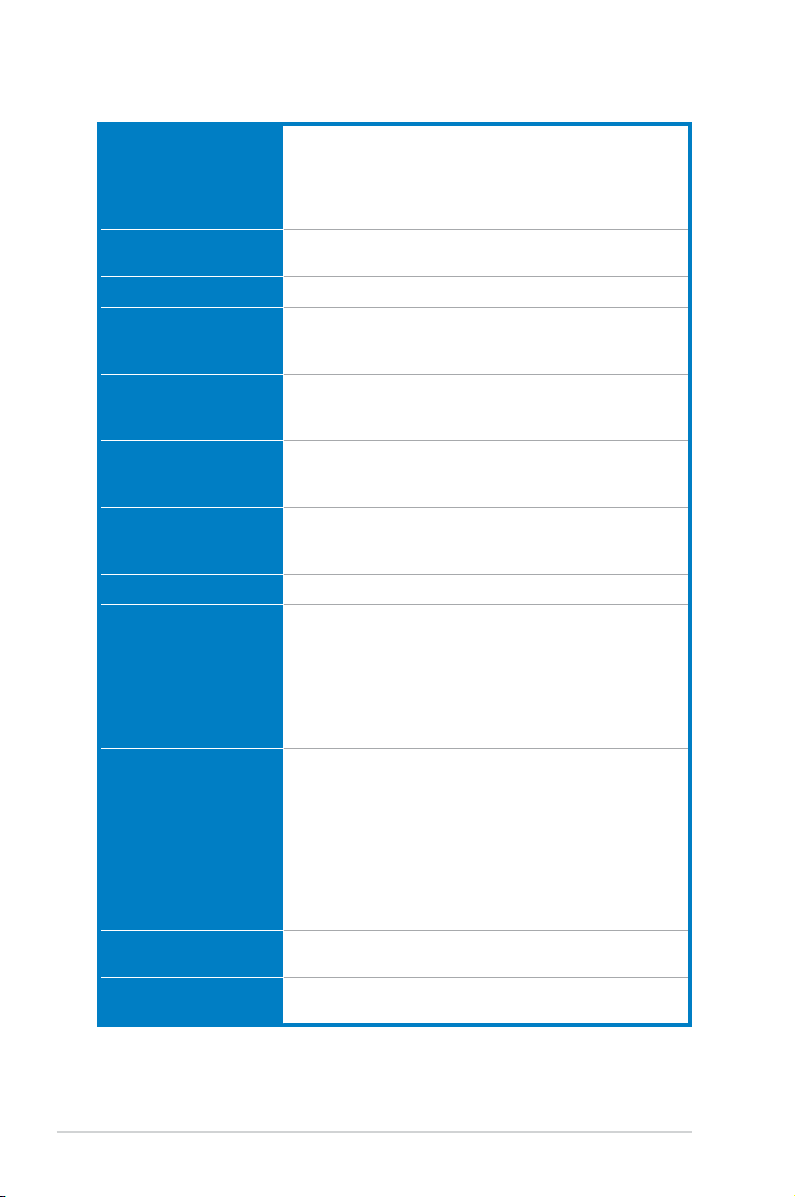
x
P5LD2-C/IPAT specications summary
(continued on the next page)
CPU LGA775 socket for Intel® CoreTM 2 Duo / CoreTM 2 Extreme /
Pentium
®
D / Pentium® 4 / Celeron® processors
Supports next generation 45nm multi-core CPU
Intel® Hyper-Threading Technology ready
Supports Enhanced Intel SpeedStep® Technology (EIST)
Chipset Northbridge: Intel® MCH 945GC
Southbridge: Intel® ICH7
Front Side Bus 1066 / 800 / 533 MHz
Memory 2 x 240-pin DIMM sockets support unbuffered non-ECC
DDR2 533 / 667 memory modules
Supports up to 4 GB system memory
Expansion slots 1 x PCIe x16 slot for discrete graphic card
1 x PCIe x1 slot
5 x PCI slots
Storage Intel® ICH7 South Bridge supports:
- 1 x Ultra DMA 100 / 66 / 33
- 4 x Serial ATA 3Gb/s devices
Audio ALC662 6-channel High Denition Audio CODEC
Supports Jack-detect, Anti Pop Funtion, Multi-Streaming
Compatible with Vista Premium OS
LAN RTL 8111C PCIe Gb LAN
Rear panel 1 x Parallel port
2 x COM ports
1 x PS/2 keyboard port
1 x PS/2 mouse port
1 x RJ45
4 x USB 2.0/1.1 prots
6-channel Audio I/O ports
Internal connectors Azalia High Denition Analog Front Panel Audio connector
1 x Chassis Intrusion
1 x 4-pin internal speaker connector
1 x 24-pin EPS12V power connector
1 x 4-pin ATX 12V power connector
2 x USB connectors for 4 additional USB 2.0 ports
1 x CD audio-in connector
1 x CPU fan connector
1 x Chassis fan connector
BIOS features 8 Mb Flash ROM, AMI BIOS, PnP, DMI v2.0, WfM2.0,
SMBIOS v2.4, ACPI v3.0
USB Supports up to 8 USB 2.0 ports (4 ports at mid-board, 4 ports
at rear panel)
Page 11
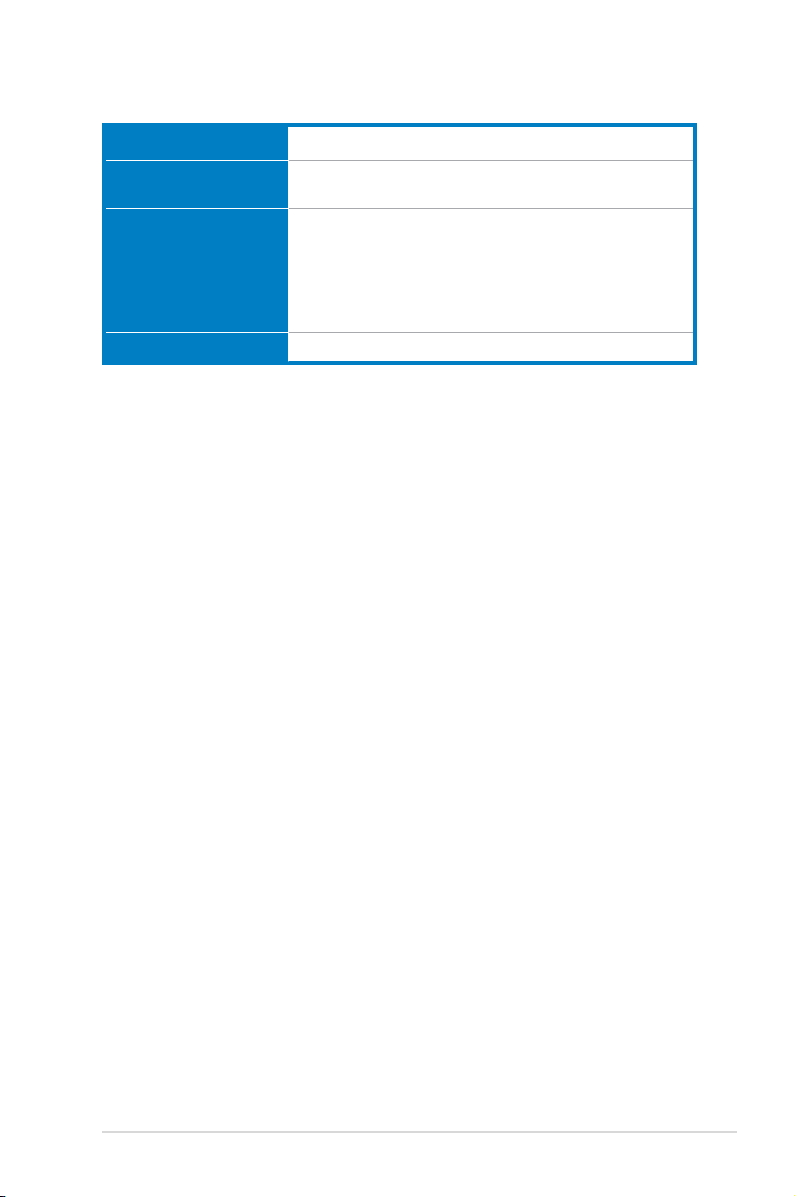
xi
P5LD2-C/IPAT specications summary
*Specications are subject to change without notice.
Menageability WOL by PME, WOR by PME, WOR
Support CD contents Drivers
IPAT Application
Accessories 1 x SATA cable
1 x SATA power cable
1 x FDD cable
1 x UltraDMA 100/66 cable
1 x I/O Shield
User’s manual
Form factor ATX form factor: 12 in x 7.5 in (30.5 cm x 19 cm)
Page 12
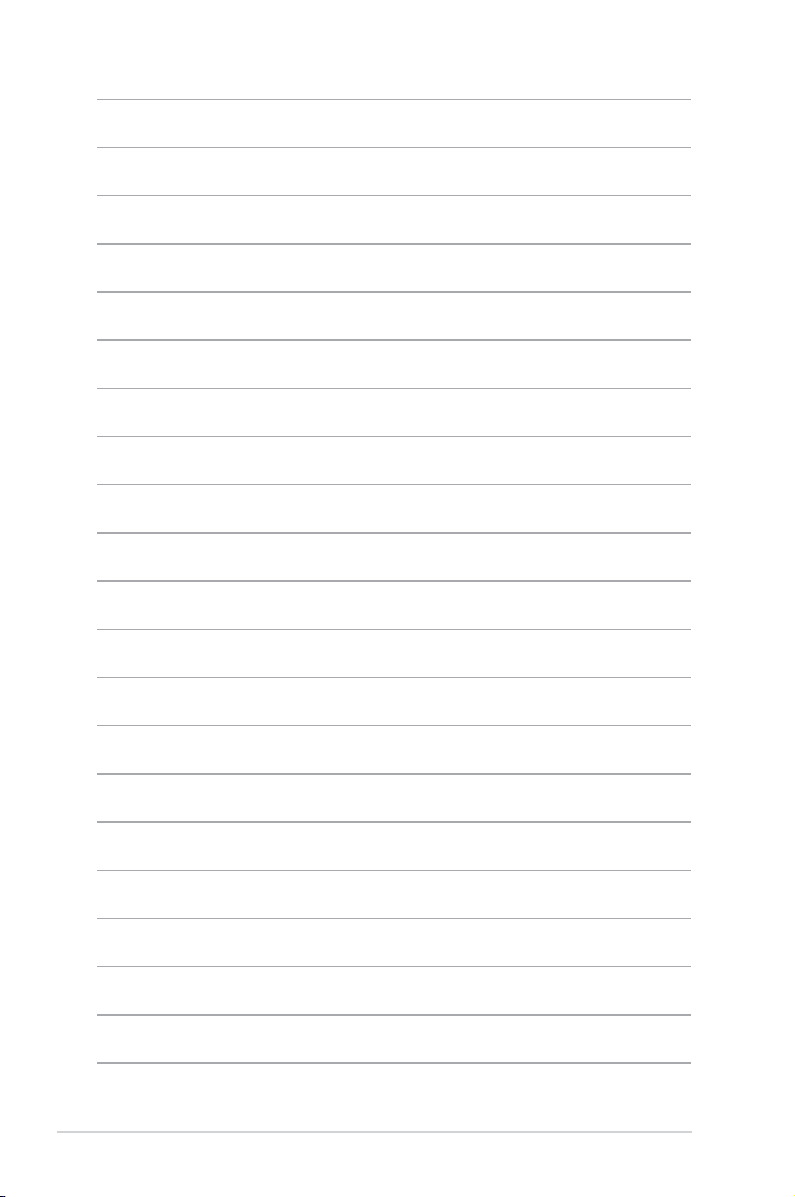
xii
Page 13
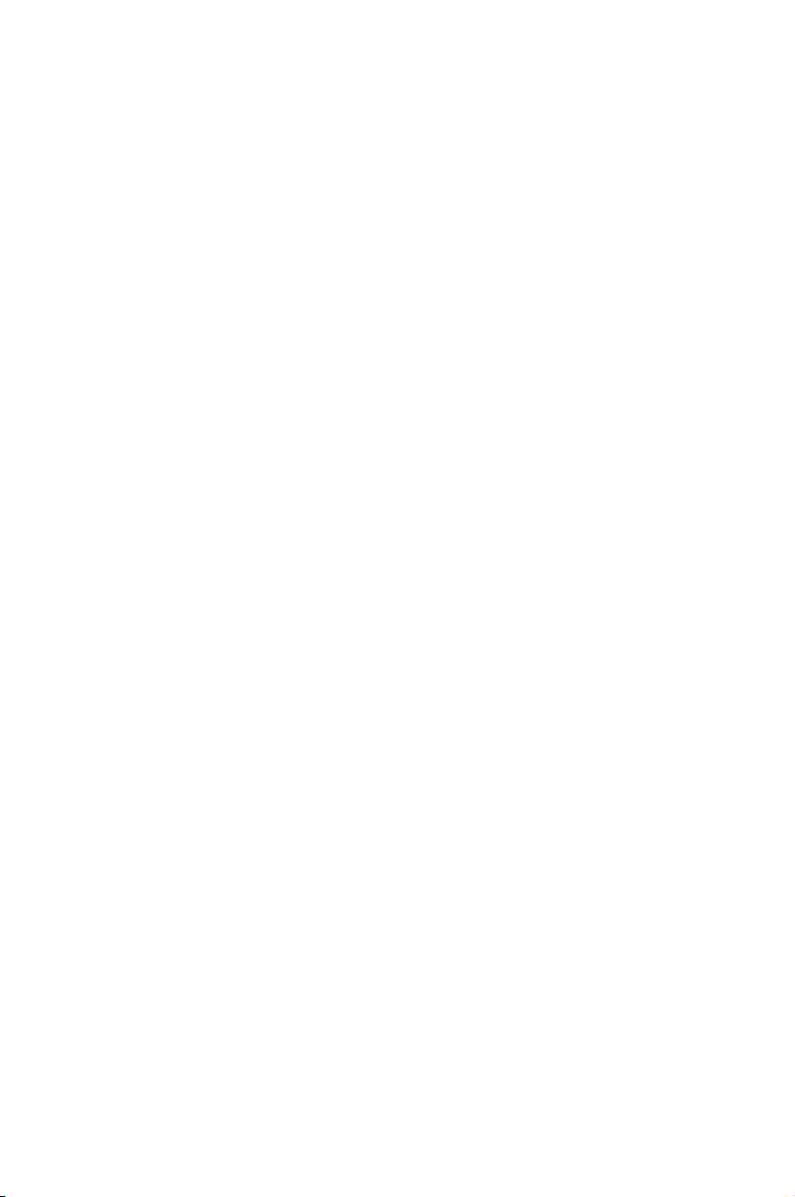
1
Product
introduction
This chapter describes the motherboard
features and the new technologies
it supports.
Page 14
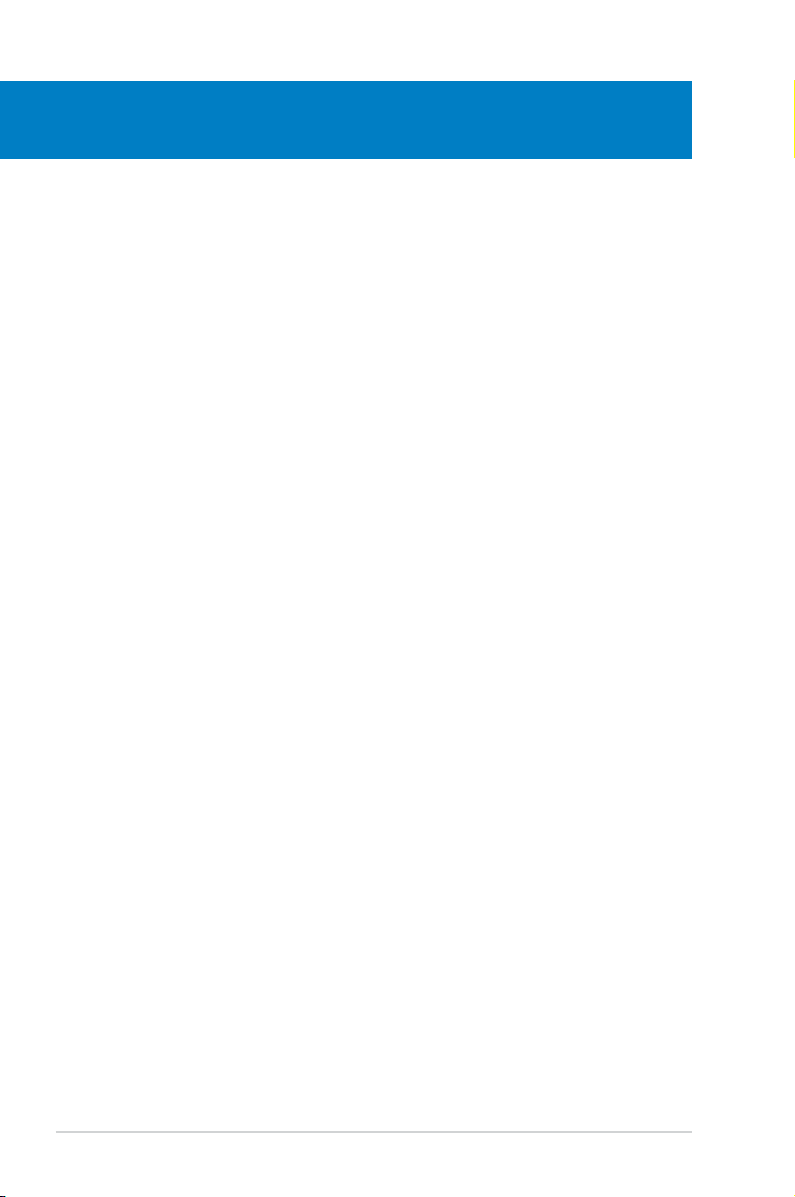
ASUS P5LD2-C/IPAT
Chapter summary
1
1.1 Welcome! ...................................................................................... 1-1
1.2 Package contents .........................................................................
1-1
1.3 Special features ............................................................................
1-2
Page 15
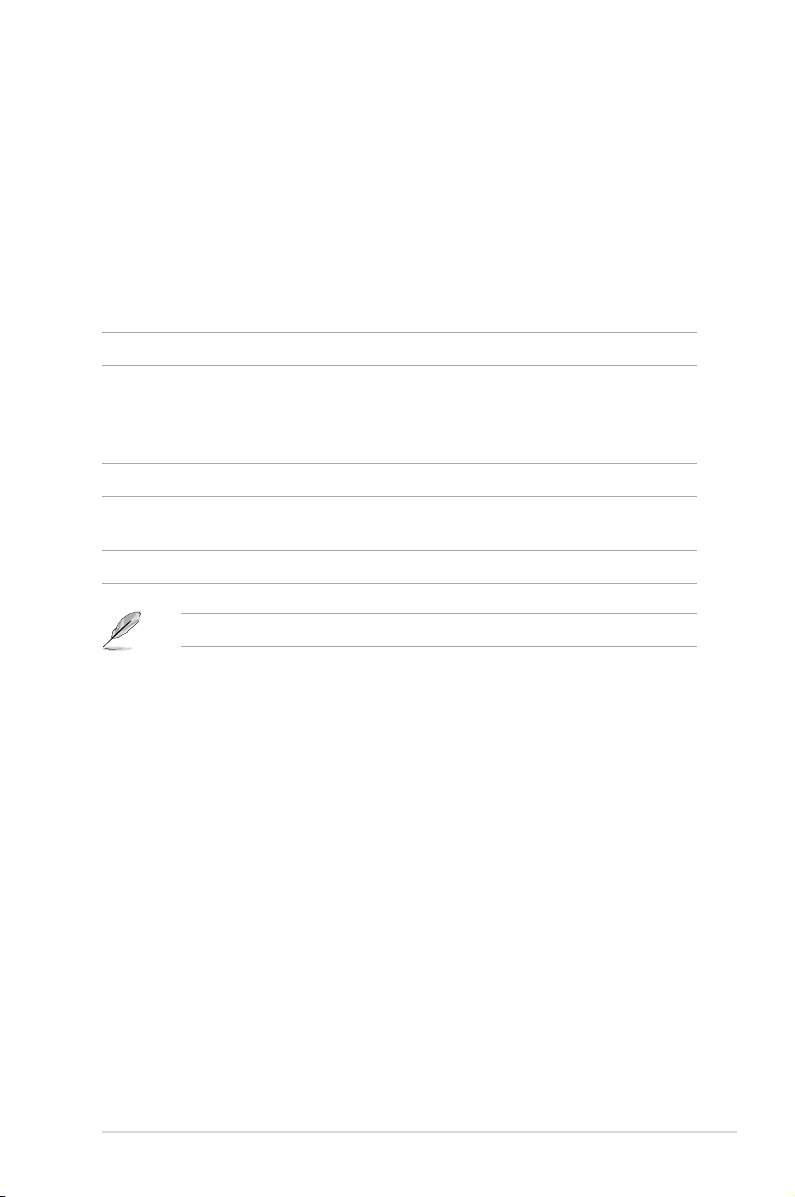
ASUS P5LD2-C/IPAT 1-1
1.1 Welcome!
Thank you for buying an ASUS® P5LD2-C/IPAT motherboard!
The motherboard delivers a host of new features and latest technologies, making it
another standout in the long line of ASUS quality motherboards!
Before you start installing the motherboard, and hardware devices on it, check the
items in your package with the list below.
1.2 Package contents
Check your motherboard package for the following items.
Motherboard ASUS P5LD2-C/IPAT motherboard
Cables
1 x Floppy disk drive cable
1 x Serial ATA cable
1 x Serial ATA power cable
1 x UltraDMA 100/66 cable
Accessories I/O shield
Application CDs ASUS motherboard support CD
IPAT software CD
Documentation User guide
If any of the above items is damaged or missing, contact your retailer.
Page 16
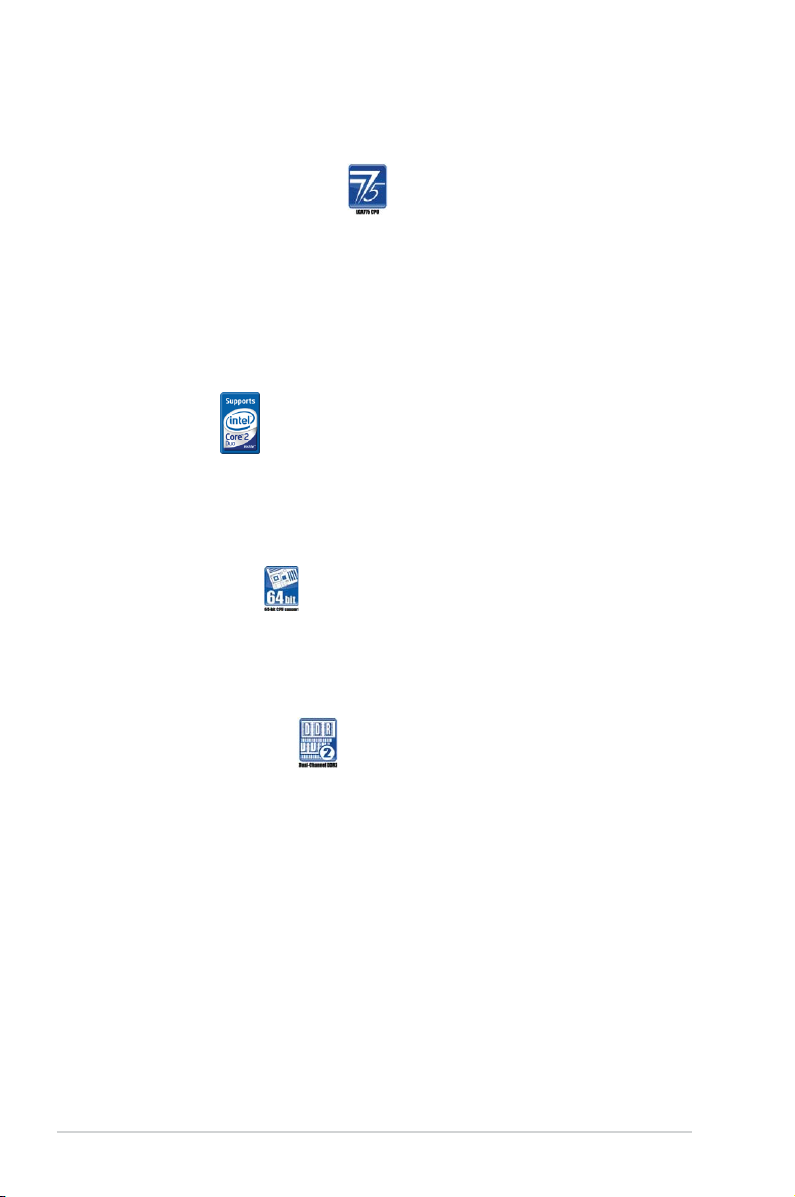
1-2 Chapter 1: Product introduction
1.3 Special features
Product highlights
Latest processor technology
The motherboard comes with a 775-pin surface mount Land Grid Array (LGA)
socket designed for the Intel® Prescott, Intel® Smitheld, Intel® Cedarmill, Intel®
Conroe, Intel® Conroe L or Intel® Presler processor in the 775-land package. The
motherboard supports the processors with 1066 / 800 / 533 MHz Front Side Bus
(FSB). The motherboard also supports the Intel® Hyper-Threading Technology and
Enhanced Intel® SpeedStep Technology (EIST). See pages 2-5, A-1 and A-2 for
details.
Intel® Core™2
This motherboard supports the latest Intel® Core™2 processor in the LGA775
package. With the new Intel® Core™ microarchitecture technology and 1066 /
800 / 533 MHz FSB, Intel® Core™2 processor is one of the most powerful and
energy efcient CPU in the world.
64-bit CPU support
64-bit computing, the next generation technology to replace current 32-bit
architecture, delivers advanced system performance, faster memory access and
increased productivity. This motherboard provides excellent compatibility and
exibility by supporting either 64-bit or 32-bit architecture.
DDR2 memory support
The motherboard supports DDR2 memory that features data transfer rates of 667 /
533 MHz to meet the higher bandwidth requirements of the latest 3D graphics,
multimedia, and Internet applications. The dual-channel DDR2 architecture
doubles the bandwidth of your system memory to boost system performance,
eliminating bottlenecks with peak bandwidths of up to 10.6 GB/s. See page 2-11
for details.
Page 17
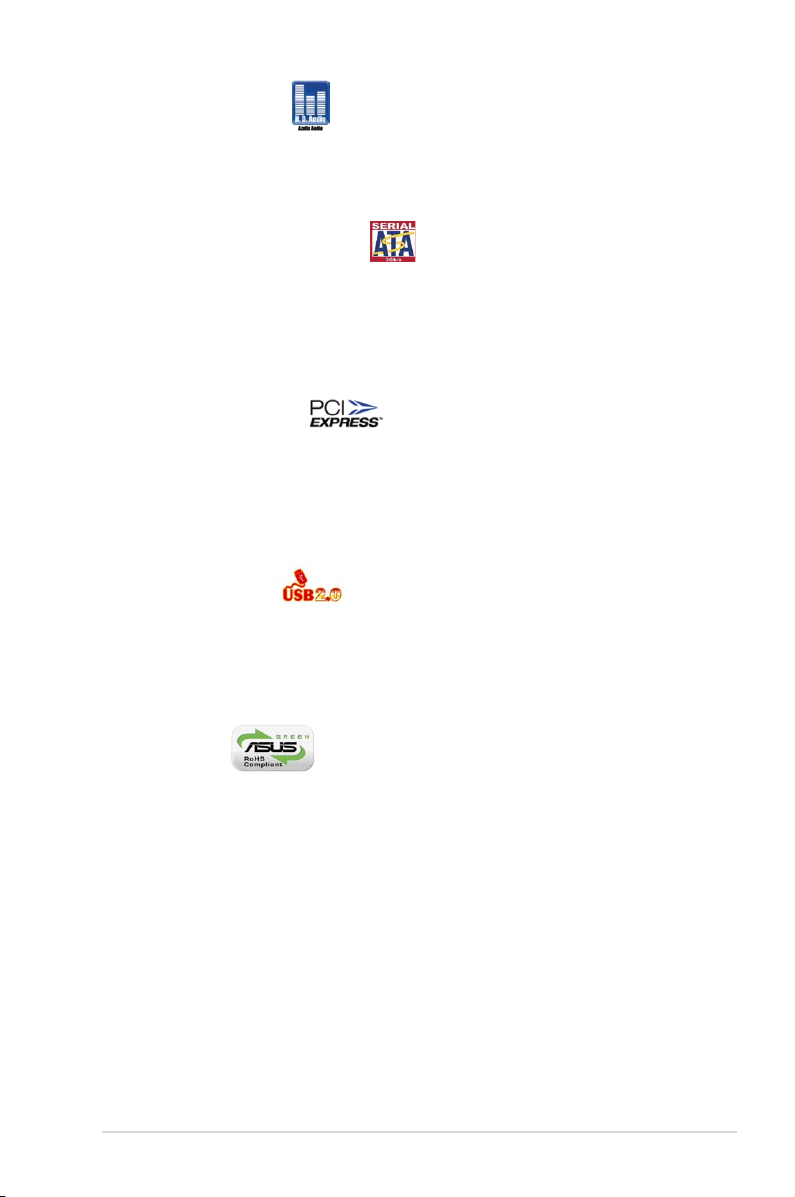
ASUS P5LD2-C/IPAT 1-3
High Denition Audio
The onboard 6-channel ALC662 High Denition audio CODEC enables high-quality
audio which automatically detects peripherals are plugged into the audio I/O jacks.
ALC662 also supports Windows® Vista Premium. See pages 2-22 for details.
Serial ATA 3.0 Gb/s technology
This motherboard supports the next-generation hard drives based on the Serial
ATA (SATA) 3Gb/s storage specication, delivering enhanced scalability and
doubling the bus bandwidth for high-speed data retrieval and saves. Easily backup
photos, videos and other entertainment contents to external devices. See page
2-25 for details.
PCI Express™ interface
The motherboard fully supports PCI Express, the latest I/O interconnect technology
that speeds up the PCI bus. PCI Express features point-to-point serial
interconnections between devices and allows higher clockspeeds by carrying data
in packets. This high speed interface is software compatible with existing PCI
specications. See page 2-19 for details.
USB 2.0 technology
The motherboard implements the Universal Serial Bus (USB) 2.0 specication,
dramatically increasing the connection speed from the 12 Mbps bandwidth on USB
1.1 to a fast 480 Mbps on USB 2.0. USB 2.0 is backward compatible with USB 1.1.
See pages 2-23 and 2-26 for details.
Green ASUS
The motherboard and its packaging comply with the European Union’s Restriction
on the use of Hazardous Substances (RoHS). This is in line with the ASUS
vision of creating environment-friendly and recyclable products and packaging to
safeguard consumers’ health while minimizing the impact on the environment.
Page 18
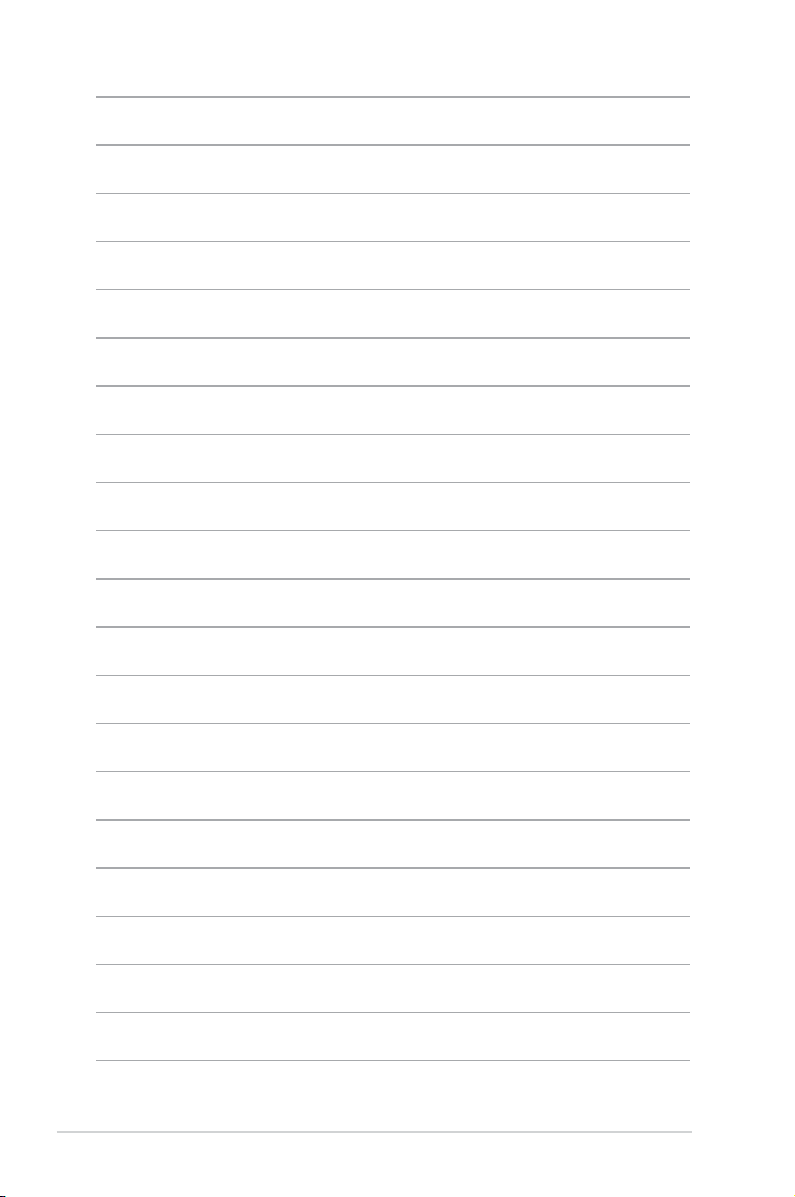
1-4 Chapter 1: Product introduction
Page 19
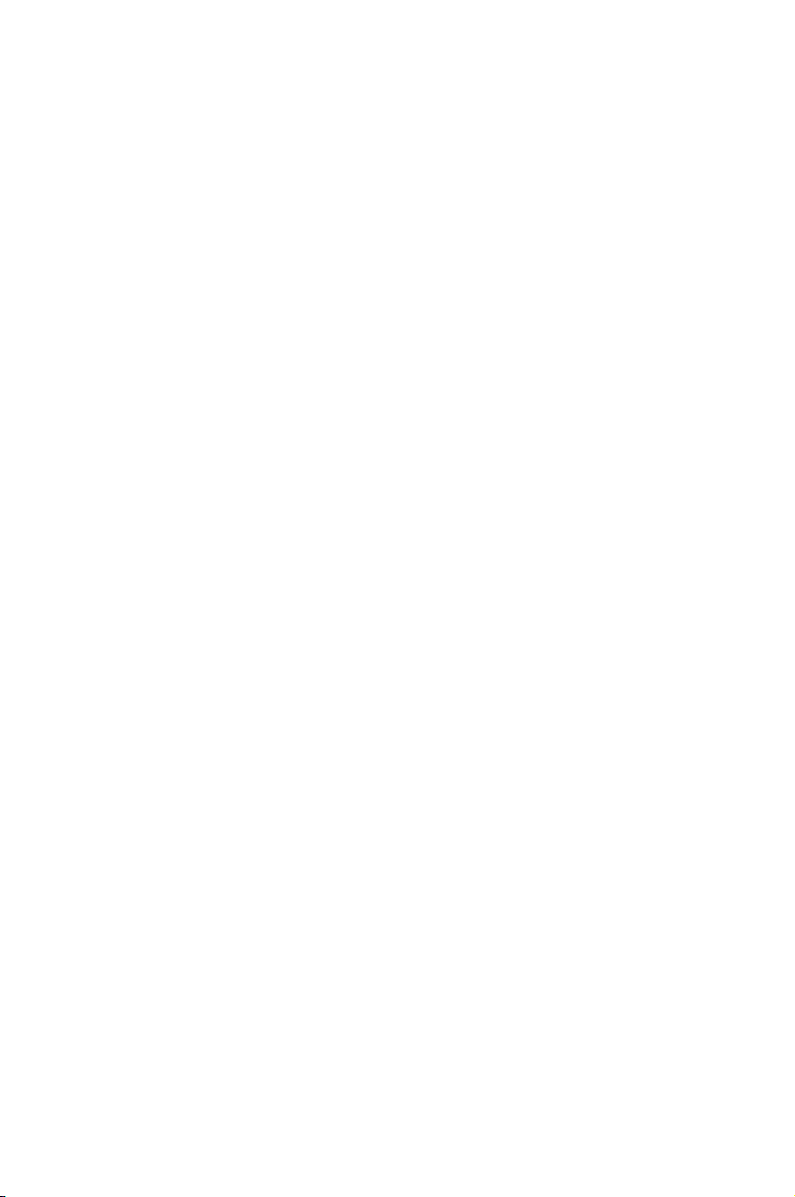
2
Hardware
information
This chapter lists the hardware setup
procedures that you have to perform
when installing system components. It
includes description of the jumpers and
connectors on the motherboard.
Page 20
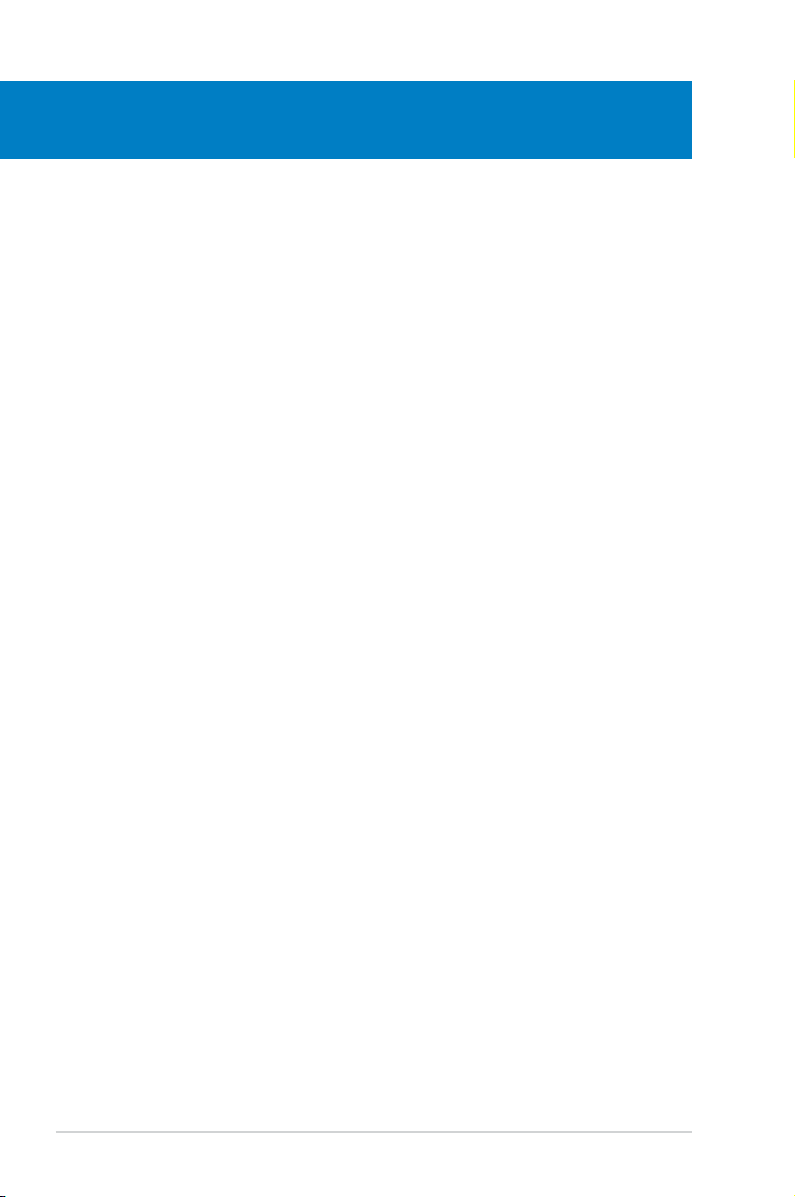
ASUS P5LD2-C/IPAT
Chapter summary
2
2.1 Before you proceed ..................................................................... 2-1
2.2 Motherboard overview .................................................................
2-2
2.3 Central Processing Unit (CPU) ...................................................
2-5
2.4 System memory .........................................................................
2-12
2.5 Expansion slots ..........................................................................
2-17
2.6 Jumpers ......................................................................................
2-20
2.7 Connectors .................................................................................
2-22
Page 21
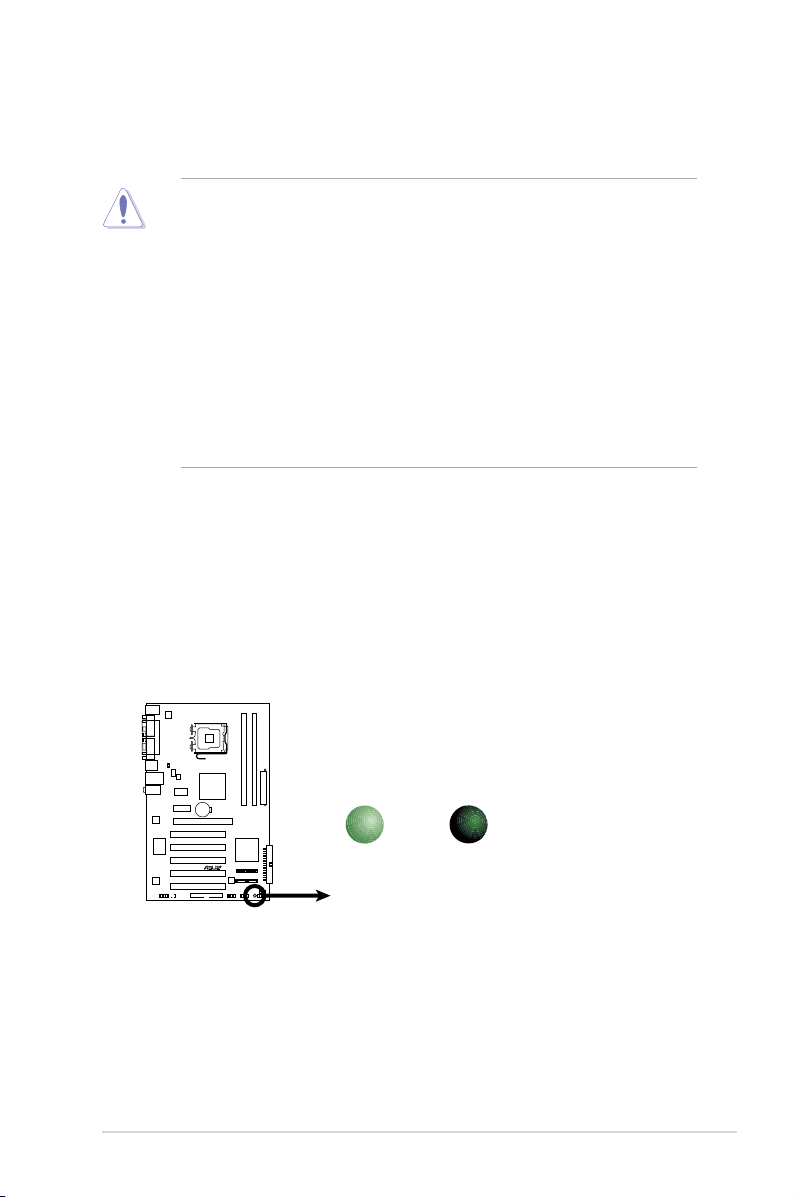
ASUS P5LD2-C/IPAT 2-1
Onboard LED
The motherboard comes with a standby power LED. The green LED lights up
to indicate that the system is ON, in sleep mode, or in soft-off mode. This is a
reminder that you should shut down the system and unplug the power cable before
removing or plugging in any motherboard component. The illustration below shows
the location of the onboard LED.
2.1 Before you proceed
Take note of the following precautions before you install motherboard components
or change any motherboard settings.
• Unplug the power cord from the wall socket before touching any
component.
• Use a grounded wrist strap or touch a safely grounded object or to
a metal object, such as the power supply case, before handling
components to avoid damaging them due to static electricity.
• Hold components by the edges to avoid touching the ICs on them.
• Whenever you uninstall any component, place it on a grounded
antistatic pad or in the bag that came with the component.
• Before you install or remove any component, ensure that the ATX power
supply is switched off or the power cord is detached from the power
supply. Failure to do so may cause severe damage to the motherboard,
peripherals, and/or components.
P5LD2-C/IPAT
P5LD2-C/IPAT Onboard LED
SB_PWR
ON
Standby
Power
OFF
Powered
Off
Page 22
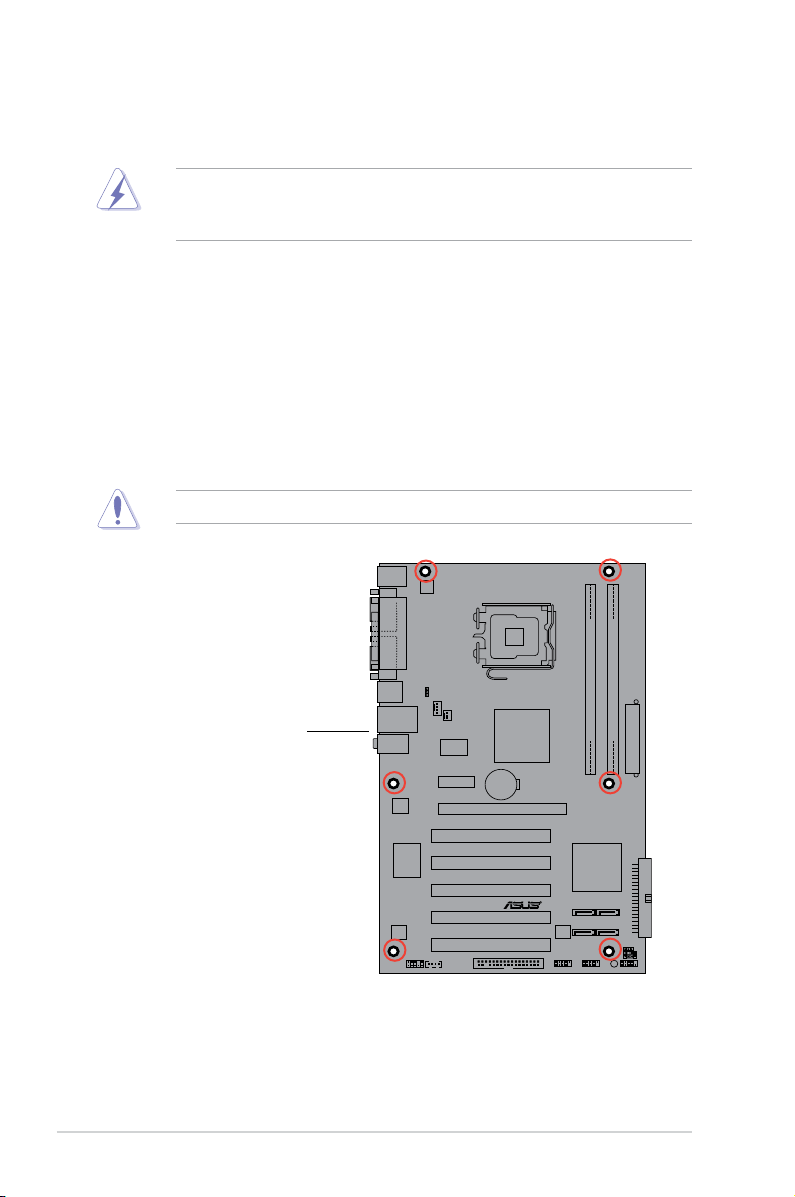
2-2 Chapter 2: Hardware information
P5LD2-C/IPAT
2.2 Motherboard overview
Before you install the motherboard, study the conguration of your chassis to
ensure that the motherboard ts into it.
Ensure to unplug the power cord before installing or removing the motherboard.
Failure to do so can cause you physical injury and damage motherboard
components.
Do not overtighten the screws! Doing so can damage the motherboard.
2.2.1 Placement direction
When installing the motherboard, ensure that you place it into the chassis in
the correct orientation. The edge with external ports goes to the rear part of the
chassis as indicated in the image below.
2.2.2 Screw holes
Place seven (7) screws into the holes indicated by circles to secure the
motherboard to the chassis.
Place this side towards
the rear of the chassis
Page 23
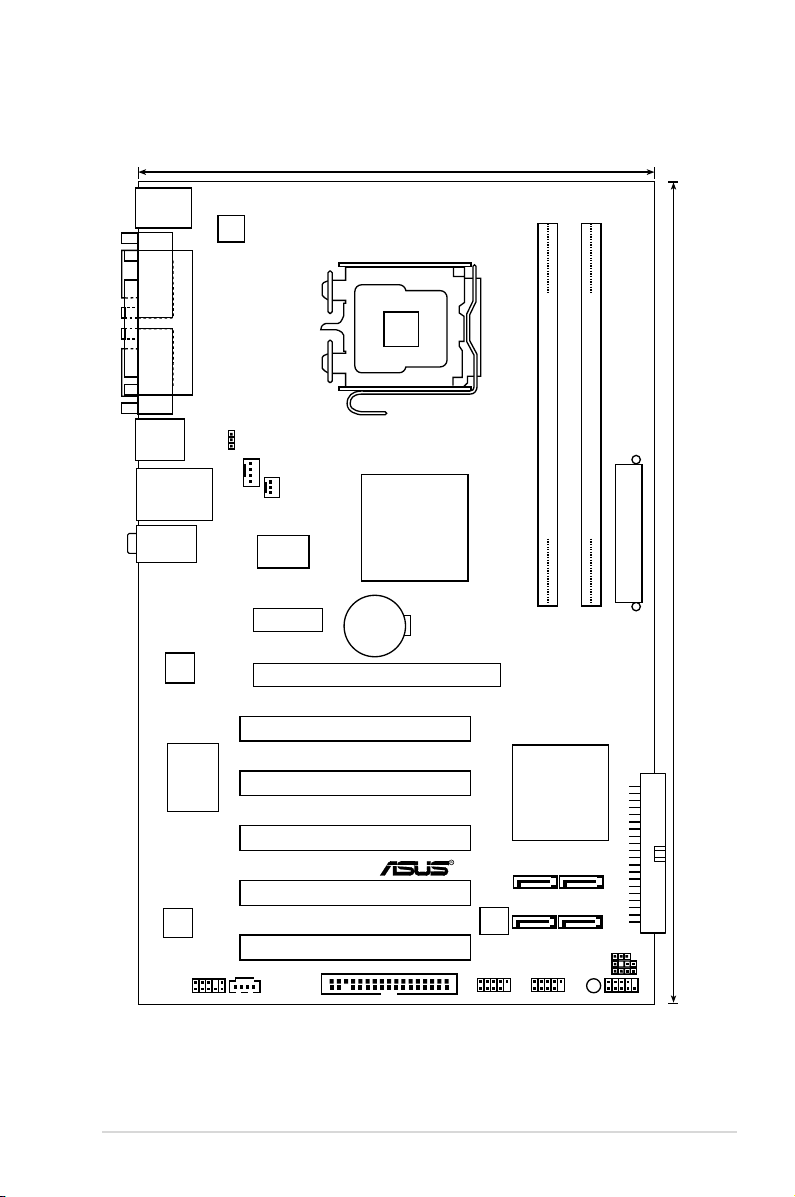
ASUS P5LD2-C/IPAT 2-3
2.2.3 Motherboard layout
19cm (7.5in)
30.5cm (12in)
P5LD2-C/IPAT
LGA775
EATXPWR
SATA1
SATA3
SATA2
SATA4
Intel ICH7
Intel 945GC
PCI1
PCIEX1_1
PCI2
PCI3
PCI4
PCI5
PCIEX16
AAFP
8M
b
BIOS
CR2032 3V
Lithium Cell
CMOS Power
AUDIO
LAN_USB12
USB34
e
PS/2KBMS
T: Mouse
B: K yboard
PARALLE PORT
COM1
COM2
CPU_FAN
CHA_FAN
DDR2 DIMM_A1 (64 bit,240-pin module)
DDR2 DIMM_B1 (64 bit,240-pin module)
FLOPPY
USB56 USB78
F_PANEL
CHASSIS
CLRTC
PS2_USBPW1-8
CD
ALC662
Super I/O
Realtek
8111C
R
TM876-660
ATX12V
SPEAKER
PRI_IDE
SB_PWR
Page 24
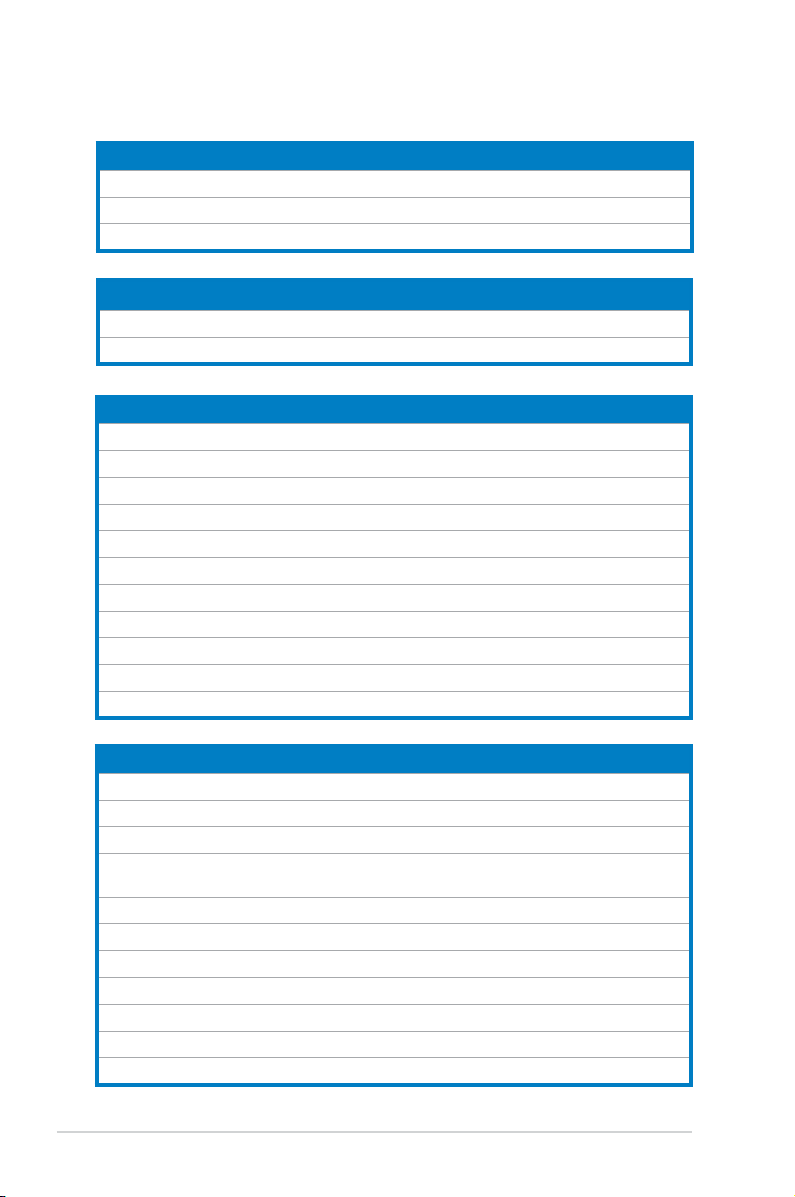
2-4 Chapter 2: Hardware information
Internal connectors Page
1. Floppy disk drive connector (34-1 pin FLOPPY) 2-23
2. ICH7 Primary IDE connector (40-1 pin PRI_IDE) 2-24
3. Optical drive audio connector (4-pin CD) 2-24
4. Serial ATA connectors (7-pin SATA1 [red], SATA2 [red], SATA3 [black],
SATA4 [black])
2-25
5. Front panel audio connector (10-1 pin AAFP) 2-26
6. USB connectors (10-1 pin USB56, USB78) 2-26
7. CPU and Chassis Fan connectors (4-pin CPU_FAN, 3-pin CHA_FAN) 2-27
8. Chassis intrusion connector (4-1 pin CHASSIS) 2-27
9. ATX power connectors (24-pin EATXPWR, 4-pin ATX12V) 2-28
10. Speaker connector (4-pin SPEAKER) 2-28
11. System panel connector (10-1 pin F_PANEL) 2-29
2.2.4 Layout contents
Slots Page
1. PCI 2-19
2. PCIe x 16 2-19
3. PCIe x 1 2-19
Jumpers Page
1. Clear RTC RAM (3-pin CLRTC) 2-20
2. USB Device wake-up (3-pin PS2_USBPW1-8) 2-21
Rear panel connectors Page
1. PS/2 mouse port (green) 2-22
2. Parallel port 2-22
3. LAN (RJ-45) port 2-22
4. Line In port (light blue) 2-22
5. Line Out port (green) 2-22
6. Microphone port (pink) 2-22
7. USB 2.0 ports 1 and 2 2-23
8. USB 2.0 ports 3 and 4 2-23
9. Serial port (COM2) 2-23
10. Serial port (COM1) 2-23
11. PS/2 keyboard port (purple) 2-23
Page 25
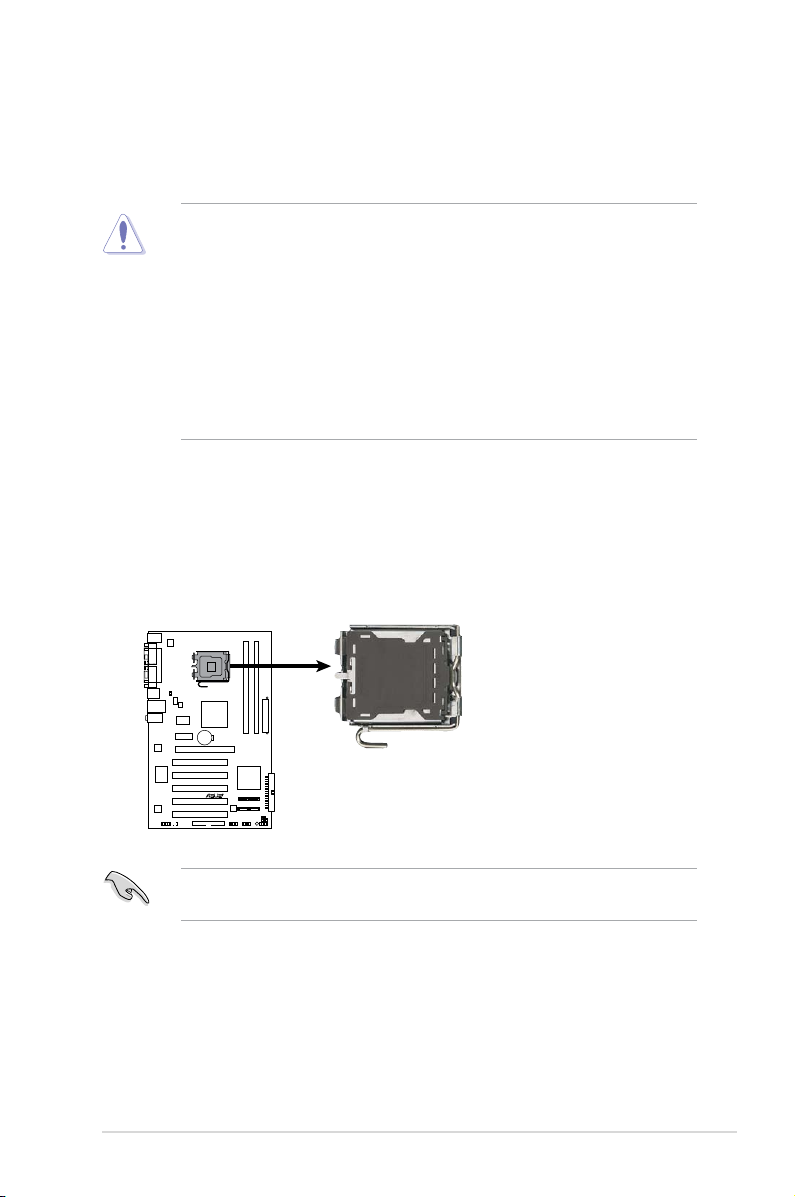
ASUS P5LD2-C/IPAT 2-5
2.3.1 Installing the CPU
To install a CPU:
1. Locate the CPU socket on the motherboard.
2.3 Central Processing Unit (CPU)
The motherboard comes with a surface mount LGA775 socket designed for the
Intel® Core
TM
2 Duo / CoreTM 2 Extreme / Pentium® D / Pentium® 4 / Celeron® processor in
the 775-land package
Before installing the CPU, ensure that the cam box is facing towards you and
the load lever is on your left.
•
Upon purchase of the motherboard, ensure that the PnP cap is on
the socket and the socket contacts are not bent. Contact your retailer
immediately if the PnP cap is missing, or if you see any damage to the PnP
cap/socket contacts/motherboard components. ASUS will shoulder the cost
of repair only if the damage is shipment/transit-related.
•
Keep the cap after installing the motherboard. ASUS will process Return
Merchandise Authorization (RMA) requests only if the motherboard comes
with the cap on the LGA775 socket.
• The product warranty does not cover damage to the socket contacts
resulting from incorrect CPU installation/removal, or misplacement/loss/
incorrect removal of the PnP cap.
P5LD2-C/IPAT
P5LD2-C/IPAT
CPU Socket 775
Page 26
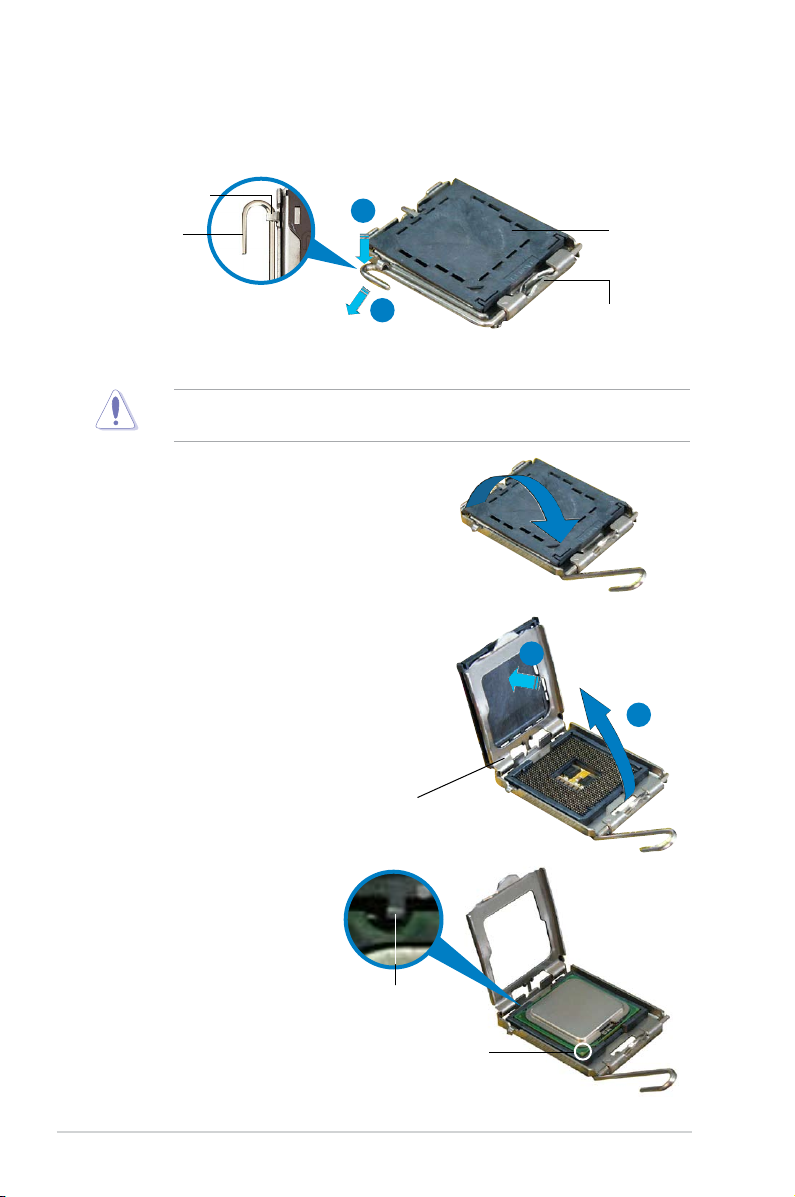
2-6 Chapter 2: Hardware information
3. Lift the load lever in the direction of
the arrow to a 135º angle.
4. Lift the load plate with your thumb
and forenger to a 100º angle (A),
then push the PnP cap from the load
plate window to remove (B).
5. Position the CPU over
the socket, ensuring that
the gold triangle is on
the bottom-left corner of
the socket. The socket
alignment key should t
into the CPU notch.
Alignment key
Gold triangle mark
Load plate
A
B
2. Press the load lever with your thumb (A), then move it to the left (B) until it is
released from the retention tab.
Retention tab
Load lever
This side of the socket
box should face you.
PnP cap
A
B
To prevent damage to the socket pins, do not remove the PnP cap unless you
are installing a CPU.
Page 27
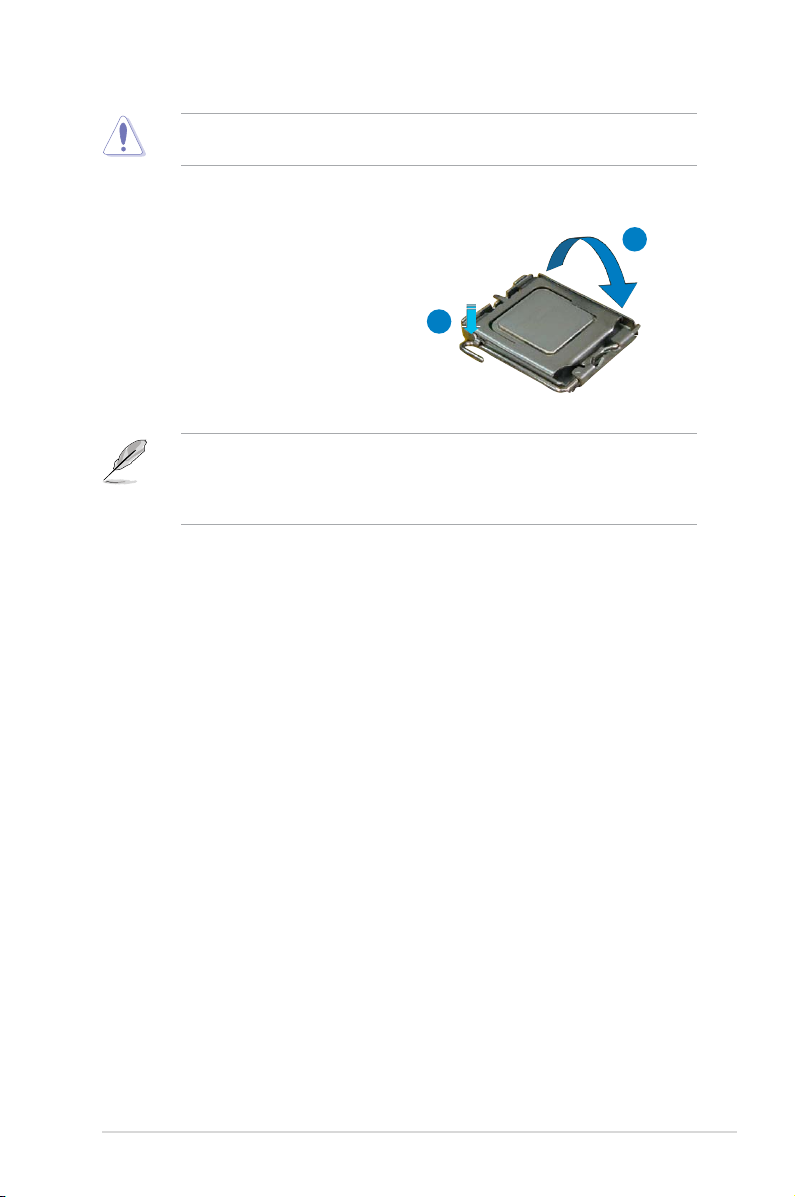
ASUS P5LD2-C/IPAT 2-7
The CPU ts in only one correct orientation. DO NOT force the CPU into the
socket to prevent bending the connectors on the socket and damaging the CPU!
6. Close the load plate (A), then
push the load lever (B) until it
snaps into the retention tab.
A
B
The motherboard supports Intel® CoreTM 2 Duo / CoreTM 2 Extreme / Pentium®
D / Pentium® 4 / Celeron® LGA775 processors with the Intel® Enhanced Intel
SpeedStep® Technology (EIST) and Hyper-Threading Technology. Refer to the
Appendix for more information on these CPU features.
Page 28
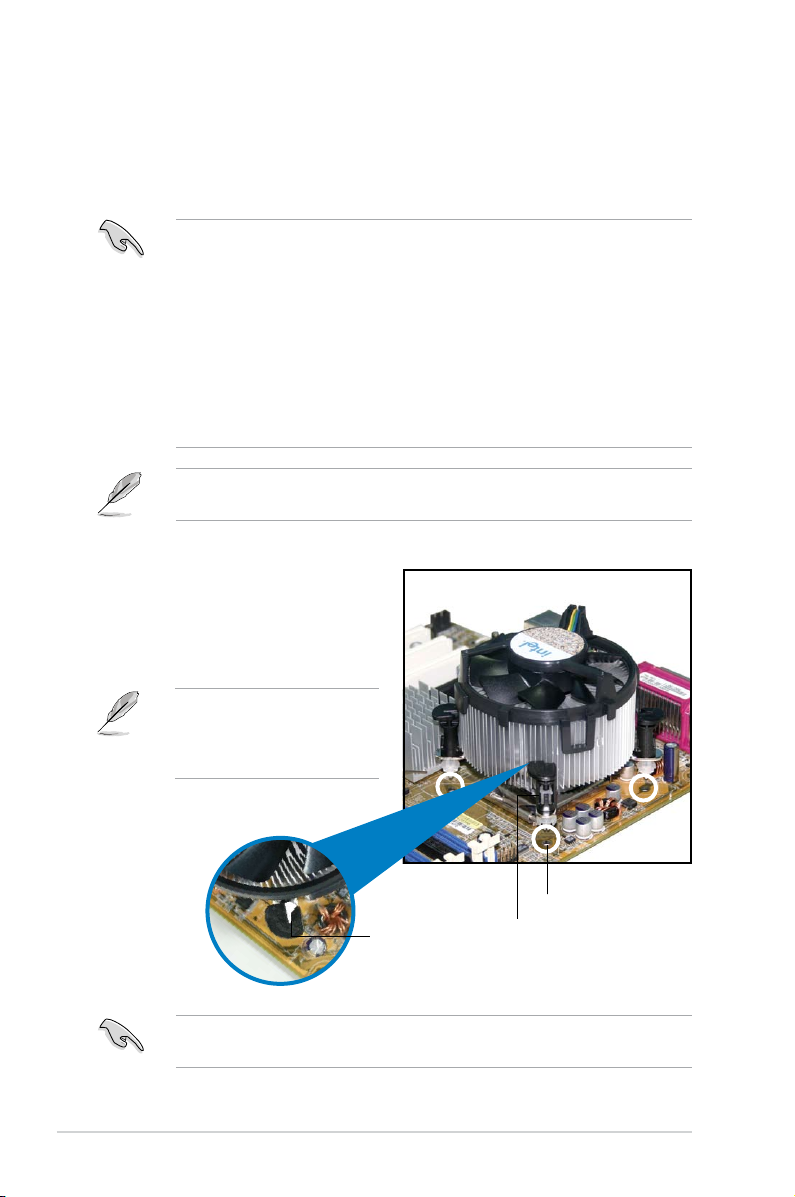
2-8 Chapter 2: Hardware information
Fastener
Motherboard hole
2.3.2 Installing the CPU heatsink and fan
The Intel® CoreTM 2 Duo / CoreTM 2 Extreme / Pentium® D / Pentium® 4 / Celeron
®
LGA775 processor requires a specially designed heatsink and fan assembly to
ensure optimum thermal condition and performance.
To install the CPU heatsink and fan:
1. Place the heatsink on top of the
installed CPU, ensuring that the
four fasteners match the holes on
the motherboard.
Narrow end
of the groove
•
When you buy a boxed Intel® CoreTM 2 Duo / CoreTM 2 Extreme / Pentium®
D / Pentium® 4 / Celeron® processor, the package
includes the CPU fan and heatsink assembly. If you buy a CPU separately,
ensure that you use only Intel®-certied multi-directional heatsink and fan.
•
Your Intel® CoreTM 2 Duo / CoreTM 2 Extreme / Pentium® D / Pentium® 4 /
Celeron® LGA775 heatsink and fan assembly comes in a push-pin design
and requires no tool to install.
•
If you purchased a separate CPU heatsink and fan assembly, ensure that
you have properly applied Thermal Interface Material to the CPU heatsink
or CPU before you install the heatsink and fan assembly.
Ensure that you have installed the motherboard to the chassis before you install
the CPU fan and heatsink assembly.
Ensure to orient each fastener with the narrow end of the groove pointing
outward. (The photo shows the groove shaded for emphasis.)
Orient the heatsink and fan
assembly such that the CPU
fan cable is closest to the CPU
fan connector.
Page 29
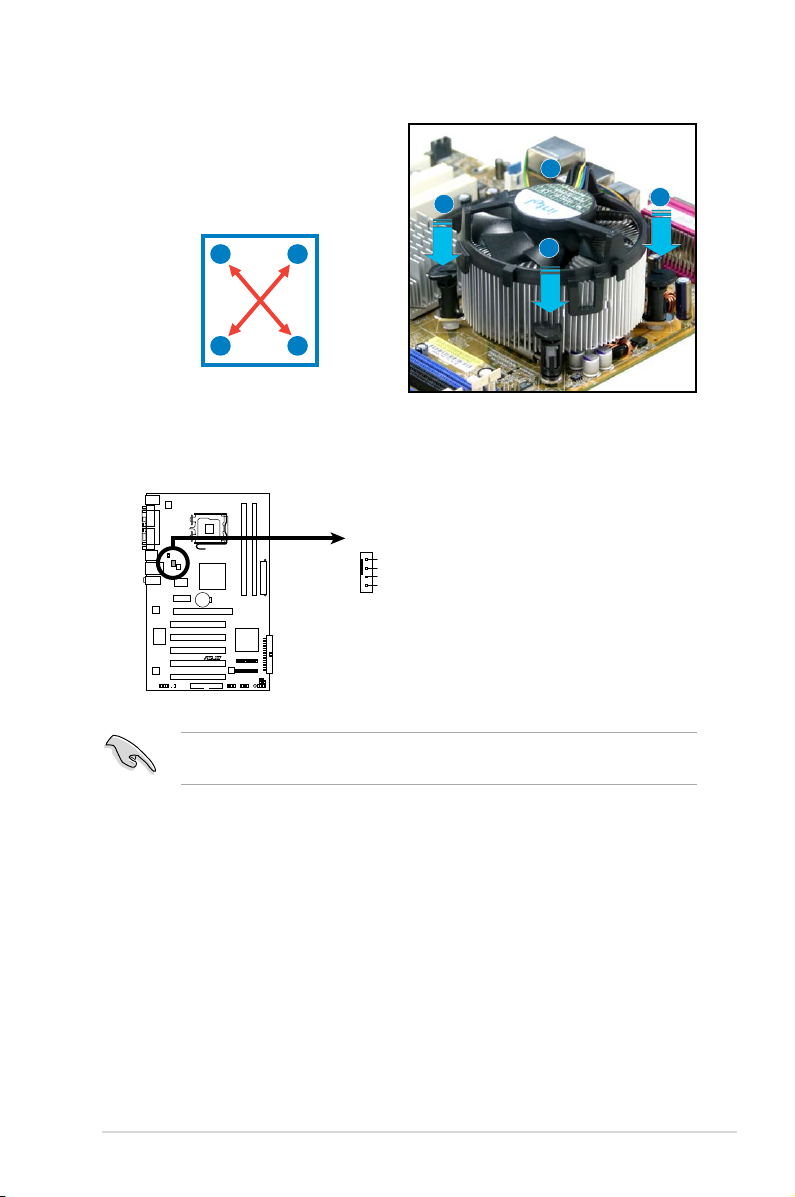
ASUS P5LD2-C/IPAT 2-9
3. Connect the CPU fan cable to the connector on the motherboard labeled
CPU_FAN.
2. Push down two fasteners at a time in
a diagonal sequence to secure the
heatsink and fan assembly in place.
B
B
A
A
A
A
B
B
Do not forget to connect the CPU fan connector! Hardware monitoring errors
can occur if you fail to plug this connector.
P5LD2-C/IPAT
P5LD2-C/IPAT
CPU Fan Connector
CPU_FA N
GND
CPU FAN PWR
CPU FAN IN
CPU FAN PWM
Page 30

2-10 Chapter 2: Hardware information
2.3.3 Uninstalling the CPU heatsink and fan
To uninstall the CPU heatsink and fan:
1. Disconnect the CPU fan cable from
the connector on the motherboard.
2. Rotate each fastener
counterclockwise.
3. Pull up two fasteners at a time
in a diagonal sequence to
disengage the heatsink and fan
assembly from the motherboard.
B
B
A
A
A
A
B
B
4. Carefully remove the heatsink
and fan assembly from the
motherboard.
Page 31

ASUS P5LD2-C/IPAT 2-11
5. Rotate each fastener clockwise to
ensure correct orientation when
reinstalling.
The narrow end of the groove
should point outward after
resetting. (The photo shows the
groove shaded for emphasis.)
Narrow end of the groove
Refer to the documentation in the boxed or stand-alone CPU fan package for
detailed information on CPU fan installation.
Page 32

2-12 Chapter 2: Hardware information
2.4 System memory
2.4.1 Overview
The motherboard comes with two Double Data Rate 2 (DDR2) Dual Inline Memory
Modules (DIMM) sockets.
The gure illustrates the location of the DDR2 DIMM sockets:
2.4.2 Memory congurations
You may install 128 MB, 256 MB, 512 MB , and 1024 MB unbuffered non-ECC
DDR2 DIMMs into the DIMM sockets.
Channel Sockets
Channel A DIMM_A1
Channel B DIMM_B1
• You may install varying memory sizes in Channel A and Channel B. The
system maps the total size of the lower-sized channel for the dual-channel
conguration. Any excess memory from the higher-sized channel is then
mapped for single-channel operation.
• Always install DIMMs with the same CAS latency. For optimum
compatibility, it is recommended that you obtain memory modules from the
same vendor. Refer to the DDR2 Qualied Vendors List on the next page
for details.
• If you are using a Windows 32-bit version operating system (e.g. 32-bit
Windows, 32-bit Vista) without the Physical Address Extension (PAE)
support, the system will allocate a certain amount of memory space for
system devices.
• This motherboard does not support memory modules made up of 128 Mb
chips or double sided x16 memory modules.
P5LD2-C/IPAT
P5LD2-C/IPAT
Fan Connectors
128 Pins
112 Pins
DIMM_B1
DIMM_A1
Page 33

ASUS P5LD2-C/IPAT 2-13
Qualied Vendors Lists (QVL)
DDR2-533
Size Vendor Model CL Brand SS/
DS
Component DIMM support
A* B*
256MB Kingston KVR533D2N4/256 N/A Elpida SS E5116AF-5C-E • •
512MB Kingston KVR533D2N4/512 N/A Inneon SS HYB18T512800AF3733336550 • •
1G Kingston KVR533D2N4/1G N/A Kingston DS D6408TLRAGL37U • •
256MB Samsung M378T3253FG0-CD5 N/A Samsung SS K4T56083QF-GCD5 • •
512MB Samsung M378T6553BG0-CD5 4 Samsung SS K4T51083QB-GCD5 • •
256MB HY HYMP532U64CP6-C4 AB 4 Hynix SS HY5PS121621CFP-C4 • •
1G HY HYMP512U64CP8-C4 AB 4 Hynix DS HY5PS12821CFP-C4 • •
512MB Micron MT 16HTF6464AG-53EB2 4 Micron DS D9BOM • •
512MB Micron MT 16HTF6464AG-53EB2 4 Micron DS Z9BQT • •
1G Micron MT 16HTF12864AY-53EA1 4 Micron DS D9CRZ • •
512MB Corsair VS512MB533D2 N/A Corsair DS MIII0052532M8CEC • •
512MB Corsair VS512MB533D2 N/A Corsair DS MI110052532M8CEC • •
1G Corsair VS1GB533D2 N/A Corsair DS 64M8CFEGQIB0900718 • •
512MB Elpida EBE51UD8ABFA-5C-E N/A Elpida SS E5108AB-5C-E • •
512MB Kingmax KLBC28F-A8KB4 N/A Kingmax SS KKEA88B4IAK-37 • •
256MB Kingmax KLBB68F-36EP4 N/A Elpida SS E5116AB-5C-E • •
512MB Kingmax KLBC28F-A8EB4 N/A Elpida SS E5108AE-5C-E • •
512MB ADATA M2OAD2G3H3166I1B52 N/A ADATA SS AD29608A8A-37DG20719 • •
2G ADATA M20AD2H3J4170I1B53 N/A ADATA DS AD20908A8A-37DG30721 • •
(continued on the next page)
Page 34

2-14 Chapter 2: Hardware information
(continued on the next page)
Size Vendor Model CL Brand SS/
DS
Component DIMM support
A* B*
256MB Kingston KVR667D2N5/256 N/A Kingston SS D3216TLSAKL3U • •
256MB Kingston KVR667D2N5/256 N/A Inneon SS HYB18T256800AF3SW65 33154 • •
512MB Kingston KVR667D2N5/512 N/A Elpida SS E5108AGBG-6E-E • •
1G Kingston KVR667D2N5/1G N/A Kingston DS D6408TEBGGL3U • •
1G Kingston KVR667D2N5/1G N/A Elpida DS E5108AGBG-6E-E • •
2G Kingston KVR667D2N5/2G N/A Micron DS 7RE22 D9HNL • •
512MB Samsung KR M378T6553CZ0-CE6 N/A Samsung SS K4T51083QC • •
512MB Samsung KR M378T6453FZ0-CE6 N/A Samsung DS K4T56083QF-ZCE6 • •
512MB Samsung M378T6553CZ3-CE6 N/A Samsung SS K4T51083QC-ZCE6 • •
1G Samsung M378T2953CZ3-CE6 N/A Samsung DS K4T51083QC-ZCE6 • •
1G Samsung KR M378T2953CZ0-CE6 N/A Samsung DS K4T51083QC-ZCE6 • •
512MB Qimonda HYS64T64000EU-3S-B2 5 Qimonda SS HYB18T512B00B2F3SFSS28171 • •
1G Qimonda HYS64T128020EU-3S-B2 5 Qimonda DS HYB18T512B00B2F3SFSS28171 • •
2G Qimonda HYS64T256020EU-3S-B 5 Qimonda DS HTB18T1G800BF-3S3VV10907 • •
512MB Corsair VS512MB667D2 N/A Corsair SS 64M8CFEGPS0900647 • •
512MB Corsair VS512MB667D2 N/A Corsair DS MIII0052532M8CEC • •
1G Corsair VS1GB667D2 N/A Corsair DS MID095D62864M8CEC • •
1G Corsair XMS2-5400 4 Corsair DS Heat-Sink Package • •
256MB HY HYMP532U64CP6-Y5 AB 5 Hynix SS HY5PS121621CFP-Y5 • •
512MB HY HYMP564U64AP8-Y4 AA N/A Hynix SS HY5PS12821AFP-Y4 • •
512MB HY HYMP564U64AP8-Y5 AA N/A Hynix SS HY5PS12821AFP-Y5 • •
1G HY HYMP512U64AP8-Y5 AB N/A Hynix DS HY5PS12821AFP-Y5 • •
1G HY HYMP512U64CP8-Y5 AB 5 Hynix DS HY5PS12521CFP-Y5 • •
512MB Kingmax KLCC28F-A8EB5 N/A Elpida SS E5108AE-6E-E • •
512MB Kingmax KLCC28F-A8KB5 N/A Kingmax SS KKEA88B4LAUG-29DX • •
1G Kingmax KLCD48F-A8KB5 N/A Kingmax DS KKEA88B4LAUG-29DX • •
512MB Apacer 78.91092.420 N/A Elpida SS E5108AE-6E-E • •
512MB Apacer AU512E667C5KBGC 5 Apacer SS AM4B5708MIJS7E0627B • •
512MB Apacer AU512E667C5KBGC 5 Apacer SS AM4B5708GQJS7E06332F • •
512MB Apacer 78.91G92.9KC 5 Apacer SS AM4B5708GQJS7E0706F • •
1G Apacer AU01GE667C5KBGC N/A Apacer DS AM4B5708GQJS7E0636B • •
1G Apacer 78.01092.420 5 Elpida DS E5108AE-6E-E • •
1G Apacer AU01GE667C5KBGC 5 Apacer DS AM4B5708MIJS7E0627B • •
512MB ADATA M20EL5G3H3160B1C0Z N/A Elpida SS E5108AE-6E-E • •
512MB ADATA M20AD5G3H3166I1C52 N/A ADATA SS AD29608A8A-3EG20648 • •
Qualied Vendors Lists (QVL)
DDR2-667
Page 35

ASUS P5LD2-C/IPAT 2-15
SS - Single-sided / DS - Double - sided
DIMM support:
• A*: Supports one module inserted into any slot as Single-channel memory
conguration.
• B*: Supports one pair of modules inserted into both the yellow slots as
one pair of Dual-channel memory conguration.
Visit the ASUS website for the latest DDR2-667 / 533 MHz QVL.
Size Vendor Model CL Brand SS/
DS
Component DIMM support
A* B*
512MB ADATA M20AD5G3H3166I1C52 N/A ADATA SS AD29608A8A-3EG20718 • •
1G ADATA M2OAD5G3I4176I1C52 N/A ADATA DS AD29608A8A-3EG20645 • •
2G ADATA M2OAD5H3J4170I1C53 N/A ADATA DS AD20908A8A-3EG 30724 • •
512MB VDATA M2GVD5G3H31A4I1C52 N/A VDATA SS VD29608A8A-3EC20615 • •
512MB VDATA M2YVD5G3H31P4I1C52 N/A VDATA SS VD29608A8A-3EG20627 • •
512MB VDATA M2GVD5G3H166I1C52 N/A VDATA SS VD29608A8A-3EG20637 • •
1G VDATA M2GVD5G3I41P6I1C52 N/A VDATA DS VD29608A8A-3EG20627 • •
1G VDATA M2GVD5G3I41C4I1C52 N/A VDATA DS VD29608A8A-3EC20620 • •
1G VDATA M2GVD5G3I4176I1C52 N/A VDATA DS VD29608A8A-3EG20641 • •
512MB PSC AL6E8E63B-6E1K 5 PSC SS A3R12E3GEF637BLC5N • •
512MB PSC AL6E8E63J-6E1 5 PSC SS A3R12E3JFF717B9A00 • •
1G PSC AL7E8E63B-6E1K 5 PSC DS A3R12E3GEF637BLC5N • •
1G PSC AL7E8E63J-6E1 5 PSC DS A3R12E3JFF717B9A01 • •
1G PSC AL7E8F73C-6E1 5 PSC SS A3R1GE3CFF734MAA0J • •
2G PSC AL8E8F73C-6E1 5 PSC DS A3R1GE3CFF733MAA00 • •
256MB Nanya NT256T64UH4A1FY-3C N/A Nanya SS NT5TU32M16AG-3C • •
512MB Nanya NT512T64U88A1BY-3C N/A Nanya SS NT5TU64M8AE-3C • •
1G Kingtiger E0736001024667 N/A Kingtiger DS KTG667PS6408NST-C6 GDBTX • •
1G ELIXIR M2Y1G64TU8HA2B-3C 5 ELIXIR DS M2TU51280AE-3C717095R28F • •
1G Leadmaax LRMP512U64A8-Y5 N/A Hynix DS HY5PS12821CFP-Y5 C 702AA • •
Qualied Vendors Lists (QVL)
DDR2-667
Page 36

2-16 Chapter 2: Hardware information
2.4.3 Installing a DIMM
Unplug the power supply before adding or removing DIMMs or other
system components. Failure to do so can cause severe damage to both the
motherboard and the components.
To install a DIMM:
1. Unlock a DIMM socket by pressing
the retaining clips outward.
2. Align a DIMM on the socket
such that the notch on the
DIMM matches the break on
the socket.
3. Firmly insert the DIMM into the
socket until the retaining clips snap
back in place and the DIMM is properly seated.
2.4.4 Removing a DIMM
Follow these steps to remove a DIMM.
1. Simultaneously press the retaining
clips outward to unlock the DIMM.
2. Remove the DIMM from the socket.
• A DDR2 DIMM is keyed with a notch so that it ts in only one direction. Do
not force a DIMM into a socket to avoid damaging the DIMM.
• The DDR2 DIMM sockets do not support DDR DIMMs. DO not install DDR
DIMMs to the DDR2 DIMM sockets.
Unlocked retaining clip
DDR2 DIMM notch
Support the DIMM lightly with
your ngers when pressing the
retaining clips. The DIMM
might get damaged when it ips
out with extra force.
DDR2 DIMM notch
1
2
3
1
2
1
Page 37

ASUS P5LD2-C/IPAT 2-17
2.5 Expansion slots
In the future, you may need to install expansion cards. The following sub-sections
describe the slots and the expansion cards that they support.
2.5.1 Installing an expansion card
To install an expansion card:
1. Before installing the expansion card, read the documentation that came with
it and make the necessary hardware settings for the card.
2. Remove the system unit cover (if your motherboard is already installed in a
chassis).
3. Remove the bracket opposite the slot that you intend to use. Keep the screw
for later use.
4. Align the card connector with the slot and press rmly until the card is
completely seated on the slot.
5. Secure the card to the chassis with the screw you removed earlier.
6. Replace the system cover.
2.5.2 Conguring an expansion card
After installing the expansion card, congure the it by adjusting the software
settings.
1. Turn on the system and change the necessary BIOS settings, if any. See
Chapter 4 for information on BIOS setup.
2. Assign an IRQ to the card. Refer to the tables on the next page.
3. Install the software drivers for the expansion card.
Ensure to unplug the power cord before adding or removing expansion cards.
Failure to do so may cause you physical injury and damage motherboard
components.
When using PCI cards on shared slots, ensure that the drivers support “Share
IRQ” or that the cards do not need IRQ assignments. Otherwise, conicts will
arise between the two PCI groups, making the system unstable and the card
inoperable. Refer to the table on the next page for details.
Page 38

2-18 Chapter 2: Hardware information
2.5.3 Interrupt assignments
Standard interrupt assignments
IRQ Standard Function
0 System Timer
1 Keyboard Controller
2 Re-direct to IRQ#9
3 —
4 Communications Port (COM1)*
5 IRQ holder for PCI steering*
6 Floppy Disk Controller
7 Printer Port (LPT1)*
8 System CMOS/Real Time Clock
9 IRQ holder for PCI steering*
10 IRQ holder for PCI steering*
11 IRQ holder for PCI steering*
12 PS/2 Compatible Mouse Port*
13 Numeric Data Processor
14 Primary IDE Channel
* These IRQs are usually available for ISA or PCI devices.
IRQ assignments for this motherboard
A B C D E F G H
PCI slot 1 — shared — — — — — —
PCI slot 2 — — — — — shared — —
PCI slot 3 — — — — — — shared —
PCIe x16 slot shared — — — — — — —
PCIe x1 slot 1 shared — — — — — — —
PCIe x1 slot 2 — — shared — — — — —
Onboard USB controller 1 shared — — — — — — —
Onboard USB controller 2 — shared — — — — — —
Onboard USB controller 3 — — shared — — — — —
Onboard USB controller 4 — — — shared — — — —
Onboard USB 2.0 controller — — — — shared — — —
Onboard IDE port — — — — — — shared —
Onboard HD Audio controller — — — shared — — — —
Onboard LAN controller — shared — — — — — —
Page 39

ASUS P5LD2-C/IPAT 2-19
2.5.4 PCI slots
The PCI slots support cards such as
a LAN card, SCSI card, USB card,
and other cards that comply with PCI
specications. The gure shows a LAN
card installed on a PCI slot.
2.5.5 PCI Express x16 slot
This motherboard supports PCI Express
x16 graphic cards that comply with the
PCI Express specications. The following
gure shows a graphics card installed on
the PCI Express x16 slot.
2.5.6 PCI Express x1 slot
This motherboard supports PCI Express
x1 network cards, SCSI cards and other
cards that comply with the PCI Express
specications. The following gure shows
a network card installed on the PCI
Express x1 slot.
Page 40

2-20 Chapter 2: Hardware information
2.6 Jumpers
1. Clear RTC RAM (CLRTC)
This jumper allows you to clear the Real Time Clock (RTC) RAM in
CMOS. You can clear the CMOS memory of date, time, and system setup
parameters by erasing the CMOS RTC RAM data. The onboard button
cell battery powers the RAM data in CMOS, which include system setup
information such as system passwords.
To erase the RTC RAM:
1. Turn OFF the computer and unplug the power cord.
2. Remove the onboard battery.
3. Move the jumper cap from pins 1-2 (default) to pins 2-3. Keep the cap on
pins 2-3 for about 5~10 seconds, then move the cap back to pins 1-2.
4. Re-install the battery.
5. Plug the power cord and turn ON the computer.
6. Hold down the <Del> key during the boot process and enter BIOS setup
to re-enter data.
Except when clearing the RTC RAM, never remove the cap on CLRTC jumper
default position. Removing the cap will cause system boot failure!
P5LD2-C/IPAT
P5LD2-C/IPAT
Clear RTC RAM
CLRTC
Normal
Clear RTC
(Default)
1 2 2 3
Page 41

ASUS P5LD2-C/IPAT 2-21
2. USB device wake-up (3-pin PS2_USBPW1-8)
This jumper allows you to wake up the computer from S1 mode (CPU
stopped, DRAM refreshed, system running in low power mode) using the
connected USB device. Set this jumper to pins 2-3 (+5VSB) to wake up the
computer from S3 and S4 modes (no power to CPU, DRAM in slow refresh,
power supply in reduced power mode).
The total current consumed must NOT exceed the power supply capability
(+5VSB) whether under normal condition or in sleep mode.
P5LD2-C/IPAT
P5LD2-C/IPAT
USB Device Wake Up
3
2
2
1
PS2_USBPW1-8
+5
V
(D
e
fa
u
lt
)
+5VSB
Page 42

2-22 Chapter 2: Hardware information
2.7 Connectors
2.7.1 Rear panel connectors
1. PS/2 mouse port (green). This port is for a PS/2 mouse.
2.
Parallel port. This 25-pin port connects a parallel printer, a scanner, or other
devices.
3. LAN (RJ-45) port.
This port allows 10/100Mb connection to a Local Area
Network (LAN) through a network hub. Refer to the table below for the LAN
port LED indications.
4. Line In port (light blue).
This port connects a tape, CD, DVD player, or other
audio sources.
5. Line Out port (lime).
This port connects a headphone or a speaker. In 4-
channel, and 6-channel conguration, the function of this port becomes Front
Speaker Out.
6. Microphone port (pink). This port connects a microphone.
LAN port LED indications
1
11
4
5
6
7
2 3
10 89
Refer to the audio conguration table on next page for the function of the audio
ports in 2, 4, or 6-channel conguration.
Activity/Link Speed LED
Status Description Status Description
OFF No link OFF 10 Mbps connection
YELLOW Linked ORANGE 100 Mbps connection
BLINKING Data activity GREEN 1 Gbps connection
SPEED
LED
ACT/LINK
LED
LAN port
Page 43

ASUS P5LD2-C/IPAT 2-23
7. USB 2.0 ports 1 and 2. These two 4-pin Universal Serial Bus (USB) ports
are available for connecting USB 2.0/1.1 devices.
8.
USB 2.0 ports 3 and 4. These two 4-pin Universal Serial Bus (USB) ports
are available for connecting USB 2.0/1.1 devices.
9. Serial port (COM2).
This port connects a modem, or other devices that
conform with serial specication.
10. Serial port (COM1).
This port connects a modem, or other devices that
conform with serial specication.
11. PS/2
keyboard port (purple). This port is for a PS/2 keyboard.
2.7.2 Internal connectors
1. Floppy disk drive connector (34-1 pin FLOPPY)
This connector is for the provided oppy disk drive (FDD) signal cable. Insert
one end of the cable to this connector, then connect the other end to the
signal connector at the back of the oppy disk drive.
Pin 5 on the connector is removed to prevent incorrect cable connection when
using a FDD cable with a covered Pin 5.
Audio 2, 4, or 6-channel conguration
Port Headset
2-speaker
4-speaker 6-speaker
Light Blue Line In Surround Out Surround Out
Lime Line Out Front Speaker Out Front Speaker Out
Pink Mic In Mic In Center/Bass
P5LD2-C/IPAT
P5LD2-C/IPAT
Floppy Disk Drive Connector
NOTE:
Orient the red markings on
the floppy ribbon cable to PIN 1.
PIN 1
FLOPPY
Page 44

2-24 Chapter 2: Hardware information
3. Optical drive audio connector (4-pin CD)
This connector is for the 4-pin audio cable that connects to the audio
connector at the back of the optical drive.
2. ICH7 Primary IDE
connector (40-1 pin PRI_IDE)
This connector is for an Ultra DMA 100/66/33 signal cable. The Ultra
DMA 100/66/33 signal cable has three connectors: a blue connector for the
primary IDE connector on the motherboard, a black connector for an Ultra
DMA 100/66/33 IDE slave device (optical drive/hard disk drive), and a gray
connector for an Ultra DMA 100/66/33 IDE master device (hard disk drive).
If you install two hard disk drives, you must congure the second drive
as a slave device by setting its jumper accordingly. Refer to the hard disk
documentation for the jumper settings.
• Pin 20 on the IDE connector is removed to match the covered hole on the
Ultra DMA cable connector. This prevents incorrect insertion when you
connect the IDE cable.
• Use the 80-conductor IDE cable for Ultra DMA 100/66/33 IDE devices.
P5LD2-C/IPAT
P5LD2-C/IPAT
IDE Connector
PRI_IDE
P5LD2-C/IPAT
P5LD2-C/IPAT Internal Audio Connector
CD
(black)
Right Audio Channel
Left Audio Channel
Ground
Ground
Page 45

ASUS P5LD2-C/IPAT 2-25
• You must install Windows® 2000 Service Pack 4 or the Windows® XP
Service Pack 1 before using Serial ATA hard disk drives.
• When using the connectors in Standard IDE mode, connect the primary
(boot) hard disk drive to the SATA1 or SATA2 connector. Refer to the table
below for the recommended SATA hard disk drive connections.
Serial ATA hard disk drive connection
Connector Color Setting Use
SATA1/SATA2 Red Master Boot disk
SATA3/SATA4 Black Slave Data disk
4. Serial ATA connectors (7-pin SATA1 [red], SATA2 [red], SATA3 [black],
SATA4 [black])
These connectors are for the Serial ATA signal cables for Serial ATA hard disk
drives.
P5LD2-C/IPAT
P5LD2-C/IPAT
SATA Connectors
GND
RSATA_TXP1
RSATA_TXN1
GND
RSATA_RXP1
RSATA_RXN1
GND
GND
RSATA_TXP2
RSATA_TXN2
GND
RSATA_RXP2
RSATA_RXN2
GND
SATA1
SATA2
GND
RSATA_TXP3
RSATA_TXN3
GND
RSATA_RXP3
RSATA_RXN3
GND
GND
RSATA_TXP4
RSATA_TXN4
GND
RSATA_RXP4
RSATA_RXN4
GND
SATA3
SATA4
Page 46

2-26 Chapter 2: Hardware information
6. USB port connectors (10-1 pin USB56, USB78)
These connectors are for USB 2.0 ports. Connect the optional USB module
cable to any of these connectors, then install the module to a slot opening at
the back of the system chassis. These USB connectors comply with USB 2.0
specication that supports up to 480 Mbps connection speed.
The USB cable is purchased separately.
5. Front panel audio connector (10-1 pin AAFP)
This connector is for a chassis-mounted front panel audio I/O module that
supports either HD Audio or legacy AC’97 audio standard.
We recommend that you connect a high-denition front panel audio module
to this connector to avail the motherboard high-denition audio capability.
P5LD2-C/IPAT
P5LD2-C/IPAT
Front Panel Audio Connector
SENSE2_RETUR
PORT1L
PORT1R
PORT2R
SEBSE_SEND
PORT2L
SENSE1_RETUR
PRESENSE#
GND
AAFP
Legacy AC’97
compliant definition
NC
MIC2
Line out_R
Line out_L
NC
NC
MICPWR
NC
AGND
HD-audio-compliant
pin definition
P5LD2-C/IPAT
P5LD2-C/IPAT
USB 2.0 Connectors
USB78
USB+5V
USB_P8-
USB_P8+
GND
NC
USB+5V
USB_P7-
USB_P7+
GND
1
USB56
USB+5V
USB_P6-
USB_P6+
GND
NC
USB+5V
USB_P5-
USB_P5+
GND
1
Page 47

ASUS P5LD2-C/IPAT 2-27
7. CPU and chassis fan connectors (4-pin CPU_FAN, 3-pin CHA_FAN)
The fan connectors support cooling fans of 350 mA ~ 2000 mA (24 W max.) or
a total of 1 A ~ 3.48 A (41.76 W max.) at +12V. Connect the fan cables to the
fan connectors on the motherboard, making sure that the black wire of each
cable matches the ground pin of the connector.
Only the CPU_FAN connector support the ASUS Q-Fan feature.
Do not forget to connect the fan cables to the fan connectors. Insufcient air ow
inside the system may damage the motherboard components. These are not
jumpers! Do not place jumper caps on the fan connectors!
8. Chassis intrusion connector (4-1 pin CHASSIS)
This connector is for a chassis-mounted intrusion detection sensor or switch.
Connect one end of the chassis intrusion sensor or switch cable to this
connector. The chassis intrusion sensor or switch sends a high-level signal to
this connector when a chassis component is removed or replaced. The signal
is then generated as a chassis intrusion event.
By default, the pins labeled “Chassis Signal” and “GND” are shorted with
a jumper cap. Remove the jumper caps only when you intend to use the
chassis intrusion detection feature.
P5LD2-C/IPAT
P5LD2-C/IPAT
Fan Connectors
CPU_FA N
GND
CPU FAN PWR
CPU FAN IN
CPU FAN PWM
CHA_FAN
GND
Rotation
+12V
P5LD2-C/IPAT
P5LD2-C/IPAT
Intrusion Connector
CHASSIS
+5VSB_MB
Chassis Signal
GND
(Default)
Page 48

2-28 Chapter 2: Hardware information
9. ATX power connectors (24-pin EATXPW, 4-pin ATX12V)
These connectors are for ATX power supply plugs. The power supply plugs
are designed to t these connectors in only one orientation. Find the proper
orientation and push down rmly until the connectors completely t.
• Use of an ATX 12 V Specication 2.0 -compliant power supply unit (PSU)
that provides a minimum power of 350 W is recommended for a fully-
congured system.
• Do not forget to connect the 4-pin ATX +12 V power plug; otherwise, the
system will not boot up.
• Use of a PSU with a higher power output is recommended when
conguring a system with more power consuming devices. The system may
become unstable or may not boot up if the power is inadequate.
10. Speaker connector (4-pin SPEAKER)
This 4-pin connector is for the chasis-mounted system warning speaker. The
speaker allows you to hear system beeps and warnings.
P5LD2-C/IPAT
P5LD2-C/IPAT ATX Power Connector
EATXPWR
+3 Volts
+3 Volts
Ground
+5 Volts
+5 Volts
Ground
Ground
Power OK
+5V Standby
+12 Volts
-5 Volts
+5 Volts
+3 Volts
-12 Volts
Ground
Ground
Ground
PSON#
Ground
+5 Volts
+12 Volts
+3 Volts
+5 Volts
Ground
ATX12V
GND
+12V DC
GND
+12V DC
P5LD2-C/IPAT
P5LD2-C/IPAT
Speaker Out Connector
SPEAKER
+5V
GND
GND
Speaker Out
1
Page 49

ASUS P5LD2-C/IPAT 2-29
•
System power LED (2-pin PLED)
This 2-pin connector is for the system power LED. Connect the chassis
power LED cable to this connector. The system power LED lights up when
you turn on the system power, and blinks when the system is in sleep mode.
•
Hard disk drive activity LED (2-pin +HD_LED)
This 2-pin connector is for the HDD Activity LED. Connect the HDD Activity
LED cable to this connector. The IDE LED lights up or ashes when data is
read from or written to the HDD.
•
ATX power button/soft-off button (2-pin PWRBTN)
This connector is for the system power button. Pressing the power button
turns the system on or puts the system in sleep or soft-off mode depending
on the BIOS settings. Pressing the power switch for more than four seconds
while the system is ON turns the system OFF.
•
Reset button (2-pin RESET)
This 2-pin connector is for the chassis-mounted reset button for system
reboot without turning off the system power.
11. System panel
connector (10-1 pin F_PANEL)
This connector supports several chassis-mounted functions.
P5LD2-C/IPAT
P5LD2-C/IPAT System Panel Connector
F_PANEL
PLED-
PWR
PLED+
Ground
GNDReset
HDLED+
HDLED-
+HD LED RESET
PLED PWRBTN
Page 50

2-30 Chapter 2: Hardware information
Page 51

3
Powering up
This chapter describes the power up
sequence, the vocal POST messages,
and ways of shutting down the system.
Page 52

ASUS P5LD2-C/IPAT
Chapter summary
3
3.1 Starting up for the rst time ........................................................ 3-1
3.2 Powering off the computer ..........................................................
3-2
Page 53

ASUS P5LD2-C/IPAT 3-1
3.1 Starting up for the rst time
1. After making all the connections, replace the system case cover.
2. Be sure that all switches are off.
3. Connect the power cord to the power connector at the back of the system
chassis.
4. Connect the power cord to a power outlet that is equipped with a surge
protector.
5. Turn on the devices in the following order:
a. Monitor
b. External SCSI devices (starting with the last device on the chain)
c. System power
6. After applying power, the system power LED on the system front panel case
lights up. For systems with ATX power supplies, the system LED lights up
when you press the ATX power button. If your monitor complies with “green”
standards or if it has a “power standby” feature, the monitor LED may light up
or switch between orange and green after the system LED turns on.
The system then runs the power-on self tests or POST. While the tests are
running, the BIOS beeps (see BIOS beep codes table below) or additional
messages appear on the screen. If you do not see anything within 30
seconds from the time you turned on the power, the system may have failed
a power-on test. Check the jumper settings and connections or call your
retailer for assistance.
7. At power on, hold down the <Delete> key to enter the BIOS Setup. Follow the
instructions in Chapter 4.
AMI BIOS beep codes
Beep Description Error
One beep Keyboard controller error
Refresh Time error
No master drive detected
Two continuous beeps followed by two short beeps Floppy controller failure
Two continuous beeps followed by four short beeps Hardware component failure
Page 54

3-2 Chapter 3: Powering up
3.2 Powering off the computer
3.2.1 Using the OS shut down function
Using Windows® XP:
1. Click the
Start button then select Turn Off Computer.
2. Click the
Turn Off button to shut down the computer.
3.2.2 Using the dual function power switch
While the system is ON, pressing the power switch for less than four seconds puts
the system to sleep mode or to soft-off mode, depending on the BIOS setting.
Pressing the power switch for more than four seconds lets the system enter the
soft-off mode regardless of the BIOS setting. Refer to section “4.4 Advanced
menu” in Chapter 4 for details.
Page 55

4
BIOS setup
This chapter tells how to change
the system settings through the BIOS
Setup menus. Detailed descriptions
of the BIOS parameters are also
provided.
Page 56

ASUS P5LD2-C/IPAT
Chapter summary
4
4.1 Managing and updating your BIOS ............................................ 4-1
4.2 BIOS setup program ....................................................................
4-6
4.3 Main menu ....................................................................................
4-9
4.4 Advanced menu .........................................................................
4-10
4.5 Chipset menu .............................................................................
4-20
4.6 Boot menu ..................................................................................
4-23
4.7 Security menu ............................................................................
4-24
4.8 Exit menu ....................................................................................
4-26
Page 57

ASUS P5LD2-C/IPAT 4-1
4.1 Managing and updating your BIOS
The following utilities allow you to manage and update the motherboard Basic
Input/Output System (BIOS) setup.
1.
ASUS AFUDOS: Updates the BIOS in DOS mode using a bootable oppy
disk.
2.
ASUS AFUWIN: Updates the BIOS in Windows® environment.
Refer to the corresponding sections for details on these utilities.
4.1.1 Creating a bootable oppy disk
1. Do either one of the following to create a bootable oppy disk.
DOS environment
a. Insert a 1.44MB oppy disk into the drive.
b. At the DOS prompt, type
format A:/S then press <Enter>.
Windows® XP environment
a. Insert a 1.44 MB oppy disk to the oppy disk drive.
b. Click
Start from the Windows® desktop, then select My Computer.
c. Select the 3 1/2 Floppy Drive icon.
d. Click File from the menu, then select Format. A Format 3 1/2 Floppy Disk
window appears.
e. Windows
®
XP users: Select Create an MS-DOS startup disk from the
format options eld, then click Start.
2. Copy the original or the latest motherboard BIOS le to the bootable oppy
disk.
Save a copy of the original motherboard BIOS le to a bootable oppy disk in
case you need to restore the BIOS in the future. Copy the original motherboard
BIOS using the ASUS Update or AFUDOS utilities.
Page 58

4-2 Chapter 4: BIOS setup
4.1.2 AFUDOS utility
The AFUDOS utility allows you to update the BIOS le in DOS environment using
a bootable oppy disk with the updated BIOS le. This utility also allows you to
copy the current BIOS le that you can use as backup when the BIOS fails or gets
corrupted during the updating process.
Copying the current BIOS
To copy the current BIOS le using the AFUDOS utility:
The utility returns to the DOS prompt after copying the current BIOS le.
3. Press <Enter>. The utility copies the current BIOS le to the oppy disk.
A:\>afudos /oOLDBIOS1.rom
AMI Firmware Update Utility - Version 1.19(ASUS V2.07(03.11.24BB))
Copyright (C) 2002 American Megatrends, Inc. All rights reserved.
Reading ash ..... done
Write to le...... ok
A:\>
1. Copy the AFUDOS utility (afudos.exe) from the motherboard support CD to
the bootable oppy disk you created earlier.
2. Boot the system in DOS mode, then at the prompt type:
afudos /o[lename]
where the [lename] is any user-assigned lename not more than eight
alphanumeric characters for the main lename and three alphanumeric
characters for the extension name.
Main lename
Extension name
A:\>afudos /oOLDBIOS1.rom
• Ensure that the oppy disk is not write-protected and has at least 1.2 MB
free space to save the le.
• The succeeding BIOS screens are for reference only. The actual BIOS
screen displays may not be same as shown.
Page 59

ASUS P5LD2-C/IPAT 4-3
2. Copy the AFUDOS utility (afudos.exe) from the motherboard support CD to
the bootable oppy disk you created earlier.
3. Boot the system in DOS mode, then at the prompt type:
afudos /i[lename]
where [lename] is the latest or the original BIOS le on the bootable oppy
disk.
Updating the BIOS le
To update the BIOS le using the AFUDOS utility:
1. Visit the ASUS website (www.asus.com) and download the latest BIOS le for
the motherboard. Save the BIOS le to a bootable oppy disk.
A:\>afudos /iP5LD2CIPAT.rom
Write the BIOS lename on a piece of paper. You need to type the exact BIOS
lename at the DOS prompt.
A:\>afudos /iP5LD2CIPAT.rom
AMI Firmware Update Utility - Version 1.19(ASUS V2.07(03.11.24BB))
Copyright (C) 2002 American Megatrends, Inc. All rights reserved.
WARNING!! Do not turn off power during ash BIOS
Reading le ....... done
Reading ash ...... done
Advance Check ......
Erasing ash ...... done
Writing ash ...... 0x0008CC00 (9%)
4. The utility veries the le and starts updating the BIOS.
Do not shut down or reset the system while updating the BIOS to
prevent system boot failure!
Page 60

4-4 Chapter 4: BIOS setup
5. The utility returns to the DOS prompt after the BIOS update process is
completed. Reboot the system from the hard disk drive.
A:\>afudos /iP5LD2CIPAT.rom
AMI Firmware Update Utility - Version 1.19(ASUS V2.07(03.11.24BB))
Copyright (C) 2002 American Megatrends, Inc. All rights reserved.
WARNING!! Do not turn off power during ash BIOS
Reading le ....... done
Reading ash ...... done
Advance Check ......
Erasing ash ...... done
Writing ash ...... done
Verifying ash .... done
Please restart your computer
A:\>
Page 61

ASUS P5LD2-C/IPAT 4-5
4.1.3 AFUWIN utility
The AFUWIN utility allows you to update the BIOS le in a Windows
®
environment.
To update the BIOS using AFUWIN:
1. Download the latest BIOS le for your motherboard from the ASUS website
(www.asus.com) and save the BIOS le to a new folder.
2. Copy the AFUWIN utilities (Afwin.exe and AMIFLDrv.sys) from the
motherboard support CD to the folder with the downloaded BIOS le.
3. Click
Start > Programs > Accessories > Command Prompt to run the
DOS command promt. You can also click Start > RUN, then type cmd at the
prompt.
4. From the command prompt, change the directory to the folder with the BIOS
le and AFUWIN utilities, then type:
afuwin /i[BIOS lename]
Write the BIOS lename on a piece of paper. You need to type the exact BIOS
lename at the DOS prompt later.
C:\BIOS>afuwin /iP5LD2-CIPAT.ROM
5. The utility returns to the command prompt after the BIOS update process is
completed. Type Exit to return to Windows.
C:\BIOS>afuwin /iP5LD2-CIPAT.ROM
AMI Firmware Update Utility for APTIO - Version 2.09 ASUS 0.04
Copyright (C) 2004 American Megatrends, Inc. All rights reserved.
BIOS Version 0104<11.01> Image Version 0122<11.02>
Reading le ....... done
Erasing ash ...... done
Writing ash ...... done
Verifying ash .... done
Erasing BootBlock...done
Writing BootBlock...done
Verifying BootBlock...done
The utility veries the le and starts updating the BIOS.
Do not shut down or reset the system while updating the BIOS to prevent
system boot failure!
6. Restart your computer.
Page 62

4-6 Chapter 4: BIOS setup
4.2 BIOS setup program
This motherboard supports a programmable Serial Peripheral Interface (SPI) chip
that you can update using the provided utility described in section “4.1 Managing
and updating your BIOS.”
Use the BIOS Setup program when you are installing a motherboard, reconguring
your system, or prompted to“Run Setup.” This section explains how to congure
your system using this utility.
Even if you are not prompted to use the Setup program, you can change the
conguration of your computer in the future. For example, you can enable the
security password feature or change the power management settings. This
requires you to recongure your system using the BIOS Setup program so that the
computer can recognize these changes and record them in the CMOS RAM of the
SPI chip.
The SPI chip on the motherboard stores the Setup utility. When you start up the
computer, the system provides you with the opportunity to run this program. Press
<Del> during the Power-On Self-Test (POST) to enter the Setup utility; otherwise,
POST continues with its test routines.
If you wish to enter Setup after POST, reboot the system by doing any of the
following procedures:
• Restart using the OS standard shut-down procedure.
• Press <Ctrl>+<Alt>+<Del> simultaneously.
• Press the reset button on the system chassis.
• Press the power button to turn the system off then back on.
• The default BIOS settings for this motherboard apply for most conditions
to ensure optimum performance. If the system becomes unstable after
changing any BIOS settings, load the default settings to ensure system
compatibility and stability. Select the Load Default Settings item under the
Exit Menu. See section “4.8 Exit Menu.”
• The BIOS setup screens shown in this section are for reference purposes
only, and may not exactly match what you see on your screen.
• Visit the ASUS website (www.asus.com) to download the latest BIOS le for
this motherboard.
Using the power button, reset button, or the <Ctrl>+<Alt>+<Del> keys to
force reset from a running operating system can cause damage to your data
or system. We recommend to always shut-down the system properly from the
operating system.
The Setup program is designed to make it as easy to use as possible. Being a
menu-driven program, it lets you scroll through the various sub-menus and make
your selections from the available options using the navigation keys.
Page 63

ASUS P5LD2-C/IPAT 4-7
4.2.2 Menu bar
The menu bar on top of the screen has the following main items:
Main For changing the basic system conguration
Advanced For changing the advanced system settings
Chipset For changing the chipset conguration
Boot For changing the system boot conguration
Security For changing the system security settings
Save & Exit For selecting the exit options and loading default settings
To select an item on the menu bar, press the right or left arrow key on the keyboard
until the desired item is highlighted.
4.2.3 Navigation keys
At the bottom right corner of a menu screen are the navigation keys for that
particular menu. Use the navigation keys to select items in the menu and change
the settings.
4.2.1 BIOS menu screen
Some of the navigation keys differ from one screen to another.
Pxe Boot support
Pxe Boot Option [Enabled]
ACPI Settings
CPU Conguration
IDE Conguration
On Board LAN
Other Power On Deice
Super IO Conguration
PCI Subsystem Settings
Enable or Disable the
Pxe Boot Option.
Navigation keys
General help
Menu bar
Sub-menu items
Conguration eldsMenu items
Page 64

4-8 Chapter 4: BIOS setup
4.2.4 Menu items
The highlighted item on the menu bar
displays the specic items for that menu.
For example, selecting Main shows the
Main menu items.
The other items (Advanced, Power, Boot,
and Exit) on the menu bar have their
respective menu items.
4.2.5 Sub-menu items
A solid triangle before each item on any menu screen means that the iteam has a
sub-menu. To display the sub-menu, select the item and press <Enter>.
4.2.6 Conguration elds
These elds show the values for the menu items. If an item is user-congurable,
you can change the value of the eld opposite the item. You cannot select an item
that is not user-congurable.
A congurable eld is enclosed in brackets, and is highlighted when selected. To
change the value of a eld, select it then press <Enter> to display a list of options.
Refer to section “4.2.7 Pop-up window”.
4.2.7 Pop-up window
Select a menu item then press <Enter>
to display a pop-up window with the
conguration options for that item.
4.2.8 Scroll bar
A scroll bar appears on the right side of a
menu screen when there are items that do
not t on the screen. Press the
Up/Down arrow keys or <Page Up>
/<Page Down> keys to display the other
items on the screen.
4.2.9 General help
At the top right corner of the menu screen is a brief description of the selected
item.
Main menu items
BIOS Information
BIOS Vendor American Megatrends
Core Version 4.5.0
Project Version A0657 2.49
Build Date Dec 19 2006
Memory Information
Total Memory 256 MB (DDR2)
Choose the system default
language
On Board LAN Conguration
On Board LAN Chip [Enabled]
S5 WOL [Enabled]
ACPI Settings
CPU Conguration
IDE Conguration
USB Conguration
Super IO Conguration
Scroll bar
Pop-up window
Enable or Disable Onboard
LAN Chip.
Page 65

ASUS P5LD2-C/IPAT 4-9
4.3 Main menu
When you enter the BIOS Setup program, the Main menu screen appears, giving
you an overview of the basic system information.
Refer to section “4.2.1 BIOS menu screen” for information on the menu screen
items and how to navigate through them.
BIOS Information
BIOS Vendor American Megatrends
Core Version 4.6.0
Project Version P5LD2-C/IPAT
Build Date 12/14/2007 11:17:03
Memory Information
Total Memory 512 MB (DDR2)
System Date [Sun 01/16/2005]
System Time [05:06:04]
Access Level Administrator
Set the Date. Use Tab
to switch between Date
elements.
4.3.1 BIOS Information
Displays the auto-detected BIOS information
4.3.2 Memory Information
Displays the auto-detected system memory
4.3.3 System Date [Day xx/xx/xxxx]
Allows you to set the system date.
4.3.4 System Time [xx:xx:xx]
Allows you to set the system time.
Page 66

4-10 Chapter 4: BIOS setup
4.4 Advanced menu
The Advanced menu items allow you to change the settings for the CPU and other
system devices.
Take caution when changing the settings of the Advanced menu items. Incorrect
eld values can cause the system to malfunction.
Pxe Boot Support
Pxe Boot Option [Enabled]
ACPI Settings
CPU Conguration
IDE Conguration
On Board LAN
Other Power On Device
Super IO Conguration
PCI Subsystem Settings
Enable or Disable the
Pxe Boot Option.
4.4.1 Pxe Boot Option [Enabled]
Allows you to enable or disable the Pxe Boot Option.
Conguration options: [Enabled] [Disabled]
Page 67

ASUS P5LD2-C/IPAT 4-11
4.4.2 ACPI Settings
The items in this menu allows you to change the settings for the Advanced
Conguration and Power Interface (ACPI). Select an item then press <Enter> to
display the conguration options.
Enable ACPI Auto Conguration [Disabled]
ACPI Sleep State [S3(suspend to RAM)]
S3 Video Repost [Disabled]
Enable or Disable BIOS
ACPI Auto Conguration.
ACPI Sleep State [S3(Suspend to RAM)]
Allows you to select the highest ACPI sleep state the system would enter when the
SUSPEND button is pressed. Conguration options: [Suspend Disabled] [S1(CPU
Stop Clock] [S3(Suspend to RAM)]
S3 Video Repos [Disabled]
Allows you to enable or disable S3 Video Repost. Conguration options: [Disabled]
[Enabled]
The following items appear only when the Enable ACPI Auto
Conguration item is set to [Disabled].
Enable ACPI Auto Conguration [Disabled]
Allows you to enable or disable the ACPI auto conguration.
Conguration options: [Enabled] [Disabled]
Page 68

4-12 Chapter 4: BIOS setup
4.4.3 CPU Conguration
The items in this menu show the CPU-related information that the BIOS
automatically detects.
CPU Conguration
Processor Type Intel(R) Core(TM)2 CPU
6300 @ 1.86GHz
Processor Speed 1866 MHz
System Bus Speed 1066 MHz
Processor Stepping 6f2
Microcode Revision 56
Processor Core Dual
Hyper-Threading Not Supported
EM64 Supported
Execute Disable Bit [Enabled]
Limit CPUID Maximum [Disabled]
Intel Virtualization Technology [Disabled]
Intel SpeedStep [Disabled]
Enhanced C1 [Disabled]
Intel TM [Disabled]
XD can prevent certain
classes of malicious
buffer overow attacks
when combined with a
supporting OS (Windows
Server 2003 SP1, Windows
XP SP2, SuSE Linux 902,
RedHAT Enterprise 3
Update 3.)
Execute Disable Bit [Enabled]
Allows you to enables or disables Intel® Execute Disable Bit function. This function
enhance protection of your computer, reducing exposure to viruses and malicious
buffer overow attacks when working with its supporting software and system.
Conguration options: [Disabled] [Enabled]
Limit CPUID Maximum [Disabled]
Allows you to determine whether to limit CPUID maximum value. Set this item to
[Disabled] for Windows XP operating system; set this item to [Enabled] for legacy
operating system such as Windows NT4.0. (Default: Disabled)
Conguration options: [Disabled] [Enabled]
Intel Virtualization Technology [Disabled]
Allows you to enable or disable Intel® Virtualization Technology. Virtualization
enhanced by Intel® Virtualization Technology allows a platform to run multiple
operating systems and applications in independent partitons. With virtualization,
one computer system can function as multiple virtual systems.
Conguration options: [Enabled] [Disabled]
Intel SpeedStep [Enabled]
Allows you to use the Enhanced Intel® SpeedStep® Technology. When set to
[Enabled], you can adjust the system power settings in the operating system to
use the EIST feature. Set this item to [Disabled] if you do not want to use the EIST.
Conguration options: [Disabled] [Enabled]
Page 69

ASUS P5LD2-C/IPAT 4-13
Enhanced C1 [Enabled]
Allows you to enable or disable Inter CPU Enhanced Halt (C1E) function, a CPU
power-saving function in system halt state. When enable, the CPU core frequency
and voltage will be reduced during the system halt state to decrease power
consumption. Conguration options: [Disabled] [Enabled]
Intel TM [Enabled]
Allows you to enables or disables Intel® CPU Thermal Monitor (TM) function, a
CPU overheating protection function. When enabled, the CPU core frequency and
voltage are reduced when the CPU overheats. Conguration options: [Disable]
[Enabled]
IDE Conguration
PATA Master Not Present
PATA Slave Not Present
SATA Port1 Not Present
SATA Port2 Not Present
SATA Port3 Not Present
SATA Port4 Not Present
IDE Controller [Enabled]
IDE mode [PATA-Primary,SATA-...]
Serial-ATA Port 1 [Enabled]
Serial-ATA Port 2 [Enabled]
Serial-ATA Port 3 [Enabled]
Serial-ATA Port 4 [Enabled]
Enable/Disable IDE
Controller
4.4.4 IDE Conguration
The items in this menu allow you to set or change the congurations for the IDE
devices installed in the system. Select an item then press <Enter> if you wish to
congure the item.
IDE Controller [Enabled]
Allows you to enable or disable the onboard IDE controller.
\Conguration options: [Enabled] [Disabled]
IDE Mode [PATA-Primary, SATA-...]
Allows you to select the IDE mode.Conguration options: [SATA only-Primary/
Secondary (Non-combined, Legacy)] [SATA-Primary, PATA-Secondary (combined,
Legacy)] [PATA-Primary, SATA-Secondary (Combined, Legacy)] [PATA onlyPrimary (Non-combined, Legacy)] [PATA-Primary, SATA-Ports 1,2,3,4 (Noncombined, PATA-Legacy)]
Page 70

4-14 Chapter 4: BIOS setup
Serial-ATA Port1/2/3/4 [Enabled]
Allows you to disable or enable the Serial-ATA devices.
Conguration options: [Disabled] [Enabled]
On Board LAN
On Board LAN Chip [Enabled]
S5 WOL [Enabled]
On Board LAN Boot ROM [Disabled]
Enable or Disable
Onboard LAN Chip.
4.4.5 On Board LAN
The items in this menu allow you to change the congurations for onboard LAN.
Select an item then press <Enter> to display the conguration options.
On Board LAN Chip [Enabled]
Allows you to enable or disable the onboard LAN chip.
Conguration options: [Enabled] [Disabled]
S5 WOL [Enabled]
Allows you to enable or disable the LAN S5 wake up.
Conguration options: [Enabled] [Disabled]
On Board LAN Boot ROM [Disabled]
Allows you to enable or disable the onboard LAN Boot ROM.
Conguration options: [Enabled] [Disabled]
The following item appears only when the On Board LAN Chip item is set to
[Enabled].
Page 71

ASUS P5LD2-C/IPAT 4-15
Other Power On Device
Power On By PCI/PCIE [Enabled]
Power On By PS/2 Keyboard [Disabled]
Power On By Ps/2 Mouse [Disabled]
Power On By External Modems [Disabled]
Power On By PCI/PCIE
from S5
4.4.6 Other Power On Device
The items in this menu allow you to change the congurations for other power on
device. Select an item then press <Enter> to display the conguration options.
Power On By PCI/PCIE [Ensabled]
Allows you to enable or disable Power On By PCI/PCIE from S5.
Conguration options: [Disabled] [Enabled]
Power On By PS/2 Keyboard [Disabled]
Allows you to use specic keys on the keyboard to turn on the system. This
feature requires an ATX power supply that provides at least 1A on the +5VSB lead.
Conguration options: [Disabled] [Space Bar] [Ctrl-Esc] [Power Key]
Power On By PS/2 Mouse [Disabled]
When set to [Enabled], this parameter allows you to use the PS/2 mouse to turn on
the system. This feature requires an ATX power supply that provides at least 1A on
the +5VSB lead. Conguration options: [Disabled] [Enabled]
Power On By External Modems [Disabled]
This allows either settings of [Enabled] or [Disabled] for powering up the computer
when the external modem receives a call while the computer is in Soft-off mode.
Conguration options: [Disabled] [Enabled]
Page 72

4-16 Chapter 4: BIOS setup
Set Parameters of Floppy
Disk Controller (FDC)
4.4.7 Super IO Conguration
The items in this menu allow you to set or change the congurations for super IO
devices. Select an item then press <Enter> to display the conguration options.
Super IO Conguration
Super IO Chip Winbond W83627
Floopy Disk Controller Conguration
Serial Port Conguration
Parallel Port Controller Conguration
Floppy Disk Controller Conguration
Enable or Disable
Floppy Disk Controller
Floopy Disk Controller Conguration
Floopy Disk Controller [Enabled]
Device Settings Reset Required
Change Settings [Auto]
Device Mode [Read Write]
Floppy Disk Controller [Enabled]
Allows you to enable or disable the oppy disk controller.
Conguration options: [Disabled] [Enabled]
Change Settings [Auto]
Allows you to select an optimal settings for the super IO device.
Conguration options: [Auto] [IO=3F0h; IRQ=6; DMA=2] [IO=3F0h; IRQ=3, 4,
5, 6, 7, 10, 12; DMA=1, 2, 3;]
Device Mode [Read Write]
Allows you to set the mode of oppy disk controller. Selects Read Write mode
for normal operation. Selects Write Protect mode for read only operation.
Conguration options: [Read Write] [Write Protect]
The following item appears only when the Floppy Disk Controller item is set to
[Enabled].
Page 73

ASUS P5LD2-C/IPAT 4-17
Serial Port Conguration
Enable or Disable
Serial Port(COM)
Serial Port Conguration
Serial Port 1 [Enabled]
Device Settings IO=3F8h; IRQ=4;
Change Settings [Auto]
Serial Poer 2 [Enabled]
Device Settings IO=2F8h; IRQ=3
Change Settings [Auto]
Serial Port 1/2[Enabled]
Allows you to enable or disable the Serial Port 1/2(COM).
Conguration options: [Disabled] [Enabled]
Change Settings [Auto]
Allows you to select an optimal settings for the super IO device.
Conguration options: [Auto] [IO=3F8h; IRQ=4;] [IO=3F8h; IRQ=3, 4, 5, 6, 7,
10, 11,12;] [IO=2F8h; IRQ=3, 4, 5, 6, 7, 10, 11,12;] [IO=3E8h; IRQ=3, 4, 5, 6,
7, 10, 11,12;] [IO=2E8h; IRQ=3, 4, 5, 6, 7, 10, 11,12;]
Parallel Port Conguration
Enable or Disable
Parallel Port(LPT/
LPTE)
Parallel Port Conguration
Parallel Port [Enabled]
Device Settings IO=378h; IRQ=5;
Change Settings [Auto]
Device Mode [STD Printer Mode]
Parallel Port [Enabled]
Allows you to enable or disable the Parallel Port (LPT/LPTE).
Conguration options: [Disabled] [Enabled]
Change Settings [Auto]
Allows you to select an optimal settings for the super IO device.
Conguration options: [Auto] [IO=378h; IRQ=5;] [IO=378h; IRQ=5, 6, 7, 10,
11,12;] [IO=278h; IRQ=5, 6, 7, 10, 11,12;] [IO=3BCh; IRQ=5, 6, 7, 10, 11,12;]
Page 74

4-18 Chapter 4: BIOS setup
Device Mode [STD Printer Mode]
Allows you to set the mode of Printer Port. Conguration options: [STD
Printer Mode] [SPP Mode] [EPP-1.9 and SPP Mode] [EPP-1.7 and SPP
Mode] [ECP Mode] [ECP and EPP 1.9 Mode] [ECP and EPP 1.7 Mode]
4.4.8 PCI Subsystem Settings
The items in this menu allow you to change the settings for PCI, PCI-X, and PCI
Express. Select an item then press <Enter> to display the conguration options.
Value to be programmed
into PCI Latency Timer
Register.
PCI Settings
PCI Latency Timer [32 PCI Bus Clocks]
PCI Express Device Settings
Relaxed Ordering [Disabled]
Extended Tag [Disabled]
No Snoop [Enabled]
Maximum Payload [Auto]
Maximum Read Request [Auto]
PCI Express Link Settings
ASPM Support [Disabled]
WARNING: Enabling ASPM may cause some
PCI-E devices to fail
Extended Synch [Disabled]
PCI Latency Timer [32 PCI Bus Clocks]
Allows you to select the value to be programmed into PCI Latency Timer Regisster.
Conguration options: [32 PCI Bus Clocks] 64 PCI Bus Clocks] [96 PCI Bus
Clocks] [128 PCI Bus Clocks] [160 PCI Bus Clocks] [192 PCI Bus Clocks] [224 PCI
Bus Clocks] [248 PCI Bus Clocks]
Relaxed Ordering [Disabled]
Allows you to enable or disable PCI Express Device Relaxed Ordering.
Conguration options: [Disabled] [Enabled]
Extended Tag [Disabled]
Allows you to enable or disable Extened Tag. When enabled, it allows Device to
use 8-bit Tag eld as a requester. Conguration options: [Disabled] [Enabled]
No Snoop [Enabled]
Allows you to enable or disable PCI Express Device No Snoop option.
Conguration options: [Disabled] [Enabled]
Page 75

ASUS P5LD2-C/IPAT 4-19
Maximum Payload [Auto]
Allows you to set Maximum Payload of PCI Express Device or allow System BIOS
select the value. Conguration options: [Auto] [128 Bytes] [256 Bytes] [512 Bytes]
[1024 Bytes] [2048 Bytes] [4096 Bytes]
Maximum Read Request [Auto]
Allows you to set Maximum Read Request Size of PCI Express Device or allow
System BIOS select the value. Conguration options: [Auto] [128 Bytes] [256
Bytes] [512 Bytes] [1024 Bytes] [2048 Bytes] [4096 Bytes]
ASPM Support [Disabled]
Allows you to set the ASPM level. Conguration options: [Disabled] [Auto] [Force
L0]
[Disabled] - disabled ASPM
[Auto] - BIOS auto congure
[Force L0] - Force all likes to L0 state
Extended Synch [Disabled]
Allows you to enable or disable generation of Extended Synchronization patterns.
Conguration options: [Disabled] [Enabled]
Page 76

4-20 Chapter 4: BIOS setup
4.5 Chipset menu
The Advanced menu items allow you to change the advanced chipset settings.
North Bridge
South Bridge
Legacy USB Conguration
North Bridge Parameters
Select which graphics
controller to use
as the primary boot
device.
4.5.1 North Bridge
Memory Information
Total Memory 512 MB (DDR2)
Memory Slot A1 256 MB (DDR2)
Memory Slot B1 Not Present
Boot Graphic Adapter Priority [PCIE->PCI]
Boot Graphic Adapter Priority [PCIE->PCI]
Allows you to select the graphics controller as the primary boot device.
Conguration options: [PCIE->PCI] [PCI->PCIE]
Page 77

ASUS P5LD2-C/IPAT 4-21
Azalia HD Audio [Enabled]
Allows you to enable or disable the Azalia HD Audio.
Conguration options: [Enabled] [Disabled]
AC97 Front Panel [Disabled]
Allows you to enable or disable AC97 Front Panel. Enable this item when
AC97 Audio Front Panel is used. Conguration options: [Disabled] [Enabled]
All USB Ports [Enabled]
Allows you to enable or disable all USB. Conguration options: [Disabled]
[Enabled]
USB 2.0(EHCI) Support [Enabled]
Allows you to enable USB 2.0 (EHCI) support. Conguration options: [Disabled]
[Enabled]
PCI Express x1 Port [Enabled]
Allows you to enable the PCI Express ports in the chipset.
Conguration options: [Disabled] [Enabled]
Enable / Disable Azalia
HD Audio
4.5.2 South Bridge
Audio Conguration
Azalia HD Audio [Enabled]
AC97 Front Panel [Disabled]
USB Conguration
ALL USB Ports [Enabled]
USB 2.0(EHCI) Support [Enabled]
PCI Express Ports Conguration
PCI Exress x1 Port [Enaled]
Page 78

4-22 Chapter 4: BIOS setup
Legacy USB Support [Auto]
Allows you to enable or disable support for USB devices on legacy operating
systems (OS). Setting to Auto allows the system to detect the presence of USB
devices at startup. If detected, the USB controller legacy mode is enabled. If no
USB device is detected, the legacy USB support is disabled.
Conguration options: [Disabled] [Enabled] [Auto]
EHCI Hand-off [Enabled]
Allows you to enabled or disable EHCI Hand-off. This is a workaround for OSes
without EHCI hand-off suspport. The EHCI ownership change should be claimed
by EHCI driver. Conguration options: [Disabled] [Enabled]
Device Reset timeout [20 sec]
Allows you to set the USB mass storage device start unit command timeout.
Conguration options: [10 sec] [20 sec] [30 sec] [40 sec]
The Module Version and USB Devices Enabled items show the
auto-detected values. If no USB device is detected, the item shows None.
4.5.3 Legacy USB Conguration
The items in this menu allows you to change the USB-related features. Select an
item then press <Enter> to display the conguration options.
Legacy USB Conguration
Module Version 08.07.10
USB Devices:
None
Legacy USB Support [Auto]
EHCI Hand-off [Enabled]
Device Reset timeout [20 sec]
Enables Legacy USB
support.Auto options
disables legacy support
if no USB devices are
connecteed. DISABLED
option will keep USB
devices available only
for EFI appplications.
Page 79

ASUS P5LD2-C/IPAT 4-23
4.6 Boot menu
The Boot menu items allow you to change the system boot options. Select an item
then press <Enter> to display the conguration options.
Boot Conguration
Quiet Boot [Disabled]
Setup Prompt Timeout 3
Boot Option Priorities
Enable/Disable Quiet
Boot option
2.6.1 Quiet Boot [Disabled]
Allows you to enable or disable the quiet boot function.
Conguration options: [Enabled] [Disabled]
2.6.2 Setup Prompt Timeout [3]
Allows you to set the time to wait for setup activation key. Type the desired number
of seconds using the numeric keypad. The values range from 0 to 65535. 0 Means
no waiting, while 65535 (0xFFFF) means indenite waiting.
We do not recommend you to set the setup prompt timeout to 0.
Page 80

4-24 Chapter 4: BIOS setup
4.7 Security menu
The Security menu items allow you to change the system security settings. Select
an item then press <Enter> to display the conguration options.
2.7.1 Setup Administrator Password
Select this item to set or change the Administrator password. No password is
installed by default.
To set a Administrator Password:
1. Select the Setup Administrator Password item and press <Enter>.
2. From the password box, type a password composed of letters and/or
numbers, then press <Enter>.
3. Conrm the password when prompted.
To change the administrator password, select the Setup Administrator Password
then press <Enter>. Type the current password then press <Enter>. Follow the
steps of setting a administrator password from 2 to 3.
To clear the administrator password, select the Setup Administrator Password then
press <Enter>. Type the current password then press <Enter>. Type <Enter> when
prompted.
Page 81

ASUS P5LD2-C/IPAT 4-25
2.7.2 User Password
Select this item to set or change the user password. No password is installed by
default.
To set a User Password:
1. Select the User Password item and press <Enter>.
2. From the password box, type a password composed of letters and/or
numbers, then press <Enter>.
3. Conrm the password when prompted.
To change the user password, select the User Password then press <Enter>.
Type the current password then press <Enter>. Follow the steps of setting a user
password from 2 to 3.
To clear the user password, select the User Password then press <Enter>. Type
the current password then press <Enter>. Type <Enter> when prompted.
Page 82

4-26 Chapter 4: BIOS setup
4.8 Exit menu
The Exit menu items allow you to load the optimal or failsafe default values for the
BIOS items, and save or discard your changes to the BIOS items.
Pressing <Esc> does not immediately exit this menu. Select one of the options
from this menu or <F10> from the legend bar to exit.
Save Changes and Reset
Discard Changes and Reset
Save Options
Save Changes
Discard Changes
Restore Defaults
Boot Override
Reset the system after
saving the changes.
Save Changes and Reset
This option allows you to save the changes that you made to the Setup program
and reset the system. After selecting this option, a conrmation appears. When you
select this option, a conrmation window appears. Select OK to save changes and
reset.
Discard Changes and Reset
Select this option only if you do not want to save the changes that you made
to the Setup program and reset the system. If you made changes to elds other
than System Date, System Time, and Password, the BIOS asks for a conrmation
before exiting.
Save Changes
This option allows you to save all the changes you made so far. After selecting this
option, a conrmation appears. Select OK to save the changes.
Discard Changes
This option allows you to discard the selections you made and restore the
previously saved values. After selecting this option, a conrmation appears. Select
OK to discard any changes and load the previously saved values.
Page 83

ASUS P5LD2-C/IPAT 4-27
Restore Defaults
This option allows you to load the default values for each of the parameters on the
Setup menus. When you select this option or if you press <F5>, a conrmation
window appears. Select OK to load default values. Select Save Changes and Exit
or make other changes before saving the values to the non-volatile RAM.
Page 84

4-28 Chapter 4: BIOS setup
Page 85

5
Software
support
This chapter describes the contents
of the support CD that comes with the
motherboard package.
Page 86

ASUS P5LD2-C/IPAT
Chapter summary
5
5.1 Installing an operating system ................................................... 5-1
5.2 Support CD information ..............................................................
5-1
Page 87

ASUS P5LD2-C/IPAT 5-1
Click an item to install
5.1 Installing an operating system
This motherboard supports Windows® 32-bit XP / 64-bit XP operating systems
(OS). Always install the latest OS version and corresponding updates to maximize
the features of your hardware.
5.2 Support CD information
The support CD that came with the motherboard package contains the drivers, and
utilities that you can install to avail all motherboard features.
5.2.1 Running the support CD
Place the support CD to the optical drive. The CD automatically displays the
Drivers menu if Autorun is enabled in your computer.
The contents of the support CD are subject to change at any time without
notice. Visit the ASUS website (www.asus.com) for updates.
Click an icon to display
support CD/motherboard
information
• Motherboard settings and hardware options vary. Use the setup
procedures presented in this chapter for reference only. Refer to your OS
documentation for detailed information.
• Ensure that you install the Windows
®
XP Service Pack2 or later versions
before installing the drivers for better compatibility and system stability.
• Intel
®
Platform Administration Technology (IPAT) application programs are
included in an IPAT SCD that came with the motherboard package. Check
the IPAT SCD for details..
Page 88

5-2 Chapter 5: Software support
5.2.2 Drivers menu
The drivers menu shows the available device drivers if the system detects installed
devices. Install the necessary drivers to activate the devices.
ASUS InstALL - Drivers Installation Wizard
Installs the ASUS InstALL - Drivers Installation Wizard.
Intel Chipset Inf Update Program
Installs the Intel Chipset Inf Update Program.
Realtek Audio Driver
Install the Realtek Audio Driver.
If Autorun is NOT enabled in your computer, browse the contents of the support
CD to locate the le ASSETUP.EXE from the BIN folder. Double-click the
ASSETUP.EXE to run the CD.
Page 89

ASUS P5LD2-C/IPAT 5-3
5.2.3 ASUS Contact information
Click the Contact tab to display the ASUS contact information. You can also nd
this information on the inside front cover of this user guide.
5.2.4 Other information
The icons on the top right corner of the screen give additional information on the
motherboard and the contents of the support CD. Click an icon to display the
specied information.
Motherboard Info
Displays the general specications of the motherboard.
Page 90

5-4 Chapter 5: Software support
Browse this CD
Displays the support CD contents in graphical format.
Technical support Form
Displays the ASUS Technical Support Request Form that you have to ll out when
requesting technical support.
Page 91

ASUS P5LD2-C/IPAT 5-5
Filelist
Displays the contents of the support CD and a brief description of each in text
format.
Page 92

5-6 Chapter 5: Software support
Page 93

A
CPU features
The Appendix describes the CPU
features that the motherboard supports.
Page 94

ASUS P5LD2-C/IPAT
Chapter summary
A
A.1 Enhanced Intel SpeedStep® Technology (EIST) ........................A-1
A.2 Intel
®
Hyper-Threading Technology ...........................................A-2
Page 95

ASUS P5LD2-C/IPAT A-1
A.1 Enhanced Intel SpeedStep®
Technology (EIST)
A.1.1 System requirements
Before using EIST, check your system if it meets the following requirements:
• Intel
®
Pentium® 4 processor with EIST support
• BIOS le with EIST support
• Operating system with EIST support (Windows
®
XP SP2/Windows® Server
2003 SP1/Linux 2.6 kernel or later versions)
A.1.2 Using the EIST
To use the EIST feature:
1. Turn on the computer, then enter the BIOS Setup.
2. Go to the Advanced Menu, highlight CPU Conguration,
then press <Enter>.
3. Set the Intel(R) SpeedStep Technology item to [Enabled],
then press <Enter>. See page 4-12 for details.
4. Press <F10> to save your changes and exit the BIOS setup.
5. After the computer restarts, right click on a blank space on the desktop, then
select Properties from the pop-up menu.
6. When the Display Properties window appears, click the Screen Saver tab.
7. Click the Power button on the
Monitor power section to open the
Power Options Properties window.
• The motherboard comes with a BIOS le that supports EIST. You can
download the latest BIOS le from the ASUS website (www.asus.com/
support/download/) if you need to update the BIOS. See Chapter 4 for
details.
• Visit www.intel.com for more information on the EIST feature.
Page 96

A-2 Appendix: CPU features
A.2 Intel® Hyper-Threading Technology
8. On the Power schemes section, click ,
then select any option except Home/Ofce
Desktop or Always On.
9. Click
Apply, then click OK.
10. Close the Display Properties window.
After you adjust the power scheme, the CPU
internal frequency slightly decreases when
the CPU loading is low.
The screen displays and procedures may vary depending on the operating
system.
Using the Hyper-Threading Technology
To use the Hyper-Threading Technology:
1. Install an Intel
®
Pentium® 4 LGA775 CPU that supports Hyper-Threading
Technology.
2. Power up the system and enter the BIOS Setup. Under the Advanced Menu,
ensure that the item Hyper-Threading Technology is set to [Enabled].
The BIOS item appears only if you installed a CPU that supports
Hyper-Threading Techonology.
3. Restart the computer.
• The motherboard supports Intel® Pentium® 4 LGA775 processors with
Hyper-Threading Technology.
• Hyper-Threading Technology is supported under Windows
®
XP/2003 Server
and Linux 2.4.x (kernel) and later versions only. Under Linux, use the
Hyper-Threading compiler to compile the code. If you are using any other
operating systems, disable the Hyper-Threading Techonology item in the
BIOS to ensure system stability and performance.
• Installing Windows
®
XP Service Pack 1 or later version is recommended.
• Ensure to enable the Hyper-Threading Technology item in BIOS before
installing a supported operating system.
• For more information on Hyper-Threading Technology, visit www.intel.
com/info/hyperthreading.
