Page 1
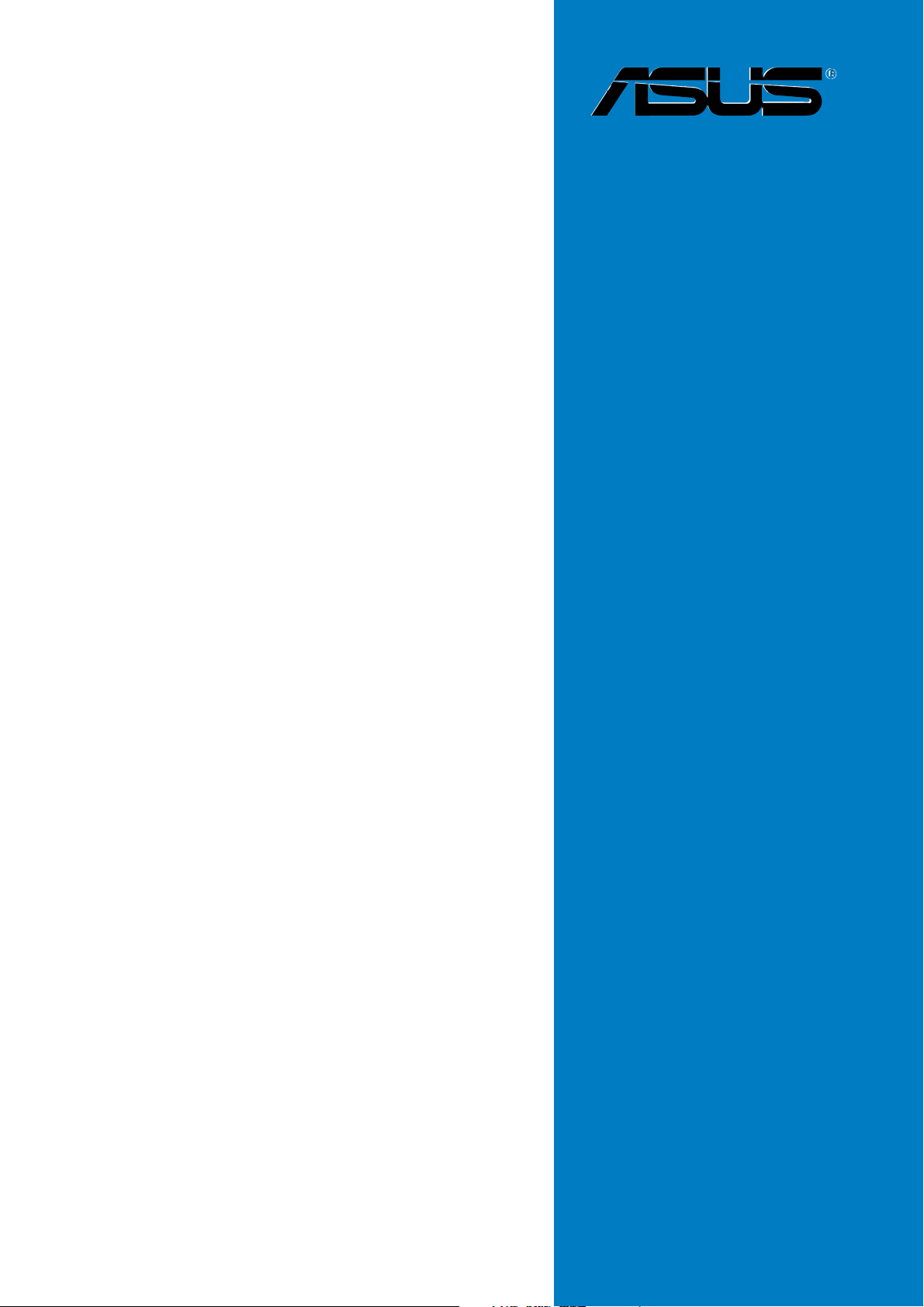
P5LD2
Motherboard
Page 2
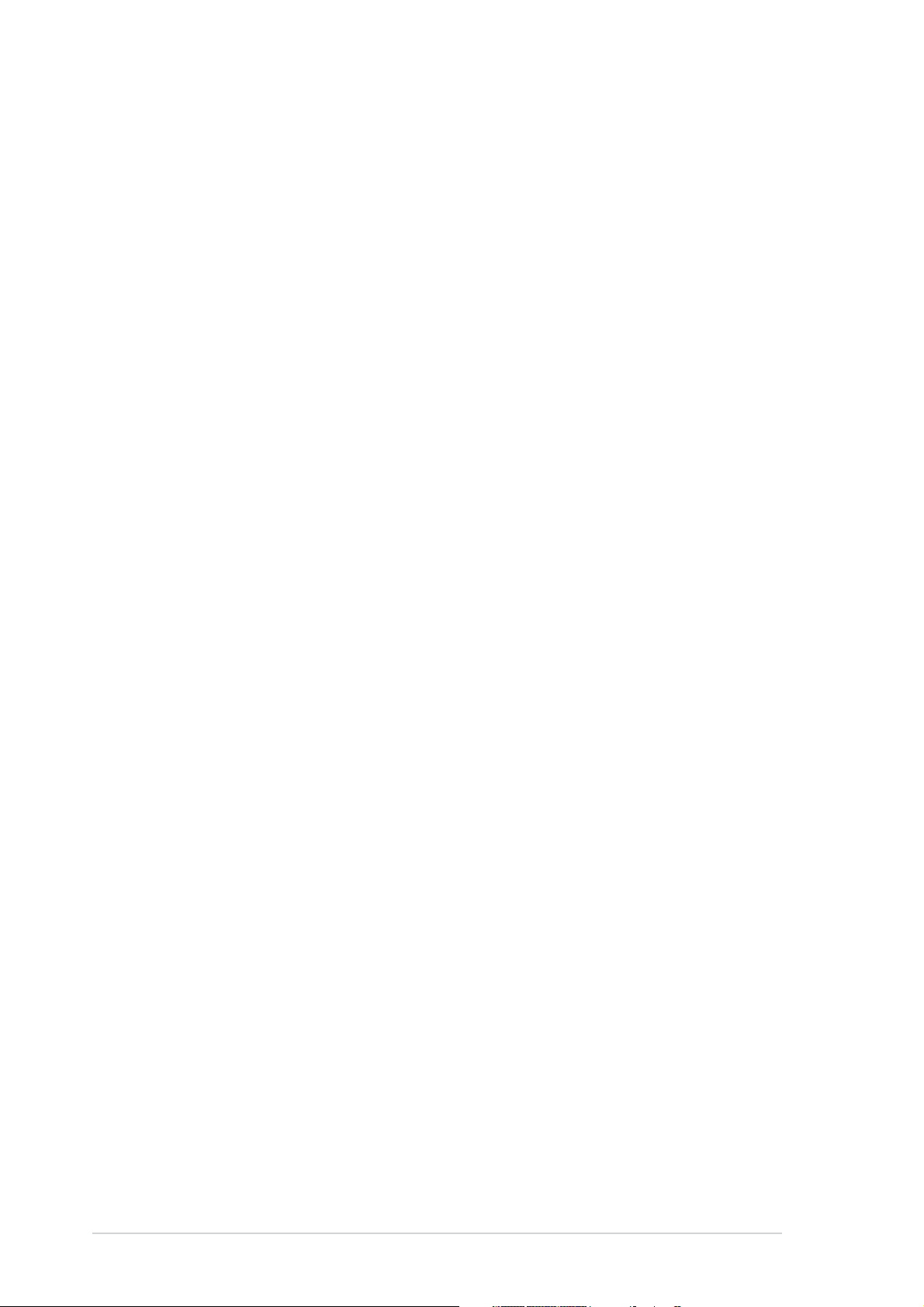
E2101E2101
E2101
E2101E2101
Revised edition V2Revised edition V2
Revised edition V2
Revised edition V2Revised edition V2
May 2005May 2005
May 2005
May 2005May 2005
Copyright © 2005 ASUSTeK COMPUTER INC. All Rights Reserved.Copyright © 2005 ASUSTeK COMPUTER INC. All Rights Reserved.
Copyright © 2005 ASUSTeK COMPUTER INC. All Rights Reserved.
Copyright © 2005 ASUSTeK COMPUTER INC. All Rights Reserved.Copyright © 2005 ASUSTeK COMPUTER INC. All Rights Reserved.
No part of this manual, including the products and software described in it, may be reproduced,
transmitted, transcribed, stored in a retrieval system, or translated into any language in any form
or by any means, except documentation kept by the purchaser for backup purposes, without the
express written permission of ASUSTeK COMPUTER INC. (“ASUS”).
Product warranty or service will not be extended if: (1) the product is repaired, modified or
altered, unless such repair, modification of alteration is authorized in writing by ASUS; or (2)
the serial number of the product is defaced or missing.
ASUS PROVIDES THIS MANUAL “AS IS” WITHOUT WARRANTY OF ANY KIND, EITHER
EXPRESS OR IMPLIED, INCLUDING BUT NOT LIMITED TO THE IMPLIED WARRANTIES
OR CONDITIONS OF MERCHANTABILITY OR FITNESS FOR A PARTICULAR PURPOSE.
IN NO EVENT SHALL ASUS, ITS DIRECTORS, OFFICERS, EMPLOYEES OR AGENTS BE
LIABLE FOR ANY INDIRECT, SPECIAL, INCIDENTAL, OR CONSEQUENTIAL DAMAGES
(INCLUDING DAMAGES FOR LOSS OF PROFITS, LOSS OF BUSINESS, LOSS OF USE
OR DATA, INTERRUPTION OF BUSINESS AND THE LIKE), EVEN IF ASUS HAS BEEN
ADVISED OF THE POSSIBILITY OF SUCH DAMAGES ARISING FROM ANY DEFECT OR
ERROR IN THIS MANUAL OR PRODUCT.
SPECIFICATIONS AND INFORMATION CONTAINED IN THIS MANUAL ARE FURNISHED
FOR INFORMATIONAL USE ONLY, AND ARE SUBJECT TO CHANGE AT ANY TIME
WITHOUT NOTICE, AND SHOULD NOT BE CONSTRUED AS A COMMITMENT BY ASUS.
ASUS ASSUMES NO RESPONSIBILITY OR LIABILITY FOR ANY ERRORS OR
INACCURACIES THAT MAY APPEAR IN THIS MANUAL, INCLUDING THE PRODUCTS
AND SOFTWARE DESCRIBED IN IT.
Products and corporate names appearing in this manual may or may not be registered
trademarks or copyrights of their respective companies, and are used only for identification or
explanation and to the owners’ benefit, without intent to infringe.
iiii
ii
iiii
Page 3
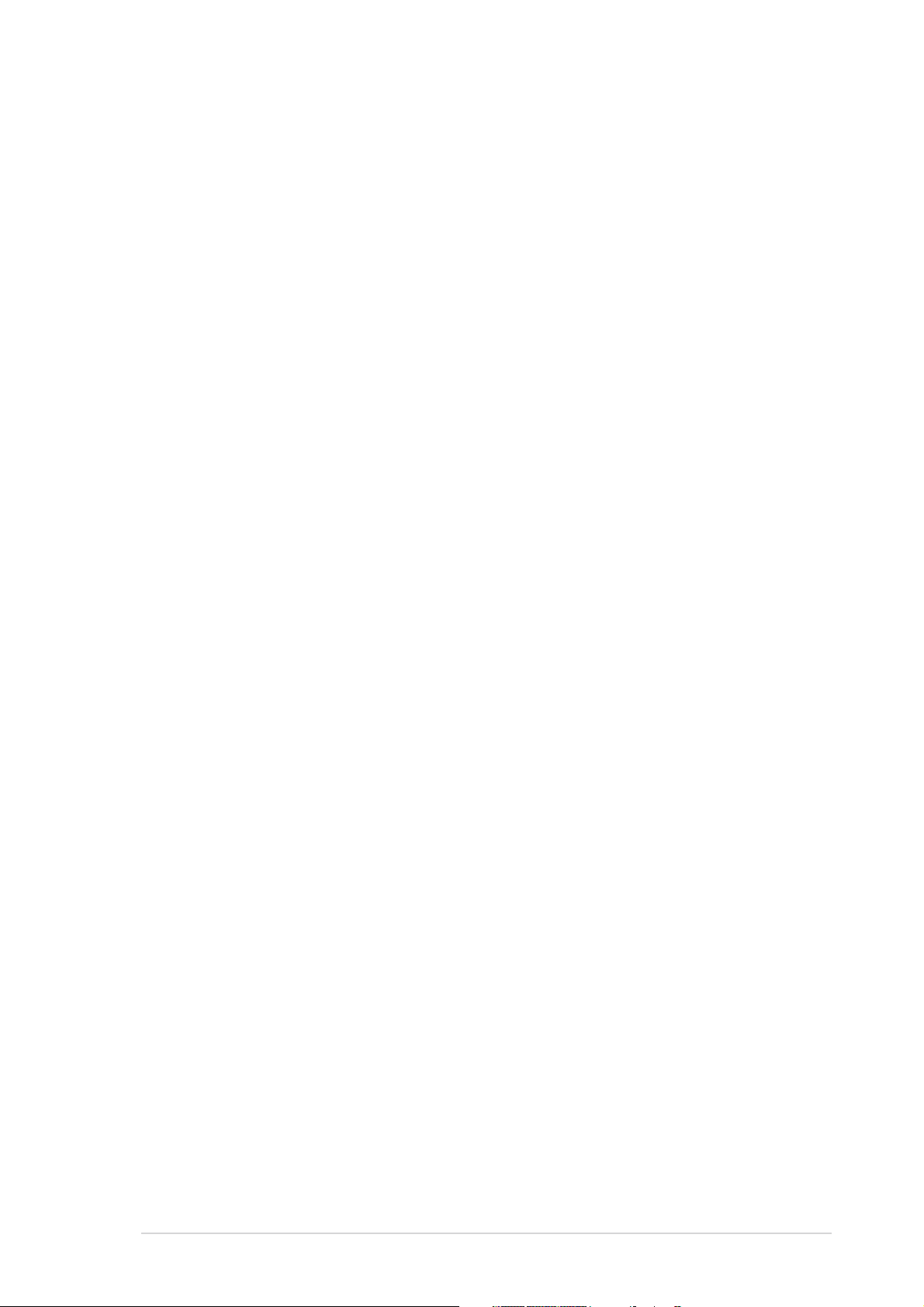
Contents
Notices ................................................................................................ vi
Safety information ............................................................................. vii
About this guide ............................................................................... viii
P5LD2 specifications summary ............................................................ x
Chapter 1:Chapter 1:
Chapter 1:
Chapter 1:Chapter 1:
1.1 Welcome! .............................................................................. 1-1
1.2 Package contents ................................................................. 1-1
1.3 Special features .................................................................... 1-2
1.3.1 Product highlights................................................... 1-2
1.3.2 ASUS AI Proactive features .................................... 1-5
1.3.3 Innovative ASUS features ....................................... 1-6
Chapter 2:Chapter 2:
Chapter 2:
Chapter 2:Chapter 2:
2.1 Before you proceed .............................................................. 2-1
2.2 Motherboard overview .......................................................... 2-2
2.2.1 Placement direction ................................................ 2-2
2.2.2 Screw holes ............................................................ 2-2
2.2.3 Motherboard layout ................................................ 2-3
2.2.5 Layout contents ..................................................... 2-4
2.3 Central Processing Unit (CPU) .............................................. 2-6
2.3.1 Installing the CPU.................................................... 2-6
2.3.2 Installing the CPU heatsink and fan ........................ 2-9
Product introductionProduct introduction
Product introduction
Product introductionProduct introduction
Hardware informationHardware information
Hardware information
Hardware informationHardware information
2.3.3 Uninstalling the CPU heatsink and fan .................. 2-11
2.4 System memory ................................................................. 2-13
2.4.1 Overview ............................................................... 2-13
2.4.2 Memory configurations ......................................... 2-13
2.4.3 Installing a DIMM ................................................... 2-15
2.4.4 Removing a DIMM ................................................. 2-15
2.5 Expansion slots ................................................................... 2-16
2.5.1 Installing an expansion card .................................. 2-16
2.5.2 Configuring an expansion card.............................. 2-16
2.5.3 Interrupt assignments .......................................... 2-17
2.5.4 PCI slots ................................................................ 2-18
2.5.5 PCI Express x16 slot ............................................. 2-18
2.5.6 PCI Express x1 slot ...............................................2-18
2.6 Jumpers .............................................................................. 2-19
2.7 Connectors ......................................................................... 2-21
2.7.1 Rear panel connectors .......................................... 2-21
2.7.2 Internal connectors............................................... 2-23
iiiiii
iii
iiiiii
Page 4
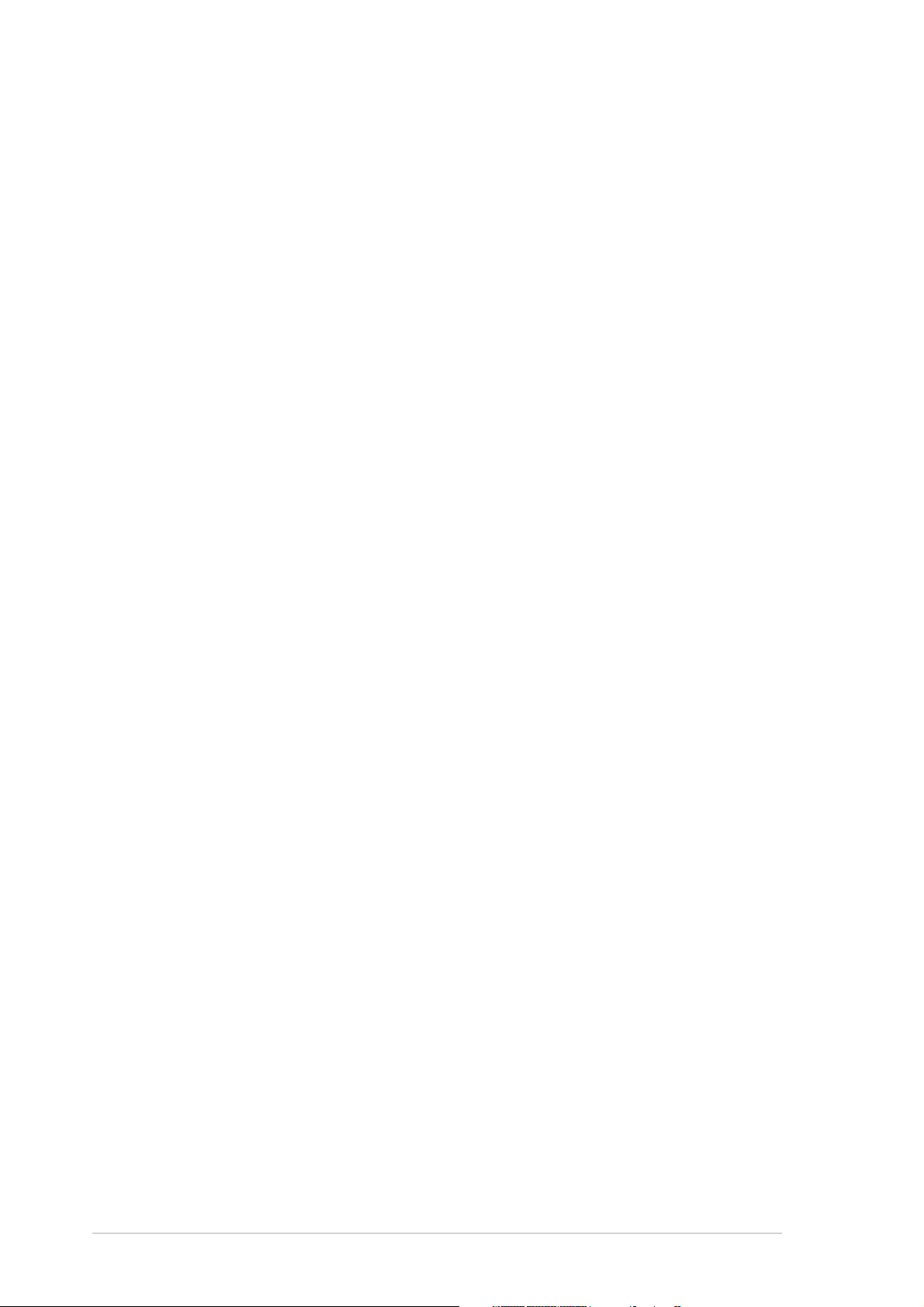
Contents
Chapter 3:Chapter 3:
Chapter 3:
Chapter 3:Chapter 3:
3.1 Starting up for the first time................................................ 3-1
3.2 Powering off the computer .................................................. 3-2
3.2.1 Using the OS shut down function ........................... 3-2
3.2.2 Using the dual function power switch .................... 3-2
Chapter 4:Chapter 4:
Chapter 4:
Chapter 4:Chapter 4:
4.1 Managing and updating your BIOS ........................................ 4-1
4.1.1 Creating a bootable floppy disk .............................. 4-1
4.1.2 AFUDOS utility ........................................................ 4-2
4.1.3 ASUS CrashFree BIOS 2 utility ................................ 4-5
4.1.4 ASUS EZ Flash utility .............................................. 4-7
4.1.5 ASUS Update utility ................................................ 4-8
4.2 BIOS setup program ........................................................... 4-11
4.2.2 Menu bar ............................................................... 4-12
4.2.3 Navigation keys .................................................... 4-12
4.2.1 BIOS menu screen ................................................. 4-12
4.2.4 Menu items ........................................................... 4-13
Powering upPowering up
Powering up
Powering upPowering up
BIOS setupBIOS setup
BIOS setup
BIOS setupBIOS setup
4.2.5 Sub-menu items ................................................... 4-13
4.2.6 Configuration fields .............................................. 4-13
4.2.7 Pop-up window ..................................................... 4-13
4.2.8 Scroll bar .............................................................. 4-13
4.2.9 General help .......................................................... 4-13
4.3 Main menu .......................................................................... 4-14
4.3.1 System Time ......................................................... 4-14
4.3.2 System Date ......................................................... 4-14
4.3.3 Legacy Diskette A ................................................ 4-14
4.3.4 Primary, Third and Fourth IDE Master/Slave ......... 4-15
4.3.5 IDE Configuration .................................................. 4-16
4.3.6 System Information .............................................. 4-18
4.4 Advanced menu .................................................................. 4-19
4.4.1 JumperFree Configuration .................................... 4-19
4.4.2 LAN Cable Status ................................................. 4-23
4.4.3 USB Configuration................................................. 4-24
4.4.4 CPU Configuration ................................................. 4-25
iviv
iv
iviv
4.4.5 Chipset ................................................................. 4-27
4.4.6 Onboard Devices Configuration ............................ 4-29
4.4.7 PCI PnP ................................................................. 4-31
Page 5
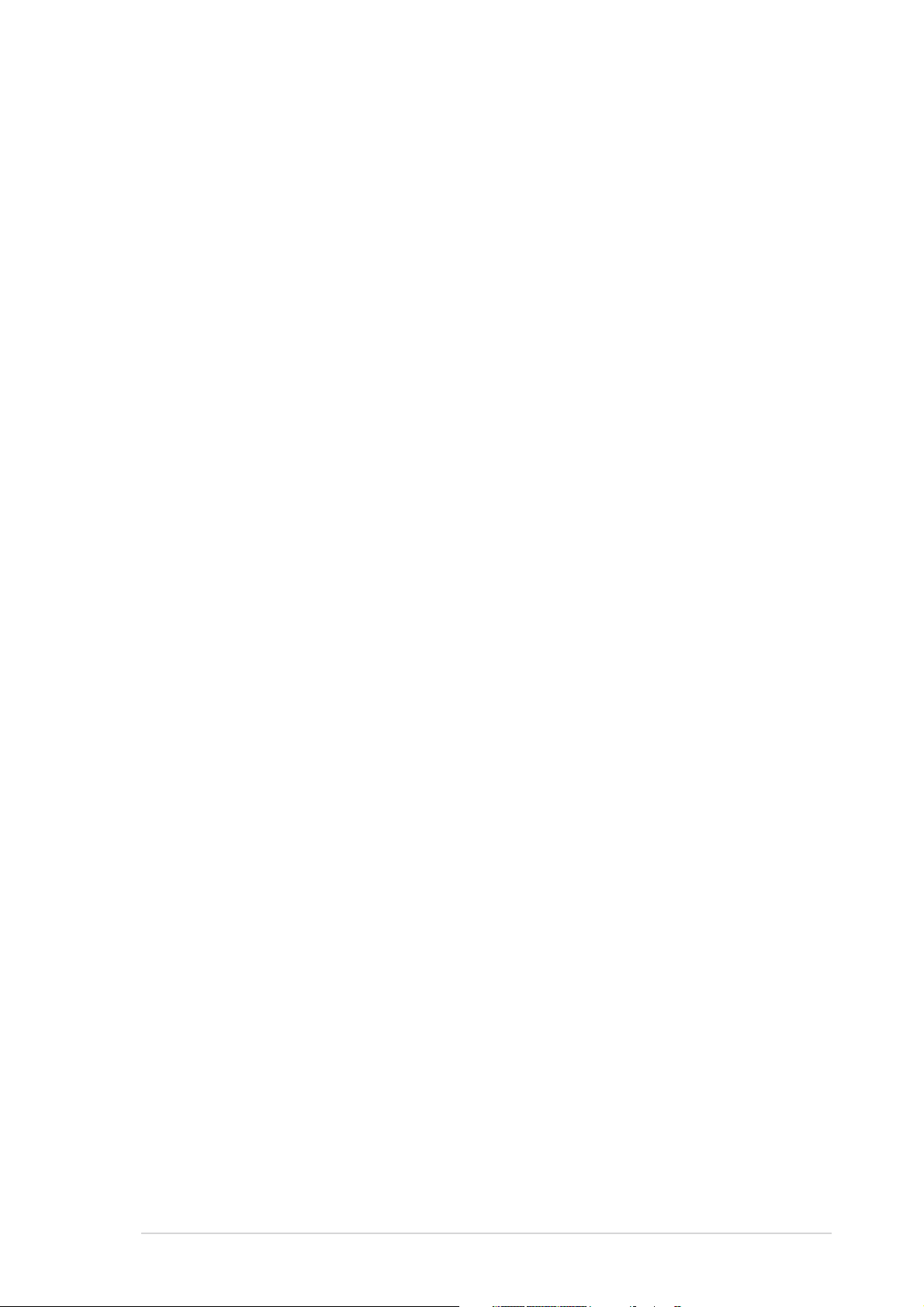
Contents
4.5 Power menu ........................................................................ 4-33
4.5.1 Suspend Mode ...................................................... 4-33
4.5.2 Repost Video on S3 Resume ................................ 4-33
4.5.3 ACPI 2.0 Support .................................................. 4-33
4.5.4 ACPI APIC Support ................................................ 4-33
4.5.5 APM Configuration ................................................ 4-34
4.5.6 Hardware Monitor ................................................. 4-36
4.6 Boot menu .......................................................................... 4-38
4.6.1 Boot Device Priority .............................................. 4-38
4.6.2 Boot Settings Configuration ................................. 4-39
4.6.3 Security ................................................................ 4-40
4.7 Exit menu ........................................................................... 4-43
Chapter 5:Chapter 5:
Chapter 5:
Chapter 5:Chapter 5:
5.1 Installing an operating system ............................................. 5-1
5.2 Support CD information ........................................................ 5-1
5.2.1 Running the support CD ......................................... 5-1
5.2.2 Drivers menu .......................................................... 5-2
5.2.3 Makedisk menu ....................................................... 5-3
5.2.3 Utilities menu .......................................................... 5-4
5.2.4 Manuals menu ......................................................... 5-5
5.2.5 Contact information ............................................... 5-6
5.2.6 Other information ................................................... 5-6
5.3 Software information ........................................................... 5-9
5.3.1 ASUS MyLogo™ ....................................................... 5-9
5.3.2 AI NET2 ................................................................ 5-11
5.3.3 Audio configurations ............................................ 5-12
5.4 RAID configurations ............................................................ 5-17
5.4.1 Installing Serial ATA hard disks ............................. 5-18
5.4.2 Intel
Software supportSoftware support
Software support
Software supportSoftware support
®
RAID configurations ....................................5-18
5.5 Creating a RAID driver disk ................................................. 5-29
Appendix:Appendix:
Appendix:
Appendix:Appendix:
A.1 Intel® EM64T ........................................................................ A-1
A.2 Enhanced Intel SpeedStep
A.2.1 System requirements ............................................. A-1
A.2.2 Using the EIST ........................................................ A-2
A.3 Intel
®
Using the Hyper-Threading Technology ............................... A-3
CPU featuresCPU features
CPU features
CPU featuresCPU features
®
Technology (EIST) .................... A-1
Hyper-Threading Technology ...................................... A-3
vv
v
vv
Page 6
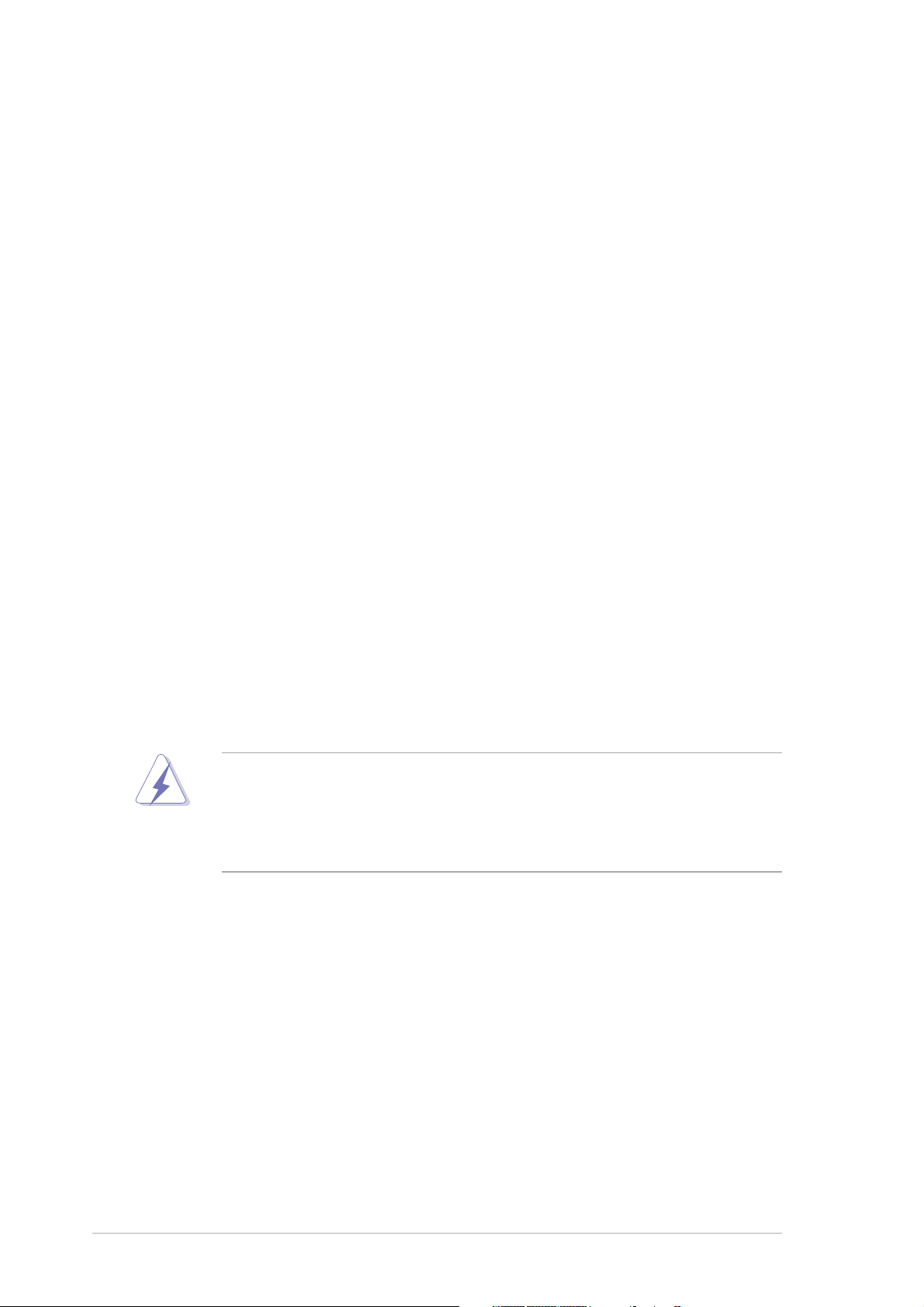
Notices
Federal Communications Commission StatementFederal Communications Commission Statement
Federal Communications Commission Statement
Federal Communications Commission StatementFederal Communications Commission Statement
This device complies with Part 15 of the FCC Rules. Operation is subject to
the following two conditions:
•
This device may not cause harmful interference, and
•
This device must accept any interference received including interference
that may cause undesired operation.
This equipment has been tested and found to comply with the limits for a
Class B digital device, pursuant to Part 15 of the FCC Rules. These limits are
designed to provide reasonable protection against harmful interference in a
residential installation. This equipment generates, uses and can radiate radio
frequency energy and, if not installed and used in accordance with
manufacturer’s instructions, may cause harmful interference to radio
communications. However, there is no guarantee that interference will not
occur in a particular installation. If this equipment does cause harmful
interference to radio or television reception, which can be determined by
turning the equipment off and on, the user is encouraged to try to correct
the interference by one or more of the following measures:
•
Reorient or relocate the receiving antenna.
•
Increase the separation between the equipment and receiver.
•
Connect the equipment to an outlet on a circuit different from that to
which the receiver is connected.
•
Consult the dealer or an experienced radio/TV technician for help.
The use of shielded cables for connection of the monitor to the graphics
card is required to assure compliance with FCC regulations. Changes or
modifications to this unit not expressly approved by the party
responsible for compliance could void the user’s authority to operate
this equipment.
Canadian Department of Communications StatementCanadian Department of Communications Statement
Canadian Department of Communications Statement
Canadian Department of Communications StatementCanadian Department of Communications Statement
This digital apparatus does not exceed the Class B limits for radio noise
emissions from digital apparatus set out in the Radio Interference
Regulations of the Canadian Department of Communications.
This class B digital apparatus complies with CanadianThis class B digital apparatus complies with Canadian
This class B digital apparatus complies with Canadian
This class B digital apparatus complies with CanadianThis class B digital apparatus complies with Canadian
ICES-003.ICES-003.
ICES-003.
ICES-003.ICES-003.
vivi
vi
vivi
Page 7
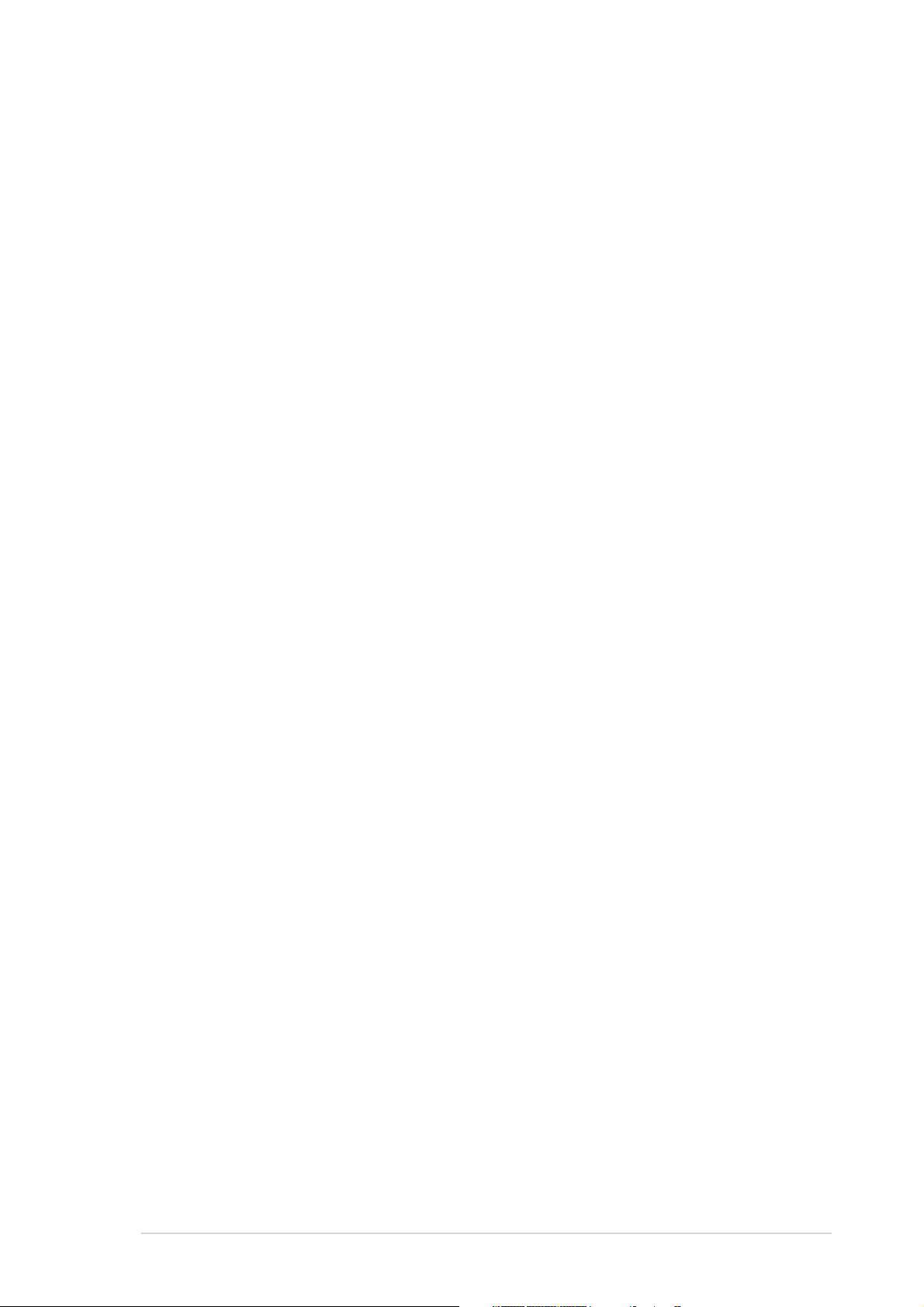
Safety information
Electrical safetyElectrical safety
Electrical safety
Electrical safetyElectrical safety
•
To prevent electrical shock hazard, disconnect the power cable from the
electrical outlet before relocating the system.
•
When adding or removing devices to or from the system, ensure that the
power cables for the devices are unplugged before the signal cables are
connected. If possible, disconnect all power cables from the existing
system before you add a device.
•
Before connecting or removing signal cables from the motherboard,
ensure that all power cables are unplugged.
•
Seek professional assistance before using an adpater or extension cord.
These devices could interrupt the grounding circuit.
•
Make sure that your power supply is set to the correct voltage in your
area. If you are not sure about the voltage of the electrical outlet you are
using, contact your local power company.
•
If the power supply is broken, do not try to fix it by yourself. Contact a
qualified service technician or your retailer.
Operation safetyOperation safety
Operation safety
Operation safetyOperation safety
•
Before installing the motherboard and adding devices on it, carefully read
all the manuals that came with the package.
•
Before using the product, make sure all cables are correctly connected
and the power cables are not damaged. If you detect any damage,
contact your dealer immediately.
•
To avoid short circuits, keep paper clips, screws, and staples away from
connectors, slots, sockets and circuitry.
•
Avoid dust, humidity, and temperature extremes. Do not place the
product in any area where it may become wet.
•
Place the product on a stable surface.
•
If you encounter technical problems with the product, contact a qualified
service technician or your retailer.
viivii
vii
viivii
Page 8
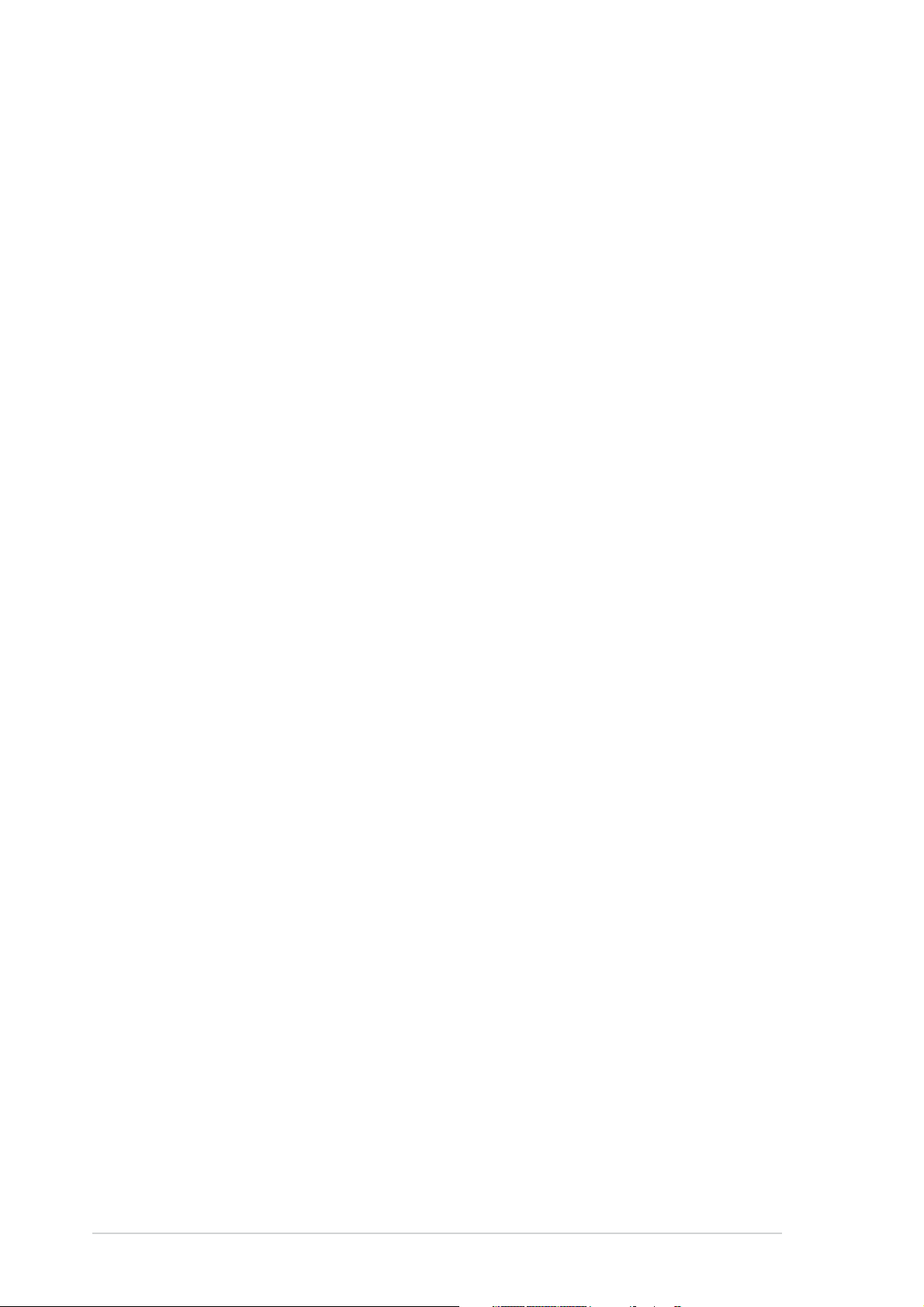
About this guide
This user guide contains the information you need when installing and
configuring the motherboard.
How this guide is organizedHow this guide is organized
How this guide is organized
How this guide is organizedHow this guide is organized
This guide contains the following parts:
••
Chapter 1: Product introductionChapter 1: Product introduction
•
Chapter 1: Product introduction
••
Chapter 1: Product introductionChapter 1: Product introduction
This chapter describes the features of the motherboard and the new
technology it supports.
••
Chapter 2: Hardware informationChapter 2: Hardware information
•
Chapter 2: Hardware information
••
Chapter 2: Hardware informationChapter 2: Hardware information
This chapter lists the hardware setup procedures that you have to
perform when installing system components. It includes description of
the switches, jumpers, and connectors on the motherboard.
••
Chapter 3: Powering upChapter 3: Powering up
•
Chapter 3: Powering up
••
Chapter 3: Powering upChapter 3: Powering up
This chapter describes the power up sequence, the vocal POST
messages, and ways of shutting down the system.
••
Chapter 4: BIOS setupChapter 4: BIOS setup
•
Chapter 4: BIOS setup
••
Chapter 4: BIOS setupChapter 4: BIOS setup
This chapter tells how to change system settings through the BIOS
Setup menus. Detailed descriptions of the BIOS parameters are also
provided.
••
Chapter 5: Software supportChapter 5: Software support
•
Chapter 5: Software support
••
Chapter 5: Software supportChapter 5: Software support
This chapter describes the contents of the support CD that comes
with the motherboard package.
••
Appendix: CPU featuresAppendix: CPU features
•
Appendix: CPU features
••
Appendix: CPU featuresAppendix: CPU features
The Appendix describes the CPU features that the motherboard
supports.
Where to find more informationWhere to find more information
Where to find more information
Where to find more informationWhere to find more information
Refer to the following sources for additional information and for product
and software updates.
1.1.
ASUS websitesASUS websites
1.
ASUS websites
1.1.
ASUS websitesASUS websites
The ASUS website provides updated information on ASUS hardware
and software products. Refer to the ASUS contact information.
viiiviii
viii
viiiviii
2.2.
Optional documentationOptional documentation
2.
Optional documentation
2.2.
Optional documentationOptional documentation
Your product package may include optional documentation, such as
warranty flyers, that may have been added by your dealer. These
documents are not part of the standard package.
Page 9
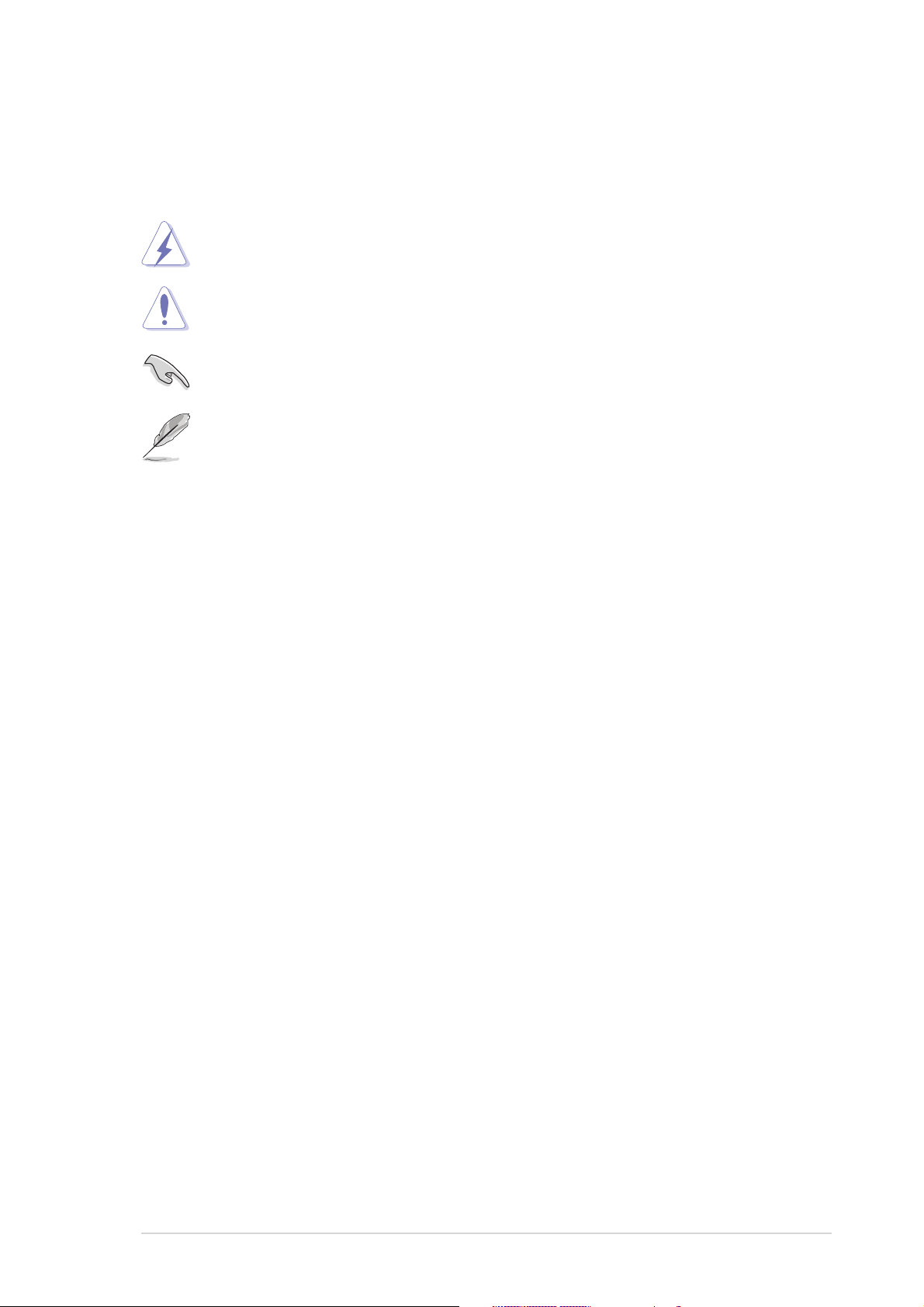
Conventions used in this guideConventions used in this guide
Conventions used in this guide
Conventions used in this guideConventions used in this guide
To make sure that you perform certain tasks properly, take note of the
following symbols used throughout this manual.
DANGER/WARNING: DANGER/WARNING:
DANGER/WARNING: Information to prevent injury to yourself
DANGER/WARNING: DANGER/WARNING:
when trying to complete a task.
CAUTION:CAUTION:
CAUTION: Information to prevent damage to the components
CAUTION:CAUTION:
when trying to complete a task.
IMPORTANT: IMPORTANT:
IMPORTANT: Instructions that you MUST follow to complete a
IMPORTANT: IMPORTANT:
task.
NOTE: NOTE:
NOTE: Tips and additional information to help you complete a
NOTE: NOTE:
task.
TypographyTypography
Typography
TypographyTypography
Bold textBold text
Bold text Indicates a menu or an item to select.
Bold textBold text
Italics
<Key> Keys enclosed in the less-than and greater-than
<Key1+Key2+Key3> If you must press two or more keys
Command Means that you must type the command exactly
Used to emphasize a word or a phrase.
sign means that you must press the enclosed key.
Example: <Enter> means that you must press the
Enter or Return key.
simultaneously, the key names are linked with a
plus sign (+).
Example: <Ctrl+Alt+D>
as shown, then supply the required item or value
enclosed in brackets.
Example: At the DOS prompt, type the command
line:
format a:
ixix
ix
ixix
Page 10
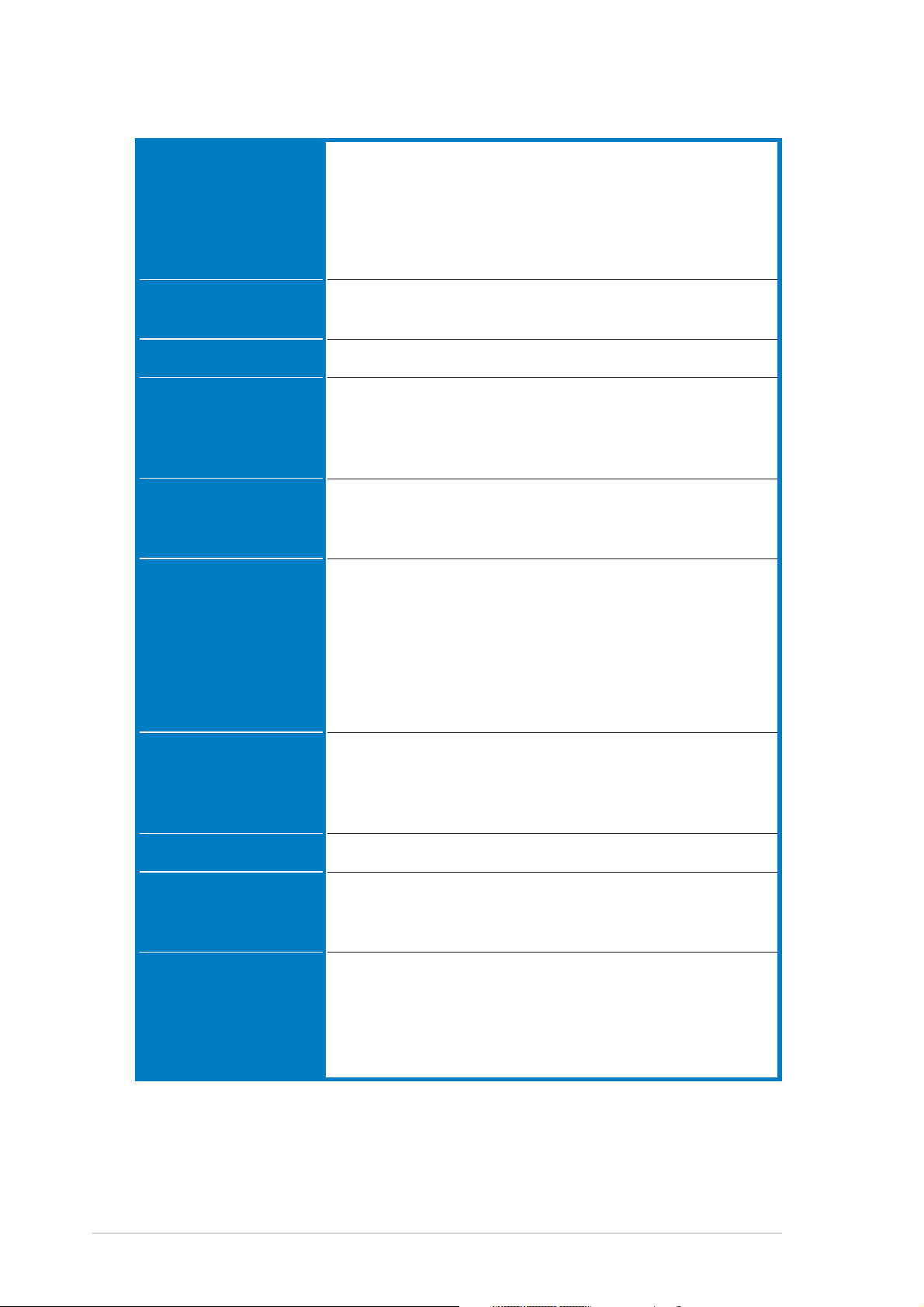
P5LD2 specifications summary
CPUCPU
CPU
CPUCPU
LGA775 socket for Intel® Pentium® 4 processor
Compatible with Intel® PCG 05B/05A and 04B/04A
and the latest Intel® Smithfield dual-core processor
Supports Intel® Enhanced Memory 64Technology (EM64T)
Supports Enhanced Intel SpeedStep® Technology (EIST)
Supports Intel® Hyper-Threading Technology
ChipsetChipset
Chipset
ChipsetChipset
Front Side BusFront Side Bus
Front Side Bus
Front Side BusFront Side Bus
MemoryMemory
Memory
MemoryMemory
Expansion slotsExpansion slots
Expansion slots
Expansion slotsExpansion slots
StorageStorage
Storage
StorageStorage
®
Northbridge: Intel
945P Memory Controller Hub (MCH)
Southbridge: Intel® ICH7R
1066/800/533 MHz
Dual-channel memory architecture
4 x 240-pin DIMM sockets support unbufferred non-ECC
DDR2-667/DDR2-533/DDR2-400 MHz memory modules
Up to 4 GB system memory
1 x PCI Express x16 slot
3 x PCI Express x1 slots
3 x PCI slots
®
ICH7R South Bridge supports:
Intel
- 2 x Ultra ATA 100/66/33 hard disk drives
- 4 x Serial ATA hard disks with RAID 0, RAID 1,
RAID 5, RAID 10 and the Intel® Matrix Storage
Technology
ITE 8211F IDE controller supports:
- 4 x Ultra ATA 133/100/66 hard disk drives
High DefinitionHigh Definition
High Definition
High DefinitionHigh Definition
AudioAudio
Audio
AudioAudio
USBUSB
USB
USBUSB
LANLAN
LAN
LANLAN
OverclockingOverclocking
Overclocking
OverclockingOverclocking
featuresfeatures
features
featuresfeatures
®
High Definition Audio (HD Audio)
Intel
ALC882 7.1-channel audio CODEC
Coaxial S/PDIF Out port
Optical S/PDIF Out port
Supports up to 8 USB 2.0 ports
®
Marvell
88E8053 PCI Express™ Gigabit LAN controller
Supports Marvell® Virtual Cable Tester technology
Supports POST Network-diagnostic program
ASUS AI Overclocking
ASUS NOS™ (Non-delay Overclocking System)
ASUS C.P.R. (CPU Parameter Recall)
Fixed PCI Express/PCI/SATA frequencies
(continued on the next page)
xx
x
xx
Page 11
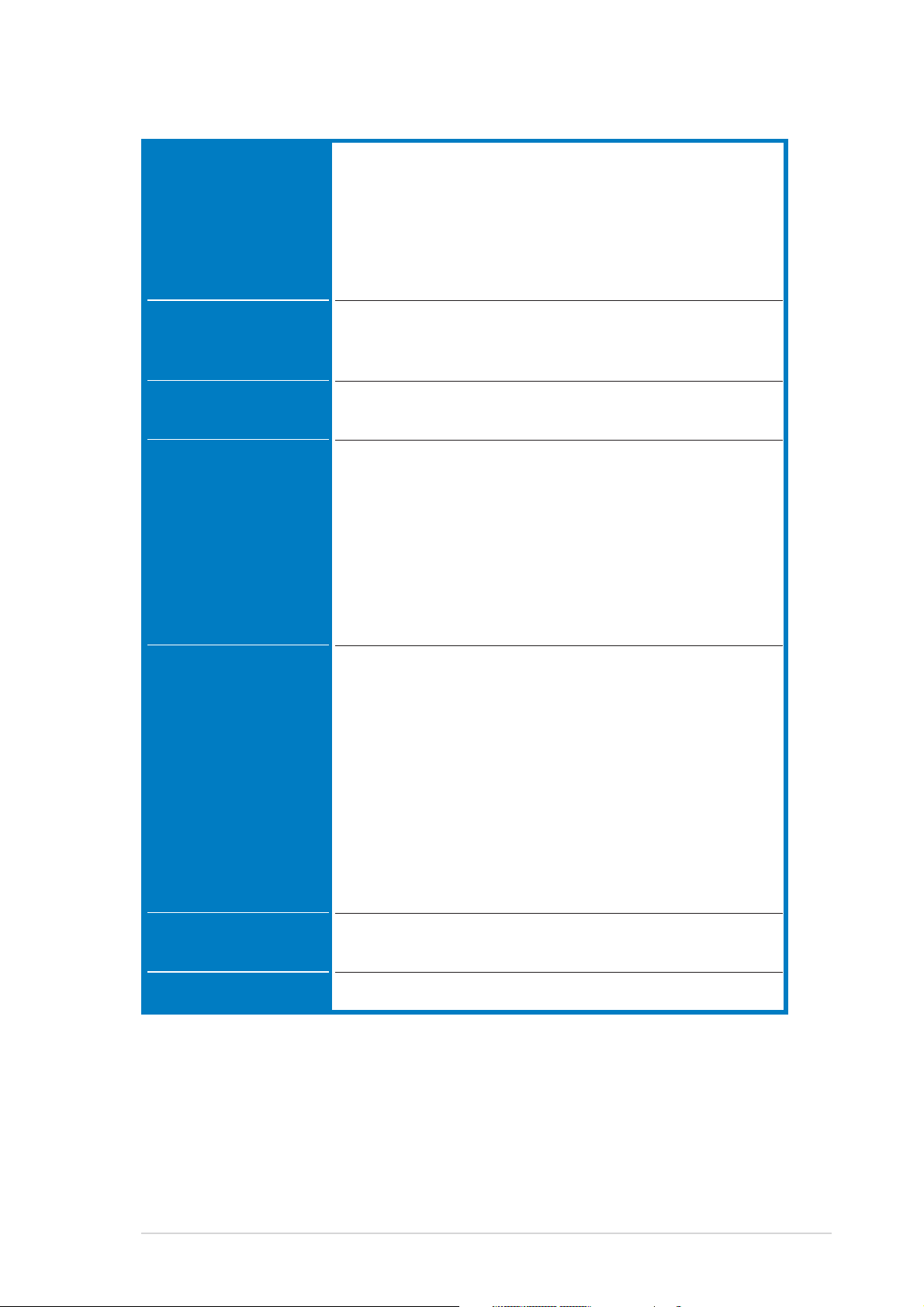
P5LD2 specifications summary
OverclockingOverclocking
Overclocking
OverclockingOverclocking
featuresfeatures
features
featuresfeatures
(continuation)(continuation)
(continuation)
(continuation)(continuation)
Special featuresSpecial features
Special features
Special featuresSpecial features
BIOS featuresBIOS features
BIOS features
BIOS featuresBIOS features
Rear panelRear panel
Rear panel
Rear panelRear panel
Precision Tweaker supports:
• 8-step DRAM voltage control
• Adjustable CPU core voltage at 0.0125 V increment
• Adjustable PCI Express frequency from 90 MHz up to
150 MHz at 1 MHz increment
• Stepless Frequency Selection (SFS) from 100 MHz
up to 450 MHz at 1 MHz increment
ASUS Q-Fan
ASUS CrashFree BIOS 2
ASUS MyLogo
4 Mb FLASH ROM, AMI BIOS, PnP, DMI2.0, SM BIOS 2.3,
WfM2.0
1 x Parallel port
1 x LAN (RJ-45) port
4 x USB 2.0 ports
1 x Coaxial S/PDIF Out port
1 x Optical S/PDIF Out port
1 x PS/2 keyboard port (purple)
1 x PS/2 mouse port (green)
1 x Serial port (COM1)
8-channel audio ports
InternalInternal
Internal
InternalInternal
connectorsconnectors
connectors
connectorsconnectors
PowerPower
Power
PowerPower
RequirementRequirement
Requirement
RequirementRequirement
Form FactorForm Factor
Form Factor
Form FactorForm Factor
1 x Floppy disk drive connector
1 x ICH7R Primary IDE connector
2 x ITE IDE connectors
4 x Serial ATA connectors
1 x Optical drive audio connector
1 x Front panel High Definition Audio connector
2 x USB port connectors
1 x GAME/MIDI port connector
CPU, chassis (x2), and power fan connectors
Chassis intrusion connector
ATX power connectors (24-pin and 4-pin)
System panel connector
ATX power supply (with 24-pin and 4-pin 12 V plugs)
ATX 12 V 2.0 compliant
ATX form factor: 12 in x 9 in (30.5 cm x 23 cm)
(continued on the next page)
xixi
xi
xixi
Page 12
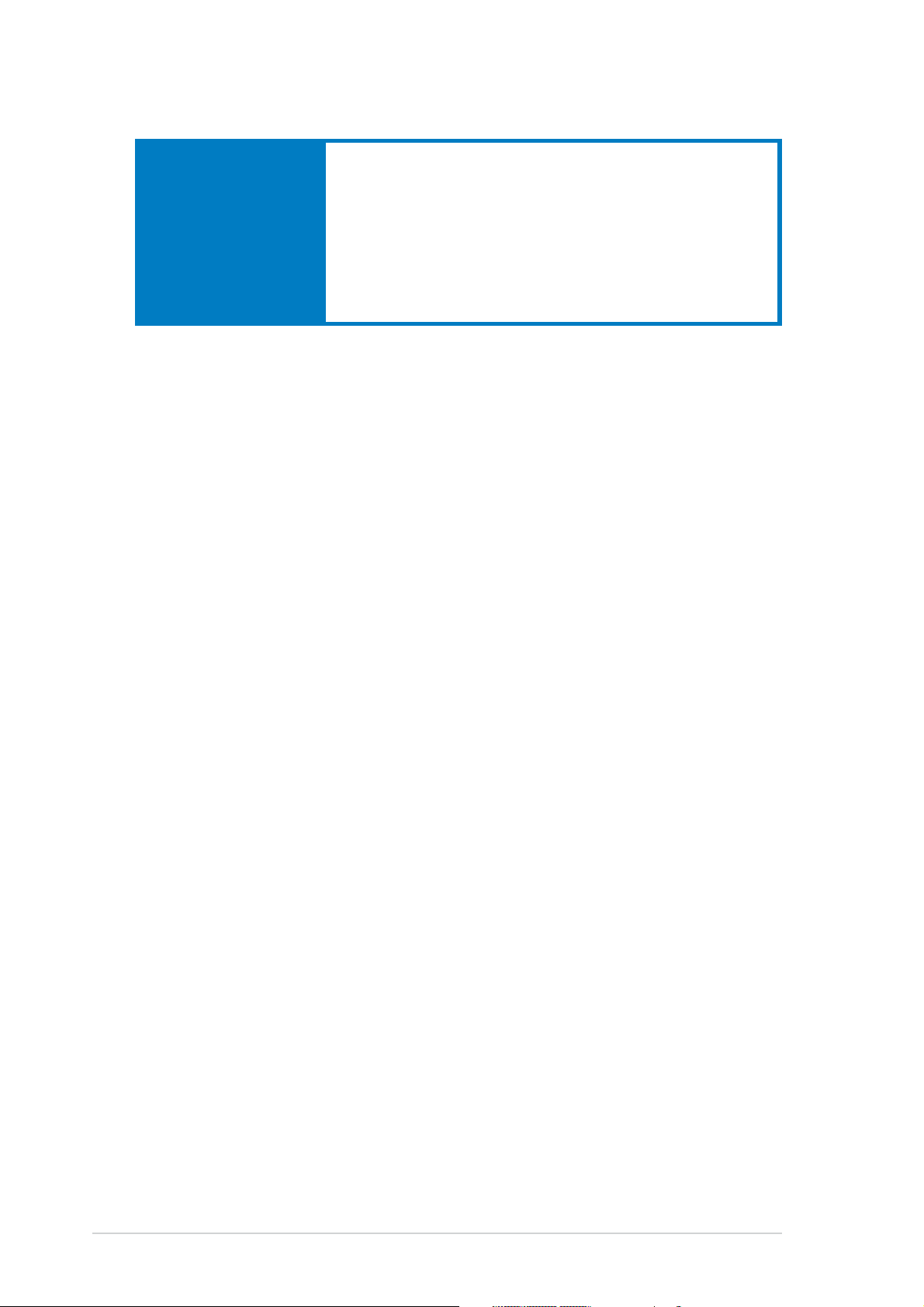
P5LD2 specifications summary
Support CDSupport CD
Support CD
Support CDSupport CD
contentscontents
contents
contentscontents
*Specifications are subject to change without notice.*Specifications are subject to change without notice.
*Specifications are subject to change without notice.
*Specifications are subject to change without notice.*Specifications are subject to change without notice.
Device drivers
ASUS PC Probe II
ASUS Update
ASUS AI Booster
Microsoft® DirectX
Anti-Virus Utility
Adobe Acrobat Reader
ASUS Screensaver
xiixii
xii
xiixii
Page 13

This chapter describes the motherboard
features and the new technologies
it supports.
introduction
Product
1
Page 14
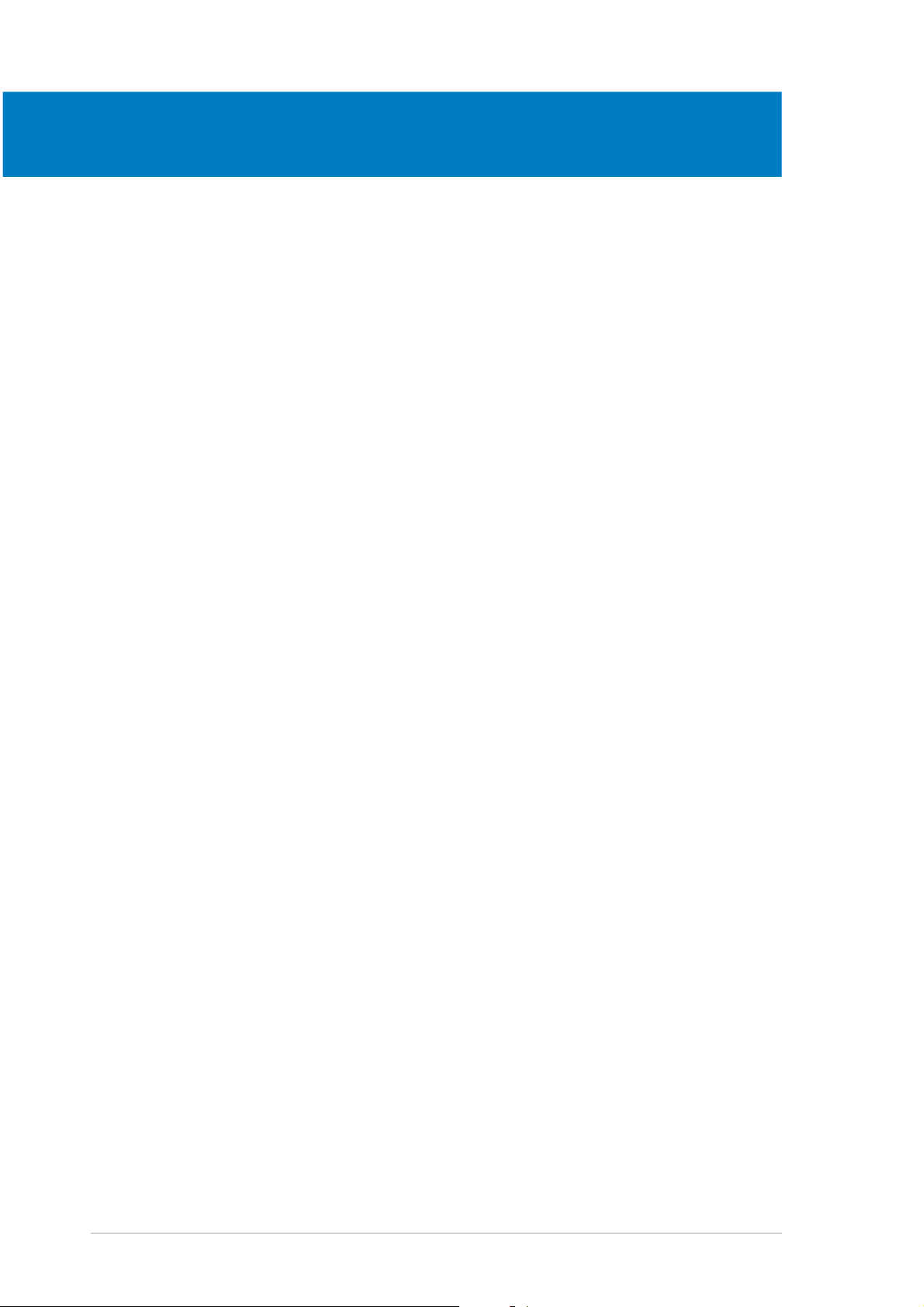
Chapter summary
1
1.1 Welcome! .............................................................................. 1-1
1.2 Package contents ................................................................. 1-1
1.3 Special features .................................................................... 1-2
ASUS P5LD2ASUS P5LD2
ASUS P5LD2
ASUS P5LD2ASUS P5LD2
Page 15
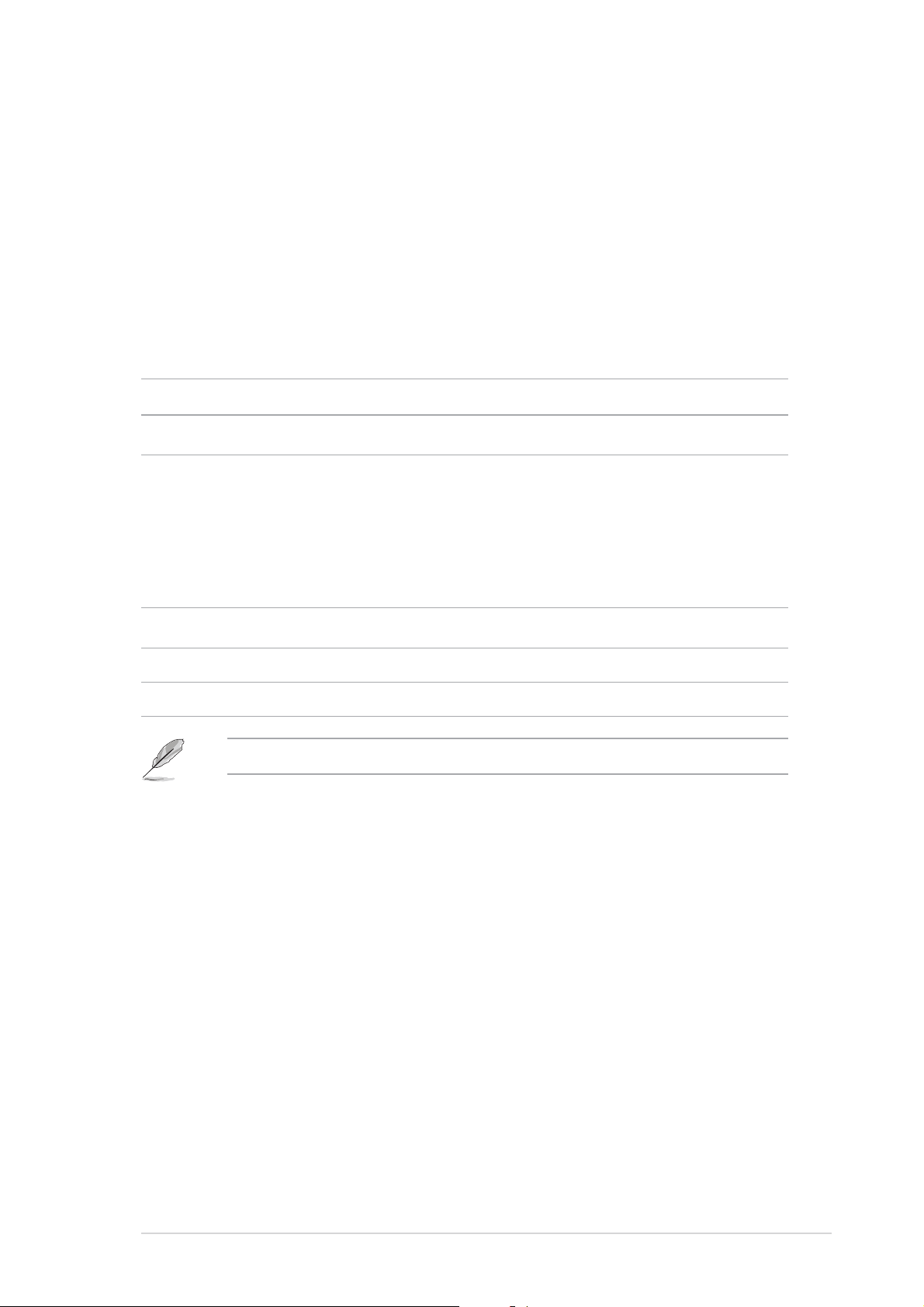
1.1 Welcome!
®®
®
Thank you for buying an ASUSThank you for buying an ASUS
Thank you for buying an ASUS
Thank you for buying an ASUSThank you for buying an ASUS
®®
P5 P5
P5
P5 P5
LL
L
LL
D2D2
motherboard!motherboard!
D2
motherboard!
D2D2
motherboard!motherboard!
The motherboard delivers a host of new features and latest technologies,
making it another standout in the long line of ASUS quality motherboards!
Before you start installing the motherboard, and hardware devices on it,
check the items in your package with the list below.
1.2 Package contents
Check your motherboard package for the following items.
MotherboardMotherboard
Motherboard ASUS P5LD2 motherboard
MotherboardMotherboard
I/O modulesI/O modules
I/O modules USB 2.0 (2 ports) and GAME (1 port) module
I/O modulesI/O modules
CablesCables
Cables 2 x Serial ATA signal cables
CablesCables
1 x Serial ATA power cables (dual plugs)
1 x Ultra ATA/133 cable
40-conductor IDE cable
Floppy disk drive cable
AccessoriesAccessories
Accessories I/O shield
AccessoriesAccessories
Application CDsApplication CDs
Application CDs ASUS motherboard support CD
Application CDsApplication CDs
DocumentationDocumentation
Documentation User guide
DocumentationDocumentation
If any of the above items is damaged or missing, contact your retailer.
ASUS P5LD2ASUS P5LD2
ASUS P5LD2
ASUS P5LD2ASUS P5LD2
1-11-1
1-1
1-11-1
Page 16
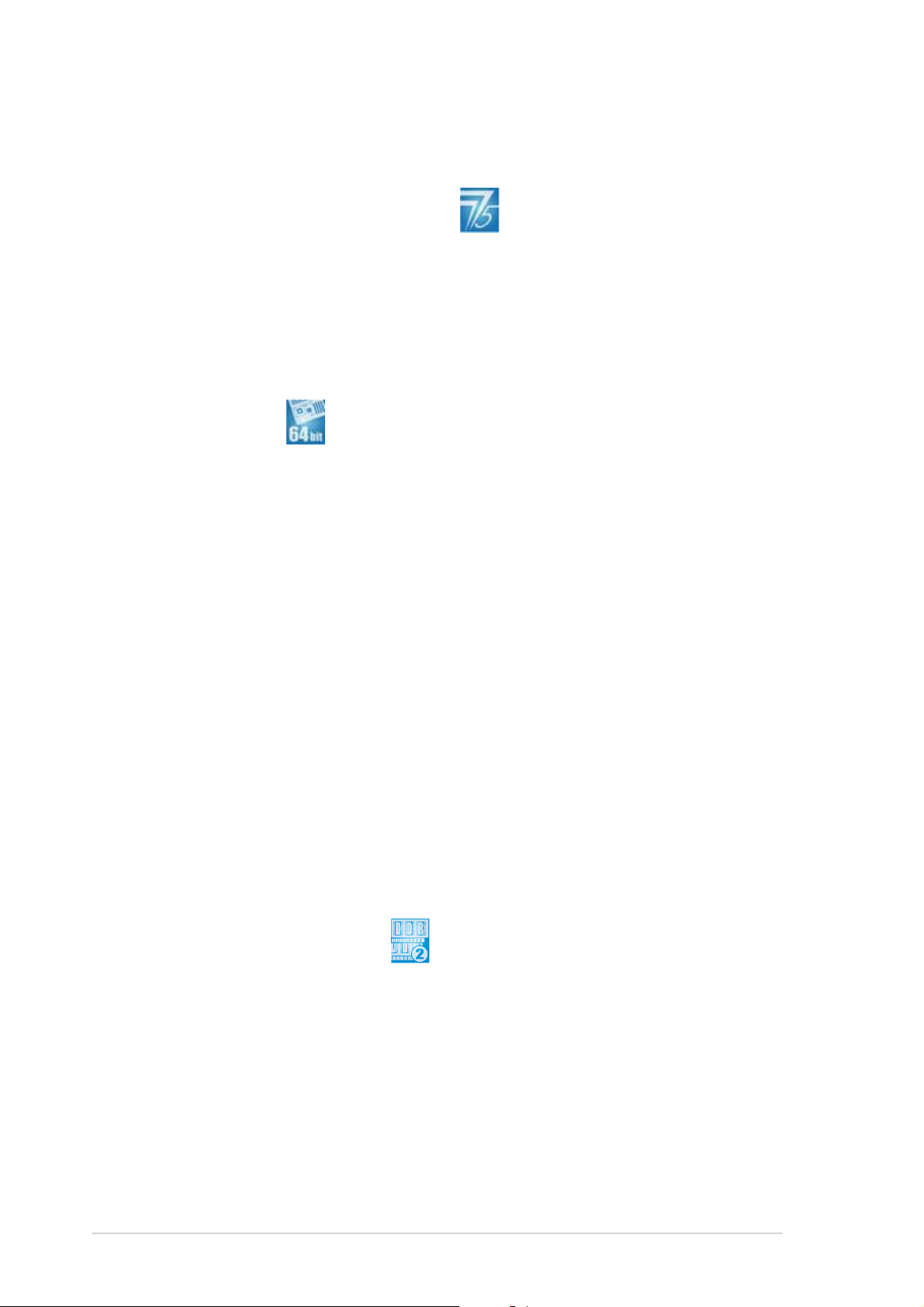
1.3 Special features
1.3.11.3.1
1.3.1
1.3.11.3.1
Latest processor technology Latest processor technology
Latest processor technology
Latest processor technology Latest processor technology
The motherboard comes with a 775-pin surface mount Land Grid Array
(LGA) socket designed for the Intel® Pentium® 4 processor in the 775-land
package. The motherboard supports the Intel® Pentium® 4 processor with
1066/800/533 MHz Front Side Bus (FSB). The motherboard also supports
the Intel® Hyper-Threading Technology and is fully compatible with Intel
05B/05A or 04B/04A processors. See page 2-6 for details.
IntelIntel
Intel
IntelIntel
The motherboard supports Intel® Pentium® 4 CPUs with the Intel® EM64T
(Extended Memory 64 Technology). The Intel
computer to run on 64-bit operating systems and access larger amounts of
system memory for faster and more efficient computing. See the Appendix
for details.
Enhanced Intel SpeedStepEnhanced Intel SpeedStep
Enhanced Intel SpeedStep
Enhanced Intel SpeedStepEnhanced Intel SpeedStep
Product highlightsProduct highlights
Product highlights
Product highlightsProduct highlights
®®
®
®®
EM64T EM64T
EM64T
EM64T EM64T
®
EM64T feature allows your
®
Technology (EIST) Technology (EIST)
Technology (EIST)
Technology (EIST) Technology (EIST)
®
The Enhanced Intel SpeedStep® Technology (EIST) intelligently manages
the CPU resources by automatically adjusting the CPU voltage and core
frequency depending on the CPU loading and system speed or power
requirement. See page 4-26 and the Appendix for details.
IntelIntel
Intel
IntelIntel
The Intel® 945P Memory Controller Hub (MCH) and the ICH7R I/O controller
hub provide the vital interfaces for the motherboard. The MCH provides the
processor, dual-channel memory, and PCI Express interfaces.
The Intel
controller hub that provides the interface for the storage, I/O, PCI Express,
and 8-channel high definition audio interfaces.
DDR2 memory support DDR2 memory support
DDR2 memory support
DDR2 memory support DDR2 memory support
The motherboard supports DDR2 memory which features data transfer rates
of 667/533/400 MHz to meet the higher bandwidth requirements of the
latest 3D graphics, multimedia, and Internet applications. The dual-channel
DDR2 architecture doubles the bandwidth of your system memory to boost
system performance, eliminating bottlenecks with peak bandwidths of up to
10.7 GB/s. See pages 2-13 to 2-15 for details.
®
945P chipset 945P chipset
945P chipset
945P chipset 945P chipset
®
ICH7R Southbridge represents the seventh generation I/O
1-21-2
1-2
1-21-2
Chapter 1: Product introductionChapter 1: Product introduction
Chapter 1: Product introduction
Chapter 1: Product introductionChapter 1: Product introduction
Page 17
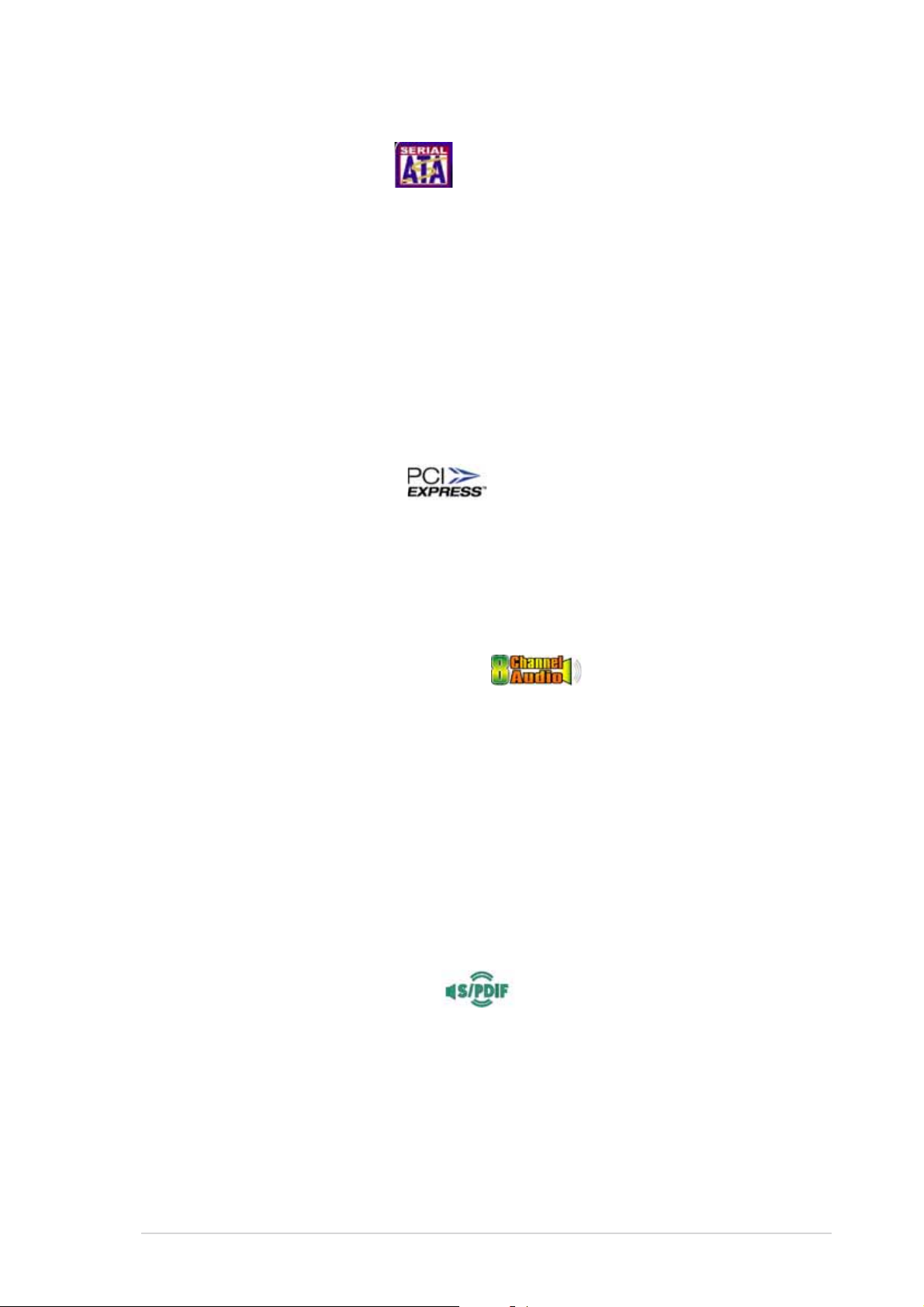
Serial ATA technology Serial ATA technology
Serial ATA technology
Serial ATA technology Serial ATA technology
The motherboard supports the Serial ATA technology through the Serial
ATA interfaces and the Intel® ICH7R. The SATA specification allows for
thinner, more flexible cables with lower pin count, reduced voltage
requirement, and up to 300 MB/s data transfer rate. See page 2-27 for
details.
Onboard RAID solutionOnboard RAID solution
Onboard RAID solution
Onboard RAID solutionOnboard RAID solution
The Intel® ICH7R allows RAID 0, RAID 1, RAID 5, and RAID 10 configuration
for four SATA connectors and supports the Intel
®
Matrix Storage
Technology. See pages 2-27 and 5-18 for details.
PCI Express™ interface PCI Express™ interface
PCI Express™ interface
PCI Express™ interface PCI Express™ interface
The motherboard fully supports PCI Express, the latest I/O interconnect
technology that speeds up the PCI bus. PCI Express features point-to-point
serial interconnections between devices and allows higher clockspeeds by
carrying data in packets. This high speed interface is software compatible
with existing PCI specifications. See page 2-20 for details.
8-channel high definition audio 8-channel high definition audio
8-channel high definition audio
8-channel high definition audio 8-channel high definition audio
Onboard is the Realtek® ALC882 High Definition Audio 8-channel audio
CODEC. This CODEC is fully-compliant with Intel
®
High Definition Audio
standard (192 KHz, 24-bit audio). With the CODEC, 8-channel audio ports,
and S/PDIF interfaces, you can connect your computer to home theater
decoders to produce crystal-clear digital audio.
®
The Realtek
ALC882 CODEC comes with a software application that
features jack detection to monitor the plugging status of each jack,
impedance sensing to determine audio device classes, and pre-defined
equalization for various audio devices. See pages 2-23, 2-24, and 5-12 for
details.
S/PDIF digital sound ready S/PDIF digital sound ready
S/PDIF digital sound ready
S/PDIF digital sound ready S/PDIF digital sound ready
The motherboard supports the S/PDIF technology through the coaxial and
optical S/PDIF Out ports on the rear panel. The S/PDIF technology turns your
computer into a high-end entertainment system with digital connectivity to
powerful audio and speaker systems. See pages 2-23 for details.
ASUS P5LD2ASUS P5LD2
ASUS P5LD2
ASUS P5LD2ASUS P5LD2
1-31-3
1-3
1-31-3
Page 18
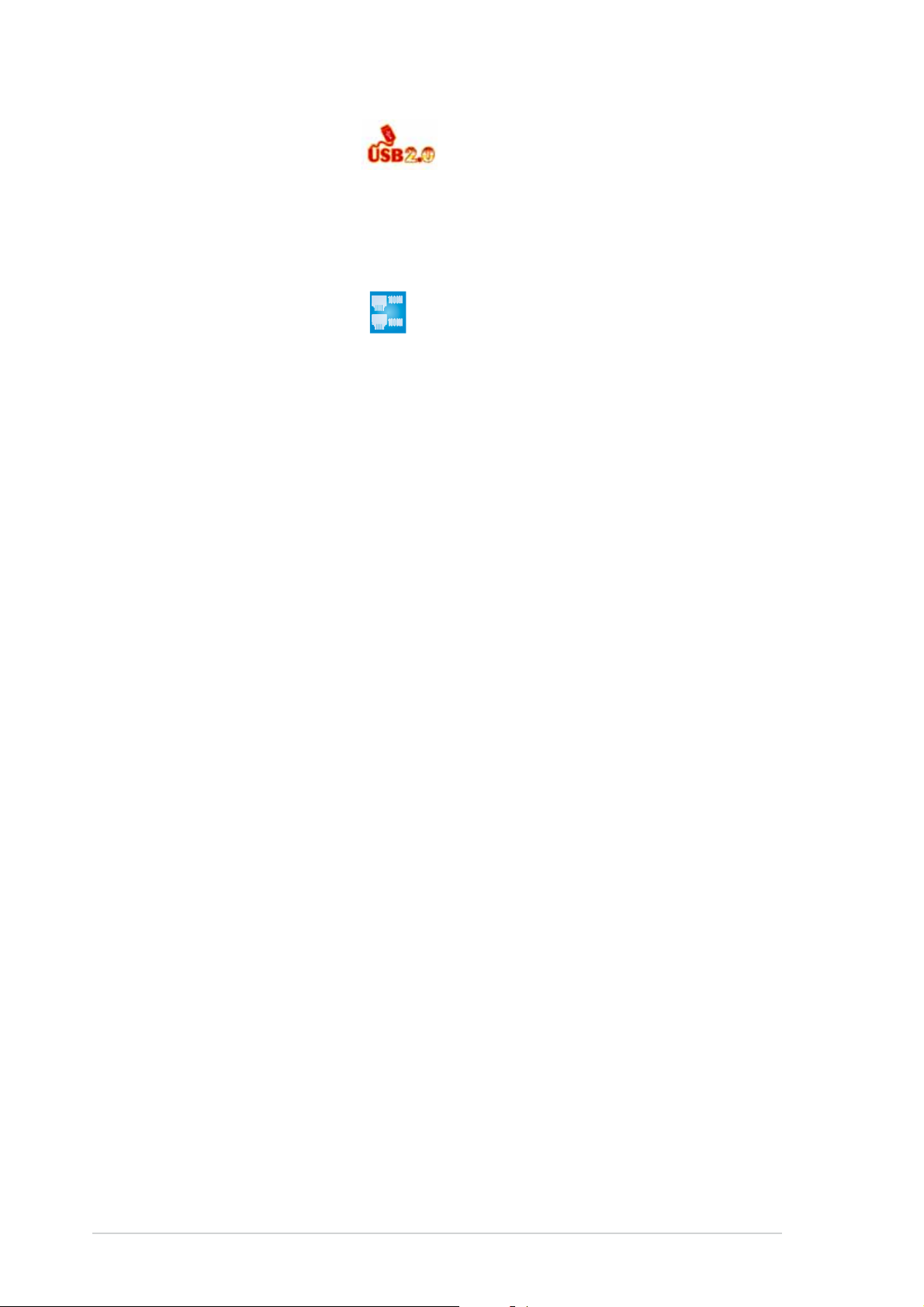
USB 2.0 technology USB 2.0 technology
USB 2.0 technology
USB 2.0 technology USB 2.0 technology
The motherboard implements the Universal Serial Bus (USB) 2.0
specification, dramatically increasing the connection speed from the
12 Mbps bandwidth on USB 1.1 to a fast 480 Mbps on USB 2.0. USB 2.0 is
backward compatible with USB 1.1. See pages 2-24 and 2-29 for details.
Gigabit LAN solution Gigabit LAN solution
Gigabit LAN solution
Gigabit LAN solution Gigabit LAN solution
The motherboard comes with a PCI Express Gigabit LAN controller to
provide a total solution for your networking needs. The Gigabit LAN
controller uses the PCI Express segment to provide faster data bandwidth.
See pages 2-23, and 5-11 for details.
Temperature, fan, and voltage monitoringTemperature, fan, and voltage monitoring
Temperature, fan, and voltage monitoring
Temperature, fan, and voltage monitoringTemperature, fan, and voltage monitoring
The CPU temperature is monitored by the ASIC (integrated in the Winbond
Super I/O) to prevent overheating and damage. The system fan rotations
per minute (RPM) is monitored for timely failure detection. The ASIC
monitors the voltage levels to ensure stable supply of current for critical
components. See page 4-36 for details.
1-41-4
1-4
1-41-4
Chapter 1: Product introductionChapter 1: Product introduction
Chapter 1: Product introduction
Chapter 1: Product introductionChapter 1: Product introduction
Page 19
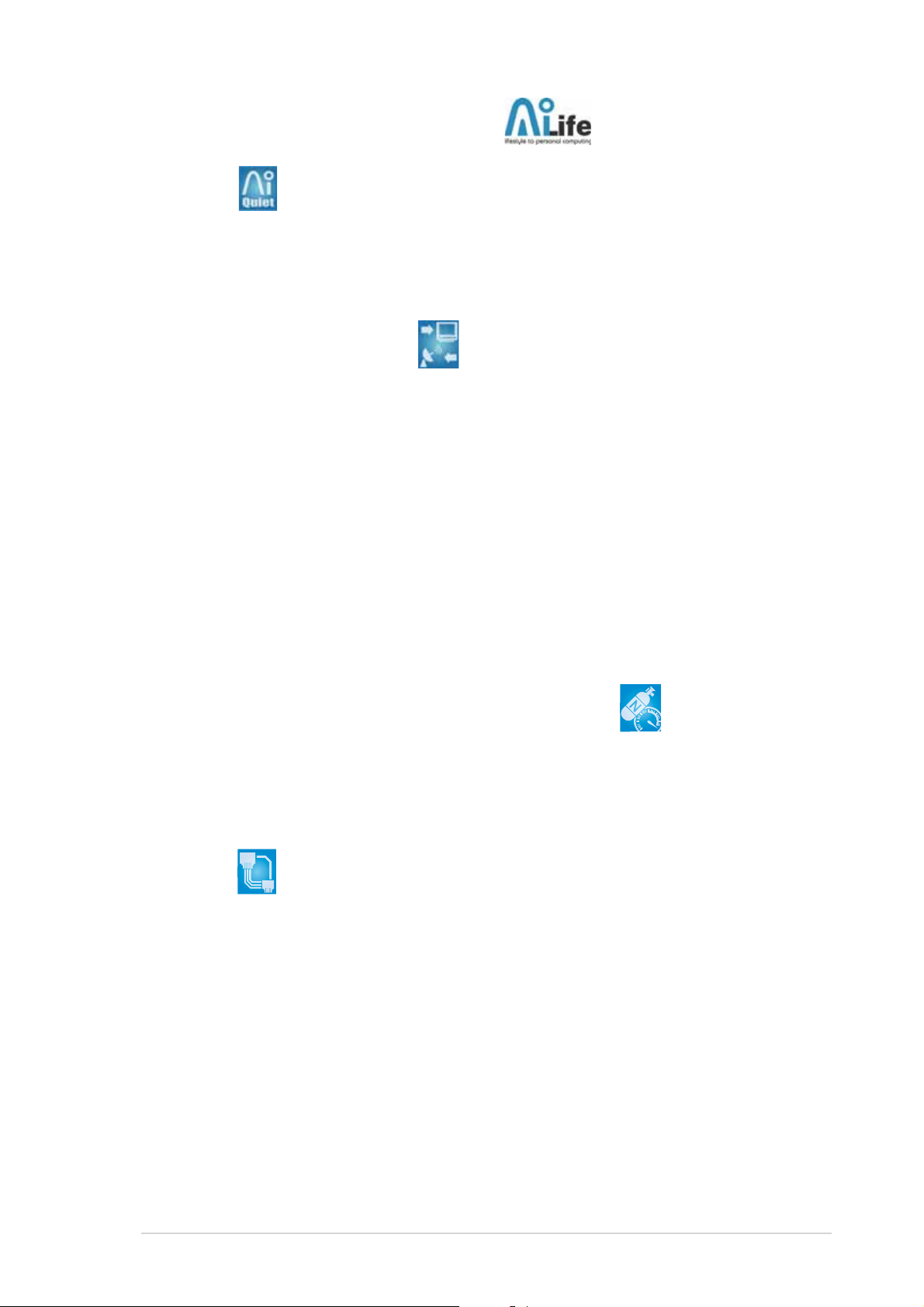
1.3.21.3.2
1.3.2
1.3.21.3.2
AI Quiet AI Quiet
AI Quiet
AI Quiet AI Quiet
The ASUS AI Quiet function dynamically controls CPU speed and reduces
temperature and fan speeds, thus minimizing noise and ensuring quiet
operation. See page 4-37 for details.
WiFi-TV Card (optional) WiFi-TV Card (optional)
WiFi-TV Card (optional)
WiFi-TV Card (optional) WiFi-TV Card (optional)
The ASUS WiFi-TV card complies with the IEEE 802.11a/b/g standard for
wireless LAN and allows data transmission of up to 54 Mbps. ASUS provides
full software application support and a user-friendly wizard to help you set
up your wireless local area network effortlessly. You can share photos,
videos, and MP3 files with other wireless devices without tangling cables
and wires.
The ASUS WiFi-TV card also offers digital TV (for DVB-T only) connection,
which presents higher TV resolution and more functions compared to the
traditional analog TV standard. This multi-functional card also supports FM
radio.
ASUS AI Life featuresASUS AI Life features
ASUS AI Life features
ASUS AI Life featuresASUS AI Life features
1.3.31.3.3
1.3.3
1.3.31.3.3
AI NOS™ (Non-Delay Overclocking System) AI NOS™ (Non-Delay Overclocking System)
AI NOS™ (Non-Delay Overclocking System)
AI NOS™ (Non-Delay Overclocking System) AI NOS™ (Non-Delay Overclocking System)
ASUS Non-delay Overclocking System™ (NOS) is a technology that
auto-detects the CPU loading and dynamically overclocks the CPU speed
only when needed. See page 4-22 for details.
AI NET2 AI NET2
AI NET2
AI NET2 AI NET2
AI NET2 is a BIOS-based diagnostic tool that detects and reports Ethernet
cable faults and shorts. With this utility, you can easily monitor the
condition of the Ethernet cable connected to the LAN (RJ-45) port. During
the bootup process, AI NET2 immediately diagnoses the LAN cable and
reports shorts and faults up to 100 meters at 1 meter accuracy. See pages
4-23 and 5-11 for details.
Fanless DesignFanless Design
Fanless Design
Fanless DesignFanless Design
Innovative ASUS featuresInnovative ASUS features
Innovative ASUS features
Innovative ASUS featuresInnovative ASUS features
The ASUS fanless design allows multi-directional heat flow from major
thermal sources in the motherboard to lower overall system temperature,
resulting in quieter operation and longer system life.
ASUS P5LD2ASUS P5LD2
ASUS P5LD2
ASUS P5LD2ASUS P5LD2
1-51-5
1-5
1-51-5
Page 20
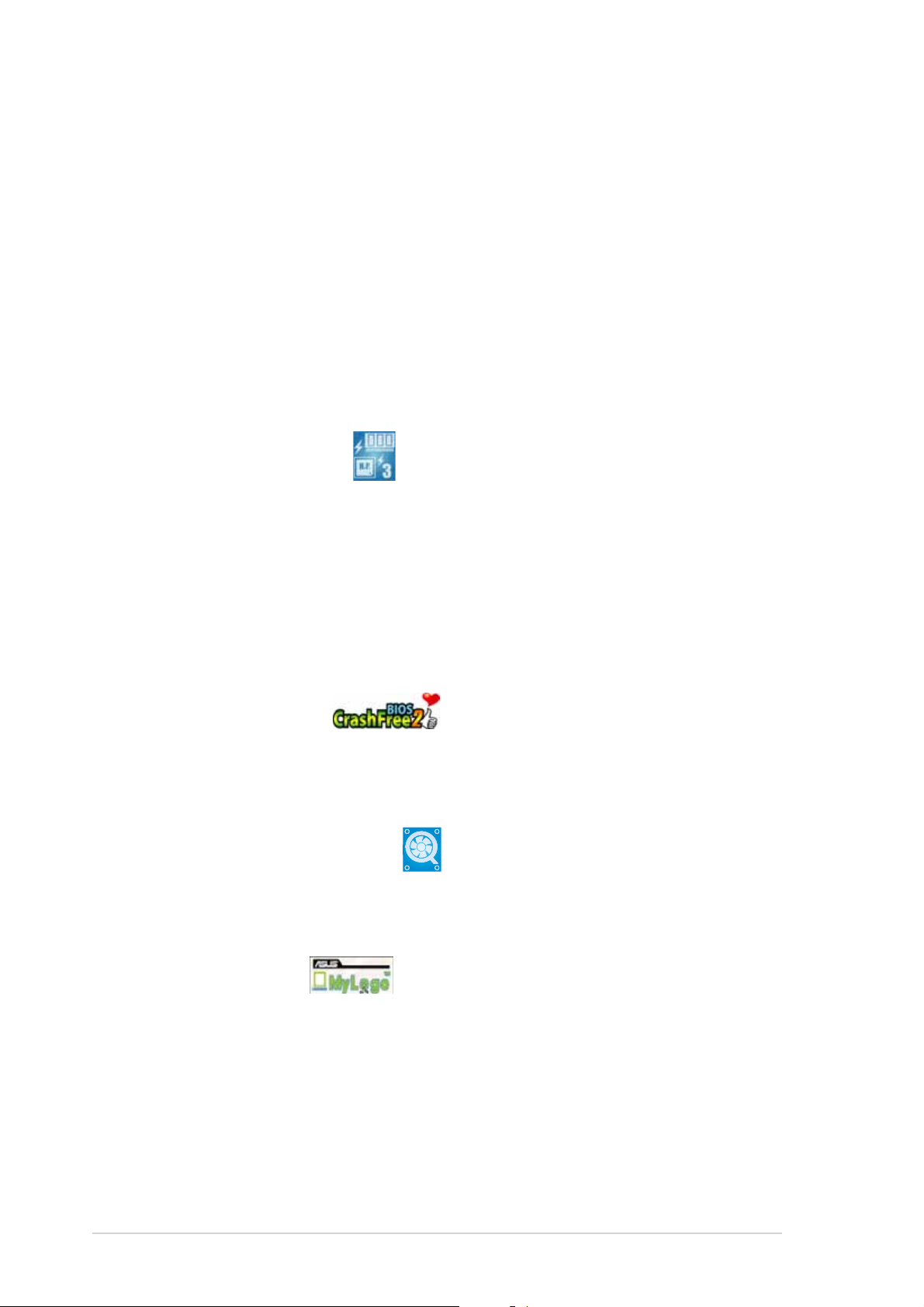
Precision TweakerPrecision Tweaker
Precision Tweaker
Precision TweakerPrecision Tweaker
This feature allows you to fine-tune the CPU/memory voltage and gradually
increase the Front Side Bus (FSB) and PCI Express frequency to achieve
maximum system performance. See pages 4-20 to 4-21 for details.
PEG Link ModePEG Link Mode
PEG Link Mode
PEG Link ModePEG Link Mode
This feature enhances your PCI Express graphics card performance by
allowing the motherboard to automatically adjust the PCI Express graphics
link mode to the correct frequency based on the system configuration.
Four additional settings are available for overclocking the PEG Link Mode.
See page 4-28 for details.
ASUS Hyper Path 3 ASUS Hyper Path 3
ASUS Hyper Path 3
ASUS Hyper Path 3 ASUS Hyper Path 3
This feature significantly shortens latency time during data transfers,
allowing users to experience the real power of their computers. See page
4-28 for details.
CPU Lock FreeCPU Lock Free
CPU Lock Free
CPU Lock FreeCPU Lock Free
This feature allows you to adjust the CPU multiplier to 14x. Setting the
appropriate BIOS setting automatically reduces the CPU multiplier value for
more flexibility when increasing external FSB. See page 4-25 for details.
CrashFree BIOS 2 CrashFree BIOS 2
CrashFree BIOS 2
CrashFree BIOS 2 CrashFree BIOS 2
This feature allows you to restore the original BIOS data from the support CD
in case when the BIOS codes and data are corrupted. This protection
eliminates the need to buy a replacement ROM chip. See page 4-5 for details.
ASUS Q-Fan technology ASUS Q-Fan technology
ASUS Q-Fan technology
ASUS Q-Fan technology ASUS Q-Fan technology
The ASUS Q-Fan technology smartly adjusts the fan speeds according to
the system loading to ensure quiet, cool, and efficient operation.
See page 4-36 for details.
ASUS MyLogo™ ASUS MyLogo™
ASUS MyLogo™
ASUS MyLogo™ ASUS MyLogo™
This new feature present in the motherboard allows you to personalize and
add style to your system with customizable boot logos. See page 5-9 for
details.
1-61-6
1-6
1-61-6
Chapter 1: Product introductionChapter 1: Product introduction
Chapter 1: Product introduction
Chapter 1: Product introductionChapter 1: Product introduction
Page 21
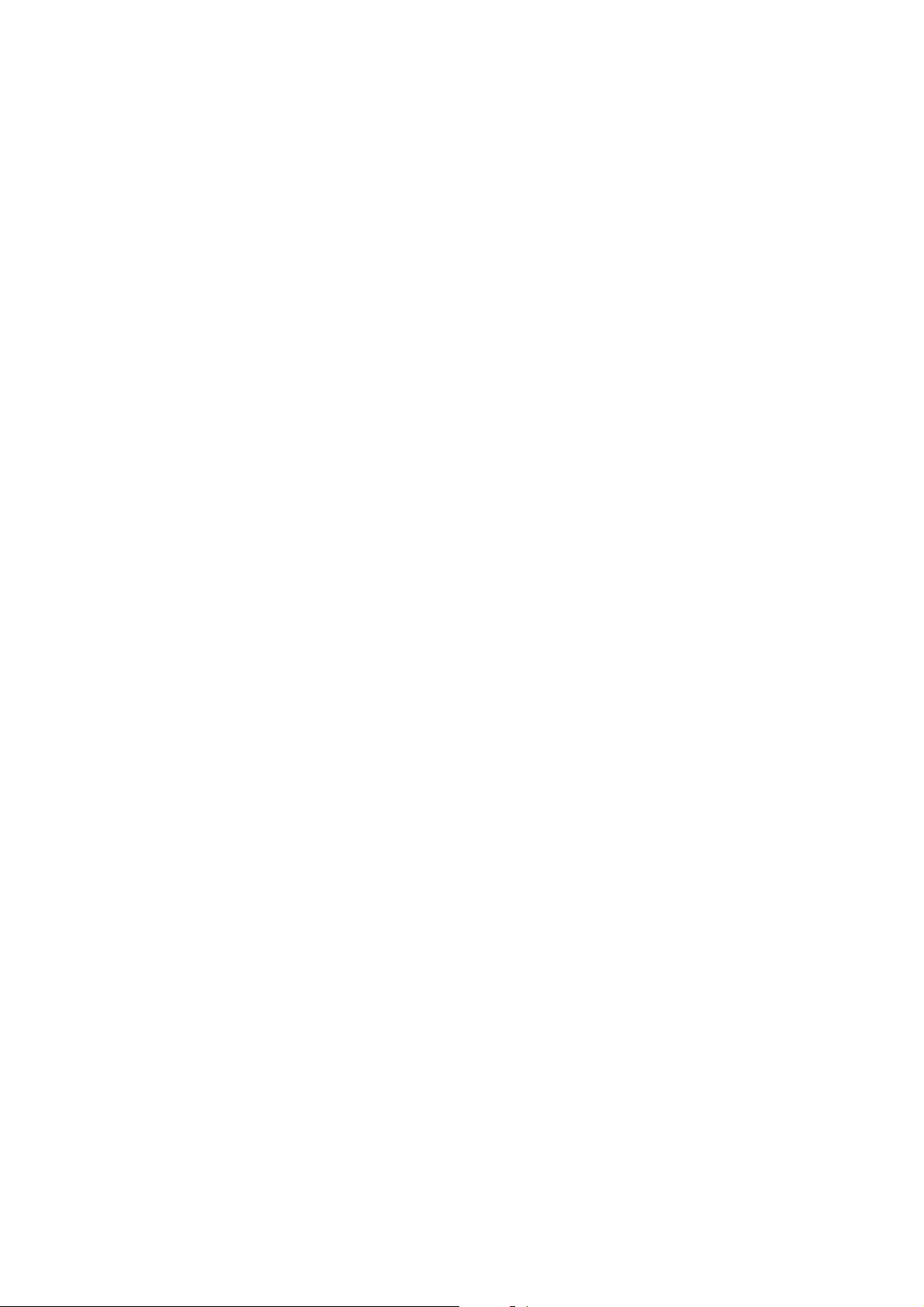
This chapter lists the hardware setup
procedures that you have to perform
when installing system components.
It includes description of the jumpers
and connectors on the motherboard.
information
Hardware
2
Page 22
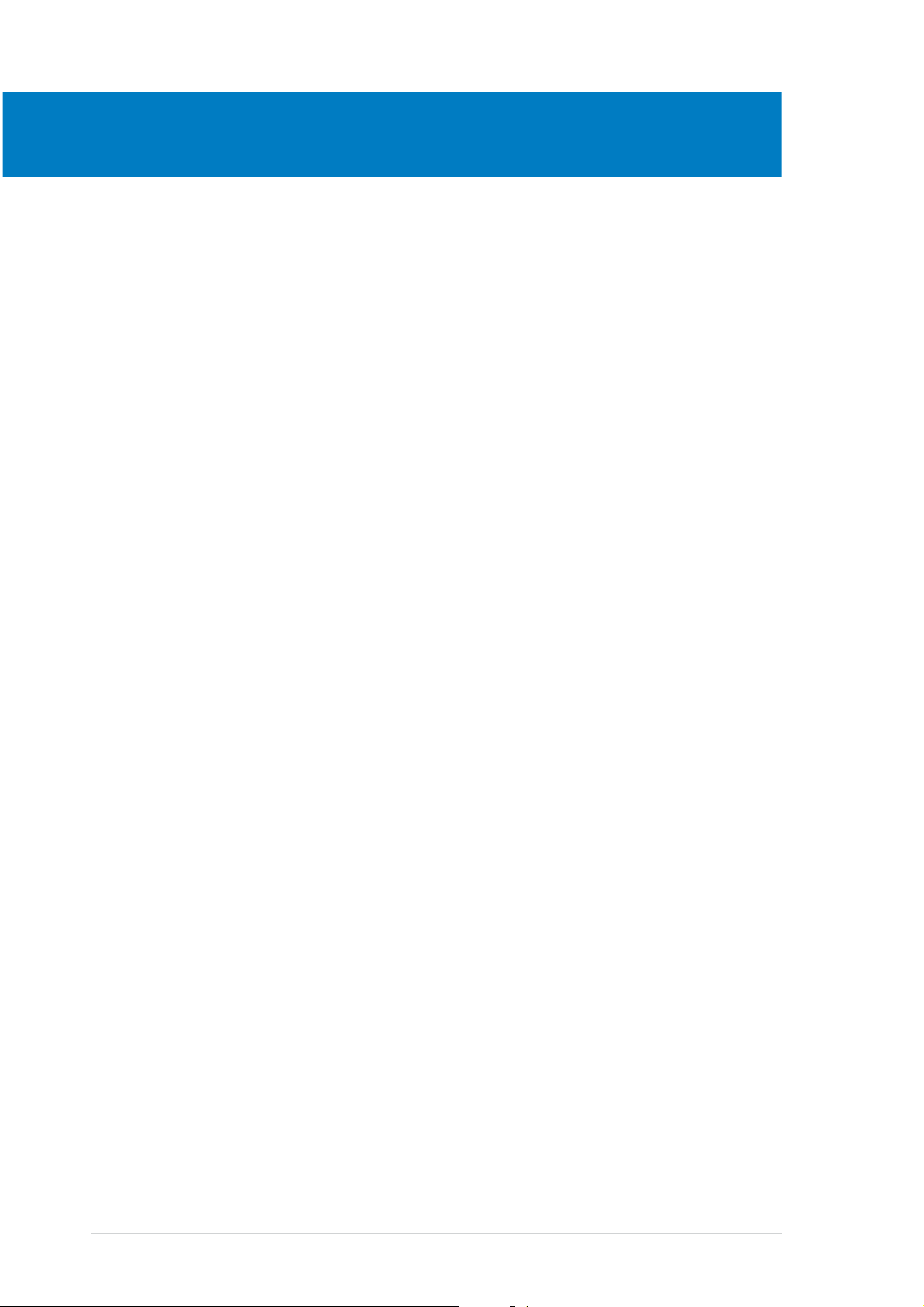
Chapter summary
2
2.1 Before you proceed .............................................................. 2-1
2.2 Motherboard overview .......................................................... 2-2
2.3 Central Processing Unit (CPU) .............................................. 2-6
2.4 System memory ................................................................. 2-13
2.5 Expansion slots ................................................................... 2-16
2.6 Jumpers .............................................................................. 2-19
2.7 Connectors ......................................................................... 2-21
ASUS P5LD2ASUS P5LD2
ASUS P5LD2
ASUS P5LD2ASUS P5LD2
Page 23
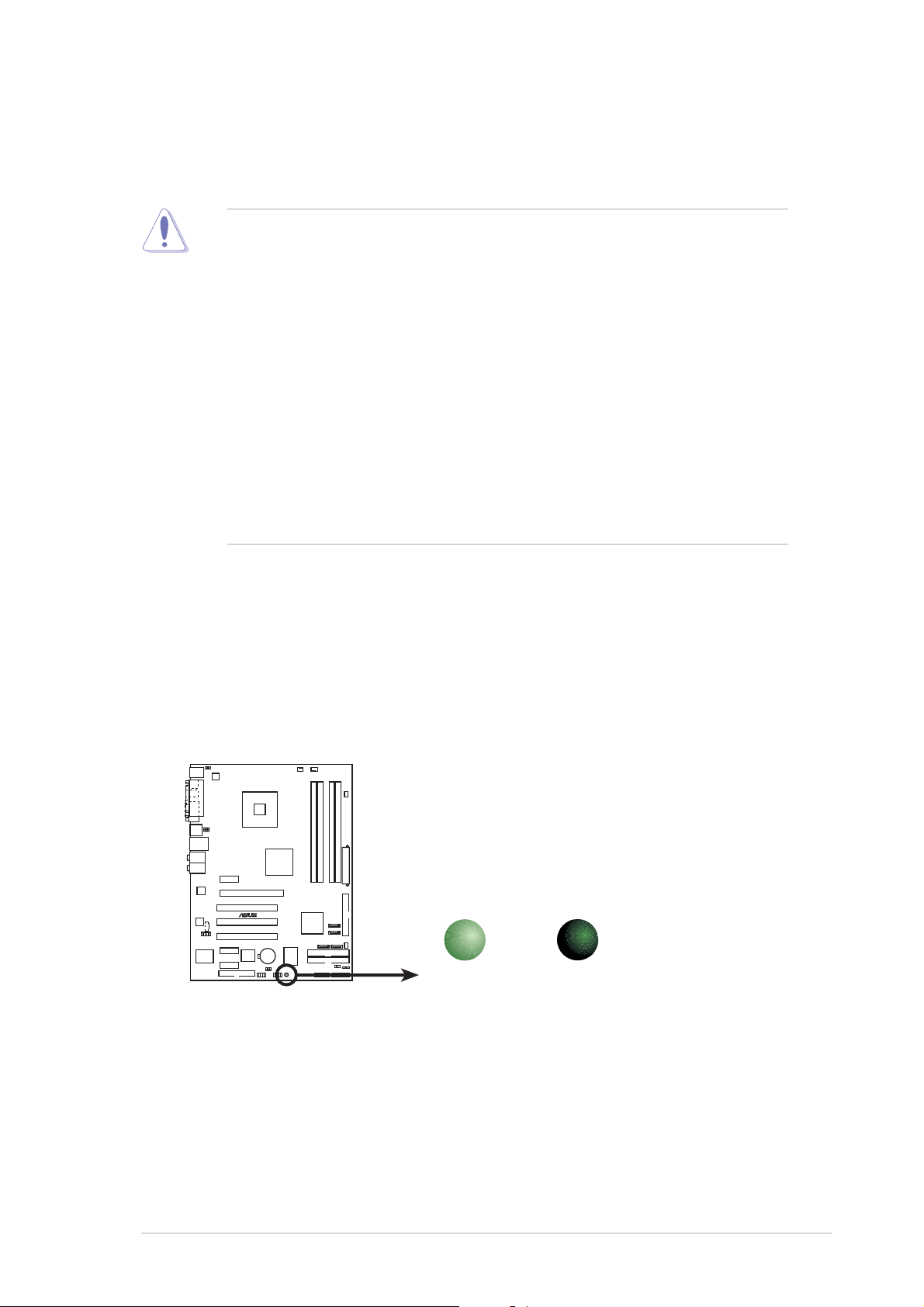
2.1 Before you proceed
Take note of the following precautions before you install motherboard
components or change any motherboard settings.
• Unplug the power cord from the wall socket before touching any
component.
• Use a grounded wrist strap or touch a safely grounded object or to
a metal object, such as the power supply case, before handling
components to avoid damaging them due to static electricity.
• Hold components by the edges to avoid touching the ICs on them.
• Whenever you uninstall any component, place it on a grounded
antistatic pad or in the bag that came with the component.
Before you install or remove any component, ensureBefore you install or remove any component, ensure
•
Before you install or remove any component, ensure
Before you install or remove any component, ensureBefore you install or remove any component, ensure
that the ATX power supply is switched off or thethat the ATX power supply is switched off or the
that the ATX power supply is switched off or the
that the ATX power supply is switched off or thethat the ATX power supply is switched off or the
power cord is detached from the power supply. power cord is detached from the power supply.
power cord is detached from the power supply. Failure
power cord is detached from the power supply. power cord is detached from the power supply.
to do so may cause severe damage to the motherboard, peripherals,
and/or components.
Onboard LEDOnboard LED
Onboard LED
Onboard LEDOnboard LED
The motherboard comes with a standby power LED. The green LED lights
up to indicate that the system is ON, in sleep mode, or in soft-off mode.
This is a reminder that you should shut down the system and unplug the
power cable before removing or plugging in any motherboard component.
The illustration below shows the location of the onboard LED.
P5LD2
ON
Standby
Power
SB_PWR
OFF
Powered
Off
®
P5LD2 Onboard LED
ASUS P5LD2ASUS P5LD2
ASUS P5LD2
ASUS P5LD2ASUS P5LD2
2-12-1
2-1
2-12-1
Page 24
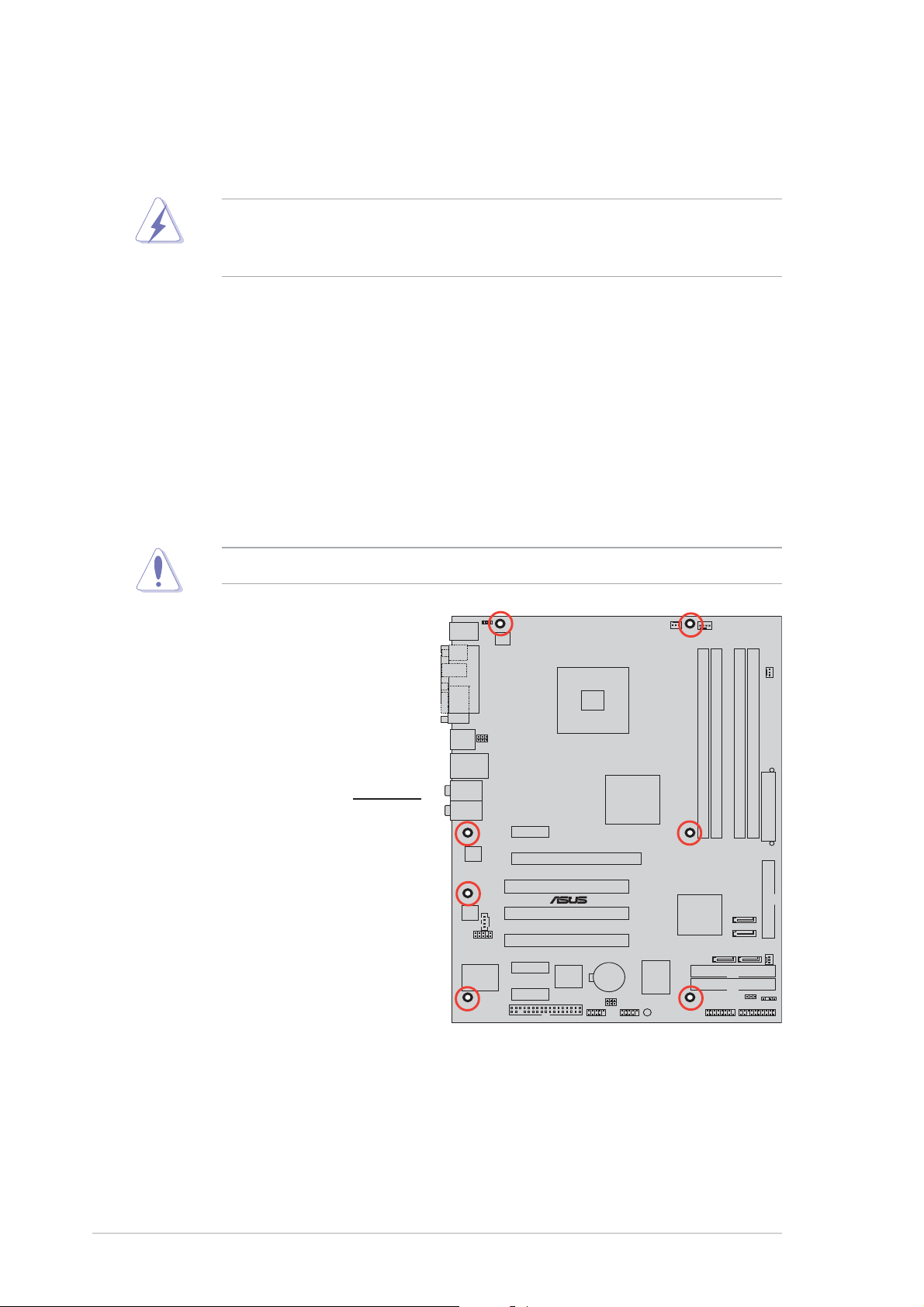
2.2 Motherboard overview
Before you install the motherboard, study the configuration of your chassis
to ensure that the motherboard fits into it.
Make sure to unplug the power cord before installing or removing the
motherboard. Failure to do so can cause you physical injury and damage
motherboard components.
2.2.12.2.1
2.2.1
2.2.12.2.1
Placement directionPlacement direction
Placement direction
Placement directionPlacement direction
When installing the motherboard, make sure that you place it into the
chassis in the correct orientation. The edge with external ports goes to the
rear part of the chassis as indicated in the image below.
2.2.22.2.2
2.2.2
2.2.22.2.2
Screw holesScrew holes
Screw holes
Screw holesScrew holes
Place seven (7) screws into the holes indicated by circles to secure the
motherboard to the chassis.
Do not overtighten the screws! Doing so can damage the motherboard.
Place this side towardsPlace this side towards
Place this side towards
Place this side towardsPlace this side towards
the rear of the chassisthe rear of the chassis
the rear of the chassis
the rear of the chassisthe rear of the chassis
P5LD2
®
2-22-2
2-2
2-22-2
Chapter 2: Hardware informationChapter 2: Hardware information
Chapter 2: Hardware information
Chapter 2: Hardware informationChapter 2: Hardware information
Page 25
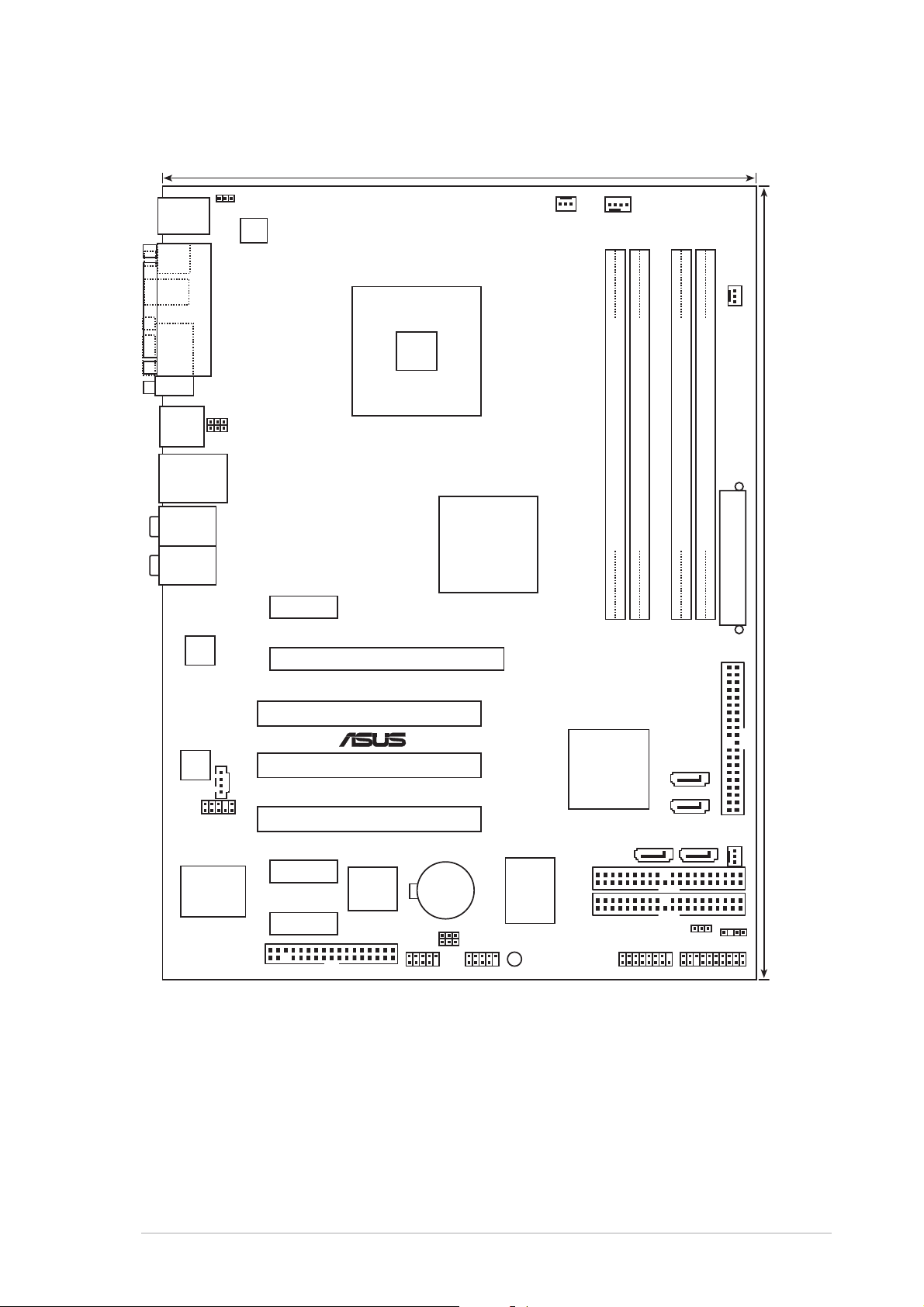
2.2.32.2.3
2.2.3
2.2.32.2.3
Motherboard layoutMotherboard layout
Motherboard layout
Motherboard layoutMotherboard layout
23cm (9in)
PS/2KBMS
T: Mouse
B: Keyboard
SPDIF_O1
SPDIF_O2
COM1
USB12
LAN_USB34
Top:
Back surround L/R
Center:
Side surround L/R
Below:
Bass
Top:Line In
Center:Line Out
Below:Mic In
Marvell
88E8053
PARALLEL PORT
KBPWR
USBPW34
USBPW12
ATX12V
PCIEX1_1
LGA775
PCIEX16
Intel
945P
CHA_FAN2
CPU_FAN
PWR_FAN
DDR2 DIMM_A2 (64 bit,240-pin module)
DDR2 DIMM_A1 (64 bit,240-pin module)
DDR2 DIMM_B1 (64 bit,240-pin module)
DDR2 DIMM_B2 (64 bit,240-pin module)
P5LD2
EATXPWR
30.5cm (12.0in)
ALC882
AAFP
LPC I/O
Winbond
W83627EHF
CD
PCIEX1_2
PCIEX1_3
FLOPPY
PCI1
PCI2
PCI3
Intel FWH
4Mbit
®
CR2032 3V
Lithium Cell
CMOS Power
USB56
USBPW56
USBPW78
ITE
8211F
SB_PWR
Intel
ICH7R
SEC_EIDE
PRI_EIDE
SATA1
GAMEUSB78
PRI_IDE
SATA4
SATA3
SATA2
CHA_FAN1
CLRTC
CHASSIS
PANEL
ASUS P5LD2ASUS P5LD2
ASUS P5LD2
ASUS P5LD2ASUS P5LD2
2-32-3
2-3
2-32-3
Page 26
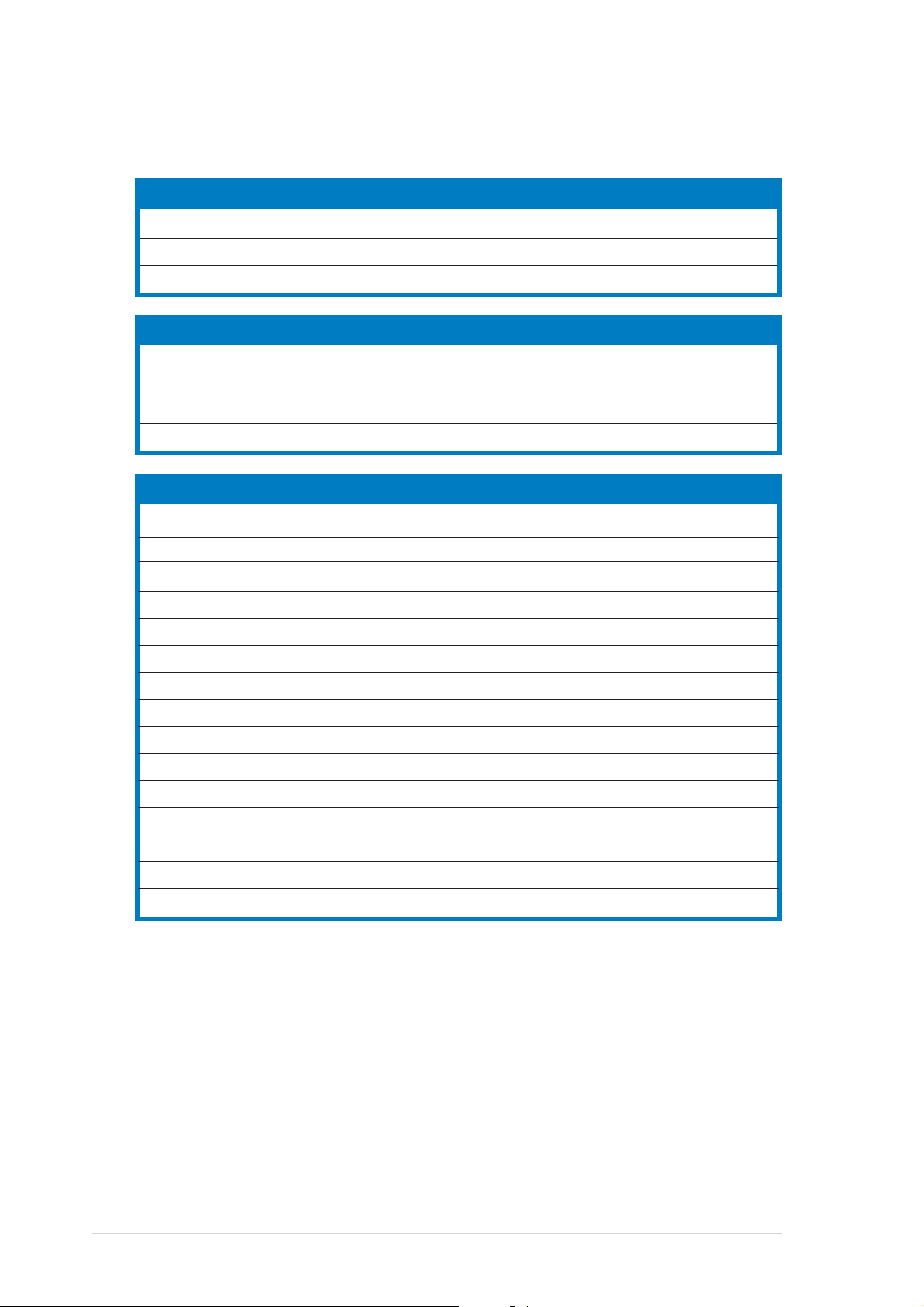
2.2.52.2.5
2.2.5
2.2.52.2.5
Layout contentsLayout contents
Layout contents
Layout contentsLayout contents
SlotsSlots
Slots
SlotsSlots
PagePage
Page
PagePage
1. DDR2 DIMM slots 2-13
2. PCI slots 2-20
3. PCI Express slot 2-20
JumpersJumpers
Jumpers
JumpersJumpers
PagePage
Page
PagePage
1. Clear RTC RAM (3-pin CLRTC) 2-21
2. USB Device wake-up (3-pin USBPW12, USBPW34, 2-22
USBPW56, USBPW78)
3. Keyboard power (3-pin KBPWR) 2-22
Rear panel connectorsRear panel connectors
Rear panel connectors
Rear panel connectorsRear panel connectors
PagePage
Page
PagePage
1. PS/2 mouse port (green) 2-23
2. Parallel port 2-23
3. LAN (RJ-45) port 2-23
4. Side Speaker Out port (black) 2-23
5. Center/Subwoofer port (yellow orange) 2-23
6. Line In port (light blue) 2-23
7. Line Out port (lime) 2-23
8. Microphone port (pink) 2-24
9. Rear Speaker Out (gray) 2-24
10. USB 2.0 ports 3 and 4 2-24
11. USB 2.0 ports 1 and 2 2-24
12. Serial port (COM1) 2-24
13. Optical S/PDIF Out port 2-24
14. Coaxial S/PDIF Out port 2-24
15. PS/2 keyboard port (purple) 2-24
2-42-4
2-4
2-42-4
Chapter 2: Hardware informationChapter 2: Hardware information
Chapter 2: Hardware information
Chapter 2: Hardware informationChapter 2: Hardware information
Page 27
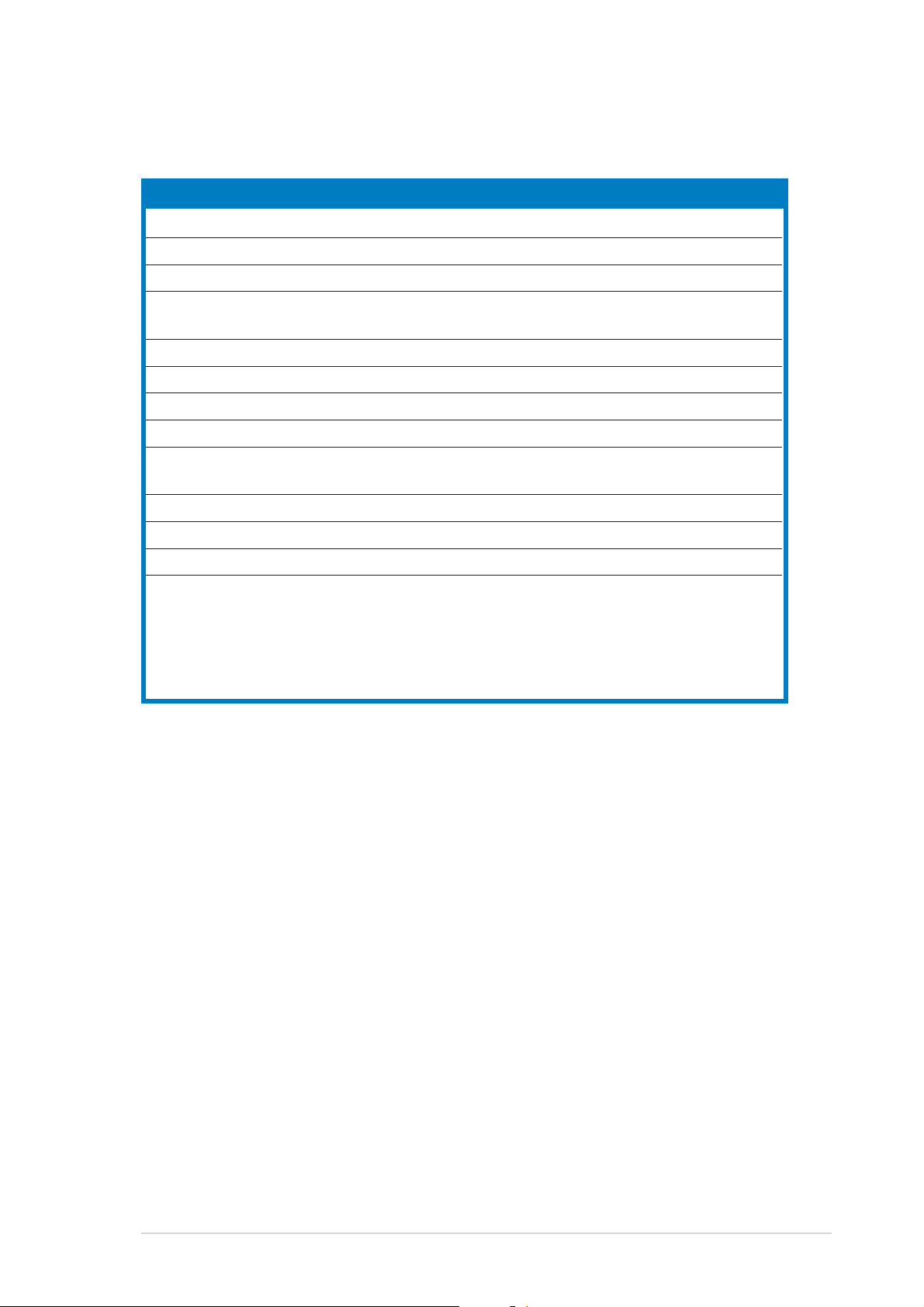
Internal connectorsInternal connectors
Internal connectors
Internal connectorsInternal connectors
PagePage
Page
PagePage
1. Floppy disk drive connector (34-1 pin FLOPPY) 2-25
2. ITE IDE connectors (40-1 pin PRI_EIDE [red], SEC_EIDE [red]) 2-25
3. Primary IDE connector (40-1 pin PRI_IDE) 2-26
4. Serial ATA connectors (7-pin SATA1 [red], SATA2 [red], 2-27
SATA3 [black], SATA4 [black])
5. Optical drive audio connector (4-pin CD) 2-28
6. Front panel audio connector (10-1 pin AAFP) 2-28
7. USB connectors (10-1 pin USB56, USB78) 2-29
8. GAME/MIDI port connector (16-1 pin GAME) 2-29
9. CPU, Chassis, and Power Fan connectors (4-pin CPU_FAN, 2-30
3-pin CHA_FAN1, CHA_FAN2, PWR_FAN)
10. Chassis intrusion connector (4-1 pin CHASSIS) 2-30
11. ATX power connectors (24-pin EATXPWR, 4-pin ATX12V) 2-31
12. System panel connector (20-1 pin PANEL) 2-32
System power LED (Green 3-pin PLED)
Hard disk drive activity LED (Red 2-pin IDE_LED)
System warning speaker (Orange 4-pin SPEAKER)
ATX power button/soft-off button (Yellow 2-pin PWRSW)
Reset button (Blue 2-pin RESET)
ASUS P5LD2ASUS P5LD2
ASUS P5LD2
ASUS P5LD2ASUS P5LD2
2-52-5
2-5
2-52-5
Page 28
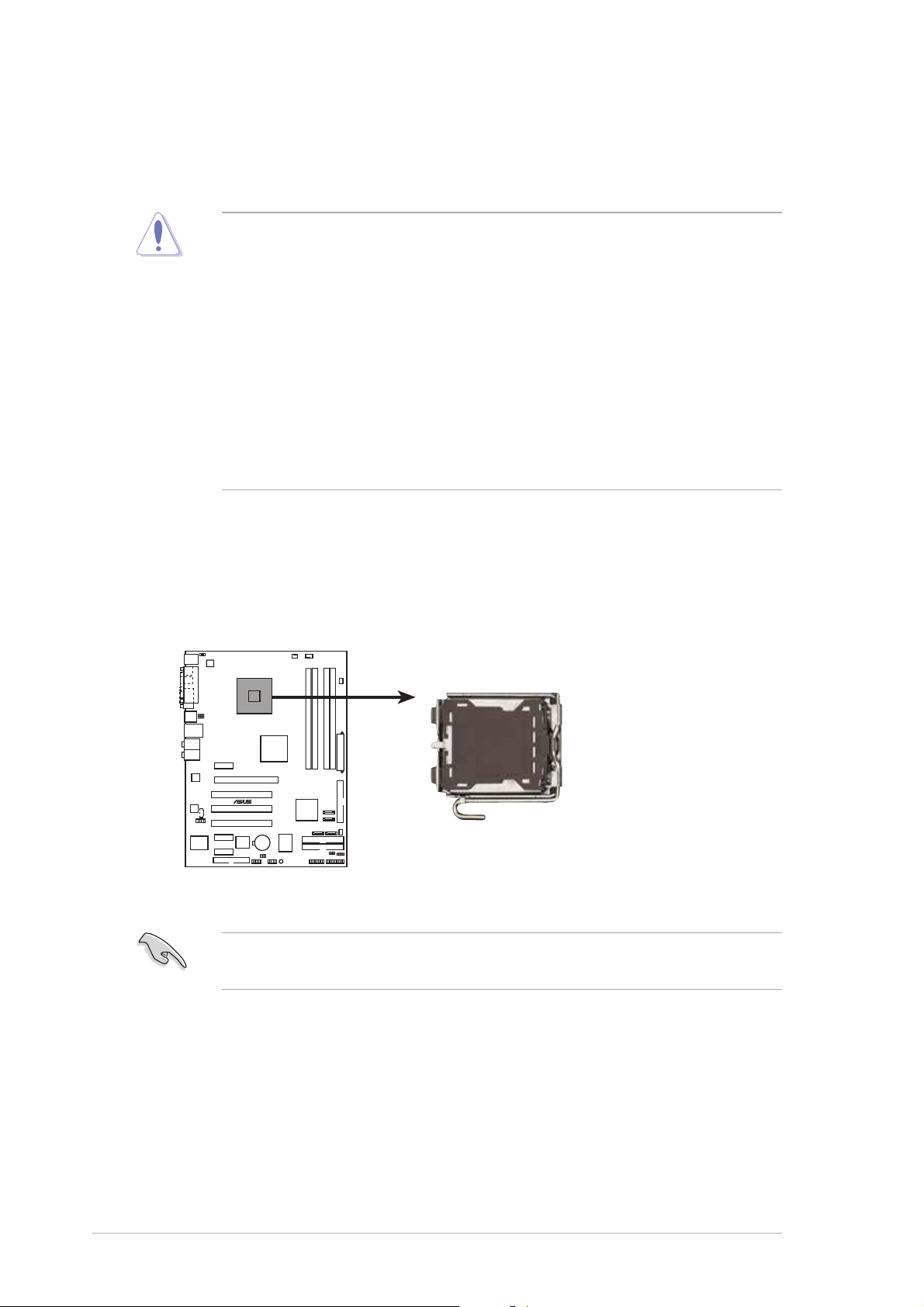
2.3 Central Processing Unit (CPU)
The motherboard comes with a surface mount LGA775 socket designed for
the Intel® Pentium® 4 processor in the 775-land package
•
Upon purchase of the motherboard, make sure that the PnP cap is
on the socket and the socket contacts are not bent. Contact your
retailer immediately if the PnP cap is missing, or if you see any
damage to the PnP cap/socket contacts/motherboard components.
ASUS will shoulder the cost of repair only if the damage is shipment/
transit-related.
•
Keep the cap after installing the motherboard. ASUS will process
Return Merchandise Authorization (RMA) requests only if the
motherboard comes with the cap on the LGA775 socket.
• The product warranty does not cover damage to the socket
contacts resulting from incorrect CPU installation/removal, or
misplacement/loss/incorrect removal of the PnP cap.
2.3.12.3.1
2.3.1
2.3.12.3.1
Installing the CPUInstalling the CPU
Installing the CPU
Installing the CPUInstalling the CPU
To install a CPU:
1. Locate the CPU socket on the motherboard.
P5LD2
®
P5LD2 CPU Socket 775
Before installing the CPU, make sure that the cam box is facing towards
you and the load lever is on your left.
2-62-6
2-6
2-62-6
Chapter 2: Hardware informationChapter 2: Hardware information
Chapter 2: Hardware information
Chapter 2: Hardware informationChapter 2: Hardware information
Page 29
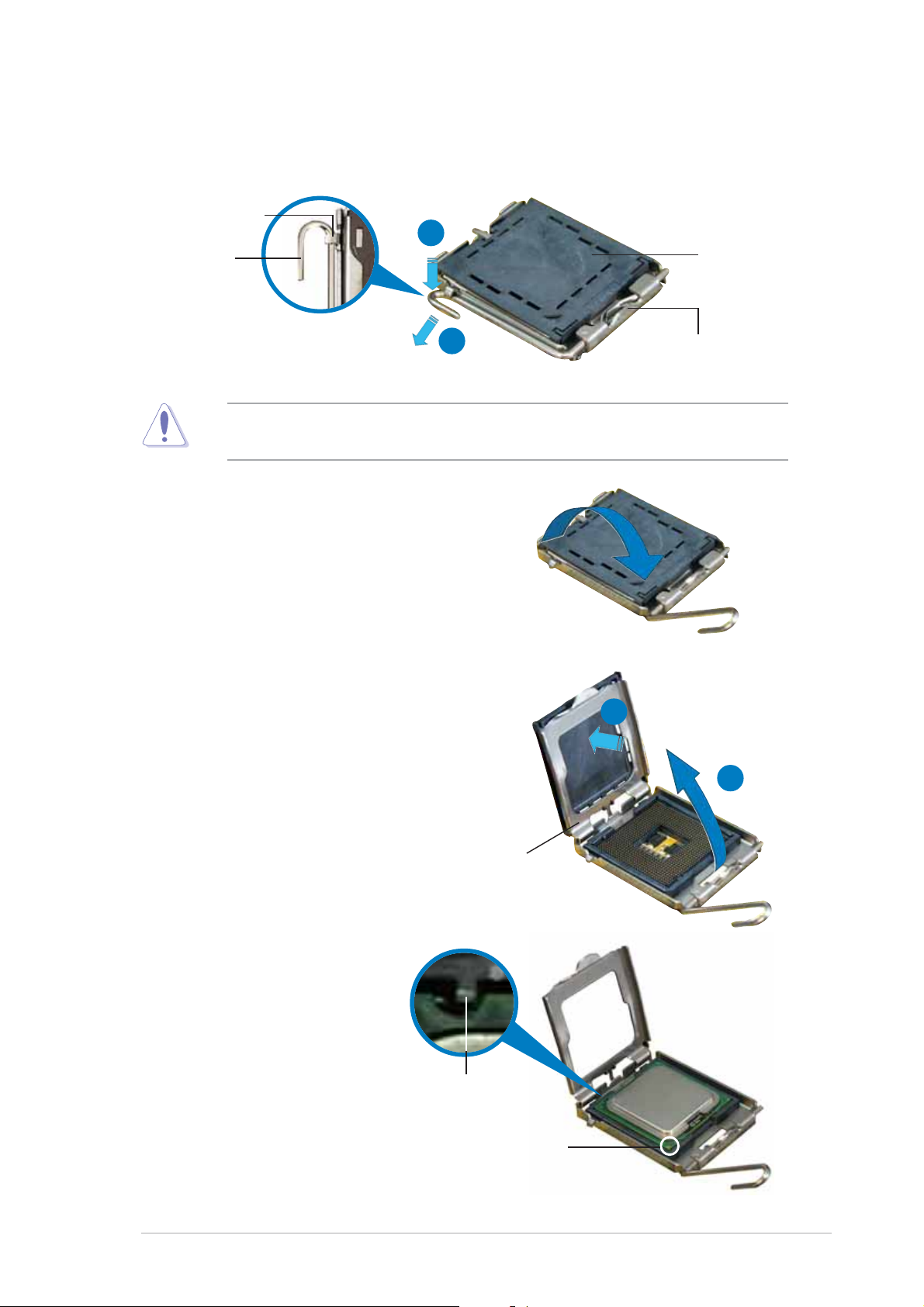
2. Press the load lever with your thumb (A), then move it to the left (B)
until it is released from the retention tab.
Retention tabRetention tab
Retention tab
Retention tabRetention tab
A
PnP capPnP cap
PnP cap
Load leverLoad lever
Load lever
Load leverLoad lever
PnP capPnP cap
To prevent damage to the socket pins, do not remove the PnP cap
unless you are installing a CPU.
3. Lift the load lever in the
direction of the arrow to a 135º
angle.
4. Lift the load plate with your
thumb and forefinger to a 100º
angle (A), then push the PnP cap
from the load plate window to
remove (B).
B
This side of theThis side of the
This side of the
This side of theThis side of the
socket box shouldsocket box should
socket box should
socket box shouldsocket box should
face you.face you.
face you.
face you.face you.
B
A
5. Position the CPU over
the socket, making sure
that the gold triangle is
on the bottom-left
corner of the socket.
The socket alignment
key should fit into the
CPU notch.
ASUS P5LD2ASUS P5LD2
ASUS P5LD2
ASUS P5LD2ASUS P5LD2
Load plateLoad plate
Load plate
Load plateLoad plate
Alignment keyAlignment key
Alignment key
Alignment keyAlignment key
Gold triangle markGold triangle mark
Gold triangle mark
Gold triangle markGold triangle mark
2-72-7
2-7
2-72-7
Page 30
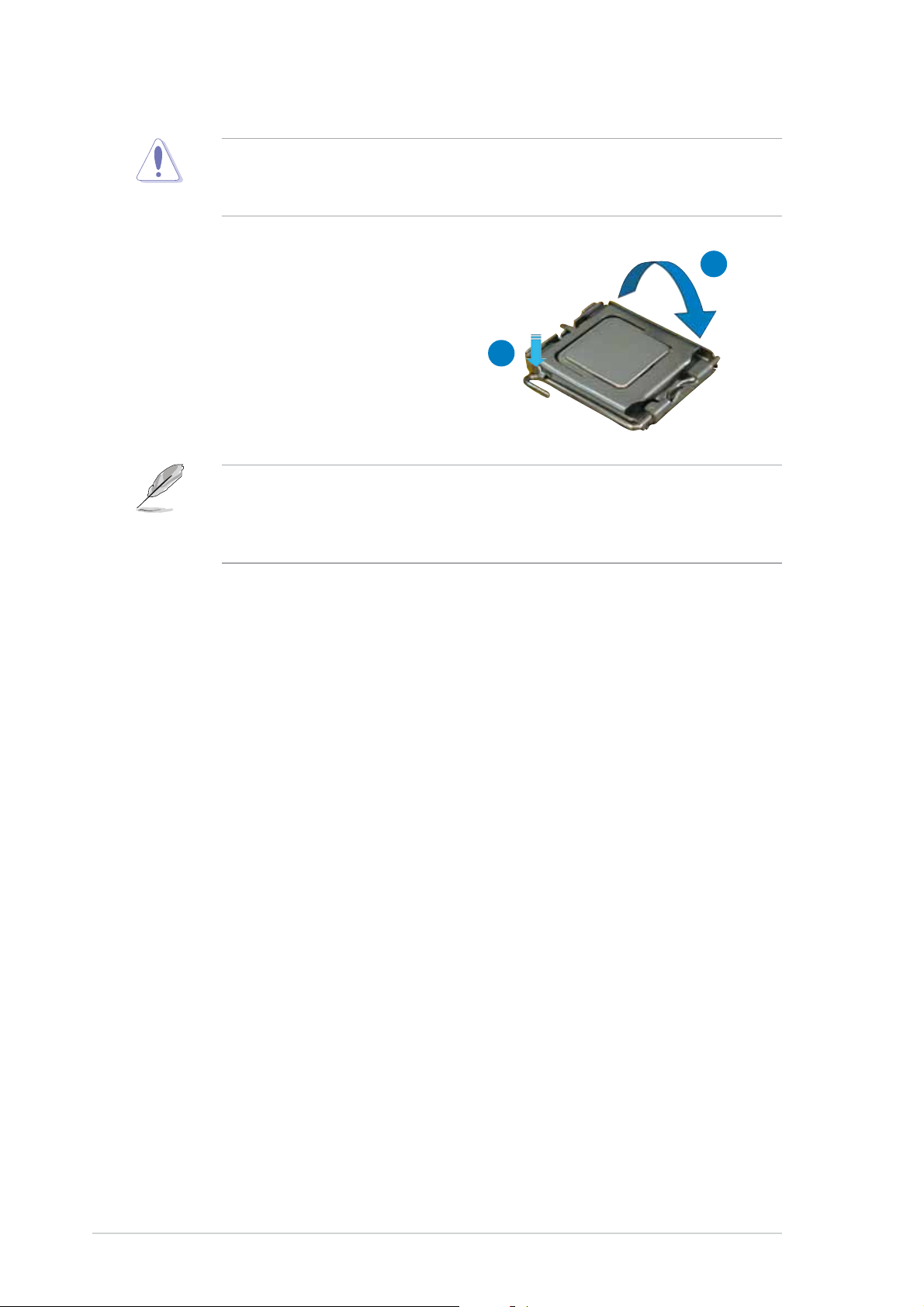
The CPU fits in only one correct orientation. DO NOT force the CPU into
the socket to prevent bending the connectors on the socket and
damaging the CPU!
6. Close the load plate (A), then
push the load lever (B) until
it snaps into the retention
tab.
The motherboard supports Intel® Pentium® 4 LGA775 processors with
the Intel® Enhanced Memory 64 Technology (EM64T), Enhanced Intel
SpeedStep® Technology (EIST), and Hyper-Threading Technology. Refer
to the Appendix for more information on these CPU features.
A
B
2-82-8
2-8
2-82-8
Chapter 2: Hardware informationChapter 2: Hardware information
Chapter 2: Hardware information
Chapter 2: Hardware informationChapter 2: Hardware information
Page 31

2.3.22.3.2
2.3.2
2.3.22.3.2
Installing the CPU heatsink and fanInstalling the CPU heatsink and fan
Installing the CPU heatsink and fan
Installing the CPU heatsink and fanInstalling the CPU heatsink and fan
The Intel® Pentium® 4 LGA775 processor requires a specially designed
heatsink and fan assembly to ensure optimum thermal condition and
performance.
•
When you buy a boxed Intel® Pentium® 4 processor, the package
includes the CPU fan and heatsink assembly. If you buy a CPU
separately, make sure that you use only Intel®-certified
multi-directional heatsink and fan.
•
Your Intel® Pentium® 4 LGA775 heatsink and fan assembly comes in
a push-pin design and requires no tool to install.
•
If you purchased a separate CPU heatsink and fan assembly, make
sure that you have properly applied Thermal Interface Material to the
CPU heatsink or CPU before you install the heatsink and fan
assembly.
Make sure that you have installed the motherboard to the chassis before
you install the CPU fan and heatsink assembly.
To install the CPU heatsink and fan:
1. Place the heatsink on top of
the installed CPU, making sure
that the four fasteners match
the holes on the motherboard.
Orient the heatsink and fan
assembly such that the CPU
fan cable is closest to the
CPU fan connector.
Narrow endNarrow end
Narrow end
Narrow endNarrow end
of the grooveof the groove
of the groove
of the grooveof the groove
Motherboard holeMotherboard hole
Motherboard hole
Motherboard holeMotherboard hole
FastenerFastener
Fastener
FastenerFastener
Make sure to orient each fastener with the narrow end of the groove
pointing outward. (The photo shows the groove shaded for emphasis.)
ASUS P5LD2ASUS P5LD2
ASUS P5LD2
ASUS P5LD2ASUS P5LD2
2-92-9
2-9
2-92-9
Page 32

2. Push down two fasteners at a
time in a diagonal sequence to
secure the heatsink and fan
assembly in place.
B
A
A
A
B
B
A
B
3. Connect the CPU fan cable to the connector on the motherboard
labeled CPU_FAN.
CPU_FAN
GND
CPU FAN PWR
CPU FAN IN
P5LD2
®
CPU FAN PWM
P5LD2 CPU fan connector
Do not forget to connect the CPU fan connector! Hardware monitoring
errors can occur if you fail to plug this connector.
2-102-10
2-10
2-102-10
Chapter 2: Hardware informationChapter 2: Hardware information
Chapter 2: Hardware information
Chapter 2: Hardware informationChapter 2: Hardware information
Page 33

2.3.32.3.3
2.3.3
2.3.32.3.3
Uninstalling the CPU heatsink and fanUninstalling the CPU heatsink and fan
Uninstalling the CPU heatsink and fan
Uninstalling the CPU heatsink and fanUninstalling the CPU heatsink and fan
To uninstall the CPU heatsink and fan:
1. Disconnect the CPU fan cable
from the connector on the
motherboard.
2. Rotate each fastener
counterclockwise.
3. Pull up two fasteners at a time
in a diagonal sequence to
disengage the heatsink and fan
assembly from the
motherboard.
B
A
A
A
B
B
A
4. Carefully remove the heatsink
and fan assembly from the
motherboard.
B
ASUS P5LD2ASUS P5LD2
ASUS P5LD2
ASUS P5LD2ASUS P5LD2
2-112-11
2-11
2-112-11
Page 34

5. Rotate each fastener clockwise
to ensure correct orientation
when reinstalling.
The narrow end of the
groove should point outward
after resetting. (The photo
shows the groove shaded for
emphasis.)
Narrow end of the grooveNarrow end of the groove
Narrow end of the groove
Narrow end of the grooveNarrow end of the groove
2-122-12
2-12
2-122-12
Refer to the documentation in the boxed or stand-alone CPU fan
package for detailed information on CPU fan installation.
Chapter 2: Hardware informationChapter 2: Hardware information
Chapter 2: Hardware information
Chapter 2: Hardware informationChapter 2: Hardware information
Page 35

2.4 System memory
2.4.12.4.1
2.4.1
2.4.12.4.1
OverviewOverview
Overview
OverviewOverview
The motherboard comes with four Double Data Rate 2 (DDR2) Dual Inline
Memory Modules (DIMM) sockets.
A DDR2 module has the same physical dimensions as a DDR DIMM but has a
240-pin footprint compared to the 184-pin DDR DIMM. DDR2 DIMMs are
notched differently to prevent installation on a DDR DIMM socket.
The figure illustrates the location of the DDR2 DIMM sockets:
P5LD2
®
P5LD2 DIMM sockets
DIMM_A1
DIMM_A2
DIMM_B1
DIMM_B2
Channel AChannel A
Channel A
Channel AChannel A
Channel BChannel B
Channel B
Channel BChannel B
2.4.22.4.2
2.4.2
2.4.22.4.2
ChannelChannel
Channel
ChannelChannel
DIMM_A1 and DIMM_A2DIMM_A1 and DIMM_A2
DIMM_A1 and DIMM_A2
DIMM_A1 and DIMM_A2DIMM_A1 and DIMM_A2
DIMM_B1 and DIMM_B2DIMM_B1 and DIMM_B2
DIMM_B1 and DIMM_B2
DIMM_B1 and DIMM_B2DIMM_B1 and DIMM_B2
Memory configurationsMemory configurations
Memory configurations
Memory configurationsMemory configurations
SocketsSockets
Sockets
SocketsSockets
You may install 256 MB, 512 MB and 1 GB unbuffered non-ECC DDR2
DIMMs into the DIMM sockets.
• For dual-channel configuration, the total size of memory module(s)
installed per channel must be the same (DIMM_A1 + DIMM_A2 =
DIMM_B1 + DIMM_B2).
• Always install DIMMs with the same CAS latency. For optimum
compatibility, it is recommended that you obtain memory modules
from the same vendor. Refer to the DDR2 Qualified Vendors List on
the next page for details.
• Due to chipset resource allocation, the system may detect less than
4 GB system memory when you installed four 1 GB DDR2 memory
modules.
• This motherboard does not support memory modules made up of
ASUS P5LD2ASUS P5LD2
ASUS P5LD2
ASUS P5LD2ASUS P5LD2
128 Mb chips or double sided x16 memory modules.
2-132-13
2-13
2-132-13
Page 36

Qualified Vendors Lists (QVL)Qualified Vendors Lists (QVL)
Qualified Vendors Lists (QVL)
Qualified Vendors Lists (QVL)Qualified Vendors Lists (QVL)
DDR2-667
DIMM supportDIMM support
DIMM support
DIMM supportDIMM support
SizeSize
Size
SizeSize
256 MB SAMSUNG M378T3253FZ0-CE6 N/A SAMSUNG SS K4T56083QF-ZCE6 • • •
512 MB SAMSUNG M378T6453FZ0-CE6 N/A SAMSUNG DS K4T56083QF-ZCE6 • • •
512 MB Hynix HYMP564U64AP8-Y5 N/A Hynix SS HY5PS12821AFP-Y5 • • •
1024 MB Hynix HYMP512U64AP8-Y5 N/A Hynix DS HY5PS12821AFP-Y5 • • •
1024 MB Hynix HYMP512U64AP8-Y4 N/A Hynix DS HY5PS12821AFP-Y4 • • •
512 MB Hynix HYMP564U64AP8-Y4 3 Hynix SS HY5PS12821AFP-Y4 • • •
512 MB MICRON MT16HTF6464AY-667B4 5 MICRON DS 4VB41D9CZM • • •
1024 MB MICRON MT16HTF12864AY-667A2 5 N/A DS 4UAIID9CWX • • •
512 MB MICRON MT16HTF6464AY-667B3 5 MICRON DS 4TB41D9CZM • • •
512 MB MICRON MT8HTF6464AY-667A3 5 MICRON SS 5EA32D9DQT • • •
1024 MB MICRON MT16HTF12864AY-667A3 5 MICRON DS 4ZA32D9DQT • • •
256 MB MICRON MT8HTF3264AY-667B6 5 MICRON SS 5FB42D9DPN • • •
1024 MB MICRON MT16HTF12864AY-66EA3 4 MICRON DS 5EAIIZ9FNM • • •
512 MB Infineon HYS64T64000HU-3S-A N/A Infineon SS HYB18T512800AF3S • • •
256 MB ELPIDA EBE25UC8ABFA-6E-E N/A ELPIDA SS E2508AB-GE-E • • •
512 MB ELPIDA EBE51UD8AEFA-6E-E N/A ELPIDA SS E5108AE-GE-E • • •
VendorVendor
Vendor
VendorVendor
ModelModel
Model
ModelModel
CLCL
CL
CLCL
BrandBrand
Brand
BrandBrand
Side(s)Side(s)
Side(s)
Side(s)Side(s)
ComponentComponent
Component
ComponentComponent
AA
BB
A
B
AA
BB
DDR2-533
CC
C
CC
DIMM supportDIMM support
DIMM support
DIMM supportDIMM support
SizeSize
Size
SizeSize
512 MB SAMSUNG M378T6553BG0-CD5 N/A N/A SS K4T51083QB-GCD5 • • •
256 MB SAMSUNG M378T3253FG0-CD5 4 N/A SS K4T56083QF-GCD5 • • •
512 MB SAMSUNG M378T6453FG0-CD5 4 N/A DS K4T56083QF-GCD5 • • •
512 MB Infineon HYS64T64000GU-3.7-A 4 Infineon SS HYB18T512800AC37 • • •
256 MB Infineon HYS64T32000HU-3.7-A 4 Infineon SS HYB18T512160AF-3.7 • • •
1024 MB Infineon HYS64T128020HU-3.7-A 4 Infineon DS HYB18T512800AF37 • • •
512 MB Infineon HYS64T64000HU-3.7-A N/A Infineon SS HYB18T512800AF37 • • •
512 MB CORSAIR CM2X512-4200 4 N/A DS N/A • • •
512 MB MICRON MT16HTF6464AG-53EB2 4 MICRON DS 4FBIID9BQM • • •
1024 MB MICRON MT16HTF12864AY-53EA1 4 MICRON DS 4JAIID9CRZ • • •
256 MB MICRON MT8HTF3264AY-53EB3 4 MICRON SS 4FBIID9CHM • • •
512 MB MICRON MT16HTF6464AY-53EB2 4 MICRON DS 4FBIID9CHM • • •
1024 MB MICRON MT16HTF12864AY-53EA1 4 MICRON DS 4MAIID9CRZ • • •
1024 MB Kingston KVR533D2N4/1G N/A N/A DS E5108AB-5C-E • • •
256 MB Kingston KVR533D2N4/256 N/A N/A SS HYB18T512160AC-3.7 • • •
512 MB Kingston KVR533D2N4/512 N/A ELPIDA SS E5108AB-5C-E • • •
512 MB Hynix HYMP564U648-C4 4 N/A SS HY5PS12821F-C4 • • •
1024 MB Hynix HYMP512U648-C4 4 N/A DS HY5PS12821F-C4 • • •
512 MB ELPIDA EBE51UD8ABFA-5C N/A ELPIDA DS E5108AB-5C-E • • •
512 MB ELPIDA EBE51UD8ABFA-5C-E N/A ELPIDA DS E5108AB-5C-E • • •
1024 MB ELPIDA EBE11UD8ABFA-5C-E N/A ELPIDA DS E5108AB-5C-E • • •
Side(s)Side(s)
Side(s):
Side(s)Side(s)
CLCL
C L: CAS Latency
CLCL
VendorVendor
Vendor
VendorVendor
SSSS
S S - Single-sided
SSSS
ModelModel
Model
ModelModel
CLCL
CL
CLCL
DSDS
D S - Double-sided
DSDS
BrandBrand
Brand
BrandBrand
Side(s)Side(s)
Side(s)
Side(s)Side(s)
ComponentComponent
Component
ComponentComponent
AA
BB
A
B
AA
BB
CC
C
CC
DIMM supportDIMM support
DIMM support:
DIMM supportDIMM support
AA
A - Supports one module inserted into either slot, in Single-channel memory configuration.
AA
BB
B - Supports one pair of modules inserted into either the yellow slots or the black slots as
BB
one pair of Dual-channel memory configuration.
CC
C - Supports two pairs of modules inserted into the yellow and black slots as two pairs of
CC
Dual-channel memory configuration.
Visit the ASUS website for the latest DDR2-677/533/400 MHz QVL.
2-142-14
2-14
2-142-14
Chapter 2: Hardware informationChapter 2: Hardware information
Chapter 2: Hardware information
Chapter 2: Hardware informationChapter 2: Hardware information
Page 37

2.4.32.4.3
2.4.3
2.4.32.4.3
Installing a DIMMInstalling a DIMM
Installing a DIMM
Installing a DIMMInstalling a DIMM
Unplug the power supply before adding or removing DIMMs or other
system components. Failure to do so can cause severe damage to both
the motherboard and the components.
To install a DIMM:
1. Unlock a DIMM socket by
pressing the retaining clips
outward.
2. Align a DIMM on the socket
such that the notch on the
DIMM matches the break on
the socket.
3. Firmly insert the DIMM into the
socket until the retaining clips
snap back in place and the
DIMM is properly seated.
• A DDR2 DIMM is keyed with a notch so that it fits in only one
direction. Do not force a DIMM into a socket to avoid damaging the
DIMM.
2
DDR2 DIMM notchDDR2 DIMM notch
DDR2 DIMM notch
3
1
Unlocked retaining clipUnlocked retaining clip
Unlocked retaining clip
Unlocked retaining clipUnlocked retaining clip
DDR2 DIMM notchDDR2 DIMM notch
• The DDR2 DIMM sockets do not support DDR DIMMs. DO not install
DDR DIMMs to the DDR2 DIMM sockets.
2.4.42.4.4
2.4.4
2.4.42.4.4
Removing a DIMMRemoving a DIMM
Removing a DIMM
Removing a DIMMRemoving a DIMM
Follow these steps to remove a DIMM.
1. Simultaneously press the retaining
clips outward to unlock the DIMM.
Support the DIMM lightly
with your fingers when
pressing the retaining
clips. The DIMM might get
damaged when it flips out
with extra force.
1
2. Remove the DIMM from the socket.
2
DDR2 DIMM notchDDR2 DIMM notch
DDR2 DIMM notch
DDR2 DIMM notchDDR2 DIMM notch
1
ASUS P5LD2ASUS P5LD2
ASUS P5LD2
ASUS P5LD2ASUS P5LD2
2-152-15
2-15
2-152-15
Page 38

2.5 Expansion slots
In the future, you may need to install expansion cards. The following
sub-sections describe the slots and the expansion cards that they support.
Make sure to unplug the power cord before adding or removing
expansion cards. Failure to do so may cause you physical injury and
damage motherboard components.
2.5.12.5.1
2.5.1
2.5.12.5.1
To install an expansion card:
1. Before installing the expansion card, read the documentation that
came with it and make the necessary hardware settings for the card.
2. Remove the system unit cover (if your motherboard is already
installed in a chassis).
3. Remove the bracket opposite the slot that you intend to use. Keep
the screw for later use.
4. Align the card connector with the slot and press firmly until the card is
completely seated on the slot.
5. Secure the card to the chassis with the screw you removed earlier.
6. Replace the system cover.
2.5.22.5.2
2.5.2
2.5.22.5.2
After installing the expansion card, configure the it by adjusting the
software settings.
Installing an expansion cardInstalling an expansion card
Installing an expansion card
Installing an expansion cardInstalling an expansion card
Configuring an expansion cardConfiguring an expansion card
Configuring an expansion card
Configuring an expansion cardConfiguring an expansion card
1. Turn on the system and change the necessary BIOS settings, if any.
See Chapter 4 for information on BIOS setup.
2. Assign an IRQ to the card. Refer to the tables on the next page.
3. Install the software drivers for the expansion card.
When using PCI cards on shared slots, ensure that the drivers support
“Share IRQ” or that the cards do not need IRQ assignments. Otherwise,
conflicts will arise between the two PCI groups, making the system
unstable and the card inoperable. Refer to the table on the next page for
details.
2-162-16
2-16
2-162-16
Chapter 2: Hardware informationChapter 2: Hardware information
Chapter 2: Hardware information
Chapter 2: Hardware informationChapter 2: Hardware information
Page 39

2.5.32.5.3
2.5.3
2.5.32.5.3
Standard interrupt assignmentsStandard interrupt assignments
Standard interrupt assignments
Standard interrupt assignmentsStandard interrupt assignments
Interrupt assignmentsInterrupt assignments
Interrupt assignments
Interrupt assignmentsInterrupt assignments
IRQIRQ
IRQ
IRQIRQ
PriorityPriority
Priority
PriorityPriority
Standard FunctionStandard Function
Standard Function
Standard FunctionStandard Function
0 1 System Timer
1 2 Keyboard Controller
2 — Re-direct to IRQ#9
311 —
4 12 Communications Port (COM1)*
5 13 IRQ holder for PCI steering*
6 14 Floppy Disk Controller
7 15 Printer Port (LPT1)*
8 3 System CMOS/Real Time Clock
9 4 IRQ holder for PCI steering*
10 5 IRQ holder for PCI steering*
11 6 IRQ holder for PCI steering*
12 7 PS/2 Compatible Mouse Port*
13 8 Numeric Data Processor
14 9 Primary IDE Channel
15 10 Secondary IDE Channel
* These IRQs are usually available for ISA or PCI devices.
IRQ assignments for this motherboardIRQ assignments for this motherboard
IRQ assignments for this motherboard
IRQ assignments for this motherboardIRQ assignments for this motherboard
AA
A
AA
BB
B
BB
CC
C
CC
DD
D
DD
EE
E
EE
FF
F
FF
GG
G
GG
HH
H
HH
PCI slot 1 — shared — — ————
PCI slot 2 — — — — — shared — —
PCI slot 3 — — — — — — shared —
PCI E x16 slot shared — — — ————
PCI E x1 slot 1 shared — — — ————
PCI E x1 slot 2 — shared — — ————
PCI E x1 slot 3 — — shared — ————
Onboard USB controller 0 — — — — shared — — —
Onboard USB controller 1 — shared — — ————
Onboard USB controller 2 — — shared — ————
Onboard USB controller 3 — — — shared ————
Onboard EHCI controller shared — — — ————
Onboard IDE port — — — — — — shared —
Onboard SATA port — shared — — ————
Onboard Audio controller shared — — — ————
Onboard LAN controller — — — shared ————
Onboard PCI IDE RAID (ITE) — — — — shared — — —
ASUS P5LD2ASUS P5LD2
ASUS P5LD2
ASUS P5LD2ASUS P5LD2
2-172-17
2-17
2-172-17
Page 40

2.5.42.5.4
2.5.4
2.5.42.5.4
The PCI slots support cards such as a
LAN card, SCSI card, USB card, and
other cards that comply with PCI
specifications. The figure shows a
LAN card installed on a PCI slot.
PCI slotsPCI slots
PCI slots
PCI slotsPCI slots
2.5.52.5.5
2.5.5
2.5.52.5.5
This motherboard supports PCI
Express x16 graphic cards that
comply with the PCI Express
specifications. The following figure
shows a graphics card installed on
the PCI Express x16 slot.
2.5.62.5.6
2.5.6
2.5.62.5.6
This motherboard supports PCI
Express x1 network cards, SCSI cards
and other cards that comply with the
PCI Express specifications. The
following figure shows a network card
installed on the PCI Express x1 slot.
PCI Express x16 slotPCI Express x16 slot
PCI Express x16 slot
PCI Express x16 slotPCI Express x16 slot
PCI Express x1 slotPCI Express x1 slot
PCI Express x1 slot
PCI Express x1 slotPCI Express x1 slot
2-182-18
2-18
2-182-18
Chapter 2: Hardware informationChapter 2: Hardware information
Chapter 2: Hardware information
Chapter 2: Hardware informationChapter 2: Hardware information
Page 41

2.6 Jumpers
1.1.
Clear RTC RAM (CLRTC)Clear RTC RAM (CLRTC)
1.
Clear RTC RAM (CLRTC)
1.1.
Clear RTC RAM (CLRTC)Clear RTC RAM (CLRTC)
This jumper allows you to clear the Real Time Clock (RTC) RAM in
CMOS. You can clear the CMOS memory of date, time, and system
setup parameters by erasing the CMOS RTC RAM data. The onboard
button cell battery powers the RAM data in CMOS, which include
system setup information such as system passwords.
To erase the RTC RAM:
1. Turn OFF the computer and unplug the power cord.
2. Remove the onboard battery.
3. Move the jumper cap from pins 1-2 (default) to pins 2-3. Keep the
cap on pins 2-3 for about 5~10 seconds, then move the cap back
to pins 1-2.
4. Re-install the battery.
5. Plug the power cord and turn ON the computer.
6. Hold down the <Del> key during the boot process and enter BIOS
setup to re-enter data.
Except when clearing the RTC RAM, never remove the cap on CLRTC
jumper default position. Removing the cap will cause system boot failure!
P5LD2
®
P5LD2 Clear RTC RAM
You do not need to clear the RTC when the system hangs due to
overclocking. For system failure due to overclocking, use the C.P.R. (CPU
Parameter Recall) feature. Shut down and reboot the system so the BIOS
can automatically reset parameter settings to default values.
CLRTC
12 23
Normal Clear CMOS
(Default)
ASUS P5LD2ASUS P5LD2
ASUS P5LD2
ASUS P5LD2ASUS P5LD2
2-192-19
2-19
2-192-19
Page 42

2.2.
USB device wake-up jumpers (3-pin USBPW12, USBPW34,USB device wake-up jumpers (3-pin USBPW12, USBPW34,
2.
USB device wake-up jumpers (3-pin USBPW12, USBPW34,
2.2.
USB device wake-up jumpers (3-pin USBPW12, USBPW34,USB device wake-up jumpers (3-pin USBPW12, USBPW34,
USBPW56, USBPW78)USBPW56, USBPW78)
USBPW56, USBPW78)
USBPW56, USBPW78)USBPW56, USBPW78)
Set these jumpers to +5V to wake up the computer from S1 sleep
mode (CPU stopped, DRAM refreshed, system running in low power
mode) using the connected USB devices. Set to +5VSB to wake up
from S3 and S4 sleep modes (no power to CPU, DRAM in slow refresh,
power supply in reduced power mode).
The USBPWR12 and USBPWR34 jumpers are for the rear USB ports.
The USBPWR56 and USBPWR78 jumpers are for the internal USB
connectors that you can connect to additional USB ports.
USBPW34
USBPW12
2
21
3
P5LD2
+5V
+5VSB
(Default)
USBPW56
®
P5LD2 USB device wake-up
USBPW78
21
+5V
2
3
+5VSB
(Default)
• The USB device wake-up feature requires a power supply that can
provide 500mA on the +5VSB lead for each USB port; otherwise, the
system would not power up.
• The total current consumed must NOT exceed the power supply
capability (+5VSB) whether under normal condition or in sleep mode.
3.3.
Keyboard power (3-pin KBPWR)Keyboard power (3-pin KBPWR)
3.
Keyboard power (3-pin KBPWR)
3.3.
Keyboard power (3-pin KBPWR)Keyboard power (3-pin KBPWR)
This jumper allows you to enable or disable the keyboard wake-up
feature. Set this jumper to pins 2-3 (+5VSB) to wake up the computer
when you press a key on the keyboard (the default is the Space Bar).
This feature requires an ATX power supply that can supply at least 1A
on the +5VSB lead, and a corresponding setting in the BIOS.
2-202-20
2-20
2-202-20
P5LD2
+5V +5VSB
®
P5LD2 Keyboard power setting
KBPWR
2312
(Default)
Chapter 2: Hardware informationChapter 2: Hardware information
Chapter 2: Hardware information
Chapter 2: Hardware informationChapter 2: Hardware information
Page 43

2.7 Connectors
2.7.12.7.1
2.7.1
2.7.12.7.1
1
15
1.1.
PS/2 mouse port (green).PS/2 mouse port (green).
1.
PS/2 mouse port (green). This port is for a PS/2 mouse.
1.1.
PS/2 mouse port (green).PS/2 mouse port (green).
2.2.
Parallel port.Parallel port.
2.
Parallel port. This 25-pin port connects a parallel printer, a scanner,
2.2.
Parallel port.Parallel port.
Rear panel connectorsRear panel connectors
Rear panel connectors
Rear panel connectorsRear panel connectors
2 3
14 11
13
12
10
54 6 7
9
8
or other devices.
3.3.
LAN (RJ-45) port.LAN (RJ-45) port.
3.
LAN (RJ-45) port. This port allows Gigabit connection to a Local
3.3.
LAN (RJ-45) port.LAN (RJ-45) port.
Area Network (LAN) through a network hub. Refer to the table below
for the LAN port LED indications.
LAN port LED indicationsLAN port LED indications
LAN port LED indications
LAN port LED indicationsLAN port LED indications
ACT/LINKACT/LINK
ACT/LINK
ACT/LINK LEDACT/LINK LED
ACT/LINK LED
ACT/LINK LEDACT/LINK LED
StatusStatus
Status
StatusStatus
OFF No link OFF 10 Mbps connection
GREEN Linked ORANGE 100 Mbps connection
BLINKING Data activity GREEN 1 Gbps connection
4.4.
Side Speaker Out port (black).Side Speaker Out port (black).
4.
Side Speaker Out port (black). This port connects the side
4.4.
Side Speaker Out port (black).Side Speaker Out port (black).
DescriptionDescription
Description
DescriptionDescription
StatusStatus
Status
StatusStatus
SPEED LEDSPEED LED
SPEED LED
SPEED LEDSPEED LED
DescriptionDescription
Description
DescriptionDescription
ACT/LINKACT/LINK
LEDLED
LED
LEDLED
LAN portLAN port
LAN port
LAN portLAN port
speakers in an 8-channel audio configuration.
5.5.
Center/Subwoofer port (yellow orange).Center/Subwoofer port (yellow orange).
5.
Center/Subwoofer port (yellow orange). This port connects
5.5.
Center/Subwoofer port (yellow orange).Center/Subwoofer port (yellow orange).
the center/subwoofer speakers.
6.6.
Line In port (light blue).Line In port (light blue).
6.
Line In port (light blue). This port connects a tape, CD, DVD
6.6.
Line In port (light blue).Line In port (light blue).
player, or other audio sources.
7.7.
Line Out port (lime).Line Out port (lime).
7.
Line Out port (lime). This port connects a headphone or a
7.7.
Line Out port (lime).Line Out port (lime).
speaker. In 4-channel, 6-channel, and 8-channel configuration, the
function of this port becomes Front Speaker Out.
SPEEDSPEED
SPEED
SPEEDSPEED
LEDLED
LED
LEDLED
Refer to the audio configuration table on the next page for the function
of the audio ports in 2, 4, 6, or 8-channel configuration.
ASUS P5LD2ASUS P5LD2
ASUS P5LD2
ASUS P5LD2ASUS P5LD2
2-212-21
2-21
2-212-21
Page 44

8.8.
Microphone port (pink). Microphone port (pink).
8.
Microphone port (pink). This port connects a microphone.
8.8.
Microphone port (pink). Microphone port (pink).
9.9.
Rear Speaker Out port (gray).Rear Speaker Out port (gray).
9.
Rear Speaker Out port (gray). This port connects the rear
9.9.
Rear Speaker Out port (gray).Rear Speaker Out port (gray).
speakers on a 4-channel, 6-channel, or 8-channel audio configuration.
Refer to the audio configuration table below for the function of the
audio ports in 2, 4, 6, or 8-channel configuration.
Audio 2, 4, 6, or 8-channel configurationAudio 2, 4, 6, or 8-channel configuration
Audio 2, 4, 6, or 8-channel configuration
Audio 2, 4, 6, or 8-channel configurationAudio 2, 4, 6, or 8-channel configuration
PortPort
Port
PortPort
Light BlueLight Blue
Light Blue Line In Line In Line In Line In
Light BlueLight Blue
LimeLime
Lime Line Out Front Speaker Out Front Speaker Out Front Speaker Out
LimeLime
PinkPink
Pink Mic In Mic In Mic In Mic In
PinkPink
GrayGray
Gray — Rear Speaker Out Rear Speaker Out Rear Speaker Out
GrayGray
BlackBlack
Black — — — Side Speaker Out
BlackBlack
Yellow OrangeYellow Orange
Yellow Orange — — Center/Subwoofer Center/Subwoofer
Yellow OrangeYellow Orange
10.10.
USB 2.0 ports 3 and 4.USB 2.0 ports 3 and 4.
10.
USB 2.0 ports 3 and 4. These two 4-pin Universal Serial Bus
10.10.
USB 2.0 ports 3 and 4.USB 2.0 ports 3 and 4.
2-channel2-channel
2-channel
2-channel2-channel
(Headset)(Headset)
(Headset)
(Headset)(Headset)
4-channel4-channel
4-channel
4-channel4-channel
6-channel6-channel
6-channel
6-channel6-channel
8-channel8-channel
8-channel
8-channel8-channel
(USB) ports are available for connecting USB 2.0 devices.
11.11.
USB 2.0 ports 1 and 2.USB 2.0 ports 1 and 2.
11.
USB 2.0 ports 1 and 2. These two 4-pin Universal Serial Bus
11.11.
USB 2.0 ports 1 and 2.USB 2.0 ports 1 and 2.
(USB) ports are available for connecting USB 2.0 devices.
12.12.
Serial port. Serial port.
12.
Serial port. This port connects a mouse, modem, or other devices
12.12.
Serial port. Serial port.
that conform with serial specification.
13.13.
Optical S/PDIF Out portOptical S/PDIF Out port
13.
Optical S/PDIF Out port. This port connects an external audio
13.13.
Optical S/PDIF Out portOptical S/PDIF Out port
output device via an optical S/PDIF cable.
2-222-22
2-22
2-222-22
14.14.
Coaxial S/PDIF Out port.Coaxial S/PDIF Out port.
14.
Coaxial S/PDIF Out port. This port connects an external audio
14.14.
Coaxial S/PDIF Out port.Coaxial S/PDIF Out port.
output device via a coaxial S/PDIF cable.
15.15.
PS/2 keyboard port (purple).PS/2 keyboard port (purple).
15.
PS/2 keyboard port (purple). This port is for a PS/2 keyboard.
15.15.
PS/2 keyboard port (purple).PS/2 keyboard port (purple).
Chapter 2: Hardware informationChapter 2: Hardware information
Chapter 2: Hardware information
Chapter 2: Hardware informationChapter 2: Hardware information
Page 45

2.7.22.7.2
2.7.2
2.7.22.7.2
1.1.
Floppy disk drive connector (34-1 pin FLOPPY)Floppy disk drive connector (34-1 pin FLOPPY)
1.
Floppy disk drive connector (34-1 pin FLOPPY)
1.1.
Floppy disk drive connector (34-1 pin FLOPPY)Floppy disk drive connector (34-1 pin FLOPPY)
Internal connectorsInternal connectors
Internal connectors
Internal connectorsInternal connectors
This connector is for the provided floppy disk drive (FDD) signal cable.
Insert one end of the cable to this connector, then connect the other
end to the signal connector at the back of the floppy disk drive.
Pin 5 on the connector is removed to prevent incorrect cable connection
when using a FDD cable with a covered Pin 5.
P5LD2
®
FLOPPY
PIN 1
NOTE: Orient the red markings on
the floppy ribbon cable to PIN 1.
P5LD2 Floppy disk drive connector
2.2.
ITE IDE connectors (40-1 pin PRI_EIDE [red], SEC_EIDE [red])ITE IDE connectors (40-1 pin PRI_EIDE [red], SEC_EIDE [red])
2.
ITE IDE connectors (40-1 pin PRI_EIDE [red], SEC_EIDE [red])
2.2.
ITE IDE connectors (40-1 pin PRI_EIDE [red], SEC_EIDE [red])ITE IDE connectors (40-1 pin PRI_EIDE [red], SEC_EIDE [red])
These connectors are for Ultra ATA 133/100/66 signal cables. The
ITE IDE connectors support up to four IDE hard disk drives for easier
data storage and data transfer.
P5LD2
®
SEC_EIDE
PIN 1
PRI_EIDE
P5LD2 RAID connectors
• Make sure that you install the
• These connectors do not support ATAPI devices.
ASUS P5LD2ASUS P5LD2
ASUS P5LD2
ASUS P5LD2ASUS P5LD2
PIN 1
NOTE: Orient the red markings
(usually zigzag) on the IDE
ribbon cable to PIN 1.
ITE 8211 IDE Driver ITE 8211 IDE Driver
ITE 8211 IDE Driver from the
ITE 8211 IDE Driver ITE 8211 IDE Driver
support CD before using the IDE device attached to any of these
connectors. See Chapter 5 for details.
2-232-23
2-23
2-232-23
Page 46

3.3.
ICH7R Primary IDE connector (40-1 pin PRI_IDE)ICH7R Primary IDE connector (40-1 pin PRI_IDE)
3.
ICH7R Primary IDE connector (40-1 pin PRI_IDE)
3.3.
ICH7R Primary IDE connector (40-1 pin PRI_IDE)ICH7R Primary IDE connector (40-1 pin PRI_IDE)
This connector is for an Ultra DMA 100/66 signal cable. The Ultra
DMA 100/66 signal cable has three connectors: a blue connector for
the primary IDE connector on the motherboard, a black connector for
an Ultra DMA 100/66 IDE slave device (optical drive/hard disk drive),
and a gray connector for an Ultra DMA 100/66 IDE master device (hard
disk drive). If you install two hard disk drives, you must configure the
second drive as a slave device by setting its jumper accordingly. Refer
to the hard disk documentation for the jumper settings.
• Pin 20 on the IDE connector is removed to match the covered hole
on the Ultra DMA cable connector. This prevents incorrect insertion
when you connect the IDE cable.
• Use the 80-conductor IDE cable for Ultra DMA 100/66 IDE devices.
PRI_IDE
NOTE: Orient the red markings
(usually zigzag) on the IDE
P5LD2
ribbon cable to PIN 1.
®
P5LD2 IDE connector
4.4.
Serial ATA connectors (7-pin SATA1 [red], SATA2 [red],Serial ATA connectors (7-pin SATA1 [red], SATA2 [red],
4.
Serial ATA connectors (7-pin SATA1 [red], SATA2 [red],
4.4.
Serial ATA connectors (7-pin SATA1 [red], SATA2 [red],Serial ATA connectors (7-pin SATA1 [red], SATA2 [red],
SATA3 [black], SATA4 [black])SATA3 [black], SATA4 [black])
SATA3 [black], SATA4 [black])
SATA3 [black], SATA4 [black])SATA3 [black], SATA4 [black])
PIN 1
These connectors are for the Serial ATA signal cables for Serial ATA
hard disk drives.
If you installed Serial ATA hard disk drives, you can create a RAID 0,
®
RAID 1, RAID 5, or RAID 10 configuration with the Intel
Storage Technology through the onboard Intel
®
ICH7R RAID controller.
Matrix
Refer to Chapter 5 for details on how to set up Serial ATA RAID
configurations.
2-242-24
2-24
2-242-24
Chapter 2: Hardware informationChapter 2: Hardware information
Chapter 2: Hardware information
Chapter 2: Hardware informationChapter 2: Hardware information
Page 47

• These connectors are set to
SS
tandard IDE tandard IDE
S
tandard IDE mode, you can connect Serial ATA boot/data hard
SS
tandard IDE tandard IDE
Standard IDE Standard IDE
Standard IDE mode by default. In
Standard IDE Standard IDE
disk drives to these connectors. If you intend to create a Serial ATA
RAID set using these connectors, set the
Configure SATA AsConfigure SATA As
Configure SATA As
Configure SATA AsConfigure SATA As
item in the BIOS to [RAID]. See section “4.3.5 IDE Configuration” on
page 4-15 for details.
• For RAID 5, use at least three hard disk drives. For RAID 10, use at
least four hard disk drives. Use two to four hard disk drives for each
RAID 0 or RAID 1 set.
SATA4
GND
GND
GND
RSATA_TXP4
RSATA_TXN4
RSATA_RXP4
RSATA_RXN4
P5LD2
®
SATA3
SATA1
GND
RSATA_TXP3
RSATA_TXN3
GND
RSATA_RXP3
RSATA_RXN3
GND
SATA2
GND
RSATA_TXP2
RSATA_TXN2
GND
RSATA_RXP2
P5LD2 SATA connectors
Important notes on Serial ATAImportant notes on Serial ATA
Important notes on Serial ATA
Important notes on Serial ATAImportant notes on Serial ATA
• You must install Windows
GND
GND
GND
RSATA_TXP1
RSATA_TXN1
RSATA_RXP1
RSATA_RXN1
®
2000 Service Pack 4 or the Windows® XP
Service Pack 1 before using Serial ATA hard disk drives. The Serial
ATA RAID feature (RAID 0/RAID 1/RAID 5/ RAID 10) is available only
when you are using Windows® 2000/XP/2003 Server.
SS
• When using the connectors in
tandard IDE tandard IDE
S
tandard IDE mode, connect the
SS
tandard IDE tandard IDE
primary (boot) hard disk drive to the SATA1 or SATA2 connector.
Refer to the table below for the recommended SATA hard disk drive
connections.
Serial ATA hard disk drive connectionSerial ATA hard disk drive connection
Serial ATA hard disk drive connection
Serial ATA hard disk drive connectionSerial ATA hard disk drive connection
ConnectorConnector
Connector
ConnectorConnector
SATA1/SATA2SATA1/SATA2
SATA1/SATA2
SATA1/SATA2SATA1/SATA2
ColorColor
Color
ColorColor
RedRed
Red
RedRed
SettingSetting
Setting
SettingSetting
MasterMaster
Master
MasterMaster
GND
RSATA_RXN2
UseUse
Use
UseUse
Boot diskBoot disk
Boot disk
Boot diskBoot disk
SATA3/SATA4SATA3/SATA4
SATA3/SATA4
SATA3/SATA4SATA3/SATA4
ASUS P5LD2ASUS P5LD2
ASUS P5LD2
ASUS P5LD2ASUS P5LD2
BlackBlack
Black
BlackBlack
SlaveSlave
Slave
SlaveSlave
Data diskData disk
Data disk
Data diskData disk
2-252-25
2-25
2-252-25
Page 48

5.5.
Optical drive audio connector (4-pin CD)Optical drive audio connector (4-pin CD)
5.
Optical drive audio connector (4-pin CD)
5.5.
Optical drive audio connector (4-pin CD)Optical drive audio connector (4-pin CD)
This connector is for the 4-pin audio cable that connects to the audio
connector at the back of the optical drive.
P5LD2
CD
®
Right Audio Channel
Ground
Ground
Left Audio Channel
P5LD2 CD audio connector
6.6.
Front panel audio connector (10-1 pin AAFP)Front panel audio connector (10-1 pin AAFP)
6.
Front panel audio connector (10-1 pin AAFP)
6.6.
Front panel audio connector (10-1 pin AAFP)Front panel audio connector (10-1 pin AAFP)
This connector is for a chassis-mounted front panel audio I/O module
that supports either HD Audio or legacy AC’97 audio standard.
NC
NC
P5LD2
PRESENCE#
SENSE1_RETUR
GND
AGND
SENSE2_RETUR
NC
AAFP
®
PORT1 L
PORT1 R
PORT2 R
PORT2 L
SENSE_SEND
NC
MIC2
MICPWR
Line out_R
AC ‘97 audio
pin definition
Line out_L
P5LD2 Analog front panel connector
• We recommend that you connect a high-definition front panel audio
module to this connector to avail the motherboard high-definition
audio capability.
• By default, this connector is set to HD Audio. If you want to connect
a legacy AC’97 front panel audio module to this connector, set the
Front Panel Support Type Front Panel Support Type
Front Panel Support Type item in the BIOS Setup to [AC’97].
Front Panel Support Type Front Panel Support Type
See page 4-29 for details.
2-262-26
2-26
2-262-26
Chapter 2: Hardware informationChapter 2: Hardware information
Chapter 2: Hardware information
Chapter 2: Hardware informationChapter 2: Hardware information
Page 49

7.7.
USB port connectors (10-1 pin USB56, USB78)USB port connectors (10-1 pin USB56, USB78)
7.
USB port connectors (10-1 pin USB56, USB78)
7.7.
USB port connectors (10-1 pin USB56, USB78)USB port connectors (10-1 pin USB56, USB78)
These connectors are for USB 2.0 ports. Connect the USB/GAME
module cable to any of these connectors, then install the module to a
slot opening at the back of the system chassis. These USB connectors
comply with USB 2.0 specification that supports up to 480 Mbps
connection speed.
P5LD2
®
USB+5V
USB_P6-
USB_P6+
GND
NC
USB+5V
USB_P8-
USB_P8+
GND
NC
USB56
1
P5LD2 USB 2.0 connectors
USB+5V
USB_P5-
8.8.
GAME/MIDI port connector (16-1 pin GAME)GAME/MIDI port connector (16-1 pin GAME)
8.
GAME/MIDI port connector (16-1 pin GAME)
8.8.
GAME/MIDI port connector (16-1 pin GAME)GAME/MIDI port connector (16-1 pin GAME)
GND
USB_P5+
USB78
1
USB+5V
USB_P7-
USB_P7+
GND
This connector is for a GAME/MIDI port. Connect the USB/GAME
module cable to this connector, then install the module to a slot
opening at the back of the system chassis. The GAME/MIDI port
connects a joystick or game pad for playing games, and MIDI devices
for playing or editing audio files.
P5LD2
®
P5LD2 Game connector
ASUS P5LD2ASUS P5LD2
ASUS P5LD2
ASUS P5LD2ASUS P5LD2
GAME
+5V +5V
J2B1
J2CX
J1B1
J1CX
MIDI_OUT
J2CY
J2B2
MIDI_IN
GND
GND
J1B2
J1CY
+5V
2-272-27
2-27
2-272-27
Page 50

9.9.
CPU, Chassis, and Power Fan connectorsCPU, Chassis, and Power Fan connectors
9.
CPU, Chassis, and Power Fan connectors
9.9.
CPU, Chassis, and Power Fan connectorsCPU, Chassis, and Power Fan connectors
(4-pin CPU_FAN(4-pin CPU_FAN
(4-pin CPU_FAN
(4-pin CPU_FAN(4-pin CPU_FAN
,,
3-pin CHA_FAN1, CHA_FAN2, PWR_FAN) 3-pin CHA_FAN1, CHA_FAN2, PWR_FAN)
,
3-pin CHA_FAN1, CHA_FAN2, PWR_FAN)
,,
3-pin CHA_FAN1, CHA_FAN2, PWR_FAN) 3-pin CHA_FAN1, CHA_FAN2, PWR_FAN)
The fan connectors support cooling fans of 350 mA ~ 2000 mA (24 W
max.) or a total of 1 A ~ 3.48 A (41.76 W max.) at +12V. Connect the
fan cables to the fan connectors on the motherboard, making sure that
the black wire of each cable matches the ground pin of the connector.
Do not forget to connect the fan cables to the fan connectors. Insufficient
air flow inside the system may damage the motherboard components.
These are not jumpers! Do not place jumper caps on the fan connectors!
CPU_FAN
CPU FAN IN
CPU FAN PWM
PWR_FAN
GND
+12V
Rotation
CHA_FAN2
GND
+12V
Rotation
P5LD2
®
P5LD2 Fan connectors
PWR_FAN
CHA_FAN2
CHA_FAN1
CPU_FAN
CHA_FAN1
GND
+12V
Rotation
GND
CPU FAN PWR
Only the CPU_FAN connector supports the ASUS Q-Fan feature.
10.10.
Chassis intrusion connector (4-1 pin CHASSIS)Chassis intrusion connector (4-1 pin CHASSIS)
10.
Chassis intrusion connector (4-1 pin CHASSIS)
10.10.
Chassis intrusion connector (4-1 pin CHASSIS)Chassis intrusion connector (4-1 pin CHASSIS)
This connector is for a chassis-mounted intrusion detection sensor or
switch. Connect one end of the chassis intrusion sensor or switch cable
to this connector. The chassis intrusion sensor or switch sends a highlevel signal to this connector when a chassis component is removed or
replaced. The signal is then generated as a chassis intrusion event.
By default, the pins labeled “Chassis Signal” and “Ground” are shorted
with a jumper cap. Remove the jumper caps only when you intend to
use the chassis intrusion detection feature.
2-282-28
2-28
2-282-28
P5LD2
®
CHASSIS
P5LD2 Chassis intrusion connector
+5VSB_MB
Chassis Signal
GND
(Default)
Chapter 2: Hardware informationChapter 2: Hardware information
Chapter 2: Hardware information
Chapter 2: Hardware informationChapter 2: Hardware information
Page 51

11.11.
ATX power connectors (24-pin EATXPW, 4-pin ATX12V)ATX power connectors (24-pin EATXPW, 4-pin ATX12V)
11.
ATX power connectors (24-pin EATXPW, 4-pin ATX12V)
11.11.
ATX power connectors (24-pin EATXPW, 4-pin ATX12V)ATX power connectors (24-pin EATXPW, 4-pin ATX12V)
These connectors are for ATX power supply plugs. The power supply
plugs are designed to fit these connectors in only one orientation.
Find the proper orientation and push down firmly until the connectors
completely fit.
• Use of an ATX 12 V Specification 2.0 -compliant power supply unit
(PSU) that provides a minimum power of 350 W is recommended
for a fully-configured system.
• Do not forget to connect the 4-pin ATX +12 V power plug;
otherwise, the system will not boot up.
• Use of a PSU with a higher power output is recommended when
configuring a system with more power consuming devices. The
system may become unstable or may not boot up if the power is
inadequate.
EATXPWRATX12V
+12V DC
P5LD2
®
P5LD2 ATX power connectors
GND
+12V DC
GND
+5V Standby
+3 Volts
+12 Volts
+12 Volts
Power OK
Ground
+5 Volts
Ground
+5 Volts
Ground
+3 Volts
+3 Volts
Ground
+5 Volts
+5 Volts
+5 Volts
-5 Volts
Ground
Ground
Ground
PSON#
Ground
-12 Volts
+3 Volts
ASUS P5LD2ASUS P5LD2
ASUS P5LD2
ASUS P5LD2ASUS P5LD2
2-292-29
2-29
2-292-29
Page 52

12.12.
System panel connector (20-1 pin PANEL)System panel connector (20-1 pin PANEL)
12.
System panel connector (20-1 pin PANEL)
12.12.
System panel connector (20-1 pin PANEL)System panel connector (20-1 pin PANEL)
This connector supports several chassis-mounted functions.
P5LD2
PLED
PLED+
PLED-
SPEAKER
Speaker
Ground
+5V
Ground
PANEL
®
P5LD2 System panel connector
IDE_LED-
IDE_LED+
IDE_LED
*
Requires an ATX power supply.
PWR
Ground
RESET
PWRSW
Reset
Ground
The sytem panel connector is color-coded for easy connection. Refer to
the connector description below for details.
System power LED (Green 3-pin PLED)System power LED (Green 3-pin PLED)
•
System power LED (Green 3-pin PLED)
System power LED (Green 3-pin PLED)System power LED (Green 3-pin PLED)
This 3-pin connector is for the system power LED. Connect the
chassis power LED cable to this connector. The system power LED
lights up when you turn on the system power, and blinks when the
system is in sleep mode.
Hard disk drive activity LED (Red 2-pin IDE_LED)Hard disk drive activity LED (Red 2-pin IDE_LED)
•
Hard disk drive activity LED (Red 2-pin IDE_LED)
Hard disk drive activity LED (Red 2-pin IDE_LED)Hard disk drive activity LED (Red 2-pin IDE_LED)
This 2-pin connector is for the HDD Activity LED. Connect the HDD
Activity LED cable to this connector. The IDE LED lights up or flashes
when data is read from or written to the HDD.
2-302-30
2-30
2-302-30
System warning speaker (Orange 4-pin SPEAKER)System warning speaker (Orange 4-pin SPEAKER)
•
System warning speaker (Orange 4-pin SPEAKER)
System warning speaker (Orange 4-pin SPEAKER)System warning speaker (Orange 4-pin SPEAKER)
This 4-pin connector is for the chassis-mounted system warning
speaker. The speaker allows you to hear system beeps and warnings.
ATX power button/soft-off button (Yellow 2-pin PWRSW)ATX power button/soft-off button (Yellow 2-pin PWRSW)
•
ATX power button/soft-off button (Yellow 2-pin PWRSW)
ATX power button/soft-off button (Yellow 2-pin PWRSW)ATX power button/soft-off button (Yellow 2-pin PWRSW)
This connector is for the system power button. Pressing the power
button turns the system on or puts the system in sleep or soft-off
mode depending on the BIOS settings. Pressing the power switch for
more than four seconds while the system is ON turns the system OFF.
Reset button (Blue 2-pin RESET)Reset button (Blue 2-pin RESET)
•
Reset button (Blue 2-pin RESET)
Reset button (Blue 2-pin RESET)Reset button (Blue 2-pin RESET)
This 2-pin connector is for the chassis-mounted reset button for
system reboot without turning off the system power.
Chapter 2: Hardware informationChapter 2: Hardware information
Chapter 2: Hardware information
Chapter 2: Hardware informationChapter 2: Hardware information
Page 53

This chapter describes the power up
sequence, the vocal POST messages,
and ways of shutting down the
system.
Powering up
3
Page 54

Chapter summary
3
3.1 Starting up for the first time ................................................ 3-1
3.2 Powering off the computer .................................................. 3-2
ASUS P5LD2ASUS P5LD2
ASUS P5LD2
ASUS P5LD2ASUS P5LD2
Page 55

3.1 Starting up for the first time
1. After making all the connections, replace the system case cover.
2. Be sure that all switches are off.
3. Connect the power cord to the power connector at the back of the
system chassis.
4. Connect the power cord to a power outlet that is equipped with a
surge protector.
5. Turn on the devices in the following order:
a. Monitor
b. External SCSI devices (starting with the last device on the chain)
c. System power
6. After applying power, the system power LED on the system front
panel case lights up. For systems withATX power supplies, the system
LED lights up when you press the ATX power button. If your monitor
complies with “green” standards or if it has a “power standby”
feature, the monitor LED may light up or switch between orange and
green after the system LED turns on.
The system then runs the power-on self tests or POST. While the
tests are running, the BIOS beeps (see BIOS beep codes table below)
or additional messages appear on the screen. If you do not see
anything within 30 seconds from the time you turned on the power,
the system may have failed a power-on test. Check the jumper
settings and connections or call your retailer for assistance.
AMI BIOS beep codesAMI BIOS beep codes
AMI BIOS beep codes
AMI BIOS beep codesAMI BIOS beep codes
Beep DescriptionBeep Description
Beep Description
Beep DescriptionBeep Description
One beep Keyboard controller error
Two continuous beeps followed by Floppy controller failure
two short beeps
Two continuous beeps followed by Hardware component failure
four short beeps
ErrorError
Error
ErrorError
Refresh Time error
No master drive detected
7. At power on, hold down the <Delete> key to enter the BIOS Setup.
Follow the instructions in Chapter 4.
ASUS P5LD2ASUS P5LD2
ASUS P5LD2
ASUS P5LD2ASUS P5LD2
3-13-1
3-1
3-13-1
Page 56

3.2 Powering off the computer
3.2.13.2.1
3.2.1
3.2.13.2.1
If you are using Windows® 2000:
1. Click the
2. Make sure that the
the
3. The power supply should turn off after Windows
If you are using Windows
1. Click the
2. Click the
3. The power supply should turn off after Windows
3.2.23.2.2
3.2.2
3.2.23.2.2
While the system is ON, pressing the power switch for less than four
seconds puts the system to sleep mode or to soft-off mode, depending on
the BIOS setting. Pressing the power switch for more than four seconds
lets the system enter the soft-off mode regardless of the BIOS setting.
Refer to section “4.5 Power Menu” in Chapter 4 for details.
Using the OS shut down functionUsing the OS shut down function
Using the OS shut down function
Using the OS shut down functionUsing the OS shut down function
Start Start
Start button then click
Start Start
Shut DownShut Down
Shut Down option button is selected, then click
Shut DownShut Down
OK OK
O K button to shut down the computer.
OK OK
®
XP:
Start Start
Start button then select
Start Start
Turn Off Turn Off
Turn Off button to shut down the computer.
Turn Off Turn Off
Using the dual function power switchUsing the dual function power switch
Using the dual function power switch
Using the dual function power switchUsing the dual function power switch
Shut Down...Shut Down...
Shut Down...
Shut Down...Shut Down...
®
shuts down.
Turn Off Computer.Turn Off Computer.
Turn Off Computer.
Turn Off Computer.Turn Off Computer.
®
shuts down.
3-23-2
3-2
3-23-2
Chapter 3: Powering upChapter 3: Powering up
Chapter 3: Powering up
Chapter 3: Powering upChapter 3: Powering up
Page 57

This chapter tells how to change
the system settings through the BIOS
Setup menus. Detailed descriptions
of the BIOS parameters are also
provided.
BIOS setup
4
Page 58

Chapter summary
4
4.1 Managing and updating your BIOS ........................................ 4-1
4.2 BIOS setup program ........................................................... 4-11
4.3 Main menu .......................................................................... 4-14
4.4 Advanced menu .................................................................. 4-19
4.5 Power menu ........................................................................ 4-33
4.6 Boot menu .......................................................................... 4-38
4.7 Exit menu ........................................................................... 4-43
ASUS P5LD2ASUS P5LD2
ASUS P5LD2
ASUS P5LD2ASUS P5LD2
Page 59

4.1 Managing and updating your BIOS
The following utilities allow you to manage and update the motherboard
Basic Input/Output System (BIOS) setup.
ASUS AFUDOS ASUS AFUDOS
1.
ASUS AFUDOS (Updates the BIOS in DOS mode using a bootable
ASUS AFUDOS ASUS AFUDOS
floppy disk.)
ASUS CrashFree BIOS 2 ASUS CrashFree BIOS 2
2.
ASUS CrashFree BIOS 2 (Updates the BIOS using a bootable
ASUS CrashFree BIOS 2 ASUS CrashFree BIOS 2
floppy disk or the motherboard support CD when the BIOS file fails or
gets corrupted.)
ASUS EZ Flash ASUS EZ Flash
3.
ASUS EZ Flash (Updates the BIOS in DOS mode using a floppy disk
ASUS EZ Flash ASUS EZ Flash
or the motherboard support CD.)
ASUS Update ASUS Update
4.
ASUS Update (Updates the BIOS in Windows
ASUS Update ASUS Update
Refer to the corresponding sections for details on these utilities.
Save a copy of the original motherboard BIOS file to a bootable floppy
disk in case you need to restore the BIOS in the future. Copy the original
motherboard BIOS using the ASUS Update or AFUDOS utilities.
®
environment.)
4.1.14.1.1
4.1.1
4.1.14.1.1
Creating a bootable floppy diskCreating a bootable floppy disk
Creating a bootable floppy disk
Creating a bootable floppy diskCreating a bootable floppy disk
1. Do either one of the following to create a bootable floppy disk.
DOS environment
a. Insert a 1.44MB floppy disk into the drive.
b. At the DOS prompt, type format A:/S
then press <Enter>.
Windows® XP environment
a. Insert a 1.44 MB floppy disk to the floppy disk drive.
b. Click
ComputerComputer
Computer.
ComputerComputer
Start Start
Start from the Windows
Start Start
®
desktop, then select
MyMy
My
MyMy
c. Select the 3 1/2 Floppy Drive icon.
d. Click
e.
File File
File from the menu, then select
File File
Floppy DiskFloppy Disk
Floppy Disk window appears.
Floppy DiskFloppy Disk
®®
®
®®
WindowsWindows
Windows
WindowsWindows
disk disk
disk from the format options field, then click
disk disk
XP users: XP users:
XP users: Select
XP users: XP users:
Create an MS-DOS startupCreate an MS-DOS startup
Create an MS-DOS startup
Create an MS-DOS startupCreate an MS-DOS startup
FormatFormat
Format. A
FormatFormat
StartStart
Start.
StartStart
Format 3 1/2Format 3 1/2
Format 3 1/2
Format 3 1/2Format 3 1/2
ASUS P5LD2ASUS P5LD2
ASUS P5LD2
ASUS P5LD2ASUS P5LD2
4-14-1
4-1
4-14-1
Page 60

Windows® 2000 environment
To create a set of boot disks for Windows
®
2000:
a. Insert a formatted, high density 1.44 MB floppy disk into the drive.
®
b. Insert the Windows
c. Click
d. In the
StartStart
Start, then select
StartStart
Open Open
Open field, type D:\bootdisk\makeboot a:
Open Open
2000 CD to the optical drive.
RunRun
Run.
RunRun
assuming that D is your optical drive letter.
e. Press <Enter>, then follow screen instructions to continue.
2. Copy the original or the latest motherboard BIOS file to the bootable
floppy disk.
4.1.24.1.2
4.1.2
4.1.24.1.2
AFUDOS utilityAFUDOS utility
AFUDOS utility
AFUDOS utilityAFUDOS utility
The AFUDOS utility allows you to update the BIOS file in DOS environment
using a bootable floppy disk with the updated BIOS file. This utility also
allows you to copy the current BIOS file that you can use as backup when
the BIOS fails or gets corrupted during the updating process.
Copying the current BIOSCopying the current BIOS
Copying the current BIOS
Copying the current BIOSCopying the current BIOS
To copy the current BIOS file using the AFUDOS utility:
• Make sure that the floppy disk is not write-protected and has at
least 1.2 MB free space to save the file.
• The succeeding BIOS screens are for reference only. The actual BIOS
screen displays may not be same as shown.
1. Copy the AFUDOS utility (afudos.exe) from the motherboard support
CD to the bootable floppy disk you created earlier.
2. Boot the system in DOS mode, then at the prompt type:
afudos /o[filename]
where the [filename] is any user-assigned filename not more than
eight alphanumeric characters for the main filename and three
alphanumeric characters for the extension name.
A:\>afudos /oOLDBIOS1.rom
4-24-2
4-2
4-24-2
Main filenameMain filename
Main filename
Main filenameMain filename
Extension nameExtension name
Extension name
Extension nameExtension name
Chapter 4: BIOS setupChapter 4: BIOS setup
Chapter 4: BIOS setup
Chapter 4: BIOS setupChapter 4: BIOS setup
Page 61

3. Press <Enter>. The utility copies the current BIOS file to the floppy
disk.
A:\>afudos /oOLDBIOS1.rom
AMI Firmware Update Utility - Version 1.19(ASUS V2.07(03.11.24BB))
Copyright (C) 2002 American Megatrends, Inc. All rights reserved.
Reading flash ..... done
Write to file...... ok
A:\>
The utility returns to the DOS prompt after copying the current BIOS
file.
Updating the BIOS fileUpdating the BIOS file
Updating the BIOS file
Updating the BIOS fileUpdating the BIOS file
To update the BIOS file using the AFUDOS utility:
1. Visit the ASUS website (www.asus.com) and download the latest BIOS
file for the motherboard. Save the BIOS file to a bootable floppy disk.
Write the BIOS filename on a piece of paper. You need to type the exact
BIOS filename at the DOS prompt.
2. Copy the AFUDOS utility (afudos.exe) from the motherboard support
CD to the bootable floppy disk you created earlier.
3. Boot the system in DOS mode, then at the prompt type:
afudos /i[filename]
where [filename] is the latest or the original BIOS file on the bootable
floppy disk.
A:\>afudos /iP5LD2.rom
ASUS P5LD2ASUS P5LD2
ASUS P5LD2
ASUS P5LD2ASUS P5LD2
4-34-3
4-3
4-34-3
Page 62

4. The utility verifies the file and starts updating the BIOS.
A:\>afudos /iP5LD2.rom
AMI Firmware Update Utility - Version 1.19(ASUS V2.07(03.11.24BB))
Copyright (C) 2002 American Megatrends, Inc. All rights reserved.
WARNING!! Do not turn off power during flash BIOS
Reading file ....... done
Reading flash ...... done
Advance Check ......
Erasing flash ...... done
Writing flash ...... 0x0008CC00 (9%)
Do not shut down or reset the system while updating the BIOS to
prevent system boot failure!
5. The utility returns to the DOS prompt after the BIOS update process is
completed. Reboot the system from the hard disk drive.
A:\>afudos /iP5LD2.rom
AMI Firmware Update Utility - Version 1.19(ASUS V2.07(03.11.24BB))
Copyright (C) 2002 American Megatrends, Inc. All rights reserved.
WARNING!! Do not turn off power during flash BIOS
Reading file ....... done
Reading flash ...... done
Advance Check ......
Erasing flash ...... done
Writing flash ...... done
Verifying flash .... done
Please restart your computer
A:\>
4-44-4
4-4
4-44-4
Chapter 4: BIOS setupChapter 4: BIOS setup
Chapter 4: BIOS setup
Chapter 4: BIOS setupChapter 4: BIOS setup
Page 63

4.1.34.1.3
4.1.3
4.1.34.1.3
ASUS CrashFree BIOS 2 utilityASUS CrashFree BIOS 2 utility
ASUS CrashFree BIOS 2 utility
ASUS CrashFree BIOS 2 utilityASUS CrashFree BIOS 2 utility
The ASUS CrashFree BIOS 2 is an auto recovery tool that allows you to
restore the BIOS file when it fails or gets corrupted during the updating
process. You can update a corrupted BIOS file using the motherboard
support CD or the floppy disk that contains the updated BIOS file.
• Prepare the motherboard support CD or the floppy disk containing
the updated motherboard BIOS before using this utility.
• Make sure that you rename the original or updated BIOS file in the
floppy disk to
Recovering the BIOS from a floppy diskRecovering the BIOS from a floppy disk
Recovering the BIOS from a floppy disk
Recovering the BIOS from a floppy diskRecovering the BIOS from a floppy disk
P5LD2.ROMP5LD2.ROM
P5LD2.ROM.
P5LD2.ROMP5LD2.ROM
To recover the BIOS from a floppy disk:
1. Turn on the system.
2. Insert the floppy disk with the original or updated BIOS file to the
floppy disk drive.
3. The utility displays the following message and automatically checks
the floppy disk for the original or updated BIOS file.
Bad BIOS checksum. Starting BIOS recovery...
Checking for floppy...
When found, the utility reads the BIOS file and starts flashing the
corrupted BIOS file.
Bad BIOS checksum. Starting BIOS recovery...
Checking for floppy...
Floppy found!
Reading file “P5LD2.ROM”. Completed.
Start flashing...
DO NOT shut down or reset the system while updating the BIOS! Doing
so can cause system boot failure!
4. Restart the system after the utility completes the updating process.
ASUS P5LD2ASUS P5LD2
ASUS P5LD2
ASUS P5LD2ASUS P5LD2
4-54-5
4-5
4-54-5
Page 64

Recovering the BIOS from the support CDRecovering the BIOS from the support CD
Recovering the BIOS from the support CD
Recovering the BIOS from the support CDRecovering the BIOS from the support CD
To recover the BIOS from the support CD:
1. Remove any floppy disk from the floppy disk drive, then turn on the
system.
2. Insert the support CD to the optical drive.
3. The utility displays the following message and automatically checks
the floppy disk for the original or updated BIOS file.
Bad BIOS checksum. Starting BIOS recovery...
Checking for floppy...
When no floppy disk is found, the utility automatically checks the
optical drive for the original or updated BIOS file. The utility then
updates the corrupted BIOS file.
Bad BIOS checksum. Starting BIOS recovery...
Checking for floppy...
Floppy not found!
Checking for CD-ROM...
CD-ROM found!
Reading file “P5LD2.ROM”. Completed.
Start flashing...
DO NOT shut down or reset the system while updating the BIOS! Doing
so can cause system boot failure!
4. Restart the system after the utility completes the updating process.
The recovered BIOS may not be the latest BIOS version for this
motherboard. Visit the ASUS website (www.asus.com) to download the
latest BIOS file.
4-64-6
4-6
4-64-6
Chapter 4: BIOS setupChapter 4: BIOS setup
Chapter 4: BIOS setup
Chapter 4: BIOS setupChapter 4: BIOS setup
Page 65

4.1.44.1.4
4.1.4
4.1.44.1.4
ASUS EZ Flash utilityASUS EZ Flash utility
ASUS EZ Flash utility
ASUS EZ Flash utilityASUS EZ Flash utility
The ASUS EZ Flash feature allows you to update the BIOS without having to
go through the long process of booting from a floppy disk and using a
DOS-based utility. The EZ Flash utility is built-in the BIOS chip so it is
accessible by pressing <Alt> + <F2> during the Power-On Self Tests
(POST).
To update the BIOS using EZ Flash:
1. Visit the ASUS website (www.asus.com) to download the latest BIOS
file for the motherboard and rename the same to
P5LD2.ROMP5LD2.ROM
P5LD2.ROM.
P5LD2.ROMP5LD2.ROM
2. Save the BIOS file to a floppy disk, then restart the system.
3. Press <Alt> + <F2> during POST to display the following.
EZFlash starting BIOS update
Checking for floppy...
4. Insert the floppy disk that contains the BIOS file to the floppy disk
drive. When the correct BIOS file is found, EZ Flash performs the BIOS
update process and automatically reboots the system when done.
EZFlash starting BIOS update
Checking for floppy...
Floppy found!
Reading file “P5LD2.rom”. Completed.
Start erasing.......|
Start programming...|
Flashed successfully. Rebooting.
• Do not shut down or reset the system while updating the BIOS to
prevent system boot failure!
• A “Floppy not found!” error message appears if there is no floppy
disk in the drive. A “P5LD2.ROM not found!” error message appears
if the correct BIOS file is not found in the floppy disk. Make sure that
you rename the BIOS file to P5LD2.ROM.
ASUS P5LD2ASUS P5LD2
ASUS P5LD2
ASUS P5LD2ASUS P5LD2
4-74-7
4-7
4-74-7
Page 66

4.1.54.1.5
4.1.5
4.1.54.1.5
The ASUS Update is a utility that allows you to manage, save, and update
the motherboard BIOS in Windows® environment. The ASUS Update utility
allows you to:
• Save the current BIOS file
• Download the latest BIOS file from the Internet
• Update the BIOS from an updated BIOS file
• Update the BIOS directly from the Internet, and
• View the BIOS version information.
This utility is available in the support CD that comes with the motherboard
package.
Installing ASUS UpdateInstalling ASUS Update
Installing ASUS Update
Installing ASUS UpdateInstalling ASUS Update
ASUS Update utilityASUS Update utility
ASUS Update utility
ASUS Update utilityASUS Update utility
ASUS Update requires an Internet connection either through a network
or an Internet Service Provider (ISP).
To install ASUS Update:
1. Place the support CD in the optical drive. The
2. Click the
VX.XX.XXVX.XX.XX
VX.XX.XX. See page 5-4 for the
VX.XX.XXVX.XX.XX
3. The ASUS Update utility is copied to your system.
Utilities Utilities
Utilities tab, then click
Utilities Utilities
Quit all Windows® applications before you update the BIOS using this
utility.
Install ASUS UpdateInstall ASUS Update
Install ASUS Update
Install ASUS UpdateInstall ASUS Update
Utilities Utilities
Utilities screen menu.
Utilities Utilities
Drivers Drivers
Drivers menu appears.
Drivers Drivers
4-84-8
4-8
4-84-8
Chapter 4: BIOS setupChapter 4: BIOS setup
Chapter 4: BIOS setup
Chapter 4: BIOS setupChapter 4: BIOS setup
Page 67

Updating the BIOS through the InternetUpdating the BIOS through the Internet
Updating the BIOS through the Internet
Updating the BIOS through the InternetUpdating the BIOS through the Internet
To update the BIOS through the Internet:
®
1. Launch the ASUS Update utility from the Windows
Start Start
Start >
Start Start
Programs Programs
Programs >
Programs Programs
ASUS ASUS
ASUS >
ASUS ASUS
ASUSUpdate ASUSUpdate
ASUSUpdate >
ASUSUpdate ASUSUpdate
desktop by clicking
ASUSUpdateASUSUpdate
ASUSUpdate. The
ASUSUpdateASUSUpdate
ASUS Update main window appears.
2. Select
the Internet the Internet
the Internet option from the
the Internet the Internet
Update BIOS fromUpdate BIOS from
Update BIOS from
Update BIOS fromUpdate BIOS from
drop-down menu, then click
NextNext
Next.
NextNext
3. Select the ASUS FTP site
nearest you to avoid network
traffic, or click
NextNext
Click
Next.
NextNext
Auto SelectAuto Select
Auto Select.
Auto SelectAuto Select
ASUS P5LD2ASUS P5LD2
ASUS P5LD2
ASUS P5LD2ASUS P5LD2
4-94-9
4-9
4-94-9
Page 68

4. From the FTP site, select the
BIOS version that you wish to
download. Click
NextNext
Next.
NextNext
5. Follow the screen instructions to
complete the update process.
The ASUS Update utility is
capable of updating itself
through the Internet. Always
update the utility to avail all
its features.
Updating the BIOS through a BIOS fileUpdating the BIOS through a BIOS file
Updating the BIOS through a BIOS file
Updating the BIOS through a BIOS fileUpdating the BIOS through a BIOS file
To update the BIOS through a BIOS file:
®
1. Launch the ASUS Update utility from the Windows
clicking
ASUSUpdateASUSUpdate
ASUSUpdate. The ASUS Update main window appears.
ASUSUpdateASUSUpdate
Start Start
Start >
Start Start
Programs Programs
Programs >
Programs Programs
ASUS ASUS
ASUS >
ASUS ASUS
ASUSUpdate ASUSUpdate
ASUSUpdate >
ASUSUpdate ASUSUpdate
desktop by
2. Select
file file
file option from the drop-down
file file
menu, then click
Update BIOS from aUpdate BIOS from a
Update BIOS from a
Update BIOS from aUpdate BIOS from a
NextNext
Next.
NextNext
3. Locate the BIOS file from the
Open Open
Open window, then click
Open Open
SaveSave
Save.
SaveSave
4. Follow the screen instructions to
complete the update process.
4-104-10
4-10
4-104-10
Chapter 4: BIOS setupChapter 4: BIOS setup
Chapter 4: BIOS setup
Chapter 4: BIOS setupChapter 4: BIOS setup
Page 69

4.2 BIOS setup program
This motherboard supports a programmable firmware chip that you can
update using the provided utility described in section
updating your BIOS.”
Use the BIOS Setup program when you are installing a motherboard,
reconfiguring your system, or prompted to “Run Setup”. This section
explains how to configure your system using this utility.
Even if you are not prompted to use the Setup program, you can change
the configuration of your computer in the future. For example, you can
enable the security password feature or change the power management
settings. This requires you to reconfigure your system using the BIOS
Setup program so that the computer can recognize these changes and
record them in the CMOS RAM or the firmware hub.
The firmware hub on the motherboard stores the Setup utility. When you
start up the computer, the system provides you with the opportunity to
run this program. Press <Del>
during the Power-On-Self-Test (POST) to
enter the Setup utility; otherwise, POST continues with its test routines.
“
4.1 Managing and
If you wish to enter Setup after POST, restart the system by pressing
<Ctrl+Alt+Delete>, or by pressing the reset button on the system chassis.
You can also restart by turning the system off and then back on. Do this
last option only if the first two failed.
The Setup program is designed to make it as easy to use as possible. Being a
menu-driven program, it lets you scroll through the various sub-menus and
make your selections from the available options using the navigation keys.
• The default BIOS settings for this motherboard apply for most
conditions to ensure optimum performance. If the system becomes
unstable after changing any BIOS settings, load the default settings
to ensure system compatibility and stability. Select the
Default SettingsDefault Settings
Default Settings item under the Exit Menu. See section “4.7 Exit
Default SettingsDefault Settings
Menu.”
• The BIOS setup screens shown in this section are for reference
purposes only, and may not exactly match what you see on your
screen.
• Visit the ASUS website (www.asus.com) to download the latest BIOS
file for this motherboard.
LoadLoad
Load
LoadLoad
ASUS P5LD2ASUS P5LD2
ASUS P5LD2
ASUS P5LD2ASUS P5LD2
4-114-11
4-11
4-114-11
Page 70

4.2.14.2.1
4.2.1
4.2.14.2.1
BIOS menu screenBIOS menu screen
BIOS menu screen
BIOS menu screenBIOS menu screen
Menu itemsMenu items
Menu items
Menu itemsMenu items
System Time [11:51:19]
System Date [Thu 05/07/2004]
Legacy Diskette A [1.44M, 3.5 in]
Primary IDE Master : [ST320413A]
Primary IDE Slave : [ASUS CD-S520/A]
Third IDE Master : [Not Detected]
Third IDE Slave : [Not Detected]
Fourth IDE Master : [Not Detected]
Fourth IDE Slave : [Not Detected]
IDE Configuration
System Information
Sub-menu itemsSub-menu items
Sub-menu items
Sub-menu itemsSub-menu items
4.2.24.2.2
4.2.2
4.2.24.2.2
Menu barMenu bar
Menu bar
Menu barMenu bar
Menu barMenu bar
Menu bar
Menu barMenu bar
Configuration fieldsConfiguration fields
Configuration fields
Configuration fieldsConfiguration fields
General helpGeneral help
General help
General helpGeneral help
Use [ENTER], [TAB]
or [SHIFT-TAB] to
select a field.
Use [+] or [-] to
configure system time.
Select Screen
Select Item
+- Change Field
Tab Select Field
F1 General Help
F10 Save and Exit
ESC Exit
Navigation keysNavigation keys
Navigation keys
Navigation keysNavigation keys
The menu bar on top of the screen has the following main items:
MainMain
Main For changing the basic system configuration
MainMain
AdvancedAdvanced
Advanced For changing the advanced system settings
AdvancedAdvanced
PowerPower
Power For changing the advanced power management (APM)
PowerPower
configuration
BootBoot
Boot For changing the system boot configuration
BootBoot
ExitExit
Exit For selecting the exit options and loading default
ExitExit
settings
To select an item on the menu bar, press the right or left arrow key on the
keyboard until the desired item is highlighted.
4.2.34.2.3
4.2.3
4.2.34.2.3
Navigation keysNavigation keys
Navigation keys
Navigation keysNavigation keys
At the bottom right corner of a menu screen are the navigation keys for
that particular menu. Use the navigation keys to select items in the menu
and change the settings.
Some of the navigation keys differ from one screen to another.
4-124-12
4-12
4-124-12
Chapter 4: BIOS setupChapter 4: BIOS setup
Chapter 4: BIOS setup
Chapter 4: BIOS setupChapter 4: BIOS setup
Page 71

4.2.44.2.4
4.2.4
4.2.44.2.4
Menu itemsMenu items
Menu items
Menu itemsMenu items
The highlighted item on the menu bar
displays the specific items for that
menu. For example, selecting
MainMain
Main
MainMain
shows the Main menu items.
The other items (Advanced, Power,
System Time [11:10:19]
System Date [Thu 03/27/2003]
Legacy Diskette A [1.44M, 3.5 in]
Language [English]
Primary IDE Master :[ST320413A]
Primary IDE Slave :[ASUS CD-S340]
Secondary IDE Master :[Not Detected]
Secondary IDE Slave :[Not Detected]
Third IDE Master :[Not Detected]
Fourth IDE Master :[Not Detected]
IDE Configuration
System Information
Use [ENTER], [TAB]
or [SHIFT-TAB] to
select a field.
Use [+] or [-] to
configure system time.
Select Screen
Select Item
+- Change Field
Tab Select Field
F1 General Help
F10 Save and Exit
ESC Exit
Boot, and Exit) on the menu bar have
Main menu itemsMain menu items
Main menu items
their respective menu items.
4.2.54.2.5
4.2.5
4.2.54.2.5
Sub-menu itemsSub-menu items
Sub-menu items
Sub-menu itemsSub-menu items
Main menu itemsMain menu items
A solid triangle before each item on any menu screen means that the iteam
has a sub-menu. To display the sub-menu, select the item and press
<Enter>.
4.2.64.2.6
4.2.6
4.2.64.2.6
Configuration fieldsConfiguration fields
Configuration fields
Configuration fieldsConfiguration fields
These fields show the values for the menu items. If an item is userconfigurable, you can change the value of the field opposite the item. You
cannot select an item that is not user-configurable.
A configurable field is enclosed in brackets, and is highlighted when
selected. To change the value of a field, select it then press <Enter> to
display a list of options. Refer to “4.2.7 Pop-up window.”
4.2.74.2.7
4.2.7
4.2.74.2.7
Pop-up windowPop-up window
Pop-up window
Pop-up windowPop-up window
Select a menu item then press <Enter> to display a pop-up window with
the configuration options for that item.
4.2.84.2.8
4.2.8
4.2.84.2.8
A scroll bar appears on the right side
of a menu screen when there are items
that do not fit on the screen. Press the
Up/Down arrow keys or <Page Up> /
<Page Down> keys to display the other
Scroll barScroll bar
Scroll bar
Scroll barScroll bar
Advanced Chipset settings
WARNING: Setting wrong values in the sections below
may cause system to malfunction.
Configure DRAM Timing by SPD [Enabled]
Memory Acceleration Mode [Auto]
DRAM Idle Timer [Auto]
DRAm Refresh Rate [Auto]
Graphic Adapter Priority [AGP/PCI]
Graphics Aperture Size [ 64 MB]
Spread Spectrum [Enabled]
ICH Delayed Transaction [Enabled]
MPS Revision [1.4]
Select Screen
Select Item
+- Change Option
F1 General Help
F10 Save and Exit
ESC Exit
items on the screen.
Pop-up windowPop-up window
Pop-up window
Pop-up windowPop-up window
4.2.94.2.9
4.2.9
4.2.94.2.9
At the top right corner of the menu
General helpGeneral help
General help
General helpGeneral help
Scroll barScroll bar
Scroll bar
Scroll barScroll bar
screen is a brief description of the
selected item.
ASUS P5LD2ASUS P5LD2
ASUS P5LD2
ASUS P5LD2ASUS P5LD2
4-134-13
4-13
4-134-13
Page 72

4.3 Main menu
When you enter the BIOS Setup program, the
Main Main
Main menu screen appears,
Main Main
giving you an overview of the basic system information.
Refer to section “4.2.1 BIOS menu screen” for information on the menu
screen items and how to navigate through them.
System Time [11:51:19]
System Date [Thu 05/07/2004]
Legacy Diskette A [1.44M, 3.5 in]
Primary IDE Master : [ST320413A]
Primary IDE Slave : [ASUS CD-S520/A]
Third IDE Master : [Not Detected]
Third IDE Slave : [Not Detected]
Fourth IDE Master : [Not Detected]
Fourth IDE Slave : [Not Detected]
IDE Configuration
System Information
Use [ENTER], [TAB]
or [SHIFT-TAB] to
select a field.
Use [+] or [-] to
configure system time.
Select Screen
Select Item
+- Change Field
Tab Select Field
F1 General Help
F10 Save and Exit
ESC Exit
4.3.14.3.1
4.3.1
4.3.14.3.1
System Time [xx:xx:xx]System Time [xx:xx:xx]
System Time [xx:xx:xx]
System Time [xx:xx:xx]System Time [xx:xx:xx]
Allows you to set the system time.
4.3.24.3.2
4.3.2
4.3.24.3.2
System Date [Day xx/xx/xxxx]System Date [Day xx/xx/xxxx]
System Date [Day xx/xx/xxxx]
System Date [Day xx/xx/xxxx]System Date [Day xx/xx/xxxx]
Allows you to set the system date.
4.3.34.3.3
4.3.3
4.3.34.3.3
Legacy Diskette A [1.44M, 3.5 in.]Legacy Diskette A [1.44M, 3.5 in.]
Legacy Diskette A [1.44M, 3.5 in.]
Legacy Diskette A [1.44M, 3.5 in.]Legacy Diskette A [1.44M, 3.5 in.]
Sets the type of floppy drive installed. Configuration options: [Disabled]
[360K, 5.25 in.] [1.2M , 5.25 in.] [720K , 3.5 in.] [1.44M, 3.5 in.]
[2.88M, 3.5 in.]
4-144-14
4-14
4-144-14
Chapter 4: BIOS setupChapter 4: BIOS setup
Chapter 4: BIOS setup
Chapter 4: BIOS setupChapter 4: BIOS setup
Page 73

4.3.44.3.4
4.3.4
4.3.44.3.4
Primary, Third and Fourth IDE Master/SlavePrimary, Third and Fourth IDE Master/Slave
Primary, Third and Fourth IDE Master/Slave
Primary, Third and Fourth IDE Master/SlavePrimary, Third and Fourth IDE Master/Slave
The BIOS automatically detects the connected IDE devices. There is a
separate sub-menu for each IDE device. Select a device item, then press
<Enter> to display the IDE device information.
Primary IDE Master
Device : Hard Disk
Vendor : ST320413A
Size : 20.0GB
LBA Mode : Supported
Block Mode : 16 Sectors
PIO Mode : 4
Async DMA : MultiWord DMA-2
Ultra DMA : Ultra DMA-5
SMART Monitoring: Supported
Type [Auto]
LBA/Large Mode [Auto]
Block(Multi-sector Transfer) [Auto]
PIO Mode [Auto]
DMA Mode [Auto]
SMART Monitoring [Auto]
32Bit Data Transfer [Disabled]
Select the type
of device connected
to the system.
Select Screen
Select Item
+- Change Option
F1 General Help
F10 Save and Exit
ESC Exit
The BIOS automatically detects the values opposite the dimmed items
(Device, Vendor, Size, LBA Mode, Block Mode, PIO Mode, Async DMA, Ultra
DMA, and SMART monitoring). These values are not user-configurable.
These items show N/A if no IDE device is installed in the system.
Type [Auto]Type [Auto]
Type [Auto]
Type [Auto]Type [Auto]
Selects the type of IDE drive. Setting to [Auto] allows automatic selection
of the appropriate IDE device type. Select [CDROM] if you are specifically
configuring a CD-ROM drive. Select [ARMD] (ATAPI Removable Media
Device) if your device is either a ZIP, LS-120, or MO drive.
Configuration options: [Not Installed] [Auto] [CDROM] [ARMD]
LBA/Large Mode [Auto]LBA/Large Mode [Auto]
LBA/Large Mode [Auto]
LBA/Large Mode [Auto]LBA/Large Mode [Auto]
Enables or disables the LBA mode. Setting to [Auto] enables the LBA mode
if the device supports this mode, and if the device was not previously
formatted with LBA mode disabled. Configuration options: [Disabled]
[Auto]
Block (Multi-sector Transfer) [Auto]Block (Multi-sector Transfer) [Auto]
Block (Multi-sector Transfer) [Auto]
Block (Multi-sector Transfer) [Auto]Block (Multi-sector Transfer) [Auto]
Enables or disables data multi-sectors transfers. When set to [Auto], the
data transfer from and to the device occurs multiple sectors at a time if
the device supports multi-sector transfer feature. When set to [Disabled],
the data transfer from and to the device occurs one sector at a time.
Configuration options: [Disabled] [Auto]
ASUS P5LD2ASUS P5LD2
ASUS P5LD2
ASUS P5LD2ASUS P5LD2
4-154-15
4-15
4-154-15
Page 74

PIO Mode [4]PIO Mode [4]
PIO Mode [4]
PIO Mode [4]PIO Mode [4]
Selects the PIO mode.
Configuration options: [Auto] [0] [1] [2] [3] [4]
DMA Mode [Auto]DMA Mode [Auto]
DMA Mode [Auto]
DMA Mode [Auto]DMA Mode [Auto]
Selects the DMA mode.
Configuration options: [Auto] [SWDMA0] [SWDMA1] [SWDMA2]
[MWDMA0] [MWDMA1] [MWDMA2] [UDMA0] [UDMA1] [UDMA2] [UDMA3]
[UDMA4] [UDMA5]
SMART Monitoring [Auto]SMART Monitoring [Auto]
SMART Monitoring [Auto]
SMART Monitoring [Auto]SMART Monitoring [Auto]
Sets the Smart Monitoring, Analysis, and Reporting Technology.
Configuration options: [Auto] [Disabled] [Enabled]
32Bit Data Transfer [Disabled]32Bit Data Transfer [Disabled]
32Bit Data Transfer [Disabled]
32Bit Data Transfer [Disabled]32Bit Data Transfer [Disabled]
Enables or disables 32-bit data transfer.
Configuration options: [Disabled] [Enabled]
4.3.54.3.5
4.3.5
4.3.54.3.5
IDE ConfigurationIDE Configuration
IDE Configuration
IDE ConfigurationIDE Configuration
The items in this menu allow you to set or change the configurations for
the IDE devices installed in the system. Select an item then press <Enter>
if you wish to configure the item.
IDE Configuration
Configure SATA As [Standard IDE]
Onboard IDE Operate Mode [Enhanced Mode]
Enhanced Mode Support On [S-ATA]
IDE Detect Time Out (Sec) [35]
Configure SATA As [Standard IDE]Configure SATA As [Standard IDE]
Configure SATA As [Standard IDE]
Configure SATA As [Standard IDE]Configure SATA As [Standard IDE]
When in AHCI/RAID
mode SATA
controller is
forced to Native
mode.
Sets the configuration for the Serial ATA connectors supported by the
Southbridge chip.
The AHCI allows the onboard storage driver to enable advanced Serial ATA
features that increases storage performance on random workloads by
allowing the drive to internally optimize the order of commands.
®
If you want to create a RAID 0, RAID 1, RAID 5, RAID 10 or the Intel
Matrix
Storage Technology configuration from the Serial ATA hard disk drives, set
this item to [RAID].
4-164-16
4-16
4-164-16
Chapter 4: BIOS setupChapter 4: BIOS setup
Chapter 4: BIOS setup
Chapter 4: BIOS setupChapter 4: BIOS setup
Page 75

If you want to use the Serial ATA hard disk drives as Parallel ATA physical
storage devices, set this item to [Standard IDE].
If you want the Serial ATA hard disk drives to use the Advanced Host
Controller Interface (AHCI), set this item to [AHCI]. For details on AHCI, go
to: www.intel.com/support/chipsets/imst/sb/CS-012304.htm
www.intel.com/support/chipsets/imst/sb/CS-012305.htm
The SATA controller is set to Native mode when this item is set to [RAID]
or [AHCI].
Onboard IDE Operate Mode [Enhanced Mode]Onboard IDE Operate Mode [Enhanced Mode]
Onboard IDE Operate Mode [Enhanced Mode]
Onboard IDE Operate Mode [Enhanced Mode]Onboard IDE Operate Mode [Enhanced Mode]
Allows selection of the IDE operation mode depending on the installed
operating system (OS). Set to [Enhanced Mode] if you are using native OS
including Windows® 2000/XP. Configuration options: [Disabled]
[Compatible Mode] [Enhanced Mode]
Enhanced Mode Support On [S-ATA]
Allows you to use native OS on Serial ATA and Parallel ATA ports. It is
recommend that you do not change the default setting for better OS
compatibility. In this setting, you may use legacy OS on the Parallel
ATA ports only if you do not install any Serial ATA device.
The P-ATA+S-ATA and P-ATA options are for advanced users only. If
you set to any of these options and encountered problems, revert to
the default setting
S-ATAS-ATA
S-ATA. Configuration options: [S-ATA+P-ATA]
S-ATAS-ATA
[S-ATA] [P-ATA]
Onboard IDE Operate Mode Onboard IDE Operate Mode
The
Onboard IDE Operate Mode and sub-menu items appear only
Onboard IDE Operate Mode Onboard IDE Operate Mode
when the
Configure SATA As Configure SATA As
Configure SATA As item is set to [Standard IDE].
Configure SATA As Configure SATA As
Onboard Serial-ATA BOOTROM [Enabled]
Enables or disables the onboard Serial ATA boot ROM.
Configuration options: [Disabled] [Enabled]
Onboard Serial-ATA BOOTROM Onboard Serial-ATA BOOTROM
The
Onboard Serial-ATA BOOTROM appears only when the
Onboard Serial-ATA BOOTROM Onboard Serial-ATA BOOTROM
Configure SATA As Configure SATA As
Configure SATA As item is set to [RAID].
Configure SATA As Configure SATA As
ASUS P5LD2ASUS P5LD2
ASUS P5LD2
ASUS P5LD2ASUS P5LD2
4-174-17
4-17
4-174-17
Page 76

ALPE and ASP [Disabled]ALPE and ASP [Disabled]
ALPE and ASP [Disabled]
ALPE and ASP [Disabled]ALPE and ASP [Disabled]
Allows you to enable or disable the Agressive Link Power Management
(ALPE) and Aggressive Slumber/Partial (ASP) management features.
Configuration options: [Disabled] [Enabled]
ALPE and ASP ALPE and ASP
The
ALPE and ASP item appear only when the
ALPE and ASP ALPE and ASP
item is set to [AHCI].
IDE Detect Time Out [35]IDE Detect Time Out [35]
IDE Detect Time Out [35]
IDE Detect Time Out [35]IDE Detect Time Out [35]
Configure SATA AsConfigure SATA As
Configure SATA As
Configure SATA AsConfigure SATA As
Selects the time out value for detecting ATA/ATAPI devices.
Configuration options: [0] [5] [10] [15] [20] [25] [30] [35]
4.3.64.3.6
4.3.6
4.3.64.3.6
System InformationSystem Information
System Information
System InformationSystem Information
This menu gives you an overview of the general system specifications. The
BIOS automatically detects the items in this menu.
AMIBIOS
Version : 0202
Build Date : 04/15/05
Processor
Type : Genuine Intel(R) CPU 3.20GHz
Speed : 3200 MHz
Count : 1
System Memory
Total : 1024MB
Appropriated : 0MB
Available : 1024MB
Select Screen
Select Item
+- Change Option
F1 General Help
F10 Save and Exit
ESC Exit
AMI BIOSAMI BIOS
AMI BIOS
AMI BIOSAMI BIOS
Displays the auto-detected BIOS information.
ProcessorProcessor
Processor
ProcessorProcessor
Displays the auto-detected CPU specification.
System MemorySystem Memory
System Memory
System MemorySystem Memory
Displays the auto-detected total, appropriated (in use), and available
system memory.
4-184-18
4-18
4-184-18
Chapter 4: BIOS setupChapter 4: BIOS setup
Chapter 4: BIOS setup
Chapter 4: BIOS setupChapter 4: BIOS setup
Page 77

4.4 Advanced menu
The Advanced menu items allow you to change the settings for the CPU
and other system devices.
Take caution when changing the settings of the Advanced menu items.
Incorrect field values can cause the system to malfunction.
JumperFree Configuration
LAN Cable Status
USB Configuration
CPU Configuration
Chipset
Onboard Devices Configuration
PCIPnP
4.4.14.4.1
4.4.1
4.4.14.4.1
Configure System Frequency/Voltage
AI Overclocking [Auto]
JumperFree ConfigurationJumperFree Configuration
JumperFree Configuration
JumperFree ConfigurationJumperFree Configuration
Adjust system
frequency/voltage.
Select the targe CPU
frequency, and the
relevant parameters
will be auto-adjusted.
Frequencies higher
than CPU manufacturer
recommends are not
guaranteed to be
stable. If the system
becomes unstable,
return to the default.
AI Overclocking [Auto]AI Overclocking [Auto]
AI Overclocking [Auto]
AI Overclocking [Auto]AI Overclocking [Auto]
Allows you to select the overclocking options to achieve the desired CPU
internal frequency. Select either one of the preset overclocking
configiuration options.
Manual Manual
Manual - allows you to individually set overclocking parameters.
Manual Manual
Auto Auto
Auto - loads the optimal settings for the system.
Auto Auto
Extreme Extreme
Extreme - loads the maximum overclock settings for the system.
Extreme Extreme
Overclock Profile Overclock Profile
Overclock Profile - loads overclocking profiles with optimal
Overclock Profile Overclock Profile
parameters for stability when overclocking.
AI NOSAI NOS
A I N O S - the ASUS AI Non-delay Overclocking System feature
AI NOSAI NOS
intelligently determines the system load and automatically boost
the performance for the most demanding tasks.
ASUS P5LD2ASUS P5LD2
ASUS P5LD2
ASUS P5LD2ASUS P5LD2
4-194-19
4-19
4-194-19
Page 78

The following item appears only when you set the
item to [Manual].
CPU Frequency [XXX]CPU Frequency [XXX]
CPU Frequency [XXX]
CPU Frequency [XXX]CPU Frequency [XXX]
AI OverclockingAI Overclocking
AI Overclocking
AI OverclockingAI Overclocking
Displays the frequency sent by the clock generator to the system bus and
PCI bus. The value of this item is auto-detected by the BIOS. Use the
<-><->
and
< - > keys to adjust the CPU frequency. You can also type the desired
<-><->
<+><+>
<+>
<+><+>
CPU frequency using the numeric keypad. The values range from 100 to
450. Refer to the table below for the correct Front Side Bus and CPU
External Frequency settings.
FSB/CPU External Frequency SynchronizationFSB/CPU External Frequency Synchronization
FSB/CPU External Frequency Synchronization
FSB/CPU External Frequency SynchronizationFSB/CPU External Frequency Synchronization
Front Side BusFront Side Bus
Front Side Bus
Front Side BusFront Side Bus
FSB 1066 266 MHz
FSB 800 200 MHz
FSB 533 133 MHz
DRAM Frequency [Auto]DRAM Frequency [Auto]
DRAM Frequency [Auto]
DRAM Frequency [Auto]DRAM Frequency [Auto]
CPU External FrequencyCPU External Frequency
CPU External Frequency
CPU External FrequencyCPU External Frequency
Allows you to set the DDR operating frequency. The available configuration
options vary depending on the Front Side Bus settings. Refer to the table
below for details.
Available DRAM frequency options in various FSB settingsAvailable DRAM frequency options in various FSB settings
Available DRAM frequency options in various FSB settings
Available DRAM frequency options in various FSB settingsAvailable DRAM frequency options in various FSB settings
FSBFSB
FSB
FSBFSB
Auto DDR2- DDR2- DDR2- DDR2- DDR2- DDR2- DDR2-
400 533 600* 667 711* 800* 889*
FSB 1066 • • • • • •
FSB 800 • • • • • •
FSB 533 • • •
Configuration optionsConfiguration options
Configuration options
Configuration optionsConfiguration options
* Provided for overclocking purpose only.
Selecting a very high DRAM frequency may cause the system to become
unstable! If this happens, revert to the default setting.
PCI Express Frequency [Auto]PCI Express Frequency [Auto]
PCI Express Frequency [Auto]
PCI Express Frequency [Auto]PCI Express Frequency [Auto]
Allows you to set the PCI Express frequency. This item is set to [Auto] by
default. Configuration options: [Auto] [90]...[150]
PCI Clock Synchronization Mode [Auto]PCI Clock Synchronization Mode [Auto]
PCI Clock Synchronization Mode [Auto]
PCI Clock Synchronization Mode [Auto]PCI Clock Synchronization Mode [Auto]
Allows you to synchronize the PCI frequency with the PCI Express or CPU
frequency. Configuration options: [To CPU] [33.33MHz] [Auto]
4-204-20
4-20
4-204-20
Chapter 4: BIOS setupChapter 4: BIOS setup
Chapter 4: BIOS setup
Chapter 4: BIOS setupChapter 4: BIOS setup
Page 79

The following items also appear when the
to [AI NOS].
Memory Voltage [Auto]Memory Voltage [Auto]
Memory Voltage [Auto]
Memory Voltage [Auto]Memory Voltage [Auto]
AI Overclocking AI Overclocking
AI Overclocking item is set
AI Overclocking AI Overclocking
Allows you to select the DDR2 reference voltage.
Configuration options: [Auto] [1.80V] [1.90V] [1.95V] [2.00V] [2.10V]
[2.15V] [2.20V] [2.30V]
Refer to the DDR2 documentation before adjusting the memory voltage.
Setting a very high memory voltage may damage the memory module(s)!
CPU VCore Voltage [Auto]CPU VCore Voltage [Auto]
CPU VCore Voltage [Auto]
CPU VCore Voltage [Auto]CPU VCore Voltage [Auto]
Allows you to select the CPU VCore voltage. Configuration options: [Auto]
[1.7000V] [1.6875V] [1.6750V] [1.6625V] [1.6500V] [1.6375V]
[1.6250V] [1.6125V] [1.6000V] [1.5875V] [1.5750V] [1.5625V]
[1.5500V] [1.5375V] [1.5250V] [1.5125V] [1.5000V] [1.4875V]
[1.4750V] [1.4625V] [1.4500V] [1.4375V] [1.4250V] [1.4125V]
[1.4000V] [1.3875V] [1.3750V] [1.3625V] [1.3500V] [1.3375V]
[1.3250V] [1.3125V] [1.3000V]
Refer to the CPU documentation before setting the CPU Vcore voltage.
Setting a high Vcore voltage may damage the CPU!
FSB Termination Voltage [Auto]FSB Termination Voltage [Auto]
FSB Termination Voltage [Auto]
FSB Termination Voltage [Auto]FSB Termination Voltage [Auto]
Allows you to select the front side bus termination voltage.
Configuration options: [Auto] [1.20V] [1.30V] [1.40V] [1.50V]
MCH Chipset Voltage [Auto]MCH Chipset Voltage [Auto]
MCH Chipset Voltage [Auto]
MCH Chipset Voltage [Auto]MCH Chipset Voltage [Auto]
Allows you to set the Northbridge chip voltage.
Configuration options: [Auto] [1.50V] [1.55V] [1.60V] [1.65V]
ICH Chipset Voltage [Auto]ICH Chipset Voltage [Auto]
ICH Chipset Voltage [Auto]
ICH Chipset Voltage [Auto]ICH Chipset Voltage [Auto]
Allows you to set the Southbridge chip voltage.
Configuration options: [Auto] [1.05V] [1.21V]
Setting the MCH/ICH chipset voltage arbitrarily may damage the chipset!
We recommend that you set these items to the default [Auto].
ASUS P5LD2ASUS P5LD2
ASUS P5LD2
ASUS P5LD2ASUS P5LD2
4-214-21
4-21
4-214-21
Page 80

The following item appears only when the
to [Overclock Profile].
Overclock Options [Overclock 5%]Overclock Options [Overclock 5%]
Overclock Options [Overclock 5%]
Overclock Options [Overclock 5%]Overclock Options [Overclock 5%]
AI Overclocking AI Overclocking
AI Overclocking item is set
AI Overclocking AI Overclocking
Allows you to overclock the CPU speed through the available preset values.
Configuration options: [Overclock 5%] [FSB888/DDR2-667]
[Overclock 10%] [FSB960/DDR2-800]
[Overclock 15%] [FSB1280/DDR2-800]
[Overclock 20%] [FSB1333/DDR2-667]
[Overclock 30%] [FSB1333/DDR2-834]
The following item appears only when the
to [AI NOS].
N.O.S. Mode [Auto]N.O.S. Mode [Auto]
N.O.S. Mode [Auto]
N.O.S. Mode [Auto]N.O.S. Mode [Auto]
AI Overclocking AI Overclocking
AI Overclocking item is set
AI Overclocking AI Overclocking
Sets the Non-Delay Overclocking System mode. Setting to [Auto] loads the
optimum sensitivity and overclocking percentage setting.
Configuration options: [Auto] [Manual]
The following items appear only when the
[Manual].
Sensitivity [Sensitive]Sensitivity [Sensitive]
Sensitivity [Sensitive]
Sensitivity [Sensitive]Sensitivity [Sensitive]
N.O.S. Mode N.O.S. Mode
N.O.S. Mode item is set to
N.O.S. Mode N.O.S. Mode
Allows you to select the sensitivity of the AI NOS sensor. Refer to the
description of the configuration options below.
NormalNormal
Normal – overclocking is activated depending on the CPU loading.
NormalNormal
Sensitive Sensitive
Sensitive – overclocking is activated even on a light CPU loading.
Sensitive Sensitive
Less Sensitive Less Sensitive
Less Sensitive –
Less Sensitive Less Sensitive
activates overclocking only when the CPU loading
is heavy.
Target Freqency [Overclock 3%]Target Freqency [Overclock 3%]
Target Freqency [Overclock 3%]
Target Freqency [Overclock 3%]Target Freqency [Overclock 3%]
Allows you to select the ma ximum overclocking percentage when AI NOS is
activated. Configuration options: [Overclock 3%] [Overclock 5%]
[Overclock 7%] [Overclock 10%] [Overclock 15%] [Overclock 20%]
[Overclock 30%]
4-224-22
4-22
4-224-22
Chapter 4: BIOS setupChapter 4: BIOS setup
Chapter 4: BIOS setup
Chapter 4: BIOS setupChapter 4: BIOS setup
Page 81

4.4.24.4.2
4.4.2
4.4.24.4.2
LAN Cable StatusLAN Cable Status
LAN Cable Status
LAN Cable StatusLAN Cable Status
This menu displays the status of the Local Area Network (LAN) cable
connected to the LAN (RJ-45) port.
POST Check LAN Cable [Disabled]
LAN Cable Status
Pair Status Length
1-2 Normal N/A
3-6 Normal N/A
4-5 Normal N/A
7-8 Normal N/A
POST Check LAN Cable [Disabled]POST Check LAN Cable [Disabled]
POST Check LAN Cable [Disabled]
POST Check LAN Cable [Disabled]POST Check LAN Cable [Disabled]
Check LAN cable
during POST.
Allows you to enable or disable LAN cable check during POST. When
enabled, the menu reports the cable faults or shorts, and displays the point
(length) where the fault or short is detected.
Configuration options: [Disabled] [Enabled]
ASUS P5LD2ASUS P5LD2
ASUS P5LD2
ASUS P5LD2ASUS P5LD2
4-234-23
4-23
4-234-23
Page 82

4.4.34.4.3
4.4.3
4.4.34.4.3
USB ConfigurationUSB Configuration
USB Configuration
USB ConfigurationUSB Configuration
The items in this menu allows you to change the USB-related features.
Select an item then press <Enter> to display the configuration options.
USB Configuration
Module Version - 2.23.2-9.4
USB Devices Enabled: None
USB Function [Enabled]
Legacy USB Support [Auto]
USB 2.0 Controller [Enabled]
USB 2.0 Controller Mode [HiSpeed]
BIOS EHCI Hand-Off [Disabled]
Module VersionModule Version
The
Module Version and
Module VersionModule Version
auto-detected values. If no USB device is detected, the item shows
NoneNone
None.
NoneNone
USB Function [Enabled]USB Function [Enabled]
USB Function [Enabled]
USB Function [Enabled]USB Function [Enabled]
USB Devices Enabled USB Devices Enabled
USB Devices Enabled items show the
USB Devices Enabled USB Devices Enabled
Enables USB host
controllers.
Allows the BIOS to auto-detect the number of USB ports in your system.
Setting this item to [Disable] disables the USB device detection function.
Configuration options: [Disabled] [Enabled]
Legacy USB Support [Auto]Legacy USB Support [Auto]
Legacy USB Support [Auto]
Legacy USB Support [Auto]Legacy USB Support [Auto]
Allows you to enable or disable support for legacy USB devices. Setting to
[Auto] allows the system to detect the presence of USB devices at
startup. If detected, the USB controller legacy mode is enabled. If no USB
device is detected, the legacy USB support is disabled.
Configuration options: [Disabled] [Enabled] [Auto]
USB 2.0 Controller [Enabled]USB 2.0 Controller [Enabled]
USB 2.0 Controller [Enabled]
USB 2.0 Controller [Enabled]USB 2.0 Controller [Enabled]
Allows you to enable or disable the USB 2.0 controller.
Configuration options: [Enabled] [Disabled]
USB 2.0 Controller Mode [HiSpeed]USB 2.0 Controller Mode [HiSpeed]
USB 2.0 Controller Mode [HiSpeed]
USB 2.0 Controller Mode [HiSpeed]USB 2.0 Controller Mode [HiSpeed]
Allows you to set the USB 2.0 controller mode to HiSpeed (480 Mbps) or
FullSpeed (12 Mbps). Configuration options: [FullSpeed] [HiSpeed]
BIOS EHCI Hand-Off [Disabled]BIOS EHCI Hand-Off [Disabled]
BIOS EHCI Hand-Off [Disabled]
BIOS EHCI Hand-Off [Disabled]BIOS EHCI Hand-Off [Disabled]
Allows you to enable support for operating systems without an EHCI
hand-off feature. Configuration options: [Enabled] [Disabled]
4-244-24
4-24
4-244-24
Chapter 4: BIOS setupChapter 4: BIOS setup
Chapter 4: BIOS setup
Chapter 4: BIOS setupChapter 4: BIOS setup
Page 83

4.4.44.4.4
4.4.4
4.4.44.4.4
CPU ConfigurationCPU Configuration
CPU Configuration
CPU ConfigurationCPU Configuration
The items in this menu show the CPU-related information that the BIOS
automatically detects.
Configure Advanced CPU settings
Manufacturer: Intel
Brand String: Genuine Intel(R) CPU 3.20GHz
Frequency : 3200 MHz
FSB Speed : 800 MHz
Cache L1 : 16 KB
Cache L2 : 1024 KB
Cache L3 : 0 KB
Ratio Status: Unlocked
Ratio Actual Value : 16
Ratio CMOS Setting: [ 14]
VID CMOS Setting: [ 62]
CPU Lock Free [Auto]
Microcode Updation [Enabled]
Max CPUID Value Limit: [Disabled]
Execute Disable Function [Disabled]
Enhanced C1 Control [Auto]
CPU Internal Thermal Control [Auto]
Ratio CMOS Setting [ 8]Ratio CMOS Setting [ 8]
Ratio CMOS Setting [ 8]
Ratio CMOS Setting [ 8]Ratio CMOS Setting [ 8]
Sets the ratio
between CPU Core
Clock and the FSB
Frequency.
NOTE: If an invalid
ratio is set in CMOS
then actual and
setpoint values may
differ.
Select Screen
Select Item
+- Change Option
F1 General Help
F10 Save and Exit
ESC Exit
Sets the ratio between the CPU core clock and the Front Side Bus
frequency. The BIOS auto-detects the default value of this item. Use the
<+><+>
< + > or
<+><+>
<-><->
< - > keys to adjust the values. Configuration options: [ 8]...[28]
<-><->
You can only adjust the
Refer to the CPU documentation for details.
Ratio CMOS Ratio CMOS
Ratio CMOS if you installed an unlocked CPU.
Ratio CMOS Ratio CMOS
VID CMOS Setting [ 45]VID CMOS Setting [ 45]
VID CMOS Setting [ 45]
VID CMOS Setting [ 45]VID CMOS Setting [ 45]
Allows you to set the VID CMOS setting at which the processor is to run.
The BIOS auto-detects the default value of this item. Use the
<+><+>
< + > or
<+><+>
<-><->
<->
<-><->
keys to adjust the values.
The following item appears only when you install a CPU that supports the
lock free feature. Only some latest CPUs support this feature.
CPU Lock Free [Auto]CPU Lock Free [Auto]
CPU Lock Free [Auto]
CPU Lock Free [Auto]CPU Lock Free [Auto]
Allows you to adjust the CPU multiplier to 14x. Setting this item to [Auto]
allows the motherboard to automatically reduce the CPU multiplier value for
more flexibility when increasing the external FSB.
Configuration options: [Auto] [Disabled] [Enabled]
Microcode Updation [Enabled]Microcode Updation [Enabled]
Microcode Updation [Enabled]
Microcode Updation [Enabled]Microcode Updation [Enabled]
Allows you to enable or disable the microcode updation.
Configuration options: [Disabled] [Enabled]
ASUS P5LD2ASUS P5LD2
ASUS P5LD2
ASUS P5LD2ASUS P5LD2
4-254-25
4-25
4-254-25
Page 84

Max CPUID Value Limit [Disabled]Max CPUID Value Limit [Disabled]
Max CPUID Value Limit [Disabled]
Max CPUID Value Limit [Disabled]Max CPUID Value Limit [Disabled]
Setting this item to [Enabled] allows legacy operating systems to boot
even without support for CPUs with extended CPUID functions.
Configuration options: [Disabled] [Enabled]
Execute Disable Function [Disabled]Execute Disable Function [Disabled]
Execute Disable Function [Disabled]
Execute Disable Function [Disabled]Execute Disable Function [Disabled]
Allows you to enable or disable the no execution on page protection
technology. When enabled, the system forces the XD feature flag to always
return to zero. Configuration options: [Disabled] [Enabled]
Only some CPUs support this function.
Enhanced C1 Control [Auto]Enhanced C1 Control [Auto]
Enhanced C1 Control [Auto]
Enhanced C1 Control [Auto]Enhanced C1 Control [Auto]
When set to [Auto], the BIOS automatically checks the CPU’s capability to
enable the C1E support. In C1E mode, the CPU power consumption is lower
when idle. Configuration options: [Auto] [Disabled]
CPU Internal Thermal Control [Auto]CPU Internal Thermal Control [Auto]
CPU Internal Thermal Control [Auto]
CPU Internal Thermal Control [Auto]CPU Internal Thermal Control [Auto]
Allows you to disable or set to auto the CPU Internal Thermal Control
function. Configuration options: [Auto] [Disabled]
Scroll down the screen to display the following items.Scroll down the screen to display the following items.
Scroll down the screen to display the following items.
Scroll down the screen to display the following items.Scroll down the screen to display the following items.
Hyper-Threading Technology [Enabled]Hyper-Threading Technology [Enabled]
Hyper-Threading Technology [Enabled]
Hyper-Threading Technology [Enabled]Hyper-Threading Technology [Enabled]
Allows you to enable or disable the processor Hyper-Threading Technology.
Refer to the Appendix for more information on the Hyper-Threading
Technology. Configuration options: [Disabled] [Enabled]
The following item appears only when you installed an Intel
CPU that supports the Enhanced Intel SpeedStep
Intel(R) SpeedStep Technology [Automatic]Intel(R) SpeedStep Technology [Automatic]
Intel(R) SpeedStep Technology [Automatic]
Intel(R) SpeedStep Technology [Automatic]Intel(R) SpeedStep Technology [Automatic]
Allows you to use the Enhanced Intel SpeedStep
®
®
Technology (EIST).
Technology. When set to
®
Pentium® 4
[Automatic], you can adjust the system power settings in the operating
system to use the EIST feature.
Set this item to [Disabled] if you
do not want to use the EIST.
Configuration options: [Automatic] [Disabled]
• Refer to the Appendix for details on how to use the EIST feature.
4-264-26
4-26
4-264-26
• The motherboard comes with a BIOS file that supports EIST.
Chapter 4: BIOS setupChapter 4: BIOS setup
Chapter 4: BIOS setup
Chapter 4: BIOS setupChapter 4: BIOS setup
Page 85

4.4.54.4.5
4.4.5
4.4.54.4.5
ChipsetChipset
Chipset
ChipsetChipset
The Chipset menu allows you to change the advanced chipset settings.
Select an item then press <Enter> to display the sub-menu.
Advanced Chipset Settings
Configure DRAM Timing by SPD [Enabled]
Hyper Path 3 [Auto]
Booting Graphic Adapter Priori [PCI Express/PCI]
PEG Buffer Length [Auto]
Link Latency [Auto]
PEG Root Control [Auto]
PEG Link Mode [Auto]
Slot Power [Auto]
High Priority Port Select [Disabled]
Advanced Chipset SettingsAdvanced Chipset Settings
Advanced Chipset Settings
Advanced Chipset SettingsAdvanced Chipset Settings
Configure DRAM Timing by SPD [Enabled]Configure DRAM Timing by SPD [Enabled]
Configure DRAM Timing by SPD [Enabled]
Configure DRAM Timing by SPD [Enabled]Configure DRAM Timing by SPD [Enabled]
Enable or disable
DRAM timing.
Select Screen
Select Item
+- Change Option
F1 General Help
F10 Save and Exit
ESC Exit
When this item is enabled, the DRAM timing parameters are set according
to the DRAM SPD (Serial Presence Detect). When disabled, you can
manually set the DRAM timing parameters through the DRAM sub-items.
The following sub-items appear when this item is Disabled.
Configuration options: [Disabled] [Enabled]
DRAM CAS# Latency [5 Clocks]
Controls the latency between the SDRAM read command and the time
the data actually becomes available.
Configuration options: [6 Clock] [5 Clocks] [4 Clocks] [3 Clocks]
DRAM RAS# Precharge [4 Clocks]
Controls the idle clocks after issuing a precharge command to the DDR
SDRAM. Configuration options: [2 Clocks] [3 Clocks] [4 Clocks]
[5 Clocks] [6 Clocks]
DRAM RAS# to CAS# Delay [4 Clocks]
Controls the latency between the DDR SDRAM active command and
the read/write command. Configuration options: [2 Clocks] [3 Clocks]
[4 Clocks] [5 Clocks] [6 Clocks]
DRAM RAS# Activate to Precharge Delay [15 Clocks]
Configuration options: [4 Clocks] [5 Clocks] ~ [18 Clocks]
DRAM Write Recovery Time [4 Clocks]
Configuration options: [2 Clocks] [3 Clocks] [4 Clocks] [5 Clocks]
[6 Clocks]
ASUS P5LD2ASUS P5LD2
ASUS P5LD2
ASUS P5LD2ASUS P5LD2
4-274-27
4-27
4-274-27
Page 86

Hyper Path 3 [Auto]Hyper Path 3 [Auto]
Hyper Path 3 [Auto]
Hyper Path 3 [Auto]Hyper Path 3 [Auto]
Allows you to enable or disable the ASUS Hyper Path 3 feature.
Configuration options: [Disabled] [Enabled] [Auto]
Booting Graphic Adapter Priority [PCI Express/PCI]Booting Graphic Adapter Priority [PCI Express/PCI]
Booting Graphic Adapter Priority [PCI Express/PCI]
Booting Graphic Adapter Priority [PCI Express/PCI]Booting Graphic Adapter Priority [PCI Express/PCI]
Allows selection of the graphics controller to use as primary boot device.
Configuration options: [PCI Express/PCI] [PCI/PCI Express]
PEG Buffer Length [Auto]PEG Buffer Length [Auto]
PEG Buffer Length [Auto]
PEG Buffer Length [Auto]PEG Buffer Length [Auto]
Sets the length of the PCI Express graphics card buffer.
Configuration options: [Auto] [Long] [Short]
Link Latency [Auto]Link Latency [Auto]
Link Latency [Auto]
Link Latency [Auto]Link Latency [Auto]
Sets the PCI Express graphics card link latency.
Configuration options: [Auto] [Slow] [Normal]
PEG Root Control [Auto]PEG Root Control [Auto]
PEG Root Control [Auto]
PEG Root Control [Auto]PEG Root Control [Auto]
Allows you to enable, disable, or set to automatic the PCI Express graphics
card root control. Configuration options: [Auto] [Disabled] [Enabled]
PEG Link Mode [Auto]PEG Link Mode [Auto]
PEG Link Mode [Auto]
PEG Link Mode [Auto]PEG Link Mode [Auto]
Sets the PCI Express graphics link mode. Setting this item to [Auto] allows
the motherboard to automatically adjust the PCI Express graphics link mode
to the correct frequency based on the system configuration. Four
additional settings are available for overclocking the PEG Link Mode.
Configuration options: [Auto] [Slow] [Normal] [Fast] [Faster]
Slot Power [Auto]Slot Power [Auto]
Slot Power [Auto]
Slot Power [Auto]Slot Power [Auto]
Sets the PCI Express graphics card slot power.
Configuration options: [Auto] [Light] [Normal] [Heavy] [Heavier]
High Priority Port Select [Disabled]High Priority Port Select [Disabled]
High Priority Port Select [Disabled]
High Priority Port Select [Disabled]High Priority Port Select [Disabled]
Allows you to disable or select the high priority port. The specified high
priority port will be given arbitration above VC0 but below VC1.
Configuration options: [Disabled] [PCI Express Port 4]
4-284-28
4-28
4-284-28
Chapter 4: BIOS setupChapter 4: BIOS setup
Chapter 4: BIOS setup
Chapter 4: BIOS setupChapter 4: BIOS setup
Page 87

4.4.64.4.6
4.4.6
4.4.64.4.6
Onboard Devices ConfigurationOnboard Devices Configuration
Onboard Devices Configuration
Onboard Devices ConfigurationOnboard Devices Configuration
Configure Win627EHF Super IO Chipset
HD Audio Controller [Enabled]
Front Panel Support Type [HD Audio]
Onboard PCIEX GbE LAN [Enabled]
LAN Option ROM [Disabled]
ITE8211F Controller [IDE Mode]
Detecting Device Time [Quick Mode]
Serial Port1 Address [3F8/IRQ4]
Parallel Port Address [378]
Parallel Port Mode [ECP]
ECP Mode DMA Channel [DMA3]
Parallel Port IRQ [IRQ7]
Onboard Game/MIDI Port [Disabled]
HD Audio Controller [Enabled]HD Audio Controller [Enabled]
HD Audio Controller [Enabled]
HD Audio Controller [Enabled]HD Audio Controller [Enabled]
Enable or disable
High Definition Audio
Controller.
Allows you to enable or disable the high-definition audio CODEC.
Configuration options: [Enabled] [Disabled]
Front Panel Support Type [HD Audio]Front Panel Support Type [HD Audio]
Front Panel Support Type [HD Audio]
Front Panel Support Type [HD Audio]Front Panel Support Type [HD Audio]
Allows you to set the front panel audio connector (AAAF) mode to legacy
AC‘97 or high–definition audio [HD Audio] depending on the audio standard
that the front panel audio module supports. Configuration options: [AC97]
[HD Audio]
OnBoard PCIEX GbE LAN [Enabled]OnBoard PCIEX GbE LAN [Enabled]
OnBoard PCIEX GbE LAN [Enabled]
OnBoard PCIEX GbE LAN [Enabled]OnBoard PCIEX GbE LAN [Enabled]
Allows you to enable or disable the onboard PCI Express Gigabit LAN
controller. Configuration options: [Disabled] [Enabled]
The Gigabit LAN controller does not support S5 Wake-On-LAN function
under DOS mode or Windows® ME.
LAN Option ROM [Disabled]
This item allows you to enable or disable the option ROM in the
onboard LAN controller. This item appears only when the
PCIEX Gbe LAN PCIEX Gbe LAN
PCIEX Gbe LAN items are set to Enabled.
PCIEX Gbe LAN PCIEX Gbe LAN
OnboardOnboard
Onboard
OnboardOnboard
Configuration options: [Disabled] [Enabled]
ITE8211F Controller [IDE Mode]ITE8211F Controller [IDE Mode]
ITE8211F Controller [IDE Mode]
ITE8211F Controller [IDE Mode]ITE8211F Controller [IDE Mode]
Allows you to enable or disable the onboard ITE
®
8211F IDE controller.
Configuration options: [Disabled] [IDE Mode]
ASUS P5LD2ASUS P5LD2
ASUS P5LD2
ASUS P5LD2ASUS P5LD2
4-294-29
4-29
4-294-29
Page 88

Detecting Device Time [Quick Mode]
Sets the time the ITE8211F IDE controller detects devices connected
to the IDE connectors. This item appears only when the
Controller Controller
Controller is set to IDE Mode.
Controller Controller
Configuration options: [Standard Mode] [Quick Mode]
Serial Port1 Address [3F8/IRQ4]Serial Port1 Address [3F8/IRQ4]
Serial Port1 Address [3F8/IRQ4]
Serial Port1 Address [3F8/IRQ4]Serial Port1 Address [3F8/IRQ4]
Allows you to select the Serial Port1 base address.
Configuration options: [Disabled] [3F8/IRQ4] [2F8/IRQ3] [3E8/IRQ4]
[2E8/IRQ3]
Parallel Port Address [378]Parallel Port Address [378]
Parallel Port Address [378]
Parallel Port Address [378]Parallel Port Address [378]
Allows you to select the Parallel Port base addresses.
Configuration options: [Disabled] [378] [278] [3BC]
Parallel Port Mode [ECP]Parallel Port Mode [ECP]
Parallel Port Mode [ECP]
Parallel Port Mode [ECP]Parallel Port Mode [ECP]
Allows you to select the Parallel Port mode.
Configuration options: [Normal] [Bi-directional] [EPP] [ECP]
ITE8211FITE8211F
ITE8211F
ITE8211FITE8211F
ECP Mode DMA Channel [DMA3]ECP Mode DMA Channel [DMA3]
ECP Mode DMA Channel [DMA3]
ECP Mode DMA Channel [DMA3]ECP Mode DMA Channel [DMA3]
Appears only when the Parallel Port Mode is set to [ECP].
This item allows you to set the Parallel Port ECP DMA.
Configuration options: [DMA0] [DMA1] [DMA3]
Parallel Port IRQ [IRQ7]
Configuration options: [IRQ5] [IRQ7]
Onboard Game/MIDI Port [Disabled]Onboard Game/MIDI Port [Disabled]
Onboard Game/MIDI Port [Disabled]
Onboard Game/MIDI Port [Disabled]Onboard Game/MIDI Port [Disabled]
Allows you to select the Game Port address or to disable the port.
Configuration options: [Disabled] [200/300] [200/330] [208/300]
[208/330]
4-304-30
4-30
4-304-30
Chapter 4: BIOS setupChapter 4: BIOS setup
Chapter 4: BIOS setup
Chapter 4: BIOS setupChapter 4: BIOS setup
Page 89

4.4.74.4.7
4.4.7
4.4.74.4.7
PCI PnPPCI PnP
PCI PnP
PCI PnPPCI PnP
The PCI PnP menu items allow you to change the advanced settings for
PCI/PnP devices. The menu includes setting IRQ and DMA channel resources
for either PCI/PnP or legacy ISA devices, and setting the memory size block
for legacy ISA devices.
Take caution when changing the settings of the PCI PnP menu items.
Incorrect field values can cause the system to malfunction.
Advanced PCI/PnP Settings
WARNING: Setting wrong values in below sections
may cause system to malfunction.
Plug And Play O/S [No]
PCI Latency Timer [64]
Allocate IRQ to PCI VGA [Yes]
Palette Snooping [Disabled]
IRQ-3 assigned to [PCI Device]
IRQ-4 assigned to [PCI Device]
IRQ-5 assigned to [PCI Device]
IRQ-7 assigned to [PCI Device]
IRQ-9 assigned to [PCI Device]
IRQ-10 assigned to [PCI Device]
IRQ-11 assigned to [PCI Device]
IRQ-14 assigned to [PCI Device]
IRQ-15 assigned to [PCI Device]
Plug And Play O/S [No]Plug And Play O/S [No]
Plug And Play O/S [No]
Plug And Play O/S [No]Plug And Play O/S [No]
NO: Lets the BIOS
configue all the
devices in the system.
YES: Lets the
operating system
configure Plug and
Play (PnP) devices not
required for boot if
your system has a Plug
and Play operating
system.
Select Screen
Select Item
+- Change Option
F1 General Help
F10 Save and Exit
ESC Exit
When set to [No], BIOS configures all the devices in the system. When set
to [Yes] and if you install a Plug and Play operating system, the operating
system configures the Plug and Play devices not required for boot.
Configuration options: [No] [Yes]
PCI Latency Timer [64]PCI Latency Timer [64]
PCI Latency Timer [64]
PCI Latency Timer [64]PCI Latency Timer [64]
Allows you to select the value in units of PCI clocks for the PCI device
latency timer register. Configuration options: [32] [64] [96] [128] [160]
[192] [224] [248]
Allocate IRQ to PCI VGA [Yes]Allocate IRQ to PCI VGA [Yes]
Allocate IRQ to PCI VGA [Yes]
Allocate IRQ to PCI VGA [Yes]Allocate IRQ to PCI VGA [Yes]
When set to [Yes], BIOS assigns an IRQ to PCI VGA card if the card
requests for an IRQ. When set to [No], BIOS does not assign an IRQ to the
PCI VGA card even if requested. Configuration options: [No] [Yes]
Palette Snooping [Disabled]Palette Snooping [Disabled]
Palette Snooping [Disabled]
Palette Snooping [Disabled]Palette Snooping [Disabled]
When set to [Enabled], the pallete snooping feature informs the PCI
devices that an ISA graphics device is installed in the system so that the
latter can function correctly. Configuration options: [Disabled] [Enabled]
ASUS P5LD2ASUS P5LD2
ASUS P5LD2
ASUS P5LD2ASUS P5LD2
4-314-31
4-31
4-314-31
Page 90

IRQ-xx assigned to [PCI Device]IRQ-xx assigned to [PCI Device]
IRQ-xx assigned to [PCI Device]
IRQ-xx assigned to [PCI Device]IRQ-xx assigned to [PCI Device]
When set to [PCI Device], the specific IRQ is free for use of PCI/PnP
devices. When set to [Reserved], the IRQ is reserved for legacy ISA
devices. Configuration options: [PCI Device] [Reserved]
4-324-32
4-32
4-324-32
Chapter 4: BIOS setupChapter 4: BIOS setup
Chapter 4: BIOS setup
Chapter 4: BIOS setupChapter 4: BIOS setup
Page 91

4.5 Power menu
The Power menu items allow you to change the settings for the ACPI and
Advanced Power Management (APM) features. Select an item then press
<Enter> to display the configuration options.
Suspend Mode [Auto]
Repost Video on S3 Resume [No]
ACPI 2.0 Support [No]
ACPI APIC Support [Enabled]
APM Configuration
Hardware Monitor
4.5.14.5.1
4.5.1
4.5.14.5.1
Allows you to select the Advanced Configuration and Power Interface
(ACPI) state to be used for system suspend.
Configuration options: [S1 (POS) Only] [S3 Only] [Auto]
4.5.24.5.2
4.5.2
4.5.24.5.2
Suspend Mode [Auto]Suspend Mode [Auto]
Suspend Mode [Auto]
Suspend Mode [Auto]Suspend Mode [Auto]
Repost Video on S3 Resume [No]Repost Video on S3 Resume [No]
Repost Video on S3 Resume [No]
Repost Video on S3 Resume [No]Repost Video on S3 Resume [No]
Select the ACPI state
used for System
Suspend.
Determines whether to invoke VGA BIOS POST on S3/STR resume.
Configuration options: [Yes] [No]
4.5.34.5.3
4.5.3
4.5.34.5.3
Allows you to add more tables for Advanced Configuration and Power
Interface (ACPI) 2.0 specifications. Configuration options: [No] [Yes]
4.5.44.5.4
4.5.4
4.5.44.5.4
Allows you to enable or disable the Advanced Programmable Interrupt
Controller (APIC) mode under Advanced Configuration and Power Interface
(ACPI). When enabled, the ACPI APIC table pointer is included in the RSDT
pointer list. Configuration options: [Disabled] [Enabled]
ACPI 2.0 Support [No]ACPI 2.0 Support [No]
ACPI 2.0 Support [No]
ACPI 2.0 Support [No]ACPI 2.0 Support [No]
ACPI APIC Support [Enabled]ACPI APIC Support [Enabled]
ACPI APIC Support [Enabled]
ACPI APIC Support [Enabled]ACPI APIC Support [Enabled]
ASUS P5LD2ASUS P5LD2
ASUS P5LD2
ASUS P5LD2ASUS P5LD2
4-334-33
4-33
4-334-33
Page 92

4.5.54.5.5
4.5.5
4.5.54.5.5
APM ConfigurationAPM Configuration
APM Configuration
APM ConfigurationAPM Configuration
APM Configuration
Power Button Mode [On/Off]
Restore on AC Power Loss [Power Off]
Power On By RTC Alarm [Disabled]
Power On By External Modems [Disabled]
Power On By PCI Devices [Disabled]
Power On By PCIE Devices [Disabled]
Power On By PS/2 Keyboard [Disabled]
Power On By PS/2 Mouse [Disabled]
Power Button Mode [On/Off]Power Button Mode [On/Off]
Power Button Mode [On/Off]
Power Button Mode [On/Off]Power Button Mode [On/Off]
Go into On/Off or
Suspend when Power
button is pressed.
Allows the system to go into On/Off mode or suspend mode when the
power button is pressed. Configuration options: [On/Off] [Suspend]
Restore on AC Power Loss [Power Off]Restore on AC Power Loss [Power Off]
Restore on AC Power Loss [Power Off]
Restore on AC Power Loss [Power Off]Restore on AC Power Loss [Power Off]
When set to Power Off, the system goes into off state after an AC power
loss. When set to Power On, the system goes on after an AC power loss.
When set to Last State, the system goes into either off or on state,
whatever the system state was before the AC power loss.
Configuration options: [Power Off] [Power On] [Last State]
Power On By RTC Alarm [Disabled]Power On By RTC Alarm [Disabled]
Power On By RTC Alarm [Disabled]
Power On By RTC Alarm [Disabled]Power On By RTC Alarm [Disabled]
Allows you to enable or disable RTC to generate a wake event.
Configuration options: [Disabled] [Enabled]
The succeeding items appear when the
item is set to Enabled.
Power On By RTC AlarmPower On By RTC Alarm
Power On By RTC Alarm
Power On By RTC AlarmPower On By RTC Alarm
RTC Alarm Date
To set the alarm date, highlight this item and press the <+> or <->
key to make the selection. Configuration options: [Everyday] [1] [2]
[3]... ~ [31]
RTC Alarm Hour
To set the alarm hour, highlight this item and press the <+> or <->
key to make the selection. Configuration options: [00] [1]... ~ [23]
4-344-34
4-34
4-344-34
Chapter 4: BIOS setupChapter 4: BIOS setup
Chapter 4: BIOS setup
Chapter 4: BIOS setupChapter 4: BIOS setup
Page 93

RTC Alarm Minute
To set the alarm minute, highlight this item and press the <+> or
<-> key to make the selection. Configuration options: [00] [1]... ~ [59]
RTC Alarm Second
To set the alarm second, highlight this item and press the <+> or
<-> key to make the selection. Configuration options: [00] [1]... ~ [59]
Power On By External Modems [Disabled]Power On By External Modems [Disabled]
Power On By External Modems [Disabled]
Power On By External Modems [Disabled]Power On By External Modems [Disabled]
Allows either settings of [Enabled] or [Disabled] for powering up the
computer when the external modem receives a call while the computer is in
Soft-off mode. Configuration options: [Disabled] [Enabled]
The computer cannot receive or transmit data until the computer and
applications are fully running. Thus, connection cannot be made on the
first try. Turning an external modem off and then back on while the
computer is off causes an initialization string that turns the system
power on.
Power On By PCI Devices [Disabled]Power On By PCI Devices [Disabled]
Power On By PCI Devices [Disabled]
Power On By PCI Devices [Disabled]Power On By PCI Devices [Disabled]
When set to [Enabled], this parameter allows you to turn on the system
through a PCI LAN or modem card. This feature requires an ATX power
supply that provides at least 1A on the +5VSB lead.
Configuration options: [Disabled] [Enabled]
Power On By PCIE Devices [Disabled]Power On By PCIE Devices [Disabled]
Power On By PCIE Devices [Disabled]
Power On By PCIE Devices [Disabled]Power On By PCIE Devices [Disabled]
When set to [Enabled], this parameter allows you to turn on the system
through a PCI Express card. This feature requires an ATX power supply that
provides at least 1A on the +5VSB lead.
Configuration options: [Disabled] [Enabled]
Power On By PS/2 Keyboard [Disabled]Power On By PS/2 Keyboard [Disabled]
Power On By PS/2 Keyboard [Disabled]
Power On By PS/2 Keyboard [Disabled]Power On By PS/2 Keyboard [Disabled]
Allows you to use specific keys on the keyboard to turn on the system.
This feature requires an ATX power supply that provides at least 1A on the
+5VSB lead. Configuration options: [Disabled] [Space Bar] [Ctrl-Esc]
[Power Key]
Power On By PS/2 Mouse [Disabled]Power On By PS/2 Mouse [Disabled]
Power On By PS/2 Mouse [Disabled]
Power On By PS/2 Mouse [Disabled]Power On By PS/2 Mouse [Disabled]
When set to [Enabled], this parameter allows you to use the PS/2 mouse
to turn on the system. This feature requires an ATX power supply that
provides at least 1A on the +5VSB lead. Configuration options: [Disabled]
[Enabled]
ASUS P5LD2ASUS P5LD2
ASUS P5LD2
ASUS P5LD2ASUS P5LD2
4-354-35
4-35
4-354-35
Page 94

4.5.64.5.6
4.5.6
4.5.64.5.6
Hardware Monitor
AI Quiet
CPU Temperature [32.5ºC/90.5ºF]
MB Temperature [36.0ºC/96.5ºF]
CPU Fan Speed (RPM) [3813RPM]
Chassis Fan1 Speed (RPM) [N/A]
Chassis Fan2 Speed (RPM) [N/A]
Power Fan Speed (RPM) [N/A]
VCORE Voltage [ 1.320V]
3.3V Voltage [ 3.345V]
5V Voltage [ 5.094V]
12V Voltage [11.880V]
AI QuietAI Quiet
AI Quiet
AI QuietAI Quiet
AI Quiet
CPU Q-Fan Control [Disabled]
Hardware MonitorHardware Monitor
Hardware Monitor
Hardware MonitorHardware Monitor
4-364-36
4-36
4-364-36
CPU Q-Fan Control [Disabled]
Allows you to enable or disable the ASUS Q-Fan feature that smartly
adjusts the fan speeds for more efficient system operation.
Configuration options: [Disabled] [Enabled]
CPU Q-Fan ModeCPU Q-Fan Mode
The
CPU Q-Fan Mode and
CPU Q-Fan ModeCPU Q-Fan Mode
when you enable the
CPU Q-Fan Control CPU Q-Fan Control
CPU Q-Fan Control feature.
CPU Q-Fan Control CPU Q-Fan Control
CPU Fan Profile Mode CPU Fan Profile Mode
CPU Fan Profile Mode items appear
CPU Fan Profile Mode CPU Fan Profile Mode
CPU Q-Fan Mode [PWM]
Allows you to select the type of CPU fan cable connected to the CPU
fan connector. Set to [PWM] when using a 4-pin CPU fan cable. Set to
[DC] when using a 3-pin CPU fan cable.
Configuration options: [PWM] [DC]
Chapter 4: BIOS setupChapter 4: BIOS setup
Chapter 4: BIOS setup
Chapter 4: BIOS setupChapter 4: BIOS setup
Page 95

Some CPU fans with a 4-pin cable do not comply with Intel
specification. When using this type of CPU fan, you can not reduce the
CPU fan speed even if you set the CPU Q-Fan Mode to [PWM].
®
’s PWM fan
CPU Fan Profile Mode [Optimal]
Allows you to set the appropriate CPU fan performance level. When
set to [Optimal], the CPU fan speed automatically adjusts
depending on the CPU temperature. Set this item to [Silent Mode]
for silent CPU fan operation or [Performance Mode] to achieve the
maximum CPU fan speed. Configuration options: [Optimal]
[Silent Mode] [Performance Mode]
CPU Temperature [xx.xºC/xx.xºF]CPU Temperature [xx.xºC/xx.xºF]
CPU Temperature [xx.xºC/xx.xºF]
CPU Temperature [xx.xºC/xx.xºF]CPU Temperature [xx.xºC/xx.xºF]
MB Temperature [xx.xºC/xx.xºF]MB Temperature [xx.xºC/xx.xºF]
MB Temperature [xx.xºC/xx.xºF]
MB Temperature [xx.xºC/xx.xºF]MB Temperature [xx.xºC/xx.xºF]
The onboard hardware monitor automatically detects and displays the
motherboard and CPU temperatures. Select [Disabled] if you do not want
to display the detected temperatures.
CPU Fan Speed (RPM) [xxxx RPM] or [N/A]CPU Fan Speed (RPM) [xxxx RPM] or [N/A]
CPU Fan Speed (RPM) [xxxx RPM] or [N/A]
CPU Fan Speed (RPM) [xxxx RPM] or [N/A]CPU Fan Speed (RPM) [xxxx RPM] or [N/A]
The onboard hardware monitor automatically detects and displays the CPU
fan speed in rotations per minute (RPM). If the fan is not connected to the
motherboard, the field shows N/A.
Chassis Fan1 Speed (RPM) [xxxxRPM] or [N/A]Chassis Fan1 Speed (RPM) [xxxxRPM] or [N/A]
Chassis Fan1 Speed (RPM) [xxxxRPM] or [N/A]
Chassis Fan1 Speed (RPM) [xxxxRPM] or [N/A]Chassis Fan1 Speed (RPM) [xxxxRPM] or [N/A]
Chassis Fan2 Speed (RPM) [xxxxRPM] or [N/A]Chassis Fan2 Speed (RPM) [xxxxRPM] or [N/A]
Chassis Fan2 Speed (RPM) [xxxxRPM] or [N/A]
Chassis Fan2 Speed (RPM) [xxxxRPM] or [N/A]Chassis Fan2 Speed (RPM) [xxxxRPM] or [N/A]
The onboard hardware monitor automatically detects and displays the
chassis fan speed in rotations per minute (RPM). If the fan is not connected
to the chassis, the specific field shows N/A.
Power Fan Speed (RPM) [xxxxRPM] or [N/A]Power Fan Speed (RPM) [xxxxRPM] or [N/A]
Power Fan Speed (RPM) [xxxxRPM] or [N/A]
Power Fan Speed (RPM) [xxxxRPM] or [N/A]Power Fan Speed (RPM) [xxxxRPM] or [N/A]
The onboard hardware monitor automatically detects and displays the
power fan speed in rotations per minute (RPM). If the fan is not connected
to the power fan connector, the specific field shows N/A.
VCORE Voltage, 3.3V Voltage, 5V Voltage, 12V VoltageVCORE Voltage, 3.3V Voltage, 5V Voltage, 12V Voltage
VCORE Voltage, 3.3V Voltage, 5V Voltage, 12V Voltage
VCORE Voltage, 3.3V Voltage, 5V Voltage, 12V VoltageVCORE Voltage, 3.3V Voltage, 5V Voltage, 12V Voltage
The onboard hardware monitor automatically detects the voltage output
through the onboard voltage regulators.
ASUS P5LD2ASUS P5LD2
ASUS P5LD2
ASUS P5LD2ASUS P5LD2
4-374-37
4-37
4-374-37
Page 96

4.6 Boot menu
The Boot menu items allow you to change the system boot options. Select
an item then press <Enter> to display the sub-menu.
APM Configuration
Boot Device Priority
Boot Settings Configuration
Security
Select Screen
Select Item
Enter Go to Sub-screen
F1 General Help
F10 Save and Exit
ESC Exit
4.6.14.6.1
4.6.1
4.6.14.6.1
Boot Device Priority
1st Boot Device [1st FLOPPY DRIVE]
2nd Boot Device [PM-ST330620A]
3rd Boot Device [PS-ASUS CD-S360]
1st ~ xxth Boot Device [1st Floppy Drive]1st ~ xxth Boot Device [1st Floppy Drive]
1st ~ xxth Boot Device [1st Floppy Drive]
1st ~ xxth Boot Device [1st Floppy Drive]1st ~ xxth Boot Device [1st Floppy Drive]
Boot Device PriorityBoot Device Priority
Boot Device Priority
Boot Device PriorityBoot Device Priority
Select Screen
Select Item
Enter Go to Sub-screen
F1 General Help
F10 Save and Exit
ESC Exit
These items specify the boot device priority sequence from the available
devices. The number of device items that appears on the screen depends
on the number of devices installed in the system.
Configuration options: [xxxxx Drive] [Disabled]
4-384-38
4-38
4-384-38
Chapter 4: BIOS setupChapter 4: BIOS setup
Chapter 4: BIOS setup
Chapter 4: BIOS setupChapter 4: BIOS setup
Page 97

4.6.24.6.2
4.6.2
4.6.24.6.2
Boot Settings ConfigurationBoot Settings Configuration
Boot Settings Configuration
Boot Settings ConfigurationBoot Settings Configuration
Boot Settings Configuration
Quick Boot [Enabled]
Full Screen Logo [Enabled]
AddOn ROM Display Mode [Force BIOS]
Bootup Num-Lock [On]
PS/2 Mouse Support [Auto]
Wait For ‘F1’ If Error [Enabled]
Hit ‘DEL’ Message Display [Enabled]
Interrupt 19 Capture [Disabled]
Quick Boot [Enabled]Quick Boot [Enabled]
Quick Boot [Enabled]
Quick Boot [Enabled]Quick Boot [Enabled]
Allows BIOS to skip
certain tests while
booting. This will
decrease the time
needed to boot the
system.
Enabling this item allows the BIOS to skip some power on self tests (POST)
while booting to decrease the time needed to boot the system. When set
to [Disabled], BIOS performs all the POST items.
Configuration options: [Disabled] [Enabled]
Full Screen Logo [Enabled]Full Screen Logo [Enabled]
Full Screen Logo [Enabled]
Full Screen Logo [Enabled]Full Screen Logo [Enabled]
Allows you to enable or disable the full screen logo display feature.
Configuration options: [Disabled] [Enabled]
Set this item to [Enabled] to use the ASUS MyLogo™ feature.
Add On ROM Display Mode [Force BIOS]Add On ROM Display Mode [Force BIOS]
Add On ROM Display Mode [Force BIOS]
Add On ROM Display Mode [Force BIOS]Add On ROM Display Mode [Force BIOS]
Sets the display mode for option ROM.
Configuration options: [Force BIOS] [Keep Current]
Bootup Num-Lock [On]Bootup Num-Lock [On]
Bootup Num-Lock [On]
Bootup Num-Lock [On]Bootup Num-Lock [On]
Allows you to select the power-on state for the NumLock.
Configuration options: [Off] [On]
PS/2 Mouse Support [Auto]PS/2 Mouse Support [Auto]
PS/2 Mouse Support [Auto]
PS/2 Mouse Support [Auto]PS/2 Mouse Support [Auto]
Allows you to enable or disable support for PS/2 mouse.
Configuration options: [Disabled] [Enabled] [Auto]
Wait for ‘F1’ If Error [Enabled]Wait for ‘F1’ If Error [Enabled]
Wait for ‘F1’ If Error [Enabled]
Wait for ‘F1’ If Error [Enabled]Wait for ‘F1’ If Error [Enabled]
When set to Enabled, the system waits for the F1 key to be pressed when
error occurs. Configuration options: [Disabled] [Enabled]
Hit ‘DEL’ Message Display [Enabled]Hit ‘DEL’ Message Display [Enabled]
Hit ‘DEL’ Message Display [Enabled]
Hit ‘DEL’ Message Display [Enabled]Hit ‘DEL’ Message Display [Enabled]
When set to Enabled, the system displays the message “Press DEL to run
Setup” during POST. Configuration options: [Disabled] [Enabled]
ASUS P5LD2ASUS P5LD2
ASUS P5LD2
ASUS P5LD2ASUS P5LD2
4-394-39
4-39
4-394-39
Page 98

Interrupt 19 Capture [Disabled]Interrupt 19 Capture [Disabled]
Interrupt 19 Capture [Disabled]
Interrupt 19 Capture [Disabled]Interrupt 19 Capture [Disabled]
When set to [Enabled], this function allows the option ROMs to trap
Interrupt 19. Configuration options: [Disabled] [Enabled]
4.6.34.6.3
4.6.3
4.6.34.6.3
SecuritySecurity
Security
SecuritySecurity
The Security menu items allow you to change the system security settings.
Select an item then press <Enter> to display the configuration options.
Security Settings
Supervisor Password : Not Installed
User Password : Not Installed
Change Supervisor Password
Change Supervisor PasswordChange Supervisor Password
Change Supervisor Password
Change Supervisor PasswordChange Supervisor Password
<Enter> to change
password.
<Enter> again to
disabled password.
Select Screen
Select Item
+- Change Option
F1 General Help
F10 Save and Exit
ESC Exit
Select this item to set or change the supervisor password. The Supervisor
Password item on top of the screen shows the default
After you set a password, this item shows
InstalledInstalled
Installed.
InstalledInstalled
Not InstalledNot Installed
Not Installed.
Not InstalledNot Installed
To set a Supervisor Password:
1. Select the
Change Supervisor Password Change Supervisor Password
Change Supervisor Password item, then press <Enter>.
Change Supervisor Password Change Supervisor Password
2. From the password box, type a password composed of at least six
letters and/or numbers, then press <Enter>.
3. Confirm the password when prompted.
The message “Password Installed” appears after you successfully set your
password.
To change the supervisor password, follow the same steps as in setting a
user password.
To clear the supervisor password, select the
Password Password
Password then press <Enter>. The message “Password Uninstalled” appears.
Password Password
If you forget your BIOS password, you can clear clear it by erasing the
CMOS Real Time Clock (RTC) RAM. See section “2.6 Jumpers” for
information on how to erase the RTC RAM.
Change SupervisorChange Supervisor
Change Supervisor
Change SupervisorChange Supervisor
4-404-40
4-40
4-404-40
Chapter 4: BIOS setupChapter 4: BIOS setup
Chapter 4: BIOS setup
Chapter 4: BIOS setupChapter 4: BIOS setup
Page 99

After you have set a supervisor password, the other items appear to allow
you to change other security settings.
Security Settings
Supervisor Password : Not Installed
User Password : Not Installed
Change Supervisor Password
User Access Level [Full Access]
Change User Password
Clear User Password
Password Check [Setup]
Select Screen
Select Item
+- Change Option
F1 General Help
F10 Save and Exit
ESC Exit
User Access Level [Full Access]User Access Level [Full Access]
User Access Level [Full Access]
User Access Level [Full Access]User Access Level [Full Access]
This item allows you to select the access restriction to the Setup items.
Configuration options: [No Access] [View Only] [Limited] [Full Access]
No AccessNo Access
No Access prevents user access to the Setup utility.
No AccessNo Access
View Only View Only
View Only allows access but does not allow change to any field.
View Only View Only
Limited Limited
Limited allows changes only to selected fields, such as Date and
Limited Limited
Time.
Full AccessFull Access
Full Access allows viewing and changing all the fields in the Setup
Full AccessFull Access
utility.
Change User PasswordChange User Password
Change User Password
Change User PasswordChange User Password
Select this item to set or change the user password. The
item on top of the screen shows the default
a password, this item shows
InstalledInstalled
Installed.
InstalledInstalled
Not InstalledNot Installed
Not Installed. After you set
Not InstalledNot Installed
User PasswordUser Password
User Password
User PasswordUser Password
To set a User Password:
1. Select the Change User Password item and press <Enter>.
2. On the password box that appears, type a password composed of at
least six letters and/or numbers, then press <Enter>.
3. Confirm the password when prompted.
The message “Password Installed” appears after you set your password
successfully.
To change the user password, follow the same steps as in setting a user
password.
ASUS P5LD2ASUS P5LD2
ASUS P5LD2
ASUS P5LD2ASUS P5LD2
4-414-41
4-41
4-414-41
Page 100

Clear User PasswordClear User Password
Clear User Password
Clear User PasswordClear User Password
Select this item to clear the user password.
Password Check [Setup]Password Check [Setup]
Password Check [Setup]
Password Check [Setup]Password Check [Setup]
When set to [Setup], BIOS checks for user password when accessing the
Setup utility. When set to [Always], BIOS checks for user password both
when accessing Setup and booting the system.
Configuration options: [Setup] [Always]
4-424-42
4-42
4-424-42
Chapter 4: BIOS setupChapter 4: BIOS setup
Chapter 4: BIOS setup
Chapter 4: BIOS setupChapter 4: BIOS setup
