Page 1
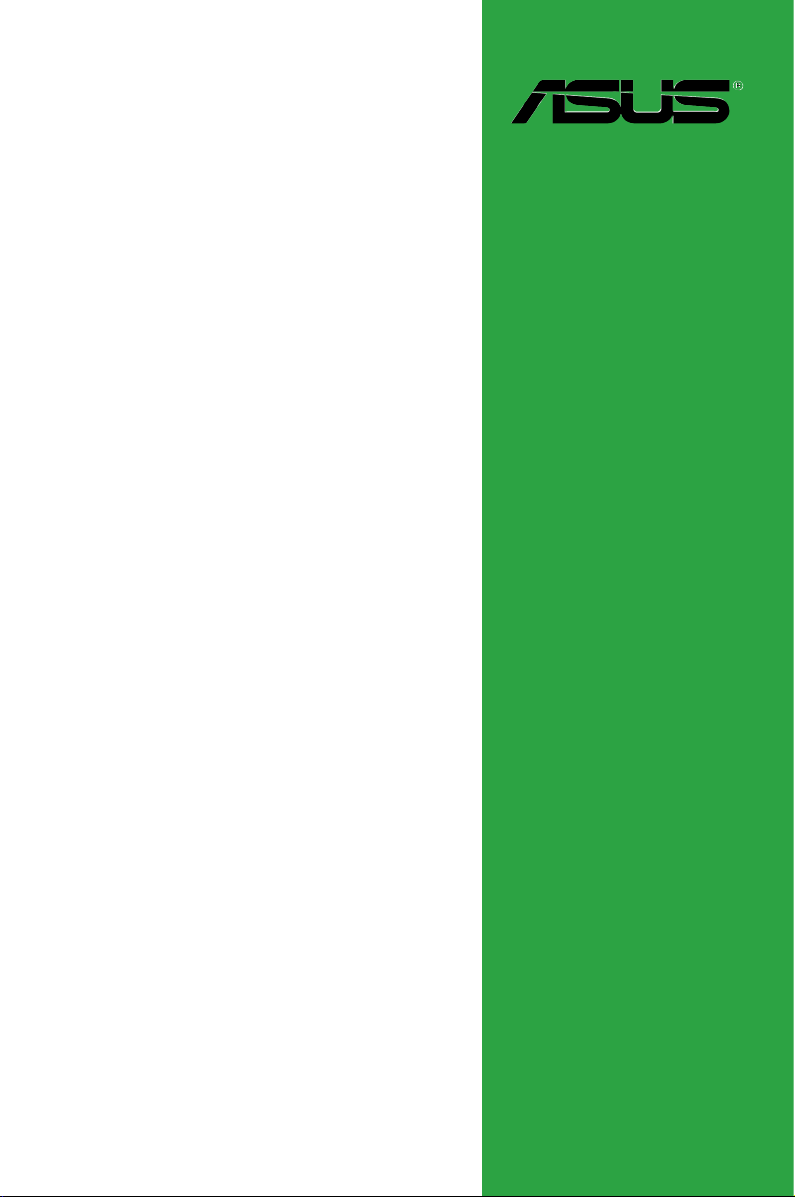
P5KPL/1600
Motherboard
Page 2
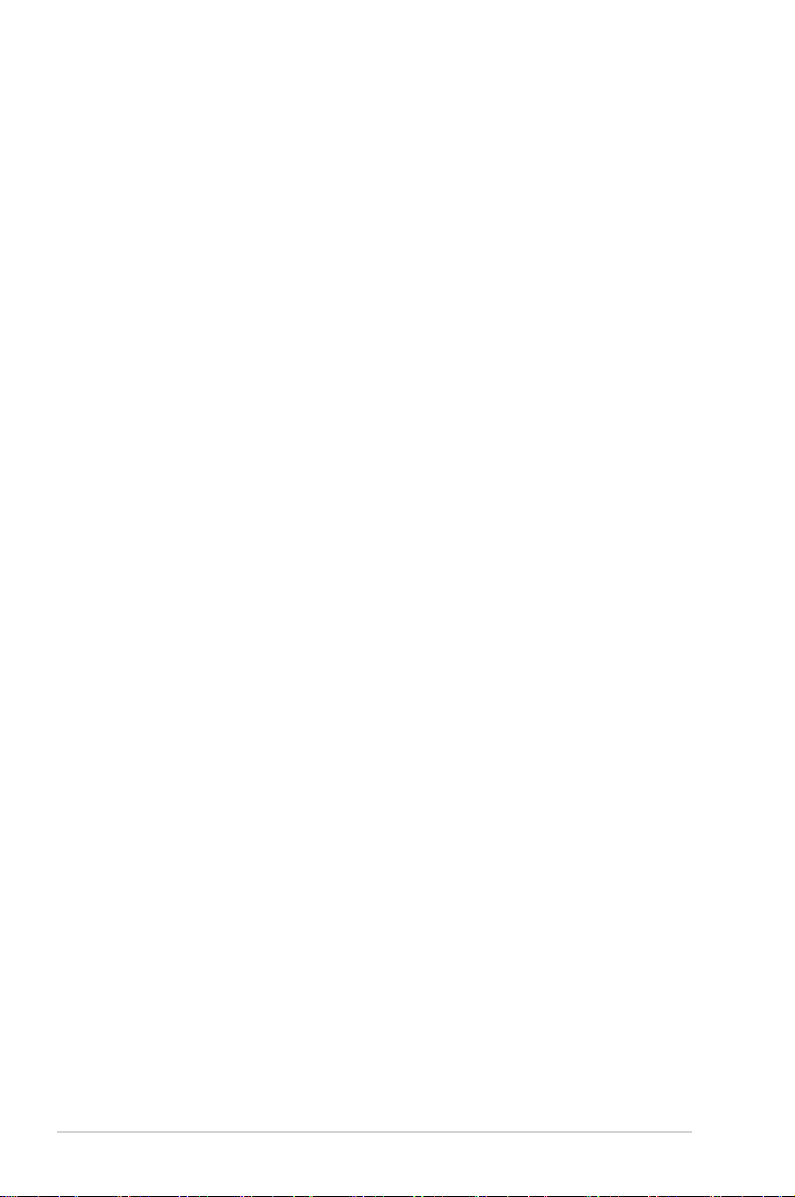
E3960
First Edition V1
July 2008
Copyright © 2008 ASUSTeK COMPUTER INC. All Rights Reserved.
No part of this manual, including the products and software described in it, may be reproduced,
transmitted, transcribed, stored in a retrieval system, or translated into any language in any form or by any
means, except documentation kept by the purchaser for backup purposes, without the express written
permission of ASUSTeK COMPUTER INC. (“ASUS”).
Product warranty or service will not be extended if: (1) the product is repaired, modied or altered, unless
such repair, modication of alteration is authorized in writing by ASUS; or (2) the serial number of the
product is defaced or missing.
ASUS PROVIDES THIS MANUAL “AS IS” WITHOUT WARRANTY OF ANY KIND, EITHER EXPRESS
OR IMPLIED, INCLUDING BUT NOT LIMITED TO THE IMPLIED WARRANTIES OR CONDITIONS OF
MERCHANTABILITY OR FITNESS FOR A PARTICULAR PURPOSE. IN NO EVENT SHALL ASUS, ITS
DIRECTORS, OFFICERS, EMPLOYEES OR AGENTS BE LIABLE FOR ANY INDIRECT, SPECIAL,
INCIDENTAL, OR CONSEQUENTIAL DAMAGES (INCLUDING DAMAGES FOR LOSS OF PROFITS,
LOSS OF BUSINESS, LOSS OF USE OR DATA, INTERRUPTION OF BUSINESS AND THE LIKE),
EVEN IF ASUS HAS BEEN ADVISED OF THE POSSIBILITY OF SUCH DAMAGES ARISING FROM ANY
DEFECT OR ERROR IN THIS MANUAL OR PRODUCT.
SPECIFICATIONS AND INFORMATION CONTAINED IN THIS MANUAL ARE FURNISHED FOR
INFORMATIONAL USE ONLY, AND ARE SUBJECT TO CHANGE AT ANY TIME WITHOUT NOTICE,
AND SHOULD NOT BE CONSTRUED AS A COMMITMENT BY ASUS. ASUS ASSUMES NO
RESPONSIBILITY OR LIABILITY FOR ANY ERRORS OR INACCURACIES THAT MAY APPEAR IN THIS
MANUAL, INCLUDING THE PRODUCTS AND SOFTWARE DESCRIBED IN IT.
Products and corporate names appearing in this manual may or may not be registered trademarks or
copyrights of their respective companies, and are used only for identication or explanation and to the
owners’ benet, without intent to infringe.
ii
Page 3
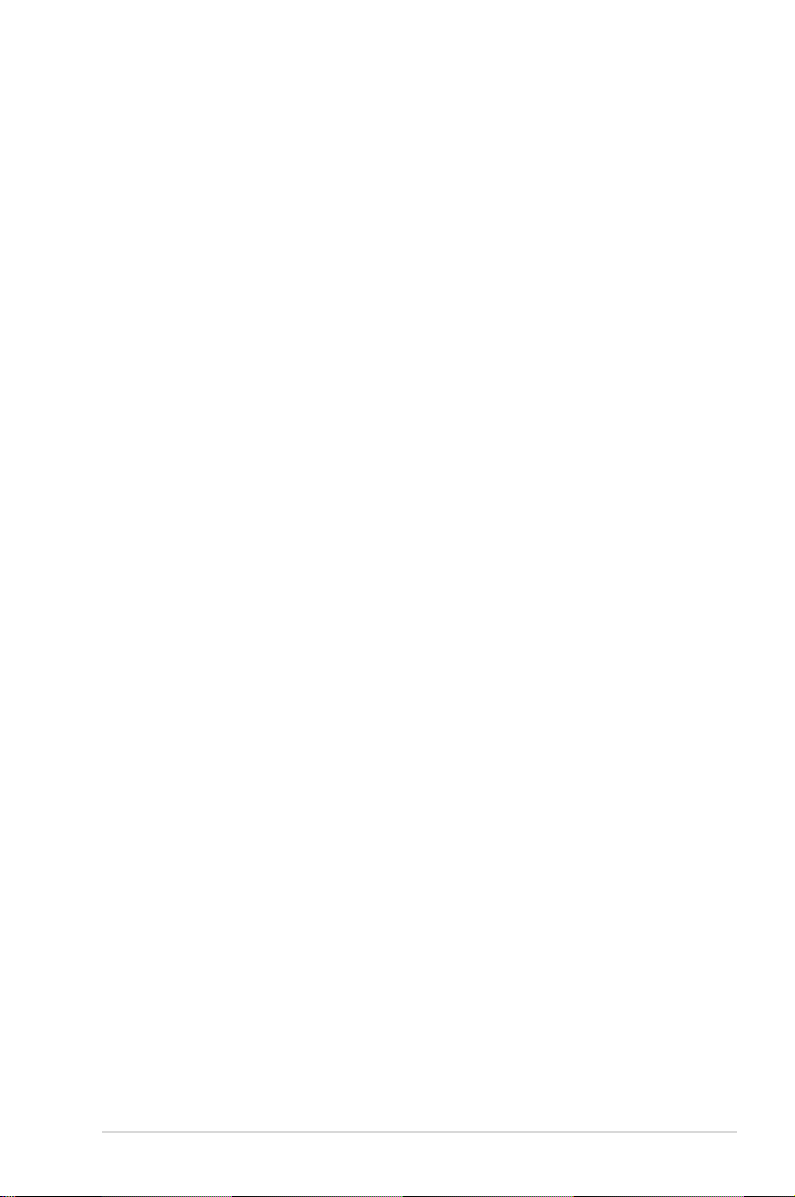
Contents
Notices ......................................................................................................... vi
Safety information ..................................................................................... vii
About this guide ....................................................................................... viii
P5KPL/1600 specications summary ........................................................ x
Chapter 1: Product introduction
1.1 Welcome! ...................................................................................... 1-2
1.2 Package contents .........................................................................
1.3 Special features ............................................................................
1.3.1 Product highlights ...........................................................
1.3.2 Innovative ASUS features ...............................................
1.4 Before you proceed .....................................................................
1.5 Motherboard overview .................................................................
1.5.1 Placement direction ........................................................
1.5.2 Screw holes ....................................................................
1.5.3 Motherboard layout .........................................................
1.5.4 Layout contents ...............................................................
1.6 Central Processing Unit (CPU) .................................................
1.6.1 Installing the CPU .........................................................
1.6.2 Installing the CPU heatsink and fan ..............................
1.6.3 Uninstalling the CPU heatsink and fan .........................
1.7 System memory .........................................................................
1.7.1 Overview .......................................................................
1.7.2 Memory congurations ..................................................
1.7.3 Installing a DIMM ..........................................................
1.7.4 Removing a DIMM ........................................................
1.8 Expansion slots ..........................................................................
1.8.1 Installing an expansion card .........................................
1.8.2 Conguring an expansion card .....................................
1.8.3 Interrupt assignments ...................................................
1.8.4 PCI slots ........................................................................
1.8.5 PCI Express x16 slot .....................................................
1.9 Jumpers ......................................................................................
1.10 Connectors .................................................................................
1-2
1-3
1-3
1-4
1-6
1-7
1-7
1-7
1-8
1-9
1-10
1-10
1-13
1-15
1-17
1-17
1-17
1-21
1-21
1-22
1-23
1-24
1-24
1-25
1-25
1-26
1-26
iii
Page 4
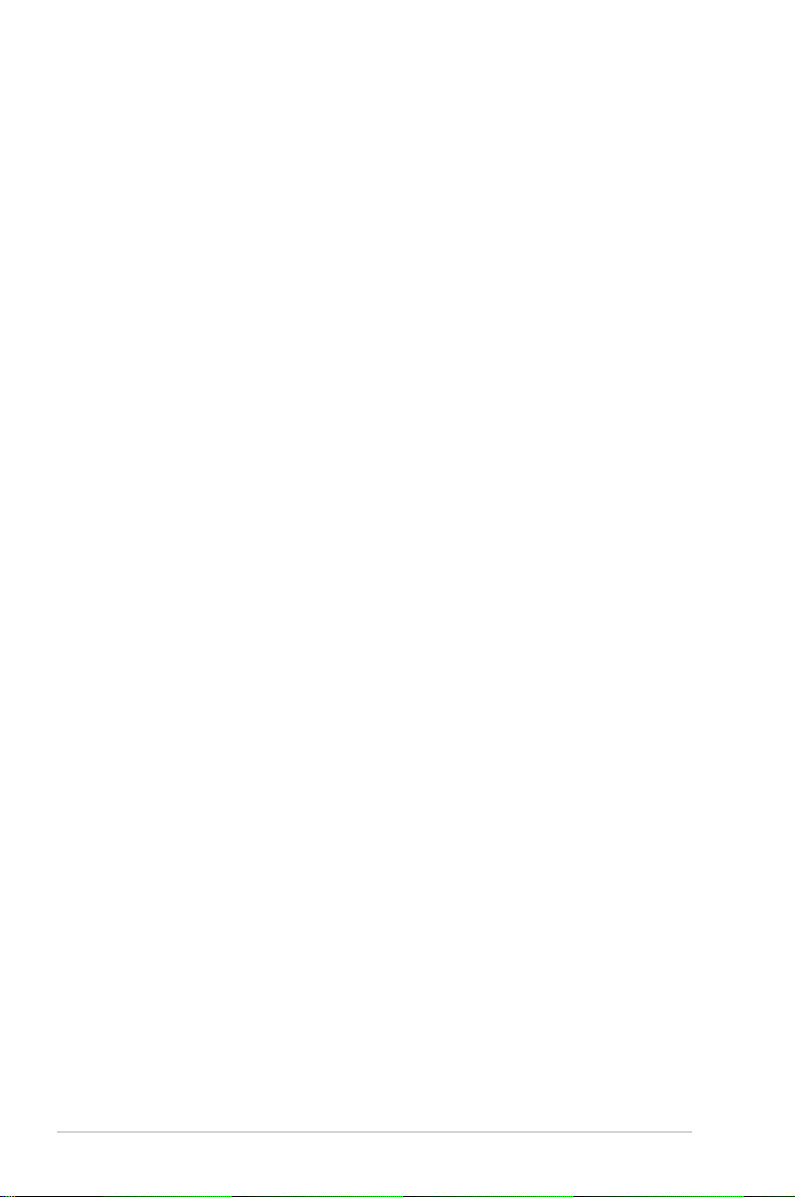
Contents
1.10.1 Rear panel connectors .................................................. 1-26
1.10.2 Internal connectors .......................................................
Chapter 2: BIOS setup
2.1 Managing and updating your BIOS ............................................ 2-2
2.1.1 Creating a bootable oppy disk .......................................
2.1.2 ASUS EZ Flash 2 utility ...................................................
2.1.3 AFUDOS utility ................................................................
2.1.4 ASUS CrashFree BIOS 3 utility ......................................
2.1.5 ASUS Update utility ........................................................
2.2 BIOS setup program ..................................................................
2.2.1 BIOS menu screen ........................................................
2.2.2 Menu bar .......................................................................
2.2.3 Navigation keys .............................................................
2.2.4 Menu items ...................................................................
2.2.5 Sub-menu items ............................................................
2.2.6 Conguration elds .......................................................
2.2.7 Pop-up window .............................................................
2.2.8 Scroll bar .......................................................................
2.2.9 General help .................................................................
2.3 Main menu ..................................................................................
2.3.1 System Time .................................................................
2.3.2 System Date .................................................................
2.3.3 Legacy Diskette A .........................................................
2.3.4 Primary IDE Master/Slave, SATA 1~4 ...........................
2.3.5 IDE Conguration ..........................................................
2.3.6 System Information .......................................................
2.4 Advanced menu .........................................................................
2.4.1 JumperFree Conguration ............................................
2.4.2 AI NET 2
2.4.3 USB Conguration ........................................................
2.4.4 CPU Conguration ........................................................
2.4.5 Chipset ..........................................................................
2.4.6 Onboard Devices Conguration ....................................
2.4.7 PCI PnP ........................................................................
........................................................................ 2-22
1-28
2-2
2-4
2-5
2-7
2-9
2-12
2-13
2-13
2-13
2-14
2-14
2-14
2-14
2-14
2-14
2-15
2-15
2-15
2-15
2-16
2-17
2-18
2-19
2-19
2-23
2-24
2-25
2-27
2-28
iv
Page 5
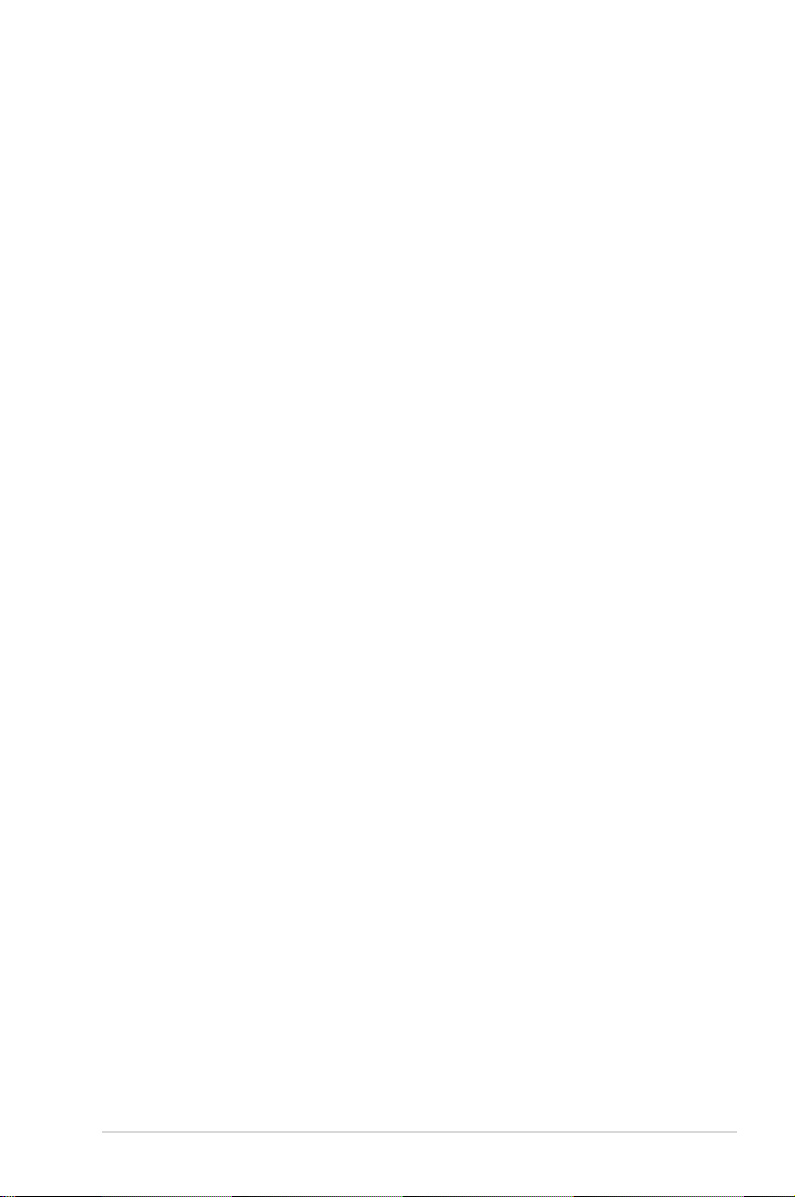
Contents
2.5 Power menu ................................................................................ 2-29
2.5.1 Suspend Mode ..............................................................
2.5.2 ACPI 2.0 Support ..........................................................
2.5.3 ACPI APIC Support .......................................................
2.5.4 APM Conguration ........................................................
2.5.5 Hardware Monitor .........................................................
2.6 Boot menu ..................................................................................
2.6.1 Boot Device Priority ......................................................
2.6.2 Boot Settings Conguration ..........................................
2.6.3 Security .........................................................................
2.7 Tools menu .................................................................................
2.7.1 ASUS EZ Flash 2 ..........................................................
2.7.2 Express Gate ................................................................
2.8 Exit menu ....................................................................................
Chapter 3: Software support
3.1 Installing an operating system ................................................... 3-2
3.2 Support CD information ..............................................................
3.2.1 Running the support CD .................................................
3.2.2 Drivers menu ...................................................................
3.2.3 Utilities menu ..................................................................
3.2.4 ASUS Contact information ..............................................
2-29
2-30
2-30
2-30
2-32
2-33
2-33
2-34
2-35
2-37
2-37
2-38
2-39
3-2
3-2
3-3
3-4
3-5
Appendix: CPU features
A.1 Intel® EM64T ..................................................................................A-2
Using the Intel® EM64T feature ......................................................A-2
®
A.2 Enhanced Intel SpeedStep
A.2.1 System requirements ......................................................
A.2.2 Using the EIST ................................................................
®
A.3 Intel
Hyper-Threading Technology ...........................................A-4
Using the Hyper-Threading Technology ........................................A-4
Technology (EIST) ........................A-2
A-2
A-3
v
Page 6
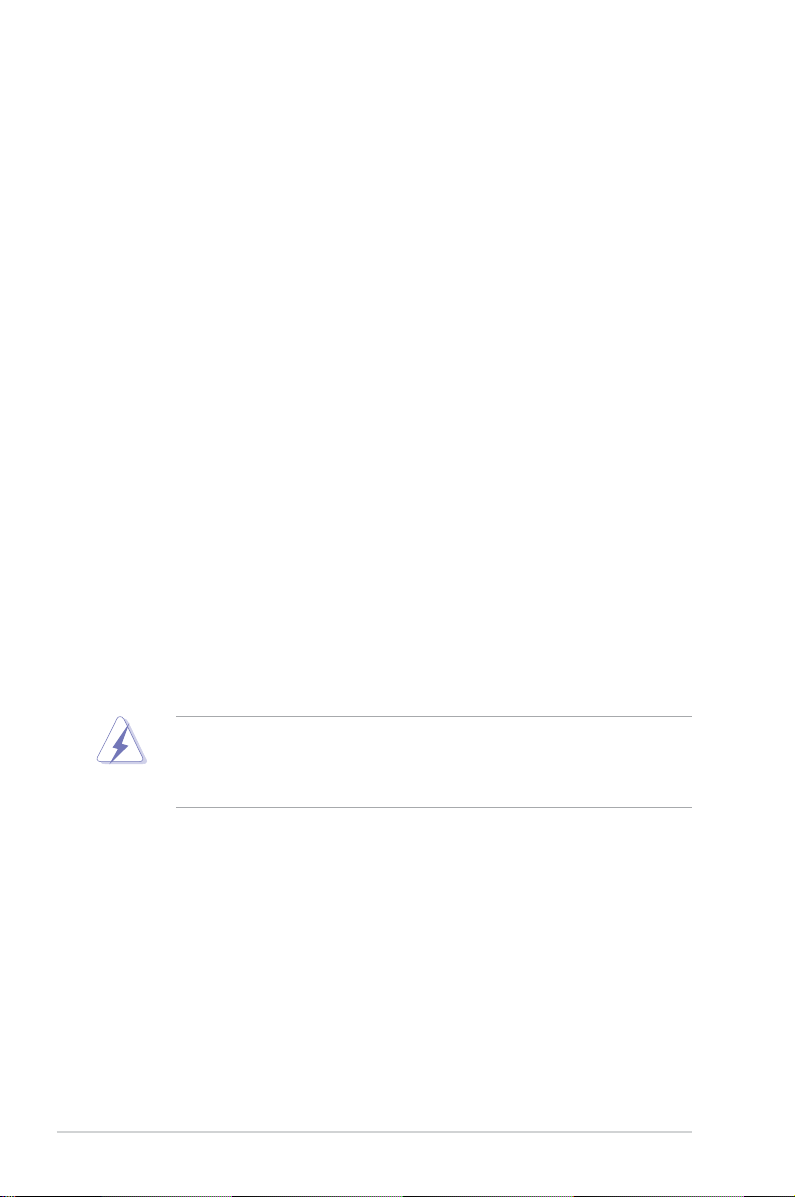
Notices
Federal Communications Commission Statement
This device complies with Part 15 of the FCC Rules. Operation is subject to the
following two conditions:
•
This device may not cause harmful interference, and
•
This device must accept any interference received including interference that
may cause undesired operation.
This equipment has been tested and found to comply with the limits for a
Class B digital device, pursuant to Part 15 of the FCC Rules. These limits are
designed to provide reasonable protection against harmful interference in a
residential installation. This equipment generates, uses and can radiate radio
frequency energy and, if not installed and used in accordance with manufacturer’s
instructions, may cause harmful interference to radio communications. However,
there is no guarantee that interference will not occur in a particular installation. If
this equipment does cause harmful interference to radio or television reception,
which can be determined by turning the equipment off and on, the user is
encouraged to try to correct the interference by one or more of the following
measures:
•
Reorient or relocate the receiving antenna.
•
Increase the separation between the equipment and receiver.
•
Connect the equipment to an outlet on a circuit different from that to which the
receiver is connected.
•
Consult the dealer or an experienced radio/TV technician for help.
The use of shielded cables for connection of the monitor to the graphics card is
required to assure compliance with FCC regulations. Changes or modications
to this unit not expressly approved by the party responsible for compliance
could void the user’s authority to operate this equipment.
Canadian Department of Communications Statement
This digital apparatus does not exceed the Class B limits for radio noise emissions
from digital apparatus set out in the Radio Interference Regulations of the
Canadian Department of Communications.
This class B digital apparatus complies with Canadian ICES-003.
vi
Page 7
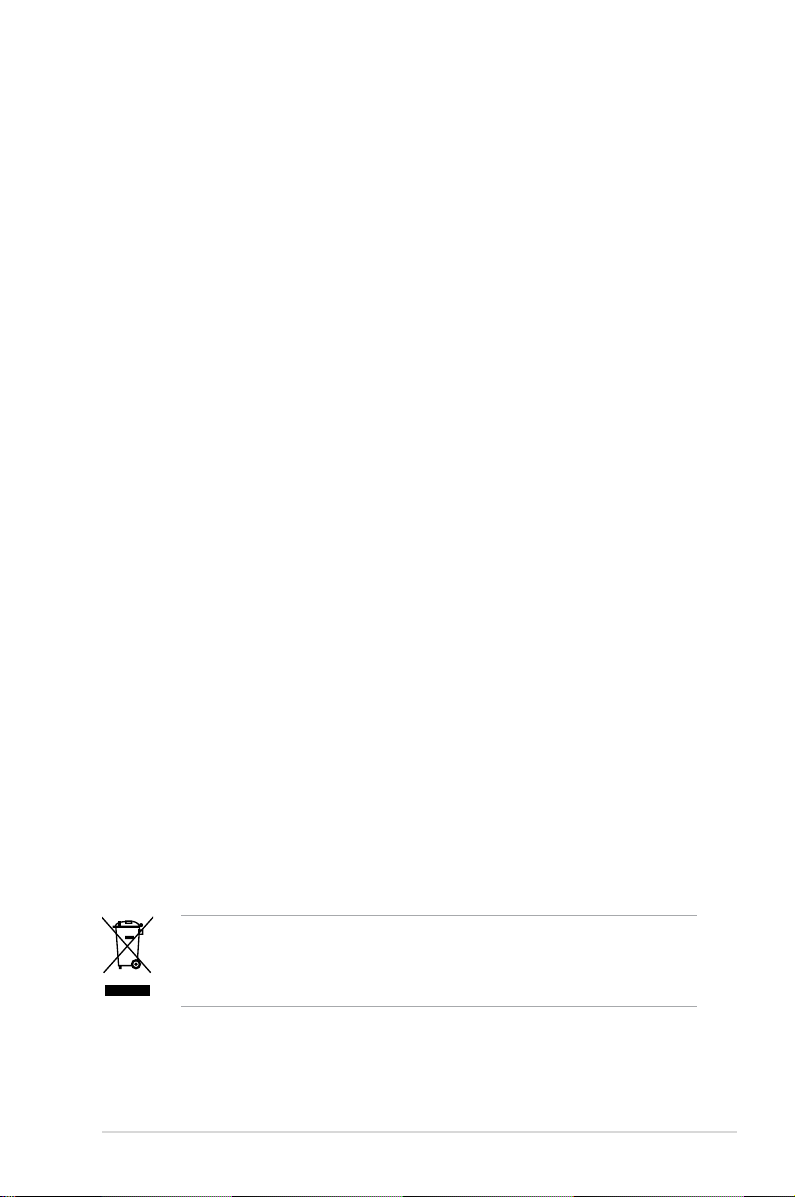
Safety information
Electrical safety
•
To prevent electrical shock hazard, disconnect the power cable from the
electrical outlet before relocating the system.
•
When adding or removing devices to or from the system, ensure that the
power cables for the devices are unplugged before the signal cables are
connected. If possible, disconnect all power cables from the existing system
before you add a device.
•
Before connecting or removing signal cables from the motherboard, ensure
that all power cables are unplugged.
•
Seek professional assistance before using an adpater or extension cord.
These devices could interrupt the grounding circuit.
•
Make sure that your power supply is set to the correct voltage in your area.
If you are not sure about the voltage of the electrical outlet you are using,
contact your local power company.
•
If the power supply is broken, do not try to x it by yourself. Contact a
qualied service technician or your retailer.
Operation safety
•
Before installing the motherboard and adding devices on it, carefully read all
the manuals that came with the package.
•
Before using the product, make sure all cables are correctly connected and the
power cables are not damaged. If you detect any damage, contact your dealer
immediately.
•
To avoid short circuits, keep paper clips, screws, and staples away from
connectors, slots, sockets and circuitry.
•
Avoid dust, humidity, and temperature extremes. Do not place the product in
any area where it may become wet.
•
Place the product on a stable surface.
•
If you encounter technical problems with the product, contact a qualied
service technician or your retailer.
This symbol of the crossed out wheeled bin indicates that the product (electrical
and electronic equipment, Mercury-containing button cell battery) should not
be placed in municipal waste. Check local regulations for disposal of electronic
products.
vii
Page 8
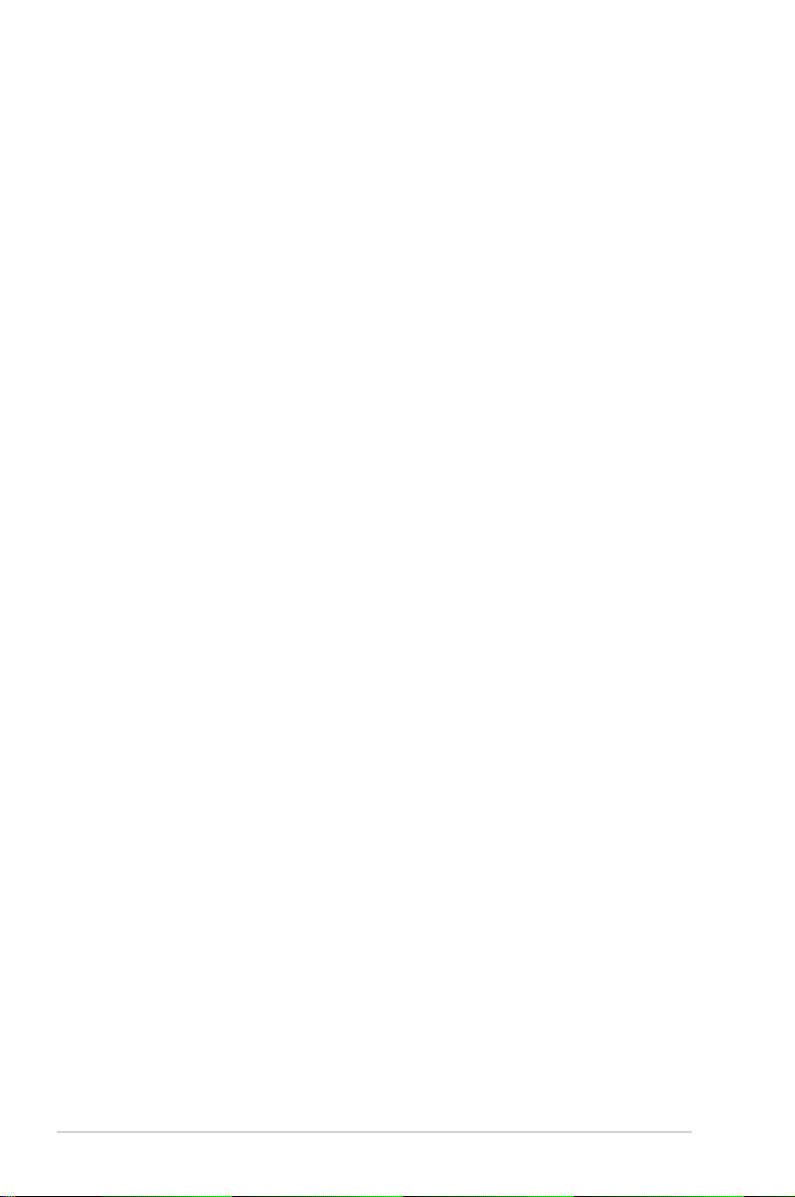
About this guide
This user guide contains the information you need when installing and conguring
the motherboard.
How this guide is organized
This manual contains the following parts:
• Chapter 1: Product introduction
This chapter describes the features of the motherboard and the new
technology it supports. It also lists the hardware setup procedures that you
have to perform when installing system components. It includes description of
the jumpers and connectors on the motherboard.
• Chapter 2: BIOS setup
This chapter tells how to change system settings through the BIOS Setup
menus. Detailed descriptions of the BIOS parameters are also provided.
• Chapter 3: Software support
This chapter describes the contents of the support CD that comes with the
motherboard package.
• Appendix: CPU features
This Appendix describes the CPU features that the motherboard supports.
Where to nd more information
Refer to the following sources for additional information and for product and
software updates.
1. ASUS websites
The ASUS website provides updated information on ASUS hardware and
software products. Refer to the ASUS contact information.
2. Optional documentation
Your product package may include optional documentation, such as warranty
yers, that may have been added by your dealer. These documents are not
part of the standard package.
viii
Page 9
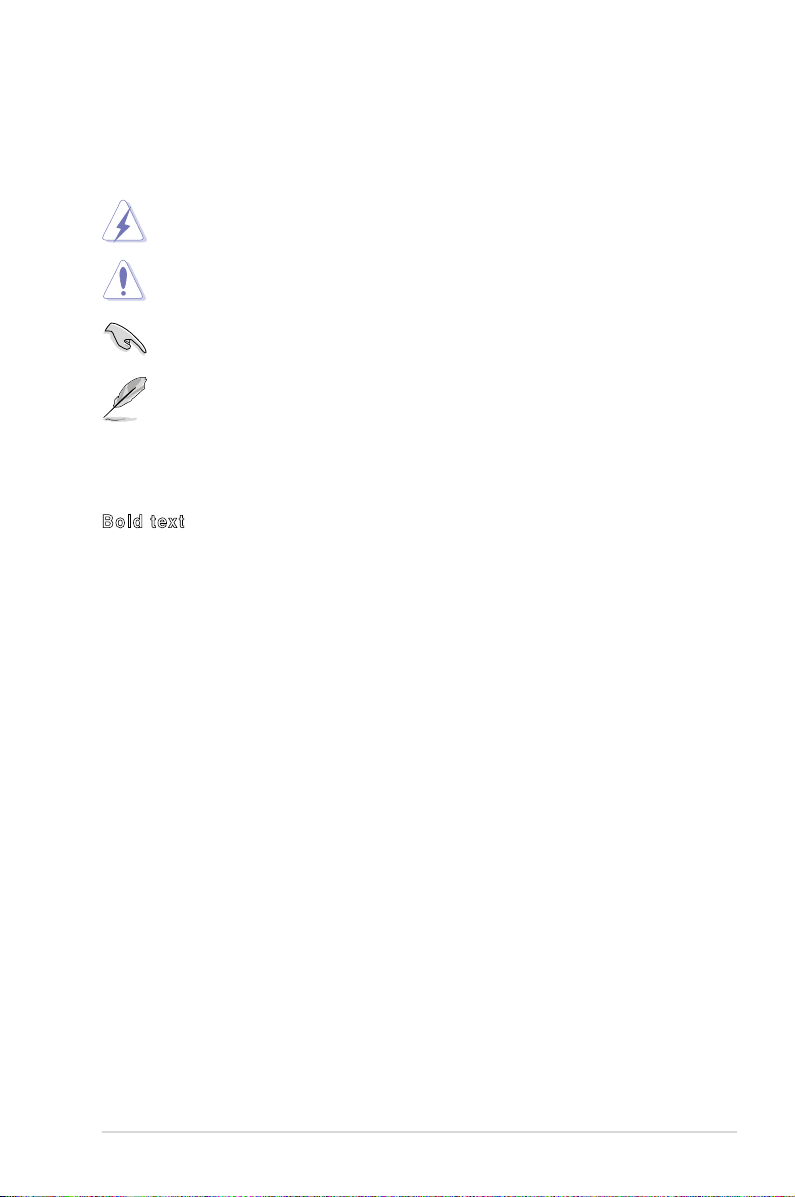
Conventions used in this guide
To make sure that you perform certain tasks properly, take note of the following
symbols used throughout this manual.
DANGER/WARNING: Information to prevent injury to yourself
when trying to complete a task.
CAUTION: Information to prevent damage to the components
when trying to complete a task.
IMPORTANT: Instructions that you MUST follow to complete a
task.
NOTE: Tips and additional information to help you complete a
task.
Typography
Bold text Indicates a menu or an item to select.
Italics
Used to emphasize a word or a phrase.
<Key> Keys enclosed in the less-than and
greater-than sign means that you must
press the enclosed key.
Example: <Enter> means that you must
press the Enter or Return key.
<Key1>+<Key2>+<Key3> If you must press two or more keys
simultaneously, the key names are linked
with a plus sign (+).
Example: <Ctrl>+<Alt>+<D>
Command Means that you must type the command
exactly as shown, then supply the
required item or value enclosed in
brackets.
Example: At the DOS prompt, type
the command line:
afudos /i[lename]
afudos /iP5K1600.ROM
ix
Page 10
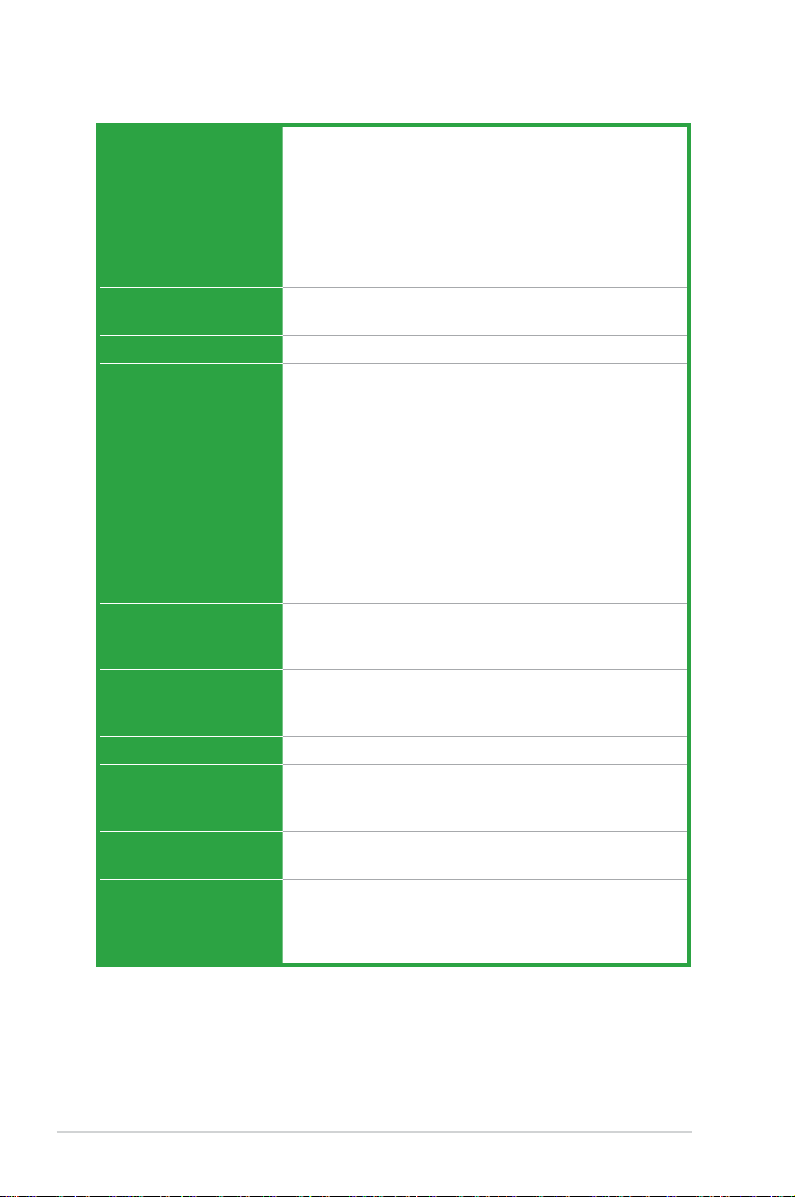
P5KPL/1600 specications summary
CPU LGA775 socket for Intel® Core™2 Quad / Core™2
Chipset Northbridge: Intel® G31
Front Side Bus 1600 (O.C)* / 1333 / 1066 / 800 MHz
Memory Dual channel memory architecture
Expansion Slots 2 x PCI Express x16 slots(blue@ x16 mode, black @ x4
Storage Southbridge Intel® ICH7 supports:
LAN Realtek 8110SC Gb LAN controller
Audio VT1708B High Denition Audio 8-channel CODEC
USB Max. 8 x USB 2.0 / 1.1 ports (4 ports at mid-board,
ASUS Overclocking
Features
Extreme / Core™2 Duo / Pentium® Extreme / Pentium®
D / Pentium® 4 / Celeron® E1000 Series and 400
Series CPU
Supports Intel next generation 45nm multi-core CPU
Intel Hyper-Threading Technology ready
Supports Enhanced Intel SpeedStep® Technology (EIST)
(Refer to www.asus.com for Intel CPU support list)
Southbridge: Intel® ICH7
4 x 240-pin DIMM sockets support unbuffered non-ECC
4GB 1066(O.C)* / 800 / 667MHz DDR2 memory
modules
* Supports 2 DIMM modules only for yellow DIMMs when
over-clock to DDR2-1066
* When installing four DDR2 DIMM modules, install only
single-sided momory modules.
*When installing total memory of 4GB capacity or more,
Windows® 32-bit operation system may only recognize
less than 3GB. Hence, a total installed memory of less
than 3GB is recommended.
or x1 mode)
3 x PCI slots
- 1 x UltraDMA 100 / 66 hard disk drive
- 4 x SATA 3Gb/s
Supports Jack-detect and Multi-Streaming Technology
Supports optical S/PDIF output
4 ports at back panel)
Stepless Frequency Selection (SFS):
- FSB tuning from 200 MHz up to 600 MHz at 1MHz
increment
ASUS C.P.R. (CPU Parameter Recall)
(continued on the next page)
x
Page 11
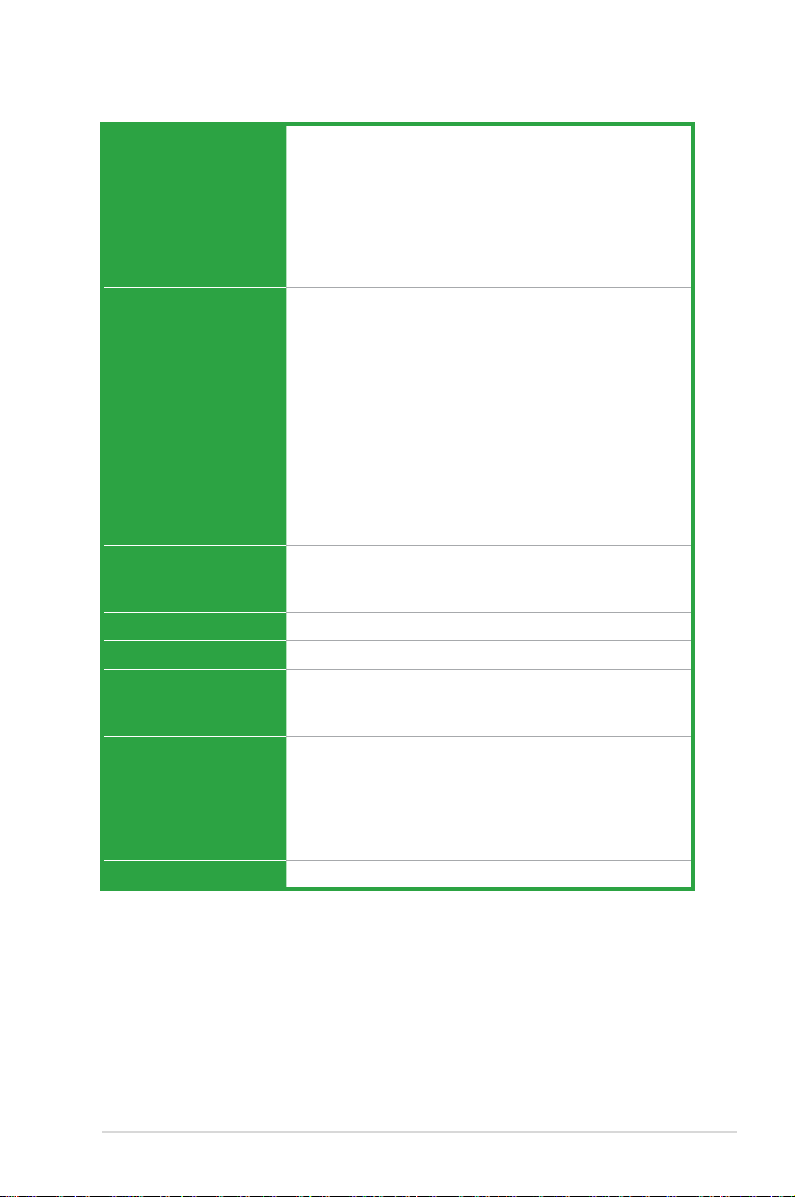
P5KPL/1600 specications summary
Rear panel 1 x PS/2 Mouse port
Internal connectors 1 x Azalia High denation Analog Front panel Audio
BIOS features 8Mb Flash ROM, AMI BIOS, Special H / W write
Manageability WOL by PME (Power Management Event), WOR by PME
Supported OS Windows Vista / XP
Support CD Drivers
Accessories 2 x Serial ATA cables
Form factor ATX form factor: 12 in x 9 in (30.5 cm x 22.9 cm)
1 x PS/2 Keyboard port
1 x LPT port
1 x COM port
1 x Optical S/PDIF outport
1 x LAN (RJ-45) port
4 x USB 2.0 / 1.1 ports
8-channel Audio I/O ports
connector
1 x S/PDIF output connector
1 x Chassis Instrusion connector
1 x System Panel connector
2 x USB 2.0 connectors support additional 4 USB 2.0
ports
1 x CPU/1 x Chassis/1 x Power FAN connectors
1 x CD audio in connector
1 x Floppy disk drive connector
1 x IDE connector
1 x 24-pin EPS 12V Power connector
1 x 4-pin ATX 12V Power connector
protection, PnP, DMI v2.0, WfM2.0, SMBIOS v2.5,
ACPI v2.0a
ASUS PC Probe II
ASUS LiveUpdate utility
1 x 2 in 1 Serial ATA power cable
1 x UltraDMA 100 / 66 cable
1 x Floppy disk drive cable
1 x I/O shield
User manual
*Specications are subject to change without notice.
xi
Page 12

xii
Page 13
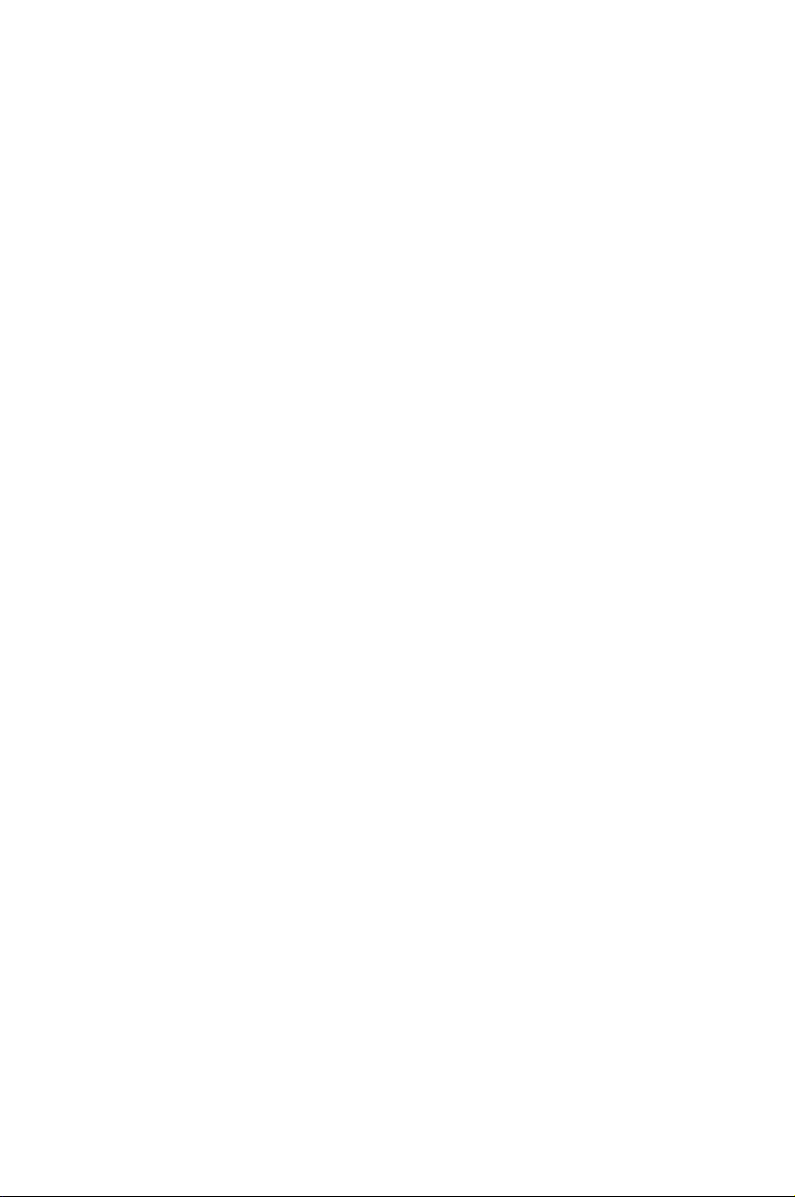
This chapter describes the motherboard
features and the new technologies it
supports.
Product
1
introduction
Page 14
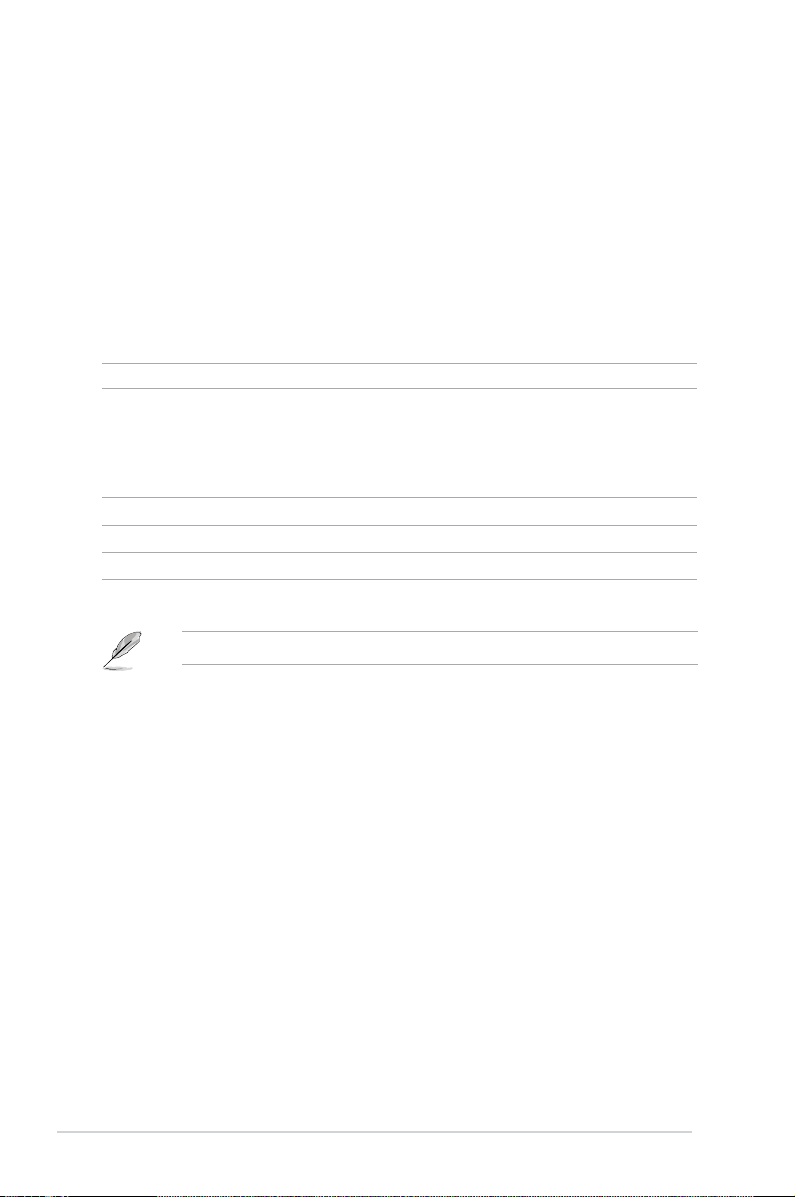
1.1 Welcome!
Thank you for buying an ASUS® P5KPL/1600 motherboard!
The motherboard delivers a host of new features and latest technologies, making it
another standout in the long line of ASUS quality motherboards!
Before you start installing the motherboard, and hardware devices on it, check the
items in your package with the list below.
1.2 Package contents
Check your motherboard package for the following items.
Motherboard ASUS P5KPL/1600 motherboard
Cables 2 x Serial ATA cables
1 x 2 in 1 Serial ATA power cable
1 x UltraDMA 100/66 cable
1 x FDD cable
Accessories 1 x I/O shield
Application CD ASUS motherboard support CD
Documentation User guide
If any of the above items is damaged or missing, contact your retailer.
1-2 Chapter 1: Product introduction
Page 15
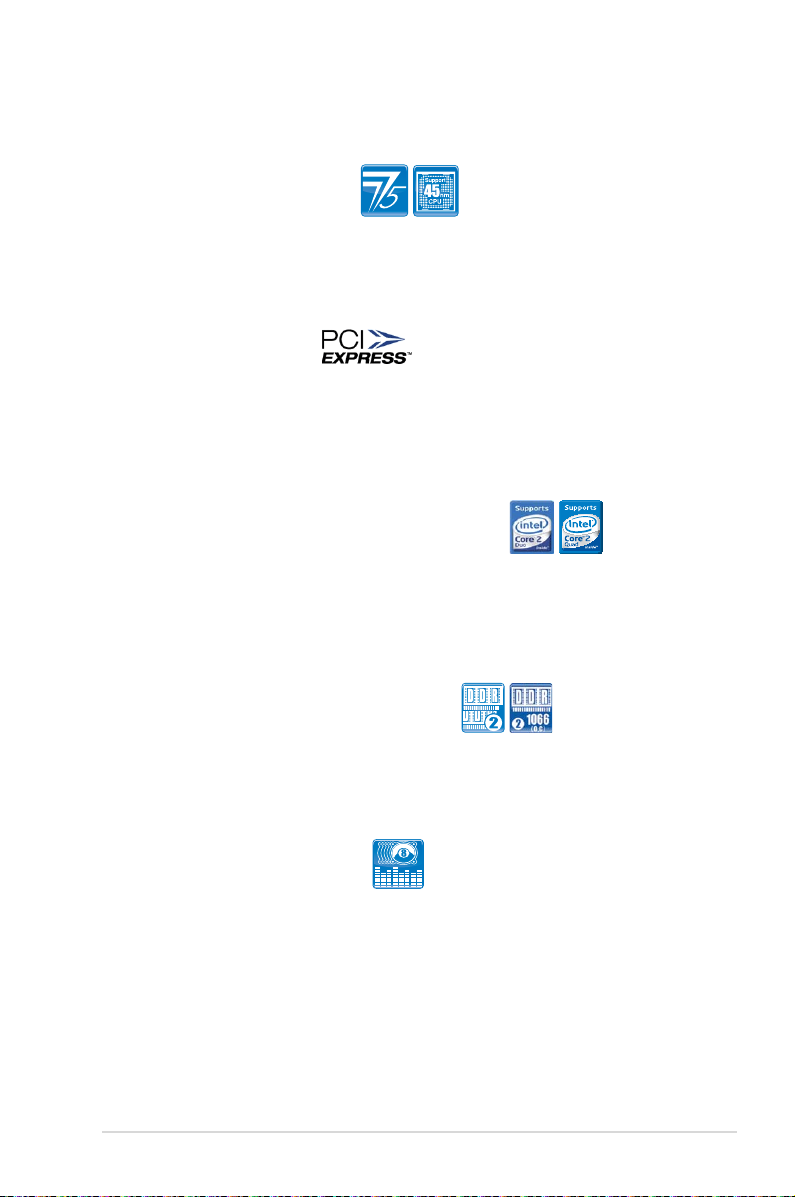
1.3 Special features
1.3.1 Product highlights
Intel® 45nm Processor Ready
This motherboard supports the latest Intel 45nm CPU which introduces new microarchitecture features for greater performance at a given frequency, up to 50%
larger L2 caches, and expanded power management capabilities for new levels of
energy efciency.
PCI Express Architecture
The motherboard fully supports PCI Express, the latest I/O interconnect
technology that speeds up the PCI bus. PCI Express features point-to-point serial
interconnections between devices and allows higher clockspeeds by carrying data
in packets. This high speed interface is software compatible with existing PCI
specications.
Intel® Core™2 and Quad-core Processor Ready
This motherboard supports the latest Intel® Core™2 processors in LGA775
package. It also can support Intel® next generation 45nm Multi-Core CPU. With
new Intel® Core™ microarchitecture technology and 1600(O.C.)/1333/1066/800
MHz FSB, Intel® Core™2 processor is one of the most powerful and energy
efcient CPU in the world.
Dual channel DDR2 800 (O.C. DDR2-1066)
DDR2 800 memory provides great performance for 3D graphics and other memory
demanding applications on next generation memory technology.
*Support max. 2 DIMMs when over-clock to DDR2-1066
8-channel high denition audio
Enjoy high-quality sound system on your PC! The onboard 8-channel HD audio
(High Denition Audio, previously codenamed Azalia) CODEC enables high-quality
audio output, jack-detect feature automatically.
ASUS P5KPL/1600 1-3
Page 16
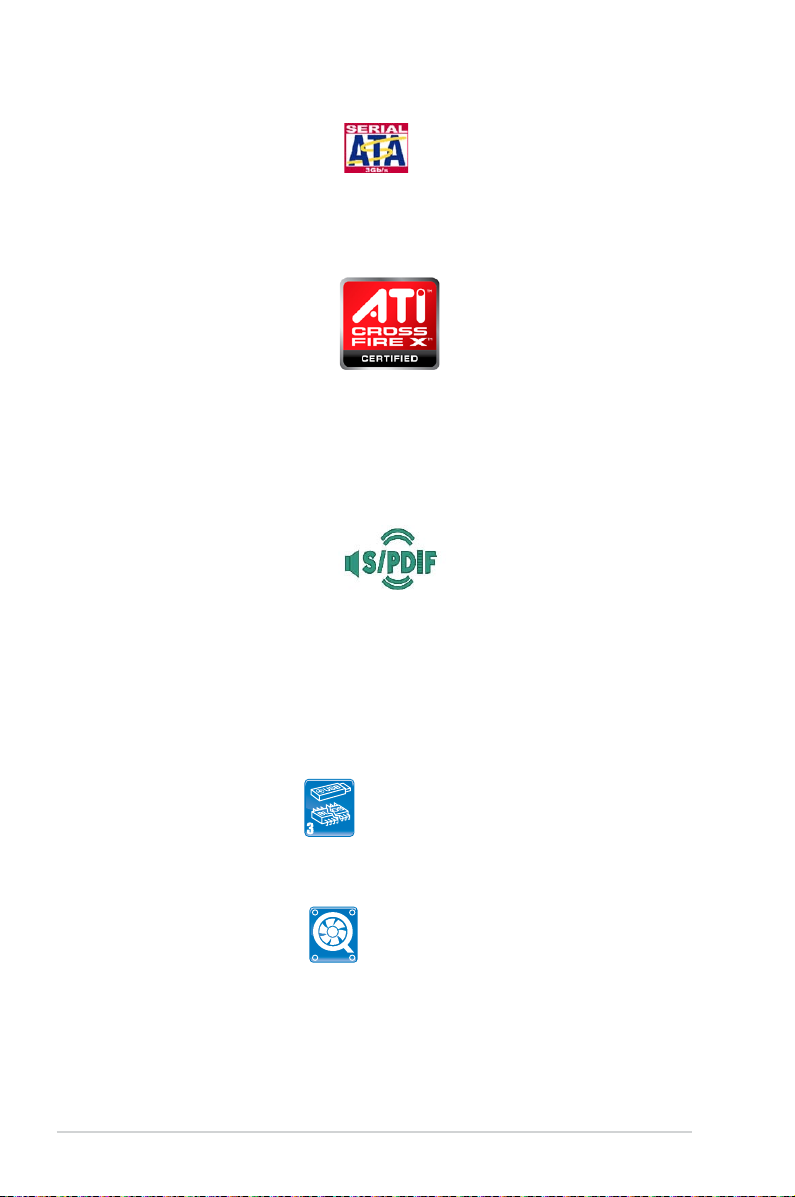
Serial ATA 3Gb/s technology
This motherboard supports the next-generation hard drives based on the Serial ATA
(SATA) 3Gb/s storage specication, delivering enhanced scalability and doubling the bus
bandwidth for high-speed data retrieval and saves. Easily backup photos, videos and
other entertainment contents to external devices. See page 1-29 for details.
ATI CrossFire X Technology
ATI’s CrossFire X boosts image quality along with rendering speed, eliminating the need
to scale down screen resolutions to get the high image quality you want. CrossFire X
ignites with the higher antialiasing, anisotropic ltering, shading, and texture settings you
desire. Adjust your display congurations, experiment with your advvanced 3D settings,
and check the effect with a real-time 3D-rendered preview within ATI’s Catalyst™ Control
Center to rule your CrossFire X system.
S/PDIF-out on Back I/O Port
This motherboard provides convenient connectivity to external home theater audio
systems via an optical or coaxial S/PDIF-out (SONY-PHILIPS Digital Interface) jack. It
allows to transfer digital audio without converting to analog format and keeps the best
signal quality.
1.3.2 Innovative ASUS features
ASUS CrashFree BIOS3
The ASUS CrashFree BIOS 3 allows users to restore corrupted BIOS data from a USB
ash disk containing the BIOS le. See page 2-7 for details.
ASUS Q-Fan technology
The ASUS Q-Fan technology smartly adjusts the fan speeds according to the system
loading to ensure quiet, cool, and efcient operation. See page 2-32 for details.
1-4 Chapter 1: Product introduction
Page 17
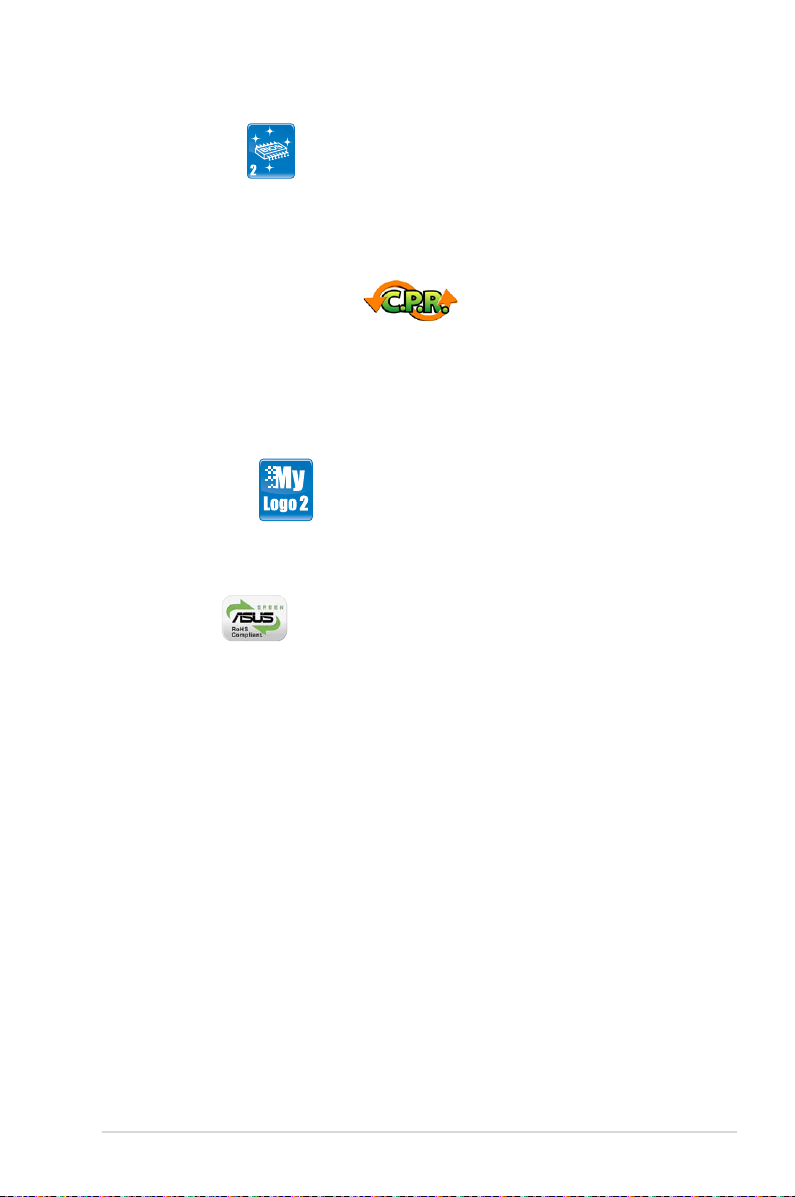
ASUS EZ Flash2
EZ Flash 2 is a user-friendly BIOS update utility. Simply press the predened
hotkey to launch the utility and update the BIOS without entering the OS. Update
your BIOS easily without preparing a bootable diskette or using an OS-based ash
utility. See page 2-4 and 2-37 for details.
C.P.R. (CPU Parameter Recall)
The C.P.R. feature of the motherboard BIOS allows automatic re-setting to the
BIOS default settings in case the system hangs due to overclocking. When the
system hangs due to overclocking, C.P.R. eliminates the need to open the system
chassis and clear the RTC data. Simply shut down and reboot the system, and the
BIOS automatically restores the CPU default setting for each parameter.
ASUS MyLogo2™
This feature allows you to convert your favorite photo into a 256-color boot logo for
a more colorful and vivid image on your screen. See page 2-34 for details.
Green ASUS
This motherboard and its packaging comply with the European Union’s Restriction
on the use of Hazardous Substances (RoHS). This is in line with the ASUS vision
of creating environment-friendly and recyclable products/packaging to safeguard
consumers’ health while minimizing the impact on the environment.
ASUS P5KPL/1600 1-5
Page 18
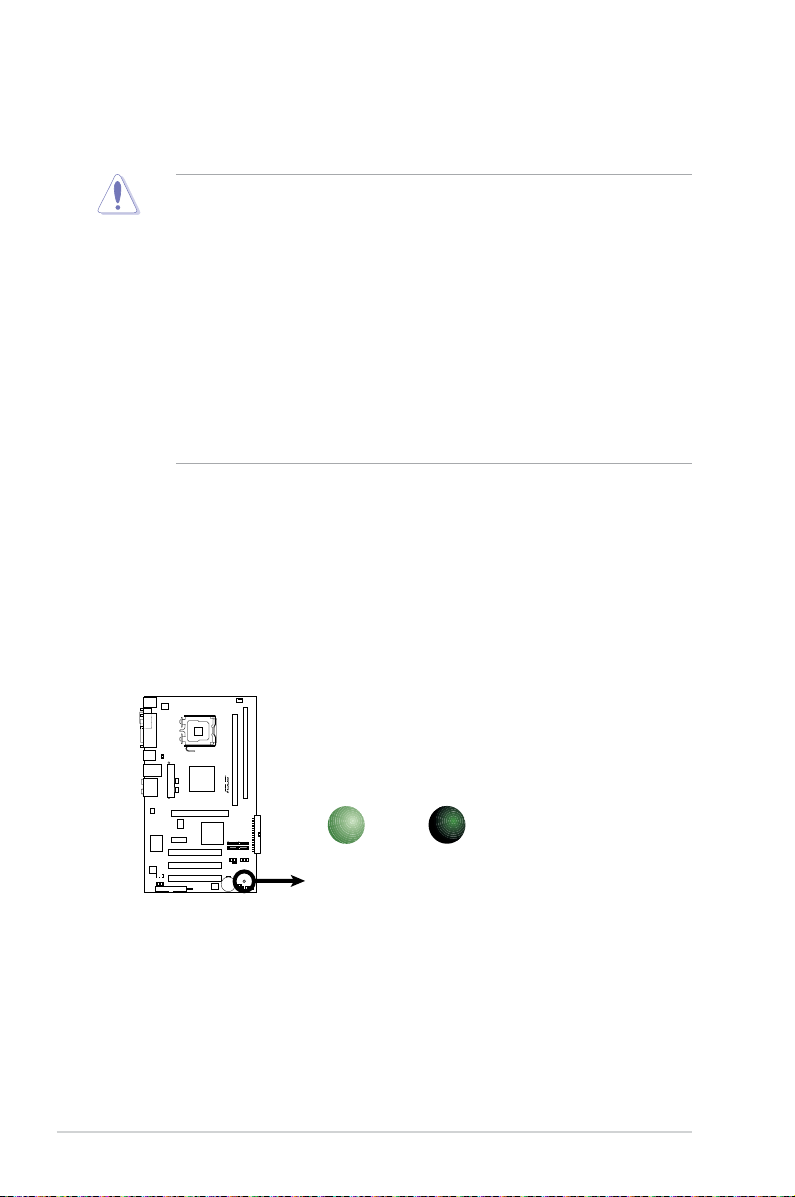
1.4 Before you proceed
P5KPL/1600
P5KPL/1600 Onboard LED
SB_PWR
ON
Standby
Power
OFF
Powered
Off
Take note of the following precautions before you install motherboard components
or change any motherboard settings.
• Unplug the power cord from the wall socket before touching any
component.
• Use a grounded wrist strap or touch a safely grounded object or to
a metal object, such as the power supply case, before handling
components to avoid damaging them due to static electricity.
• Hold components by the edges to avoid touching the ICs on them.
• Whenever you uninstall any component, place it on a grounded
antistatic pad or in the bag that came with the component.
• Before you install or remove any component, ensure
that the ATX power supply is switched off or the power cord is detached
from the power supply. Failure to do so may cause severe damage to the
motherboard, peripherals, and/or components.
Onboard LED
The motherboard comes with a standby power LED. The green LED lights up
to indicate that the system is ON, in sleep mode, or in soft-off mode. This is a
reminder that you should shut down the system and unplug the power cable before
removing or plugging in any motherboard component. The illustration below shows
the location of the onboard LED.
1-6 Chapter 1: Product Introduction
Page 19
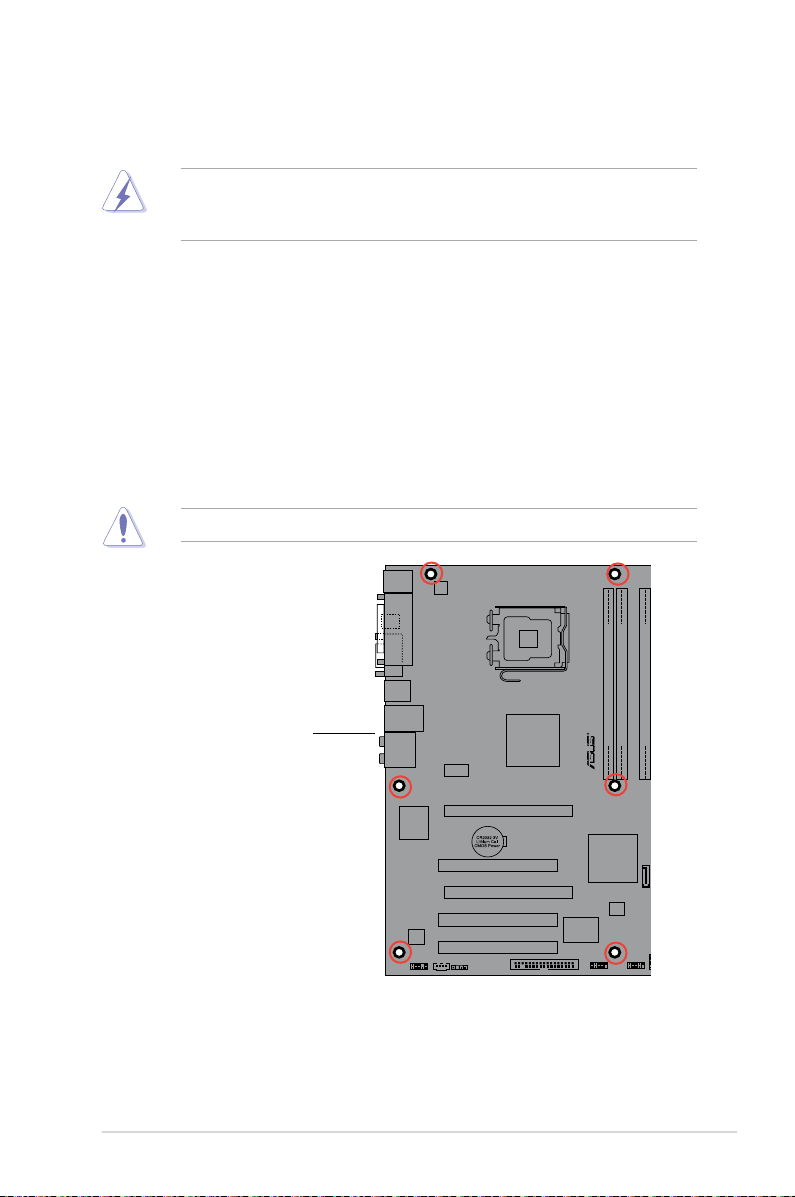
P5KPL/1600
1.5 Motherboard overview
Before you install the motherboard, study the conguration of your chassis to
ensure that the motherboard ts into it.
Ensure to unplug the power cord before installing or removing the motherboard.
Failure to do so can cause you physical injury and damage motherboard
components.
1.5.1 Placement direction
When installing the motherboard, make sure that you place it into the chassis in
the correct orientation. The edge with external ports goes to the rear part of the
chassis as indicated in the image below.
1.5.2 Screw holes
Place six (6) screws into the holes indicated by circles to secure the motherboard
to the chassis.
Do not overtighten the screws! Doing so can damage the motherboard.
Place this side towards
the rear of the chassis
ASUS P5KPL/1600 1-7
Page 20
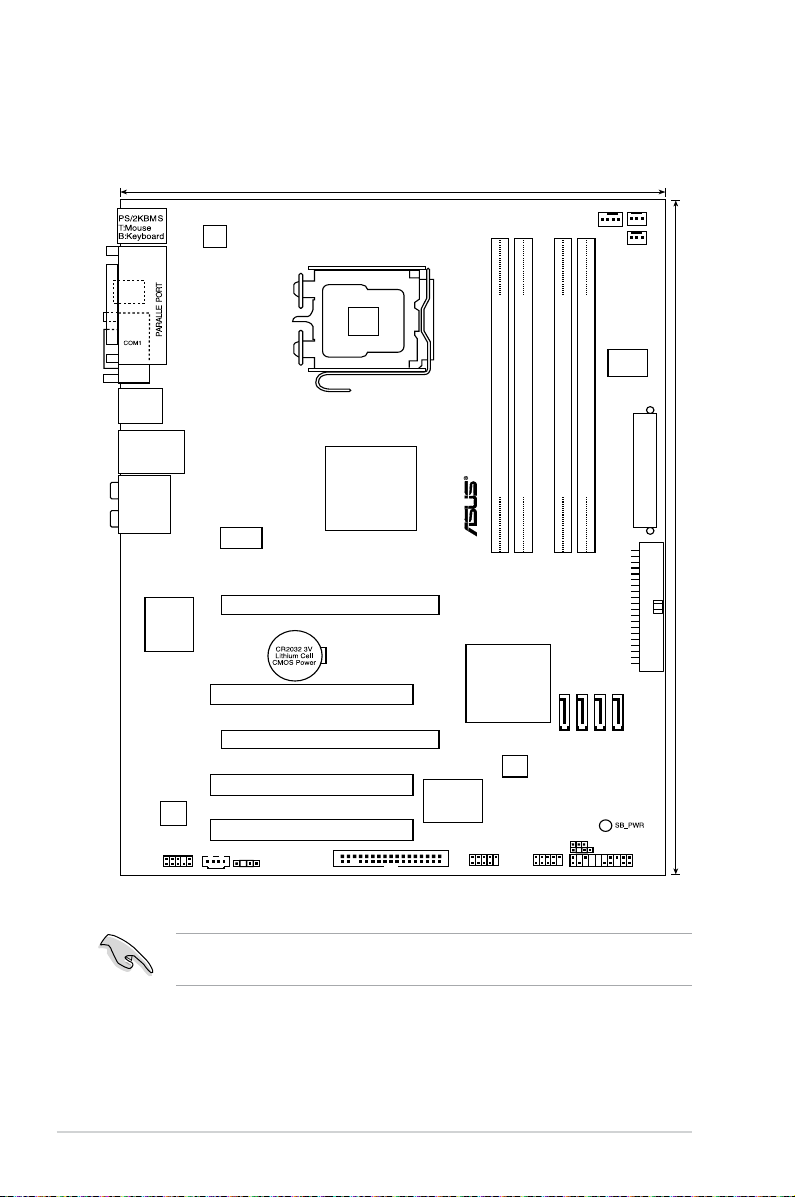
30.5cm (12in)
P5KPL/1600
AUDIO
LAN1_USB12
USB34
LGA775
DDR2 DIMM_A1 (64 bit,240-pin module)
DDR2 DIMM_A2 (64 bit,240-pin module)
DDR2 DIMM_B1 (64 bit,240-pin module)
DDR2 DIMM_B2 (64 bit,240-pin module)
CD
23cm (9.0in)
CPU_FAN
CHA_FAN
PWR_FAN
SATA2
SATA4
SATA3
SATA1
Intel
G31
Intel
ICH7
USB56
USB78
PCIEX16_1
PCIEX16_2
PCI1
PCI2
PCI3
8Mb
BIOS
SPDIF_OUT
AAFP
VIA
VT1708B
RTL
8110SC
ATX12V
SPDOF_O
EATXPWR
ICS
9LPRS552AGLF
Super I/O
FLOPPY
PRI_IDE
PANEL
CHASSIS
CLRTC
ICS
9P946AFLF
1.5.3 Motherboard layout
Refer to section 1.10 Connectors for more information about rear panel
connectors and internal connectors.
1-8 Chapter 1: Product Introduction
Page 21
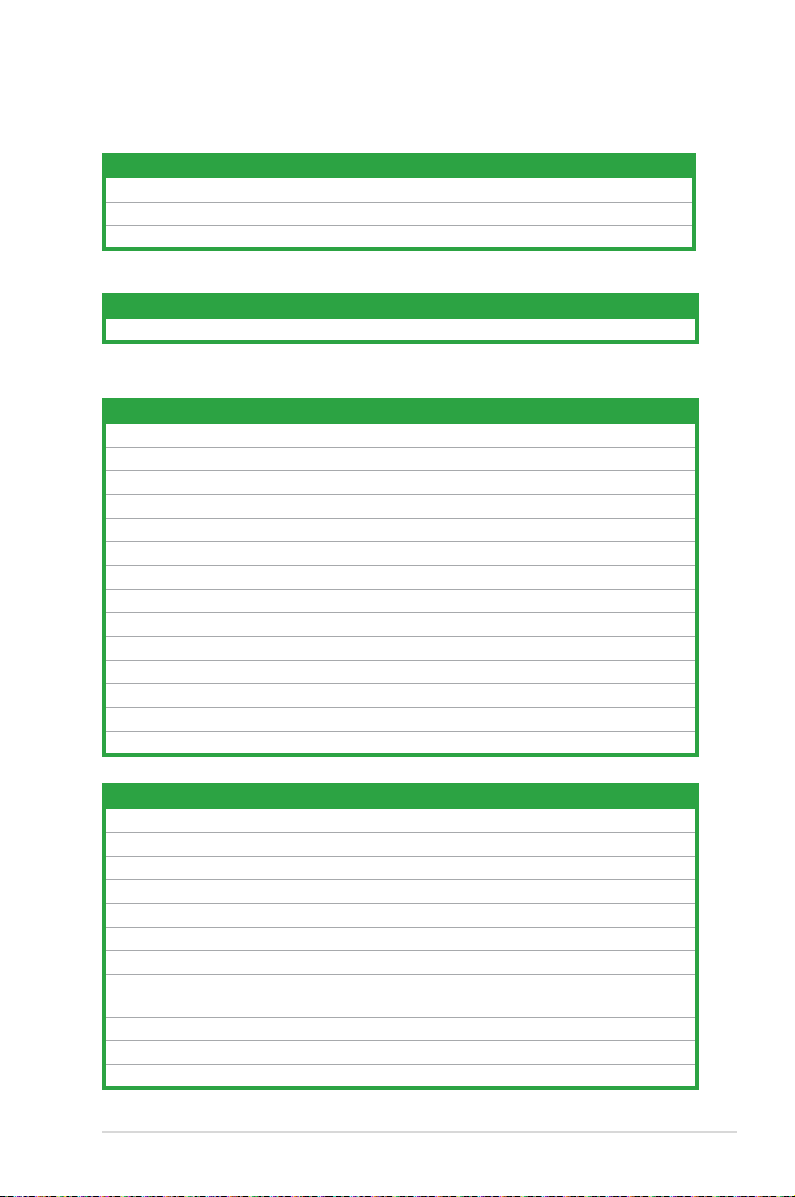
1.5.4 Layout contents
Slots Page
1. DDR2 DIMM slots 1-17
2. PCI slots 1-24
3. PCI Express x 16 slot 1-24
Jumpers Page
1. Clear RTC RAM (3-pin CLRTC) 1-25
Rear panel connectors Page
1. PS/2 mouse port (green) 1-26
2. Parallel port 1-26
3. LAN (RJ-45) port 1-26
4. Rear speaker out port (black) 1-26
5. Center/Subwoofer port (orange) 1-26
6. Line in port (light blue) 1-26
7. Line out port (lime) 1-26
8. Microphone port (pink) 1-26
9. Side speaker out port (gray) 1-27
10. USB 2.0 ports 1 and 2 1-27
11. USB 2.0 ports 3 and 4 1-27
12. Serial port 1-27
13. Optical S/PDIF Output 1-27
14. PS/2 keyboard port (purple) 1-27
Internal connectors Page
1. Floppy disk drive connector (34-1 pin FLOPPY) 1-28
2. Optical drive audio in connector (4-pin CD) 1-28
3. IDE connector (40-1 pin PRI_IDE) 1-29
4. Serial ATA connectors (7-pin SATA1, SATA2, SATA3, SATA4) 1-29
5. Digital audio connector (4-1 pin SPDIF_OUT) 1-30
6. Front panel audio connector (10-1 pin AAFP) 1-31
7. USB connectors (10-1pin USB56, USB78) 1-31
8. CPU, chassis, and power fan connectors (4-pin CPU_FAN, 3-pin
CHA_FAN, and 3-pin PWR_FAN) 1-32
9. Chassis intrusion connector (4-1 pin CHASSIS) 1-32
10. ATX power connectors (24-pin EATXPWR, 4-pin ATX12V) 1-33
11. System panel connector (20-8 pin F_PANEL) 1-34
ASUS P5KPL/1600 1-9
Page 22
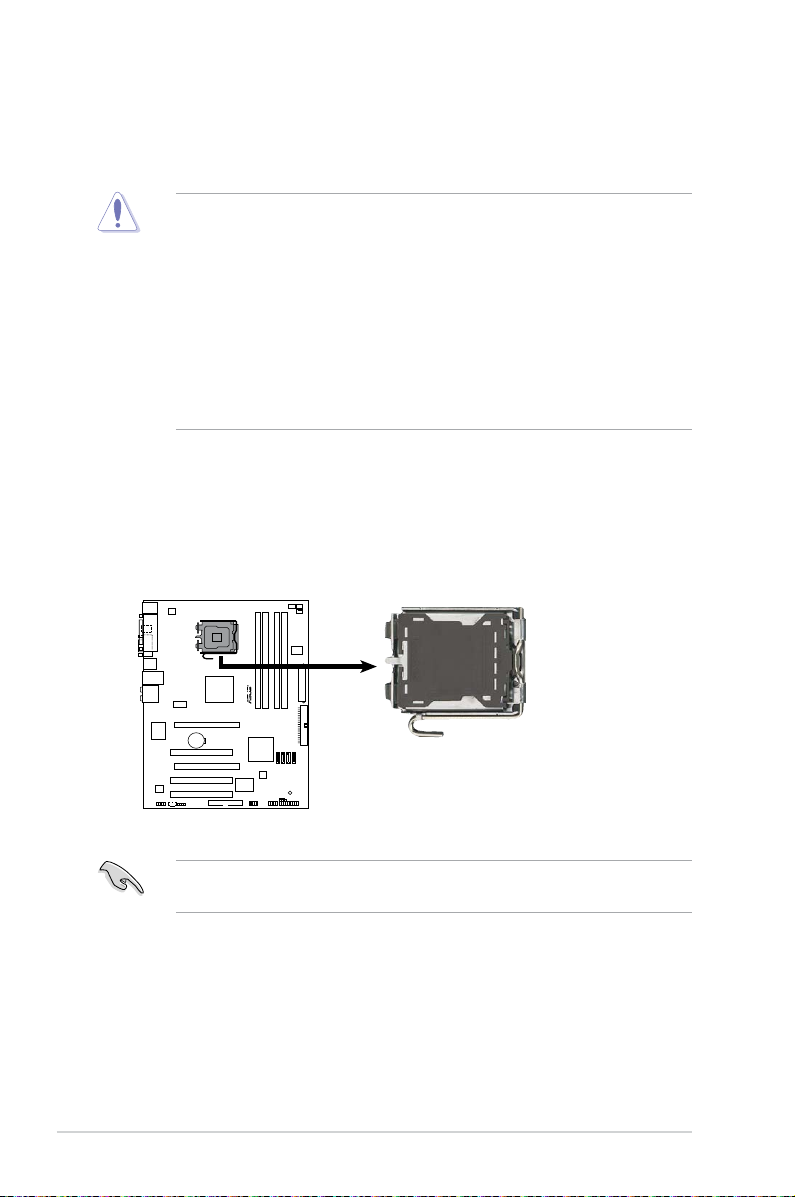
1.6 Central Processing Unit (CPU)
P5KPL/1600
P5KPL/1600
CPU Socket 775
The motherboard comes with a surface mount LGA775 socket designed for the
Intel® Prescott / Smitheld / Cedarmill / Conroe / Conroe L / Presler / Extreme
Edition / Kentseld / Yorkeld processor in the 775-land package
•
Upon purchase of the motherboard, make sure that the PnP cap is on
the socket and the socket contacts are not bent. Contact your retailer
immediately if the PnP cap is missing, or if you see any damage to the PnP
cap/socket contacts/motherboard components. ASUS will shoulder the cost
of repair only if the damage is shipment/transit-related.
•
Keep the cap after installing the motherboard. ASUS will process Return
Merchandise Authorization (RMA) requests only if the motherboard comes
with the cap on the LGA775 socket.
• The product warranty does not cover damage to the socket contacts
resulting from incorrect CPU installation/removal, or misplacement/loss/
incorrect removal of the PnP cap.
1.6.1 Installing the CPU
To install a CPU:
1. Locate the CPU socket on the motherboard.
Before installing the CPU, make sure that the cam box is facing towards you
and the load lever is on your left.
1-10 Chapter 1: Product Introduction
Page 23
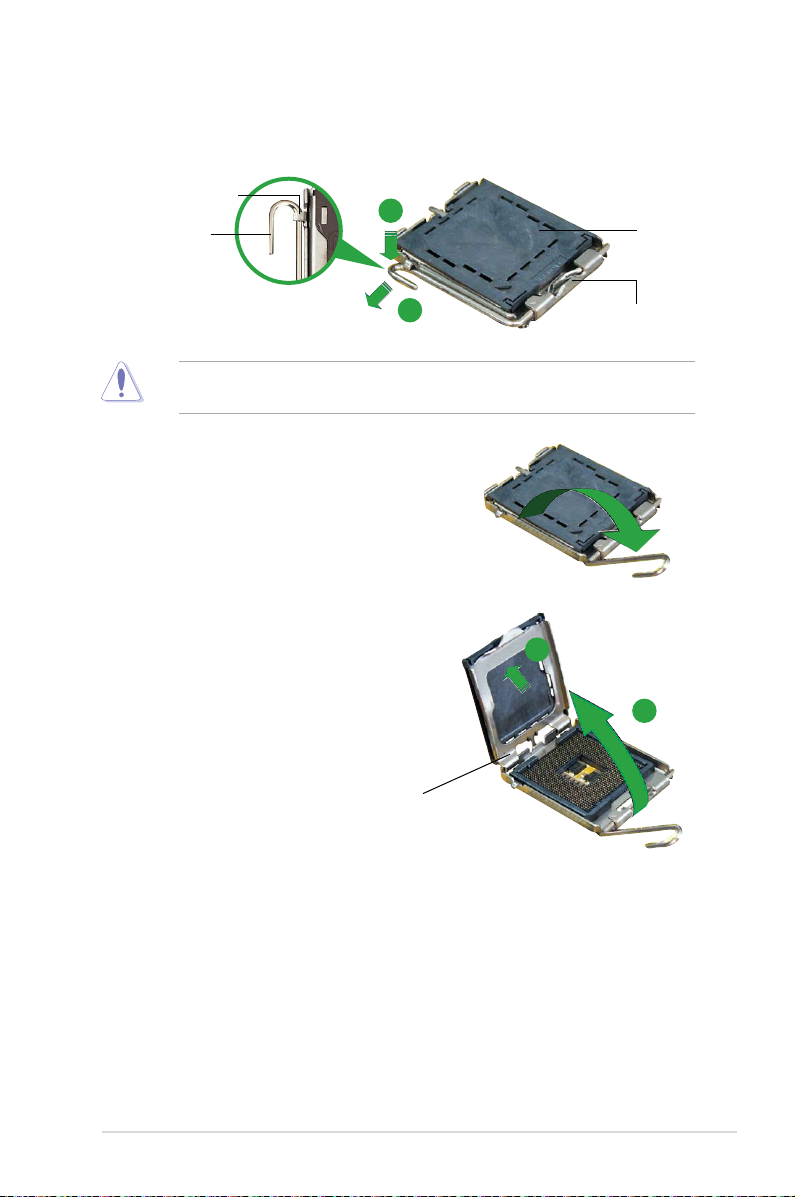
2. Press the load lever with your thumb (A), then move it to the left (B) until it is
released from the retention tab.
Retention tab
A
Load lever
B
To prevent damage to the socket pins, do not remove the PnP cap unless you
are installing a CPU.
3. Lift the load lever in the direction of
the arrow to a 135º angle.
4. Lift the load plate with your thumb
and forenger to a 100º angle (A),
then push the PnP cap from the load
plate window to remove (B).
PnP cap
This side of the socket
box should face you.
B
A
Load plate
ASUS P5KPL/1600 1-11
Page 24
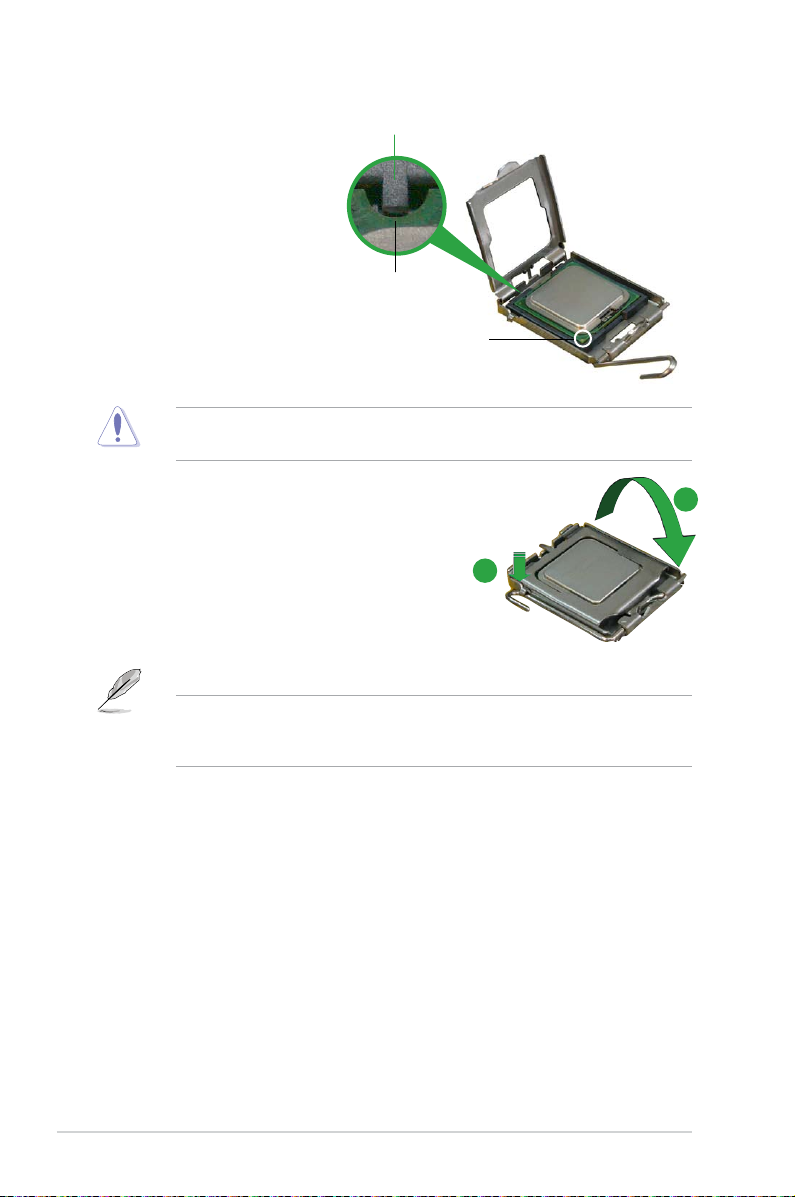
5. Position the CPU over
the socket, making sure
that the gold triangle is
on the bottom-left corner
of the socket. The socket
alignment key should t
into the CPU notch.
The CPU ts in only one correct orientation. DO NOT force the CPU into the
socket to prevent bending the connectors on the socket and damaging the CPU!
Alignment key
CPU notch
Gold triangle mark
6. Close the load plate (A), then
push the load lever (B) until it
snaps into the retention tab.
7. If installing a dual-core CPU,
connect the chassis fan cable
to the chassis fan connector to
ensure system stability.
The motherboard supports Intel® LGA775 processors with the Intel® Enhanced
Intel SpeedStep® Technology (EIST) and Hyper-Threading Technology. Refer to
the Appendix for more information on these CPU features.
A
B
1-12 Chapter 1: Product Introduction
Page 25
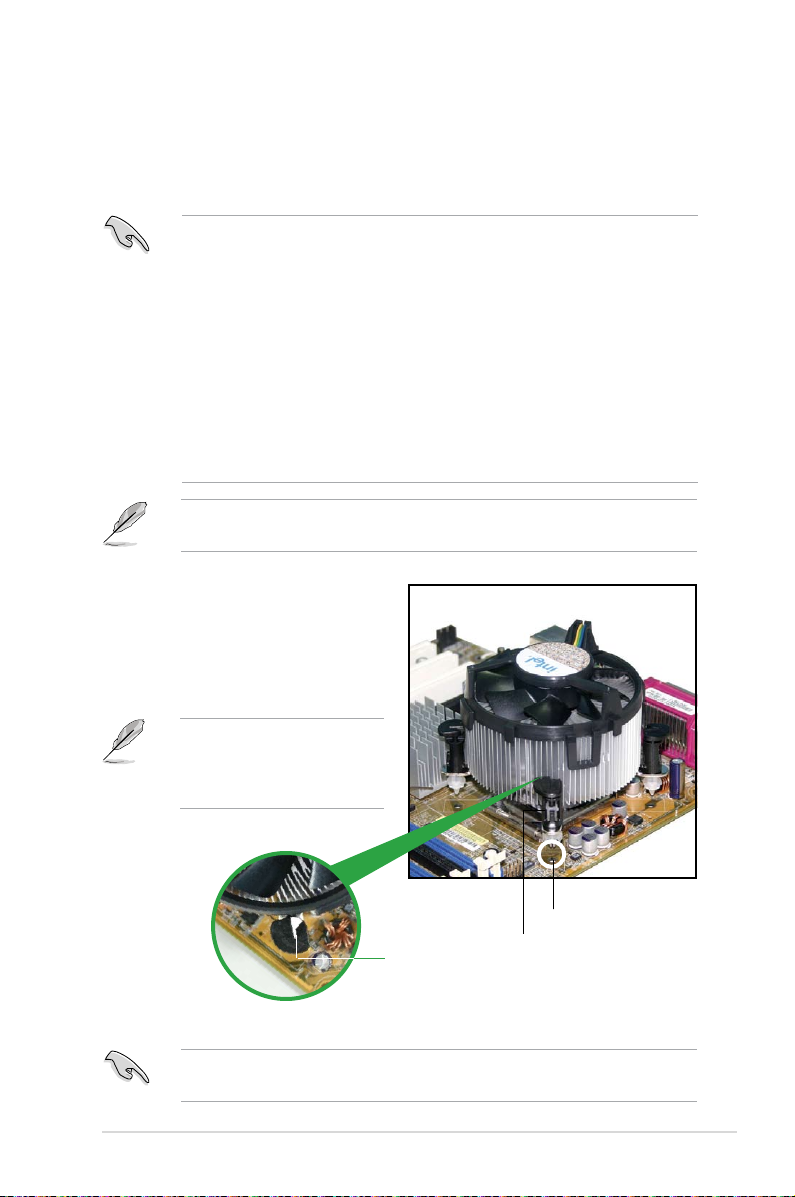
1.6.2 Installing the CPU heatsink and fan
The Intel® Core™ Quad/ Core™2 Extreme / Core™2 Duo / Pentium® Extreme /
Pentium® D / Pentium® 4 / Celeron® E1000 Series and 400 Series CPU LGA775
processor requires a specially designed heatsink and fan assembly to ensure
•
When you buy a boxed Intel® Core™ Quad/ Core™2 Extreme / Core™2
Duo / Pentium® Extreme / Pentium® D / Pentium® 4 / Celeron® E1000
Series and 400 Series CPU, the package includes the CPU fan and
heatsink assembly. If you buy a CPU separately, make sure that you use
only Intel®-certied multi-directional heatsink and fan.
•
Your Intel® Core™ Quad/ Core™2 Extreme / Core™2 Duo / Pentium®
Extreme / Pentium® D / Pentium® 4 / Celeron® E1000 Series and 400
Series LGA775 heatsink and fan assembly comes in a push-pin design and
requires no tool to install.
•
If you purchased a separate CPU heatsink and fan assembly, make sure
that you have properly applied Thermal Interface Material to the CPU
heatsink or CPU before you install the heatsink and fan assembly.
Make sure that you have installed the motherboard to the chassis before you
install the CPU fan and heatsink assembly.
To install the CPU heatsink and fan:
1. Place the heatsink on top of the
installed CPU, making sure that
the four fasteners match the holes
on the motherboard.
Orient the heatsink and fan
assembly such that the CPU
fan cable is closest to the CPU
fan connector.
Motherboard hole
Narrow end
of the groove
Ensure to orient each fastener with the narrow end of the groove pointing
outward. (The photo shows the groove shaded for emphasis.)
ASUS P5KPL/1600 1-13
Fastener
Page 26
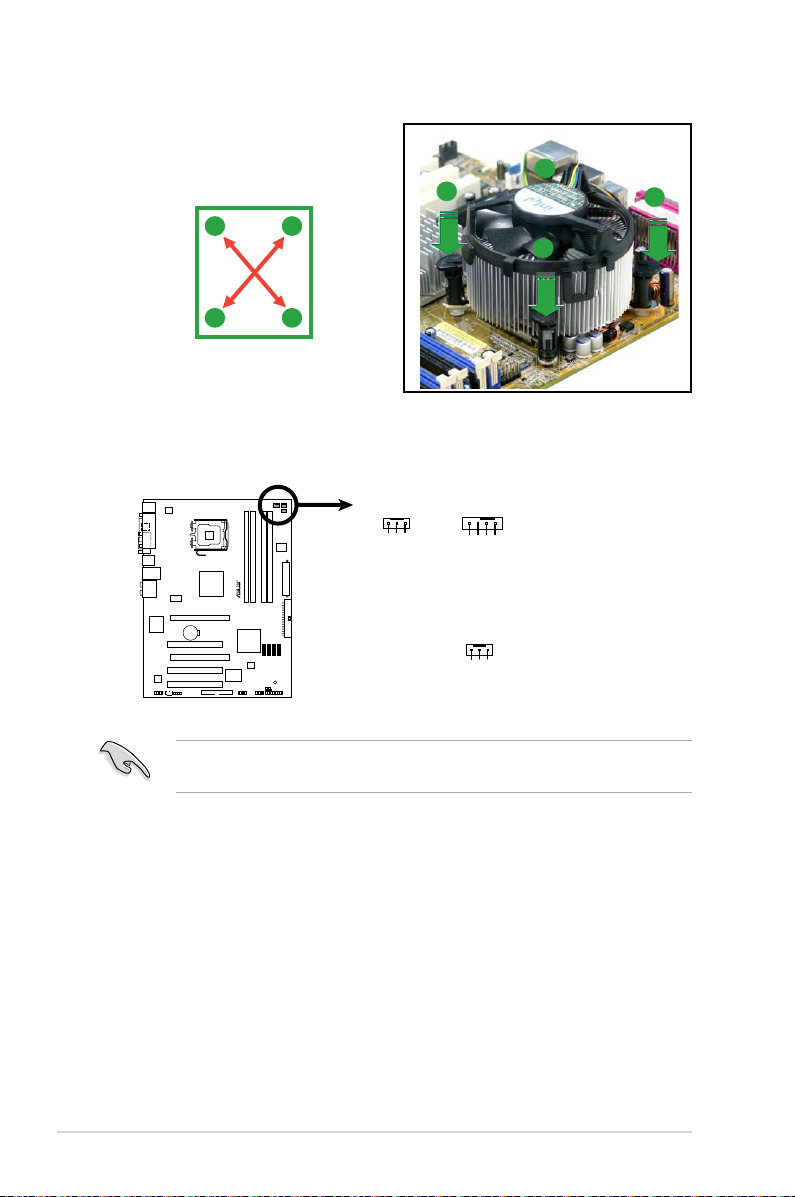
2. Push down two fasteners at a time in
P5KPL/1600
P5KPL/1600
Fan Connectors
GND
CPU FAN PWR
CPU FAN IN
CPU FAN PWM
CPU_FAN
CHA_FAN
GND
Rotation
+12V
PWR_FAN
GND
Rotation
+12V
a diagonal sequence to secure the
heatsink and fan assembly in place.
A
B
B
A
B
A
B
A
3. Connect the CPU fan cable to the connector on the motherboard labeled
CPU_FAN.
Do not forget to connect the CPU fan connector! Hardware monitoring errors
can occur if you fail to plug this connector.
1-14 Chapter 1: Product Introduction
Page 27
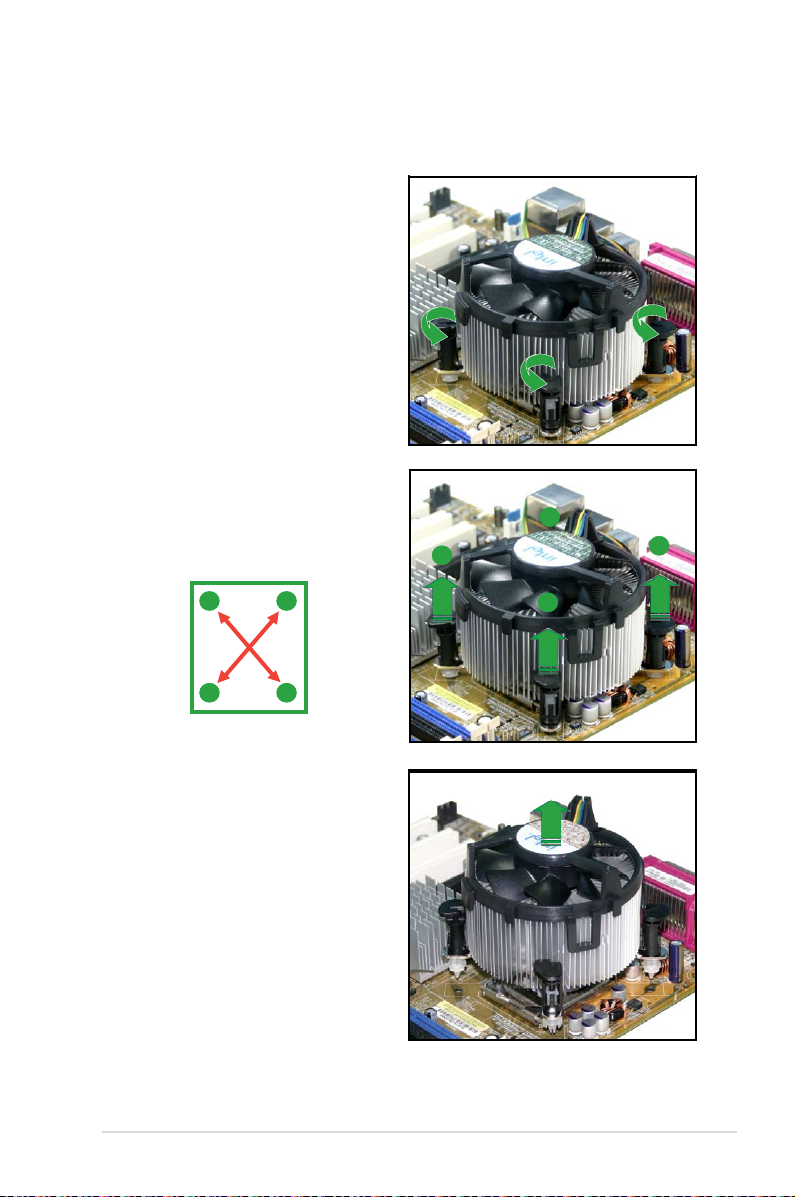
1.6.3 Uninstalling the CPU heatsink and fan
To uninstall the CPU heatsink and fan:
1. Disconnect the CPU fan cable from
the connector on the motherboard.
2. Rotate each fastener
counterclockwise.
3. Pull up two fasteners at a time
in a diagonal sequence to
disengage the heatsink and fan
assembly from the motherboard.
A
B
A
A
B
B
A
B
4. Carefully remove the heatsink
and fan assembly from the
motherboard.
ASUS P5KPL/1600 1-15
Page 28
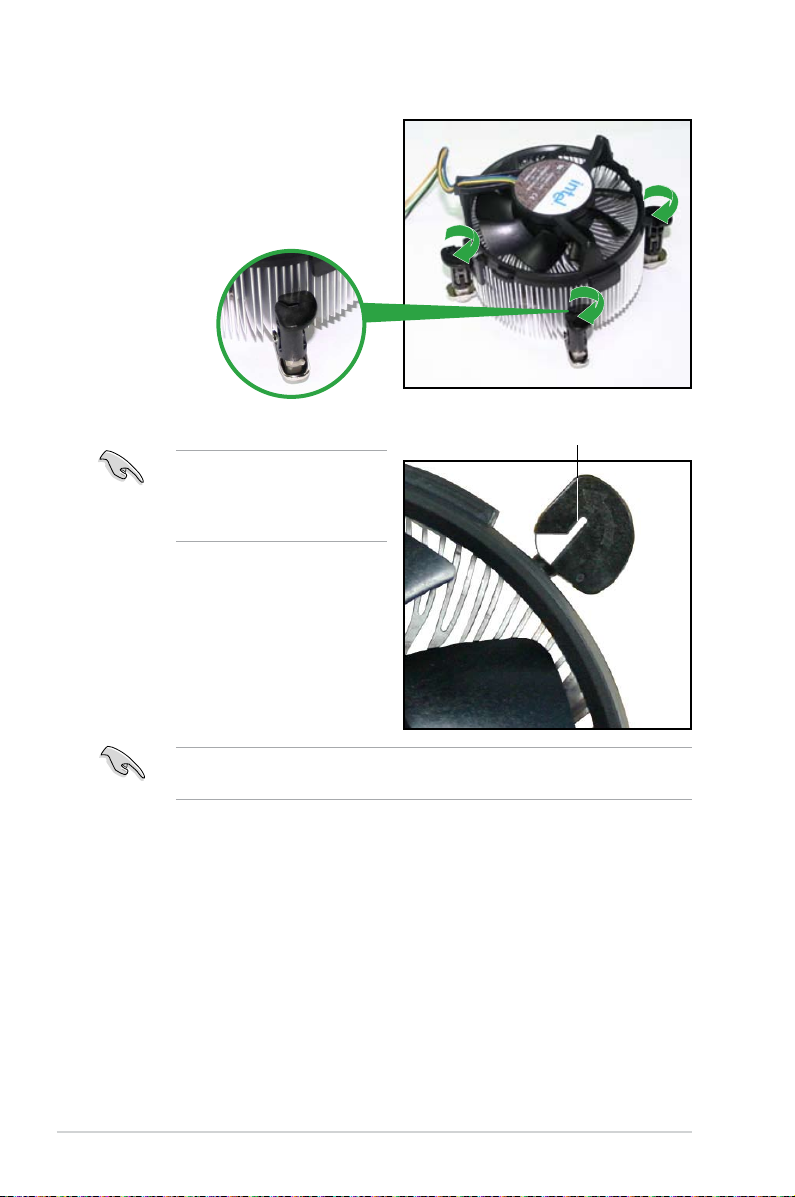
5. Rotate each fastener clockwise to
ensure correct orientation when
reinstalling.
The narrow end of the groove
should point outward after
resetting. (The photo shows the
groove shaded for emphasis.)
Narrow end of the groove
Refer to the documentation in the boxed or stand-alone CPU fan package for
detailed information on CPU fan installation.
1-16 Chapter 1: Product Introduction
Page 29
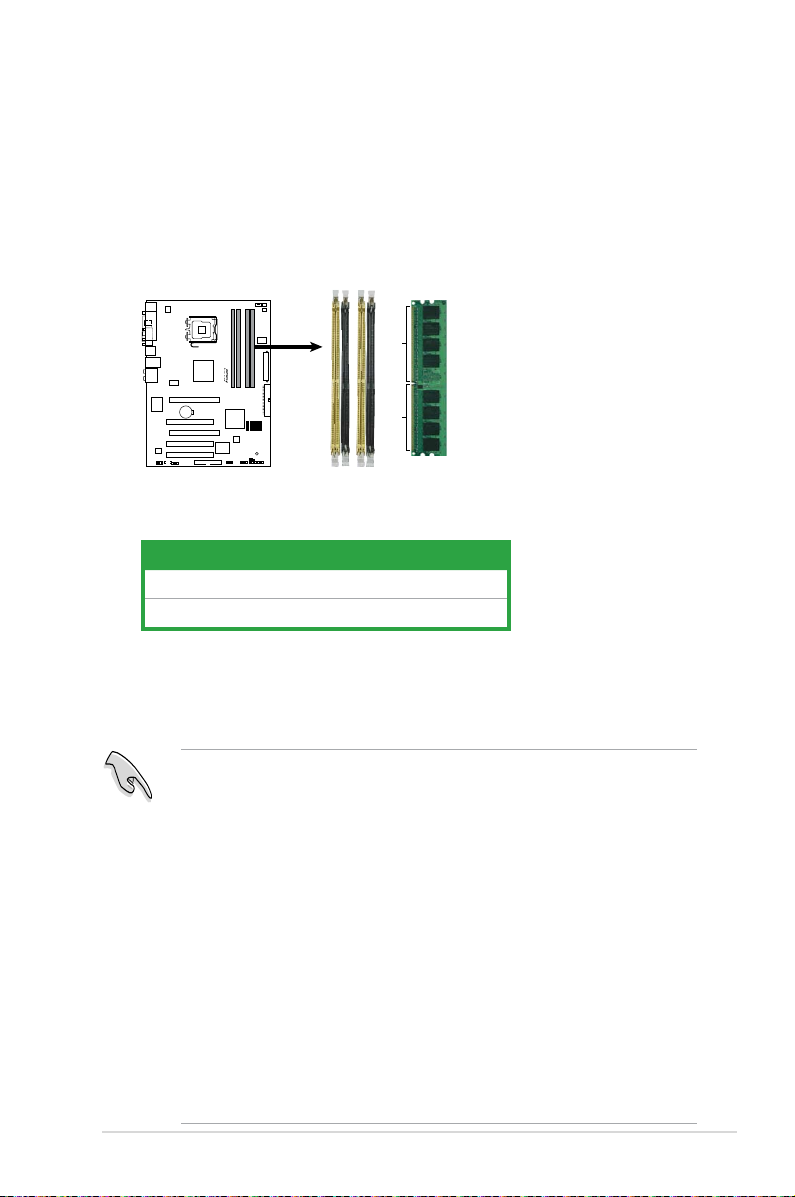
1.7 System memory
P5KPL/1600
P5KPL/1600 240-pin DDR2 DIMM Sockets
DIMM_B1
DIMM_A2
DIMM_B2
DIMM_A1
128 Pins
112 Pins
1.7.1 Overview
The motherboard comes with four Double Data Rate 2 (DDR2) Dual Inline Memory
Modules (DIMM) sockets.
The gure illustrates the location of the DDR2 DIMM sockets:
Channel Sockets
Channel A DIMM_A1 and DIMM_A2
Channel B DIMM_B1 and DIMM_B2
1.7.2 Memory congurations
You may install 512MB, 1GB and 2GB unbuffered non-ECC DDR2 DIMMs into the
DIMM sockets.
• You may install varying memory sizes in Channel A and Channel B. The
system maps the total size of the lower-sized channel for the dual-channel
conguration. Any excess memory from the higher-sized channel is then
mapped for single-channel operation.
• Always install DIMMs with the same CAS latency. For optimum
compatibility, it is recommended that you obtain memory modules from the
same vendor. Refer to the DDR2 Qualied Vendors List on the next page
for details.
• If you are using a Windows 32-bit version operating system (e.g. 32-bit
Windows XP, 32-bit Vista) without the Physical Address Extension (PAE)
support, the system will allocate a certain amount of memory space for
system devices.
• We recommend that you install only a maximum of 3GB system memory
when using a Windows 32-bit version operating system without the PAE.
The excess over 3GB of installed memory will not cause any problem;
however, the system can not use this excess memory space and the
system will display less than the total size of physical memory installed.
ASUS P5KPL/1600 1-17
Page 30

Qualied Vendors Lists (QVL)
DDR2-667 MHz capability
Si ze V end or Pa rt No. Ch ip Br an d SS /DS Chi p N o.
2G Kingston KVR667D2N5/2G Micron DS 7RE22 D9HNL • •
1G Qimonda HYS64T128020EU-3S-B2 Qimonda DS HYB18T512B00B2F3SFSS28171 • •
1G Corsair VS1GB667D2 Corsair DS MID095D62864M8CEC • •
1G Micron MT8HTF12864AY-667E1 Micron SS D9HNL 7ZE17 • • •
1G HY HYMP512U64CP8-Y5 AB Hynix DS HY5PS12521CFP-Y5 • •
1G Kingmax KLCD48F-A8KB5 Kingmax DS KKEA88B4LAUG-29DX • •
512MB Apacer AU512E667C5KBGC Apacer SS AM4B5708GQJS7E06332F • • •
2G ADATA M2OAD5H3J4170I1C53 ADATA DS AD20908A8A-3EG 30724 • •
512MB VDATA M2GVD5G3H31A4I1C52 VDATA SS VD29608A8A-3EC20615 • • •
2G PSC AL8E8F73C-6E1 PSC DS A3R1GE3CFF733MAA00 • •
1G Super Talent T667UB1GV Super Talent DS PG 64M8-800 0750 • •
1G ELIXIR M2Y1G64TU8HBOB-3C ELIXIR DS N2TU51280BE-3C639009W1CF • •
1G Kingston KVR667D2N5/1G Hynix DS HY5PS12821EFP-Y5 • •
1G Qimonda HYS64T128020EU-3S-B2 Qimonda DS HYB18T512B00B2F3SFSS28171 • •
512MB Apacer 78.91G92.9K5 Apacer SS AM4B5708JQJS7E0751C • • •
1G Transcend 506010-4894 Elpida DS E5108AJBG-6E-E • •
512MB ADATA M2OAD5G3H3160Q1C52 ADATA SS AD29608A8A-3EG20813 • • •
1G PSC AL7E8E63J-6E1 PSC DS A3R12E3JFF717B9A01 • •
1G Nanya NT1GT64U8HB0BY-3C Nanya DS NT5TU64M8BE-3C72155700CP • •
2G GEIL GX24GB5300LDC GEIL DS Heat-Sink Package • •
1G Super Talent T667UB1GV Super Talent DS PG 64M8-800 0750 • •
512MB Twinmos 8D-A3JK5MPETP PSC SS A3R12E3GEF633ACAOY • • •
1G ELIXIR M2Y1G64TU8HBOB-3C ELIXIR DS N2TU51280BE-3C639009W1CF • •
DI MM su pp ort
A* B* C*
1-18 Chapter 1: Product Introduction
Page 31

DDR2-800 MHz capability
Si ze Ve ndo r P art No .
512MB Kingston KVR800D2N5/512 Promos SS V59C1512804QCF25SY032406PECPA • • •
1G Samsung M378T2863QZS-CF7 Samsung SS K4T1G084QQ-HCF7 • • •
1G Qimonda HYS64T128020EU-2.5-B2 Qimonda DS HYB18T512800B2F25FSS28380 • •
1G Corsair XMS2-6400 Corsair DS Heat-Sink Package • •
1G HY HYMP512U64CP8-S5 AB Hynix DS HY5PS12821CFPS5 • •
1G Kingmax KLDD48F-A8K15 Kingmax DS KKA8FFIXF-HFS-25A • •
2G Apacer 78.A1GA0.9K4 Apacer DS AM4B5808CQJS8E0747D • •
1G Transced 503499-7280 Micron DS 7NB32 D9DCL • •
512MB ADATA M20AD6G3H3160I1E58 ADATA SS AD29608A8A-25EG80720 • • •
2G PSC AL8E8F73C-8E1 PSC DS A3R1GE3CFF734MAA0E • •
1G Super Talent T800UB1GC4 Super Talent DS Heat-Sink Package • •
512MB Kingston KVR800D2N6/512 Elpida SS E5108AJBG-8E-E • • •
1G Samsung M378T2863QZS-CF7 Samsung SS K4T1G084QQ-HCF7 • • •
1G Corsair XMS2-6400 Corsair DS Heat-Sink Package • •
512MB HY HYMP564U64CP8-S5 AB Hynix SS HY5PS12821CFP-S5 • • •
512MB Kingmax KLDC28F-A8KI5 Kingmax SS KKA8FF1XF-JFS-25A • • •
2G Apacer 78.A1GA0.9K4 Apacer DS AM4B5808CQJS8E0747D • •
1G Transcend 505485-1034 Transcend DS TQ123PJF8F0801 • •
512MB ADATA M2OAD6G3H3160Q1E58 ADATA SS AD29608A8A-25EG80812 • • •
2G PSC AL8E8F73C-8E1 PSC DS A3R1GE3CFF734MAA0E • •
2G GEIL GE24GB800C5DC GEIL DS Heat-Sink Package • •
1G Super Talent T800UB1GC4 Super Talent DS Heat-Sink Package • •
1G G.SKILL F2-6400CL4D-2GBHK G.SKILL DS Heat-Sink Package • •
2G OCZ OCZ2P8004GK OCZ DS Heat-Sink Package • •
Ch ip
Br and
SS /
DS
C hip N o.
DI MM su pp ort
A* B * C *
ASUS P5KPL/1600 1-19
Page 32

DDR2-1066 MHz capability
Si ze Vend or P art No . C hip Br and
512MB Kingston KVR1066D2N7/512 Elpida SS E5108AJBG-1J-E • • •
1G Kingston KHX8500D2K2/2GN Kingston DS Heat-Sink Package • •
1G Kingston KVR1066D2N7/1G Elpida DS E5108AJBG-1J-E • •
512MB Kingston KHX8500D2K2/1GN Kingston SS Heat-Sink Package • •
1G Kingston KVR1066D2N7/1G Elpida DS E5108AJBG-1J-E • •
1G Qimonda HYS64T128020EU-19F-C Qimonda DS HYB18T512800CF19FFSS24313 • •
1G Corsair CM2X1024-8500C5 Corsair DS Heat-Sink Package • •
1G Kingmax KLED48F-A8K15 Kingmax DS KKA8FFIXF-JFS-18A • •
1G Transcend TX1066QLJ-2GK1GB Transced DS Heat-Sink Package • •
1G GEIL GB24GB8500C5QC GEIL SS GL2L128M88BA25AB • •
2G GEIL GE24GB1066C5DC GEIL DS Heat-Sink Package • •
SS /
DS
C hip N o.
DI MM su pp ort
A* B * C *
SS - Single-sided / DS - Double - sided
DIMM support:
• A*: Supports one module inserted into any slot as Single-channel memory
conguration.
• B*: Supports one pair of modules inserted as one pair of Dual-channel
memory conguration
• C* : Supports 4 modules inserted into both the yellow and black slots as
two pairs of Dual-channel memory conguration.
Visit the ASUS website for the latest DDR2-667/800/1066MHz QVL.
1-20 Chapter 1: Product Introduction
Page 33

1.7.3 Installing a DIMM
Unplug the power supply before adding or removing DIMMs or other
system components. Failure to do so can cause severe damage to both the
motherboard and the components.
To install a DIMM:
1. Unlock a DIMM socket by pressing
3
the retaining clips outward.
2. Align a DIMM on the socket
such that the notch on the
DIMM matches the break on
1
the socket.
3. Firmly insert the DIMM into the
socket until the retaining clips snap
back in place and the DIMM is properly seated.
• A DDR2 DIMM is keyed with a notch so that it ts in only one direction. Do
not force a DIMM into a socket to avoid damaging the DIMM.
• The DDR2 DIMM sockets do not support DDR DIMMs. DO not install DDR
DIMMs to the DDR2 DIMM sockets.
1.7.4 Removing a
DIMM
Follow these steps to remove a DIMM.
1. Simultaneously press the retaining
clips outward to unlock the DIMM.
2
DDR2 DIMM notch
Unlocked retaining clip
2
Support the DIMM lightly with
your ngers when pressing the
retaining clips. The DIMM
might get damaged when it ips
out with extra force.
1
DDR2 DIMM notch
1
2. Remove the DIMM from the socket.
ASUS P5KPL/1600 1-21
Page 34

1.8 Expansion slots
In the future, you may need to install expansion cards. The following sub-sections
describe the slots and the expansion cards that they support.
Make sure to unplug the power cord before adding or removing expansion
cards. Failure to do so may cause you physical injury and damage motherboard
components.
1.8.1 Installing an expansion card
To install an expansion card:
1. Before installing the expansion card, read the documentation that came with
it and make the necessary hardware settings for the card.
2. Remove the system unit cover (if your motherboard is already installed in a
chassis).
3. Remove the bracket opposite the slot that you intend to use. Keep the screw
for later use.
4. Align the card connector with the slot and press rmly until the card is
completely seated on the slot.
5. Secure the card to the chassis with the screw you removed earlier.
6. Replace the system cover.
1.8.2 Conguring an expansion card
After installing the expansion card, congure it by adjusting the software settings.
1. Turn on the system and change the necessary BIOS settings, if any. See
Chapter 2 for information on BIOS setup.
2. Assign an IRQ to the card. Refer to the tables on the next page.
3. Install the software drivers for the expansion card.
When using PCI cards on shared slots, ensure that the drivers support “Share
IRQ” or that the cards do not need IRQ assignments. Otherwise, conicts will
arise between the two PCI groups, making the system unstable and the card
inoperable. Refer to the table on the next page for details.
1-22 Chapter 1: Product Introduction
Page 35

1.8.3 Interrupt assignments
Standard interrupt assignments
IRQ Priority Standard Function
0 1 System Timer
1 2 Keyboard Controller
2 — —
3 11 IRQ holder for PCI steering*
4 12 Communications Port (COM1)
5 13 Standard IRQ holder for PCI steering
6 14 Floppy Disk Controller
7 15 Printer Port (LPT1)
8 3 System CMOS/Real Time Clock
9 4 Microsoft ACPI-Compliant Sytem
10 5 IRQ holder for PCI steering*
11 6 IRQ holder for PCI steering*
12 7 PS/2 Compatible Mouse Port
13 8 Numeric Data Processor
14 9 Primary IDE Channel
* These IRQs are usually available for PCI devices.
IRQ assignments for this motherboard
A B C D E F G H
PCI1 — — — — shared — — —
PCI2 — — — — — shared — —
PCI3 — — — — — — shared —
PCIEX16_1 shared — — — — — — —
PCIEX16_2 shared — — — — — — —
Onboard USB controller 1 — — — — — — — shared
Onboard USB controller 2 — — — shared — — — —
Onboard USB controller 3 — — shared — — — — —
Onboard USB controller 4 shared — — — — — — —
Onboard USB 2.0 controller — — — — — — — shared
Onboard HD audio shared — — — — — — —
Onboard LAN — — used — — — — —
ASUS P5KPL/1600 1-23
Page 36

1.8.4 PCI slots
The PCI slots support cards such as
a LAN card, SCSI card, USB card,
and other cards that comply with PCI
specications. The gure shows a LAN
card installed on a PCI slot.
1.8.5 PCI Express x16 slot
This motherboard supports PCI Express
x16 graphic cards that comply with the
PCI Express specications. The following
gure shows a graphics card installed on
the PCI Express x16 slot.
1-24 Chapter 1: Product Introduction
Page 37

1.9 Jumpers
P5KPL/1600
P5KPL/1600
Clear RTC RAM
CLRTC
Normal
Clear RTC
(Default)
1 2
2 3
1. Clear RTC RAM (CLRTC)
This jumper allows you to clear the Real Time Clock (RTC) RAM in
CMOS. You can clear the CMOS memory of date, time, and system setup
parameters by erasing the CMOS RTC RAM data. The onboard button
cell battery powers the RAM data in CMOS, which include system setup
information such as system passwords.
To erase the RTC RAM:
1. Turn OFF the computer and unplug the power cord.
2. Remove the onboard battery.
3. Move the jumper cap from pins 1-2 (default) to pins 2-3. Keep the cap on
pins 2-3 for about 5~10 seconds, then move the cap back to pins 1-2.
4. Re-install the battery.
5. Plug the power cord and turn ON the computer.
6. Hold down the
<Del> key during the boot process and enter BIOS setup
to re-enter data.
Except when clearing the RTC RAM, never remove the cap on CLRTC jumper
default position. Removing the cap will cause system boot failure!
You do not need to clear the RTC when the system hangs due to overclocking.
For system failure due to overclocking, use the C.P.R. (CPU Parameter Recall)
feature. Shut down and reboot the system so the BIOS can automatically reset
parameter settings to default values.
ASUS P5KPL/1600 1-25
Page 38

1.10 Connectors
4
6
1 2
14
3 5
7
8
910
111213
SPEED
LED
ACT/LINK
LED
LAN port
1.10.1 Rear panel connectors
1. PS/2 mouse port (green). This port is for a PS/2 mouse.
Parallel port. This 25-pin port connects a parallel printer, a scanner, or other
2.
devices.
3. LAN (RJ-45) port
Network (LAN) through a network hub. Refer to the table below for the LAN
port LED indications.
LAN port LED indications
ACT/LINK LED SPEED LED
Status Description Status Description
OFF No link OFF 10 Mbps connection
YELLOW Linked ORANGE 100 Mbps connection
BLINKING Data activity GREEN 1 Gbps connection
. This port allows Gigabit connection to a Local Area
4. Rear Speaker Out port (black).
This port connects the rear speakers in a
4-channel, 6-channel, or 8-channel audio conguration.
5. Center/Subwoofer port (orange). This port connects the center/subwoofer
speakers.
6. Line In port (light blue).
other audio sources.
7. Line Out port (lime).
This port connects the tape, CD, DVD player, or
This port connects a headphone or a speaker. In
4-channel, 6-channel, and 8-channel conguration, the function of this port
becomes Front Speaker Out.
8. Microphone port (pink).
1-26 Chapter 1: Product Introduction
This port connects a microphone.
Page 39

9. Side Speaker Out port (gray). This port connects the side speakers in an
8-channel audio conguration.
Refer to the audio conguration table for the function of the audio ports in 2, 4,
6, or 8-channel conguration.
Audio 2, 4, 6, or 8-channel conguration
Port
Light Blue Line In Line In Line In Line In
Lime Line Out Front Speaker Out Front Speaker Out Front Speaker Out
Pink Mic In Mic In Mic In Mic In
Orange – – Center/Subwoofer Center/Subwoofer
Black – Rear Speaker Out Rear Speaker Ou Rear Speaker Out
Gray – – – Side Speaker Out
Headset
2-channel
Ensure the audio device of Sound playback is VIA High Denition Audio (the
name may be different based on the OS). Go to Start > Control Panel >
Sounds and Audio Devices > Sound Playback to congure the setting.
4-channel 6-channel 8-channel
10. USB 2.0 ports 1 and 2. These two 4-pin Universal Serial Bus (USB) ports
are available for connecting USB 2.0/1.1 devices.
USB 2.0 ports 3 and 4. These two 4-pin Universal Serial Bus (USB) ports
11.
are available for connecting USB 2.0/1.1 devices.
12. Serial port
. This port connects a modem, or other devices that conform with
serial specication.
13 Optical S/PDIF Output
This port connect an external audio output device
via an optical S/PDIF cable.
14. PS/2
keyboard port (purple). This port is for a PS/2 keyboard.
ASUS P5KPL-C/1600 1-27
Page 40

1.10.2 Internal connectors
P5KPL/1600
P5KPL/1600
Floppy Disk Drive Connector
NOTE:
Orient the red markings on
the floppy ribbon cable to PIN 1.
PIN1
FLOPPY
P5KPL/1600
P5KPL/1600 Internal Audio Connector
CD
(black)
Righ
t A
udio Channel
Lef
t
A
udio Channel
Gr
o
und
Gr
o
und
1. Floppy disk drive connector (34-1 pin FLOPPY)
This connector is for the provided oppy disk drive (FDD) signal cable. Insert
one end of the cable to this connector, then connect the other end to the
signal connector at the back of the oppy disk drive.
Pin 5 on the connector is removed to prevent incorrect cable connection when
using a FDD cable with a covered Pin 5.
2. Optical drive audio in connector (4-pin CD)
This connector allows you to receive stereo audio input from sound sources
such as a CD-ROM, TV tuner, or MPEG card.
1-28 Chapter 1: Product Introduction
Page 41

P5KPL/1600
P5KPL/1600
SATA Connectors
GND
RSATA_TXP1
RSATA_TXN1
GND
RSATA_RXN1
RSATA_RXP1
GND
SATA1
GND
RSAT
A_TXP2
RSAT
A_TXN2
GND
RSAT
A_RXN2
RSAT
A_RXP2
GND
SATA2
GND
RSAT
A_TXP4
RSAT
A_TXN4
GND
RSAT
A_RXN4
RSAT
A_RXP4
GND
SATA4
GND
RSAT
A_TXP3
RSAT
A_TXN3
GND
RSAT
A_RXN3
RSAT
A_RXP3
GND
SATA3
3. IDE connector (40-1 pin PRI_IDE)
P5KPL/1600
P5KPL/1600
IDE Connector
PRI_IDE
This connector is for an Ultra DMA 100/66/33 signal cable. The Ultra
DMA 100/66/33 signal cable has three connectors: a blue connector for the
primary IDE connector on the motherboard, a black connector for an Ultra
DMA 100/66/33 IDE master device (optical drive/hard disk drive), and a gray
connector for an Ultra DMA 100/66/33 IDE slave device (hard disk drive).
If you install two hard disk drives, you must congure the second drive
as a slave device by setting its jumper accordingly. Refer to the hard disk
documentation for the jumper settings.
• Pin 20 on the IDE connector is removed to match the covered hole on the
Ultra DMA cable connector. This prevents incorrect insertion when you
connect the IDE cable.
• Use the 80-conductor IDE cable for Ultra DMA 100/66/33 IDE devices.
4. Serial ATA connectors (7-pin SATA1 [red], SATA2 [black], SATA3 [red],
SATA4 [black])
These connectors are for the Serial ATA signal cables for Serial ATA hard disk
drives.
ASUS P5KPL-C/1600 1-29
Page 42

Connect the right-angle side
P5KPL/1600
P5KPL/1600
Digital Audio Connector
+5V
SPDIFOUT
GND
SPDIF_OUT
right angle side
of SATA signal cable to SATA
device. Or you may connect the
right-angle side of SATA cable to
the onboard SATA port to avoid
mechanical conict with huge
graphics cards.
5. Digital audio connector (4-1 pin SPDIF_OUT)
This connector is for an additional Sony/Philips Digital Interface (S/PDIF)
port(s). Connect the S/PDIF module cable to this connector, then install the
module to a slot opening at the back of the system chassis.
• The S/PDIF module is purchased separately.
• When setting the S/PDIF signal to HDMI in OS, only this onboard connector
will have signal output.
Ensure the audio device of Sound playback is VIA High Denition Audio (the
name may be different based on the OS). Go to Start > Control Panel >
Sounds and Audio Devices > Sound Playback to congure the setting.
1-30 Chapter 1: Product Introduction
Page 43

P5KPL/1600
P5KPL/1600
USB 2.0 Connectors
USB78
USB+5V
USB_P8-
USB_P8+
GND
NC
USB+5V
USB_P7-
USB_P7+
GND
1
USB56
USB+5V
USB_P6-
USB_P6+
GND
NC
USB+5V
USB_P5-
USB_P5+
GND
1
6. Front panel audio connector (10-1 pin AAFP)
P5KPL/1600
SENSE2_RETUR
PORT1L
PORT1R
PORT2R
SEBSE_SEND
PORT2L
SENSE1_RETUR
PRESENSE#
GND
AAFP
Legacy AC’97
compliant definition
NC
MIC2
Line out_R
Line out_L
NC
NC
MICPWR
NC
AGND
HD-audio-compliant
pin definition
P5KPL/1600
Front Panel Audio Connector
This connector is for a chassis-mounted front panel audio I/O module that
supports either HD Audio or legacy AC’97 audio standard.
We recommend that you connect a high-denition front panel audio module
to this connector to avail the motherboard high-denition audio capability.
7. USB port connectors (10-1 pin USB56, USB78)
These connectors are for USB 2.0 ports. Connect the optional USB module
cable to any of these connectors, then install the module to a slot opening at
the back of the system chassis. These USB connectors comply with USB 2.0
specication that supports up to 480 Mbps connection speed.
ASUS P5KPL-C/1600 1-31
The USB cable is not included in this product.
Page 44

8. CPU , power, and chassis fan connectors (4-pin CPU_FAN, 3-pin
P5KPL/1600
P5KPL/1600
Fan Connectors
GND
CPU FAN PWR
CPU FAN IN
CPU FAN PWM
CPU_FAN
CHA_FAN
GND
Rotation
+12V
PWR_FAN
GND
Rotation
+12V
P5KPL/1600
P5KPL/1600
Intrusion Connector
CHASSIS
+5VSB_MB
Chassis Signal
GND
(Default)
PWR_FAN and 3-pin CHA_FAN)
The fan connectors support cooling fans of 350 mA ~ 2000 mA (24 W max.) or
a total of 1 A ~ 3.48 A (41.76 W max.) at +12V. Connect the fan cables to the
fan connectors on the motherboard, making sure that the black wire of each
cable matches the ground pin of the connector.
Do not forget to connect the fan cables to the fan connectors. Insufcient air ow
inside the system may damage the motherboard components. These are not
jumpers! Do not place jumper caps on the fan connectors!
Only the CPU_FAN connector support the ASUS Q-Fan feature.
9. Chassis intrusion connector (4-1 pin CHASSIS)
This connector is for a chassis-mounted intrusion detection sensor or switch.
Connect one end of the chassis intrusion sensor or switch cable to this
connector. The chassis intrusion sensor or switch sends a high-level signal to
this connector when a chassis component is removed or replaced. The signal
is then generated as a chassis intrusion event.
By default, the pins labeled “Chassis Signal” and “GND” are shorted with
a jumper cap. Remove the jumper caps only when you intend to use the
chassis intrusion detection feature.
1-32 Chapter 1: Product Introduction
Page 45

10. ATX power connectors (24-pin EATXPWR, 4-pin ATX12V)
P5KPL/1600
EATXPWR
ATX12V
GND
+12V DC
GND
+12V DC
P5KPL/1600 ATX Power Connector
+3 Volts
+3 Volts
Ground
+5 Volts
+5 Volts
Ground
Ground
Power OK
+5V Standby
+12 Volts
-5 Volts
+5 Volts
+3 Volts
-12 Volts
Ground
Ground
Ground
PSON#
Ground
+5 Volts
+12 Volts
+3 Volts
+5 Volts
Ground
These connectors are for ATX power supply plugs. The power supply plugs
are designed to t these connectors in only one orientation. Find the proper
orientation and push down rmly until the connectors completely t.
•
For a fully congured system, we recommend that you use a power supply
unit (PSU) that complies with ATX 12 V Specication 2.0 (or later version)
and provides a minimum power of 400 W.
• Do not forget to connect the 4-pin ATX12V power plug; otherwise, the
system will not boot.
• Use of a PSU with a higher power output is recommended when
conguring a system with more power-consuming devices. The system
may become unstable or may not boot up if the power is inadequate.
• If you are uncertain about the minimum power supply requirement for your
system, refer to the Recommended Power Supply Wattage Calculator
at http://support.asus.com/PowerSupplyCalculator/PSCalculator.
aspx?SLanguage=en-us for details.
• The ATX 12 V Specication 2.0-compliant (400W) PSU has been tested to
support the motherboard power requirements.
ASUS P5KPL-C/1600 1-33
Page 46

11. System panel
P5KPL/1600
P5KPL/1600 System Panel Connector
PANEL
PLED-
+5V
Speaker
SPEAKER
PLED
Ground
Reset
Reset
Ground
Ground
PLED+
IDE_LED-
IDE_LED+
+IDE_LED
PWR
Ground
PWRSW
connector (20-8 pin PANEL)
This connector supports several chassis-mounted functions.
•
System power LED
This 2-pin connector is for the system power LED. Connect the chassis
power LED cable to this connector. The system power LED lights up when
you turn on the system power, and blinks when the system is in sleep mode.
•
Hard disk drive activity LED
This 2-pin connector is for the HDD Activity LED. Connect the HDD Activity
LED cable to this connector. The IDE LED lights up or ashes when data is
read from or written to the HDD.
•
System warning speaker
This 4-pin connector is for the chassis-mounted system warning speaker. The
speaker allows you to hear system beeps and warnings.
•
Power/Soft-off button
This 2-pin connector is for the system power button. Pressing the power
button turns the system ON or puts the system in SLEEP or SOFT-OFF
mode depending on the BIOS settings. Pressing the power switch for more
than four seconds while the system is ON turns the system OFF.
•
Reset button
This 2-pin connector is for the chassis-mounted reset button for system
reboot without turning off the system power.• Reset button (2-pin RESET)
This 2-pin connector is for the chassis-mounted reset button for system
reboot without turning off the system power.
1-34 Chapter 1: Product Introduction
Page 47

This chapter tells how to change
the system settings through the BIOS
Setup menus. Detailed descriptions
of the BIOS parameters are also
provided.
BIOS setup
2
ASUS P5KPL/1600 2-1
Page 48

2.1 Managing and updating your BIOS
The following utilities allow you to manage and update the motherboard Basic
Input/Output System (BIOS) setup.
1.
ASUS EZ Flash 2: Updates the BIOS in DOS mode using a oppy disk or a
USB ash disk.
2. ASUS AFUDOS: Updates the BIOS in DOS mode using a bootable oppy
disk.
ASUS CrashFree BIOS 3: Updates the BIOS using a bootable oppy disk,
3.
a USB ash disk or the motherboard support CD when the BIOS le fails or
gets corrupted.
ASUS Update: Updates the BIOS in Windows® environment.
4.
Refer to the corresponding sections for details on these utilities.
Save a copy of the original motherboard BIOS le to a bootable oppy disk or
a USB ash disk in case you need to restore the BIOS in the future. Copy the
original motherboard BIOS using the ASUS Update or AFUDOS utilities.
2.1.1 Creating a bootable oppy disk
1. Do either of the following to create a bootable oppy disk.
DOS environment
a. Insert a 1.44MB oppy disk into the drive.
b. At the DOS prompt, type format A:/S
then press <Enter>.
Windows® XP environment
a. Insert a 1.44 MB oppy disk to the oppy disk drive.
b. Click
c. Select the 3 1/2 Floppy Drive icon.
d. Click
Disk window appears.
e. Select
then click Start.
2-2 Chapter 2: BIOS setup
Start from the Windows® desktop, then select My Computer.
File from the menu, then select Format. A Format 3 1/2 Floppy
Create an MS-DOS startup disk from the format options eld,
Page 49

Windows® Vista environment
a. Insert a formatted, high density 1.44 MB oppy disk to the oppy disk
drive.
b. Click
c. Right-click Floppy Disk Drive then click
from the Windows® desktop, then select Computer.
Format to display the
Format 3 1/2 Floppy dialog box.
d. Select the
e. Click
Create an MS-DOS startup disk check box.
Start.
2. Copy the original or the latest motherboard BIOS le to the bootable oppy
disk.
ASUS P5KPL/1600 2-3
Page 50

2.1.2 ASUS EZ Flash 2 utility
The ASUS EZ Flash 2 feature allows you to update the BIOS without having to go
through the long process of booting from a oppy disk and using a DOS-based
utility. The EZ Flash 2 utility is built-in the BIOS chip so it is accessible by pressing
<Alt> + <F2> during the Power-On Self Tests (POST).
To update the BIOS using EZ Flash 2:
1. Visit the ASUS website (www.asus.com) to download the latest BIOS le for
the motherboard.
2. Save the BIOS le to a oppy disk or a USB ash disk, then restart the
system.
3. You can launch the EZ Flash 2 in two ways.
(1) Insert the oppy disk / USB ash disk that contains the BIOS le to the
oppy disk drive or the USB port.
Press
(2) Enter BIOS setup program. Go to the
<Alt> + <F2> during POST to display the following.
ASUSTek EZ Flash 2 BIOS ROM Utility V3.21
FLASH TYPE: MXIC 25L8005
Current ROM
BOARD: P5KPL-1600
VER: 0317 (H:02 B:04)
DATE: 05/28/2008
PATH: A:\
A:
Note
[ Ent er ] S ele ct or Lo ad [T ab] S wit ch [V] D riv e I nfo
[Up/Down/Home/End] Move [B] Backup [ESC] Exit
Update ROM
BOARD: Unknown
VER: Unknown
DATE: Unknown
Tools menu then select EZ Flash
2 and press <Enter>.
You can switch between drives by pressing
<Tab> before the correct le
is found. Then press <Enter>.
4. When the correct BIOS le is found, EZ Flash 2 performs the BIOS update
process and automatically reboots the system when done.
• This function can support devices such as USB ash disks, or oppy disks
with
FAT 32/16
• DO NOT shut down or reset the system while updating the BIOS to prevent
system boot failure!
format and single partition only.
2-4 Chapter 2: BIOS setup
Page 51

2.1.3 AFUDOS utility
The AFUDOS utility allows you to update the BIOS le in DOS environment using
a bootable oppy disk with the updated BIOS le. This utility also allows you to
copy the current BIOS le that you can use as backup when the BIOS fails or gets
corrupted during the updating process.
Copying the current BIOS
To copy the current BIOS le using the AFUDOS utility:
• Ensure that the oppy disk is not write-protected and has at least 1.2MB
free space to save the le.
• The succeeding BIOS screens are for reference only. The actual BIOS
screen displays may not be same as shown.
1. Copy the AFUDOS utility (afudos.exe) from the motherboard support CD to
the bootable oppy disk you created earlier.
2. Boot the system in DOS mode, then at the prompt type:
afudos /o[lename]
where the [lename] is any user-assigned lename not more than eight
alphanumeric characters for the main lename and three alphanumeric
characters for the extension name.
A:\>afudos /oOLDBIOS1.rom
Main lename Extension name
3. Press
<Enter>. The utility copies the current BIOS le to the oppy disk.
A:\>afudos /oOLDBIOS1.rom
AMI Firmware Update Utility - Version 1.19(ASUS V2.07(03.11.24BB))
Copyright (C) 2002 American Megatrends, Inc. All rights reserved.
Reading ash ..... done
Write to le...... ok
A:\>
The utility returns to the DOS prompt after copying the current BIOS le.
ASUS P5KPL/1600 2-5
Page 52

Updating the BIOS le
To update the BIOS le using the AFUDOS utility:
1. Visit the ASUS website (www.asus.com) and download the latest BIOS le for
the motherboard. Save the BIOS le to a bootable oppy disk.
Write the BIOS lename on a piece of paper. You need to type the exact BIOS
lename at the DOS prompt.
2. Copy the AFUDOS utility (afudos.exe) from the motherboard support CD to
the bootable oppy disk you created earlier.
3. Boot the system in DOS mode, then at the prompt type:
afudos /i[lename]
where [lename] is the latest or the original BIOS le on the bootable oppy
disk.
A:\>afudos /iP5K1600.ROM
4. The utility veries the le and starts updating the BIOS.
A:\>afudos /iP5K1600.ROM
AMI Firmware Update Utility - Version 1.19(ASUS V2.07(03.11.24BB))
Copyright (C) 2002 American Megatrends, Inc. All rights reserved.
WARNING!! Do not turn off power during ash BIOS
Reading le ....... done
Reading ash ...... done
Advance Check ......
Erasing ash ...... done
Writing ash ...... 0x0008CC00 (9%)
Do not shut down or reset the system while updating the BIOS to prevent
system boot failure!
5. The utility returns to the DOS prompt after the BIOS update process is
completed. Reboot the system from the hard disk drive.
A:\>afudos /iP5K1600.ROM
AMI Firmware Update Utility - Version 1.19(ASUS V2.07(03.11.24BB))
Copyright (C) 2002 American Megatrends, Inc. All rights reserved.
WARNING!! Do not turn off power during ash BIOS
Reading le ....... done
Reading ash ...... done
Advance Check ......
Erasing ash ...... done
Writing ash ...... done
Verifying ash .... done
Please restart your computer
A:\>
2-6 Chapter 2: BIOS setup
Page 53

2.1.4 ASUS CrashFree BIOS 3 utility
The ASUS CrashFree BIOS 3 is an auto recovery tool that allows you to restore
the BIOS le when it fails or gets corrupted during the updating process. You can
update a corrupted BIOS le using the motherboard support CD , the oppy disk or
the USB ash disk that contains the updated BIOS le.
• Prepare the motherboard support CD, the oppy disk or the USB ash disk
containing the updated motherboard BIOS before using this utility.
• Make sure that you rename the original or updated BIOS le in the oppy
disk or the USB ash disk to P5K1600.ROM.
Recovering the BIOS from a oppy disk
To recover the BIOS from a oppy disk:
1. Turn on the system.
2. Insert the oppy disk with the original or updated BIOS le to the oppy disk
drive.
3. The utility displays the following message and automatically checks the
oppy disk for the original or updated BIOS le.
Bad BIOS checksum. Starting BIOS recovery...
Checking for oppy...
When found, the utility reads the BIOS le and starts ashing the corrupted
BIOS le.
Bad BIOS checksum. Starting BIOS recovery...
Checking for oppy...
Floppy found!
Reading le “P5K1600.ROM”. Completed.
Start ashing...
DO NOT shut down or reset the system while updating the BIOS! Doing so can
cause system boot failure!
4. Restart the system after the utility completes the updating process.
ASUS P5KPL/1600 2-7
Page 54

Recovering the BIOS from the support CD
To recover the BIOS from the support CD:
1. Remove any oppy disk from the oppy disk drive, then turn on the system.
2. Insert the support CD to the optical drive.
3. The utility displays the following message and automatically checks the
oppy disk for the original or updated BIOS le.
Bad BIOS checksum. Starting BIOS recovery...
Checking for oppy...
When no oppy disk is found, the utility automatically checks the optical drive
for the original or updated BIOS le. The utility then updates the corrupted
BIOS le.
Bad BIOS checksum. Starting BIOS recovery...
Checking for oppy...
Floppy not found!
Checking for CD-ROM...
CD-ROM found!
Reading le “P5K1600.ROM”. Completed.
Start ashing...
4. Restart the system after the utility completes the updating process.
The recovered BIOS may not be the latest BIOS version for this motherboard.
Visit the ASUS website (www.asus.com) to download the latest BIOS le.
Recovering the BIOS from the USB ash disk
To recover the BIOS from the USB ash disk:
1. Insert the USB ash disk that contains BIOS le to the USB port.
2. Turn on the system.
3. The utility will automatically checks the devices for the BIOS le When found,
the utility reads the BIOS le and starts ashing the corrupted BIOS le.
4. Restart the system after the utility completes the updating process.
• Only the USB ash disk with FAT 32/16 format and single partition can
support ASUS CrashFree BIOS 3. The device size should be smaller than
8GB.
• DO NOT shut down or reset the system while updating the BIOS! Doing so
can cause system boot failure!
2-8 Chapter 2: BIOS setup
Page 55

2.1.5 ASUS Update utility
The ASUS Update is a utility that allows you to manage, save, and update the
motherboard BIOS in Windows® environment. The ASUS Update utility allows you
to:
• Save the current BIOS le
• Download the latest BIOS le from the Internet
• Update the BIOS from an updated BIOS le
• Update the BIOS directly from the Internet, and
• View the BIOS version information.
This utility is available in the support CD that comes with the motherboard
package.
ASUS Update requires an Internet connection either through a network or an
Internet Service Provider (ISP).
Installing ASUS Update
To install ASUS Update:
1. Place the support CD in the optical drive. The
2. Click the
Utilities tab, then click Install ASUS Update. See page 3-4 for the
Drivers menu appears.
Utilities screen menu.
3. The ASUS Update utility is copied to your system.
Quit all Windows® applications before you update the BIOS using this utility.
ASUS P5KPL/1600 2-9
Page 56

Updating the BIOS through the Internet
To update the BIOS through the Internet:
1. Launch the ASUS Update utility from the Windows® desktop by clicking
> Programs > ASUS > ASUSUpdate > ASUSUpdate. The ASUS Update
main window appears.
Start
2. Select Update BIOS from
the Internet option from the
drop-down menu, then click Next.
2-10 Chapter 2: BIOS setup
3. Select the ASUS FTP site nearest
you to avoid network trafc, or
click Auto Select. Click Next.
Page 57

4. From the FTP site, select the BIOS
version that you wish to download.
Click Next.
5. Follow the screen instructions to
complete the update process.
The ASUS Update utility is
capable of updating itself
through the Internet. Always
update the utility to avail all its
features.
Updating the BIOS through a BIOS le
To update the BIOS through a BIOS le:
1. Launch the ASUS Update utility from the Windows® desktop by clicking
> Programs > ASUS > ASUSUpdate > ASUSUpdate. The ASUS Update
main window appears.
2. Select
Update BIOS from a le
option from the drop-down menu,
then click Next.
3. Locate the BIOS le from the Open
window, then click Open.
4. Follow the screen instructions to
P5KPL16.00ROM
complete the update process.
P5KPL1600
Start
ASUS P5KPL/1600 2-11
Page 58

2.2 BIOS setup program
This motherboard supports a programmable rmware chip that you can update
using the provided utility described in section “2.1 Managing and updating your
BIOS.”
Use the BIOS Setup program when you are installing a motherboard, reconguring
your system, or prompted to “Run Setup”. This section explains how to congure
your system using this utility.
Even if you are not prompted to use the Setup program, you can change the
conguration of your computer in the future. For example, you can enable the
security password feature or change the power management settings. This
requires you to recongure your system using the BIOS Setup program so that the
computer can recognize these changes and record them in the CMOS RAM of the
SPI chip.
The rmware chip on the motherboard stores the Setup utility. When you start up
the computer, the system provides you with the opportunity to run this program.
Press <Del> during the Power-On Self-Test (POST) to enter the Setup utility;
otherwise, POST continues with its test routines.
If you wish to enter Setup after POST, reboot the system by doing any of the
following procedures:
• Restart using the OS standard shut-down procedure.
• Press
• Press the reset button on the system chassis.
• Press the power button to turn the system off then back on.
<Ctrl>+<Alt>+<Del> simultaneously.
Using the power button, reset button, or the <Ctrl>+<Alt>+<Del> keys to
force reset from a running operating system can cause damage to your data
or system. We recommend to always shut-down the system properly from the
operating system.
The Setup program is designed to make it as easy to use as possible. Being a
menu-driven program, it lets you scroll through the various sub-menus and make
your selections from the available options using the navigation keys.
• The default BIOS settings for this motherboard apply for most conditions
to ensure optimum performance. If the system becomes unstable after
changing any BIOS settings, load the default settings to ensure system
compatibility and stability. Select the Load Setup Defaults item under the
Exit Menu. See section “2.8 Exit Menu.”
• The BIOS setup screens shown in this section are for reference purposes only,
and may not exactly match what you see on your screen.
• Visit the ASUS website (www.asus.com) to download the latest BIOS le
for this motherboard.
2-12 Chapter 2: BIOS setup
Page 59

2.2.1 BIOS menu screen
Menu items
Main Advanced Power Boot Tools Exit
System Time [19:34:30]
System Date [Mon 05/12/2008]
Legacy Diskette A [1.44M, 3.5 in.]
Primary IDE Master :[Not Detected]
Primary IDE Slave :[Not Detected]
SATA1 :[Not Detected]
SATA2 :[Not Detected]
SATA3 :[Not Detected]
SATA4 :[Not Detected]
IDE Conguration
System Information
v02.58 (C)Copyright 1985-2008, American Megatrends, Inc.
Sub-menu items
Menu bar
Conguration elds
BIOS SETUP UTILITY
General help
Use [ENTER], [TAB]
or [SHIFT-TAB] to
select a eld.
Use [+] or [-] to
congure system
Time.
Select Screen
Select Item
Change Field
+-
Tab Select Field
F1 General Help
F10 Save and Exit
ESC Exit
Navigation keys
2.2.2 Menu bar
The menu bar on top of the screen has the following main items:
Main For changing the basic system conguration
Advanced For changing the advanced system settings
Power For changing the advanced power management (APM)
conguration
Boot For changing the system boot conguration
Tools For conguring options for special functions
Exit For selecting the exit options and loading default
settings
To select an item on the menu bar, press the right or left arrow key on the keyboard
until the desired item is highlighted.
2.2.3 Navigation keys
At the bottom right corner of a menu screen are the navigation keys for that
particular menu. Use the navigation keys to select items in the menu and change
the settings.
Some of the navigation keys differ from one screen to another.
ASUS P5KPL/1600 2-13
Page 60

2.2.4 Menu items
The highlighted item on the menu bar
displays the specic items for that menu.
For example, selecting Main shows the
Main menu items.
The other items (Advanced, Power, Boot,
Tool, and Exit) on the menu bar have
their respective menu items.
2.2.5 Sub-menu items
Main Advanced Power Boot Tools Exit
System Time [19:34:30]
System Date [Mon 11/19/2007]
Legacy Diskette A [1.44M, 3.5 in.]
Primary IDE Master :[Not Detected]
Primary IDE Slave :[Not Detected]
SATA1 :[Not Detected]
SATA2 :[Not Detected]
SATA3 :[Not Detected]
SATA4 :[Not Detected]
IDE Conguration
System Information
v02.58 (C)Copyright 1985-2008, American Megatrends, Inc.
Main menu items
A solid triangle before each item on any menu screen means that the iteam has a
sub-menu. To display the sub-menu, select the item and press <Enter>.
BIOS SETUP UTILITY
Use [ENTER], [TAB]
or [SHIFT-TAB] to
select a eld.
Use [+] or [-] to
congure system
Time.
Select Screen
Select Item
Change Field
+-
Tab Select Field
F1 General Help
F10 Save and Exit
ESC Exit
2.2.6 Conguration elds
These elds show the values for the menu items. If an item is user- congurable,
you can change the value of the eld opposite the item. You cannot select an item
that is not user-congurable.
A congurable eld is enclosed in brackets, and is highlighted when selected. To
change the value of a eld, select it then press <Enter> to display a list of options.
Refer to “2.2.7 Pop-up window.”
2.2.7 Pop-up window
Select a menu item then press <Enter> to display a pop-up window with the
conguration options for that item.
2.2.8 Scroll bar
A scroll bar appears on the right side of
a menu screen when there are items that
do not t on the screen. Press the
<Up> / <Down> arrow keys or <Page
Up> / <Page Down> keys to display the
Main Advanced Power Boot Tools Exit
System Time [19:34:30]
System Date [Mon 11/19/2007]
Legacy Diskette A [1.44M, 3.5 in.]
Primary IDE Master :[Not Detected]
Primary IDE Slave :[Not Detected]
SATA1 :[Not Detected]
SATA2 :[Not Detected]
SATA3 :[Not Detected]
SATA4 :[Not Detected]
IDE Conguration
System Information
other items on the screen.
v02.58 (C)Copyright 1985-2008, American Megatrends, Inc.
BIOS SETUP UTILITY
Options
Disabled
360K, 5.25 in.
1.2M, 5.25 in.
720K, 3.5 in.
1.44M, 3.5 in.
2.88M, 3.5 in.
Use [ENTER], [TAB]
or [SHIFT-TAB] to
select a eld.
Use [+] or [-] to
congure system
Time.
Select Screen
Select Item
Change Field
+-
Tab Select Field
F1 General Help
F10 Save and Exit
ESC Exit
2.2.9 General help
At the top right corner of the menu screen is a brief description of
Pop-up window
Scroll bar
the selected item.
2-14 Chapter 2: BIOS setup
Page 61

2.3 Main menu
When you enter the BIOS Setup program, the Main menu screen appears, giving
you an overview of the basic system information.
Refer to section “2.2.1 BIOS menu screen” for information on the menu screen
items and how to navigate through them.
Main Advanced Power Boot Tools Exit
System Time [19:34:30]
System Date [Mon 05/12/2008]
Legacy Diskette A [1.44M, 3.5 in.]
Primary IDE Master :[Not Detected]
Primary IDE Slave :[Not Detected]
SATA1 :[Not Detected]
SATA2 :[Not Detected]
SATA3 :[Not Detected]
SATA4 :[Not Detected]
IDE Conguration
System Information
v02.58 (C)Copyright 1985-2008, American Megatrends, Inc.
BIOS SETUP UTILITY
Use [ENTER], [TAB]
or [SHIFT-TAB] to
select a eld.
Use [+] or [-] to
congure system
Time.
Select Screen
Select Item
Change Field
+-
Tab Select Field
F1 General Help
F10 Save and Exit
ESC Exit
2.3.1 System Time [xx:xx:xx]
Allows you to set the system time.
2.3.2 System Date [Day xx/xx/xxxx]
Allows you to set the system date.
2.3.3 Legacy Diskette A [1.44M, 3.5 in.]
Sets the type of oppy drive installed. Conguration options: [Disabled]
[360K, 5.25 in.] [1.2M, 5.25 in.] [720K, 3.5 in.] [1.44M, 3.5 in.] [2.88M, 3.5 in.]
ASUS P5KPL/1600 2-15
Page 62

2.3.4 Primary IDE Master/Slave, SATA 1~4
Select Screen
Select Item
+- Change Option
F1 General Help
F10 Save and Exit
ESC Exit
While entering Setup, the BIOS automatically detects the presence of IDE devices.
There is a separate sub-menu for each IDE device. Select a device item then
press <Enter> to display the IDE device information.
Primary IDE Master
Device : Not Detected
Type [Auto]
LBA/Large Mode [Auto]
Block(Multi-Sector Transfer) M [Auto]
PIO Mode [Auto]
DMA Mode [Auto]
SMART Monitoring [Auto]
32Bit Data Transfer [Enabled]
v02.58 (C)Copyright 1985-2008, American Megatrends, Inc.
Select the type of
device connected to the
system.
The BIOS automatically detects the values opposite the dimmed items (Device,
Vendor, Size, LBA Mode, Block Mode, PIO Mode, Async DMA, Ultra DMA, and
SMART monitoring). These values are not user-congurable. These items show
N/A if no IDE device is installed in the system.
Type [Auto]
Selects the type of IDE drive. Setting to Auto allows automatic selection of the
appropriate IDE device type. Select CDROM if you are specically conguring a
CD-ROM drive. Select ARMD (ATAPI Removable Media Device) if your device
is either a ZIP, LS-120, or MO drive. Conguration options: [Not Installed] [Auto]
[CDROM] [ARMD]
LBA/Large Mode [Auto]
Enables or disables the LBA mode. Setting to Auto enables the LBA mode if the
device supports this mode, and if the device was not previously formatted with LBA
mode disabled. Conguration options: [Disabled] [Auto]
Block (Multi-Sector Transfer) M [Auto]
Enables or disables data multi-sectors transfers. When set to Auto, the data
transfer from and to the device occurs multiple sectors at a time if the device
supports multi-sector transfer feature. When set to [Disabled], the data transfer
from and to the device occurs one sector at a time. Conguration options:
[Disabled] [Auto]
2-16 Chapter 2: BIOS setup
Page 63

PIO Mode [Auto]
Selects the PIO mode. Conguration options: [Auto] [0] [1] [2] [3] [4]
DMA Mode [Auto]
Selects the DMA mode. Conguration options: [Auto]
SMART Monitoring [Auto]
Enables or disables the S.M.A.R.T. (Self Monitoring and Reporting Technology)
capability of your hard drive. This features allows your system to report read/write
errors of the hard drive and to issue warnings when a third party hardware monitor
utility is installed. Conguration options: [Auto] [Disabled] [Enabled]
32Bit Data Transfer [Enabled]
Enables or disables 32-bit data transfer. Conguration options: [Disabled]
[Enabled]
2.3.5 IDE Conguration
The items in this menu allow you to set or change the congurations for the IDE
devices installed in the system. Select an item then press <Enter> if you wish to
congure the item.
IDE Conguration
ATA/IDE Conguration [Enhanced]
Enhanced Mode Support On [S-ATA]
IDE Detect Time Out (Sec) [35]
Options
Disabled
Compatible
Enhanced
ATA/IDE Conguration [Enhanced]
Allows you to set the ATA/IDE conguration. Conguration options: [Disabled]
[Compatible] [Enhanced]
[Disabled] - Disables the integrated SATA and PATA controller.
[Compatible] - Sets all SATA devices to operate in PATA mode. This allows a
maximum of four (4) ATA devices to be used simultaneously:
two PATA devices and two SATA devices.
[Enhanced] - Sets all SATA devices to operate in SATA mode.
Enhanced Mode Support On [S-ATA]
Set Serial ATA, Parallel ATA or both as native mode. [S-ATA] [S-ATA+P-ATA]
[P-ATA].
ASUS P5KPL/1600 2-17
Page 64

IDE Detect Time Out (Sec) [35]
Selects the time out value for detecting ATA/ATAPI devices. Conguration options:
[0] [5] [10] [15] [20] [25] [30] [35]
2.3.6 System Information
This menu gives you an overview of the general system specications. The BIOS
automatically detects the items in this menu.
AMIBIOS
Version : 0317
Build Date : 05/28/08
Processor
Type : Intel(R) Core(TM)2 CPU 6300 @ 1.86GHz
Speed : 1866MHz
Count : 2
System Memory
Installed Size: 512MB
Usable Size: 512MB
AMI BIOS
Displays the auto-detected BIOS information.
Processor
Displays the auto-detected CPU specication.
System Memory
Displays the auto-detected system memory.
2-18 Chapter 2: BIOS setup
Page 65

2.4 Advanced menu
The Advanced menu items allow you to change the settings for the CPU and other
system devices.
Take caution when changing the settings of the Advanced menu items. Incorrect
eld values can cause the system to malfunction.
Main Advanced Power Boot Tools Exit
JumperFree Conguration
AI NET 2
USB Conguration
CPU Conguration
Chipset
Onboard Devices Conguration
PCIPnP
v02.58 (C)Copyright 1985-2008, American Megatrends, Inc.
BIOS SETUP UTILITY
2.4.1 JumperFree Conguration
Congure System Frequency/Voltage
AI Overclocking [Auto]
DRAM Frequency [Auto]
Memory Over Voltage [Auto]
Adjust System
frequency/voltage.
Select Screen
Select Item
+- Change Field
Tab Select Field
F1 General Help
F10 Save and Exit
ESC Exit
Select the target CPU
frequency, and the
relevant parameters
will be autoadjusted.
Frequencies higher
than CPU manufacturer
recommends are not
guaranteed to be
stable. If the system
becomes unstable,
return to the
default.
AI Overclocking [Auto]
Allows selection of CPU overclocking options to achieve desired CPU internal
frequency. Select either one of the preset overclocking conguration options:
Manual - allows you to individually set overclocking parameters.
Auto - loads the optimal settings for the system.
Overclock Prole - loads overclocking proles with optimal parameters for
stability when overclocking.
ASUS P5KPL/1600 2-19
Page 66

The following item appears only when you set the AI Overclocking item to
[Manual].
CPU Frequency [xxx]
Displays the frequency sent by the clock generator to the system bus and PCI bus.
The value of this item is auto-detected by the BIOS. Use the <+> and <-> keys to
adjust the CPU frequency. You can also type the desired CPU frequency using the
numeric keypad. The values range from 133 to 500. Refer to the table below for
the correct Front Side Bus and CPU External Frequency settings.
FSB / CPU External Frequency Synchronization
Front Side Bus CPU External Frequency
FSB 1600 400 MHz
FSB 1333 333 MHz
FSB 1066 266 MHz
FSB 800 200 MHz
The following item appears only when you set the AI Overclocking item to
[Overclock Prole].
Overclock Options [Overclock 5%]
Allows you to select the overclock options. Conguration options: [Overclock 5%]
[Overclock 10%] [Overclock 15%] [Overclock 20%] [Overclock 30%]
2-20 Chapter 2: BIOS setup
Page 67

DRAM Frequency [Auto]
Allows you to set the DDR2 operating frequency. Conguration options: [Auto]
[667 MHz] [800 MHz] [1067MHz]
The following table shows the DRAM Frequency options that appear when the
FSB value is 1600, 1333, 1066, and 800.
FSB
Auto 667MHz 800MHz 960MHz 1000MHz 1067MHz 1100MHz 1200MHz
1600 v v v v v
1333 v v v v v
1066 v v v v
800 v v v
Selecting a very high DRAM frequency may cause the system to become
unstable! If this happens, revert to the default setting.
DRAM Frequency
Memory Over Voltage [Auto]
Allows you to adjust Memory Over voltage and each step is 10mV
ASUS P5KPL/1600 2-21
Page 68

2.4.2 AI NET 2
AI NET 2
Pair Status Length
Check Realtek LAN cable [Disabled]
Check Realtek LAN
cable during POST.
It will take 3 to 10
seconds to diagnose
LAN cable.
Select Screen
Select Item
+- Change Option
F1 General Help
F10 Save and Exit
ESC Exit
Check Realtek LAN cable [Disabled]
Enables or disables checking of the Realtek LAN cable during the Power-On
Self-Test (POST).
Conguration options: [Disabled] [Enabled]
2-22 Chapter 2: BIOS setup
Page 69

2.4.3 USB Conguration
The items in this menu allows you to change the USB-related features. Select an
item then press <Enter> to display the conguration options.
USB Conguration
Module Version - 2.24.3-13.4
USB Devices Enabled:
None
USB Functions [8 USB Ports]
USB 2.0 Controller [Enabled]
Legacy USB Support [Auto]
USB 2.0 Controller Mode [HiSpeed]
Options
Options
Disabled
2 USB Ports
4 USB Ports
6 USB Ports
8 USB Ports
The Module Version and USB Devices Enabled items show the
auto-detected values. If no USB device is detected, the item shows None.
USB Functions [8 USB Ports]
Allows you to disable or select the different values of the USB functions.
Conguration options: [Disabled] [2 USB Ports] [4 USB Ports] [6 USB Ports]
[8 USB Ports]
USB 2.0 Controller [Enabled]
Allows you to enable or disable USB 2.0 controller.
Conguration options: [Enabled] [Disabled]
Legacy USB Support [Auto]
Allows you to enable or disable support for Legacy USB storage devices, including
USB ash drives and USB hard drives. Setting to [Auto] allows the system to
detect the presence of USB devices at startup. If detected, the USB controller
legacy mode is enabled. If no USB device is detected, the legacy USB support is
disabled. Conguration options: [Disabled] [Enabled] [Auto]
USB 2.0 Controller Mode [HiSpeed]
Allows you to congure the USB 2.0 controller in HiSpeed (480 Mbps) or Full
Speed (12 Mbps). Conguration options: [FullSpeed] [HiSpeed]
ASUS P5KPL/1600 2-23
Page 70

2.4.4 CPU Conguration
The items in this menu show the CPU-related information that the BIOS
automatically detects.
Advanced
Congure advanced CPU settings
Module Version: 3D.06
Manufacturer: Intel
Brand String: Intel(R) Core(TM)2 CPU 6300 @ 1.86GHz
Frequency: 1.86GHz
FSB Speed: 1066MHz
Cache L1: 64 KB
Cache L2: 2048 KB
Ratio Status: Unlocked (Max:07.0, Min:06.0)
Ratio Actual Value:7
CPUID: 6F2
CPU Ratio Setting [Auto]
C1E Support [Enabled]
Max CPUID Value Limit [Disabled]
Vanderpool Technology [Enabled]
CPU TM function [Enabled]
Execute Disable Bit [Enabled]
Intel(R) SpeedStep(tm) tech. [Enabled]
v02.58 (C)Copyright 1985-2008, American Megatrends, Inc.
BIOS SETUP UTILITY
Sets the ratio between
CPU Core Clock and the
FSB Frequency.
NOTE: If an invalid
ratio is set in CMOS
then actual and
setpoint values may
differ.
NOTE:
Please Key in ratio
numbers directly!
CPU Ratio Setting [Auto]
Sets the ratio between CPU Core Clock and the FSB frequency. Conguration
options: [Auto].
If an invalid ratio is set in CMOS then actual and setpoint values my differ.
Key in ratio numbers directly.
C1E Support [Enabled]
Allows you to enable or disable Inter CPU Enhanced Halt (C1E) function, a
CPU power-saving function in system halt state. When enabled, the CPU core
frequency and voltage will be reduced during the system halt state to decrease
power consumption. Conguration options: [Disabled] [Enabled]
Max CPUID Value Limit [Disabled]
Allows you to determine whether to limit CPUID maximum value. Set this item to
[Disabled] for Windows XP operating system; set this item to [Enabled] for legacy
operating system such as Windows NT4.0. (Default: Disabled)
Conguration options: [Disabled] [Enabled]
2-24 Chapter 2: BIOS setup
Page 71

Vanderpool Technology [Enabled]
Enables or disables Intel® Virtualization Technology. Virtualization enhanced by
Intel® Virtualization Technology allows a platform to run multiple operating systems
and applications in independent partitons. With virtualization, one computer
system can function as multiple virtual systems. Conguration options: [Enabled]
[Disabled]
CPU TM function [Enabled]
Enables or disables Intel® CPU Thermal Monitor (TM) function, a CPU overheating
protection function. When enabled, the CPU core frequency and voltage are
reduced when the CPU overheats. Conguration options: [Disabled] [Enabled]
Execute Disable Bit [Enabled]
Enables or disables Intel® Execute Disable Bit function. This function enhance
protection of your computer, reducing exposure to viruses and malicious
buffer overow attacks when working with its supporting software and system.
Conguration options: [Disabled] [Enabled]
The following item appears only when you installed an Intel® Pentium® 4 or
later CPU that supports the Enhanced Intel SpeedStep® Technology (EIST).
Intel® SpeedStep™ Technology [Enabled]
Allows you to use the Enhanced Intel® SpeedStep® Technology. When set to
[Enabled], you can adjust the system power settings in the operating system to
use the EIST feature. Set this item to [Disabled] if you do not want to use the
EIST. Conguration options: [Enabled] [Disabled]
2.4.5 Chipset
The Chipset menu allows you to change the advanced chipset settings. Select an
item then press <Enter> to display the sub-menu.
Advanced Chipset Settings
WARNING: Setting wrong values in below sections
may cause system to malfunction.
North Bridge Conguration
South Bridge Conguration
ASUS P5KPL/1600 2-25
Congure North Bridge
features.
Page 72

North Bridge Conguration
North Bridge Chipset Conguration
Memory Remap Feature [Disabled]
Congure DRAM Timing by SPD [Enabled]
Initiate Graphic Adapter [PEG/PCI]
ENABLE: Allow
remapping of
overlapped PCI memory
above the total
physical memory.
DISABLE: Do not allow
remapping of memory.
Memory Remap Feature [Disabled]
Allows you to enable or disable the remapping of overlapped PCI memory above
the total physical memory. We recommend that you set this item to Enabled when
you install 4GB memory. Conguration options: [Enabled] [Disabled]
Congure DRAM Timing by SPD [Enabled]
Allows you to enable or disable congurating DRAM Timing by SPD. Conguration
options: [Enabled] [Disabled]
Initiate Graphic Adapter [PEG/PCI]
Allows you to select the graphics controller as the primary boot device.
Conguration options: [PCI/PEG] [PEG/PCI]
South Bridge Conguration
South Bridge Chipset Conguration
Audio Controller [Azalia]
Front Panel Support Type [HD Audio]
Options
Azalia
Options
Disabled
Audio Controller [Azalia]
Allows you to set the audio controller. Conguration options: [Azalia] [Disabled]
Front Panel Support Type [HD Audio]
Allows you to select the front panel support type. If High Denition Audio
Front Panel used, please set HD Audio mode. Conguration options: [AC97]
[HD Audio]
2-26 Chapter 2: BIOS setup
Page 73

2.4.6 Onboard Devices Conguration
Congure Win83627DHG-A Super IO Chipset
Onboard LAN [Enabled]
OnBoard LAN Boot ROM [Disabled]
Serial Port1 Address [3F8/IRQ4]
Parallel Port Address [378]
Parallel Port Mode [ECP]
ECP Mode DMA Channel [DMA3]
Parallel Port IRQ [IRQ7]
Onboard PCIEX GbE LAN_
Enable/Disable
Onboard LAN [Enabled]
Allows you to enable or disable the onboard LAN controller.
Conguration options: [Enabled] [Disabled]
OnBoard LAN Boot ROM [Disabled]
Allows you to enable or disable the boot ROM in the onboard LAN controller.
This item appears only when the Onboard LAN item is set to Enabled.
Conguration options: [Disabled] [Enabled]
Serial Port1 Address [3F8/IRQ4]
Allows you to select the Serial Port1 base address.
Conguration options: [Disabled] [3F8/IRQ4] [2F8/IRQ3] [3E8/IRQ4] [2E8/IRQ3]
Parallel Port Address [378]
Allows you to select the Parallel Port base addresses. Conguration options:
[Disabled] [378] [278] [3BC]
Parallel Port Mode [ECP]
Allows you to select the Parallel Port mode. Conguration options: [Normal]
[Bi-Directional] [EPP] [ECP]
ECP Mode DMA Channel [DMA3]
Appears only when the Parallel Port Mode is set to [ECP]. This item allows
you to set the Parallel Port ECP DMA. Conguration options: [DMA0] [DMA1]
[DMA3]
Parallel Port IRQ [IRQ7]
Allows you to select parallel port IRQ. Conguration options: [IRQ5] [IRQ7]
ASUS P5KPL/1600 2-27
Page 74

2.4.7 PCI PnP
The PCI PnP menu items allow you to change the advanced settings for PCI/PnP
devices. The menu includes setting IRQ and DMA channel resources for either
PCI/PnP or legacy ISA devices, and setting the memory size block for legacy ISA
devices.
Take caution when changing the settings of the PCI PnP menu items. Incorrect
eld values can cause the system to malfunction.
Advanced
Advanced PCI/PnP Settings
WARNING: Setting wrong values in below sections
may cause system to malfunction.
Plug And Play O/S [No]
PCI Latency Timer [64]
Allocate IRQ to PCI VGA [Yes]
Palette Snooping [Disabled]
IRQ-3 assigned to [PCI Device]
IRQ-4 assigned to [PCI Device]
IRQ-5 assigned to [PCI Device]
IRQ-7 assigned to [PCI Device]
IRQ-9 assigned to [PCI Device]
IRQ-10 assigned to [PCI Device]
IRQ-11 assigned to [PCI Device]
IRQ-14 assigned to [PCI Device]
IRQ-15 assigned to [PCI Device]
v02.58 (C)Copyright 1985-2008, American Megatrends, Inc.
BIOS SETUP UTILITY
No: lets the BIOS
congure all the
devices in the
system.
Yes: lets the
operating system
congure Plug and
Play (PnP) devices
not required for
boot if your system
has a Plug and Play
operating system.
Select Screen
Select Item
+- Change Option
F1 General Help
F10 Save and Exit
ESC Exit
Plug and Play O/S [No]
When set to [No], BIOS congures all the devices in the system. When set to
[Yes] and if you install a Plug and Play operating system, the operating system
congures the Plug and Play devices not required for boot. Conguration options:
[No] [Yes]
PCI Latency Timer [64]
Allows you to select the value in units of PCI clocks for the PCI device latency
timer register. Conguration options: [32] [64] [96] [128] [160] [192] [224] [248]
Allocate IRQ to PCI VGA [Yes]
When set to [Yes], BIOS assigns an IRQ to PCI VGA card if the card requests for
an IRQ. When set to [No], BIOS does not assign an IRQ to the PCI VGA card even
if requested. Conguration options: [Yes] [No]
Palette Snooping [Disabled]
When set to [Enabled], the pallete snooping feature informs the PCI devices that
an ISA graphics device is installed in the system so that the latter can function
correctly. Conguration options: [Disabled] [Enabled]
2-28 Chapter 2: BIOS setup
Page 75

IRQ-xx assigned to [PCI Device]
When set to [PCI Device], the specic IRQ is free for use of PCI/PnP devices.
When set to [Reserved], the IRQ is reserved for legacy ISA devices. Conguration
options: [PCI Device] [Reserved]
2.5 Power menu
The Power menu items allow you to change the settings for the Advanced
Power Management (APM). Select an item then press <Enter> to display the
conguration options.
Main Advanced Power Boot Tools Exit
Suspend Mode [Auto]
ACPI 2.0 Support [Disabled]
ACPI APIC Support [Enabled]
APM Conguration
Hardware Monitor
BIOS SETUP UTILITY
Select the ACPI state
used for System
Suspend.
2.5.1 Suspend Mode [Auto]
Allows you to select the Advanced Conguration and Power Interface (ACPI) state
to be used for system suspend. Conguration options: [S1 (POS) Only] [S3 Only]
[Auto]
[S1(POS) Only] - Enables the system to enter the ACPI S1 (Power on Suspend)
sleep state. In S1 sleep state, the system appears suspended
and stays in a low power mode. The system can be resumed at
any time.
[S3 Only] - Enables the system to enter the ACPI S3 (Suspend to RAM) sleep
state (default). In S3 sleep state, the system appears to be off
and consumes less power than in the S1 state. When signaled by a
wake-up device or event, the system resumes to its working state
exactly where it was left off.
[Auto] - Detected by OS.
ASUS P5KPL/1600 2-29
Page 76

2.5.2 ACPI 2.0 Support [Disabled]
Allows you to add more tables for Advanced Conguration and Power Interface
(ACPI) 2.0 specications. Conguration options: [Disabled] [Enabled]
2.5.3 ACPI APIC Support [Enabled]
Allows you to enable or disable the Advanced Conguration and Power Interface
(ACPI) support in the Application-Specic Integrated Circuit (ASIC). When set
to Enabled, the ACPI APIC table pointer is included in the RSDT pointer list.
Conguration options: [Disabled] [Enabled]
2.5.4 APM Conguration
APM Conguration
Restore on AC Power Loss [Power Off]
Resume On Ring [Disabled]
Resume On PCI Devices [Disabled]
Resume On PCIE Devices [Disabled]
Resume On RTC Alarm [Disabled]
Power On By PS/2 Keyboard [Disabled]
Power On By PS/2 Mouse [Disabled]
<Enter> to select
whether or not to
restart the system
after AC power
loss.
Restore on AC Power Loss [Power Off]
When set to [Power Off], the system goes into off state after an AC power loss.
When set to [Power On], the system goes on after an AC power loss. When set to
[Last State], the system goes into either off or on state, whatever the system state
was before the AC power loss. Conguration options: [Power Off] [Power On]
[Last State]
Resume On Ring [Disabled]
Allows you to enable or disable RI to generate a wake event.
Conguration options: [Disabled] [Enabled]
Resume On PCI Devices [Disabled]
When set to [Enabled], this parameter allows you to wake the system through a
PCI LAN or modem card. This feature requires an ATX power supply that provides
at least 1A on the +5VSB lead. Conguration options: [Disabled] [Enabled]
2-30 Chapter 2: BIOS setup
Page 77

Resume On PCIE Devices [Disabled]
When set to [Enabled], this parameter allows you to wake the system through a
PCI Express card. This feature requires an ATX power supply that provides at least
1A on the +5VSB lead. Conguration options: [Disabled] [Enabled]
Resume On RTC Alarm [Disabled]
Allows you to enable or disable RTC to generate a wake event. When this item is
set to Enabled, the items RTC Alarm Date, RTC Alarm Hour, RTC Alarm Minute,
and RTC Alarm Second appear with set values. Conguration options: [Disabled]
[Enabled]
Power On By PS/2 Keyboard [Disabled]
Allows you to use specic keys on the keyboard to turn on the system. This
feature requires an ATX power supply that provides at least 1A on the +5VSB lead.
Conguration options: [Disabled] [Space Bar] [Ctrl-Esc] [Power Key] [Any Key]
Power On By PS/2 Mouse [Disabled]
When set to [Enabled], this parameter allows you to use the PS/2 mouse to turn on
the system. This feature requires an ATX power supply that provides at least 1A on
the +5VSB lead. Conguration options: [Disabled] [Enabled]
ASUS P5KPL/1600 2-31
Page 78

2.5.5 Hardware Monitor
Power
Hardware Monitor
CPU Temperature [23ºC/73ºF]
MB Temperature [30ºC/86ºF]
CPU Fan Speed [4891RPM]
CPU Q-Fan Control [Disabled]
Chassis Fan Speed [N/A]
Power Fan Speed [N/A]
VCORE Voltage [1.344V]
3.3V Voltage [3.152V]
5V Voltage [4.838V]
12V Voltage [11.712V]
v02.58 (C)Copyright 1985-2006, American Megatrends, Inc.
v02.58 (C)Copyright 1985-2008, American Megatrends, Inc.
BIOS SETUP UTILITY
CPU Temperature
Select Screen
Select Item
+- Change Field
F1 General Help
F10 Save and Exit
ESC Exit
CPU Temperature [xxxºC/xxxºF] or [Ignored]
MB Temperature [xxxºC/xxxºF] or [Ignored]
The onboard hardware monitor automatically detects and displays the motherboard
and CPU temperatures. Select Ignored if you do not wish to display the detected
temperatures.
CPU Fan Speed (RPM) [xxxxRPM] or [Ignored]
The onboard hardware monitor automatically detects and displays the CPU
fan speed in rotations per minute (RPM). If the fan is not connected to the
motherboard, the eld shows N/A. Select Ignored if you do not wish to display the
detected speed.
CPU Q-Fan Control [Disabled]
Allows you to enable or disable the Q-Fan control. Conguration options:
[Disabled] [Enabled]
Chassis Fan Speed [Ignored] or [N/A]
The onboard hardware monitor automatically detects and displays the Chassis
fan speed in rotations per minute (RPM). If the fan is not connected to the
motherboard, the eld shows N/A. Select Ignored if you do not wish to display the
detected speed.
Power Fan Speed [Ignored] or [N/A]
The onboard hardware monitor automatically detects and displays the Power
fan speed in rotations per minute (RPM). If the fan is not connected to the
motherboard, the eld shows N/A. Select Ignored if you do not wish to display the
detected speed.
2-32 Chapter 2: BIOS setup
Page 79

VCORE Voltage, 3.3V Voltage, 5V Voltage, 12V Voltage [xxxV] or
[Ignored]
The onboard hardware monitor automatically detects the voltage output through
the onboard voltage regulators.
2.6 Boot menu
The Boot menu items allow you to change the system boot options. Select an item
then press <Enter> to display the sub-menu.
Main Advanced Power Boot Tools Exit
Boot Settings
Boot Device Priority
Boot Settings Conguration
Security
v02.58 (C)Copyright 1985-2008, American Megatrends, Inc.
BIOS SETUP UTILITY
Species the Boot
Device Priority
sequence.
A virtual oppy disk
drive (Floppy Drive B:)
may appear when you set
the CD-ROM drive as the
rst boot device.
Select Screen
Select Item
Enter Go to Sub Screen
F1 General Help
F10 Save and Exit
ESC Exit
2.6.1 Boot Device Priority
Main Advanced Power Boot Tools Exit
Boot Device Priority
1st Boot Device [1st FLOPPY DRIVE]
2nd Boot Device [Hard Drive]
3rd Boot Device [ATAPI CD-ROM]
1st ~ xxth Boot Device [XX Drive]
These items specify the boot device priority sequence from the available devices.
The number of device items that appears on the screen depends on the number of
devices installed in the system. Conguration options: [xx Drive] [Disabled]
BIOS SETUP UTILITY
Species the boot
sequence from the
available devices.
ASUS P5KPL/1600 2-33
Page 80

2.6.2 Boot Settings Conguration
Boot Settings Conguration
Quick Boot [Enabled]
Full Screen Logo [Enabled]
AddOn ROM Display Mode [Force BIOS]
Bootup Num-Lock [On]
PS/2 Mouse Support [Auto]
Wait For ‘F1’ If Error [Enabled]
Hit ‘DEL’ Message Display [Enabled]
Interrupt 19 Capture [Disabled]
Allows BIOS to skip
certain tests while
booting. This will
decrease the time
needed to boot the
system.
Quick Boot [Enabled]
Enabling this item allows the BIOS to skip some power on self tests (POST) while
booting to decrease the time needed to boot the system. When set to [Disabled],
BIOS performs all the POST items. Conguration options: [Disabled] [Enabled]
Full Screen Logo [Enabled]
This allows you to enable or disable the full screen logo display feature.
Conguration options: [Disabled] [Enabled]
Set this item to [Enabled] to use the ASUS MyLogo2™ feature.
AddOn ROM Display Mode
Allows you to set display mode for Option ROM
Bootup Num-Lock [On]
Allows you to select the power-on state for the NumLock. Conguration options:
[Off] [On]
PS/2 Mouse Support [Auto]
Allows you to enable or disable support for PS/2 mouse.
Conguration options: [Disabled] [Enabled] [Auto]
Wait for ‘F1’ If Error [Enabled]
When set to Enabled, the system waits for the F1 key to be pressed when error
occurs. Conguration options: [Disabled] [Enabled]
2-34 Chapter 2: BIOS setup
Page 81

Hit ‘DEL’ Message Display [Enabled]
When set to Enabled, the system displays the message “Press DEL to run Setup”
during POST. Conguration options: [Disabled] [Enabled]
Interrupt 19 Capture [Disabled]
When set to [Enabled], this function allows the option ROMs to trap Interrupt 19.
Conguration options: [Disabled] [Enabled]
2.6.3 Security
The Security menu items allow you to change the system security settings. Select
an item then press <Enter> to display the conguration options.
Security Settings
Supervisor Password : Not Installed
User Password : Not Installed
Change Supervisor Password
Change User Passward
<Enter> to change
password.
<Enter> again to
disabled password.
Change Supervisor Password
Select this item to set or change the supervisor password. The Supervisor
Password item on top of the screen shows the default Not Installed. After you set
a password, this item shows Installed.
To set a Supervisor Password:
1. Select the
2. From the password box, type a password composed of at least six letters
and/or numbers, then press <Enter>.
3. Conrm the password when prompted.
The message “Password Installed” appears after you successfully set your
password.
To change the supervisor password, follow the same steps as in setting a
supervisor password.
To clear the supervisor password, select the Change Supervisor Password then
press <Enter>. The message “Password uninstalled” appears.
Change Supervisor Password item and press <Enter>.
If you forget your BIOS password, you can clear it by erasing the CMOS Real
Time Clock (RTC) RAM. See section “1.9 Jumpers” for information on how to
erase the RTC RAM.
ASUS P5KPL/1600 2-35
Page 82

After you have set a supervisor password, the other items appear to allow you to
change other security settings.
Security Settings
Supervisor Password : Installed
User Password : Installed
Change Supervisor Password
User Access Level [Full Access]
Change User Password
Clear User Password
Password Check [Setup]
<Enter> to change
password.
<Enter> again to
disabled password.
User Access Level [Full Access]
This item allows you to select the access restriction to the Setup items.
Conguration options: [No Access] [View Only] [Limited] [Full Access]
No Access prevents user access to the Setup utility.
View Only allows access but does not allow change to any eld.
Limited allows changes only to selected elds, such as Date and Time.
Full Access allows viewing and changing all the elds in the Setup utility.
Change User Password
Select this item to set or change the user password. The User Password item on
top of the screen shows the default Not Installed. After you set a password, this
item shows Installed.
To set a User Password:
1. Select the
2. On the password box that appears, type a password composed of at least six
letters and/or numbers, then press <Enter>.
3. Conrm the password when prompted.
The message “Password Installed” appears after you set your password
successfully.
To change the user password, follow the same steps as in setting a user password.
Change User Password item and press <Enter>.
Clear User Password
Select this item to clear the user password.
Password Check [Setup]
When set to [Setup], BIOS checks for user password when accessing the Setup
utility. When set to [Always], BIOS checks for user password both when accessing
Setup and booting the system. Conguration options: [Setup] [Always]
2-36 Chapter 2: BIOS setup
Page 83

2.7 Tools menu
The Tools menu items allow you to launch special functions. Select an item then
press <Enter> to display the sub-menu.
Main Advanced Power Boot Tools Exit
ASUS EZ Flash 2
Express Gate [Enabled]
Enter OS Timer [10 Seconds]
Reset User Data [No]
v02.58 (C)Copyright 1985-2008, American Megatrends, Inc.
BIOS SETUP UTILITY
Press ENTER to run
the utility to select
and update BIOS.
This utility doesn't
support :
1.NTFS format
Select Screen
Select Item
+- Change Field
Enter Go to Sub
Screen
F1 General Help
F10 Save and Exit
ESC Exit
2.7.1 ASUS EZ Flash 2
Allows you to run ASUS EZ Flash 2. When you press <Enter>, a conrmation
message appears. Use the left/right arrow key to select between [Yes] or [No],
then press <Enter> to conrm your choice. See section 2.1.2 for details.
ASUSTek EZ Flash 2 BIOS ROM Utility V3.21
FLASH TYPE: MXIC 25L8005
Current ROM
BOARD: P5KPL-1600
VER: 0310 (H:01 B:03)
DATE: 05/13/2008
PATH: A:\
A:
Update ROM
BOARD: Unknown
VER: Unknown
DATE: Unknown
Note
[ Ent er ] S ele ct or Lo ad [T ab] S wit ch [V] D riv e I nfo
[Up/Down/Home/End] Move [B] Backup [ESC] Exit
This function only supports FAT 32/16 format.
ASUS P5KPL/1600 2-37
Page 84

2.7.2 Express Gate [Enabled]
Allows you to enable or disable the ASUS Express Gate feature. The ASUS
Express Gate feature is a unique instant-on environment that provides quick
access to the Internet browser and Skype. Conguration options: [Enabled]
[Disabled]
Enter OS Timer [10 Seconds]
Sets countdown duration that the system waits at the Express Gate’s rst screen
before starting Windows or other installed OS. Choose [Prompt User] to stay at
the rst screen of Express Gate for user action.
Conguration options: [Prompt User] [1 second] [3 seconds] [5 seconds]
[10 seconds] [15 seconds] [20 seconds] [30 seconds]
Reset User Data [No]
Allows you to clear Express Gate’s user data.
Conguration options: [No] [Reset]
The rst time wizard will run again when you enter the Express Gate
environment after clearing its settings.
2-38 Chapter 2: BIOS setup
Page 85

2.8 Exit menu
Exit system setup
after saving the
changes.
F10 key can be used
for this operation.
The Exit menu items allow you to load the optimal or failsafe default values for the
BIOS items, and save or discard your changes to the BIOS items.
Main Advanced Power Boot Tools Exit
Exit Options
Exit & Save Changes
Exit & Discard Changes
Discard Changes
Load Setup Defaults
Pressing <Esc> does not immediately exit this menu. Select one of the options
from this menu or <F10> from the legend bar to exit.
BIOS SETUP UTILITY
Exit & Save Changes
Once you are nished making your selections, choose this option from the Exit
menu to ensure the values you selected are saved to the CMOS RAM. An onboard
backup battery sustains the CMOS RAM so it stays on even when the PC is turned
off. When you select this option, a conrmation window appears. Select OK to save
changes and exit.
If you attempt to exit the Setup program without saving your changes, the
program prompts you with a message asking if you want to save your changes
before exiting. Press <Enter> to save the changes while exiting.
Exit & Discard Changes
Select this option only if you do not want to save the changes that you made to the
Setup program. If you made changes to elds other than System Date, System
Time, and Password, the BIOS asks for a conrmation before exiting.
Discard Changes
This option allows you to discard the selections you made and restore the
previously saved values. After selecting this option, a conrmation appears. Select
OK to discard any changes and load the previously saved values.
Load Setup Defaults
This option allows you to load the default values for each of the parameters on the
Setup menus. When you select this option or if you press <F5>, a conrmation
window appears. Select OK to load default values. Select Exit & Save Changes
or make other changes before saving the values to the non-volatile RAM.
ASUS P5KPL/1600 2-39
Page 86

2-40 Chapter 2: BIOS setup
Page 87

This chapter describes the contents
of the support CD that comes with the
motherboard package.
Software
3
support
Page 88

3.1 Installing an operating system
This motherboard supports XP / Vista operating systems (OS). Always install the
latest OS version and corresponding updates to maximize the features of your
hardware.
• Motherboard settings and hardware options vary. Use the setup
procedures presented in this chapter for reference only. Refer to your OS
documentation for detailed information.
®
• Make sure that you install Windows
before installing the drivers for better compatibility and system stability.
XP Service Pack2 or later versions
3.2 Support CD information
The support CD that came with the motherboard package contains the drivers,
software applications, and utilities that you can install to avail all motherboard
features.
The contents of the support CD are subject to change at any time without
notice. Visit the ASUS website(www.asus.com) for updates.
3.2.1 Running the support CD
Place the support CD to the optical drive. The CD automatically displays the
Drivers menu if Autorun is enabled in your computer.
Click an icon to display
support CD/motherboard
information
Click an item to install
If Autorun is NOT enabled in your computer, browse the contents of the support
CD to locate the le ASSETUP.EXE from the BIN folder. Double-click the
ASSETUP.EXE to run the CD.
3-2 Chapter 3: Software support
Page 89

3.2.2 Drivers menu
The drivers menu shows the available device drivers if the system detects installed
devices. Install the necessary drivers to activate the devices.
ASUS InstAll-Drivers Installation Wizard
Installs the ASUS InstAll-Drivers Installation Wizard.
Intel Chipset Inf Update Program
Installs the Intel chipset Inf update program.
VIA Audio Driver
Installs the VIA audio driver.
Realtek RTL8110SC LAN Driver
Installs Realtek RTL8110SC LAN Driver.
ASUS P5KPL/1600 3-3
Page 90

3.2.3 Utilities menu
The Utilities menu shows the applications and other software that the motherboard
supports.
ASUS InstAll-Installation Wizard for Utilities
Installs all of the utilities through the Installation Wizard.
ASUS Update
The ASUS Update utility allows you to update the motherboard BIOS in a
Windows® environment. This utility requires an Internet connection either through
a network or an Internet Service Provider (ISP).
ASUS PC Probe II
This smart utility monitors the fan speed, CPU temperature, and system voltages,
and alerts you of any detected problems. This utility helps you keep your computer
in healthy operating condition.
Realtek Diagnostics Utility
Installs Realtek Diagnostics utility.
ASUS Express Gate Installer
Installs ASUS Express Gate
Adobe Acrobat Reader 8
Installs Adobe Acrobat Reader 8
3-4 Chapter 3: Software support
Page 91

3.2.4 ASUS Contact information
Click the Contact tab to display the ASUS contact information. You can also nd
this information on the inside front cover of this user guide.
ASUS P5KPL/1600 3-5
Page 92

3-6 Chapter 3: Software support
Page 93

The Appendix describes the CPU
features and technologies that the
motherboard supports.
CPU features
A
Page 94

A.1 Intel® EM64T
• The motherboard is fully compatible with Intel® LGA775 processors running
on 32-bit operating systems.
• The motherboard comes with a BIOS le that supports EM64T.
You can download the latest BIOS le from the ASUS website
(www.asus.com/support/download/) if you need to update the BIOS le.
See Chapter 2 for details.
• Visit www.intel.com for more information on the EM64T feature.
®
• Visit www.microsoft.com for more information on Windows
Using the Intel® EM64T feature
To use the Intel® EM64T feature:
1. Install an Intel
2. Install a 64-bit operating system (Windows
Windows® Vista x64 Edition).
3. Install the 64-bit drivers for the motherboard components and devices from
the support CD.
4. Install the 64-bit drivers for expansion cards or add-on devices, if any.
®
CPU that supports the Intel® EM64T.
®
XP Professional x64 Edition or
Refer to the expansion card or add-on device(s) documentation, or visit the
related website, to verify if the card/device supports a 64-bit system.
64-bit OS.
A.2 Enhanced Intel SpeedStep®
Technology (EIST)
• The motherboard comes with a BIOS le that supports EIST.
You can download the latest BIOS le from the ASUS website
(www.asus.com/support/download/) if you need to update the BIOS. See
Chapter 2 for details.
• Visit www.intel.com for more information on the EIST feature.
A.2.1 System requirements
Before using EIST, check your system if it meets the following requirements:
• Intel
• BIOS le with EIST support
• Operating system with EIST support (Windows
A-2 Appendix: CPU features
®
Pentium® 4 processor or later processor with EIST support
®
XP SP2/Windows® Server
2003 SP1/Linux 2.6 kernel or later versions)
Page 95

A.2.2 Using the EIST
To use the EIST feature:
1. Turn on the computer, then enter the BIOS Setup.
2. Go to the
then press <Enter>.
3. Set the
then press <Enter>.
4. Press
5. After the computer restarts, right click on a blank space on the desktop, then
select Properties from the pop-up menu.
6. When the Display Properties
window appears, click the
Screen Saver tab.
7. Click the
Monitor power section to open
the Power Options Properties
window.
8. On the Power schemes section,
click , then select any option
except Home/Ofce Desktop or
Always On.
9. Click
10. Close the Display Properties
window. After you adjust the
power scheme, the CPU internal
frequency slightly decreases when
the CPU loading is low.
Advanced Menu, highlight CPU Conguration,
Intel® SpeedStep Technology item to [Enable],
<F10> to save your changes and exit the BIOS setup.
Power button on the
Apply, then click OK.
The screen displays and procedures may vary depending on the operating
system.
ASUS P5KPL/1600 A-3
Page 96

A.3 Intel® Hyper-Threading Technology
• The motherboard supports Intel® Pentium® 4 LGA775 processors with
Hyper-Threading Technology.
®
• Hyper-Threading Technology is supported under Windows
2.4.x (kernel) and later versions only. Under Linux, use the HyperThreading compiler to compile the code. If you are using any other
operating systems, disable the Hyper-Threading Technology item in the
BIOS to ensure system stability and performance.
®
• Installing Windows
• Make sure to enable the
before installing a supported operating system.
• For more information on Hyper-Threading Technology, visit
www.intel.com/info/hyperthreading.
XP Service Pack 1 or later version is recommended.
Hyper-Threading Technology item in BIOS
Using the Hyper-Threading Technology
To use the Hyper-Threading Technology:
1. Install an Intel
2. Power up the system and enter the BIOS Setup. Under the
make sure that the item Hyper-Threading Technology is set to [Enabled].
The BIOS item appears only if you installed a CPU that supports
Hyper-Threading Technology.
3. Restart the computer.
®
Pentium® 4 CPU that supports Hyper-Threading Technology.
XP and Linux
Advanced Menu,
A-4 Appendix: CPU features
