Asus P5G41-M SI V2 Manual
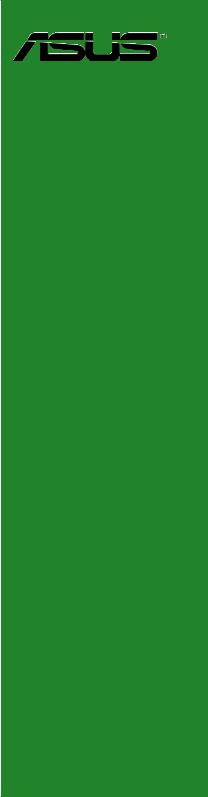
P5G41-M SI
Motherboard

E4986
Second Edition V2
August 2009
Copyright © 2009 ASUSTeK Computer Inc. All Rights Reserved.
No part of this manual, including the products and software described in it, may be reproduced, transmitted, transcribed, stored in a retrieval system, or translated into any language in any form or by any means, except documentation kept by the purchaser for backup purposes, without the express written permission of ASUSTeK Computer Inc. (“ASUS”).
Product warranty or service will not be extended if: (1) the product is repaired, modified or altered, unless such repair, modification of alteration is authorized in writing by ASUS; or (2) the serial number of the product is defaced or missing.
ASUS PROVIDES THIS MANUAL “AS IS” WITHOUT WARRANTY OF ANY KIND, EITHER EXPRESS OR IMPLIED, INCLUDING BUT NOT LIMITED TO THE IMPLIED WARRANTIES OR CONDITIONS OF MERCHANTABILITY OR FITNESS FOR A PARTICULAR PURPOSE. IN NO EVENT SHALL ASUS, ITS DIRECTORS, OFFICERS, EMPLOYEES OR AGENTS BE LIABLE FOR ANY INDIRECT, SPECIAL, INCIDENTAL, OR CONSEQUENTIAL DAMAGES (INCLUDING DAMAGES FOR LOSS OF PROFITS, LOSS OF BUSINESS, LOSS OF USE OR DATA, INTERRUPTION OF BUSINESS AND THE LIKE), EVEN IF ASUS HAS BEEN ADVISED OF THE POSSIBILITY OF SUCH DAMAGES ARISING FROM ANY DEFECT OR ERROR IN THIS MANUAL OR PRODUCT.
SPECIFICATIONS AND INFORMATION CONTAINED IN THIS MANUAL ARE FURNISHED FOR INFORMATIONAL USE ONLY, AND ARE SUBJECT TO CHANGE AT ANY TIME WITHOUT NOTICE, AND SHOULD NOT BE CONSTRUED AS A COMMITMENT BY ASUS. ASUS ASSUMES NO RESPONSIBILITY OR LIABILITY FOR ANY ERRORS OR INACCURACIES THAT MAY APPEAR IN THIS MANUAL, INCLUDING THE PRODUCTS AND SOFTWARE DESCRIBED IN IT.
Products and corporate names appearing in this manual may or may not be registered trademarks or copyrights of their respective companies, and are used only for identification or explanation and to the owners’ benefit, without intent to infringe.
ii

Contents
Notices.......................................................................................................... |
v |
Safety information....................................................................................... |
vi |
Safety information...................................................................................... |
vii |
P5G41-M SI specifications summary....................................................... |
viii |
Chapter 1: |
Product introduction |
|
|
1.1 |
Before you proceed...................................................................... |
1-1 |
|
1.2 |
Motherboard overview................................................................. |
1-2 |
|
|
1.2.1 |
Motherboard layout .......................................................... |
1-2 |
|
1.2.2 |
Layout contents . .............................................................. |
1-2 |
1.3 |
Central Processing Unit (CPU).................................................... |
1-3 |
|
1.4 |
System memory............................................................................ |
1-3 |
|
|
1.4.1 |
Overview .......................................................................... |
1-3 |
|
1.4.2 |
Memory configurations . ................................................... |
1-4 |
1.5 |
Expansion slots............................................................................ |
1-6 |
|
|
1.5.1 |
Installing an expansion card ............................................ |
1-6 |
|
1.5.2 |
Configuring an expansion card ........................................ |
1-7 |
|
1.5.3 |
PCI slots . ......................................................................... |
1-7 |
|
1.5.4 |
PCI Express x16 slot . ...................................................... |
1-7 |
1.6 |
Jumpers |
......................................................................................... |
1-7 |
1.7 |
Connectors.................................................................................... |
1-9 |
|
|
1.7.1 .............................................................. |
Rear panel ports |
1-9 |
|
1.7.2 ........................................................ |
Internal connectors |
1-10 |
1.8 |
Software ........................................................................support |
1-17 |
|
|
1.8.1 ....................................... |
Installing an operating system |
1-17 |
|
1.8.2 ............................................... |
Support DVD information |
1-17 |
Chapter 2: |
BIOS information |
|
|
2.1 |
Managing and updating your BIOS............................................. |
2-1 |
|
|
2.1.1 |
ASUS Update utility......................................................... |
2-1 |
|
2.1.2 |
ASUS EZ Flash 2 utility................................................... |
2-2 |
|
2.1.3 |
ASUS CrashFree BIOS................................................... |
2-3 |
2.2 |
BIOS setup program..................................................................... |
2-4 |
|
|
2.2.1 |
BIOS menu screen.......................................................... |
2-5 |
iii

Contents
|
2.2.2 |
Menu bar......................................................................... |
2-5 |
|
2.2.3 |
Navigation keys............................................................... |
2-5 |
|
2.2.4 |
Menu items...................................................................... |
2-5 |
|
2.2.5 |
Submenu items................................................................ |
2-6 |
|
2.2.6 |
Configuration fields.......................................................... |
2-6 |
|
2.2.7 |
Pop-up window................................................................ |
2-6 |
|
2.2.8 |
Scroll bar......................................................................... |
2-6 |
|
2.2.9 |
General help.................................................................... |
2-6 |
2.3 |
Main menu..................................................................................... |
2-6 |
|
|
2.3.1 |
System Time.................................................................... |
2-7 |
|
2.3.2 |
System Date ................................................................... |
2-7 |
|
2.3.3 |
Legacy Diskette A ........................................................... |
2-7 |
|
2.3.4 |
Primary IDE Master/Slave and SATA1-4................................ |
2-7 |
|
2.3.5 |
Storage Configuration...................................................... |
2-8 |
|
2.3.6 |
System Information.......................................................... |
2-8 |
2.4 |
Advanced menu............................................................................ |
2-9 |
|
|
2.4.1 |
CPU Configuration........................................................... |
2-9 |
|
2.4.2 |
Chipset.......................................................................... |
2-10 |
|
2.4.3 |
Onboard Devices Configuration..................................... |
2-11 |
|
2.4.4 |
USB Configuration.......................................................... |
2-11 |
|
2.4.5 |
PCI PnP......................................................................... |
2-12 |
2.5 |
Power menu................................................................................ |
2-13 |
|
|
2.5.1 |
Suspend Mode.............................................................. |
2-13 |
|
2.5.2 |
ACPI 2.0 Support .......................................................... |
2-13 |
|
2.5.3 |
ACPI APIC Support ...................................................... |
2-13 |
|
2.5.4 |
APM Configuration........................................................ |
2-13 |
|
2.5.5 |
Hardware Monitor.......................................................... |
2-14 |
2.6 |
Boot menu................................................................................... |
2-15 |
|
|
2.6.1 |
Boot Device Priority....................................................... |
2-15 |
|
2.6.2 |
Boot Settings Configuration........................................... |
2-15 |
|
2.6.3 |
Security.......................................................................... |
2-16 |
2.7 |
Tools menu.................................................................................. |
2-17 |
|
|
2.7.1 |
ASUS EZ Flash 2.......................................................... |
2-17 |
|
2.7.2 |
AI NET 2........................................................................ |
2-17 |
2.8 |
Exit menu..................................................................................... |
2-18 |
|
iv
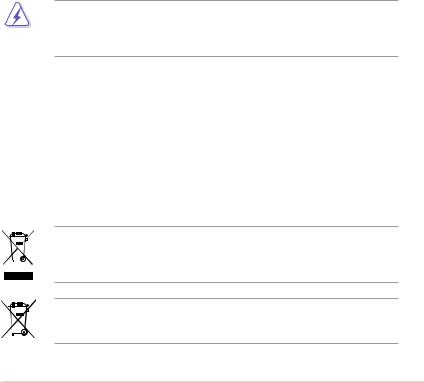
Notices
Federal Communications Commission Statement
This device complies with Part 15 of the FCC Rules. Operation is subject to the following two conditions:
•This device may not cause harmful interference, and
•This device must accept any interference received including interference that may cause undesired operation.
This equipment has been tested and found to comply with the limits for a Class B digital device, pursuant to Part 15 of the FCC Rules. These limits are designed to provide reasonable protection against harmful interference in a residential installation. This equipment generates, uses and can radiate radio frequency energy and, if not installed and used in accordance with manufacturer’s instructions, may cause harmful interference to radio communications. However, there is no guarantee that interference will not occur in a particular installation. If this equipment does cause harmful interference to radio or
television reception, which can be determined by turning the equipment off and on, the user is encouraged to try to correct the interference by one or more of the following measures:
•Reorient or relocate the receiving antenna.
•Increase the separation between the equipment and receiver.
•Connect the equipment to an outlet on a circuit different from that to which the receiver is connected.
•Consult the dealer or an experienced radio/TV technician for help.
The use of shielded cables for connection of the monitor to the graphics card is required to assure compliance with FCC regulations. Changes or modifications to this unit not expressly approved by the party responsible for compliance could void the user’s authority to operate this equipment.
Canadian Department of Communications Statement
This digital apparatus does not exceed the Class B limits for radio noise emissions from digital apparatus set out in the Radio Interference Regulations of the Canadian Department of Communications.
This class B digital apparatus complies with Canadian ICES-003.
REACH
Complying with the REACH (Registration, Evaluation, Authorisation, and Restriction of Chemicals) regulatory framework, we published the chemical substances in our products at ASUS REACH website at http://green.asus.com/english/REACH.htm.
DO NOT throw the motherboard in municipal waste. This product has been designed to enable proper reuse of parts and recycling. This symbol of the crossed out wheeled bin indicates that the product (electrical and electronic equipment) should not be placed in municipal waste. Check local regulations for disposal of electronic products.
DO NOT throw the mercury-containing button cell battery in municipal waste. This symbol of the crossed out wheeled bin indicates that the battery should not be placed in municipal waste.
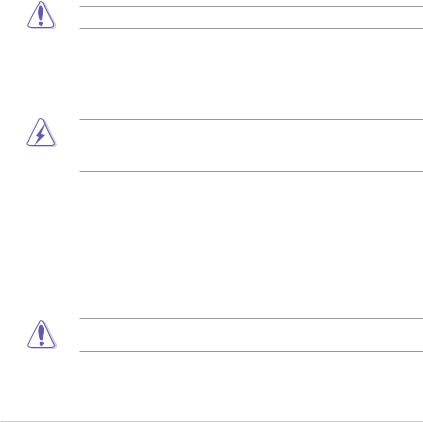
Safety information
Electrical safety
•To prevent electric shock hazard, disconnect the power cable from the electric outlet before relocating the system.
•When adding or removing devices to or from the system, ensure that the power cables for the devices are unplugged before the signal cables are connected. If possible, disconnect all power cables from the existing system before you add a device.
•Before connecting or removing signal cables from the motherboard, ensure that all power cables are unplugged.
•Seek professional assistance before using an adapter or extension cord. These devices could interrupt the grounding circuit.
•Ensure that your power supply is set to the correct voltage in your area. If you are not sure about the voltage of the electrical outlet you are using, contact your local power company.
•If the power supply is broken, do not try to fix it by yourself. Contact a qualified service technician or your retailer.
•The optical S/PDIF is an optional component (may or may not be included in your motherboard) and is defined as a CLASS 1 LASER PRODUCT.
INVISIBLE LASER RADIATION, AVOID EXPOSURE TO BEAM.
•Never dispose of the battery in fire. It could explode and release harmful substances into the environment.
•Never dispose of the battery with your regular household waste. Take it to a hazardous material collection point.
•Never replace the battery with an incorrect battery type.
•RISK OF EXPLOSION IF BATTERY IS REPLACED BY AN INCORRECT TYPE.
•DISPOSE OF USED BATTERIES ACCORDING TO THE ABOVE BATTERY-RELATED INSTRUCTIONS.
Operation safety
•Before installing the motherboard and adding devices on it, carefully read all the manuals that came with the package.
•Before using the product, ensure that all cables are correctly connected and the power cables are not damaged. If you detect any damage, contact your dealer immediately.
•To avoid short circuits, keep paper clips, screws, and staples away from connectors, slots, sockets and circuitry.
•Avoid dust, humidity, and temperature extremes. Do not place the product in any area where it may become wet.
This motherboard should only be used in environments with ambient temperatures between 5 (14 ) and 40 (104 ).
•Place the product on a stable surface.
•If you encounter technical problems with the product, contact a qualified service technician or your retailer.
vi
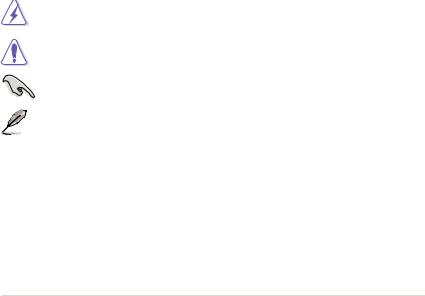
Safety information
Electrical safety
• To prevent electrical shock hazard, disconnect the power cable from the electrical outlet before relocating the system.
• When adding or removing devices to or from the system, ensure that the power cables for the devices are unplugged before the signal cables are connected. If possible, disconnect all power cables from the existing system before you add a device.
• Before connecting or removing signal cables from the motherboard, ensure that all power cables are unplugged.
• Seek professional assistance before using an adpater or extension cord. These devices could interrupt the grounding circuit.
• Make sure that your power supply is set to the correct voltage in your area. If you are
Where to find more information
Refer to the following sources for additional information and for product and software updates.
1.ASUS websites
The ASUS website provides updated information on ASUS hardware and software products. Refer to the ASUS contact information.
2.Optional documentation
Your product package may include optional documentation, such as warranty flyers, that may have been added by your dealer. These documents are not part of the standard package.
Conventions used in this guide
To make sure that you perform certain tasks properly, take note of the following symbols used throughout this manual.
DANGER/WARNING: Information to prevent injury to yourself when trying to complete a task.
CAUTION: Information to prevent damage to the components when trying to complete a task.
IMPORTANT: Instructions that you MUST follow to complete a task.
NOTE: Tips and additional information to help you complete a task.
Typography
Bold text |
Indicates a menu or an item to select. |
Italics |
Used to emphasize a word or a phrase. |
<Key> |
Keys enclosed in the less-than and greater-than sign means |
|
that you must press the enclosed key. |
|
Example: <Enter> means that you must press the Enter or |
|
Return key. |
<Key1>+<Key2>+<Key3> |
If you must press two or more keys simultaneously, the key |
|
names are linked with a plus sign (+). |
|
Example: <Ctrl>+<Alt>+<D> |
vii
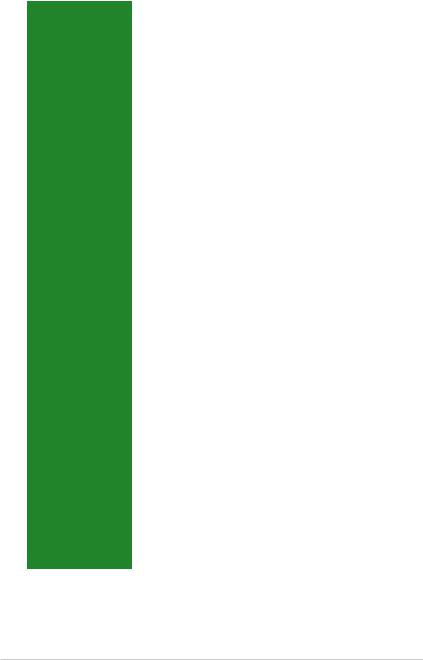
P5G41-M SI specifications summary
CPU |
LGA775 Socket for Intel® Core™2 Extreme /Core™2 Quad / |
|
Core™2 Duo / Pentium® dual-core / Celeron® dual-core / |
|
Celeron® processors |
|
Supports Intel® 45nm multi-core CPU |
|
Intel® Hyper-Threading Technology ready |
|
Support Enhanced Intel SpeedStep Technology (EIST) |
|
* Ensure that you use a supported CPU, otherwise the system |
|
will show a warning message and automatically shutdown. |
Chipset |
Northbridge: Intel® G41 |
|
Southbridge: Intel® ICH7 |
System bus |
1333/1066/800MHz |
Memory |
Dual-channel memory architecture |
|
- 4 x 240-pin DIMM sockets support unbuffered non-ECC |
|
DDR2 800/667MHz memory modules |
|
- Supports up to 8GB system memory |
|
** When you install a total memory of 4GB capacity or more, |
|
Windows® 32-bit operating system may only recognize less |
|
than 3GB. We recommend a maximum of 3GB system |
|
memory if you are using a Windows® 32-bit OS. |
Expansion slots |
1 x PCI Express x16 slot |
|
3 x PCI slots |
|
Support PCIe 1.1 Architecture |
VGA |
Integrated Intel® Graphics Media Accelerator (Intel® GMA4500) |
|
Supports Microsoft® DirectX 10 |
|
D-SUB Max. resolution: 2048 x 1536 x 32Bpp @75Hz |
|
DVI Max. resolution: 1920 x 1200 x 32Bpp @60Hz |
|
HDMI Max. resolution: 1920 x 1080 @60Hz |
Storage |
Southbridge Intel® ICH7 supports: |
|
4 x Serial ATA 3Gb/s connectors |
|
1 x UltraDMA 100/66 connector |
LAN |
Realtek® 8112L PCIe Gb LAN controller |
Audio |
VT1708S High Definition Audio 6-channel CODEC |
|
Supports Multi-Streaming |
USB |
8 x USB 2.0/1.1 ports (4 ports at mid-board, 4 ports at back |
|
panel) |
ASUS Special |
ASUS CrashFree BIOS 3 |
features |
ASUS EZ Flash2 |
|
ASUS AI NET2 |
|
ASUS MyLogo 2 |
|
ASUS Q-Fan |
|
(continued on the next page) |
viii
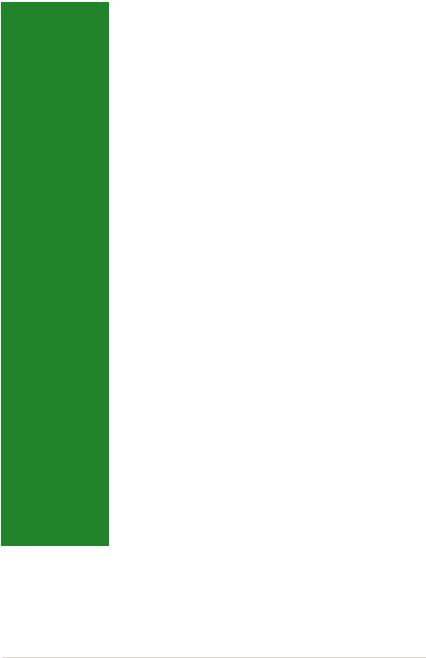
P5G41-M SI specifications summary
Rear panel ports |
1 x PS/2 keyboard port |
|
1 x PS/2 mouse port |
|
1 x LAN (RJ-45) port |
|
4 x USB 2.0/1.1 ports |
|
6-channel audio I/O port |
|
1 x VGA port |
|
1 x DVI port |
|
1 x HDMI port |
|
1 x COM port |
Internal connectors |
1 x High Definition front panel audio connector |
|
1 x S/PDIF out connector |
|
1 x System panel connector |
|
2 x USB 2.0 connectors support additional 4 USB 2.0 ports |
|
1 x CPU fan connector |
|
1 x Chassis fan connector |
|
1 x CD audio-in connector |
|
1 x 24-pin EATX Power connector |
|
1 x 4-pin ATX 12V Power connector |
|
4 x SATA connectors |
|
1 x COM connector |
|
1 x IDE connector |
|
1 x TPM connector |
|
1 x Floppy connector |
|
1 x LPT connector |
BIOS features |
8 Mb Flash ROM, AMI BIOS, PnP, DMI v2.0, WfM2.0, SMBIOS |
|
v2.5, ACPI v2.0a |
Manageability |
WOL, PXE, WOR by Ring, PME Wake Up |
|
|
Accessories |
1 x UltraDMA 100/66 cable |
|
2 x Serial ATA cables |
|
1 x Floppy cable |
|
1 x I/O shield |
|
User Manual |
|
1 x Support DVD |
Support DVD |
Drivers |
|
ASUS Update |
|
ASUS PC Probe II |
|
Anti-virus software (OEM version) |
Form factor |
MicroATX form factor: 9.6 in x 9.6 in (24.4 cm x 24.4cm) |
*Specifications are subject to change without notice.
ix

Chapter 1
Product introduction
Thank you for buying an ASUS® P5G41-M SI motherboard!
Before you start installing the motherboard, and hardware devices on it, check the items in your motherboard package. Refer to page ix for the list of accessories.
If any of the items is damaged or missing, contact your retailer.
1.1Before you proceed
Take note of the following precautions before you install motherboard components or change any motherboard settings.
• Unplug the power cord from the wall socket before touching any component.
•Before handling components, use a grounded wrist strap or touch a safely grounded object or a metal object, such as the power supply case, to avoid damaging them due to static electricity
•Hold components by the edges to avoid touching the ICs on them.
•Whenever you uninstall any component, place it on a grounded antistatic pad or in the bag that came with the component.
•Before you install or remove any component, switch off the ATX power supply and detach its power cord. Failure to do so may cause severe damage to the motherboard, peripherals, or components.
Onboard LED
This motherboard comes with a standby power LED that lights up to indicate that the system is ON, in sleep mode, or in soft-off mode. This is a reminder that you must shut down
the system and unplug the power cable before removing or plugging in any motherboard component. The illustration below shows the location of the onboard LED.
SB_PWR
P5G41-M SI
ON OFF
Standby Power Powered Off
P5G41-M SI Onboard LED
1-1 |
Chapter 1: Product introduction |
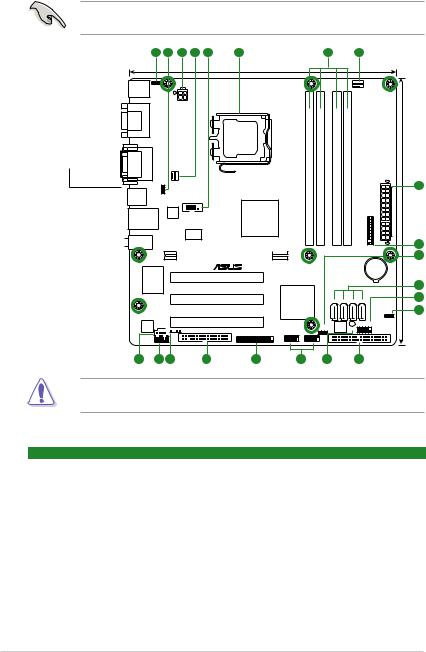
1.2Motherboard overview
1.2.1Motherboard layout
Ensure that you install the motherboard into the chassis in the correct orientation. The edge with external ports goes to the rear part of the chassis.
Place this side towards the rear of the chassis.
|
1 |
2 |
3 |
4 |
KBMS |
KBPWR |
|
|
|
|
|
|
|
|
COM1 |
|
|
ATX12V |
|
|
|
|
|
|
HDMI |
|
|
|
|
VGA |
|
DVI |
CHA_FAN |
|
USB34 USBPW1-4
COM1
RTL 8112L
LAN1_USB12
ICS 9LRS954
 AUDIO
AUDIO
Super
I/O
VIA
VT1708S CD






 SPDIF_OUT
SPDIF_OUT
AAFP
19 18 17
5 |
6 |
|
|
7 |
|
|
4 |
|
|
|
24.4cm(9.6in) |
|
|
|
|
|
|
|
|
|
|
|
|
|
|
|
CPU_FAN |
|
|
|
LGA775 |
|
pin module) |
pin module) |
pin module) |
pin module) |
|
|
|
|
|
|
A1 (64bit, 240- |
A2 (64bit, 240- |
B1 (64bit, 240- |
B2 (64bit, 240- |
|
|
3 |
|
|
|
DDR2 DIMM |
DDR2 DIMM |
DDR2 DIMM |
DDR2 DIMM |
|
|
|
|
Intel® |
|
TPM |
EATXPWR |
24.4cm(9.6in) |
||||
|
|
|
|
|
|
|
|
|
|
|
G41 |
|
|
|
|
|
|
|
|
|
|
|
|
|
|
|
|
|
8 |
|
PCIEX16 |
|
|
|
|
|
|
|
2 |
|
|
|
|
|
|
|
|
Lithium Cell |
|
|
|
|
|
|
|
|
|
CMOS Power |
|
|
PCI1 |
|
|
|
|
|
|
|
|
P5G41-M SI |
|
|
|
|
|
|
|
9 |
|
|
PCI2 |
Intel® |
|
SATA4 SATA3 SATA2 SATA1 |
10 |
||||
|
|
ICH7 |
|
|
|
|
|
|
11 |
|
|
|
|
|
|
|
|
|
|
|
PCI3 |
|
|
|
|
|
|
CLRTC |
|
|
|
|
|
8Mb |
|
F_PANEL |
|
||
|
|
|
|
|
|
|
|||
|
FLOPPY |
USB56 |
USB78 |
USBPW5-8 |
BIOS |
SB_PWR |
IDE |
|
|
|
|
|
|
|
|
||||
|
LPT |
|
|
|
|
|
|
|
|
|
|
|
|
|
|
|
|
PRI |
|
16 |
15 |
14 |
13 |
|
|
12 |
|
|
|
Place eight screws into the holes indicated by circles to secure the motherboard to the chassis. DO NOT overtighten the screws! Doing so can damage the motherboard.
1.2.2Layout contents
Connectors/Jumpers/Slots/LED |
Page Connectors/Jumpers/Slots/LED |
Page |
|||
1. |
Keyboard power (3-pin KBPWR) |
1-8 |
11. |
Clear RTC RAM (3-pin CLRTC) |
1-7 |
2. |
USB device wake-up (3-pin USBPW1-4, USBPW5-8) |
1-8 |
12. |
IDE connector (40-1 pin PRI_IDE) |
1-11 |
3. |
ATX power connectors (24-pin EATXPWR, 4-pin |
1-13 |
13. |
Onboard LED |
1-1 |
|
ATX12V) |
|
|
|
|
4. |
CPU and Chassis fan connectors (4-pin CPU_FAN, |
1-10 |
14. |
USB connectors (10-1 pin USB56, USB78) |
1-12 |
|
3-pin CHA_FAN) |
|
|
|
|
5. |
Serial port connectors (10-1 pin COM1) |
1-12 |
15. |
LPT connector (26-1 pin LTP) |
1-16 |
6. |
Intel CPU socket |
1-3 |
16. |
Floppy disk drive connector (34-1 pin |
1-16 |
|
|
|
|
FLOPPY) |
|
7. |
DDR2 DIMM sockets |
1-3 |
17. |
Digital audio connector (4-1 pin SPDIF_OUT) |
1-15 |
8. |
TPM connector (20-1 pin TPM) |
1-14 |
18. |
Front panel audio connector (10-1 pin AAFP) |
1-15 |
9. |
Serial ATA connectors (7-pin SATA1-4) |
1-11 |
19. |
Optical drive audio in connector (4-pin CD) |
1-13 |
10. |
System panel connector (10-1 pin F_PANEL) |
1-14 |
|
|
|
ASUS P5G41-M SI |
1-2 |
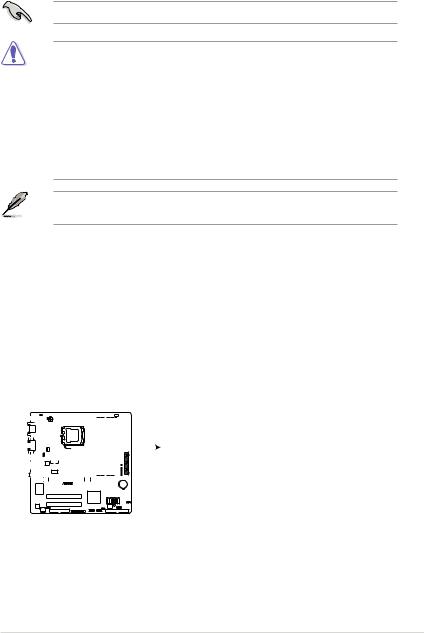
1.3Central Processing Unit (CPU)
This motherboard comes with a surface mount LGA775 socket designed for the Intel® Core™ 2 Quad / Core™2 Exreme / Core™2 Duo / Pentium® dual-core / Celeron® dual-core / Celeron® processors.
Ensure that all power cables are unplugged before installing the CPU.
• Upon purchase of the motherboard, ensure that the PnP cap is on the socket and the socket contacts are not bent. Contact your retailer immediately if the PnP cap is missing, or if you see any damage to the PnP cap/socket contacts/motherboard components. ASUS will shoulder the cost of repair only if the damage is shipment/transit-related.
•Keep the cap after installing the motherboard. ASUS will process Return Merchandise
Authorization (RMA) requests only if the motherboard comes with the cap on the
LGA775 socket.
•The product warranty does not cover damage to the socket contacts resulting from incorrect CPU installation/removal, or misplacement/loss/incorrect removal of the PnP cap.
This motherboard supports Intel® Hyper-Threading Technology and Enhanced Intel SpeedStep® Technology (EIST).
1.4System memory
1.4.1Overview
This motherboard comes with four Double Data Rate 2 (DDR2) Dual Inline Memory Module (DIMM) sockets. A DDR2 DIMM has the same physical dimensions as a DDR DIMM but has a 240-pin footprint compared to the 184-pin DDR DIMM. DDR2 DIMMs are notched differently to prevent installation on a DDR DIMM socket. The figure illustrates the location of the DDR2 DIMM sockets:
|
|
|
|
|
|
|
|
|
|
|
|
|
|
|
|
|
|
|
|
|
|
|
|
|
|
DIMM A1 DIMM A2 |
DIMM B1 DIMM B2 |
|
|
|
|
|
|
|
|
|
|
|
|
|
|
|
|
|
|
|
|
|
|
|
|
|
|
|
|
|
|
|
|
|
|
|
|
|
|
|
|
|
|
|
|
|
|
|
|
|
|
|
|
|
|
|
|
|
|
|
|
|
|
|
|
|
|
|
|
|
|
|
|
|
|
|
|
|
|
|
|
|
|
|
|
|
|
|
|
|
|
|
|
|
|
|
|
|
|
|
|
|
|
|
|
|
|
|
|
|
|
|
|
|
|
|
|
|
|
|
|
|
|
|
|
|
|
|
|
|
|
|
|
|
|
|
|
|
|
|
|
|
|
|
|
|
|
|
|
|
|
|
|
|
|
|
|
|
|
|
|
|
|
|
|
|
|
|
|
|
|
|
|
|
|
|
|
|
|
|
|
|
|
|
|
|
|
|
|
|
|
|
|
|
|
|
|
P5G41-M SI
P5G41-M SI 240-pin DDR2 DIMM sockets
1-3 |
Chapter 1: Product introduction |
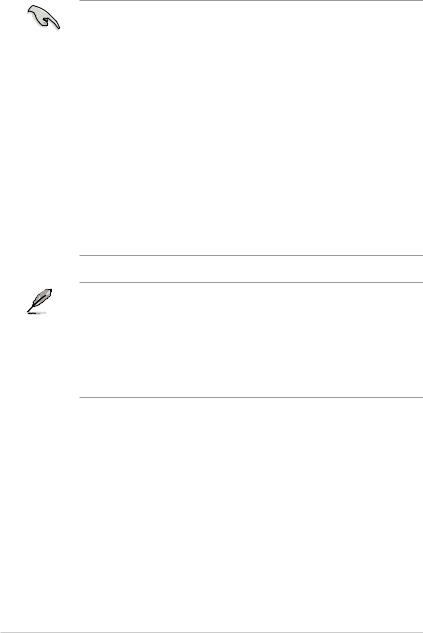
1.4.2Memory configurations
You may install a 512MB, 1GB, and 2GB unbuffered non-ECC DDR2 DIMM into the DIMM socket.
• You may install varying memory sizes in Channel A and Channel B. The system maps the total size of the lower-sized channel for the dual-channel configuration. Any excess memory from the higher-sized channel is then mapped for single-channel operation.
•For dual-channel configuration, you can:
-install two identical DIMMs in DIMM_A1 and DIMM_B1; or
-install four identical DIMMs in all four slots; or
-install one identical DIMM pair in DIMM_A1 and DIMM_B1 (yellow slots) and another identical DIMM pair in DIMM_A2 and DIMM_B2 (black slots).
•Due to the memory address limitation on the 32-bit Windows® OS, when you install 4GB or more memory on the motherboard, the actual usable memory for the OS can be about 3GB or less. For effective use of memory, we recommend that you do either of the following:
-Install a maximum of 3GB system memory if you are using a 32-bit Windows® OS.
-Use a 64-bit Windows® OS if you want to install 4GB or more memory on the motherboard.
•This motherboard does not support DIMMs made up of 256 megabits (Mb) chips or less.
• This motherboard supports up to 8GB on Windows® XP Professional x64 and Windows® Vista x64 editions. You may install a maximum of 2GB DIMMs on each slot.
•The default memory operation frequency is dependent on its Serial Presence Detect (SPD), which is the standard way of accessing information from a memory module. Under the default state, some memory modules for overclocking may operate at a lower frequency than the vendor-marked value.
•For system stability, use a more efficient cooling system to support a full memory load (4
DIMMs) or overclocking conditions.
ASUS P5G41-M SI |
1-4 |
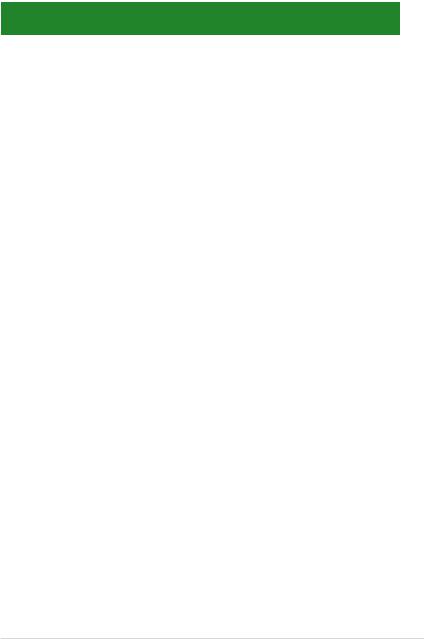
P5G41-M SI Motherboard Qualified Vendors List (QVL)
DDR2-800MHz capability
|
|
|
SS/ |
Chip |
|
Timing |
|
|
DIMM |
|
|
|
|
|
|
|
Support |
||||||
Vendor |
Part No. |
Size |
Chip No. |
DIMM |
Voltage |
||||||
DS |
Brand |
|
|
|
|||||||
|
|
|
|
(BIOS) |
|
A* |
B* |
C* |
|||
|
|
|
|
|
|
|
|||||
|
|
|
|
|
|
|
|
||||
A-Data |
M2GVD6G314170Q1E58 |
1024MB |
DS |
VDATA |
VD29608A8A-25EG80813 |
|
|
• |
• |
|
|
A-Data |
AD2800002GMU |
2048MB |
DS |
Hynix |
Heat-Sink Package |
|
|
• |
• |
|
|
A-Data |
AD2800E002GOU |
4096MB(Kit of 2) |
DS |
N/A |
Heat-Sink Package |
4-4-4-12 |
1.9~2.1V |
• |
• |
|
|
Corsair |
CM2X1024-6400 |
1024MB |
DS |
Corsair |
Heat-Sink Package |
|
|
• |
• |
|
|
Corsair |
XMS2-6400 |
1024MB |
DS |
Corsair |
Heat-Sink Package |
4 |
|
• |
• |
|
|
Corsair |
XMS2-6400 |
1024MB |
DS |
Corsair |
Heat-Sink Package |
5 |
|
• |
• |
|
|
Corsair |
CM2X2048-6400C5 |
4096MB(Kit of 2) |
DS |
N/A |
Heat-Sink Package |
5 |
|
• |
• |
|
|
Crucial |
BL12864AL80A.8FE5(EPP) |
2048MB(kit of 2) |
SS |
N/A |
Heat-Sink Package |
4-4-4-12 |
|
|
• |
• |
|
Crucial |
BL25664AL80A.16FE5(EPP) |
4096MB(kit of 2) |
DS |
N/A |
Heat-Sink Package |
4-4-4-12 |
|
• |
• |
|
|
Crucial |
BL25664AR80A.16FE5(EPP) |
4096MB(kit of 2) |
DS |
N/A |
Heat-Sink Package |
4-4-4-12 |
|
• |
• |
|
|
G.SKILL |
F2-6400CL5D-1GBNQ |
512MB |
SS |
G.SKILL |
Heat-Sink Package |
5-5-5-15 |
|
• |
• |
• |
|
|
|
|
|
|
SN:8151030036642 |
|
|
|
|
|
|
G.SKILL |
F2-6400CL4D-2GBPK |
1024MB |
DS |
G.SKILL |
Heat-Sink Package |
4 |
|
• |
• |
|
|
G.SKILL |
F2-6400CL5D-2GBNQ |
1024MB |
DS |
G.SKILL |
Heat-Sink Package |
5 |
|
• |
• |
|
|
G.SKILL |
F2-6400CL4D-4GBPK |
2048MB |
DS |
G.SKILL |
Heat-Sink Package |
4 |
|
• |
• |
|
|
G.SKILL |
F2-6400CL5D-4GBPQ |
2048MB |
DS |
G.SKILL |
Heat-Sink Package |
5 |
|
• |
• |
|
|
G.SkiLL |
F2-6400CL6D-4GBMQ |
4096MB(Kit |
DS |
N/A |
Heat-Sink Package |
6-6-6-18 |
1.8-1.9V |
• |
• |
|
|
|
|
of 2 ) |
|
|
|
|
|
|
|
|
|
G.SKILL |
F2-6400CL6Q-16GMQ |
4096MB |
DS |
N/A |
Heat-Sink Package |
5 |
|
• |
• |
|
|
GEIL |
GB28GB6400C5QC |
2048MB |
DS |
GEIL |
GL2L128M88BA25AB |
5 |
|
• |
• |
|
|
GEIL |
GX24GB6400DC |
2048MB |
DS |
GEIL |
Heat-Sink Package |
5 |
|
• |
• |
|
|
Kingmax |
KLDD48F-B8KU5 NGES |
1024MB |
SS |
Kingmax |
KKB8FNUBF-DNX-25A |
|
|
• |
• |
• |
|
Kingston |
KVR800D2N5/ 512(low |
512MB |
SS |
ELPIDA |
E5108AJBG-8E-E |
|
1.8V |
• |
• |
• |
|
|
profile modules) |
|
|
|
|
|
|
|
|
|
|
Kingston |
KVR800D2N6/4G |
4096MB |
DS |
Elpida |
E2108ABSE-8G-E |
6 |
1.8V |
• |
• |
|
|
OCZ |
OCZ2G800R22GK |
1024MB |
DS |
OCZ |
Heat-Sink Package |
4-5-5-15 |
2.0V |
• |
• |
|
|
OCZ |
OCZ2SE8002GK |
2048MB(Kit of 2) |
DS |
N/A |
Heat-Sink Package |
5-5-5-15 |
1.8V |
• |
• |
|
|
OCZ |
OCZ2P8004GK |
4096MB(Kit of 2) |
DS |
N/A |
Heat-Sink Package |
5-4-4-15 |
2.1v |
• |
• |
|
|
PSC |
PL8E8F73C-8E1 |
2048MB |
DS |
PSC |
SHG772-AA3G |
5 |
|
• |
• |
|
|
SAMSUNG |
M378T6553GZS-CF7 |
512MB |
SS |
Qimonda |
K4T51083QG-HCF7 |
6 |
|
• |
• |
• |
|
SAMSUNG |
M378T2863QZS-CF7 |
1024MB |
SS |
Qimonda |
K4T1G084QQ-HCF7 |
6 |
|
• |
|
• |
|
SAMSUNG |
M378T2953GZ3-CF7 |
1024MB |
DS |
Samsung |
K4T51083QG |
|
|
• |
• |
|
|
SAMSUNG |
M378T2953GZ3-CF7 |
1024MB |
DS |
Samsung |
K4T51083QG-HCF7 |
6 |
|
• |
• |
|
|
SAMSUNG |
M37875663QZ3-CF7 |
2048MB |
DS |
Samsung |
K4T1G084QQ-HCF7 |
6 |
|
• |
• |
|
|
Super Talent |
T800UB1GC4 |
1024MB |
DS |
Super |
Heat-Sink Package |
4 |
1.8V |
• |
• |
|
|
|
|
|
|
Talent |
|
|
|
|
|
|
|
Transcend |
TS64MLQ64V8J |
512MB |
SS |
Micron |
7HD22 D9GMH |
5 |
|
• |
• |
• |
|
Transcend |
TS128MLQ64V8U |
1024MB |
SS |
ELPIDA |
E1108ACBG-8E-E |
5 |
|
• |
• |
• |
|
1-5 |
Chapter 1: Product introduction |
