Page 1
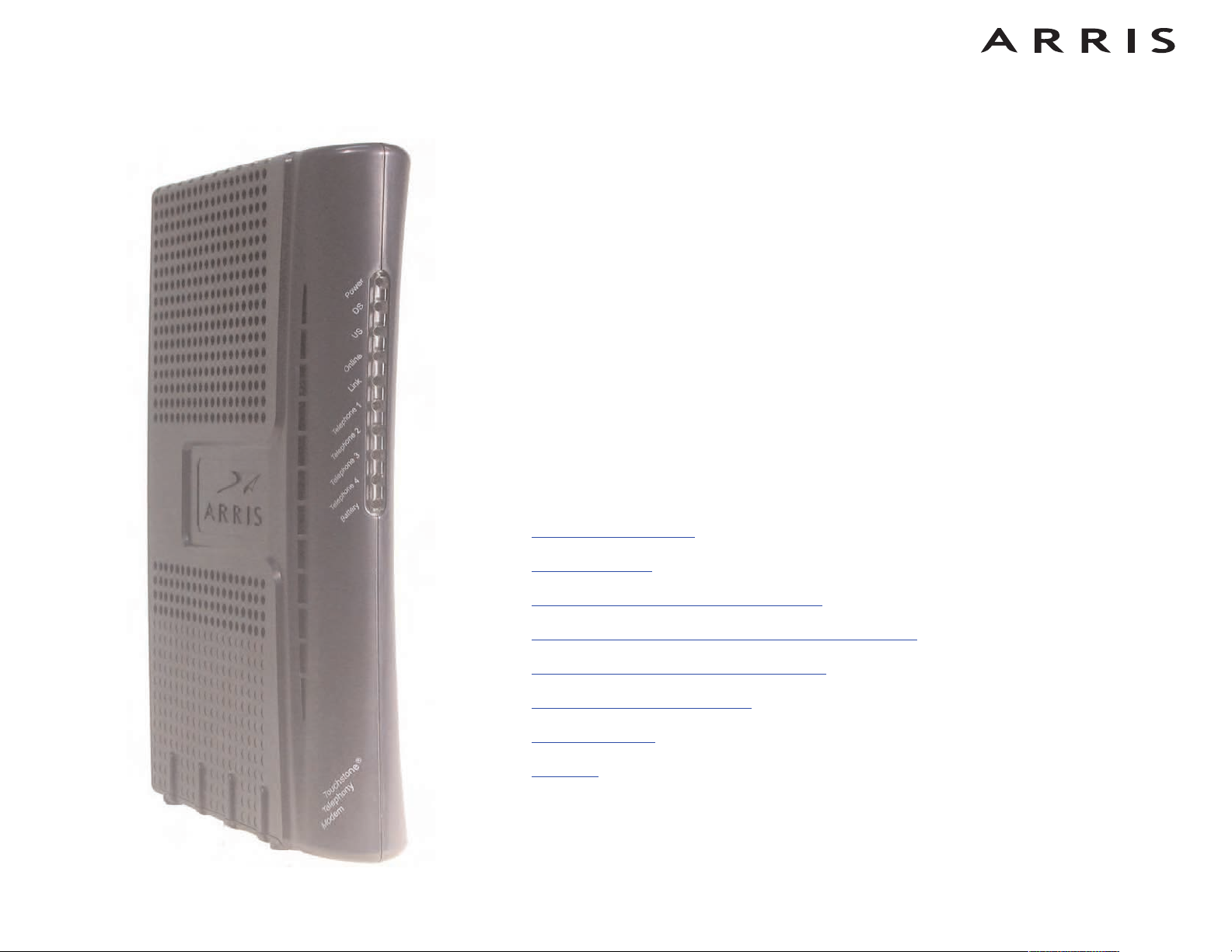
Touchstone®TM604 Telephony Modem
User’s Guide
Get ready to experience the Internet’s express lane! Whether you’re checking out
streaming media, downloading new software, checking your email, or talking with
friends on the phone, the Touchstone TM604 Telephony Modem brings it all to you
faster and more reliably. All while providing toll quality Voice over IP telephone service. Some models even provide a Lithium-Ion battery backup to provide continued
telephone service during power outages.
The Touchstone Telephony Modem provides an Ethernet connection for use with
either a single computer or home/office Local Area Network (LAN). In addition, the
Touchstone Telephony Modem provides up to four separate lines of telephone
service.
Installation is simple and your cable company will provide assistance to you for any
special requirements. The links below provide more detailed instructions.
Safety Requirements
Getting Started
Battery Installation and Replacement
Installing and Connecting Your Telephony Modem
Configuring Your Ethernet Connection
Using the Telephony Modem
Troubleshooting
Glossary
Page 2
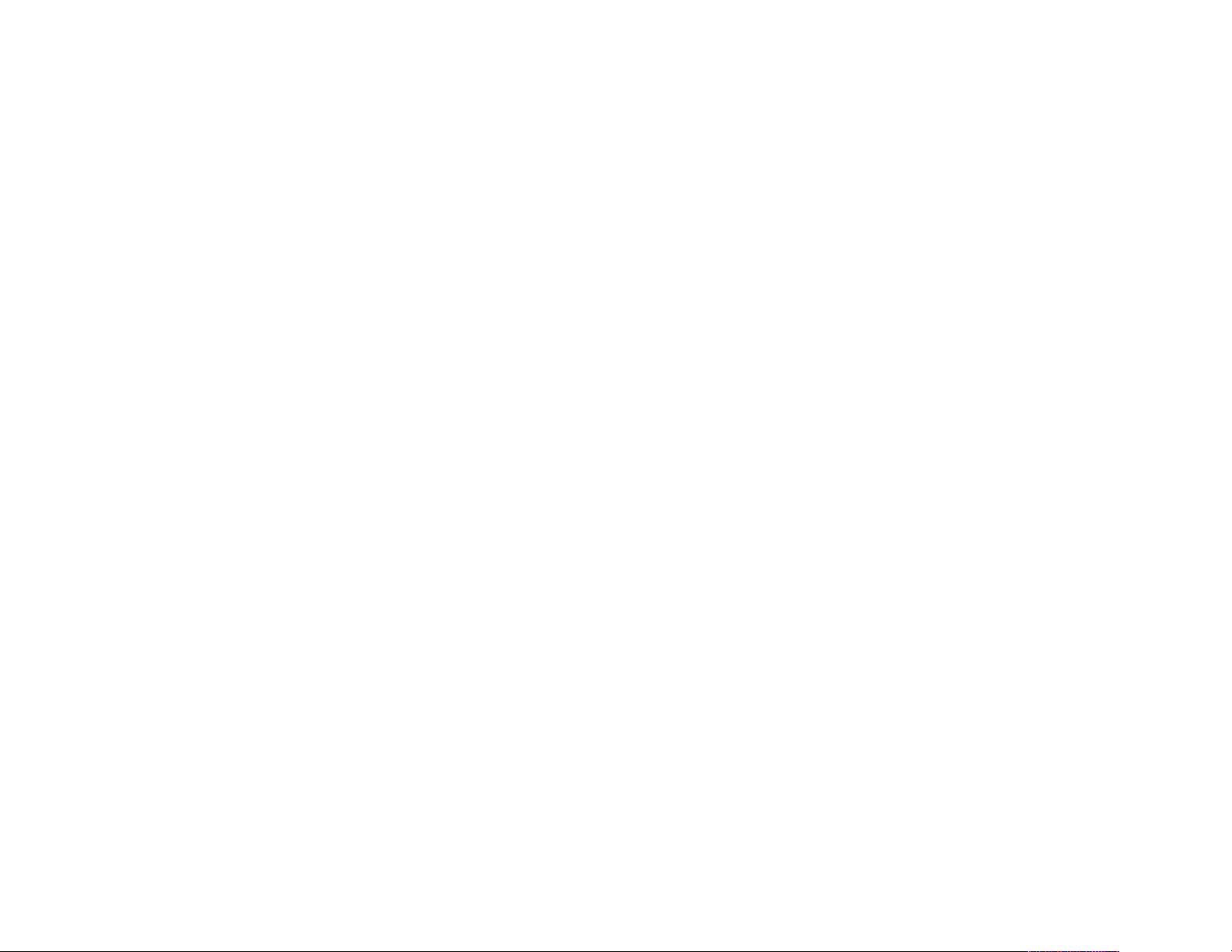
Touchstone® TM604 Telephony Modem User’s Guide
Export Regulations
Safety Requirements
FCC Part 15
European Compliance
Getting Started
About Your New Telephony Modem
What’s in the Box?
What’s on the CD?
Items You Need
Getting Service
System Requirements
Windows
MacOS
Linux/other Unix
About this Manual
About the Ethernet Connection
What About Security?
Battery Installation and Replacement
Extended Backup Battery Installation
Maximum Backup Battery Installation
Extended Backup Battery Removal
Maximum Backup Battery Removal
Installing and Connecting Your Telephony Modem
Front Panel
Rear Panel
Mounting the Telephony Modem
Tools and Materials
Location
Instructions
Wall-mounting instructions
Desktop mounting instructions
Connecting the Telephony Modem
Configuring Your Ethernet Connection
Requirements
How to use this chapter
TCP/IP Configuration for Windows 98SE
TCP/IP Configuration for Windows 2000
TCP/IP Configuration for Windows ME
TCP/IP Configuration for Windows XP
TCP/IP Configuration for Windows Vista
TCP/IP Configuration for Windows 7
TCP/IP Configuration for MacOS X
Using the Telephony Modem
Setting up Your Computer to Use the Telephony Modem
Indicator Lights for the TM604G Models
Battery Mismatch
Wiring Problems
Indicator Lights: Normal Operation
Indicator Lights: Startup Sequence
Cable Modem Start Up Sequence
Using the Reset Button
Booting from Battery
Troubleshooting
Glossary
Export Regulations
This product may not be exported outside the U.S. and Canada without U.S. Department of Commerce, Bureau of Export Administration authorization. Any export or re-export by
the purchaser, directly or indirectly, in contravention of U.S. Export Administration Regulation is prohibited.
Copyright © 2005–2010 ARRIS. All rights reserved.
The information in this document is subject to change without notice. The statements, configurations, technical data, and recommendations in this document are believed to be
accurate and reliable, but are presented without express or implied warranty. Users must take full responsibility for their applications of any products specified in this document.
The information in this document is proprietary to ARRIS.
ARRIS, Touchstone, and the ARRIS logo are trademarks or registered trademarks of ARRIS. All other trademarks and registered trademarks are the property of their respective holders.
Protected under one or more of the following U.S. patents: 7,031,435; 7,100,011. Other patents pending.
ARSVD01097
Release 6 Standard 1.3 February 2010
Touchstone TM604 Telephony Modem User’s Guide 2
Page 3
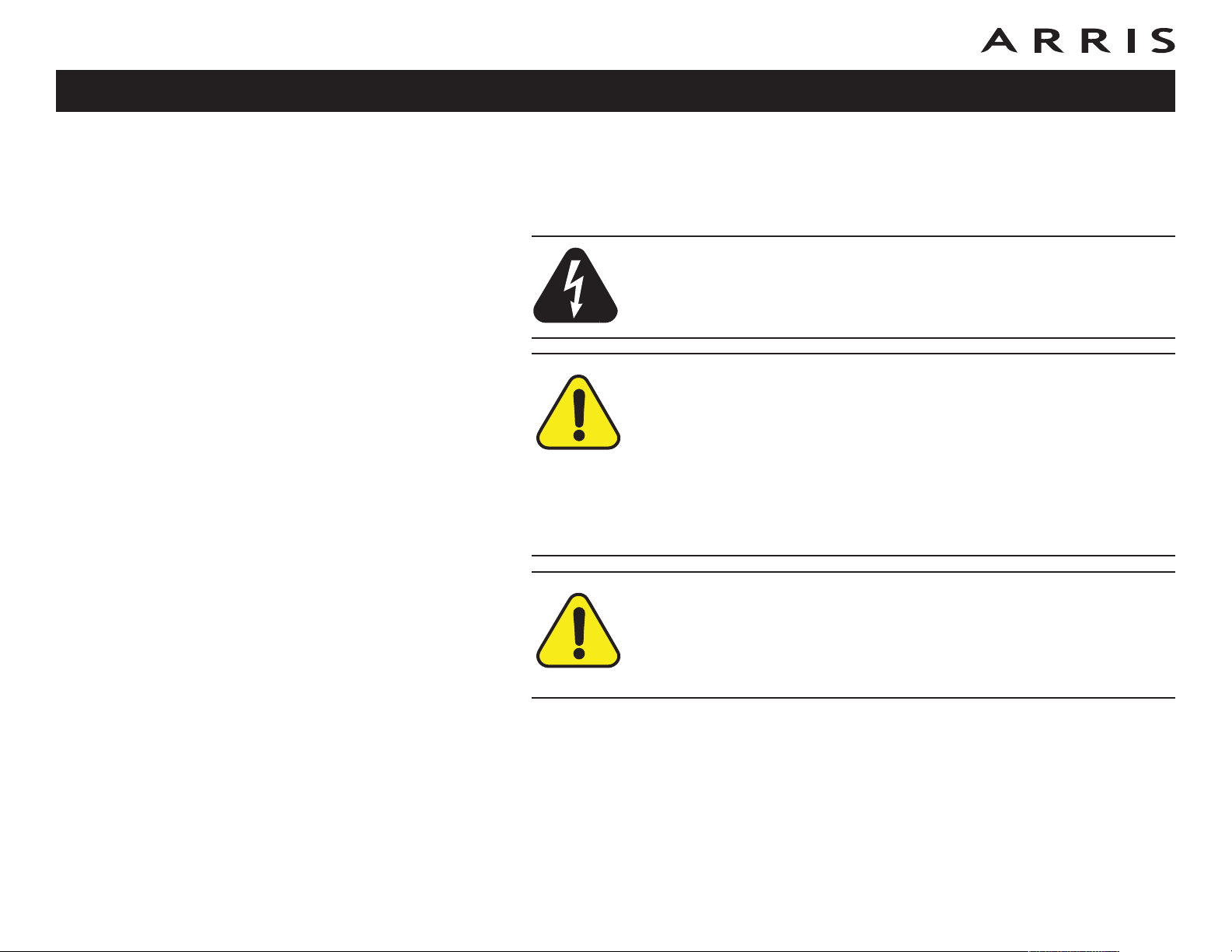
Safety
Getting
Started
Battery
Installation
Installation
Ethernet
Configuration
Usage Troubleshooting Glossary
Safety Requirements
ARRIS Telephony Modems comply with the applicable requirements for performance, construction, labeling, and information when used as outlined below:
CAUTION
Risk of shock
Mains voltages inside this unit. No user serviceable parts inside. Refer
service to qualified personnel only!
CAUTION
Potential equipment damage
Potential loss of service
Connecting the Telephony Modem to existing telephone wiring should
only be performed by a professional installer. Physical connections to
the previous telephone provider must be removed and the wiring must
be checked; there must not be any voltages. Cancellation of telephone
service is not adequate. Failure to do so may result in loss of service
and/or permanent damage to the Telephony Modem.
CAUTION
Risk of explosion
Replacing the battery with an incorrect type can cause product failure
and a risk of battery explosion. Dispose of used batteries according to
the instructions.
• The Telephony Modem is designed to be connected directly to a telephone.
• Connecting the Telephony Modem to the home’s existing telephone wiring
should only be performed by a professional installer.
• Do not use product near water (i.e. wet basement, bathtub, sink or near a
swimming pool, etc.), to avoid risk of electrocution.
• Do not use spray cleaners or aerosols on the Telephony Modem.
Touchstone TM604 Telephony Modem User’s Guide
3
Page 4
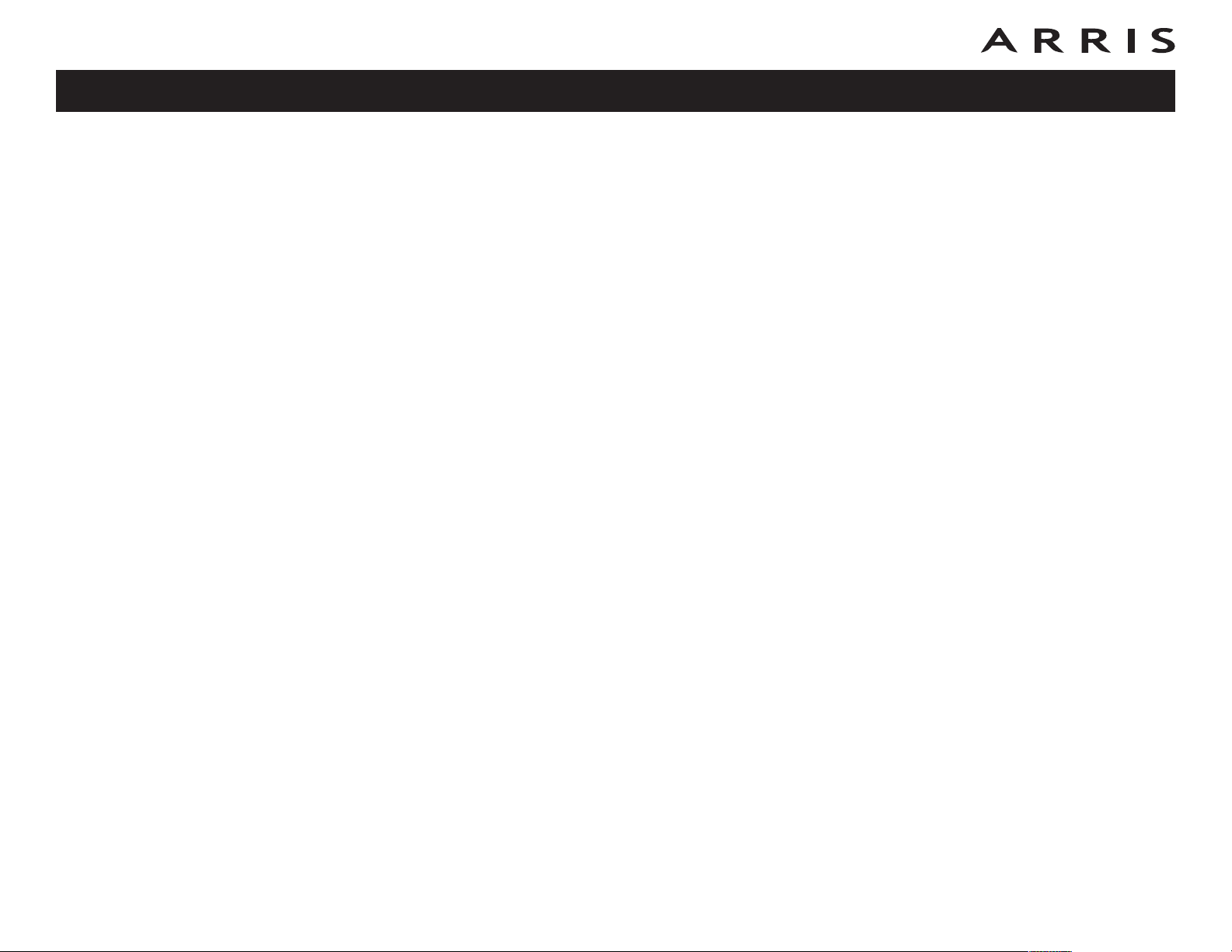
Safety
Getting
Started
Battery
Installation
Installation
• Avoid using and/or connecting the equipment during an electrical storm, to
• Do not use the telephone to report a gas leak in the vicinity of the leak.
• Do not locate the equipment within 6 feet (1.9 m) of a flame or ignition
• Use only the power supply and power cord included with the equipment.
• Equipment should be installed near the power outlet and should be easily
• The shield of the coaxial cable must be connected to earth (grounded) at the
Ethernet
Configuration
Usage Troubleshooting Glossary
avoid risk of electrocution.
source (i.e. heat registers, space heaters, fireplaces, etc.).
accessible.
entrance to the building in accordance with applicable national electrical installation codes. In the U.S., this is required by NFPA 70 (National Electrical
Code) Article 820. In the European Union and in certain other countries,
CATV installation equipotential bonding requirements are specified in IEC
60728-11, Cable networks for television signals, sound signals and interac-
tive services, Part 11: Safety. This equipment is intended to be installed in
accordance with the requirements of IEC 60728-11 for safe operation.
If the equipment is to be installed in an area serviced by an IT power line
network, as is found in many areas of Norway, special attention should be
given that the installation is in accordance with IEC 60728-11, in particular
Annex B and Figure B.4.
• In areas of high surge events or poor grounding situations and areas prone
to lightning strikes, additional surge protection may be required (i.e.
PF11VNT3 from American Power Conversion) on the AC, RF, Ethernet and
Phone lines.
• When the Telephony Modem is connected to a local computer, the computer
must be properly grounded to the building/residence AC ground network. All
plug-in cards within the computer must be properly installed and grounded
to the computer frame per the manufacturer’s specifications.
Touchstone TM604 Telephony Modem User’s Guide
4
Page 5
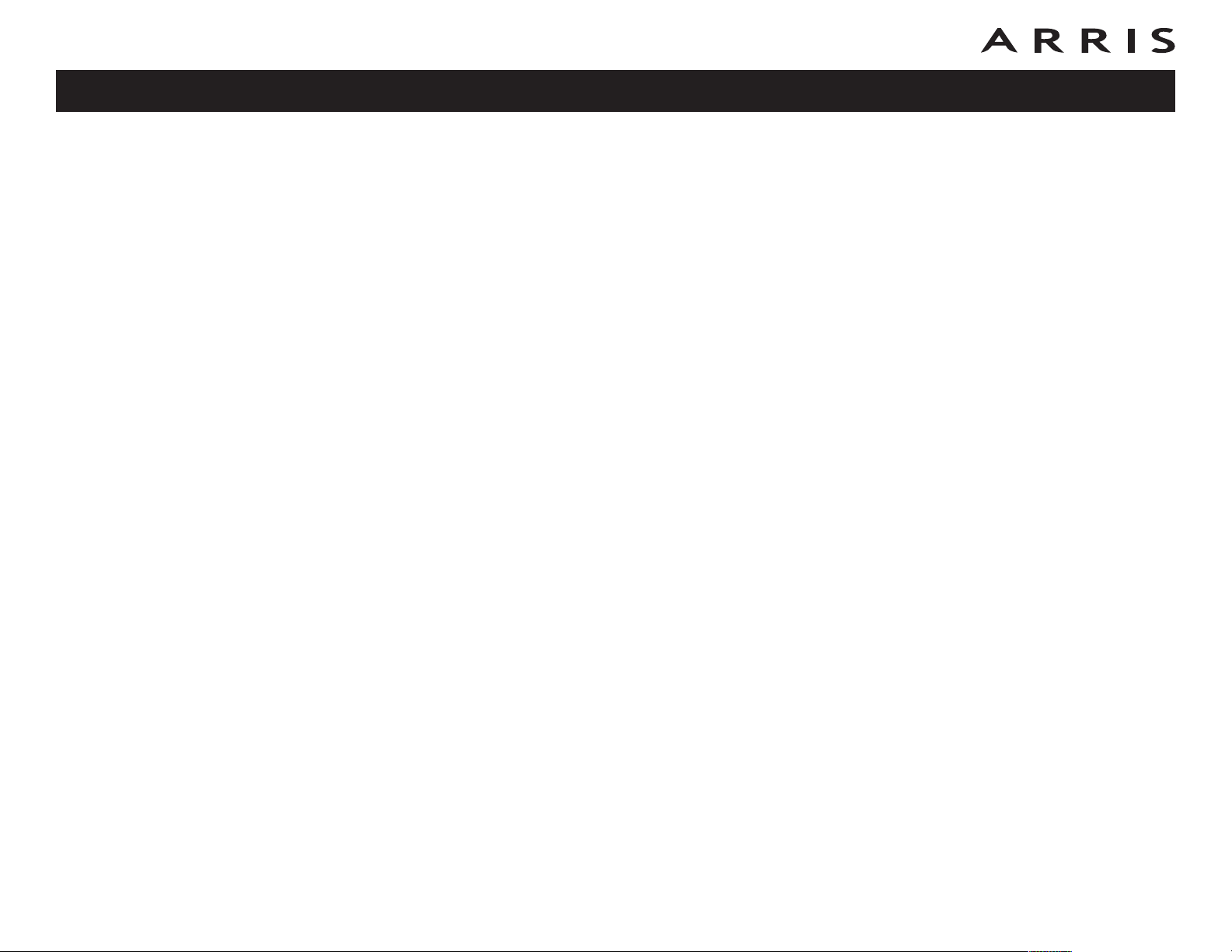
Safety
Getting
Started
Battery
Installation
Installation
Ethernet
Configuration
Usage Troubleshooting Glossary
FCC Part 15
This equipment has been tested and found to comply with the requirements for a
Class B digital device under Part 15 of the Federal Communications Commission
(FCC) rules. These requirements are intended to provide reasonable protection
against harmful interference in a residential installation. This equipment generates,
uses and can radiate radio frequency energy and, if not installed and used in accordance with the instructions, may cause harmful interference to radio communications. However, there is no guarantee that interference will not occur in a
particular installation. If this equipment does cause harmful interference to radio or
television reception, which can be determined by turning the equipment off and on,
the user is encouraged to try to correct the interference by one or more of the following measures:
• Reorient or relocate the receiving antenna.
• Increase the separation between the equipment and receiver.
• Connect the equipment into an outlet on a circuit different from that to which
the receiver is connected.
• Consult the dealer or an experienced radio/TV technician for help.
Changes or modifications to this equipment not expressly approved by the party responsible for compliance could void the user’s authority to operate the equipment.
Touchstone TM604 Telephony Modem User’s Guide
5
Page 6
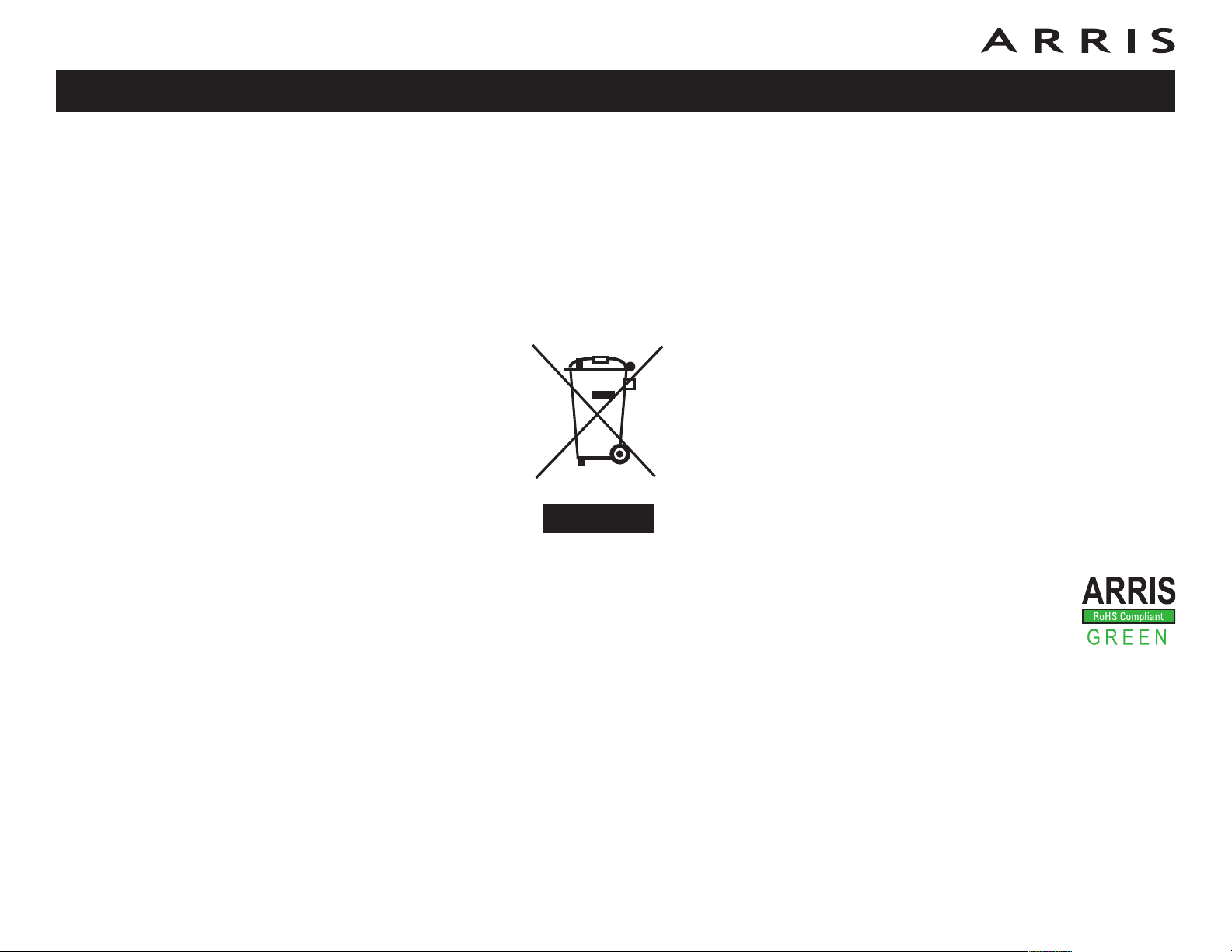
Safety
Getting
Started
Battery
Installation
Installation
Ethernet
Configuration
Usage Troubleshooting Glossary
European Compliance
This product complies with the provisions of the Electromagnetic Compatibility
(EMC) Directive (89/336/EEC), the Amending Directive (92/31/EEC), the Low Voltage Directive (73/23/EEC), and the CE Marking Directive (93/68/EEC). As such,
this product bears the CE marking in accordance with the above applicable Directive(s).
A copy of the Declaration of Conformity may be obtained from: ARRIS International, Inc., 3871 Lakefield Drive, Suite 300, Suwanee, GA 30024.
As indicated by this symbol, disposal of this product or battery
is governed by Directive 2002/96/EC of the European Parliament
and of the Council on waste electrical and electronic equipment
(WEEE). WEEE could potentially prove harmful to the environment; as such, upon disposal of the Telephony Modem the
Directive requires that this product must not be disposed as
unsorted municipal waste, but rather collected separately and
disposed of in accordance with local WEEE ordinances.
This product complies with directive 2002/95/EC of the European Parliament and of the Council of 27 January 2003 on the restriction of the
use of certain hazardous substances (RoHS) in electrical and electronic equipment.
Touchstone TM604 Telephony Modem User’s Guide
6
Page 7
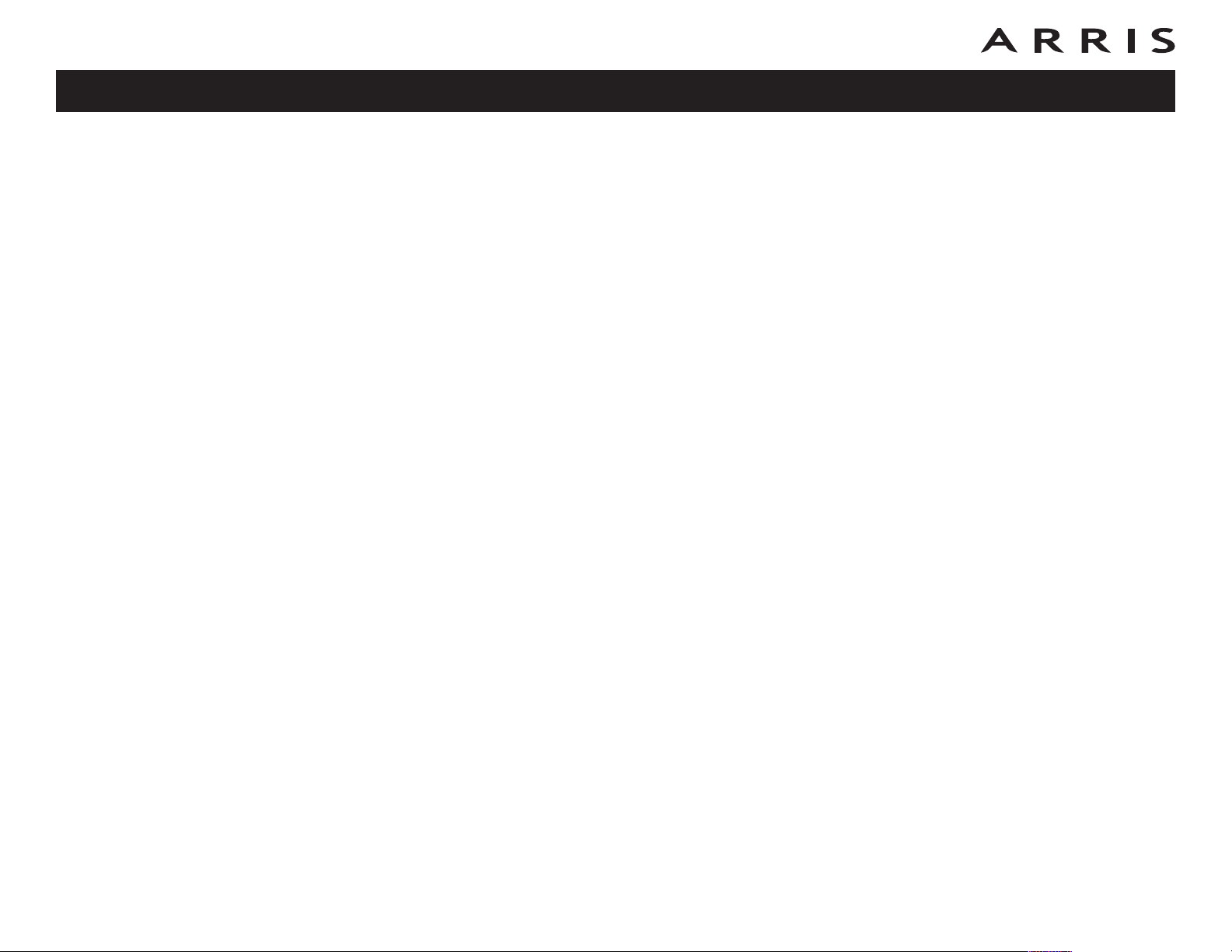
Safety
Getting Started
Battery
Installation
Installation
Ethernet
Configuration
Usage Troubleshooting Glossary
Getting Started
About Your New Telephony Modem
The Touchstone TM604 Telephony Modem is DOCSIS® compliant with the following features:
• Speed: much faster than dialup or ISDN service
• Convenience: supports Ethernet connections
• Flexibility: provides up to four independent lines of telephone service as well
as high speed data
• Compatibility: supports tiered data services (if offered by your cable
company)
What’s in the Box?
Make sure you have the following items before proceeding. Call your cable company
for assistance if anything is missing.
• Telephony Modem
• Power Cord
• Quick Installation Guide
• Ethernet Cable
• Mini CD-ROM (80mm disc)
Note: An adapter is required for slot-loading drives. Adapter is not included.
• End User License Agreement
What’s on the CD?
The CD provides the following items:
• Quick Install Guide
• User’s Guide
• Wall-Mount Template and Instructions
Touchstone TM604 Telephony Modem User’s Guide
7
Page 8
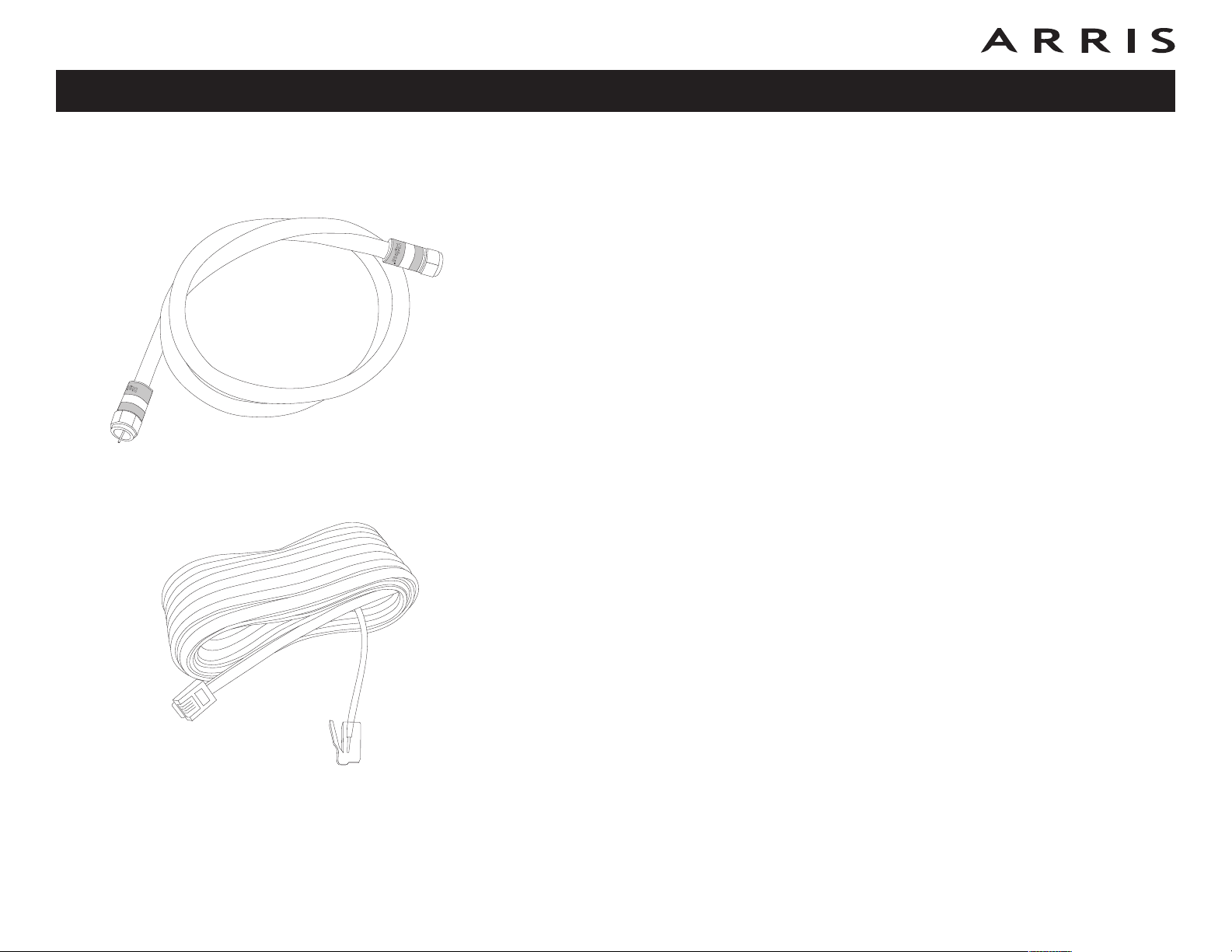
Safety
Getting
Started
Coax Cable
Battery
Installation
Installation
Ethernet
Configuration
Usage Troubleshooting Glossary
Items You Need
If you are installing the Telephony Modem yourself, make sure you have the following items on hand before continuing:
• Telephony modem package: see What’s in the Box? for a list of items in
the package.
• Coaxial cable (coax): as shown in the image to the left, this is a thin cable
with a connector on each end. It is the same kind of wire used to connect to
your television for cable TV. You can buy coax from any electronics retailer
and many discount stores; make sure it has connectors on both ends. There
are two types of connectors, slip-on and screw-on; the screw-on connectors
are best for use with your Telephony Modem. The coax should be long
enough to reach from your Telephony Modem to the nearest cable outlet.
• Phone Cable: as shown in the image to the left, this is a standard phone
cable with standard phone connectors (RJ11 type) on both ends. You can
buy phone cables from any electronics retailer and many discount stores.
• Splitter (optional): provides an extra cable connection by splitting a single outlet into two. You may need a splitter if you have a TV already connected to the cable outlet that you want to use. You can buy a splitter from
any electronics retailer and most discount stores; you may also need a short
piece of coax cable (with connectors); use it to connect the splitter to the
cable outlet and then connect the Telephony Modem and TV to the splitter.
Phone Cable
Note: A splitter effectively cuts the signal in half and sends each half to its
two outputs. Using several splitters in a line may deteriorate the quality of
your television, telephone, and/or internet connection.
• Wall-mount hardware (optional): if you want to wall-mount your Telephony Modem, you need to obtain two drywall anchors or wood screws. See
the Wall-Mount Template and Instructions for more details.
• Information packet: your cable company should furnish you with a packet
containing information about your service and how to set it up. Read this information carefully and contact your cable company if you have any questions.
Touchstone TM604 Telephony Modem User’s Guide
8
Page 9
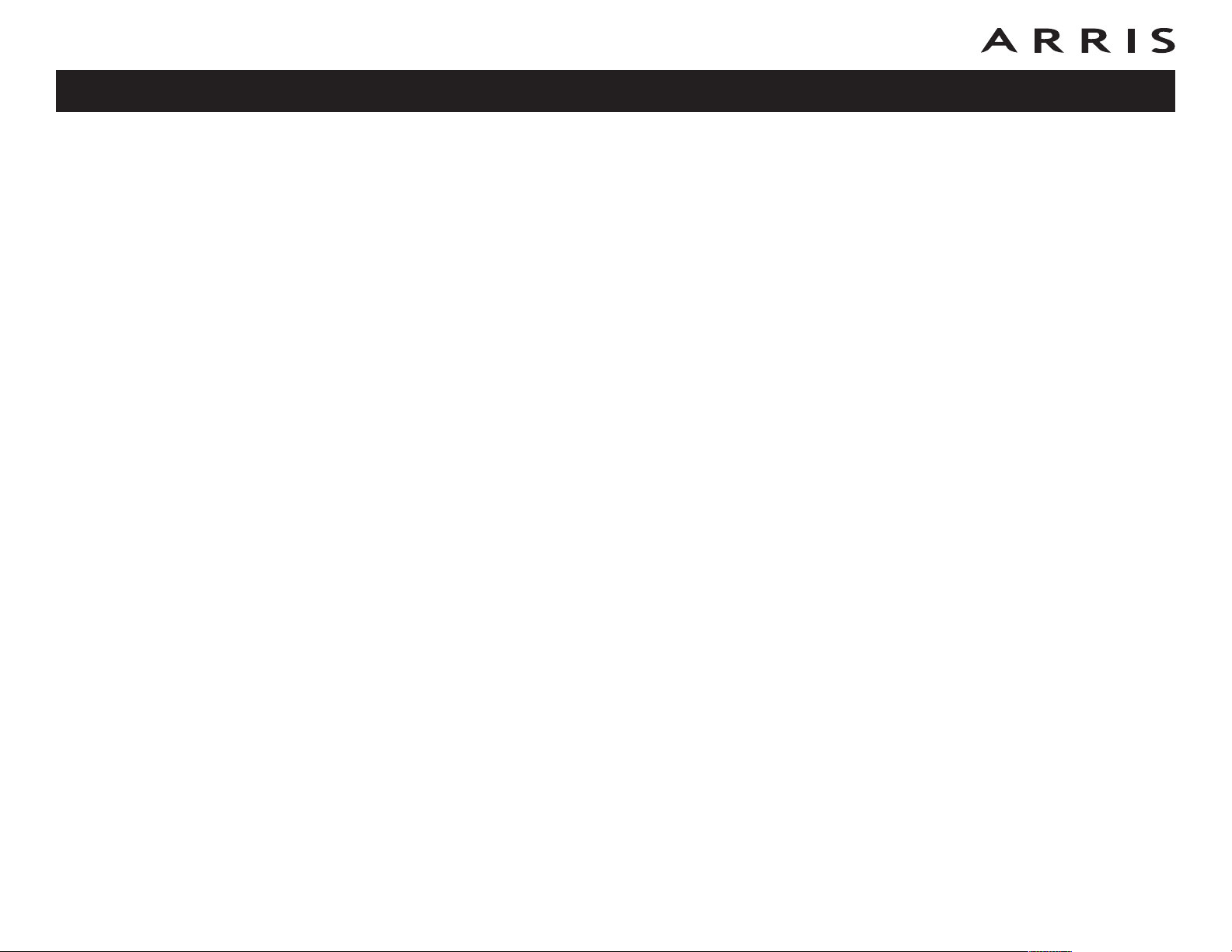
Safety
Getting
Started
Battery
Installation
Installation
Ethernet
Configuration
Usage Troubleshooting Glossary
Getting Service
Before trying to use your new Telephony Modem, contact your local cable company
to establish an Internet account and telephone service. When you call, have the
following information ready:
• the Telephony Modem serial number and MAC addresses of the unit (printed
on a sticker on the bottom of the Telephony Modem)
• the model number of the Telephony Modem
Save this information for future use. In addition, you should ask your cable company the following questions:
• Do you have any special system requirements or files that I need to download after I am connected?
• When can I start using my Telephony Modem?
• Do I need a user ID or password to access the Internet or my e-mail?
• Will my phone number(s) change?
• What new calling features will I have and how do I use them?
Touchstone TM604 Telephony Modem User’s Guide
9
Page 10
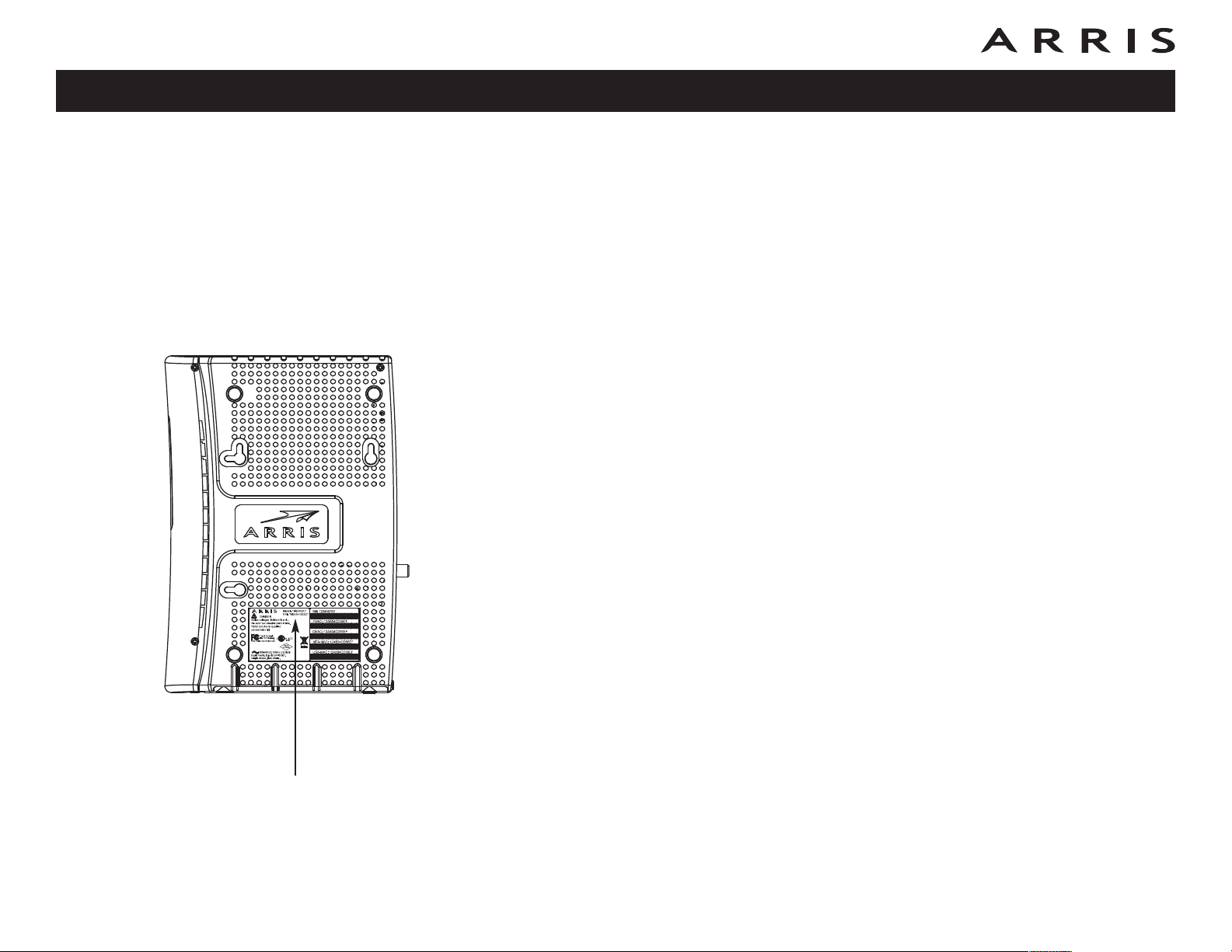
Safety
Getting
Started
Battery
Installation
Installation
Ethernet
Configuration
Usage Troubleshooting Glossary
System Requirements
The Touchstone Telephony Modem operates with most computers. The following
describes requirements for each operating system; see the documentation for your
system for details on enabling and configuring networking.
To use the Telephony Modem, you need DOCSIS high-speed Internet service from
your cable company.
Windows
Windows 98, Windows 98 SE (Second Edition), Windows ME, Windows 2000, Windows XP, Windows Vista, or Windows 7
MacOS
System 7.5 to MacOS 9.2 (Open Transport recommended) or MacOS X
Linux/other Unix
Hardware drivers, TCP/IP, and DHCP must be enabled in the kernel
Model Number
About this Manual
This manual covers all of the different TM604 models. Your model may not have all
of the capabilities outlined in this manual. To determine which model you have purchased, refer to the image at the left. The model number is on the label affixed to
the Telephony Modem.
Touchstone TM604 Telephony Modem User’s Guide
10
Page 11
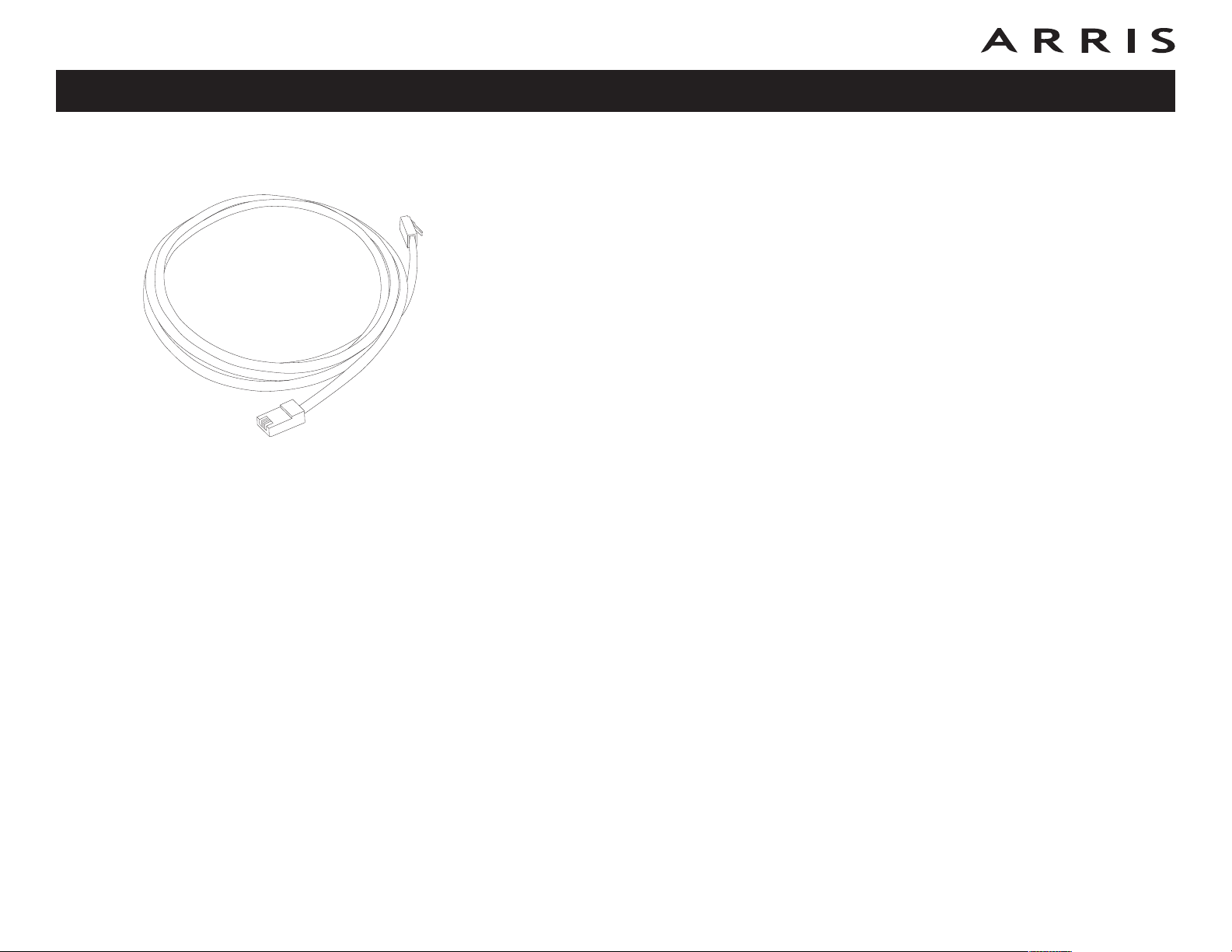
Safety
Getting
Started
Battery
Installation
Installation
Ethernet
Configuration
Usage Troubleshooting Glossary
About the Ethernet Connection
Ethernet is a standard method of connecting two or more devices into a Local Area
Network (LAN).
Note: To connect two or more computers to the Ethernet port, you will need a
hub or broadband router (available at computer retailers).
The Telephony Modem package comes with a 6-foot (1.9m) Ethernet cable (the
connectors look like wide telephone connectors); you can purchase more cables if
necessary at a computer retailer. If you are connecting the Telephony Modem
directly to a computer, or to an Ethernet hub or broadband router with a cross-over
switch, use the included cable or ask for Category 5 (CAT5) straight-through cable.
If you are connecting the Telephony Modem to an Ethernet hub or broadband router
without a crossover switch, ask for a Category 5 crossover cable.
Ethernet Cable
What About Security?
Having a high-speed, always-on connection to the Internet requires a certain
amount of responsibility to other Internet users—including the need to maintain a
reasonably secure system. While no system is 100% secure, you can use the following tips to enhance your system’s security:
• Keep your operating system updated with the latest security patches. Run
the system update utility at least weekly.
• Keep your email program updated with the latest security patches. In addition, avoid opening email containing attachments, or opening files sent
through chat rooms, whenever possible.
• Install a virus checker and keep it updated.
• Avoid providing web or file-sharing services over your Telephony Modem.
Besides certain vulnerability problems, most cable companies prohibit running servers on consumer-level accounts and may suspend your account for
violating your terms of service.
• Use the cable company’s mail servers for sending email.
Touchstone TM604 Telephony Modem User’s Guide
11
Page 12
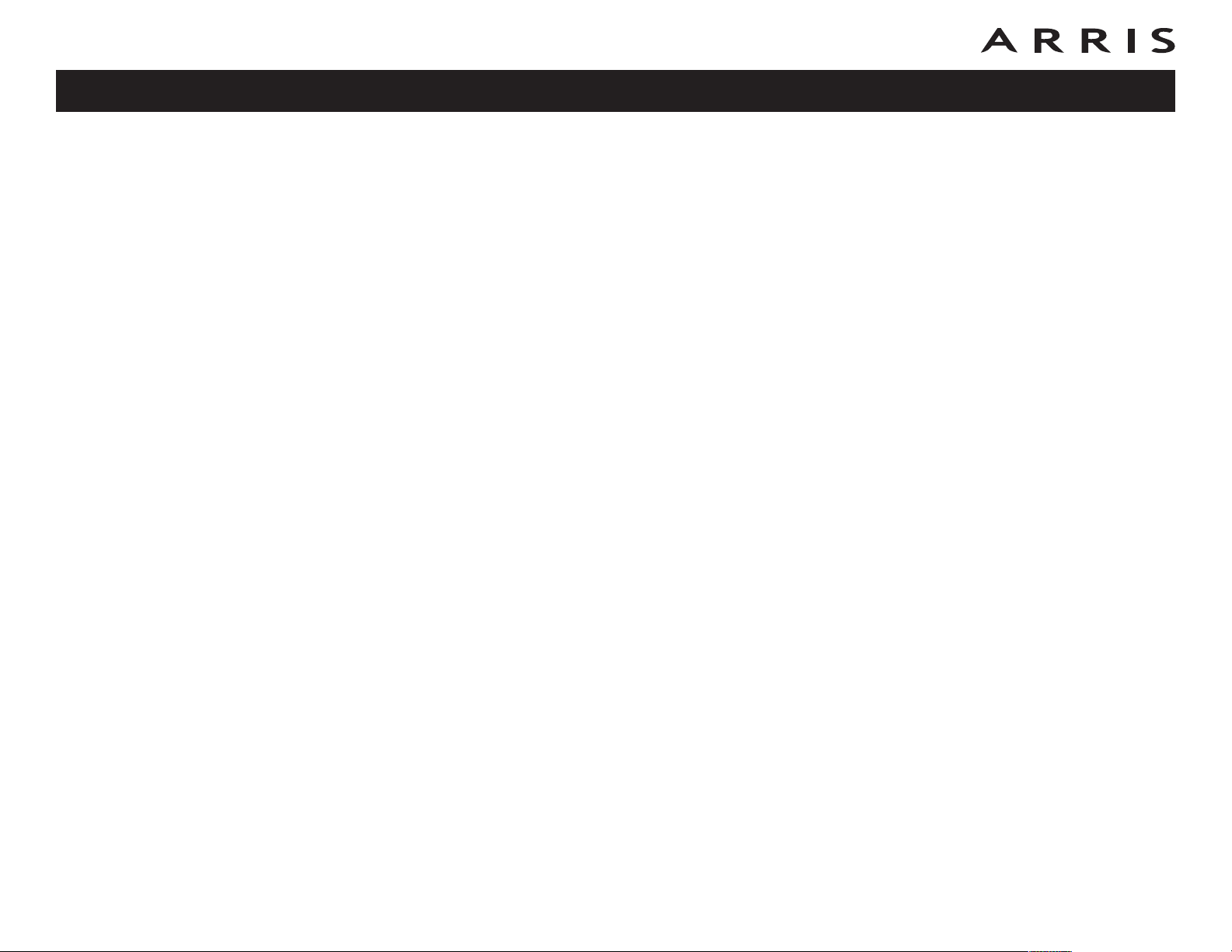
Safety
Getting
Started
Battery
Installation
Installation
• Avoid using proxy software unless you are certain that it is not open for
• If you connect your Telephony Modem to a wireless LAN, make sure you
Ethernet
Configuration
Usage Troubleshooting Glossary
abuse by other Internet users (some are shipped open by default). Criminals can take advantage of open proxies to hide their identity when breaking into other computers or sending spam. If you have an open proxy, your
cable company may suspend your account to protect the rest of the network.
enable security and encryption on the wireless hub (for the same reasons
that you should run only secured proxies). Consult the documentation and
technical support of the wireless equipment provider for help.
Touchstone TM604 Telephony Modem User’s Guide
12
Page 13

Safety
Getting
Started
Battery
Installation
Installation
Ethernet
Configuration
Usage Troubleshooting Glossary
Battery Installation and Replacement
Many Telephony Modem models support an optional Lithium-Ion backup battery.
The TM604G supports the following battery models:
• Extended backup battery — provides up to 12 hours of backup time, depending on model and usage. It has a strap between the battery guides.
• Maximum backup battery — provides up to 24 hours of backup time, de-
pending on model and usage. It replaces the battery door, and increases the
height of the Telephony Modem by about 5/8 inch (16 mm).
Your cable company may include a backup battery with your Telephony Modem.
You can order any of the batteries shown here at http://yourbroadbandstore.com/
Touchstone TM604 Telephony Modem User’s Guide
13
Page 14
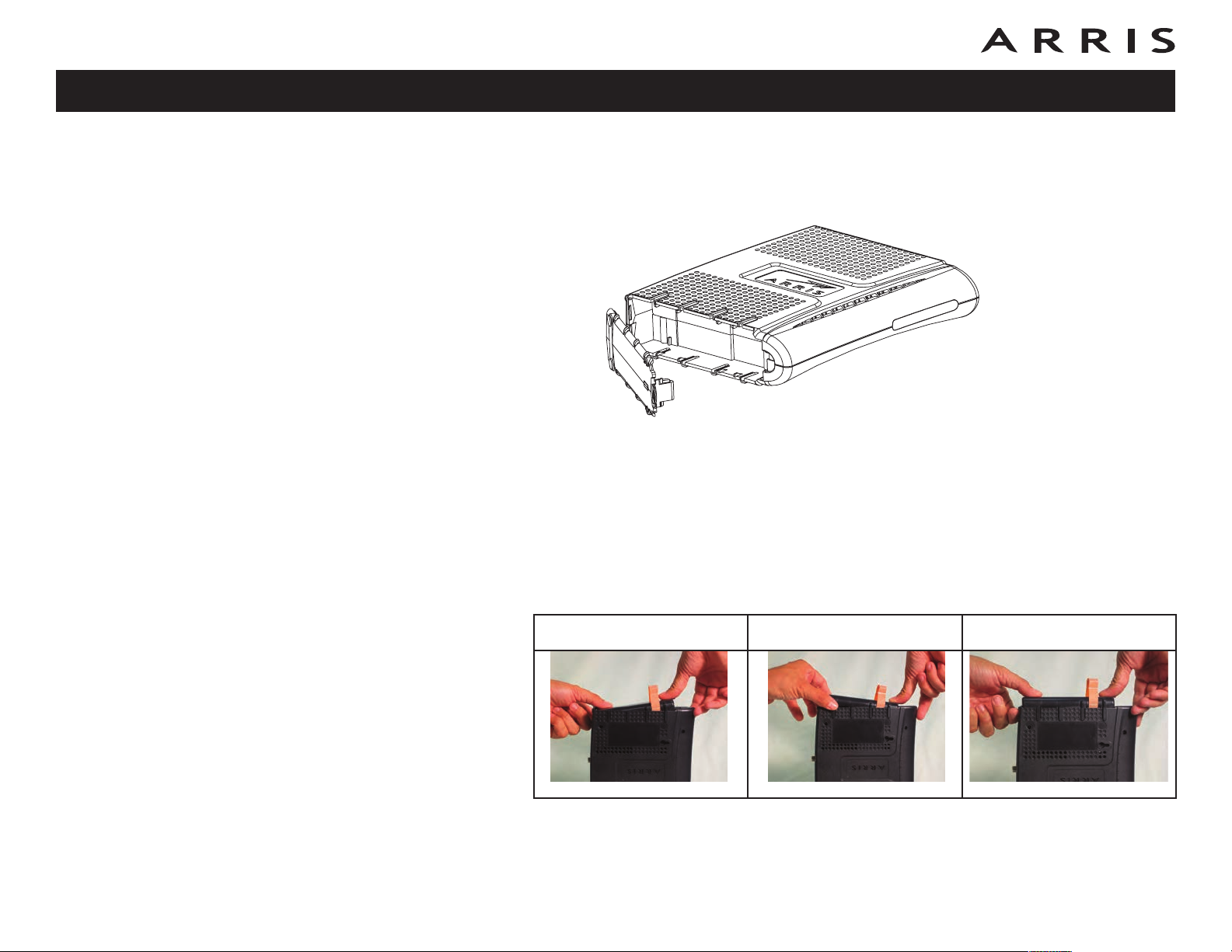
Safety
Getting
Started
Battery
Installation
Installation
Ethernet
Configuration
Usage Troubleshooting Glossary
Extended Backup Battery Installation
1 Pull back the battery door latch and remove the battery door. Set the door
aside.
2 Stand the Telephony Modem on its top, so the battery bay faces up.
3 Align the guides on the battery with the slots on the Telephony Modem as
shown below, and slide the battery into the bay.
Note: Batteries will not insert completely into the Telephony Modem if not
oriented correctly. The battery should slide into the bay without significant
force. Line up the slots in the battery bay with the guides on the battery
and apply even pressure on both ends of the battery.
WRONG WRONG RIGHT
Touchstone TM604 Telephony Modem User’s Guide
14
Page 15
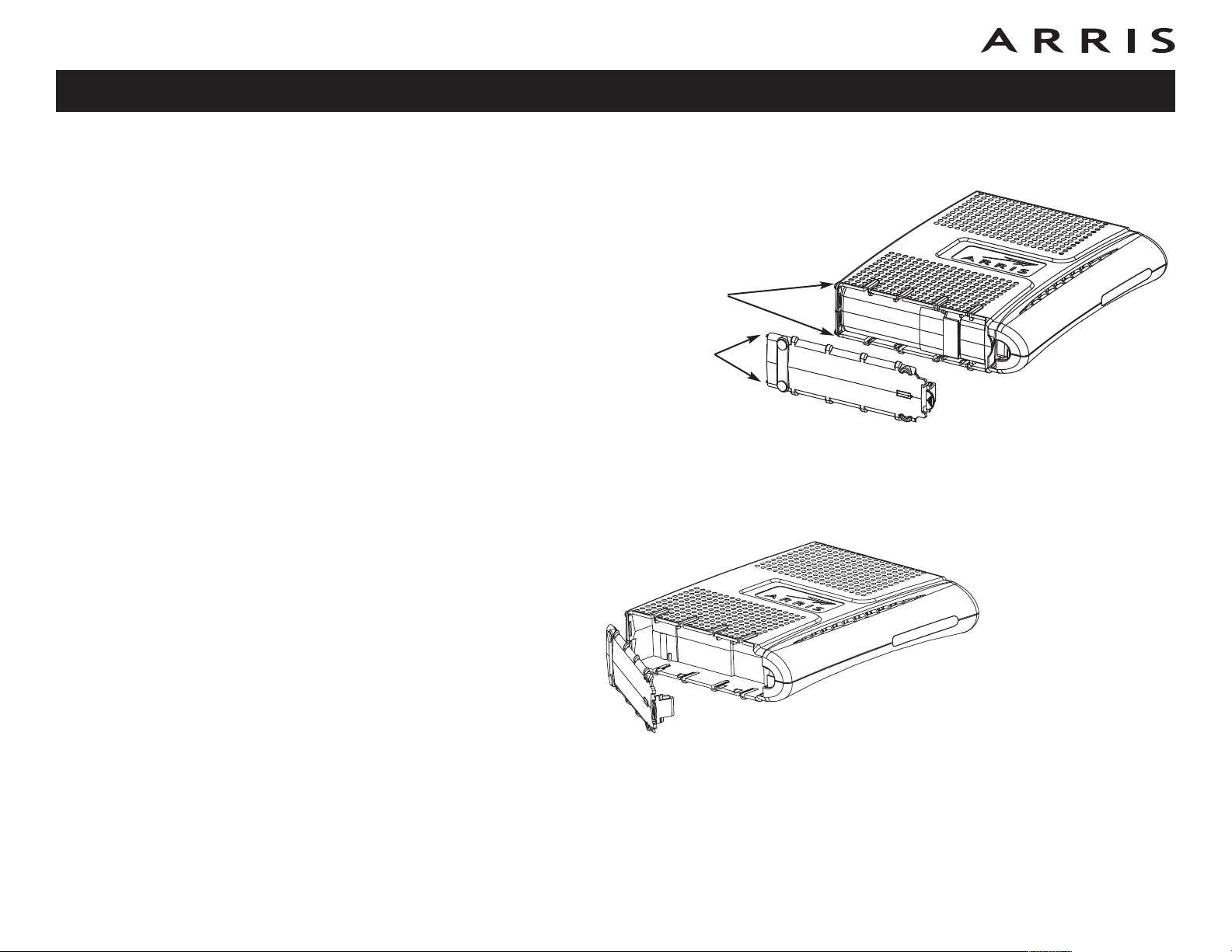
Safety
Getting
Started
Battery
Installation
Installation
Ethernet
Configuration
Usage Troubleshooting Glossary
4 Replace the battery door: insert the hinge tabs in the receiver slots, and
close the door until the latch snaps into place.
Receiver
Slots
Hinge Tabs
Maximum Backup Battery Installation
1 Pull back the battery door latch and remove the battery door. The Maximum
Backup battery replaces the door; store the door in a safe place.
2 Place the battery on a firm horizontal surface.
Touchstone TM604 Telephony Modem User’s Guide
15
Page 16
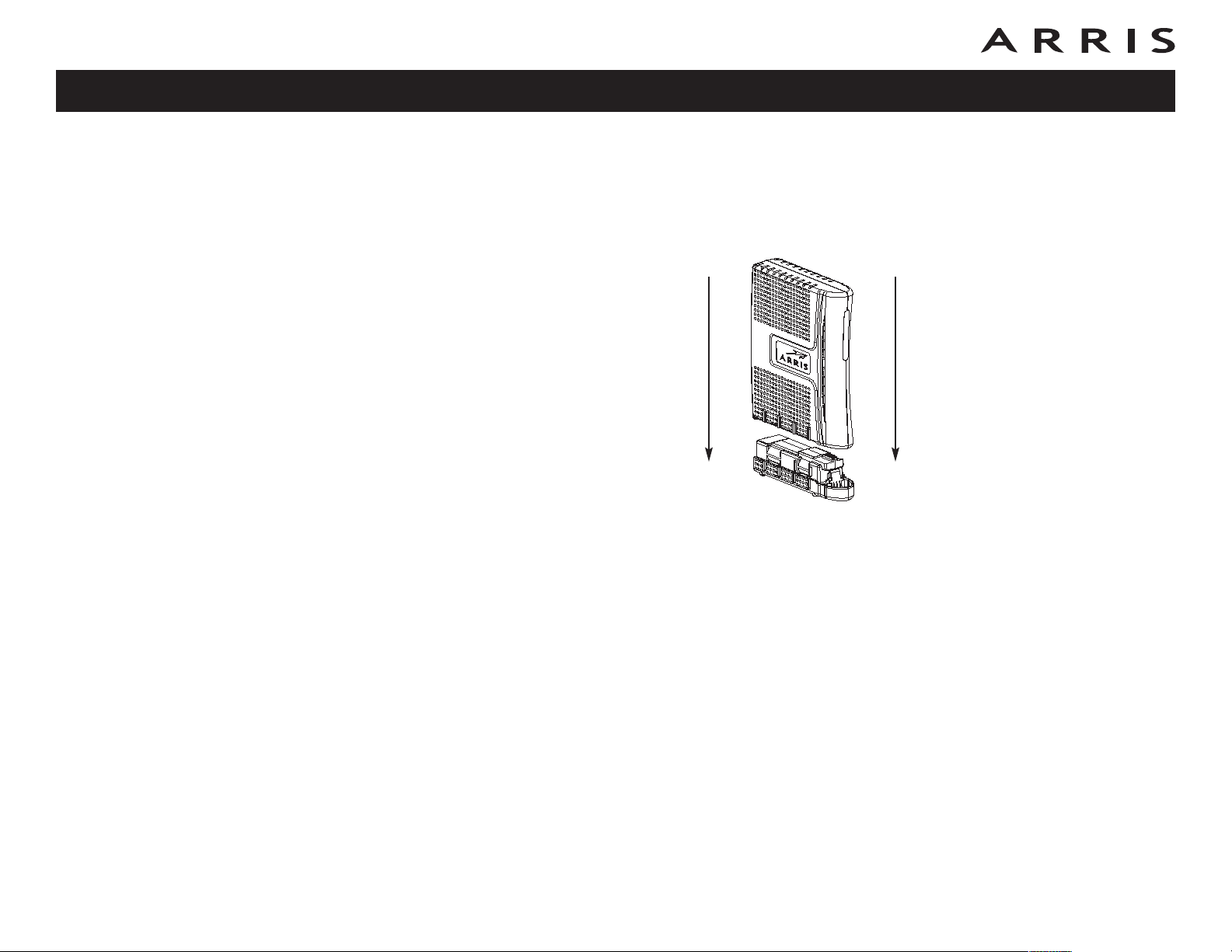
Safety
Getting
Started
Battery
Installation
Installation
3 Position the Telephony Modem over the battery, aligning the slots on the
Ethernet
Configuration
Usage Troubleshooting Glossary
battery bay with the tabs on the battery. Push straight down on the Telephony Modem until the battery latch clicks into place.
Note: You may need to push down gently on the front of the Telephony
Modem to latch the battery into place.
Touchstone TM604 Telephony Modem User’s Guide
16
Page 17

Safety
Getting
Started
Battery
Installation
Installation
Ethernet
Configuration
Usage Troubleshooting Glossary
Extended Backup Battery Removal
1 Pull back the battery door latch and remove the battery door. Set the door
aside.
2 Pull the strap until the battery disconnects and slides out of the bay.
Battery
Pull Strap
Touchstone TM604 Telephony Modem User’s Guide
17
Page 18

Safety
Getting
Started
Battery
Installation
Installation
Ethernet
Configuration
Usage Troubleshooting Glossary
Maximum Backup Battery Removal
1 Grasp the battery and pull back on the latch at the front of the battery.
2 Gently rock the battery out of the bay.
Touchstone TM604 Telephony Modem User’s Guide
Latch
18
Page 19

Safety
Getting
Started
Battery
Installation
Installation
Ethernet
Configuration
Usage Troubleshooting Glossary
Installing and Connecting Your Telephony Modem
Before you start, make sure that:
• You have contacted your cable company and verified that they provide data
and telephone service using standard DOCSIS technology.
• You have all the Items You Need
• Cable, phone, and power outlets are available near the computer. If a cable
outlet is not conveniently located, your cable company can install a new one.
If you have ordered service, your cable company should configure the Telephony
Modem automatically. You need only follow the instructions in this section to install
and connect the Telephony Modem.
.
CAUTION
Risk of equipment damage
Only qualified installation technicians should connect the Telephony
Modem to house wiring. Incumbent telephone service must be physi-
cally disconnected at the outside interface box before making any connections.
Touchstone TM604 Telephony Modem User’s Guide
19
Page 20

Safety
Getting
Started
B
Battery
Installation
Installation
Ethernet
Configuration
Usage Troubleshooting Glossary
Front Panel
The front of the Telephony Modem provides the following indicators.
The front of the Telephony Modem has the following indicators:
A Battery: indicates status of the battery in the Telephony Modem
B Telephone 1-4: indicates the status of each telephone line
C Link: indicates Ethernet connectivity between the Telephony Modem and
computer
D Online: indicates internet data transmission status
E US: indicates upstream connectivity
F DS: indicates downstream connectivity
A
A
B C
CDEFG
D E
G Power: indicates whether AC power is available to the unit
Rear Panel
The rear of the Telephony Modem has the following connectors and controls:
A Tel 1-4 (grey): connectors for the phone lines. Lines 1 and 3 are marked
“Line 1/2” and “Line 3/4,” which means they accommodate both lines of a
2-line phone.
B Ethernet
connection.
C Reset button: resets the Telephony Modem as if you power cycled the unit.
Use a pointed non-metallic object to press this button.
D Cable: connector for the coax cable
E Power: connector for the power cord.
connector (yellow): for use with a computer or home network LAN
.
Touchstone TM604 Telephony Modem User’s Guide
20
Page 21

Safety
Getting
Started
Battery
Installation
Installation
Ethernet
Configuration
Usage Troubleshooting Glossary
Mounting the Telephony Modem
You can either mount the Telephony Modem on a wall or place it on a desktop. For
wall-mount applications, you can mount the Telephony Modem with the indicators
facing upward (vertical) or to the side (horizontal).
Tools and Materials
For wall-mounted installations, make sure you have the following tools and materials before proceeding:
• for mounting on drywall: Two 1/4” (6mm) drywall anchors and a drill with
1/4” (6mm) bit (not included)
• for mounting on plywood or studs: two #6 x 1.5” (38.1 mm) self tapping
screws (not included)
• screwdriver (flat-blade or Phillips, depending on what kind of screws you
use)
• wall-mount template (included)
• transparent tape: for temporarily securing the mounting template to the wall
(not included)
Location
Always position the Telephony Modem:
• within reach of an AC outlet. The power cord must reach the outlet without
stretching and without adding extension cords.
• near a cable outlet (to avoid long cable runs).
Note: If your Telephony Modem has the maximum backup battery installed,
wall-mount the Telephony Modem horizontally, with the battery side facing the floor.
Touchstone TM604 Telephony Modem User’s Guide
21
Page 22

Safety
Getting
Started
Step 1
Step 3
Battery
Installation
Step 2
Step 4
Installation
Ethernet
Configuration
Usage Troubleshooting Glossary
Instructions
Wall-mounting instructions
Note: When mounting the Telephony Modem on drywall, try to position the
Telephony Modem so at least one of the screws are fastened to a stud.
This may prevent the Telephony Modem from pulling out of the wall in
the future.
To prevent overheating of the Telephony Modem, do not block the ventilation holes on the sides of the unit.
1 Position the mounting template on the surface where you intend to mount
the Telephony Modem and secure in place with transparent tape.
2 Drill holes through the template in the specified locations for the mounting
screws. After drilling holes, remove the template from the surface.
3 If using drywall anchors, set them into the wall. Then, drive the screws into
the wall leaving a gap of about 1/8” (3 mm) between the screw head and
the wall. If not using anchors, just drive the screws.
4 Orient the Telephony Modem with the indicator lights facing up or right, as
desired. Slip both mounting slots (in the back of the Telephony Modem) over
the screws, then slide the case down until the narrow end of the keyhole slot
contacts the screw shaft.
5 Proceed to Connecting the Telephony Modem
Desktop mounting instructions
1 Position the Telephony Modem so that:
• air flows freely around it
• the back faces the nearest wall
• it will not fall to the floor if bumped or moved
2 Proceed to Connecting the Telephony Modem
Touchstone TM604 Telephony Modem User’s Guide
.
.
22
Page 23

Safety
Getting
Started
Battery
Installation
Installation
Ethernet
Configuration
Usage Troubleshooting Glossary
Connecting the Telephony Modem
WARNING
Risk of injury or equipment damage
Connecting the Telephony Modem to the home’s existing telephone
wiring should only be performed by a professional installer. Physical connections to the previous telephone provider must be removed and the
wiring must be checked; there must not be any voltage. Cancellation of
telephone service is not adequate. Failure to do so may result in loss of
service and/or permanent damage to the Telephony Modem.
A
B C
D E
1 Connect one end of the coax cable to the cable outlet or splitter, and the
other end to the Telephony Modem’s Cable connector (D). Tighten the connections by hand, then tighten an additional 1/8 turn with a wrench.
Note: For best results, use high-quality RG-6 type coax cable, cut to the
minimum practical length to minimize losses. The HFC network must be
DOCSIS 2.0 compatible.
2 Insert the plug from the power cord into the Power connector on the Tele-
phony Modem (E) and insert the power cord into a convenient AC outlet.
The Power light on the front of the Telephony Modem lights up, then flashes
once (refer to the LED table on page 40). See Troubleshooting
if the Power
light does not turn on.
3 Connect one end of the Ethernet cable to the yellow port on the back of the
Telephony Modem labeled “Ethernet 10/100,” (B) and the other end to the
Ethernet port on a computer, hub, or broadband router.
Note: If you are connecting to a computer, use the Ethernet cable included
in the Telephony Modem package.
4 Connect one end of the telephone cable to one of the grey telephone ports
on the back of the Telephony Modem (A). Connect the other end to the telephone.
Note: If you have a phone with two separate lines on a single RJ-14 cord,
it must be plugged into the port labeled “Tel 1/2” or “Tel 3/4.”
Touchstone TM604 Telephony Modem User’s Guide
23
Page 24

Safety
Getting
Started
Battery
Installation
Installation
Ethernet
Configuration
Usage Troubleshooting Glossary
Configuring Your Ethernet Connection
If your computer is equipped with a LAN card providing an Ethernet connection,
you may have to configure your computer’s TCP/IP settings. The steps that follow
will guide you through setting your computer’s TCP/IP settings to work with the
Telephony Modem.
Requirements
Make sure you have the following before attempting to configure your Ethernet connection:
• Computer with:
— one of: Windows 98SE, Windows 2000, Windows ME, Windows XP, Win-
dows Vista, Windows 7, or MacOS X
— Ethernet interface
• Ethernet cable (supplied)
• IP address, subnet, gateway, and DNS information for installations not using
DHCP
How to use this chapter
The following list shows the procedures for modifying the TCP/IP settings on the
computer. The procedure is slightly different depending on the operating system
that you are using. Please ensure you are using the correct steps for the operating
system on your computer. Follow the links below for instructions to configure your
ethernet connection on your operating system.
• TCP/IP Configuration for Windows 98SE
• TCP/IP Configuration for Windows 2000
• TCP/IP Configuration for Windows ME
• TCP/IP Configuration for Windows XP
• TCP/IP Configuration for Windows Vista
• TCP/IP Configuration for Windows 7
• TCP/IP Configuration for MacOS X
Touchstone TM604 Telephony Modem User’s Guide
24
Page 25

Safety
Getting
Started
Battery
Installation
Installation
Ethernet
Configuration
Usage Troubleshooting Glossary
TCP/IP Configuration for Windows 98SE
Follow these steps to configure the TCP/IP settings on a Windows 98SE operating
system.
Note: Dialog boxes shown on your computer may differ slightly from those
shown in this procedure.
1 From the computer, select Start > Settings > Control Panel.
2 Double click on the Network icon in the Control Panel.
3 Click the Configuration tab in the Network window to display the list of
Network Adapters.
Touchstone TM604 Telephony Modem User’s Guide
25
Page 26

Safety
Getting
Started
Battery
Installation
Installation
4 Highlight TCP/IP by clicking on it one time, then click on Properties.
5 Click the IP Address tab, click Obtain an IP address automatically, then
Configuration
click OK.
Ethernet
Usage Troubleshooting Glossary
6 Click OK to accept the new settings, and OK again to close the Configura-
tion window.
7 You may have to restart your computer in order for your computer to obtain
a new IP address from the network.
Touchstone TM604 Telephony Modem User’s Guide
26
Page 27

Safety
Getting
Started
Battery
Installation
Installation
Ethernet
Configuration
Usage Troubleshooting Glossary
TCP/IP Configuration for Windows 2000
Follow these steps to configure the TCP/IP settings on a Windows 2000 operating
system.
Note: Dialog boxes shown on your computer may differ slightly from those
shown in this procedure.
1 From the computer, select Start > Settings > Network and Dial-up Con-
nections > Local Area Connection.
2 In the Local Area Connections Properties window, highlight TCP/IP by click-
ing on it one time, then click on Properties.
Note: If your computer has more than one Ethernet card, you may have to
select the appropriate Ethernet card in the Connect using: area of the Local
Area Connection Properties window.
Touchstone TM604 Telephony Modem User’s Guide
27
Page 28

Safety
Getting
Started
Battery
Installation
Installation
3 Click Obtain an IP address automatically and Obtain DNS server ad-
4 Click OK to accept the new settings, and OK again to close the Configura-
Ethernet
Configuration
Usage Troubleshooting Glossary
dress automatically, then click OK.
tion window.
5 You may have to restart your computer in order for your computer to obtain
a new IP address from the network.
Touchstone TM604 Telephony Modem User’s Guide
28
Page 29

Safety
Getting
Started
Battery
Installation
Installation
Ethernet
Configuration
Usage Troubleshooting Glossary
TCP/IP Configuration for Windows ME
Follow these steps to configure the TCP/IP settings on a Windows ME operating system.
Note: Dialog boxes shown on your computer may differ slightly from those
shown in this procedure.
1 From the computer, select Start > Settings > Control Panel.
2 Double click on the Network icon in the Control Panel.
3 Click the Configuration tab in the Network window to display the list of
Network Adapters.
Touchstone TM604 Telephony Modem User’s Guide
29
Page 30

Safety
Getting
Started
Battery
Installation
Installation
4 Highlight TCP/IP by clicking on it one time, then click on Properties.
5 Click the IP Address tab, then click OK.
Ethernet
Configuration
Usage Troubleshooting Glossary
6 Click OK to accept the new settings, and OK again to close the Configura-
tion window.
7 You may have to restart your computer in order for your computer to obtain
a new IP address from the network.
Touchstone TM604 Telephony Modem User’s Guide
30
Page 31

Safety
Getting
Started
Battery
Installation
Installation
Ethernet
Configuration
Usage Troubleshooting Glossary
TCP/IP Configuration for Windows XP
Follow these steps to configure the TCP/IP settings on a Windows XP operating system.
Note: Dialog boxes shown on your computer may differ slightly from those
shown in this procedure.
1 From the computer, select Start > Settings > Control Panel and double
click on the Network Connections icon in the Control Panel.
2 Click the Configuration tab in the Network window to display the list of
Network Adapters.
Touchstone TM604 Telephony Modem User’s Guide
31
Page 32

Safety
Getting
Started
Battery
Installation
Installation
3 Highlight TCP/IP by clicking on it one time, then click on Properties.
4 Click the IP Address tab, click Obtain an IP address automatically, then
Configuration
click OK.
Ethernet
Usage Troubleshooting Glossary
5 Click OK to accept the new settings, and OK again to close the Configura-
tion window.
6 You may have to restart your computer in order for your computer to obtain
a new IP address from the network.
Touchstone TM604 Telephony Modem User’s Guide
32
Page 33

Safety
Getting
Started
Battery
Installation
Installation
Ethernet
Configuration
Usage Troubleshooting Glossary
TCP/IP Configuration for Windows Vista
Follow these steps to configure the Ethernet interface for use with Touchstone products.
1 Open the Vista Control Panel.
2 Double-click Network and Sharing Center.
Touchstone TM604 Telephony Modem User’s Guide
33
Page 34

Safety
Getting
Started
Battery
Installation
Installation
3 Click Manage network connections. If prompted for a connection, choose
4 Double-click the Local Area Connection to open the Status window:
Ethernet
Configuration
Local Area Connection.
Usage Troubleshooting Glossary
5 If Windows requests permission to continue, click Continue.
6 Click Properties.
Touchstone TM604 Telephony Modem User’s Guide
34
Page 35

Safety
Getting
Started
Battery
Installation
Installation
7 Double-click Internet Protocol Version 4 (TCP/IPv4).
8 Select Obtain an IP address automatically and Obtain DNS server
9 Click OK to close the Properties windows.
Ethernet
Configuration
Usage Troubleshooting Glossary
address automatically, unless instructed otherwise by your cable provider.
Touchstone TM604 Telephony Modem User’s Guide
35
Page 36

Safety
Getting
Started
Battery
Installation
Installation
Ethernet
Configuration
Usage Troubleshooting Glossary
TCP/IP Configuration for Windows 7
Follow these steps to configure the Ethernet interface for use with Touchstone products.
1 Open the Windows 7 Control Panel.
2 Click Network and Internet.
Touchstone TM602 Telephony Modem User’s Guide
36
Page 37

Safety
Getting
Started
Battery
Installation
Installation
3 Click Network and Sharing Center.
4 Click Local Area Connection to open the Status window.
Ethernet
Configuration
Usage Troubleshooting Glossary
Touchstone TM602 Telephony Modem User’s Guide
37
Page 38

Safety
Getting
Started
Battery
Installation
Installation
5 Click Properties to open the Properties window.
6 Select Internet Protocol Version 4 (TCP/IPv4) and click Properties.
Ethernet
Configuration
Usage Troubleshooting Glossary
7 Select Obtain an IP address automatically and Obtain DNS server
address automatically, unless instructed otherwise by your cable provider.
8 Click OK to close the Properties windows and then click Close to back out
of the remaining setup screens.
Touchstone TM602 Telephony Modem User’s Guide
38
Page 39

Safety
Getting
Started
Battery
Installation
Installation
Ethernet
Configuration
Usage Troubleshooting Glossary
TCP/IP Configuration for MacOS X
Follow these steps to configure the Ethernet interface for use with Touchstone products.
1 Open System Preferences, either by choosing System Preferences from the
Apple menu or by clicking the System Preferences icon in the dock.
Touchstone TM604 Telephony Modem User’s Guide
39
Page 40

Safety
Getting
Started
Battery
Installation
Installation
2 Click the Network icon.
Ethernet
Configuration
Usage Troubleshooting Glossary
Touchstone TM604 Telephony Modem User’s Guide
40
Page 41

Safety
Getting
Started
Battery
Installation
Installation
3 Choose Automatic from the Location drop-down menu, and Built-in Eth-
Ethernet
Configuration
ernet from the Show menu.
Usage Troubleshooting Glossary
4 Choose the TCP/IP tab, if necessary.
5 Choose Using DHCP from the Configure IPv4 menu.
6 If necessary, click the Renew DHCP Lease button.
7 Close the System Properties application.
Touchstone TM604 Telephony Modem User’s Guide
41
Page 42

Safety
Getting
Started
Battery
Installation
Installation
Ethernet
Configuration
Usage Troubleshooting Glossary
Using the Telephony Modem
This chapter describes the controls and features available on the Touchstone Telephony Modem, and covers basic troubleshooting procedures.
• Setting up Your Computer to Use the Telephony Modem
• Indicator Lights for the TM604G Models
• Using the Reset Button
• Booting from Battery
Setting up Your Computer to Use the Telephony Modem
Follow the instructions in the information packet supplied by your cable company.
Contact your cable company if you need help setting up your computer.
Indicator Lights for the TM604G Models
The Touchstone Telephony Modem has eight indicator lights to assist in troubleshooting. Note that not all models have a Battery light.
Battery Mismatch
If the Telephony Modem alternates flashing the Battery light and all other lights, the
installed battery is incompatible with the Telephony Modem. Remove the battery
and install one of the batteries described in Battery Installation and Replacement
(TM604G Only).
Touchstone TM604 Telephony Modem User’s Guide
42
Page 43

Safety
Getting
Started
Battery
Installation
Installation
Ethernet
Configuration
Usage Troubleshooting Glossary
Wiring Problems
If the Telephony Modem begins flashing all its lights for more than 10 seconds, this
indicates a problem with the telephone wiring—the red and green wires may be
shorted (touching), or there may be undesired voltage on the lines. If this pattern
persists for more than 10 seconds, disconnect the telephone lines from the Telephony Modem, then call a wiring technician for assistance.
Indicator Lights: Normal Operation
The following table shows light patterns during normal operation.
Mode Power DS US Online Link
AC Power
Good
No AC
Power
Battery
Installed
No AC
Power
No Battery
Firmware
Upgrade
On =
Connected
to the
Internet
On
Flash = Not
connected
to the
Internet
Flash Off Off Off Off
Off Off Off Off Off Off Off
On Flash Flash On
On =
Connected
to the
Internet
Flash = Not
connected
to the
Internet
On =
Internet
Available
Off =
Internet not
available
Computer
Connected
Computer not
connected
Flash =
Computer
Activity
(normal
operation)
On =
Off =
Tel. 1/
Tel. 2
On =
On-hook
Flash =
Off-hook
Off =
disabled
On =
On-hook
Flash =
Off-hook
Off =
disabled
(normal
operation)
Battery
On = Battery
good or low
Off = Battery
missing or
MTA not
registered
Flash =
Battery bad
Off = Battery
power
Flash =
Battery bad
or low
(normal
operation)
Touchstone TM604 Telephony Modem User’s Guide
43
Page 44

Safety
Getting
Started
Battery
Installation
Installation
Ethernet
Configuration
Usage Troubleshooting Glossary
Indicator Lights: Startup Sequence
The following table shows the Telephony Modem light patterns during each phase
of the startup sequence. There are two phases of startup; the Telephony phase and
the cable modem phase. Both are outlined below.
Power,
DS, US,
Link
Online
Off Off Off Off Off
Telephone
1 2
Flash Flash Flash Flash Flash
See “Cable Modem Start Up Sequence” Below
On On Flash
On On
Off
Off Off
Flash
On On Flash Flash
Normal Operation
* = Battery LEDs only apply to those models with battery backup
Cable Modem Start Up Sequence
Battery* Description
No power to Cable
Modem
Power-on Self Test
Retrieving telephone
network information
Off
Off
Retrieving telephone
line information
Activating telephone
service
DS US Online Link Description
Flash
On Flash
On On Flash
Off Off Off Downstream search
Off Off Downstream found; upstream search
Off
Downstream and Upstream found; retrieving
setup information from cable operator
Touchstone TM604 Telephony Modem User’s Guide
44
Page 45

Safety
Getting
Started
Battery
Installation
Installation
Ethernet
Configuration
Usage Troubleshooting Glossary
Reset Button
Using the Reset Button
Use the Reset button, on the back of the Telephony Modem, to reset the modem
as if you power cycled the unit. You may need to reset the Telephony Modem if you
are having problems connecting to the Internet. Using this button will be rare.
Use a pointed non-metallic object to press this button. The photo to the left shows
the location of the Reset button.
The Reset button is recessed to prevent accidental resets.
Booting from Battery
The TM604 supports a “Boot from Battery” feature that allows the Telephony Modem
to begin service without AC power.
To start the TM604 from its battery, follow these steps:
1 If a battery is already installed in the Telephony Modem, remove it.
2 Re-insert the battery into the Telephony Modem (see Battery Installation
and Replacement (TM604G Only) for details).
3 Press the Reset button; the Power light should turn on immediately.
Touchstone TM604 Telephony Modem User’s Guide
45
Page 46

Safety
Getting
Started
Battery
Installation
Installation
Ethernet
Configuration
Usage Troubleshooting Glossary
Troubleshooting
The Telephony modem is plugged in, but the Power light is off.
Check all power connections. Is the power cord plugged in firmly at both
ends?
If you plugged the power cord into a power strip, make sure the strip is
switched on.
Avoid using an outlet controlled by a wall switch, if possible.
Check the outlet by plugging in another device (such as a lamp).
Finally, check the fuse or circuit breaker panel.
I’m not getting on the Internet.
It may take over 30 minutes to establish a connection the first time you
power up your Telephony Modem, especially when many people are online.
Always leave your Telephony Modem plugged into AC power and connected
to the cable system.
Check the front panel lights:
• The Power and Online lights should be on.
• The Link light should be either on or blinking.
• If the Power light blinks for more than 30 minutes, call your cable com-
pany for assistance.
Check your cable connections. Connectors should be finger-tight. The coax
cable should not be pinched, kinked, or bent sharply—any of these can cause
a break or short in the cable (you may have to replace the cable). If you
have one or more splitters between the Telephony Modem and CATV outlet,
remove the splitters and connect the Telephony Modem directly to the outlet.
Proceed to the Ethernet solutions (next page) if necessary.
Touchstone TM604 Telephony Modem User’s Guide
46
Page 47

Safety
Getting
Started
Battery
Installation
Installation
Ethernet
Configuration
Usage Troubleshooting Glossary
I’m not getting on the Internet. (Ethernet)
If you are using a hub, is the hub turned on?
Are you using the right type of Ethernet
cable? Use the supplied cable for
direct connection to a computer; use a cross-over cable for connection to a
hub or home router.
Press the Reset button on the back of the Telephony Modem.
I can get on the Internet, but everything is slow.
If the Web site you are visiting is very popular, that site may be having trouble servicing all the requests. If other sites download quickly, wait for a few
minutes and try again. Usage during peak hours may also affect the connection speed.
If your Telephony Modem is connected to a LAN (Local Area Network), either
directly or through a firewall, other communications on the LAN may slow
down your connection.
To test your network speed, try an online test such as
http://reviews.cnet.com/Bandwidth_meter/7004-7254_7-0.html
I don’t have dial tone when I pick up my phone, why?
In order for telephone service to be functional on the Telephony Modem,
telephone service must have been purchased from the service provider and
configured on your Telephony Modem. The following steps should help in
identifying the source of the problem.
• Is the Power LED lit?
If not, check to make sure the Telephony Modem is plugged in and the
outlet has power.
If the LED is lit, go to the next step.
Touchstone TM604 Telephony Modem User’s Guide
47
Page 48

Safety
Getting
Started
Battery
Installation
Installation
Ethernet
Configuration
Usage Troubleshooting Glossary
• Is the Online LED lit?
If not, check the coax connection at the Telephony Modem and the wall.
Ensure they are connected and tight. If they are and you do not have dial
tone, contact your service provider.
If the Online LED is lit, go to the next step.
• Is the Telephone (Telephone 1 or Telephone 2) LED lit?
If not, phone service has not been provisioned on that line. Contact your
service provider.
If it is blinking, there is a phone off hook somewhere in the house. Find
that phone and hang it up.
If it is lit, go to the next step.
• Is the phone plugged directly into the Telephony Modem?
Make sure the phone is plugged into the port on the back of the Telephony Modem labeled “Tel 1/2” (TM604G) or “Tel 1” (TM604A/B) for line
1, and “Tel 2” for line 2.
If so, try a different phone. Make sure the new phone is a working phone.
If a known good phone is used and you still don’t have dial tone, try a
different phone cable. If a new phone and cable do not restore dial tone,
call your service provider.
• Is the Telephony Modem plugged into a wall outlet?
If so, unplug the RJ-11 connector at the back of the Telephony Port and
plug in a known working phone. If you now have dial tone, the problem
is with the house wiring. Contact your MSO or a qualified wiring technician to correct the house wiring. If you still do not have dial tone, contact your service provider.
Touchstone TM604 Telephony Modem User’s Guide
48
Page 49

Safety
Getting
Started
Battery
Installation
Installation
Ethernet
Configuration
Usage Troubleshooting Glossary
Glossary
The following is a list of common cable and networking terms.
Amp-hour (Ah)
A measure of battery capacity. For example, a 1.0Ah battery can nominally
supply one Ampere of current for one hour.
Category 5 (Cat5)
A high-quality type of cable, used for Fast Ethernet (100BaseT) connections.
When purchasing Ethernet cables, always look for Category 5 cable.
Coaxial cable (coax)
A thin wire, used to connect your television and Telephony Modem to the
cable TV system. You can buy coax from any electronics retailer and many
discount stores.
CPE
Customer Premise Equipment. This is the equipment that is plugged in to the
telephony modem; typically a computer, hub, or router.
Cross-over
An Ethernet cable used to connect two hubs (or a hub and a cable modem)
together. Also, some Ethernet hubs may have built-in cross-over on one or
more ports (which eliminates the need for a cross-over cable).
DHCP
Dynamic Host Configuration Protocol. An IP protocol used to provide an IP
address and location of services (such as DNS and TFTP) needed by a device
connecting to the network. DHCP allows the cable company to configure your
computer’s networking software for you.
DNS
Domain Name Service (Server). An IP service that associates a domain
name (such as www.example.com) with an IP address.
Touchstone TM604 Telephony Modem User’s Guide
49
Page 50

Safety
Getting
Started
Battery
Installation
Installation
Downstream
DOCSIS
EMTA
Ethernet
Euro-DOCSIS
Event
Ethernet
Configuration
Usage Troubleshooting Glossary
In an HFC network, the direction from the head-end to the subscriber. Some
older cable documentation may refer to this as the forward path.
Data Over Cable System Interface Specification. The interoperability standards used for data communications equipment on an HFC network.
Embedded Multimedia Terminal Adapter. An MTA device that is integrated
with a cable modem.
A standard method of connecting two or more computers into a Local Area
Network (LAN).
The European version of DOCSIS.
An informational message used for monitoring network status.
F-connector
The type of connector used on coax cable. There are two common types of
F-connector, slip-on and screw-on. Use coax with screw-on connectors for
connecting your Telephony Modem.
Gateway
The device, usually a router, that connects devices on a given IP subnet to
other IP subnets.
Headend
The “central office” in an HFC network. The headend houses both video and
data equipment. In larger cable networks, a “master” headend often feeds
several “remote” headends to provide distributed services.
HTTP
HyperText Transfer Protocol.
Touchstone TM604 Telephony Modem User’s Guide
50
Page 51

Safety
Getting
Started
Battery
Installation
Installation
Hub
IP address
ISDN
LAN
LED
MAC address
Ethernet
Configuration
Usage Troubleshooting Glossary
A box with several Ethernet connectors. Ethernet hubs provide a common
point of contact for all connected devices.
A number assigned to your computer by your cable company, used to identify your computer to other systems on the Internet.
Integrated Services Digital Network. A digital telephony standard that provides communication speeds about twice as fast as standard dialup.
Local Area Network. A network that allows computers in a single location
(such as a building) to communicate with one another.
Light Emitting Diode. A semi-conductor diode that emits light when current
is passed through it.
A number that uniquely identifies any device connected to a network. Your
cable company uses your Telephony Modem’s MAC address to authorize
access to the Internet. The MAC address is printed on a label on the bottom
of your Telephony Modem.
Protocol
A set of rules and formats that determines the communication behavior of
network entities at a given layer.
Proxy
A device or program that stands in between a server (for example, a web
site) and a client (your browser), providing a way to relieve some of the
burden from the server. For example, your cable company may have a web
proxy that keeps copies of popular web pages; the proxy can send you those
pages instead of fetching them directly from the web site, resulting in faster
page loading and less network congestion.
Touchstone TM604 Telephony Modem User’s Guide
51
Page 52

Safety
Getting
Started
Battery
Installation
Installation
RF
Abbreviation for Radio Frequency. Some literature refers to coax as “RF
cable” and the connectors as “RF connectors.”
RJ-11
A standard 4-pin modular connector, commonly used in North America for
connecting telephones.
RJ-45
A standard 6-pin modular connector, commonly used on Ethernet cable. An
RJ-45 connector looks like a wide RJ-11 (telephone) connector.
Splitter
A small box with three cable connectors: one input and two outputs. You
may need a splitter if you have a TV already connected to the cable outlet
that you want to use for your Telephony Modem. You can buy a splitter from
any electronics retailer and most discount stores.
Switched outlet
A power outlet that may be turned on and off using a wall switch. Usually
intended for lamps. Avoid plugging your computer or Telephony Modem into
a switched outlet to avoid disruptions.
Ethernet
Configuration
Usage Troubleshooting Glossary
TCP/IP
Transmission Control Protocol/Internet Protocol. The protocols used to facilitate communications across one or more connected networks.
TDMA
Time Division Multiple Access. A method used by DOCSIS-compliant cable
modems for sending upstream data with minimal interference.
Upstream
The path from a subscriber device to the headend. Some older cable documentation may refer to this as the return path or reverse path.
Touchstone TM604 Telephony Modem User’s Guide
52
Page 53

Touchstone®
TM604 Telephony Modem
User’s Guide
©2005–2010 ARRIS Group, Inc. All rights reserved
All information contained in this document is subject to
change without notice. ARRIS reserves the right to make
changes to equipment design or program components, as
progress in engineering, manufacturing methods, or other
circumstances may warrant.
ARRIS, Touchstone, and the ARRIS logo are trademarks or
registered trademarks of ARRIS Group. All other trademarks and registered trademarks are the property of their
respective holders.
Protected under one or more of the following U.S. patents:
7,031,435; 7,100,011. Other patents pending.
ARSVD01097
Release 6 Standard 1.3
February 2010
