Page 1
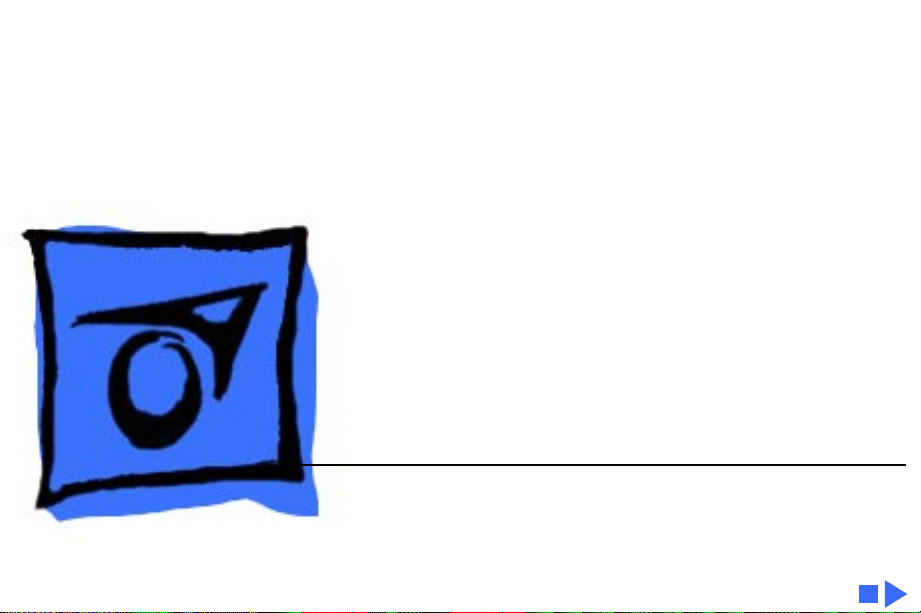
K
Service Source
Video Conferencing
QuickTime Conferencing Kit,
QuickTime Conferencing ISDN Kit
Page 2
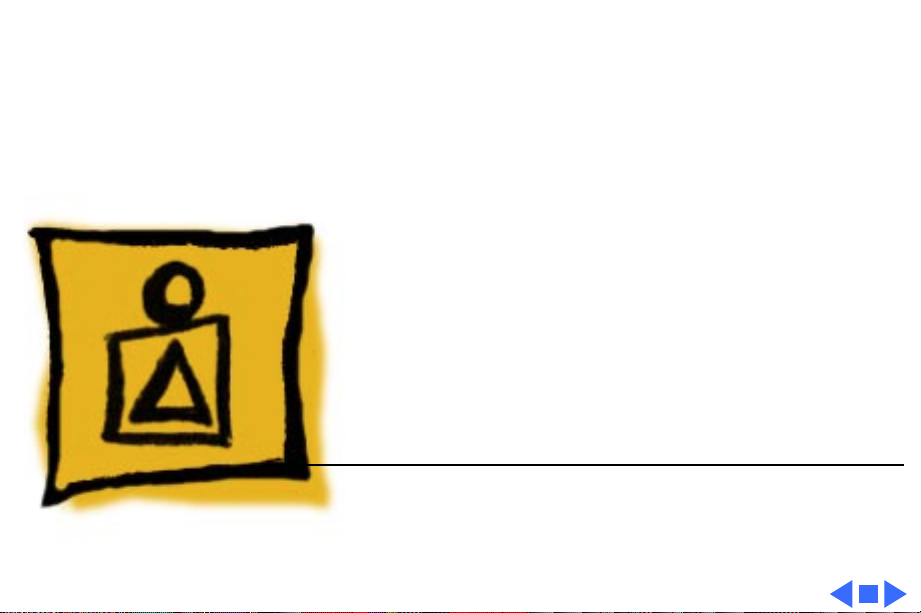
K
Service Source
Basics
Video Conferencing
Page 3
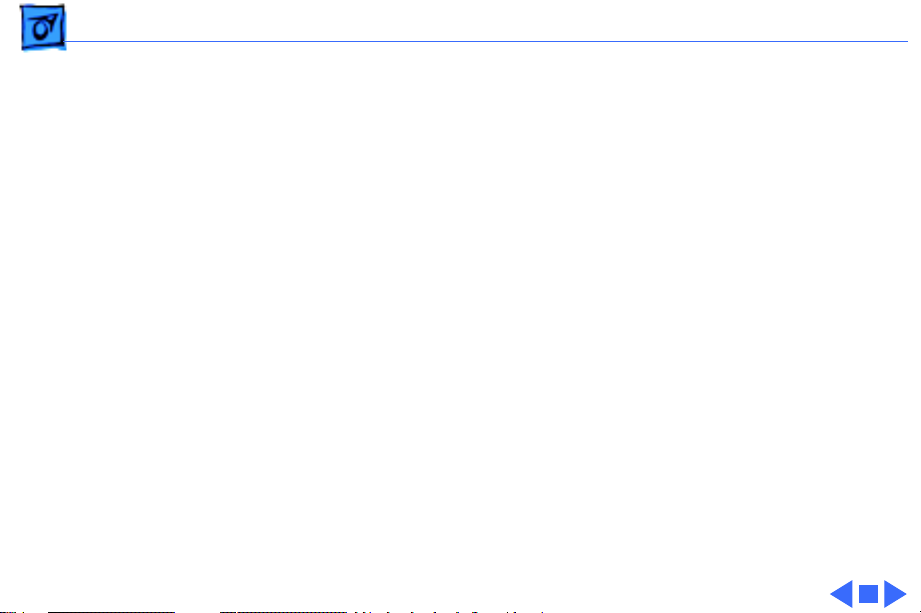
Basics Introduction - 1
Introduction
QuickTime Conferencing (QTC) is a system software
extension. It comes with Apple Media Conference, an
application program you use to set up video conferences,
collaborate with others, exchange live video and sound, and
share information over a network.
Apple Media Conference takes advantage of the networking
capability already built into your computer so you can
connect with other video conferencing systems over a local
or wide area network, such as an AppleTalk local area
network or the TCP/IP Internet.
This manual provides a description of the QuickTime
Conferencing products and tools, their specifications, a
troubleshooting guide, and a parts list.
Page 4
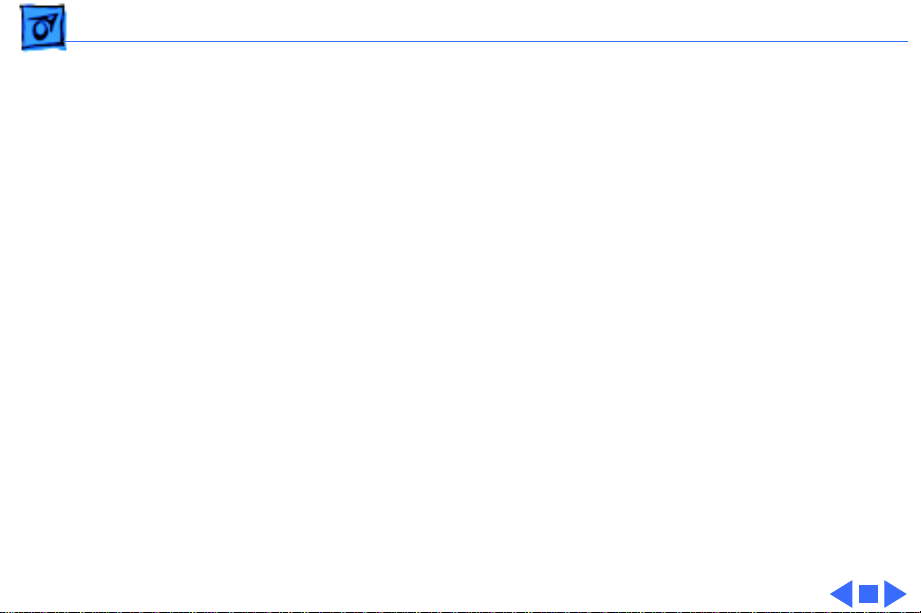
Basics Other Resources - 2
Other Resources
For further information, see the Owner’s Manuals folder on
the Service Source Companion CD for the following user
manuals:
•
Camera 100 Installation Guide
adjusting the QuickTime Conferencing camera
•
Software Installation Guide
and EtherTalk system updates and QuickTime
Conferencing software
•
Technical Backgrounder
QuickTime Conferencing and its multimedia components
covers installing and
covers installing AppleTalk
provides an overview of
Page 5
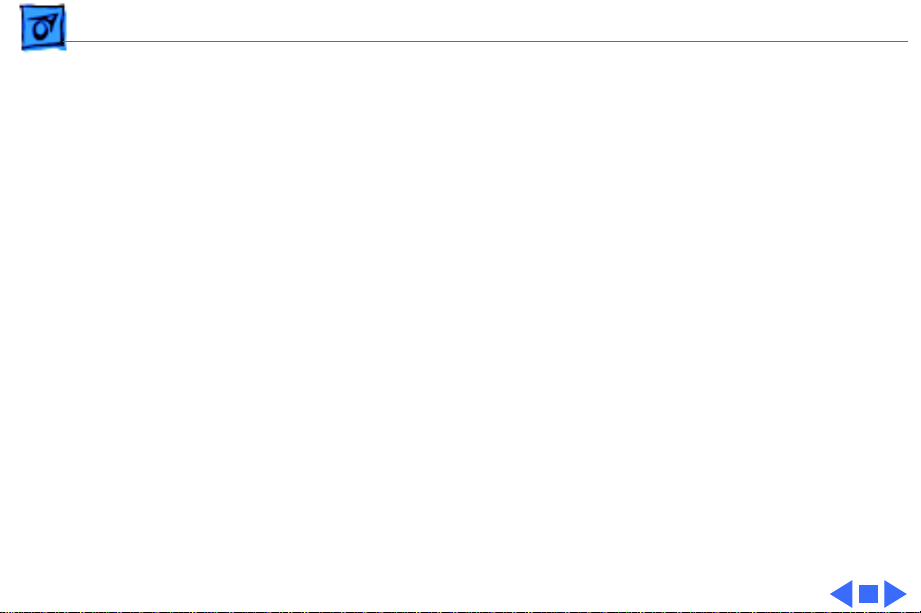
Basics Requirements - 3
Requirements
• Quadra 660AV or 840AV, Power Macintosh AV
computer, or Power Macintosh with AV card upgrade
• 16 megabytes of DRAM (memory)
• System software 7.5 or later
• Video source (video camera or VCR)
• Audio source (PlainTalk microphone or VCR)
• Network connection (for instance, Ethernet or ISDN)
• Network Software Installer version 1.5. (this is
already installed on Power Macintosh 7500 and 8500
computers)
Note:
QuickTime Conferencing supports Apple built-in
video. Apple cannot guarantee compatibility with thirdparty video input cards.
Page 6
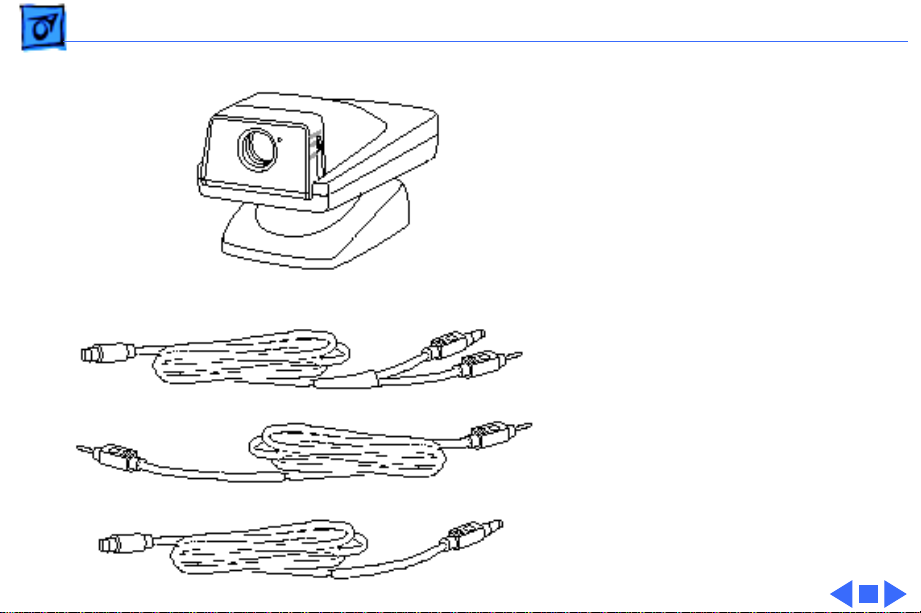
Basics QuickTime Conferencing Kit - 4
QuickTime Conferencing Kit
The QuickTime Conferencing
(QTC) Kit consists of a QTC
Camera 100 (color video
camera), cables, and
QuickTime Conferencing
software.
Page 7

Basics QuickTime Conferencing ISDN Kit - 5
QuickTime Conferencing ISDN Kit
The QuickTime Conferencing
(QTC) ISDN Kit consists of a
QTC Camera 100 (color
video camera), a H.320
NuBus card, a telephone
handset, cables, and
QuickTime Conferencing
software.
Page 8
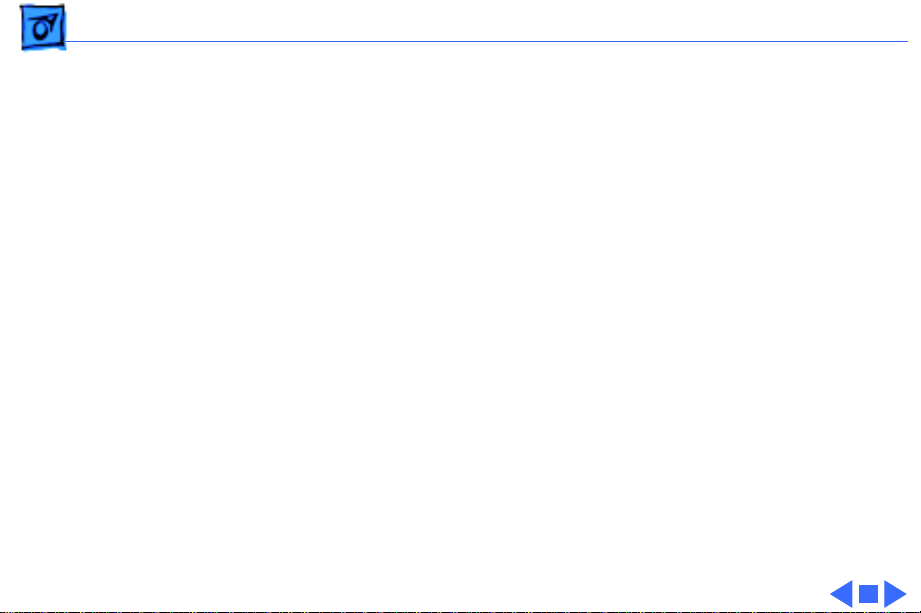
Basics QTC Camera 100 General Description - 6
QTC Camera 100 General Description
The video camera is a CCD image sensing device capable of
working in a variety of light conditions and providing video
images to the video input of the computer. The external
package provides a means of stable positioning in a
computing work environment, while allowing the user to
position the camera for a variety of image captures.
Each pixel has a color filter and lens over it. The lenses
widen the effective photo diode light sensing area, making
the CCD more light sensitive.
Page 9
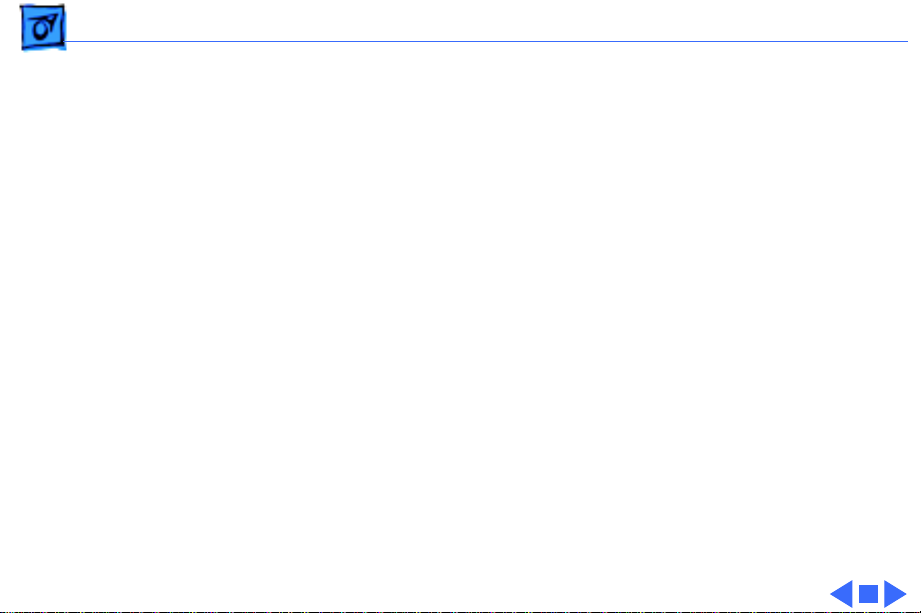
Basics QTC Camera 100 Connections - 7
QTC Camera 100 Connections
With the exception of the Macintosh Quadra 840 & 660 AV,
Power Macintosh 7500 and 8500, this camera is connected
to the back panel of a Power Macintosh AV model “S video
connector” via a single cable conveying the video signal
from the camera and the 12V DC supply to the camera. Only
the Power Macintosh 7100AV and 8100AV uses the
integrated power/video cable.
The Power Macintosh 7500 and 8500 use the separate RCA
to RCA cable and S-Video to power cables. The Quadra 660AV
and 840AVA use the RCA to RCA cable with a 12 Volt power
adapter.
Page 10

K
Service Source
Specifications
Video Conferencing
Page 11

Specifications Camera Characteristics - 1
Camera Characteristics
Camera T ype
Image Size
White Balance
Exposure
Focus
Cable Length
1/3 inch CCD
Effective: 250,000 (512 x 492)
Total: 270,000 (542 x 492)
Automatic (control range 2,700°K–6500°K)
Automatic (adjustable by volume)
Manual (use iris knob to adjust the aperture manually)
6 feet
Page 12

Specifications Camera Lens - 2
Camera Lens
Focal Length
F-stop
Focus
6.0 mm
2.8
Manual (2 inches to infinity)
Page 13

Specifications Camera Sensitivity - 3
Camera Sensitivity
Standard Illumination
Minimum Illumination
Maximum Illumination
1,500 lux
60 Hz mode: 5 lux
50 Hz mode: 10 lux
100,000 lux
Page 14

Specifications Camera Video Output Signals - 4
Camera Video Output Signals
Signal T ype
Impedance
Level
Signal-to-Noise Ratio
Horizontal Resolution
NTSC composite
75 ohms
1.0 ±20% Vp–p (75 ohms terminated)
46 dB (weighted)
320 TV lines (center portion)
Page 15

Specifications Camera Connectors - 5
Camera Connectors
DC Input
Video Output
5.5 mm diameter
RCA standard jack
Page 16

Specifications Camera–Electrical - 6
Camera–Electrical
Power Voltage
Power Consumption
12 V–16 V DC
Approx. 1.9 W
Page 17

Specifications Camera–Environmental - 7
Camera–Environmental
Size
Weight
Temperature
Humidity
Height: 2.59 in (75 mm)
Width: 2.59 in (75 mm)
Depth: 4.88 in (124 mm)
Approx. 200 grams
Operating: 0°C to 40°C
Storage: –20°C to 55°C for 100 hours
Operating: 10% to70%
Storage: 0% to 95% for 100 hours
Page 18

Specifications H.320 NuBus Card Characteristics - 8
H.320 NuBus Card Characteristics
Connectors
Card W eight (with Daughter Card)
Physical
Temperature range
NuBus:
MVIP: 10-pin HE13 connector, 1/10” spacing
DAV: Flat ribbon connector (to connect to host computer)
0.25 Kg
Height: 4.3 in (109 mm)
Length: 10.31 in (262 mm)
Width 0.98 in (25 mm)
0–50°C
Page 19

Specifications H.320 NuBus Card — Electrical - 9
H.320 NuBus Card — Electrical
Electrical
Power Consumption
5 V NuBus Interface
5 V ±5%, 1.6 A (nominal)
±12 V negligible
Page 20

Specifications Handset–Characteristics - 10
Handset–Characteristics
Physical
Weight
Bandwidth
Power
Height: 2.13 in (54 mm)
Length: 8.54 in (217 mm)
Width: 2.24 in (57 mm)
0.2 Kg
200 Hz–4 kHz
Supplied by H.320 card
Page 21

K
Service Source
Troubleshooting
Video Conferencing
Page 22

Troubleshooting General - 1
General
The Symptom Charts included in this chapter will help you
diagnose specific symptoms related to your product. Because cures
are listed on the charts in the order of most likely solution, try
the first cure first. Verify whether or not the product continues to
exhibit the symptom. If the symptom persists, try the next cure.
(Note: If you have replaced a module, reinstall the original module
before you proceed to the next cure.)
If you are not sure what the problem is, or if the Symptom Charts
do not resolve the problem, refer to the Flowchart for the product
family.
For additional assistance, contact Apple Technical Support.
Page 23

Troubleshooting Getting Help and Information/ - 2
Getting Help and Information
The Apple Media Conference Guide answers common questions
about setting up and using Apple Media Conference. While you are
using Apple Media Conference, if you need help or instructions,
choose Apple Media Conference Guide from the Guide menu (at the
upper right corner of your screen).
For general Macintosh help, go to the Finder by clicking anywhere
on the desktop (the background area on your screen). Then open
the Guide menu and choose Macintosh Guide.
Page 24

Troubleshooting Symptom Charts/Connection Problems - 3
Symptom Charts
Connection Problems
Keep getting
disconnected
Can't find the other
machine in the
PowerTalk browser,
when trying to place a
call.
1 Make sure that all callers have compatible versions of the
QuickTime Conferencing extension, the Apple Media
Conference program, and other QuickTime Conferencing
software components. If you do not know which versions are
compatible with each other, make sure that you are all
running the same version of the software.
2 Make sure the computer has enough memory and processing
power for QuickTime Conferencing.
3 The Apple Media Conference preferences file may not be
working properly. Quit the program, open the System
Folder, open the Preferences folder, and look for the Apple
Media Conference preferences file. Drag the file to the Trash
and restart the computer.
1 Ensure that the other machine is connected to Ethernet.
2 Make sure the other machine has the same version of QTC and
Apple Media Conference installed. The versions must be
identical.
3 Ensure the other machine has a Network Identity in the
Sharing Setup Control Panel.
4 Open the PowerTalk browser, find the other machine in the
main catalog and add it to your personal catalog by
highlighting it and choosing “Add” in the browser dialog box.
Can't find other
machine in the
Chooser when trying
to place a call.
1 Ensure that the other machine is connected to Ethernet.
2 Make sure the other machine has the same version of QTC and
Apple Media Conference installed. The versions must be
identical.
3 Check the zone that the other computer is in (under Network
Identity in the Sharing Setup Control Panel).
Page 25

Troubleshooting Symptom Charts/Sound Problems - 4
Sound Problems
Can’t hear a caller 1 Adjust the loudspeaker volume on the caller’s window by
pressing the loudspeaker icon and adjusting the slider
control that pops up.
2 Check the settings in the Sound control panel. Make sure that
the speaker volume slide controls are not set to zero.
3 If the caller sometimes uses a CD-ROM drive to play audio
CDs, make sure that Playthrough is not checked in the sound
input options box in the Sound control panel.
4 Ask the caller to adjust the microphone gain in the Sound
Settings dialog box by pulling down the Settings menu and
choosing Sound Settings. Have the caller set the gain level so
that the microphone gain indicator shows green bars and
occasionally peaks into one or two red bars at most.
5 Have the caller check the sound source settings by choosing
Source in the pop-up menu in the Sound Settings dialog box.
The source settings should match the sound input port being
used for the sound source.
6 Have the caller pull down the Settings menu and choose
Connection Setup to make sure that Sound is checked in the
Connection Setup dialog box.
7 The caller should check the hardware connections and make
sure that the microphone or other sound source is securely
connected to the computer.
Caller can’t hear you 1 Have the caller adjust the loudspeaker volume on the window
in which you appear on the screen by pressing the
loudspeaker icon and adjusting the slider control.
2 Have the caller check the settings in the Sound control panel.
The volume slide controls should not be set to zero.
3 If you sometimes use a CD-ROM drive to play audio CDs,
make sure that Playthrough is not checked in the sound input
options in your Sound control panel.
4 Adjust the microphone gain in the sound settings dialog box
by pulling down the Settings menu and choosing Sound
Settings. Set the gain level so that the microphone gain
indicator shows some green bars and occasionally peaks into
one or two red bars.
5 If the caller still isn’t getting any sound, check the sound
source settings by pulling down the Settings menu, choosing
Sound Settings, and choosing Source in the pop-up menu in
the Sound Settings dialog box. Make sure the selected sound
source matches the sound input port through which the
microphone or other sound source is actually connected to
the computer.
Page 26

Troubleshooting Symptom Charts/Sound Problems - 5
6 Pull down the Settings menu and choose Connection Setup to
make sure that Sound is checked in the Connection Setup
dialog box.
7 Check the hardware connections and make sure that the
microphone or other input source is securely connected to
the computer.
Audio sometimes
“drops out” and sound
quality is poor while
video conferencing.
1 The sound throughput automatically adjusts based on the
amount of network bandwidth available to it. If there is a lot
of network traffic, the sound may drop out from time to time.
2 If the sound quality seems unusually poor, first ensure that
you are talking directly into the microphone. Receiver-side
audio will drop out if the person sending turns away from the
microphone while speaking.
3 Quit Apple Media Conference and restart the application.
Page 27

Troubleshooting Symptom Charts/Video Problems - 6
Video Problems
Not sending a video
signal
Don't see an image in
the Self View window
after Apple Media
Conference is
launched.
1 Pull down the Settings menu and choose Connection Setup to
make sure that Video is checked in the Connection Setup
dialog box.
2 Check the settings in the Monitors control panel and make
sure that the monitor is set to display at least 256 colors. On
Macintosh AV models, “thousands of colors” is recommended
for the best video image. (The Macintosh Quadra 840AV
requires an upgrade to 2 megabytes of video RAM to display
thousands of colors.)
3 Check the video source settings by pulling down the Settings
menu, choosing Video Settings, and choosing Source in the
pop-up menu in the Video Settings dialog box. Make sure that
the settings match the video source that’s connected to the
video-in port.
4 Check the hardware connections and make sure that the video
camera or other video source is securely connected to the
computer.
1 Make sure Self View is open by going under the Windows
Menu and choosing Self View.
2 Make sure the camera plugged into the correct AV port on the
back of the Mac.
3 Make sure the lens cover aperture is open. Aperture
adjustment is on the side of the camera.
4 The Macintosh may not have enough VRAM to display a high-
resolution, color image. Go to Monitors in the Control Panel
and try various resolutions and numbers of color
combinations. If you are able to get a black and white video
image, or an image at a lower resolution, you need more
VRAM to properly display the video signal.
Video is jerky. 1 The video throughput automatically adjusts based on the
amount of network bandwidth available to it. If there is a lot
of network traffic, the video frame rate may be slow and look
jerky.
2 If the frame rate is very slow (1–5 frames per second), or
freezes entirely, quit Apple Media Conference and restart the
application.
Receiving a video
signal but picture
quality is poor
Pull down the Settings menu, choose Video Settings, and check the
settings for Image and Compression.
Page 28

Troubleshooting Symptom Charts/Video Problems - 7
Video image is
distorted
Image displays in
black and white on a
color 17-inch or
larger monitor. Will
not display in color.
1 Make sure the settings are correct in the Video Settings
dialog box. The settings should specify the video format
supplied by your camera (NTSC, PAL, or SECAM). To adjust
the settings, choose Video Settings from the Settings menu,
choose Source from the top pop-up menu in the Video
Settings dialog box, and choose the correct video format
(NTSC, PAL, or SECAM) from the Format pop-up menu.
2 If you are using a Power Macintosh 6100AV, 7100AV, or
8100AV computer, attach the display to the standard monitor
port instead of the high-density monitor port. (Shut down
the computer and turn off the power before changing the
display’s connection.)
Set resolution to 832x624 or less. Restart machine.
Page 29

Troubleshooting Symptom Charts/Miscellaneous - 8
Miscellaneous
Low memory
warnings while using
Apple Media
Conference
Error message when
video or audio cables
are plugged or
unplugged during a
connection
Can’t record a caller The caller may have denied permission. Make sure that the caller
Increase the amount of memory allocated for the Apple Media
Conference program. To do this, click the Apple Media Conference
icon, choose Get Info from the File menu, and increase the value in
the Preferred Size box. (You must quit Apple Media Conference
before increasing the available memory.) For more detailed
instructions on increasing the memory allocated to a program,
open the Guide menu, choose Macintosh Guide, and click the
Memory topic area.
Do not plug or unplug camera, microphone, or other sound and
video cables while connected to another caller, or viewing or
sending a broadcast. This can temporarily disable the QuickTime
software.
has given permission to record him or her.
