Page 1
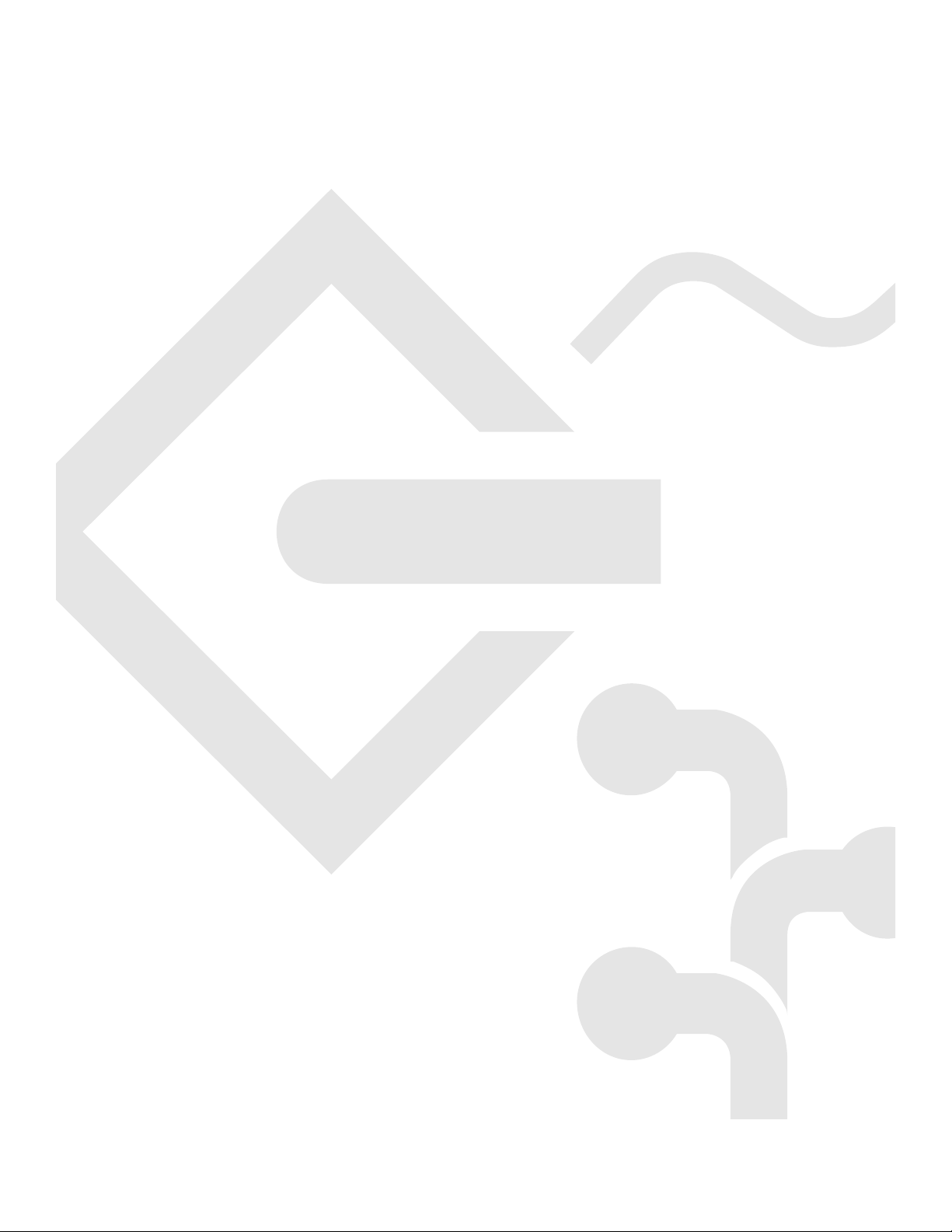
Power Macintosh
User’s Guide
Includes setup, troubleshooting, and important health-related
information for Power Macintosh 5200/75 LC computers
Page 2
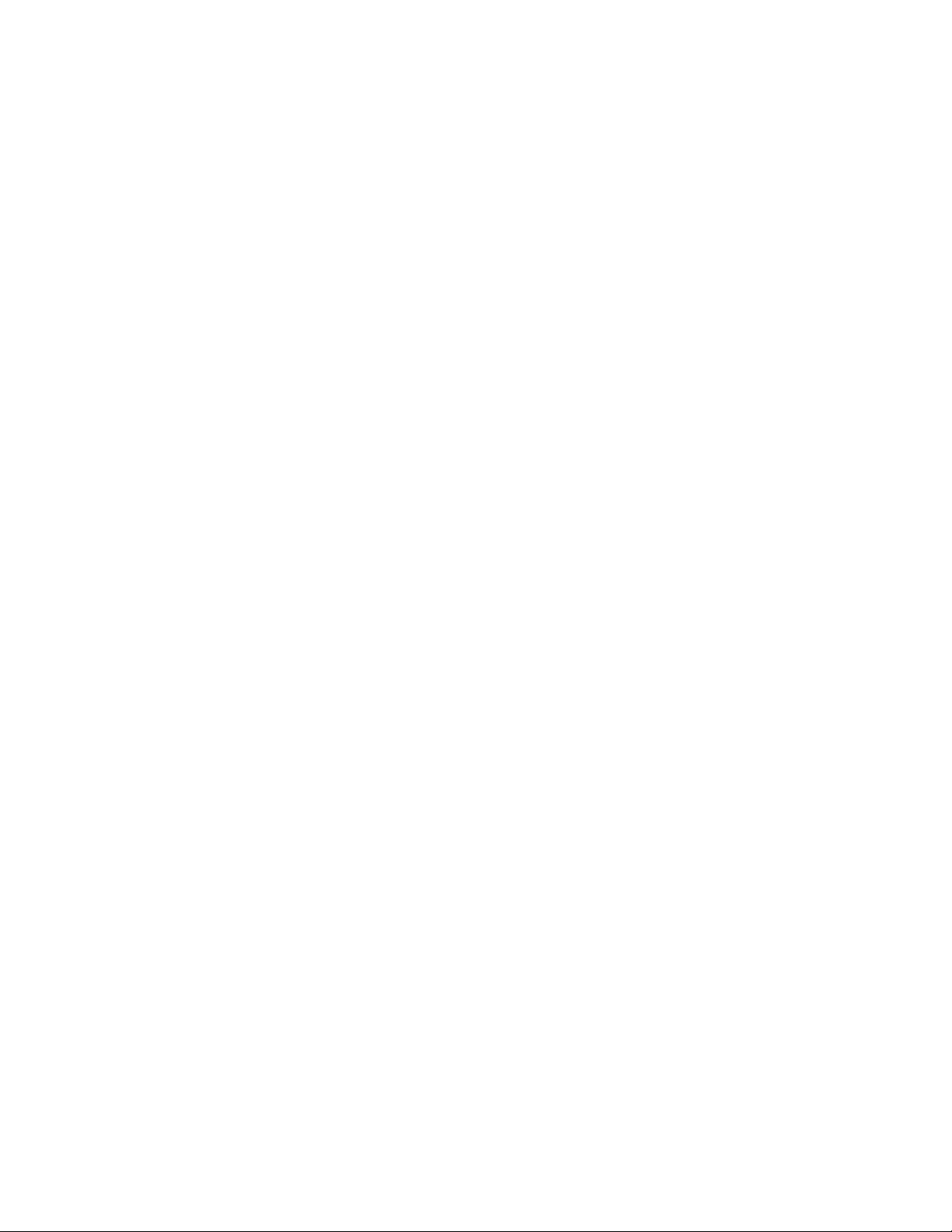
K Apple Computer, Inc.
© 1995 Apple Computer, Inc. All rights reserved.
Under the copyright laws, this manual may not be copied, in whole or in part, without the
written consent of Apple. Your rights to the software are governed by the accompanying
software license agreement.
The Apple logo is a trademark of Apple Computer, Inc., registered in the U.S. and other
countries. Use of the “keyboard” Apple logo (Option-Shift-K) for commercial purposes without
the prior written consent of Apple may constitute trademark infringement and unfair
competition in violation of federal and state laws.
Every effort has been made to ensure that the information in this manual is accurate. Apple is
not responsible for printing or clerical errors.
Apple Computer, Inc.
1 Infinite Loop
Cupertino, CA 95014-2084
(408) 996-1010
Apple, the Apple logo, AppleScript, AppleShare, AppleTalk, EtherTalk, ImageWriter,
LaserWriter, LocalTalk, Macintosh, MacTCP, MacTerminal, PowerTalk, and StyleWriter
are trademarks of Apple Computer, Inc., registered in the U.S. and other countries.
Apple Desktop Bus, Apple Extra, Balloon Help, Disk First Aid, Extensions Manager,
Finder, Macintosh PC Exchange, Power Macintosh, and QuickDraw are trademarks of
Apple Computer, Inc.
Adobe, Adobe Illustrator, Adobe Photoshop, and PostScript are trademarks of Adobe Systems
Incorporated, which may be registered in certain jurisdictions.
ExposurePro is a registered trademark of Baseline Publishing, Inc.
Helvetica and Times are registered trademarks of Linotype-Hell Company.
IBM is a registered trademark, and PowerPC and the PowerPC logo are trademarks of
International Business Machines Corporation, used under license therefrom.
Motorola is a registered trademark of Motorola Corporation.
QMS is a registered trademark of QMS, Inc.
QuarkXPress is a registered trademark of Quark, Inc.
SuperPaint is a registered trademark of Aldus Corporation.
Tektronix is a registered trademark of Tektronix, Inc.
Trinitron is a trademark of Sony Corporation, registered in the U.S. and other countries.
Simultaneously published in the United States and Canada.
Mention of third-party products is for informational purposes only and constitutes neither an
endorsement nor a recommendation. Apple assumes no responsibility with regard to the
performance or use of these products.
Page 3
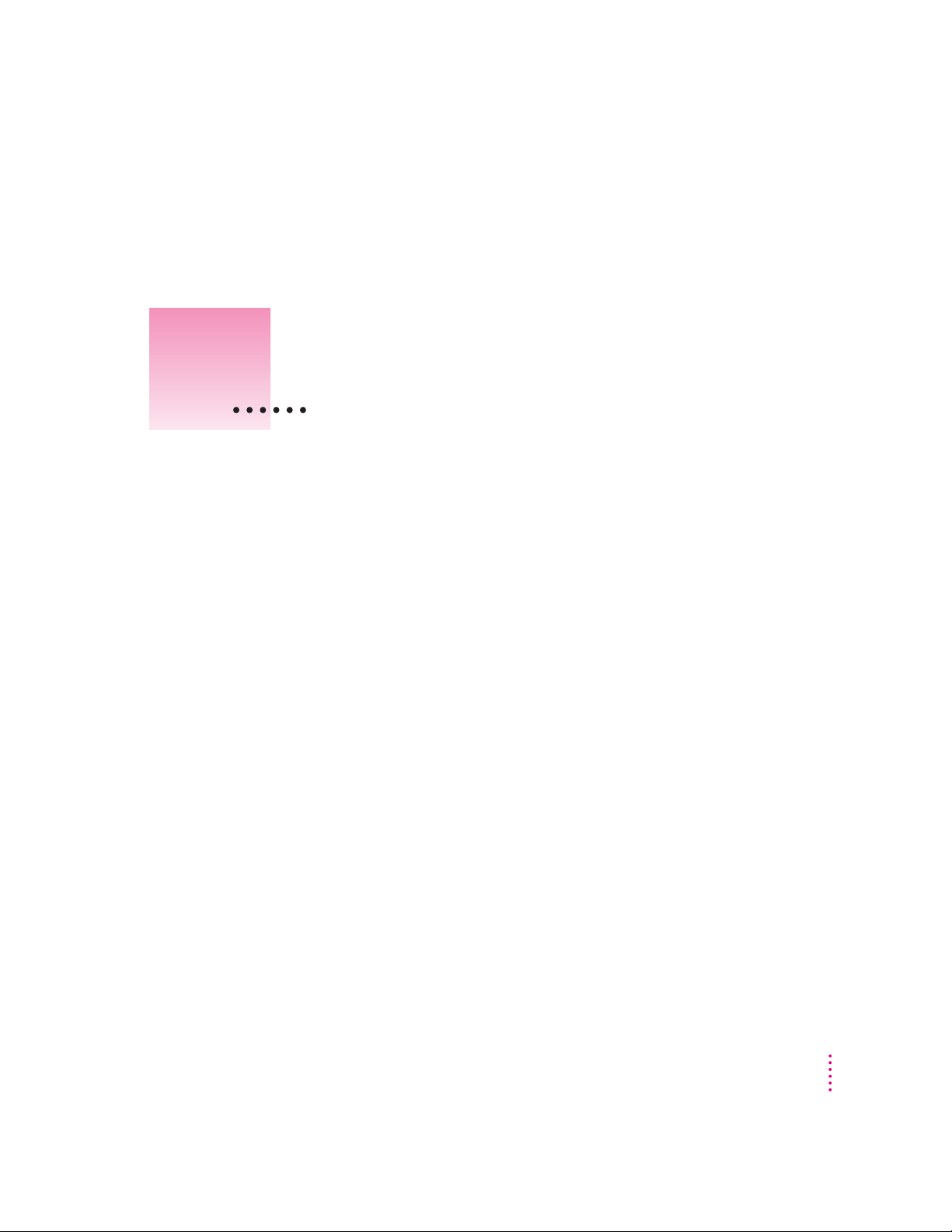
Con tents
Communications regulation information vi
Preface Welcome to Power Macintosh ix
1Getting Started 1
Plugging in the computer 1
Installing an expansion card 4
Connecting th e mouse and keyboard 5
Adjusting t he angl e of the screen 7
Connecting oth er equipment 7
Tur ning th e computer on for the first time 8
What’s next? 11
Learning the basics 12
Review ing the basics 13
Tur ning th e computer off 14
Tur ning th e computer on 15
Where to find answers 15
iii
Page 4
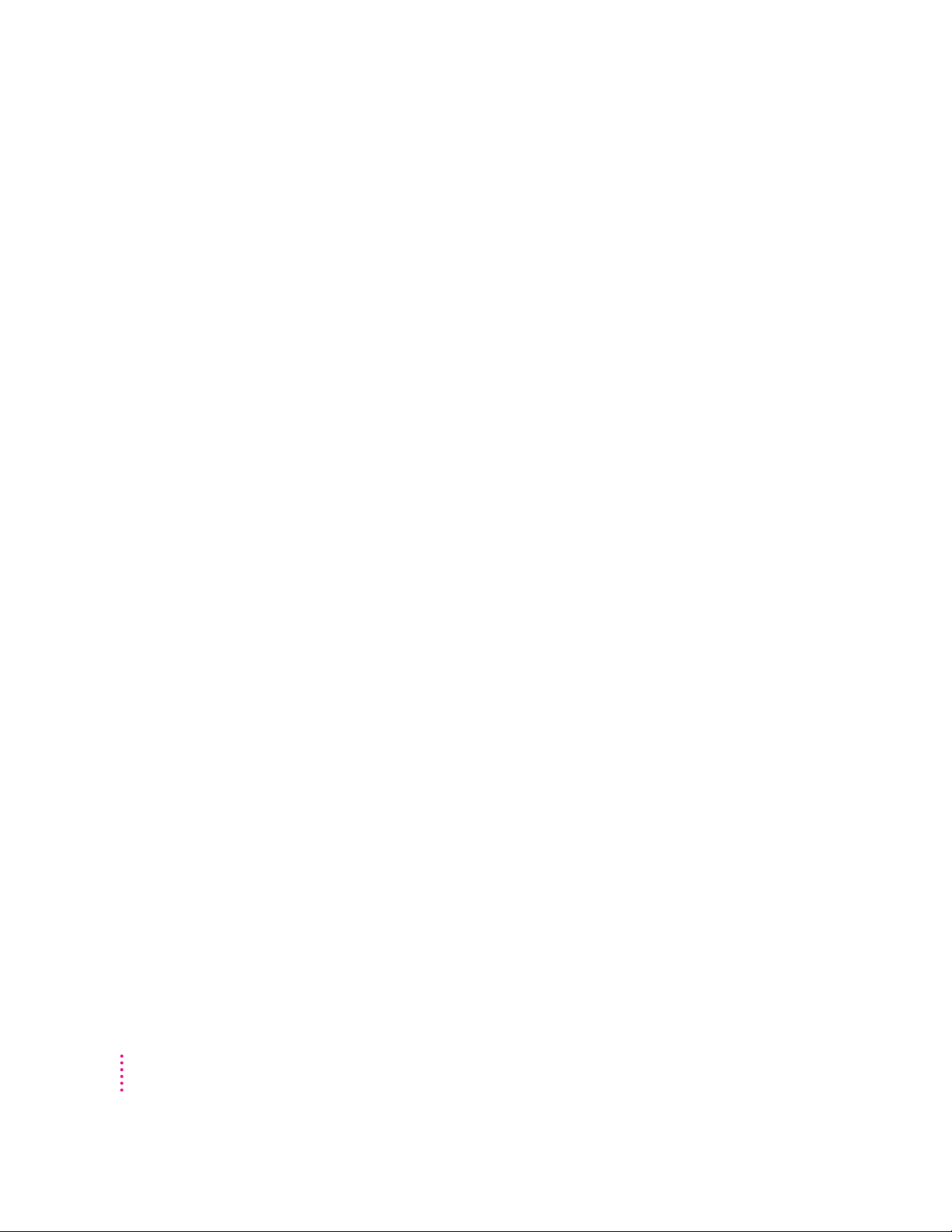
2Getting Help 17
Getting answers to your questions 18
Identifying objects on the screen 26
Learning useful shortcuts 27
3Expanding Your Computer and Using Sp ecial Features 29
Your computer at a glance 30
Connecting additional equipment 31
Using the sound control buttons on your computer 32
Using the screen control buttons on your computer 33
Using the built-in microphone 34
Connecting to an E thernet network 35
Connecting a second monitor for video mir roring 36
Expanding memory 37
Installing internal drives 37
4Installing and Using Application Programs 39
Installing application programs 40
Working with several programs at a time 41
Backing up your files 42
Usi ng Power Macintosh application programs 43
Usi ng older Macintosh programs 44
5Troubleshooting 45
When you have questions 45
When you run into trouble 45
Solutions to common problems 48
If your computer’s p erformance decreases 59
Initializing a hard disk 60
Repairing a damaged disk 64
Installing or reinstalling system software 69
iv
Contents
Page 5
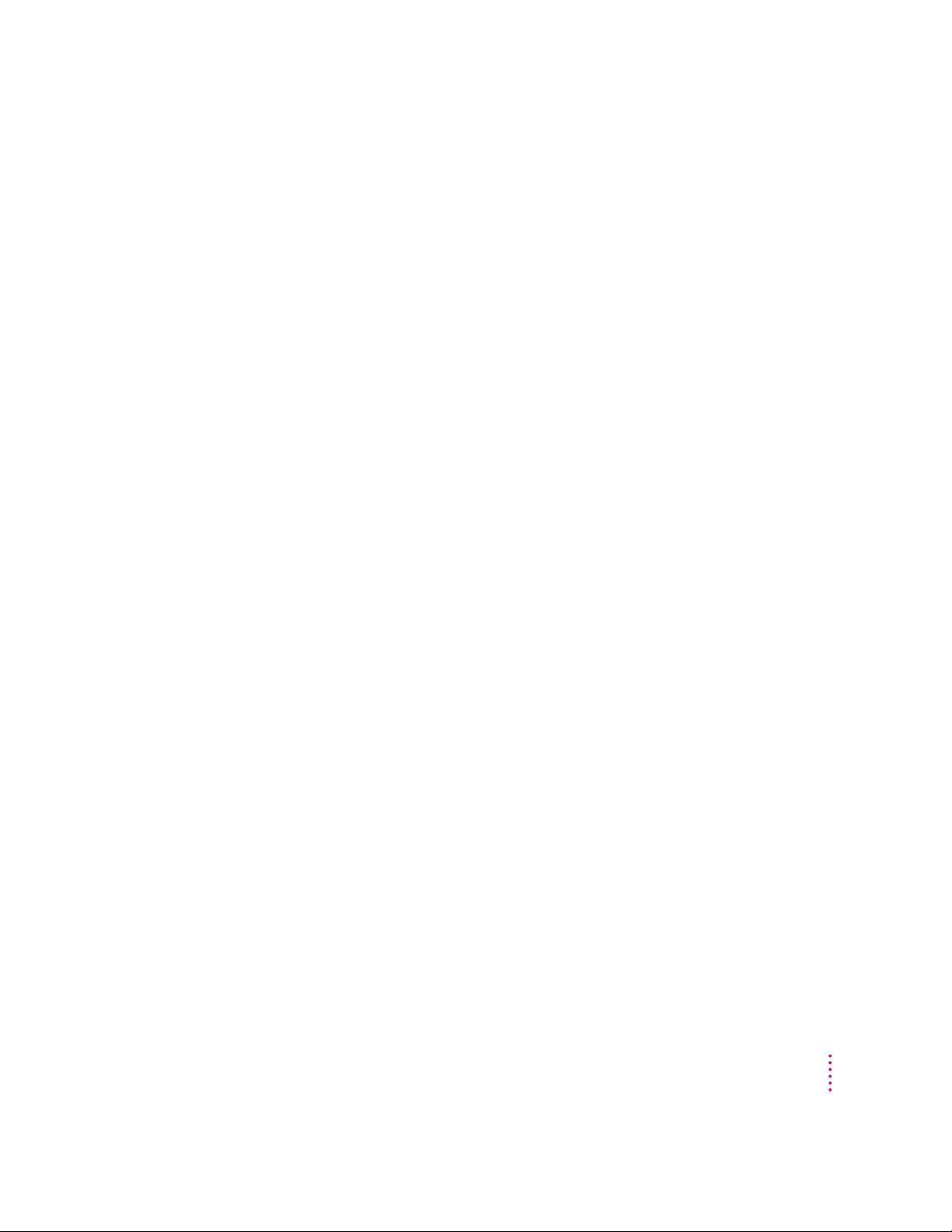
Appendix A Health, Safety, and Maintenance Tips 79
Health-related information about computer use 79
Safety in stru ctions 84
Handling your computer equipment 85
Cleaning your equipment 89
Locking and unlocking the mouse 91
Appendix B Installing an Expansion Card 93
Opening the computer 95
Installing an LC-PDS card 98
Installing a communication card 99
Closing the computer 101
Appendix C Special Keys on Your Keyboard 105
Index 107
Contents
v
Page 6
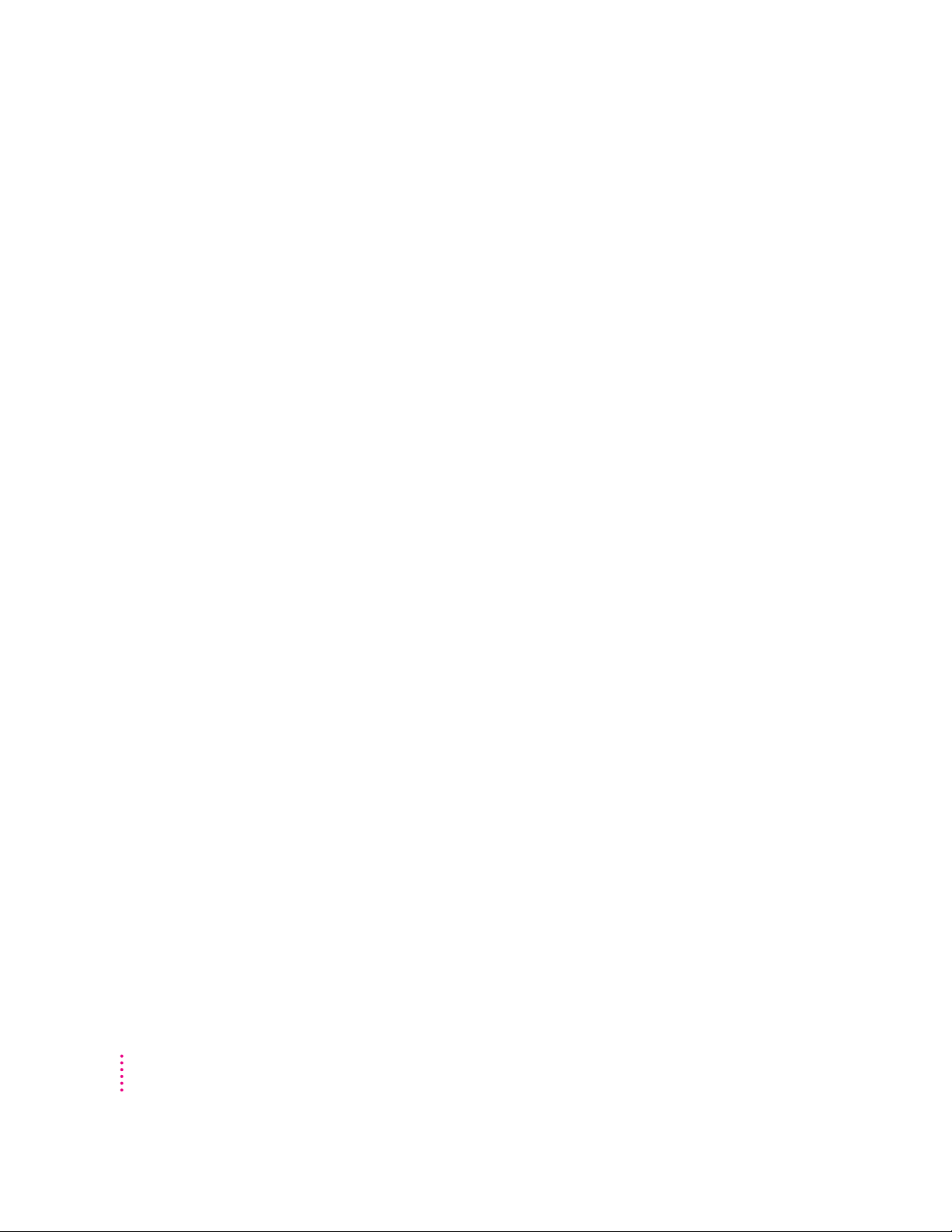
Communications regulation information
FCC statement
This equipment has been tested and found to comply with the limits for a Class B digital device
in accordance with the specifications in Part 15 of FCC rules. See instructions if interference to
radio or television reception is suspected.
Radio and television interference
The equipment described in this manual generates, uses, and can radiate radio-frequency
energy. If it is not installed and used properly—that is, in strict accordance with Apple’s
instructions—it may cause interference with radio and television reception.
This equipment has been tested and found to comply with the limits for a Class B digital device
in accordance with the specifications in Part 15 of FCC rules. These specifications are designed
to provide reasonable protection against such interference in a residential installation. However,
there is no guarantee that interference will not occur in a particular installation.
You can determine whether your computer system is causing interference by turning it off. If
the interference stops, it was probably caused by the computer or one of the peripheral devices.
If your computer system does cause interference to radio or television reception, try to correct
the interference by using one or more of the following measures:
m Turn the television or radio antenna until the interference stops.
m Move the computer to one side or the other of the television or radio.
m Move the computer farther away from the television or radio.
m Plug the computer into an outlet that is on a different circuit from the television or radio.
(That is, make certain the computer and the television or radio are on circuits controlled by
different circuit breakers or fuses.)
If necessary, consult an Apple-authorized service provider or Apple. See the service and support
information that came with your Apple product. Or, consult an experienced radio/television
technician for additional suggestions. You may find the following booklet helpful:
Handbook (stock number 004-000-00493-1). This booklet, prepared by the Federal
Communications Commission, is available from the U.S. Government Printing Office,
Washington, DC 20402.
IMPORTANT
could void the FCC Certification and negate your authority to operate the product.
This product was tested for FCC compliance under conditions that included the use of Apple
peripheral devices and Apple shielded cables and connectors between system components. It is
important that you use Apple peripheral devices and shielded cables and connectors between
system components to reduce the possibility of causing interference to radios, television sets,
and other electronic devices. You can obtain Apple peripheral devices and the proper shielded
cables and connectors through an Apple-authorized dealer. For non-Apple peripheral devices,
contact the manufacturer or dealer for assistance.
Changes or modifications to this product not authorized by Apple Computer, Inc.,
Interference
vi
Communications Regulation Information
Page 7
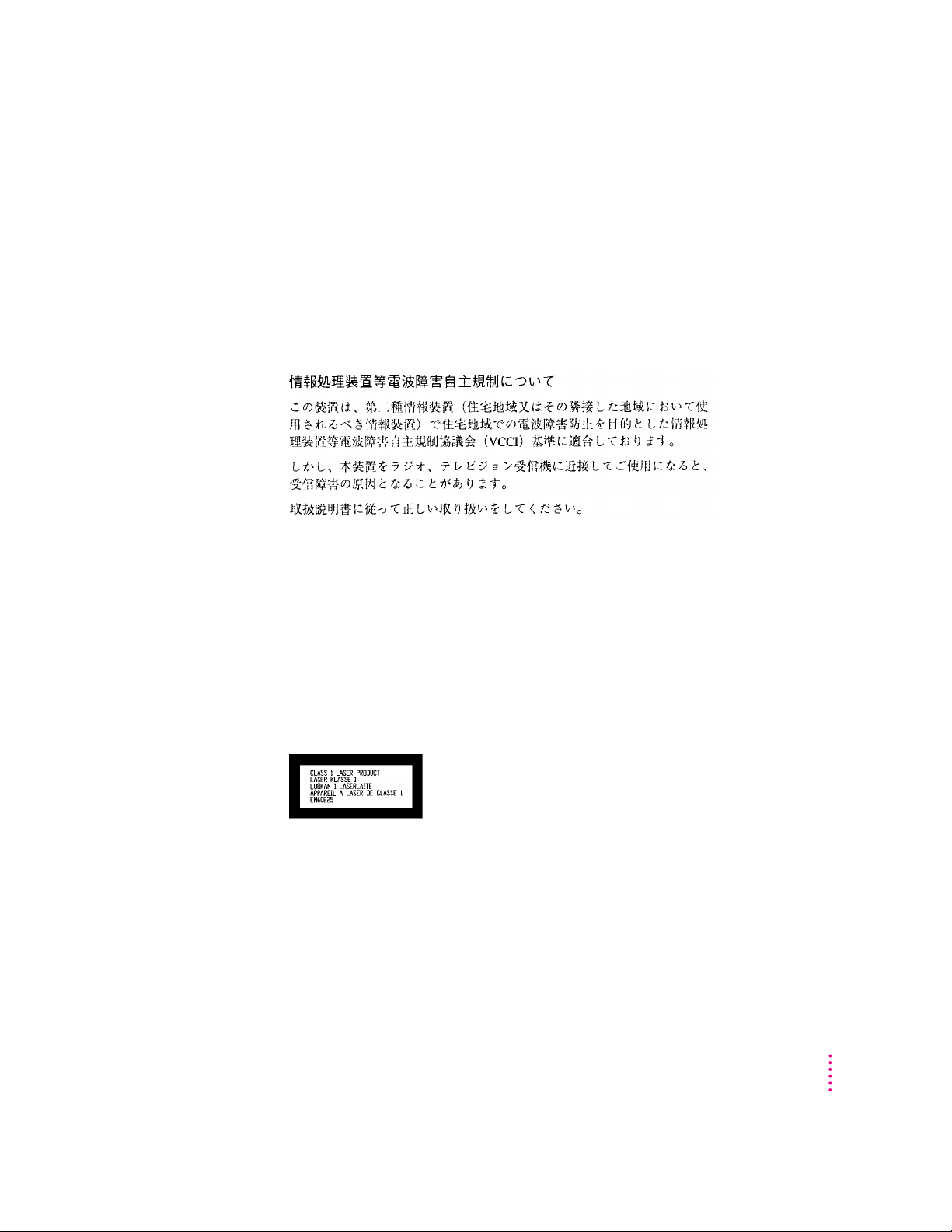
DOC statement
DOC Class B Compliance This digital apparatus does not exceed the Class B limits for radio
noise emissions from digital apparatus as set out in the interference-causing equipment standard
entitled “Digital Apparatus,” ICES-003 of the Department of Communications.
Observation des normes—Classe B Cet appareil numérique respecte les limites de bruits
radioélectriques applicables aux appareils numériques de Classe B prescrites dans la norme
sur le matériel brouilleur : “Appareils Numériques”, NMB-003 édictée par le ministre des
Communications.
VCCI statement
CD-ROM drive
WARNING
equipment’s manual may result in hazardous exposure.
WARNING
this product is harmful to the eyes. The use of optical instruments, such as magnifying lenses,
with this product increases the potential hazard to your eyes. For your safety, have this
equipment serviced only by an Apple-authorized service provider.
If you have an internal Apple CD-ROM drive in your computer, your computer is a Class 1
laser product. The Class 1 label, located on the computer, indicates that the drive meets
minimum safety requirements. A service warning label is on the CD-ROM drive inside the
computer.
Making adjustments or performing procedures other than those specified in your
Do not attempt to disassemble the cabinet containing the laser. The laser beam used in
Communications Regulation Information
vii
Page 8
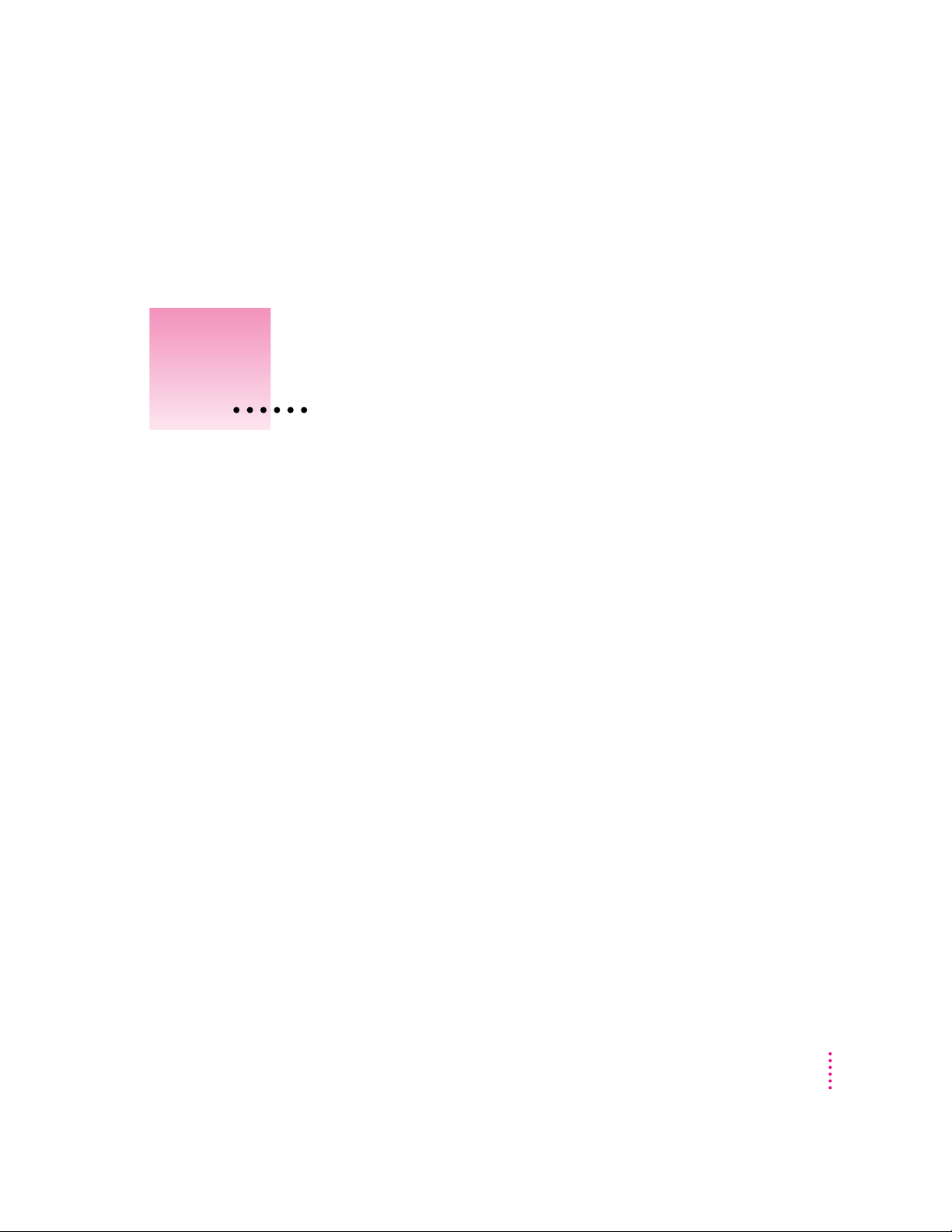
Welcome to Power Macintosh
Congratulations on the purchase of your new Macintosh. Your computer is
designed to give you the highest performa nce combined with real ease of
use—it’s easy to set up, easy to use, and easy to expand. This book will guide
you through the setup procedure, tell you how to expand your Macintosh, and
provide many tips on using your new system.
Your Macintosh computer is powered by the new
(or “chip”). This microprocessor was designed by Apple Computer, Inc.,
Motorola, Inc., and IBM Corporation. T h e † microprocessor uses
Reduced Instruction Set Computing (RISC) technology to deliver very high
performance at the lowest possible cost. T he † RISC micropro cessor
represents the state of the art in microprocessor design.
Your new Macintosh will run almost all of your existing Macintosh software,
but for best perfor ma nce and greatest speed, look for the new software
programs designed especially for computers that contain the †
microprocessor. You’ll find † microprocessor–compatible programs
at any software store that carries products for the Macintosh computer.
† microprocessor
ix
Page 9
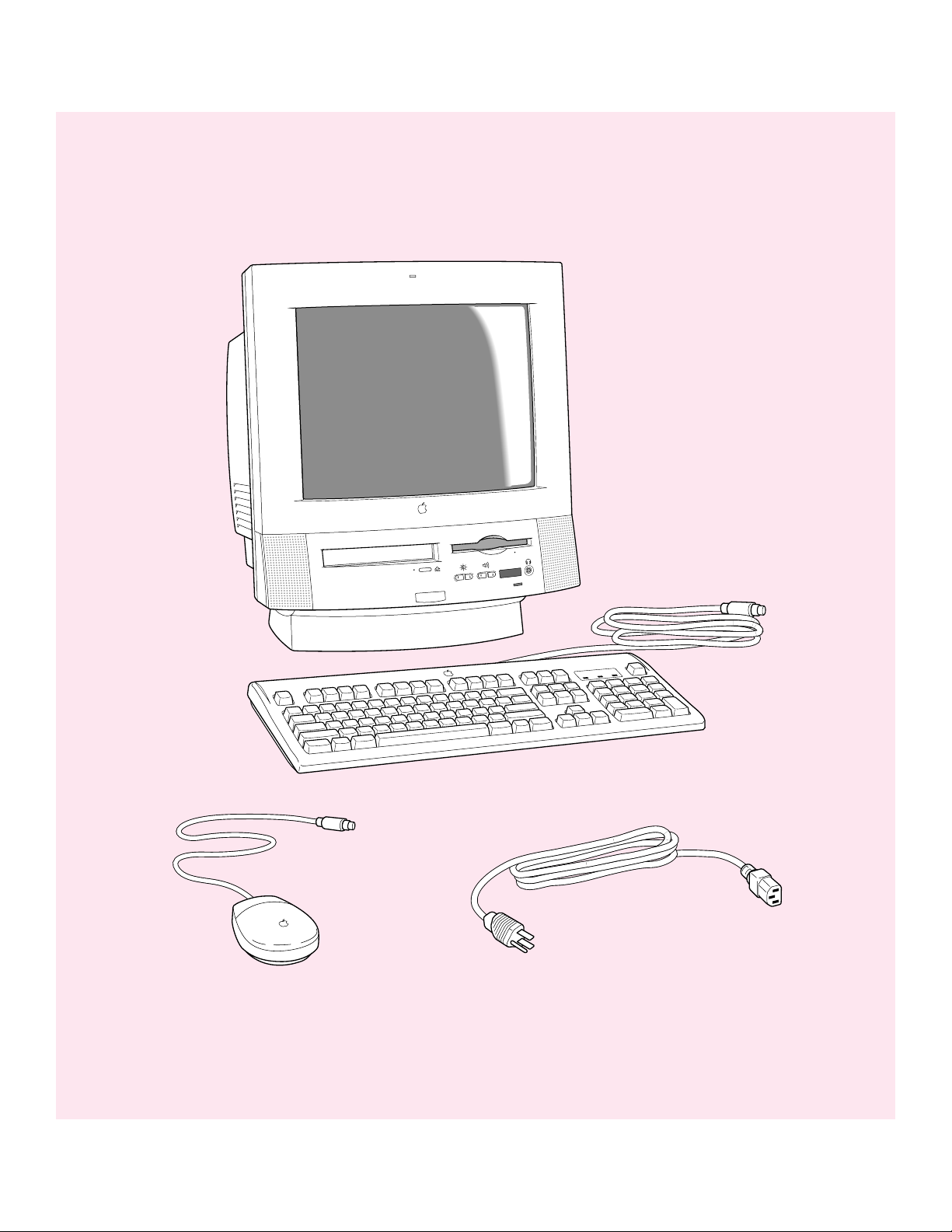
Keyboard
Macintosh computer
Keyboard cable
(sometimes built into the
keyboard as shown here)
Computer power cord
Mouse
Page 10
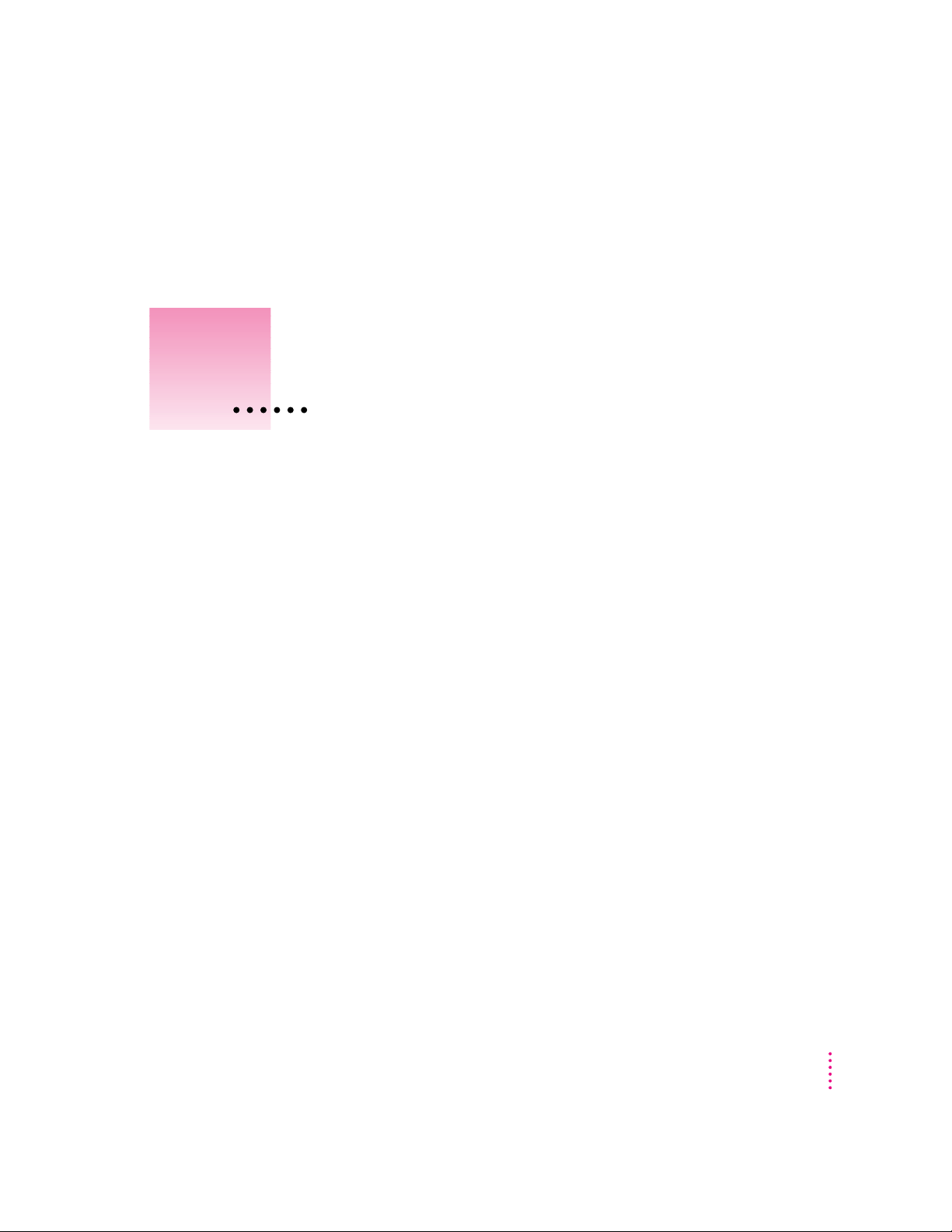
Follow the instructions in this
chapter to set up your computer
and learn the basics.
1
Getting Started
The illustration on the facing page shows all th e equipment you will need to
set up your computer a nd begin usi ng it. Place your equipment on a sturdy,
flat surface near a grounded wall outlet. Before following the setup
instructions in this chapter, you may want to read “Arranging Your Office”
in Appendix A (in the section on h ealth-related information) for tips on
adjusting your work furniture so that you’re comfortable when usi ng
the co mputer.
Pluggin g in the computer
Before you plug your Macintosh into a wall socket, carefully read all the
setup instructions in this chapter. Then, before you connect anything to your
Macintosh, follow the i nstructions in this section to plug it in. The plug
grounds the computer and protects it from electrical damage while you are
setting up.
1
Page 11
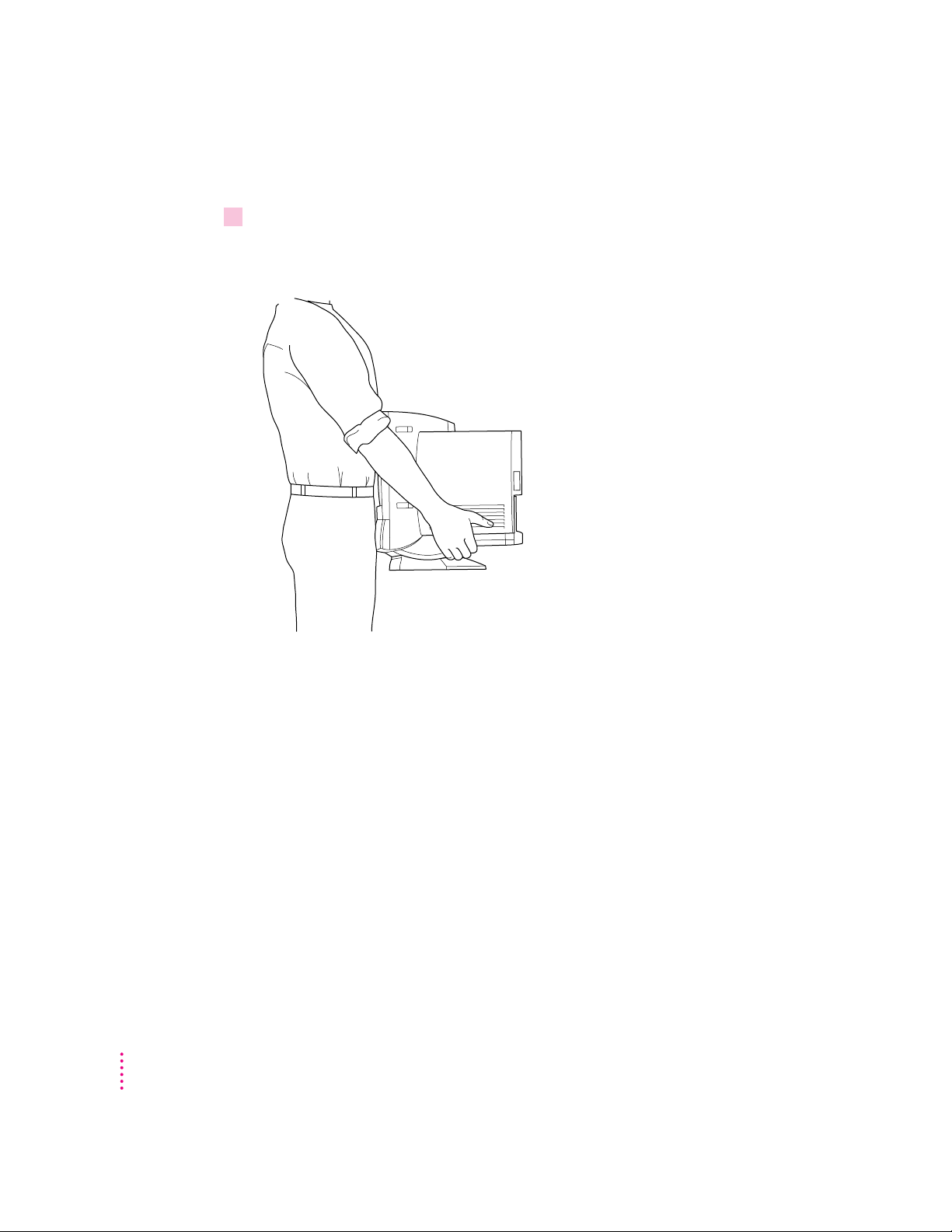
When you are ready to begin, follow these steps:
1Place the computer where you want it.
Carry the computer with its screen facing you. Most of its weight is near the
screen. Lift with your knees, not your back.
2
Chapter 1
Page 12
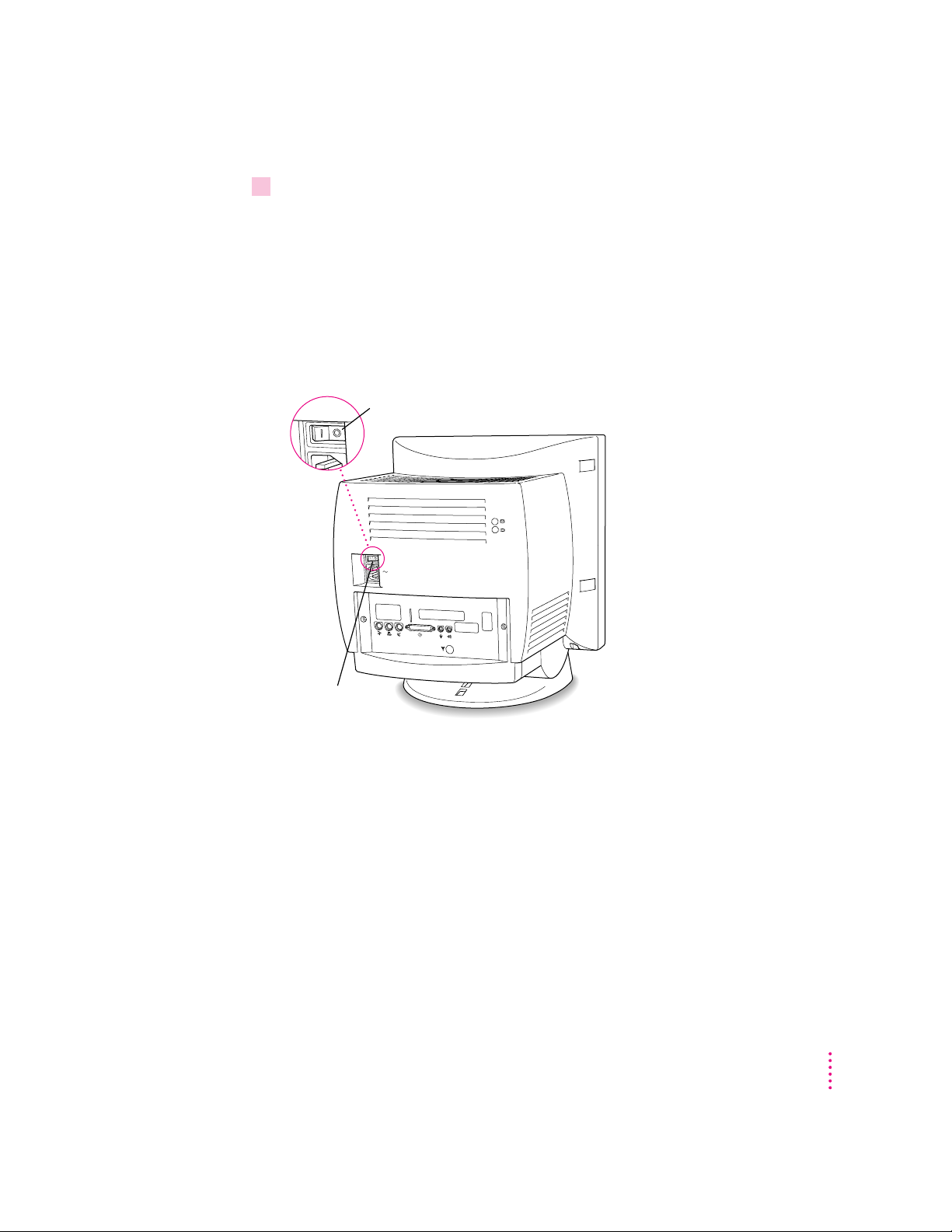
2Plug the socket end of the power cord into the recessed power plug (marked with the
“Off” position
Power switch
symbol≤) on the back of the computer.
Make sure at least one end of the power cord is within easy reach so that you
can unplug the computer when you need to.
IMPORTANT
To protect both yourself and the computer from electrical hazards,
the com puter should remain turned off until you are finished connecting its
parts. Check the power switch at the back of the computer. Make sure that the
side of the switch marked with the j symbol is pressed in.
Getting Started
3
Page 13
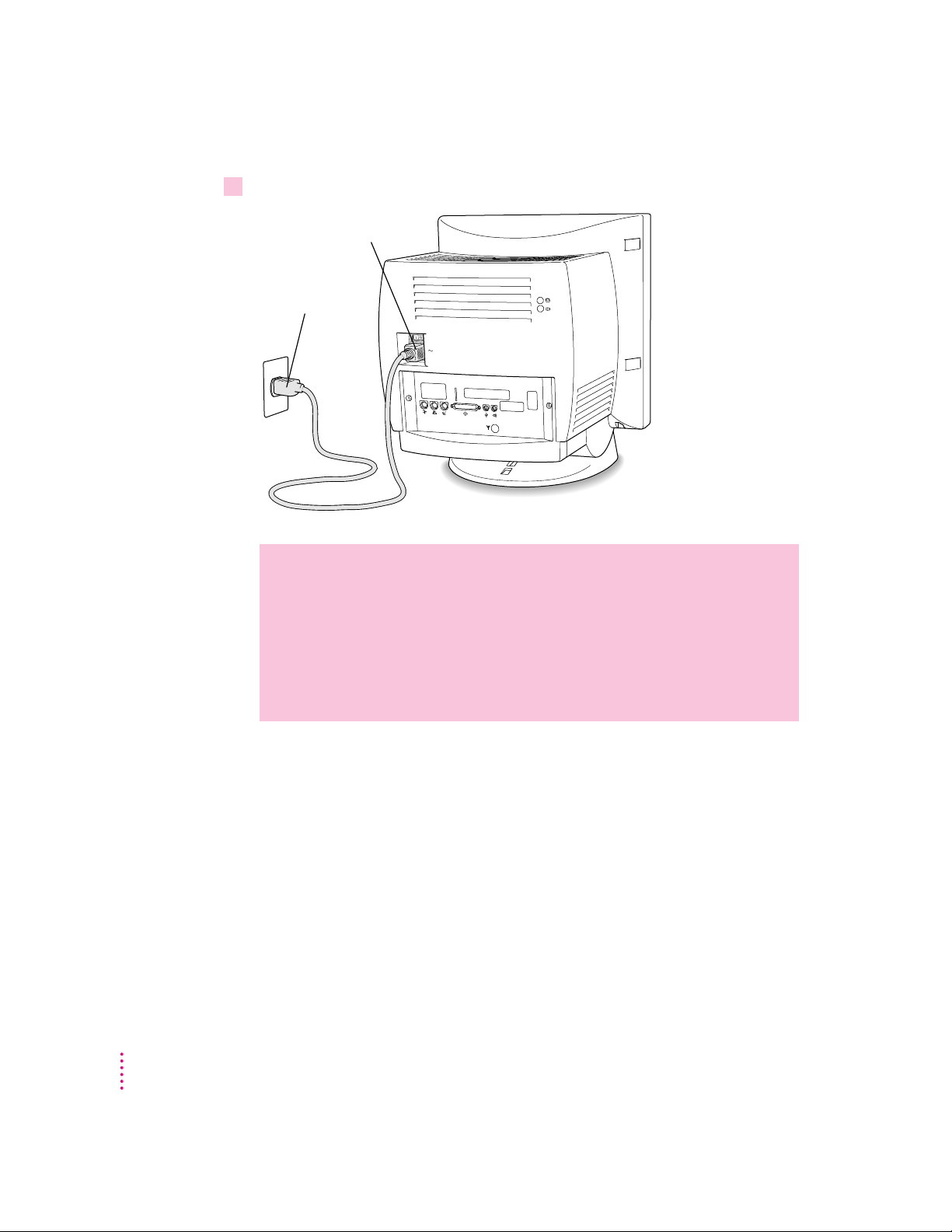
3Plug the other end of the power cord into a three-hole grounded outlet or power strip.
Socket end of the power cord
Power cord plug
Installing an expansion c ard
WARNING
This equipment is intended to be electrically grounded. Your
Macintosh is equipped with a three-wire grounding plug—a plug that
has a third (grounding) pin. This plug will fit only a grounded AC
outlet. This is a safety feature. If you are unable to insert the plug into
the outlet, contact a licensed electrician to replace the outlet with a
properly grounded outlet. Do not defeat the purpose of the grounding
plug!
If you purchased an expansion card for your Macintosh, install it now. (See
Appendix B, “Installing an Expansion Card,” for instructions.) If you don’t
have an expansion card, continue with th e n ext section, “Connecting the
Mouse and Keyboard.”
4
Chapter 1
Page 14
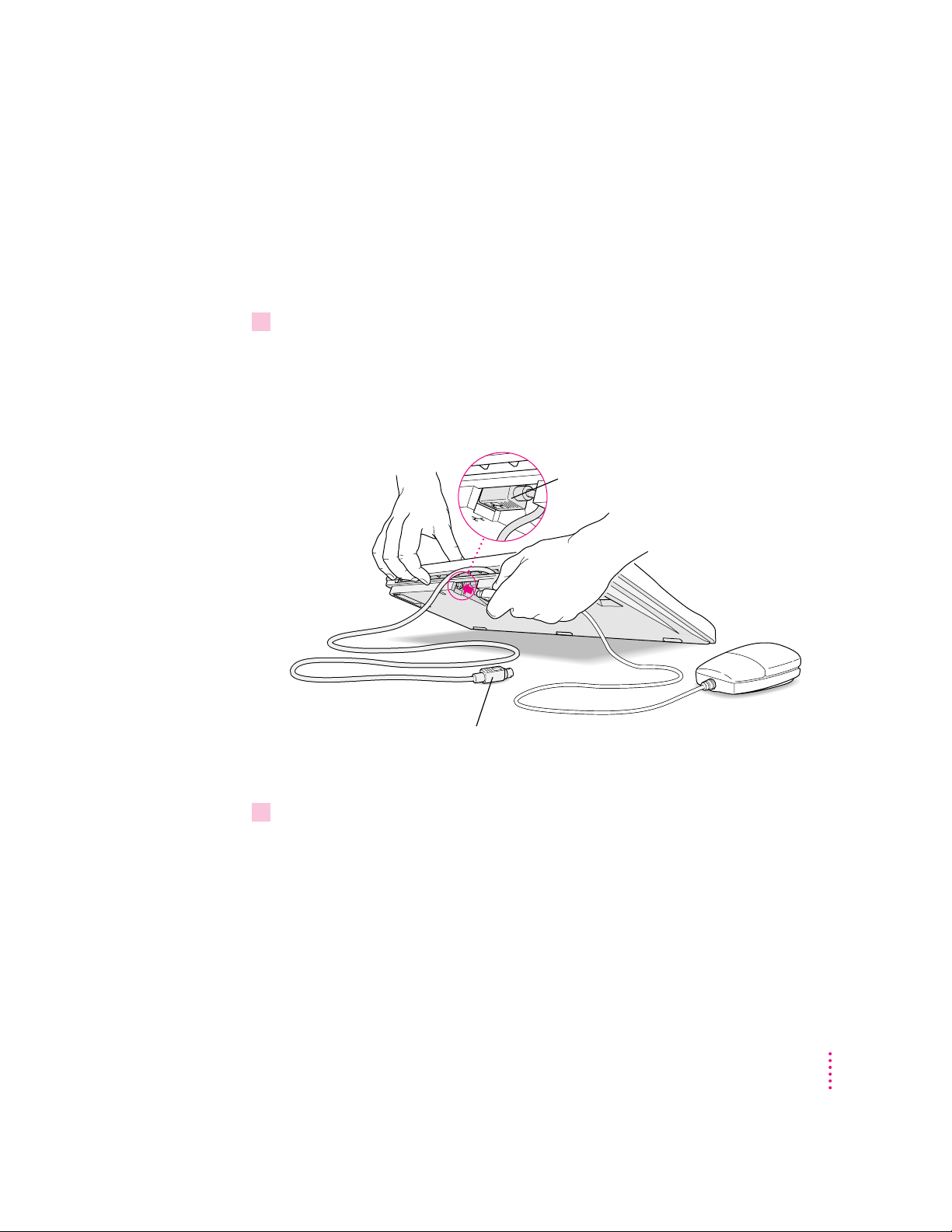
Connecting the mou se and keyboard
This cable plugs into the Apple Desktop Bus (ADB) port
on the back of the computer. The ADB port on the
computer is marked with the
◊
icon.
Plug the mouse into the recessed port on
the keyboard. The flat part of the plug should
be pointing down, as shown here.
The way you connect th e mouse and keyboard depends on whether the
keyboard has a built-in cable or a separate cable.
Connecting a keyboard with a built-in cable
1Plug the mouse cable into the recessed port on the back of the keyboard.
The plug and the port are marked with the ◊ icon (symbol). The positions of
the port and icon on your keyboard may be different from those pictured.
By the way: A por t marked with the ◊ icon is called an Apple Desktop Bus
(ADB) port.
2Plug the keyboard cable into the port marked with the
computer.
◊
icon on the back of the
Getting Started
5
Page 15

Connecting a keyboard with a separate cable
ADB icon
1Plug the mouse cable into the port on either side of the keyboard.
Most right-handed people prefer to use the mouse with thei r right hand; most
left-handed people prefer to use their left hand. Plug the mouse into the port
on the side you prefer.
The plug and the port are marked with the ◊ icon (symbol). Align the icons
before you insert the plug. (The positions of the port and icon on your
keyboard may be different from those pictured here.)
By the way: A por t marked with the ◊ icon is called an Apple Desktop Bus
(ADB) port.
6
Chapter 1
2Plug the keyboard cable (both ends are the same) into the other port on the keyboard.
3Plug the keyboard cable into the port marked with the
computer.
◊
icon on the back of the
Page 16

Adjustin g the angl e of the screen
You can adjust the angle of the screen to avoid glare and reflections by using
the computer’s tilt-and-swivel base. Tur n the computer to either side or tilt it
slightly back or forward.
For more information on setting up your office for comfort and safety, see
Appendix A, “Health, Safety, and Maintenance Tips.”
Connecting other equipment
If you are new to the Macintosh, it’s a good idea to get some experience using
your computer before you connect other equipment, such as a printer or
scanner. To learn basic Macintosh skills, continue with the instructions in
this chapter.
When you’re ready to connect other equipment to your Macintosh, see the
instructions in Chapter 3.
Getting Started
7
Page 17
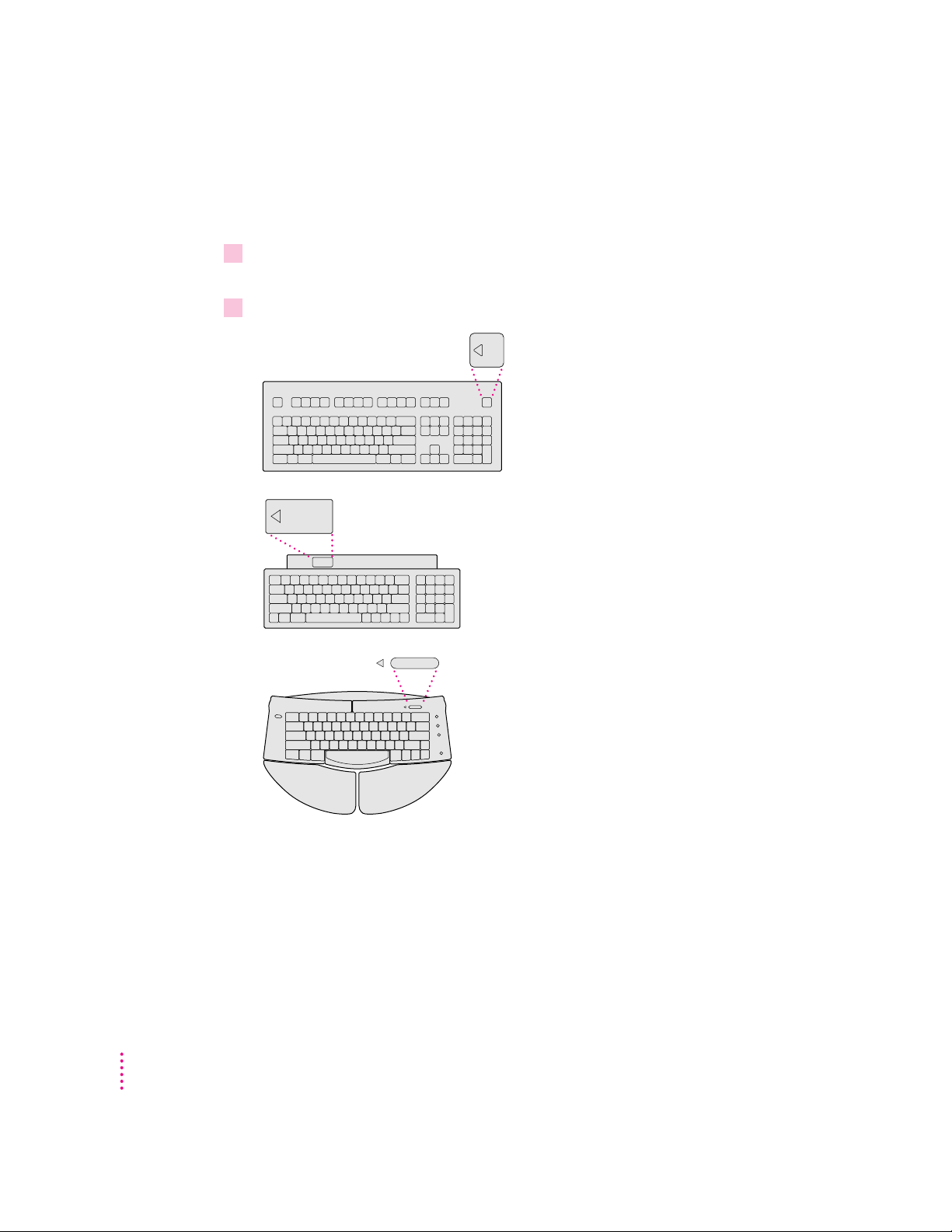
Turning th e computer on for the first time
To turn the computer on for the first time, follow these steps:
1 On the back of the computer, press the side of the power switch marked with the
symboli.
2Press the Power key (marked with a triangle) on your keyboard.
8
You hear a tone from the computer as it starts up.
Chapter 1
Page 18
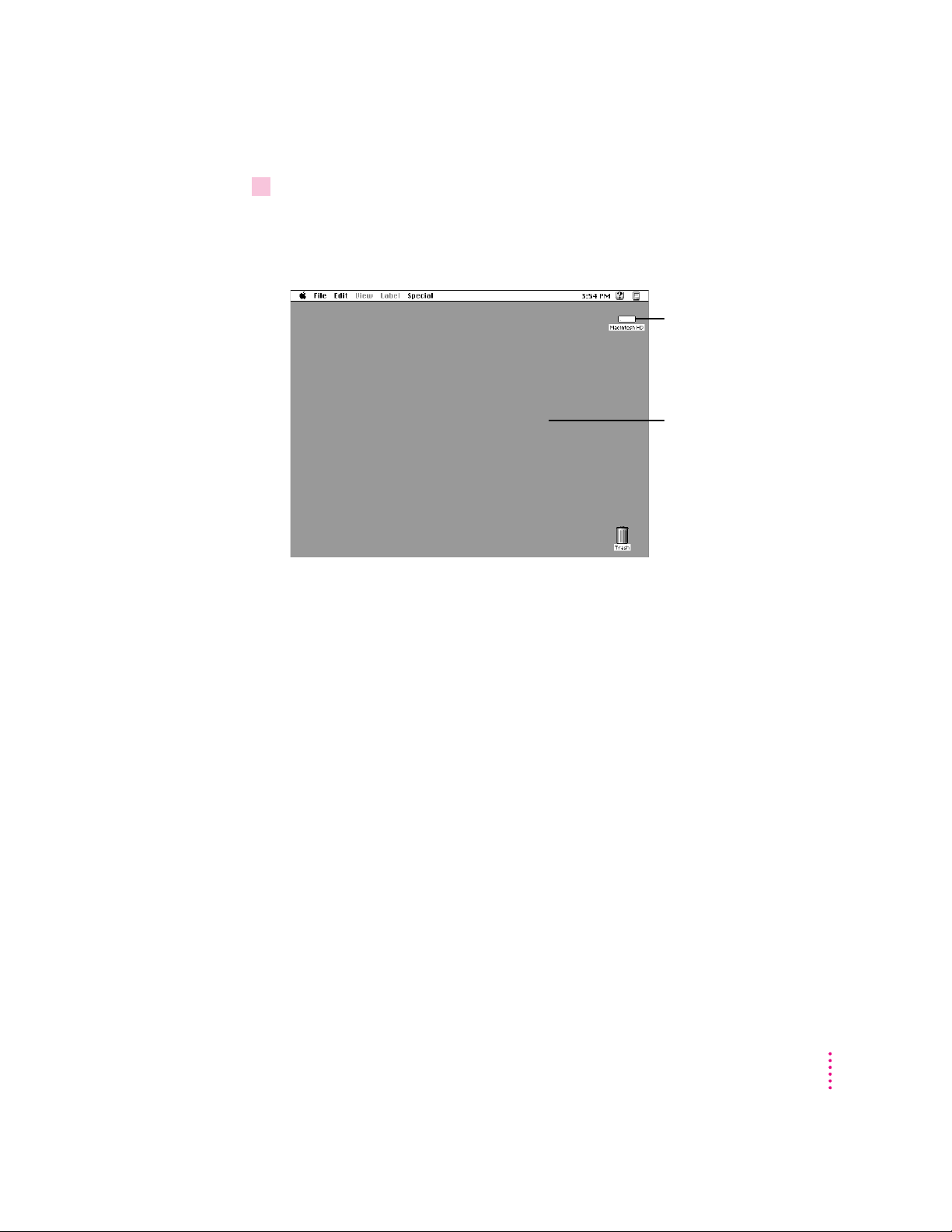
3Check to see what’s on your screen.
After a few moments you should see a screen like the one below. This means
that system software has already been installed, and your computer is ready
to us e.
Hard disk icon
Macintosh desktop
If something else happens, see “Problems Star ting Up?” on the next page.
Getting Started
9
Page 19

Probl ems starting up?
If the screen is dark, ch eck these items to see if you can identify the
problem:
m Is the computer turned on? T he power-on light on the front of the
computer should be on. Make sure the side of the power switch
marked with the symbol i (on the back of the computer) is pressed in.
m Is the power cord connected to the computer, a nd is the cord plugged
into a power source?
m If the computer is plugged i nto a power strip, is the power strip
turned on?
m Are the keyboard and mouse cables connected correctly? (Don’t
disconnect the keyboard or mouse cable while the computer is on.
You could damage your equipment.)
m Are the screen control buttons on the front of the computer (marked
with the ¸ icon) adjusted correctly?
m If you have an external hard disk attached to your computer, is that
hard disk turn ed on? Was it turn ed on before you turn ed on the
computer? If you’re not sure, turn everything off. Then turn on the
external hard disk b efore you turn on your computer.
10
If you see a blinking question mark on the screen, you probably need to
to read “Solutions to Common Problems” in Chapter 5.
Chapter 1
Page 20
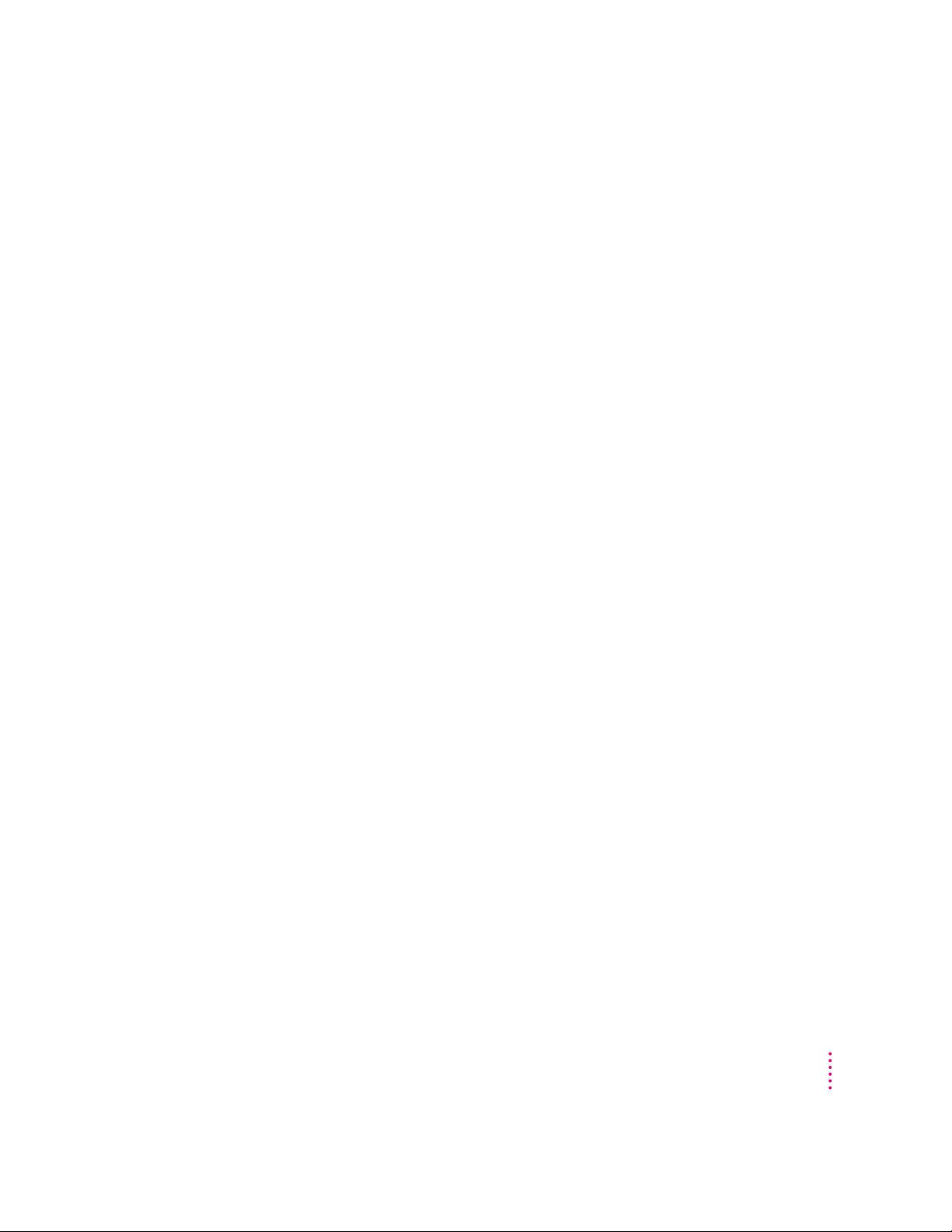
What’s next?
Congratulations! You’ve finished setting up your computer. Now continue
with one of the following steps:
m If you are new to the Macintosh, turn to the next section, “Learning the
Basics.”
m If you are an experienced Macintosh user, tur n to Chapter 2, “Getting
Help,” to learn about Macintosh Guide, your mai n source of information
when you’re working with the Macintosh.
m If you want to connect other equipment, such as a printer, to your
computer, see Chapter 3, “Expanding Your Computer and Usi ng Special
Features.”
m If you want to install application software on your computer, see Chapter 4
of this book for information on setting up your programs and managing
memory. You’ll need this information to prop erly set up any software
programs specifically designed for computers with PowerPC
microprocessors.
Before you b egin working with your computer, be sure to read the impor tant
health and safety information in Appendix A.
IMPORTANT
If you need to turn off your computer at any poi nt, please see
“Turning the Computer Off” later in this chapter. It is very important to use
the correct procedure for shutting down your Macintosh before turning it off.
Getting Started
11
Page 21
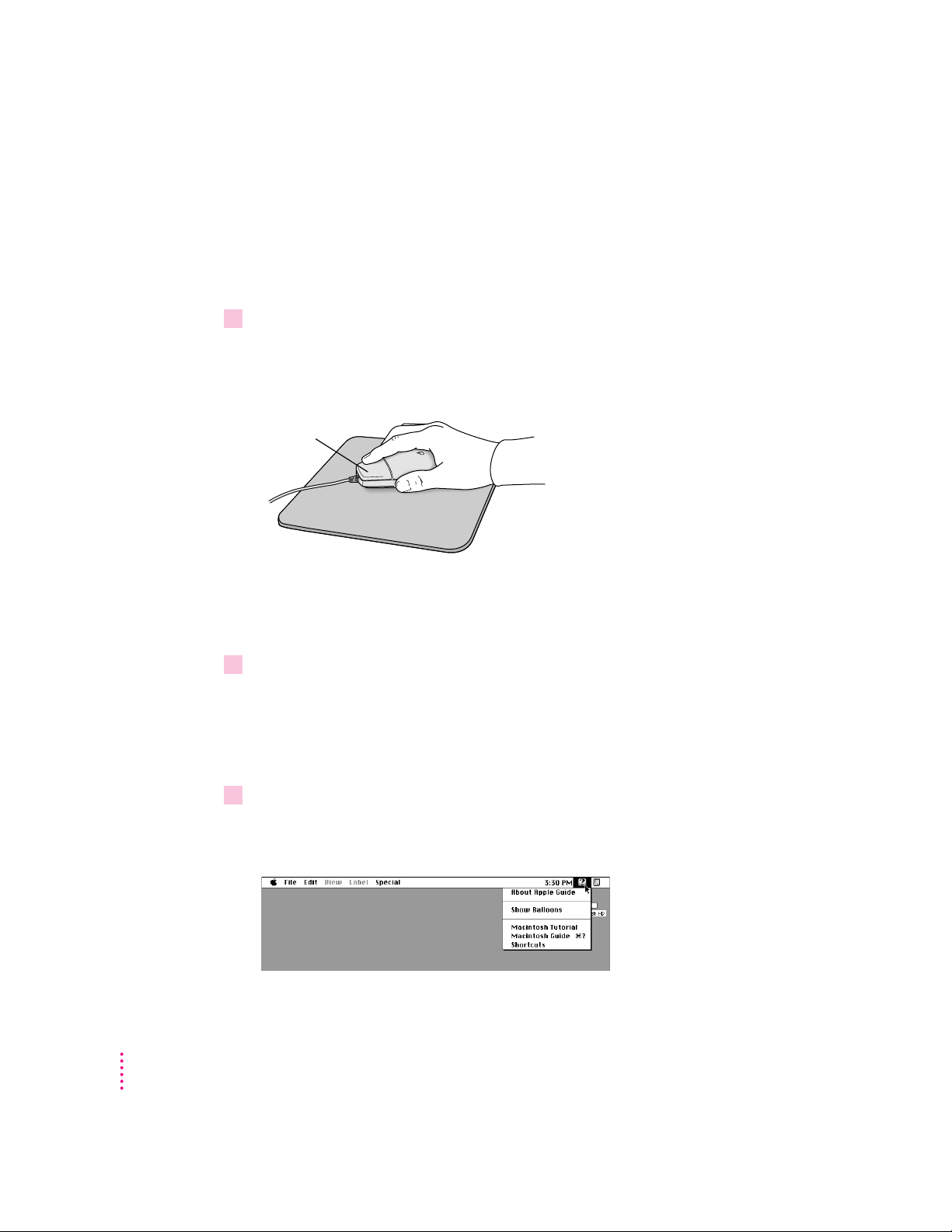
Learning th e basics
Mouse button
If you are new to the Macintosh, you should begin by looking at the easyto-use program called the Macintosh Tutorial. The tutorial teaches you the
basic skills you’ll n eed to use your computer. To start the tutorial, follow
these steps:
1Slide your mouse along your mouse pad or desk.
Hold the mouse as shown, with the cable pointing away from you. Don’t press
the mouse button (under your index finger). Notice that the arrow (8) on the
screen moves in the same direction that you move the mouse.
If the arrow doesn’t move, make sure that the cables connecting the mouse
and keyboard are secure and that your mouse is positioned as shown in the
illustration.
12
2Move the tip of the arrow (8) to the question mark (h) in the upper-right portion of
the screen.
If you run out of room on your mouse pad or desk while moving the mouse,
pick up the mouse and place it where there’s more room. (The arrow on the
screen moves only when the mouse is in contact with the mouse pad or desk.)
3With the tip of the arrow on the question mark, press and hold down the mouse button.
A list of choices (called a me nu) appears. This is the Guide (h) menu, which
is the place to go when you have a question about how to use your computer.
Chapter 1
Page 22
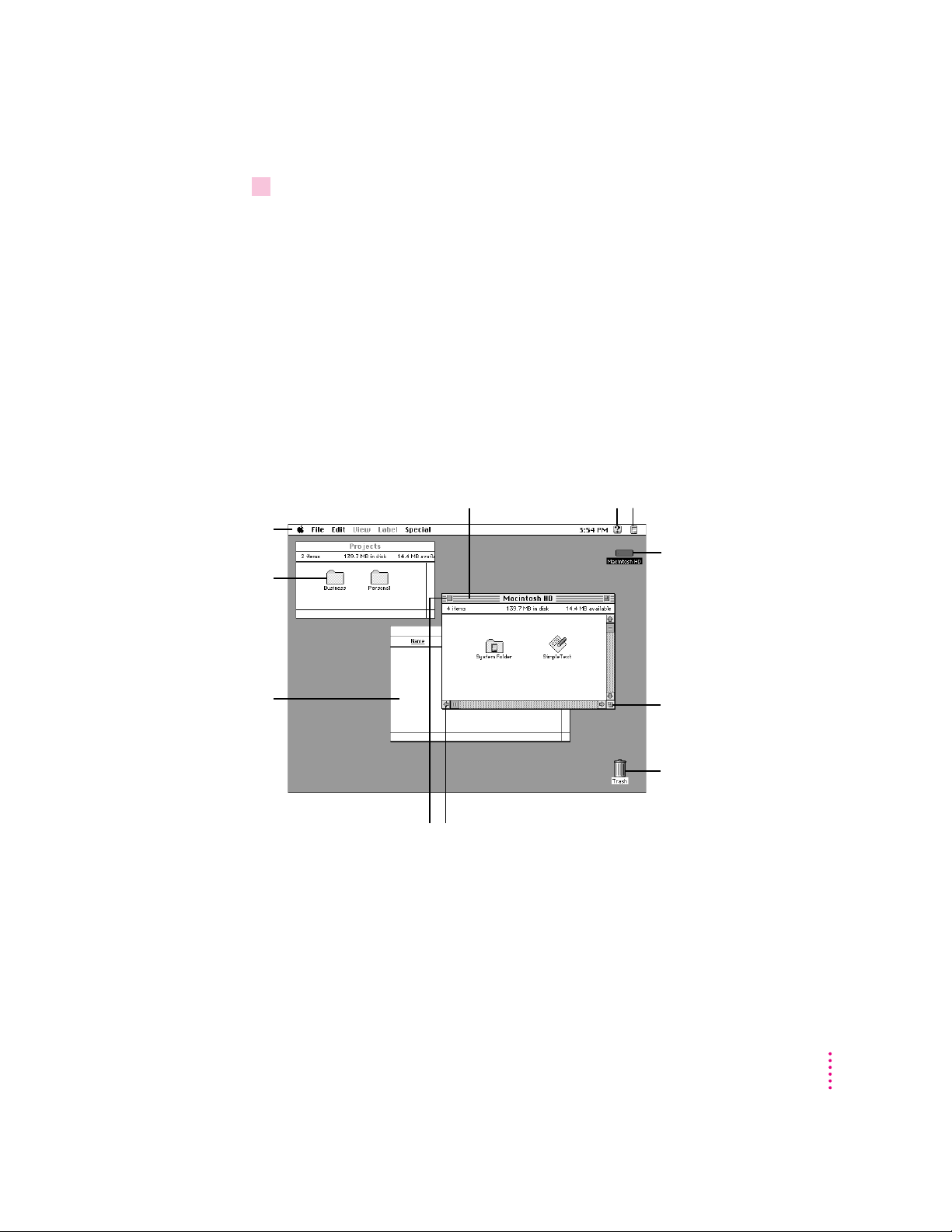
4While holding down the mouse button, move the arrow until the words “Macintosh
Tutorial” are highlighted, then release the mouse button.
A window appears welcomi ng you to the tutorial. You can set this book aside
for now and follow the instructions on the screen. When you have completed
the tutorial, return to this book.
Reviewing the basic s
The following illustration summarizes many of the basic skills and terms you
learned from the tutorial.
The strip across the
top of the screen is
called the menu bar.
The symbols and
words in it represent
menus of commands.
Icons are small pictures
that represent disks,
folders, programs, and
documents. To open
an icon, click the
icon twice quickly.
Windows are boxes
that display text,
graphics, or icons. To
bring a partially
covered window to the
front, click anywhere
in the window.
To move a window,
drag it by the title bar.
To close a window,
click the close box.
To find an answer to
a question, look in the
Guide (
To bring hidden portions of a
window’s contents into view,
click the scroll arrows.
) menu.
h
You can have several application
programs open at once. To see which
program is active or to switch from
one program to another, use this
menu (called the Application menu).
This icon represents your
computer’s internal hard disk.
To change the size or shape of
a window, drag the size box.
To throw away an item you
no longer want, drag it to the
Trash and choose Empty
Trash from the Special menu.
Getting Started
13
Page 23
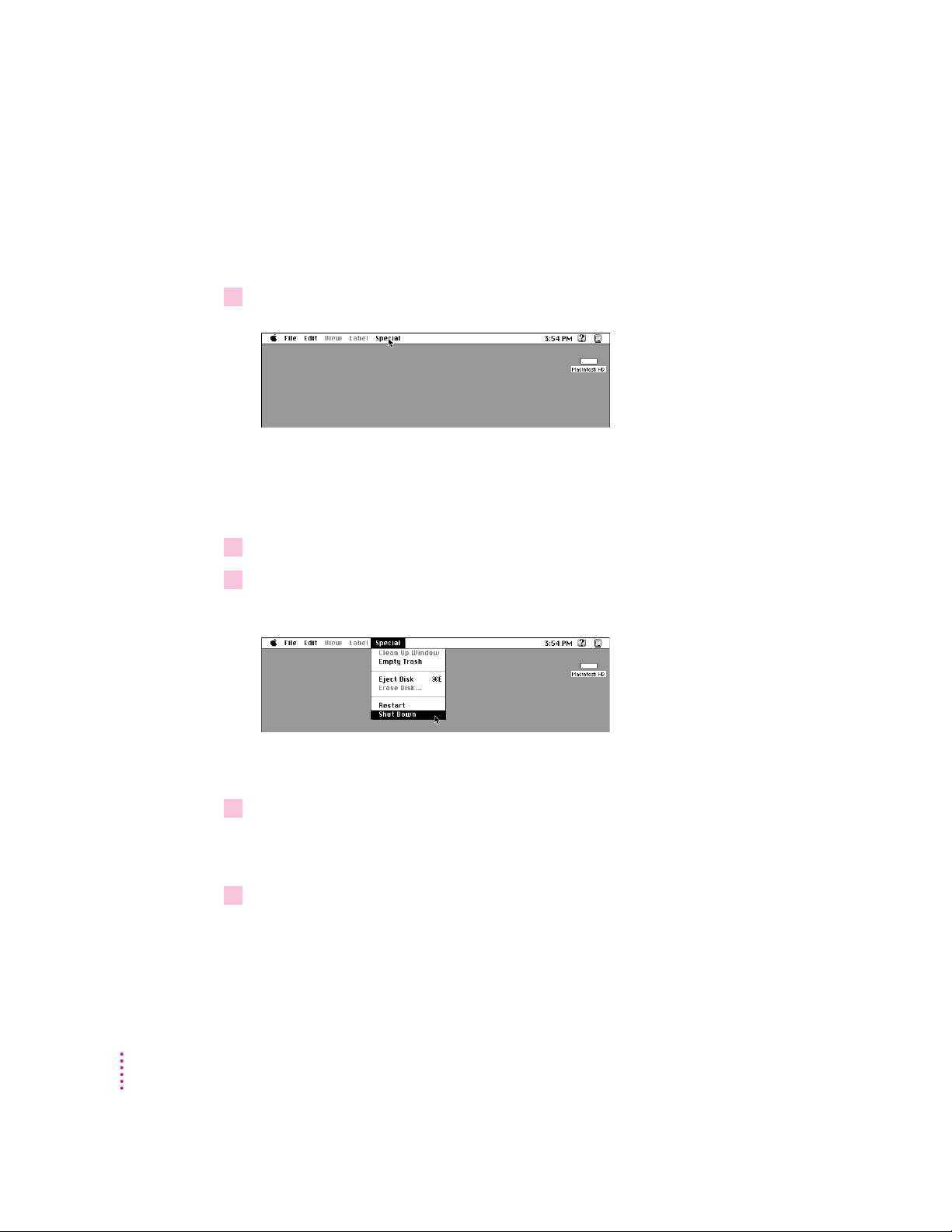
Turning th e computer off
To turn the computer off, you choose Shut Down from the Special menu.
Detailed instructions follow. (Note: The Shut Down command is also
available in the Apple [K] menu.)
1Move the tip of the arrow (8) to the word “Special” at the top center of the screen.
If the word “Special” does not app ear at the top of the screen, you’re working
in the wrong program. Pull down th e Application menu (to the right of the
Guide [h] menu) and choose Finder. Then try step 1 again.
2With the tip of the arrow on the word “Special,” press and hold down the mouse button.
3While holding down the mouse button, move the arrow down the list of choices until the
words “Shut Down” are highlighted, then release the mouse button.
14
You can also shut down your computer from the keyboard:
1Press the Power key (marked with the triangle) on the keyboard.
You will see a message asking whether you wa nt to shut down or continue
working.
2Click Shut Down.
Chapter 1
Page 24
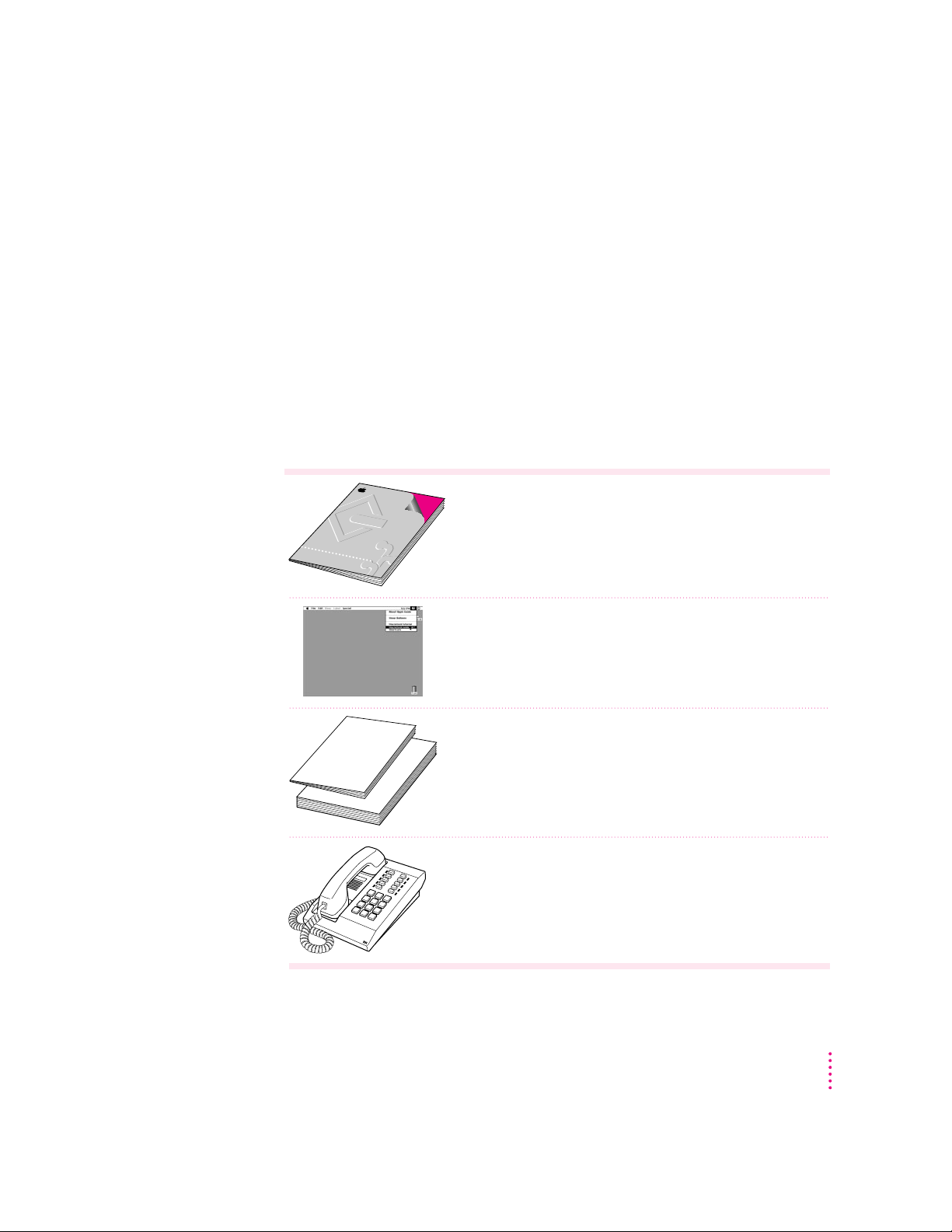
Turning th e computer on
User’s GuideUser’s Guide
MacintoshMacintosh
To turn the co mputer on after you’ve shut it down with eith er the menu
command or the keyboard:
m
Press the Power key (marked with the triangle
Leave the power switch on the back of your computer in the “on” position.
(The side of the switch marked with the i symbol should be pressed in.)
Whe re to find an swers
When you have questions about using your Macintosh, there are several
places you can look for answers.
)
on the keyboard.
In this book
Use this book to help you set up your computer and learn about it,
or to find solutions to problems.
In the Guide menu
The Guide menu (marked with the hicon) is your main source
of information about the Macintosh. To learn how to get different
kinds of help from the Guide menu, see Chapter 2 in this book.
In other manuals
For answers to questions about other equipment or about
application programs you have purchased, see the manuals
that came with the equipment or programs.
From Apple’s customer support hotline
If you can’t find an answer in any of the materials provided, call the
customer support hotline. (The phone number for the hotline is in
the service and support information that came with your computer.)
Getting Started
15
Page 25
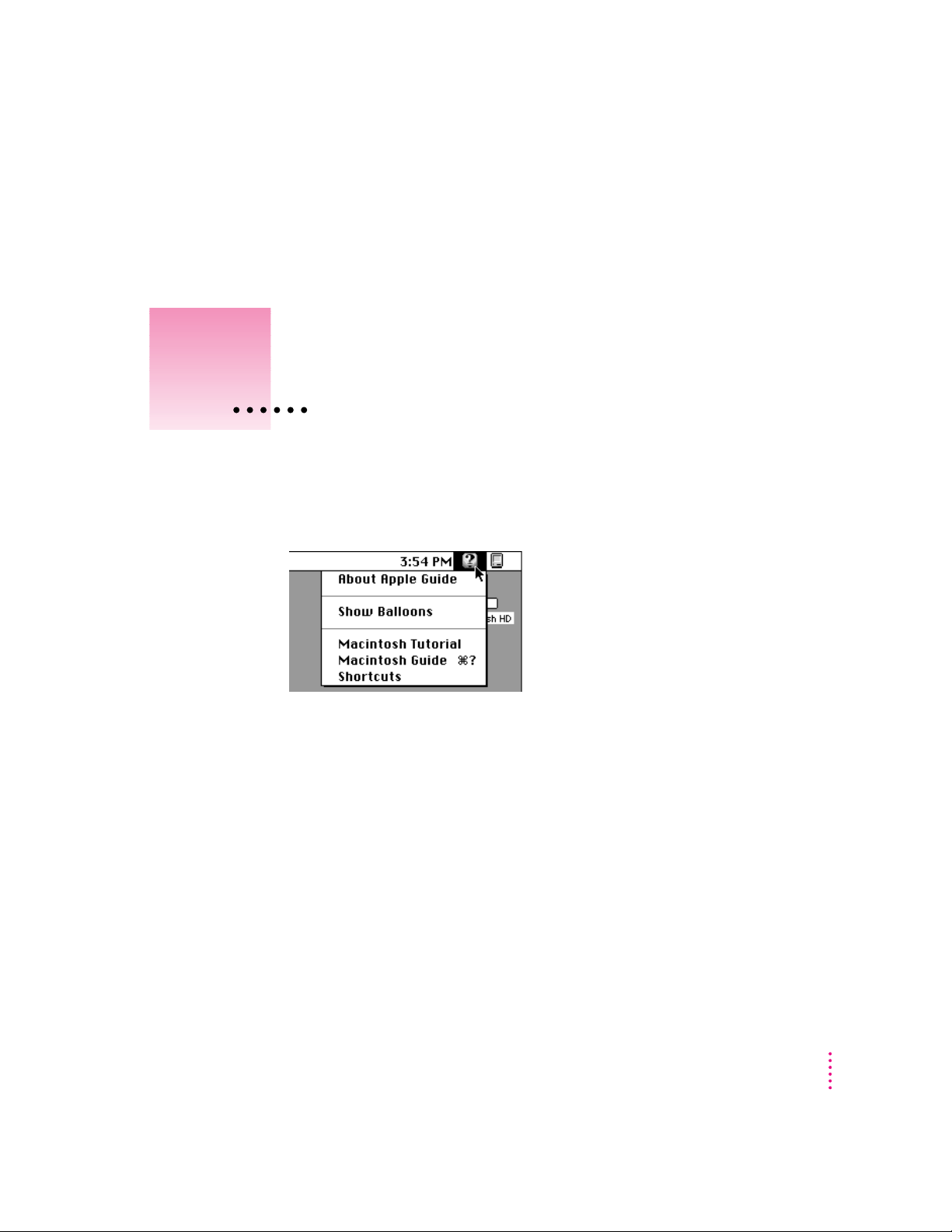
Use the instructions in this
chapter to learn about the help
available to you in the Guide menu.
2
Getting Help
TheGuide menu is your main source of infor mation when you’re working
with your computer. The menu is identified by a question mark (
upper-right corner of the screen.
h) in the
17
Page 26
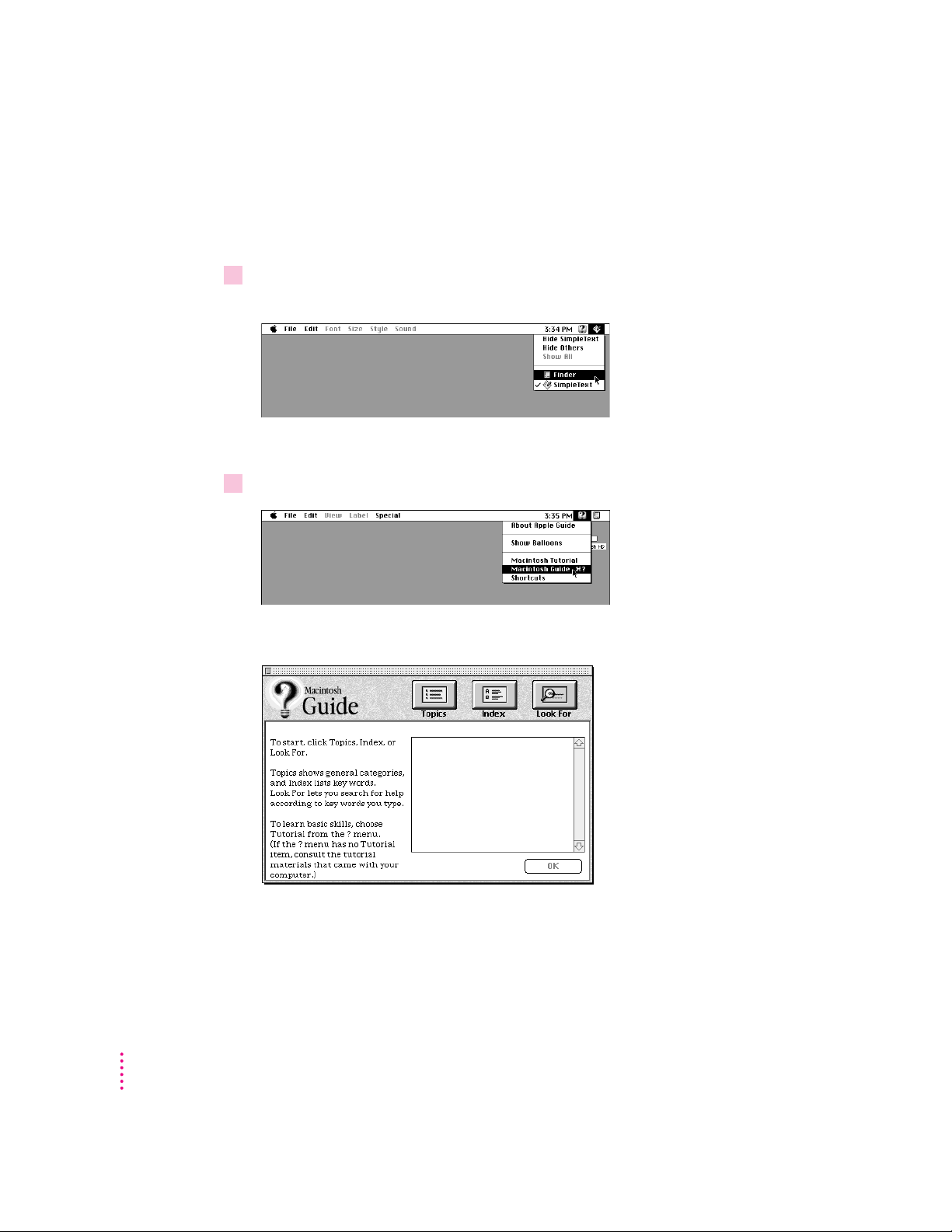
Getting answers to your questions
When you have a question while working with your computer, you can get th e
answer by choosi ng Macintosh Guide from the Guide menu.
1Pull down the Application menu (in the upper-right corner of the screen) and choose
Finder to make it the active application program.
A checkmark in the menu indicates that the Finder is the active program.
2Pull down the Guide menu (marked with the
h
icon) and choose Macintosh Guide.
The Macintosh Guide window appears.
Whenever you use Macintosh Guide, its window remains in front of other
windows. If the window gets in your way, you can move it by dragging its
title ba r (the gray bar across the top of the window).
18
Chapter 2
Page 27
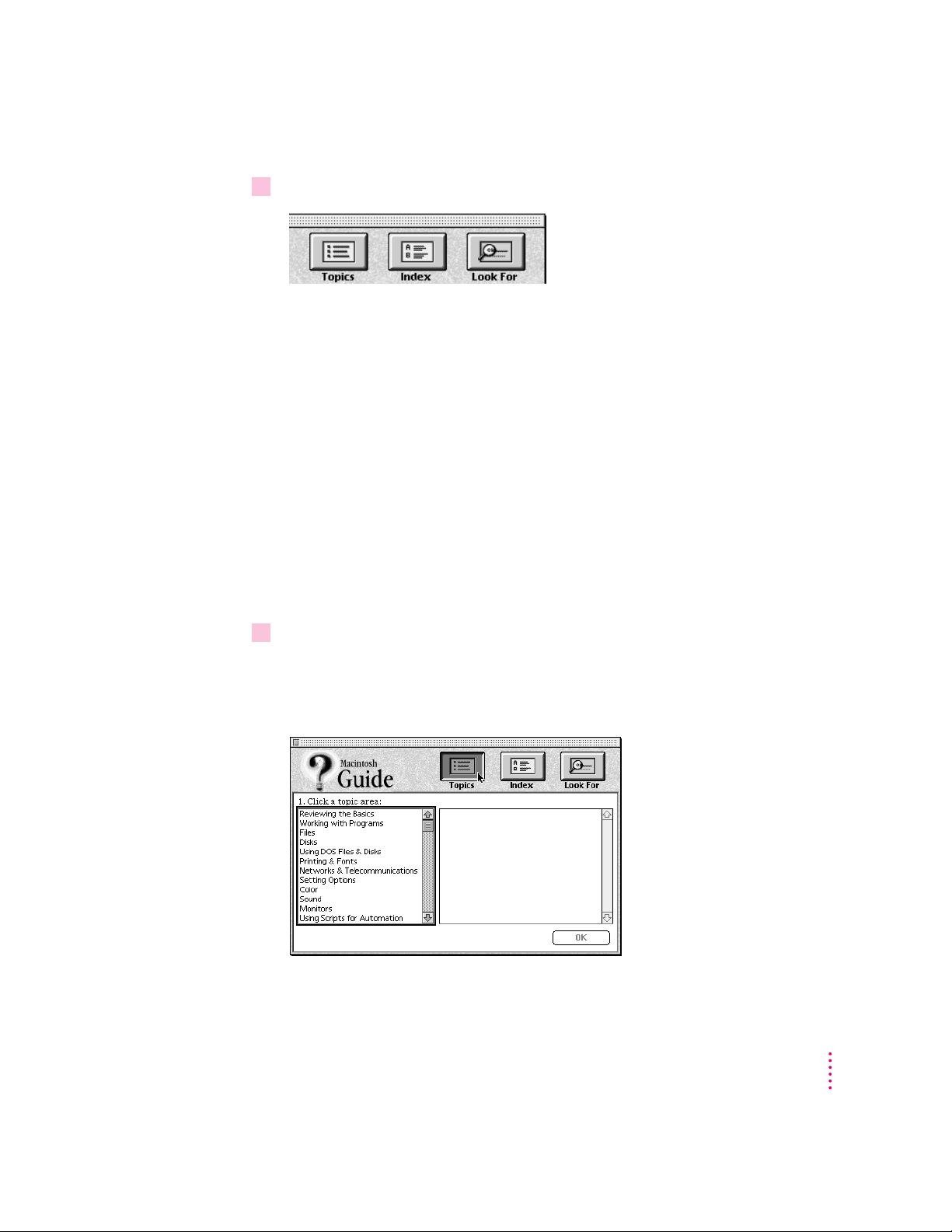
3Notice the three buttons at the top of the window: Topics, Index, and Look For.
Macintosh Guide gives you three ways of findi ng information:
m
Topics
lets you choose from a list of general subjects; it is like the table of
contents in a book.
m
Index
lets you choose from an alphab etical list of more specific subjects; it
is like the index in a book.
m
Look For
lets you search for information related to a specific word or phrase
that you type.
In the following sections you will practice using each method.
If you have problems while using Macintosh Guide, see “Tips for Using
Macintosh Guide” later in this chapter.
Getting answers with the Topics button
1 In the Macintosh Guide window, click the Topics button.
A list of general topics appears on the left side of the Macintosh Guide
window. (Depending on the hardware and software you have, the list of topics
may look different.)
Getting Help
19
Page 28
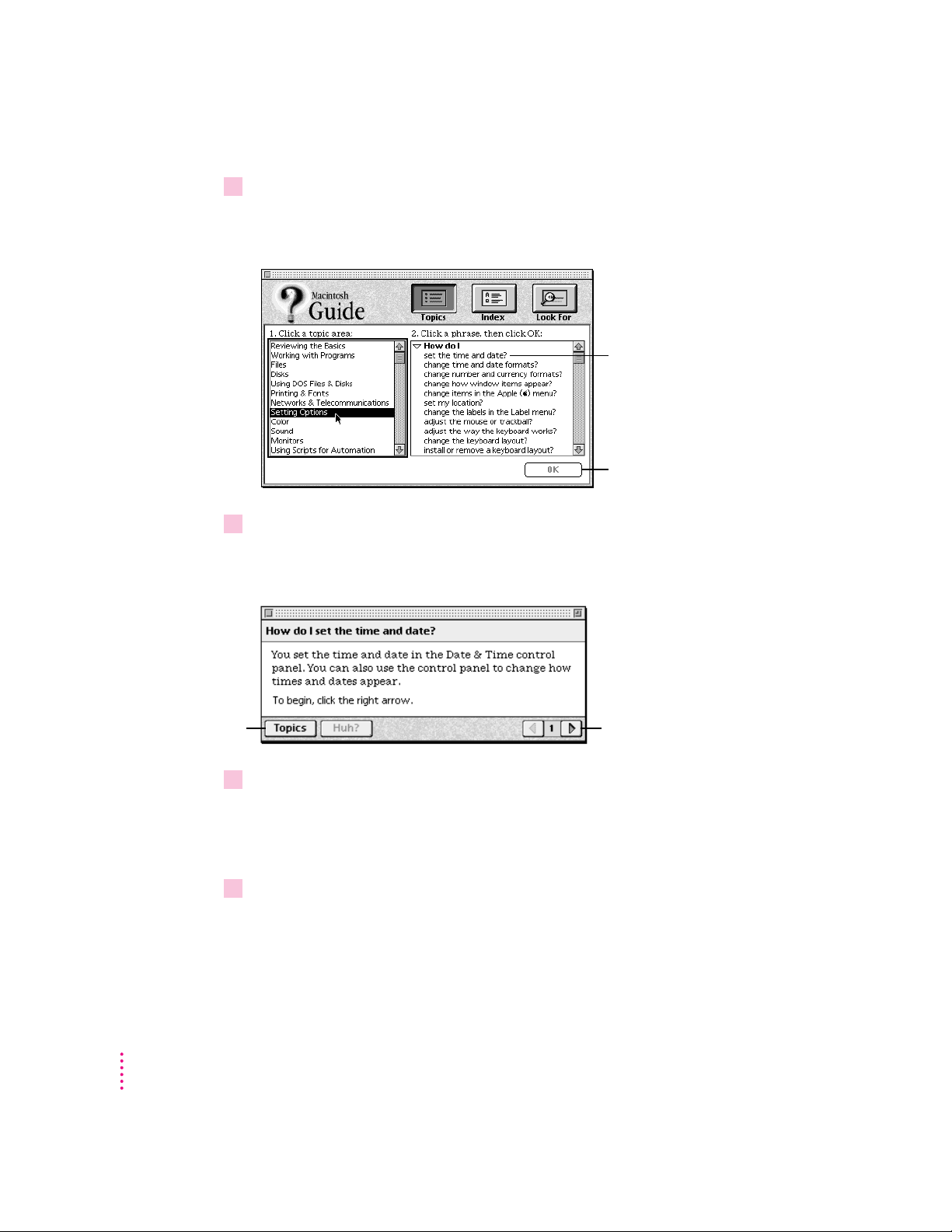
2Click “Setting Options” in the list of topics.
When you click any topic area, a list of related questions appears on the right
side of the Maci ntosh Guide window.
To get instructions,
click a question…
…and then click OK.
3Click the question “How do I set the time and date?” and then click OK. Or double-click
the question.
A small window appears with instructions for you to follow.
20
If you want to
return to the main
Macintosh Guide
window, click here.
4 Read and follow the instructions in this window.
5When you have completed all the steps, click the Topics button in the lower-left corner to
Chapter 2
Click here to see the next
step (if there is one).
Macintosh Guide provides step-by-step instructions to answer the question
you selected. When you have completed each step, click the right arrow in the
lower-right corn er to see the next step.
return to the main Macintosh Guide window.
Now continue with the next section.
Page 29
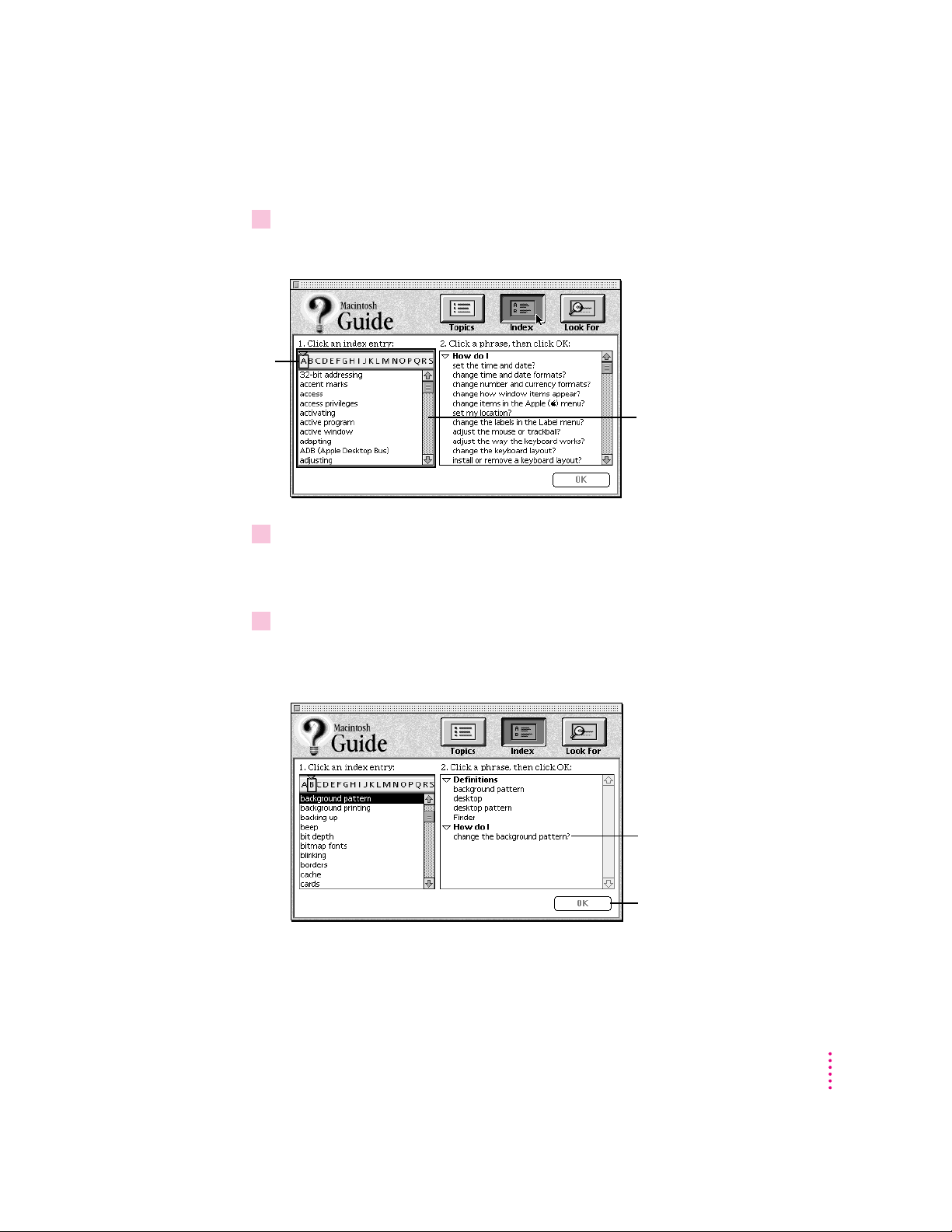
Getting answers with the Index button
1 In the Macintosh Guide window, click the Index button.
An alphabetical list of subjects appears on the left side of the wi ndow.
Slider
Scroll bar
2Scroll through the alphabetical list until the phrase “background pattern” is visible.
You can scroll through the list either by dragging the slider to the letter B or
by using the scroll bar at the right of the list.
3Click the phrase “background pattern” in the alphabetical list.
When you click any index entry, a list of related questions appears on the
right side of the Macintosh Guide window.
To get instructions,
click a question…
…and then click OK.
Getting Help
21
Page 30
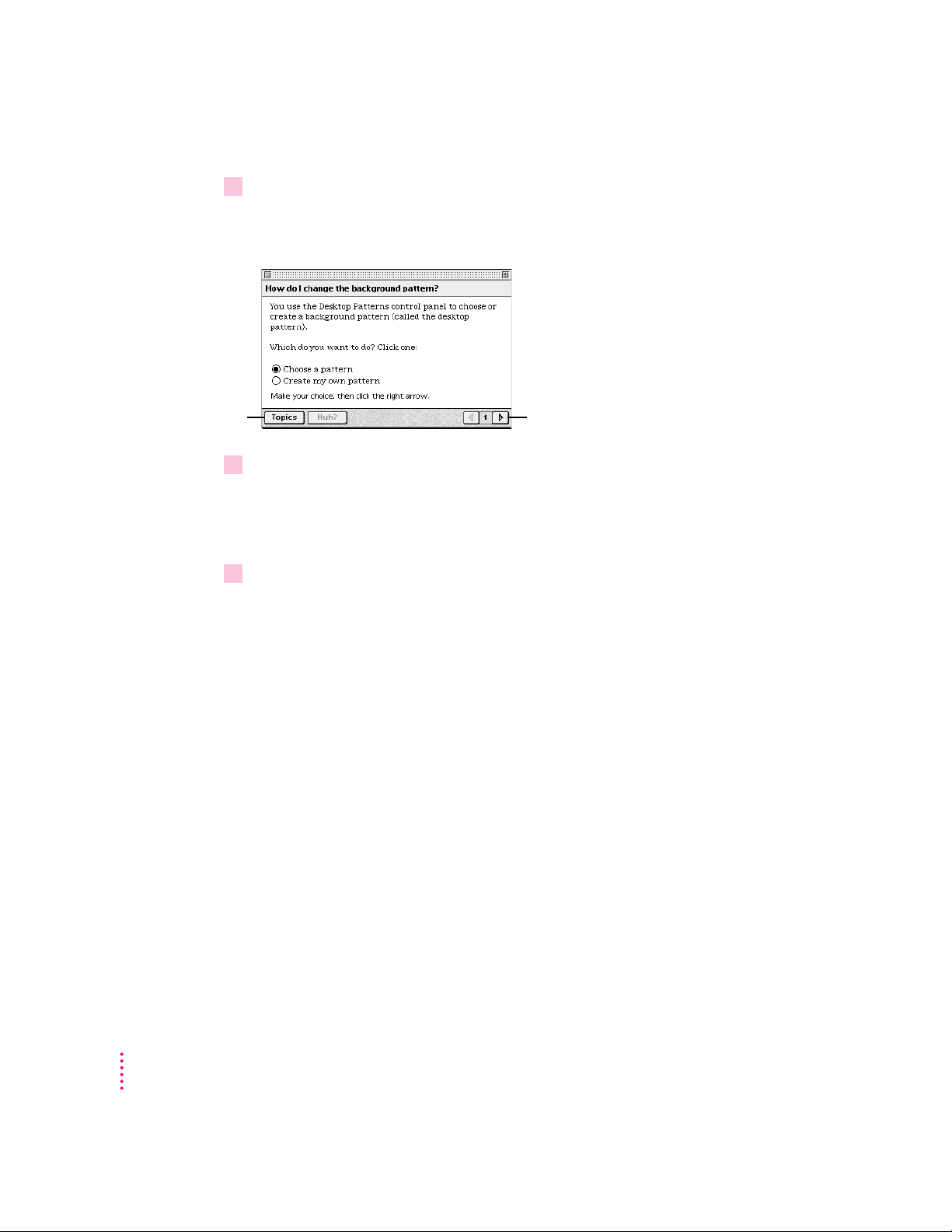
4Click the question “How do I change the background pattern?” and then click OK. Or
If you want to
return to the main
Macintosh Guide
window, click here.
5 Read and follow the instructions in the window.
6When you have completed all the steps, click the Topics button in the lower-left corner to
double-click the question.
A small window appears with instructions for you to follow.
Click here to see the next
step (if there is one).
Macintosh Guide provides step-by-step instructions to answer the question
you selected. When you have completed each step, click the right arrow in the
lower-right corn er to see the next step.
return to the main Macintosh Guide window.
Now continue with the next section.
22
Chapter 2
Page 31

1 In the Macintosh Guide window, click the Look For button.
To activate the text
box, click here.
Type a word or phrase
in the text box…
…and then click here.
2Click the arrow button to activate the text box.
3Type “sound” in the text box and then click Search.
Getting answers with the Look For button
A small box appears on the left side of the window, where you can typ e text.
When you click Search, a list of questions related to the word or phrase you
typed appears on the right side of the Macintosh Guide window.
To get instructions,
click a question…
…and then click OK.
Getting Help
23
Page 32

4Click the question “How do I change the beep sound?” and then click OK. Or double-
If you want to close
Macintosh Guide,
click here.
5 Read and follow the instructions in the window.
6When you have completed all the steps, click the close box in the upper-left corner to
click the question.
A small window appears with instructions for you to follow.
Click here to see the next
step (if there is one).
Macintosh Guide provides step-by-step instructions to answer the question
you selected. When you have completed each step, click the right arrow in the
lower-right corn er to display the next step.
close Macintosh Guide.
24
Chapter 2
Page 33

Tips for using Macintosh Guide
Here are a few tips for usi ng Macintosh Guide effectively:
m Macintosh Guide is available only when you are i n the Finder—the
desktop area where you can see the icons of disks, folders, a nd files.
(Other programs may also have help available in the Guide menu,
however.) If you don’t see Macintosh Guide in the Guide menu, pull
down th e Application menu (to the right of the Guide menu) and
choose Finder.
m Foll ow the steps when you’re instructed to; don’t skip ahead or read
ahead. That way the computer can check to make sure you’ve done a
step correctly.
m Unlike most windows, the Macintosh Guide window stays i n front of
other windows on th e screen so that your instructions are never
covered. If you need to move the Guide window out of the way, drag
it by the title bar at the top of th e window.
You can also move the window out of the way by clicking the zoom
box. Click the box once to shrink the wi ndow; click it a second time
to expand the window to its original size.
m If you need more information about an i nstruction or a term, click the
button labeled “Huh?” to get further expla nation. (The “Huh?” button
is dimmed when no additional information is available.)
m If you want to return to the main Macintosh Guide window, click the
Topi cs button in the lower-left corner of the Guide wi ndow.
m When you’re finished using Macintosh Guide, click the close box in
the upper-left corner of the window.
Close box
Topics button
“Huh?” button
Title bar
Zoom box
Right arrow
Getting Help
25
Page 34

Identifying objects on the screen
Sometimes you’ll see an unfamiliar item on the screen and ask yourself,
“What’s that?” You can get an answer by using a Maci ntosh feature known as
Balloon Help.
Balloon Help explains the function of icons, menus, commands, and other
items on the Macintosh screen i n balloons like those you see in comic strips.
Follow these steps to use Balloon Help:
1Pull down the Guide menu (marked with the
2Point to any object on the screen that you want to identify.
h
icon) and choose Show Balloons.
A balloon appears next to the object. In the following illustration, for
example, pointing to the Trash displays a balloon that explains how to use th e
Trash to throw items away.
Although balloons appear next to items when you point to them, the way
you work do es not change; you can still select icons, choose commands, and
so on.
26
3When you’re finished using Balloon Help, choose Hide Balloons from the Guide menu.
Chapter 2
Page 35

Learning us eful shortcuts
You can perform many tasks in the Finder more quickly if you use keyboard
or mouse shortcuts. For example, instead of clicking an icon and choosing
Open from the File menu, you can simply double-click the icon to open it.
Foll ow these steps to learn keyboard and mouse shortcuts:
1Pull down the Guide menu (marked with the
h
icon) and choose Shortcuts.
The main Macintosh Shortcuts window appears.
Getting Help
27
Page 36

2Click one of the category buttons.
If you want to
close the window,
click here.
Click here to return to
the main Macintosh
Shortcuts window for
more categories.
3 Read about the shortcuts available for the category you selected.
4When you finish reading about the shortcuts for your category, click the Topics button in
Another window appears, describing shortcuts for that category.
Click here to see the next
window (if there is one).
Click the right arrow in the lower-right corner of the window to display the
next window (if there is one).
the lower-left corner to return to the main Macintosh Shortcuts window. Or click the
close box in the upper-left corner to close the window.
28
Chapter 2
Page 37

Read this chapter for information on expanding
your computer system with additional hardware
Expanding Your Computer
and using special features of your computer.
3
and Using Special Features
Read this chapter to learn how to connect additional equipment to your
Macintosh. Also read this chapter to learn about some of the sp ecial features
of your Macintosh:
m using the sound control buttons
m using the sc reen control buttons
m using the built-i n microphone
m connecting to a ne twork
29
Page 38

Your computer at a glance
Mouse
Built-in microphone Color display
Your built-in monitor supports
up to thousands of colors.
Headphone jack
Floppy disk drive
Sound control buttons
Use these buttons to
change the volume of
the computer’s sound.
-
f
Screen control buttons
Use these buttons to lighten
or darken your screen.
Keyboard
CD-ROM drive (optional)
Power-on light
A green light indicates
that the computer is on.
CD-ROM drive
Open/Close button
P
Power key
Use this key to turn your
computer on and off.
Stereo speakers
Tilt-and-swivel base
¸
Remote control sensor
This illustration shows a Power Macintosh 5200/75 system. You can expand
your computer system by connecting additional hardware (such as a printer,
modem, or scanner).
30
Chapter 3
Page 39

Connecting additional equipment
g
SCSI port
Connects your Macintosh to SCSI equipment,
such as external hard disk drives and scanners.
External video
connector (optional)
Connects your Macintosh
to a presentation system
or a second monitor for
video mirroring.
LC-PDS card access cover
Covers port for optional
LC-processor-direct slot
(LC-PDS) expansion card.
Sound output port
Connects your Macintosh
to sound output equipment,
such as externally powered
(amplified) speakers.
-
Sound input port
Connects your Macintosh to
another audio source, such
as a compact disc or audio
cassette player.
≈
Communication card
access cover
Covers port for optional
communication card.
F
Security lock port
TV tuner card (optional)
Connects your Macintosh to an external
TV antenna or cable TV service.
Power switch
≤
Power socket
Hard disk drive (internal)
[
Printer port
Connects your
Macintosh to a printer
or LocalTalk
network.
W
Modem port
Connects an external
modem to your Macintosh.
V
ADB port
Connects your Macintosh to
an input device, such as a
keyboard or a trackball.
Video input
card (optional)
Connects your Macintosh to
a video camera, VCR, or
other video equipment.
The illustration on this page shows where equipment should be connected to
your computer.
For instructions on connecting equipment such as a printer or scanner, see
the manual that came with th e equipment.
Expanding Your Computer and Using Special Features
31
Page 40

Using the sound control buttons on your computer
Sound control buttons
-
There are two sets of buttons on the front of your Macintosh. The set on the
right (marked with the - icon) is for sound control. You can use these buttons
to increase or decrease the volume of the sound your Macintosh plays:
m Press the button on the right to make the sound louder.
m Press the button on the left to make the sound softer.
32
Chapter 3
You can also adjust the sound by using the Sound control panel. For more
information about adjusting sound, see the “Sound” topic of Macintosh
Guide, availab le in th e Guide (h) menu.
Page 41

Using the scr een control buttons on your computer
Screen control buttons
¸
You can adjust the level of light and dark on the screen of your built-in
monitor by using the screen control buttons on your computer (marked with
the ¸ icon).
m Press the button on the right to lighten your screen.
m Press the button on the left to darken your screen.
Expanding Your Computer and Using Special Features
33
Page 42
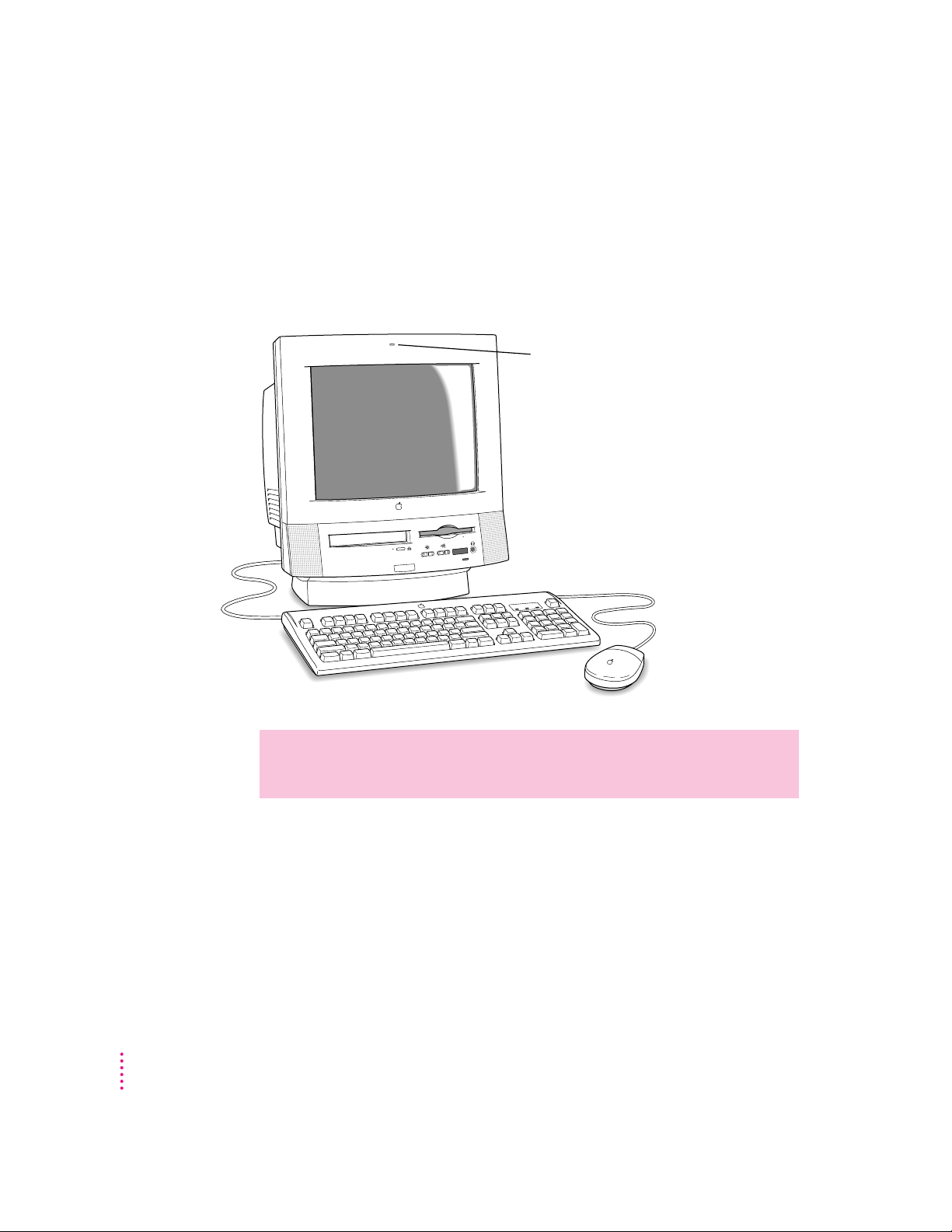
Using the built-in microphone
Built-in microphone
Your Macintosh comes with a built-in microphone for recording live sounds.
The microphone is highly sensitive. Once you’ve turned it on (which you do
with a sound-recording application program), it can pick up sounds within a
range of several feet. For information on recordi ng sound, see the “Sound”
topic of Ma c intosh Guide, available in the Guide (h) menu.
34
Chapter 3
WARNING
Do not stick any small objects into the built-in microphone.
Doing so may damage your equipment.
Page 43

Connecting to an Ethernet network
If your computer has an optional Ethernet card, you can connect your
Macintosh to any standard high-speed Ethernet network. You can connect
your Macintosh to an existing Ethernet network that uses thin coaxial cables,
10BASE- T twisted pair cables, thick coaxial cables, or other standard cables.
You may need to purchase a n appropriate Apple Ethernet media adapter or
other compatible media adapter to connect your Macintosh to a network.
(Consult the service and support information that came with your computer
for instructions on how to contact an Apple-authorized service provider or
Apple for more information on Apple Ether n et media adapters.)
To use Ethernet, you need to change the network conn ection in the Network
control panel. (For i nstructions on how to select a network connection and
other information about using your Maci ntosh on a network, see the
“Networks & Telecommunications” topic of Macintosh Guide, available in
the Guide [h] menu.)
IMPORTANT
Your Macintosh supports EtherTalk Phase 2 (AppleTalk Phase 2
Protocols for Ethernet n etworks) and TCP/IP (via MacTCP software).
Non-Apple products that you can use to communicate over Ethernet using
protocols are also available. Your Macintosh does not support E therTalk
Phase 1 (AppleTalk Phase 1 protocols for Ethernet n etworks).
CAUTION
The use of an Ethernet card will make your Macintosh a Class
A computing device, according to FCC regulations.
Expanding Your Computer and Using Special Features
35
Page 44
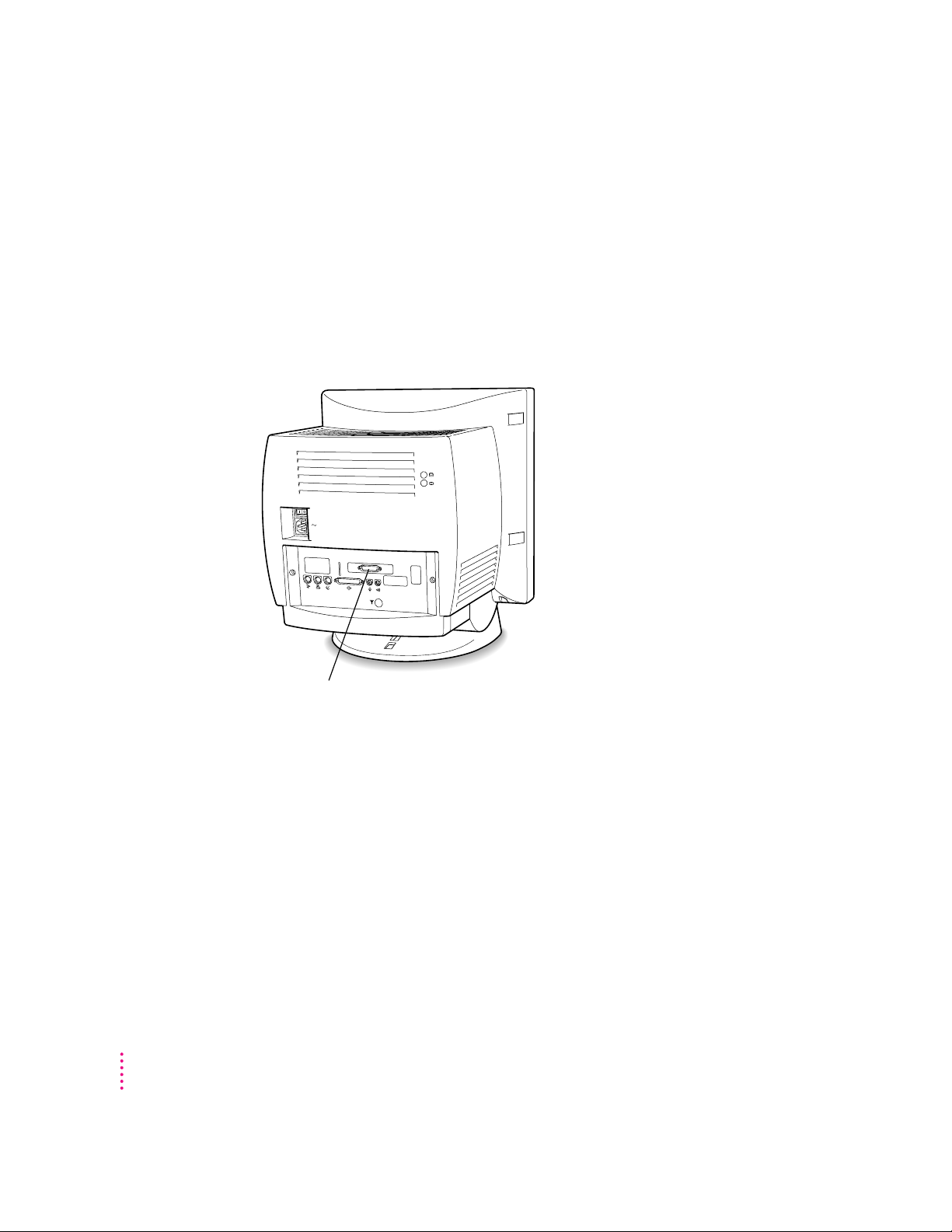
Connecting a second monitor for video mirroring
Apple external video connector installed
You can connect a second, external monitor to your computer to display the
same images that are on the computer’s built-i n monitor. Displayi ng your
computer’s images on a second monitor, called
for presentations.
If you want to use video mirroring, you need an external video connector
with an external monitor attached. (If your computer doesn’t have a
connector, you can install one.)
video mirroring, is useful
36
The built-in monitor must use the same resolution and timing as the exter nal
monitor. Depending on what type of monitor you have added, you may n eed
to change the built-in monitor’s setting to one that the external monitor is
capable of displayi ng.
If you want to display your built-i n monitor’s images on a standard TV or
record them using a VCR, you’ll need the Apple Presentation System, which
adds these capabilities when used with the external video connector kit. Th e
external video connector kit and the Apple Presentation System are available
for purchase from computer stores. (Some computers come with the Apple
Presentation System.)
For more information about the monitors that you can connect to your
computer for video mi rroring, see the Te c h nical Information booklet that came
with your computer.
Chapter 3
Page 45

Expanding memory
The random-access memory (RAM) in your computer can be expanded.
Installing additional RAM adds more memory chips to your computer and
expands its capabilities. The Tech n i c a l In fo rm atio n booklet that came with
your computer describes how much additional memory can be installed in
your Macintosh.
WARNING
only an Apple-cer tified technician i nstall additional RAM. Consult the
service and suppor t information that came with your computer for
instructions on how to contact an Apple-authorized service provider or
Apple for service. If you attempt to install additional RAM yourself, any
damage you may cause to your equipment will not be covered by the
limited warranty on your computer. See an Apple-authorized dealer or
service provider for additional information about this or any other
warranty question.
Installing i n terna l d rives
Your Macintosh can hold up to three internal storage devices, including a
floppy disk drive, a CD-ROM (compact disc read-only memory) drive, and
a hard disk drive (several capacities are available). These drives may already
be installed. If you want to add or replace an internal drive, see your Appleauthorized dealer.
To avoid damage to your computer, Apple recommends that
Expanding Your Computer and Using Special Features
37
Page 46
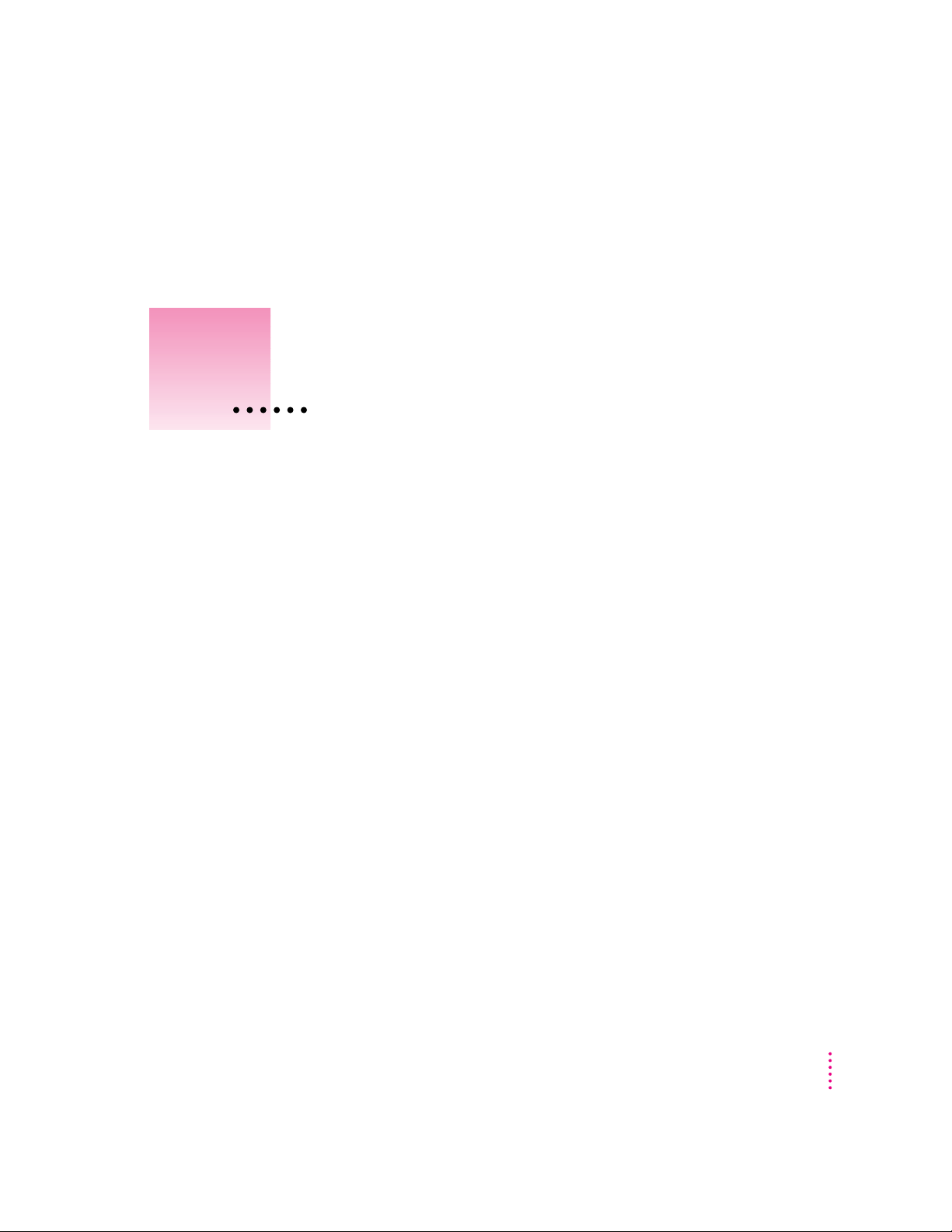
Read this chapter for information on
installing and using application
programs with your computer.
4
Installing and Using Application Programs
Your computer has several application programs already installed, as well as
some programs that you must install before you can use them. The programs
that come with your computer include
m AppleScript, which allows you to automate any actions you perform
repeatedly on your Macintosh
m PowerTal k, which provides built-i n mail and collaboration services
m QuickDraw GX, which gives your computer more powerful pri nting
capabilities
m Apple Video Player, which you use to watch video or TV on your computer
Yo u’ ll find these programs in the Apple Extras folder on your hard disk. To
find out if a program needs to be installed, look inside the program’s folder
for an icon labeled I nstaller. If you find an Installer icon and want to use that
program, double-click the Installer and follow the instr uctions on the screen.
You may wa nt to experiment with AppleScript, one of the programs on your
hard disk. With AppleScript you can automate tasks in the Finder and other
scriptable programs (programs that support AppleScript). Instructions for
using AppleScr ipt are also included in the AppleScript folder.
With A pple Video Player and a video input card, you can watch video on your
computer. With Apple Video Player, a video input card, and a TV tuner card,
you can watch video and TV. For instructions on using Apple Video Player,
open Apple Video Player and then choose Apple Video Player Guide from the
Guide (h) menu.
39
Page 47

Installing application pro grams
Insert the floppy disk, metal
end first, into the floppy disk
drive of your computer.
Yo u’ ll probably want to buy and install additional application programs. See
the manuals you receive with your programs for i nstructions on installing and
using them.
In most cases, you’ll install an application program on your i nternal hard disk
from floppy disks that contain the program. The following illustration shows
how to insert a floppy disk in your computer’s disk drive.
To use your programs most effectively, follow these guideli nes:
m Put only on e copy of each program on your hard disk. Having more than
one copy can cause errors.
40
Chapter 4
m Whenever you copy a program disk to your hard disk, be careful not to
copy a System Folder. Always check to see what you’ve copied, and drag
any extra System Folders to the Trash.
m If a program malfunctions consistently, try installing a fresh copy. If that
doesn’t help, find out from the software manufacturer whether your version
of the program is compatible with the system software you’re usi ng.
For instructions on how to eject floppy disks, see the “Disks” topic of
Macintosh Guide, available in the Guide (h) menu.
Page 48

Working w ith several programs at a time
You can open as many application programs and desk accessories as your
computer’s memory allows.
All open programs are listed i n the Application menu at the right end of the
menu bar. The name of the active program (the one you’re using right now)
has a checkmark next to it, and its icon app ears in the menu bar.
The Finder icon
Commands to hide or
display open windows
A checkmark
indicates the active
program.
Open programs
Finding out which progr ams are open
If you have several programs a nd windows open, you can find out which
program is active and which other programs are op en by pulling down th e
Application menu.
Switching programs
You can switch to another open program or desk accessory by choosing its
name from the Application menu.
If a program’s icon is dimmed i n the menu, that means its windows are
hidden. Choosi ng the program from the Application menu displays its
windows.
You can also switch to another program by clicki ng in a window that belongs
to an op en program, or by double-clicking a program icon (or the icon of a
document that was created with the program).
Installing and Using Application Programs
41
Page 49

Hiding and showing w indows on the desktop
You can hide all windows except those of the active program by choosing
Hide Others from the Application menu.
The other programs remain open even though their windows are hidden.
When you switch to another program, its windows become visible again.
If you want to see all the open windows, choose Show All from the
Application menu.
Backing up your files
Making backup copies of important files is good protection against possible
damage to the originals.
m You can back up files stored on your hard disk by copying them to
floppy disks.
m You can back up an entire floppy disk by copying it to another floppy disk,
or to a hard disk.
m You can use a commercial backup program to copy new and cha nged files
from a hard disk to another hard disk, to a tape drive, or to a series of
floppy disks.
42
m If your computer is on a network, you can back up files by copying them to
a shared disk on the network.
Chapter 4
Page 50

Using Power M acintosh application programs
Your Macintosh is compatible with most application programs intended for
use with Macintosh computers. But certain programs are designed especially
for Power Macintosh computers. (These are sometimes called “native”
applications.) You’ll find that these programs take best advantage of your
computer’s speed.
Special me mory requirements
Some Power Macintosh programs may be slightly larger than other programs
and may take up more memory. If you find that you are runni ng out of
memory when you use your Power Macintosh programs, you can use space
on your computer’s hard disk as additional memory. For instructions on how
to use hard disk space as memory, see the “Memory” topic of Macintosh
Guide, availab le in th e Guide (h) menu.
You can also add more memory to your computer, as described in “Expanding
Memory” in Chapter 3.
Shared libraries
Power Macintosh programs use special files called shared libraries. These files
help the programs to run more efficiently, and can be used by more than one
Power Macintosh program simultaneously. Any necessary shared libraries
are installed automatically in the System Folder when you install Power
Macintosh programs.
If one of these programs requires a shared library and there is not enough
memory available for the shared library, you’ll see a message that the program
could not be opened because of insufficient system memory. If this happens,
see the “Memory” topic of Macintosh Guide, available in the Guide (h)
menu, for instructions on turning on vi rtual memory.
If a required shared library is missing, you’ll see a message that the program
could not be opened because the shared library could not be found. If this
happens, follow the directions that came with your program to reinstall the
program. If the shared library is still missing, contact the program’s
manufacturer for assistance.
Installing and Using Application Programs
43
Page 51

Using older Macintosh programs
If you experience problems using a n older Macintosh program, it may be
incompatible with your Power Macintosh. You may be able to use your older
program if you change the Modern Memory Manager setting in your
Memory control panel. For detailed instructions on using older programs
with your Macintosh, see the “Working with Programs” topic of Macintosh
Guide, availab le in th e Guide (h) menu.
44
Chapter 4
Page 52

Consult this chapter if you experience
problems using your computer.
5
Troubleshooting
Whe n you have questions
If you want to know how to do a particular task with your computer, refer
to Macintosh Guide in the Guide (
Macintosh Guide, see Chapter 2 of this manual.
Whe n you run into trouble
While you’re usi ng your computer, you may occasionally see a bomb icon
or an error message, or you may have a problem such as the pointer (8)
“freezing” on the screen. If you have trouble with your computer, take a few
minutes to read the information in this chapter. If your problem is related to a
particular pro cedure, you should also look for information on that procedure
in Macintosh Guide, available in the Guide (h) menu. For additional
troubleshooting information and a list of common questions relating to your
system software, see the “Troubleshooting” topic of Macintosh Guide.
h) menu. For i nstructions on using
If you are unable to access Macintosh Guide (for example, if your screen
is “frozen”), refer to this chapter to see if you can resolve the problem.
45
Page 53

Take your time
When you see an error message, you don’t have to take action immediately.
The message stays on th e screen until you click the OK button or turn off the
Macintosh.
To help diagnose and correct the problem, gather as much infor mation on the
situation as you ca n before starting over.
m Make a note of exactly what you were doing when the problem occurred.
Write down the message on the screen a nd its ID number (if any). Also list
the programs you were using and the names of any items you know have
been added to the System Folder since the system software was installed.
This information will help a service person diagnose the problem. (It is
helpful to keep a printed copy of the items in your System Folder. For
instructions on printing the contents of a folder, see th e “Printing & Fonts”
topic of Ma c intosh Guide, available in the Guide [h] menu.)
m Check the screen for any clues. Is a menu selected? What programs and
document icons are open? Note anything else that seems relevant.
m If you were typing text and were not able to save it before the problem
occurred, you can write down the parts of the text still visible on the
screen so that some of your work will b e easy to replace.
46
m Ask other Maci ntosh users about the problem you’re having; they may have
a solution for it.
If you need repair service, consult the service and support information that
came with your computer for instructions on how to contact an Appleauthorized service provider or Apple for assistance.
Chapter 5
Page 54

Start over
Often you can eliminate a problem simply by clearing the computer’s memory
and starting over.
If you can, save any open do cuments b efore restarting the Maci ntosh. If
your system is frozen and do es not respond to anything you do, or if you
have a “bomb” message on the screen, saving may not be possible. You can
try pressing x-Option-Esc to quit the program in use when the problem
occurred; if this works, you can then save the documents open in other
programs before restarting.
To restart your Macintosh, try the following steps:
1If you can, choose Restart from the Special menu or from the dialog box that’s on
screen.
Dialog boxes contain messages from the computer. If something goes wrong,
a message may appear on the screen, asking you to restart the computer.
2If you can’t choose Restart, hold down the
Power key (marked with a triangle).
x
and Control keys while you press the
This key combination restarts the computer. (Use this key combination only
when you can’t choose Restart from the Special menu.)
3If nothing happens, turn off your computer with the power switch, wait at least 10
seconds, and then turn it on again.
4If the power switch doesn’t turn off the computer, unplug your Macintosh.
If you suspect that the problem is with other equipment, such as a printer or
an external hard disk that’s attached to your computer, turn that equipment off
for 10 seconds or longer, then turn it on agai n a nd restar t the Macintosh.
Rebuild your desktop regularly
A process known as “rebuildi ng the desktop” helps your Macintosh keep
track of data on your startup disks. Although you usually use the hard disk in
your computer as a star tup disk, you can also start up from any other disk that
has system software installed. It’s a good idea to rebuild the desktop of your
startup disks once a month or so.
Troubleshooting
47
Page 55

To rebuild the desktop of a startup disk, follow these steps:
Vertical centering control
Horizontal centering control
1Hold down the Option and xkeys while you start up your computer.
Do not release the keys until you see a message aski ng whether you want to
rebuild the desktop.
2Click OK.
Solutio ns to com mon pr obl ems
The computer is turned on but the screen is dark.
One of the following is probably the cause:
m You have a screen saver program that darkens the screen when the
computer has not been used for a certain period.
Press a key or move the mouse to turn off the screen saver.
m The screen control buttons (¸) are not adjusted properly.
Tur n up the screen’s brightness if necessary.
m The Macintosh is not getting power.
Check that the computer’s power cord is firmly conn ected to the computer
and plugged into a grounded electrical outlet, and that the outlet has power.
48
The screen image is off center.
If the picture on your screen appears to be off center, use the centering
controls on the back of the computer to adjust it. Use a small screwdriver to
turn the controls.
The computer’s clock keeps time inaccurately.
Your computer has a clo ck that runs continuously. When the computer is
turned off, a battery keeps the clo ck runni ng. If your clock begins to keep
time inaccurately, have your Apple-authorized service provider replace
the ba ttery.
Chapter 5
Page 56

When you start up, a disk icon with a blinking question mark appears in the middle of
the screen.
This icon indicates that your Macintosh cannot find the system software it
needs to start up. On e of the following is probably the cause:
m Your computer may be having a problem recognizing external equipment
that uses the Small Computer System Interface (SCSI).
Tur n off all external SCSI equipment and disconnect the first SCSI device
in the chain from your computer’s SCSI port. Then restart the computer. If
the computer starts up after you disconnect your SCSI equipment, refer to
the manuals that came with the equipment for information on the proper
way to connect SCSI equipment and assign SCSI ID numbers.
If you have a printer connected to your computer’s SCSI port, make sure
your printer is not supposed to be connected to the printer port instead.
Check the manuals that came with your printer for i nformation on how to
properly connect it.
m Syst em software is not installed on the startup hard disk, the system
software is damaged, or the hard disk is not working properly.
Star t up your computer using the
Disk Tools floppy disk or (if you have a
built-in CD-ROM drive) with the CD-ROM disc that contains system
software. (For instructions on how to start up your computer from the
CD-ROM disc, see “Starting Up From a CD-ROM Disc” in the section
“Initializing a Hard Disk” later in this chapter.) Then follow the
instructions in “Repairing a Damaged Disk” later in this chapter to test
your startup hard disk and repair any damage.
If repairing the disk doesn’t h elp, follow the instructions in “Installing or
Reinstalling System Software” later in this chapter to reinstall system
software on your startup hard disk.
Troubleshooting
49
Page 57

When you try to start up from a floppy disk, a disk icon with an X appears in the middle
of the screen and the floppy disk is ejected.
This icon indicates that the floppy disk you tried to start up from is not a
startup disk.
Wait a few seconds. The computer should start up from its internal hard disk.
Make sure you insert floppy disks only after the computer has begun starting up.
A “sad Macintosh” icon appears and the computer won’t start up.
This icon indicates that your Macintosh cannot start up because of a problem
with the system software or the computer hardware.
Eject any floppy disks by turning off the computer and then holding down
the mouse button while you turn the computer on again. Try starting up with
the Disk Tools floppy disk or (if you have a built-in CD-ROM drive) with the
CD-ROM disc that contains system software. (For instr uctions on how to start
up your computer from the CD-ROM disc, see “Starting Up From a CD-ROM
Disc” in the section “Initializing a Hard Disk” later in this chapter.) If the “sad
Macintosh” icon appears again, consult the service and support information
that came with your computer for information on contacting an Appleauthorized service provider or Apple for assistance.
50
Chapter 5
Page 58

The hard disk icon does not appear on the desktop.
If you don’t see a hard disk icon on the desktop, try the following:
m If the hard disk is internal, shut down your computer, wait at least 10
seconds, a nd then turn it on again.
m If the hard disk is external, make sure that it is turned on and that its cable
is connected firmly; then restart the Macintosh.
m Check the ID numbers of all SCSI equipment connected to your computer.
See the manuals that came with your SCSI equipment for information on
setting SCSI ID numbers.
m If the hard disk is your startup disk, start your computer usi ng the Disk
Tools floppy disk or (if you have a built-in CD-ROM drive) with the
CD-ROM disc that contains system software. (For instr uctions on how to
start up your computer from th e CD-ROM disc, see “Starting Up From a
CD-ROM Disc” in the section “Initializing a Hard Disk” later in this
chapter.) Then follow the i nstructions in “Repairi ng a Damaged Disk” later
in this chapter to test your startup hard disk and repair any damage.
If repairing the disk doesn’t h elp, follow the instructions in “Installing or
Reinstalling System Software” later in this chapter to reinstall system
software on your startup hard disk.
Icons do not appear correctly on your screen.
You need to rebuild the desktop—a process that helps your Macintosh keep
track of files and folders on your hard disk. For instructions, see “Rebuild
Your Desktop Regularly” in the section “When You Run I nto Trouble” earlier
in this chapter.
If icons do not appear correctly after you rebuild the desktop, restart your
computer while pressing the Shift key to temporarily tur n off system
extensions. When you see the “Welcome to Macintosh—extensions off”
message, release the Shift key and press the Option and x keys until you see a
message asking if you want to rebuild the desktop.
Troubleshooting
51
Page 59

Your Macintosh can’t read a floppy disk.
If you see a message that a floppy disk is unreadable, try one of the followi ng:
m If the disk has never been used, you may simply need to initialize it. For
instructions, see the “Disks” topic of Macintosh Guide, available in the
Guide (h) menu.
m The disk may be damaged. See “Repairing a Damaged Disk” later in this
chapter for information on testing and repairing disks.
If you are trying unsuccessfully to use a DOS floppy disk, consider the
following:
m When formatting floppy disks on a DOS computer for use i n a Macintosh,
users need to format standard double-sided disks as 720K disks and highdensity disks as 14 4 0K disks. Because DOS computers allow standard
double-sided disks to b e formatted in 1440K format and high-density disks
to be formatted in 720K format, it’s possible that your disk has been given
a format that won’t work in a Macintosh.
If you think your DOS floppy disk might have a for mat that doesn’t work
in a Macintosh, use a DOS computer to copy the contents of your DOS
floppy disk onto another DOS floppy disk that has been properly formatted
for use in a Macintosh.
52
The pointer (8) freezes on the screen.
Your system has a software problem.
m Press x-O ption-Esc to quit the application program in use when the
problem occurred. If this works, you can save the documents op en in other
programs before restarting.
m Restart your Macintosh. (For instr uctions, see “Start Over” in the section
“When You Run Into Trouble” earlier in this chapter.) Most software
problems are temporary, a nd restar ting usually corrects the problem.
Chapter 5
Page 60

m Check the startup disk a nd program you were using when the problem
occurred. Make sure that all programs, desk accessories, and system
extensions you’re using are compatible with the system software.
m Sometimes i n co m p atible system extensions or control panels can cause
system software problems. Restart while holdi ng down the Shift key; this
temporarily turns off all system extensions. If your computer works
normally after you do this, remove all extensions from the Extensions
folder (inside the System Folder) a nd put them back into the Extensions
folder on e at a time. Restart after you add each extension. This procedure
should identify a ny incompatible extensions.
You can also use the Extensions Manager control panel to turn off
individual extensions. For information on using this control panel to
manage system extensions, see the “Setting Options” topic of Macintosh
Guide, availab le in th e Guide (h) menu.
m If the problem recurs, you may need to reinstall system software. See
“Installing or Reinstalling System Software” later in this chapter for
instructions.
A dialog box with a bomb appears.
Your system has a software problem.
m Write down what you were doing when th e message appeared, and write
down th e message’s text and its number, if there is one.
m Restart your Macintosh. (See “Start Over” in the section “When You Run
Into Trouble” earlier in this chapter for instr uctions.) Most software
problems are temporary, a nd restar ting usually corrects the problem.
m Check the startup disk and application program you were using when the
dialog box appeared. Make sure that all programs, desk accessories, and
system extensions you’re usi ng are compatible with the system software.
Reinstalling the system software may correct the problem.
Troubleshooting
53
Page 61

m Sometimes i n co m p atible system extensions or control panels ca n cause
system software problems. Restart while holdi ng down the Shift key; this
temporarily turns off all system extensions. If your computer works
normally after you do this, remove all extensions from the Extensions
folder (inside the System Folder) and put them back into the Extensions
folder on e at a time. Restart after you add each extension. This procedure
should identify a ny incompatible extensions.
You can also use the Extensions Manager control panel to turn off
individual extensions. For information on using this control panel to
manage system extensions, see the “Setting Options” topic of Macintosh
Guide, availab le in th e Guide (h) menu.
m If the problem recurs, you may need to reinstall system software. See
“Installing or Reinstalling System Software” later in this chapter for
instructions.
The pointer (8) doesn’t move when you move the mouse.
One of the following situations is probably the cause:
m Your system has a software problem.
Press x-O ption-Esc to quit the application program in use when the
problem occurred. If this works, you can save the documents op en in other
programs before restarting.
54
Restart your Macintosh. See “Start Over” in the section “When You Run
Into Trouble” earlier in this chapter for instr uctions.
Check the startup disk and program you were using when the problem
occurred. Make sure that all programs, desk accessories, and system
extensions you’re using are compatible with the system software. Try
starting up the computer from the Disk Tools disk or the CD-ROM disc that
contains system software. (For instructions on how to start up your
computer from the CD-ROM disc, see “Starting Up From a CD-ROM
Disc” in the section “Initializing a Hard Disk” later in this chapter.) If your
computer starts up nor mally, there may be an extension conflict.
If the problem recurs, you may need to reinstall system software. See
“Installing or Reinstalling System Software” later in this chapter for
instructions.
Chapter 5
Page 62

m The mouse is not connected properly.
Tur n th e computer off using the power switch, check that the mouse and
keyboard cables are connected properly, and then restart the computer.
m Signals from the mouse are not reaching the computer, either because the
mouse needs cleaning or because there is something wrong with the
mouse.
Clean the mouse according to the instr uctions in Appendix A of this book.
If you have another mouse or pointing device, try connecti ng and using it.
(Turn off the computer before connecting it.) If the n ew device works, there
is probably something wrong with the mouse you replaced.
If none of these procedures solves the problem, consult the service and
support information that came with your computer for instructions on how to
contact an Apple-authorized service provider or Apple for assistance.
Typing on the keyboard produces nothing on the screen.
One of the following is probably the cause:
m Your system has a software problem.
Restart your Macintosh. For instr uctions, see “Start Over” in the section
“When You Run Into Trouble” earlier in this chapter.
Check the startup disk and application program you were using when the
problem occurred. Make sure that all programs, desk accessories, and
system extensions you’re usi ng are compatible with the system software.
If the problem recurs, you may need to reinstall system software. See
“Installing or Reinstalling System Software” later in this chapter for
instructions.
m You haven’t selected any text or set the insertion point (i).
Make sure the program you want to type in is the active program. Then
place the pointer (8
) in the active window and click to set an insertion
point (i) or drag to select text (if you want to replace the text with your
typing).
Troubleshooting
55
Page 63

m The keyboard is not connected properly.
Tur n off the computer using the power switch, then check that the keyboard
cable i s connected properly at both ends.
If you have a keyboard with an ADB port (marked with the ◊ icon) on
each end, turn off the Macintosh using th e power switch and plug the
keyboard cable into the other ADB port on the keyboard. (You may have to
unplug the mouse to do this.) Then restart the computer.
m The keyboard is damaged.
If you have access to another keyboard, try usi ng it instead. (Tur n the
computer off before connecting it.) If the n ew keyboard works, there is
probably something wrong with the one you replaced.
If none of these procedures solves the problem, consult the service and
support information that came with your computer for instructions on how to
contact an Apple-authorized service provider or Apple for assistance.
You can’t start an application program or it quits unexpectedly. Or, when you try to open
a program, you see a message that not enough memory is available.
One of the following is probably the cause:
m The Macintosh ran out of memory.
56
Quit the programs that you have open and then open the program you want
to use, or restar t your Macintosh.
Make sure virtual memory is turned on in the Memory control panel.
For more information on virtual memory, see the “Memory” topic of
Macintosh Guide, available in the Guide (h) menu.
m The program needs more memory.
Use the program’s Info window to give it more memory. For more
information on increasing a program’s memory, see the “Memory” topic of
Macintosh Guide, available in the Guide (h) menu.
Chapter 5
Page 64

m The program requires special hardware, such as a floating-point unit
(FPU), and your computer doesn’t have the hardware installed.
Check the documentation that came with the program to find out if the
program requires a Macintosh with special hardware, such as an FPU. Then
che ck the Tech n ic a l In fo r m a tio n booklet that came with your Macintosh to
find out if your computer is equipped with such special hardware, or if the
hardware can be installed. Consult your Apple-authorized service provider
for information on installing special hardware in your computer.
You can’t open a document, or you see a message that an application program can’t
be found.
m Some documents can be op ened by more than one application program.
Try starting a program that you think might be able to open the document,
then choose Open from the program’s File menu to try to op en the
document.
m Purchase and install the correct software to use the do cument, or find out
if the creator of the document can convert it to a form that one of your
programs can use.
m Don’t try to open the files in your System Folder. Most of the files in your
System Folder are used by your computer for inter nal purposes and are not
intended to be op en ed.
m Rebuild your desktop by holding down the Option and x keys while
starting up your computer. Keep holding down the keys until you see a
message asking whether you want to rebuild the desktop. Click OK.
m If the document is from a DOS computer, use the PC Exchange control
panel to specify which Macintosh program will op en the document. For
information about working with DOS documents on your Macintosh, see
the “Using DOS Files & Disks” topic of Maci ntosh Guide, available in the
Guide (h) menu.
Troubleshooting
57
Page 65
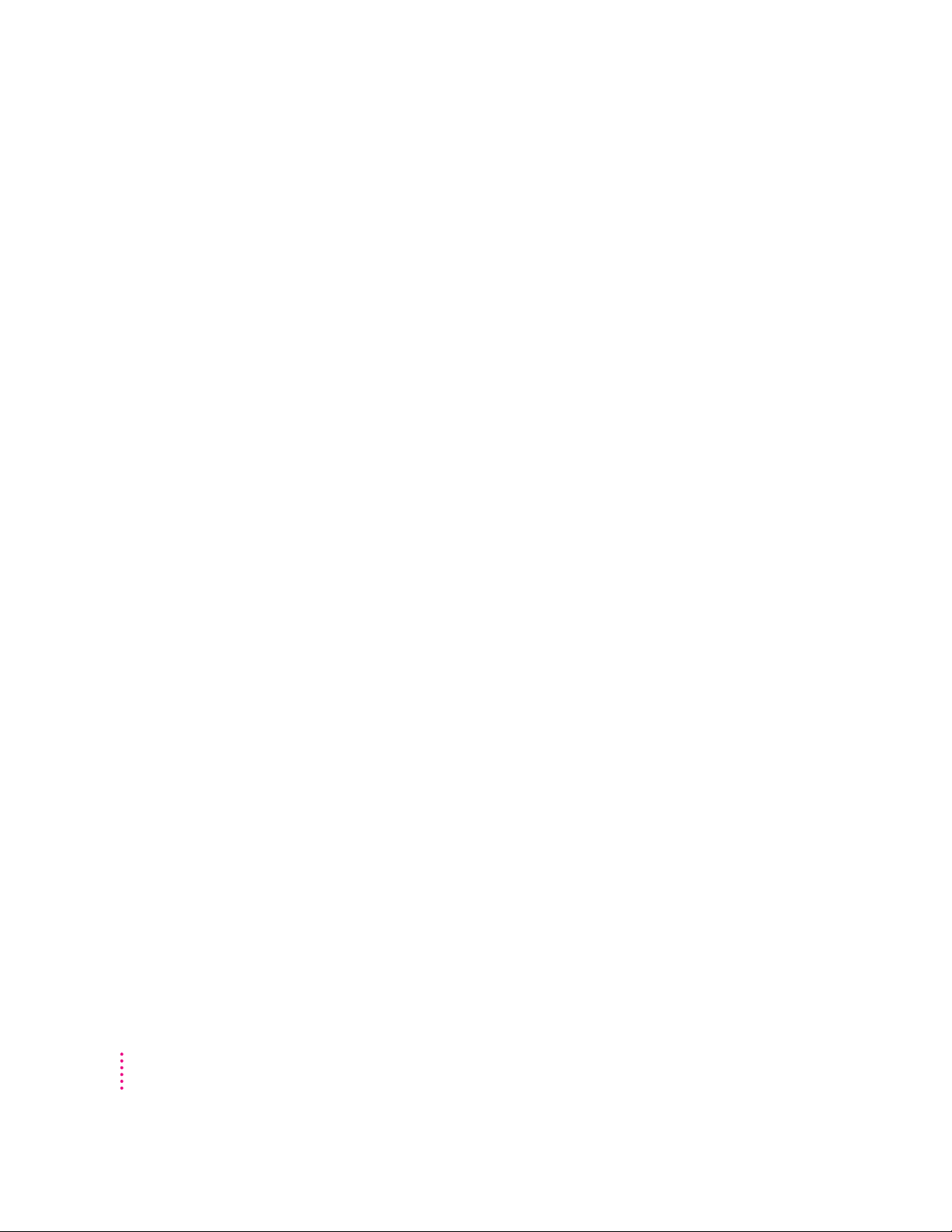
You experience problems using a document from a DOS computer.
If you can’t open a DOS do cument using a Macintosh program, try the
following:
m Open the document from within the program by choosing Open in the
program’s File menu.
m Use the PC Exchange control panel to change the do cument’s type to one
that can be opened by the program.
If a DOS document is displayed incorrectly, or you see strange codes or
characters in the document, try one of the following:
m Your application program may have special proced ures for opening and
saving documents with different file formats. See the information that
came with your program.
m Try opening the document in another program.
Note: Some char acters that can be displayed on the Macintosh are not
accurately displayed on DOS computers, and vice versa.
For more information about working with DOS documents on your
Macintosh, see the “Using DOS Files & Disks” topic of Macintosh Guide,
available in the Guide (h) menu.
58
You see a message that your application program can’t be opened because a file can’t
be found.
Power Macintosh programs use special files called shared libraries. Any
necessary shared libraries should be installed automatically when you install
Power Macintosh programs.
Follow the directions that came with your program to reinstall the program. If
the shared library is still missing, contact the software program’s manufacturer
for assistance.
You experience problems using an older Macintosh program.
Some older Macintosh programs are not completely compatible with Power
Macintosh computers.
Open the Memory control panel and turn off Modern Memory Manager.
For more detailed instructions, see the “Working with Programs” topic of
Macintosh Guide, available in the Guide (h) menu.
Chapter 5
Page 66

If your computer’s performance decreases
If you notice a decrease in your computer’s speed and general p erformance
after you add special software (a control panel, system extension, or custom
utility), it may be because your special software does not work well with
Macintosh computers built with the PowerPC microprocessor.
m To find out if your special software is the problem, hold down the Shift key
while you restart the computer. This temporarily turns off cer tain kinds of
software. If the computer performs better without this software, the
software is likely to be the problem.
m Use the Ext ensions Manager control panel to turn off a system extension or
set of extensions. For detailed instructions, see the “Setting Options” topic
of Macintosh Guide, available in the Guide (h)menu. If the computer
performs better when an extension is tur ned off, contact th e extension’s
manufacturer for information or an upgrade.
m Drag special software items out of the System Folder or remove them
permanently. (The special softwar e may be in the Control Panels or
Extensions folder inside the System Folder.) If the computer performs
better when the software is removed, contact the software’s manufacturer
for information or an upgrade.
Hint: If you have more than one special software item, drag all the special
items out of the Control Panels and Extensions folders. Then return them
one at a time, restarting and checking your computer’s performance each
time until you identify the one that is causing problems.
If you still do not notice an improvement, follow the instructions in
“Installing or Reinstalling System Software” later in this chapter to reinstall
system software on your star tup hard disk.
Troubleshooting
59
Page 67
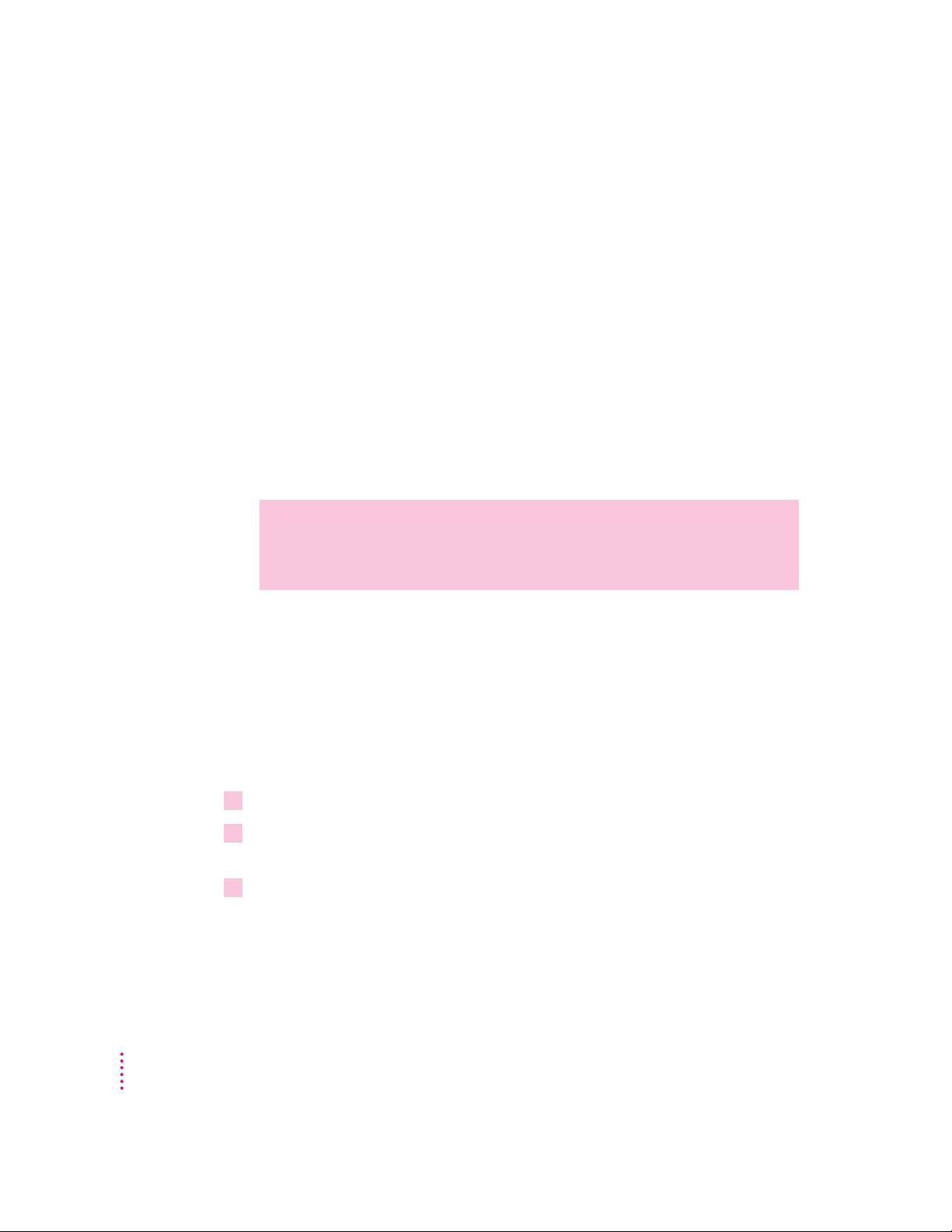
Initializi ng a hard disk
Before you can use a new disk, the disk must be prepared so that the
computer knows where to store information on the disk. This preparation is
called initializing (or formatting) the disk.
Whe n do you need to initialize a hard disk?
The hard disk inside your computer was initialized at the factory, so you
shouldn’t need to i nitialize it. You need to initialize a hard disk only if
m you purchase a hard disk that has not been initialized at the factory
m your hard disk is damaged
If a hard disk needs to be initialized, the disk’s icon does not appear on the
desktop when you star t up the computer using another disk.
WARNING
Initializing a disk erases a ny information that may be on it.
Before you i nitialize a damaged disk, try to repair it as described in
“Repairing a Damaged Disk” later in this chapter.
Starting up from a CD-ROM disc
To initialize, test, or repair a hard disk, or to install system software on a hard
disk, you need to start up your computer from another disk. If your computer
has a CD-ROM drive, you can start up your computer usi ng the CD-ROM
disc containing system software that came with the computer.
To star t up the computer using the CD-ROM disc, follow these steps:
1 Turn your computer on.
2Press the Open/Close button on your CD-ROM drive, and quickly insert the CD-ROM disc
containing system software into the drive.
3Immediately press the C key on your keyboard.
Continue to hold down the key until you see the “Welcome to Macintosh”
message.
60
Chapter 5
Page 68

If a blinking question mark appears, or if the computer starts up from your
hard disk: You did not insert the CD-ROM disc quickly enough for the
computer to recognize it as a startup disk. Follow these steps:
1Shut down your computer.
The CD-ROM disc will remain in the CD-ROM drive.
2 Turn the computer on.
3Immediately press the C key on the keyboard.
Continue to hold down the key until you see the “Welcome to Macintosh”
message.
Starting up from a floppy disk
To initialize, test, or repair a hard disk, or to install system software on a
hard disk, you need to start up your computer from another disk. If you don’t
have a built-in CD-ROM drive, you can start up the computer using either the
Disk Tools or Install Me First floppy disk that came with your computer.
To start up your computer using a floppy disk, follow these steps:
1Shut down your computer.
2 Insert the floppy disk into the disk drive.
If you want to initialize, test, or repair your hard disk, use the Disk Tools disk
to start up your computer. If you want to install system software, use the
Install Me First disk.
3 Turn on the computer.
Troubleshooting
61
Page 69

Reinitial izi ng your computer’s internal har d dis k
You i nitialize your internal hard disk using a program called Inter nal HD
Format, which is on the floppy disk labeled Disk Tools tha t came with your
computer. If your computer came with a CD-ROM drive and you did n’t
receive floppy disks, you can find Internal HD Format on the CD-ROM disc
that contains system software.
1 Start up your computer from the
system software.
Disk Tools
disk or the CD-ROM disc that contains
See “Starting Up From a CD-ROM Disc” or “Starting Up From a Floppy
Disk” earlier in this section.
2Double-click the Internal HD Format icon to open it.
You may need to look in a folder called Utilities to find Internal HD Format.
3Type a name for your hard disk in the Name box.
4If you want to make sure that none of the hard disk’s original information is recognizable
after reinitialization, choose Zero Data from the Options menu.
If you choose Zero Data, initialization may take a few minutes. (If you don’t
choose Zero Data, initialization will take less than 30 seconds.)
5Click Initialize.
A message informs you that initializing the disk erases all information on it.
6Click OK.
During initialization, a status bar shows you the progress of the initialization.
7When initialization is complete, click Done.
62
If a message reports that initialization failed, try again. If initialization fails
a second time, take the disk to your Apple-authorized service provider for
repair.
Chapter 5
Page 70

Initial izi ng an external SCSI hard disk
You i nitialize an Apple external SCSI hard disk by using a program called
Apple HD SC Setup, which is on the floppy disk labeled Disk Tools tha t came
with your computer. If your computer came with a CD-ROM drive and you
didn’t receive floppy disks, you can fi nd Apple HD SC Setup on the CD-ROM
disc that contains system software.
1 Start up your computer from the
system software.
Disk Tools
disk or the CD-ROM disc that contains
See “Starting Up From a CD-ROM Disc” or “Starting Up From a Floppy
Disk” earlier in this section.
2 Open the Apple HD SC Setup icon.
You may need to look in a folder called Utilities to find Apple HD SC Setup.
3Click Drive until the disk you want to initialize appears.
You cannot initialize the disk that you used to star t up your computer or the
disk that contains the Apple HD SC Setup program.
SCSI ID number of the currently selected hard disk
4Click Initialize.
Name of the currently selected hard disk
Troubleshooting
63
Page 71

5Click Init to initialize the hard disk.
6If a message appears asking you to name the disk, type a name and then click OK.
7Click Quit when you see a message reporting that initialization was successful.
If a message reports that initialization failed, try again. If initialization fails
a second time, take the disk to your Apple-authorized service provider for
repair.
Repairing a da mage d disk
Disks can become damaged by repeated use and handli ng.
Whe n do you need to repair a disk?
64
If you see a message repor ting that a disk is damaged or unreadable, you may
need to repair the disk.
Try these suggestions first
If you can’t start up from a hard disk or you don’t see the hard disk icon on the
desktop, try the following:
m If the hard disk is internal, shut down your Macintosh, wait at least 10
seconds, a nd then turn it on again.
m If the hard disk is external, make sure that it is turned on and that its cable
is connected firmly; then restart the Macintosh.
m If the hard disk is your startup disk, start up with a different startup disk.
If the hard disk’s icon appears on your desktop, reinstall system software
on the hard disk (see “Installing or Reinstalling System Software” later
in this chapter).
Chapter 5
Page 72
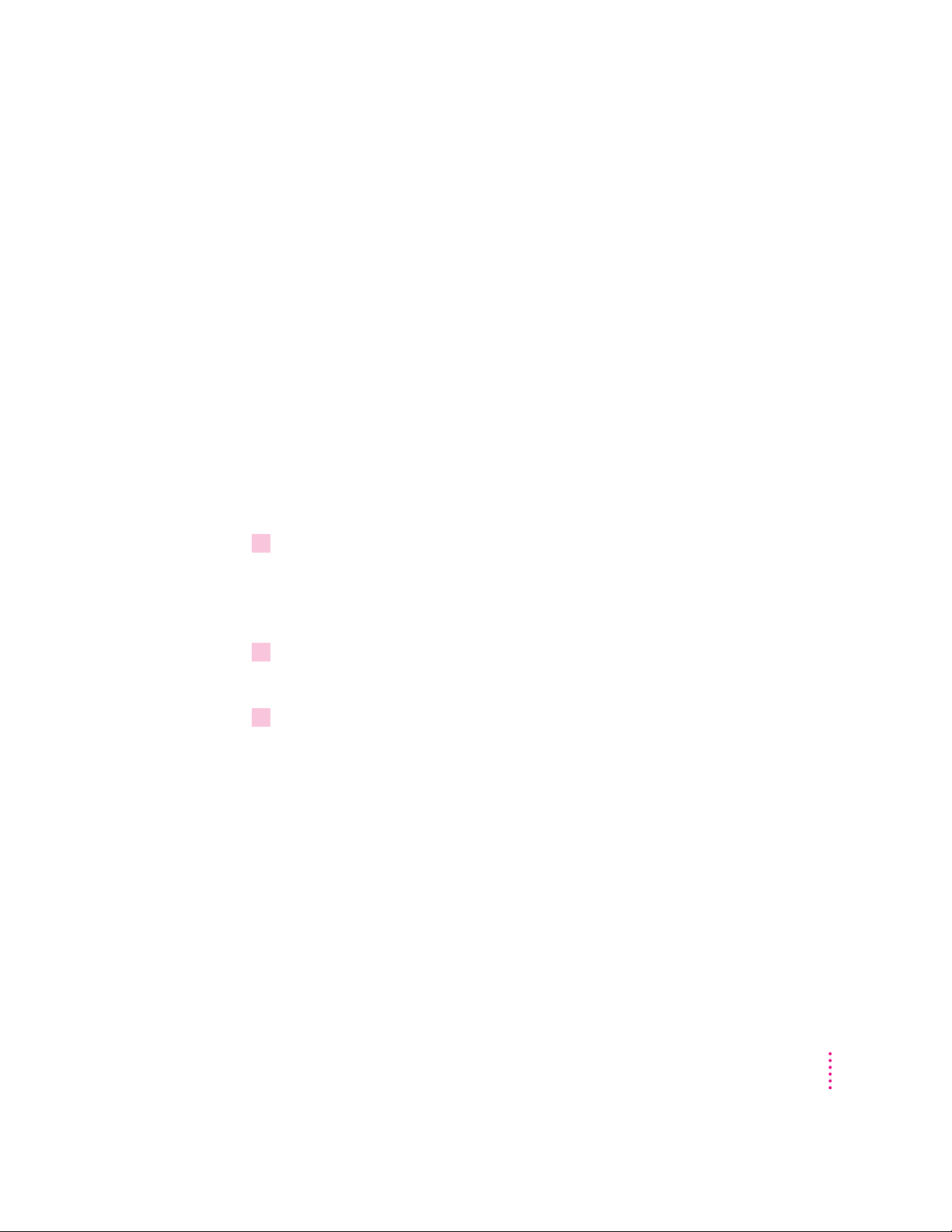
m Check the ID numbers of all SCSI equipment connected to your computer.
Each device must have a unique ID number (the computer itself has the ID
number 7). Also check that th e chain of devices is terminated properly. For
information on setting SCSI ID numbers and terminating a SCSI chain,
see the manuals that came with your SCSI equipment.
m Test th e disk by following the i nstructions that come next.
Chec king for dam age on your internal hard disk
You can check for damage on your internal hard disk with the Inter nal HD
Format program, which is on the floppy disk labeled Disk Tools tha t came w i th
your computer. If your computer came with a CD-ROM drive and you didn’t
receive floppy disks, you can find Internal HD Format on the CD-ROM disc
that contains system software.You can use Internal HD Format at any time to
check for damaged blocks (segments of the hard disk that cannot reliably be
used to store information).
1 Start up your computer from the
system software.
Disk Tools
disk or the CD-ROM disc that contains
See “Starting Up From a CD-ROM Disc” or “Starting Up From a Floppy
Disk” in the section “Initializing a Hard Disk” earlier in this chapter.
2 Open the Internal HD Format icon.
You may need to look in a folder called Utilities to find Internal HD Format.
3Choose Scan All Blocks from the Functions menu.
If the program fi nds damaged blocks, it marks them so that the computer will
not store information in them. This process does not harm any information
on the hard disk.
Troubleshooting
65
Page 73

Testing an external SCSI hard disk
You can test an external Apple SCSI hard disk with the Apple HD SC Setup
program, which is on the floppy disk labeled Disk Tools tha t came with your
computer. If your computer has a built-in CD-ROM drive, and you didn’t
receive floppy disks, you can find the Apple HD SC Setup program on the
CD-ROM disc that contains system software.
1 Start up your computer from the
system software.
Disk Tools
disk or the CD-ROM disc that contains
See “Starting Up From a CD-ROM Disc” or “Starting Up From a Floppy
Disk” in the section “Initializing a Hard Disk” earlier in this chapter.
2 Open the Apple HD SC Setup icon.
You may need to look in a folder called Utilities to find Apple HD SC Setup.
3Click Drive until the disk you want appears.
SCSI ID number of the currently selected hard disk
Name of the currently selected hard disk
66
Chapter 5
Page 74

4Click Test.
5When a message tells you that testing is complete, click Quit.
If the test reveals a problem, you may be able to cor rect it by using Disk First
Aid or another disk repai r program (see the instr uctions in the next section),
or you may need to reinitialize the disk (see “Initializing a Hard Disk” earlier
in this chapter). Consult an Apple-authorized service provider for assistance if
necessary.
How to repair a hard disk or floppy disk
You can repair some types of disk damage by using the Disk First Aid
program, which is included either on the Disk Tools floppy disk or on the
CD-ROM disc containing system software that came with your computer.
1 Start up your computer from the
system software.
Disk Tools
disk or the CD-ROM disc that contains
See “Starting Up From a CD-ROM Disc” or “Starting Up From a Floppy
Disk” in the section “Initializing a Hard Disk” earlier in this chapter.
2 Open the Disk First Aid icon.
You may need to look in a folder called Utilities to find Disk First Aid.
Troubleshooting
67
Page 75

3Click the icon of the disk you want to test.
Disk icons appear in a box at the top of the Disk First Aid window.
4Click Repair to begin testing and repairing the disk.
You can’t repai r the startup disk or the disk that contai ns the Disk First Aid
program, but you can test these disks by clicking Verify. If the program
reveals a problem with either of these disks, start up the computer from
another disk so that you can repair the damaged disk.
68
If you want to test and repair another disk, click its icon and then click
Repair.
5When testing and repair are finished, choose Quit from the File menu.
Chapter 5
Page 76

If Disk First Aid cannot correct the problem
m Try repairing the disk again. Sometimes repeating the process corrects the
problem.
m Use another disk repair or recovery program. Some disk repair programs
let you recover information from a damaged disk.
m Consult a computer repair specialist for help.
m Once you have recovered all the information you can, erase (reinitialize)
the disk. If initialization doesn’t work, discard the damaged disk (if it’s a
floppy disk), or take it to your Apple-authorized service provider for repair
(if it’s a hard disk).
Installin g or re installin g sys tem sof twa re
System software is the set of programs and other files that your computer uses
to start itself up, keep track of your files, and run the application programs
you use. System software is kept in the folder called the System Folder. When
you turn on your computer, it looks for a startup disk, which is a disk that
contains the system software. The startup disk is usually the hard disk that’s
inside your computer, though another hard disk or a floppy disk can also be a
startup disk.
Theaccessory kit that came with your Macintosh provides system software on
either a set of floppy disks or a CD-ROM disc. You can use the floppy disks
or the CD-ROM disc to install the system software on your Macintosh if you
need to do so.
Whe n should you i nstall system software?
Your Macintosh came with all the necessary system software installed on its
internal hard disk, so you don’t need to i nstall system software on that disk
unless you encounter software problems.
If you have a new hard disk or a newly initialized hard disk that doesn’t
contain system software, or if you want to upgrade to a more recent version of
system software on a hard disk, follow the instructions in “Installing System
Software” later i n this chapter.
Troubleshooting
69
Page 77

Whe n should you reinstall system software?
If you have a problem with your system software, you may see this icon in the
middle of the screen:
If this icon appears, follow the instr uctions in “Repairing a Damaged Disk”
earlier in this chapter to test your startup hard disk and repair any damage.
If repairing the disk doesn’t help, follow the instructions in the next section,
“Installing System Software,” to reinstall system software on your startup
hard disk.
Installing system software
Foll ow the steps i n this section to do what is commonly called a “normal”
installation of system software.
If you’re installing system software on a hard disk for th e first time, make sure
that your hard disk has been initialized, a process that prepares the disk to
store information. If you see the hard disk’s icon on the desktop when you
start up the computer, the disk has been initialized. If no disk icon appears
whe n you start up, see “Initializing a Hard Disk” earlier in this chapter for
instructions.
70
Chapter 5
To do a normal installation, follow these steps:
1 Start up your computer from the
system software.
Disk Tools
disk or the CD-ROM disc that contains
See “Starting Up From a CD-ROM Disc” or “Starting Up From a Floppy
Disk” in the section “Initializing a Hard Disk” earlier in this chapter.
Page 78

2 Find and open the Disk First Aid icon.
You may need to look in a folder called Utilities to find Disk First Aid.
After Disk First Aid starts, follow the instructions on the screen. Disk First
Aid checks your hard disk for any problems.
3When Disk First Aid has finished checking your hard disk, choose Quit from the
File menu.
If you are using the computer’s internal hard disk as the startup disk, go to
step 7. If you are using an Apple external SCSI hard disk as the startup disk,
continue with step 4.
4 Open the Apple HD SC Setup program.
You use the Apple HD SC Setup program to update your hard disk.
5Make sure the disk indicated on the screen is your startup disk, then click Update.
6When the update process is finished, quit Apple HD SC Setup.
7Shut down your computer.
8 Start up your computer from the
system software.
Install Me First
disk or the CD-ROM disc that contains
See “Starting Up From a CD-ROM Disc” or “Starting Up From a Floppy
Disk” in the section “Initializing a Hard Disk” earlier in this chapter.
The Installer’s Welcome screen appears. You may have to double-click the
Syst em S oftware I nstaller icon to open the Installer program.
Troubleshooting
71
Page 79

9Click Continue.
The Easy Install dialog box appears.
Disk on which
system software
will be installed
10 Make sure that the hard disk named in the box is the one on which you want to install
11 Click Install.
12 Follow the instructions that appear on the screen.
13 When you see a message reporting that the installation was successful, click Restart.
Click here to install the
software you need.
Click here to install on
a different disk.
system software.
If it isn’t, click Switch Disk until the correct disk name appears.
If you’re installing system software from floppy disks, you see messages
asking you to insert different disks.
If a message reports that installation was not successful, try installing again.
(Follow the instructions on the screen.)
If, after reinstalling system software by doing a normal installation, you still
experience problems with your computer, follow the steps in the next section
for doing a “clean” installation of system software.
72
Chapter 5
Page 80

IMPORTANT
Certain system extensions or application programs that were
originally on your hard disk may not be installed with the Installer program.
If you notice that a certai n extension or program was not installed, you may
need to install it separately. You can find these additional extensions and
programs on the CD-ROM disc that contains system software. If you don’t
have a CD-ROM drive, see the ser vice and support information that came
with your computer for information on how to contact Apple directly for
assistance.
Doing a clean installation of system software
The steps i n this section outli n e what is commonly called a “clean”
installation of system software. Do a clean installation if you can’t determine
what is damaged in your System Folder (especially if you think any special
software, such as control panels, system extensions, or custom utilities, may be
causing th e problems you’re experiencing). You should also do a clean
installation if you’re still having problems with your computer after you’ve
reinstalled system software by doing a normal installation.
To do a clean installation, follow these steps:
1 Start up your computer from the
system software.
Disk Tools
disk or the CD-ROM disc that contains
See “Starting Up From a CD-ROM Disc” or “Starting Up From a Floppy
Disk” in the section “Initializing a Hard Disk” earlier in this chapter.
2 Find and open the Disk First Aid icon.
You may need to look in a folder called Utilities to find Disk First Aid.
After Disk First Aid starts, follow the instructions on the screen. Disk First
Aid checks your hard disk for any problems.
Troubleshooting
73
Page 81

3When Disk First Aid has finished checking your hard disk, choose Quit from the
File menu.
If you are using the computer’s internal hard disk as the startup disk, go to
step 8. If you are usi ng an Apple external SCSI hard disk as the startup disk,
continue with step 4.
4 Find and open the Apple HD SC Setup icon.
You may need to look in a folder called Utilities to find Apple HD SC Setup.
5Click Drive until the disk on which you want to reinstall system software appears.
6Click Update and follow the instructions on the screen.
7When you see a message that the update was successful, click Quit.
8Shut down your computer.
9 Start up your computer from the
system software.
Install Me First
disk or the CD-ROM disc that contains
The Installer’s Welcome screen appears. You may have to double-click the
Syst em S oftware I nstaller icon to open the Installer program.
74
Chapter 5
Page 82

10 Click Continue.
Disk on which
system software
will be installed
11 Make sure that the hard disk named in the Destination Disk box is the one on which you
The Easy Install dialog box appears.
DO NOT click the
Install button if you
want a clean installation.
If you need to install on a different
disk, you click this button.
want to install system software.
If it isn’t, click Switch Disk until the correct disk name appears.
12 Hold down Shift–x–K to start the clean installation.
The following dialog box appears.
Troubleshooting
75
Page 83

13 Click the Install New System Folder button and click OK.
The Easy Install dialog box appears. The Install button has changed to Clean
Install, and the contents of your old System Folder have been moved to a new
folder named Previous System Folder.
14 Click Clean Install.
Click here to install the
software you need.
15 Follow the instructions that appear on the screen.
It takes a few minutes to complete the installation.
76
Chapter 5
16 When you see a message reporting that the installation was successful, you may need to
click Restart.
You need to click Restart only if you installed software onto the startup disk.
If a message reports that installation was not successful, try repeating the
clean installation procedure.
Replacing s pecial software
1Copy any special software items from the Previous System Folder back to your System
Folder one item at a time, restarting the computer after copying each item.
Special softwar e consists of items such as control panels, system extensions,
or custom utilities that you may have added to your System Folder.
IMPORTANT
Be very careful not to replace (copy over) any of the files in the
Syst em Folder with files from the Previous System Folder.
Page 84

2Check after each restart to make sure your computer is not having any software
problems.
If any of your special software items cause software problems, contact the
software ma nufacturer for assistance or an upgrade.
Doing a custom installation
For most Macintosh users, the Easy Install procedure described in the
previous sections is appropriate, because it automatically installs all the items
you need. However, if you’d like to select a combination of system software
files for your specific needs, you can customize your system software
installation. You use custom installation to install or update one or more
specific files, or to save space on your hard disk by installing only the files
you want.
To install customized system software, follow these steps:
1 Start up your computer from the
system software.
Install Me First
disk or the CD-ROM disc that contains
See “Starting Up From a CD-ROM Disc” or “Starting Up From a Floppy
Disk” in the section “Initializing a Hard Disk” earlier in this chapter.
2Click OK.
The Easy Install dialog box appears.
3Choose Custom Install from the pop-up menu.
Troubleshooting
77
Page 85

The Custom Install dialog box appears, listing all available system software
components.
4Scroll through the list of components, clicking the checkbox next to each component
you want to install.
To get additional information about each component listed, click the box with
the letter i in it to the right of the component.
5Click Install.
78
6 Follow the instructions that appear on the screen.
7When you see a message reporting that the installation was successful, click Quit.
If a message reports that installation was not successful, try installing again.
(Follow the instructions on the screen.)
8 Restart your Macintosh.
The system software is installed and your computer is ready to use.
Chapter 5
Page 86

Appendix A
Health, Safety, and Maintenance Tips
For your own safety a nd that of your equipment, follow all the instr uctions in
this chapter. Keep th ese instructions available for reference by you and others.
Health-related information abou t c o mputer use
Muscle soreness, eye fatigue, and other discomforts and injuries sometimes
associated with using computers can o ccur from performing any number of
activities. In fact, misuse of the same muscles during multiple activities can
create a problem that might not otherwise exist. For example, if you engage in
nonwork activities that involve repetitive stress on the wrist—such as
bicycling—and also use your computer’s keyboard improperly, you may
increase your li kelihood of developing wrist problems. Some individ uals are
at greater risk of developing these problems because of their health,
physiology, lifestyle, and general exposure to stress. Work organization and
conditions, such as workstation setup and lighting, also play a part in your
overall health and comfort. Preventing health problems is a multifaceted task
that requires careful attention to the way you use your body every hour of
every day.
Read this appendix for important
health and safety instructions,
as well as tips on keeping your
computer in good working order.
The most common health effects associated with using a computer are
musculoskeletal discomfort and eye fatigue. We’ll discuss each area of
concern below.
79
Page 87
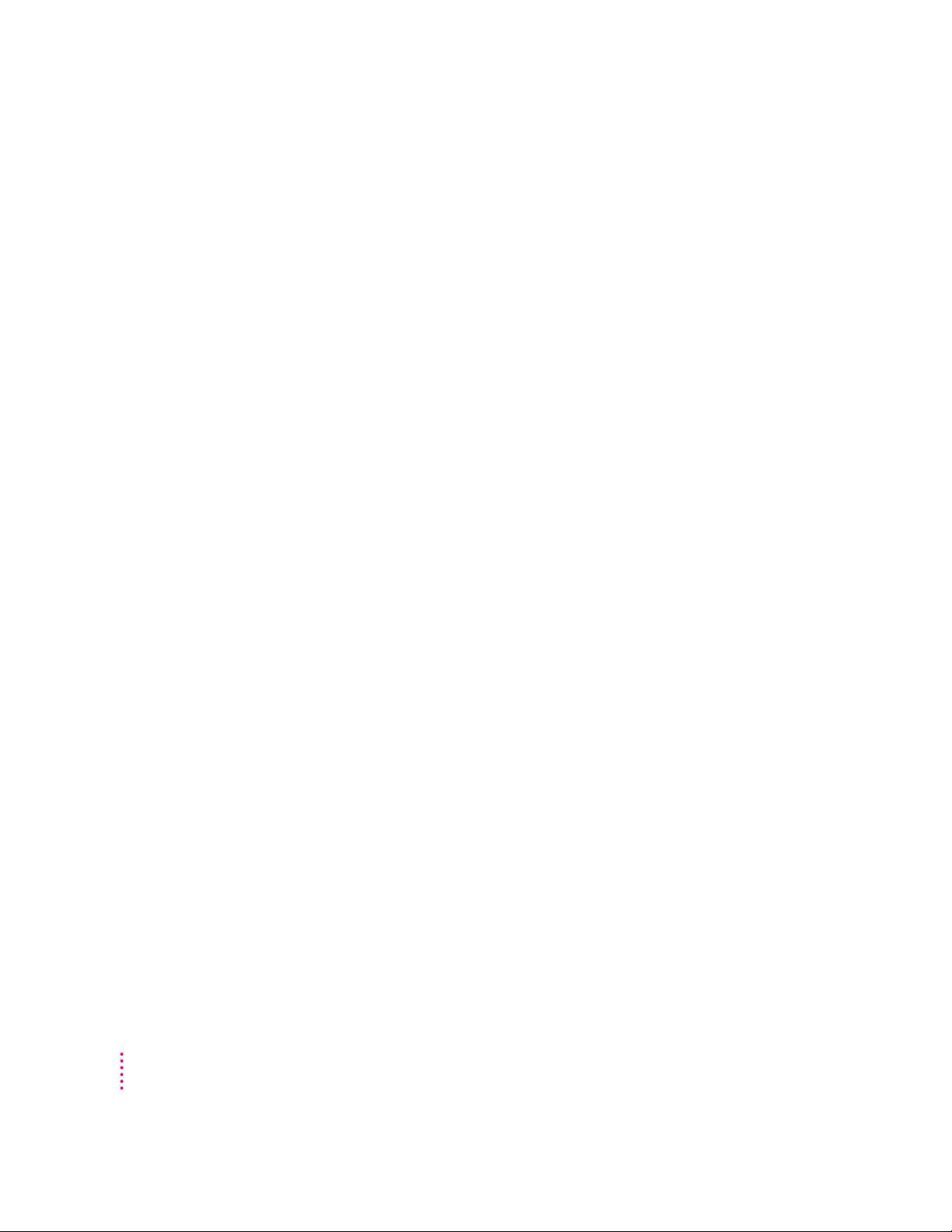
Musculoskeletal discomfor t
As with any activity that involves sitting for long periods of time, using a
computer can make your muscles sore and stiff. To minimize these effects, set
up your work environment carefully, using the guidelines that follow, and take
frequent breaks to rest tired muscles. To make working with your computer
more comfortable, allow enough space in your work area so that you can
change position frequently and maintain a relaxed posture.
Another type of musculoskeletal concern is repetitive stress i njuries (RSIs),
also known as cumulative trauma disorders (CTDs). These problems can
occur wh en a certain muscle or tendon is repeatedly overused and forced into
an unnatural position. The exact causes of RSIs are not totally understood, but
in addition to awkward posture, such factors as the amount of repetition, the
force used in the activity, the i ndividual’s physiology, workplace stress level,
and lifestyle may affect the likelihood of experiencing an RSI.
RSIs did not suddenly arise when computers were invented; tennis elbow and
writer’s cramp, for example, are two RSIs that have been with us for a long
time. Although less common than other RSIs, one serious RSI discussed more
often today is a wrist problem called carpal tunn el syndrome, which may be
aggravated by improper use of computer keyboards. This ner ve disorder
results from excessive pressure on the median nerve as it passes through th e
wrist to th e ha nd.
80
This section offers advice on setting up your work area to enhance your
comfort while you use your computer. Since the effects of repetitive
movements associated with using a computer can be compounded by those of
other work and leisure activities to produce or aggravate physical problems,
proper use of your computer system must be considered as just one element
of a healthy lifestyle.
No one, of course, can guarantee that you won’t have problems even when you
follow the most expe rt advice on using computer equipment. You should
always check with a qualified health specialist if muscle, joint, or eye
problems occur.
Appendix A
Page 88

Eye fa ti g ue
Eye fatigue can occur whenever the eyes are focused on a nearby object for a
long time. This problem occurs because the eye muscles must work harder to
view an object that’s closer than about 20 feet (6 meters). I m proper lighting
can hasten the development of eye fatigue. Although eye fatigue is annoying,
there’s n o evidence that it leads to permanent damage.
Whenever you’re engaged in an activity that involves close-up work—such as
reading a magazine, doing craft work, or using a computer—be sure to have
sufficient glare-free lighting and give your eyes frequent rest breaks by
looking up and focusing on distant objects. Remember to have your eyes
examined regularly.
To prevent discomfort and eye fatigue:
m Arrange your work space so that the furniture is properly adjusted for you
and doesn’t contribute to an awkward working posture.
m Take frequent short breaks to give your muscles and eyes a chance to rest.
Arran ging your office
Here are some guidelines for adjusting the furniture i n your office to
accommodate your physical size and shape.
m An adjustable chair that provides firm, comfortable support is best. Adjust
the height of the chair so your thighs are horizontal and your feet flat on
the floor.
The back of the chair should support your lower back (lumbar region).
Foll ow the manufacturer’s instr uctions for adjusting the backrest to fit your
body properly.
m When you use th e computer keyboard, your shoulders should be relaxed.
Your upp er arm and forearm should form a n approximate right angle, with
your wrist and hand in roughly a straight line.
Health, Safety, and Maintenance Tips
81
Page 89
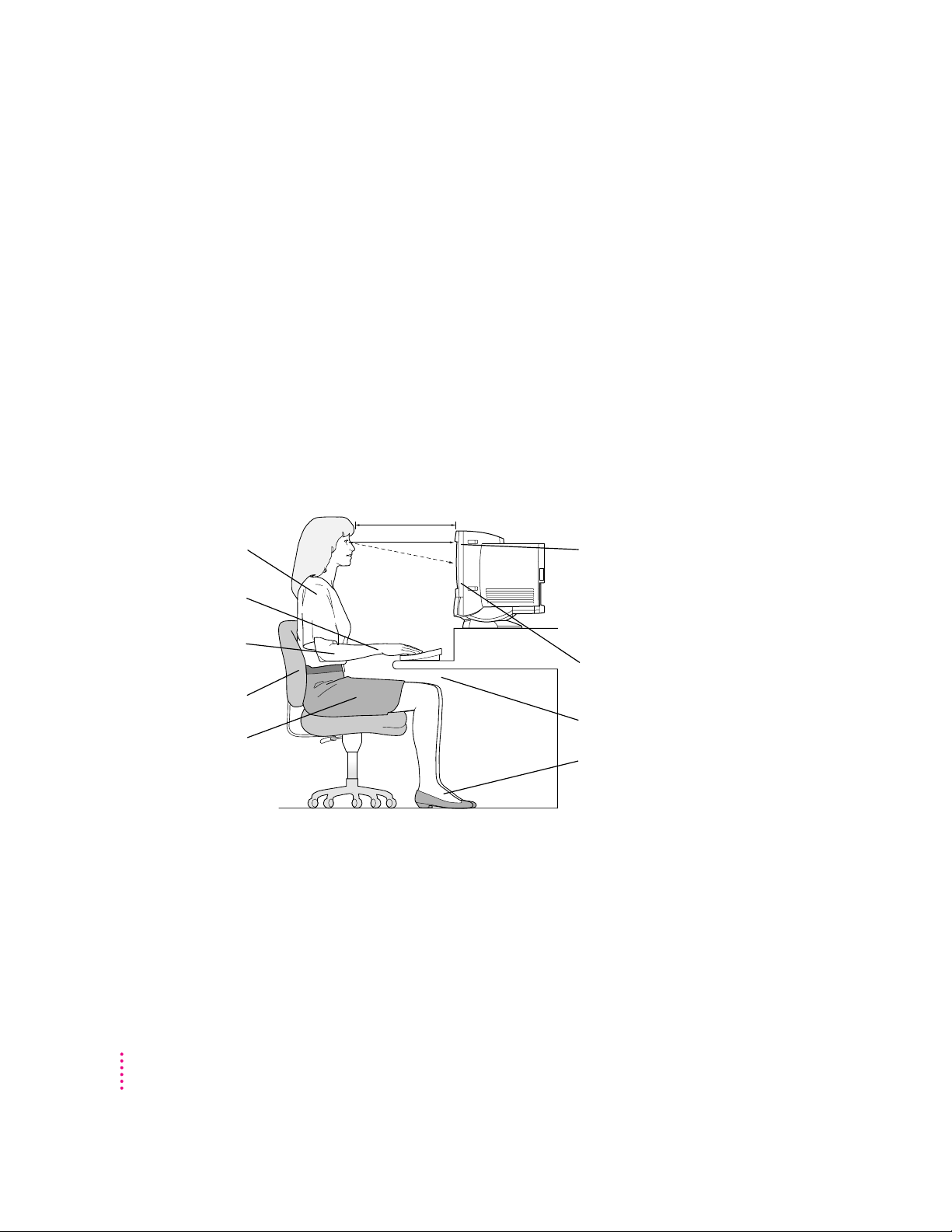
You may have to raise your chair so your forearms and ha nds are at the
Thighs horizontal
Shoulders relaxed
Screen positioned to avoid
reflected glare
Forearms and hands
in a straight line
Forearms level
or tilted up slightly
Lower back supported
Feet flat on the floor
Top of the screen at or slightly
below eye level (You may need
to adjust the height of your
computer by placing something
under it or by raising your
work surface.)
Clearance under work surface
45–70 cm (18–28 in.)
proper angle to the keyboard. If this makes it impossible to rest your feet
flat on the floor, you can use a footrest with adjustable height and tilt to
make up for any gap between th e floor and your feet. Or you may lower
the desktop to eliminate the need for a footrest. Another option is to use a
desk with a keyboard tray that’s lower than the regular work surface.
m Position the mouse at th e same height as your keyboard. Allow adequate
space to use the mouse comfortably.
m Arrange the monitor so the top of the screen is slightly below your eye
level when you’re sitti ng at the keyboard. The best distance from your eyes
to the screen is up to you, although most people seem to prefer 18 to 28
inches (45 to 70 cm).
m Position the computer to minimize glare and reflections on the screen from
overhead lights and windows.
82
Appendix A
Page 90

Av oiding fatigue
m Change your seated position, stand up, or stretch whenever you start to feel
tired. Frequent short breaks are helpful in reducing fatigue.
m Use a light touch when typing or using a mouse a nd keep your hands and
fingers relaxed.
m Some computer users may develop discomfor t in their hands, wrists, or
arms after intensive work without breaks. If you b egin to develop chronic
pain or discomfort in your hands, wrists, or arms, consult a qualified
health specialist.
m Allow adequate workspace so that you ca n use your keyboard and mouse
comfortably. Place papers or other items so you can view them easily while
using your computer. A document stand may make reading papers more
comfortable.
m Eye muscles must work harder to focus on nearby objects. Occasionally
focus your eyes on a distant object, and blin k often while you work.
m Clean your screen regularly. Keepi ng the screen clean helps reduce
unwanted reflections.
What about electromagnetic emissions?
There has been recent public discussion of the possible health effects of
prolonged exposure to extremely low frequency (ELF) and very low
frequency (VLF) electromagnetic fields. Such fields are associated with
electromagnetic sources such as television sets, electrical wi ring, and some
household appliances—as well as computer monitors.
Apple has reviewed scientific reports and sought the counsel of government
regulatory agencies and respected health organizations. Based on the
prevailing evidence and opinions, Apple believes that the electric and
magnetic fields produced by computer monitors do not pose a health risk.
In response to those customers who wish to reduce their exposure to
electromagnetic fields, Apple has lowered the emission levels of our products.
We are also actively encouraging further scientific research so we can
continue to promote the h ealth and safety of our customers and employees.
Health, Safety, and Maintenance Tips
83
Page 91

Safety instructions
For your own safety a nd that of your equipment, always take the following
precautions.
Tur n off the computer completely and disconnect the power plug (by pulling
the plug, not the cord) if any of the following conditions exists:
m the power cord or plug becomes frayed or otherwise damaged
m you spill something into the case
m your Macintosh is exposed to rain or any other excess moisture
m your Macintosh has been dropped or the case has been otherwise damaged
m you suspect that your Maci ntosh needs service or repair
m you want to clean the case (use only the recommended proced ure
Be sure that you always do the following:
m Keep your Macintosh away from sources of liquids, such as wash basins,
m Protect your Macintosh from dampness or wet weather, such as rain, snow,
described later in this chapter)
bathtubs, shower stalls, and so on.
and so on.
84
Appendix A
m Read all th e installation i nstructions carefully before you plug your
Macintosh into a wall socket.
m Keep these instructions handy for reference by you and others.
m Follow all instructions and warnings dealing with your system.
WARNING
Electrical equipment may be hazardous if misused. Operation
of this product, or similar products, must always be sup ervised by an
adult. Do not allow children access to the interior of any electrical
product and do not permit them to handle any cables.
Page 92

Handling your computer equipment
Follow these guidelines for handling your computer and its components:
m When setting up your computer, place components on a sturdy, flat surface,
and carefully follow all setup instr uctions.
m When connecting or disconnecting a cable, always hold the cable by its
connector (the plug, not the cord).
m Turn off your computer and all its components before connecti ng or
disconnecting a ny cables to add or remove any component. Failure to do so
could seriously damage your equipment.
m Never force a connector into a por t. If the connector and port do not join
with reasonable ease, they probably don’t match. Make sure that the
connector match es the port a nd that you have positioned the conn ector
correctly in relation to the port.
m Take care not to spill a ny food or liquid on the computer, keyboard, mouse,
or other components. If you do, turn your computer off immediately and
unplug it before cleaning up the spill. Depending on what you spilled and
how much of it got into your equipment, you may have to bring your
equipment to an Apple-authorized service provider.
m Protect the computer and its components from direct sunlight and rain or
other moisture.
m Keep all ventilation op enings clear and unobstructed. Without proper air
circulation, components can overheat, causing damage or un reliable
operation.
WARNING
This equipment is intended to be electrically grounded.
Your Macintosh is equipped with a three-wire grounding plug—a plug
that has a third (grounding) pin. This plug will fit only a grounded AC
outlet. This is a safety feature. If you are unable to insert the plug
into the outlet, contact a licensed electrician to replace the outlet
with a properly grounded outlet. Do not defeat the pur pose of the
grounding plug!
Health, Safety, and Maintenance Tips
85
Page 93

Handling the built-in monitor
Follow these proced ures for handling the built-in monitor:
m Tur n down the screen brightness control if you leave the computer turned
on for extended periods. If the brightness is not turned down, the image on
the screen could “burn in” and damage the screen.
You can also use a “screen saver” program, which dims or varies the image
on the screen when the computer has been idle for a specified period of
time. These programs are available from independent suppliers and user
groups.
m If there is interference on the monitor’s screen or on a television or radio
near your computer, move the affected equipment farther away.
Handling the keyboard
Take care not to spill a ny liquid on the keyboard. If you do, turn off your
computer immediately.
m If you spill liquid that is thin and clear, un plug the keyboard, turn it upside
down to let the liquid drain out, and let it dry for 24 hours at room
temperature. If, after you take these steps, the keyboard do esn’t work, take
it to your Apple-authorized service provider for repair.
86
m If you spill liquid that is greasy, sweet, or sticky, unplug the keyboard and
take it to your Apple-authorized service provider for repair.
Appendix A
Page 94

Handling floppy disks
125° F (52° C)
50
°
F (10° C)
Keep disks dry.
Do not use a
pencil or an
eraser on a disk
or disk label.
Store disks at
temperatures
between 50
°
F
and 125
°
F.
Do not touch the
exposed part of the
disk behind the
metal shutter.
Keep disks away
from magnets.
Avoid exposing
disks to extremely
hot temperatures.
Ejecting a disk
For instructions on ejecting a floppy disk, a CD-ROM disc, or a removable
media disk, see the “Disks” topic of Macintosh Guide, available in the Guide
(h) menu.
Health, Safety, and Maintenance Tips
87
Page 95
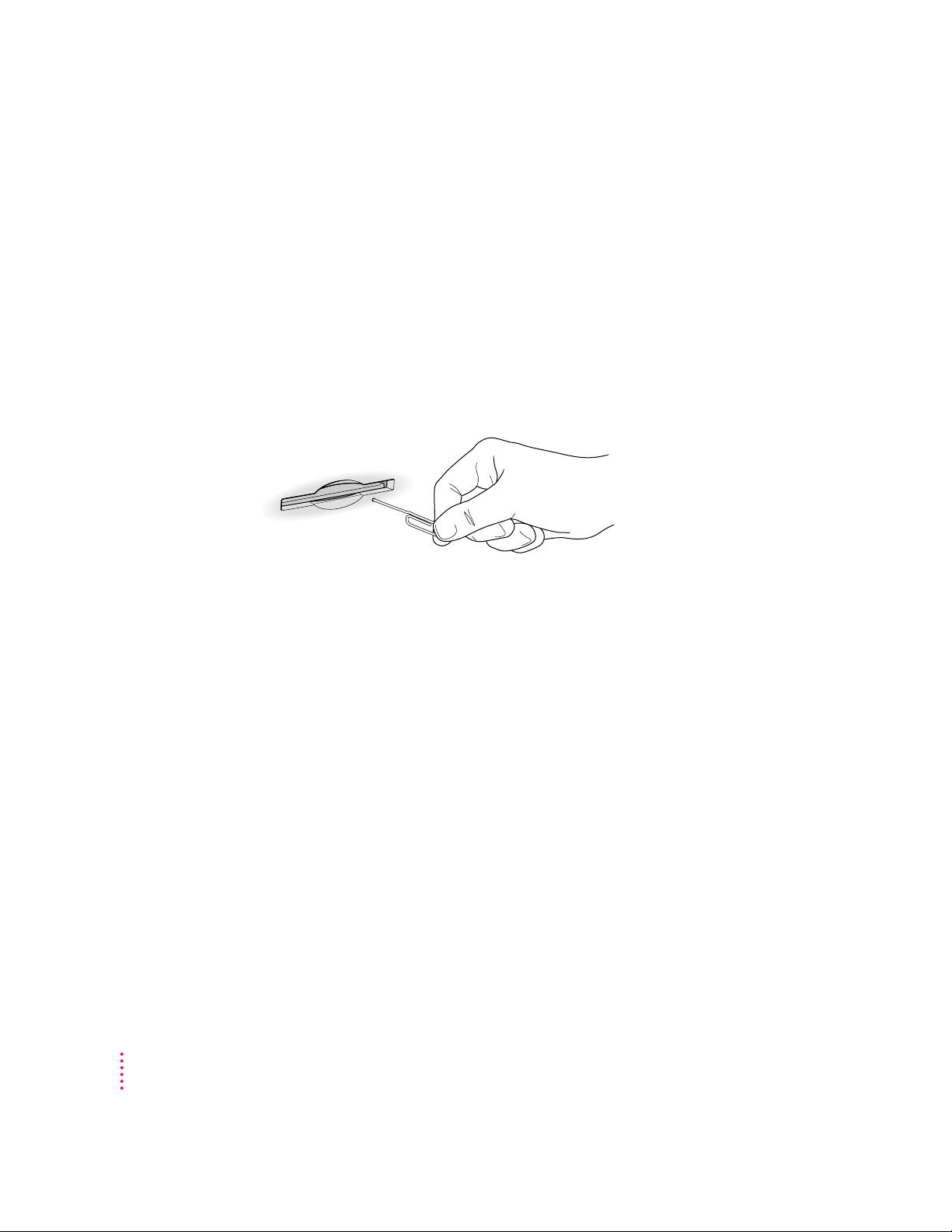
If you can’t eject a floppy disk
If you can’t eject a floppy disk in the usual way, try the following in order:
m Hold down the x and Shift keys and press the number 1 key on your
keyboard to eject a disk in the inter nal disk drive.
m Tur n off the computer. If the disk isn’t ejected, then hold down th e button
on your mouse or other pointing device while you turn the computer on
again.
m Locate the small hole near the disk drive’s opening, and carefully insert the
end of a large straightened paper clip into it. P ush gently until the disk is
ejected. Do not use excessive force.
If nothing works, take the computer or disk drive to your Apple-authorized
service provider to have the disk removed.
88
Power supply
The power supply in your computer is a high-voltage component a nd should
not be opened for any reason, even when the computer is off. If the power
supply needs service, contact your Apple-authorized dealer or service
provider.
Appendix A
Page 96

Cleaning your equipment
Follow these general r ules when cleaning the outside of your computer and
its components:
m Use a damp, soft, lint-free cloth to clean the computer’s exterior. Avoid
getting m oi sture in any openings.
m Don’t use aerosol sprays, solvents, or abrasives.
Cleaning the computer case
To clean the case, do the following:
1 Turn off the computer completely and then disconnect the power plug. (Pull the plug, not
the cord.)
2Wipe the surfaces lightly with a clean, soft cloth dampened with water.
Cleaning the monitor
To clean the screen, put household glass cleaner on a soft cloth and wipe the
screen. Don’t spray the cleaner directly on the screen, because the liquid
might drip into the monitor or computer.
Cleaning the mouse
The mouse contains a small ball that must roll smoothly for the mouse to
work properly. You can keep this ball free of dirt a nd grease by using th e
mouse on a clean, lint-free surface and cleaning it occasionally.
You need a few cotton swabs and a clean, soft, lint-free cloth.
1 Turn off your computer.
Health, Safety, and Maintenance Tips
89
Page 97

2 Turn the mouse upside-down and turn the plastic ring on the bottom counterclockwise
to disengage it.
If you have an older mouse, you may need to press the plastic ri ng (rather
than tur n it) to disengage it.
If the mouse is locked, see the next section, “Locking and Unlocki ng the
Mouse,” for instructions on how to unlock it.
3 Turn the mouse right-side up with one hand and catch the ring and the ball with your
other hand.
4Clean the three small rollers inside the mouse with a cotton swab moistened with water.
90
Rotate the rollers to clean all around them.
5Wipe the mouse ball with a clean, soft, dry, and lint-free cloth.
6If necessary, wash the mouse ball with warm soapy water (use a mild soap such as a
dishwashing liquid) and then dry the mouse ball thoroughly.
7Gently blow into the mouse case to remove any dust that has collected there.
Appendix A
Page 98

8Put the ball and the ring back in place.
The mouse ring is locked when the recessed area on the ring
does not line up with the recessed area surrounding the ring.
Recessed area on ring
Recessed area surrounding ring
Insert a straightened paper clip into this hole.
(The hole may be located here on your mouse.)
Your mouse should roll smoothly across your mouse pad or desk. If it doesn’t,
repeat these instructions carefully.
Locking and unlo cking the mouse
Some mous e devices ca n be locked so that the ball can’t b e removed. A
locking mouse has a small hole on the plastic ring.
To lo ck th e mouse, follow these steps:
1 Insert a straightened paper clip into the hole on the plastic ring.
2Press down on the paper clip while you turn the ring clockwise.
Tur n th e ring a very short distance, until it stops. When the recessed area on
the ring is
not lined up with the recessed area surrounding the ring, the mouse
is locke d.
Health, Safety, and Maintenance Tips
91
Page 99

To unlock the mouse, follow these steps:
The mouse ring is unlocked when the recessed area on the
ring lines up with the recessed area surrounding the ring.
Recessed area on ring
Recessed area surrounding ring
Insert a straightened paper clip into this hole.
(The hole may be located here on your mouse.)
1Insert a straightened paper clip into the hole on the plastic ring.
2Press down on the paper clip while you turn the ring counterclockwise.
Tur n th e ring a very short distance. When the recessed area on the ring is
lined up with the recessed area surrounding the ring, the mouse is unlocked.
92
Appendix A
Page 100

Read this appendix for
instructions on installing an
expansion card in your computer.
Appendix B
Installing an Expansion Card
Expansion cards are printed circuit boards that can be installed in your
computer to give it special features, such as enhanced video capabilities,
networking and communications, a nd additional processi ng power. Your
Macintosh has slots available for three different kinds of expansion cards:
m an LC-processor-direct slot (LC-PDS) for most expansion cards
m a communication slot for an internal modem or Ethern et card
m a video-in slot for a card that brings signals into the computer from a
videocassette recorder (VCR), laserdisc player, video camera, or
similar device
You can also install the following additional options in your Macintosh:
m an external video connector kit that allows video mi rroring on an
external monitor
m a TV tuner card that allows you to watch TV on your Macintosh
93
