Page 1
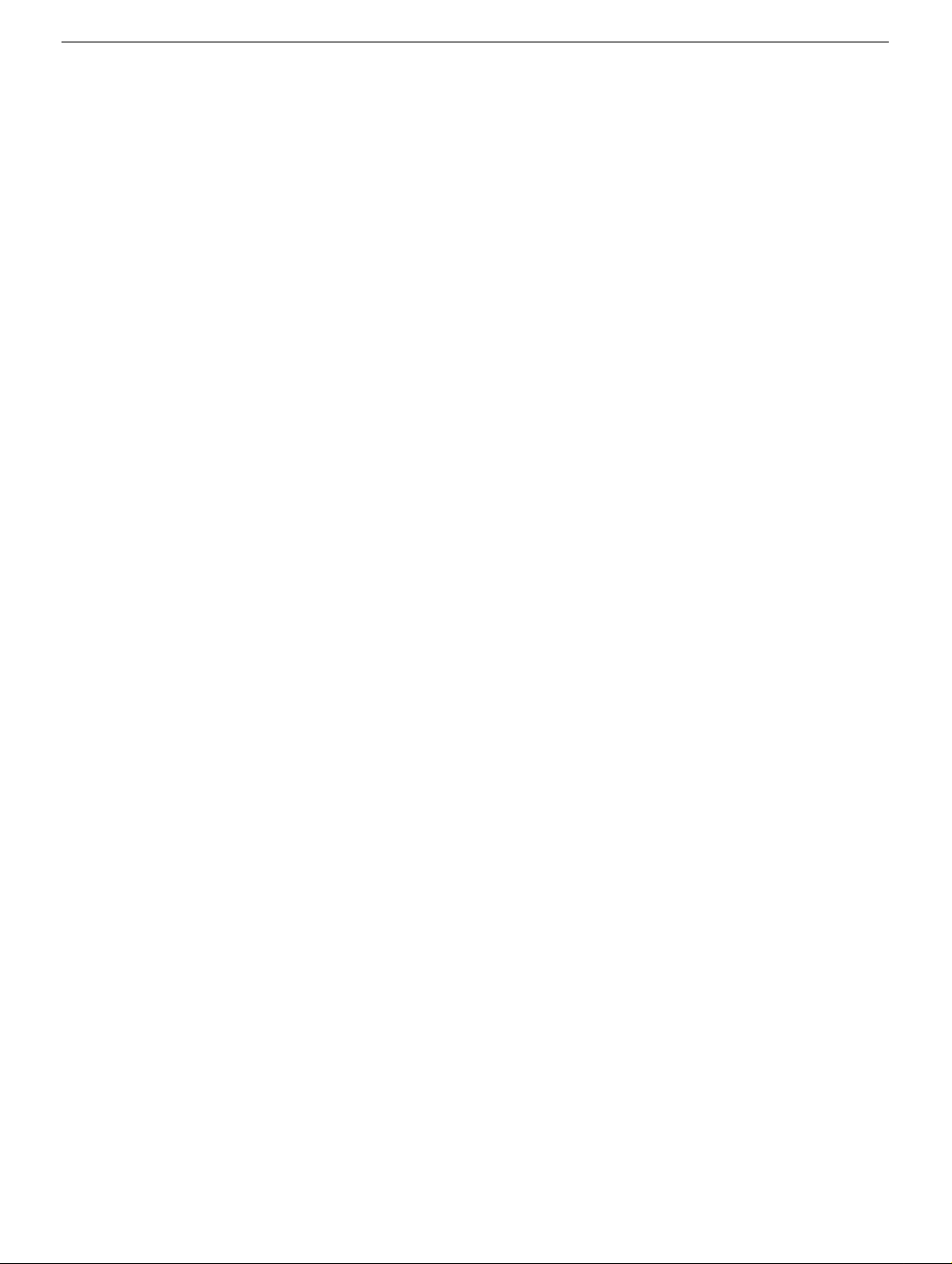
Xserve
ð
Optical Drive
Replacement Instructions
Follow the instructions in this sheet carefully. Failure to follow these instructions could
damage your equipment and void its warranty.
Note:
Online instructions covering customer-installable parts are available at
http://www.info.apple.com/installparts/.
Tools Required
The following tools are required for this procedure:
• Flatblade screwdriver for pressing the bracket on the side of the optical drive
• Phillips screwdriver for transferring the side bracket to the replacement drive
Opening the Server
The server slides open from the front of the rack. The top cover remains in place in the
rack while the bottom housing (containing all internal components) should be placed on a
sturdy, flat surface.
1. Alert users that the server will be unavailable for a period of time.
2. Shut down the server.
Warning: To avoid damaging internal components or causing injury, always
shut down the server before opening it. After you shut down the server, internal
components can be very hot. Let the server cool down before continuing.
3. Write down the server’s serial number, which is located on the back panel. If it is
necessary to set up the server’s software after you replace the optical drive, you will
be asked for the serial number at login.
073-0667 Rev. A
Page 2
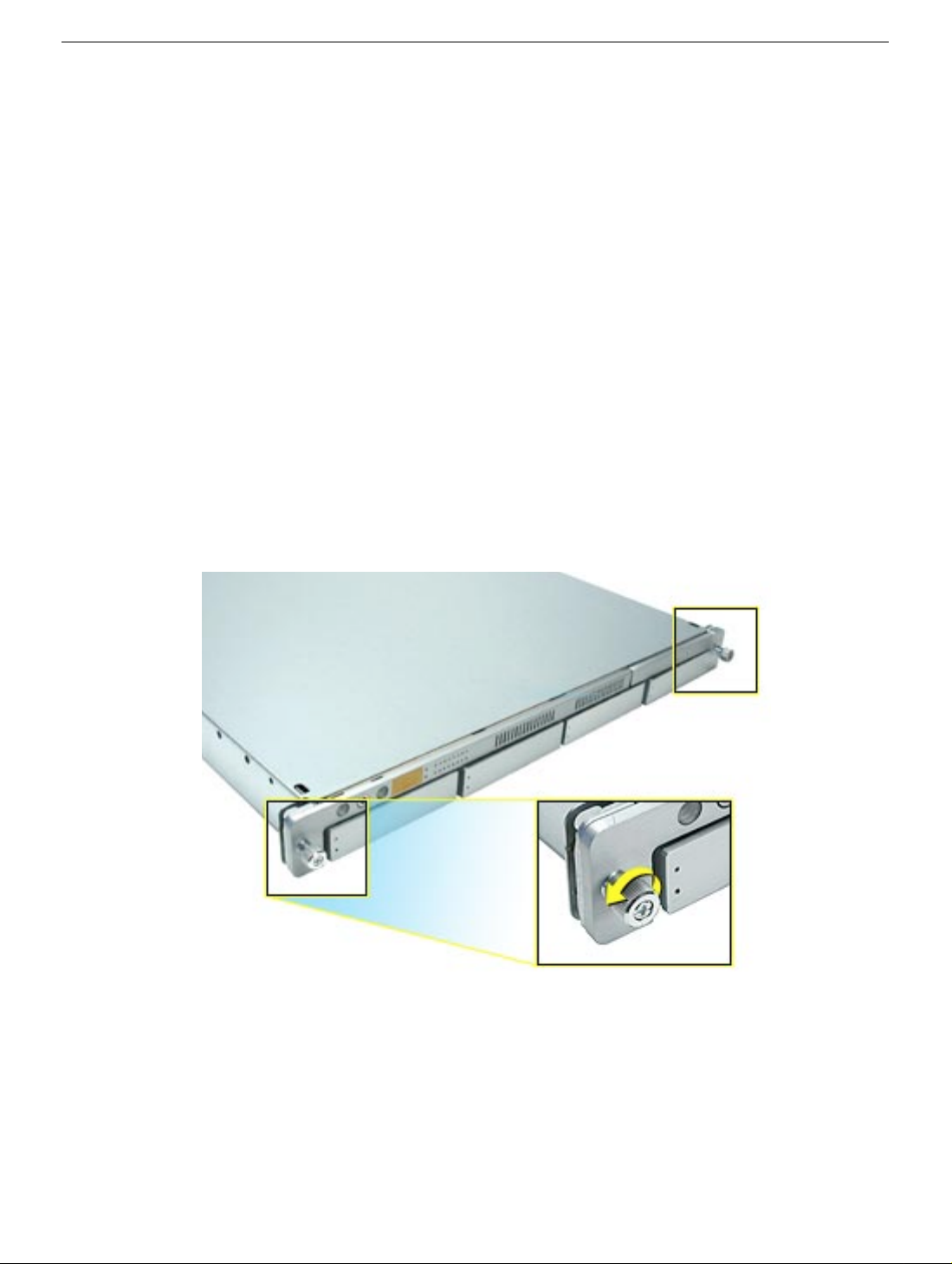
4. If the server is in the locked position (the yello w security LED on the front panel is on),
use the Allen key that came with the server to unlock it.
5. If the cable management arm is not in use, unplug all external cables except the
power cord.
6. Touch the server’s metal case to discharge any static electricity.
Important:
any parts or install any components inside the server. To avoid static electricity
building back up in your body, do not walk around the room until you have completed
your work and closed the computer.
7. Unplug the power cord.
Warning: The power supply in the server is a high-voltage component and should
not be opened for any reason, even when the server is off.
8. Release the two thumbscrews at the front of the server.
Note:
Figure 1
Always ground yourself by touching the server’s case before you touch
(Figure 1)
The thumbscrews are captive and do not separate from the bottom housing.
Xserve Optical Drive -
2
Page 3

9. Grasp the thumbscrews and slide the bottom housing forward part way to expose the
two chassis levers.
(Figure 2)
10. While depressing both levers , pull the bottom housing all the w ay forward and remov e
it from the rack.
Figure 2
11. Place the bottom housing on a sturdy, flat surface and ESD mat.
12. Put on the ESD wrist strap.
Xserve Optical Drive -
3
Page 4

Removing the Installed Optical Drive
1. Disconnect the optical drive cable from the optical drive.
2. Press in on the drive’s side bracket to release the drive from the chassis.
3. Lift up the bracket side of the drive and remove the drive from the server.
Figure 3
(Figure 3)
Xserve Optical Drive -
4
Page 5

Installing the Replacement Optical Drive
Note:
Before installing the replacement drive, you must transfer the side bracket and the
guide screws from the original drive to the replacement drive.
1. Remove the two screws that secure the side bracket to the original drive.
(Figure 4)
2. Remove the bracket and transfer it to the replacement drive, using the two screws
from the original drive to secure the bracket.
Figure 4
3. Remove the two guide screws from the side of the original drive and install them on
the replacement drive.
(Figure 5)
Figure 5
Xserve Optical Drive -
5
Page 6

4. Align the corner of the replacement drive with the two guides in the chassis and press
the drive down until you hear it snap into place.
5. Reconnect the optical drive cable to the drive.
Figure 6
(Figure 6)
Closing the Server
1. Carefully slide the bottom housing back into the rack.
2. Tighten the front thumbscrews to secure it.
Warning: Never turn on the server unless all of its internal and external parts
are in place and it is closed. Operating the server when it is open or missing
parts can damage it or cause injury.
Xserve Optical Drive -
6
Page 7

ð Apple Computer, Inc.
© 2002 Apple Computer, Inc. All rights reserved.
This document is protected under U.S. Copyright Law and International Treaties, and no
part of this document may be reproduced in any form without written permission from
Apple.
Apple is not responsible for typographical, printing, or inadvertent errors.
Apple Computer, Inc.
1 Infinite Loop
Cupertino, CA 95014-2084
USA
+ 1 408 996 1010
http://www.apple.com
Apple, the Apple logo, Mac, Macintosh, and the Mac logo are trademarks of Apple
Computer, Inc., registered in the U.S. and other countries. Xserve is a trademark of Apple
Computer, Inc.
Xserve Optical Drive -
7
