Page 1
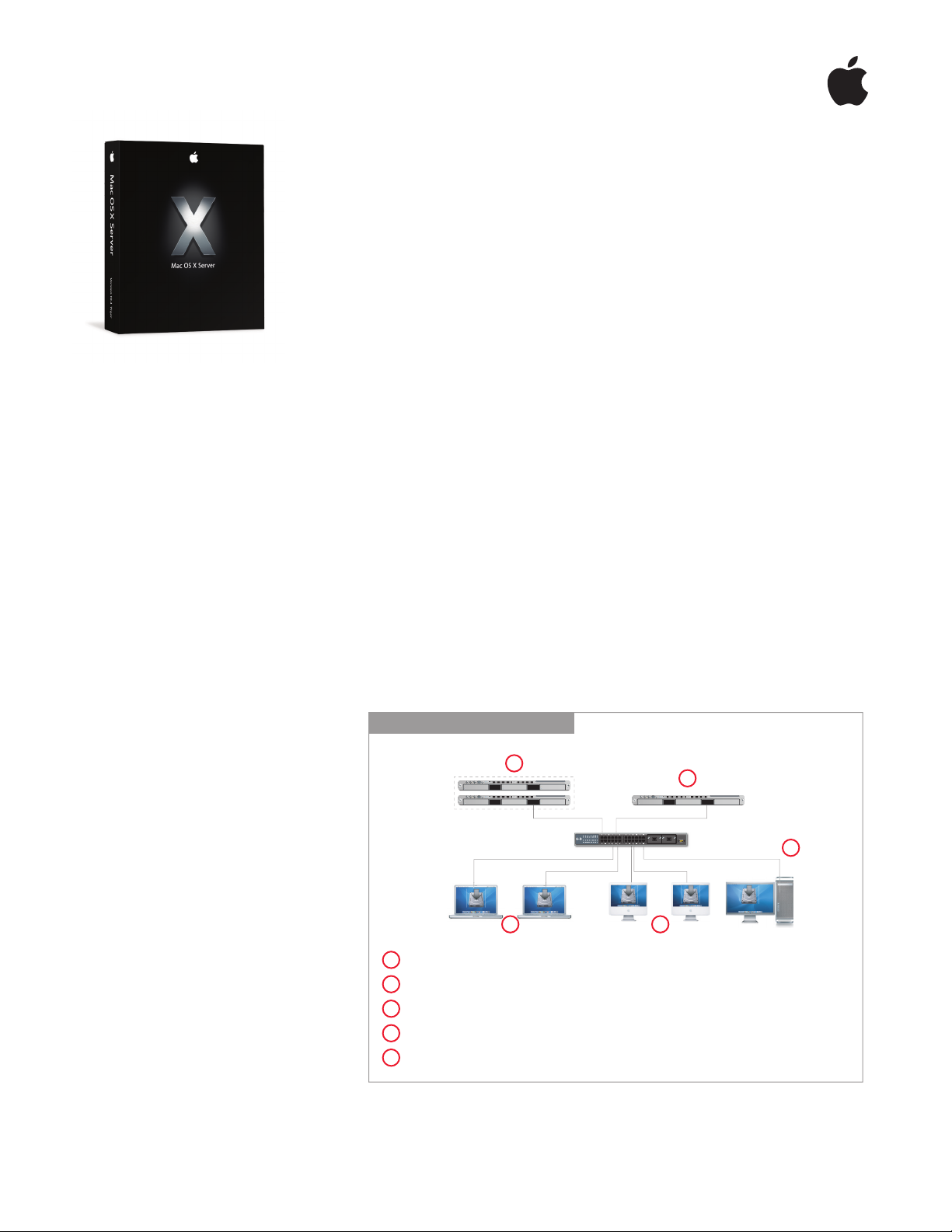
NetBoot
Start up multiple Mac systems from a server-based image.
Features
Standardized desktop configurations
• Configure multiple clients with the same
operating system and applications
• Define customized configurations for
multiple workgroups, hosting up to 25 disk
images per server
• Replicate server configurations for deployment in compute farms and data centers
• Boot client systems “disklessly,” with no
reliance on the local hard drive
Simplified client administration
• Deploy new systems in minutes with
automatic discovery of NetBoot images
• Update an entire workgroup by updating
a single disk image
• Modify startup disk images from the Finder
• Restore compromised systems instantly
• Deploy network-based diagnostic and
repair utilities
Integration with enterprise infrastructure
• Host startup disk images on Mac OS X Server
or other enterprise NFS or HTTP servers
• Deploy disk images across multiple subnets
• Deploy redundant NetBoot images on
multiple servers for maximum availability
and performance
1
The NetBoot service in Mac OS X Server makes managing a group of computers as
easy as managing a single Mac. By enabling client systems to boot from a single
server-based disk image, instead of from their internal hard drive, you can create a
standard configuration and use it on all of the desktop systems in a department or
classroom—or host multiple images customized for different workgroups. You can
even create server configurations and run all of your servers from one image. Updating
the disk image on the NetBoot server updates all of these systems automatically the
next time they are restarted.
Every time you restart a NetBoot-enabled computer, it is automatically restored to its
original state. The system reads the startup disk image from the server, and all software
and system settings return to the configuration in the NetBoot image. This enables
you to deploy new systems or repurpose existing ones with unprecedented efficiency.
It also means you can quickly recover from user alteration, tampering, and networkborne viruses, providing added protection for your network. At the same time, NetBoot
improves usability by giving users a consistent computing experience across Mac
systems anywhere on the network.
NetBoot at a Glance
2
1
3
Technology Brief
Mac OS X Server: NetBoot
45
The administrator creates a startup disk image, which resides on the network server.
1
2
The images can also be stored on a remote NFS file server.
The image can be served via NFS or HTTP.
3
The local hard drive is not required to update the system image.
4
5
Multiple Mac OS X systems on your network can boot from the server-based image.
2
Page 2
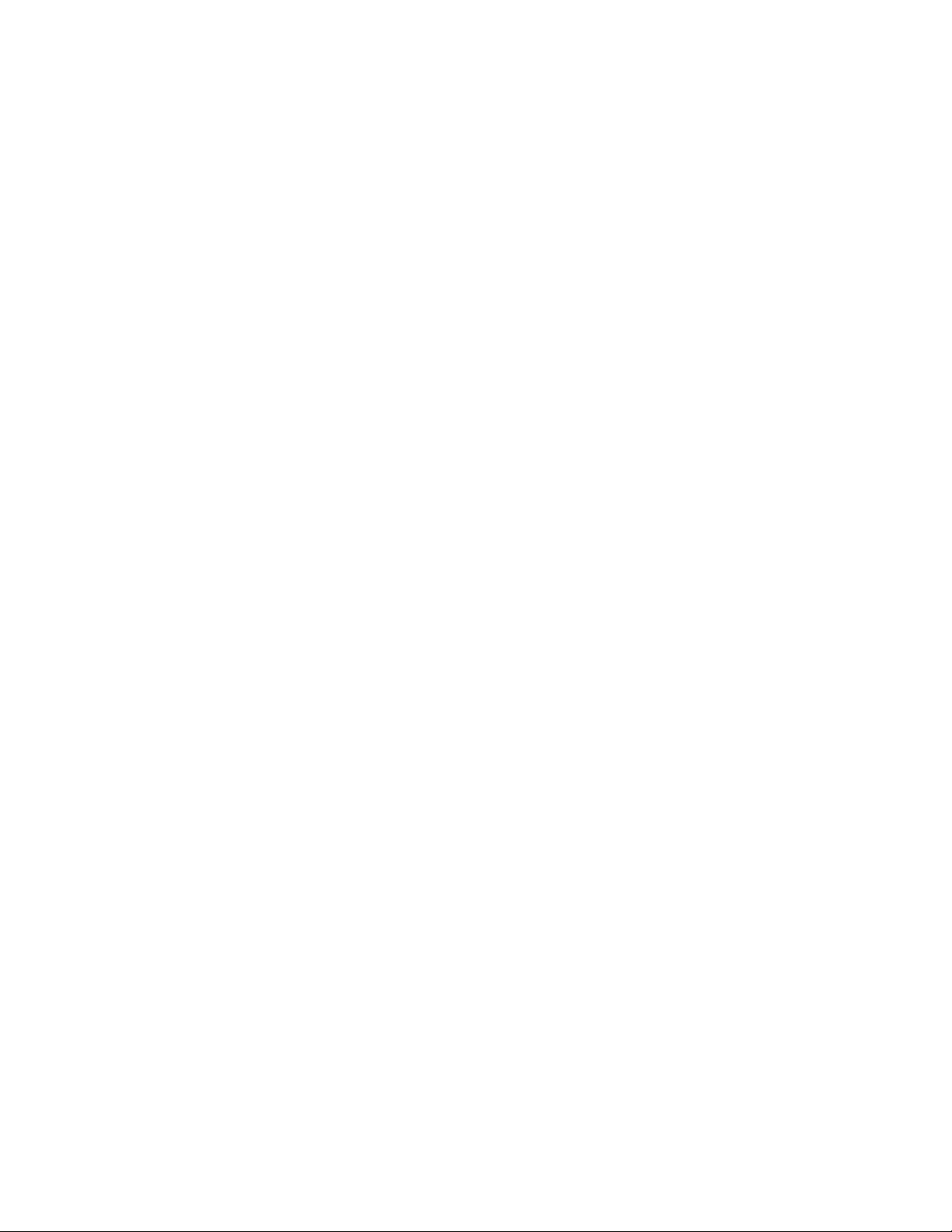
Why NetBoot?
Technology Brief
Mac OS X Server: NetBoot
2
Client management with Network Install
Network Install is a complementary service
that’s especially useful for standardizing
system configurations for laptop deployments. It uses the same core technology as
NetBoot, but instead of booting the client
system from a server-based disk image, it
installs the contents of the image on the
client computer’s hard drive—so the system
no longer needs to be connected to the
2
network.
The NetBoot service in Mac OS X Server is a proven technology that enables
businesses and institutions to streamline the support of Mac clients and reduce
system administration costs. The ability to deploy a standard desktop configuration
across multiple systems and to protect them from alteration makes NetBoot ideal
for computing environments such as classrooms, computer labs, kiosks, and
computational clusters.
• Classrooms and computer labs. NetBoot makes it easy to configure multiple,
identical desktop systems and repurpose them quickly. With NetBoot enabled on
all desktop systems, students can log in on any computer and access their home
directories from the network. NetBoot also allows you to reconfigure systems for
a different class simply by rebooting from a different image.
• Kiosks and libraries. NetBoot enables you to set up protected computing environments for customers or visitors. For example, you can configure an information
station with an Internet browser that connects only to your company website or a
visitor kiosk that only runs a database for collecting feedback. If a system is altered,
a simple restart restores it to its original condition.
• Computational clusters. NetBoot is a powerful solution for data centers and
computational clusters with identically configured web or application servers.
Similarly purposed systems can boot from a single NetBoot image maintained on
a network-based storage device. NetBoot is also useful for servers hosting scalable
services, such as web and application servers or computational clusters, which can
be “scaled out” by adding systems running identical copies of the service.
Customized software suites
Since Mac OS X Server can host up to 25 NetBoot disk images, you can support
multiple workgroups, each with its own custom software suite. You can also perform
“rolling upgrades,” testing a new software update on select systems while maintaining
current software on the rest of the network. Or use NetBoot to instantly repurpose a
server—for example, from a web server to an application server—by restarting from a
different image.
Diskless NetBoot
Mac computers can now boot “disklessly”—entirely from a network-based disk image—
without needing to read from or write to the computer’s hard drive. In combination
with Workgroup Manager, Apple’s built-in client management tool, diskless NetBoot
simplifies administration of controlled computing environments such as libraries, kiosks,
and testing centers. You can use Workgroup Manager to manage system settings and
even prevent users from viewing or modifying a computer’s hard drive, ensuring a
tightly managed computing experience on NetBoot-enabled systems. This is useful, for
example, in schools deploying “digital bluebook” solutions for student testing. It’s also
an ideal solution for environments, such as some government agencies, where security
is a paramount concern. You can prevent data from being stored, even temporarily,
on the computer’s local drive, so sensitive information cannot be compromised by
subsequent users once a person logs off or the system is shut down.
System troubleshooting and repairs
NetBoot can also be used to host hard drive diagnostic and repair utilities. When using
diskless NetBoot, the client system runs independently of its hard drive, making it
possible to diagnose and fix problems on client hard drives without needing to cart
around a collection of CDs. This is also useful for supporting iBook and PowerBook
systems—just plug them into the network and boot them from the server-based
diagnostic tools. Once repairs are complete, portable systems can be disconnected
from the network.
Page 3

Network-based home directories
In addition to hosting server-based startup
disks, you can host users’ entire home
directories on the server. Network home
directories give users the convenience of
instant access to their personal computing
environment—complete with their own
documents, applications, and system preferences—from any Mac on the network.
Technology Brief
Mac OS X Server: NetBoot
System Image Utility
Creating a startup disk image
With the new System Image Utility, you can create a NetBoot disk image simply by
cloning a local volume—no configuration required. This gives you the opportunity to
build a system, complete with user preferences, and to test and refine it locally before
deploying it across the entire network.
2
3
You can also use System Image Utility to build a new NetBoot image from a Mac OS X
Install CD. This creates a disk image with a clean installation of the operating system,
which you can then customize as you would any volume on your hard drive.
Updating existing images
Mac OS X Server makes it easy to update and maintain disk images. For example, if
you want to add a site-licensed application or upgrade the operating system on your
NetBoot volume, you don’t need to reconfigure the whole disk image. Simply mount
the disk image in the Finder and drag new applications, folders, or files into it—or
delete obsolete applications and files.
For an operating system update or application upgrade that comes as a package
installer, you can simply drag the package into the Contents pane of System Image
Utility. The NetBoot volume automatically mounts and performs the installation.
Page 4

NFS or HTTP serving?
With Mac OS X Server v10.4, you can
define how NetBoot disk images are
served. NFS continues to be the default
and the preferred method. HTTP is an
alternative that allows you to serve disk
images without having to reconfigure
your firewall to allow NFS traffic.
Technology Brief
Mac OS X Server: NetBoot
Hosting a NetBoot Disk Image
Once you’ve created a NetBoot disk image, use the Server Admin utility in Mac OS X
Server to configure and turn on the NetBoot service. This makes the selected NetBoot
disk image available as a startup disk to Mac systems on your network. A built-in filtering feature gives you the option to control access to a NetBoot disk based on client
computer hardware addresses. Mac OS X Server can host up to 25 different disk images,
enabling you to support multiple workgroups, each with its own configuration.
4
Apple Remote Desktop 2
By adding the remote control capabilities of
Apple Remote Desktop 2 (sold separately),
you can specify the NetBoot startup disk for
multiple Mac systems on your network—and
restart them remotely. With just a few clicks
and without leaving your desk, you can
set up or update computers for an entire
classroom, lab, or office at once. There is
no need to walk around and configure
each system individually.
To provide responsive and reliable service, you can set up redundant NetBoot servers
in your network infrastructure. If a server becomes unavailable, your NetBoot clients
will automatically locate and associate themselves with another available server. A
load-balancing feature enhances performance by starting up clients from the server
with the fewest connected NetBoot clients.
Starting up client systems from the network
Ordinarily, when a desktop computer starts up, it looks to its own hard drive for the
required startup resources. With NetBoot enabled, a client computer looks to the server
for a NetBoot startup disk. You can set computers to start up from a specific NetBoot
image by changing the Startup Disk preference in Mac OS X or the Startup Disk control
panel in Mac OS 9. You need to set the desktop preference only once; any subsequent
changes you make to the disk image take effect the next time the computer starts up.
Page 5

Remote service monitoring
Mac OS X Server provides comprehensive
tools for remotely managing and monitoring
network services. Using Server Admin, you
can view NetBoot activity logs and lists of
client systems that have started up from the
server. You can also graph server CPU usage,
network throughput, and performance of
network services.
Technology Brief
Mac OS X Server: NetBoot
Setting Up New Computers
Mac OS X systems can automatically discover boot images on the server using an
extension to the BootP and DHCP protocols called Boot Server Discovery Protocol
(BSDP). This enables you to take a new computer out of the box and configure it to
your specifications in minutes. Just plug in the power cord and Ethernet cable and
hold down the “n” key. NetBoot in Mac OS X Server takes care of the rest. The system
boots, connects to the network, finds the default NetBoot disk image, and starts up
fully configured.
In addition, the Open Directory architecture in Mac OS X supports automatic discovery
of directory services using DHCP Option 95, so your newly deployed computer can
find your LDAP server the first time you turn it on.
1
This feature dramatically reduces
the cost of large-scale system deployments, while providing you with sophisticated
capabilities for directory-based management of users, groups, and computers.
Apple Server Solutions
NetBoot is one of the innovative client management solutions built into Apple’s
UNIX-based Mac OS X Server operating system. Combining the latest open source
technologies with Mac ease of use, Mac OS X Server unleashes the power of
Xserve G5, Apple’s rack-optimized server hardware. With phenomenal performance,
massive storage capacity, high-bandwidth I/O, and integrated remote management
tools, Xserve G5 running Mac OS X Server is an unparalleled server solution for
businesses, schools, and research centers.
5
For More Information
For more information about Mac OS X
Server, Xserve, and other Apple server
solutions, visit www.apple.com/server.
1
NetBoot requires Mac systems released in October 1999 or later and a physical Ethernet connection; it does not support AirPort
wireless technology.
© 2005 Apple Computer, Inc. All rights reserved. Apple, the Apple logo, AirPort, iBook, Mac, Mac OS, PowerBook, and Xserve are
trademarks of Apple Computer, Inc., registered in the U.S. and other countries. Apple Remote Desktop and Finder are trademarks
of Apple Computer, Inc. Other product and company names mentioned herein may be trademarks of their respective companies.
Product specifications are subject to change without notice. This material is provided for information purposes only; Apple
assumes no liability related to its use. March 2005 L308907A
2
Licensing terms apply to Apple and third-party software deployments.
