Page 1
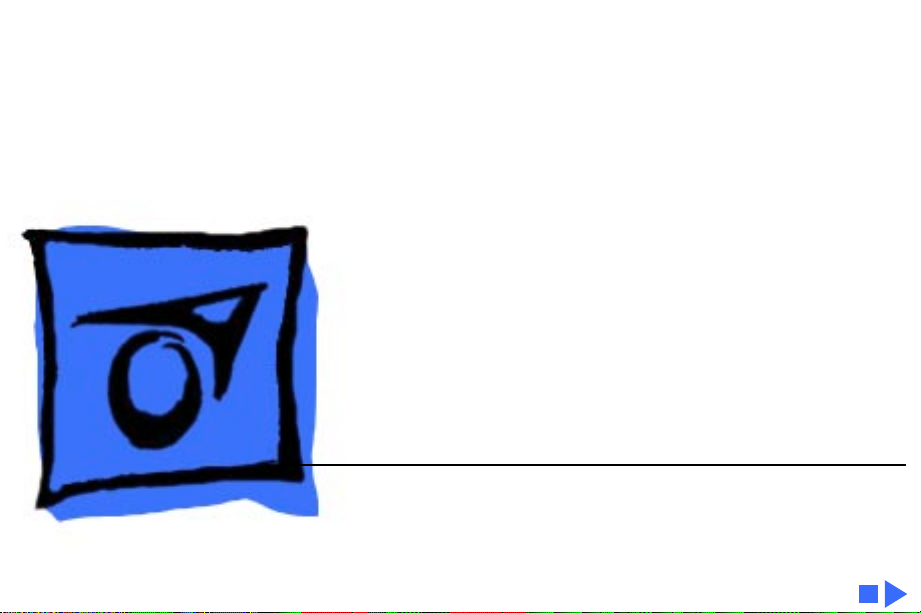
K
Service Source
Macintosh Processor
Upgrade
Page 2
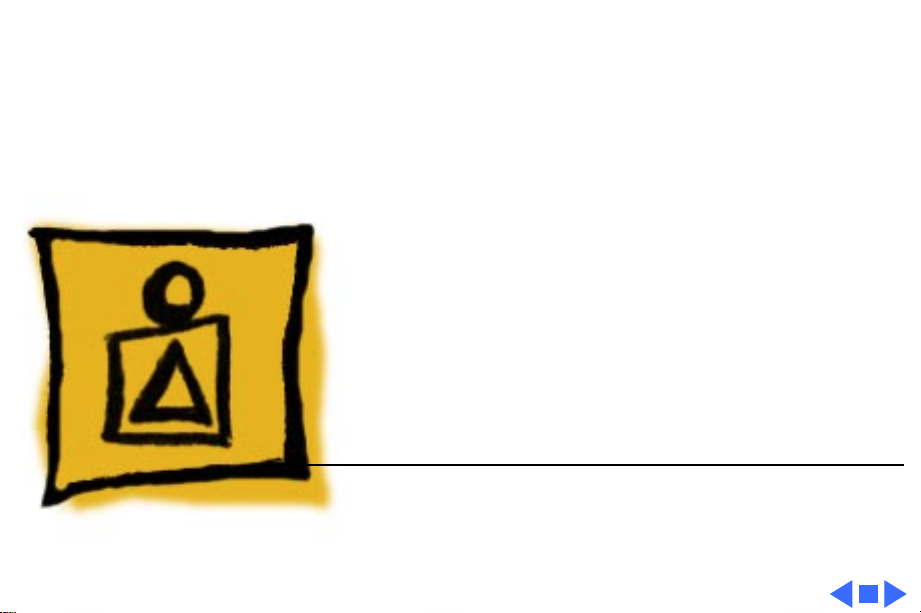
K
Service Source
Basics
Macintosh Processor Upgrade
Page 3
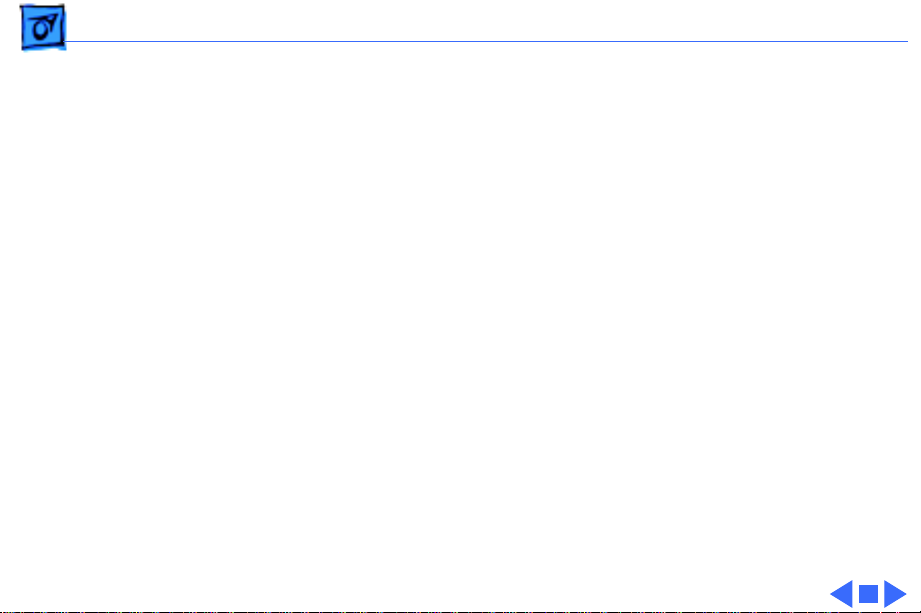
Basics General Information - 1
General Information
Macintosh Processor Upgrade
The Macintosh Processor Upgrade is compatible with any
68LC040 computer. Systems upgraded with this board offer
the speed and performance (except for speech recognition)
of a Power Macintosh computer.
You can install the Macintosh Processor Upgrade in these
computers:
• Macintosh Quadra 605
• Macintosh LC 475, 575, and 630
• Performa 475/476, 575/577/578, and 630/630CD/
635CD/636/638CD
Page 4
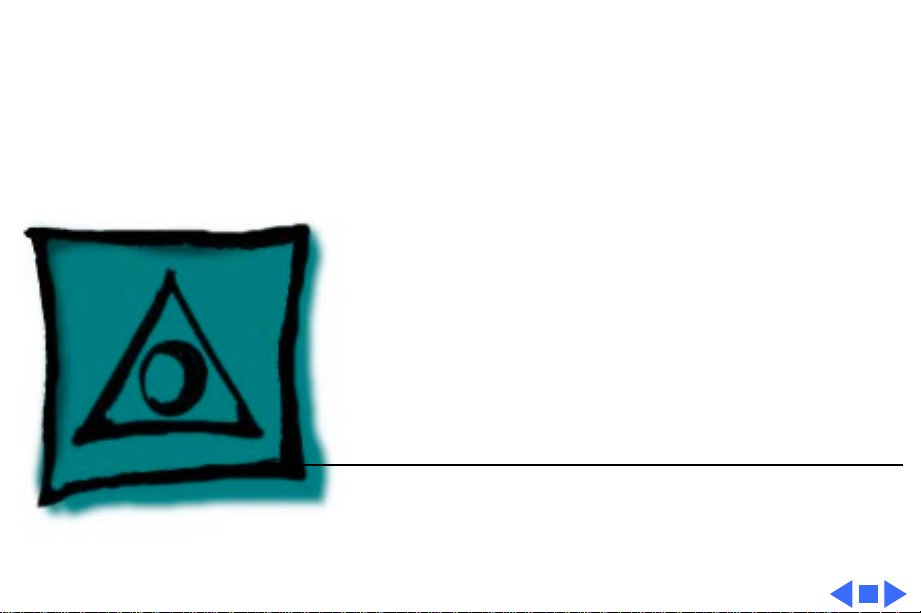
K
Service Source
Specifications
Macintosh Processor Upgrade
Page 5

Specifications Macintosh Processor Upgrade - 1
Macintosh Processor Upgrade
System Software
Processor
DRAM
ROM
BSRAM
Requires system software version 7.5 or later
PowerPC 601 RISC microprocessor
System you are upgrading with the Macintosh Processor Upgrade
board must have a minimum of 8 MB of DRAM
4 MB of ROM
256K, upgradeable to 1 MB of cache
Page 6

Specifications Macintosh Processor Upgrade - 2
Environmental
Operating Temperature
Operating Humidity
Operating Altitude
50–104° F (10–40° C)
5–95% noncondensing
0–10,000 ft. (0–3048 m)
Page 7

K
Service Source
Troubleshooting
Macintosh Processor Upgrade
Page 8

Troubleshooting General/ - 1
General
The Symptom Charts included in this chapter will help you
diagnose specific symptoms related to your product. Because cures
are listed on the charts in the order of most likely solution, try
the first cure first. Verify whether or not the product continues to
exhibit the symptom. If the symptom persists, try the next cure.
(Note: If you have replaced a module, reinstall the original module
before you proceed to the next cure.)
For additional assistance, contact Apple Technical Support.
Page 9

Troubleshooting Symptom Charts/General Problems - 2
Symptom Charts
General Problems
Computer won’t start 1 Reseat Macintosh Processor Upgrade board.
2 Verify that computer has at least 8 MB of RAM installed.
3 Replace Macintosh Processor Upgrade board.
Can’t open program,
or program quits
unexpectedly
1 Quit other programs, or restart computer.
2 Allocate more memory for program via program’s Info
window.
3 Turn on virtual memory via Memory control panel.
4 Turn off Macintosh Processor Upgrade board via control
panel.
5 Reinstall system software.
6 Install additional RAM.
Page 10

Troubleshooting Symptom Charts/General Problems - 3
Application doesn’t
work properly;
system error
messages
Application runs
slower than before
board was installed
System runs out of
memory when
running Power
Macintosh
applications
1 If using older application, turn off Modern Memory Manager
via Memory control panel and restart computer.
2 Before running application, turn off Macintosh Processor
Upgrade board via control panel. Choose Shut Down from
Special menu. Wait 10 seconds and switch on computer.
If application was not designed for Macintosh Processor Upgrade,
then before running application, turn off Macintosh Processor
Upgrade board via control panel. Choose Shut Down from Special
menu. Wait 10 seconds and switch on computer.
1 Turn on virtual memory via Memory control panel. (Hint:
Set virtual memory size to size of available built-in
memory plus 1.)
2 Install additional RAM.
Page 11

Troubleshooting Symptom Charts/General Problems - 4
Board is turned on in
control panel, but
computer starts up
with board turned off
Mouse tracking on
screen is erratic
Computer behaves
strangely or has
problems starting up
After turning on board via control panel, make sure you choose
Shut Down (not Restart) to completely turn off computer before
restarting it.
Turn on virtual memory via Memory control panel. (Hint: Set
virtual memory size to size of available built-in memory plus 1.)
Reset PRAM by simultaneously holding down Command/Option/P/
R keys while computer is starting up. Be sure to turn Macintosh
Processor Upgrade board back on and reset date, time, monitors,
and file sharing.
