Page 1
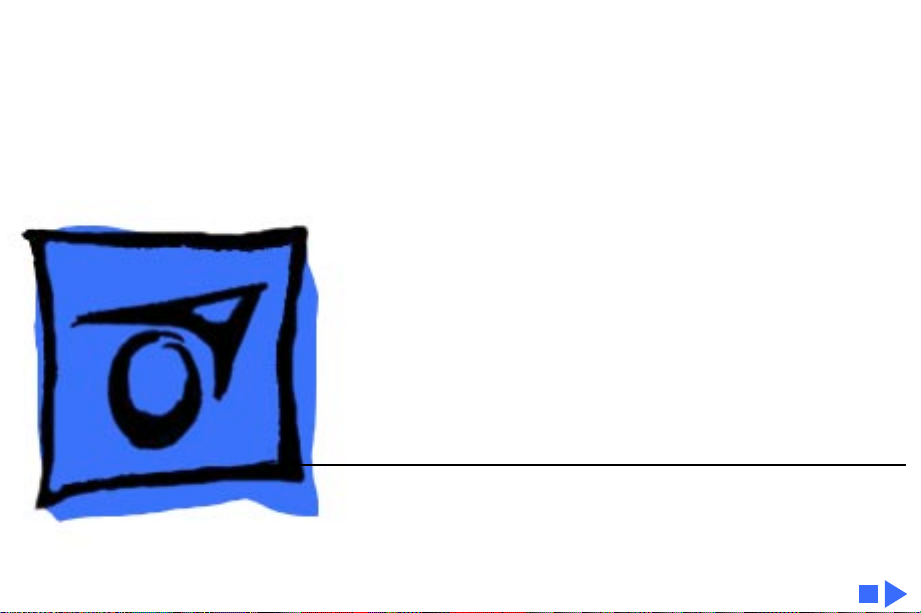
K
Service Source
Power Macintosh 7300/
7500/7600 & WS 7350
PM 7300/166 (Europe/Japan only), 7300/180 &
180PC, 7300/200, 7500/100, 7600/120, 7600/
132, 7600/200 (Japan only), and WS 7350/180
Page 2
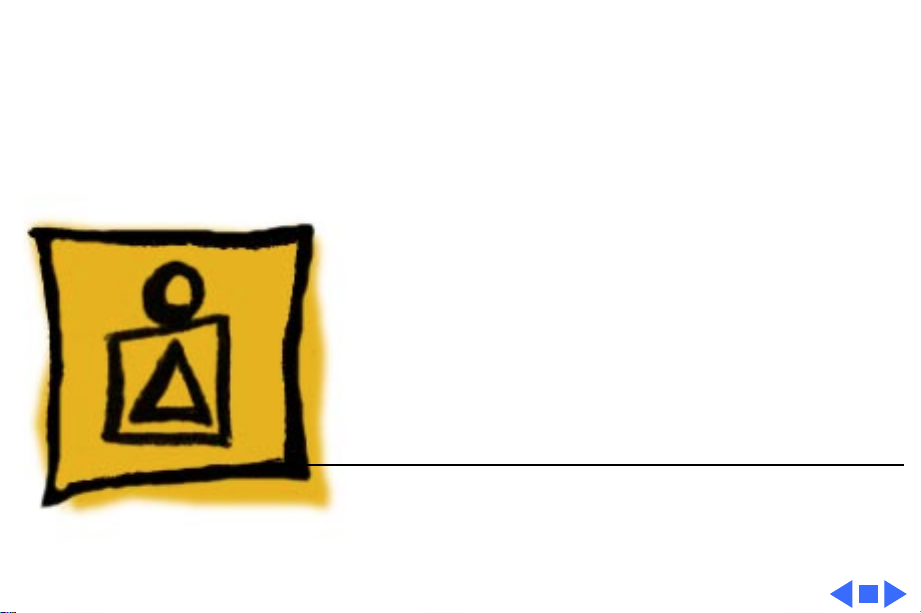
K
Service Source
Basics
Power Macintosh 7300/7500/
7600 & WS 7350
Page 3
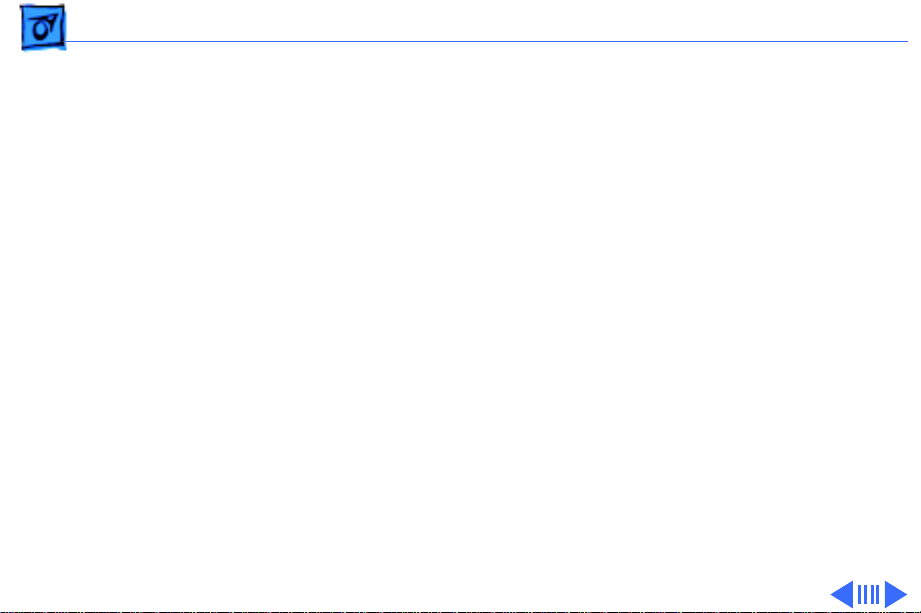
Basics Overview - 1
Overview
The Power Macintosh 7300, 7500, and 7600 and WS 7350
share the same housing and feature a chassis design that
allows you to access the logic board and its components
(including the plug-in microprocessor card) without
having to remove the power supply or any drives. This
flexible design makes these systems easy to service and
upgrade.
Features of the Power Macintosh 7300 include
• A 166, 180, or 200 MHz PowerPC™ 604e
microprocessor card with built-in FPU and 256K cache
• 16 or 32 MB of DRAM, expandable to 512 MB using
168-pin, 70 ns, 64-bit DIMMs
• 2 MB VRAM, expandable to 4 MB
• 2 GB hard drive
• Three PCI expansion slots
Page 4
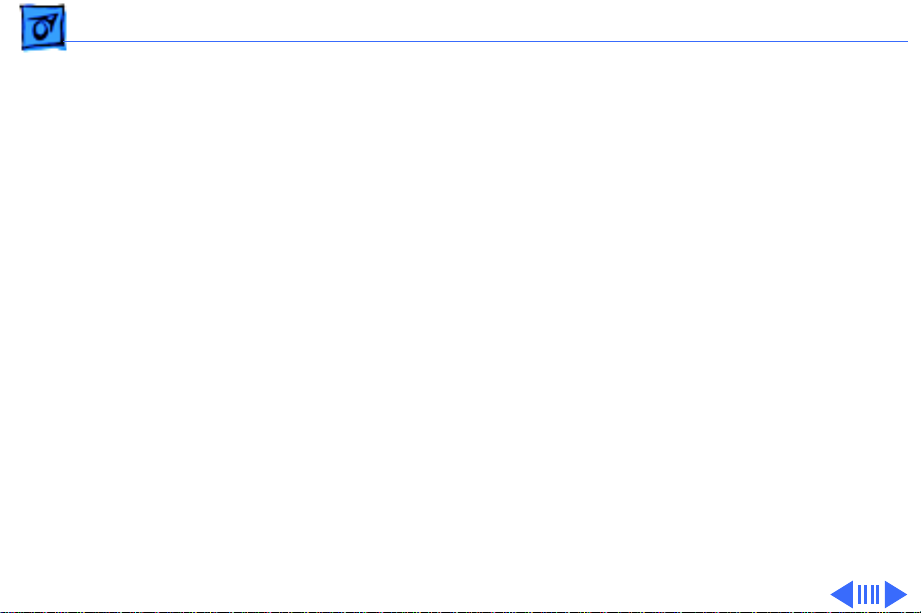
Basics Overview - 2
• Two SCSI DMA buses supporting up to eight SCSI devices
and transfers up to 10 MB/s (internal bus only)
• Built-in AAUI and 10BASE-T Ethernet
• Two GeoPort serial ports
• CD-ROM drive at 12x speed
• CD-quality stereo sound in/out
• Mac™ OS system software 7.5.5
Features of the Power Macintosh 7300/180 PC Compatible
include
A 180 MHz PowerPC™ 604e microprocessor card with
built-in FPU and 256K cache
• 32 MB of DRAM, expandable to 512 MB using 168-pin,
70 ns, 64-bit DIMMs
• 2 MB VRAM, expandable to 4 MB
• 2 GB hard drive
• Three PCI expansion slots
Page 5
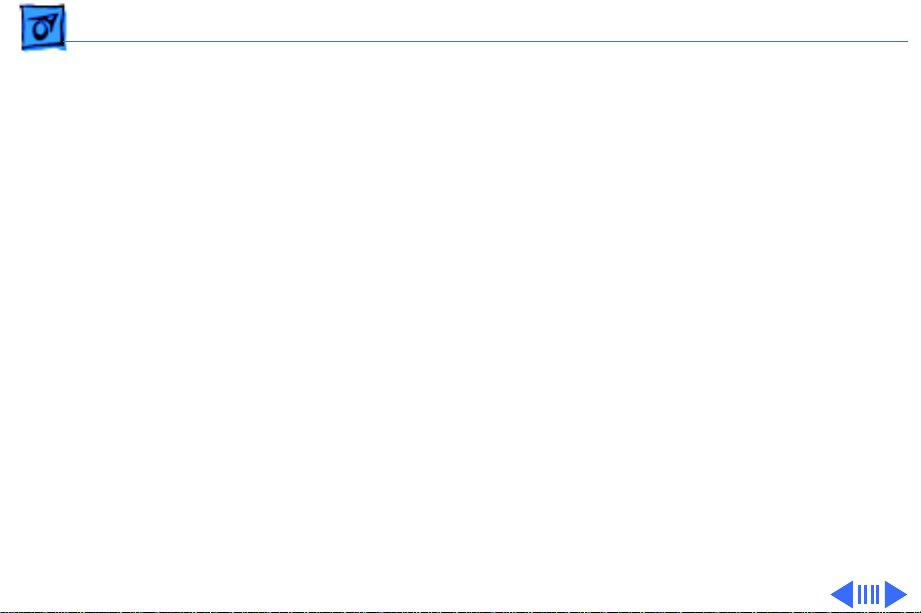
Basics Overview - 3
• Two SCSI DMA buses supporting up to eight SCSI devices
and transfers up to 10 MB/s (internal bus only)
• Built-in AAUI and 10BASE-T Ethernet
• Two GeoPort serial ports
• CD-ROM drive at 12x speed
• CD-quality stereo sound in/out
• Mac™ OS system software 7.6.1
• 166 MHz Pentium processor card with FPU, 256K Level
2 cache, 16 MB of DRAM (expandable to 80 MB), 2 MB
of video DRAM
• Windows 95 system software preinstalled
Features of the Power Macintosh 7500 include
• A 100 MHz PowerPC 601 microprocessor card with
built-in FPU and optional Level 2 cache
• 8 or 16 MB DRAM expansion up to 512 MB using 168pin, 70 ns, 64-bit DIMMs
• 2 MB VRAM, expandable to 4 MB
Page 6
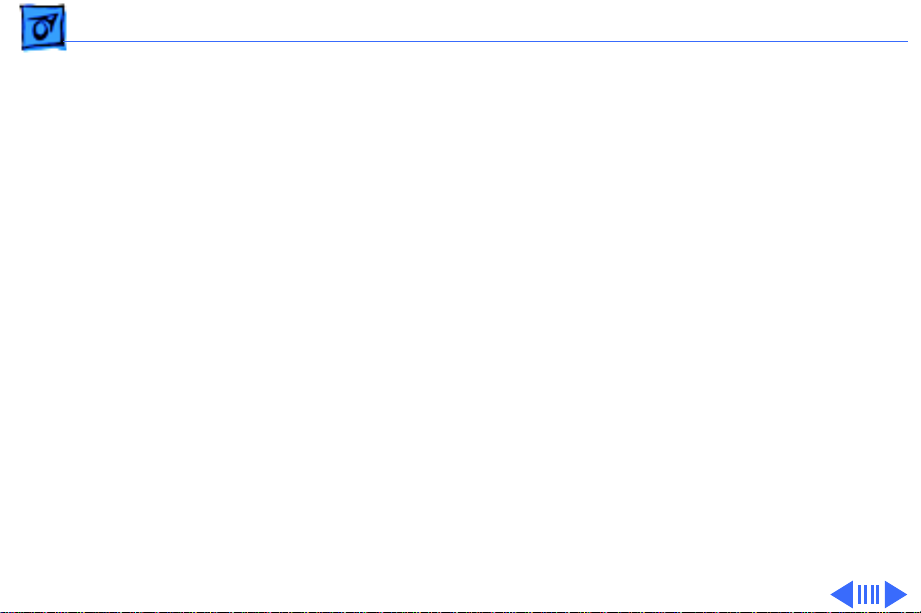
Basics Overview - 4
• 500 MB or 1 GB hard drive
• Two SCSI DMA buses supporting up to eight SCSI devices
and transfers up to 10 MB/s (internal bus only)
• Three PCI expansion slots
• One Digital Audio Video (DAV) slot
• Video-in support via external ports
• Built-in AAUI and 10BASE-T Ethernet
• Two GeoPort serial ports
• CD-ROM drive at 4x speed
• CD-quality stereo sound in/out
• Mac OS system software 7.5.2
Features of the Power Macintosh 7600 (U.S.) include
• A 120 or 132 MHz PowerPC 604 microprocessor card
with built-in FPU and 256K cache
• 16 MB of DRAM, expandable to 512 MB using 168-pin,
70 ns, 64-bit DIMMs
• 2 MB VRAM, expandable to 4 MB
Page 7
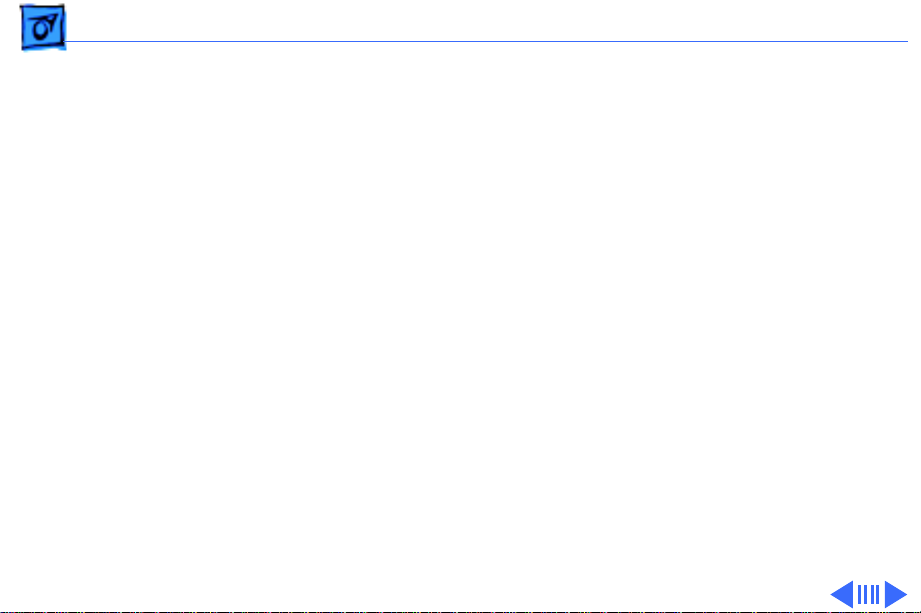
Basics Overview - 5
• 1.2 GB hard drive
• Two SCSI DMA buses supporting up to eight SCSI devices
and transfers up to 10 MB/s (internal bus only)
• Three PCI expansion slots
• One Digital Audio Video (DAV) slot
• Video-in support via external ports
• Built-in AAUI and 10BASE-T Ethernet
• Two GeoPort serial ports
• CD-ROM drive at 4x or 8x speed
• CD-quality stereo sound in/out
• Mac OS system software 7.5.3
Features of the Power Macintosh 7600/200 (Japan only)
include
• A 200 MHz PowerPC 604e microprocessor card with
built-in FPU and 256K cache
• 32 MB of DRAM, expandable to 512 MB using 168-pin,
70 ns, 64-bit DIMMs
Page 8
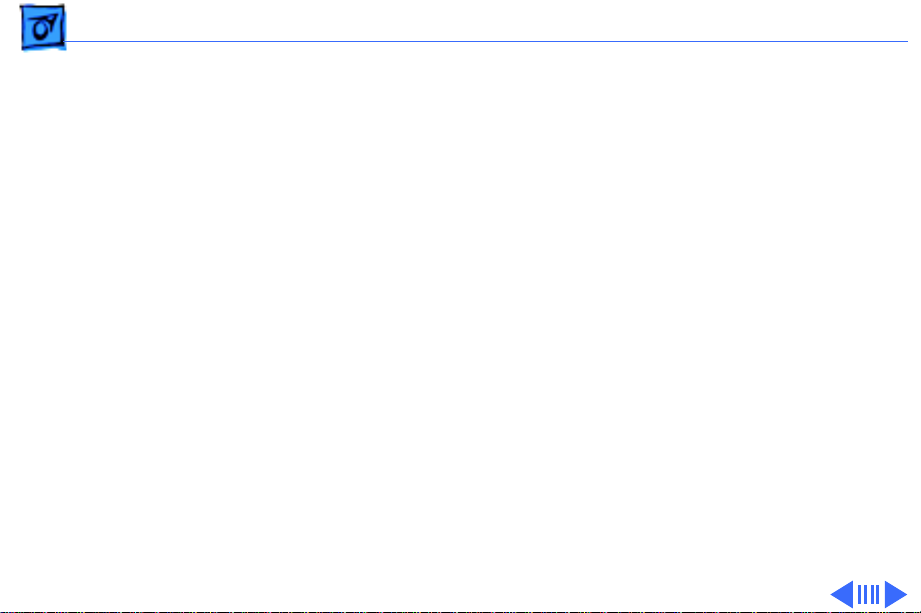
Basics Overview - 6
• 2 MB VRAM, expandable to 4 MB
• 2 GB hard drive
• Two SCSI DMA buses supporting up to eight SCSI devices
and transfers up to 10 MB/s (internal bus only)
• Three PCI expansion slots
• One Digital Audio Video (DAV) slot
• Video-in support via external ports
• Built-in AAUI and 10BASE-T Ethernet
• Two GeoPort serial ports
• CD-ROM drive at 12x speed
• CD-quality stereo sound in/out
• Support for TCP/IP networking software with Apple
Open Transport
• Mac OS system software 7.5.5
Features of the Workgroup Server 7350/180 include
• A 180 MHz PowerPC 604e microprocessor card with
built-in FPU, 64K on-chip cache, and 256K Level 2
Page 9
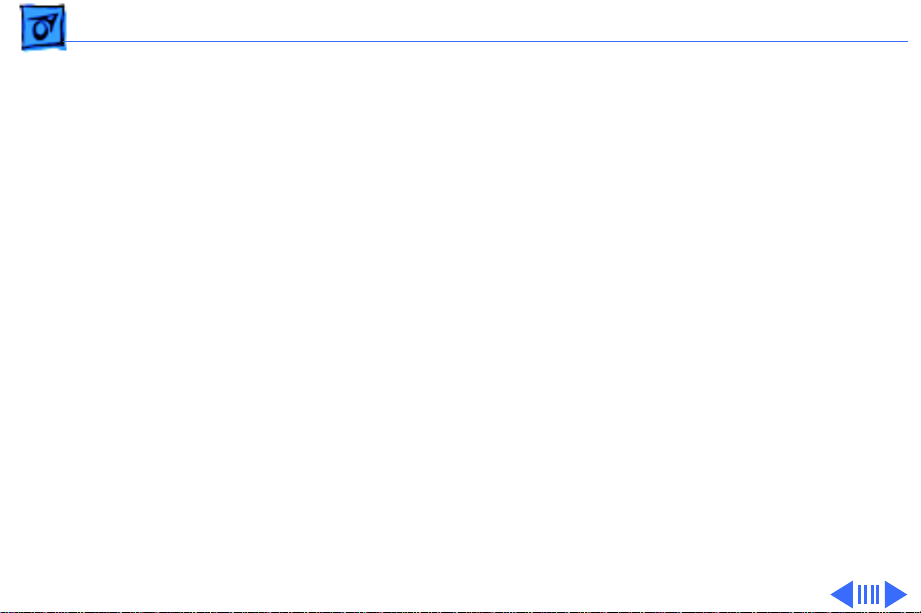
Basics Overview - 7
cache
• 48 MB of DRAM, expandable to 512 MB using 168-pin,
70 ns, 64-bit DIMMs
• 2 MB VRAM, expandable to 4 MB
• 4 GB hard drive
• Two SCSI DMA buses supporting up to eight SCSI devices
and transfers up to 10 MB/s (internal bus only)
• Three PCI expansion slots
• Built-in AAUI and 10BASE-T Ethernet
• Two GeoPort serial ports
• CD-ROM drive at 12x speed
• CD-quality stereo sound in/out
• Mac™ OS system software 7.6.1
• Apple RAID 1.5
The Power Macintosh 7300, 7500, and 7600 Series and WS
7350 computer is pictured on the following page.
Page 10
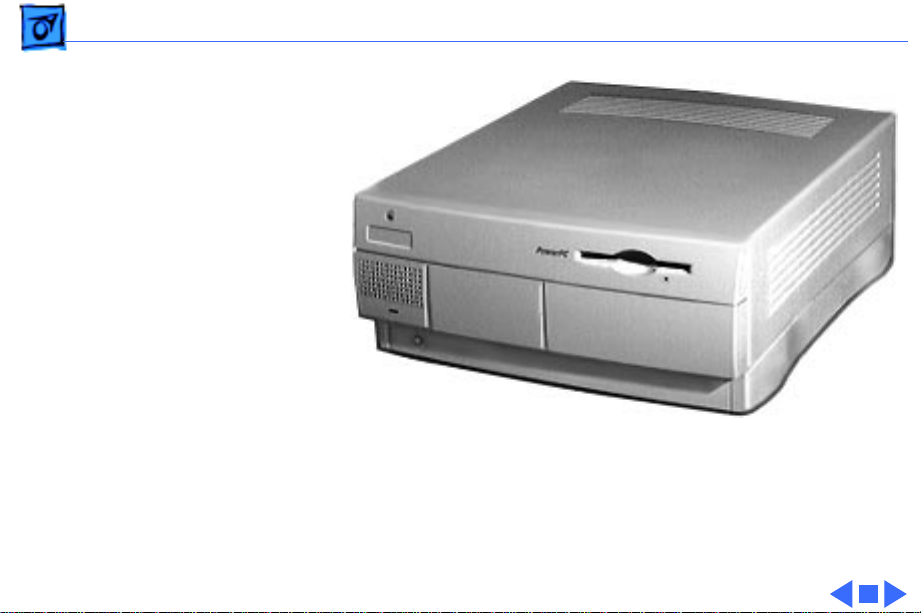
Basics Overview - 8
Figure: PM 7300/7500/7600 & WS 7350 Computer
Page 11
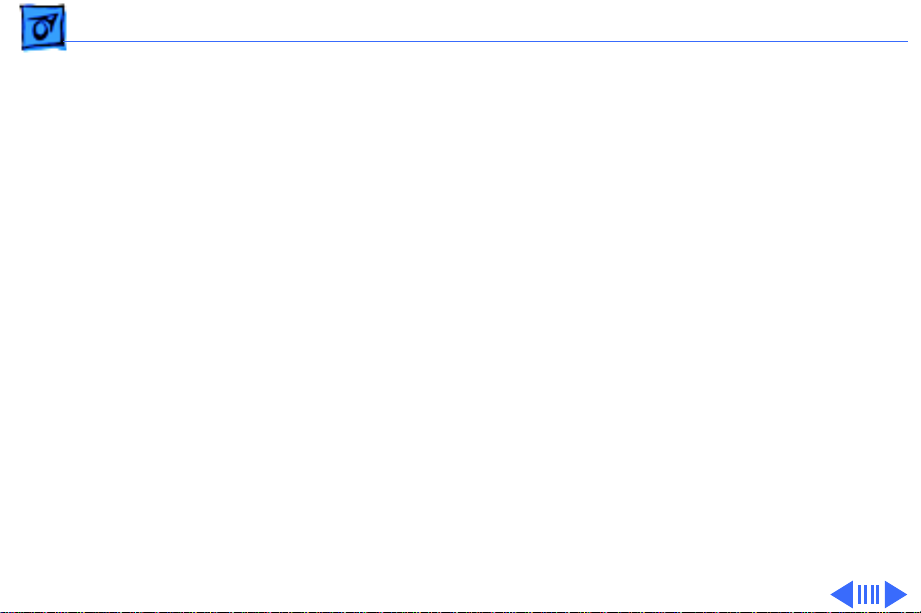
Basics Configurations - 9
Configurations
The Power Macintosh 7300/166 comes standard with
• 166 MHz PowerPC 604e microprocessor card
• 16 MB DRAM
• 2 GB hard drive
• AppleCD 1800i 12x CD-ROM drive
• 2 MB of VRAM
• 256K Level 2 cache
The Power Macintosh 7300/180 comes standard with
• 180 MHz PowerPC 604e microprocessor card
• 16 MB DRAM
• 2 GB hard drive
• AppleCD 1800i 12x CD-ROM drive
• 2 MB of VRAM
• 256K Level 2 cache
Page 12
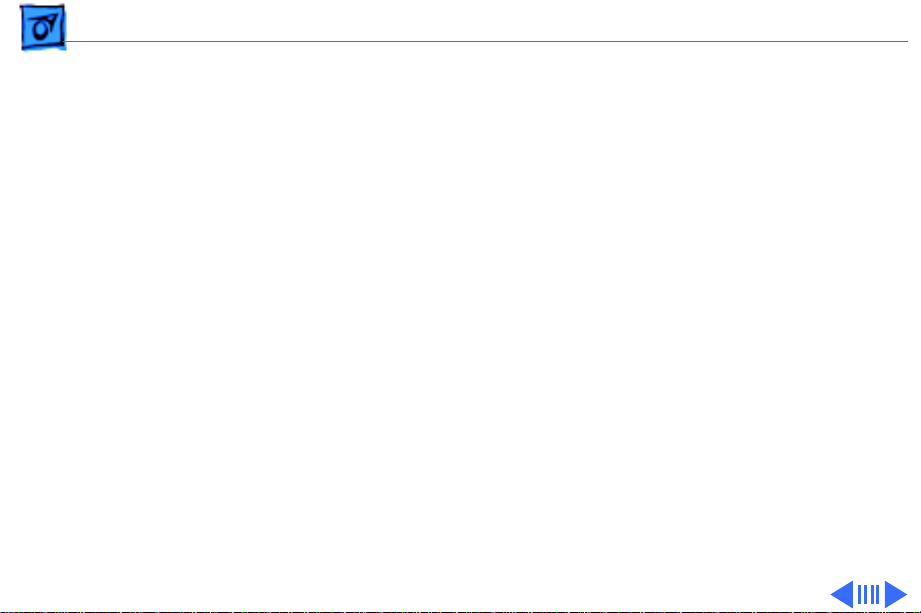
Basics Configurations - 10
The Power Macintosh 7300/180 PC Compatible comes
standard with
• 180 MHz PowerPC 604e microprocessor card
• 32 MB of DRAM
• 2 GB hard drive
• AppleCD 1800i 12x CD-ROM drive
• 2 MB of VRAM
• 256K Level 2 cache
• 166 MHz Pentium processor card with FPU, 256K Level
2 cache, 16 MB of DRAM, 2 MB of video DRAM
The Power Macintosh 7300/200 comes standard with
• 200 MHz PowerPC 604e microprocessor card
• 32 MB DRAM
• 2 GB hard drive
• AppleCD 1800i 12x CD-ROM drive
• 2 MB of VRAM
• 256K Level 2 cache
Page 13
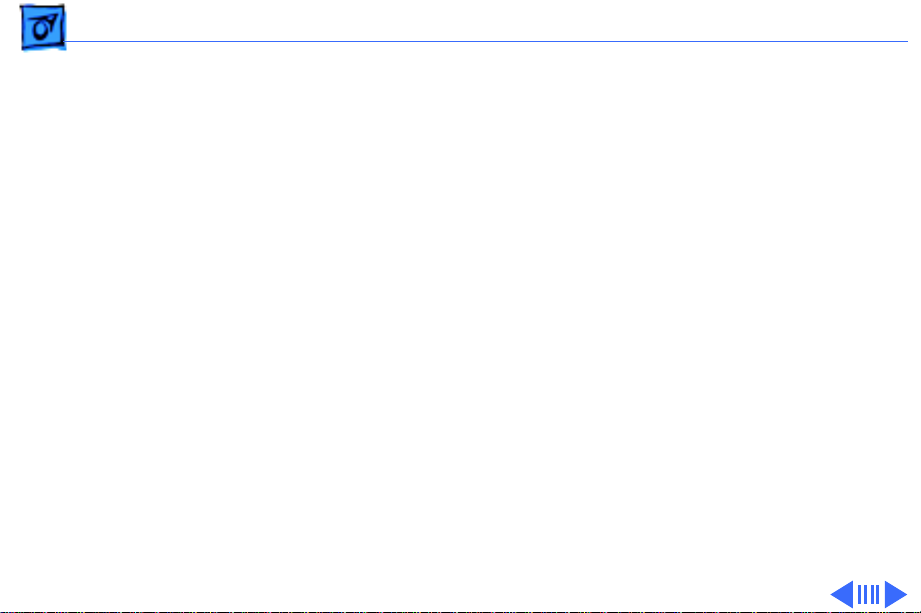
Basics Configurations - 11
The Power Macintosh 7500/100 comes standard with
• 100 MHz PowerPC 601 microprocessor card
• 8/16 MB DRAM
• 500 MB or 1 GB hard drive
• AppleCD 600i 4x CD-ROM drive
• 2 MB of VRAM
The Power Macintosh 7600/120 comes standard with
• 120 MHz PowerPC 604 microprocessor card
• 16 MB DRAM
• 1.2 GB hard drive
• AppleCD 600i 4x CD-ROM drive
• 2 MB of VRAM
Page 14
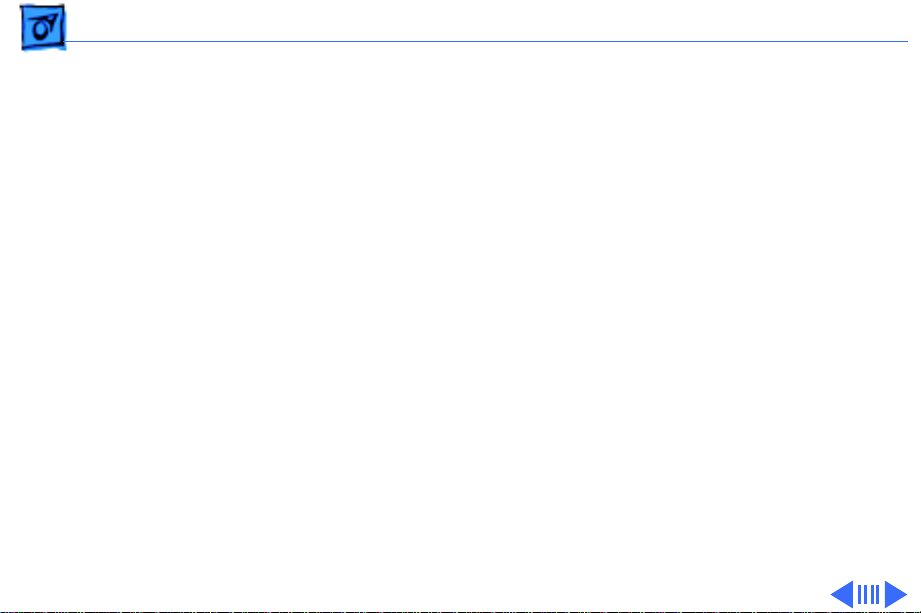
Basics Configurations - 12
The Power Macintosh 7600/132 comes standard with
• 132 MHz PowerPC 604 microprocessor card
• 16 MB DRAM
• 1.2 GB hard drive
• AppleCD 1200i 8x CD-ROM drive
• 2 MB of VRAM
The Power Macintosh 7600/200 comes standard with
• 200 MHz PowerPC 604e microprocessor card
• 32 MB DRAM
• 2 GB hard drive
• AppleCD 1800i 12x CD-ROM drive
• 2 MB of VRAM
• 256K Level 2 cache
Page 15

Basics Configurations - 13
The Workgroup Server 7350/180 comes standard with
• 180 MHz PowerPC 604e microprocessor card
• 48 MB DRAM
• 4 GB hard drive
• AppleCD 12x CD-ROM drive
• 2 MB of VRAM
• 256K Level 2 cache
In addition, there are three solution bundles for the WS
7350/180:
• Application Server Solution
• AppleShare Server Solution
• Apple Internet Server Solution
Page 16
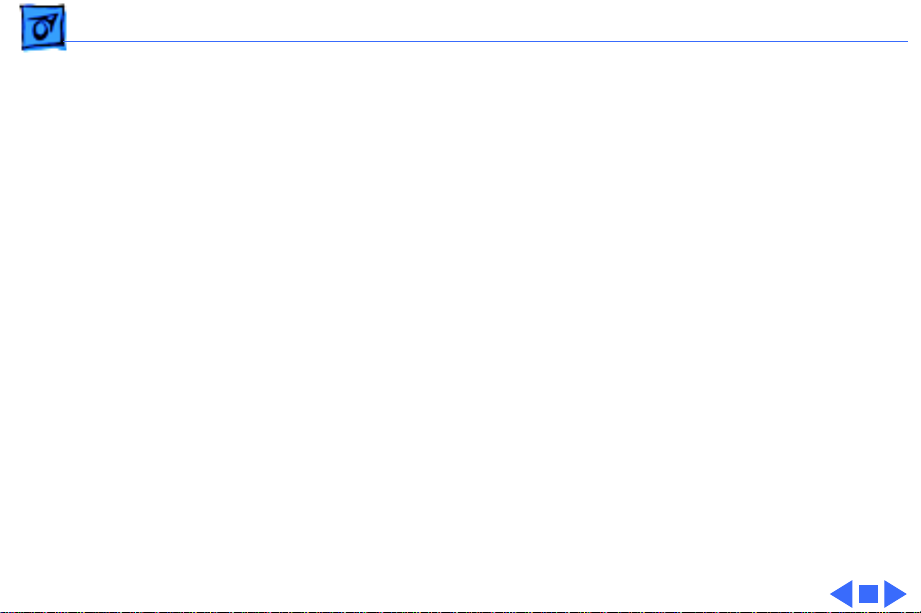
Basics PowerPC 601 Microprocessor - 14
PowerPC 601 Microprocessor
The Power Macintosh 7500/100 features the PowerPC 601
RISC microprocessor. The PowerPC 601 microprocessor is
installed via a card that plugs into the Macintosh 7500/100
logic board, allowing for maximum flexibility with future
upgrades.
Features of the microprocessor include
• Full RISC processor architecture
• 32-bit addressing
• 64-bit data bus
• Built-in FPU
• 32K cache for data and instructions
• Internal Memory Management Unit (MMU)
• Advanced branching techniques for improved throughput
Page 17
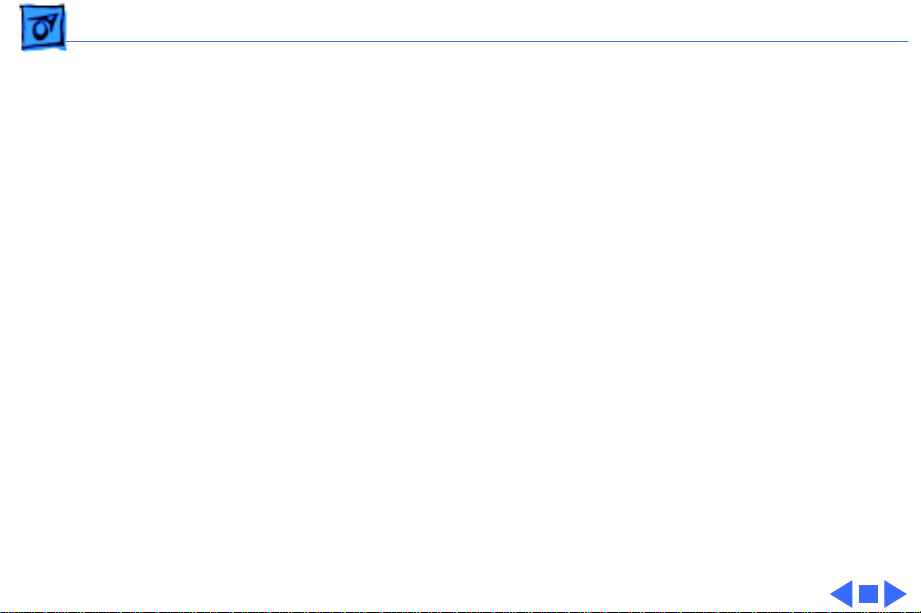
Basics PowerPC 604 and 604e Microprocessor - 15
PowerPC 604 and 604e Microprocessor
The Power Macintosh 7300 and 7600 and Workgroup
Server 7350 computers feature the PowerPC 604 and 604e
RISC microprocessor. The microprocessor is installed via a
card that plugs into the logic board, allowing for maximum
flexibility with future upgrades.
Features of the microprocessor include
• Full RISC processing architecture
• Parallel processing units: one load-store unit, two
integer units, one complex integer unit, and one floating
point unit
• Separate built-in caches for data and instructions, 16K
each for the 604 and 32K each for the 604e
• Advanced branching techniques for improved throughput
• Bus multiplier up to 3:1 for the 604 and up to 5:1 for
the 604e
Page 18
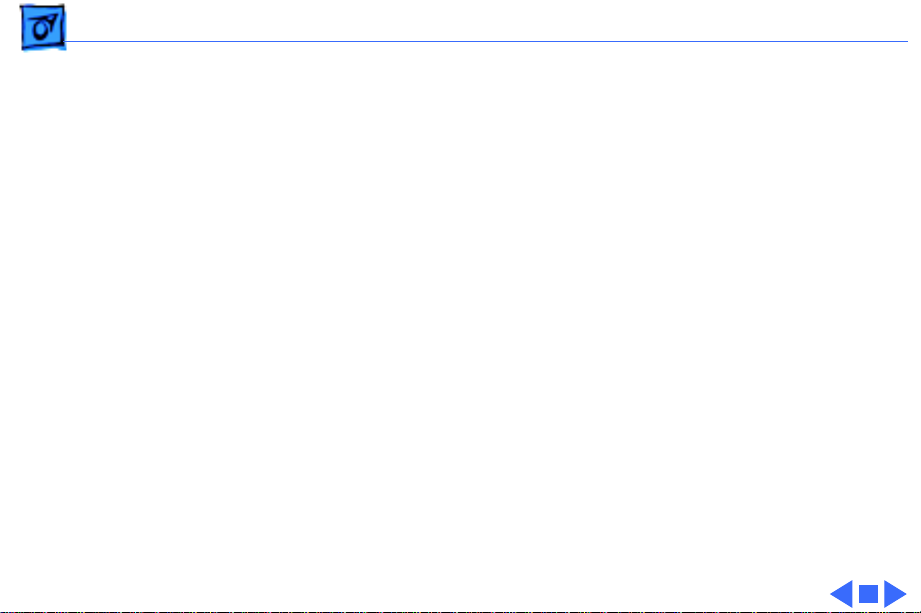
Basics Peripheral Component Interconnect (PCI) - 16
Peripheral Component Interconnect (PCI)
All the computer systems covered in this manual offer a
Peripheral Component Interconnect (PCI) expansion bus.
Because the PCI bus is an industry standard, most existing
PCI 2.0-compliant cards (with the addition of a Mac OSspecific software driver) will work in these computers.
PCI offers significantly higher performance than the NuBus
architecture used in previous Macintosh models. Running at
33 MHz, the PCI bus is up to three times faster than NuBus,
offering overall enhanced system performance, particularly
in the areas of video and networking.
Page 19
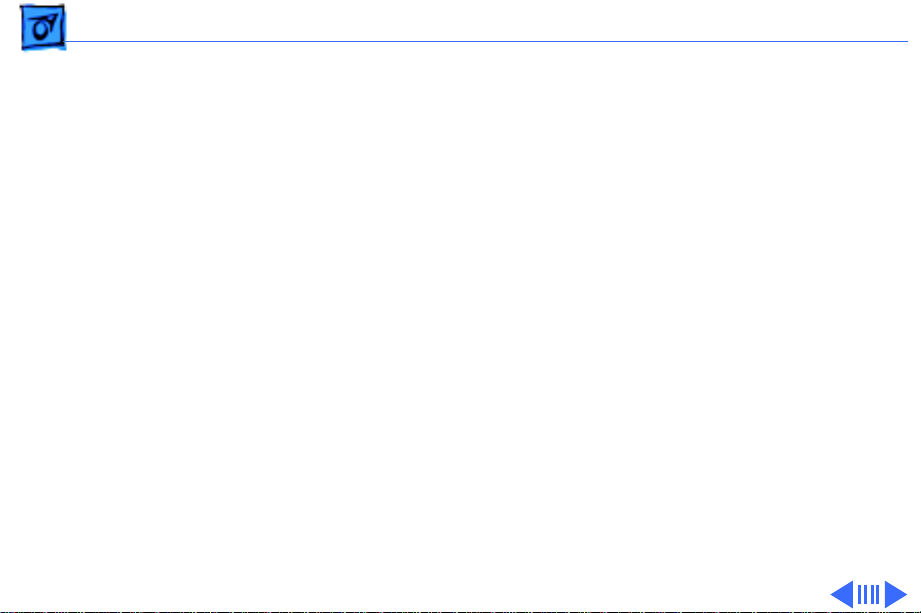
Basics Dual In-Line Memory Modules (DIMMs) - 17
Dual In-Line Memory Modules (DIMMs)
All the computer systems covered in this manual use DRAM
Dual In-Line Memory Modules (DIMMs) instead of DRAM
SIMMs. Whereas SIMMs have 72 pins, DIMMs have 168
pins. The extra pins provide a 64-bit data path, compared to
a 32-bit data path for SIMMs. In addition, DIMMs do not
have to be installed in pairs like the SIMMs on earlier
Macintosh models. (However, to take advantage of memory
interleaving, the DIMMs should be installed in paired slots.
See “Memory Configurations” in Basics for more
information.)
Important:
In-Line Memory Modules (SIMMs) used in previous
Macintosh models are NOT compatible with these computers.
These computers use +5 V DIMMs only. Single
Page 20
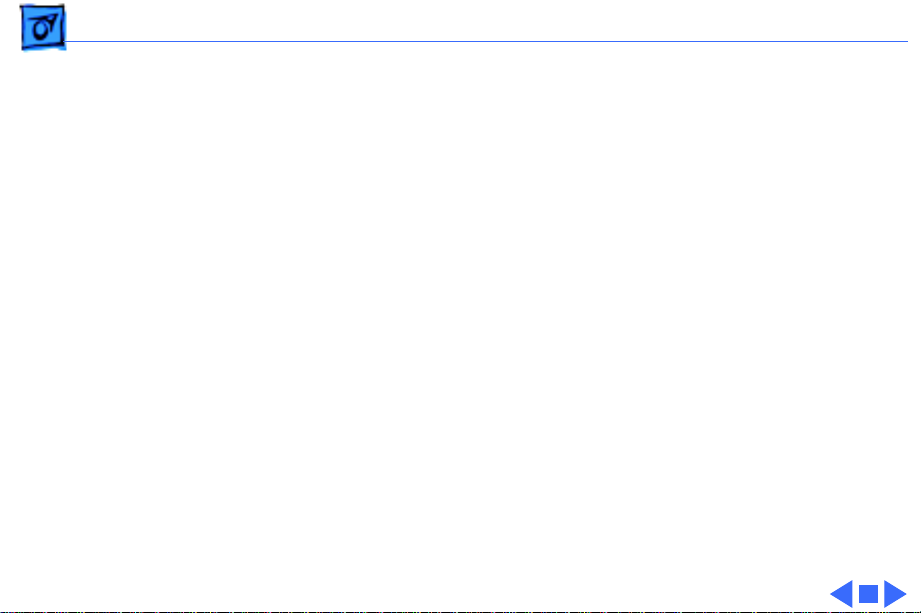
Basics Dual In-Line Memory Modules (DIMMs) - 18
Important
pin 70 ns or faster) instead of VRAM SIMMs. The VRAM
SIMMs used in earlier Power Macintosh models are not
compatible.
Note:
Macintosh 7600/200, and the Workgroup Server 7350/
180 ship with EDO DIMMs, the computers’ memory
controller treats EDO DIMMs like fast-paged DIMMs. You
can therefore use either EDO or fast-paged DIMMs in these
computers.
: These computers also use VRAM DIMMs (112-
While the Power Macintosh 7300 Series, the Power
Page 21
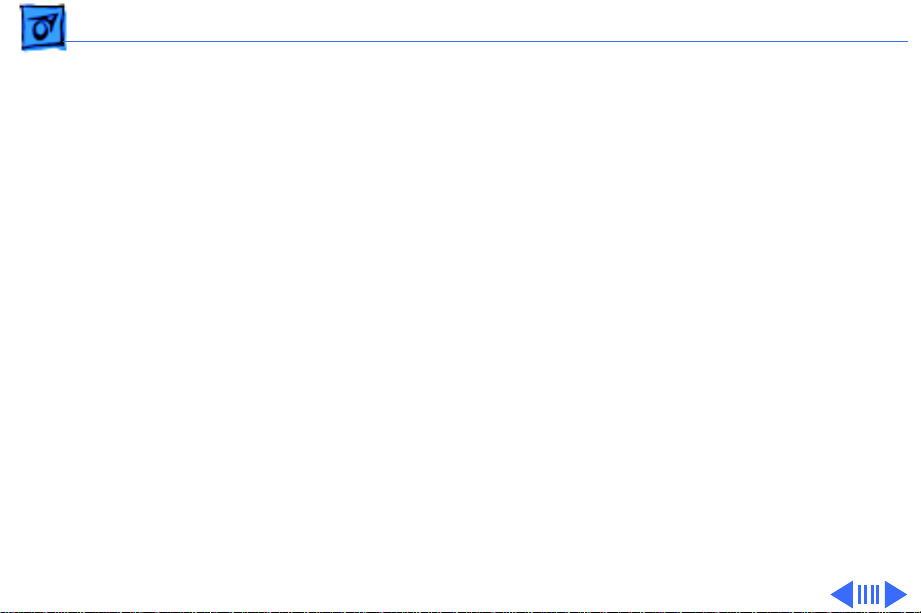
Basics Memory Configurations - 19
Memory Configurations
All the computer systems covered in this manual have eight
DRAM DIMM slots on the logic board, each with a 64-bit data
bus. You can increase the computers’ DRAM to a total of 512
MB using 5-volt, 64-bit-wide, 168-pin fast-paged mode,
70 ns DIMMs. (You can also use EDO DIMMs in the PM 7300
Series, 7600/200, and WS 7350/180. See the note on the
previous page for more information.)
Note:
These computers do not have any main memory
soldered to the logic board. At least one RAM DIMM must be
present for the computers to operate.
DRAM DIMMs can be installed individually; however, to take
advantage of the computer’s interleaving capability, which
provides maximum performance, you must install the
DIMMs in matching pairs and in paired slots.
Page 22
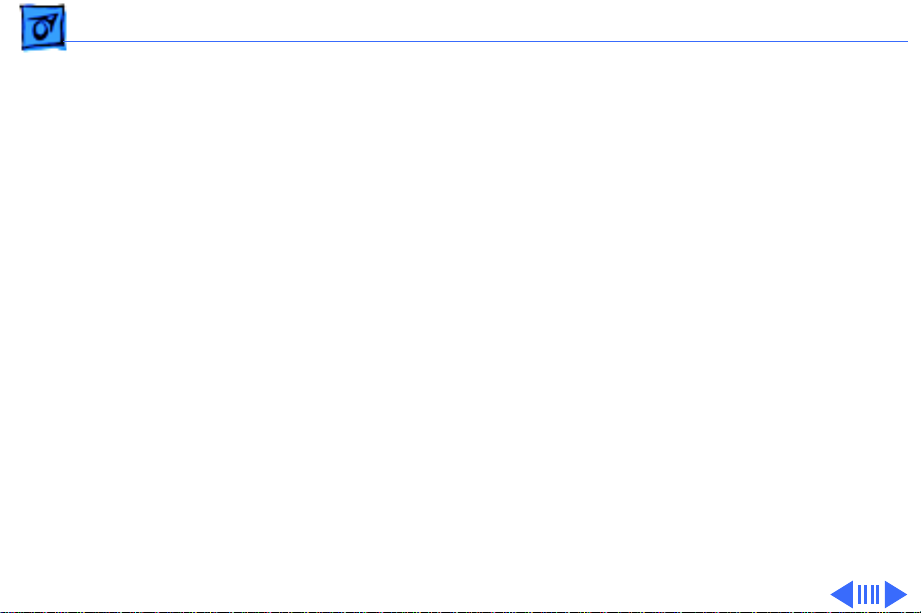
Basics Memory Configurations - 20
Note:
Memory interleaving allows the computer to read or
write to its memory while other memory reads or writes
are occurring, thus providing for faster performance.
For a pair of DIMMs to function as a single 128-bit wide
pair, they must be the same type and size.
Note:
DIMMs purchased from different manufacturers can
be paired as long as they are the same size and speed.
The drawing on the following page illustrates where the
DRAM slots are located on the Power Macintosh 7300,
7500, 7600 and WS 7350 logic boards and how they are
numbered.
Page 23
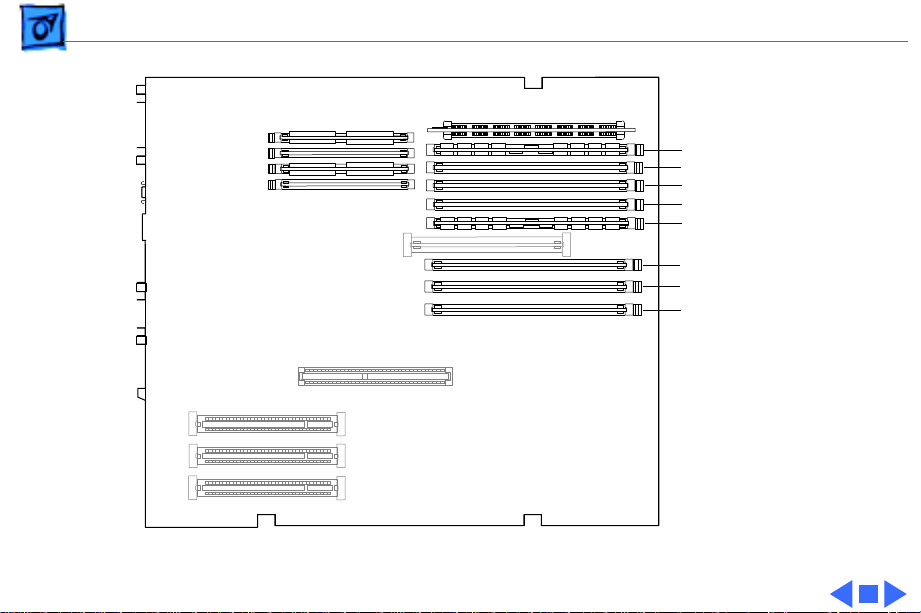
Basics Memory Configurations - 21
B4 slot
B3 slot
B2 slot
B1 slot
A4 slot
A3 slot
A2 slot
A1 slot
(front of computer)
Figure: DRAM Slots on PM 7300/7500/7600 & WS 7350
Page 24
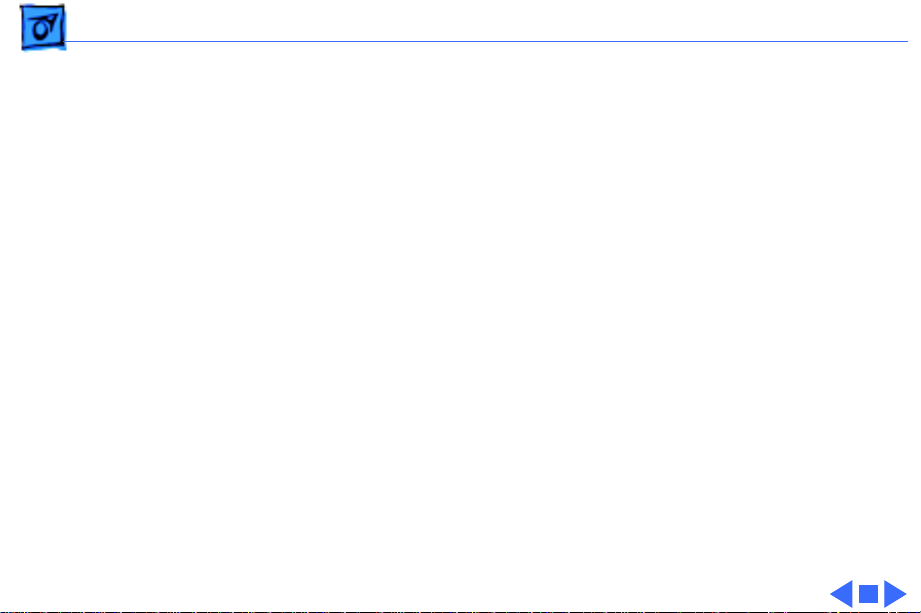
Basics Ethernet Support - 22
Ethernet Support
There are two Ethernet ports on the logic board: an AAUI port
and a 10BASE-T port. You can use only one Ethernet port at
one time, however. If you have cables plugged into both
Ethernet ports, the computer uses the 10BASE-T port by
default.
Page 25
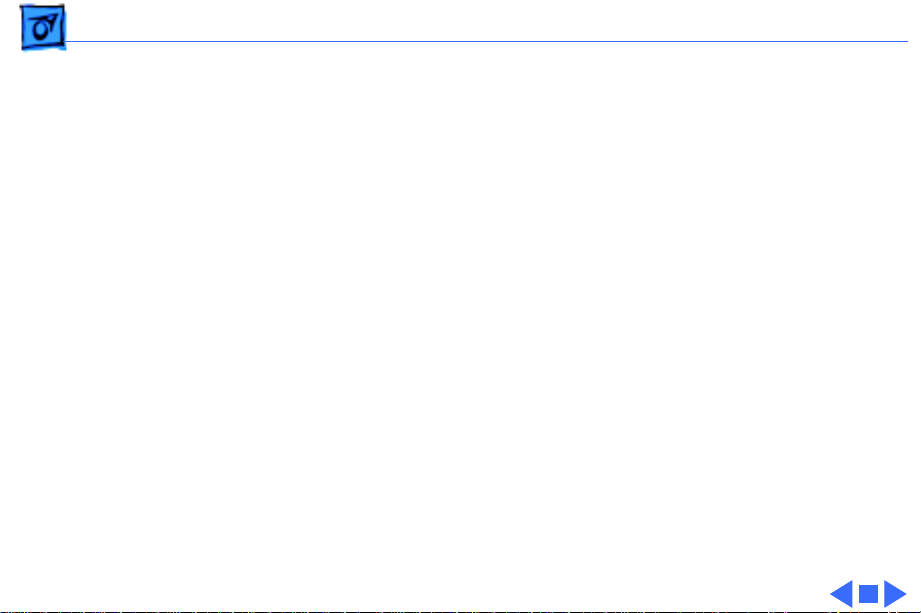
Basics AV Support - 23
AV Support
The Power Macintosh 7500 and 7600 computers come
standard with an AV module that provides support for:
composite video and S-video input, audio input (left and
right), and audio output (left and right). The Power
Macintosh 7300 and WS 7350 computers do not include an
AV module.
PC Compatibility Cards
Apple computer offers PC Compatibility Card upgrade kits
that bring full DOS functionality to the Power Macintosh
7300, 7500, and 7600 computers. The cards plug into any
available PCI slot on the logic board. Refer to the Upgrades
chapter in this manual for installation instructions.
Page 26
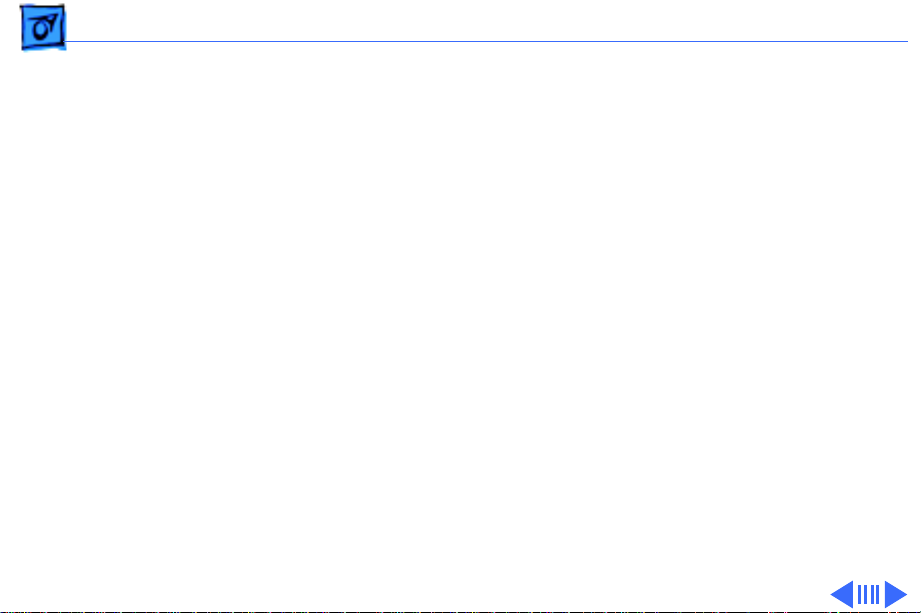
Basics GeoPort - 24
GeoPort
Geoport is a hardware and software communications
architecture that has been optimized for computertelephony integration. It has three main attributes:
• It lets any computer connect to any telephone (analog or
digital, public or private) anywhere in the world.
• Once connected, it supports an arbitrary number of
independent data streams up to a total bandwidth of 2 MB/
second.
• Unlike traditional asynchronous data communications
(such as AppleTalk), GeoPort also supports isochronous
data streams (such as real-time voice and video) and
provides the real-time Application Program Interfaces
(APIs) necessary to hide the implementation details
from both the recipient and the sender.
Page 27
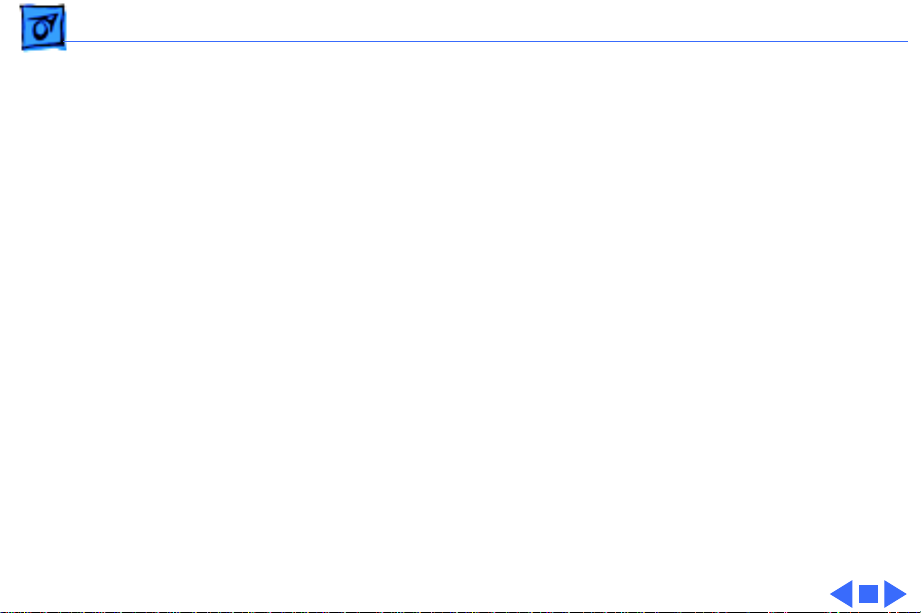
Basics GeoPort - 25
By attaching an Apple GeoPort Telecom Adapter to the Power
Macintosh 7300, 7500, or 7600, you can enjoy all the
features of a 33.6 modem, including data, fax, send and
receive, and voice capabilities. The GeoPort Telecom Adapter
serves as a line interface to standard (analog) telephone
lines. The adapter is capable of sending or receiving data at
up to 33.6 kbps and faxes at up to 14.4 kbps using the
GeoPort Telecom Adapter software.
Page 28
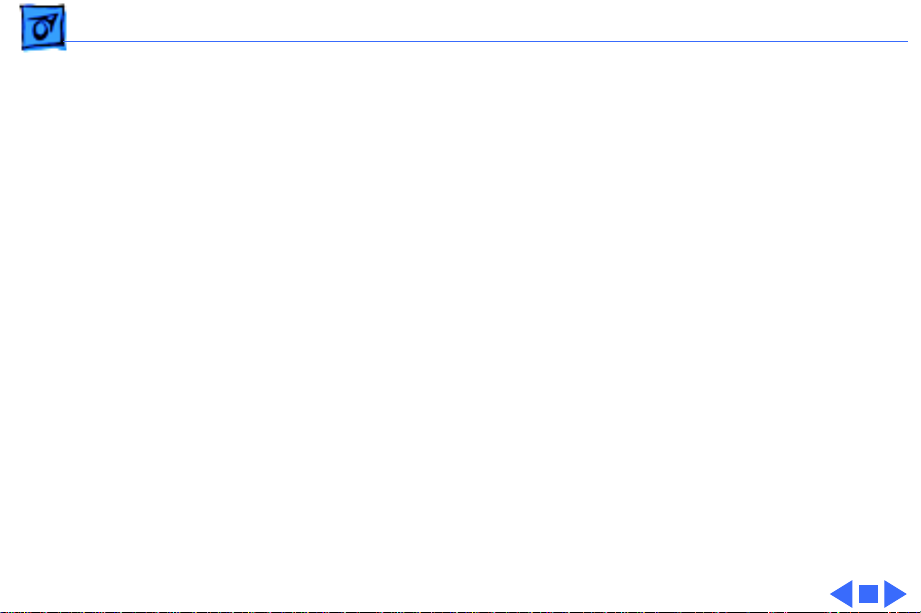
Basics The Cuda Chip - 26
The Cuda Chip
The Cuda is a microcontroller chip. Its function is to
• Turn system power on and off
• Manage system resets from various commands
• Maintain parameter RAM (PRAM)
• Manage the Apple Desktop Bus (ADB)
• Manage the real-time clock
Many system problems can be resolved by resetting the Cuda
chip (see Symptom Charts for examples). Press the Cuda
reset button on the logic board to reset the Cuda chip. (See
"Logic Board Diagram" later in this chapter to locate the
Cuda reset button.) If you continue to experience system
problems, refer to “Resetting the Logic Board” later in this
Basics chapter.
Page 29
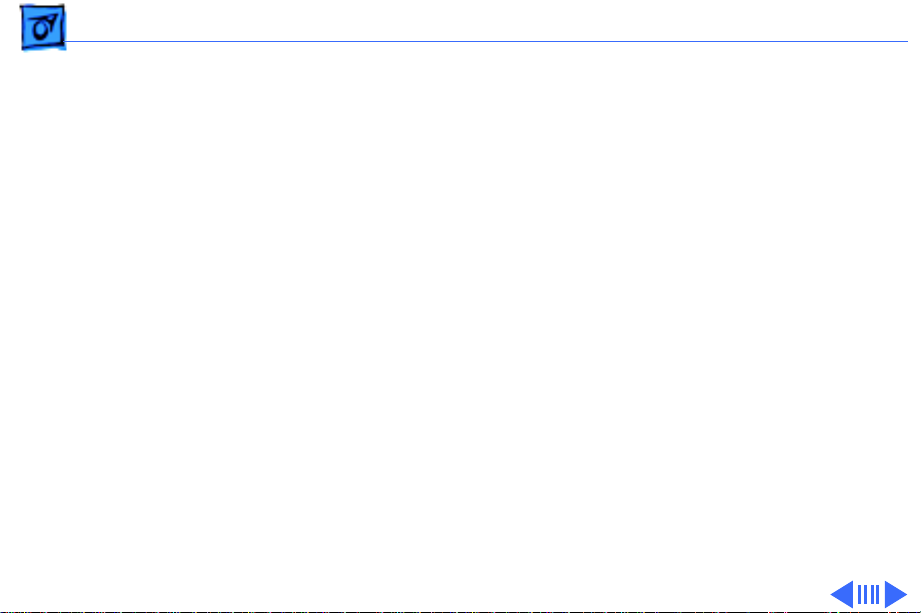
Basics Resetting the Logic Board - 27
Resetting the Logic Board
Resetting the logic board can resolve many system problems
(refer to "Symptom Charts" for examples). Whenever you
have a unit that fails to power up, you should follow this
procedure before replacing any modules.
1 Unplug the computer.
2 Remove the battery from the logic board. (See Take
Apart for instructions on how to remove the battery.)
3 Disconnect the power supply cable from the logic board
and then press the Power On button. (See "Logic Board
Diagram" later in this chapter to locate the Power On
button.)
4 Wait at least 10 minutes before replacing the battery.
Page 30
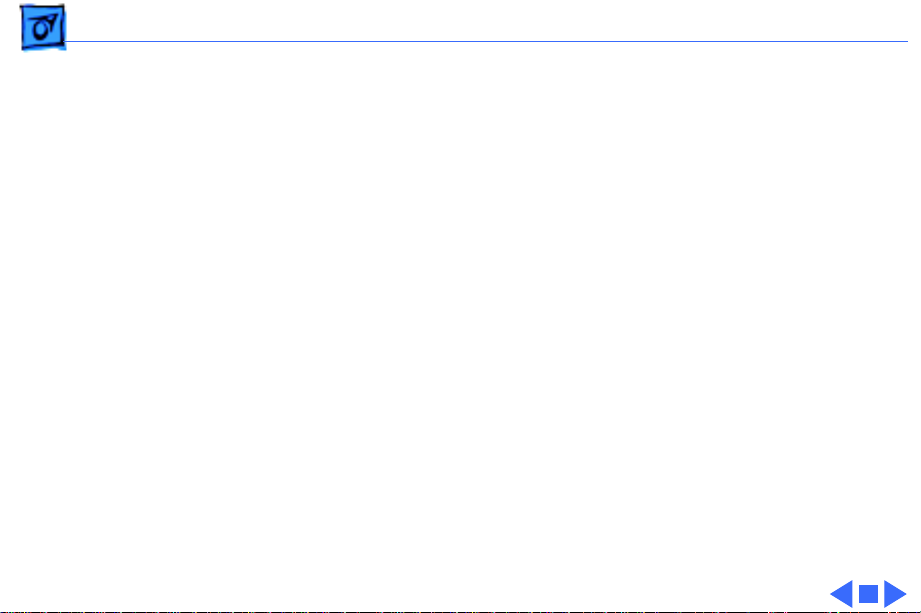
Basics Resetting the Logic Board - 28
5 Make sure the battery is installed in the correct +/-
direction.
6 Reassemble the computer and test the unit.
Note:
This procedure resets the computer’s PRAM. Be sure
to check the computer’s time/date and other system
parameter settings afterwards.
Note:
If this procedure resolves the problem, claim an
adjustment on an SRO. If not, replace the defective
component and DO NOT claim the adjustment procedure.
Page 31

Basics Fast SCSI - 29
Fast SCSI
All the computer systems covered in this manual offer Fast
SCSI support on the internal SCSI connector, which provides
for significantly enhanced data throughput. The internal
SCSI bus on these computers supports transfer rates up to
10 MB/sec.
Page 32

Basics Rear View Diagram - 30
Rear View Diagram
The drawing on the next page illustrates the rear panel
connectors on the Power Macintosh 7300, 7500, 7600
and WS 7350 computers, which include the following ports:
SCSI, AAUI Ethernet, 10BASE-T Ethernet, serial printer
(GeoPort compatible), serial modem (GeoPort compatible),
DB-15 video, ADB, sound input, sound output, composite
video input (Power Macintosh 7500 and 7600 only), Svideo input (Power Macintosh 7500 and 7600 only), left
and right audio input (Power Macintosh 7500 and 7600
only), left and right audio output (Power Macintosh 7500
and 7600 only).
Page 33

Basics Rear View Diagram - 31
S-Video
Input
SCSI
AAUI
Ethernet
10BASE-T
Ethernet
Audio
Input
ADB
Monitor
Modem
Audio
Output
Figure: Rear Panel
Composite Video
Input
Printer
Sound Out
Sound In
Page 34

Basics Logic Board Diagram - 32
Logic Board Diagram
The following drawing illustrates the connectors on the
Power Macintosh 7300, 7500, 7600 and WS 7350 logic
boards.
Note:
Some versions of the logic boards have a ROM SIMM
while other versions have the ROM soldered on the logic
board.
Page 35

Basics Logic Board Diagram - 33
Internal
SCSI
External SCSI
VRAM Slots
AAUI Ethernet
10BASE-T
Ethernet
Printer/Modem
Video
ADB
Cuda Reset
Sound
In/Out
PCI
Slots
Power
Supply
Speaker
Processor Card Slot
CD
Audio
Floppy
Drive
3.3V Power
Figure: PM 7300, 7500, 7600 & WS 7350 Logic Board
Supply
ROM SIMM
DRAM
Slots
Cache DIMM
DRAM
Slots
Battery
Power LED
Power
On/Off
Page 36

Basics Repair Strategy - 34
Repair Strategy
Service the Power Macintosh 7300, 7500, 7600, and WS
7350 computers through module exchange and parts
replacement. Customers can request on-site service from an
Apple Authorized Service Provider Plus (AASP+) or Apple
Assurance. They can also choose carry-in service from an
AASP.
Ordering
Apple Service Providers planning to support the computer
systems covered in this manual may purchase Service
modules and parts to develop servicing capability. To order
parts, use the AppleOrder system and refer to the Power
Macintosh 7300, 7500, 7600, or WS 7350 "Service Price
Pages."
Page 37

Basics Ordering - 35
Large businesses, universities, and K-12 accounts must
provide a purchase order on all transactions, including
orders placed through the AppleOrder system. Service
providers not enrolled in AppleOrder may fax their orders
to Service Provider Support (512-908-8125) or mail
them to
Apple Computer, Inc.
Service Provider Support
MS 212-SPS
Austin, TX 78714-9125
If you have further questions, please call Service Provider
Support at 800-919-2775 and select option #1.
Page 38

Basics Warranty and AppleCare - 36
Warranty and AppleCare
The Power Macintosh 7300, 7500, 7600, and WS 7350
computers are covered under the Apple One-Year Limited
Warranty. The AppleCare Service Plan is also available for
these products. Service Providers are reimbursed for
warranty and AppleCare repairs made to these computers.
For pricing information, refer to "Service Price Pages."
Page 39

K
Service Source
Specifications
Power Macintosh 7300/7500/
7600 & WS 7350
Page 40

Specifications Processor - 1
Processor
CPU
PM 7300/166
(Europe and Japan)
PM 7300/180
PM 7300/180 PC
PowerPC 604e RISC microprocessor running at 166 MHz
Built-in FPU
Requires system software version 7.5.5 or later
PowerPC 604e RISC microprocessor running at 180 MHz
Built-in FPU
Requires system software version 7.5.5 or later
PowerPC 604e RISC microprocessor running at 180 MHz
Built-in FPU
Requires system software version 7.6.1 or later
Pentium processor with FPU running at 166 MHz
Page 41

Specifications Processor - 2
PM 7300/200
PM 7500/100
PM 7600/120
PM 7600/132
PowerPC 604e RISC microprocessor running at 200 MHz
Built-in FPU
Requires system software version 7.5.5 or later
PowerPC 601 RISC microprocessor running at 100 MHz
Built-in FPU
Requires system software version 7.5.2 or later with appropriate
Enabler version
PowerPC 604 RISC microprocessor running at 120 MHz
Built-in FPU
Requires system software version 7.5.3 or later with appropriate
Enabler version
PowerPC 604 RISC microprocessor running at 132 MHz
Built-in FPU
Requires system software version 7.5.3 Revision 2 or later
Page 42

Specifications Processor - 3
PM 7600/200 (Japan)
WS 7350/180
PowerPC 604e RISC microprocessor running at 200 MHz
Built-in FPU
Requires system software version 7.5.5 or later
PowerPC 604e RISC microprocessor running at 180 MHz
Built-in FPU
Requires system software version 7.6.1 or later
Page 43

Specifications Memory - 4
Memory
DRAM
PM 7300 Series
PM 7500/100
PM 7600/120 and
7600/132
PM 7600/200 (Japan)
16 or 32 MB standard; expandable to 512 MB
Uses 168-pin, 64-bit, 60 ns or faster EDO DRAM DIMMs
8 or16 MB standard; expandable to 512 MB
Uses 168-pin, 64-bit, 70 ns or faster DRAM DIMMs
16 or 32 MB standard; expandable to 512 MB
Uses 168-pin, 64-bit, 70 ns or faster DRAM DIMMs
16 or 32 MB standard; expandable to 512 MB
Uses 168-pin, 64-bit, 60 ns or faster EDO DRAM DIMMs
Page 44

Specifications Memory - 5
WS 7350/180
Cache
ROM
Clock/Calendar
48 MB standard; expandable to 512 MB
Uses 168-pin, 64-bit, 70 ns or faster DRAM DIMMs
Supports 256K, 512K, or 1 MB Level 2 cache DIMM (160-pin,
11 ns)
4 MB ROM (may be installed in ROM SIMM slot, or soldered on the
logic board)
CMOS custom circuitry with long-life battery
Page 45

Specifications I/O Interfaces - 6
I/O Interfaces
SCSI
Serial
ADB
Ethernet
Dual-channel asynchronous SCSI interface; external channel
supports up to seven SCSI devices; internal channel supports a
hard disk array
Two RS-232/RS-422 serial ports compatible with LocalTalk and
GeoPort cables; mini DIN-9 connectors
One Apple Desktop Bus port for a keyboard, mouse, etc.
One AAUI and one 10BASE-T Ethernet port (if cables are plugged
into both ports, system defaults to 10BASE-T)
Page 46

Specifications I/O Interfaces - 7
Expansion
Sound
Video
PM 7500 and 7600
Series
Three PCI expansion slots, compatible with all PCI 2.0
specification-compliant cards with the addition of Mac OSspecific software driver (not NuBus compatible)
16-bit stereo sound input and output ports
Built-in DB-15 video connector on logic board
24-bit video input connectors on AV module
Page 47

Specifications I/O Devices - 8
I/O Devices
Keyboard
Mouse
Microphone
Standard, extended, or adjustable keyboard; keyboard draws 25-
80 mA, depending on model type
ADB Mouse II; mouse draws up to 10 mA
Apple PlainTalk microphone standard
Page 48

Specifications Video Support - 9
Video Support
Table 1: Video Table
PIXEL DEPTHS
MONITOR DISPLAY SIZE 2 MB VRAM* 4 MB VRAM*
512 by 384 8, 16, 32 8, 16, 32
640 by 480 8, 16, 32 8, 16, 32
768 by 576 8, 16, 32 8, 16, 32
800 by 600 8, 16, 32 8, 16, 32
832 by 624 8, 16, 32 8, 16, 32
1024 by 768 8, 16 8, 16, 32
1152 by 870 8, 16 8, 16
Page 49

Specifications Video Support - 10
Table 1: Video Table
PIXEL DEPTHS
MONITOR DISPLAY SIZE 2 MB VRAM* 4 MB VRAM*
1280 by 960 8 8, 16
1280 by 1024 8 8, 16
*The Power Macintosh 7300, 7500, and 7600, and WS 7350
computers do not have any VRAM soldered on the logic board;
VRAM DIMMs must be present to display any video. The
computer comes with two 1 MB VRAM DIMMs installed. You can
upgrade to 4 MB of VRAM by installing two more 1 MB VRAM
DIMMs in the remaining slots. VRAM DIMMs must be installed
in matching pairs and in paired slots.
Page 50

Specifications Disk Storage - 11
Disk Storage
Hard Drive
PM 7300 Series
PM 7500/100
PM 7600 Series
PM 7600/200 (Japan)
WS 7350/180
2 GB fast internal SCSI hard drive
500 MB or 1 GB fast internal SCSI hard drive
1.2 GB fast internal SCSI hard drive
2 GB fast internal SCSI hard drive
4 GB fast internal SCSI hard drive
Floppy Drive
One Apple SuperDrive 1.4 MB floppy drive
Page 51

Specifications Disk Storage - 12
CD-ROM Drive
PM 7300 Series
PM 7500/100
PM 7600/120
PM 7600/132
PM 7600/200 (Japan)
WS 7350/180
One internal AppleCD 1800i 12x CD-ROM drive
One internal AppleCD 600i 4x CD-ROM drive
One internal AppleCD 600i 4x CD-ROM drive
One internal AppleCD 1200i 8x CD-ROM drive
One internal AppleCD 1800i 12x CD-ROM drive
One internal AppleCD 1800i 12x CD-ROM drive
Page 52

Specifications Electrical - 13
Electrical
Line V oltage
Frequency
Maximum Power
100-240 VAC, RMS single phase, automatically configured
50-60 Hz, single phase
150 W maximum, not including monitor
Page 53

Specifications Physical - 14
Physical
Dimensions
Height:
Width:
Depth:
Weight:
6.15 in. (15.6 cm)
14.37 in. (36.5 cm)
16.93 in. (43.0 cm)
22 lb. (9.97 kg); weight varies depending on devices installed
Page 54

Specifications Environmental - 15
Environmental
Operating Temperature
Storage Temperature
50 to 104° F (10 to 40° C)
-40 to 116° F (-40 to 47° C)
Relative Humidity
Maximum Altitude
5–95% noncondensing
10,000 ft. (3,048 m)
Page 55

K
Service Source
Troubleshooting
Power Macintosh 7300/7500/
7600 & WS 7350
Page 56

Troubleshooting General - 1
General
The Symptom Charts included in this chapter will help you
diagnose specific symptoms related to your product. Because cures
are listed on the charts in the order of most likely solution, try
the first cure first. Verify whether or not the product continues to
exhibit the symptom. If the symptom persists, try the next cure.
(Note: If you have replaced a module, reinstall the original module
before you proceed to the next cure.)
If you are not sure what the problem is, or if the Symptom Charts
do not resolve the problem, refer to the Flowchart for the product
family.
For additional assistance, contact Apple Technical Support.
Page 57

Troubleshooting Cleaning Procedure for Card Connectors - 2
Cleaning Procedure for Card Connectors
It is possible for residue to build up on the gold edge connector
pins on some PCI cards, which could cause a variety of symptoms.
If you are having problems with a PCI card, inspect the connector
pins with a magnifying glass. If you find residue, use a pencil
eraser to gently clean the pins.
Page 58

Troubleshooting 2/3/4/6 GB Firmware Utility 1.0/ - 3
2/3/4/6 GB Firmware Utility 1.0
The 2/3/4/6 GB Firmware Utility 1.0 (which supercedes the
2 GB/4 GB Download Utility version 1.0) was released November
20, 1997. It is used to update the firmware on 2, 3, 4, and 6 GB
SCSI hard drives in some Power Macintosh configurations with
firmware versions other than 0F0J. This utility can be used on
international versions of Mac OS as well as U.S. Mac OS versions.
This bootable disk image contains a utility to fix a problem with a
limited number of 2, 3, 4, and 6 GB SCSI hard drives in some
Power Macintosh and Performa configurations that may
experience a problem waking after the machines has been set to
the Sleep mode.
This software consists of a Disk Copy NDIF (New Disk Image
Format) compressed image, which requires Disk Copy 6.1 or
later to use. Download this software to your hard drive and then
Page 59

Troubleshooting 2/3/4/6 GB Firmware Utility 1.0/ - 4
double-click it to use it. Disk Copy is available in the Utilities
folder. Disk Copy 6.1 (or later) or Disk Image Mounter 2.1 (or
later) from Apple are the recommended applications to access all
disk images released by Apple and are the only supported
applications to access NDIF disk images.
Page 60

Troubleshooting Symptom Charts/Power Supply - 5
Symptom Charts
Power Supply
System doesn’t power up1 Reseat processor card and ROM SIMM (if present).
2 On Power Macintosh 7500/100 systems only, check the
cache DIMM. If cache DIMM has part number 820-0719-B
printed on its PCB, remove DIMM and replace with part
number 661-1310.
3 Reset Cuda chip. (Refer to “The Cuda Chip” in Basics for
instructions.)
4 Reset logic board. (Refer to “Resetting the Logic Board” in
Basics for instructions.)
5 Replace power supply.
6 Replace processor card.
7 Replace logic board.
Page 61

Troubleshooting Symptom Charts/Error Chords - 6
Error Chords
One-part error
chord sounds during
startup sequence
Eight-part error
chord (death chimes)
sounds during
startup sequence
1 Disconnect SCSI data cable from hard drive and reboot
system. If startup sequence is normal, initialize hard drive.
Test unit again with SCSI data cable connected. If error chord
still sounds, replace hard drive.
2 Disconnect floppy drive cable from floppy drive and reboot
system. If startup sequence is normal, replace floppy drive.
3 Reseat processor card.
4 Replace processor card.
5 Replace logic board. Retain customer's DIMMs.
1 Replace DRAM DIMMs one at a time to test DRAM. Replace
any faulty DIMMs.
2 Replace logic board.
Page 62

Troubleshooting Symptom Charts/System - 7
System
Does not power on,
screen is black, fan is
not running and LED
is not lit
1 Check power cables.
2 Plug monitor directly into wall socket, and verify that
monitor has power.
3 Reseat ROM SIMM (if present) and processor card. The logic
board must have a processor card installed to operate.
4 Reset Cuda chip. (Refer to “The Cuda Chip” in Basics for
instructions.)
5 Reset logic board. (Refer to “Resetting the Logic Board” in
Basics for instructions.)
6 Replace power cord.
7 Replace power supply.
8 Replace processor card.
9 Replace logic board. Retain customer's DIMMs.
Page 63

Troubleshooting Symptom Charts/System - 8
Clicking, chirping,
or thumping
1 Remove all PCI cards and test the unit. If problem does not
occur with cards removed, begin replacing them one at a
time to determine which card is causing the problem.
Replace problem card with known-good card.
2 Remove hard drive. If problem no longer occurs, replace
hard drive with a known-good drive.
3 Replace power supply.
4 Replace processor card.
5 Replace logic board. Retain customer's DIMMs.
6 Replace floppy drive cable.
7 Replace floppy drive.
Page 64

Troubleshooting Symptom Charts/System - 9
System shuts down
intermittently
1 Make sure air vents are clear. Thermal protection
circuitry may shut down system. After 30 to 40 minutes,
system should be OK.
2 Make sure power cord is firmly plugged in.
3 Replace power cord.
4 Check battery.
5 Reset Cuda chip. (Refer to “The Cuda Chip” in Basics for
instructions.)
6 Reset logic board. (Refer to “Resetting the Logic Board” in
Basics for instructions.)
7 Replace power supply.
8 Replace processor card.
9 Replace logic board. Retain customer's DIMMs.
Page 65

Troubleshooting Symptom Charts/System - 10
System
intermittently
crashes or hangs
1 Verify system software is version 7.5.2 or later (Power
Macintosh 7500), 7.5.3 or later (Power Macintosh 7600),
7.5.5 or later (Power Macintosh 7300), or 7.6.1 or later
(WS 7350).
2 If unit freezes coming out of sleep, or if there are other hard
drive issues, use Apple System Profiler to check hard drive
firmware revision. Use 2/3/4/6 GB Firmware Utility 1.0
if necessary, which can be found on Service Source CD or can
be downloaded from Apple's software updates web site.
Download the image to a floppy disk, as opposed to drag/
copying it to a floppy disk, or the utility will not update
properly. (See “2/3/4/6 GB Firmware Utility 1.0” earlier
in this chapter for more information.)
3 Verify DIMMs are noncomposite.
4 On Power Macintosh 7500/100 systems only, check the
cache DIMM. If cache DIMM has part number 820-0719-B
printed on its PCB, remove DIMM and replace with part
number 661-1310.
Note
:
Page 66

Troubleshooting Symptom Charts/System - 11
5 Verify software is known-good. Do a clean install of the
system software.
6 Verify software is Power Macintosh compatible (contact
developer). Also, try booting with extensions off to
determine if there are system init problems.
7 If system serial number is XB633XXX8L or less and system
has a 132 MHz card installed, replace the card.
8 Clear parameter RAM. Hold down <Command> <Option> <P>
<R> during startup but before "Welcome to Macintosh"
appears.
9 Remove all DRAM DIMMs and try replacing them one at a
time to test. Replace any bad DIMMs.
10 Replace processor card.
11 Replace logic board. Retain DIMMs.
Page 67

Troubleshooting Symptom Charts/System - 12
During startup,
following message is
displayed, "This
startup disk will not
work on this
Macintosh model...."
1 Verify startup disk is good.
2 Verify system software is version 7.5.2 or later (Power
Macintosh 7500), 7.5.3 or later (Power Macintosh 7600),
7.5.5 or later (Power Macintosh 7300), or 7.6.1 or later
(WS 7350).
3 Do a clean install of the system software.
Page 68

Troubleshooting Symptom Charts/Video - 13
Video
Screen is black, boot
tone is present, drive
operates, fan is
running, and LED is
lit
1 Adjust brightness on monitor.
2 Clear parameter RAM. Hold down <Command> <Option> <P>
<R> during startup but before "Welcome to Macintosh"
appears.
3 Reset Cuda chip. (Refer to “The Cuda Chip” in Basics.)
4 Reset logic board. (See “Resetting Logic Board” in Basics.)
5 Replace monitor cable.
6 Remove all DRAM DIMMs and try replacing them one at a
time to test. Replace any bad DIMMs.
7 Test with known-good monitor. Replace monitor if
necessary. Refer to appropriate monitor manual to
troubleshoot defective monitor.
8 Replace processor card.
9 Replace logic board. Retain customer's DIMMs.
Page 69

Troubleshooting Symptom Charts/Video - 14
Screen is black, no
boot tone and drive
does not operate, but
fan is running and
LED is lit
1 Reset Cuda chip. (Refer to “The Cuda Chip” in Basics for
instructions.)
2 Reset logic board. (Refer to “Resetting the Logic Board” in
Basics for instructions.)
3 Remove all DRAM DIMMs and try replacing them one at a
time to test. Replace any bad DIMMs.
4 Replace processor card.
5 Replace logic board. Retain customer's DIMMs.
6 Replace power supply.
Page 70

Troubleshooting Symptom Charts/Video - 15
Boot tone is present
and screen lights up,
but nothing is
displayed on screen
1 Reset Cuda chip. (Refer to “The Cuda Chip” in Basics for
instructions.)
2 Reset logic board. (Refer to “Resetting the Logic Board” in
Basics for instructions.)
3 Replace monitor cable.
4 Test with known-good monitor. Replace monitor if
necessary. Refer to appropriate monitor manual to
troubleshoot defective monitor.
5 Replace processor card.
6 Replace logic board. Retain customer's DIMMs.
Page 71

Troubleshooting Symptom Charts/Video - 16
Video display
distorted on Power
Macintosh 7500 with
DAV card installed
Symptom occurs when an add-in card attached to the DAV
connector requires a mode configuration under which the add-in
card controls most of the signal lines (Mode 2). Verify that the
logic board installed supports DAV cards; if not, replace the logic
board.
If the logic board in question meets
then it DOES support DAV cards and you need not replace the board:
• Part number 820-0752 is silk-screened on the logic
board.
• The Logic board has the wiring scenario shown on the next
page.
either
of the following criteria,
Page 72

Troubleshooting Symptom Charts/Video - 17
NOTE: The dotted
line indicates that
the jumper wire is
running underneath
the logic board.
Jumper Wire
PCB Part Number
U18
820-0564-XX
Power Macintosh 7500 Logic Board with DAV Fix
Page 73

Troubleshooting Symptom Charts/Floppy Drive - 18
Floppy Drive
Internal floppy drive
does not operate
During system
startup, disk ejects;
display shows icon
with blinking "X"
1 Replace floppy disk with known-good disk.
2 Replace floppy drive cable.
3 Replace floppy drive.
4 Replace processor card.
5 Replace logic board. Retain customer's DIMMs.
1 Replace disk with known-good system disk.
2 Replace floppy drive cable.
3 Replace floppy drive.
4 Replace processor card.
5 Replace logic board. Retain customer's DIMMs.
Page 74

Troubleshooting Symptom Charts/Floppy Drive - 19
Does not eject disk 1 Switch off computer. Hold mouse button down while you
switch computer on.
2 Replace floppy drive cable.
3 Replace floppy drive.
4 Replace processor card.
5 Replace logic board. Retain customer's DIMMs.
Attempts to eject
disk, but doesn’t
Internal floppy drive
runs continuously
1 Reseat floppy drive bezel and drive so bezel slot aligns
correctly with drive.
2 Replace floppy drive.
1 Replace disk with known-good floppy disk.
2 Replace floppy drive cable.
3 Replace floppy drive.
4 Replace processor card.
5 Replace logic board. Retain customer's DIMMs.
Page 75

Troubleshooting Symptom Charts/Floppy Drive - 20
MS-DOS drive does
not recognize a disk
formatted on a 1.4 MB
drive
1 To read and write files with either MS-DOS or 1.4 MB drive,
format all disks with MS-DOS drive first.
Page 76

Troubleshooting Symptom Charts/Hard Drive - 21
Hard Drive
Single internal hard
drive does not
operate; drive
doesn’t spin
No internal SCSI
drives operate
1 Replace hard drive power cable.
2 Replace hard drive. If problem resolved, reinstall SCSI
device driver and system software.
3 Replace power supply.
1 Verify there are no duplicate SCSI device addresses.
2 Disconnect external SCSI devices and check for proper
termination. Only last device in SCSI chain should be
terminated.
3 Replace SCSI data cable.
4 Replace power supply.
5 Replace processor card.
6 Replace logic board. Retain customer's DIMMs.
Page 77

Troubleshooting Symptom Charts/Hard Drive - 22
Drive does not appear
on the desktop
Works with internal
or external SCSI
devices but not with
both
1 Verify there are no duplicate SCSI device addresses.
2 Update the SCSI device driver using Drive Setup. Check
drive's directory structure using Disk First Aid.
3 Replace SCSI hard drive cable.
4 If drive is not initialized, use Drive Setup to initialize.
5 Replace with known-good hard drive.
6 If hard drive still doesn't work, switch back to original hard
drive and replace logic board.
1 Verify there are no duplicate SCSI device addresses.
2 Replace terminator on external SCSI device.
3 Verify that SCSI device at end of internal SCSI data cable is
only device terminated.
4 Refer to appropriate manual to troubleshoot defective
external device.
Page 78

Troubleshooting Symptom Charts/Peripherals - 23
Peripherals
Cursor does not move 1 Check mouse connection.
2 Inspect inside of mouse for buildup of dirt or other
contaminants. Clean mouse if necessary.
3 If mouse was connected to keyboard, connect mouse to
computer ADB port instead. If mouse works, replace
keyboard.
4 Replace ADB cable.
5 If mouse does not work in any ADB port on computer, replace
mouse.
6 Replace processor card.
7 Replace logic board. Retain customer's DIMMs.
Cursor moves, but
clicking mouse
button has no effect
1 Boot from floppy or bootable CD.
2 Replace mouse.
3 Replace logic board. Retain customer's DIMMs.
Page 79

Troubleshooting Symptom Charts/Peripherals - 24
Double-click doesn’t
open application,
disk, or server
No response to any
key on keyboard
1 Remove duplicate system folders.
2 Clear parameter RAM. Hold down <Command> <Option> <P>
<R> during startup but before "Welcome to Macintosh"
appears.
3 If mouse was connected to keyboard, connect mouse to
computer ADB port instead. If mouse works, replace
keyboard.
4 If mouse does not work in any ADB port on computer, replace
mouse.
5 Replace logic board. Retain customer's DIMMs.
1 Check keyboard connection to ADB port.
2 Replace keyboard cable.
3 Replace keyboard.
4 Replace logic board. Retain customer's DIMMs.
Page 80

Troubleshooting Symptom Charts/Peripherals - 25
Known-good serial
printer does not work
Known-good network
printer does not print
1 Verify you have correct version of system software.
2 Verify that Chooser is set correctly.
3 Reinstall correct printer drivers.
4 Do clean install of system software.
5 Replace printer interface cable.
6 Replace logic board. Retain customer's DIMMs.
1 Check network connections.
2 Verify you have correct version of system software.
3 Verify that Chooser is set correctly.
4 Does printer show up in Chooser? If so, do clean install of
system software and/or network and printer software.
5 Replace logic board. Retain customer's DIMMs.
Page 81

Troubleshooting Symptom Charts/CD-ROM Drive - 26
CD-ROM Drive
CD-ROM drive does
not work
Macintosh does not
display CD-ROM icon
once CD is inserted in
drive
Computer with 600i
CD-ROM drive makes
stuttering sounds
when playing CD+ or
CD-R formatted
discs or CD-ROM disc
won’t mount
1 Try using known-good compact disc.
2 Replace CD-ROM drive mechanism.
1 Verify that CD-ROM software is installed.
2 Replace CD-ROM drive mechanism.
3 Replace SCSI data cable.
4
Replace CD-ROM drive.
Page 82

Troubleshooting Symptom Charts/Miscellaneous - 27
Miscellaneous
No sound from
speaker
1 Verify that volume setting in Control Panel is 1 or above.
2 Clear parameter RAM. Hold down <Command> <Option> <P>
<R> during startup but before "Welcome to Macintosh"
appears.
3 Verify speaker is plugged into logic board.
4 Replace speaker.
5 Replace logic board. Retain customer’s DIMMs.
Page 83

Troubleshooting Symptom Charts/Miscellaneous - 28
Errors occur when
initializing or erasing
floppy disks and/or
1.4 MB disks show
only 1 MB available
after initialization
This problem only occurs on systems using a 180 MHz or faster
processor card. Upgrade to system software version 7.5.4 or later
to resolve this problem (the Apple recommended solution) or,
alternatively, install the Power Mac Format Patch, which can be
found on the original system disks that shipped with the computer.
To install the patch:
• While holding down the Option key, drag the Power Mac
Format Patch icon onto the System Folder’s icon.
• Click OK to automatically place the patch in the Extensions
folder.
• Restart the computer by choosing Restart from the Special
menu.
Page 84

K
Service Source
T ak e Apart
Power Macintosh 7300/7500/
7600 & WS 7350
Page 85

Take Apart Top Housing - 1
Top Housing
Top Housing
No preliminary steps are
required before you begin
this procedure.
Note:
The top housing covers
the top, front, and left and
right sides of the computer.
Page 86

Take Apart Top Housing - 2
1 Press the two tabs at the
front corners of the top
housing to release the
top housing from the
bottom chassis.
Left
Tab
Right
Tab
Page 87

Take Apart Top Housing - 3
2 Pull the top housing
forward about 1 to 2
inches and lift straight
up to remove the top
housing from the
computer.
Page 88

Take Apart Bezels - 4
Bezels
Before you begin, remove
the top housing.
Note:
As you face the
computer, the bezels are in
the middle of the top
housing’s front panel.
Blank Bezel
CD-ROM Bezel
Page 89

Take Apart Bezels - 5
Tab
1 From the inside of the
top housing, push out on
the moon-shaped
opening at the bottom of
the bezel to release the
tab. Lift up the bezel to
remove it from the top
housing.
Page 90

Take Apart Battery - 6
Battery
Before you begin, remove
the top housing.
Note:
As you face the
computer, the battery is
near the front left corner of
the logic board.
Battery
Page 91

Take Apart Battery - 7
1 First, release the
chassis latches. Next,
flip open the chassis
support foot and then
swing open the internal
chassis that contains the
power supply.
Chassis Support FootInternal Chassis
Page 92

Take Apart Battery - 8
2 Use a screwdriver to
gently pry up one side of
the battery cover.
Page 93

Take Apart Battery - 9
3 Lift up the battery to
remove it from the logic
board.
Page 94

Take Apart CD-ROM Drive - 10
CD-ROM Drive
Before you begin, remove
the top housing.
Note:
As you face the
computer, the CD-ROM
drive is in the bottom right
drive bay.
CD-ROM Drive
Page 95

Take Apart CD-ROM Drive - 11
1 Lift up the top tabs and
pull out the CD-ROM
EMI shield to remove it
from the front of the
CD-ROM drive.
CD-ROM Shield
Page 96

Take Apart CD-ROM Drive - 12
2 Disconnect the SCSI
cable, power cable, and
CD audio cable from the
back of the CD-ROM
drive.
CD Audio CableSCSI CablePower Cable
Page 97

Take Apart CD-ROM Drive - 13
3 Pull up the retaining
clip (which is located at
the back of the CD-ROM
drive) and slide the CDROM forward to remove
it from the internal
chassis.
Note:
Be sure to remove the
CD-ROM drive from its
carrier before returning the
drive to Apple.
CD-ROM Drive
Page 98

Take Apart Floppy Drive - 14
Floppy Drive
Before you begin, remove
the top housing.
Note:
As you face the
computer, the floppy drive
is in the top right drive bay.
Floppy Drive
Page 99

Take Apart Floppy Drive - 15
1 Remove the CD-ROM
shield, the blank shield,
and the floppy drive
shield from the front of
the unit.
Floppy Drive Shield
Blank Shield
CD-ROM Shield
Page 100

Take Apart Floppy Drive - 16
Chassis Support Foot
2 Flip open the chassis
support foot.
