Page 1
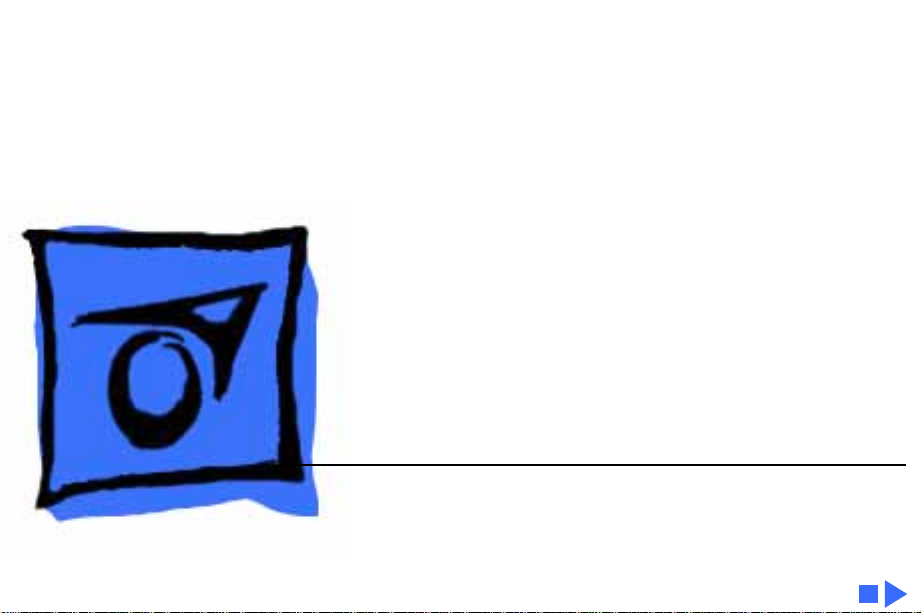
K
Service Source
Power Macintosh 6100/
WS 6150
Power Macintosh 6100/60, 6100/60AV, 6100/66,
6100/66AV, 6100/DOS Compatible, and
Workgroup Server 6150
Page 2
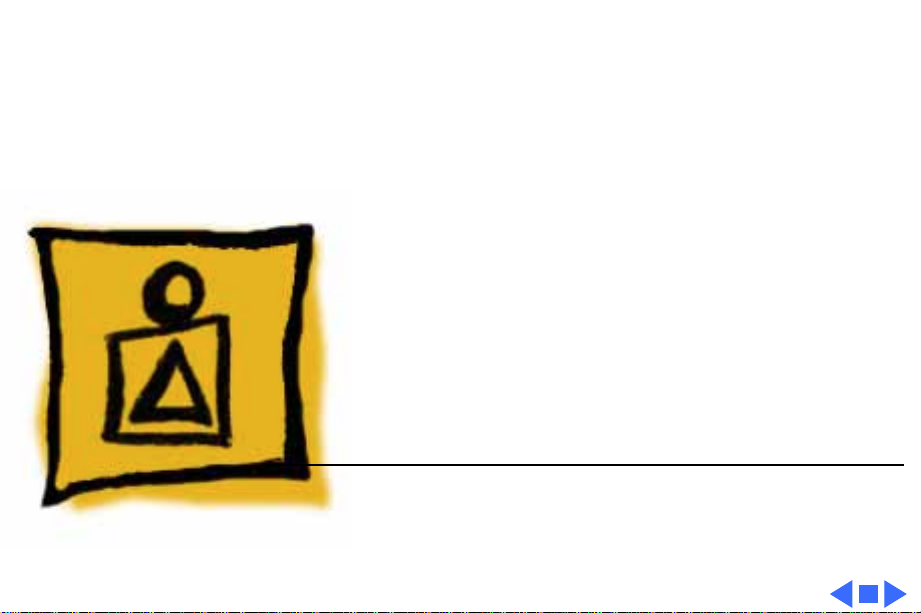
K
Service Source
Basics
Power Macintosh 6100/WS 6150
Page 3
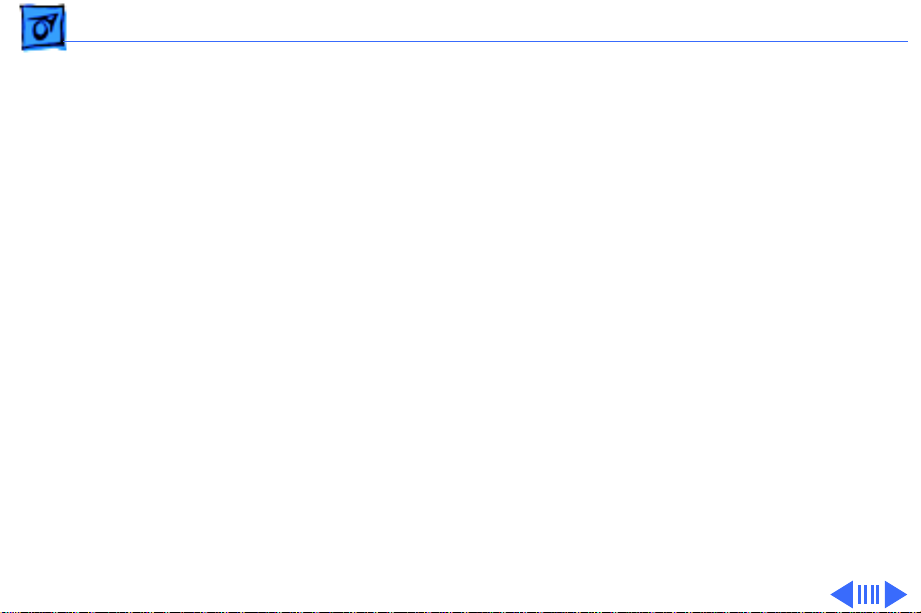
Basics Power Macintosh System Overview - 1
Power Macintosh System Overview
PowerPC microprocessors are a family of processors built
on reduced instruction-set computing (RISC) technology.
RISC processors streamline the internal workings of
computers. Whereas traditional (complex instruction-set
computing, or CISC) processors contain a wide variety of
instructions to handle many different tasks, RISC
processors contain only those instructions that are used
most often. When a complex instruction is needed, a RISC
processor builds it from a combination of basic instructions.
RISC processors are designed to execute these basic
instructions extremely quickly. The performance gains
achieved by speeding up the most-used instructions more
than compensate for the time spent creating less-used
instructions.
Page 4
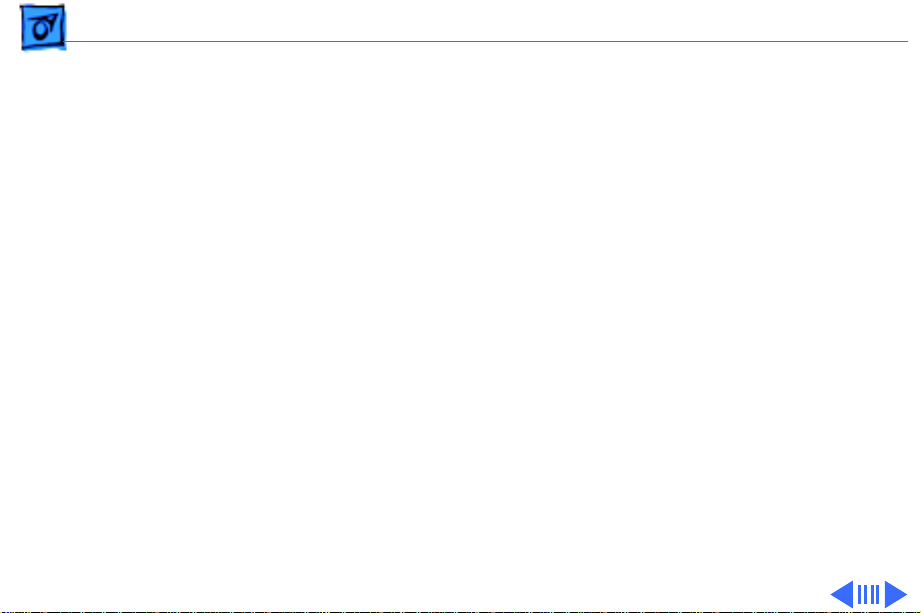
Basics Power Macintosh System Overview - 2
Previously, RISC technology had been used only in high-end
workstations and commercial database servers. With the
introduction of Macintosh PowerPC computers, Apple
succeeded in bringing RISC technology to personal
computing.
Key Points
Three key points to remember about a PowerPC processorbased Macintosh system: It's a Macintosh; it's compatible; it
offers tremendous performance.
Apple's PowerPC computers feature the same user interface
as their 680x0-based predecessors. Users can mix RISCbased and 680x0-based Macintosh systems on the same network and exchange files and disks between them. In addition,
users can run both 680x0 and native PowerPC applications
on the same Power Macintosh system simultaneously.
Page 5
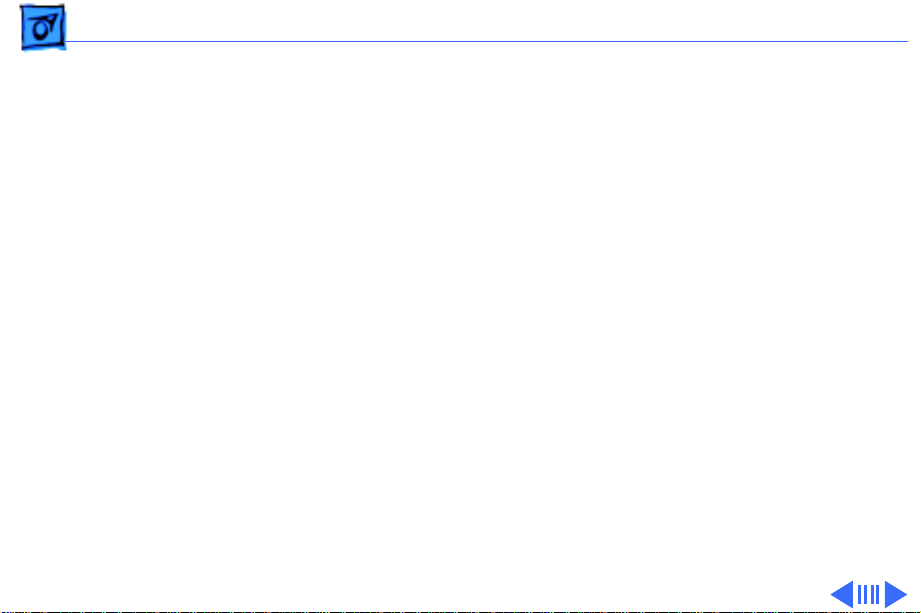
Basics Power Macintosh System Overview - 3
Compatibility is not limited just to applications. INITs,
CDEVs, drivers, and other Macintosh utility software also
work on PowerPC processor-based Macintosh systems. So do
AppleTalk devices (such as printers), SCSI devices (such as
hard drives and scanners), ADB devices (such as mice,
trackballs, and keyboards), and other Macintosh cards and
peripherals.
The primary operating system for PowerPC processorbased Macintosh computers is System 7. The operating
system has been optimized for the highest performance on
the PowerPC processor. This optimization of System 7
benefits applications written for 680x0 systems as well as
those developed specifically for PowerPC processor-based
systems.
And while PowerPC-based Macintosh systems running
native applications offer two to four times the performance
Page 6
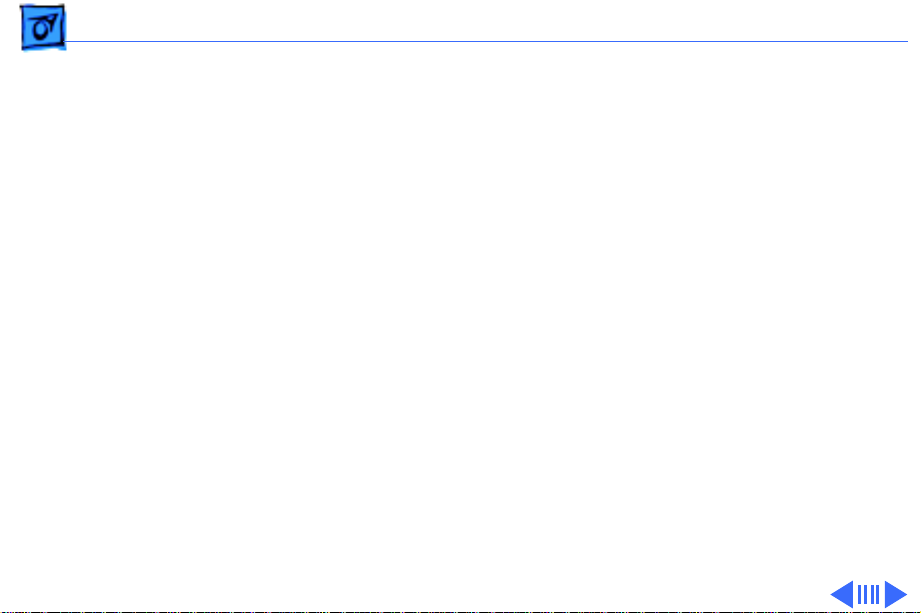
Basics Power Macintosh System Overview - 4
of the fastest 68040- and 80486-based personal
computers, the real promise of PowerPC technology is that
it enables Apple and other developers to deliver new
software capabilities on Macintosh systems that were
previously available only on high-end workstations.
T r oubleshooting T ips
When troubleshooting Power Macintosh systems, keep in
mind the following:
1 If a Power Macintosh system does not power up, you
should first attempt to reset the logic board. Instructions are provided in the Additional Procedures chapter.
2 With Power Macintosh computers, you must install
noncomposite RAM SIMMs only, and the RAM SIMMs
must be installed in like pairs (that is, the same size and
speed). Additional troubleshooting information is
Page 7
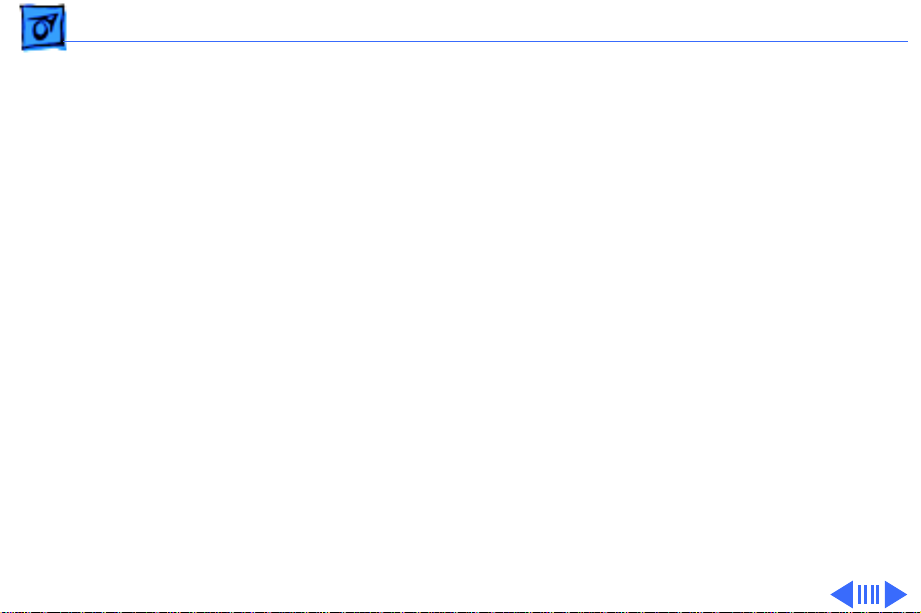
Basics Power Macintosh System Overview - 5
provided in the Symptom Charts section of the
Troubleshooting chapter under the “System” topic
heading.
3 If a Power Macintosh system has bad RAM SIMMs
installed, you will not hear death chimes. Instead, a
dialog box will appear alerting you to the fact that a bad
RAM SIMM has been detected. Additional troubleshooting
information is provided in the Symptom Charts section
of the Troubleshooting chapter under the “System” topic
heading.
4 If the system hangs shortly after installing a new NuBus
card, contact the vendor to verify that the card is
compatible with the Power Macintosh system or to see if
there is a software upgrade available. If the NuBus card
is an Apple manufactured product, refer to the Service
Tech Info Library for more information.
Page 8
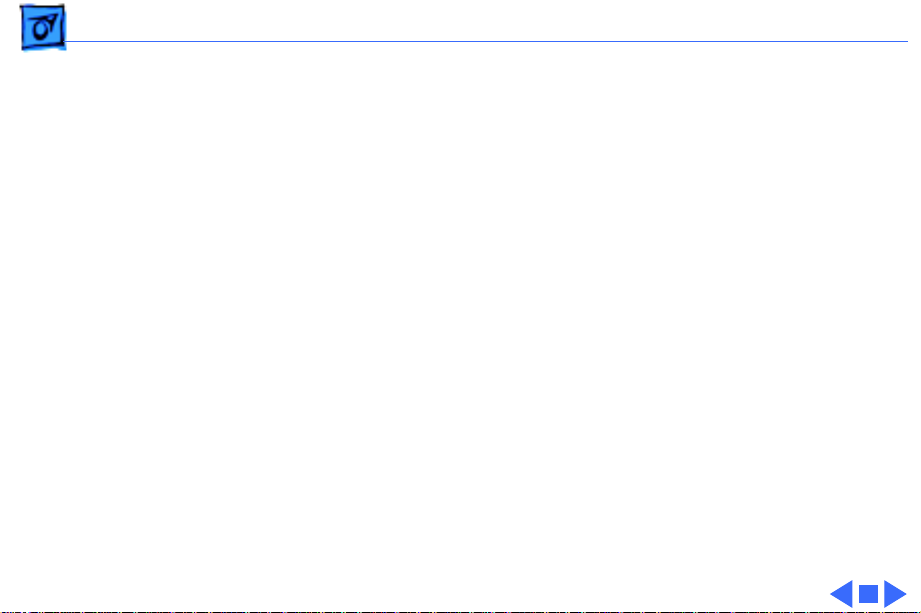
Basics Power Macintosh System Overview - 6
5 The Power Macintosh AV systems use the same logic
board as the non-AV versions. The only difference is that
the AV versions have the Power Macintosh AV Card
installed in the PDS slot.
The Power Macintosh 7100/66 and 8100/80 systems
must
have a video card installed in the PDS slot. The
Power Macintosh 7100/66 system uses the Power
Macintosh 2 MB Video Card and the Power Macintosh
8100/80 system uses the Power Macintosh 4 MB Video
Card. A missing card can result in a system that won't
boot or a system that crashes.
Page 9
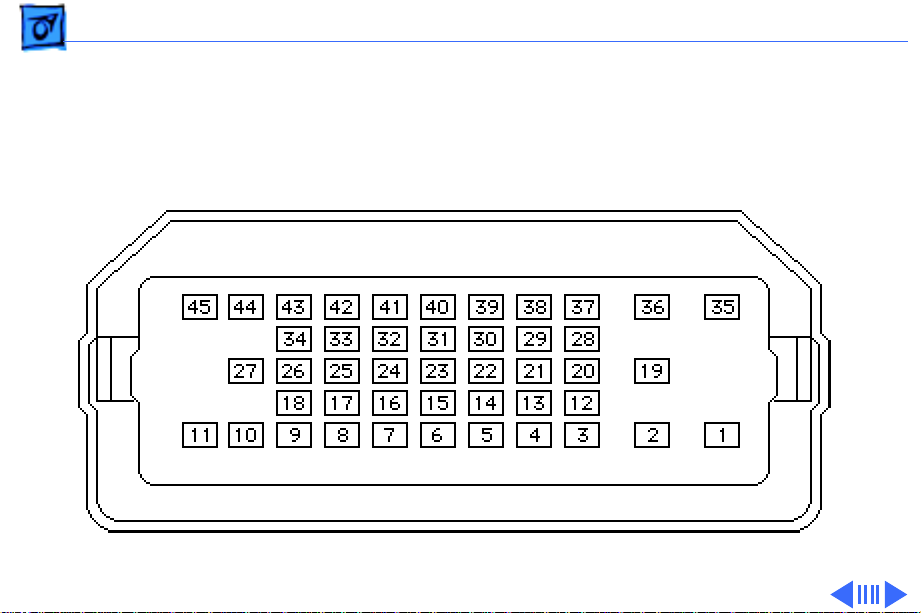
Basics HDI-45 Pinouts - 7
HDI-45 Pinouts
This section includes an illustration of the HDI-45
connector and a table containing the pinout descriptions.
Figure: HDI-45 Connector on the Logic Board
Page 10
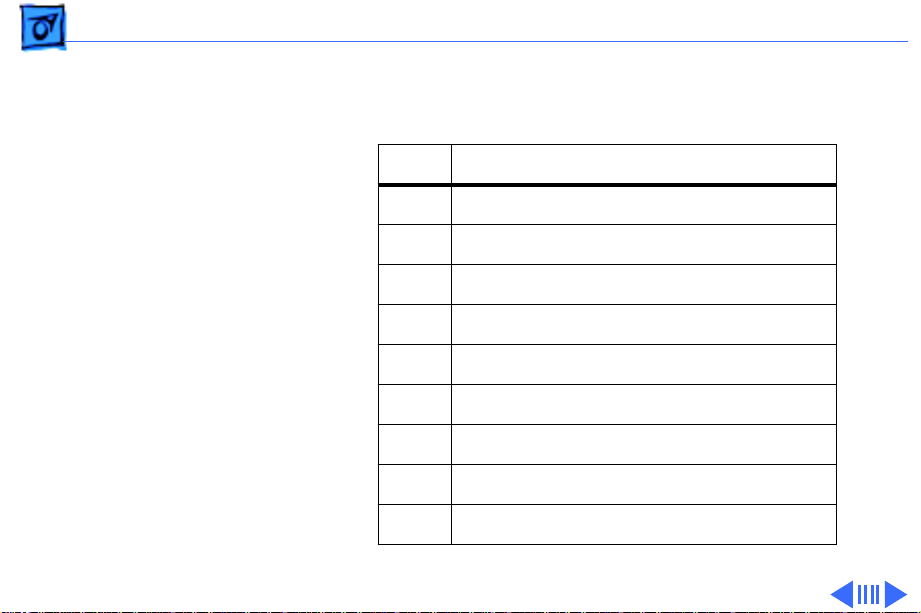
Basics HDI-45 Pinouts - 8
Pin Description
1 Analog audio ground
2 Audio input shield
3 Left channel audio input
4 Right channel audio input
5 Left channel audio output
6 Right channel audio output
7 Reserved
8 Monitor ID sense line 1
9 Monitor ID sense line 2
(continued)
Table: HDI-45 Pinouts
Page 11
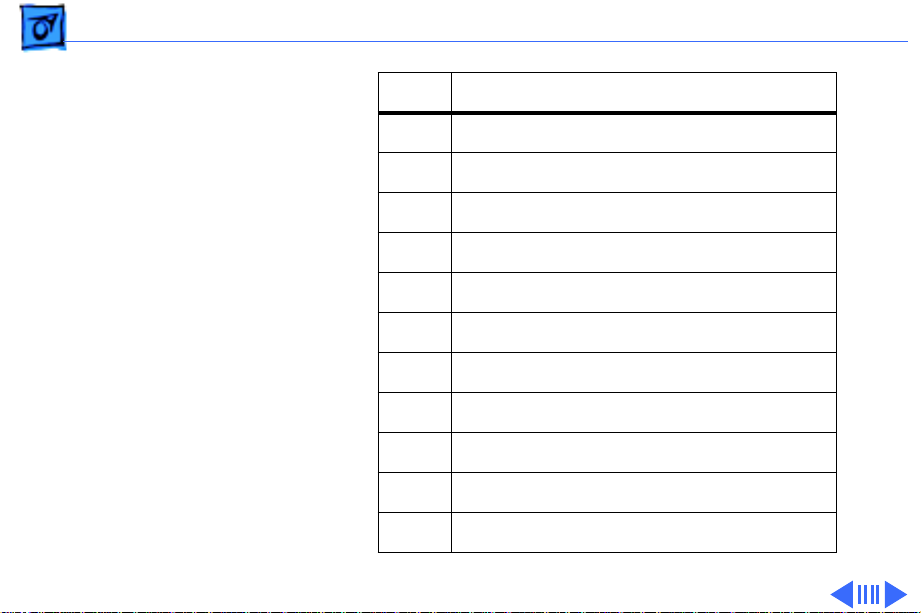
Basics HDI-45 Pinouts - 9
Pin Description
10 Green ground (shield)
11 Green video output (75Ω)
12 Video input power ground
13 Power for camera +5 V
14 Reserved
15 Reserved
16 Reserved
17 Reserved
18 Monitor ID sense line 3
19 S-video input shield
20 S-video input luminance (Y)
(continued)
Page 12
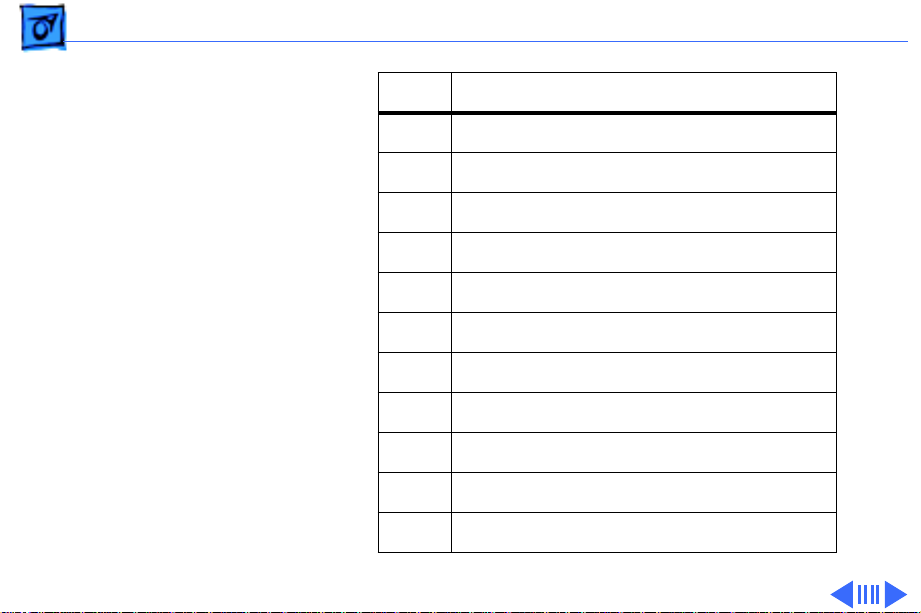
Basics HDI-45 Pinouts - 10
Pin Description
21 S-video input chroma (C)
22 Reserved
23 Reserved
24 Reserved
25 Reserved
26 Red ground (shield)
27 Red video output (75Ω)
28 I2C data signal
29 I2C clock signal
30 Reserved
31 Monitor ID
(continued)
Page 13
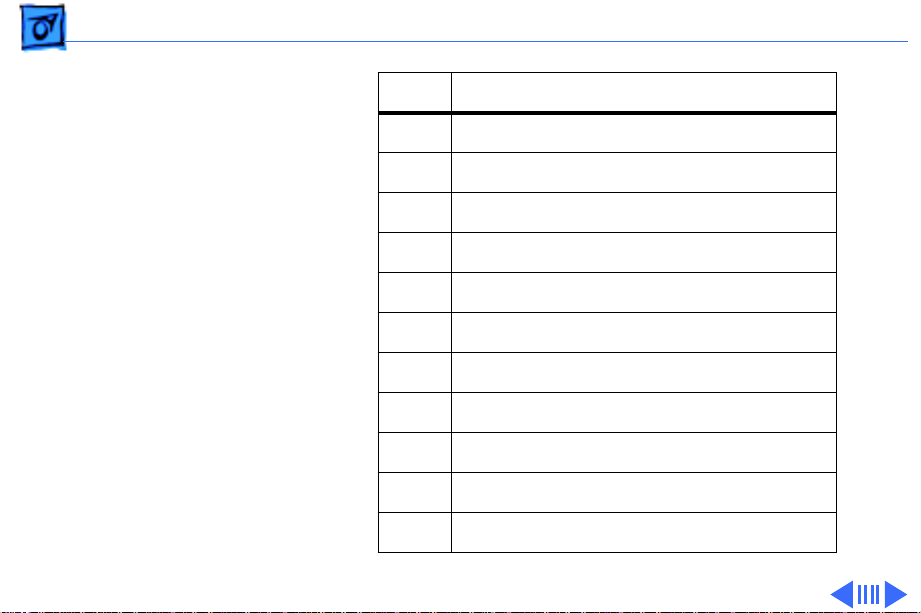
Basics HDI-45 Pinouts - 11
Pin Description
32 Monitor ID
33 Vertical sync signal
34 Composite sync signal
35 ADB power +5 V
36 ADB ground
37 ADB data
38 Keyboard switch
39 Reserved
40 Reserved
41 Monitor ID
42 Horizontal sync signal
(continued)
Page 14
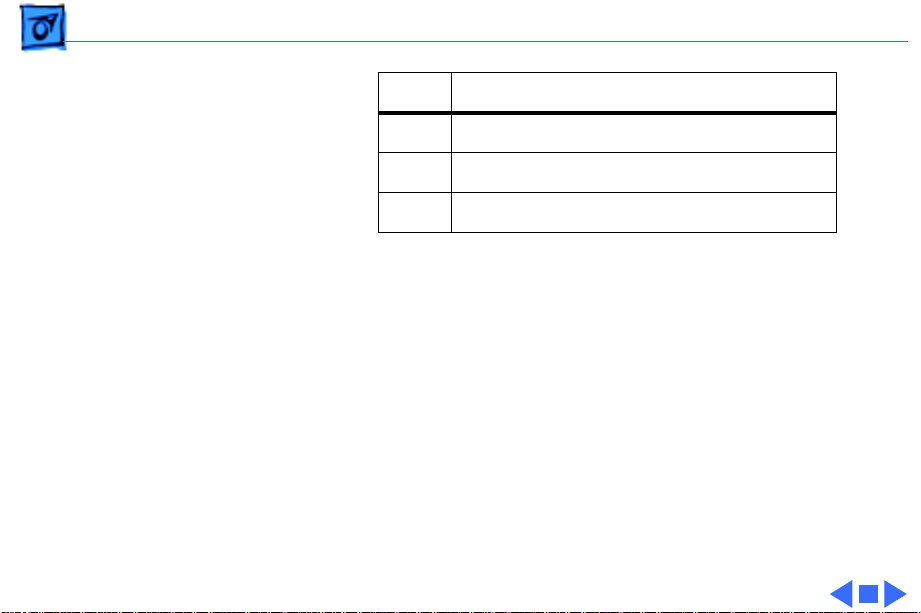
Basics HDI-45 Pinouts - 12
Pin Description
43 Video sync ground
44 Blue ground (shield)
45 Blue video output (75Ω)
Page 15
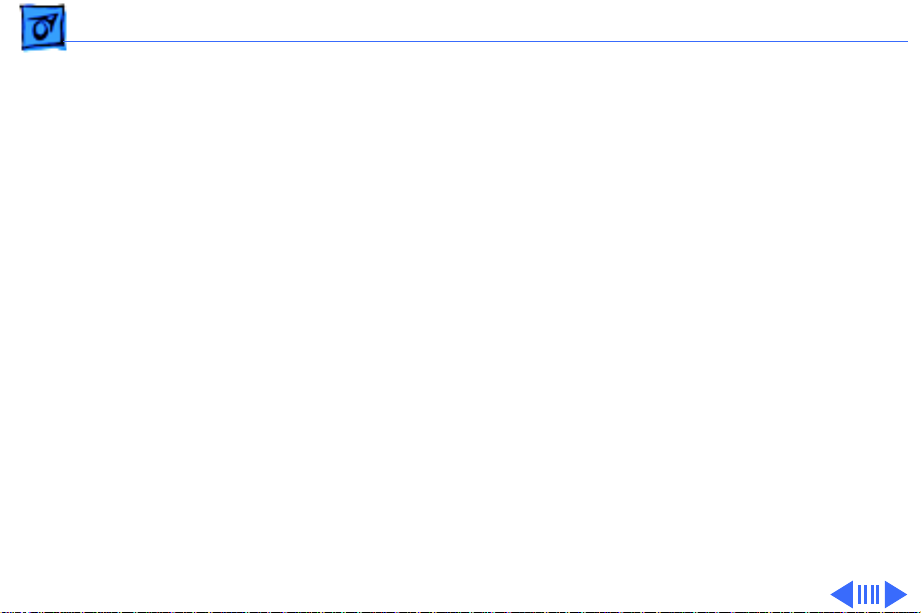
Basics Rear Panel Connectors - 13
Rear Panel Connectors
The figure on the following page shows the rear panel of a
Power Macintosh 6100/60AV computer. The Workgroup
Server and other non-AV versions of this machine would not
include the S-Video In, DB-15 Video, and S-Video Out ports,
which are actually part of the AV Card.
Page 16
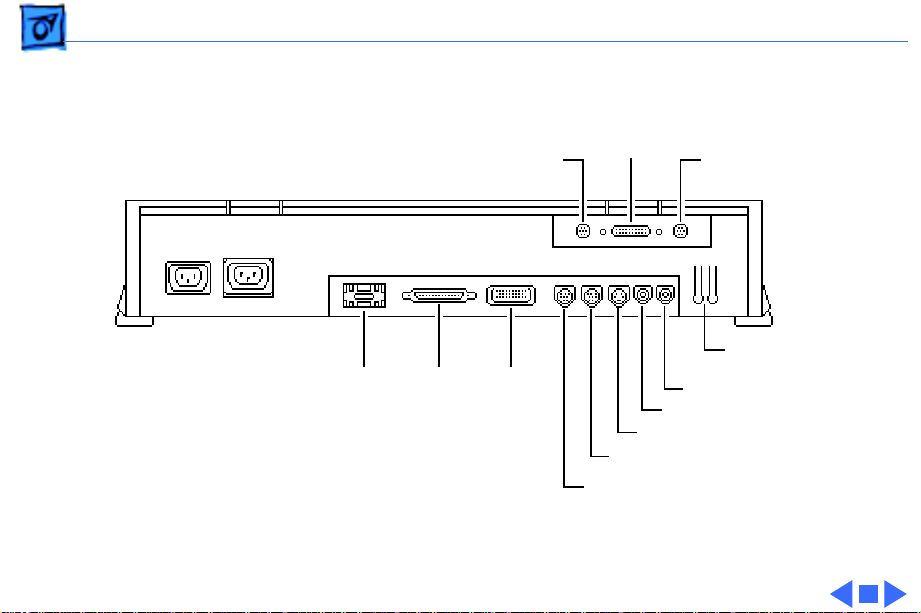
Basics Rear Panel Connectors - 14
DB-15
Ethernet
SCSI
S-Video In
Video
HDI-45
Video
ADB
Modem
Printer
S-Video Out
Reset/
Interrupt
Sound In
Sound Out
Power Macintosh 6100/60 AV Rear Panel
Page 17
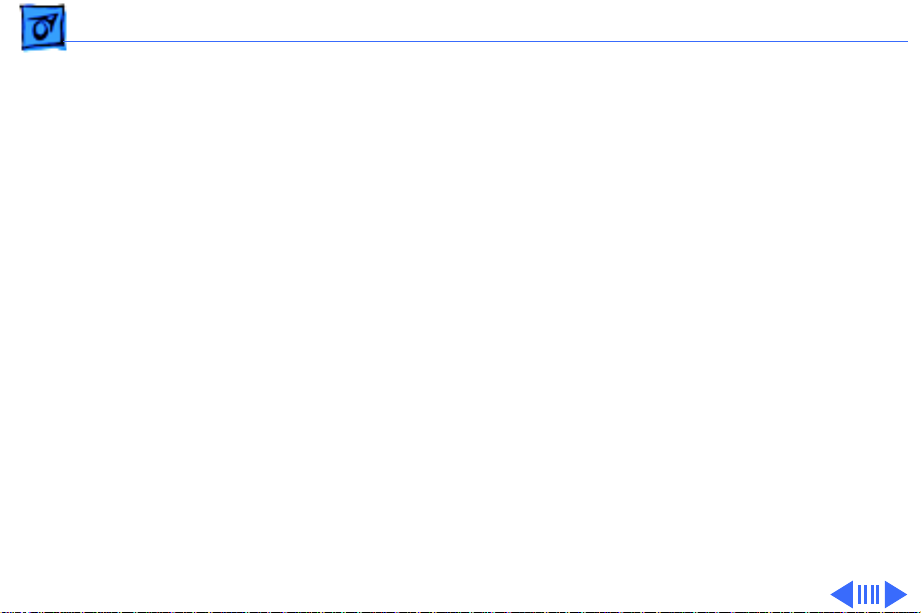
Basics Logic Board Connectors - 15
Logic Board Connectors
The figure on the following page shows a Power Macintosh
6100 Series logic board.
Page 18

Basics Logic Board Connectors - 16
Serial Ports
Sound Out
Sound In
601
PDS
ADB
AV Display
Connector
SCSI
Ethernet
DRAM
SIMMs
ROM
Cache
601
Chip
Soldered
DRAM
Page 19
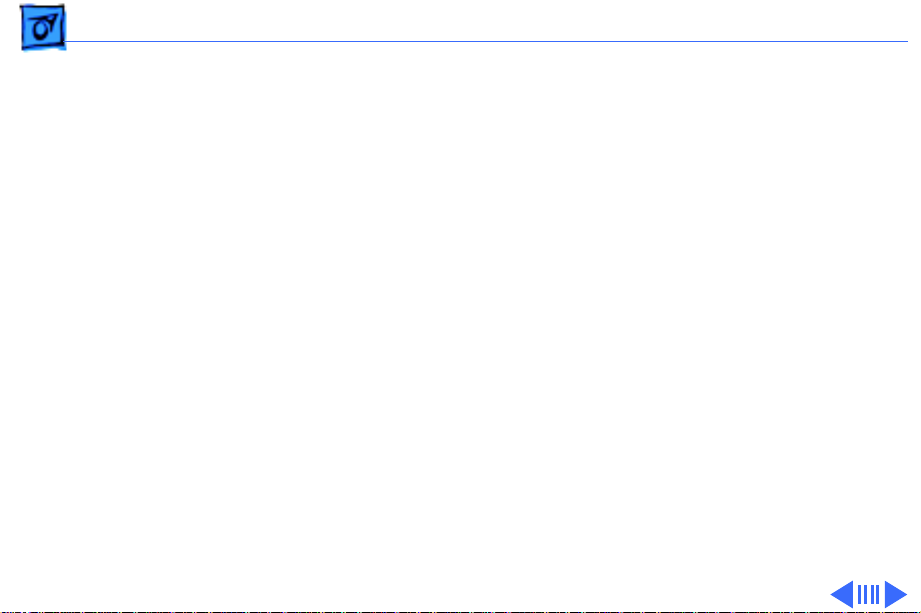
Basics Apple RAID Software - 17
Apple RAID Software
Apple RAID (Redundant Array of Independent Disks)
software protects data from loss during a disk failure and
enhances the speed of data storage and retrieval. It is
available for all Power Macintosh Workgroup servers.
Data protection is achieved through disk mirroring, a data
storage scheme in which identical data is stored on two
different disks. Apple RAID can also be configured for disk
striping, a data storage scheme in which successive units of
data are transferred to several disks at one time.
If you plan to install the Apple RAID software on an existing
Power Macintosh Workgroup Server, or if you are
reinitializing an existing Apple RAID drive, keep in the mind
the following:
Page 20
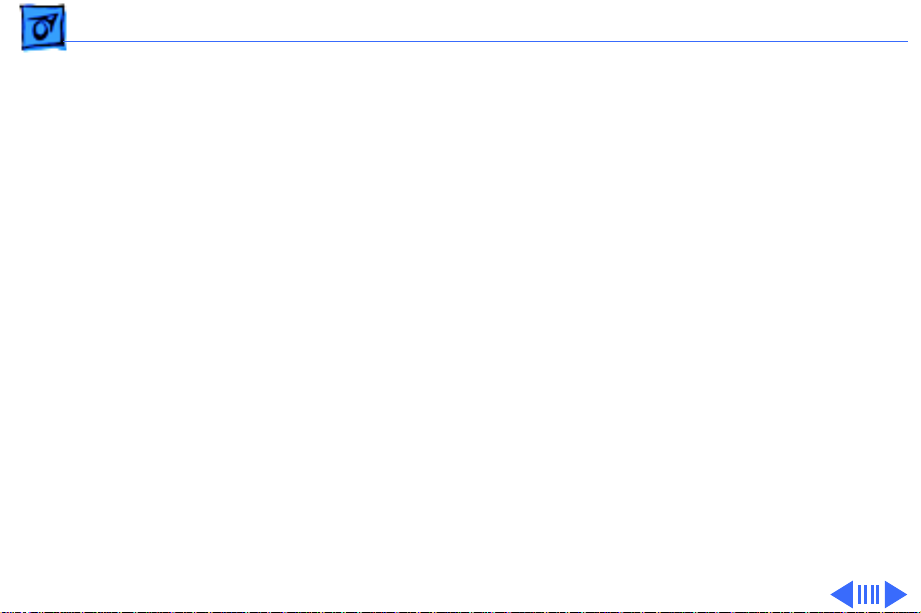
Basics Apple RAID Software - 18
• If you wish to use your server's startup disk for Apple
RAID, do not install the Apple RAID program on your
startup disk until you have initialized and set up new
volumes on that disk. Before you initialize the startup
disk, back up all valuable data.
• You must reinitialize all disks on which you will use
Apple RAID volumes. Initializing with Apple RAID
removes all data, so be sure to back up your disks first.
• Apple HD SC Setup does not recognize Apple RAID
volumes. If you want to remove or resize volumes on
Apple RAID disks, use the Apple RAID program.
• The Apple RAID CD contains the facilities to reinstall
your system software. However, if you have made any
customizations to your system files, such as adding
extension files, control panels, or preference files, then
Page 21

Basics Apple RAID Software - 19
back up your system files now. Back them up in such a
way that you can restore your system files separately
from the nonsystem files on your disk. You will later
restore your system files using the backup copy rather
than the System Installer on the RAID CD, so that you
preserve your system customizations.
Page 22
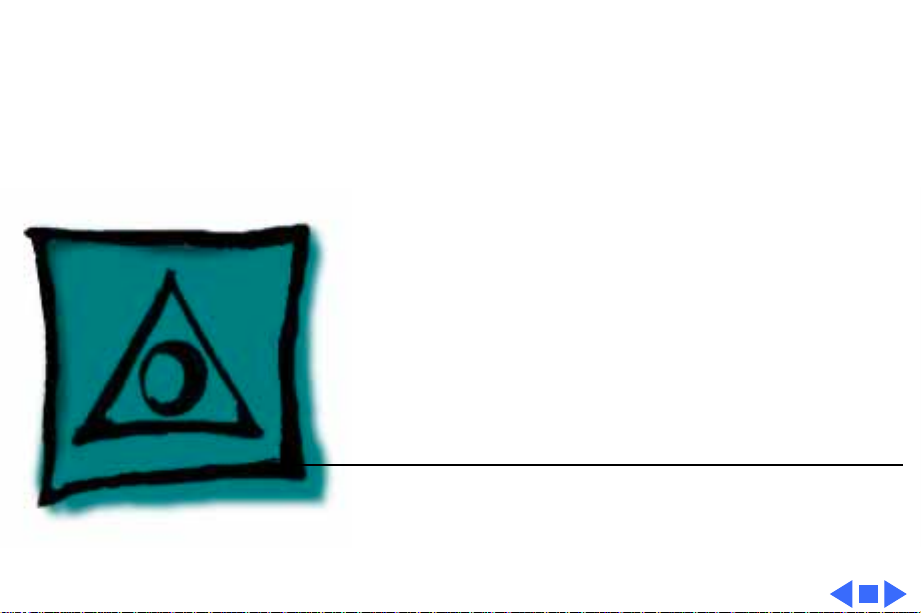
K
Service Source
Specifications
Power Macintosh 6100/WS 6150
Page 23
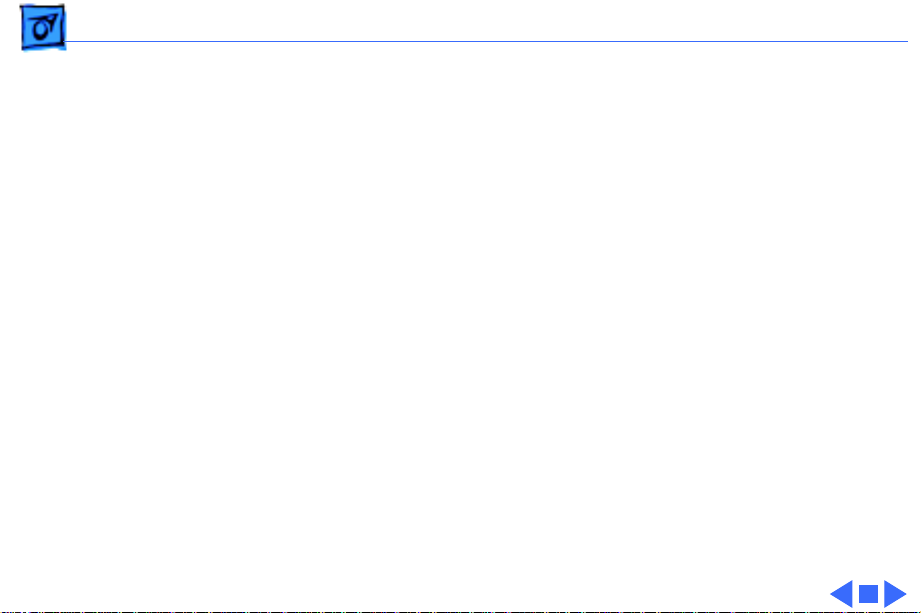
Specifications Processor - 1
Processor
CPU
6100/60 & 6150:
6100/66 & 6150/66:
60 MHz PowerPC 601 RISC microprocessor
Built-in MMU and FPU
32K of on-chip cache memory
Requires system software version 7.1.2 or later
66 MHz PowerPC 601 RISC microprocessor
Built-in MMU and FPU
32K of on-chip cache memory
Requires system software version 7.5 or later
Page 24

Specifications Memory - 2
Memory
RAM
6100/60 & 6150:
6150/66:
8 MB RAM soldered on board; expandable to 72 MB via 2 SIMM
sockets on logic board (requires a pair of same size, 80 ns or
faster, 72-pin, noncomposite SIMMs); 16 MB configuration
has two 4 MB SIMMs installed
16 MB RAM standard (8 MB soldered on board and two 4 MB
SIMMs); expandable to 72 MB via 2 SIMM sockets on logic
board (requires a pair of same size, 80 ns or faster, 72-pin,
noncomposite SIMMs)
Note
: SIMMs must be installed in pairs of the same size and
speed. Install noncomposite SIMMS only.
Page 25
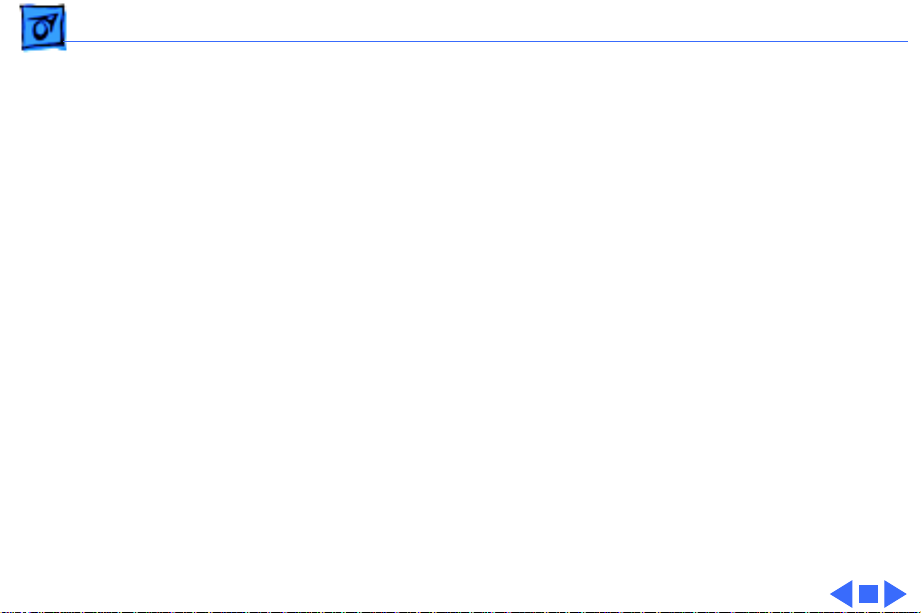
Specifications Memory - 3
ROM
VRAM
6100/60, 6100/66, 6150 & 6150/66:
6100/60AV & 6100/ 66AV:
Cache
6100/60 & 6150:
6100/66:
Clock/Calendar
4 MB installed on SIMM socket
None
2 MB on Power Macintosh AV Card
32K of on-chip cache; optional 256K level 2 cache available
32K of on-chip cache; 256K level 2 cache standard
CMOS custom chip with long-life lithium battery
Page 26
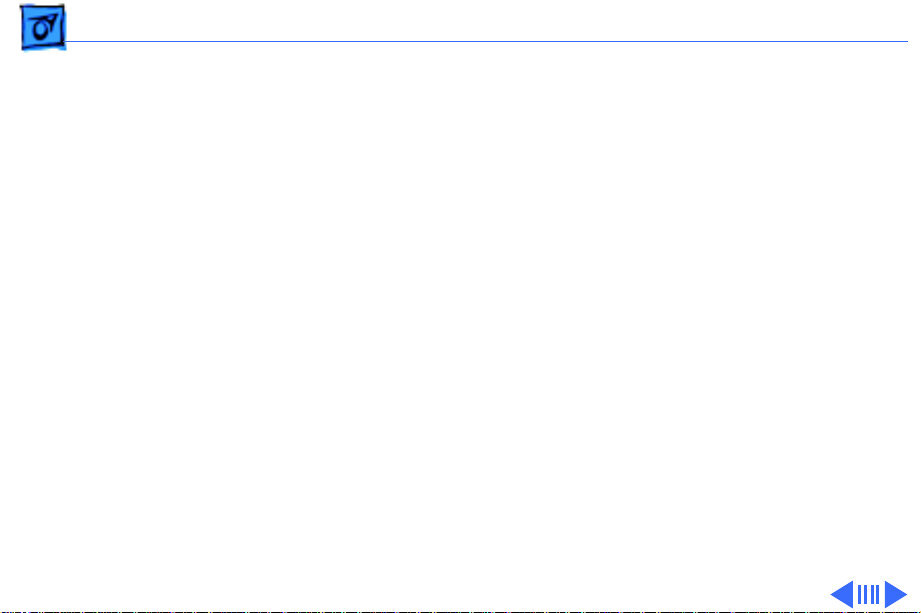
Specifications Disk Storage - 4
Disk Storage
Floppy Drive
Hard Drive
6100/60:
6100/66:
6150/66:
1.4 MB Apple SuperDrive Manual Insert
160 MB or 250 MB hard drive
350 MB or 500 MB hard drive
700 MB hard drive
Page 27
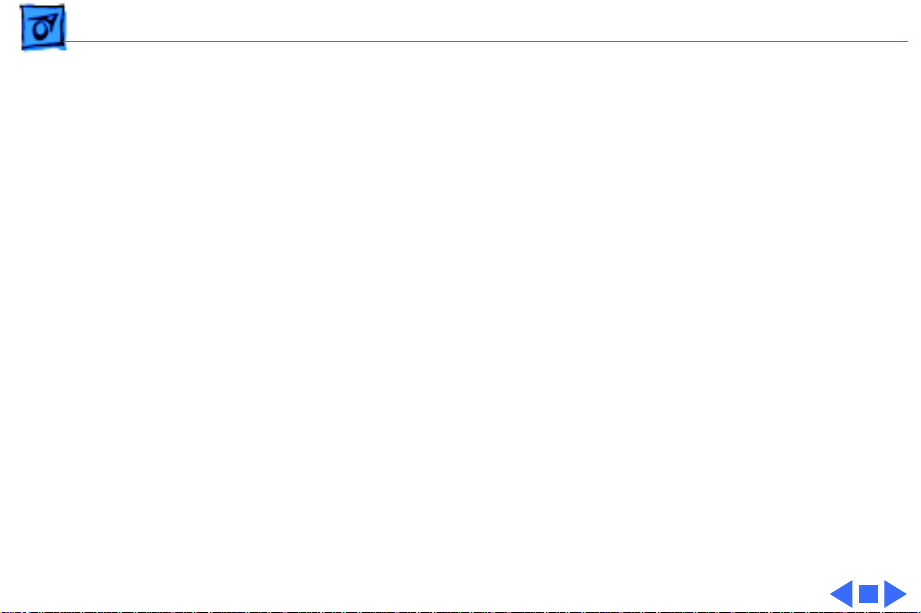
Specifications Disk Storage - 5
CD-ROM Drive
6100/60:
6100/60AV:
6100/66 & 6100/ 66AV:
6150/66:
Optional internal CD-ROM drive
Internal AppleCD 300 Plus CD-ROM drive
Internal AppleCD 300 Plus CD-ROM drive standard on some
models and optional on others
Internal AppleCD 600 CD-ROM drive standard
Page 28
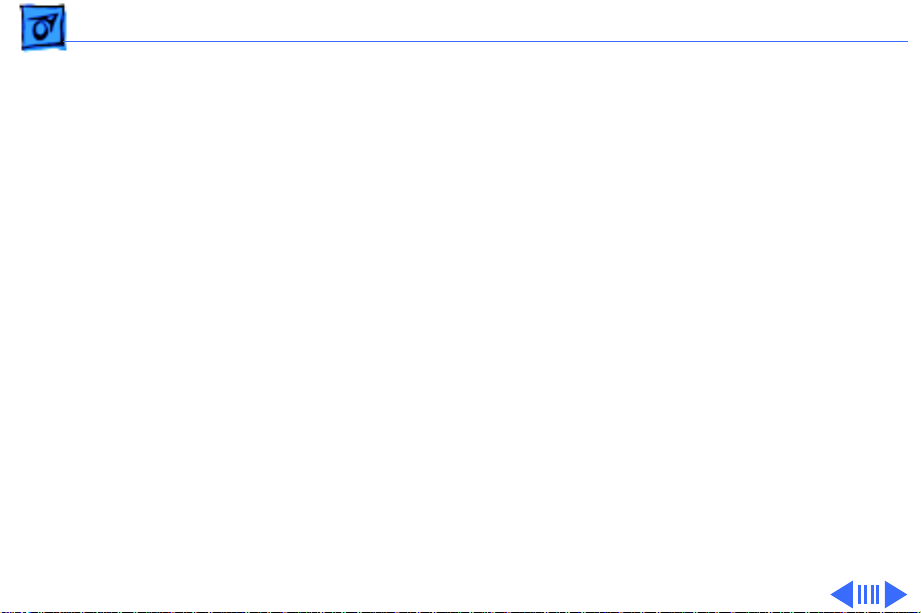
Specifications I/O Interfaces - 6
I/O Interfaces
SCSI
Serial
Apple Desktop Bus
One SCSI port; DB-25 connector
Supports a maximum of six external SCSI devices (five when CD-
ROM is installed)
Two RS-232/RS-422 LocalTalk/GeoPort serial ports; mini DIN-
9 connectors (backward compatible with mini DIN-8
connectors)
One Apple Desktop Bus (ADB) port; mini DIN-4 connector
Maximum power draw 500 mA; maximum of three devices total
Page 29
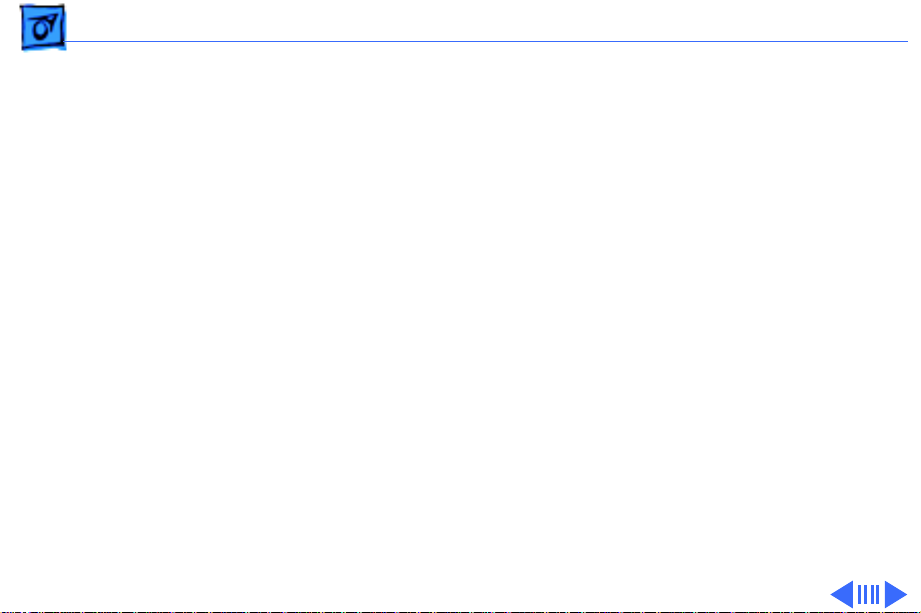
Specifications I/O Interfaces - 7
Expansion Slot
6100/60, 6100/66, 6150 & 6150/66:
6100/60AV & 6100/ 66AV:
Ethernet
Sound
Internal expansion slot supports either a processor-direct slot
card or 7-in. NuBus card (with appropriate adapter)
Units ship with Power Macintosh AV card installed in the internal
expansion slot
One built-in AUUI-15 Ethernet port
16-bit stereo in and out
Sample rates of 48, 44.1, 24, and 22.05 kHz
Input/output line level: 1 V peak-to-peak
Input/output signal-to-noise ratio (SNR): 82 dB with no audible
discrete tones
Page 30
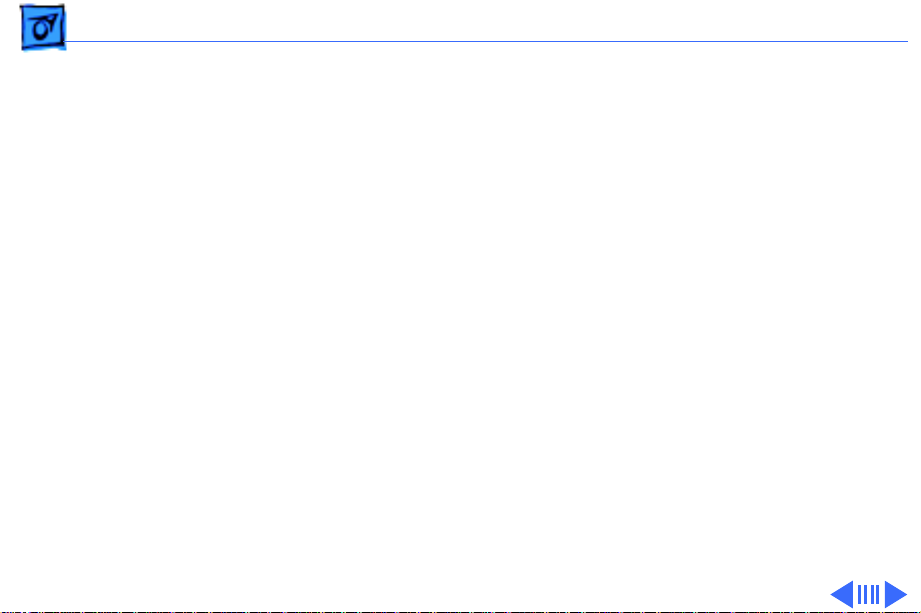
Specifications I/O Interfaces - 8
Sound
(continued)
Video
6100/60, 6100/66, 6150 & 6150/66:
Bandwidth: 20 Hz–20 kHz (± 2 dB) at 44.100 kHz sample rate
THD+N (total harmonic distortion plus noise): less than 0.05%,
measured 20Hz–20kHz with a 1-Vrms sine wave input
One HDI-45 DRAM-based video port on logic board supports
direct connection to Apple AudioVision monitors; and, with
HDI-45 to DB-15 adapter (which is included), these
computers support 12", 13", 14", 15" portrait, 16", and 17"
monitors
Page 31

Specifications I/O Interfaces - 9
Video
(continued)
6100/60AV & 6100/ 66AV:
One HDI-45 DRAM-based video port on logic board supports
direct connection to Apple AudioVision monitors; and, with
HDI-45 to DB-15 adapter (which is included), these
computers support 12", 13", 14", 15" portrait, 16", and 17"
monitors; Power Macintosh AV card provides: DB-15 VRAMbased video port that supports 12", 13", 14", 15" portrait,
16", 17", 20", and 21" monitors; one S-video/composite
input and one S-video/composite output port.
Note
: Only one monitor can be attached to the AV card at one
time (that is, either through the DB-15 port or the S-video
port).
Page 32

Specifications I/O Devices - 10
I/O Devices
Keyboard
Mouse
Microphone
6100/60, 6150 & 6150/ 66:
6100/60AV, 6100/66 & 6100/66AV:
Standard, extended, or adjustable keyboard
Keyboard draws 25–80 mA, depending on model of keyboard
ADB Mouse II; Draws up to 10 mA
Optional Apple PlainTalk microphone; unidirectional and
optimized for use with speech recognition
Apple PlainTalk microphone standard
Page 33

Specifications Video Display - 11
Video Display
Video Display
All Power Macintosh 6100 series computers support
monochrome, color, VGA, and SVGA formats on the HDI-45
connector, including:
• Macintosh 12" Monochrome Display (640 x 480)
• Macintosh 12" RGB Display (512 x 384)
• AppleColor High-Res RGB 14" Monitor (640 x 480)
• Apple AudioVision 14 Display (640 x 480)
• Macintosh Color Display (640 x 480)
• Macintosh 15" Portrait Display (640 x 870)
• Macintosh 16" Color Display (832 x 624)
Page 34

Specifications Video Display - 12
Video Display
(continued)
In addition, the AV versions support (via the DB-15 connector)
• Macintosh 19" Color Display (1024 x 768)
• Apple Multiple Scan 20 Display (1152 x 870)
• Macintosh 21" Color Display (1152 x 870)
• NTSC (512 x 384 and 640 x 480)
• PAL (640 x 480 and 768 x 576)
Page 35

Specifications Electrical - 13
Electrical
A/C Line Input Voltage
Input Line Frequency
Input Power
Power Supply DC Output
100–240 VAC; RMS single phase, automatically configured
50–60 Hz
132 W maximum continuous, 201 W peak input (not including
monitor power)
86 W continuous output
Page 36

Specifications Physical - 14
Physical
Dimensions
Weight
Height: 3.4 in. (85 mm)
Width: 16.3 in. (415 mm)
Depth: 15.6 in. (399 mm)
14.0 lb. (6.4 kg), weight varies depending on internal devices
installed
Page 37

Specifications Environmental - 15
Environmental
Operating Temperature
Storage Temperature
Relative Humidity
Altitude
10–40° C (50–104° F)
–40 to 47° C (–40 F to 116.6° F)
5–95% (noncondensing)
0–3,048 m (0–10,000 ft.)
Page 38

K
Service Source
Troubleshooting
Power Macintosh 6100/WS 6150
Page 39

Troubleshooting General - 1
General
The Symptom Charts included in this chapter will help you
diagnose specific symptoms related to your product. Because cures
are listed on the charts in the order of most likely solution, try
the first cure first. Verify whether or not the product continues to
exhibit the symptom. If the symptom persists, try the next cure.
(Note: If you have replaced a module, reinstall the original module
before you proceed to the next cure.)
If you are not sure what the problem is, or if the Symptom Charts
do not resolve the problem, refer to the Flowchart for the product
family.
For additional assistance, contact Apple Technical Support.
Page 40

Troubleshooting Symptom Charts/Power Supply - 2
Symptom Charts
Power Supply
System does not
power up
1 Reset logic board. (Refer to Additional Procedures.)
2 Reseat ROM SIMM and cache SIMM.
3 Replace power supply.
4 Replace logic board.
Page 41

Troubleshooting Symptom Charts/System - 3
System
System
intermittently
crashes or hangs
1 Verify that system software is version 7.1.2 or later
(6100/60 & 6150) or 7.5 or later (6100/66 &
6150/66).
2 Verify SIMMs are noncomposite and installed in like pairs
(same size/speed).
3 Verify that software is known-good.
4 Verify that software is Power Macintosh compatible (contact
developer).
5 Clear parameter RAM. Hold down <Command> <Option> <P>
<R> during startup but before “Welcome to Macintosh”
appears.
6 Replace cache SIMM (if installed).
7 Replace DRAM SIMMs. Refer to Memory manual.
8 Replace logic board. Retain SIMMs.
9 Replace power supply.
Page 42

Troubleshooting Symptom Charts/Video - 4
Video
Screen is dark, audio
and at least one drive
operate, fan is
running, and LED is
lit
Screen is dark, audio
and drive do not
operate, fan is
running, and LED is
lit
1 Adjust brightness on monitor.
2 Replace video cable.
3 Replace monitor. Refer to appropriate monitor manual to
troubleshoot defective monitor.
4 Replace logic board. Retain customer’s SIMMs.
1 Reset logic board. (Refer to Additional Procedures.)
2 Reseat ROM SIMM and cache SIMM.
3 Remove peripherals.
4 Replace DRAM SIMMs.
5 Replace power supply.
6 Replace logic board.
Page 43

Troubleshooting Symptom Charts/Video
(Continued)
- 5
Partial or whole
screen is bright and
audio is present, but
no video information
is visible
Screen is completely
dark, fan is not
running, and LED is
not lit
Video
1 Replace video cable.
2 Replace monitor. Refer to appropriate monitor manual to
3 Replace logic board. Retain customer’s SIMMs.
1 Verify that external power cables are properly connected.
2 Remove peripherals.
3 Replace power supply.
4 Replace logic board. Retain customer’s SIMMs.
(Continued)
troubleshoot defective monitor.
Page 44

Troubleshooting Symptom Charts/Video
(Continued)
- 6
Multiple Scan
monitor attached to
Power Macintosh
6100/60AV displays
ghosting or video
smearing
Video
Replace Power Macintosh AV Card.
(Continued)
Page 45

Troubleshooting Symptom Charts/Floppy Drive - 7
Floppy Drive
Audio and video are
present, but internal
floppy drive does not
operate
Floppy disk ejects,
and display shows Mac
icon with blinking
“X”
Floppy disk does not
eject
1 Replace internal floppy drive cable.
2 Replace internal floppy drive.
3 Replace logic board. Retain customer’s SIMMs.
1 Try a different floppy disk.
2 Replace floppy drive cable.
3 Replace internal floppy drive.
4 Replace logic board. Retain customer’s SIMMs.
1 Switch off system and hold mouse button down while
switching on the system
2 Eject disk manually.
3 Replace floppy drive cable.
4 Replace floppy drive.
Page 46

Troubleshooting Symptom Charts/Floppy Drive
(Continued)
- 8
Floppy drive
attempts to eject disk
but doesn’t
Floppy Drive
1 Push floppy disk completely in.
2 Eject floppy disk manually.
3 Replace floppy drive.
4 Reseat or replace top housing assembly.
(Continued)
Page 47

Troubleshooting Symptom Charts/Hard Drive - 9
Hard Drive
Internal hard drive
runs continuously
Internal hard drive
does not operate
1 Update driver software of hard drive using HD-SC Setup.
(Note: Use Apple RAID to update driver on RAID WS 6150
drives.)
2 Reinstall system software.
3 Replace SCSI data cable.
4 Replace hard drive. (Note: If replacing an Apple WS 6150
RAID drive, you must reinstall the RAID software on the
drive. See “RAID Information” in Basics.)
5 Replace logic board. Retain customer’s SIMMs.
1 Replace SCSI data cable.
2 Replace SCSI power cable.
3 Replace hard drive. (Note: If replacing an Apple WS 6150
RAID drive, you must reinstall the RAID software on the
drive. See “RAID Information” in Basics.)
4 Replace logic board. Retain customer’s SIMMs.
Page 48

Troubleshooting Symptom Charts/CD-ROM Drive - 10
CD-ROM Drive
CD-ROM drive does
not accept a compact
disc
Macintosh does not
display CD-ROM
drive icon
Compact disc won’t
eject from the drive
1 Exchange disc (if disc is dirty or damaged).
2 Replace CD-ROM drive mechanism.
3 Replace SCSI data cable.
1 Verify that CD-ROM extension is in System Folder.
2 Replace CD-ROM drive mechanism.
3 Replace SCSI data cable.
1 Turn off file sharing in Sharing Setup Control Panel.
2 Manually eject the compact disc.
3 Press the eject button behind the front bezel (if it is
accessible).
4 Replace CD-ROM drive mechanism.
Page 49

Troubleshooting Symptom Charts/CD-ROM Drive
(Continued)
- 11
Computer with 600i
CD-ROM drive makes
stuttering sounds
when playing CD+ or
CD-R formatted
discs or CD-ROM disc
won’t mount
CD-ROM Drive
Replace CD-ROM drive.
(Continued)
Page 50

Troubleshooting Symptom Charts/Peripheral - 12
Peripheral
Works with internal
or external SCSI
device, but does not
work with both
1 Replace external SCSI cables.
2 Verify that there is only one terminator on external devices.
3 Verify that SCSI select switch on any external device is set
differently from any internal SCSI device.
4 Verify that hard drive is terminated but optional CD-ROM is
not terminated.
5 Replace terminator on external hard drive.
6 Replace SCSI select cable on external SCSI device.
Page 51

Troubleshooting Symptom Charts/Peripheral
(Continued)
- 13
Peripheral
Cursor does not move 1 Reboot computer.
2 Verify that mouse is connected properly.
3 If mouse was connected to keyboard, connect mouse to
computer ADB port instead. If mouse works, replace
keyboard.
4 If mouse does not work in any ADB port on computer, replace
mouse.
5 Replace logic board. Retain customer’s SIMMs.
Cursor moves, but
clicking the mouse
button has no effect
1 Replace mouse.
2 Replace logic board. Retain customer’s SIMMs.
3 If mouse was connected to keyboard, connect mouse to
computer ADB port instead. If mouse works, replace
keyboard.
(Continued)
Page 52

Troubleshooting Symptom Charts/Peripheral
(Continued)
- 14
Double-click does not
open application,
disk, or server
No response to any
key on the keyboard
Peripheral
1 Remove duplicate system files from hard drive.
2 Clear parameter RAM. Hold down <Command> <Option> <P>
<R> during startup but before “Welcome to Macintosh”
appears.
3 If mouse was connected to keyboard, connect mouse to
computer ADB port instead. If mouse works, replace
keyboard.
4 If mouse does not work in any ADB port on computer, replace
mouse.
5 Replace logic board. Retain customer’s SIMMs.
1 Verify that keyboard is connected to ADB port.
2 Replace keyboard cable.
3 Replace keyboard.
4 Replace logic board. Retain customer’s SIMMs.
(Continued)
Page 53

Troubleshooting Symptom Charts/Miscellaneous - 15
Miscellaneous
About This Macintosh
reports more memory
than is installed
About This Macintosh
reports less memory
than is installed
Power on/off button
gets stuck
1 Verify that RAM SIMMs are installed in matching pairs
(same size and speed).
2 Replace RAM SIMMs.
1 Verify that RAM SIMMs are installed in matching pairs
(same size and speed).
2 Replace RAM SIMMs.
1 Remove cover and realign plastic on/off button.
2 Reseat power supply.
3 Enlarge metal hole around power on/off button by 1/16 of an
inch.
4 Bend down metal tabs on bottom housing that guide on/off
button to reduce horizontal play. Be sure on/off button has
no front to back restrictions.
5 Replace bottom housing.
Page 54

Troubleshooting Symptom Charts/Miscellaneous
(Continued)
- 16
Stack Overflow
Errors in DOS/
Windows
Environment
Screen at bootup of
DOS Compatibility
Card intermittently
blank
Miscellaneous
If you encounter intermittent manual overflow errors when using
the DOS Compatibility card, remove the card and make sure the
jumper is in the “SX” position (over the two right-most prongs).
Remove DOS Compatibility card and make sure the jumper is in
the “SX” position (over the two right-most prongs).
(Continued)
Page 55

Troubleshooting Symptom Charts/Global Village Modem “Busy Serial Port” - 17
Global Village Modem “Busy Serial Port”
Using modem gives
message: “Can’t find
or can’t access a
modem to use for
registration. Make
sure you have Global
Village software
installed correctly,
reboot your
computer, and try
again. If you want to
use a specific modem
for registration,
select it from
Chooser.”
The TelePort Control Panel becomes corrupted when a Power
Macintosh 6100CD is restarted while AppleTalk is set to
“Inactive” in the Chooser or LocalTalk is not the selected
AppleTalk Connection in the Network Control Panel. Follow these
steps;
1 Obtain GlobalFax 2.5.2P Update.
2 Restart the computer with extensions off.
3 Double-click Performa GlobalFax 2.5.2 Update icon.
4 Click Update button and watch for update confirmation
window.
5 Restart computer.
6 Customer should keep backup copy of 2.5.2 Update program
and run it after reinstalling software from backup CD.
Page 56

Troubleshooting Symptom Charts/Global Village Modem “Busy Serial Port” - 18
Global Village Modem “Busy Serial Port”
Resetting modem in
TelePort Control
Panel gives message:
“The current port is
busy and cannot be
opened. Quit any open
communication
application, or turn
off AppleTalk in the
Chooser (if the
modem is connected to
the Printer port),
and then reopen the
TelePort control
panel.”
Here’s an alternative fix that doesn’t require GlobalFax 2.5.2P
Update:
1 Replace corrupted control panel in System Folder with
uncorrupted copy of TelePort Control Panel found in Control
Panels folder on backup CDs.
2 Set AppleTalk to “Active” and select LocalTalk as the
AppleTalk Connection in Network Control Panel.
Page 57

K
Service Source
T ak e Apart
Power Macintosh 6100/WS 6150
Page 58

Take Apart Top Housing - 1
Top Housing
No preliminary steps are
required before you begin
Top Housing
this procedure.
Page 59

Take Apart Top Housing - 2
1 Press up on the tabs at
the back of the top
Tabs
housing.
2 Tilt the back of the top
housing and remove it
from the bottom housing.
Page 60

Take Apart Power Supply - 3
Power Supply
Power Supply
Before you begin, remove
the top housing.
Caution
precautions in Bulletins/
Safety.
: Review the ESD
Page 61

Take Apart Power Supply - 4
1 Remove the screw that
secures the power
supply.
Power Supply
Page 62

Take Apart Power Supply - 5
Tab
Floppy
Drive
2 For easier access to the
power supply, release
the tabs of the floppy
drive and slide the
floppy drive forward a
few inches.
Note:
If a CD-ROM drive
is present, remove the
SCSI data cable and move
the CD-ROM drive
forward. Refer to the
CD-ROM drive topic.
Page 63

Take Apart Power Supply - 6
Main
Power Cable
CD-ROM Drive
Power Cable
Hard Drive
Power Cable
3 Disconnect these power
supply cables
• Main power cable
• Hard drive power
cable
• CD-ROM drive power
cable (if installed)
Page 64

Take Apart Power Supply - 7
4 Slide the power supply
forward slightly.
Power Supply
Page 65

Take Apart Power Supply - 8
5 Tilt the front of the
power supply and lift it
out of the computer.
Power
Switch
Replacement Note:
Move
the floppy drive
forward. Press the
actuator toward the back
of the computer to
properly seat the power
switch in the actuator.
Page 66

Take Apart Logic Board - 9
Logic Board
Logic Board
Before you begin, remove
the following:
• Top housing
• Power supply (optional)
Caution:
precautions in Bulletins/
Safety.
Note:
board from a 6100/60AV,
you must first remove the
Power Macintosh AV Card.
Refer to “Expansion Cards”
in the Upgrades chapter for
more information.
Review the ESD
If removing the logic
Page 67

Take Apart Logic Board - 10
Floppy Drive
SCSI Data Cable
Cable
SCSI Data Cable
Speaker Cable
LED Cable
CD-ROM
Audio Cable
1 Disconnect these cables
from the logic board:
• SCSI data cable
• Speaker cable
• LED cable
• CD-ROM audio cable
(if present)
• Floppy drive cable
Note:
Lift the front edge
of the logic board to
make removing the
floppy drive easier.
2 Slide forward the hard
drive and CD-ROM drive
(if installed).
Ê
Page 68

Take Apart Logic Board - 11
3 Remove the customer’s
RAM SIMMs and 256K
cache SIMM before
returning the logic board
Standoff with
Internal Screw
to Apple.
Note:
Grasp the cache
SIMM by its corners and
pull up firmly to remove
it.
Page 69

Take Apart Logic Board - 12
Note:
The connectors for
the cache and ROM
SIMMs are functionally
the same, and the ROM
Standoff with
Internal Screw
and 256K cache SIMMs
may be installed in
either connector. Be
sure you remove the
cache SIMM and not the
ROM SIMM. The 256K
cache SIMM has five
chips on each side.
4 Using a long Phillips
screwdriver, remove
the screw from the
center of the standoff.
Remove the standoff.
Page 70

Take Apart Logic Board - 13
5 Remove the Phillips
Logic Board
screw from the front
edge of the logic board.
6 Slide the logic board
toward the front of the
computer.
Page 71

Take Apart Logic Board - 14
7 Remove the logic board.
Logic Board
Replacement Note:
Slide
the hard drive and
optional CD-ROM drive
forward. Connect the
floppy drive cable before
replacing the logic
board.
Page 72

Take Apart DOS Compatibility Card - 15
DOS
DOS Compatibility Card
Compatibility
Card
Before you begin, remove
the top housing.
Caution
precautions in Bulletins/
Safety.
Note:
Compatibility card is an
optional upgrade for the
Power Macintosh 6100
Series computers.
: Review the ESD
The DOS
Page 73

Take Apart DOS Compatibility Card - 16
Note
: You must remove the
sound card (if present)
DOS Compatibility Card
before returning the DOS
Compatibility card to Apple.
Page 74

Take Apart DOS Compatibility Card - 17
1 Remove the
thumbscrews that
secure the DOS
Compatibility card to the
computer’s rear panel.
Rear
Panel
Thumbscrews
Page 75

Take Apart DOS Compatibility Card - 18
2 Lift straight up on the
DOS Compatibility card
to remove it from the
expansion slot on the
logic board.
Adapter Card
Tab
Adapter Card
Connector
Bottom Case
Slot
Expansion Slot
Page 76

Take Apart DOS Compatibility Card - 19
CD In Connector
DOS Compatibility Card
Sound Out Connector
3 If a CD-ROM drive is
present, unplug the CD
audio cables from the
Sound Out and CD In
connectors on the DOS
Compatibility card.
Replacement Note:
Connect
the CD Audio cable that is
plugged into the CD-ROM
drive into the CD In
connector on the DOS
Compatibility card. Connect
the CD Audio cable that is
plugged into the logic board
into the Sound Out connector
on the DOS Compatibility
card.
Page 77

Take Apart DOS Compatibility Card - 20
4 If no CD-ROM drive is
present, unplug the CD
DOS Compatibility Card
audio cable from the
Sound Out connector on
the DOS Compatibility
card.
CD Audio Cable
Sound Out Connector
Replacement Note:
The CD
audio cable should connect
from the CD audio connector
on the logic board to the
Sound Out connector on the
DOS Compatibility card.
Page 78

Take Apart DOS Compatibility Card - 21
Sound Card
Screws
DOS Compatibility Card
5 Remove the two screws
that secure the sound
card to the DOS
Compatibility card.
6 Lift straight up on the
sound card to remove it.
Note:
You must remove
the sound card before
returning the DOS
Compatibility card to
Apple.
Page 79

Take Apart DOS Compatibility Card - 22
Sound Card
Screws
DOS Compatibility Card
Important:
The jumper
at location J10 on the
DOS Compatibility card
is mismarked. When
installing a new DOS
Compatibility card,
make sure the jumper
at J10 is in the “SX”
position (over the two
right-most prongs) or
you may experience
problems with the card.
See the “Miscellaneous”
topic in the Troubleshooting chapter for
more information.
Page 80

Take Apart Floppy Drive - 23
Floppy Drive
Floppy Drive
Before you begin, remove
the top housing.
Caution
precautions in Bulletins/
Safety.
: Review the ESD
Page 81

Take Apart Floppy Drive - 24
1 Slide the drive forward a
couple of inches.
2 Lift up and out on the
EMI shield to remove it
from the front of the
floppy drive.
Page 82

Take Apart Floppy Drive - 25
3 Press the tabs outward
Floppy Drive
and slide the floppy
drive forward a few
inches.
Tab
Tab
Page 83

Take Apart Floppy Drive - 26
4 Disconnect the floppy
drive cable.
Note:
You can easily
reach the floppy drive
cable connector when the
Floppy
Drive
Cable
floppy drive is forward.
5 Slide out the floppy
drive.
Page 84

Take Apart Hard Drive - 27
Hard Drive
Hard Drive
Before you begin, remove
the top housing.
Caution
precautions in Bulletins/
Safety.
: Review the ESD
Page 85

Take Apart Hard Drive - 28
1 Disconnect the SCSI data
SCSI Data Cable
and hard drive power
cables from the hard
drive.
Hard Drive
Power Cable
Page 86

Take Apart Hard Drive - 29
2 Remove the hard drive
EMI shield.
Hard Drive EMI Shield
Page 87

Take Apart Hard Drive - 30
3 Press down on the tab
and slide out the hard
drive.
Tab
Page 88

Take Apart CD-ROM Drive - 31
CD-ROM Drive
CD-ROM Drive
Before you begin, remove
the top housing.
Caution
precautions in Bulletins/
Safety.
: Review the ESD
Page 89

Take Apart CD-ROM Drive - 32
1 Disconnect the SCSI data
cable and CD-ROM drive
power cable from the
CD-ROM drive.
2 Disconnect the CD-ROM
audio cable.
CD-ROM
Drive
Power
Cable
SCSI Data Cable
Page 90

Take Apart CD-ROM Drive - 33
3 Remove the CD-ROM
drive EMI shield.
Bottom Cover
CD-ROM
Drive
EMI Shield
Page 91

Take Apart CD-ROM Drive - 34
4 Press up on the tab and
slide out the CD-ROM
drive.
Tab
Replacement Note:
Be
sure to remove the CDROM drive from the
carrier prior to
returning the drive to
Apple.
Page 92

Take Apart Bottom Housing Assy - 35
Bottom Housing
Bottom Housing Assy
Assy
Before you begin, remove
the following:
• Top housing
• Power supply
• Floppy drive
• Hard drive
• CD-ROM drive (if
installed)
• Logic board
Caution
precautions in Bulletins/
Safety.
: Review the ESD
Page 93

Take Apart Bottom Housing Assy - 36
Note:
Once you have
Bottom Housing Assy
removed all the parts listed
on the previous page, the
bottom housing assembly is
what remains. It includes
the floppy drive cable, LED
cable, speaker, and internal
chassis.
Page 94

Take Apart Speaker & Floppy Cable - 37
Speaker & Floppy
Internal Chassis
Floppy Cable
Speaker
Cable
Before you begin, remove
the following:
• Top housing
• Power supply
• Floppy drive
• Hard drive
• CD-ROM drive (if
installed)
• Logic board
Caution
precautions in Bulletins/
Safety.
Ê
: Review the ESD
Page 95

Take Apart Speaker & Floppy Cable - 38
Note:
The chassis is secured
Internal Chassis
Support Post
Rail and
Metal Tab
Tab
to the bottom cover by two
tabs at the front of the unit,
two rail and tab sets at the
sides of the unit, support
posts at the back of the
chassis, and hidden brackets
that slide into the bottom
cover.
1 Press up on one of the
front tabs while lifting
the support post.
2 Repeat this step on the
other side until the
internal chassis slides
easily toward the back
of the computer.
Page 96

Take Apart Speaker & Floppy Cable - 39
3 Press down and slide the
Internal Chassis
chassis toward the back
of the computer.
4 Remove the chassis.
Page 97

Take Apart Speaker & Floppy Cable - 40
Note:
The LED cable, floppy
drive cable and speaker are
part of the internal chassis
Speaker and Cable
assembly.
5 Turn the chassis over.
6 Remove the floppy drive
cable and the LED cable.
LED Cable
Floppy Drive Cable
Page 98

Take Apart Speaker & Floppy Cable - 41
7 Remove the two torx
Torx Screws
screws from the
speaker.
8 Remove the speaker
cable from its routing
guides.
9 Lift out the speaker.
Page 99

Take Apart Speaker & Floppy Cable - 42
Replacement Note: To
replace the chassis,
carefully slide rails at the
Bottom Cover
Internal Chassis
Metal Tab
Rail
side of the chassis under the
metal tabs.
Page 100

Take Apart Speaker & Floppy Cable - 43
Replacement Note: After
carefully aligning the side
rails, push down firmly on
the chassis and slide it
toward the front of the unit.
The tabs will snap in place.
