Page 1
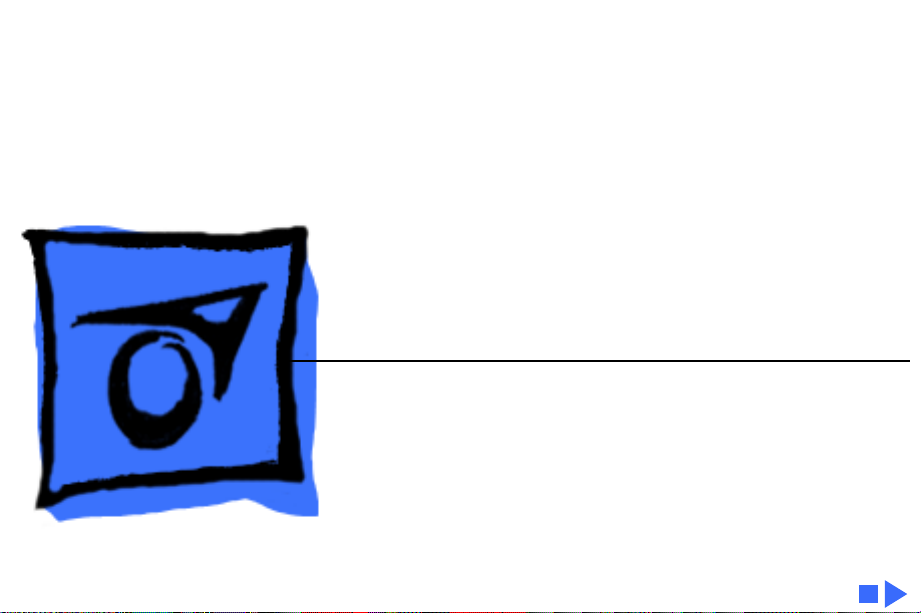
K
Service Source
Performa/Power Macintosh
6400 and 6500 Series
Performa 6400/180, 6400/200
Power Macintosh 6400/180, 6400/200,
6500/225, 6500/250, 6500/275, 6500/300
International Performa 6410, 6420
Page 2
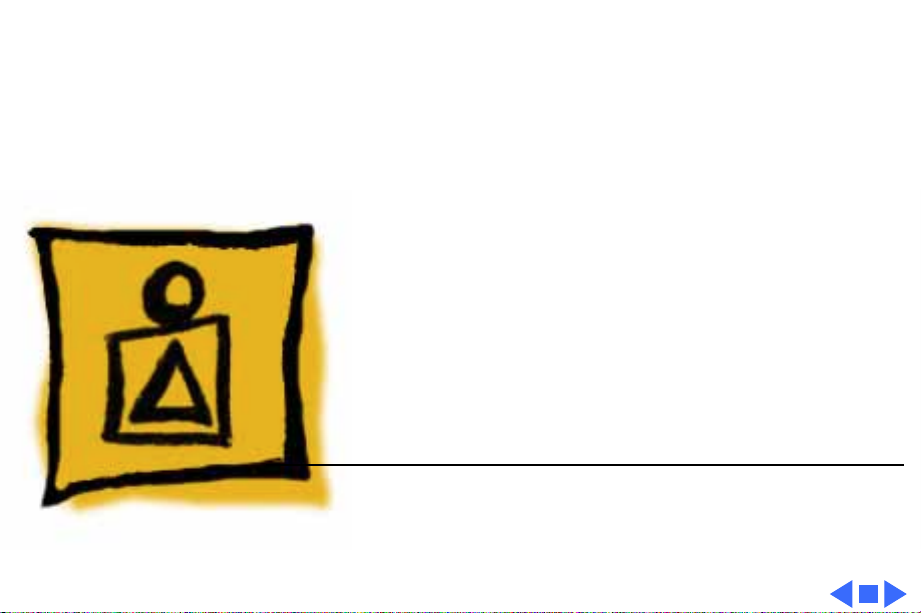
K
Service Source
Basics
Performa/Power Macintosh
6400 and 6500 Series
Page 3
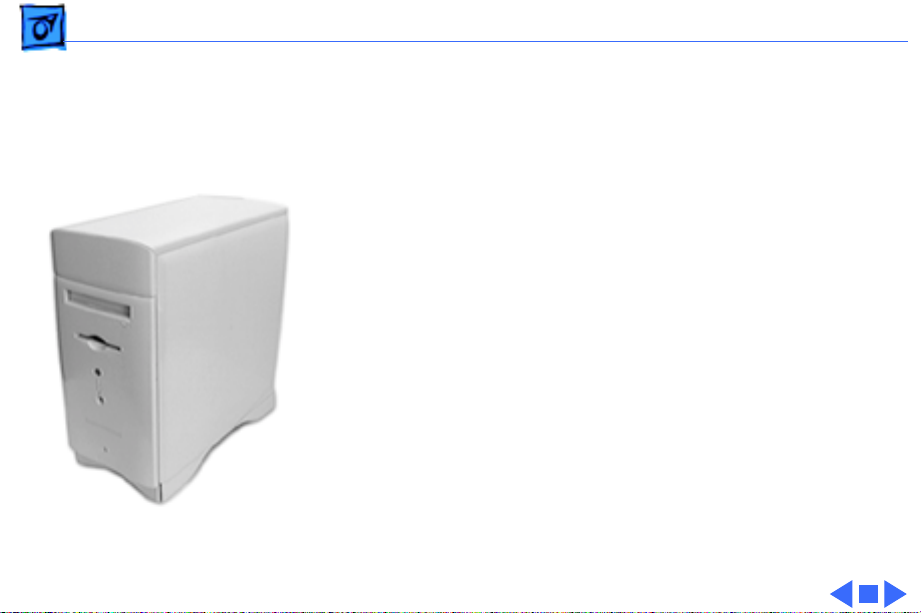
Basics System Overview - 1
System Overview
The Performa/Power Macintosh 6400 and 6500 computers
combine RISC-based PowerPC performance with full
multimedia features. Several features are implemented as
plug-in modules available as configuration options or later
upgrade, such as PCI cards, internal storage devices, and the
Apple TV/FM Radio System. The modules are designed to be
user installed.
User controls include the following:
• Soft power-on control from keyboard
• Front panel sound-control push buttons
• Front panel brightness-control push buttons
• Optional infrared remote control
• Voltage switch
• Subwoofer balance control
Page 4
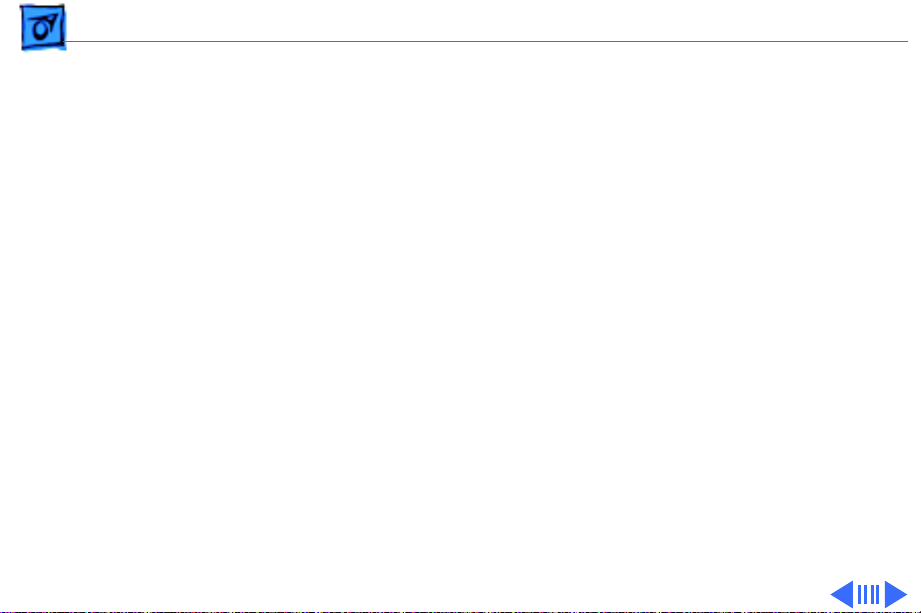
Basics Configurations - 2
Configurations
Performa 6400
The 6400 has a PowerPC 603ev processor. Expansion
connections on the logic board include the following:
• DRAM DIMM expansion socket
• Communications slot for modems and Ethernet
• TV/FM tuner port
• Video-in slot
• External video port
• Two PCI expansion slots
• Two GeoPort serial ports
Page 5
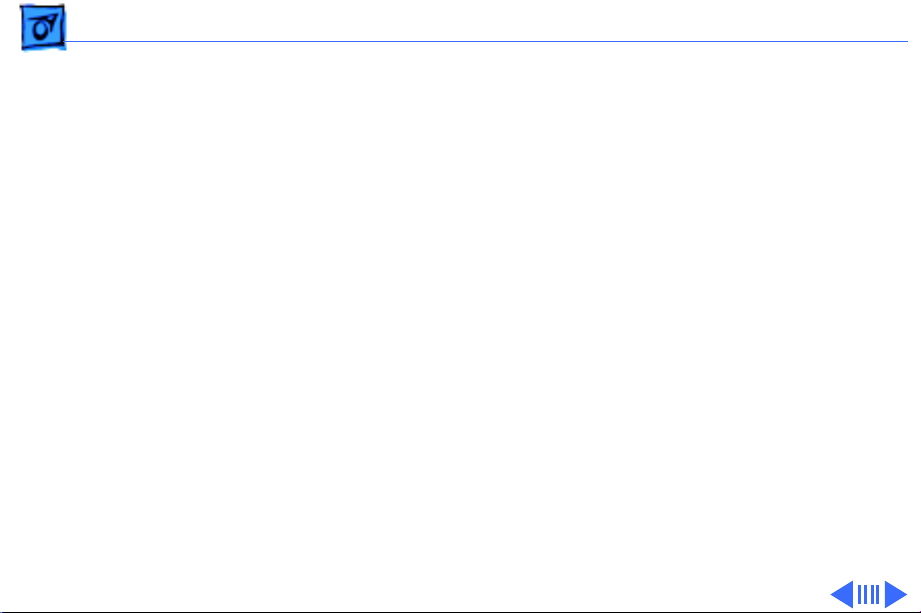
Basics Configurations - 3
Power Macintosh 6400
The Power Macintosh 6400 has the same feature set as the
Performa 6400. It is available with a PowerPC 603ev
processor running at 180 MHz or at 200 MHz.
Performa 6410 and 6420
These computers are sold in Japan, Australia, and Europe.
They both ship with 8X-speed CD-ROM drives. The 6410
has 16 MB of RAM and a 1.6 GB hard drive. The 6420 has up
to 24 MB of RAM, a 2.4 GB hard drive, and a 256K level-2
cache card.
Page 6
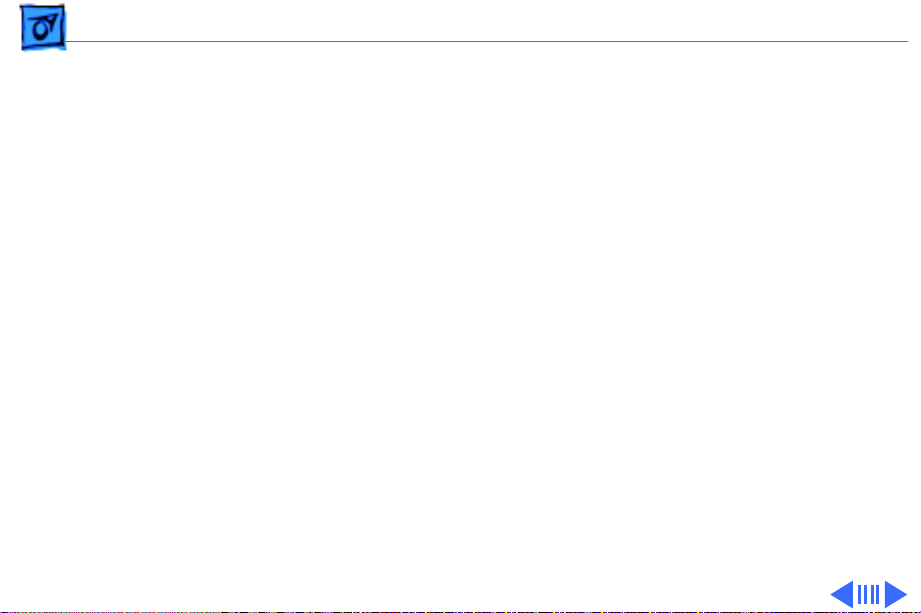
Basics Configurations - 4
Performa 6400/200 with Zip Drive
The 6400/200 with Zip drive is sold in the United States. It
has the same feature set as the 6400/200, but differs with
these features:
• 32 MB RAM
• 2.4 GB hard drive
• 8x CD-ROM drive
• 100 MB Zip drive
Page 7
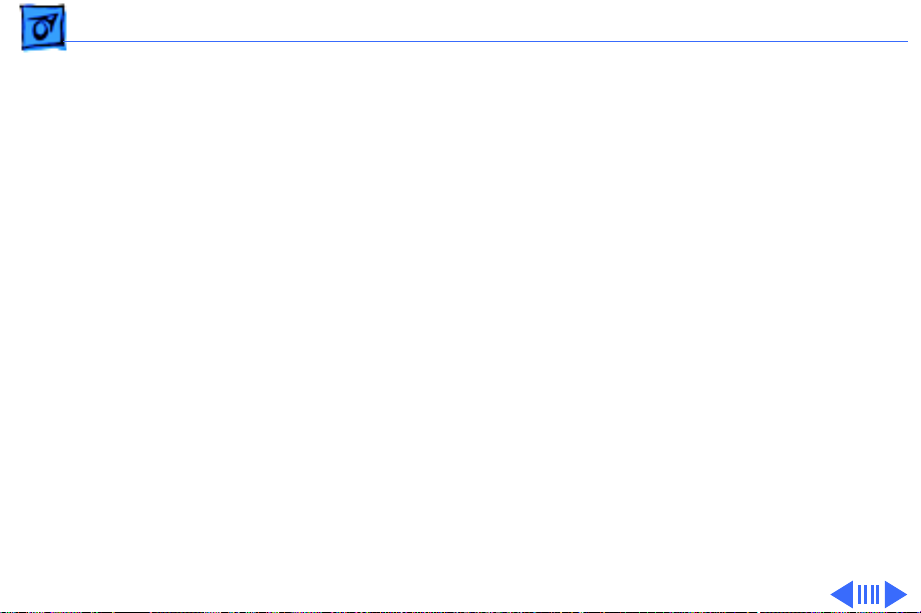
Basics Configurations - 5
Power Macintosh 6500
The Power Macintosh 6500 is similar to the
Performa/Power Macintosh 6400, but differs with these
features:
• Processor bus runs at 50 MHz
• DRAM expandable to 128 MB using extended data out
(EDO) mode, 60 ns or faster DIMMs (no onboard RAM)
• 2 MB built-in video RAM
• Tray-loading, 12X-speed CD-ROM drive
• Zip drive option
• More monitor video modes supported
• 2D and 3D built-in hardware graphics acceleration.
Page 8
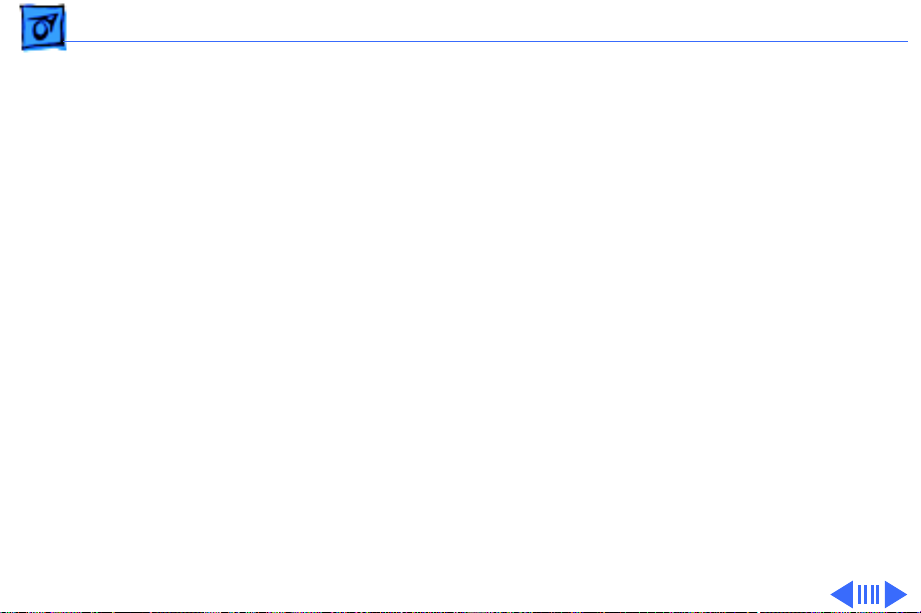
Basics Configurations - 6
Power Macintosh 6500/225
The Power Macintosh 6500/225 has the 6500 feature set
with a CPU running at 225 MHz and a 2 GB hard drive.
Power Macintosh 6500/250
The Power Macintosh 6500/250 has the 6500 feature set
with a CPU running at 250 MHz.
A configuration of the 6500/250 sold to the education
market in the Americas comes with
• 4 GB hard drive
• Ethernet
Page 9
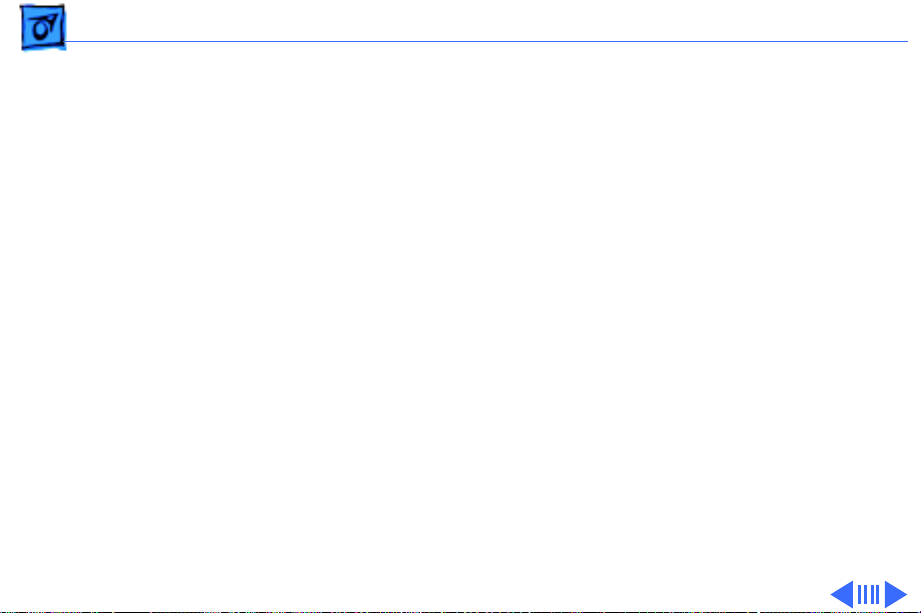
Basics Configurations - 7
A configuration of the 6500/250 sold to the consumer
market in the Americas comes with
• 4 GB hard drive
• 24X-speed CD-ROM drive
• 56.6K Apple/GV Modem
• Home Software bundle
• Mac OS 8.0
A configuration sold in Europe comes with
• 4 GB hard drive
• 24X-speed CD-ROM drive
• Zip drive
• 33.6 modem
• Mac OS 8.0
Page 10
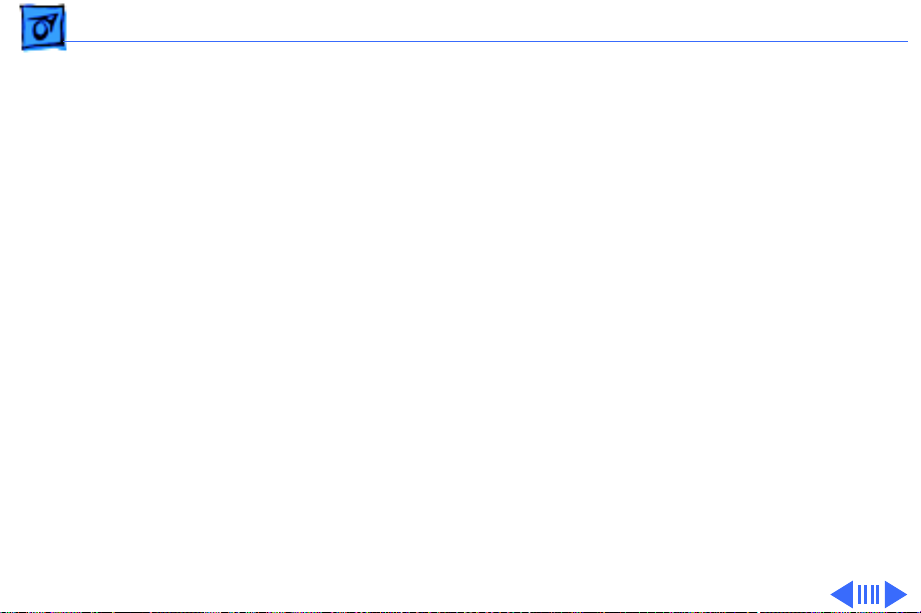
Basics Configurations - 8
A configuration sold to the consumer market in Latin
America comes with
• 4 GB hard drive
• 24X-speed CD-ROM drive
• 33.6 modem
• Mac OS 8.0
Page 11
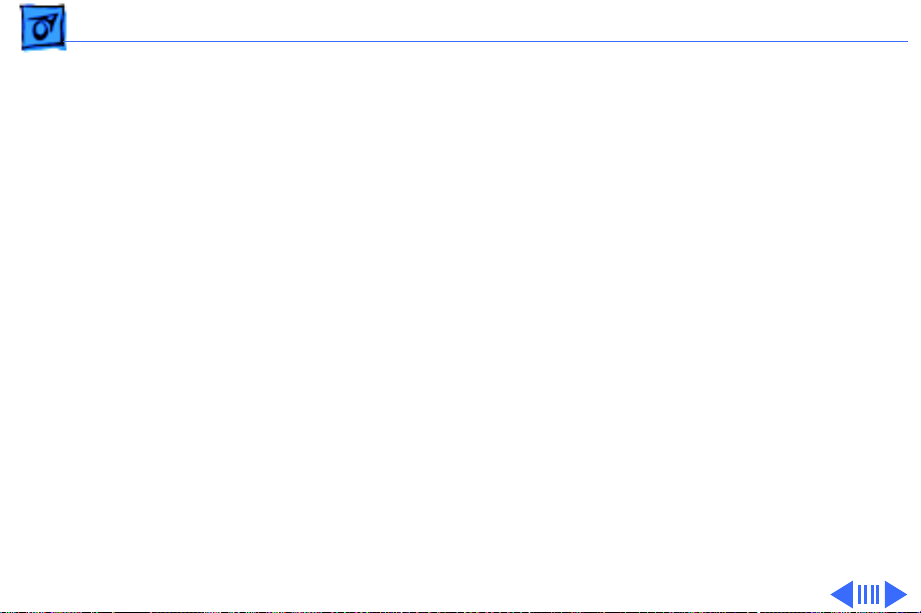
Basics Configurations - 9
Power Macintosh 6500/275
The Power Macintosh 6500/275 has a 603e processor
running at 275 MHz and comes with
• 48 MB DRAM on the logic board
• 4 GB hard drive
• 512K L2 cache card
All other hardware features are the same as previous 6500
series computers.
A configuration sold to the education market in the Americas
comes with
• 32 MB DRAM
• Zip drive
• Video in
• NTSC out
• Ethernet
• Mac OS 8.0
Page 12
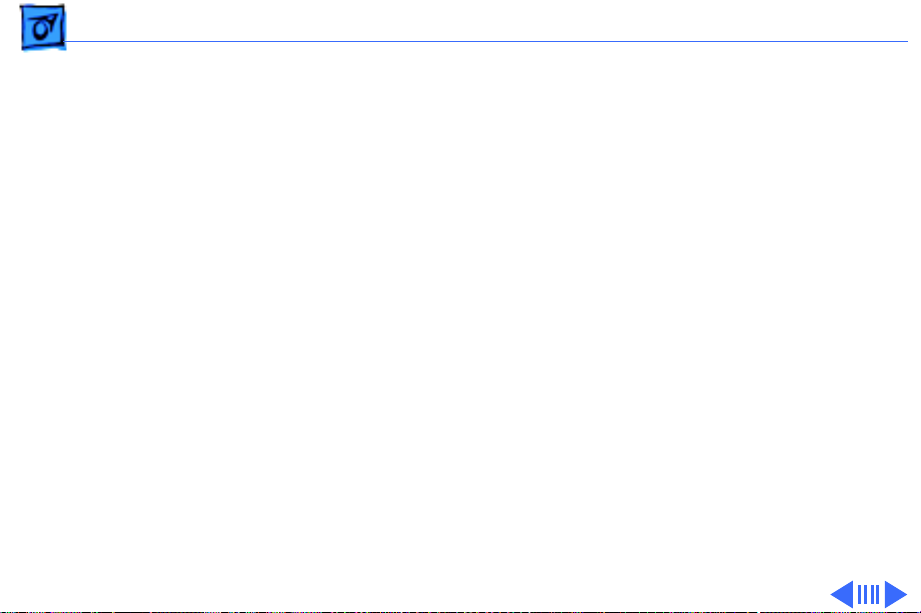
Basics Configurations - 10
A configuration of the 6500/275 sold to the consumer
market in the Americas comes with
• 32 MB DRAM
• 6 GB hard drive
• 24X-speed CD-ROM drive
• Zip drive
• 56.6K Apple/GV modem
• Home Software bundle
• Mac OS 8.0
Page 13
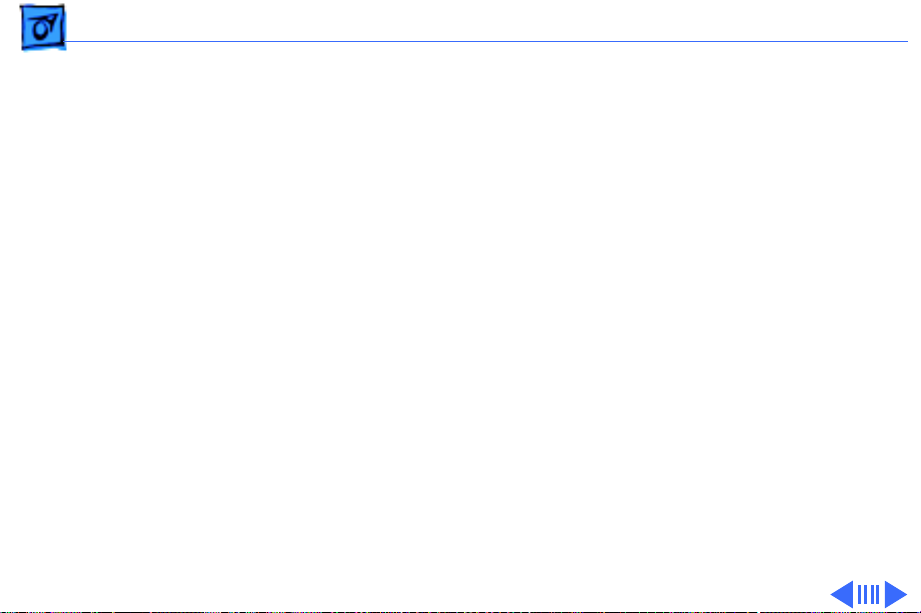
Basics Configurations - 11
Another configuration of the 6500/275 sold to the
consumer market in the Americas comes with
• 48 MB DRAM
• 6 GB hard drive
• 24X CD-ROM drive
• Zip drive
• 56.6K Apple/GV modem
• Microsoft Small Office software bundle
• Mac OS 8.0
A configuration sold in Asia and the Pacific comes with
• 32 MB DRAM
• 24X-speed CD-ROM drive
• Avid Cinema
• Video in
• Mac OS 8.0
Page 14
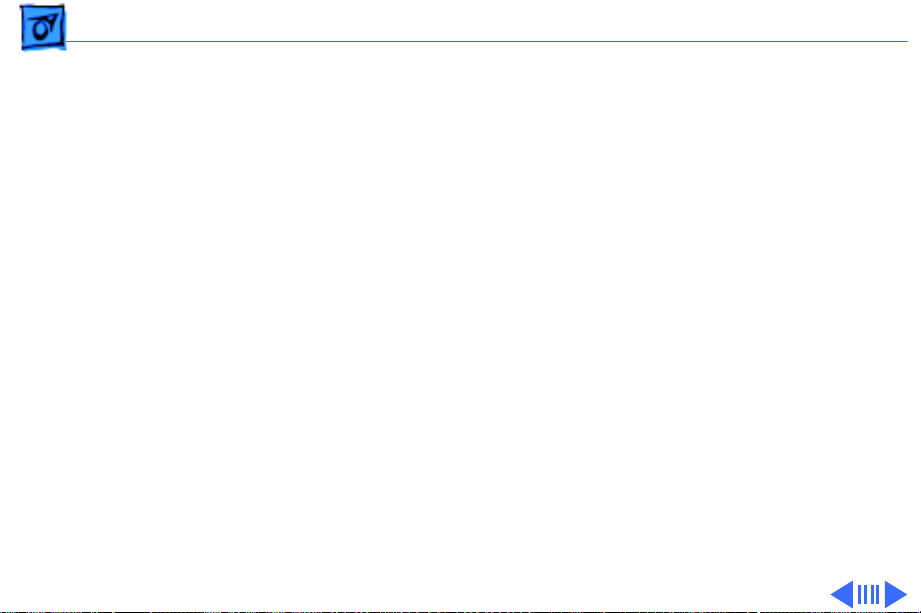
Basics Configurations - 12
Power Macintosh 6500/300
The Power Macintosh 6500/300 has a 603e processor
running at 300 MHz and comes with
• 64 MB DRAM on the logic board
• 4 GB hard drive
• 512K L2 cache card.
All other hardware features are the same as previous 6500
series computers.
A configuration sold to the consumer market in the Americas
comes with
• 6 GB hard drive
• 24X-speed CD-ROM drive
• Zip drive
• 56.6K Apple/GV modem
• Home Software bundle
• Mac OS 8.0
Page 15
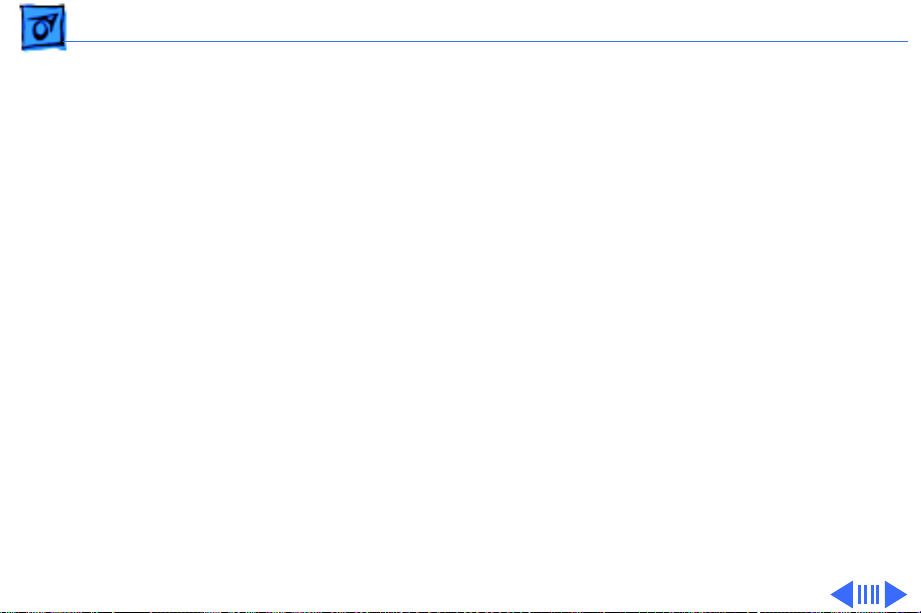
Basics Configurations - 13
A configuration of the 6500/300 sold to the consumer
market in Latin America comes with
• 6 GB hard drive
• 24X-speed CD-ROM drive
• Zip drive
• 33.6 modem
• Mac OS 8.0
A configuration of the 6500/300 sold in Asia and the Pacific
comes with
• 24X-speed CD-ROM drive
• Mac OS 8.0
Page 16
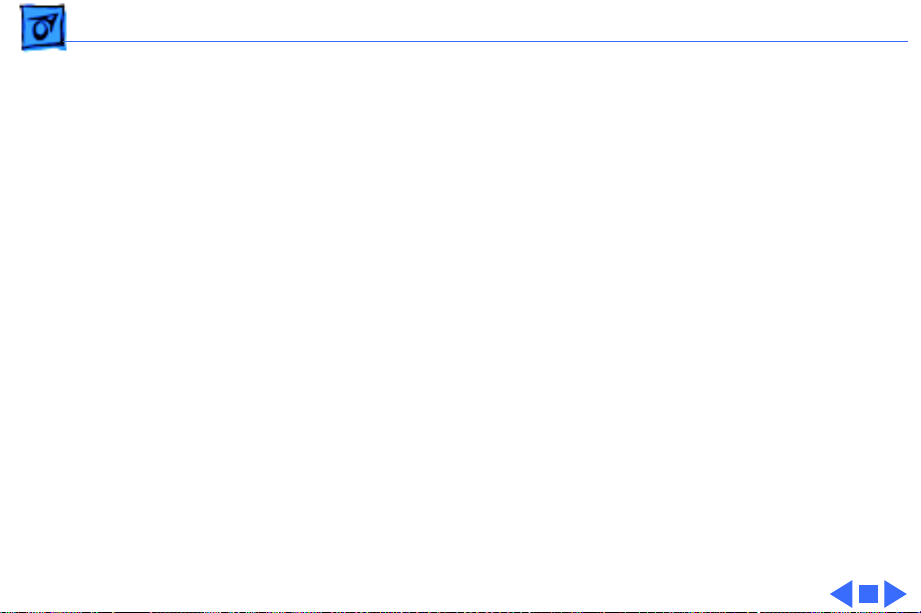
Basics Configurations - 14
A configuration sold in Europe comes with
• 6 GB hard drive
• 24X-speed CD-ROM drive
• TV/FM tuner
• Video in
• Avid Cinema
• 33.6 modem
• Mac OS 8.0
Page 17
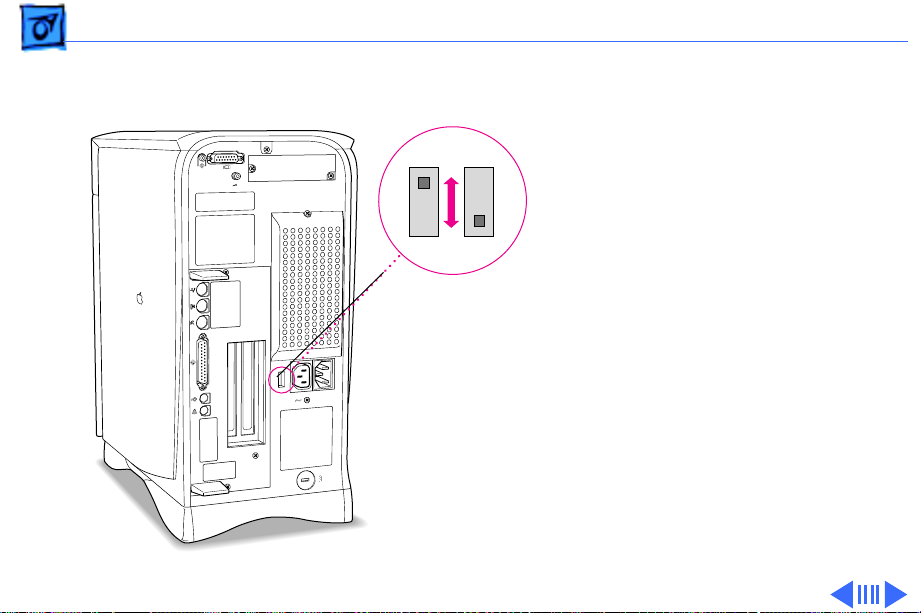
Basics Voltage Switch - 15
Voltage Switch
The voltage switch must be
set correctly to avoid
damaging the computer.
Insert a screw driver in the
Voltage Switch
slot to set the switch to show
“115” for voltages between
100 and 130. Set the switch
to show “230” for voltages
between 200 and 270. Some
countries use two
standardized voltages. If you
aren’t sure which voltage is
available, check with the
electricity supply company
before plugging in the
computer.
Page 18
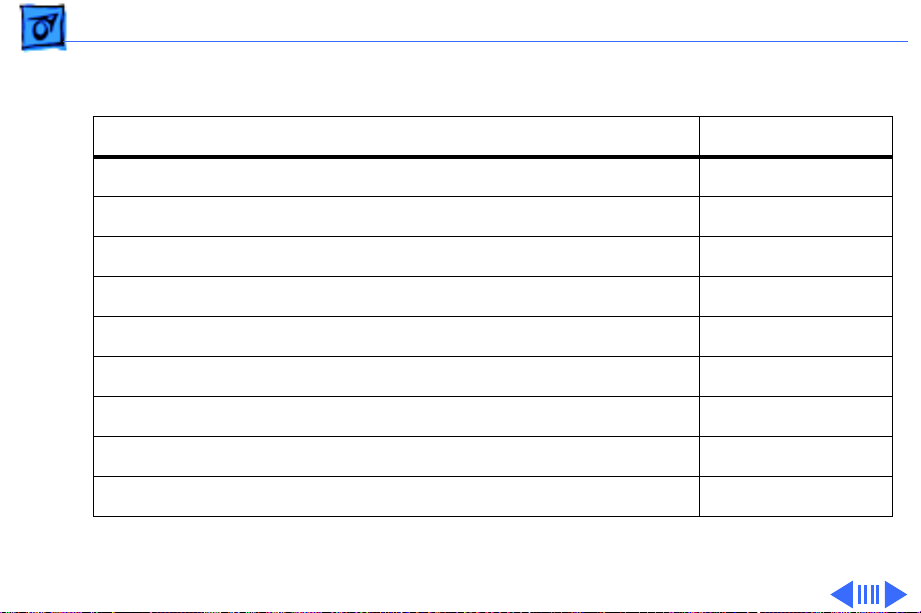
Basics Voltage Switch - 16
Here is a table listing voltages for some countries:
Country Voltage
Japan 100
Algeria, Indonesia, Lebanon, Libya, Peru, S. Korea, Vietnam 100 or 220
Ecuador, Jamaica, Philippines, Taiwan 110
Bermuda, Canada, Puerto Rico, United States, Venezuela 120
Colombia, Mexico, Saudi Arabia 127
Brazil 127 or 220
Hong Kong 200
India, South Africa 220-250
Israel, Pakistan, Singapore 230
Page 19
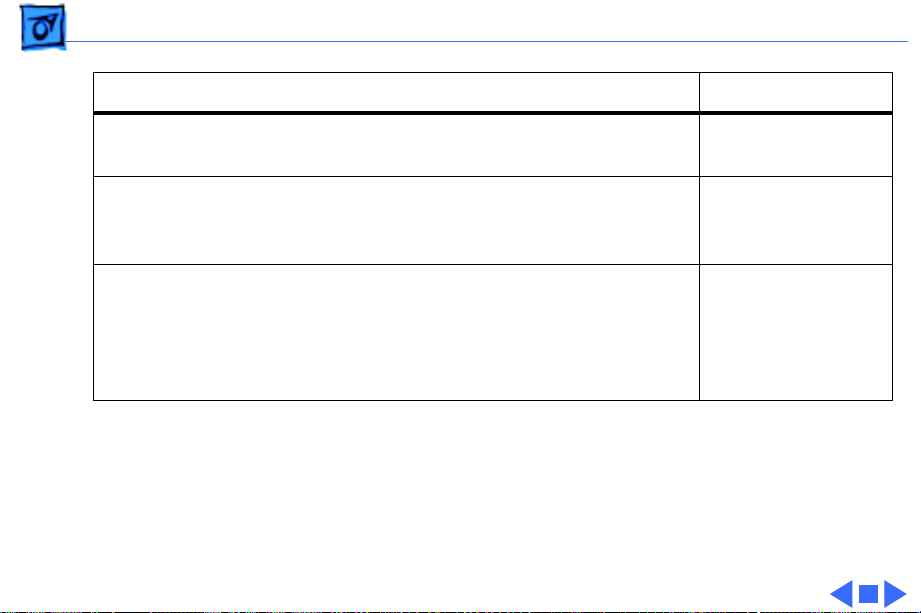
Basics Voltage Switch - 17
Country Voltage
Australia, Kuwait, Malta, New Zealand, Northern Ireland,
Papua New Guinea, Oman, Qatar, United Kingdom
Austria, Belgium, Denmark, Finland, France, Germany,
Greece, Italy, Luxembourg, Netherlands, Norway, Portugal,
Spain, Sweden, Switzerland
Bahrain, Chile, China (People’s Republic), Czechoslovakia,
Egypt, Greenland, Hungary, Iceland, Iran, Jordan,
Liechtenstein, Nepal, Paraguay, Poland, Romania, United
Arab Emirates, Russia and the Commonwealth of Independent
States (CIS), Yemen, Yugoslavia
240
220-230
220
Page 20
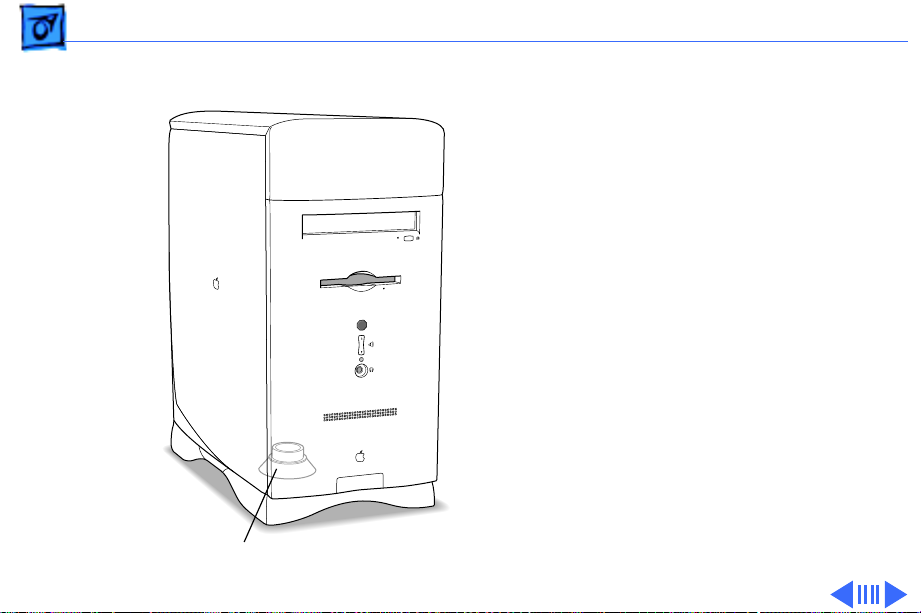
Basics Subwoofer Balance Control - 18
Subwoofer Balance Control
With external speakers
attached, the subwoofer
functions as a bass speaker
to augment the stereo sound.
Without external speakers,
the subwoofer produces
full-range sound instead of
just bass.
Subwoofer Internal
Page 21
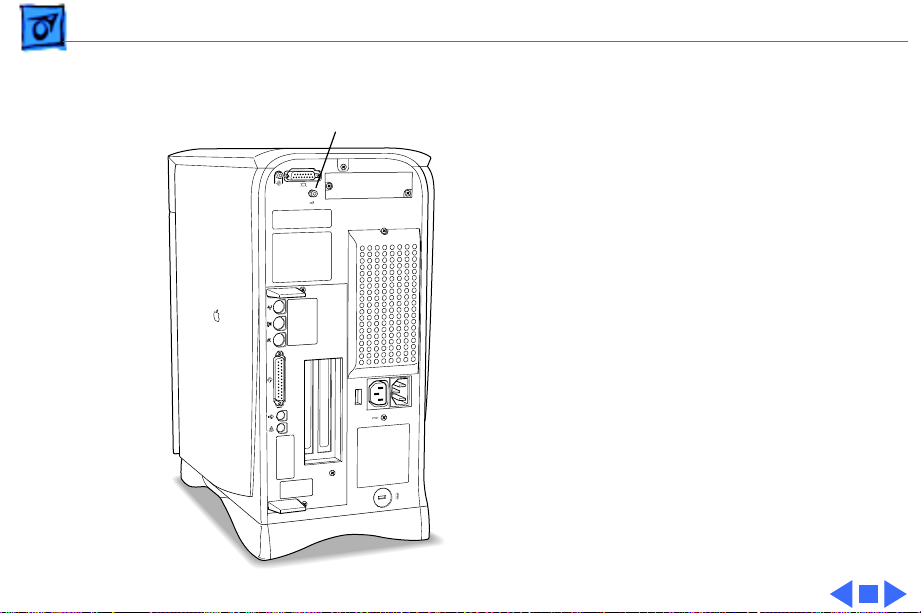
Basics Subwoofer Balance Control - 19
Adjust the subwoofer
Subwoofer Balance Control
balance using the subwoofer
balance control. The
subwoofer balance control
only works with external
speakers attached. To
increase or decrease the
bass coming from the
subwoofer in relation to the
sound coming from the
external speakers, adjust
the subwoofer balance
control.
Page 22
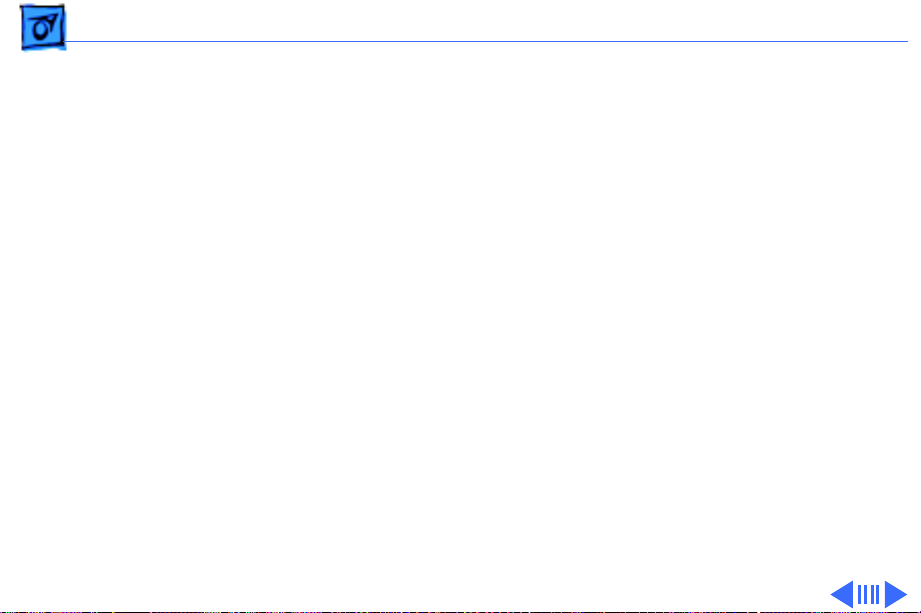
Basics TV/FM Radio Tuner Card - 20
TV/FM Radio Tuner Card
The TV/FM radio tuner card turns the computer into a
television and FM radio receiver, complete with remote
control. An expansion ribbon connector for the optional
TV/FM radio tuner card provides NTSC and PAL input from
an external TV antenna or cable. Change channels by typing
the channel number on the keyboard or with the remote
control. Switch between the current and previous channel by
pressing the Tab key. The computer displays the userassigned channel name on the picture in the video window.
Apple Video Player software supports the TV/FM tuner card.
The user can disable channels and require a password to
access the disabled channels. Users can also capture or
freeze a single frame of video or record a segment of video as
a QuickTime movie. It isn’t possible to resize the window
while recording a movie.
Page 23
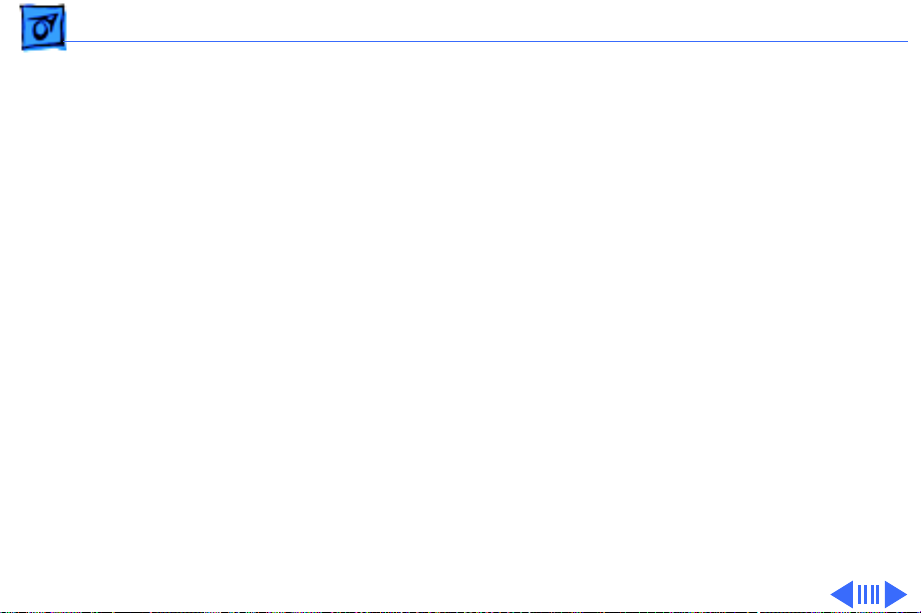
Basics TV/FM Radio Tuner Card - 21
The TV picture is in its own window on the desktop, and the
default size of the window is 320x240 pixels. The picture
can be resized from 160x120 pixels up to 640x480 pixels.
The resolution of the picture does not increase at larger
window sizes, but the image is expanded by doubling the
pixel size or by two-dimensional linear interpolation.
The TV signal is carried in YUV format for improved picture
clarity. The YUV format is 16-bit, with 8 bits for the Y
(luminance) channel and 8 bits for the U and V
(chrominance) channels to share by multiplexing. The
picture is clearer because the YUV format carries more
levels of luminance information.
Page 24
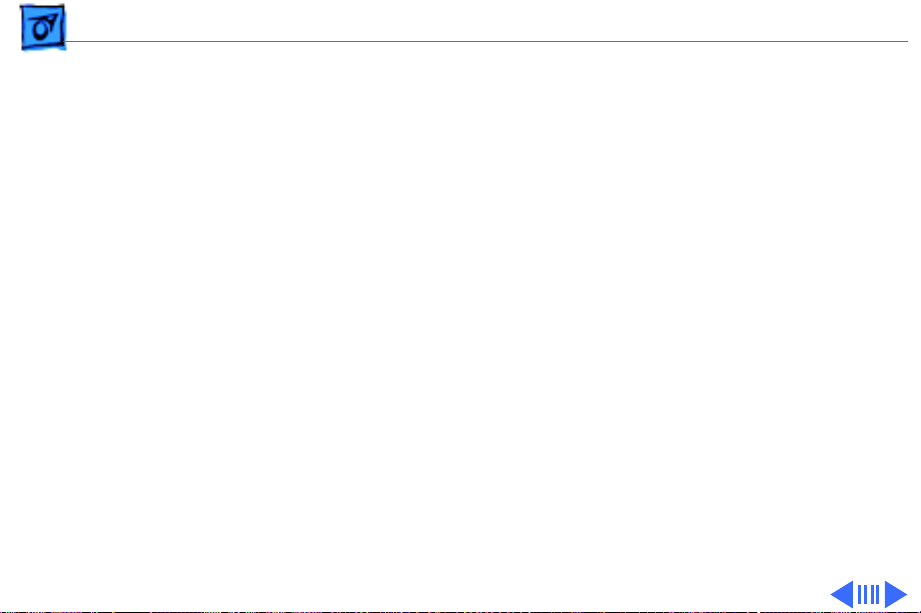
Basics TV/FM Radio Tuner Card - 22
The card is available in versions for NTSC, PAL, and SECAM
television systems. The features of the TV tuner include the
following:
• Remote tuner for 181 broadcast and cable channels (U.S.
version)
• Coaxial connector for TV antenna or cable input (F-type
connector in U.S. and Japanese version, IEC-type
connector in Europe)
• TV picture in a resizable and movable window
• YUV format for improved clarity
• Closed captioning and teletext support
• Software password protection
• Automatic and manual channel programming
• Single remote control for TV and for playback of audio
CDs
Page 25
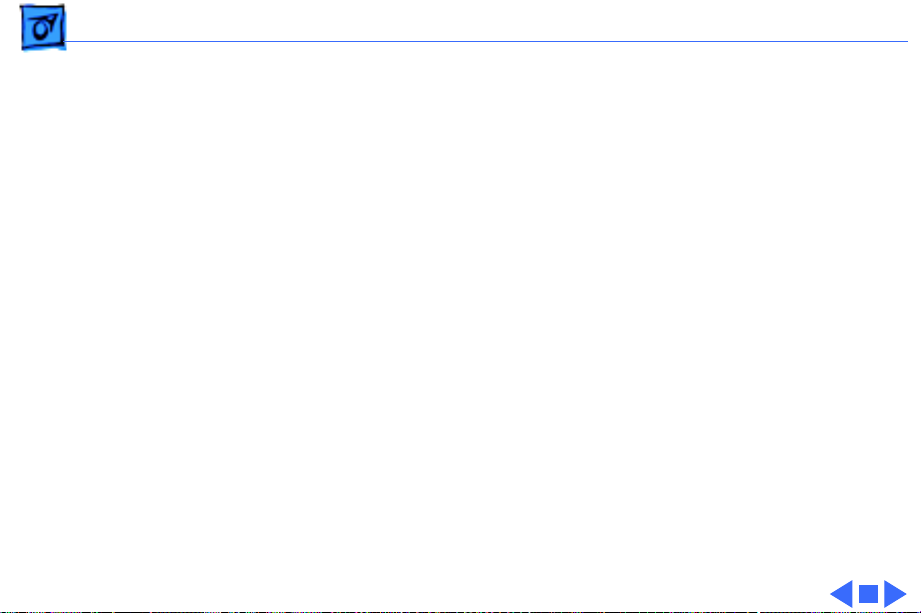
Basics TV/FM Radio Tuner Card - 23
The features of the FM radio tuner include the following:
• FM radio frequencies received and displayed
• Stations scanned and searched up and down the frequency
spectrum
• Step frequency
• DX mode to tune out harmonic spillover from other
stations
• Stereo/mono station indicator
• Preset station programming
Page 26
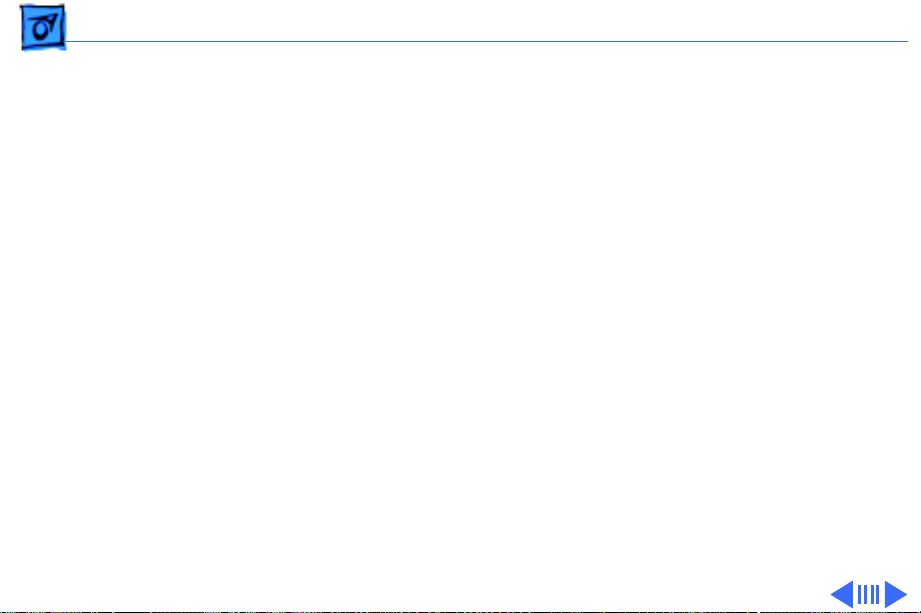
Basics Digital Audio Video (DAV) Technology - 24
Digital Audio Video (DAV) Technology
The optional video input card has a separate connector called
the DAV connector. The DAV connector provides access from a
PCI card to the video input card by means of a 60-pin cable.
This allows the PCI expansion card to use the video card to
transfer real-time video data to the computer. The video
card accepts video from an external source and displays it in
a window on the computer’s monitor.
Note:
The interface of the 60-pin DAV connector is a
superset of the interface on the 34-pin DVA connector on the
Power Macintosh 5200, Power Macintosh 6200, and Quadra
630 computers. An adapter cable is provided with the
Performa 6400 video-in cards to connect 34-pin DVA
compatible cards developed for the Power Macintosh 5200
and 6200 computers to the new 60-pin DAV connector.
Page 27
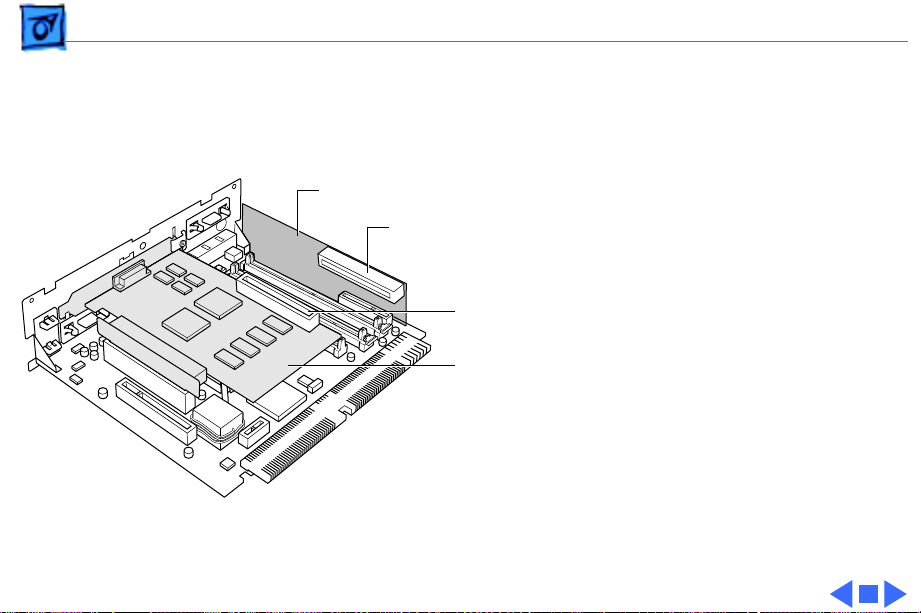
Basics Digital Audio Video (DAV) Technology - 25
Note:
The DAV connector on
the video input card
provides some of the
functionality of the DAV
Video Input Card
DAV Connector
connectors found on the
Power Macintosh 7100 and
8100 models, and the
Macintosh Quadra AV models,
DAV Connector
but it is not compatible with
any of those connectors.
PCI Card
with DAV
Page 28
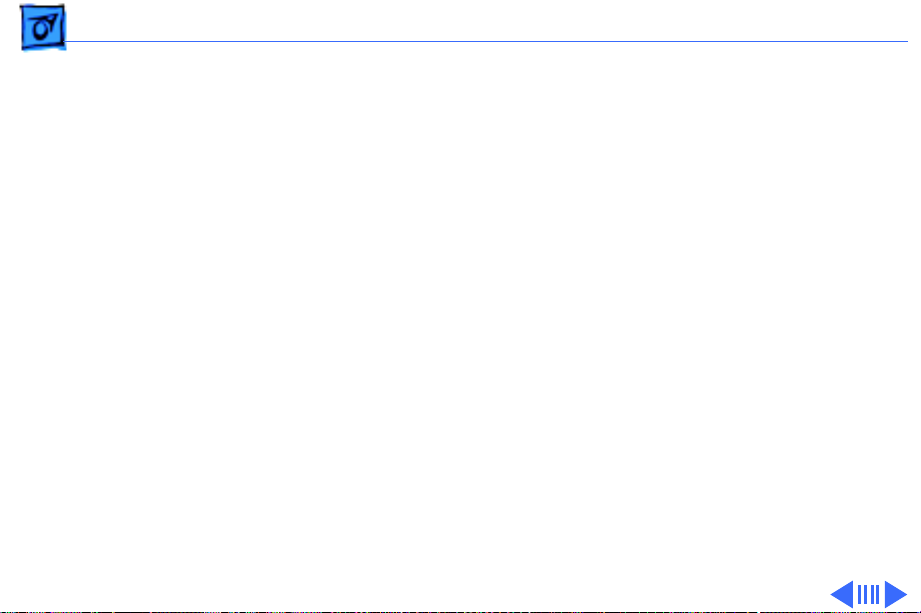
Basics Sound - 26
Sound
The sound system supports 8-bit and 16-bit stereo sound
output and input. It can create sounds digitally and play the
sounds through the internal speakers or send the sound
signals through the sound output jacks.
Digitizing Sound
The 6400 and 6500 computers digitize and records sound as
16-bit samples. It can use two of these sampling rates—
11k, 22k, or 44k samples per second. It can record sound
from the following sources:
• Built-in microphone
• Microphone connected to the sound input jack
• Video input module
• Compact disc in the CD-ROM player
Page 29
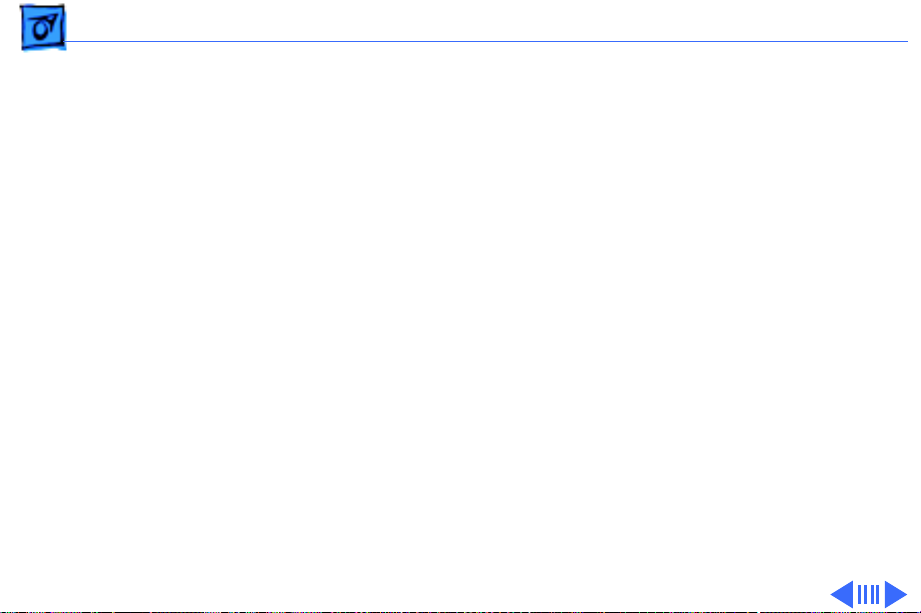
Basics Sound - 27
Sound Output
The 6400 and 6500 computers have one built-in
speaker/subwoofer and two sound output jacks, one on the
front and one on the back. Both output jacks are connected to
the sound amplifier. Inserting a plug into either jack
disconnects the internal speakers. The jack on the front is
intended for headphones, and the jack on the back is intended
for external speakers. The rear jack is muted when
headphones are plugged in the front jack.
Page 30
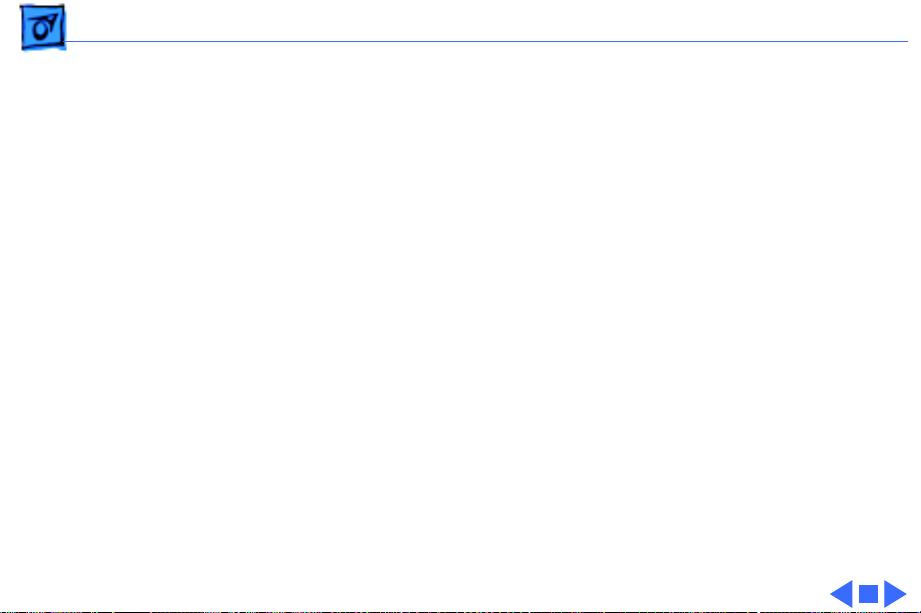
Basics Sound - 28
Sound Input
One sound input port for stereo sound input supports the
Apple PlainTalk Microphone, and it supports non-Apple
microphones. It also supports a standard stereo (miniplugto-RCA) cable adapter for connecting stereo equipment to
the computer.
Note:
The sound input port does
microphone (the round microphone shipped with some
earlier Macintosh models) or the attenuated RCA adapter
provided with some models of Macintosh.
not
support the Apple Omni
Page 31

Basics Expansion Bay - 29
Expansion Bay
The expansion bay includes audio, data, and power
connectors for adding a SCSI CD-ROM or other SCSI device.
The bay is configured for 5.25-inch devices, but with
modification to the carrier, a 3.5-inch SCSI device could be
installed. In some computers, the bay may already be
occupied by a Zip drive.
Page 32

Basics Expansion Bay - 30
Chassis Revision Identification
There are two versions of the Metal Chassis Assembly for
the Power Macintosh/Performa 6400 and 6500 series
machines. Part number 922-2272 Chassis, Metal, Rev. A
should be used for all Power Macintosh/Performa 6400
series machines with the exception of the PM/Perf 6400/
200 with Zip Drive. Part number 922-2707 Chassis,
Metal, Rev. B should be used for all Power Macintosh 6500
series machine as well as the PM/Perf 6400/200 with Zip
Drive.
Page 33

Basics Intelligent Device Electronics (IDE) Hard Drive - 31
Intelligent Device Electronics (IDE) Hard Drive
The internal hard drive uses IDE technology, commonly used
in DOS-compatible systems, and the standard ATA-2 or IDE
interface. The hard drive has a standard 40-pin ATA
connector, and a separate 4-pin power connector.
The IDE hard drive functions the same as a typical SCSI hard
drive. You must replace IDE drives like for like. The IDE
drive does not affect SCSI ID selections or SCSI termination
schemes. Six external SCSI devices may be daisy-chained
through the external SCSI port.
Page 34

Basics Peripheral Component Interconnect (PCI) Technology - 32
Peripheral Component Interconnect
(PCI) Technology
The 6400 and 6500 computers offer a peripheral
component interconnect (PCI) expansion bus. Because the
PCI bus is an industry standard, most existing PCI 2.0compliant cards (with the addition of a Macintosh OSspecific software driver) will work in these computers.
PCI offers significantly higher performance than the NuBus
architecture used in previous Macintosh models. Running at
33 MHz, the PCI bus is up to three times faster than NuBus,
offering overall enhanced system performance, particularly
in the areas of video and networking.
Page 35

Basics Peripheral Component Interconnect (PCI) Technology - 33
Note:
PCI expansion slots are compatible with all PCI 2.0
specification-compliant cards with the addition of
Macintosh-OS-specific software driver. Nubus cards
be used in this expansion slot. PDS cards for the Macintosh
LC family, the Macintosh Quadra 630 computer, or cards
that operate in the I/O expansion slot in Power Macintosh
5200 and 6200 computers are
expansion slots.
not
compatible with the PCI
cannot
Page 36

Basics Communications - 34
Communications
The logic board has a communications slot for adding a
communications module without occupying the PCI
expansion slots. The slot uses a PCI bus, and supports the
following cards:
• 10Base-T (twisted pair) Ethernet card
• 10Base-2 (thin coax) Ethernet card
• AAUI (Apple standard) Ethernet card
• 28.8 bps fax/data modem card
Note:
This PCI bus-compatible slot is
communications cards for the Macintosh LC family and
Macintosh Quadra 630 or with cards that operate in the
Power Macintosh 5200 and 6200 communication slots. The
exception is that cards that do not use the bus, such as serial
modem cards, have been designed to work in either type of
communications slot.
not
compatible with
Page 37

Basics Modems - 35
Modems
Some Performa 6400/180 and 6400/200 computers
shipped with internal GeoPort modems and some with
internal Global Village modems. If the modem isn’t replaced
like-for-like, the communications software is incompatible
with the modem.
To identify the modem originally shipped in the computer
look at the last three characters of the serial number to
compare with characters found in this table.
Modem 6400/180 6400/200
Global Village Platinum 7U7 836
GeoPort 95R 95S
Page 38

Basics Modems - 36
GeoPort Technology
Geoport is a hardware and software communications
architecture that has been optimized for computertelephony integration. It has three main attributes:
• It lets any GeoPort-compatible computer connect to any
telephone (analog or digital, public or private)
anywhere in the world.
• Once connected, it supports an arbitrary number of
independent data streams up to a total bandwidth of 2
MB/second.
• Unlike traditional asynchronous data communications
(such as AppleTalk), GeoPort also supports isochronous
data streams (such as real-time voice and video) and
provides the real-time Application Program Interfaces
(APIs) necessary to hide the implementation details
from both the recipient and the sender.
Page 39

Basics Dual In-Line Memory Modules (DIMMs) - 37
Dual In-Line Memory Modules (DIMMs)
The 6400 and 6500 come with 16 MB of DRAM. Two 168pin sockets allow for memory expansion.
The 6400 and 6500 use DRAM Dual In-Line Memory
Modules (DIMMs) instead of DRAM Single In-Line Memory
Modules (SIMMs). Whereas SIMMs have 72 pins, DIMMs
have 168 pins. The extra pins provide a 64-bit data path,
compared to a 32-bit data path for SIMMs.
Page 40

Basics Dual In-Line Memory Modules (DIMMs) - 38
Important:
are
not
Performa 6400, use 168-pin, fast-paged, 70 ns or faster,
2K refresh rate DIMMs. For the Power Macintosh 6400, use
168-pin extended data out (EDO) mode, 60 ns or faster, and
1K or 2K refresh count. For the Power Macintosh 6500, use
168-pin, 5-volt buffered extended data out (EDO) mode, 60
ns or faster, 2K refresh rate DIMMs. Do
a 4K refresh count.
Also, the JEDEC MO-161 specification shows three possible
heights for the 8-byte DIMM. For these computers, use only
the shortest of the three (1.100 inches). Taller DIMMs put
excessive pressure on the DIMM sockets due to mechanical
pressure inside the case.
The SIMMs used in previous Macintosh models
compatible with the 6400 or 6500. For the
not
use DIMMs with
Page 41

Basics Dual In-Line Memory Modules (DIMMs) - 39
Performa/Power Macintosh 6400
DRAM DIMMs can be installed individually. However, if you
wish to take advantage of the computer’s interleaving
capability, which provides maximum performance, you
must install the DIMMs in matching pairs.
Memory interleaving allows the computer to read or write
to its memory while other memory reads or writes are
occurring, thus providing for faster performance.
Note:
DIMMs purchased from different manufacturers can
be paired as long as they are the same size and speed.
Page 42

Basics Dual In-Line Memory Modules (DIMMs) - 40
Power Macintosh 6500
The 8-byte DIMMs can be installed one or more at a time.
The logic board supports only linear memory organization,
and no performance gains result when two DIMMs of the
same size are installed. Any supported size DIMM can be
installed in either DIMM slot, and the combined memory of
all installed DIMMs is configured as a contiguous array of
memory.
The DIMM slots accommodate 168-pin, 5-volt, fast-paged
and EDO DRAM DIMMs. The largest DIMM supported is a
two-bank DIMM holding 64 MB.
Note:
The logic board does
These DIMMs don’t mechanically fit into the DIMM slots.
not
support 3.3-volt EDO DIMMs.
Page 43

Basics Cache Expansion - 41
Cache Expansion
The optional 256K (512K for the 6500/275 and
6500/300) level-2 cache is on a 160-pin DIMM card that
plugs into a 160-pin edge connector on the logic board and
includes an integrated cache controller.
Note:
Apple does
these computer models. The 160-pin cache expansion slot is
not
compatible with cache cards for previously released
Power Macintosh computer models.
not
support third-party cache cards for
Page 44

Basics 6500 Supported Monitor Resolutions - 42
6500 Supported Monitor Resolutions
The system software on Power Macintosh 6500 computers
allows selecting monitor resolutions above 1152 x 870. But
these higher resolutions cause poor video output, such as
misaligned or skewed video, low brightness, and so on.
Monitors connected to Power Macintosh 6500 computers
should not be set to resolutions above 1152 x 870. Check the
Monitors and Sound Control Panel to make sure the
resolution is set to 1152 x 870 or below.
Page 45

Basics 6500 Supported Monitor Resolutions - 43
Here is a chart of Power Macintosh 6500 supported monitor
resolutions.
Display
Resolution
512 x 384 8 70 Hz Yes Yes No
512 x 384 16,32 70 Hz Yes Yes Yes
640 x 480 8 60,67,72,
640 x 480 16 60,67,72,
640 x 480 32 60,67,72,
640 x 870 16 75 Hz Yes Yes No
Pixel
Depth
V ertical
Scan Rate
75,85 Hz
75,85 Hz
75,85 Hz
Video
Input
Yes Yes No
Yes Yes Yes
Yes Yes Depends on
QuickDraw 2D
Acceleration
QuickDraw 3D
Acceleration
application
window size
Page 46

Basics 6500 Supported Monitor Resolutions - 44
Display
Resolution
800 x 600 8,32 56,60,72,
800 x 600 16 56,60,72,
832 x 624 8,32 75 Hz Yes Yes No
832 x 624 16 75 Hz Yes Yes Depends on
1024 x 768 8,16 60,70,75 HzYes Yes No
1152 x 870 16 75 Hz Yes Yes No
Pixel
Depth
Vertical
Scan Rate
75,85 Hz
75,85 Hz
Video
Input
Yes Yes No
Yes Yes Depends on
QuickDraw 2D
Acceleration
QuickDraw 3D
Acceleration
application
window size
application
window size
Page 47

Basics Front View - 45
Front View
Expansion Bay
CD-ROM Drive
(optional)
Floppy Disk
Drive
Remote Control
Sensor
Power-On
Light
Internal Hard Drive
CD-ROM Drive
Open/Close Button
Sound
Control Buttons
Headphone Jack
Page 48

Basics Rear View - 46
Rear View
Standby Power
Button
Monitor Video
Port
Apple Desktop
Bus (ADB) Port
Printer Port
External
Modem Port
SCSI Port
Sound Input
Port
Sound Output
Port
TV Tuner
Card (optional)
Subwoofer
Balance Control
Video Input
Card (optional)
Power Socket
Monitor Power
Socket
PCI Card Access
Covers (2)
Internal
Communication
Card (optional)
Security Lock
Port
Page 49

Basics Logic Board - 47
Logic Board
PCI Slots
Communications Slot
Battery
Monitor-Out
Slot
Video-In
Slot
Cache Slot
DRAM DIMM Slots
Page 50

Basics Repair Strategy - 48
Repair Strategy
Service the Power Macintosh/ Performa 6400 and 6500 series
computers through module exchange and parts replacement.
Customers can request on-site service from an Apple Authorized
Service Provider Plus (AASP+) Apple Assurance (US only), or Apple
Canada Technical Answerline (Cananda only). They can also choose
carry-in service from an AASP.
Ordering
Apple Service Providers planning to support the computer systems
covered in this manual may purchase Service modules and parts to
develop servicing capability. To order parts, use the AppleOrder (US
only) or ARIS (Canada only) system and refer to the Power Macintosh
G3 “Service Price Pages.”
Page 51

Basics Repair Strategy - 49
Large businesses, universities, and K-12 accounts must
provide a purchase order on all transactions, including
orders placed through the AppleOrder (US only) or ARIS
(Canada only) system.
USA Ordering
US Service providers not enrolled in AppleOrder may fax
their orders to Service Provider Support (512-908-
8125) or mail them to
Apple Computer, Inc.
Service Provider Support
MS 212-SPS
Austin, TX 78714-9125
For US inquiries, please call Service Provider Support at
800-919-2775 and select option #1.
Page 52

Basics Repair Strategy - 50
Canadian Ordering
Canadian Service providers not enrolled in ARIS may fax
their orders to Service Provider Support in Canada (1800-903-5284). For Canadian inquiries, please call
Service Provider Support at 905-513-5782 and select
option #3.
Page 53

Basics Warranty/AppleCare/ARIS - 51
Warranty/AppleCare/ARIS
US Only
The Power Macintosh/ Performa 6400 and 6500 series
computers are covered under the Apple One-Year Limited
Warranty. The AppleCare Service Plan is also available for
these products. Service Providers are reimbursed for
warranty and AppleCare repairs made to these computers.
For pricing information, refer to “Service Price Pages.”
Canada Only
The Power Macintosh/ Performa 6400 and 6500 series
computers are covered under AppleCare. The Extended
AppleCare Service Plan is also available for these products.
Service Providers are reimbursed for warranty and
AppleCare repairs made to these computers. For pricing
information, refer to “Service Price Pages.”
Page 54

K
Service Source
Specifications
Performa/Power Macintosh
6400 and 6500 Series
Page 55

Specifications Introduction - 1
Introduction
Specifications information for this product can be found in this chapter and also in the Spec
Database, which you can access in one of three ways:
— Launch it directly by double-clicking the Apple Spec Database runtime alias at the top
level of the Main Service Source CD.
— Select "Apple Spec Database" from the Service Source drop-down main menu.
— Click the Acrobat toolbar icon for the database, which is near the right end of the toolbar
with the letters "SP."
Page 56

Specifications Processor - 2
Processor
CPU
6400/180, 6410
6400/200, 6420
6500
PowerPC 603ev processor
180 MHz
PowerPC 603ev processor
200 MHz
PowerPC 603ev processor
225 MHz, 250 MHz, 275 MHz, or 300 MHz
Page 57

Specifications Processor - 3
Processor Bus
6400
6500
64-bit wide, 40 MHz, supporting split address and data tenures
64-bit wide, 50 MHz, supporting split address and data tenures
Page 58

Specifications Memory - 4
Memory
DRAM
Performa 6400, 6410, 6420
Power Macintosh 6400
16 MB DRAM (6420 ships with up to 24 MB DRAM)
Expandable to 136 MB using JEDEC-standard DIMM devices in two
sockets (168-pin fast-paged mode, 70 ns or faster,
2K refresh rate DIMMs)
16 MB DRAM
Expandable to 136 MB using JEDEC-standard DIMM devices in two
sockets (168-pin, extended data out [EDO] mode, 60 ns or
faster, 1K or 2K refresh rate DIMMs)
Page 59

Specifications Memory - 5
DRAM
6400/200 with Zip Drive
6500/225, 6500/250
6500/275
32 MB DRAM
Expandable to 136 MB using JEDEC-standard DIMM devices in two
sockets (168-pin, extended data out [EDO] mode, 60 ns or
faster, 1K or 2K refresh rate DIMMs).
32 MB DRAM
Expandable to 128 MB using JEDEC-standard DIMM devices in two
sockets (168-pin, 5-volt buffered extended data out [EDO]
mode, 60 ns or faster, 2K refresh rate DIMMs)
32 MB or 48 MB DRAM
Expandable to 128 MB using JEDEC-standard DIMM devices in two
sockets (168-pin, 5-volt buffered extended data out [EDO]
mode, 60 ns or faster, 2K refresh rate DIMMs)
Page 60

Specifications Memory - 6
DRAM
6500/300
ROM
PRAM
VRAM
6400
6500
64 MB DRAM
Expandable to 128 MB using JEDEC-standard DIMM devices in two
sockets (168-pin, 5-volt buffered extended data out [EDO]
mode, 60 ns or faster, 2K refresh rate DIMMs)
4 MB of read-only memory (ROM)
8K nonvolatile parameter memory
1 MB built-in video RAM
2 MB built-in video RAM, 88 MHz synchronous graphic RAM
Page 61

Specifications Memory - 7
Cache Memory
6400, 6410, 6500
6400/200 with Zip Drive, 6420
6500/225, 6500/250
6500/275, 6500/300
Optional 256K Level 2 high performance module
Standard 256K Level 2 high performance module
Standard 256K Level 2 high performance module
Standard 512K, Level 2 high performance module
Page 62

Specifications Disk Storage - 8
Disk Storage
Floppy Drive
Expansion
CD-ROM Drive
6400
6400/200 with Zip Drive, 6410, 6420
6500
1.4 MB Apple SuperDrive
Expansion bay for one 5.25-inch SCSI CD-ROM or other SCSI
device
AppleCD 600i
AppleCD 1200i 8X CD-ROM drive
Tray-loading, AppleCD 1800i (12X-speed) or 24X-speed
Page 63

Specifications Disk Storage - 9
Hard Drive
6400
6410
6400/200 with Zip Drive, 6420
6500/225
6500/250
6500/275, 6500/300
Zip Drive (6400/200
with Zip Drive and
6500)
1.2 GB IDE 3.5-inch hard drive
1.6 GB IDE 3.5-inch hard drive
2.4 GB IDE 3.5-inch hard drive
2 GB IDE 3.5-inch hard drive
3 GB or 4 GB IDE 3.5-inch hard drive
4 GB or 6 GB IDE 3.5-inch hard drive
100 MB Zip drive
Page 64

Specifications I/O Interfaces - 10
I/O Interfaces
Apple Desktop Bus
PCI Expansion
Communications
One Apple Desktop Bus (ADB) port supporting up to three ADB
input devices daisy-chained through a synchronous serial bus
Two PCI expansion slots, compatible with all PCI 2.0
specification-compliant cards with the addition of MacintoshOS-specific software driver. Nubus cards cannot be used in
this expansion slot.
One internal expansion slot for modem or Ethernet card (PCI bus
configuration). Depending on configuration, a modem card may
already be installed.
Page 65

Specifications I/O Interfaces - 11
TV Tuner
Video-in
Graphics Acceleration (6500)
One port for TV/FM tuner card. Depending on configuration, a
tuner card may already be installed.
One internal expansion slot for video input cards using NTSC, PAL,
and SECAM. Depending on configuration, a video input card may
already be installed. A 60-pin DAV connector on the video input
card supports an optional video card for real-time video
display, capture, and overlay. An adapter cable provides
backward compatibility with DVA cards designed for the Power
Macintosh 5200 computer.
2D and 3D built-in hardware graphics acceleration.
Page 66

Specifications I/O Interfaces - 12
Video-out
6400
6500
Supports these video modes:
640x480 resolution with 16-bit color, 60 Hz and 67 Hz vertical
scan rate, and video input
800x600 resolution with 16-bit color, 60 Hz vertical scan rate,
and video input at 8-bit or less color depth
800x600 resolution with 8-bit color, 72 Hz vertical scan rate,
and no video input
832x624 resolution with 8-bit color, 75 Hz vertical scan rate,
and video input
1024x768 resolution with 8-bit color, 60 Hz vertical scan rate,
and no video input
512x384 resolution with 32-bit color, 70 Hz vertical scan rate,
and video input
640x480 resolution with 32-bit color, 60 Hz and 67 Hz vertical
scan rate, and video input
640x870 resolution with 16-bit color, 75 Hz vertical scan rate,
and video input
Page 67

Specifications I/O Interfaces - 13
800x600 resolution with 32-bit color, 60 Hz vertical scan rate,
and video input at 8-bit or less color depth
800x600 resolution with 32-bit color, 72 Hz vertical scan rate,
and no video input
800x600 resolution with 16-bit color, 75 Hz vertical scan rate,
and video input
832x624 resolution with 8-bit color, 75 Hz vertical scan rate,
and video input
1024x768 resolution with 16-bit color, 60 Hz, 70 Hz, and 75
Hz vertical scan rate, and no video input
1152x870 resolution with 16-bit color, 75 Hz vertical scan
rate, and video input
1280x960 resolution with 8-bit color, 75 Hz vertical scan rate,
and video input
1280x1024 resolution with 8-bit color, 60 Hz and 75 Hz
vertical scan rate, and video input
Page 68

Specifications I/O Interfaces - 14
Sound Output
Sound Input
16-bit stereo output featuring SRS 3D Surround Sound
technology
One 3.5 mm sound output port for line-level devices, such as
powered loudspeakers, on the back of the computer
One 3.5 mm headphone jack on the front of the computer
16-bit stereo input
Sample rates of 11.025, 22.05, and 44.1 KHz
One 3.5 mm sound input port for stereo sound input. Supports the
Apple PlainTalk Microphone that comes with some Macintosh
computers, as well as non-Apple microphones. Also supports a
standard stereo (miniplug-to-RCA) cable adapter for
connecting stereo equipment to the computer.
Note:
Does
microphone shipped with some earlier Macintosh models) or
the attenuated RCA adapter provided with some models.
not
support the Apple Omni microphone (the round
Page 69

Specifications I/O Interfaces - 15
Keyboard
Mouse
Controls
SCSI
Serial
Supports all Apple Desktop Bus (ADB) keyboards
Supports all models of the ADB mouse
Infrared remote control option
Front-panel pushbutton controls for volume and picture
Softpower control from keyboard
One external standard SCSI port that supports up to six external
SCSI devices (or up to five external SCSI devices if the optional
Zip drive is installed)
Two RS-232/RS-422 serial GeoPort-compatible ports
Page 70

Specifications I/O Devices - 16
I/O Devices
Speaker
Built-in, full-range, monophonic speaker. Stereo sound through
attached external speakers or headphones or through the
speaker built in to the monitor.
Page 71

Specifications Electrical - 17
Electrical
Line V oltage
Frequency
Power
6400
6500
90–130 or 180–264 VAC configured manually
47–63 Hz
220 W maximum continuous
140 W maximum continuous
Page 72

Specifications Physical - 18
Physical
Dimensions
Weight
Height: 16" (406 mm)
Width: 7 13/16" (198 mm)
Depth: 16 7/8" (428 mm)
44.5 lb. (20.18 kg) without CD-ROM
Weight varies depending on type of hard disk and other options.
Does not include monitor.
Page 73

Specifications Environmental - 19
Environmental
Temperature
6400
6500
Humidity
Altitude
Storage: -40° F to 116.6° F (-40° C to 47° C)
Operating: 50°–104° F (10°–40° C)
Operating: 50°–97° F (10°–35° C)
Noncondensing, 5–95%
0–10,000 ft. (0–3,048 m)
Page 74

K
Service Source
Troubleshooting
Performa/Power Macintosh
6400 and 6500 Series
Page 75

Troubleshooting General - 1
General
The Symptom Charts included in this chapter will help you
diagnose specific symptoms related to your product. Because cures
are listed on the charts in the order of most likely solution, try
the first cure first. Verify whether or not the product continues to
exhibit the symptom. If the symptom persists, try the next cure.
(Note: If you have replaced a module, reinstall the original module
before you proceed to the next cure.)
If you are not sure what the problem is, or if the Symptom Charts
do not resolve the problem, refer to the Flowchart for the product
family.
For additional assistance, contact Apple Technical Support.
Page 76

Troubleshooting Symptom Charts/System - 2
Symptom Charts
System
System
intermittently
crashes or hangs
1 Verify that system software is version 7.5.3 or later.
2 Verify that software is known-good.
3 Verify that software is PowerPC-compatible (contact
developer).
4 Clear parameter RAM. Hold down Command-Option-P-R
during startup, but before “Welcome to Macintosh” appears.
5 Disconnect all external devices attached (except monitor) and
restart.
6 Replace DIMMs.
7 Replace logic board. Retain customer’s DIMMs.
8 Replace power supply.
Page 77

Troubleshooting Symptom Charts/System - 3
System
System does not start
up
System does not start
up from keyboard,
but starts up from
power switch
Menu bar constantly
flashes or system
constantly beeps
1 Reset logic board. Refer to Additional Procedures.
2 Replace power supply.
3 Replace logic board. Retain customer’s DIMMs.
1 Check keyboard connection.
2 Verify keyboard as known-good.
Verify that front-panel control buttons are not jammed.
Page 78

Troubleshooting Symptom Charts/Audio - 4
Audio
Distorted or garbled
sound
No sound output from
speaker
1 Check volume level.
2 Check volume level in Sound control panel.
1 Check speaker connection to logic board.
2 Replace speaker assembly.
3 Attach headphones. If you hear sound through headphones,
replace speaker assembly.
Page 79

Troubleshooting Symptom Charts/Video - 5
Video
No video, fan is
running
Blurry image over
entire screen at
resolutions of
832 x 624 and
higher.
1 Check monitor connection.
2 Try known-good monitor.
3 Replace monitor-out card.
4 Remove all DRAM DIMMs and try replacing them one at a time
to test. Replace any bad DIMMs.
5 Replace logic board. Retain customer’s DIMMs.
6 Replace power supply.
Power Macintosh 6500 serial number falls within the range from
XB708xxxxx to XB723xxxxx, replace audio/monitor connection
subassembly (P/N 922-2996). To identify audio/monitor
connection subassembly that needs replacing, see Additional
Procedures chapter.
Page 80

Troubleshooting Symptom Charts/Video - 6
Video
Pixels shimmer at
edge of screen, dialog
boxes, or windows.
Poor video output
(misaligned or
skewed video, low
brightness,
blurriness, etc.)
If Power Macintosh 6500 serial number falls within the range
from XB708xxxxx to XB719xxxxx, replace the logic board with a
reworked logic board (P/N 661-1322 for 225 MHz,
P/N 661-1332 for 250 MHz). To identify a reworked logic
board, see Additional Procedures chapter.
In Macintosh 6500 Monitors and Sound Control Panel, make sure
resolution is set to 1152 x 870 or lower. See chart in Basics
chapter for supported resolutions.
Page 81

Troubleshooting Symptom Charts/Video - 7
Video output from the
NTSC Video Out Card
intermittently turns
black and white.
Video coming from the
NTSC Video Out Card
exhibits flickering
lines shooting across
the screen.
1 Zap PRAM.
2 Use a contact cleaner to clean the contacts at the end of the
ribbon cable (on the NTSC video out card) that fits in the
external video slot.
3 Replace the NTSC Video Out Card.
1 Zap PRAM.
2 Replace the NTSC Video Out Card.
Page 82

Troubleshooting Symptom Charts/Floppy Drive - 8
Floppy Drive
Audio and video are
present, but internal
floppy drive does not
operate
Disk ejects; display
shows icon with
blinking “X”
Unable to insert disk
all the way
1 Replace bad disk with known-good disk.
2 Replace floppy drive.
3 Replace logic board. Retain customer’s DIMMs.
1 Replace bad system disk with known-good system disk.
2 Replace floppy drive.
3 Replace logic board. Retain customer’s DIMMs.
1 Eject previously inserted disk by inserting opened paper clip
into hole beside floppy drive.
2 Switch off system and hold mouse button down while
switching system on (to complete eject cycle).
3 Replace floppy drive.
Page 83

Troubleshooting Symptom Charts/Floppy Drive - 9
Floppy Drive
Disk does not eject 1 Insert opened paper clip into hole beside floppy drive.
2 Switch off system and hold mouse button down while
switching system on (to complete eject cycle).
3 Replace floppy drive.
Internal floppy drive
runs continuously
1 Replace bad disk with known-good disk.
2 Replace floppy drive.
3 Replace logic board. Retain customer’s DIMMs.
Page 84

Troubleshooting Symptom Charts/Hard Drive - 10
Hard Drive
Internal or external
hard drive does not
spin up
Internal hard drive
runs continuously
1 Verify that all hard drive connections are secure.
2 Verify that external drive is properly terminated.
3 Reseat logic board.
4 Replace internal IDE hard drive.
5 Replace logic board. Retain customer’s DIMMs.
6 Replace chassis/wiring harness.
Note:
The chassis/wiring harness is not a separate
replacement part. Order the metal chassis that contains the
chassis/wiring harness.
1 Verify that system software is version 7.5.3 or later.
2 Replace hard drive cable.
3 Replace internal hard drive.
4 Replace logic board. Retain customer’s DIMMs.
Page 85

Troubleshooting Symptom Charts/Hard Drive - 11
Hard Drive
Hard drive not found
when booted from CDROM drive
Flashing ? appears at
startup in 6400/180
or 6400/200 with
1.6 GB (p/n 661-
1107) or 2.4 GB
(661-1202) ATA
hard drive , and may
be corrected with
restart.
Use Drive Setup to attempt to recognize or mount hard drive.
1 Be sure system software is not corrupted. See the Software
Troubleshooting document in the HW-SW Procedures topic
under the Troubleshooting tab on the Service Source CD
startup screen.
2 Remove the 1.6 GB or 2.4 ATA hard drive and look at the
serial number on the bar code label.
3 If serial number is within range XXX
XXX
6131
XXXXX, replace hard drive.
6099
XXXXX to
Page 86

Troubleshooting Symptom Charts/CD-ROM Drive - 12
CD-ROM Drive
CD-ROM drive does
not accept disc
Volume control does
not operate correctly
when playing Audio
CD, but does work
when playing system
sounds.
Spinning disc causes
vibration sounds in
12x CD-ROM drive.
1 If compact disc is dirty or damaged, use known-good compact
disc.
2 Replace CD-ROM drive.
Check Sound control panel setting.
The 12x CD-ROM drive reads CD-ROM discs very quickly, and
because of the drive’s high rotation speed, unexpected vibration
sounds may occur. This sound is normal for a 12-speed (12x)
CD-ROM drive.
Page 87

Troubleshooting Symptom Charts/CD-ROM Drive - 13
CD-ROM Drive
Computer cannot
mount known-good
CD-ROM discs
When an internal and
external SCSI device
are present, only one
starts up
1 Check that CD-ROM drive software is installed correctly.
2 Reseat CD-ROM adapters.
3 Check SCSI ID setting. (Internal CD-ROM drive was
originally set to 3 at factory.)
4 Replace CD-ROM drive.
5 Replace chassis/wiring harness.
Note:
The chassis/wiring harness is not a separate
replacement part. Order the metal chassis that contains the
chassis/wiring harness.
Verify that ID switch setting on external SCSI device is higher
than 0. Verify that ID setting on external SCSI device does not
duplicate ID settings on other external SCSI devices.
Page 88

Troubleshooting Symptom Charts/CD-ROM Drive - 14
CD-ROM Drive
CD not recognized or
no power.
1 In a Power Macintosh 6500, reseat the logic board to
reestablish logic board-to-chassis connection.
2 Remove hard drive to see white pull tab. If anything but
Foxconn is printed on pull tab, replace the chassis (P/N
922-2707).
3 Check that power supply is set to the correct voltage.
4 Replace power supply if switch is in the incorrect position.
Page 89

Troubleshooting Symptom Charts/Peripheral - 15
Peripheral
Cursor does not move 1 Restart system.
2 Check mouse connection.
3 If mouse was connected to keyboard, connect mouse to rear
ADB port and disconnect keyboard. If mouse works, replace
keyboard.
4 If mouse does not work in ADB port, replace mouse.
5 Reseat logic board.
6 Replace logic board. Retain customer’s DIMMs.
Cursor moves, but
when you click the
mouse, nothing
happens
1 Replace mouse.
2 Reseat logic board.
3 Replace logic board. Retain customer’s DIMMs.
Page 90

Troubleshooting Symptom Charts/Peripheral - 16
Peripheral
Cannot double-click
mouse to open
application, disk, or
server
No response to any
key on keyboard
1 Check mouse speed on Mouse control panel.
2 Unplug battery from logic board, wait 20 seconds, plug in
battery, and restart computer.
3 If mouse was connected to keyboard, connect mouse to rear
ADB port and disconnect keyboard. If mouse works, replace
keyboard.
4 If mouse does not work in ADB port, replace mouse.
5 Replace logic board. Retain customer’s DIMMs.
1 Verify that system software is version 7.5.3 or later.
2 Check keyboard connection to ADB port.
3 Replace keyboard.
4 Reseat logic board.
5 Replace logic board. Retain customer’s DIMMs.
Page 91

Troubleshooting Symptom Charts/Peripheral - 17
Peripheral
Known-good
StyleWriter does not
print
Known-good
LaserWriter does not
print
Doesn’t recognize
SCSI device
1 Verify that Chooser is set correctly.
2 Verify that printer driver and system software are not
corrupt.
3 Verify system software is version 7.5.3 or later.
4 Replace printer interface cable.
5 Replace logic board. Retain customer’s DIMMs.
1 Verify that Chooser is set correctly.
2 Verify that printer driver and system software are not
corrupt.
1 Check for proper SCSI termination.
2 Check that the SCSI cable is good and firmly connected.
3 Check the SCSI device manual for required software.
4 Use the 6360/64xx/54xx Update disk to correct a possible
SCSI timing problem.
Page 92

Troubleshooting Symptom Charts/Zip Drive - 18
Zip Drive
Zip drive not
displayed on desktop
when disk inserted
Type 4 errors appear 1 Check that drive cable connections are secure.
1 Insert known-good Zip disk.
2 Check that drive cable connections are secure.
3 Reinstall system software.
4 Replace Zip drive.
2 Replace Zip drive.
Page 93

Troubleshooting Symptom Charts/Modem - 19
Modem
Communications
software doesn’t work
with newly installed
modem.
Some Performa 6400/180 and 6400/200 computers shipped
with internal GeoPort modems and some with internal Global
Village modems. If the modem wasn’t replaced like-for-like, the
communications software is incompatible with the modem.
Identify the modem originally shipped in the computer by the last
three characters of the serial number found in this table.
6400/
Modem
Global Village Platinum 7U7 836
GeoPort 95R 95S
If the wrong type of modem has been installed in the computer,
replace it with the type of modem originally shipped in the
180
6400/
200
Page 94

Troubleshooting Symptom Charts/Miscellaneous - 20
computer.
Miscellaneous
No audio, and no drive
operation
“Sad Macintosh” icon 1 Start up from known-good disk.
1 Connect power cable.
2 Switch power on.
3 Replace power cable.
4 Replace logic board. Retain customer’s DIMMs.
2 Replace RAM DIMMs on logic board.
3 Replace logic board. Retain customer’s DIMMs.
Page 95

Troubleshooting Symptom Charts/Miscellaneous - 21
Miscellaneous
Screen shows “Sad
Macintosh” icon and
black vertical lines;
screeching sound
Headphone jack does
not operate correctly
1 Replace RAM DIMMs on logic board.
2 Replace logic board. Retain customer’s DIMMs.
1 Verify that headphone jack is seated properly.
2 Replace front panel control board.
3 Replace chassis/wiring harness.
Note:
The chassis/wiring harness is not a separate
replacement part. Order the metal chassis that contains the
chassis/wiring harness.
Page 96

Troubleshooting Symptom Charts/Miscellaneous - 22
Miscellaneous
When installing
software, error
message appears:
“Unable to
decompress file
‘xxxxx’ because of a
data mismatch
error.” System
hangs, freezes, or
Type 10 error
requires restart.
If serial number of Power Macintosh 6500 falls within the range
from XB708xxxxx to XB718xxxxx, and logic board is
manufactured by OPC, and L2 cache DIMM is incompatible with
OPC boards, replace L2 cache with P/N 661-1477. See details
for identifying OPC logic boards and incompatible L2 cache DIMMs
in Additional Procedures chapter.
Page 97

K
Service Source
T ak e Apart
Performa/Power Macintosh
6400 and 6500 Series
Page 98

Take Apart Front Bezel - 1
Front Bezel
No preliminary steps are
required before you begin
this procedure.
1 Put the front of the
computer on a
workbench edge directly
in front of you.
Page 99

Take Apart Front Bezel - 2
2 Push up the release tabs
under the front bezel.
Page 100

Take Apart Front Bezel - 3
3 Pull the bottom of the
front bezel out and away
from the computer.
Replacement Note:
the two plastic tabs at the
top of the front bezel with
the slots in the front metal
chassis below the expansion
bay cover. Press the front
bezel into place. Press the
bottom corners and the
middle of the panel on each
side to be sure it is firmly
in place.
Align
