Page 1
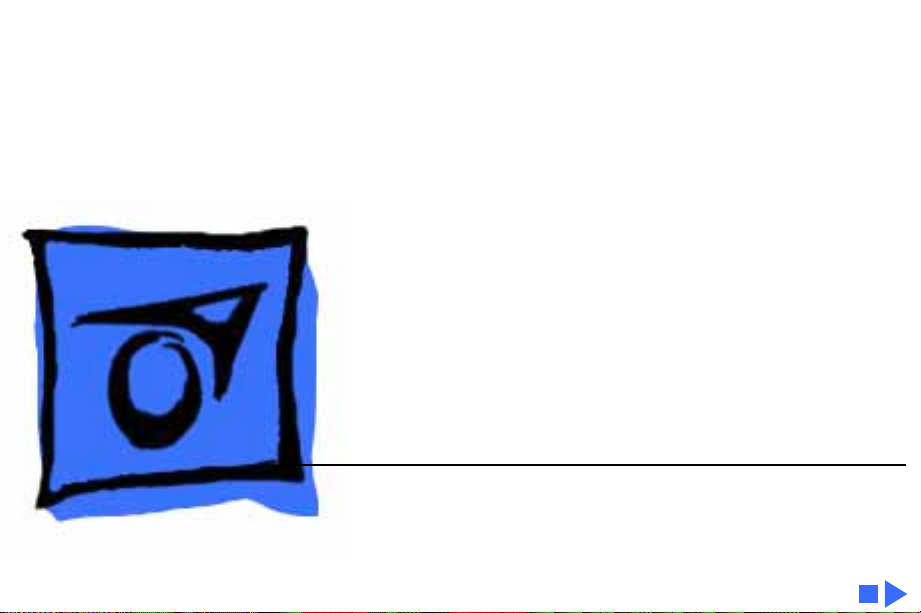
K
Service Source
Macintosh IIvx, IIvi,
Performa 600
Macintosh IIvx, Macintosh IIvi, Performa 600
Page 2
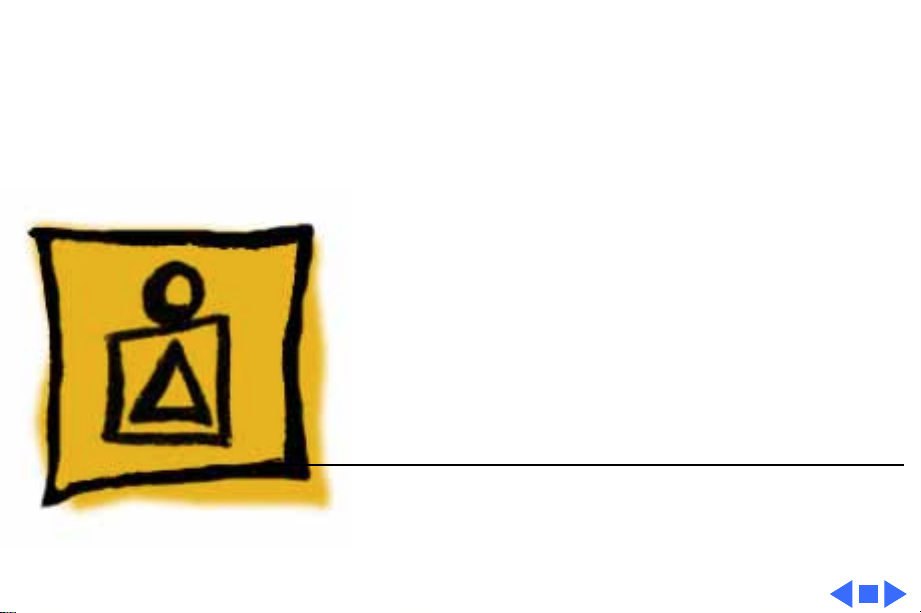
K
Service Source
Basics
Macintosh IIvx, Macintosh IIvi,
Performa 600
Page 3
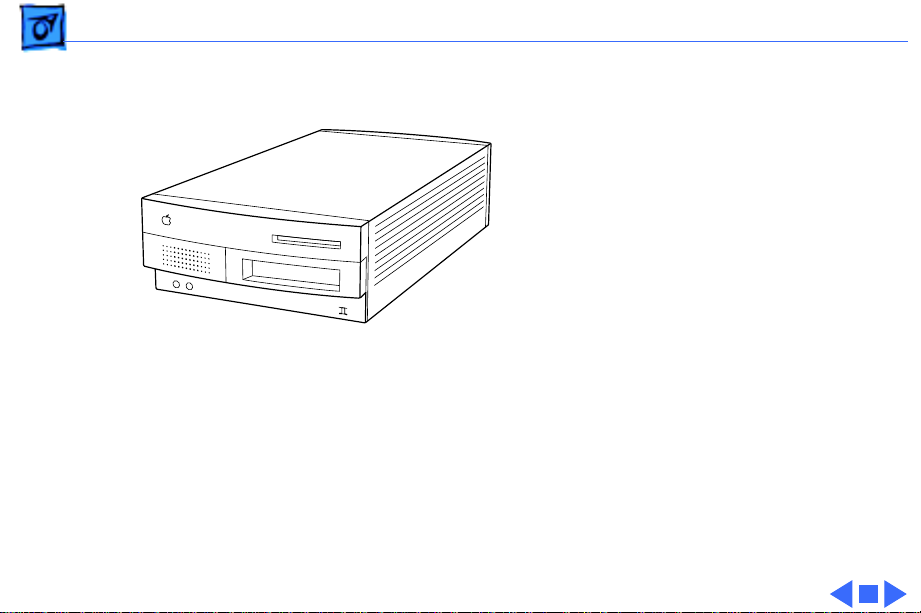
Basics Overview - 1
Overview
This manual includes
complete repair procedures
for the Macintosh IIvx,
Macintosh IIvi, and
Performa 600.
Figure: Macintosh IIvx, IIvi, and Performa 600
Page 4

K
Service Source
Specifications
Macintosh IIvx, Macintosh IIvi,
Performa 600
Page 5

Specifications Processors - 1
Processors
CPU
Coprocessor
Cache
Addressing
Motorola 68030 microprocessor
Built-in memory management unit (MMU)
Macintosh IIvi: 16 MHz
Macintosh IIvx, Performa 600: 32 MHz
Macintosh IIvx: Motorola 68882 floating-point unit (FPU)
Macintosh IIvx: 32K
32-bit internal registers
32-bit address bus
32-bit data bus
Page 6
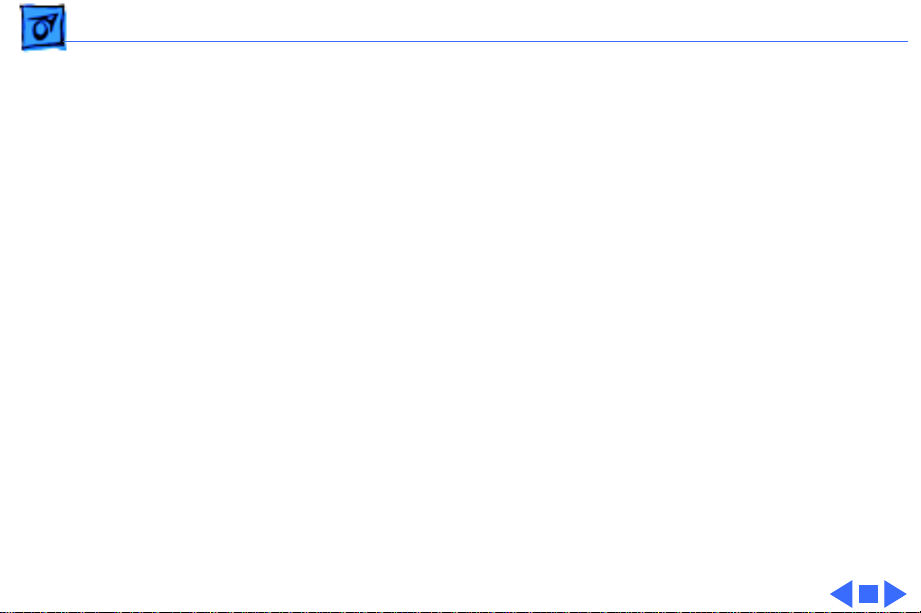
Specifications Memory - 2
Memory
RAM
ROM
PRAM
VRAM
With 512K VRAM, these video modes are supported:
With 1 MB VRAM, these video modes are supported:
4, 5, or 8 MB, expandable to 68 MB
1 MB
256 bytes of parameter memory
512K or 1 MB, upgradable to 1 MB
• 512 by 384 pixel screens with 2, 4, 8, and 16 bits per pixel
• 640 by 480 pixel screens with 2, 4, and 8 bits per pixel
• 512 by 384 pixel screens with 2, 4, 8, and 16 bits per pixel
• 640 by 480 pixel screens with 2, 4, 8, and 16 bits per pixel
Page 7
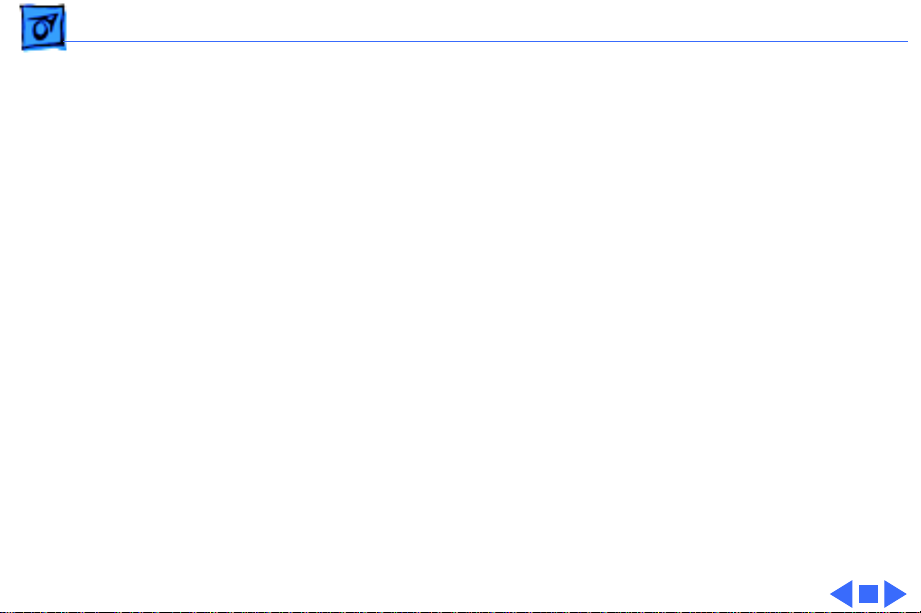
Specifications Disk Storage - 3
Disk Storage
Floppy Drive
Hard Drive
CD-ROM Drive
1.4 MB floppy drive
80–400 MB hard drive
Optional CD-ROM drive
Page 8
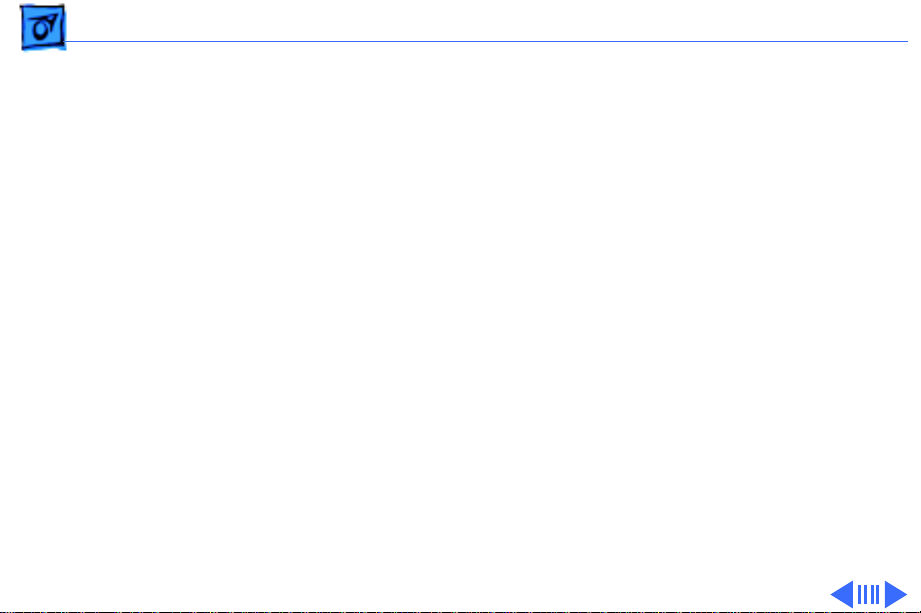
Specifications 1/O Interfaces - 4
1/O Interfaces
Expansion
SCSI
Apple Desktop Bus
Serial
Three NuBus slots
One accelerator slot
One SCSI port; DB-25 connector
Supports a maximum of six external devices
Two Apple Desktop Bus (ADB) ports
Low-speed synchronous serial interface
Two RS-232/RS-422 serial ports; mini DIN-8 connectors
230.4 Kbaud maximum
0.92 Mbit/sec., if external clock source is provided
Page 9

Specifications 1/O Interfaces - 5
Sound
Video
One sound output port for stereo playback from CDs
Monaural input port
One video port DB-15 connector
Supports Apple monitors (8-bit)
Page 10
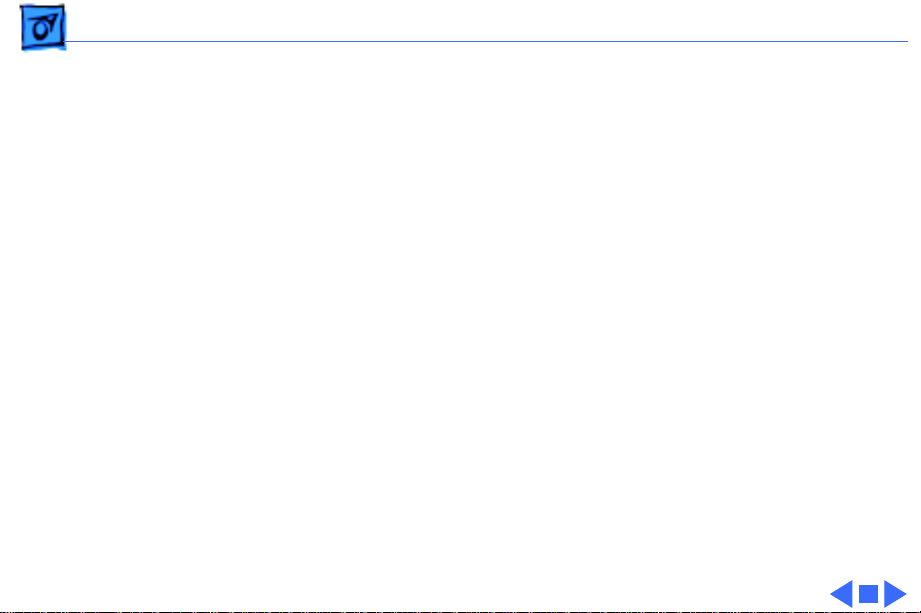
Specifications I/O Devices - 6
I/O Devices
Keyboard
Mouse
Microphone
Standard or Extended Keyboard connected through Apple Desktop
Bus (ADB) ports (mini DIN-4)
Maximum power draw for all ADB devices: 500 mA
Keyboard draws 25–80 mA
ADB mouse
Draws up to 80 mA
Electret, omnidirectional microphone
Microphone output voltage is 4 mV peak to peak at normal
speaking volume
Page 11
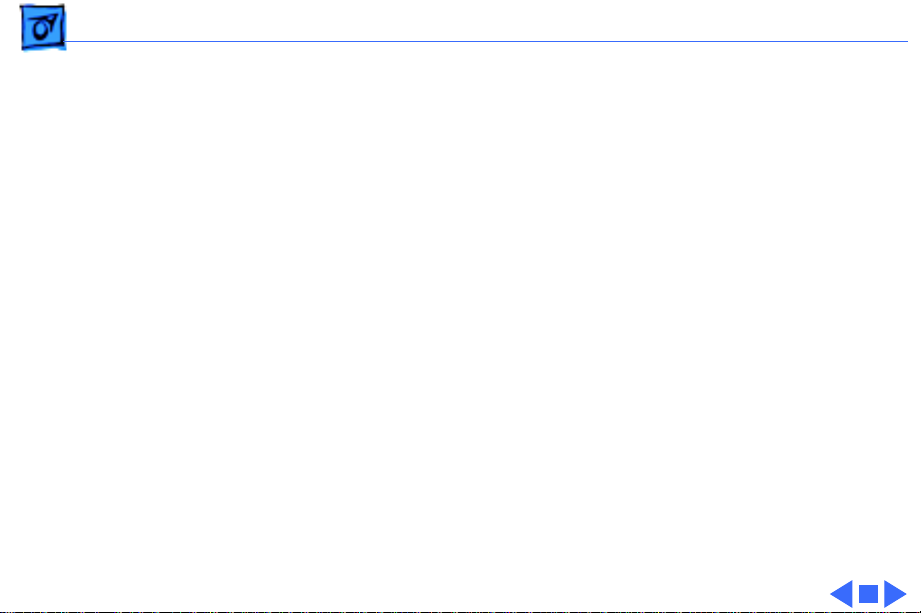
Specifications Sound and Video - 7
Sound and Video
Apple Monitor
Third-Party Monitors
Sound
Macintosh IIvi/vx and Performa 600 video support includes these
Apple monitors:
• Apple Color Display
• Macintosh 12-in. Monochrome Display
• Macintosh 12-in. RGB Display
• AppleColor High-Resolution RGB Monitor
• Apple Performa Display/Plus
Nubus video cards allow the computer to support other non-Apple
VGA, NCST, and PAL monitors
Custom Sound Chip drives stereo miniature headphone jack
Page 12
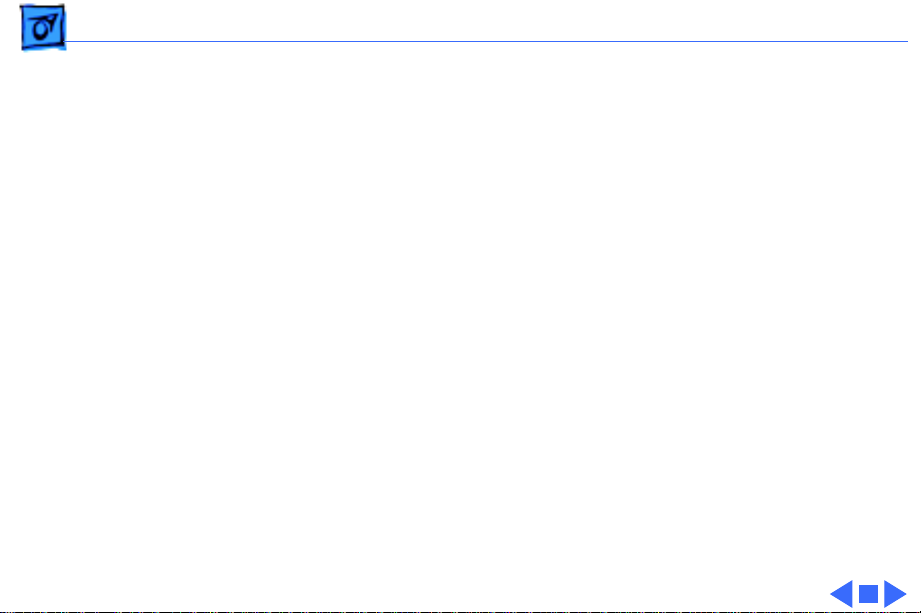
Specifications Electrical - 8
Electrical
A/C Line Input
A/C Line Output
DC Power
Line voltage: 100–120 VAC
Power: 200 W
Output receptacle: 100–240 VAC
3 A maximum
112 W maximum
Page 13
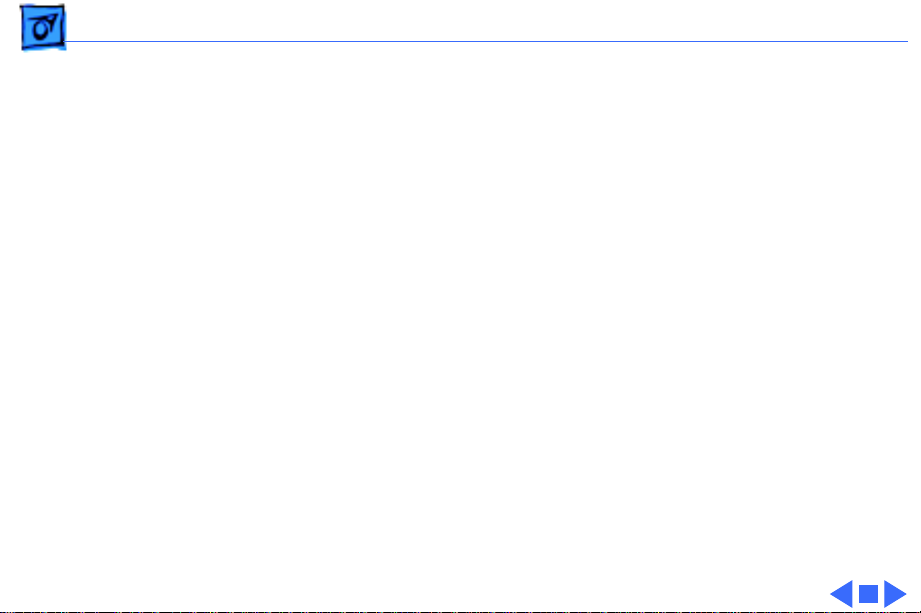
Specifications Physical - 9
Physical
Temperature
Relative Humidity
Altitude
Operating: 10–40° C (50–104 ° F)
Storage -40 to 47° C (-40 F to 116.6° F)
5–95% noncondensing
Zero to 10,000 ft. (3,048 m)
Page 14
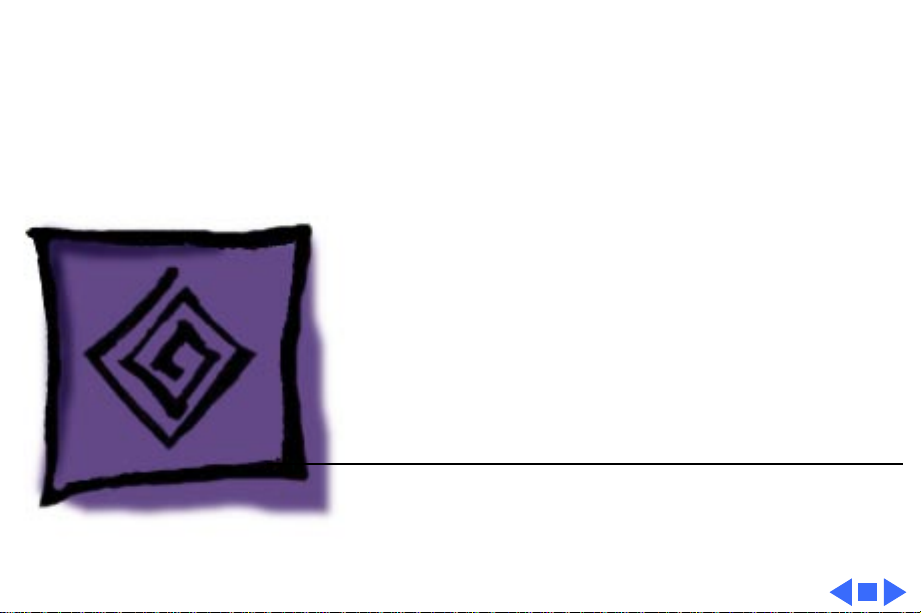
K
Service Source
Troubleshooting
Macintosh IIvx, Macintosh IIvi,
Performa 600
Page 15
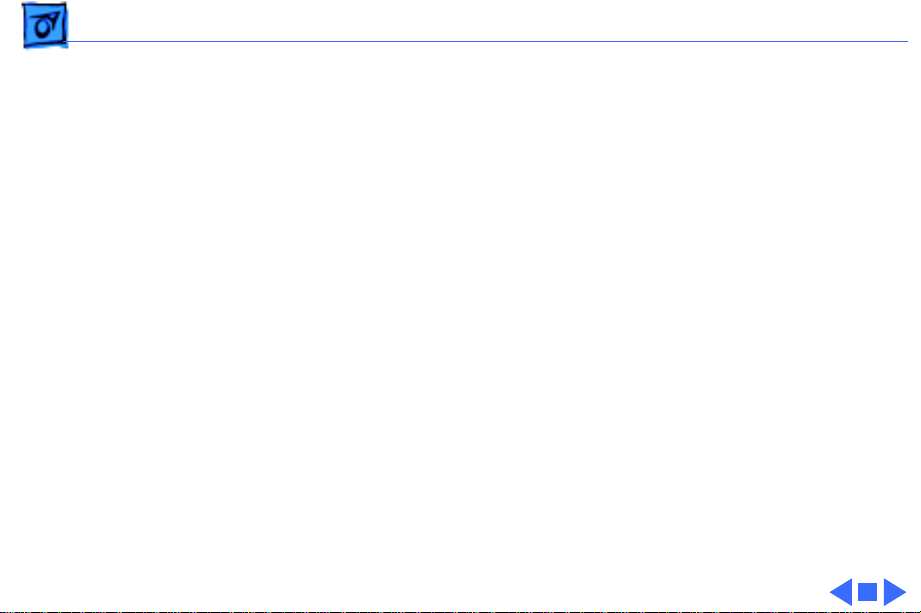
Troubleshooting General/ - 1
General
The Symptom Charts included in this chapter will help you
diagnose specific symptoms related to your product. Because cures
are listed on the charts in the order of most likely solution, try
the first cure first. Verify whether or not the product continues to
exhibit the symptom. If the symptom persists, try the next cure.
(Note: If you have replaced a module, reinstall the original module
before you proceed to the next cure.)
If you are not sure what the problem is, or if the Symptom Charts
do not resolve the problem, refer to the Flowchart for the product
family.
For additional assistance, contact Apple Technical Support.
Page 16
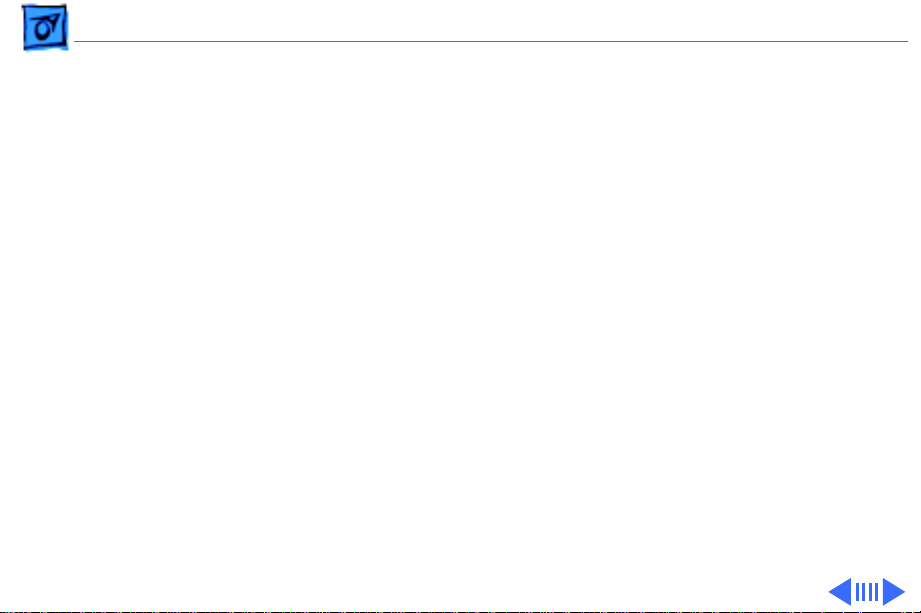
Troubleshooting Symptom Charts/Video - 2
Symptom Charts
Video
Screen is dark, audio
and at least one drive
operate, fan is
running, and LED is
lit
Screen is dark, audio
and drive do not
operate, fan is
running, and LED is
lit
1 Adjust brightness on monitor.
2 Replace monitor. Refer to appropriate monitor manual to
troubleshoot defective monitor.
3 Replace video cable.
4 Replace VRAM SIMMs.
5 Replace logic board. Retain customer’s SIMMs.
1 Remove peripherals.
2 Remove NuBus cards.
3 Replace DRAM SIMMs.
4 Replace VRAM SIMMs.
5 Replace power supply.
6 Replace logic board.
Page 17
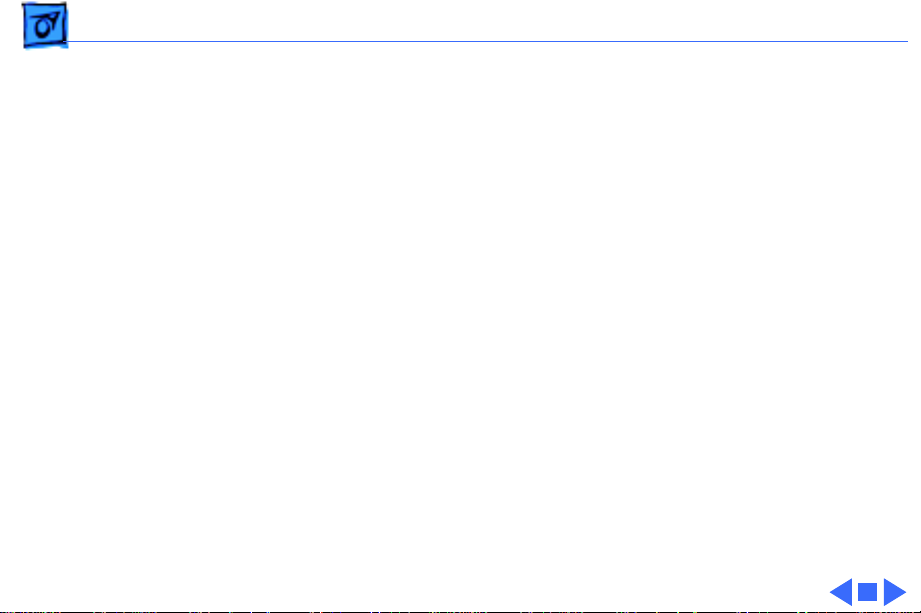
Troubleshooting Symptom Charts/Video
(Continued)
- 3
Partial or whole
screen is bright and
audio is present, but
no video information
is visible
Screen is completely
dark, fan is not
running, and LED is
not lit
Video
1 Replace monitor. Refer to appropriate monitor manual to
2 Replace video cable.
3 Replace VRAM SIMMs.
4 Replace logic board. Retain customer’s SIMMs.
1 Verify that external power cables are properly connected.
2 Remove peripherals.
3 Remove NuBus cards and switch on power again. (Combined
4 Remove accelerator card.
5 Replace power supply.
6 Replace logic board. Retain customer’s SIMMs.
(Continued)
troubleshoot defective monitor.
NuBus cards should not draw more than 45 watts.)
Page 18

Troubleshooting Symptom Charts/Floppy Drive - 4
Floppy Drive
Audio and video are
present, but internal
floppy drive does not
operate
Floppy disk ejects,
and display shows Mac
icon with blinking
“X”
Floppy disk does not
eject
1 Replace internal floppy drive cable.
2 Replace internal floppy drive.
3 Replace logic board. Retain customer’s SIMMs.
1 Replace floppy disk.
2 Replace floppy drive cable.
3 Replace internal floppy drive.
4 Replace logic board. Retain customer’s SIMMs.
1 Switch off system and hold mouse button down while
switching system on.
2 Eject disk manually.
3 Replace floppy drive cable.
4 Replace floppy drive.
Page 19
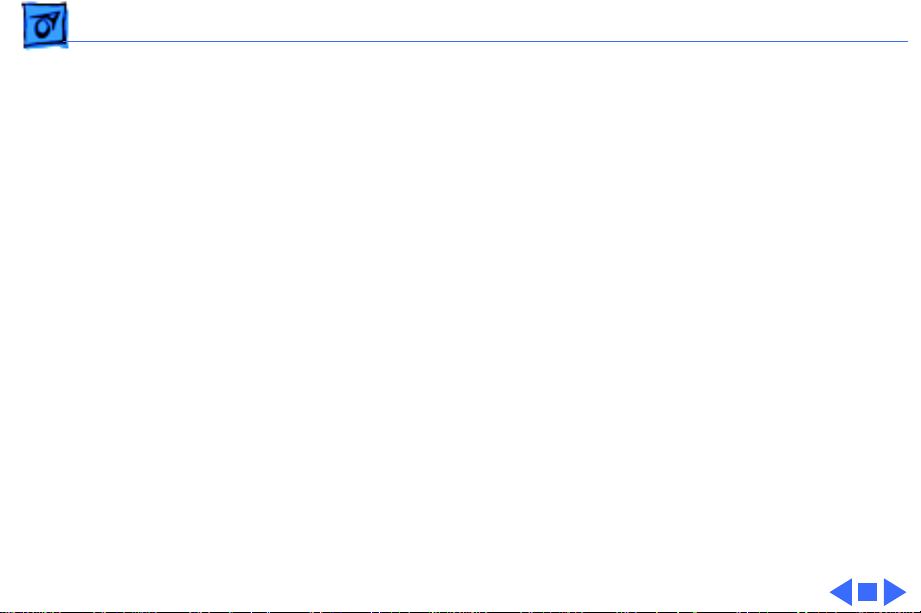
Troubleshooting Symptom Charts/Floppy Drive
(Continued)
- 5
Floppy drive
attempts to eject disk
but doesn’t
Floppy Drive
1 Push floppy disk completely in.
2 Eject floppy disk manually by pushing opened paper clip into
hole beside drive slot.
3 Replace floppy drive.
(Continued)
Page 20
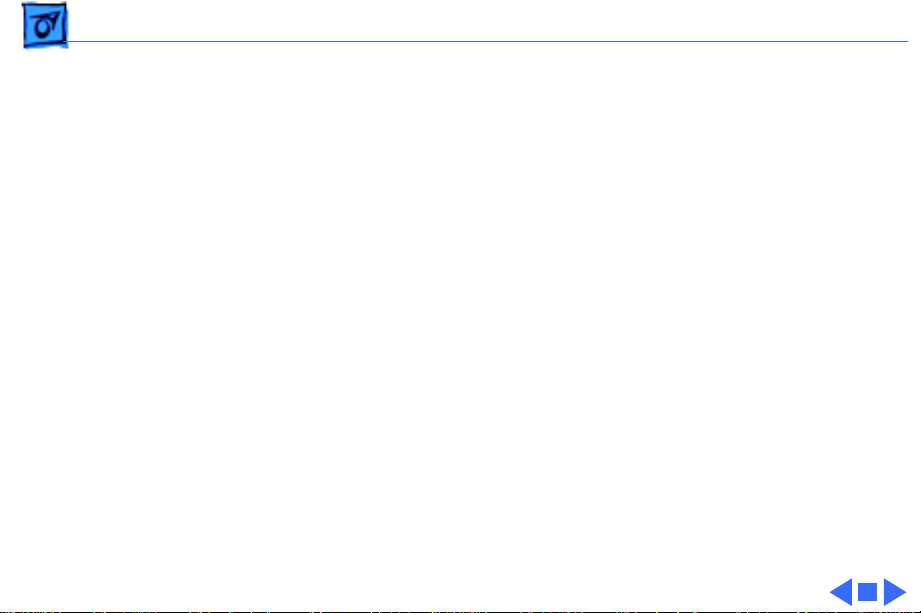
Troubleshooting Symptom Charts/Hard Drive - 6
Hard Drive
Internal hard drive
runs continuously
Internal hard drive
does not operate
1 Turn off virtual memory if it’s on and check to see if hard
drive stops running. Hard drive runs more with virtual
memory on.
2 Replace SCSI data cable.
3 Replace internal hard drive.
4 Replace logic board. Retain customer’s SIMMs.
1 Replace SCSI data cable.
2 Replace SCSI power cable.
3 Replace hard drive.
4 Replace logic board. Retain customer’s SIMMs.
Page 21
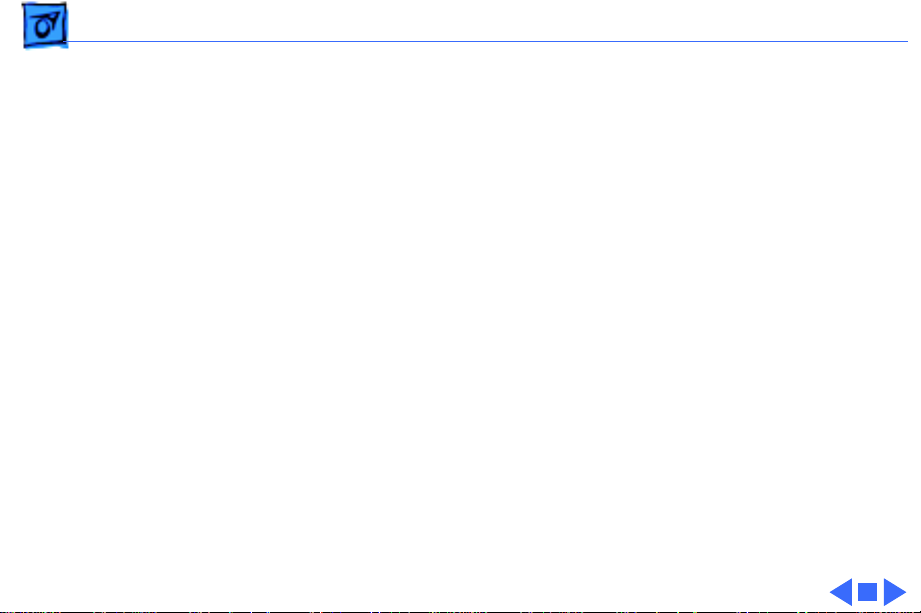
Troubleshooting Symptom Charts/CD-ROM Drive - 7
CD-ROM Drive
CD-ROM drive does
not accept a compact
disc
Macintosh does not
display CD-ROM
drive icon
1 Exchange disc (if disc is dirty or damaged).
2 Replace CD-ROM drive mechanism.
1 Reinstall CD software, and verify that CD-ROM extensions
are in System Folder.
2 Reinstall system software.
3 Replace CD-ROM drive mechanism.
4 Replace power supply.
5 Replace SCSI data cable.
Page 22
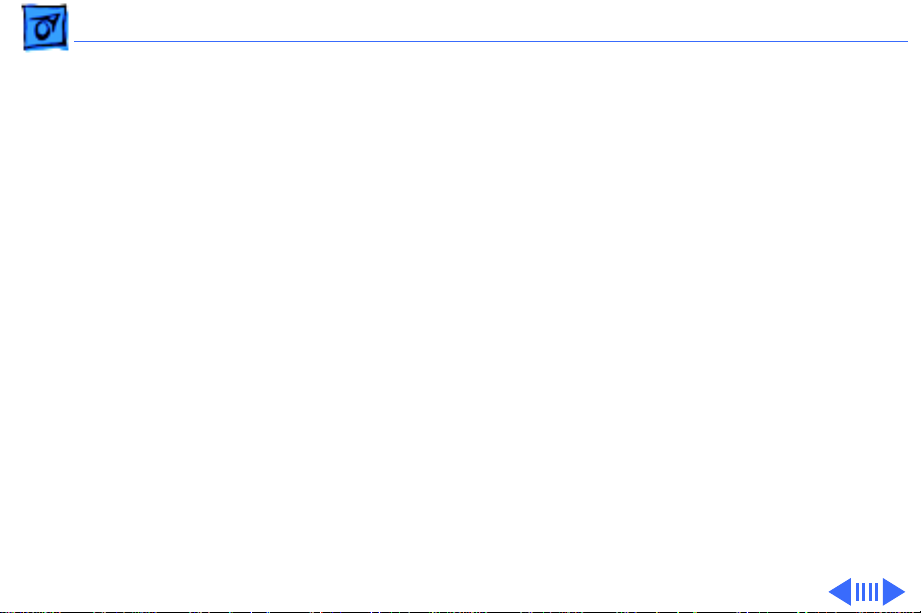
Troubleshooting Symptom Charts/Peripherals - 8
Peripherals
Works with internal
or external SCSI
device, but does not
work with both
Cursor does not move 1 Reboot computer.
1 Verify that SCSI select switch on any external device is set
differently from any internal SCSI device.
2 Verify that hard drive is terminated but optional CD-ROM is
not terminated.
3 Replace terminator on external SCSI device.
4 Replace SCSI select cable on external SCSI device.
2 Verify that mouse is connected properly.
3 If mouse was connected to keyboard, connect mouse to
computer ADB port instead. If mouse works, replace
keyboard.
4 If mouse does not work in any ADB port on computer, replace
mouse.
5 Replace logic board. Retain customer’s SIMMs.
Page 23

Troubleshooting Symptom Charts/Peripherals
(Continued)
- 9
Cursor moves, but
clicking the mouse
button has no effect
Double-click does not
open application,
disk, or server
Peripherals
1 Replace mouse.
2 Replace logic board. Retain customer’s SIMMs.
1 Remove duplicate system files from hard drive.
2 Clear parameter RAM. Hold down <Command> <Option> <P>
<R> during startup but before “Welcome to Macintosh”
appears.
3 If mouse was connected to keyboard, connect mouse to
computer ADB port instead. If mouse works, replace
keyboard.
4 If mouse does not work in any ADB port on computer, replace
mouse.
5 Replace logic board. Retain customer’s SIMMs.
(Continued)
Page 24

Troubleshooting Symptom Charts/Peripherals
(Continued)
- 10
No response to any
key on the keyboard
Beeping sound when
any key is pressed.
Peripherals
1 Verify that keyboard is connected to ADB port.
2 Replace keyboard cable.
3 Replace keyboard.
4 Replace logic board. Retain customer’s SIMMs.
Turn off Slow Keys from the Easy Access control panel.
(Continued)
Page 25

K
Service Source
T ak e Apart
Macintosh IIvx, Macintosh IIvi,
Performa 600
Page 26

Take Apart Top Cover - 1
Top Cover
Captive
Screw
Top Cover
No preliminary steps are
required before you begin
this procedure.
1 Loosen the captive
screw.
2 Slide the top cover
toward the front of the
computer about 1 inch
and lift off the cover.
Replacement Note:
jar the reset/interrupt
switch and light pipe out of
alignment when you replace
the top cover.
Do not
Page 27

Take Apart Power Supply - 2
Power Supply
Before you begin, remove
Power Supply
the cover.
Caution:
precautions in Bulletins/
Safety.
Review the ESD
Page 28

Take Apart Power Supply - 3
1 If a CD-ROM drive is
installed, squeeze its
side tabs and pull the
drive out an inch or two
to more easily reach the
power supply.
CD-ROM Drive
Page 29

Take Apart Power Supply - 4
2 Remove the screw from
Screw
Rear Bezel
Power Supply
the rear bezel.
3 Pry the latch away from
the base of the power
supply.
4
Note:
A firm lifting
motion is necessary to
disconnect the power
supply’s connector from
the logic board.
Grasp the power supply
and firmly lift it out of
the internal chassis.
Latch
Page 30

Take Apart Internal Chassis - 5
Internal Chassis
Internal Chassis
Before you begin, remove
the following:
• Cover
• Power supply
Caution:
precautions in Bulletins/
Safety.
Review the ESD
Page 31

Take Apart Internal Chassis - 6
1 Disconnect these cables:
• Floppy drive cable
• SCSI power cable
• SCSI data cable
Floppy
Drive
Cable
SCSI Power
Cable
SCSI Drive Cable
Page 32

Take Apart Internal Chassis - 7
2 If a CD-ROM drive is
installed, disconnect
these cables:
CD-ROM
Drive
CD-ROM
Audio Cable
SCSI
Power Cable
• SCSI power cable
• SCSI data cable
• CD-ROM audio cable
Page 33

Take Apart Internal Chassis - 8
3 Remove the two screws
that secure the internal
chassis.
Internal Chassis
Page 34

Take Apart Internal Chassis - 9
4 Lift the front of the
internal chassis until it
is perpendicular to the
bottom case.
Note:
The chassis
swivels where the
chassis tabs meet the
bottom cover.
Chassis Tabs
Page 35

Take Apart Internal Chassis - 10
5 Guide the chassis tabs
out of the slots in the
bottom case and remove
the internal chassis.
Internal
(Perpendicular
Chassis
for Removal)
Chassis Tab
Internal
Chassis
(Installed)
Page 36

Take Apart Internal Chassis - 11
Guides
Internal
Chassis
Internal Chassis
Replacement Note:
Carefully seat the bottom
corners of the internal
chassis into the guides in the
case bottom.
Page 37

Take Apart Floppy Drive - 12
Floppy Drive
Floppy Drive
Before you begin, remove
the cover.
Caution:
precautions in Bulletins/
Safety.
Review the ESD
Page 38

Take Apart Floppy Drive - 13
1 Disconnect the floppy
Floppy Drive
drive cable from the
floppy drive.
2 Remove the floppy drive
mounting screw.
3 Pry up the mounting tab
and slide out the floppy
Screw
drive.
Tab
Floppy
Drive
Cable
Replacement Note:
You may
encounter either an autoinject or manual-inject 1.4
MB floppy drive. Replace
floppy drives like for like.
Page 39

Take Apart Hard Drive - 14
Hard Drive
Hard Drive
Before you begin, remove
the cover.
Caution:
precautions in Bulletins/
Safety.
Review the ESD
Page 40

Take Apart Hard Drive - 15
1 Disconnect the SCSI data
cable and the SCSI
power cable from the
Hard Drive
hard drive.
2 Remove the hard drive
mounting screw from the
carrier.
3 Lift the back of the hard
Screw
drive and slide the hard
drive carrier out of the
SCSI Data
Cable
SCSI Power Cable
internal chassis.
Page 41

Take Apart Hard Drive - 16
Replacement Note:
information on removing the
hard drive from the carrier
and returning drives,
cables, and carriers to
Apple, refer to Additional
Procedures in the Hard
Drives manual.
For
Page 42

Take Apart CD-ROM Drive - 17
CD-ROM Drive
CD-ROM Drive
Before you begin, remove
the cover.
Caution:
precautions in Bulletins/
Safety.
Note:
optional.
Review the ESD
A CD-ROM Drive is
Page 43

Take Apart CD-ROM Drive - 18
1 Squeeze the side tabs and
pull the drive out a few
inches to more easily
perform the next step.
CD-ROM Drive
Page 44

Take Apart CD-ROM Drive - 19
2 Disconnect these cables
from the CD-ROM drive:
• Audio cable
• SCSI power cable
• SCSI data cable
CD-ROM
Drive
Audio Cable
SCSI Power Cable
SCSI Data Cable
Page 45

Take Apart CD-ROM Drive - 20
3 Slide out the CD-ROM
drive.
CD-ROM Drive
Page 46

Take Apart CD-ROM Drive - 21
Key
Replacement Note:
The
connectors on the SCSI data
cable are keyed. You may
need to twist the cable to
insert the connector
properly.
Page 47

Take Apart Speaker - 22
Speaker
Before you begin, remove
Speaker
the cover.
Caution:
precautions in Bulletins/
Safety.
Review the ESD
Page 48

Take Apart Speaker - 23
1 Disconnect the speaker
cable from the logic
board.
2 Remove the speaker
mounting screws and
pull out the speaker.
Note:
Speakers are installed
with four or two screws,
Speaker
depending on the version of
speaker.
Speaker
Cable
Logic Board
Page 49

Take Apart Logic Board - 24
Logic Board
Logic Board
Before you begin, remove
the following:
• Cover
• Power supply
• Internal chassis
• Reset/Interrupt switch
• Speaker
Caution:
precautions in Bulletins/
Safety.
Review the ESD
Page 50

Take Apart Logic Board - 25
1 Remove the screw from
the center of the logic
board.
2 Slide the logic board
toward the front of the
Screw
computer about 1/2 inch
and lift the board out of
the case.
Page 51

Take Apart Logic Board - 26
Logic Board
Logic Board
Replacement Note:
Remove
the customer’s SIMMs from
the defective logic board and
install them on the
replacement logic board.
Replacement Note:
Be sure
to install the correct logic
board.
Replacement Note:
Position
the center rear edge of the
logic board into the plastic
bracket and slide the board
straight back.
Page 52

K
Service Source
Upgrades
Macintosh IIvx, Macintosh IIvi,
Performa 600
Page 53

Upgrades Expansion Cards - 1
Expansion Cards
Before you begin, remove
the cover.
Expansion Card
Caution:
precautions in Bulletins/
Safety.
Review the ESD
Page 54

Upgrades Expansion Cards - 2
1
Caution:
on both sides of the card
to avoid bending the
connector pins.
Carefully grasp each end
of the card and pull
straight up to remove it.
Pull up evenly
Replacement Caution:
When replacing the card,
do not force it into the
expansion slot. If the
card does not seat
properly, remove it and
try again.
Page 55

Upgrades CD-ROM Drive Upgrade - 3
CD-ROM Drive
CD-ROM Drive
Upgrade
Before you begin, remove
the cover.
Caution:
precautions in Bulletins/
Safety.
Review the ESD
Page 56

Upgrades CD-ROM Drive Upgrade - 4
1 From the inside of the
top cover, squeeze in the
tabs of the blank bezel
and push out the bezel.
Blank Bezel
Tab
Page 57

Upgrades CD-ROM Drive Upgrade - 5
2 Push in the slotted bezel.
Slotted Bezel
Page 58

Upgrades CD-ROM Drive Upgrade - 6
3 Attach the CD-ROM drive
rails to the CD-ROM
drive.
4 Slide the CD-ROM drive
about three quarters of
the way into the
internal chassis.
CD-ROM
Drive Rail
CD-ROM Drive
CD-ROM
Drive Rail
Page 59

Upgrades CD-ROM Drive Upgrade - 7
5 Connect these cables to
the CD-ROM drive:
• CD-ROM audio cable
• SCSI data cable
• SCSI power cable
CD-ROM
Drive
CD-ROM
Audio
Cable
SCSI Power
SCSI Data Cable
Cable
Page 60

Upgrades CD-ROM Drive Upgrade - 8
6 Push the CD-ROM drive
completely into the CDROM slot until you hear
a click.
CD-ROM Drive
Page 61

Upgrades IIvx to Macintosh Centris 650 Upgrade - 9
IIvx to Macintosh
Shielding
Gaskets
Centris 650
Upgrade
Before you begin, remove
the following:
• Top cover
• Power supply
• Internal chassis
• Reset/Interrupt switch
• Speaker
• Logic board
Logic Board
Sealing Tape
Caution:
precautions in Bulletins/
Safety.
Review the ESD
Page 62

Upgrades IIvx to Macintosh Centris 650 Upgrade - 10
Note:
The Macintosh Centris
650 Upgrade Kit upgrades a
Macintosh IIvx to a
Macintosh Centris 650. The
upgrade kit includes a
Macintosh Centris 650
logic board, EMI shielding
gaskets, sealing tape, and
product name labels.
Sealing Tape
1 Remove the backing from
the sealing tape.
2 Position the sealing tape
over the metal edge of
Metal Edge
the bottom cover. Press
firmly and secure the
tape to the metal edge and
Bottom Cover
Page 63

Upgrades IIvx to Macintosh Centris 650 Upgrade - 11
Plastic Bracket
Bottom Case
Logic Board
Slotted Supports
the floor of the bottom
cover.
3 Position the center rear
edge of the logic board in
the plastic brackets on
the bottom case.
4 Lay the logic board flat.
Align the notches in the
board with the slotted
supports.
5 Slide the board straight
back.
Page 64

Upgrades IIvx to Macintosh Centris 650 Upgrade - 12
6 Secure the long strip of
Shielding Gasket
the shielding gasket
along the bottom edge of
the top cover.
Page 65

Upgrades IIvx to Macintosh Centris 650 Upgrade - 13
Floppy Drive
Shielding Gasket
7 Secure the smaller
shielding gasket on the
floppy drive as shown.
Page 66

Upgrades Power Macintosh Upgrade - 14
Power Macintosh Upgrade
No preliminary steps are
required before you begin
this procedure.
The Macintosh IIvx, Ilvi, and
Performa 600 computers
can be upgraded to a Power
Macintosh 7100/66 or
7100/66AV. For upgrade
instructions, refer to
Additional Procedures in the
Power Macintosh 7100
manual.
Page 67

K
Service Source
Additional Procedures
Macintosh IIvx, Macintosh IIvi,
Performa 600
Page 68

Additional Procedures Battery Verification - 1
Battery Verification
Before you begin, remove
the cover.
Battery
Caution:
precautions in Bulletins/
Safety.
±
discarded improperly, the
lithium battery in the
computer could explode.
Review battery handling and
disposal instructions in
Bulletins/Safety.
Review the ESD
Warning:
If handled or
Page 69

Additional Procedures Battery Verification - 2
1 Set the voltmeter to the
10 volts DC scale.
2 Hold the positive probe
of the voltmeter to the
Negative
Probe
positive end of the
battery (marked “+”
on the logic board) and
Positive
Probe
the negative probe to the
negative end of the
battery.
3 If the battery voltage is
below 2.8 volts, replace
the battery. Refer to
“Battery Replacement”
in this chapter.
Page 70

Additional Procedures Battery Replacement - 3
Battery Replacement
Before you begin, remove
the cover.
Battery
Caution:
precautions in Bulletins/
Safety.
±
discarded improperly, the
lithium battery in the
computer could explode.
Review battery handling and
disposal instructions in
Bulletins/Safety.
Review the ESD
Warning:
If handled or
Page 71

Additional Procedures Battery Replacement - 4
1 Using a small flat-blade
screwdriver, pry open
the latch at the end of the
battery holder and lift
off the cover.
Page 72

Additional Procedures Battery Replacement - 5
2 Grasp the battery and
remove it from the
holder.
3 Return the battery to
Apple for proper
disposal. For battery
packaging and labeling
instructions, refer to
the safety information in
Bulletins/Safety.
Page 73

Additional Procedures Reset/Interrupt Switch - 6
Reset/Interrupt Switch
Before you begin, remove
the cover.
Caution:
precautions in Bulletins/
Safety.
Review the ESD
Page 74
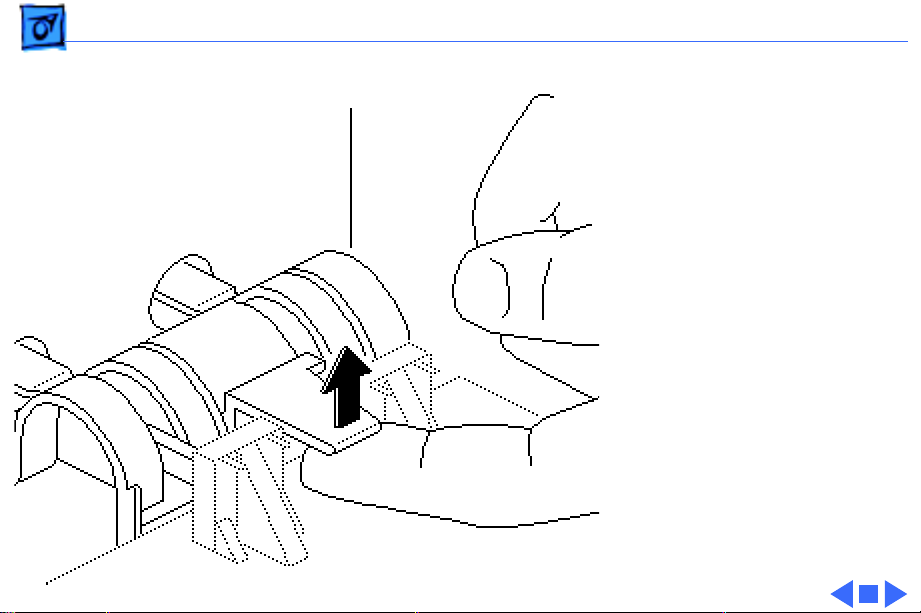
Additional Procedures Reset/Interrupt Switch - 7
Reset/Interrupt Switch
1 With one finger, lift the
center tab of the switch.
2 Gently lift the rear of
the switch up and away
from the front of the
case.
Page 75

K
Service Source
Exploded V ie w
Macintosh IIvx, Macintosh IIvi,
Performa 600
Page 76

Exploded View 1
Exploded View
Top
Cover
922-0056
Hard Drive
661-0182
Floppy
Drive
Power
Supply
661-0758
Floppy
Drive
Cable
922-0112
661-0474
661-0121
Hard Drive
Data Cable
Hard Drive
Power Cable
922-0051
CD-ROM
Drive
661-1646 (300i)
661-0913 600i)
661-0023 (300)
Internal
Chassis
922-0058
Logic
Board
661-0760 (IIvi)
661-0759 (IIvx)
661-0761 (P600)
CD Data
Cable
922-0053
Bottom
Case
922-0406
Speaker
922-0055
