Page 1
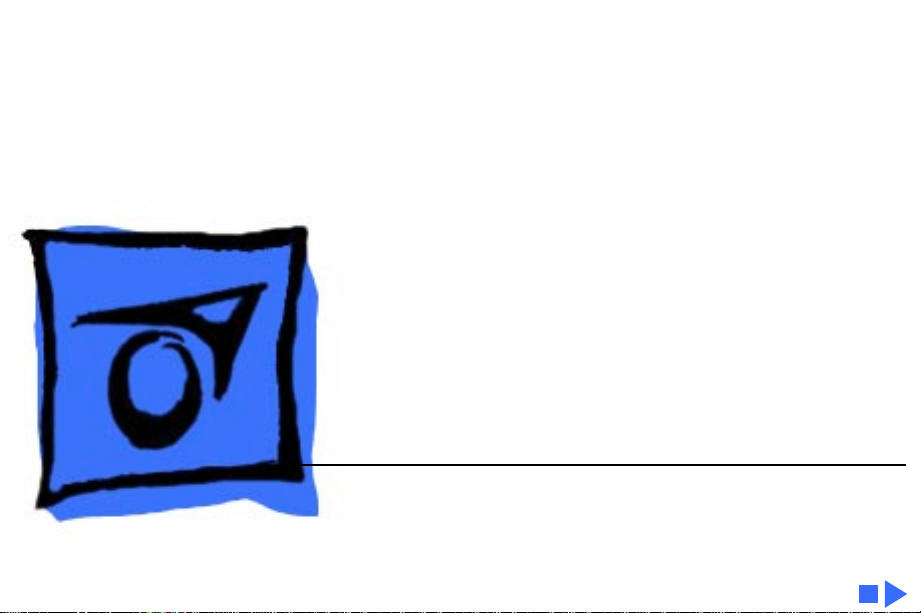
K
Service Source
Macintosh LC 580/
Performa 580CD
Page 2
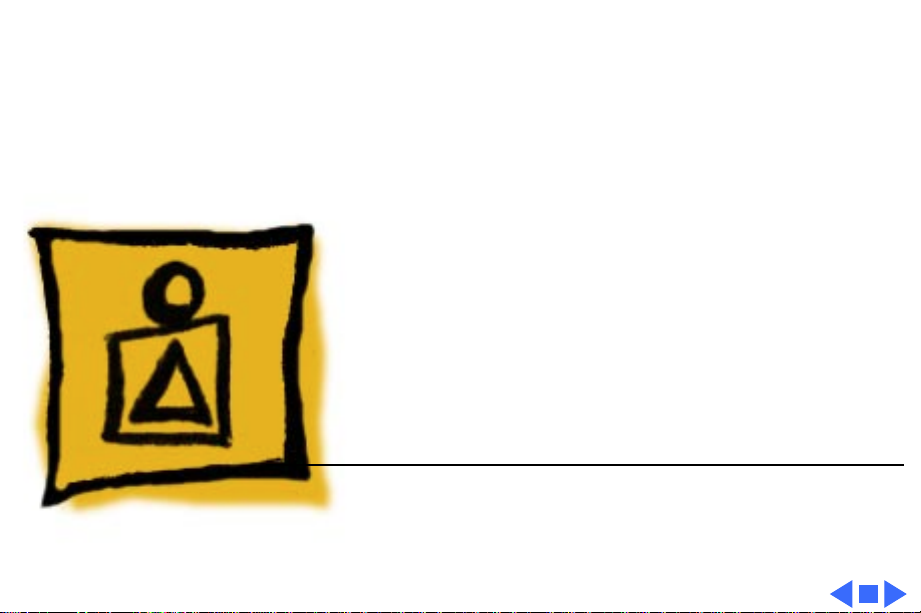
K
Service Source
Basics
LC580/Performa 580CD
Page 3

Basics General Information - 1
General Information
Overview
These computers are higher-performance versions of the
Macintosh LC 575. Each features a 33 MHz 68040 logic
board with 4 MB of soldered DRAM (expandable to 52 MB
with two 72-pin SIMMs, 80 ns or less).
Macintosh LC 580
The Macintosh LC 580 supports various options, including
an IDE hard drive and a trayloading double-speed CD-ROM
drive.
Page 4
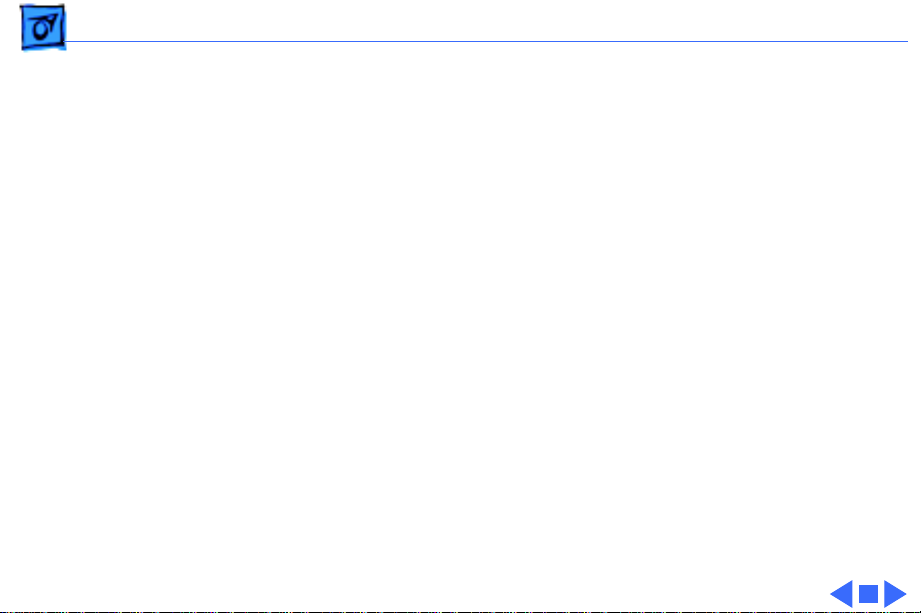
Basics General Information - 2
Performa 580CD
Performa versions of Macintosh products include specific
bundles of software and hardware configurations.
The Performa 580CD is bundled with a 500 MB IDE hard
drive and a trayloading double-speed CD-ROM drive.
The information in this manual is applicable to both the
Macintosh and Performa versions unless specified
otherwise.
Page 5
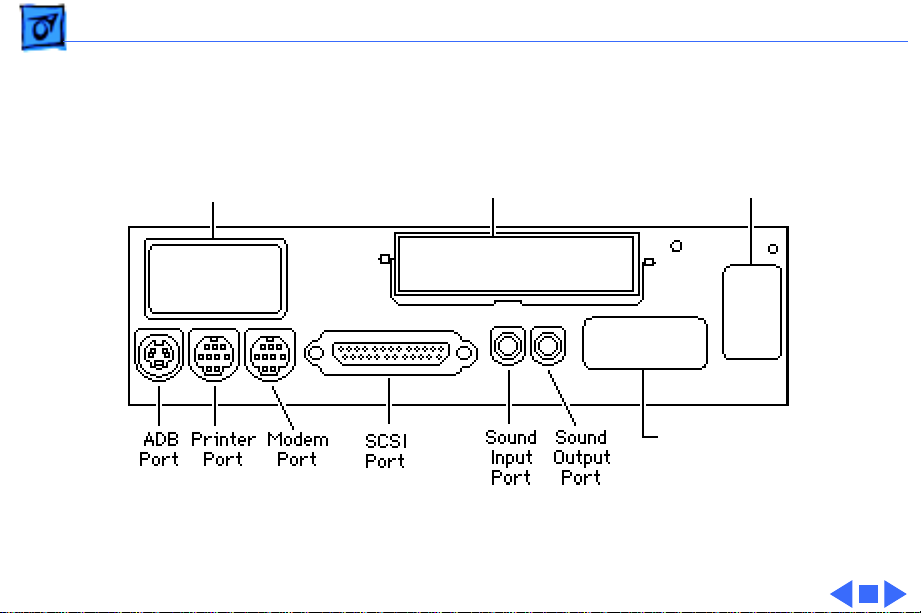
Basics General Information - 3
Rear View Diagram
Video-In
Access Cover
External Video
Connector Cover
Communications
Card Access Cover
LC Processor-Direct
Expansion Card
Access Cover
Page 6

Basics General Information - 4
Video-In
Slot
SIMMs
Single or
Double
Bank Slot
SIMMs
Single
Bank Slot
Cudo
Reset
Button
External Video
Connector Slot
Logic Board Diagram
Battery
Communications
Slot
LC Processor-Direct
Slot
Page 7

K
Service Source
Specifications
LC 580/Performa 580CD
Page 8

Specifications Processor - 1
Processor
Motorola 68LC040 microprocessor
33 MHz
Built-in memory management unit (MMU)
Page 9

Specifications Memory - 2
Memory
RAM
ROM
PRAM
VRAM
4 MB of dynamic RAM on board
Expandable to 52 MB (fast-paced mode 80 ns DRAM SIMMs)
Two 72-pin SIMM connectors
1 MB of ROM
256 bytes of parameter memory
Long-life lithium battery
1 MB of DRAM soldered to logic board
Can display thousands of colors (16-bit)
Page 10
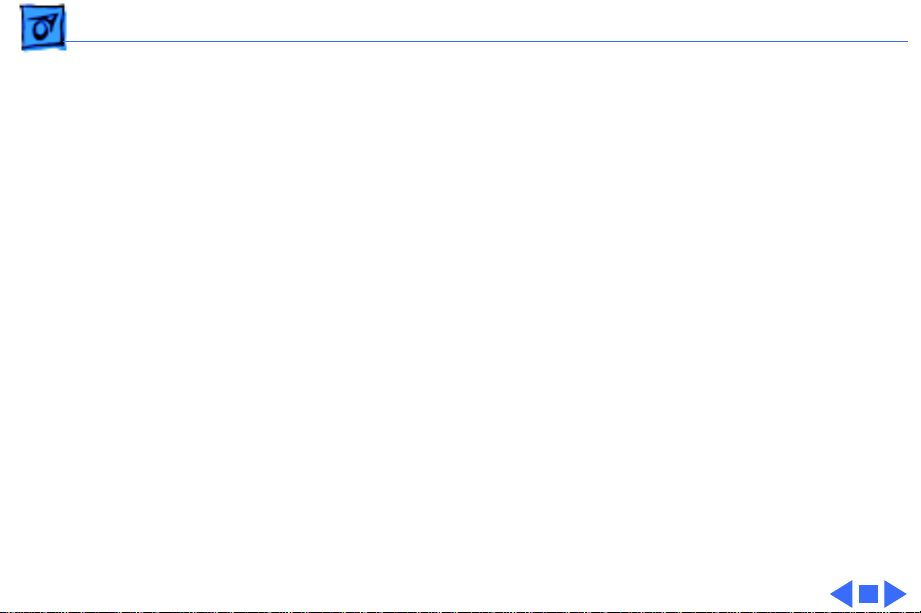
Specifications Disk Storage - 3
Disk Storage
Floppy Drive
Hard Drive
CD-ROM Drive
Built-in 1.4 MB Apple SuperDrive, manual-inject
Internal IDE hard drive
Optional internal CD-ROM drive
Page 11
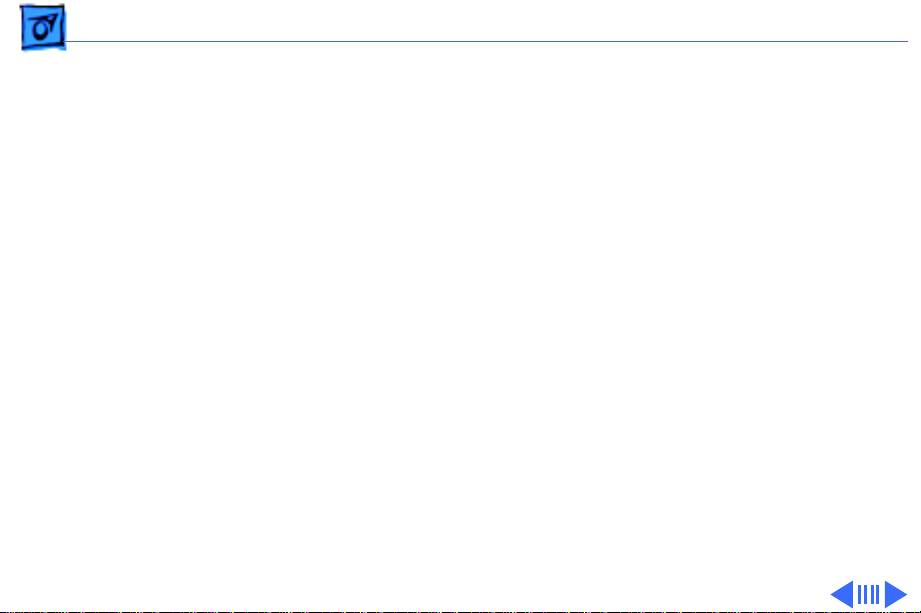
Specifications I/O Interfaces - 4
I/O Interfaces
Serial
SCSI
Apple Desktop Bus
Two RS-232/RS-422 serial ports for external modem and
printer
Modem port uses a 9-pin mini-DIN connector
Printer port uses an 8-pin mini-DIN connector
One SCSI port for expansion
Accommodates up to six external SCSI devices
One AppleDesktop (ADB) port for keyboard and mouse
Maximum of three ADB devices recommended
Maximum current draw: 500 mA(Mouse draws 10 mA; keyboard
draws 25 mA.)
Page 12

Specifications I/O Interfaces - 5
Sound
Processor-Direct Slot
Communications Slot
Video-In Slot
External Video Connector Slot
Sound-input port for monaural sound input
Sound-output port capable of delivering 8-bit stereo sound
Stereo headphone jack capable of delivering 8-bit stereo sound
Internal expansion slot for 114-pin processor-direct expansion
card
Internal expansion slot for optional 112-pin fax modem or
Ethernet card
Internal, 60-pin video-in slot for optional expansion card that
provides real-time video display, capture, and overlay
One 22-pin connector for a second monitor
Page 13

Specifications I/O Devices - 6
I/O Devices
Keyboard
Mouse
Microphone
Speaker
Supports all Apple Desktop Bus (ADB) keyboards
Apple Desktop Bus Mouse II
Mechanical tracking, optical shaft, or contact encoding
Integrated microphone for mono sound input
Integrated stereo speakers capable of delivering 8-bit stereo
sound
Page 14
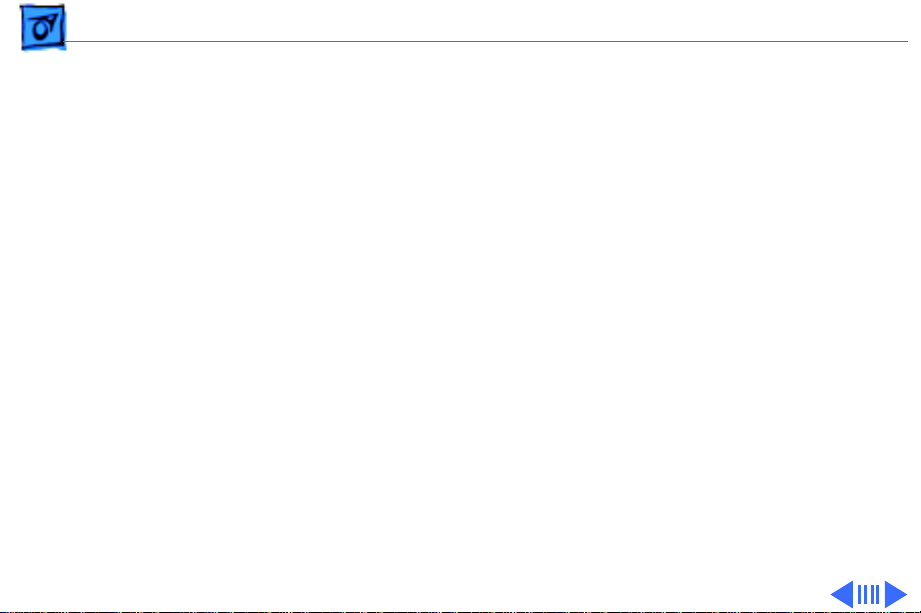
Specifications Sound and Video - 7
Sound and Video
Sound Generator
Records at 11 kHz or 22 kHz sample rate
Plays back at 11 kHz or 22 kHz sample rate
Two speakers with enhanced stereo sound
With optional CD-ROM drive, allows playback of ordinary audio
compact discs
Page 15

Specifications Sound and Video - 8
Video Display
14-in. diagonal, high-resolution screen (11.5-in. viewable
image)
Gun Configuration: Horizontal inline
Phosphor (aluminized): P22 derivative
Phosphor CIE Coordinates:
Red x = 0.625 ± 0.020, y = 0.340 ± 0.020
Green x = 0.280 ± 0.020, y = 0.595 ± 0.020
Blue x = 0.155 ± 0.015, y = 0.070 ± 0.015
Dot Pitch: 0.28 mm dot pitch shadow mask
Vertical Frequency: 66.7 Hz
Active Raster Size (nominal): 9.5 in. by 7.3 in. (240 mm by 180
mm)
White Point: 9300° K
Shipping Brightness (nominal): 30 ± 5 foot lamberts
Page 16

Specifications Sound and Video - 9
Video Timings
Horizontal Timing
Vertical Timing
640 x 480 Resolution @ 66.67 Hz
Back Porch: 96 dots
H SYNC: 64 dots
Front Porch: 64 dots
1 dot: 33.06878 ns
1 H: 28.5714 µs
1/dot: 30.24 MHz
Back Porch: 39 H
V SYNC: 3 H
Front Porch: 3 H
1 H: 28.5714 µs
1/H: 35.000 kHz
1 V: 15.000 ms
Page 17

Specifications Sound and Video - 10
External Video Connector (Optional)
Supports video mirroring on the following external monitors (at
product introduction):
• 640 x 480 resolution: Macintosh 12” Color Display, Apple
Color Plus 14” Display, Apple Performa Plus Display, Apple
Multiple Scan 15 Display, Apple Multiple Scan 17 Display,
Apple Multiple Scan 20 Display
• 800 x 600 resolution: Apple Multiple Scan 15 Display, Apple
Multiple Scan 17 Display, Apple Multiple Scan 20 Display, and
SVGA monitors
Page 18

Specifications Physical and Electrical - 11
Physical and Electrical
Dimensions
Weight
Power Supply
Height: 17.9 in. (45.5 cm)
Width: 13.5 in. (34.4 cm)
Depth: 16.5 in. (42.0 cm)
40.5 lb. (18.4 kg)
Voltage: 90 to 264 V rms
Frequency: 50–60 Hz, plus or minus 3 Hz, single phase
Surge Voltage: 300 V rms for 100 ms
Peak Inrush Current: 40 amps pk
Current: 2.0 amps maximum for all line and load conditions
Power: 120 W maximum for all line and load conditions
Line voltage: 100–240 VAC; RMS automatically configured
Page 19

Specifications Physical and Electrical - 12
Audio Amplifier
Amplifier drives a 16-ohm speaker
Audio Input Voltage: 0.707 V rms
Audio Input Impedance: 10 K ohms
Output Power at 1 kHz: 250 mW
Bandwidth 3 dB: 200 Hz to 15 kHz
Total Harmonic Distortion: ≤ 1%
Page 20

Specifications Environmental - 13
Environmental
Temperature
Relative Humidity
Operating Altitude
Operating: 50–104° F (10–40° C)
Transit: (72 hours): -40° F to +149° F (-40° C to +65° C)
Storage (6 months): -40 to 116.6° F (-40 to 47° C)
20–95% noncondensing
0–10,000 ft. (0–3,000 m)
Page 21

K
Service Source
Troubleshooting
LC 580/Performa 580CD
Page 22

Troubleshooting General/ - 1
General
The Symptom Charts included in this chapter will help you
diagnose specific symptoms related to your product. Because cures
are listed on the charts in the order of most likely solution, try
the first cure first. Verify whether or not the product continues to
exhibit the symptom. If the symptom persists, try the next cure.
(Note: If you have replaced a module, reinstall the original module
before you proceed to the next cure.)
If you are not sure what the problem is, or if the Symptom Charts
do not resolve the problem, refer to the Flowchart for the product
family.
For additional assistance, contact Apple Technical Support.
Page 23

Troubleshooting First Checklist/ - 2
First Checklist
Important:
needless module replacement.
Do you know that...
• The CRT raster will not always resemble a perfect rectangle.
CRT tolerances allow for some distortion. Additional distortion
can be caused by magnetized metal objects (desks, file
cabinets, etc.). Move the unit to a different location if you
notice raster bowing or bent raster edges.
• Jitter, faint lines, or screen movement can be caused by
external interference such as electronic devices and
fluorescent lights. Move the unit to another room or building to
help determine if external interference is the source of the
problem.
• A misadjusted screen can mimic the same symptoms as analog
Read this checklist before you replace a module. Avoid
Page 24

Troubleshooting First Checklist/ - 3
board or CRT failures. By performing the adjustment
procedures, you might determine if one or more of the
adjustments is the cause of the problem.
• CRTs rarely fail. Needless CRT replacements can be prevented
by checking display adjustments, checking the possibility of
other defective modules, and accepting small imperfections in
screen display.
If you have any doubts about whether a CRT needs replacement,
contact Apple Technical Support.
Page 25

Troubleshooting Symptom Charts/Audio - 4
Symptom Charts
Audio
Sound distortion with
MPEG board installed
Replace MPEG board with modified MPEG board. A modified board
should have a jumper present from U5 Pin 2 to D1 Pin 1.
Page 26
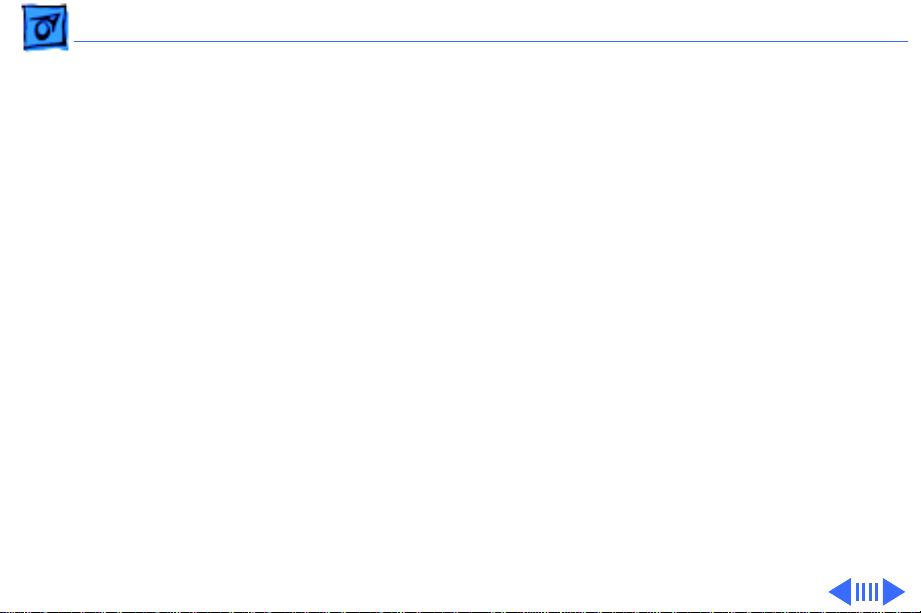
Troubleshooting Symptom Charts/Video - 5
Video
Screen is black, too
dark, or too bright;
audio and drive
operate
Screen is bright and
audio is present, but
no video information
is visible
1 Adjust contrast button on front bezel.
2 Adjust brightness button on front bezel.
3 Check yoke cable connection.
4 Perform video adjustments. Refer to “Video” in Adjustments
chapter.
5 Replace analog board.
6 Replace CRT.
1 Perform video adjustments. Refer to “Video” in Adjustments
chapter.
2 Replace analog board.
Page 27
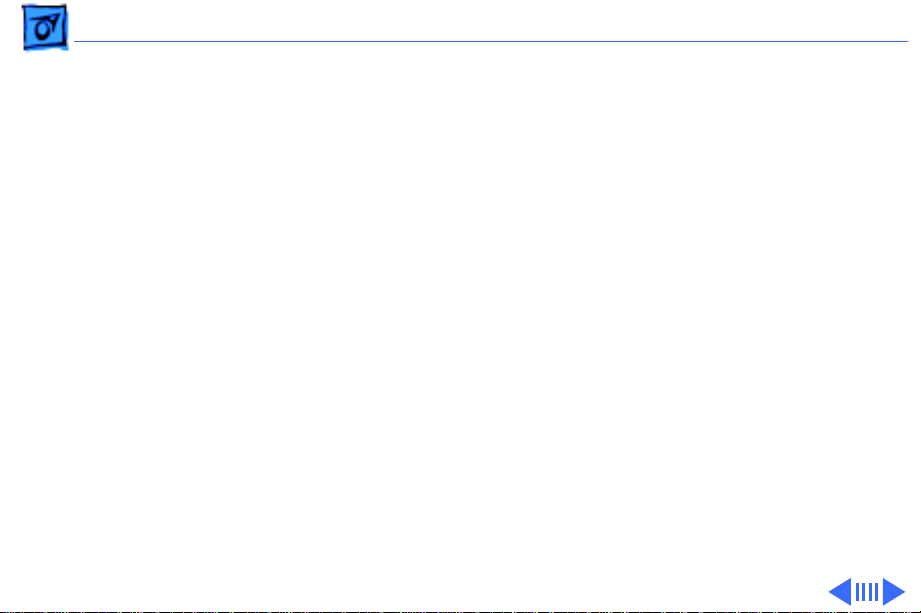
Troubleshooting Symptom Charts/Video
(Continued)
- 6
Screen is completely
black except for
single vertical or
horizontal line
displayed
Predominant color
tint or color cannot be
adjusted
Picture breaks into
diagonal lines, or
picture rolls
vertically or
horizontally
Video
1 Check yoke cable connection with power off.
2 Replace analog board.
3 Replace CRT.
Perform video adjustments. Refer to “Video” in Adjustments
chapter.
1 Perform geometry adjustments. Refer to “Geometry” in
2 Replace analog board.
(Continued)
Adjustments chapter.
Page 28
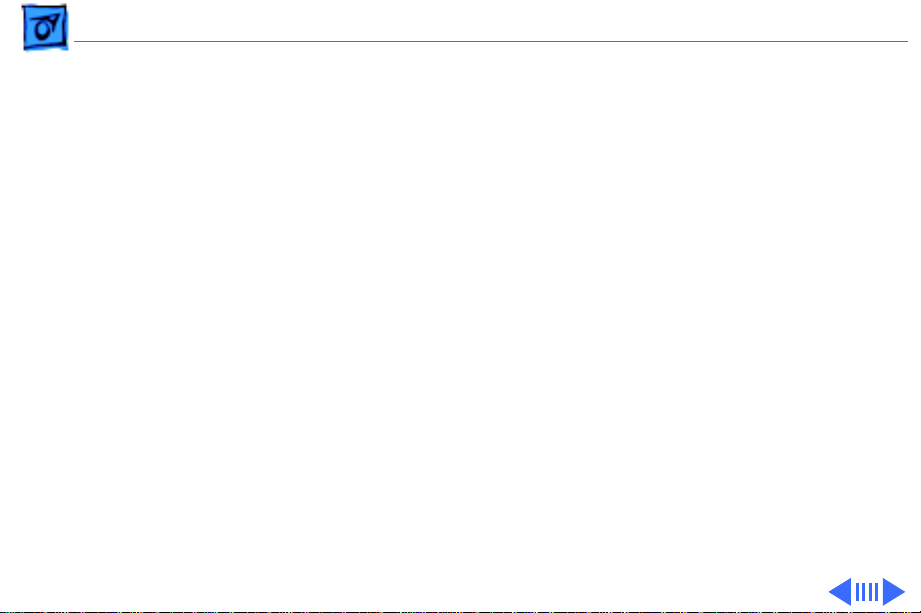
Troubleshooting Symptom Charts/Video
(Continued)
- 7
Out of convergence
(color bleeds from
text or lines)
Black screen spots
(burnt phosphors)
Video
1 Perform convergence adjustment. Refer to “Convergence” in
2 Replace analog board.
Replace CRT.
(Continued)
Adjustments chapter. Note that some misconvergence is
normal, especially around edges of screen. Contact Apple
Technical Support if you’re uncertain whether the
misconvergence is within specification.
Page 29

Troubleshooting Symptom Charts/Video
(Continued)
- 8
Video
Screen jitters or
flashes
Out of focus 1 Perform focus adjustment. Refer to “Focus” in Adjustments
1 Refer to “First Checklist” in this chapter. Move electrical
2 Move unit to another room or building and check if symptom
3 Replace analog board.
2 Check for proper screen luminance. If luminance is off,
3 Replace analog board.
(Continued)
devices (other monitors, scanners, etc.) away from monitor.
Temporarily shut off all fluorescent lights in area.
persists.
chapter. Note that misconvergence can also produce an out-
of-focus symptom.
perform cutoff and white balance adjustments. Refer to
“Video” in Adjustments chapter.
Page 30

Troubleshooting Symptom Charts/Video
(Continued)
- 9
Raster size too short/
tall or narrow/wide
Linearity bad (size of
text/graphics differs
at top, bottom, or
sides of screen)
Video
1 Perform geometry adjustment. Refer to “Geometry” in
2 Replace analog board.
Replace analog board.
(Continued)
Adjustments chapter.
Page 31

Troubleshooting Symptom Charts/Video
(Continued)
- 10
Raster tilted or
shifted
Raster distorted
(barrel-shaped,
corners not square,
stretched or
compressed at top of
display, or sides not
perpendicular)
Video
1 Refer to “First Checklist” in this chapter. Move metal
2 If symptom appears immediately after CRT replacement,
3 Perform appropriate geometric adjustments (see
4 Replace analog board.
1 Refer to “First Checklist” in this chapter. Move metal
2 Perform appropriate geometric adjustments (see
3 Replace analog board.
(Continued)
objects away from monitor.
reinstall CRT and align it according to CRT guidelines in the
Take Apart chapter
Adjustments chapter).
objects away from monitor.
Adjustments chapter).
Page 32

Troubleshooting Symptom Charts/Video
(Continued)
- 11
Video
Raster not centered 1 Adjust horizontal or vertical shift control. Refer to
2 Refer to “First Checklist” in this chapter.
(Continued)
Adjustments chapter.
Page 33

Troubleshooting Symptom Charts/Floppy Drive - 12
Floppy Drive
Audio and video are
present, but internal
floppy drive does not
operate
Disk ejects; display
shows icon with
blinking “X”
Unable to insert disk
all the way
1 Replace bad disk with known-good disk.
2 Replace floppy drive.
3 Replace logic board. Retain customer’s SIMMs.
1 Replace bad system disk with known-good system disk.
2 Replace floppy drive.
3 Replace logic board. Retain customer’s SIMMs.
1 To eject previously inserted disk, insert opened paper clip
into hole beside floppy drive.
2 Switch off system and hold mouse button down while
switching system on (to complete eject cycle).
3 Replace floppy drive.
Page 34

Troubleshooting Symptom Charts/Floppy Drive
(Continued)
- 13
Floppy Drive
Does not eject disk 1 Insert opened paper clip into hole beside floppy drive.
2 Switch off system and hold mouse button down while
switching system on (to complete eject cycle).
3 Replace floppy drive.
Internal floppy drive
runs continuously
1 Replace bad disk with known-good disk.
2 Replace floppy drive.
3 Replace logic board. Retain customer’s SIMMs.
(Continued)
Page 35

Troubleshooting Symptom Charts/Hard Drive - 14
Hard Drive
Internal or external
hard drive does not
operate
1 Verify that SCSI loopback card is not attached.
2 Verify that external drive is properly terminated.
3 Replace hard drive.
4 Replace logic board. Retain customer’s SIMMs.
5 Replace hard drive.
Page 36

Troubleshooting Symptom Charts/CD-ROM Drive - 15
CD-ROM Drive
CD-ROM drive does
not accept disc
Volume control does
not operate correctly
Macintosh cannot
mount CD-ROM drive
1 Replace disc (if dirty or damaged).
2 Replace CD-ROM drive mechanism.
1 Reseat CD adapter connector.
2 Replace CD adapter connector.
3 Replace CD-ROM drive.
4 Replace chassis harness assembly.
1 Reseat CD adapter connector.
2 Check SCSI ID setting. (Internal CD-ROM was originally set
to 3 at factory.)
3 Test CD-ROM drive on known-good Macintosh; if CD-ROM
drive doesn’t work, replace it.
4 Replace chassis harness assembly.
Page 37

Troubleshooting Symptom Charts/CD-ROM Drive
(Continued)
- 16
When an internal and
external SCSI device
are present, only one
powers up
CD-ROM Drive
1 Verify that SCSI device ID switch setting on external device
is higher than 0. Verify that ID switch setting on external
SCSI device does not duplicate ID switch settings on other
external SCSI devices.
2 Replace terminator on external SCSI device.
3 Replace SCSI select cable.
(Continued)
Page 38

Troubleshooting Symptom Charts/CD-ROM Drive
(Continued)
- 17
A Macintosh LC 580
starts up from a
backup CD-ROM disc,
but won’t eject the
disc and gives a -50
error. Or the
computer starts up
from backup CDROM, but won’t mount
discs after restart.
CD-ROM Drive
Early Macintosh LC 580 computers shipped with AppleCD 300i
plus CD-ROM drives. Later LC 580 computers shipped with
AppleCD 600i CD-ROM drives. Using a backup CD-ROM intended
for the AppleCD 300i in an AppleCD 600i (or vice versa) will
cause these symptoms.
• Identify the backup CD-ROM discs by their part numbers.
Backup discs for AppleCD 300i have the part numbers
691-0462-B or 691-3305-A. Backup discs for AppleCD
600i have the part number 691-0793-A.
• Identify the CD-ROM drive installed in the Macintosh LC
580. Remove any CD-ROM disc present in the drive. Open
the PC Exchange control panel and click Options. You will
see the product code CR-8004x if the drive is a 300i or
the code CR-8005x if the drive is a 600i.
• Use only 300i backup CD-ROM discs in 300i drives, and
only 600i backup discs in 600i drives.
(Continued)
Page 39

Troubleshooting Symptom Charts/Peripheral - 18
Peripheral
Cursor does not move 1 Check mouse connection.
2 If mouse was connected to keyboard, connect it to rear ADB
port instead. If mouse works, replace keyboard.
3 If mouse does not work in any ADB port, replace mouse.
4 Replace logic board. Retain customer’s SIMMs.
Cursor moves, but
clicking mouse
button has no effect
1 Replace mouse.
2 Replace logic board. Retain customer’s SIMMs.
Page 40

Troubleshooting Symptom Charts/Peripheral
(Continued)
- 19
Cannot double-click
to open application,
disk, or server
No response to any
key on keyboard
Peripheral
1 Remove extra system files on hard drive.
2 Clear parameter RAM. Hold down <Command> <Option> <P>
<R> keys during system startup but before “Welcome to
Macintosh” appears.
3 If mouse was connected to keyboard, connect it to rear ADB
port instead. If mouse works, replace keyboard.
4 If mouse does not work in any ADB port, replace mouse.
5 Replace logic board. Retain customer’s SIMMs.
1 Check keyboard connection to ADB port.
2 Replace keyboard cable, if detachable.
3 Replace keyboard.
4 Replace logic board. Retain customer’s SIMMs.
(Continued)
Page 41

Troubleshooting Symptom Charts/Peripheral
(Continued)
- 20
Known-good
ImageWriter or
ImageWriter II does
not print
Known-good
LaserWriter does not
print
Peripheral
1 Make sure that Chooser and Control Panel are set correctly.
2 Replace printer driver and system software with known-
good.
3 Replace printer interface cable.
4 Replace logic board. Retain customer’s SIMMs.
1 Make sure that Choose and Control Panel are set correctly.
2 Replace printer driver and system software with known-
good.
3 Troubleshoot by referring to Apple Service Guide for
Networking and Communications.
(Continued)
Page 42

Troubleshooting Symptom Charts/Peripheral
(Continued)
- 21
When an internal and
external SCSI device
are present, only one
powers up
Peripheral
1 Verify that SCSI device ID switch setting on external device
is higher than 0. Verify that ID switch setting on external
SCSI device does not duplicate ID switch settings on other
external SCSI devices.
2 Replace terminator on external SCSI device.
3 Replace SCSI select cable.
(Continued)
Page 43

Troubleshooting Symptom Charts/Global Village Modem “Busy Serial Port” - 22
Global Village Modem “Busy Serial Port”
Using modem gives
message: “Can’t find
or can’t access a
modem to use for
registration. Make
sure you have Global
Village software
installed correctly,
reboot your
computer, and try
again. If you want to
use a specific modem
for registration,
select it from
Chooser.”
The TelePort Control Panel becomes corrupted when a Performa
580CD is restarted while AppleTalk is set to “Inactive” in the
Chooser or LocalTalk is not the selected AppleTalk Connection in
the Network Control Panel. Follow these steps;
1 Obtain GlobalFax 2.5.2P Update.
2 Restart the computer with extensions off.
3 Double-click Performa GlobalFax 2.5.2 Update icon.
4 Click Update button and watch for update confirmation
window.
5 Restart computer.
6 Customer should keep backup copy of 2.5.2 Update program
and run it after reinstalling software from backup CD.
Page 44

Troubleshooting Symptom Charts/Global Village Modem “Busy Serial Port” - 23
Global Village Modem “Busy Serial Port”
Resetting modem in
TelePort Control
Panel gives message:
“The current port is
busy and cannot be
opened. Quit any open
communication
application, or turn
off AppleTalk in the
Chooser (if the
modem is connected to
the Printer port),
and then reopen the
TelePort control
panel.”
Here’s an alternative fix that doesn’t require GlobalFax 2.5.2P
Update:
1 Replace corrupted control panel in System Folder with
uncorrupted copy of TelePort Control Panel found in Control
Panels folder on backup CDs.
2 Set AppleTalk to “Active” and select LocalTalk as the
AppleTalk Connection in Network Control Panel.
Page 45

Troubleshooting Symptom Charts/Miscellaneous - 24
Miscellaneous
Clicking, chirping,
or thumping sound
Smoke/odor Replace analog board.
No video, no audio, and
no drive operation
“Sad Macintosh” icon 1 Replace bad disk with known-good disk.
1 Replace analog board.
2 Replace logic board. Retain customer’s SIMMs.
1 Connect power cord.
2 Switch power on.
3 Replace power cord.
4 Replace analog board.
5 Replace logic board. Retain customer’s SIMMs.
2 Replace RAM SIMMs on logic board.
3 Replace logic board. Retain customer’s SIMMs.
Page 46

Troubleshooting Symptom Charts/Miscellaneous
(Continued)
- 25
Screen shows “Sad
Macintosh” icon and
black vertical lines;
screeching sound
Headphone jack does
not operate correctly
No sound from
external speakers
Miscellaneous
1 Replace RAM SIMMs on logic board.
2 Replace logic board. Retain customer’s SIMMs.
1 Verify that headphone jack is seated properly.
2 Replace front panel control board.
3 Replace chassis harness assembly.
1 Check that volume is turned on (manually or through Control
Panel).
2 Verify that headphones are unplugged.
3 Verify that speaker connectors are properly connected.
4 Test speakers with known-good Macintosh; if speakers do not
work, replace them.
5 Replace logic board.
(Continued)
Page 47

K
Service Source
T ak e Apart
LC 580/Performa 580CD
Page 48

Take Apart Drive Bezel - 1
Drive Bezel
No preliminary steps are
required before you begin
this procedure.
Drive
Bezel
Caution:
precautions in Bulletins/
Safety.
Review ESD
Page 49

Take Apart Drive Bezel - 2
1
Note:
Place the unit
near the edge of the work
table.
Insert a flat-blade
screwdriver into the
opening on the bottom of
the drive bezel.
Drive
Bezel
Page 50

Take Apart Drive Bezel - 3
2 Push the blade away
from you, twisting it to
release the interior
latch on the bezel.
Drive
Bezel
3 Pull the bezel down and
remove it.
Replacement Note:
Slide the
bezel up and firmly snap it
into place.
Page 51

Take Apart Floppy Drive - 4
Floppy Drive
Before you begin, remove
the drive bezel.
Floppy
Drive
Caution:
remove the floppy drive
merely by removing the
drive bezel at the front of
the machine. Although
replacing the floppy drive is
now extremely easy, do not
neglect to follow proper
ESD precautions: Use a
grounded workbench pad and
always wear a grounding
wriststrap.
You can access and
Page 52

Take Apart Floppy Drive - 5
1 Push up the latch and
pull out the floppy drive.
Floppy
Drive
Latch
Page 53

Take Apart Floppy Drive - 6
2 Disconnect the floppy
drive cable.
Floppy
Drive
Floppy
Drive
Cable
Page 54

Take Apart Floppy Drive - 7
Note:
Mounting Screw
Perform the following
steps only if you are
replacing the floppy drive.
3
Note:
Notice the
placement of the carrier
and screws before
removing them. Retain
the carrier and screws
and install them on the
new floppy drive.
Carrier
Remove the four
mounting screws.
4 Remove the carrier from
the floppy drive.
Floppy
Drive
Page 55

Take Apart CD-ROM Drive - 8
CD-ROM Drive
Before you begin, remove
the drive bezel.
CD-ROM Drive
Caution:
remove the CD-ROM drive
merely by removing the
drive bezel at the front of
the machine. Although
upgrading the CD-ROM drive
is now extremely easy, do
not neglect to follow proper
ESD precautions: Use a
grounded workbench pad and
always wear a grounding
wriststrap.
You can access and
Page 56

Take Apart CD-ROM Drive - 9
Note:
A CD-ROM drive is
optional.
1 Using a screwdriver,
push up the latch and
slide out the CD-ROM
drive.
CD-ROM Drive
Page 57

Take Apart CD-ROM Drive - 10
Note:
Mounting Screw
Perform the
following steps only if you
are replacing the CD-ROM
drive.
2 Remove the four
mounting screws.
3 Remove the carrier from
the CD-ROM drive.
Carrier
CD-ROM
Drive
Page 58

Take Apart CD-ROM Drive - 11
Note:
Retain the carrier,
screws, and adapters for
installation on the new CDROM drive.
Carrier
Adapter
Adapter
Page 59

Take Apart I/O Door - 12
I/O Door
No preliminary steps are
required before you begin
this procedure.
I/O Door
Caution:
damage to components, wear
a grounding wriststrap.
Review ESD precautions in
Bulletins/Safety.
To prevent ESD
Page 60

Take Apart I/O Door - 13
1 Place the unit face-
Tab
Tab
Optional
Optional
Security
Security
Screw
Screw
down on a clean, soft
surface.
2
Note:
If the optional
security screws are
installed on the I/O door,
remove them.
3 Pull down the two tabs
and remove the I/O door.
Optional
Security
Screw
Replacement Note:
Engage
the three interior tabs
along the bottom of the I/O
door and snap the door
closed.
Page 61

Take Apart Rear Housing - 14
Rear Housing
Before you begin, remove
Rear Housing
the I/O door (if security
screws are installed)
±
Warning:
contains high voltage and a
high-vacuum picture tube.
To prevent serious injury,
review CRT safety in
Bulletins/Safety.
±
Warning:
grounding wriststrap until
after discharging the CRT.
This product
Never use a
Page 62

Take Apart Rear Housing - 15
1 Place the unit face-
Mounting
Screw
I/O Door
down on a clean, soft
surface.
Note:
If the I/O door is not
secured by screws, leave it
Foot
in place and it will
automatically be removed
with the rear housing.
Foot
2 Using a Torx
screwdriver, remove
the five mounting
screws.
Foot
3 Pry open the unit with a
case cracker and lift off
the rear housing.
Rear Housing
Foot
Page 63

Take Apart Rear Housing - 16
Replacement Note:
feet on the rear housing are
worn, replace them.
If the
Page 64

Take Apart Fan - 17
Fan
Before you begin, remove
the following:
• I/O door (if security
Fan
screws are installed)
• Rear housing
±
Warning:
contains high voltage and a
high-vacuum picture tube.
To prevent serious injury,
review CRT safety in
Bulletins/Safety.
This product
Page 65

Take Apart Fan - 18
±
Latch
Latch
Warning:
grounding wriststrap until
after discharging the CRT.
Push the latches outward and
remove the fan assembly.
Never use a
Page 66

Take Apart Analog Board - 19
Analog Board
Analog Board
Before you begin, do the
following:
• Remove the I/O door (if
security screws are
installed)
• Remove the rear housing
• Discharge the CRT
• Remove the anode cap
±
Warning:
contains high voltage and a
high-vacuum picture tube.
To prevent serious personal
injury or equipment
damage, discharge the CRT
and remove the anode cap.
This product
Page 67

Take Apart Analog Board - 20
Review CRT safety in
Bulletins/Safety. Unlike
other monitors, the LC 580
monitor must be face-down
when the CRT is discharged.
Ground
Cable
Ground
Cable
±
Warning:
grounding wriststrap until
after discharging the CRT.
1
Caution:
face down on a clean, soft
surface. This will
prevent stress on the
front bezel, which could
cause the bezel to crack.
2 Disconnect the two
ground cables.
Never use a
Place the unit
Page 68

Take Apart Analog Board - 21
3 Disconnect the following
analog board cables:
• Degauss cable from
BP2
BP2(Black and white,
with white connector)
• CRT cable from
BD1(Long and multicolored, with gray
connector)
• Microphone cable
from BD8 (Gray,
with white connector)
• Speaker cable from
SSI(Short and multi
colored, with brown
connector)
Page 69

Take Apart Analog Board - 22
4 Remove the degauss
wires from the cable
retainer, located at
HLD3.
CRT/
Video
Board
Connector
CRT/Video
Board
Replacement Note:
are replacing the analog
board, remove the cable
retainer and reinstall it on
the new board.
5
Caution:
Twisting,
bending, or applying
force to the CRT/video
board could damage the
neck of the CRT. Be sure
Gray
Epoxy
to pull the CRT/video
board straight off the
CRT.
If you
Page 70

Take Apart Analog Board - 23
Note:
If gray epoxy
secures the CRT/video
board, cut and peel it off
before removing the
board.
Analog Board Guide
Remove the CRT/video
board from the neck of
the CRT.
Analog
Board
Guide
Release
Tab
6 Disconnect the small,
pink CRT/video board
connector.
7
Note:
The analog board
is supported by a plastic
guide on each side.
Page 71

Take Apart Analog Board - 24
8 Push in the release tab
on one of the analog
board guides.
9 Grasp the fence and pull
the board up slightly.
10 Perform the same
procedure on the other
release tab.
11 Pull up the board
slightly to expose a
connector and a cable.
Power
Connector
Page 72

Take Apart Analog Board - 25
12 Disconnect the white
power connector.
Power
Connector
Replacement Note:
Move
aside the loose analog board
cables so they do not extend
below the board as you slide
it in.
Replacement Note:
Push the
power connector cables fully
into the EMI shielding.
Failure to do so could cause
the wires to wear.
Page 73

Take Apart Analog Board - 26
13 Disconnect the ribbon
cable.
14 Slide the analog board
out of the chassis
assembly.
Analog Board
Replacement Note:
The
ribbon cable hangs on a wire
hinge inside the chassis
harness assembly. If the
cable falls off this hinge,
rehang the cable.
Ribbon Cable
Replacement Note:
Make
sure you connect the ribbon
cable and the power
connector before sliding the
analog board completely in.
Page 74

Take Apart Analog Board - 27
Replacement Note:
Perform the cutoff
adjustment whenever you
replace the analog board. See
“Video” in the Adjustments
chapter.
Page 75

Take Apart Logic Board - 28
Logic Board
Before you begin, remove
the I/O door.
Logic
Board
Caution:
remove the logic board
merely by removing the I/O
door at the rear of the
machine. Although upgrading
the logic board is now
extremely easy, do not
neglect to follow proper
ESD precautions: Use a
grounded workbench pad,
and always wear a
grounding wriststrap.
You can access and
Page 76

Take Apart Logic Board - 29
Note:
If you are replacing a
logic board that has one
Logic Board Handle
SIMM slot, replace it with
P/N 661-0158. If you are
replacing a logic board that
has two SIMM slots, replace
it with P/N 661-1114.
1 Place the unit face-
down on a clean, soft
surface.
2 Swing the logic board
handle out from its
storage position and pull
out the logic board.
Replacement Note:
handle into its slot.
Snap the
Page 77

Take Apart Logic Board - 30
Fence
Screw
Logic
Board
Replacement Note:
If you
replace the logic board,
make sure the battery cable
on the new board is
connected.
3 Remove the screws that
attach the fence to the
logic board.
4 Remove the fence.
Page 78

Take Apart Logic Board - 31
Logic Board Rail
Chassis Harness
Assembly
Replacement Note:
If the
logic board rails are
damaged, replace them. You
will need to remove the rear
housing in order to access
the rails.
Page 79

Take Apart Hard Drive - 32
Hard Drive
Before you begin, remove
the I/O door.
Hard Drive
Caution:
remove the hard drive
merely by removing the I/O
door at the rear of the
machine. Although upgrading
the hard drive is now
extremely easy, do not
neglect to follow proper
ESD precautions: use a
grounded workbench pad,
and always wear a
grounding wriststrap.
You can access and
Page 80

Take Apart Hard Drive - 33
1 Place the unit face-
down on a clean, soft
surface.
2 Push the latch and slide
out the hard drive.
Page 81

Take Apart Hard Drive - 34
3 Disconnect the ribbon
connector and the power
connector.
Ribbon
Connector
Power
Connector
Page 82

Take Apart Hard Drive - 35
Mounting Screw
Hard Drive
Note: Perform the following
steps only if you are
replacing the hard drive.
Carrier
Note: Notice the placement
of the carrier and screws
before removing them.
Retain the carrier and
screws and install them on
the new hard drive.
4 Remove the four screws.
5 Remove the carrier from
the hard drive.
Page 83

Take Apart Hard Drive - 36
Replacement Caution: Some
hard drives have jags near
the cable connector that can
rub and, therefore, damage
the cable. When reinstalling
one of these drives, fold the
cable and slide it in so that it
precedes the drive into the
chassis harness assembly.
Page 84

Take Apart Chassis Harness Assembly - 37
Chassis Harness Assembly
Before you begin, do the
Chassis
Harness
Assembly
following:
• Remove the drive bezel
• Remove the CD-ROM
drive (if installed)
• Remove the floppy drive
• Remove the I/O door (if
security screws are
installed)
• Remove the rear housing
• Remove the hard drive
• Remove the logic board
• Discharge the CRT
• Remove the anode cap
Page 85

Take Apart Chassis Harness Assembly - 38
• Remove the analog board
±Warning: This product
contains high voltage and a
high-vacuum picture tube.
To prevent serious injury,
review CRT safety in
Bulletins/Safety.
±Warning: Never use a
grounding wriststrap until
after discharging the CRT.
Page 86

Take Apart Chassis Harness Assembly - 39
Caution: Place the unit face
down on a clean, soft
surface. This will prevent
stress on the front bezel,
which could cause the bezel
to crack.
Note: A chassis guide and a
plastic tab secure each side
of the chassis to the front
Top Opening
Chassis Guide
housing. Before lifting off
the chassis, you must
remove the guides and
release the tabs.
Chassis Guide
Page 87

Take Apart Chassis Harness Assembly - 40
1 Using a flat-blade
screwdriver, press in
the bottom of the chassis
guide and release its
latch.
2 Without removing the
screwdriver, place a
finger in the top opening
and firmly slide the
guide up and off.
3 Perform the same
procedure on the other
chassis guide.
Page 88

Take Apart Chassis Harness Assembly - 41
4 Slide your hand from
the far side of the
assembly to the section
closest to you. Locate the
plastic tab hidden inside
the chassis opening.
5 Insert a flat-blade
screwdriver into the
chassis opening. Push in
and release the interior
tab.
6 Pull the chassis up
slightly and hold it in
that position.
7 Perform the same
Chassis Opening
for Interior Tab
procedure on the other
side.
Page 89

Take Apart Chassis Harness Assembly - 42
8 Lift off the chassis
harness assembly.
Replacement Note: To
prevent the speaker cable
from getting caught beneath
the chassis, move the cable
to the side.
Replacement Note: Align the
chassis opening with the
plastic tab on the front
housing.
Chassis Opening
and Interior Tab
Page 90

Take Apart Chassis Harness Assembly - 43
Replacement Note: If the
analog board guides are
damaged, replace them.
Before removing them,
Analog Board Guide
notice how they are
installed, since there is a
left-side and a right-side
guide. Insert a flat-blade
screwdriver under the
analog board guide and push
the guide up. Slide the guide
forward and remove it.
Page 91

Take Apart Speakers - 44
Speakers
Before you begin, do the
following:
• Remove the drive bezel
• Remove the CD-ROM
Speaker
Speaker
drive (if installed)
• Remove the floppy drive
• Remove the I/O door (if
security screws are
installed)
• Remove the rear housing
• Remove the hard drive
• Remove the logic board
• Discharge the CRT
• Remove the anode cap
• Remove the analog board
Page 92

Take Apart Speakers - 45
• Remove the chassis
2
harness assembly
Note: Perform the following
steps on each speaker.
1 Remove two screws from
the speaker.
1
Page 93

Take Apart Speakers - 46
2 Disconnect the speaker
connectors and remove
the speaker.
Speaker
Page 94

Take Apart Front Panel Control Board - 47
Front Panel
Front Panel Control Board
Control Board
Before you begin, do the
following:
• Remove the drive bezel
• Remove the CD-ROM
drive (if installed)
• Remove the floppy drive
• Remove the I/O door (if
security screws are
installed)
• Remove the rear housing
• Remove the hard drive
• Remove the logic board
• Discharge the CRT
• Remove the anode cap
Page 95

Take Apart Front Panel Control Board - 48
• Remove the analog board
Front Panel
Control Board
• Remove the chassis
harness assembly
1 Remove the screw.
2 Lift off the front panel
control board.
Screw
Page 96

Take Apart Front Panel Control Board - 49
3 Note: Notice how the
shield is installed—with
the lip covering the
Shield
cable—before removing
it.
Remove the shield from
the board and disconnect
the cable.
Replacement Note: Make
Cable
Lip
sure you connect the cable
before installing the shield.
Replacement Note: Slide the
board onto the two front
metal tabs on the chassis.
Shield
Push the board firmly into
place and install the screw.
Page 97

Take Apart CRT - 50
CRT
Before you begin, do the
following:
• Remove the drive bezel
• Remove the CD-ROM
drive (if installed)
• Remove the floppy drive
• Remove the I/O door (if
security screws are
installed)
• Remove the rear housing
• Remove the hard drive
• Remove the logic board
• Discharge the CRT
• Remove the anode cap
• Remove the analog board
Page 98

Take Apart CRT - 51
• Remove the chassis
harness assembly
±Warning: This product
contains high voltage and a
high-vacuum picture tube.
To prevent serious injury,
review CRT safety in
Bulletins/Safety.
±Warning: Never use a
grounding wriststrap until
after discharging the CRT.
1 Place the unit face-
down on a clean, soft
surface.
Page 99

Take Apart CRT - 52
2 Unhinge the four
metallic ties and remove
the degauss coil.
Replacement Note: Replace
CRT
the degauss coil so that its
cable hangs on the left side.
Degauss
Coil
Metallic
Tie
Metallic Tie
Metallic Tie
Replacement Note: Rehinge the metallic ties
snugly so they hold the CRT
firmly in place.
Metallic Tie
Degauss Cable
Page 100

Take Apart CRT - 53
3 Note: When you remove
the CRT, place it on a
clean, soft surface.
Using a 5/16 ratchet,
remove the four
mounting screw
assemblies and
Mounting Screw
Assembly
carefully lift out the
CRT.
Replacement Note: If you
are replacing the CRT,
retain the degauss coil and
mounting screw assemblies
and install them on the new
CRT. These parts are not
packaged with the new CRT
