Page 1
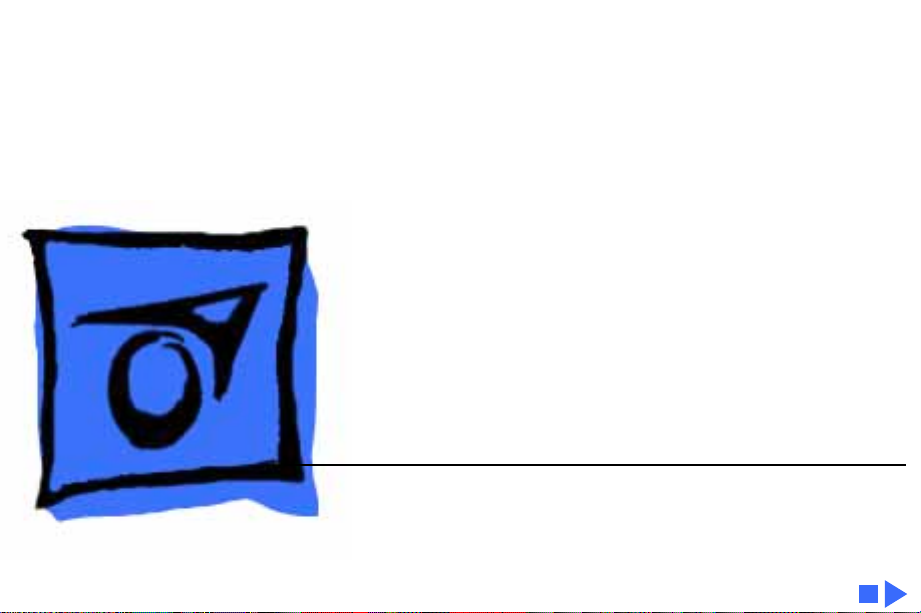
K
Service Source
Macintosh Performa 400
Series
Macintosh Performa 400/405, Macintosh
Performa 410, Macintosh Performa 430,
Macintosh Performa 450, Macintosh Performa
460/466/467, Macintosh Performa 475/476
Page 2
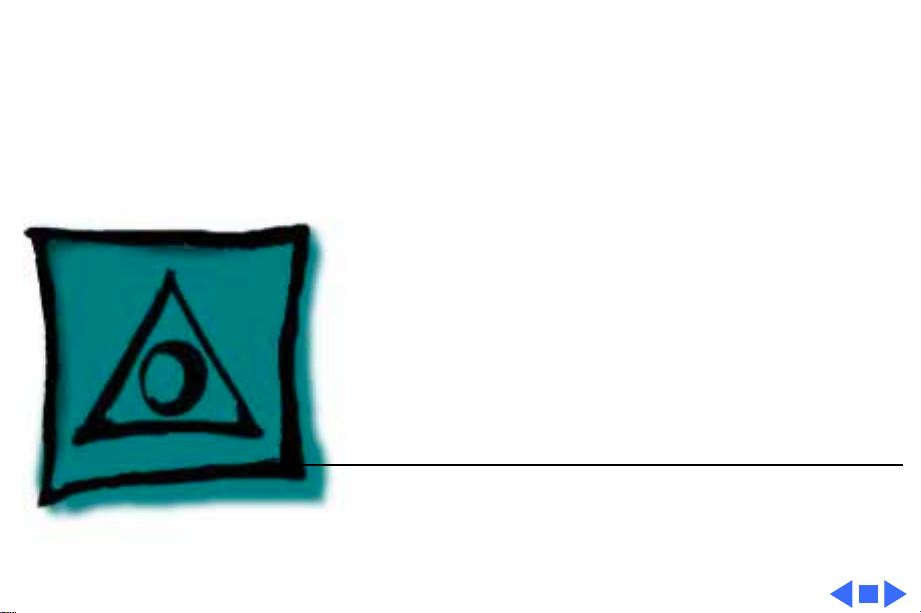
K
Service Source
Specifications
Macintosh Performa 400 Series
Page 3
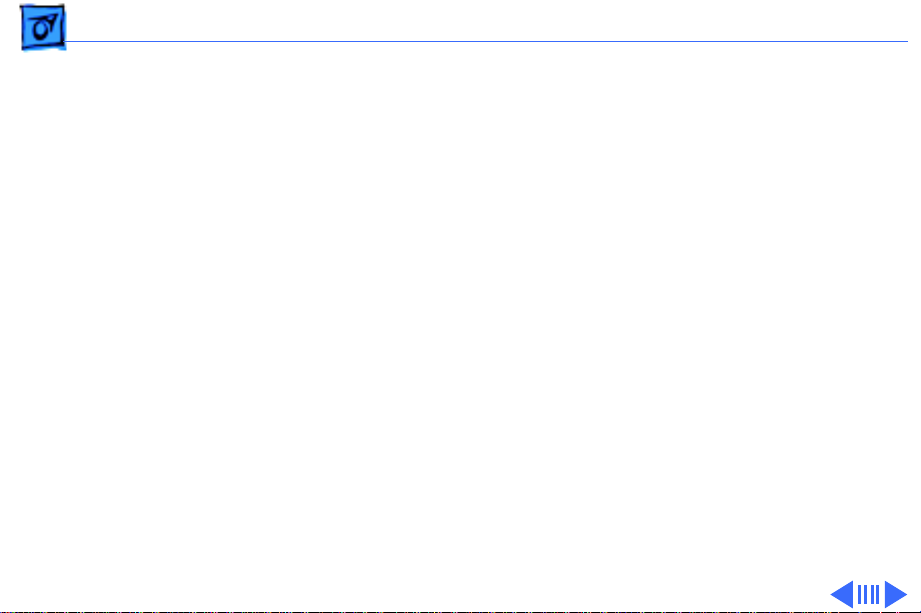
Specifications Processor - 1
Processor
Performa 400/405/ 410/430
Performa 450
Motorola 68030 microprocessor
16 MHz
16-bit internal data bus
Burst-mode RAM access
Motorola 68030 microprocessor
25 MHz
32-bit internal data bus
Burst-mode RAM access
Coprocessor socket
Page 4
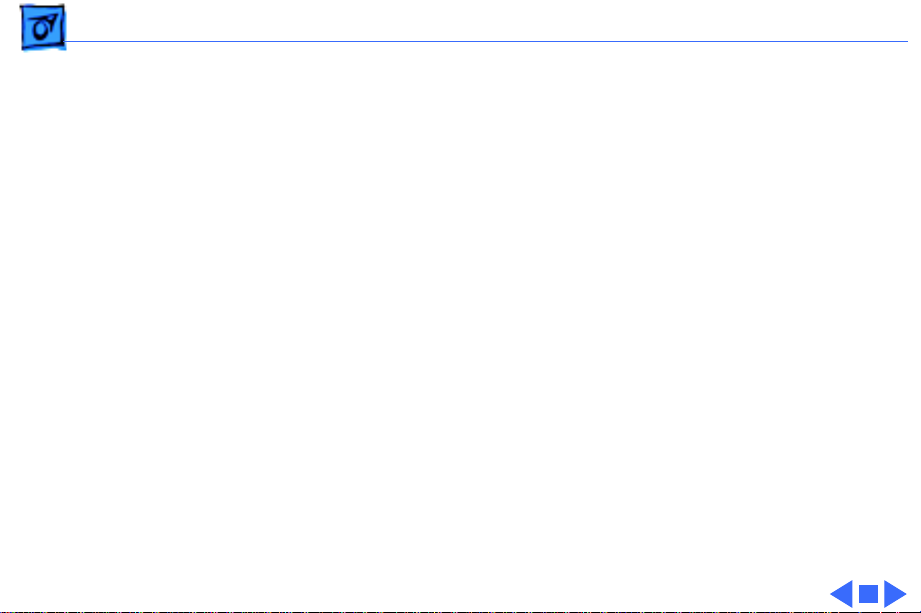
Specifications Processor - 2
Performa 460/466/ 467
Performa 475/476
Motorola 68030 microprocessor
33 MHz
32-bit internal data bus
Burst-mode RAM access
Coprocessor socket
Motorola 68LC040 microprocessor
25 MHz
32-bit internal data bus
Burst-mode RAM access
Page 5
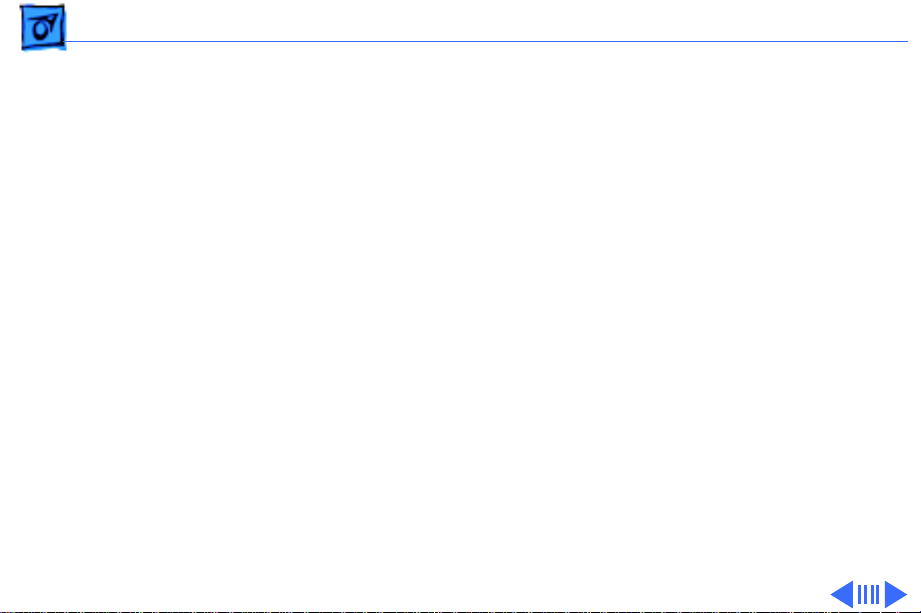
Specifications Memory - 3
Memory
DRAM
ROM
Performa 400/405/410/430: 4 MB standard, expandable to 10
MB (100 ns or faster SIMMs)
Performa 450: 4 MB standard, expandable to 36 MB (80 ns or
faster SIMMs)
Performa 460/466/467: 4 MB standard, expandable to 36 MB
(80 ns or faster SIMMs)
Performa 475/476: 4 MB or 8 MB standard, expandable to 36
MB (80 ns or faster SIMMs)
Performa 400/405/410/430: 512 K
Performa 450/460/466/467/475/476: 1MB
Page 6
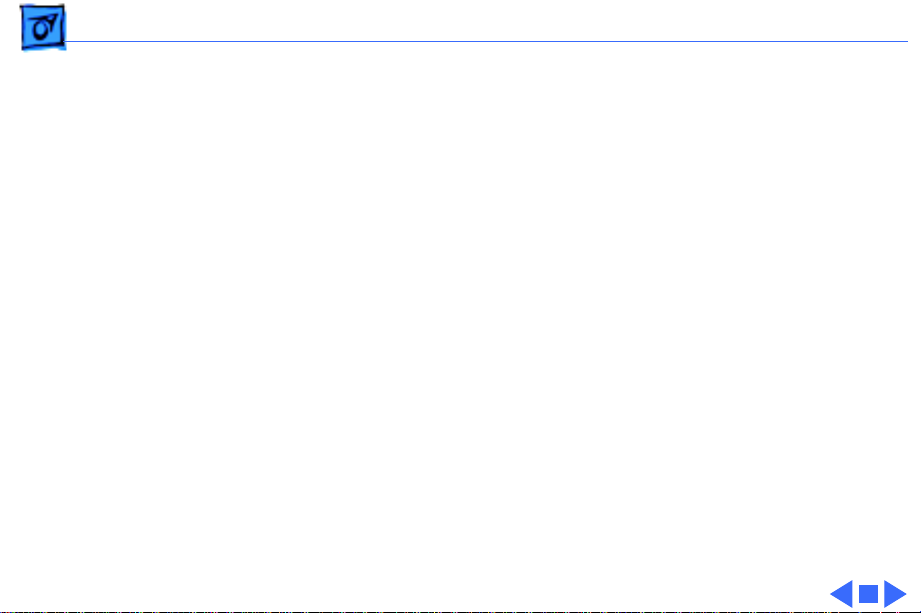
Specifications Memory - 4
VRAM
Performa 400/405/410/430: 512K VRAM SIMM
Performa 450: 512K VRAM SIMM, upgradable to 768 MB
Performa 460/466/467: 512K VRAM, upgradable to 768 MB
Performa 475/476: 512K VRAM SIMM, upgradable to I MB
Page 7
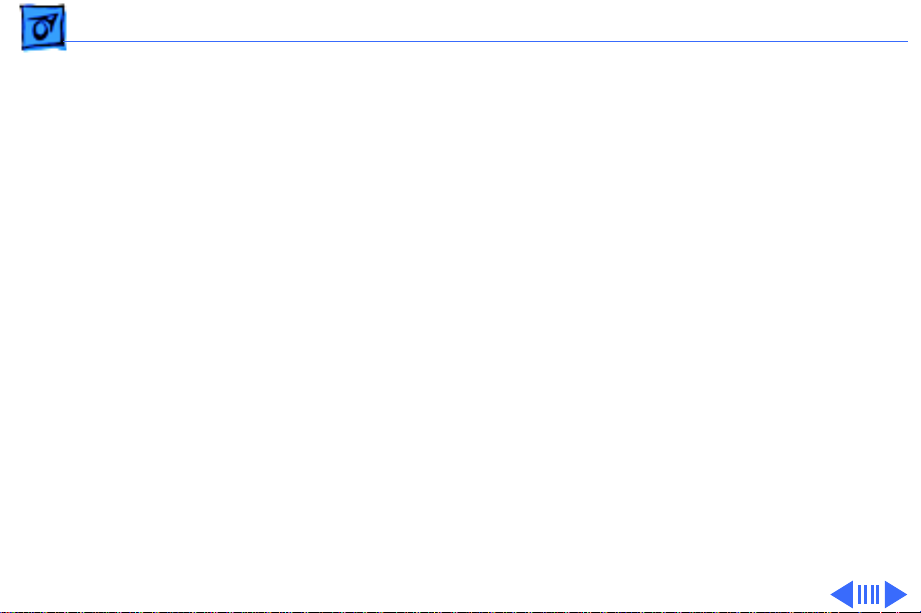
Specifications Disk Storage - 5
Disk Storage
Floppy Drive
Performa 400/405/430: Apple SuperDrive 1.4 MB Floppy Disk
Drive
Performa 410: Apple SuperDrive Manual Insert Floppy Disk
Drive
Performa 450: Apple SuperDrive 1.4 MB Floppy Disk Drive
Performa 460/466/467: Apple SuperDrive Manual Insert
Floppy Disk Drive
Performa 475/476: Apple SuperDrive 1.4 MB Floppy Disk Drive
or Apple SuperDrive Manual Insert Floppy Disk Drive
Page 8
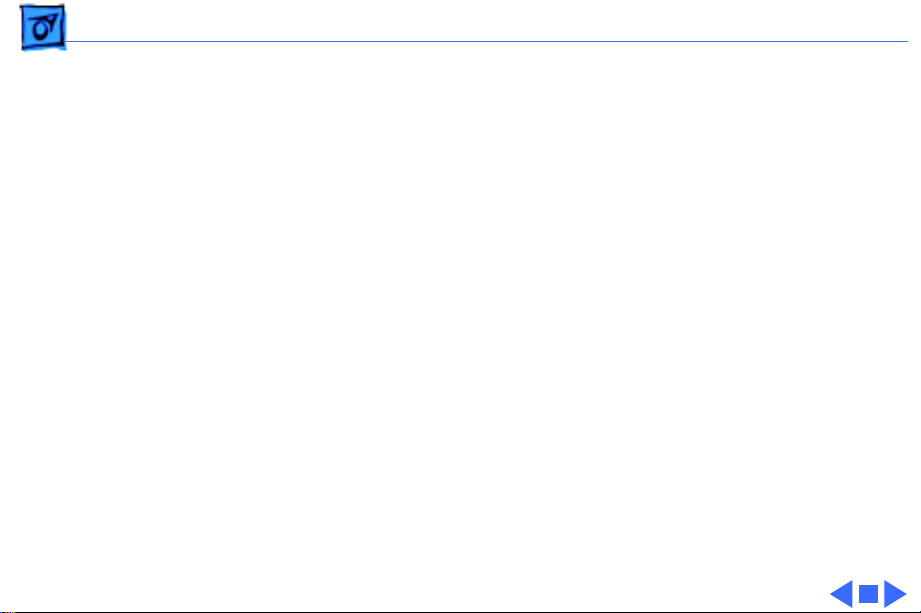
Specifications Disk Storage - 6
Hard Drive
Performa 400: 40 or 80 MB
Performa 405/410: 80 MB
Performa 430: 120 MB
Performa 450: 120, 80 MB
Performa 460: 80, MB
Performa 466/467/475: 160 MB
Performa 476: 160 or 230 MB
Note:
Hard drive configurations at computer introduction.
Page 9
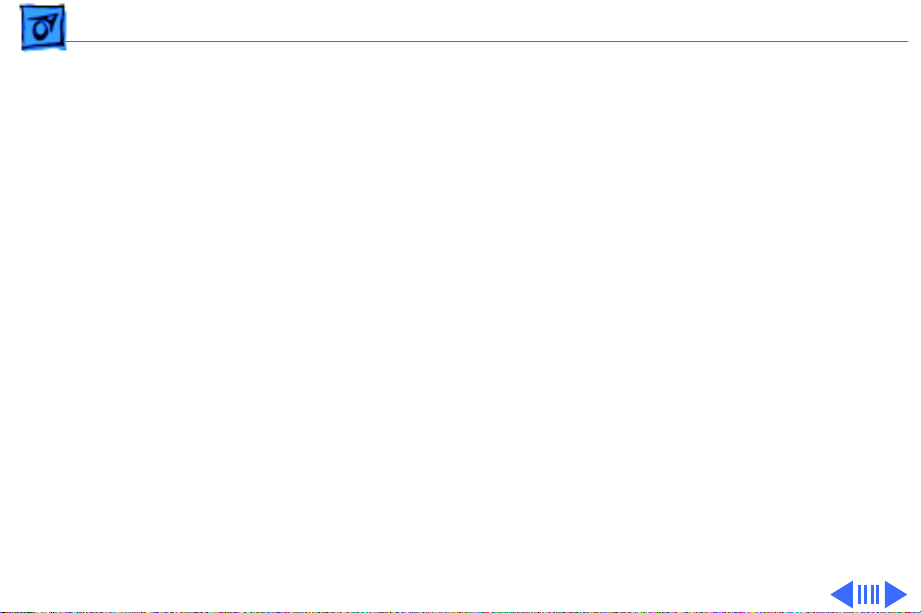
Specifications I/O Interfaces - 7
I/O Interfaces
Serial
SCSI
Apple Desktop Bus
Video
Sound
Two RS-232/RS-422 serial ports; mini DIN-8 connectors
SCSI interface; DB-25 connector
One ADB port; mini DIN-4 connector
One DB-15 monitor port for built-in video; DA-15 connector
Sound input port for monaural sound input; mini phono plug
Performa 475/476: mono sound input port, stereo output port;
mini phono plug
Page 10
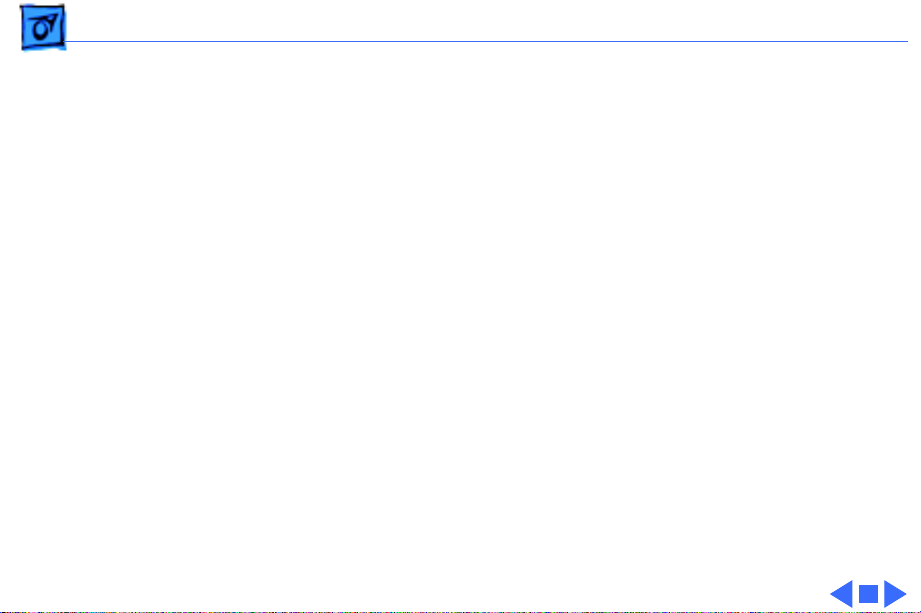
Specifications I/O Interfaces - 8
Expansion Connector
Performa 400/405/410/430: 96-pin processor-direct slot
(PDS) supporting 020/030 direct slot expansion card
Performa 450: 114-pin PDS supporting 020/030 direct slot
expansion card
Performa 460/466/467: 114-pin PDS supporting 020/030
direct slot expansion card
Performa 475/476: 114-pin expansion slot supporting 030/
040 expansion cards. Accepts Macintosh LC compatible I/O
display, network, and video capture cards. Does not support
030 processor accelerator or cache cards.
Page 11
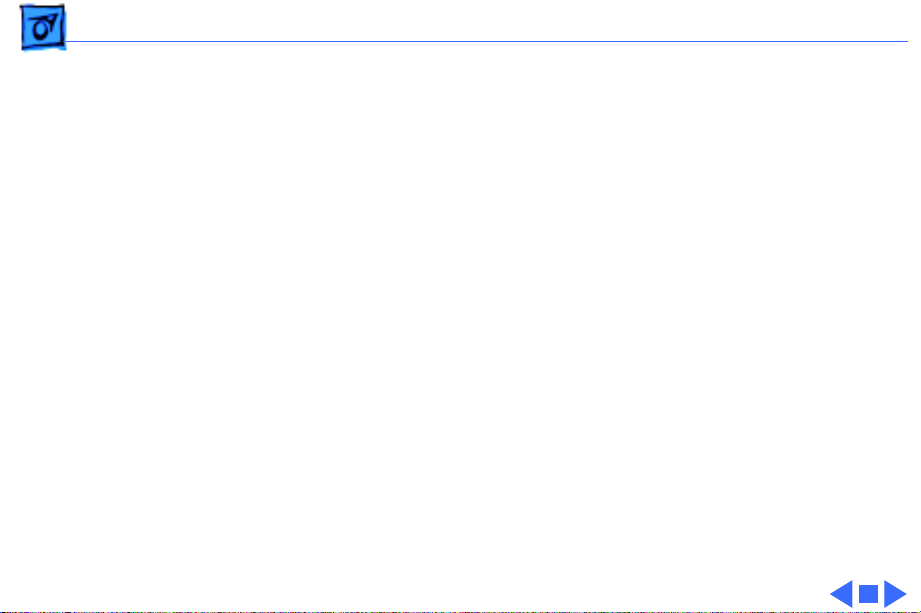
Specifications I/O Devices - 9
I/O Devices
Keyboard
Mouse
Microphone
Apple Keyboard, Apple Keyboard II, Apple Extended Keyboard II
or Apple Adjustable Keyboard connected through ADB ports
(mini DIN-4)
ADB mouse and Apple Desktop Bus Mouse II connected through ADB
ports (mini DIN-4)
Electret, omnidirectional
Operates on 8 VDC supplied by microphone port on CPU
Page 12
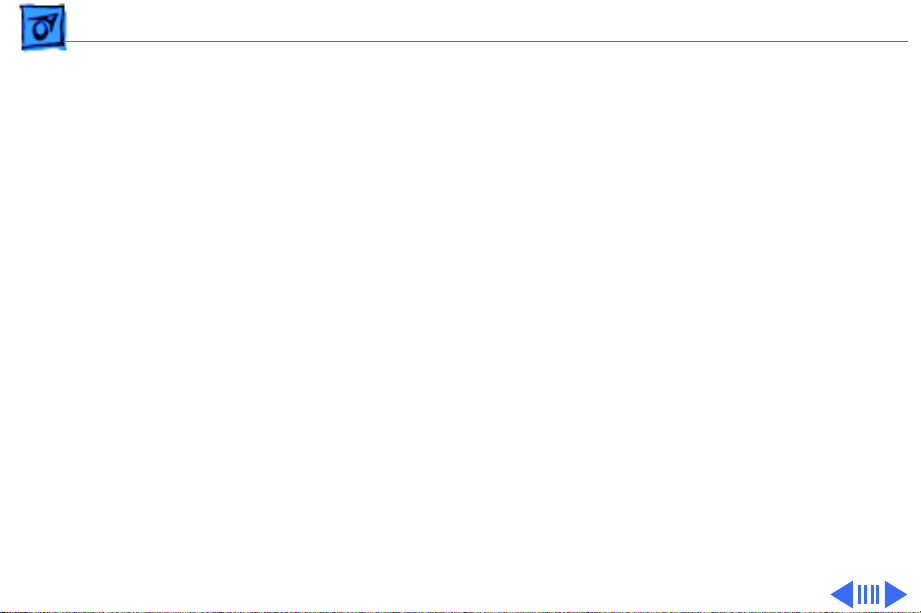
Specifications Sound and Video - 10
Sound and Video
Sound
Monaural, 8-bit sound input at 11 or 22 Khz
Monophonic, 8-bit sound generator supplying same signal to both
channels of stereo equipment
Page 13
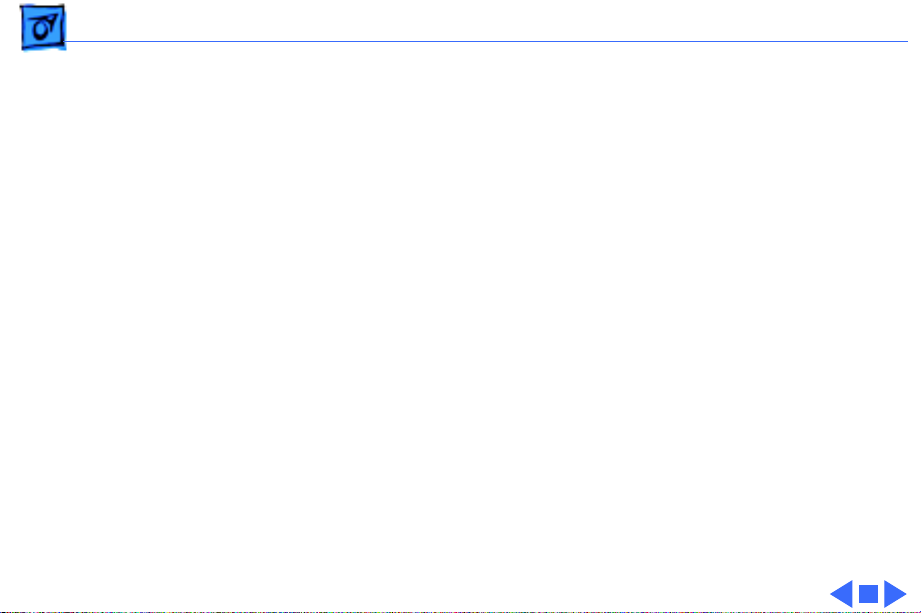
Specifications Sound and Video - 11
Video
Performa 400, bundled with Performa Display.39 VGA monitor
Performa 405, bundled with Performa Display.39 VGA monitor
Performa 430, bundled with Performa Display Plus.29 VGA
monitor
Performa 410, bundled with Performa Display.39 VGA monitor
Performa 450, bundled with Performa Display Plus.29 VGA
monitor
Performa 460, bundled with Performa Display.39 VGA monitor
Performa 466/467, bundled with Performa Display Plus.29 VGA
monitor
Performa 475/476, bundled with Performa Display Plus.29 VGA
monitor
Page 14
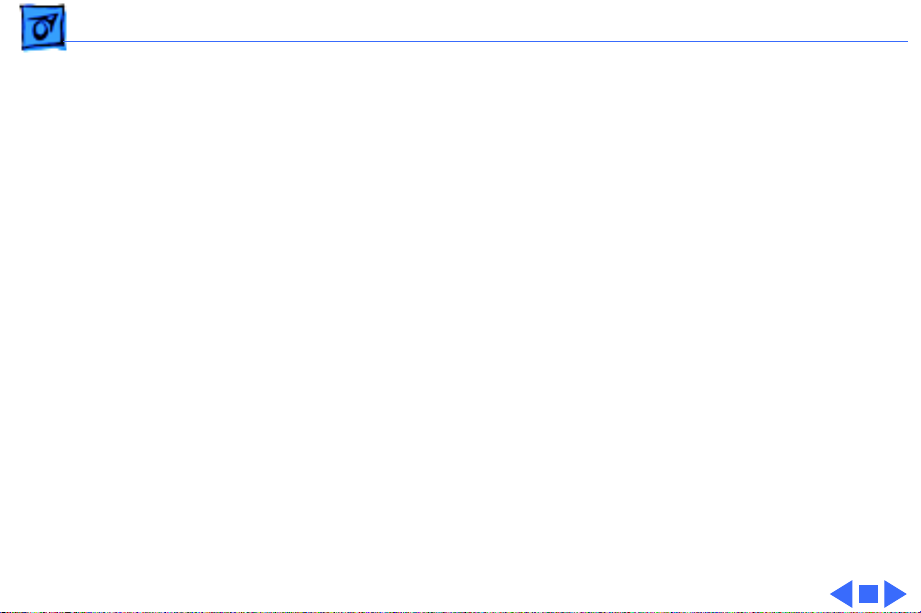
Specifications Electrical - 12
Electrical
Line V oltage
Frequency
Maximum Power
100–240 VAC, automatically configured
50–60 Hz
Performa 400: 50 W (not including monitor)
Performa 450: 30 W
Performa 475/6: 26 W
Page 15
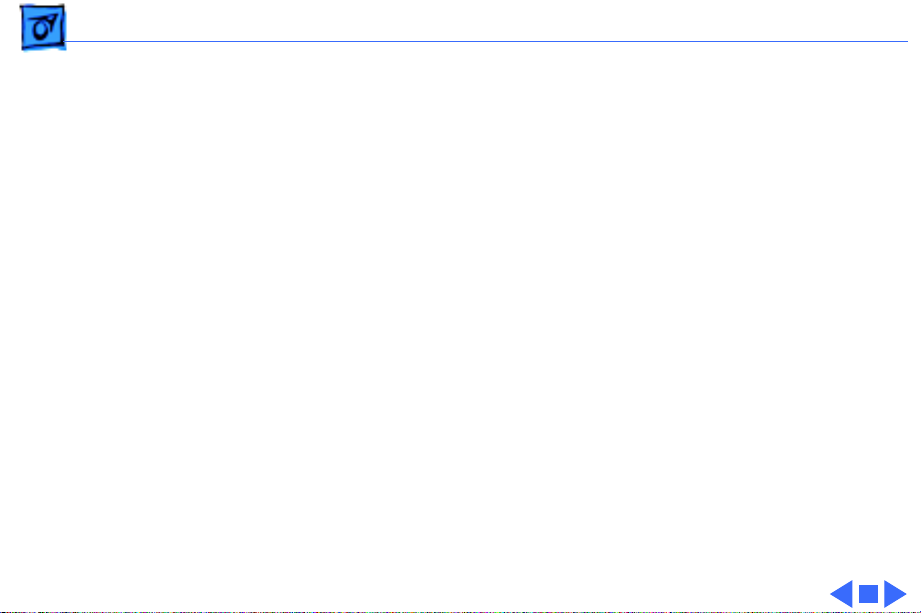
Specifications Physical - 13
Physical
Dimensions
Weight
Height: 3.0 in. (7.7 cm)
Width: 12.2 in. (31.0 cm)
Depth: 15.0 in. (38.2 cm)
8.8 lb. (4.0 kg)
Page 16
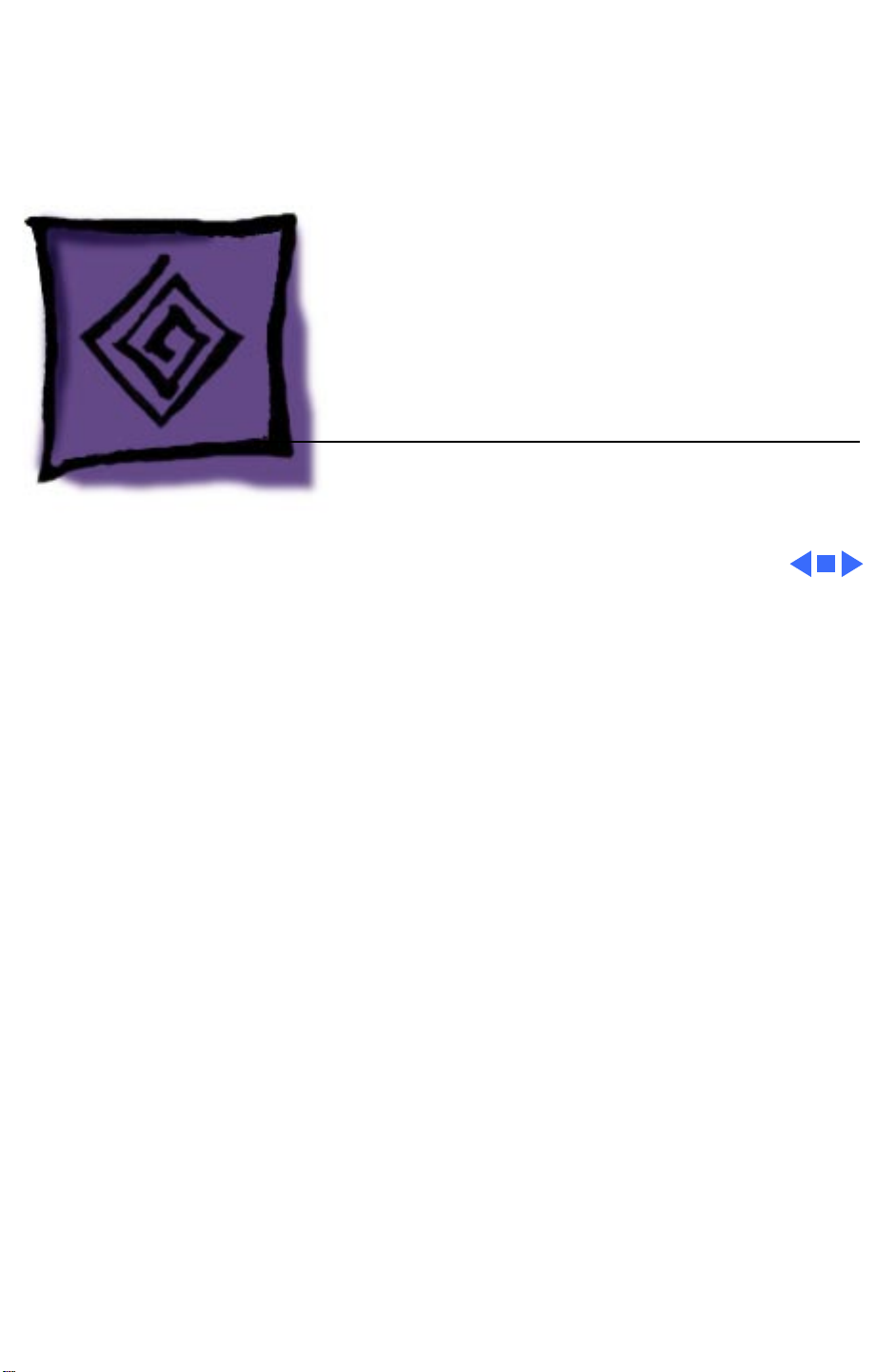
K
Service Source
Troubleshooting
Macintosh Performa 400 Series
Page 17
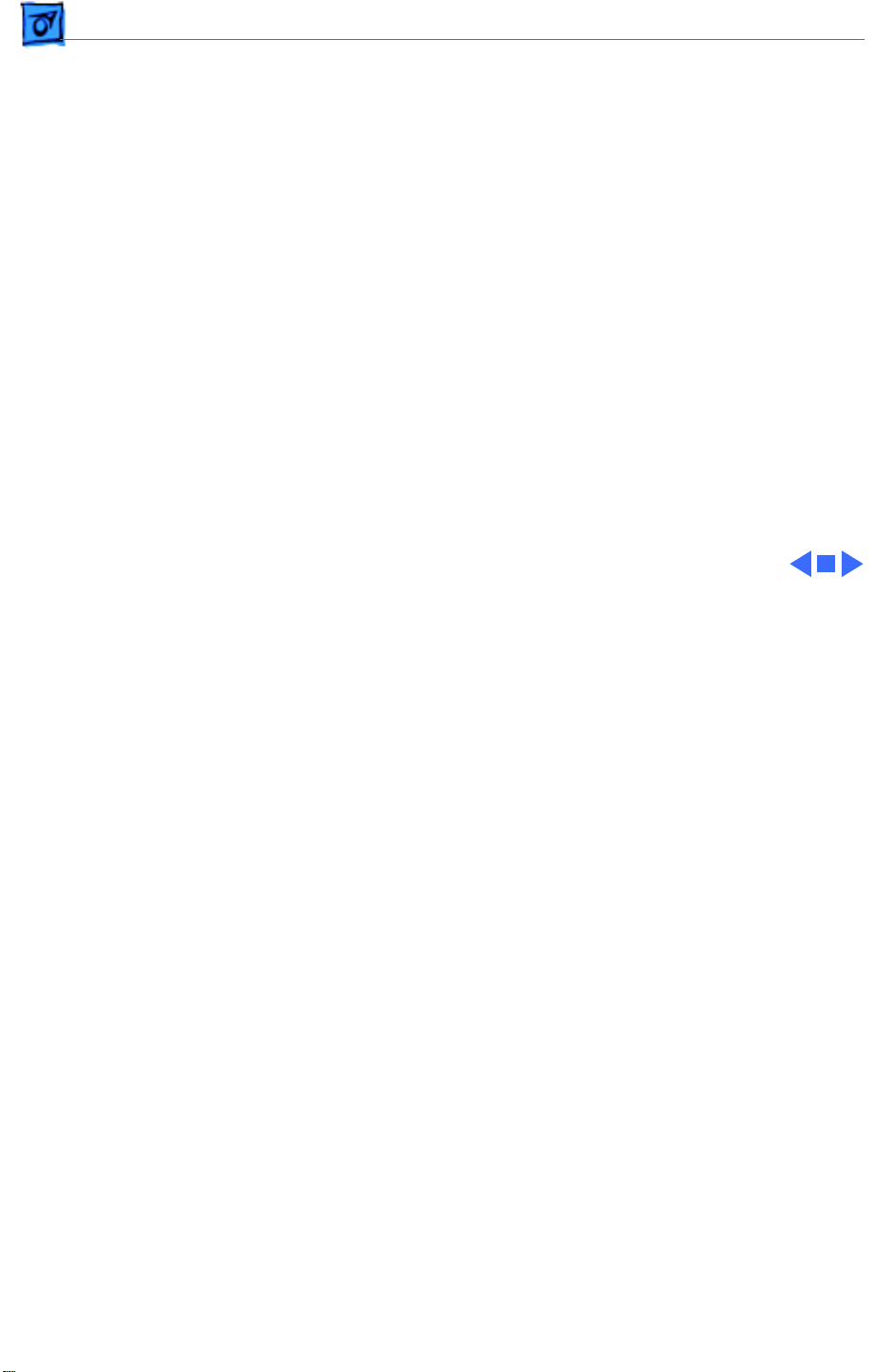
Troubleshooting General/ - 1
General
The Symptom Charts included in this chapter will help you
diagnose specific symptoms related to your product. Because cures
are listed on the charts in the order of most likely solution, try
the first cure first. Verify whether or not the product continues to
exhibit the symptom. If the symptom persists, try the next cure.
(Note: If you have replaced a module, reinstall the original module
before you proceed to the next cure.)
If you are not sure what the problem is, or if the Symptom Charts
do not resolve the problem, refer to the Flowchart for the product
family.
For additional assistance, contact Apple Technical Support.
Page 18
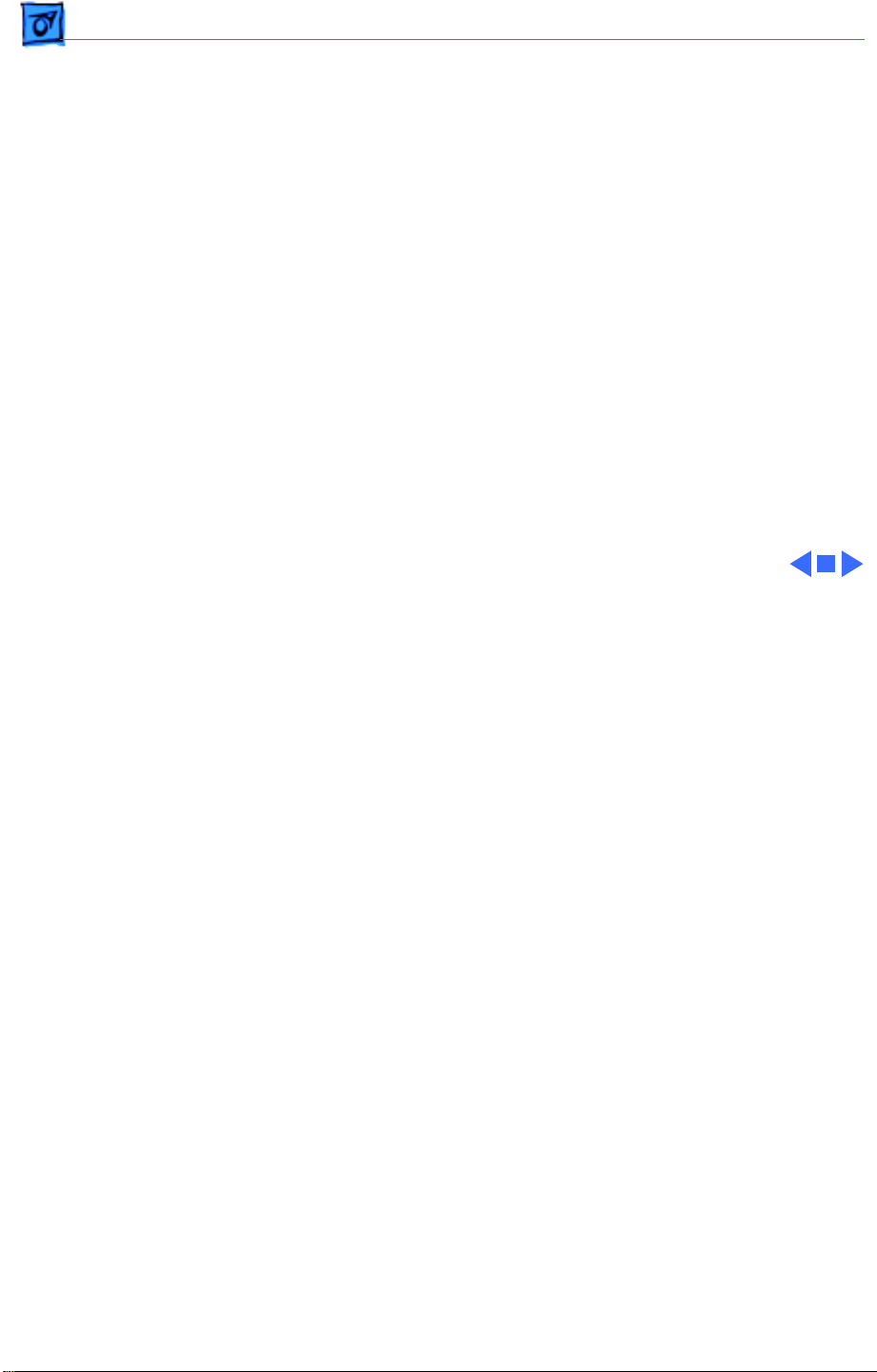
Troubleshooting Symptom Charts/Error Chords - 2
Symptom Charts
Error Chords
Eight-tone error
chord sounds during
startup
Four-tone error
chord sounds during
startup
1 Replace SIMMs.
2 Replace logic board. Retain customer’s SIMMs.
3 Perform SIMM verification on replacement logic board.
1 Disconnect hard drive power cable and hard drive data cable
and reboot system. If startup sequence is normal, run
“Macintosh Hard Disk Test” and replace hard drive if
necessary.
2 Disconnect floppy drive cable and reboot system. If startup
sequence is normal, replace floppy drive.
3 Replace logic board. Retain customer’s SIMMs.
Page 19
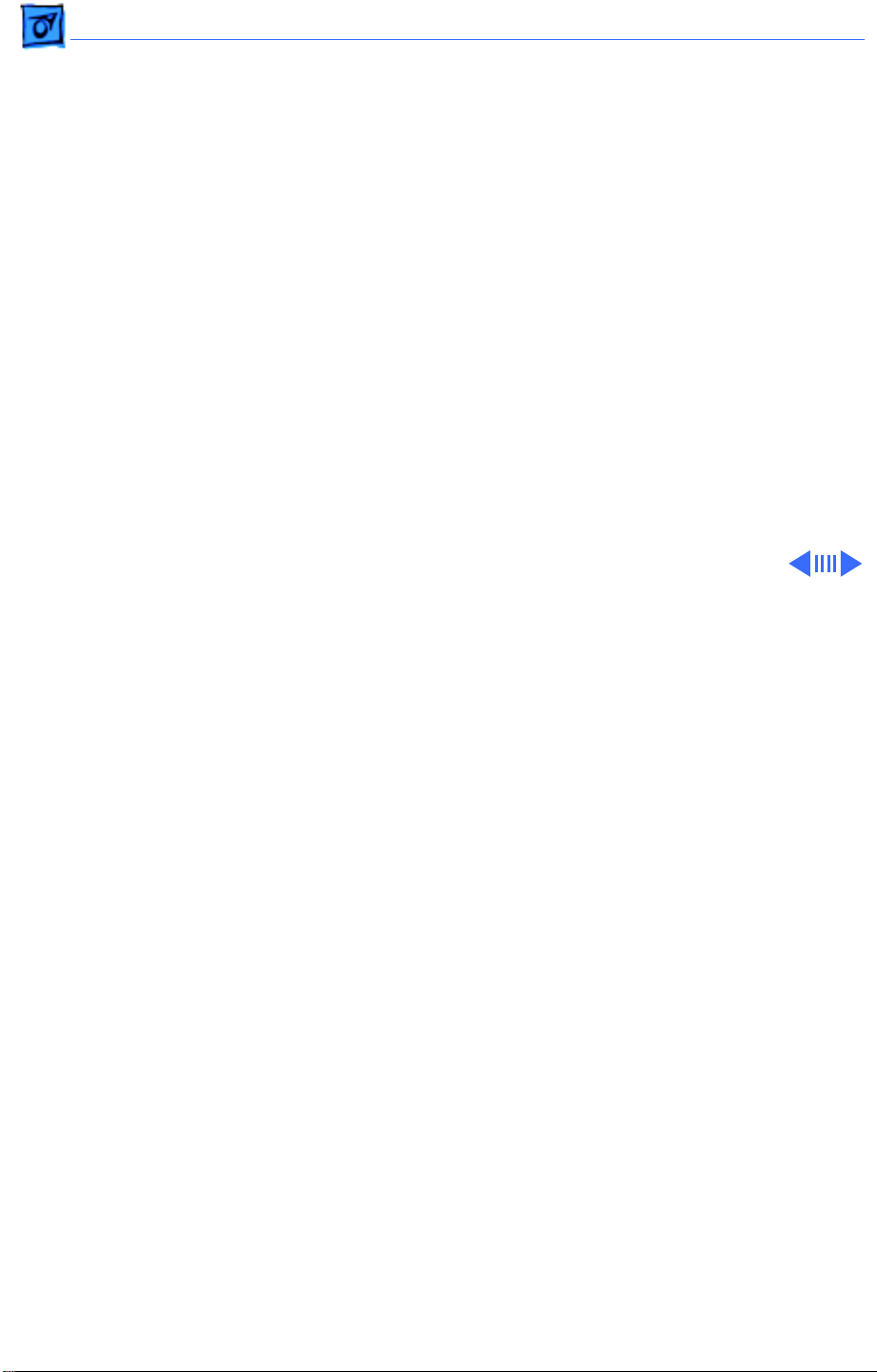
Troubleshooting Symptom Charts/Built-in Video - 3
Built-in Video
No video Check batteries. See “Battery Verification” in Additional
Procedures.
Screen is dark, audio
and at least one drive
operate, fan runs,
and LED is lit
Screen is dark, audio
and drive do not
operate, but fan runs
and LED is lit
1 Adjust brightness on monitor.
2 Replace monitor. Troubleshoot defective monitor. See
Symptom Charts in appropriate monitor manual.
3 Replace video cable.
4 Replace VRAM SIMM.
5 Replace logic board. Retain customer’s SIMMs.
6 Replace power supply.
1 Remove expansion card, if present
2 Remove peripherals.
3 Replace SIMMs. Refer to Hardware/Memory.
4 Replace logic board. Retain customer’s SIMMs.
5 Replace power supply.
Page 20
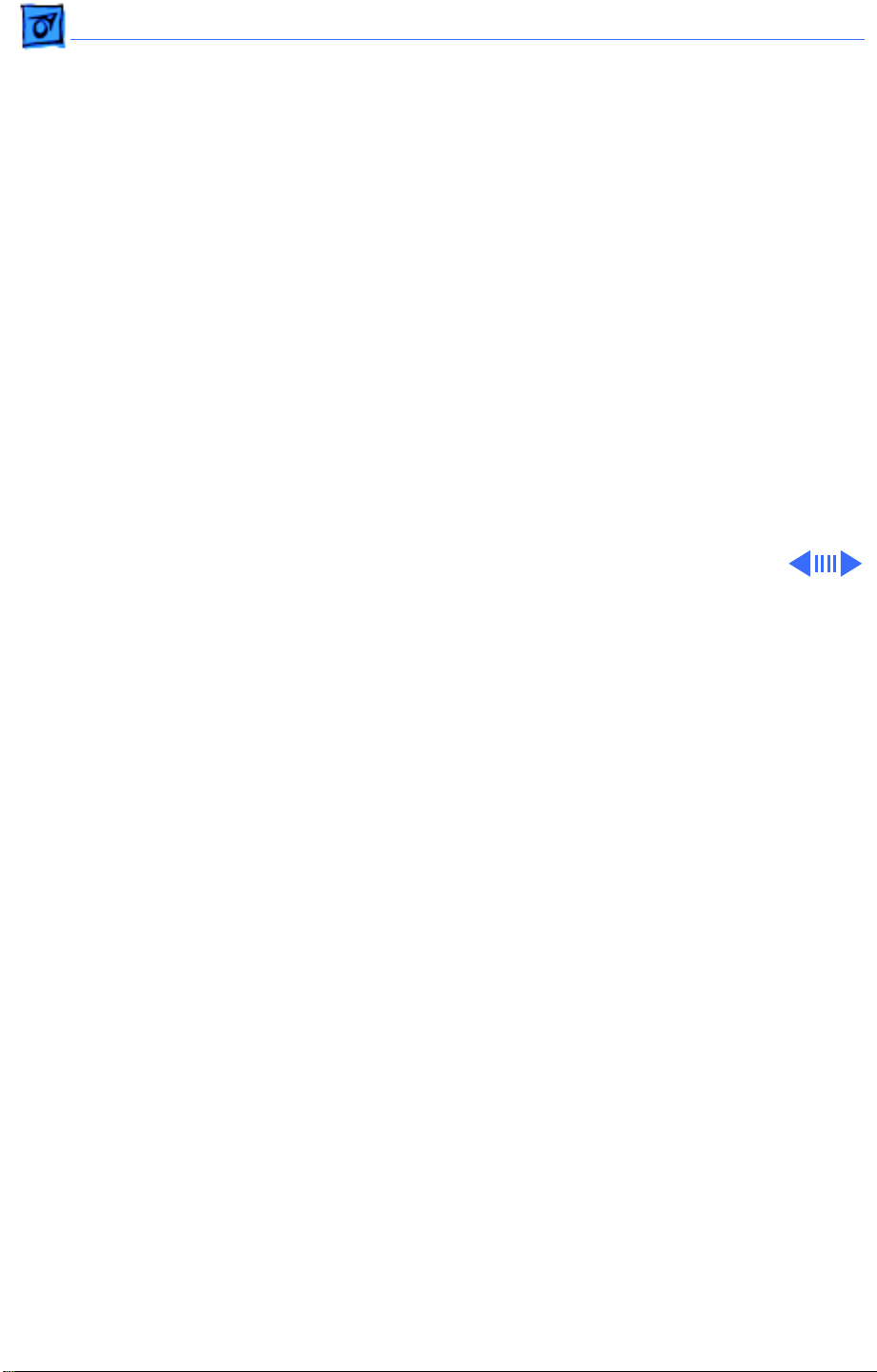
Troubleshooting Symptom Charts/Built-in Video - 4
Partial or whole
screen is bright and
audio is present, but
no video information
is visible
Screen is completely
dark, fan is not
running, and LED is
not lit
1 Replace video cable.
2 Replace monitor.
3 Replace logic board. Retain customer’s SIMMs.
1 Check batteries. See “Battery Verification” in Additional
Procedures.
2 Plug monitor directly into wall socket. Verify that monitor
has power.
3 Remove expansion card, if present.
4 Remove peripherals.
5 Replace power supply.
6 Replace logic board. Retain customer’s SIMMs.
Page 21
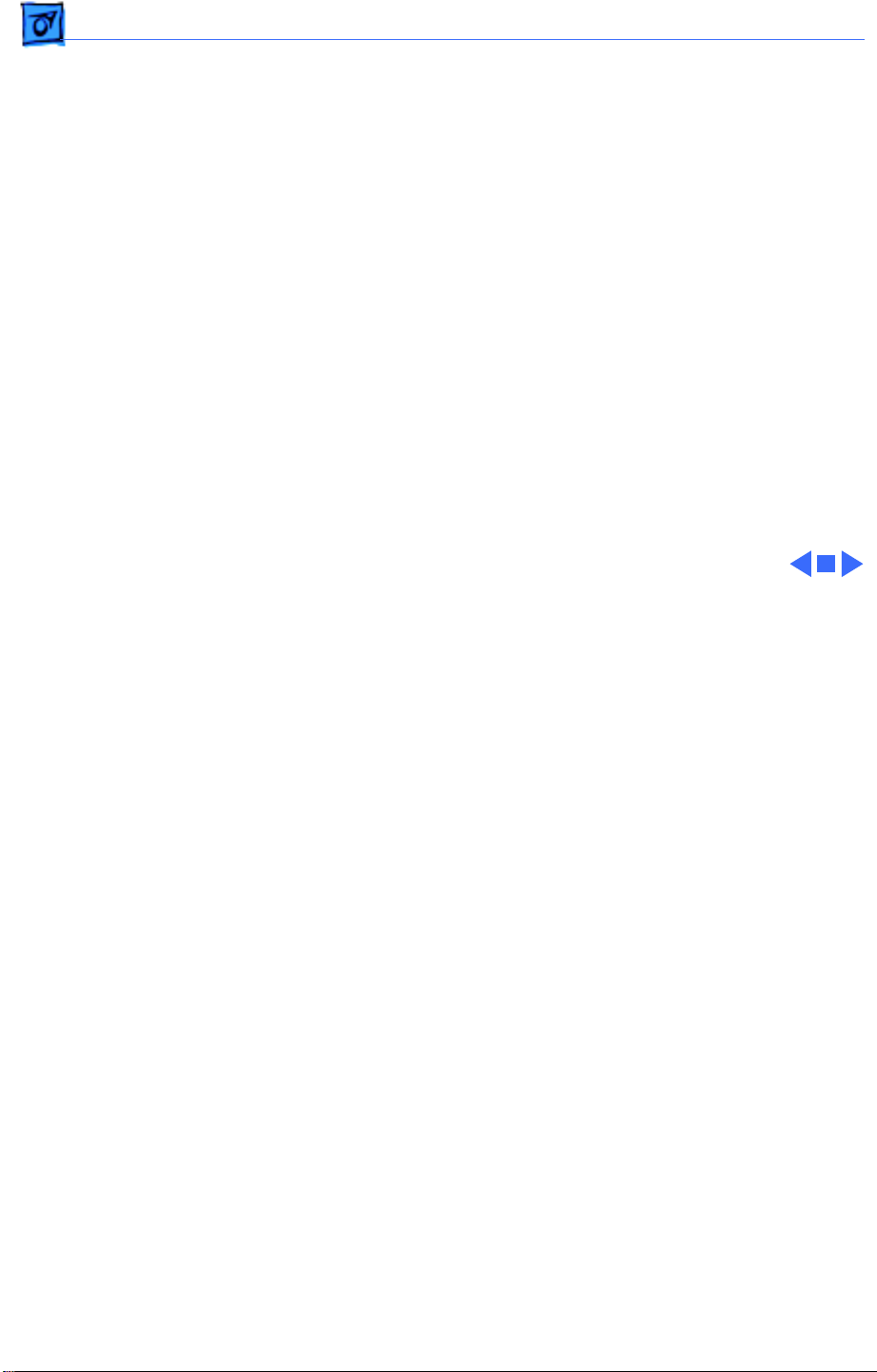
Troubleshooting Symptom Charts/Built-in Video - 5
Vertical lines,
horizontal lines, or
snow appears on
screen, or screen is
completely dark;
startup tone is
normal
1 Replace video cable.
2 Replace monitor.
3 Replace VRAM SIMM. Refer to Hardware/Memory
4 Replace logic board. Retain customer’s SIMMs.
5 Replace power supply.
Page 22
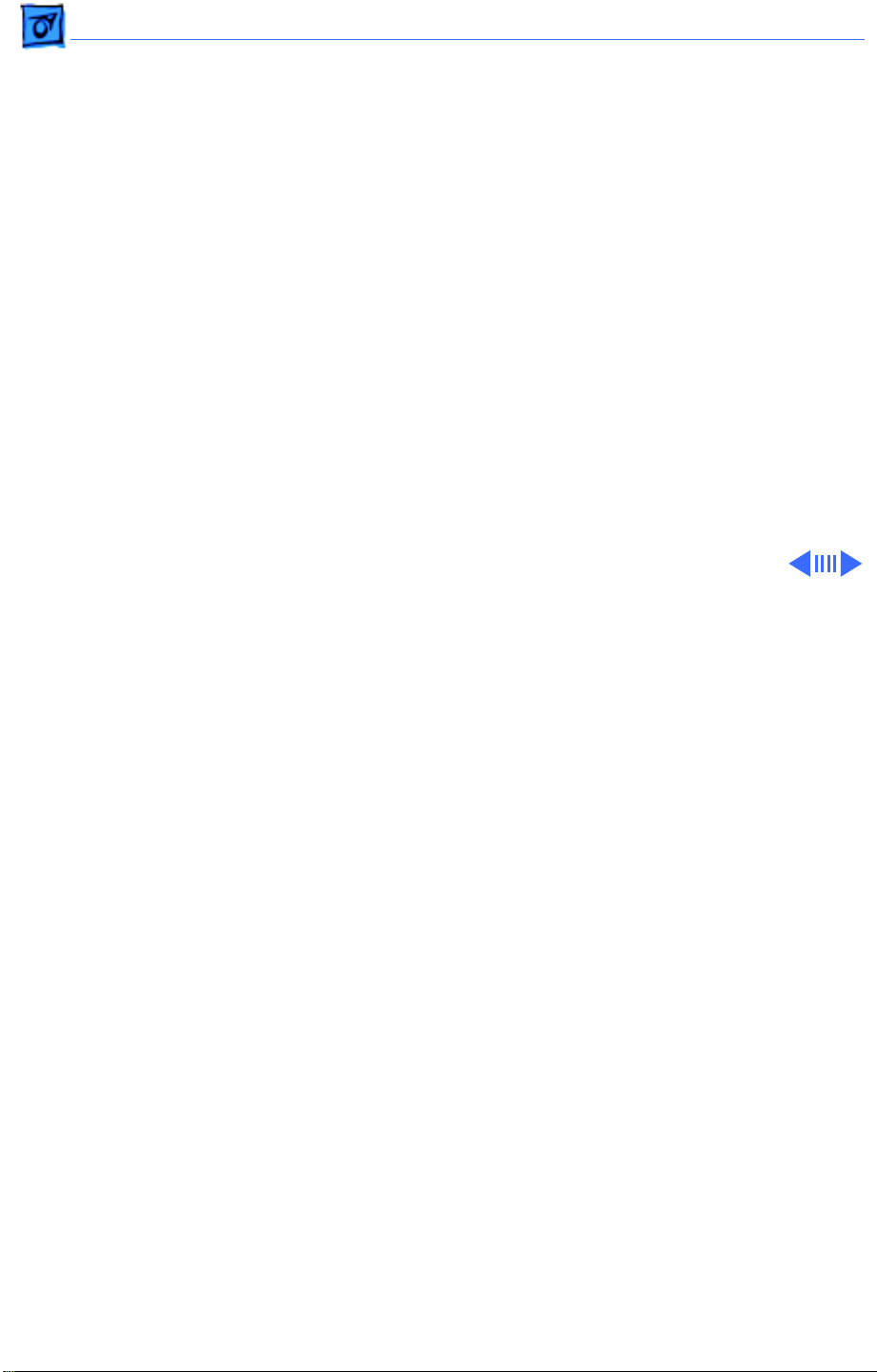
Troubleshooting Symptom Charts/Floppy Drive - 6
Floppy Drive
Audio and video are
present, but internal
drive does not operate
Disk ejects; display
shows Mac icon with
blinking “X”
Disk does not eject 1 Switch off system and hold mouse button down while
1 Replace floppy drive cable.
2 Replace floppy drive.
3 Replace logic board. Retain customer’s SIMMs.
1 Replace disk with known-good system disk.
2 Replace floppy drive cable.
3 Replace floppy drive.
4 Replace logic board. Retain customer’s SIMMs.
switching system back on.
2 Eject disk manually by pushing opened paper clip into hole
beside drive slot.
3 Replace floppy drive cable.
4 Replace floppy drive.
Page 23
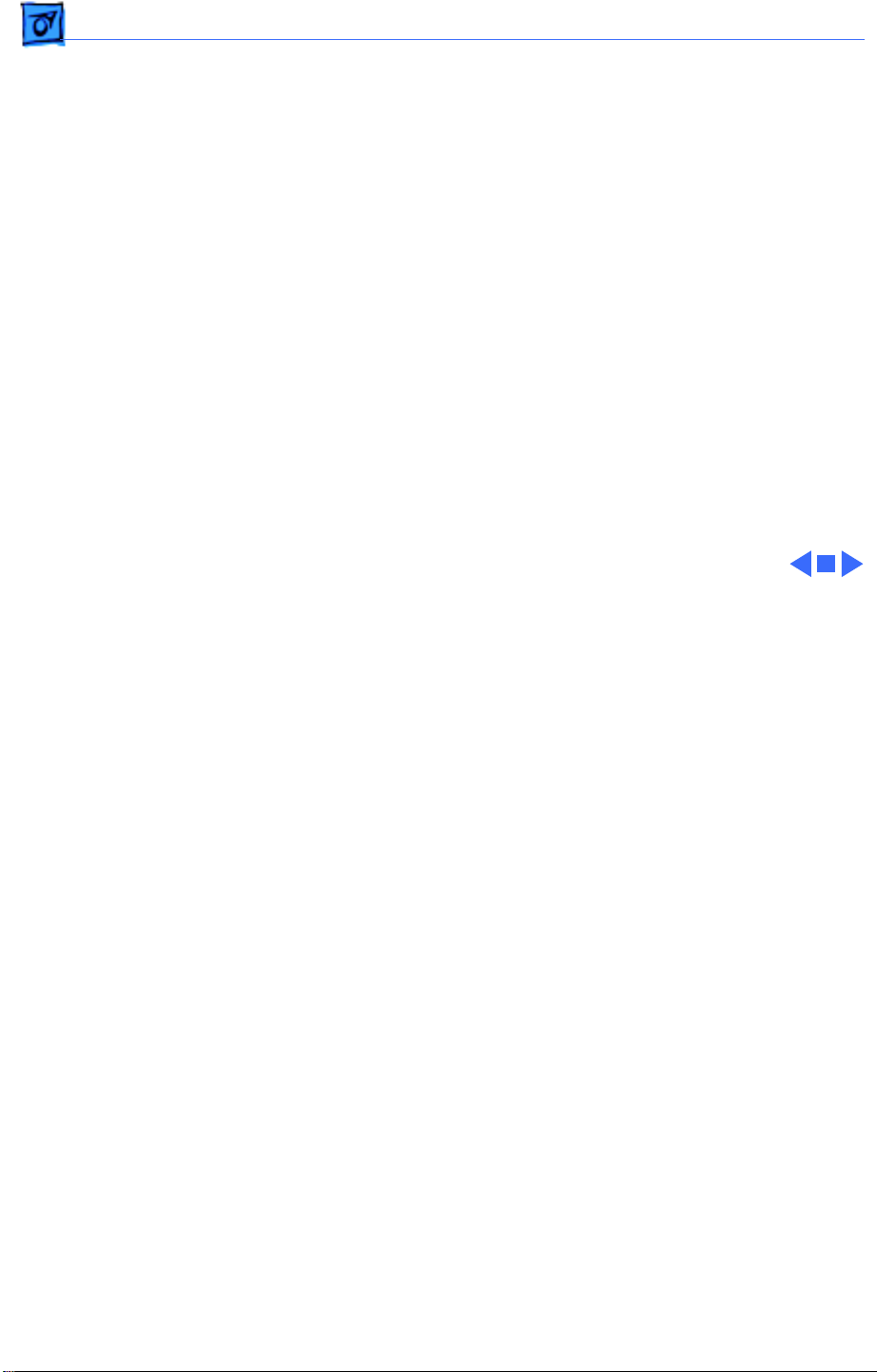
Troubleshooting Symptom Charts/Floppy Drive - 7
Drive attempts to
eject disk, but doesn’t
1 Push disk completely in.
2 Eject disk manually by pushing opened paper clip into hole
beside drive slot.
3 Remove top cover and try ejecting disk. If disk ejects, be
sure top cover is replaced correctly and securely.
4 Replace floppy drive.
Page 24
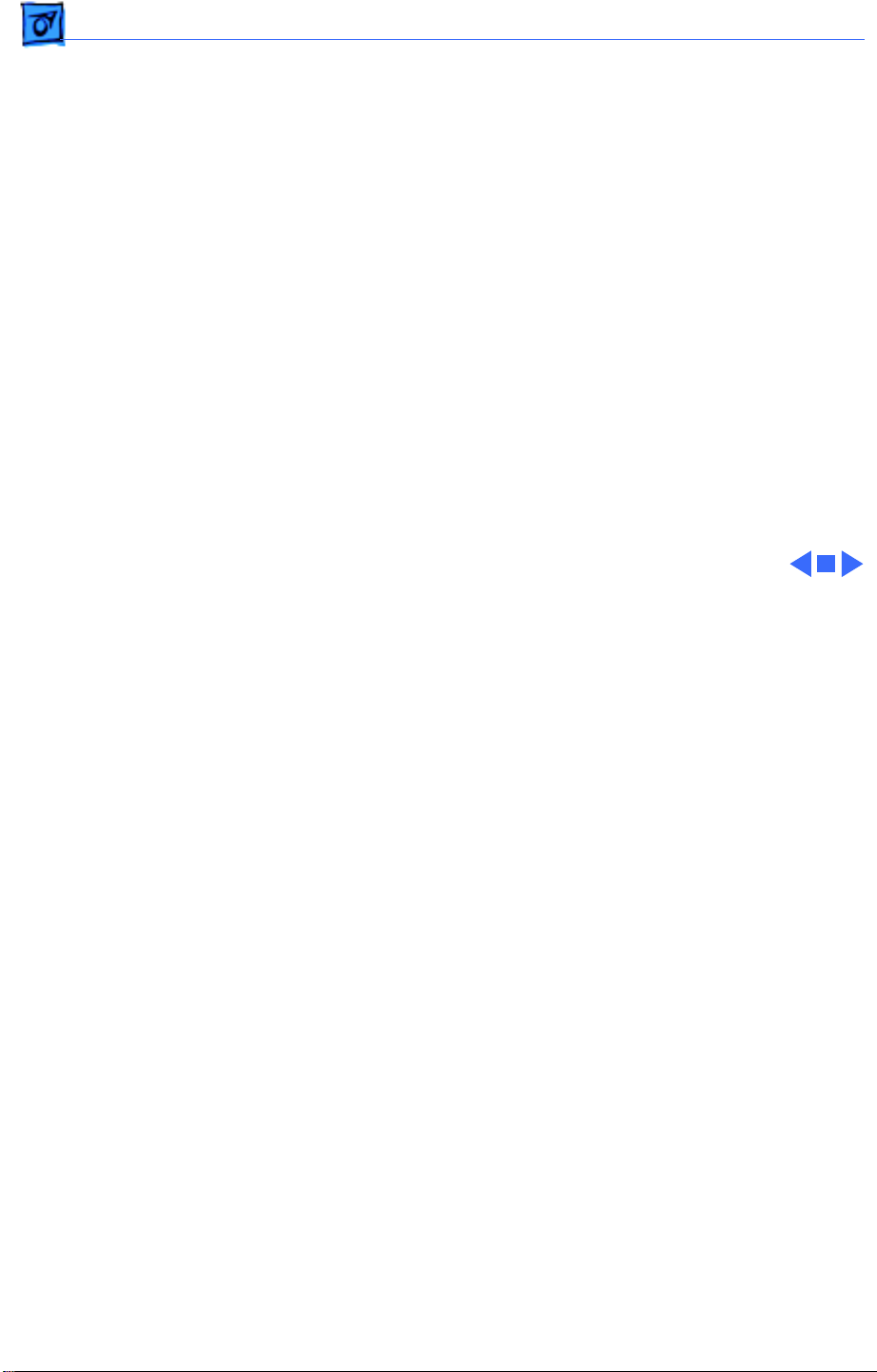
Troubleshooting Symptom Charts/Hard Drive - 8
Hard Drive
Internal hard drive
runs continuously
Internal hard drive
does not operate
1 Make sure System is version 7.0.1 (or later) for Macintosh
Performa 400 or version 7.1 or later for other Performa
400 Series computers.
2 Replace internal hard drive.
3 Replace logic board. Retain customer’s SIMMs.
1 Replace hard drive data cable.
2 Replace hard drive power cable.
3 Replace internal hard drive.
4 Replace logic board. Retain customer’s SIMMs.
Page 25

Troubleshooting Symptom Charts/Peripherals - 9
Peripherals
Works with internal
or external SCSI
device but does not
work with both
Cursor does not move 1 Reboot system.
1 Verify that SCSI select switch on external device is set to
different priority from internal.
2 Verify that external SCSI devices are properly terminated.
3 Replace terminator on external device.
4 Verify that terminator is installed on internal SCSI drive.
5 Replace SCSI select cable.
2 Check mouse connection.
3 If mouse was connected to keyboard, connect mouse to rear
ADB port and disconnect keyboard. If mouse works, replace
keyboard.
4 If mouse does not work in any ADB port, replace mouse.
5 Replace logic board. Retain customer’s SIMMs.
Page 26

Troubleshooting Symptom Charts/Peripherals - 10
Cursor moves, but
clicking mouse
button has no effect
Double-click doesn’t
open application,
disk, or server
1 Replace mouse.
2 Replace logic board. Retain customer’s SIMMs.
3 If mouse was connected to keyboard, connect mouse to rear
ADB port and disconnect keyboard. If mouse works, replace
keyboard.
4 If mouse does not work in any ADB port, replace mouse.
1 Remove extra system files on hard drive.
2 Clear parameter RAM. Hold down <Command> <Option> <P>
<R> during startup but before “Welcome to Macintosh”
appears.
3 If mouse was connected to keyboard, connect mouse to rear
ADB port and disconnect keyboard. If mouse works, replace
keyboard.
4 If mouse does not work in any ADB port, replace mouse.
5 Replace logic board. Retain customer’s SIMMs.
Page 27

Troubleshooting Symptom Charts/Peripherals - 11
No response to any
key on keyboard
Known-good
ImageWriter or
ImageWriter II does
not print
1 Make sure System is version 7.0.1 (or later) for Macintosh
Performa 400 or version 7.1 or later for other Performa
400 Series computers.
2 Check keyboard connection to ADB port.
3 Replace keyboard cable.
4 Replace keyboard.
5 Replace logic board. Retain customer’s SIMMs.
1 Make sure that Chooser and Control Panel settings are
correct.
2 Make sure System is version 7.0.1 (or later) for Macintosh
Performa 400 or version 7.1 or later for other Performa
400 Series computers.
3 Check printer DIP switches.
4 Replace printer interface cable.
5 Replace logic board. Retain customer’s SIMMs.
Page 28

Troubleshooting Symptom Charts/ Peripherals - 12
Known-good
LaserWriter does not
print
1 Make sure that Chooser and Control Panel settings are
correct.
2 Make sure System is version 7.0.1 (or later) for Macintosh
Performa 400 or version 7.1 or later for other Performa
400 Series computers.
3 Refer to Networks and Communications manual.
Page 29

Troubleshooting Symptom Charts/Miscellaneous - 13
Miscellaneous
Clicking, chirping,
or thumping
System shuts down
intermittently
1 Replace power supply.
2 Disconnect hard drive. Replace drive if noise disappears.
3 Replace logic board. Retain customer’s SIMMs.
1 Make sure air vents on back and top of case are unobstructed.
Thermal protection circuitry may shut down computer. After
30 to 40 minutes, system should be OK.
2 Replace power cable.
3 Replace power supply.
4 Replace SIMMs.
5 Replace logic board. Retain customer’s SIMMs.
Page 30

Troubleshooting Symptom Charts/Miscellaneous - 14
System
intermittently
crashes or locks up
No sound from
speaker
Clock doesn’t run 1 Replace battery. See “Battery Replacement” in Additional
1 Make sure System is version 7.0.1 (or later) for Macintosh
Performa 400 or version 7.1 or later for other Performa
400 Series computers.
2 Make sure software is known-good.
3 Replace SIMMs.
4 Replace logic board. Retain customer’s SIMMs.
5 Replace power supply.
1 Verify that volume setting in Control Panel is 1 or above.
2 Replace speaker.
3 Replace logic board. Retain customer’s SIMMs.
Procedures.
2 Replace logic board. Retain customer’s SIMMs.
Page 31

Troubleshooting Symptom Charts/Miscellaneous - 15
System seems to boot;
then message “Finder
is old version”
displays
System
intermittently doesn’t
power on
Monitor raster width
too narrow
Install newer version of system software.
1 Check cables.
2 Plug monitor directly into wall socket. Verify that monitor
has power.
3 Try known-good keyboard and ADB cable.
4 Replace power cord.
5 Check batteries. See “Battery Verification” in Additional
Procedures.
6 Replace logic board. Retain customer’s SIMMs.
Refer to Adjustments section in appropriate Monitor manual for
horizontal size (width) adjustment.
Page 32

Troubleshooting Symptom Charts/Miscellaneous - 16
System hangs or
crashes
System doesn’t
recognize more than
10 MB of RAM
1 Reinstall system software.
2 Be sure SCSI devices are properly connected.
3 If using an older LC Ethernet card, disable virtual memory.
4 Upgrade the ROMs on the Ethernet card.
5 Replace hard drive.
6 Replace logic board.
Although you can install up to 12 MB of RAM in Performa 400/
405/410/430 computers, 10 MB is the maximum amount of
RAM that the system recognizes.
Page 33

K
Service Source
T ak e Apart
Macintosh Performa 400 Series
Page 34

Take Apart Cover - 1
Cover
No preliminary steps are
required before you begin
this procedure.
1 Remove the case screw if
one is present.
2 Lift the tabs at the back
of the lid. Lift the cover
straight up.
Page 35

Take Apart Hard Drive - 2
Hard Drive
Before you begin, remove
Hard Drive
the cover.
Caution:
precautions in Bulletins/
Safety.
Review the ESD
Page 36

Take Apart Hard Drive - 3
Hard Drive
Power Cable
Hard
Drive
Power
Connector
Hard Drive
Data Cable
1 Release the locking tab
and disconnect the hard
drive power cable from
the connector on the
logic board.
2 Disconnect the hard
drive data cable from the
connector on the logic
board.
Hard Drive
Cable Connector
Page 37

Take Apart Hard Drive - 4
3 Release the two plastic
latches on one side of the
hard drive and lift the
drive slightly. Repeat on
the other side of the
drive and remove the
drive (with carrier)
from the computer.
Replacement Note:
information on removing the
hard drive from the carrier
and returning drives,
cables, and carriers to
Apple, refer to “Additional
Procedures” in the Hard
Drives manual.
For
Page 38

Take Apart Fan - 5
Fan
Before you begin, remove
the cover.
Fan
Caution:
precautions in Bulletins/
Safety.
Review the ESD
Page 39

Take Apart Fan - 6
Disconnect the fan cable
from the fan connector on
the logic board.
1 Release the plastic
Fan Cable
latches and lift the fan
from the case.
Fan
Connector
Latch
Latch
Replacement Caution:
Be
sure to install the fan with
the logo side down, or the fan
may damage the computer.
Page 40

Take Apart Speaker - 7
Speaker
Before you begin, remove
Speaker
the following:
• Cover
• Hard drive
Caution:
precautions in Bulletins/
Safety.
Review the ESD
Page 41

Take Apart Speaker - 8
1 Disconnect the speaker
cable from the speaker
connector on the logic
board.
Speaker Cable
2 Release the plastic
latches and lift the
speaker from the case.
Speaker
Connector
Latch
Speaker
Latch
Replacement Note:
Before
reconnecting the speaker
cable, thread it through the
top two brackets that hold
the hard drive in place.
Page 42

Take Apart Floppy Drive - 9
Floppy Drive
Before you begin, remove
Floppy Drive
the cover.
Caution:
precautions in Bulletins/
Safety.
Review the ESD
Page 43

Take Apart Floppy Drive - 10
1 Disconnect the floppy
drive cable from the
connector on the logic
board.
Latch
Floppy
Drive
2 Release the two latches
at the rear of the floppy
drive and remove the
drive from the case.
Floppy Drive
Connector
Latch
Replacement Note:
Before
you install a replacement
1.4 MB SuperDrive, you
must remove the clear
plastic dust shield, if
present.
Page 44

Take Apart Floppy Drive - 11
Replacement Note:
encounter either an Apple
SuperDrive or a manual
eject floppy drive in some
models. Replace floppy
drives like for like.
You may
Page 45

Take Apart Power Supply - 12
Power Supply
Before you begin, remove
the cover.
Power Supply
Caution:
precautions in Bulletins/
Safety.
Review the ESD
Page 46

Take Apart Power Supply - 13
1 Disconnect the power
supply cable from the
connector on the logic
board.
Power
Supply
Cable
Power
Supply
Connector
2 Release the two latches
that secure the front end
of the power supply to
the bottom case, and lift
the power supply out of
the case.
Page 47

Take Apart Logic Board - 14
Logic Board
Before you begin, remove
the following:
• Coverover
• Fan
Logic Board
Caution:
precautions in Bulletins/
Safety.
Review the ESD
Page 48

Take Apart Logic Board - 15
1 Disconnect the following
Power Supply Cable
cable connectors from
the logic board:
Floppy Drive
Cable
• Hard drive power
cable
• Hard drive data cable
Fan Cable
Speaker Cable
• Floppy drive cable
• Power supply cable
• Fan cable
• Speaker cable
Hard Drive
Data Cable
2 Remove the expansion
card (if installed).
Hard Drive
Power Cable
Expansion
Connector
Expansion Card
Page 49

Take Apart Logic Board - 16
Important:
be sure the power on/off
button clears the rear panel
before you remove the logic
board. While lifting the
board, do not touch any
components or connectors on
the back of the logic board.
(The oil from your skin can
harm the connectors.)
In the next step,
Page 50

Take Apart Logic Board - 17
3
Caution:
Using your
forefingers, spread the
two latches that secure
the logic board to the
bottom case. At the same
Latch
time, using your right
thumb, push on the
expansion connector and
slide the logic board
toward the front of the
case.
Latch
Expansion Connector
Page 51

Take Apart Logic Board - 18
4 Gently lift the board
from the case.
Replacement Note:
the SIMMs from the
defective logic board and
install them on the
replacement logic board.
Remove
Page 52

K
Service Source
Upgrades
Macintosh Performa 400 Series
Page 53

Upgrades Macintosh Processor Upgrade - 1
Macintosh
Macintosh Processor Upgrade
(including 256K Cache Card)
Processor Upgrade
Before you begin, remove
the following:
• I/O door
• Logic board
• Card in the PDS slot (if
any)
Caution:
precautions in Bulletins/
Safety.
Review the ESD
Page 54

Upgrades Macintosh Processor Upgrade - 2
Note:
The Macintosh
Processor Upgrade kit
allows 68LC040 computers
to switch between a
PowerPC 601 processor
and a 68LC040 processor.
The upgrade board includes
the PowerPC 601 processor
on board and a socket to
accept the customer’s
68LC040 processor.
Note:
Refer to the Macintosh
Processor Upgrade manual
under the Power Macintosh
menu for information about
specifications and
troubleshooting.
Page 55

Upgrades Macintosh Processor Upgrade - 3
Note:
Macintosh Processor
Upgrade with
256K Cache Card
Hook-and-Loop
Fasteners
The Macintosh
Processor Upgrade comes
packaged with the Macintosh
Processor Upgrade board,
256K cache card, 040 heat
sink, and hook-and-loop
fasteners. If you need to
040 Heat
Sink
order service replacement
parts, order the parts
separately.
Note:
To install the upgrade,
you will need a processor
removal tool. Order the
removal tool as a separate
256K Cache
Card
Spacer
Processor Removal Tool
service part.
Page 56

Upgrades Macintosh Processor Upgrade - 4
Note:
The cache card comes
installed on the upgrade
board.
Page 57

Upgrades Macintosh Processor Upgrade - 5
Installation Procedure Overview
There are three basic steps
to installing the Macintosh
Processor Upgrade on
Performa 470 series
computers.
• Remove the 68LC040
processor from the
customer's logic board
• Install the 68LC040
processor on the upgrade
board
• Install the upgrade board
on the logic board
Detailed procedures follow.
Page 58

Upgrades Macintosh Processor Upgrade - 6
Remove the 68LC040 Processor from the Logic Board
1 Locate the 68LC040
processor on the logic
board.
68LC040
Processor
Page 59

Upgrades Macintosh Processor Upgrade - 7
Processor
Removal Tool
Processor
Processor Socket
2 Position the teeth of the
processor removal tool
in the groove between
the processor and the
logic board socket.
Note:
This graphic
shows the proper way to
remove any 68LC040
chip from its logic
board. Your logic board
may differ somewhat
from this graphic.
Page 60

Upgrades Macintosh Processor Upgrade - 8
Caution:
up on the handle of the
processor removal tool.
Pressing down could
damage components on
the logic board.
Caution:
side of the processor
only slightly to avoid
bending the pins.
3 Gently lift up the
processor removal tool
handle and pry up each
side of the processor
from the socket.
4 Remove the processor.
Be sure to lift
Pry up each
Page 61

Upgrades Macintosh Processor Upgrade - 9
Install the 68LC040
Processor on the Upgrade
Board
Alignment Corners
Spacer
68LC040 Processor
Note:
The alignment corner
of the 68LC040 processor is
missing one pin. The
alignment corner of the
spacer is missing a pin hole.
1 Position the spacer
alignment corner over
the 68LC040 processor
alignment corner
2 Place the spacer on the
processor.
Page 62

Upgrades Macintosh Processor Upgrade - 10
3
Caution:
Forcing the
68LC040 processor
connector pins into the
socket could damage the
pins. If the processor
resists installation,
check the pin alignment.
68LC040
Caution:
Place the
upgrade board on a firm
even surface to avoid
bending the upgrade
board when pressing the
processor into the
socket.
Page 63

Upgrades Macintosh Processor Upgrade - 11
Caution:
thumbs to evenly
distribute the pressure
as you press the
processor into the
socket.
4 Hold the processor and
spacer together and
position the spacer
alignment corner over
the upgrade socket
alignment corner.
5 Press the processor
connector pins into the
socket until you hear a
“snap.”
Use two
Page 64

Upgrades Macintosh Processor Upgrade - 12
Note:
On a correctly
installed 040 processor, a
very small gap separates the
040 Processor
040 chip from the metal
spacer. A larger gap caused
by the board barrel sockets
separates the upgrade board
and the spacer.
Spacer
Small
Gap
Barrel
Sockets
Page 65

Upgrades Macintosh Processor Upgrade - 13
6 Peel the paper from the
back of the heat sink and
install the heat sink on
the processor.
040 Heat Sink
Note:
Make sure the
040 heat sink is aligned
with the sides of the
processor.
68LC040
Processor
Page 66

Upgrades Macintosh Processor Upgrade - 14
Install the Upgrade Board
Note:
The next step explains
how to prepare the logic
board to accept the upgrade
board.
Caution:
the bottom of the Performa
470 series logic boards flex
easily. Do not apply heavy
pressure to the board or you
may bend the logic board.
The EMI clips on
Page 67

Upgrades Macintosh Processor Upgrade - 15
1 Place a piece of
antistatic foam directly
under the processor
socket on the bottom
side of the logic board.
Antistatic
Foam
Logic
Board,
Bottom
Side
Note:
This step helps
prevent the logic board
from bending when you
apply pressure in the
next few steps.
EMI Clip
Page 68

Upgrades Macintosh Processor Upgrade - 16
2
Caution:
Forcing the
upgrade board connector
pins into the logic board
PowerPC 601Alignment Corner
socket could damage the
pins. If the connector
resists installation,
check the pin alignment.
Position the upgrade
connector alignment
corner over the logic
board socket alignment
corner.
3 Carefully align the pins
Logic Board Socket Alignment Corner
along all sides of the
processor and socket.
Page 69

Upgrades Macintosh Processor Upgrade - 17
4 Firmly press the
connector pins into the
logic board socket.
Note:
To install the
software, refer to the
Macintosh Processor
Upgrade Owner’s Guide.
Page 70

Upgrades Macintosh Processor Upgrade - 18
Logic Board and Upgrade Board Returns
Return the upgrade and
logic boards to their original
conditions before sending
them to Apple. Be sure to
remove the upgrade board
from the logic board and
reinstall the 68LC040
processor on the logic board.
Replacement Caution:
avoid bending any pins when
removing the 68LC040
processor, pry up each side
only slightly.
To
Page 71

K
Service Source
Additional Procedures
Macintosh Performa 400 Series
Page 72

Additional Procedures Battery Verification - 1
Battery Verification
Before you begin, remove
the cover.
Battery
Caution:
precautions in Bulletins/
Safety.
±
discarded improperly, the
lithium battery in the
computer could explode.
Review battery handling and
disposal instructions in
Bulletins/Safety.
Review the ESD
Warning:
If handled or
Page 73

Additional Procedures Battery Verification - 2
1 Set the voltmeter to the
10 volts DC scale.
2 Hold the positive probe
of the voltmeter to the
Positive
Probe
positive end of the
battery and the negative
probe to the negative
Negative
Probe
end of the battery.
3 If the battery voltage is
below 3.0 volts, replace
the battery. Refer to
“Battery Replacement”
in this chapter.
Page 74

Additional Procedures Battery Replacement - 3
Battery Replacement
Before you begin, remove
the cover.
Battery
Caution:
precautions in Bulletins/
Safety.
±
discarded improperly, the
lithium battery in the
computer could explode.
Review battery handling and
disposal instructions in
Bulletins/Safety.
Review the ESD
Warning:
If handled or
Page 75

Additional Procedures Battery Replacement - 4
1 Insert a small flat-
blade screwdriver into
the top of the holder and
gently push the
screwdriver down until
the side tab pushes out.
2 Repeat on the other end
and remove the cover
from the holder.
Page 76

Additional Procedures Battery Replacement - 5
3 Grasp the battery and
remove it from the
holder.
4 Return the battery to
Apple for proper
disposal. For battery
packaging and labeling
information, refer to the
instructions in
Bulletins/Safety.
Page 77

K
Service Source
Exploded V ie w
Macintosh Performa 400 Series
Page 78

Exploded View 1
Top Case*
Disk Drive
Slot Cover
Shield
805-1527
SIMMs*
VRAM SIMM
661-0722 (256K)
661-0649 (512K)
661-1021 (512K)
Logic
Board*
Lithium
Battery
742-0011
Rear Case
Access Cover
Shield
805-0137
Hard Drive
Power
Cable
590-0303
Rear Case
Access Cover
815-1154
Hard Drive
Data Cable
590-0228
Power Supply
661-1733
Internal
Floppy
Drive Cable
590-0524
Disk Drive
Slot Cover
815-1164
Floppy
Drive
Carrier
922-0763
922-3159
Floppy
Drive
661-0474
661-0121
(Manual
Insert)
Bottom
Case
630-0501
Hard Drive
Carrier
805-0980
444-6104
Microphone Assembly 699-5071
Platinum Foot
865-0066
Hard
Drive*
Fan
600-0193
This is a generic representation of a product family. Configurations may vary.
For number of part with asterisk, see parts list.
Speaker
609-0003
AC Power
Cable
590-0380
