Page 1
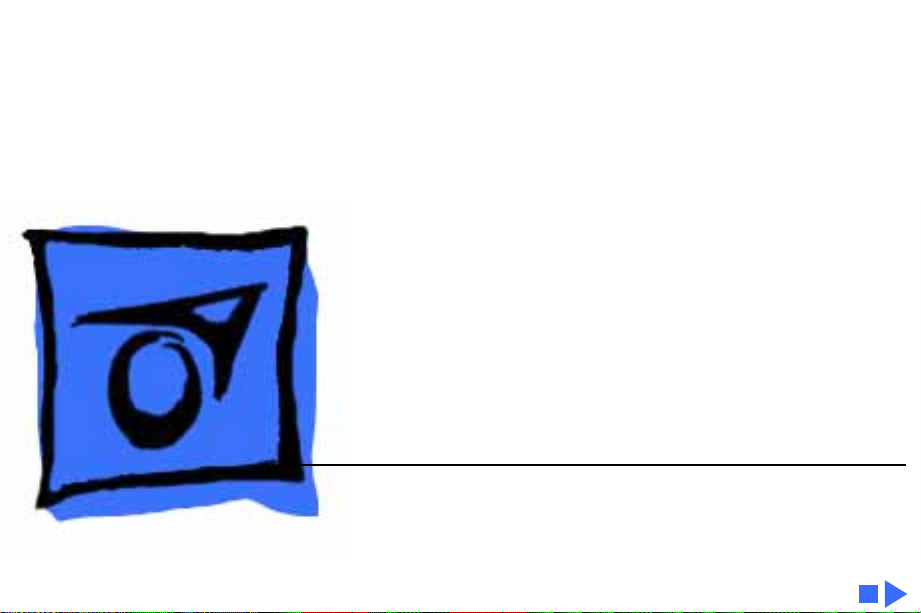
K
Service Source
Macintosh Classic/
Classic II/Performa 200
Page 2
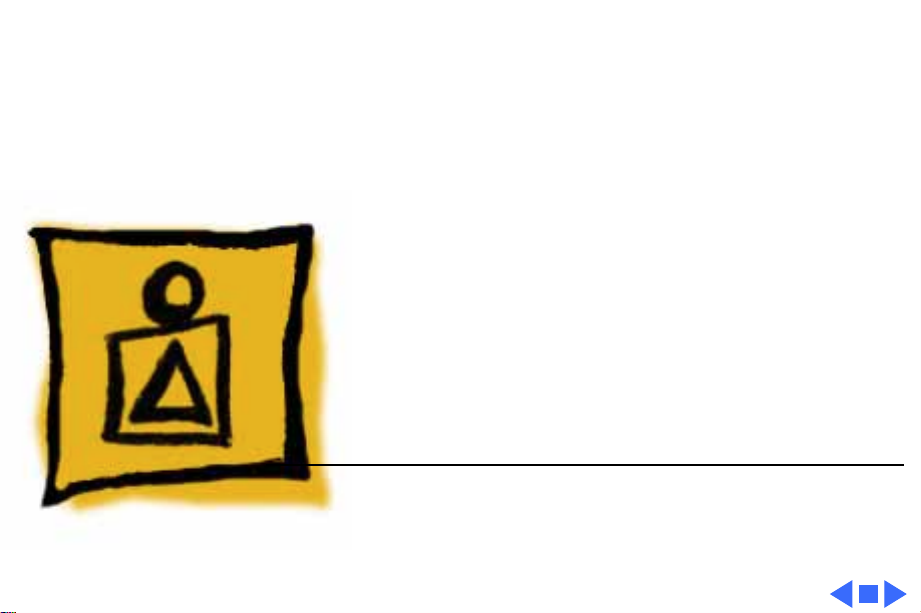
K
Service Source
Basics
Macintosh Classic/Classic II/
Performa 200
Page 3
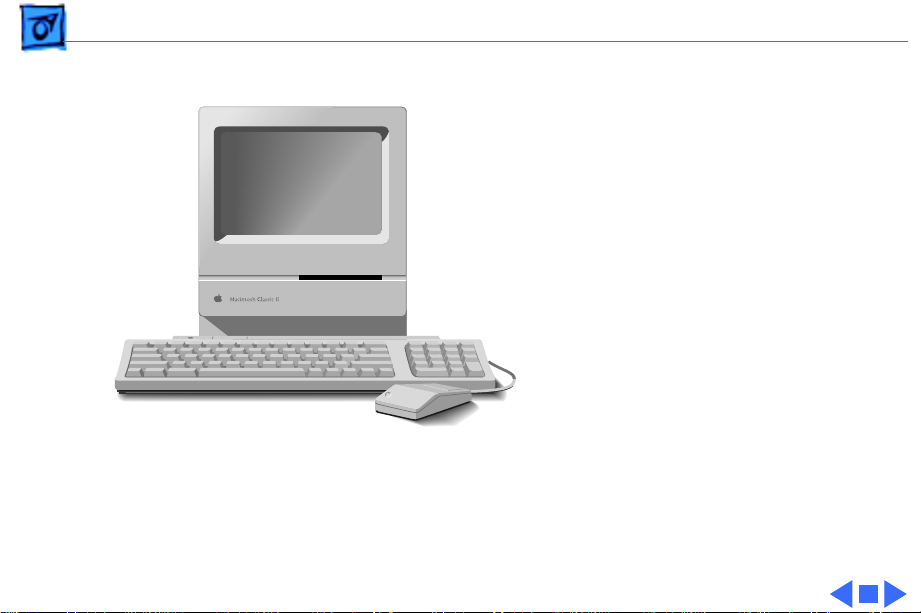
Basics Overview - 1
Overview
This manual includes
complete repair procedures
for the Macintosh Classic,
Classic II, and Performa
200.
Figure: Macintosh Classic/Classic II and Performa 200
Page 4
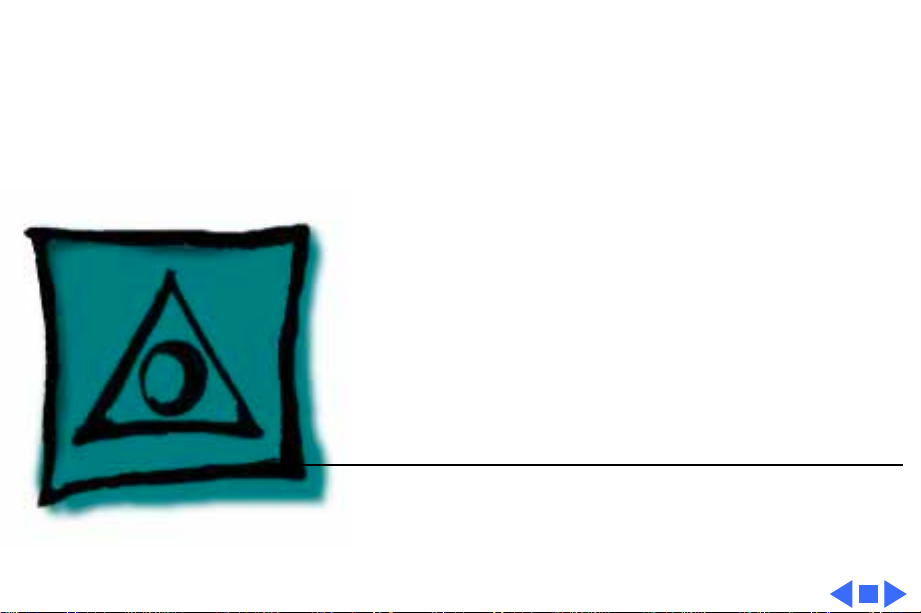
K
Service Source
Specifications
Macintosh Classic/Classic II/
Performa 200
Page 5
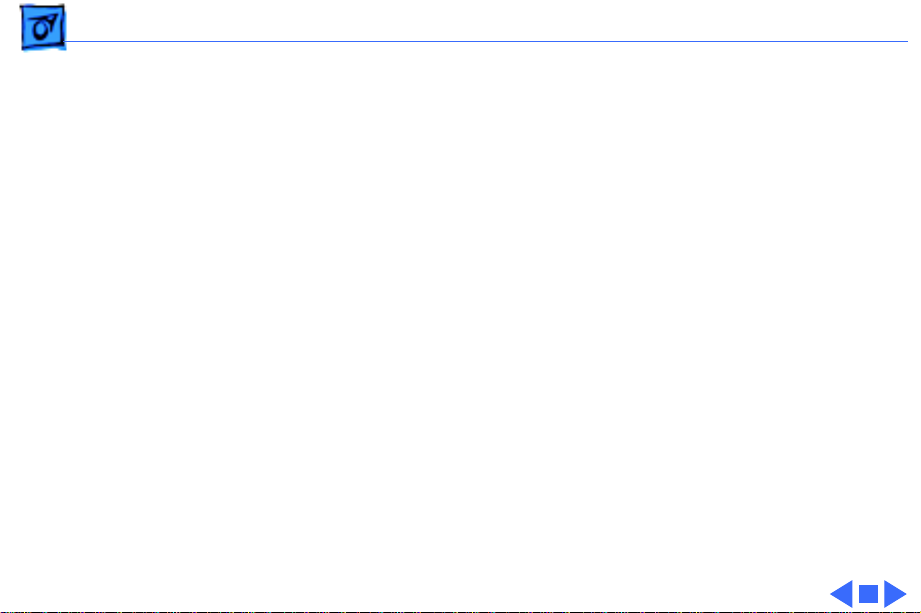
Specifications Processor - 1
Processor
Classic CPU
Classic II/Per 200 CPU
Motorola 68000 microprocessor
7.8336 MHz
32-bit internal data bus
256-byte instruction and data caches
Motorola 68030 microprocessor
16 MHz
32-bit internal data bus
256-byte instruction and data caches
Page 6
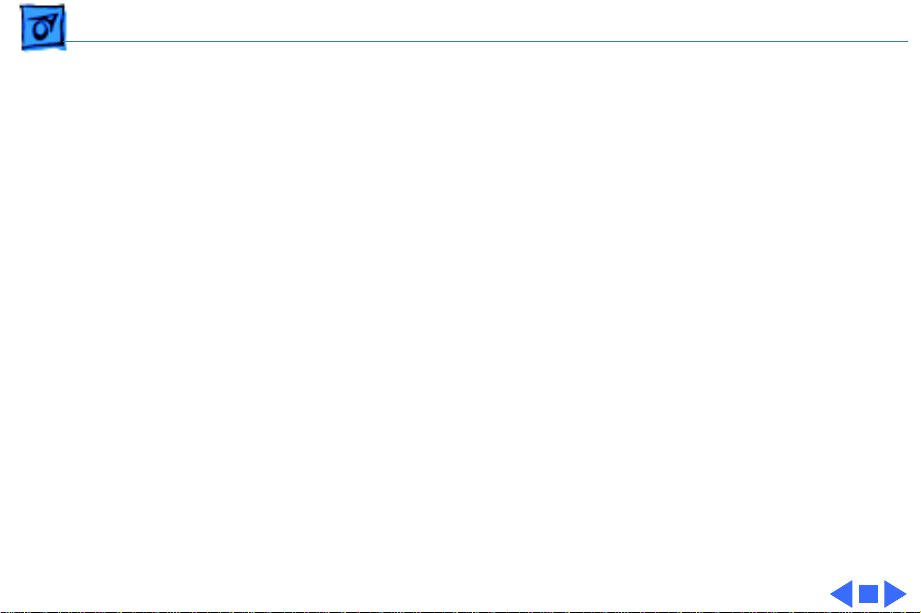
Specifications Memory - 2
Memory
RAM
Classic:
Classic II/Per 200:
ROM
PRAM
Cache Connector
1 MB, expandable to 4 MB (120 ns or faster SIMMs)
2 MB, expandable to 10 MB (120 ns or faster SIMMs)
512K
256 bytes of parameter memory
44-pin connector for optional memory expansion
256K by 4-bit DRAMs
Includes two SIMM connectors for additional RAM expansion
Page 7
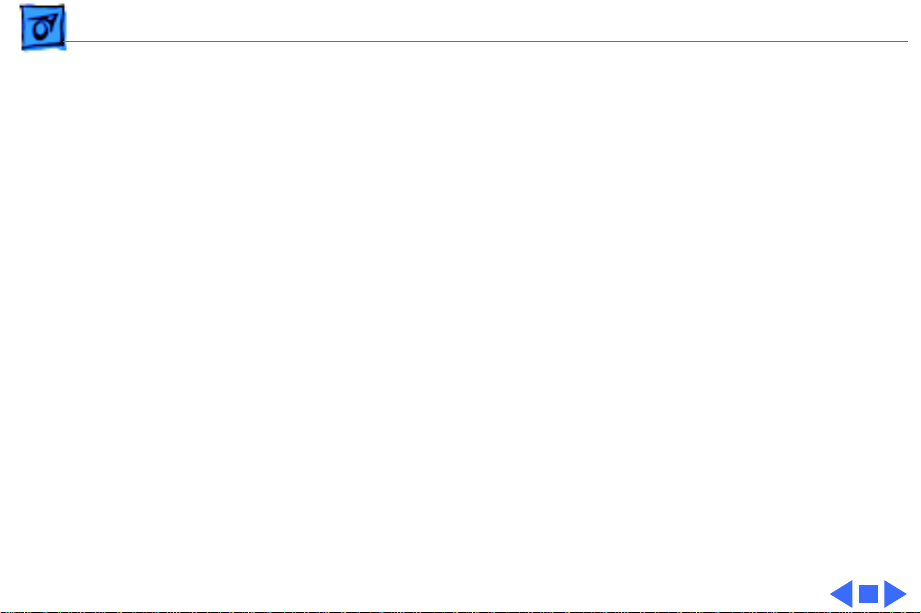
Specifications Disk Storage - 3
Disk Storage
Floppy Drive
Hard Drive
Classic:
Classic II/Per 200:
Internal 1.4 MB floppy drive
Optional external 800K or 1.4 MB floppy drive
Optional internal 40 MB hard drive; optional external SCSI drive
Internal 40 MB or 80 MB hard drive; optional external SCSI
drive
Page 8
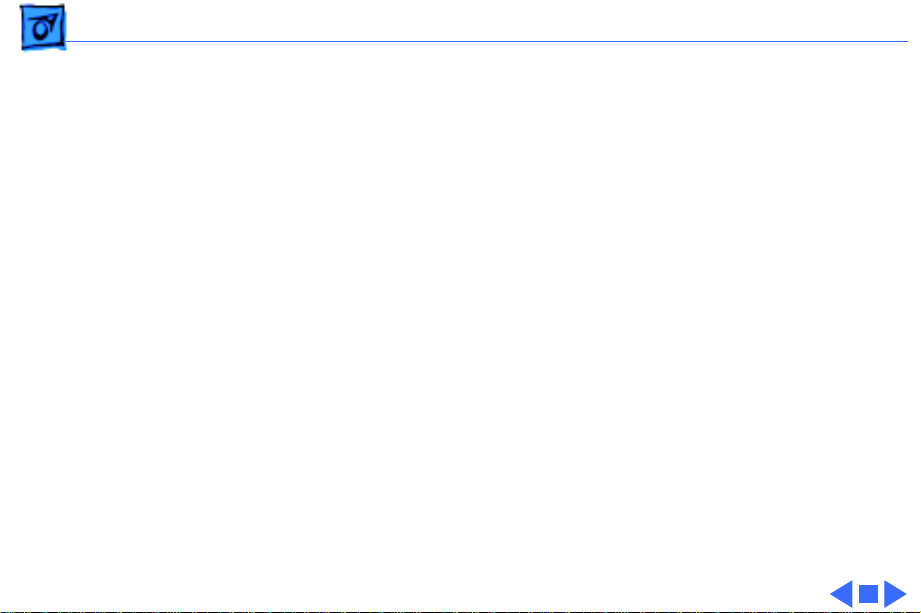
Specifications I/O Interfaces - 4
I/O Interfaces
Floppy Drive
SCSI
Apple Desktop Bus
Serial
Sound
External drive port; DB-19 connector
One SCSI parallel port; DB-25 connector
One Apple Desktop Bus (ADB) port; mini DIN-4 connector
Two RS-422 serial ports; mini DIN-8 connectors
Dual-channel headphone connector
Connected to the monophonic sound output
Macintosh Classic does not provide true two-channel output
(although stereo jack may be used)
Page 9
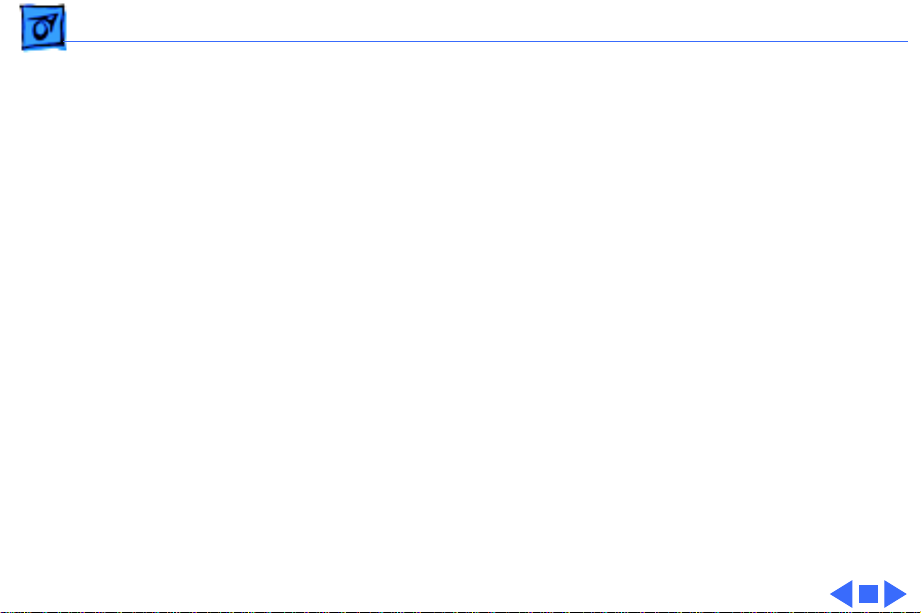
Specifications I/O Devices - 5
I/O Devices
Keyboard
Mouse
Classic II/Per 200 Microphone
80 keys, with numeric keypad; ADB connector
Mechanical tracking; ADB connector
Electret, omnidirectional; output voltage is 4 mV, peak to peak, at
normal volume
Page 10
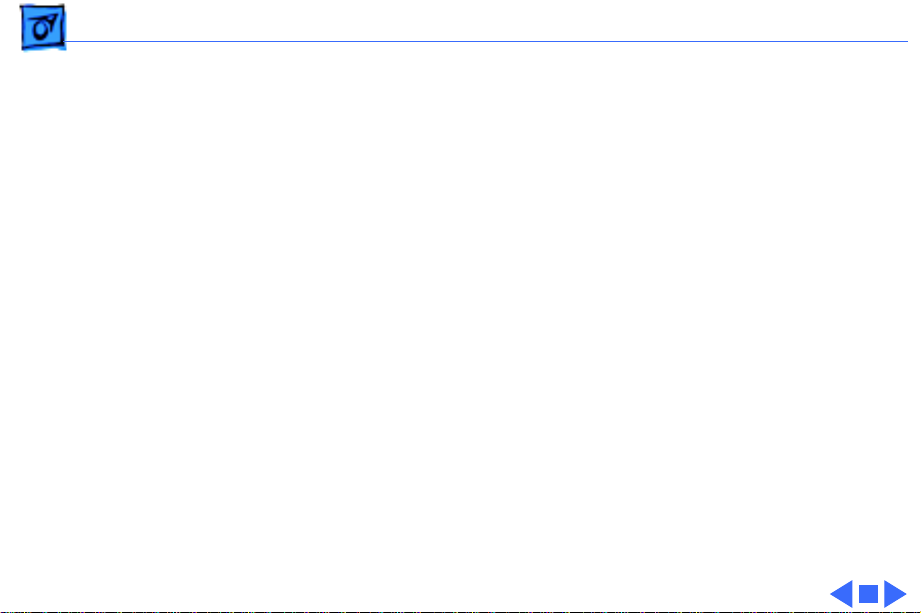
Specifications Sound and Video - 6
Sound and Video
Sound Generator
Classic:
Video Display
Classic II/Per 200:
Four-voice sound with 8-bit digital/analog conversion, using
22-kHz sampling rate
Monophonic, 8-bit digital/analog conversion using 22-kHz
sampling rate; capable of driving stereo headphones or other
stereo equipment through the sound jack
9-in. (diagonal) screen; high-resolution, 512 by 342 pixel,
bit-mapped, monochrome display
Page 11
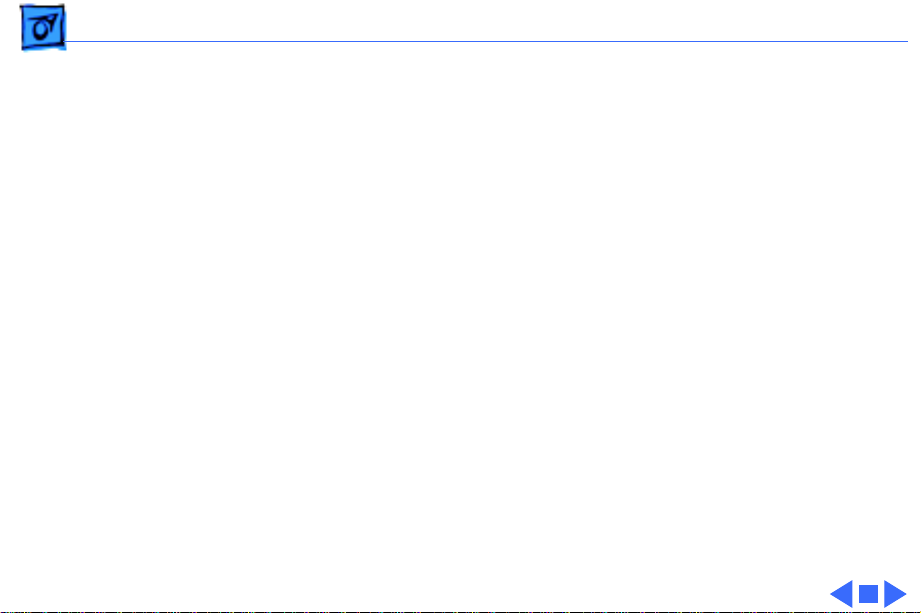
Specifications Electrical - 7
Electrical
Line V oltage
Frequency
Maximum Power
100–120 V AC
47–63 Hz, single phase
100 W
Page 12
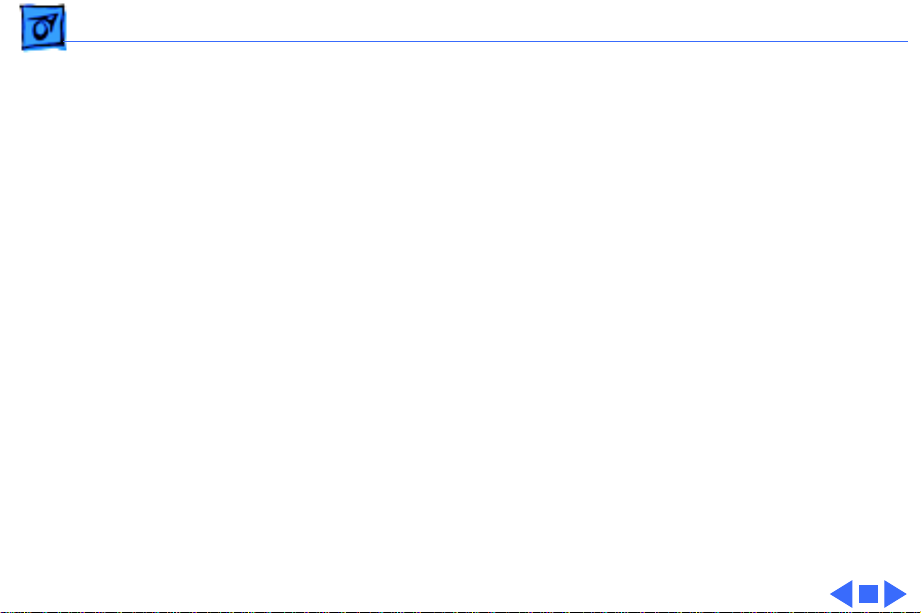
Specifications Physical - 8
Physical
Dimensions
Weight
Height: 13.2 in. (33.6 cm)
Width: 9.7 in. (24.6 cm)
Depth: 11.2 in. (28.5 cm)
16–17.1 lb. (7.3-7.8 kg) not including internal hard drive
Page 13
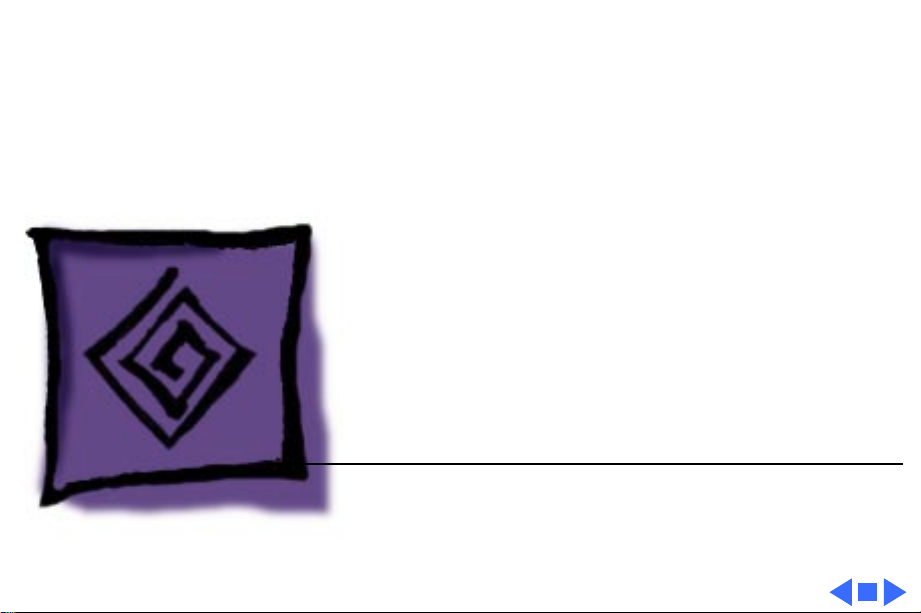
K
Service Source
Troubleshooting
Macintosh Classic/Classic II/
Performa 200
Page 14
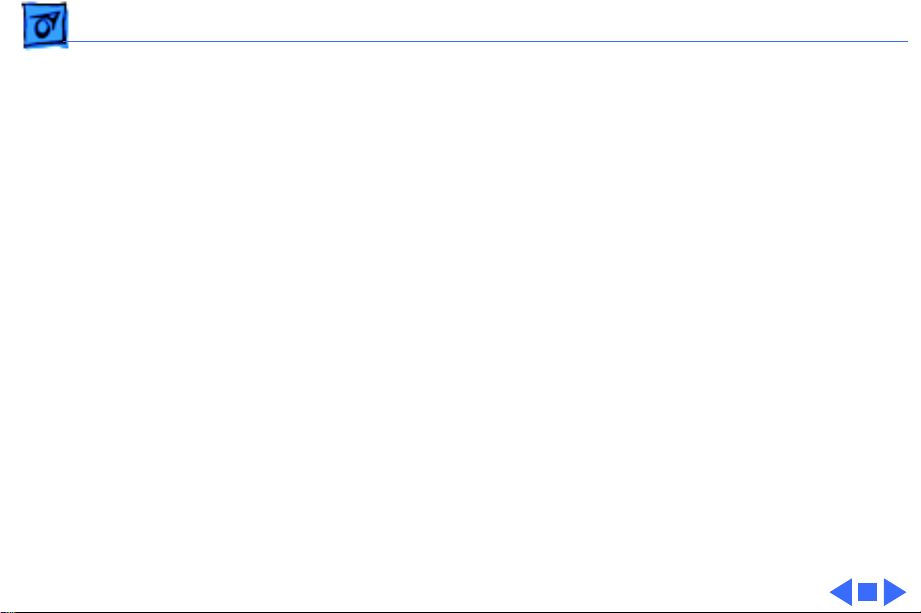
Troubleshooting General/ - 1
General
The Symptom Charts included in this chapter will help you
diagnose specific symptoms related to your product. Because cures
are listed on the charts in the order of most likely solution, try
the first cure first. Verify whether or not the product continues to
exhibit the symptom. If the symptom persists, try the next cure.
(Note: If you have replaced a module, reinstall the original module
before you proceed to the next cure.)
If you are not sure what the problem is, or if the Symptom Charts
do not resolve the problem, refer to the Flowchart for the product
family.
For additional assistance, contact Apple Technical Support.
Page 15
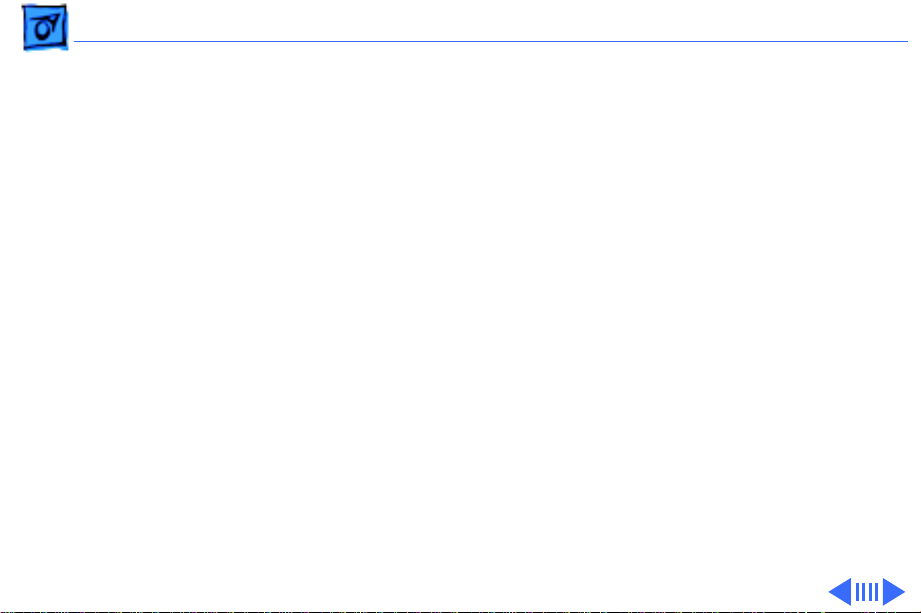
Troubleshooting Symptom Charts/Video - 2
Symptom Charts
Video
Screen is dark; audio
and drive operate
Screen is bright and
audio is present, but
no video information
is visible
1 Readjust brightness (see Adjustments).
2 Readjust contrast (see Adjustments).
3 Check yoke cable connection.
4 Replace power/sweep board.
5 Replace logic board. Retain customer’s SIMMs.
6 Replace CRT.
1 Replace power/sweep board.
2 Replace logic board. Retain customer’s SIMMs.
Page 16
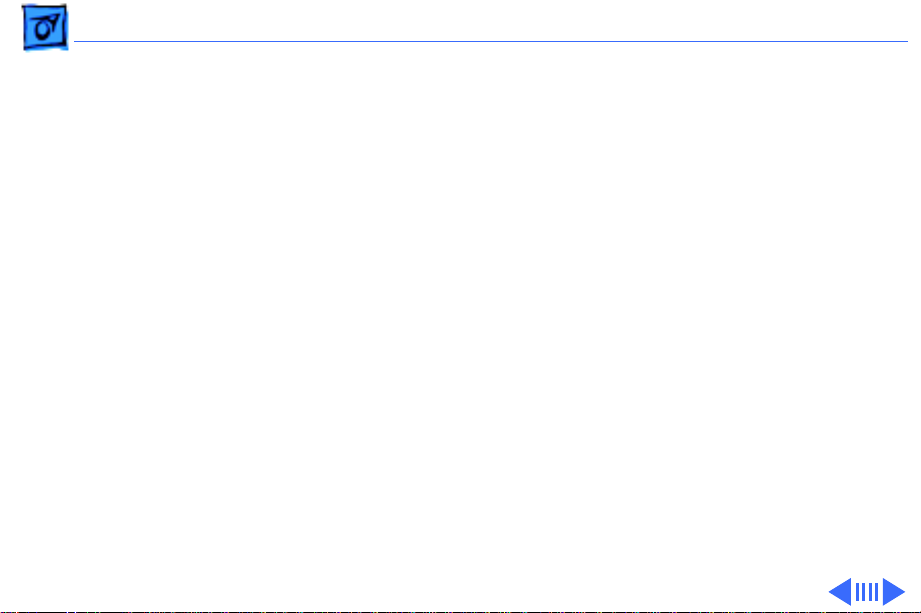
Troubleshooting Symptom Charts/Video
(Continued)
- 3
Screen is dark; fan is
not running
Single vertical line is
displayed
Single horizontal line
is displayed
Vertical bars or
stripes are displayed
Video
Replace power/sweep board.
1 Replace power/sweep board.
2 Replace logic board. Retain customer’s SIMMs.
3 Replace CRT.
1 Replace power/sweep board.
2 Replace logic board. Retain customer’s SIMMs.
3 Replace CRT.
1 Replace power/sweep board.
2 Replace logic board. Retain customer’s SIMMs.
(Continued)
Page 17
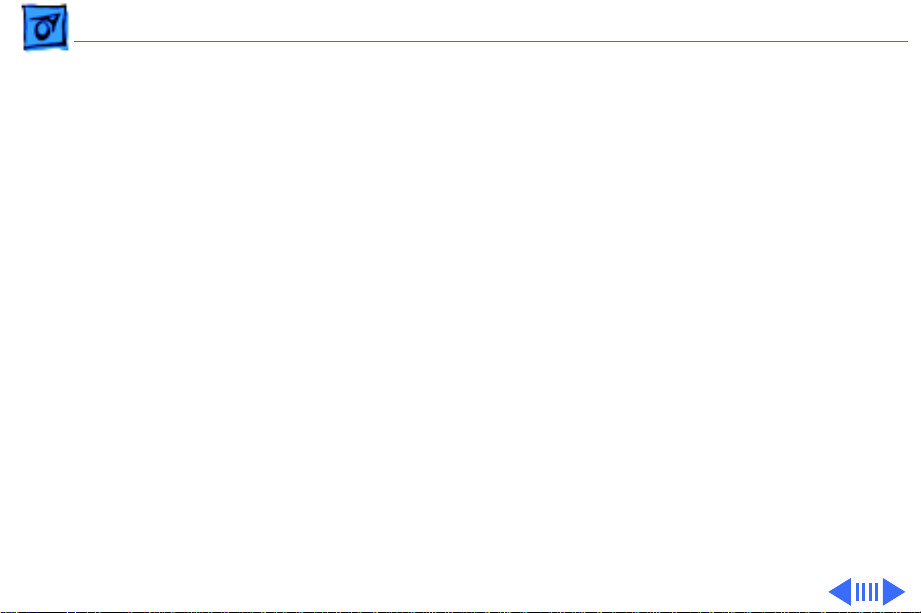
Troubleshooting Symptom Charts/Video
(Continued)
- 4
Video
Horizontal bars or
stripes are displayed
White dot is displayed
in center of screen
Screen jitters 1 Move computer away from adjacent monitors or other
1 Replace power/sweep board.
2 Replace logic board. Retain customer’s SIMMs.
1 Verify that yoke cable is connected.
2 Replace power/sweep board.
3 Replace CRT.
2 Replace power/sweep board.
(Continued)
electrical equipment that may cause interference.
Page 18
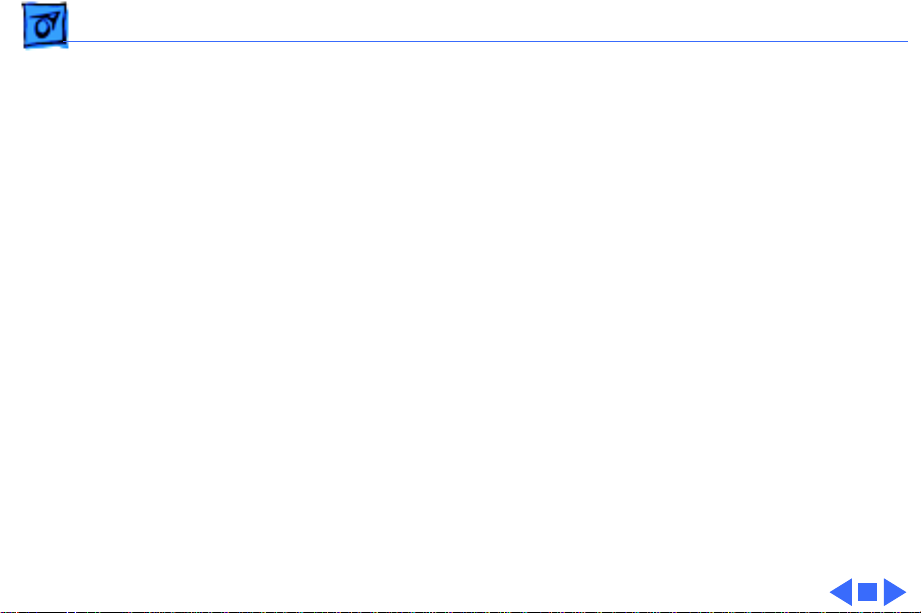
Troubleshooting Symptom Charts/Video
(Continued)
- 5
After replacement of
failed hard drive,
video distortion
appears in upper and
lower corners of
screen
Video
Check whether hard drive replacement was like-for-like. If not,
install a like drive.
(Continued)
Page 19
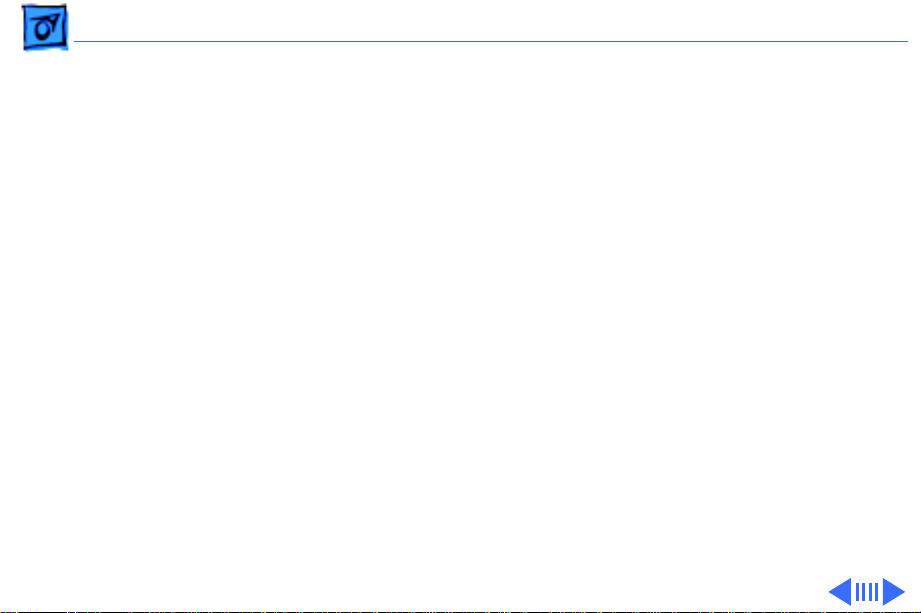
Troubleshooting Symptom Charts/Floppy Drives - 6
Floppy Drives
Audio and video are
present, but internal
floppy drive does not
operate
External floppy drive
does not operate
Disk ejects; display
shows icon with
blinking “X”
1 Replace bad disk with known-good disk.
2 Replace floppy drive cable.
3 Replace floppy drive.
4 Replace logic board. Retain customer’s SIMMs.
1 Replace bad disk with known-good disk.
2 Be sure external floppy drive is placed on right side of
computer.
3 Replace external floppy drive.
4 Replace logic board. Retain customer’s SIMMs.
1 Replace bad disk with known-good system disk.
2 Replace floppy drive.
3 Replace logic board. Retain customer’s SIMMs.
Page 20
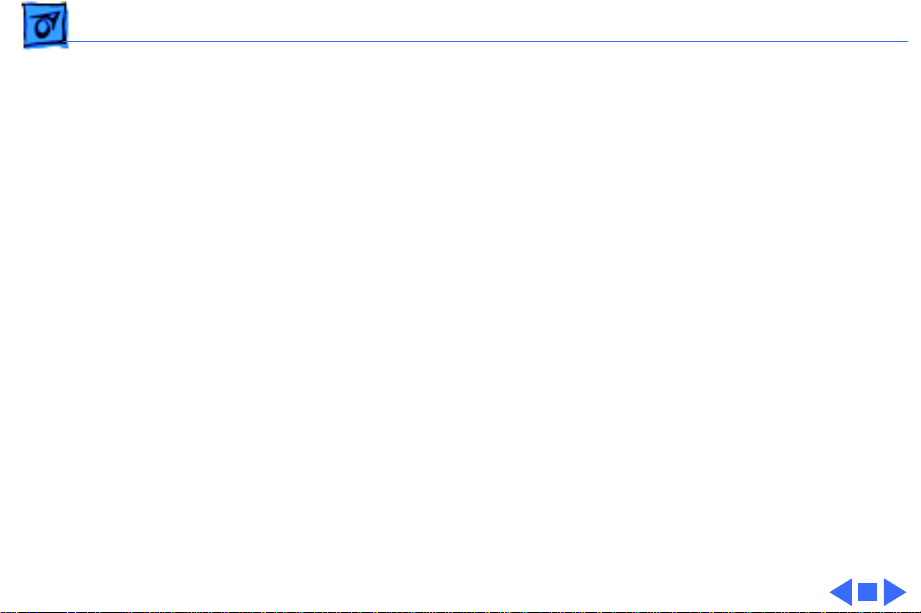
Troubleshooting Symptom Charts/Floppy Drives
(Continued)
- 7
Floppy Drives
Unable to insert disk
all the way
Does not eject disk 1 Insert opened paper clip into hole beside floppy drive.
Internal floppy drive
runs continuously
1 Insert opened paper clip into hole beside floppy drive.
2 Switch off system and hold mouse button down while
switching system on (to complete eject cycle).
3 Replace floppy drive.
2 Switch off system and hold mouse button down while
switching system on (to complete eject cycle).
3 Replace floppy drive.
1 Replace bad disk with known-good disk.
2 Replace floppy drive.
3 Replace logic board. Retain customer’s SIMMs.
4 Replace floppy drive cable.
(Continued)
Page 21
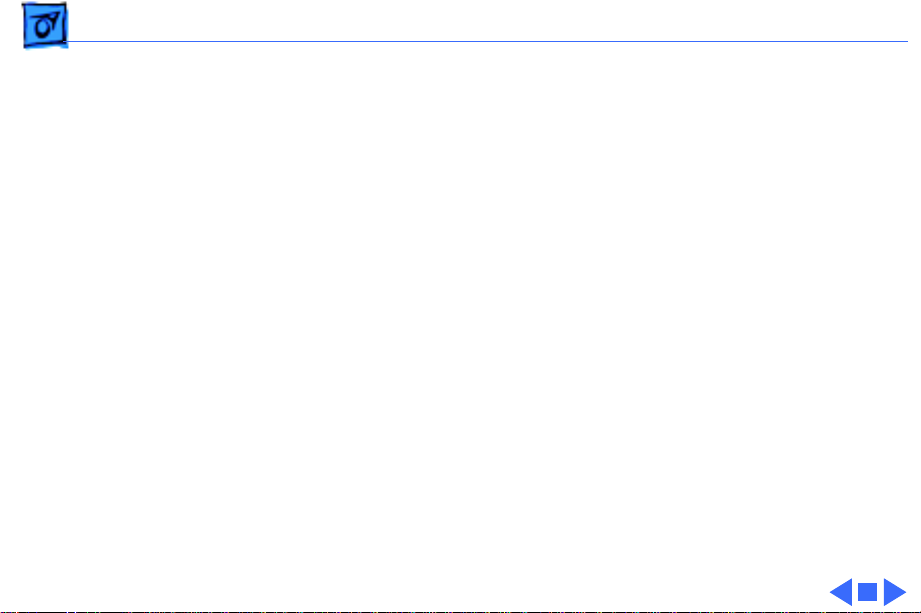
Troubleshooting Symptom Charts/Hard Drives - 8
Hard Drives
Internal or external
hard drive does not
operate
Works with internal
or external SCSI
device but does not
work with both.
1 Verify that SCSI loopback card is not attached.
2 Check that internal SCSI terminator is positioned in
connector properly.
3 Verify that internal hard drive has all three terminating
resistor packs on circuit board.
4 Replace hard drive data cable.
5 Replace hard drive.
6 Replace logic board. Retain customer’s SIMMs.
1 Verify that SCSI device ID switch setting on external device
is higher than 0. Also verify that ID switch setting on
external SCSI device does not duplicate ID switch settings on
any other attached external SCSI devices.
2 Replace terminator on external SCSI device.
3 Verify that terminator is installed on internal SCSI drive.
4 Replace SCSI select cable.
Page 22
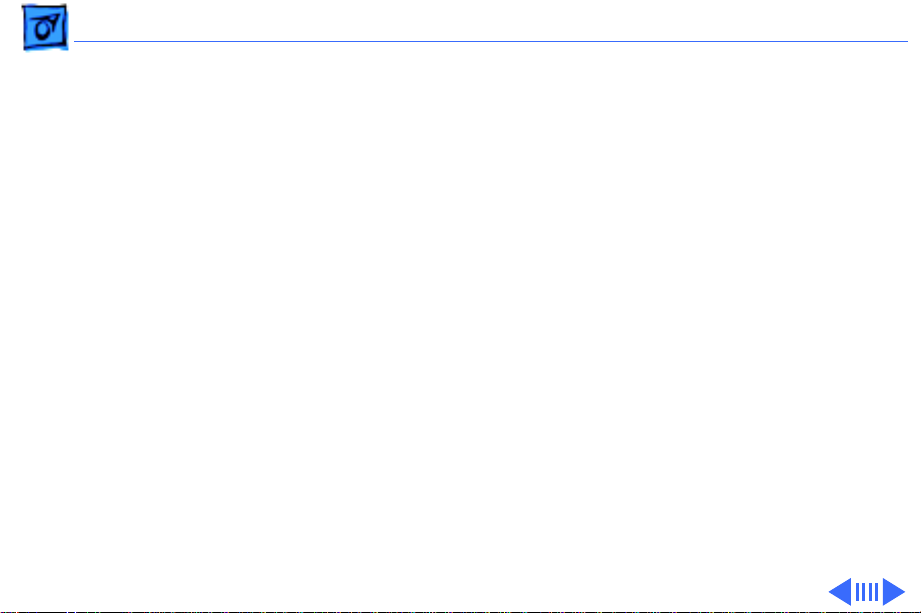
Troubleshooting Symptom Charts/Peripheral - 9
Peripheral
Cursor does not move 1 Check mouse connection.
2 If mouse was connected to keyboard, connect it to rear ADB
port instead. If mouse works, replace keyboard.
3 If mouse does not work in any ADB port, replace mouse.
4 Replace logic board. Retain customer’s SIMMs.
Cursor moves, but
clicking the mouse
button has no effect
1 Replace mouse.
2 Replace logic board. Retain customer’s SIMMs.
Page 23
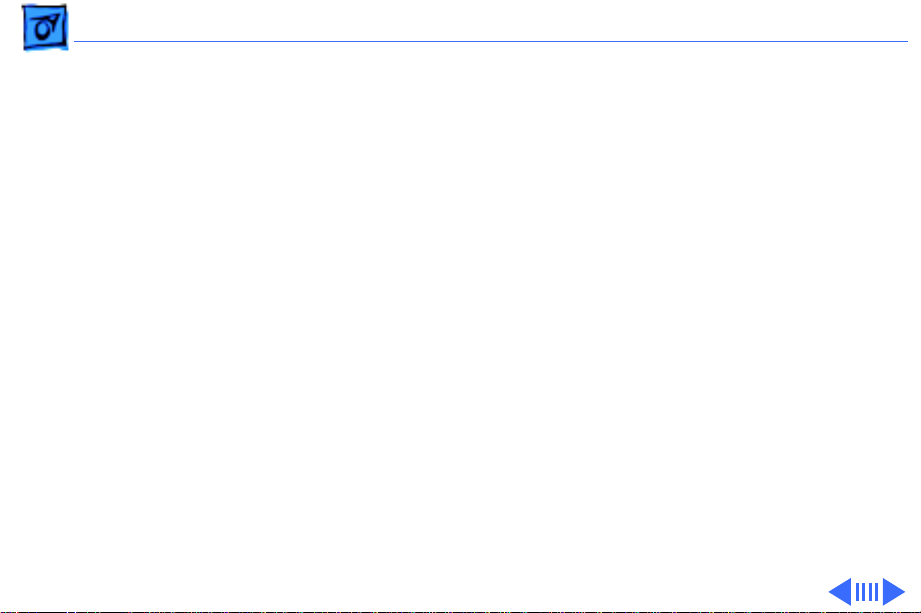
Troubleshooting Symptom Charts/Peripheral
(Continued)
- 10
Cannot double-click
to open application,
disk, or server
No response to any
key on keyboard
Peripheral
1 Remove extra system files on hard drive.
2 Clear parameter RAM. Hold down <Shift> <Option>
<Command> keys and select Control Panel from Apple pull-
down menu. Reset mouse controls.
3 If mouse was connected to keyboard, connect it to rear ADB
port instead. If mouse works, replace keyboard.
4 If mouse does not work in any ADB port, replace mouse.
5 Replace logic board. Retain customer’s SIMMs.
1 Check keyboard connection to ADB port.
2 Replace keyboard cable.
3 Replace keyboard.
4 Replace logic board. Retain customer’s SIMMs.
(Continued)
Page 24
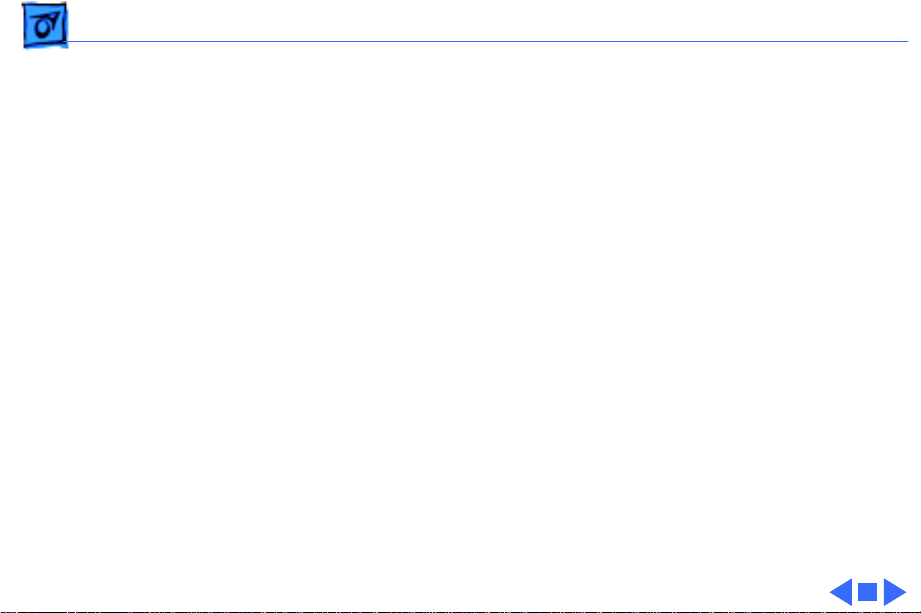
Troubleshooting Symptom Charts/Peripheral
(Continued)
- 11
Known-good
ImageWriter or
ImageWriter II does
not print
Known-good
LaserWriter does not
print.
Peripheral
1 Make sure that Chooser and Control Panel are set correctly.
2 Replace printer driver and system software with known-
good.
3 Replace printer interface cable.
4 Replace logic board. Retain customer’s SIMMs.
1 Make sure that Chooser and Control Panel are set correctly.
2 Replace printer driver and system software with known-
good.
3 Refer to Networks manual.
(Continued)
Page 25
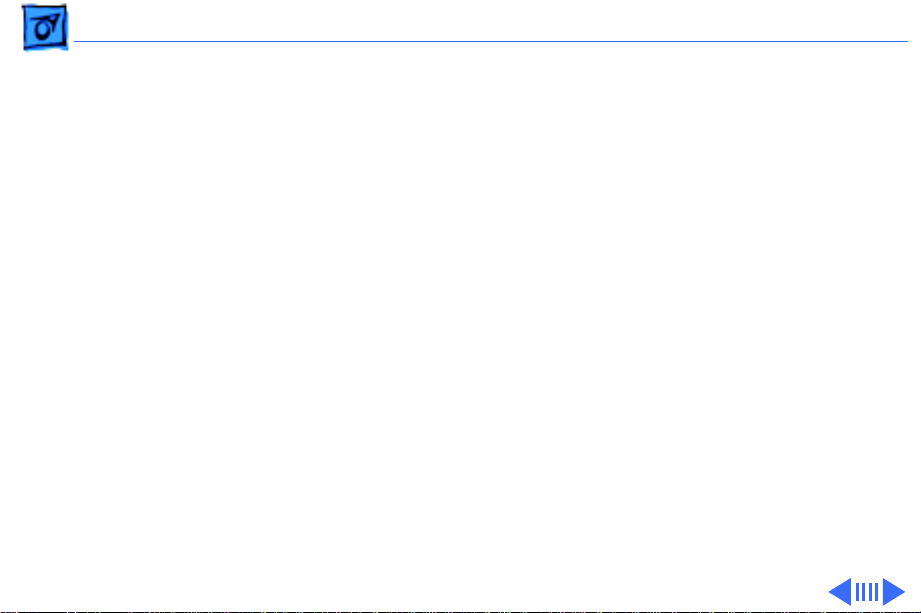
Troubleshooting Symptom Charts/Miscellaneous - 12
Miscellaneous
Clicking, chirping,
or thumping sound
Smoke/odor Replace power/sweep board.
No video, no audio, and
no drive operation
1 Verify that logic board power cable is connected at J12 on
logic board.
2 Replace power/sweep board.
3 Replace logic board. Retain customer’s SIMMs.
1 Connect power cord.
2 Switch power on.
3 Replace power cord.
4 Replace fuse.
5 Replace power/sweep board.
6 Replace logic board. Retain customer’s SIMMs.
Page 26
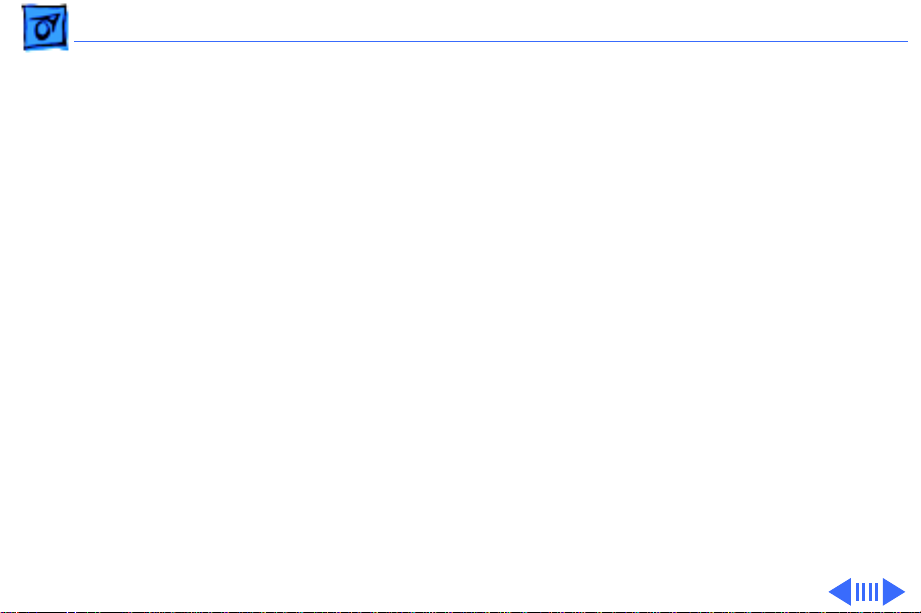
Troubleshooting Symptom Charts/Miscellaneous
(Continued)
- 13
Miscellaneous
“Sad Macintosh” icon 1 Replace bad disk with known-good disk.
2 Verify that jumper on memory expansion board is configured
correctly for “SIMMs” or “No SIMMs.” (See “Memory
Upgrade” in Additional Procedures.)
3 On 4 MB Macintosh Classic, confirm SIMMs used are eight-
chip SIMMs. (See Memory manual.) Any 1 MB SIMMs with
fewer than eight chips won’t work in the Macintosh Classic.
4 On Macintosh Classic, replace optional memory expansion
board; on Macintosh Classic II/Performa 200, replace
optional SIMMs in two SIMMs slots on logic board.
5 Replace logic board. Retain customer’s SIMMs.
(Continued)
Page 27
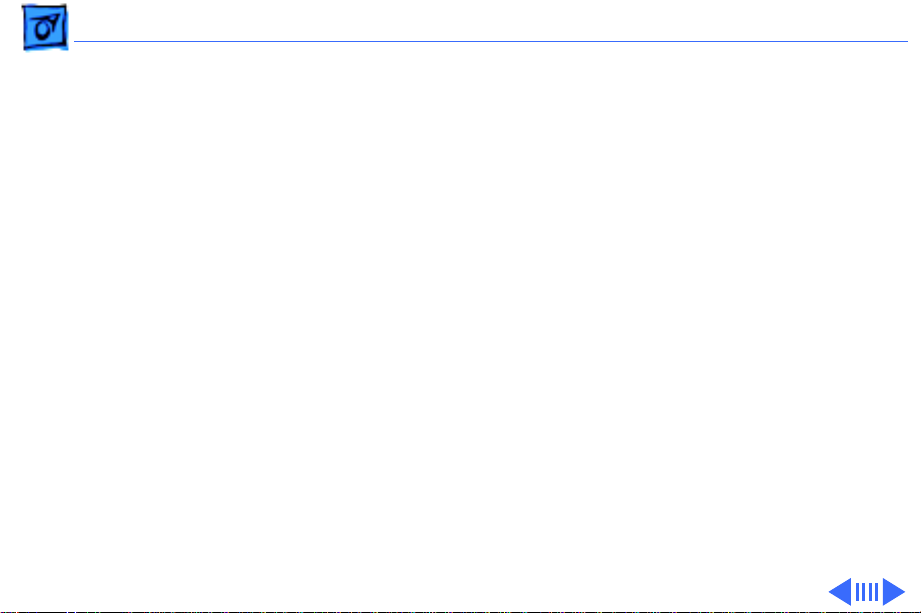
Troubleshooting Symptom Charts/Miscellaneous
(Continued)
- 14
Screen shows “Sad
Macintosh” icon and
black vertical lines;
screeching sound
Miscellaneous
1 Verify that jumper on memory expansion board is configured
correctly for “SIMMs” or “No SIMMs.” (See “Memory
Upgrade” in Upgrades.)
2 On 4 MB Macintosh Classic, confirm SIMMs used are eight-
chip SIMMs. (See Memory manual.) Any 1 MB SIMMs with
fewer than eight chips won’t work in the Macintosh Classic.
3 On Macintosh Classic, replace optional memory expansion
board; on Macintosh Classic II/Performa 200, replace
optional SIMMs in two SIMMs slots on logic board.
4 Replace logic board. Retain customer’s SIMMs.
(Continued)
Page 28
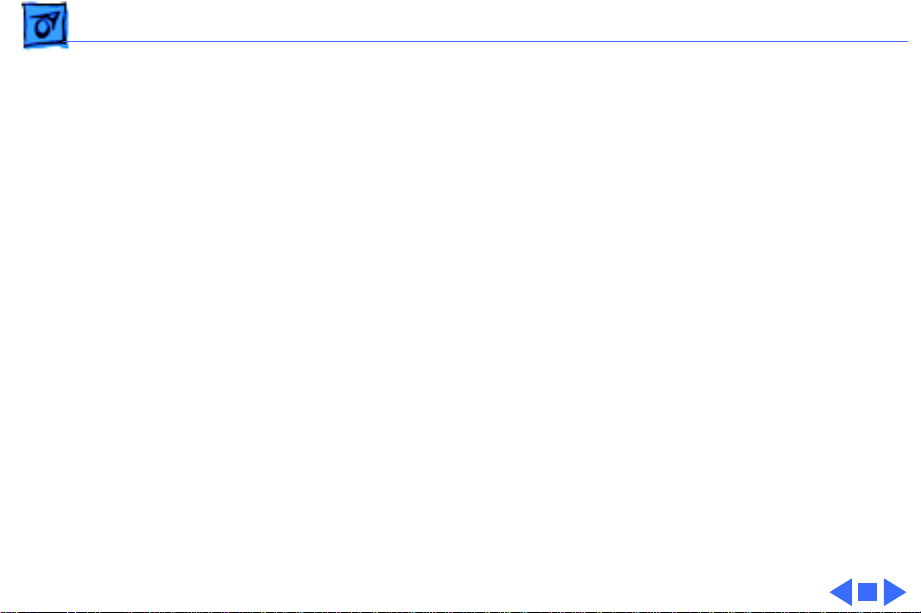
Troubleshooting Symptom Charts/Miscellaneous
(Continued)
- 15
Miscellaneous
No power 1 Connect power cord.
2 Switch power on.
3 Replace power cord.
4 Replace fuse.
5 Replace power/sweep board.
6 Replace logic board. Retain customer’s SIMMs.
(Continued)
Page 29
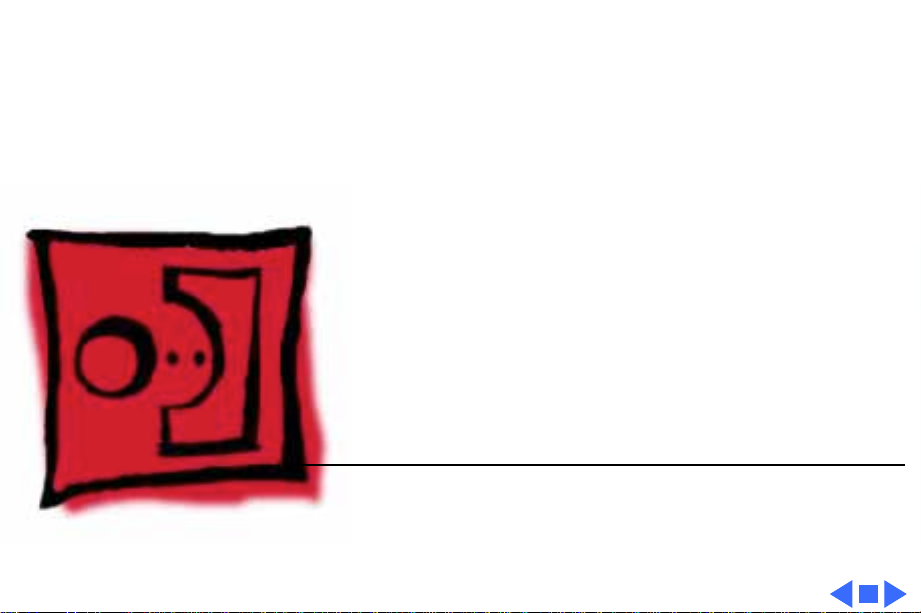
K
Service Source
T ak e Apart
Macintosh Classic/Classic II/
Performa 200
Page 30
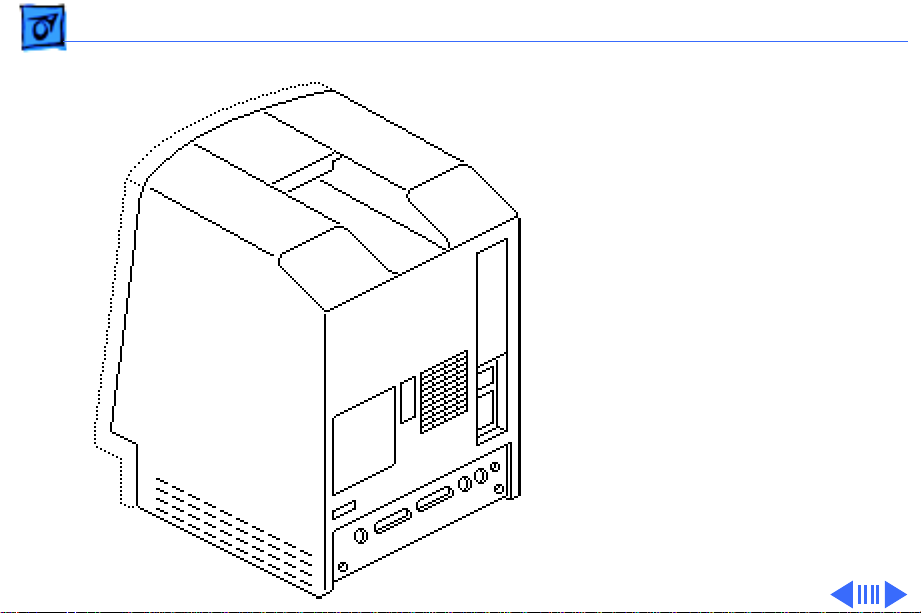
Take Apart Cover - 1
Cover
No preliminary steps are
required before you begin
this procedure.
±
Warning:
contains high voltage and a
high-vacuum picture tube.
To prevent serious personal
injury or equipment
damage, review CRT safety
and discharge instructions
in Bulletins/Safety.
This product
Page 31

Take Apart Cover - 2
1 Using a Torx
screwdriver, remove
the four case screws.
Using a case spreader or
pull-apart tool,
separate the cover from
the chassis.
2 Carefully lift the cover
and set it aside.
±
Warning:
the metal chassis may be
sharp. When moving the
computer with the cover off,
be sure to handle the chassis
carefully.
The edges of
Page 32

Take Apart Cover - 3
Note:
When replacing the
cover, be sure to install the
two black case screws in the
bottom of the cover and the
two silver-colored case
screws in the top of the
cover.
Page 33

Take Apart Power/Sweep Board - 4
Power/Sweep Board
Before you begin:
• Remove the cover
• Discharge the CRT
• Remove the anode cap
±
Warning:
contains high voltage and a
high-vacuum picture tube.
To prevent serious personal
injury or equipment
damage, review CRT safety
and discharge instructions
in Bulletins/Safety.
This product
Caution:
To prevent ESD
Page 34

Take Apart Power/Sweep Board - 5
damage to components, wear
a grounding wriststrap.
Never use a grounding
wriststrap until after
discharging the CRT.
Page 35

Take Apart Power/Sweep Board - 6
1 Using a Torx
screwdriver, remove
the screw that secures
the ground wire to the
upper corner of the CRT.
2 Carefully pull off the
video board from the
neck of the CRT.
Note:
If sealant holds
the board in place, cut
the sealant with an art
knife.
Page 36

Take Apart Power/Sweep Board - 7
3 Remove the logic board
power cable from the
logic board. Remove the
Phillips screws that
secure the power/sweep
bracket to the chassis
and pull the board
slightly away from the
chassis.
Note:
Most power/sweep
brackets are secured by
two screws; however,
some are secured by
three.
Page 37

Take Apart Power/Sweep Board - 8
5 Remove the following
cable connectors from
the power/sweep board:
• Yoke cable
• Fan cable
• Hard drive power
cable (if present)
Page 38

Take Apart Power/Sweep Board - 9
6 Lift the board free.
Page 39

Take Apart Power/Sweep Board - 10
Note:
The two versions of
the power/sweep board,
Rev A and Rev B, are
functionally equivalent, but
they are not
interchangeable.
In addition, a Rev A power/
sweep board must be used
with a Rev A CRT yoke
assembly and a Rev A or Rev
B cover. A Rev B power/
sweep board must be used
with a Rev B CRT yoke
assembly and a Rev B cover.
Page 40

Take Apart Power/Sweep Board - 11
To identify compatible
versions of the power/sweep
board, CRT assembly, and
cover, examine the CRT yoke
connector. Power/sweep
board Rev A has plastic
sleeves surrounding the
prongs; the prongs are
exposed on power/sweep
board Rev B.
Page 41

Take Apart Logic Board - 12
Logic Board
Before you begin:
• Remove the cover
• Discharge the CRT
• Remove the memory
expansion board
±
Warning:
contains high voltage and a
high-vacuum picture tube.
To prevent serious personal
injury or equipment
damage, review CRT safety
and discharge instructions
in Bulletins/Safety.
This product
Page 42

Take Apart Logic Board - 13
Caution:
damage to components, wear
a grounding wriststrap.
Never use a grounding
wriststrap until after
discharging the CRT.
To prevent ESD
Page 43

Take Apart Logic Board - 14
1 Remove the following
cable connectors from
the logic board:
• Logic board power
cable
• Floppy drive cable
• Hard drive data
cable (if present)
Hard Drive
Data Cable
Floppy Drive Cable
Page 44

Take Apart Logic Board - 15
2 Grasp the logic board by
the corners and slide it
straight up and out of the
chassis.
Replacement Note:
the SIMMs from the
defective logic board and
install them in the
replacement logic board.
(See Memory manual.)
Remove
Page 45

Take Apart Hard Drive - 16
Hard Drive
Before you begin:
• Remove the cover
• Discharge the CRT
±
Warning:
contains high voltage and a
high-vacuum picture tube.
To prevent serious personal
injury or equipment
damage, review CRT safety
and discharge instructions
in Bulletins/Safety.
This product
Page 46

Take Apart Hard Drive - 17
Caution:
damage to components, wear
a grounding wriststrap.
Never use a grounding
wriststrap until after
discharging the CRT.
To prevent ESD
Page 47

Take Apart Hard Drive - 18
1 Disconnect the hard
drive data cable from the
logic board.
2 Disconnect the hard
drive power cable from
the power/sweep board.
Hard Drive
Power Cable
Logic Board
Hard Drive
Data Cable
Page 48

Take Apart Hard Drive - 19
3 Remove the two Phillips
screws that secure the
hard drive housing to the
floppy drive housing and
lift out the hard drive
assembly.
Replacement Note:
are removing a hard drive
from the system but not
installing a new one, install
a SCSI terminator on the
logic board SCSI connector.
To insert the terminator,
line up the white key icon
with the notch in the cable
connector.
If you
Page 49

Take Apart Hard Drive - 20
Replacement Note:
information on removing the
hard drive from the carrier
and returning drives,
cables, and carriers to
Apple, refer to Hardware/
Service Manuals/ SCSI Hard
Drives Manual.
For
Page 50

Take Apart Floppy Drive - 21
Floppy Drive
Before you begin:
• Remove the cover
• Discharge the CRT
• Remove the hard drive
• Remove the logic board
±
Warning:
contains high voltage and a
high-vacuum picture tube.
To prevent serious personal
injury or equipment
damage, review CRT safety
and discharge instructions
in Bulletins/Safety.
This product
Caution:
To prevent ESD
Page 51

Take Apart Floppy Drive - 22
damage to components, wear
a grounding wriststrap.
Never use a grounding
wriststrap until after
discharging the CRT.
Page 52

Take Apart Floppy Drive - 23
1 Remove the four Phillips
screws that secure the
floppy drive housing to
the bottom of the chassis.
Page 53

Take Apart Floppy Drive - 24
2 Lift out the floppy drive
mechanism.
Replacement Note:
you install a replacement
1.4 MB SuperDrive, you
must remove the dust shield.
Before
Page 54

Take Apart Fan - 25
Fan
Before you begin:
• Remove the cover
• Discharge the CRT
• Remove the anode cap
• Remove the power/sweep
board
±
Fan
Warning:
contains high voltage and a
high-vacuum picture tube.
To prevent serious personal
injury or equipment
damage, review CRT safety
and discharge instructions
in Bulletins/Safety.
This product
Page 55

Take Apart Fan - 26
Caution:
damage to components, wear
a grounding wriststrap.
Never use a grounding
wriststrap until after
discharging the CRT.
To prevent ESD
Page 56

Take Apart Fan - 27
1 Using a small, stump-
handled Phillips
screwdriver, remove
the two screws that
mount the fan to the
chassis.
2 Lift out the fan.
Page 57

Take Apart CRT - 28
CRT
Before you begin:
• Remove the cover
• Discharge the CRT
• Remove the anode cap
• Remove the power/sweep
board
±
Warning:
contains high voltage and a
high-vacuum picture tube.
To prevent serious personal
injury or equipment
damage, review CRT safety
and discharge instructions
in Bulletins/Safety.
This product
Page 58

Take Apart CRT - 29
Caution:
damage to components, wear
a grounding wriststrap.
Never use a grounding
wriststrap until after
discharging the CRT.
To prevent ESD
Page 59

Take Apart CRT - 30
1 Remove the three Torx
screws from the
corners of the CRT.
2 Carefully lift the CRT
free from the bezel.
Note:
The CRT yoke
assembly must be
compatible with the power/
sweep assembly, which is
available in two versions,
Rev A and Rev B. CRT yoke
assembly Rev A requires
power/sweep board Rev A.
CRT yoke assembly Rev B
requires power/sweep
board Rev B.
Page 60

Take Apart CRT - 31
Refer to “Power/Sweep
Board” in Take Apart to
identify CRT and power/
sweep revisions and to
verify compatibility.
Page 61

Take Apart Chassis & Front Bezel - 32
Chassis & Front Bezel
Before you begin:
• Remove the cover
• Discharge the CRT
• Remove the anode cap
• Remove the power/sweep
board
• Remove the memory
expansion board
• Remove the logic board
• Remove the hard drive
• Remove the floppy drive
• Remove the fan
Page 62

Take Apart Chassis & Front Bezel - 33
±
Warning:
contains high voltage and a
high-vacuum picture tube.
To prevent serious personal
injury or equipment
damage, review CRT safety
and discharge instructions
in Bulletins/Safety.
This product
Page 63

Take Apart Chassis & Front Bezel - 34
1 Remove the four Torx
screws from the front
bezel.
2 Lift out the metal
chassis.
Page 64

Take Apart Chassis & Front Bezel - 35
3 Remove the three Torx
screws from the corner
of the CRT, and remove
the CRT.
Page 65

Take Apart Fuse - 36
Fuse
Before you begin:
• Remove the cover
• Discharge the CRT
±
Warning:
contains high voltage and a
high-vacuum picture tube.
To prevent serious personal
injury or equipment
damage, review CRT safety
and discharge instructions
in Bulletins/Safety.
This product
Page 66

Take Apart Fuse - 37
Caution:
damage to components, wear
a grounding wriststrap.
Never use a grounding
wriststrap until after
discharging the CRT.
Using a fuse puller or small
flat-blade screwdriver,
carefully remove the fuse
from its holder.
To prevent ESD
Page 67

K
Service Source
Upgrades
Macintosh Classic/Classic II/
Performa 200
Page 68

Upgrades Memory Exp. Bd. - 1
Memory Exp. Bd.
Before you begin:
• Remove the cover
• Discharge the CRT
±
Memory Expansion
Board
Warning:
contains high voltage and a
high-vacuum picture tube.
To prevent serious personal
injury or equipment
damage, review CRT safety
and discharge instructions
in Bulletins/Safety.
This product
Page 69

Upgrades Memory Exp. Bd. - 2
Caution:
damage to components, wear
a grounding wriststrap.
Never use a grounding
wriststrap until after
discharging the CRT.
To prevent ESD
Page 70

Upgrades Memory Exp. Bd. - 3
Note:
The memory
expansion board is an option
for the Macintosh Classic
only. It contains 1 MB of
soldered RAM plus one pair
of SIMM connectors.
Carefully slide the memory
expansion board up to free it
from the logic board and the
chassis.
Page 71

Upgrades Memory Upgrade - 4
Memory Upgrade
Before you begin:
• Remove the cover
• Discharge the CRT
• Remove the memory
expansion board
±
Memory Expansion
Board
Warning:
contains high voltage and a
high-vacuum picture tube.
To prevent serious personal
injury or equipment
damage, review CRT safety
and discharge instructions
in Bulletins/Safety.
This product
Page 72

Upgrades Memory Upgrade - 5
Caution:
damage to components, wear
a grounding wriststrap.
Never use a grounding
wriststrap until after
discharging the CRT.
To prevent ESD
Page 73

Upgrades Memory Upgrade - 6
Note:
The memory
expansion board is an option
for the Macintosh Classic
only. It contains 1 MB of
soldered RAM plus one pair
of SIMM connectors. You can
SIMM Connectors
upgrade the system further
by adding two 256K or two 1
MB SIMMs to the memory
expansion board and moving
the jumper. You must use
120-ns (or faster) SIMMs.
Jumper
1 MB soldered RAM
Page 74

Upgrades Memory Upgrade - 7
Note:
Install the memory
board without additional
SIMMs for a 1 MB RAM
upgrade. Install two 256K
SIMMs onto the memory
expansion board for a 2.5
SIMM Connectors
MB RAM upgrade or two 1
MB SIMMs for a 4 MB RAM
upgrade.
1 Install the SIMMs in the
SIMM slots on the
Jumper
memory expansion
board.
2 Position the jumper as
1 MB soldered RAM
shown.
Page 75

Upgrades Classic II Upgrade - 8
Classic II Upgrade
Before you begin:
• Remove the cover
• Discharge the CRT
• Remove the logic board
±
Warning:
contains high voltage and a
high-vacuum picture tube.
To prevent serious personal
injury or equipment
damage, review CRT safety
and discharge instructions
in Bulletins/Safety.
This product
Caution:
damage to components, wear
To prevent ESD
Page 76

Upgrades Classic II Upgrade - 9
a grounding wriststrap.
Never use a grounding
wriststrap until after
discharging the CRT.
Page 77

Upgrades Classic II Upgrade - 10
Note:
A Macintosh Classic II
upgrade kit upgrades a
Macintosh Classic to a
Macintosh Classic II. The
upgrade kit includes a
Classic II logic board, a
Classic II cover, a
microphone, and an
accessory kit.
Page 78

Upgrades Classic II Upgrade - 11
Caution:
connections to the sound
output and sound input
ports are correct. Inserting
the wrong equipment into
the wrong port could damage
the Macintosh Classic II or
external equipment.
1 Install the Macintosh
Take care that the
Classic II logic board.
Page 79

Upgrades Classic II Upgrade - 12
Serial Number
2 Install the Classic II
cover.
3 Read the customer’s
original serial number
from the label on the
back of the old rear
housing and record the
number with indelible
ink or engrave it onto
the new rear housing.
Page 80

K
Service Source
Additional Procedures
Macintosh Classic/Classic II/
Performa 200
Page 81

Additional Procedures Battery Verification - 1
Battery Verification
Before you begin:
• Remove the cover
• Discharge the CRT
• Remove the logic board
±
Warning:
contains high voltage and a
high-vacuum picture tube.
To prevent serious personal
injury or equipment
damage, review CRT safety
and discharge instructions
in Bulletins/Safety.
This product
Caution:
To prevent ESD
Page 82

Additional Procedures Battery Verification - 2
damage to components, wear
a grounding wriststrap.
Never use a grounding
wriststrap until after
discharging the CRT.
Page 83

Additional Procedures Battery Verification - 3
±
Warning:
discarded improperly, the
lithium battery in the
computer could explode.
Review battery handling and
disposal instructions in
Bulletins/Safety.
1 Set the voltmeter range
to the10 volts DC scale.
2 Hold the positive probe
of the voltmeter to the
positive “+” side of the
battery. Hold the ground
probe of the voltmeter to
the negative (-) side of
the battery.
If handled or
Page 84

Additional Procedures Battery Verification - 4
3 If the battery voltage is
below 3.0 volts, replace
the battery. See
“Battery Replacement”
in this chapter.
Page 85

Additional Procedures Battery Replacement - 5
Battery Replacement
Before you begin:
• Remove the cover
• Discharge the CRT
• Remove the logic board
±
Warning:
contains high voltage and a
high-vacuum picture tube.
To prevent serious personal
injury or equipment
damage, review CRT safety
and discharge instructions
in Bulletins/Safety.
This product
Page 86

Additional Procedures Battery Replacement - 6
Caution:
damage to components, wear
a grounding wriststrap.
Never use a grounding
wriststrap until after
discharging the CRT.
To prevent ESD
Page 87

Additional Procedures Battery Replacement - 7
±
Warning:
discarded improperly, the
lithium battery in the
computer could explode.
Review battery handling and
disposal instructions in
Bulletins/Safety.
1 Pull the old battery out
of the battery holder.
2 Replacement Note:
Orient the new battery
so that the end marked
“+” matches the “+” on
the logic board, and
insert the battery into
the battery holder.
If handled or
Page 88

Additional Procedures Battery Replacement - 8
Note:
For information about
properly disposing of the old
battery, refer to battery
disposal instructions in
Bulletins/Safety.
Page 89

K
Service Source
Adjustments
Macintosh Classic/Classic II/
Performa 200
Page 90

Adjustments Light Meter Setup - 1
Light Meter Setup
This topic covers setup for
three light meter models:
R77, L-248, and 246.
Model R77 (Apple part
number 076-0310) is the
newest model available.
Model R77
The R77 light meter is
capable of reading luminance
from 10 to 1,000
footcandles (fc).
Before you begin, remove
the 10X multiplier plate
Page 91

Adjustments Light Meter Setup - 2
from the lens.
Three scales are shown on
the light meter:
• 200-1000 fc
• 50-250 fc
• 10-50 fc
Because display screen
luminance typically ranges
from 10 to 50 fc, take
readings from the bottom
scale only.
Page 92

Adjustments Light Meter Setup - 3
To measure a display
screen’s luminance,
1 Set the scale switch to
the bottom position (to
set up the 10-50 fc
scale).
2 Place the lens against the
middle of the screen and
read the bottom scale.
Note:
When the light meter
is not in use, slide the scale
switch to its top position,
and store the meter in its
protective case.
Important:
light meter is giving false
If you suspect the
Page 93

Adjustments Light Meter Setup - 4
readings, verify the
readings with a known-good
light meter or photometer.
Also check the age of the R77
light meter by its four-digit
manufacturing date stamp
(such as 0398 for March
1998).
Caution:
meter can permanently
damage its accuracy. A
shock-damaged meter might
read incorrectly or its
pointer may not drop to
zero.
Dropping the
Page 94

Adjustments Light Meter Setup - 5
Side
Switch
Scale
Lens
Read
Button
Red Area
Model L-248
1 Press the red button on
the back of the light
meter. If the reading is
out of the red area,
replace the battery.
2 Move the side switch to
its lower position so that
the scale reads 2 through
10.
3 Uncover the lens of the
meter.
4 Place the lens against the
middle of the screen and
press the read button to
read the scale.
Page 95

Adjustments Light Meter Setup - 6
Model 246
1 Remove the metal slide,
Lens
if installed, from the
top of the light meter.
Swivel Head
Scale
2 Install the white lens
with the red dot.
3 Rotate the swivel head
so the lens of the meter
faces the monitor.
4 Place the lens against the
middle of the screen and
read the scale.
Page 96

Adjustments Video - 7
Video
Note:
After you replace the
CRT or power/sweep board,
you may need to perform
video adjustments.
1
Caution:
must make adjustments
from the rear of the
computer, position a
mirror to view the
computer screen.
Because you
Page 97

Adjustments Video - 8
2 Using a small flat-blade
screwdriver, depress
the center tab and lift
out the service door.
Page 98
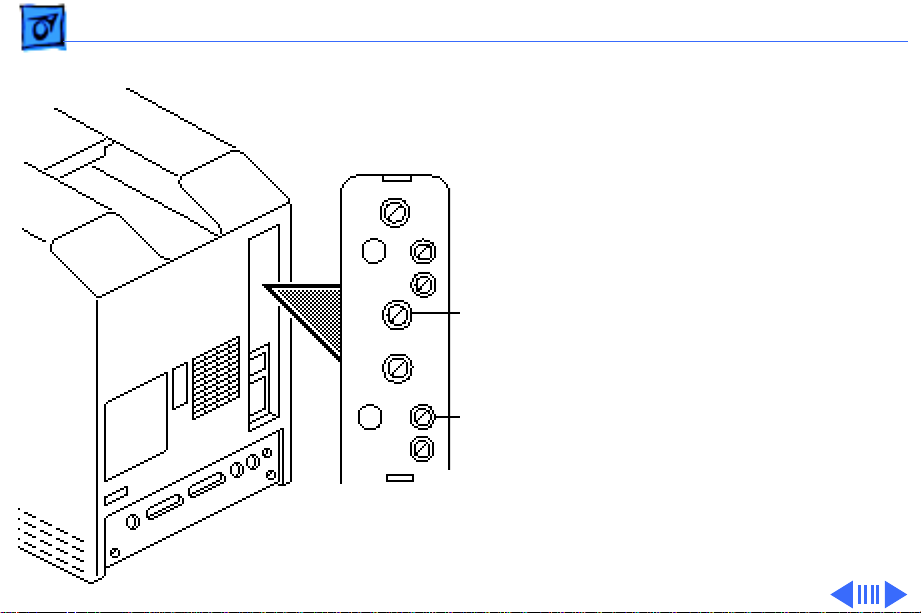
Adjustments Video - 9
Brightness & Contrast
Contrast
(PL2)
Brightness
(PL4)
Important:
light meters may differ
between models. Please note
the type of meter you are
using (Model R77, L-248,
or 246) before making an
adjustment. (See “Light
Meter Setup.”)
Note:
has been on for at least 30
minutes.
1 Run the Display Service
Utility from the Utilities
folder on the MacTest
Pro CD.
Readings from
Be sure the computer
Page 99

Adjustments Video - 10
2 From the pattern
selections screen, select
the Full brightness
screen.
3 Hold the light meter
lens against the center of
the screen.
4 Using an insulated flat-
blade screwdriver,
adjust the contrast
control until you
measure luminance at
40 foot lamberts (± 3
foot lamberts), which on
the light meter is
• Model R77: 29 on the
bottom scale
Page 100

Adjustments Video - 11
• Model L-248: 10 to
11 on the 10-18 scale
• Model 246: 29 on the
red scale
Important:
light meter tolerance can
vary. If you doubt your
meter’s accuracy,
verify the readings with
a known-good light
meter or photometer.
5 Press a key to return to
the pattern selections
screen. Select the Half
brightness screen.
Over time,
