Page 1

Mac at Work
Employee Choice Communications Kit
June 2020
Page 2
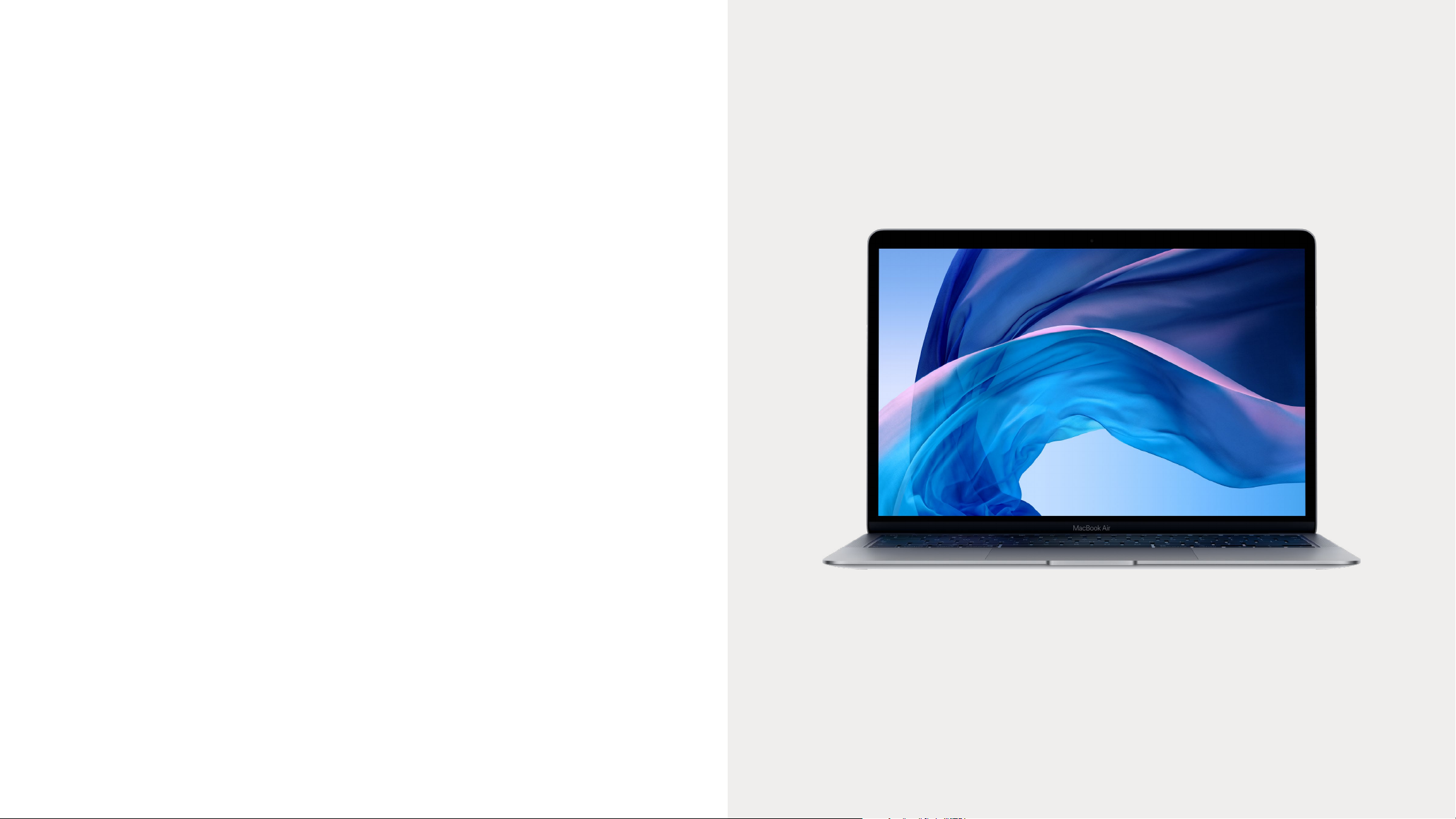
Get off to a great start with Mac.
When you give people the power to work the way they want, with the tools they
love, they‘re inspired to do their best work. With Mac, employees can be more
productive, creative, and collaborative.
Running an effective employee choice program means more than
just supporting Mac on your network. It’s also important to provide a great
employee experience.
This kit is designed to support you with your employee choice communications
and enablement plan, so you can get your employees up and running with their
new Mac devices – and provide the resources they need to succeed.
Mac at Work l Employee Choice Communications Kit l June 2020
2
Page 3
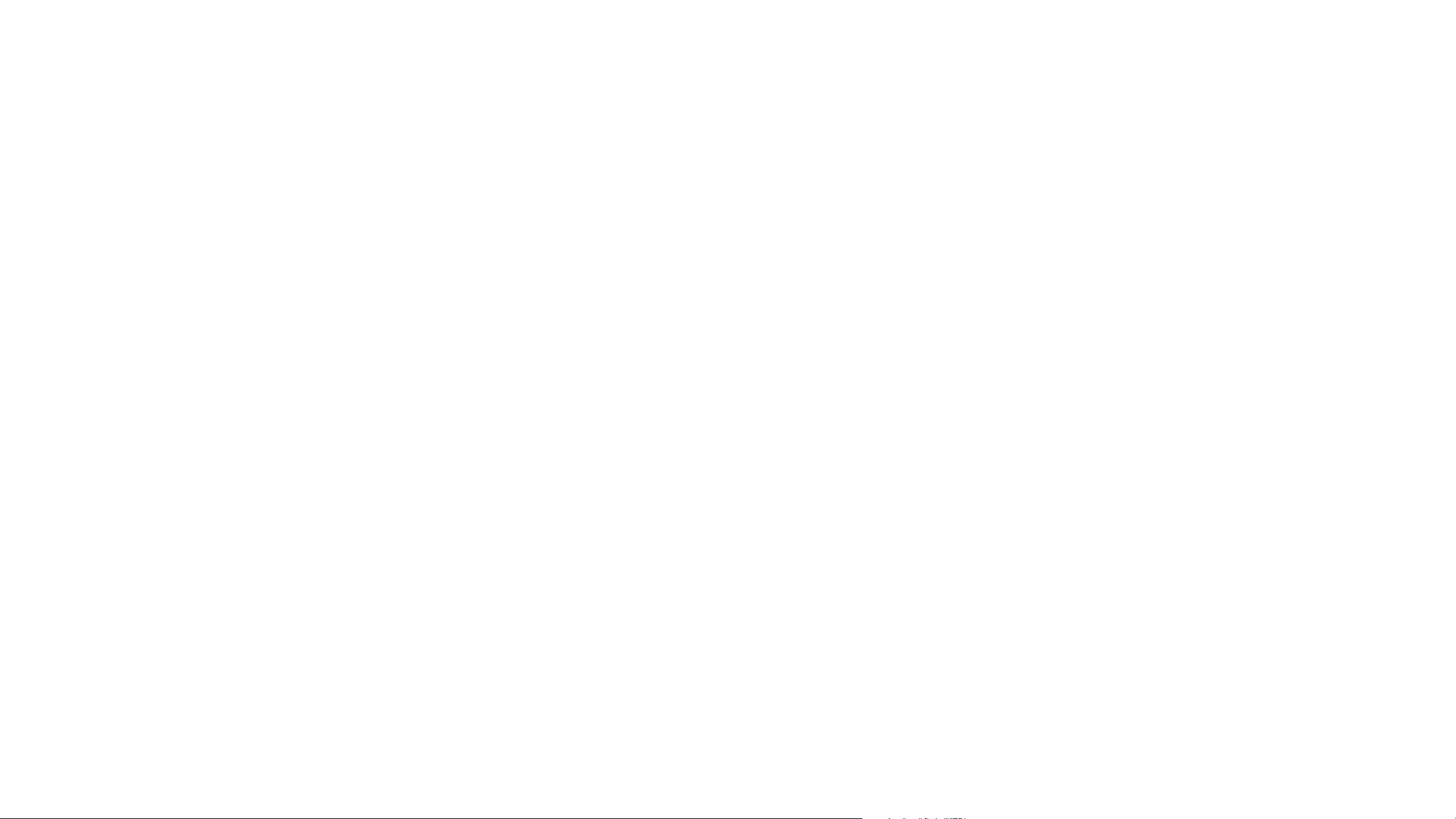
What’s inside the kit
Inside you’ll find guidance, customizable templates, and reference materials
you can use to communicate details about the program and support employees
throughout the process.
Get started >
Engage employees >
Inform managers >
Communication phases >
Templates and copy >
Mac at Work l Employee Choice Communications Kit l June 2020
Trademarks >
Resources >
3
Page 4
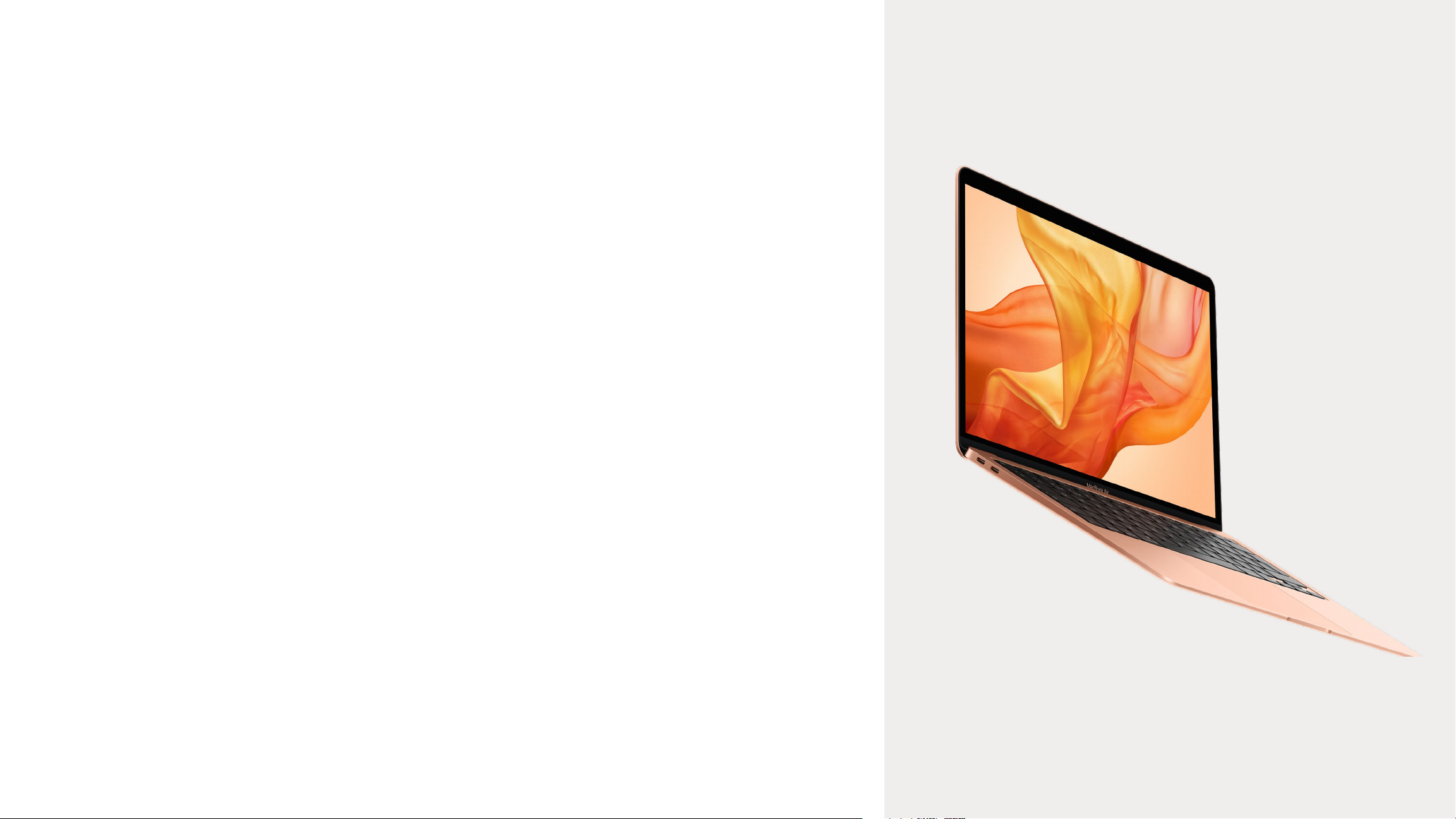
Get started
Program name and identity
Many organizations use an internal name for their employee choice program – to mark
the start of a new project and to make it easily recognizable. Some choose to simply use
the product name and the company name, for example “Mac at [Company Name]”, to
ensure consistency and serve as a signpost throughout communications. If you choose
to name your program, please be sure that any branding aligns with the design guidelines
found later in this guide.
Easy ways to connect
It’s a good idea to provide content to users through multiple channels, including intranet
landing pages, emails, social feeds, digital signage, and face-to-face or virtual events.
You may also want to create dedicated channels on internal social media platforms for
providing information about Mac.
Mac at Work l Employee Choice Communications Kit l June 2020
4
4
Page 5
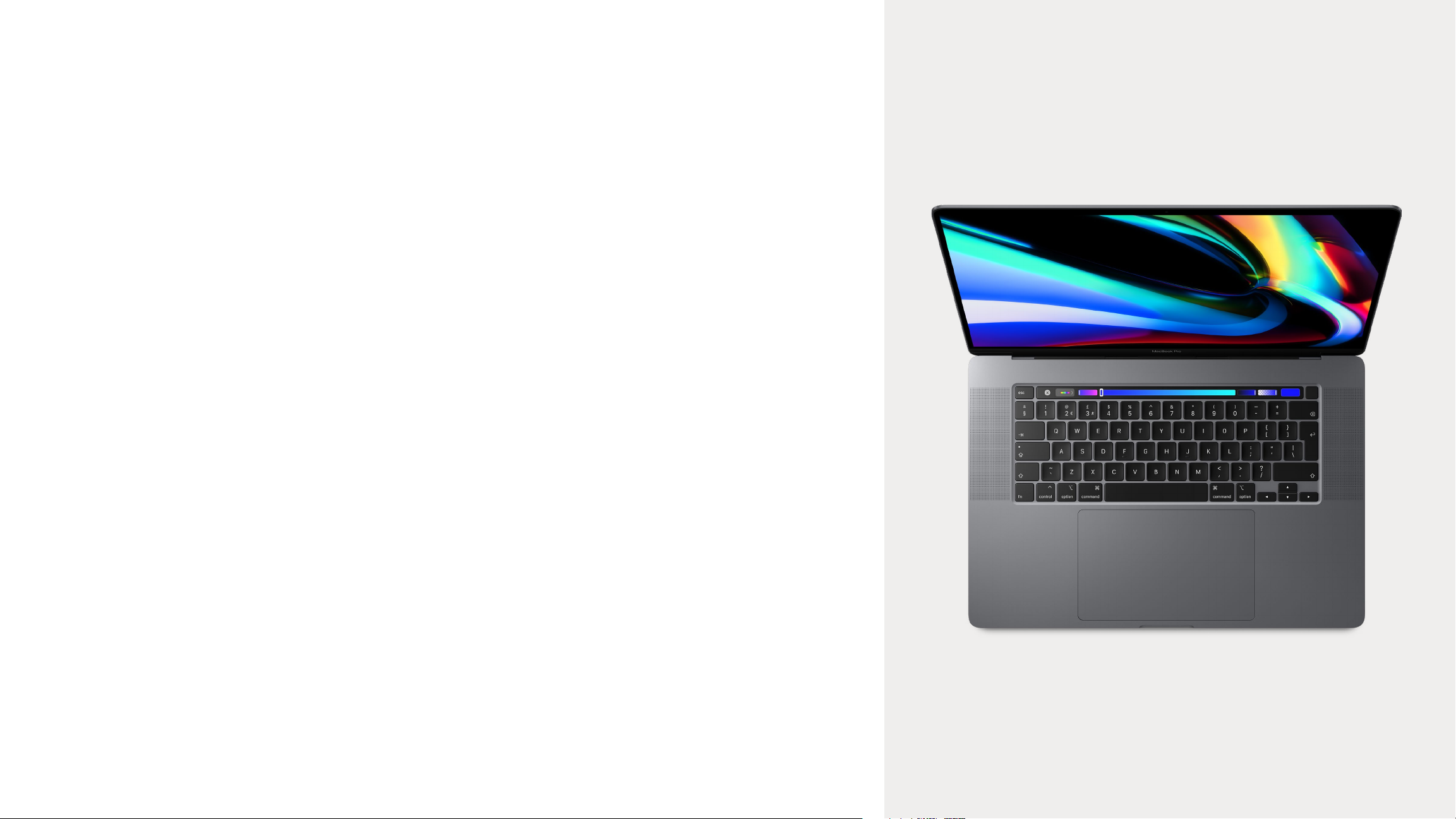
Engage employees
As you distribute communications, it’s important to connect with the needs of all
employees, from beginners to experts. Consider the following:
macOS basics
For employees who’ve never used Mac, navigation and orientation should come first. Introduce key
features and terms that might be new, including the Dock, Finder, Spotlight and System Preferences.
Productivity features
If employees are already using iPhone or iPad, they’ll find that Mac works seamlessly with their Apple
devices. For example, they may benefit from hearing how apps like iMessage, Reminders, and Notes
can sync effortlessly, and how features like Instant Hotspot, AirDrop, and Sidecar work on their Mac.
Check with your IT team to make sure that these features have been enabled in your organization.
Connecting to your corporate IT
Whether employees are experienced with Mac or not, they’ll want to know how to get set up in your
corporate environment. You can help them get off to a strong start by providing user guides on key
topics like zero-touch deployment, app compatibility, connecting to the Wi-Fi, logging into the VPN,
printing, and ordering a new Mac.
Mac at Work l Employee Choice Communications Kit l June 2020
5
5
Page 6

Inform managers
Managers and executives may require additional background
on the deployment so they can confidently manage the change.
Key messages can include:
Productivity
Describe the many benefits of offering employees the choice to use the products
they love at work – and the value that Mac provides. Bring the powerful hardware
and intuitive software to life by showcasing key features and functions.
Download the Productivity Overview (PDF)
Compatibility
Demonstrate how Mac can work seamlessly with your existing infrastructure as well
as your employees’ favorite business apps. From Microsoft 365 to Slack to SAP,
it’s all ready to go.
Download the Compatibility Overview (PDF)
Manageability
Explain that setting up a new Mac is quick and easy and that Mac devices can be
managed remotely by your IT department. This is also a great opportunity to talk about
your zero-touch deployment process.
Download the Deployment and Management Overview (PDF)
Affordability
Managers might be interested to learn more about how affordable Mac is for your
organization. You can help both managers and executives get behind the program with
any facts about cost savings you’ve seen throughout the pilot and deployment. Speak
to your Apple representative about creating a Total Cost of Ownership model so that it’s
easy for managers to see the benefits.
Download the Smart Investment Overview (PDF)
Eligibility and approval
Determine whether Mac is available for employees in specific roles and departments
Security
Talk about how Apple products are secure by design. With powerful built-in
technologies and frequent software updates, information stays in the right hands.
Download the Apple Platform Security Overview (PDF)
Mac at Work l Employee Choice Communications Kit l June 2020
and/or employees using specific software. Eligibility criteria should be simple and
straightforward. If managers are required to approve orders from their teams, make the
steps clear and concise.
6
Page 7

Communication phases
There are four key phases in which clear communication will help create interest, support a
successful launch, and encourage engagement. In the following pages, you’ll find templates for
communication throughout these phases.
Prepare
Build a great experience from the start:
• Invite employees to apply for a pilot program.
• Issue a survey to find out information about
team, role, and experience with Mac, and
use it to select participants.
• Track feedback from participants as you
roll out Mac, and refine the process to deliver
a seamless experience.
• Create knowledge base articles and
FAQs with the insights you receive from
pilot participants.
21
Launch
Announce the program enterprise-wide:
• Create a Mac at Work web page detailing
the range of Mac devices your company
will offer, with the relevant specifications.
• Include information about eligibility,
support, and the ordering process.
• After employees choose a product,
send confirmation and update emails.
• Consider hosting virtual manager and
employee briefings.
Experience
Create a great employee experience:
• Let employees know when they’ll be
eligible for an upgrade.
• Enable employees to get hands-on with
Mac before they make a choice, so they
can make an informed decision.
• Host virtual training sessions where users
can share tips, try new apps, and more.
43
Sustain
Help users get the most out of their Mac:
• Make it easy to fully adopt Mac with a dedicated
support section on your web page or portal.
• Provide access to resources for getting started,
asking questions, and developing skills.
• Publish regular newsletters with hints and tips
for getting the most out of macOS.
Mac at Work l Employee Choice Communications Kit l June 2020
7
Page 8

Templates and copy
In the subsequent pages, you’ll find recommendations for designing your communications.
Your Apple Representative can provide access to design templates, high-resolution images,
and a sample copy document. The sample copy includes key messages for each phase of
the campaign.
Assets can be used only for internal communications through emails, banners, social feeds
and newsletters, and on landing pages and event signage.
Mac at Work l Employee Choice Communications Kit l June 2020
8
Page 9

Design templates - Emails
Marketing copy should be taken from the Employee
Choice Sample Copy Document, June 2020.
Mac at Work lockup
Your logo
Your logo is right aligned
Headline
All text is center aligned
Product photo
Centered horizontally on the
page, and vertically between
the headline and the copy
Copy
All text is center aligned
Template
Example execution
Mac at Work l Employee Choice Communications Kit l June 2020
Call to action
Support
9
Page 10

Design templates - Landing pages
Marketing copy should be taken from the Employee
Choice Sample Copy Document, June 2020.
Navigation
Mac at Work lockup
Headline
All text is center aligned
Product photo
Center horizontally on page
Copy
All text is center aligned
Product information
Template
Example execution
Mac at Work l Employee Choice Communications Kit l June 2020
Copy
Call to action
Support
10
Page 11

Design templates - Survey landing pages
Marketing copy should be taken from the Employee
Choice Sample Copy Document, June 2020.
Mac at Work lockup
Headline
All text is center aligned
Product photo
Centered horizontally on the
page, and vertically between
the headline and the copy
Copy
All text is center aligned
Survey form
Template
Example execution
Mac at Work l Employee Choice Communications Kit l June 2020
Form button
Support
11
Page 12

Design templates - Newsletters
Marketing copy should be taken from the Employee
Choice Sample Copy Document, June 2020.
Mac at Work lockup
Your logo
Your logo is right aligned
Headline
All text is center aligned
Product photo
Centered horizontally on
the page, and vertically
between the headline and
the sub-headline
Sub-headline
All text is center aligned
Copy
All text is center aligned
Template
Example execution
Mac at Work l Employee Choice Communications Kit l June 2020
Call to action
12
Page 13

Design templates - Event signage
Marketing copy should be taken from the Employee
Choice Sample Copy Document, June 2020.
Template
Example execution
Mac at Work l Employee Choice Communications Kit l June 2020
Product photo
Banner ABanner B Banner BBanner A
Headline
13
Page 14

Trademarks
Using the name Apple in text
Business and consumer-facing communications may refer
to the company name as Apple. The legal company name,
Apple Inc., is reserved for legal documents.
Using Mac at Work and
Mac Employee Choice in text
Always write the program name as “Mac at Work” or
“Mac Employee Choice,” observing the use of upper- and
lowercase characters.
Logo and lockup
Keep the Mac at Work lockup and your logo at opposite sides
of the design.
Product names
All products that start with a lowercase ‘i’ should always
be written with a lowercase ‘i’ and an uppercase ‘P’ (or
appropriate letter) followed by lowercase letters, even at the
beginning of a sentence, paragraph, or title. For example,
iPhone, iPad, and iMac.
Most Apple product names are trademarks. Never translate
an Apple trademark. Always use trademarks in English,
even when they’re surrounded by text in a language other
than English. Always write Apple trademarks exactly as they
appear in the Apple Trademark list at www.apple.com/legal/
intellectual-property/trademark/appletmlist.html. Always use
Apple product names in singular form. Do not add possessive
apostrophes. Never say Apple Watches or iPhone’s. Modifiers
such as models, types, or devices can be plural or possessive.
Trademark information
Whenever you create marketing materials, please review the
Apple Trademark List at www.apple.com/legal/ intellectual-
property/trademark/appletmlist.html for the latest Apple
trademark information. For more information about using Apple
trademarks, visit www.apple.com/legal/intellectual-property.
If you have questions after reviewing the information provided
on the Apple legal website at www.apple.com/legal, contact the
Apple Trademark Department by email (appletm@apple.com).
Allow up to one week to receive a reply.
Mac at Work l Employee Choice Communications Kit l June 2020
14
Page 15

Resources
Here are useful resouces that you can use to support
your communications.
Product pages
Get all the latest Mac information, including key features and detailed specifications.
Mac:apple.com/mac
MacBook Air:apple.com/macbook-air
MacBook Pro 13-inch:apple.com/macbook-pro-13
MacBook Pro 16-inch:apple.com/macbook-pro-16
macOS Catalina:apple.com/macos/catalina
Quick tours
These are a great place for users to get started – and easily see new features at a glance.
macOS Basics:help.apple.com/macos/catalina/mac-basics
macOS Catalina What’s New:help.apple.com/macos/catalina/whats-new
MacBook Air:help.apple.com/macos/catalina/macbook-air
MacBook Pro 13-inch:help.apple.com/macos/catalina/macbook-pro-13
Starter guides
Along with step-by-step instructions, interactive elements in this book help employees build their Mac skills.
Employee Starter Guide for Mac: https://books.apple.com/book/employee-starter-guide-for-mac/id1333888349
User guides
Each Table of Contents provides access to quick hints and tips, with detailed support pages following.
macOS Catalina:support.apple.com/guide/mac-help/welcome/mac
MacBook Air:support.apple.com/guide/macbook-air
MacBook Pro 13-inch:support.apple.com/guide/macbook-pro
MacBook Pro 16-inch:support.apple.com/guide/macbook-pro-16-inch
Apple values
Learn more about Apple’s approach to sustainability, accessibility, and privacy.
Accessibility:apple.com/accessibility/mac/
Environment:apple.com/environment/
Privacy:apple.com/privacy/
MacBook Pro 16-inch:help.apple.com/macos/catalina/late-2019/macbook-pro
Mac Tips for Windows Switchers:support.apple.com/HT204216
Mac at Work l Employee Choice Communications Kit l June 2020
Support channels
These additional content channels can help Apple users at any level.
Apple Support Website:support.apple.com
Apple Support App:apps.apple.com/app/apple-support/id1130498044
Apple Support on Twitter:twitter.com/applesupport
Apple Support on YouTube:youtube.com/applesupport
15
Page 16

TM and © 2020 Apple Inc. All rights reserved.
