Page 1
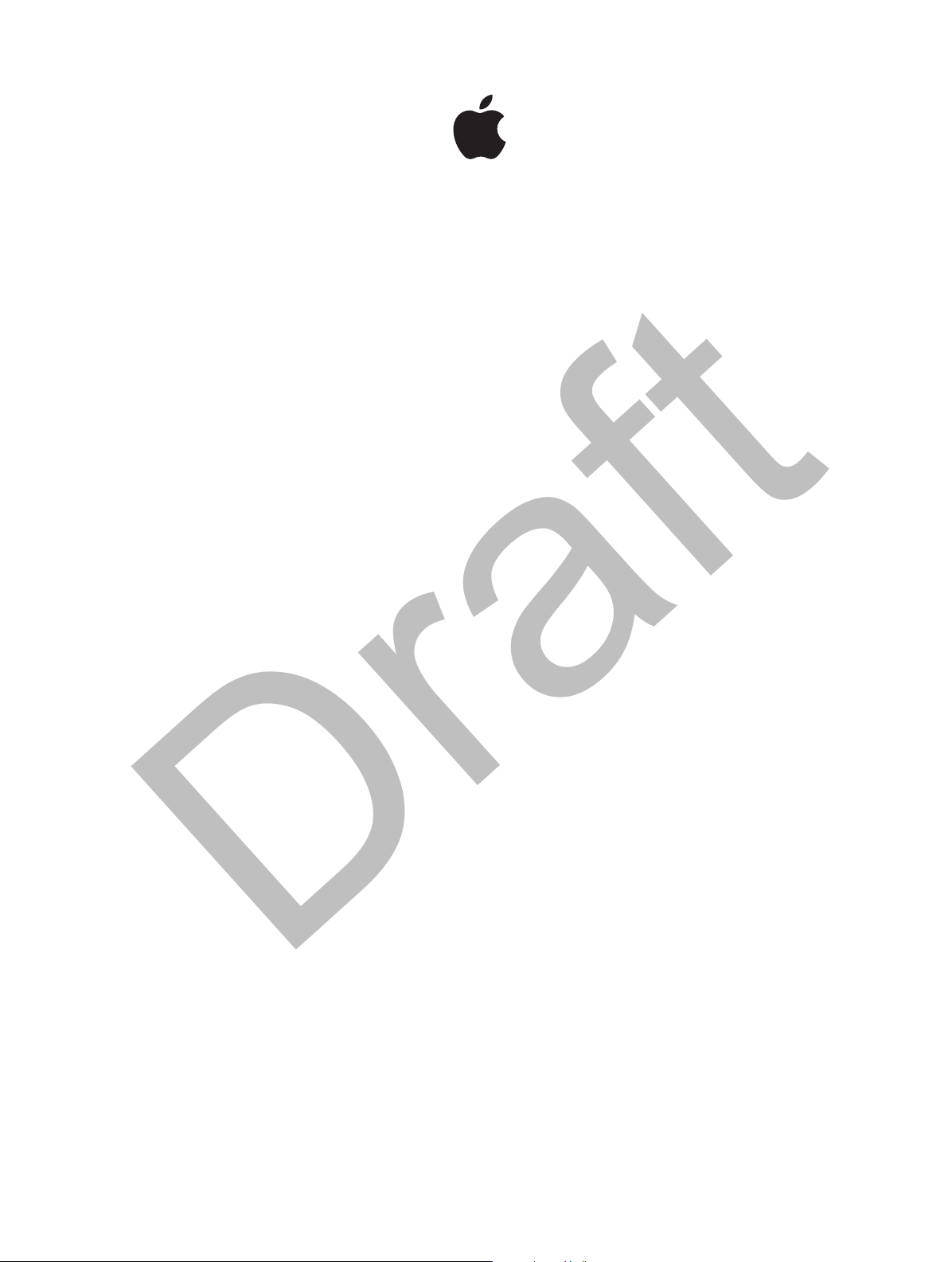
APPLE CONFIDENTIAL
Draft
iPhone
User Guide
For iOS 8 Software
Page 2

APPLE CONFIDENTIAL
Draft
Contents
8 Chapter 1: iPhone at a Glance
8 iPhone overview
8 Accessories
9 Multi-Touch screen
9 Buttons
11 Status icons
12 SIM card
13 Chapter 2: Getting Started
13 Set up and activate iPhone
13 Connect iPhone to your computer
14 Connect to Wi-Fi
14 Connect to the Internet
15 Apple ID
15 iCloud
16 Set up other mail, contacts, and calendar accounts
17 Manage content on your iOS devices
17 Sync with iTunes
18 Date and time
18 International settings
18 Your iPhone name
19 View this user guide on iPhone
20 Chapter 3: Basics
20 Use apps
22 Continuity
23 Customize iPhone
24 Type text
27 Dictate
28 Voice Control
28 Search
29 Control Center
29 Alerts and Notication Center
31 Sounds and silence
31 Do Not Disturb
31 Sharing
34 iCloud Drive
34 Transfer les
34 Personal Hotspot
35 AirPlay
35 AirPrint
36 Use an Apple headset
2
Page 3

APPLE CONFIDENTIAL
Draft
36 Bluetooth devices
37 Restrictions
37 Privacy
38 Security
41 Charge and monitor the battery
41 Travel with iPhone
43 Chapter 4: Siri
43 Make requests
44 Tell Siri about yourself
44 Make corrections
44 Siri settings
46 Chapter 5: Phone
46 Phone calls
49 Visual voicemail
50 Contacts
50 Call forwarding, call waiting, and caller ID
50 Ringtones and vibrations
50 International calls
51 Phone settings
53 Chapter 6: Mail
53 Write messages
54 Get a sneak peek
54 Finish a message later
55 See important messages
55 Attachments
56 Work with multiple messages
56 See and save addresses
57 Print messages
57 Mail settings
58 Chapter 7: Safari
58 Safari at a glance
58 Search the web
59 Browse the web
60 Keep bookmarks
60 Save a reading list for later
61 Shared links and subscriptions
61 Fill in forms
62 Avoid clutter with Reader
62 Privacy and security
63 Safari settings
64 Chapter 8: Music
64 Get music
64 iTunes Radio
66 Browse and play
67 iCloud and iTunes Match
68 Album Wall
Contents 3
Page 4

APPLE CONFIDENTIAL
Draft
68 Audiobooks
68 Playlists
69 Genius—made for you
69 Siri and Voice Control
70 Home Sharing
70 Music settings
71 Chapter 9: Messages
71 SMS, MMS, and iMessage
72 Send and receive messages
73 Manage conversations
73 Share photos, videos, your location, and more
74 Messages settings
75 Chapter 10: Calendar
75 Calendar at a glance
75 Invitations
76 Use multiple calendars
77 Share iCloud calendars
77 Calendar settings
78 Chapter 11: Photos
78 View photos and videos
79 Organize your photos and videos
79 iCloud Photo Library
80 My Photo Stream
80 iCloud Photo Sharing
82 Other ways to share photos and videos
82 Edit photos and trim videos
83 Print photos
84 Photos settings
85 Chapter 12: Camera
85 Camera at a glance
86 Take photos and videos
88 HDR
88 View, share, and print
89 Camera settings
90 Chapter 13: Weather
92 Chapter 14: Clock
92 Clock at a glance
93 Alarms and timers
94 Chapter 15: Maps
94 Find places
95 Get more info
95 Get directions
96 3D and Flyover
96 Maps settings
Contents 4
Page 5

APPLE CONFIDENTIAL
Draft
97 Chapter 16: Videos
97 Videos at a glance
98 Add videos to your library
98 Control playback
99 Videos settings
100 Chapter 17: Notes
100 Notes at a glance
101 Use notes in multiple accounts
102 Chapter 18: Reminders
103 Scheduled reminders
103 Location reminders
103 Reminders settings
104 Chapter 19: Stocks
106 Chapter 20: Game Center
106 Game Center at a glance
107 Play games with friends
107 Game Center settings
108 Chapter 21: Passbook
108 Passbook at a glance
108 Passbook on the go
109 Stockholm
110 Passbook settings
111 Chapter 22: iTunes Store
111 iTunes Store at a glance
111 Browse or search
113 Purchase, rent, or redeem
113 iTunes Store settings
115 Chapter 23: App Store
115 App Store at a glance
115 Find apps
116 Purchase, redeem, and download
117 App Store settings
118 Chapter 24: Voice Memos
118 Voice Memos at a glance
118 Record
119 Play it back
119 Move recordings to your computer
120 Chapter 25: FaceTime
120 FaceTime at a glance
120 Make and answer calls
121 Manage calls
Contents 5
Page 6

APPLE CONFIDENTIAL
Draft
122 Chapter 26: Newsstand
122 Newsstand at a glance
123 Chapter 27: Podcasts
123 Podcasts at a glance
123 Get podcasts and episodes
124 Control playback
125 Organize your favorites into stations
125 Podcasts settings
126 Chapter 28: Health
126 Your health at a glance
126 Collect health and tness data
127 Share health and tness data
127 Create an emergency medical ID
128 Chapter 29: iBooks
128 Get books
128 Read a book
130 Organize books
130 Read PDFs
130 iBooks settings
132 Chapter 30: Contacts
132 Contacts at a glance
133 Use Contacts with Phone
133 Add contacts
134 Unify contacts
134 Contacts settings
135 Chapter 31: Calculator
136 Chapter 32: Compass
136 Compass at a glance
137 On the level
138 Chapter 33: Nike + iPod
138 At a glance
138 Link and calibrate your sensor
139 Work out
139 Nike + iPod Settings
140 Appendix A: Accessibility
140 Accessibility features
141 Accessibility Shortcut
141 VoiceOver
152 Zoom
153 Invert Colors and Grayscale
154 Speak Selection
154 Speak Screen
154 Speak Auto-text
154 Large, bold, and high-contrast text
Contents 6
Page 7

APPLE CONFIDENTIAL
Draft
154 Button Shapes
155 Reduce screen motion
155 On/o switch labels
155 Assignable ringtones and vibrations
155 Video Descriptions
155 Hearing aids
157 Mono audio and balance
157 Subtitles and closed captions
157 Siri
157 Widescreen keyboards
158 Large phone keypad
158 LED Flash for Alerts
158 Call audio routing
158 Phone noise cancelation
158 Guided Access
159 Switch Control
162 AssistiveTouch
164 TTY support
164 Visual voicemail
164 Voice Control
164 Accessibility in OS X
165 Appendix B: International Keyboards
165 Use international keyboards
166 Special input methods
168 Appendix C: iPhone in Business
168 Mail, Contacts, and Calendar
168 Network access
168 Apps
170 Appendix D: Safety, Handling, & Support
170 Important safety information
172 Important handling information
173 iPhone Support site
173 Restart or reset iPhone
173 Reset iPhone settings
174 Get information about your iPhone
174 Usage information
174 Disabled iPhone
175 Back up iPhone
176 Update and restore iPhone software
176 Cellular settings
177 Sell or give away iPhone?
177 Learn more, service, and support
178 FCC compliance statement
179 Canadian regulatory statement
179 Disposal and recycling information
181 Apple and the environment
Contents 7
Page 8
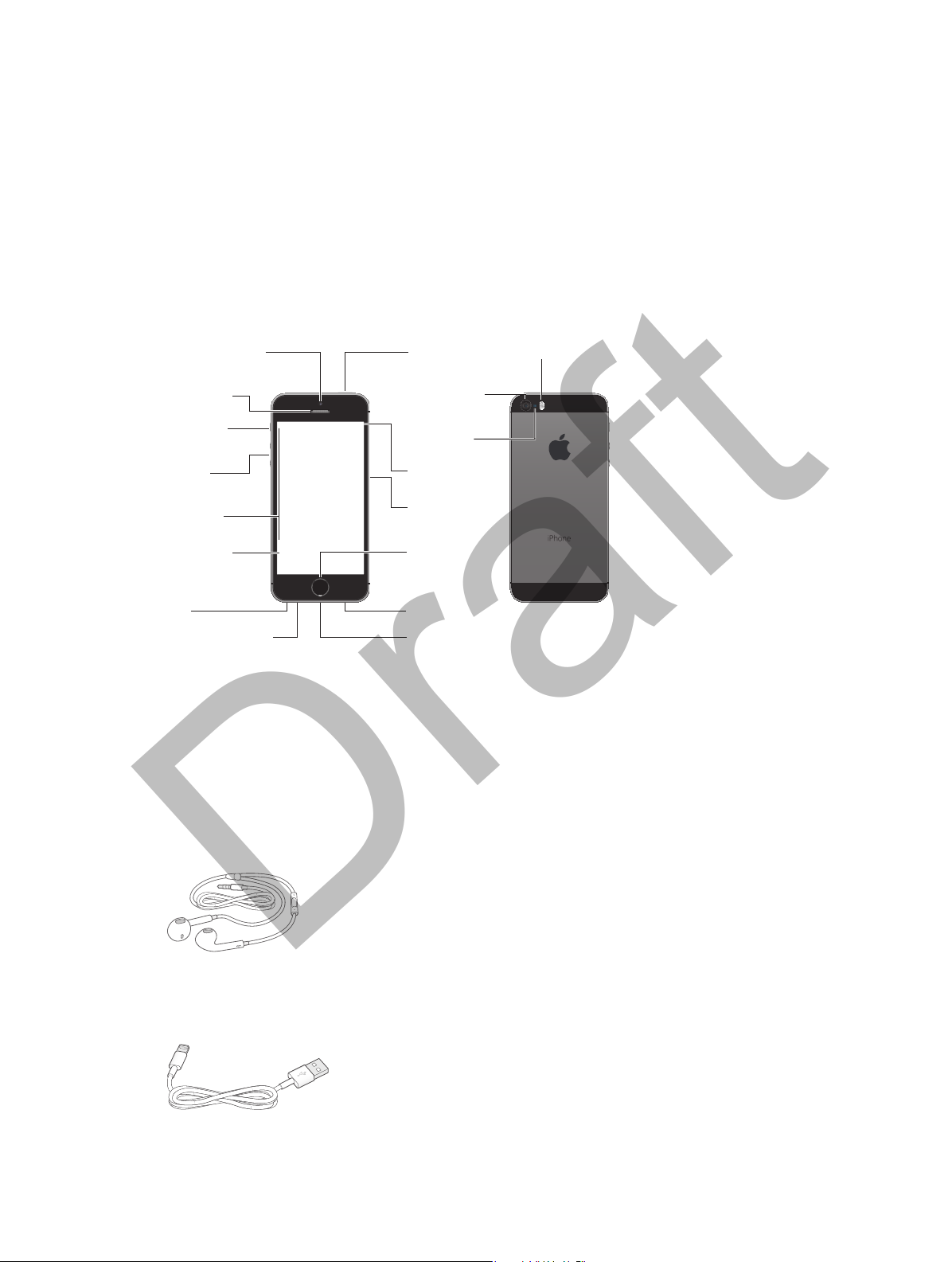
Receiver/front
microphone
Bottom microphone
Ring/Silent
switch
FaceTime camera
Volume
buttons
Multi-Touch
display
Homebutton/
Touch ID
sensor
Headset
jack
Sleep/Wake
button
Sleep/Wake
Rear
microphone
SIM card
tray
LED flash
iSight camera
App icons
Statusbar
Lightning connector
Speaker
APPLE CONFIDENTIAL
Draft
iPhone at a Glance
1
iPhone overview
This guide describes the features of iOS 8, and of iPhone 4s, iPhone 5, iPhone 5c, iPhone 5s, and .
FaceTime camera
Receiver/front
microphone
Ring/Silent
switch
Volume
buttons
App icons
Multi-Touch
display
Headset
jack
Bottom microphone
Your iPhone features and apps may vary depending on the model of iPhone you have, and on
your location, language, and carrier. To nd out which features are supported in your area, see
www.apple.com/ios/feature-availability.
Note: Apps and services that send or receive data over a cellular network may incur additional
fees. Contact your carrier for information about your iPhone service plan and fees.
button
iSight camera
Rear
microphone
Statusbar
SIM card
tray
Homebutton/
Touch ID
sensor
Speaker
Lightning connector
LED flash
Accessories
The following accessories are included with iPhone:
Apple headset. Use the Apple EarPods with Remote and Mic (iPhone 5 or later) or the Apple
Earphones with Remote and Mic (iPhone 4s) to listen to music and videos, and make phone calls.
See Use an Apple headset on page 36.
8
Page 9

Sleep/Wake
button
APPLE CONFIDENTIAL
Draft
Connecting cable. Use the Lightning to USB Cable (iPhone 5 or later) or the 30-pin to USB Cable
(iPhone 4s) to connect iPhone to your computer to sync and charge.
Apple USB power adapter. Use with the Lightning to USB Cable or the 30-pin to USB Cable to
charge the iPhone battery.
SIM eject tool. Use to eject the SIM card tray. (Not included in all areas.)
Multi-Touch screen
A few simple gestures—tap, drag, swipe, and pinch/stretch—are all you need to use iPhone and
its apps.
Buttons
Most of the buttons you use with iPhone are virtual ones on the touchscreen. A few physical
buttons control basic functions, such as turning iPhone on or adjusting the volume.
Sleep/Wake button
When you’re not using iPhone, press the Sleep/Wake button to lock iPhone. Locking iPhone puts
the display to sleep, saves the battery, and prevents anything from happening if you touch the
screen. You can still get phone calls, FaceTime calls, text messages, alarms, and notications. You
can also listen to music and adjust the volume.
Sleep/Wake
button
Chapter 1 iPhone at a Glance 9
Page 10
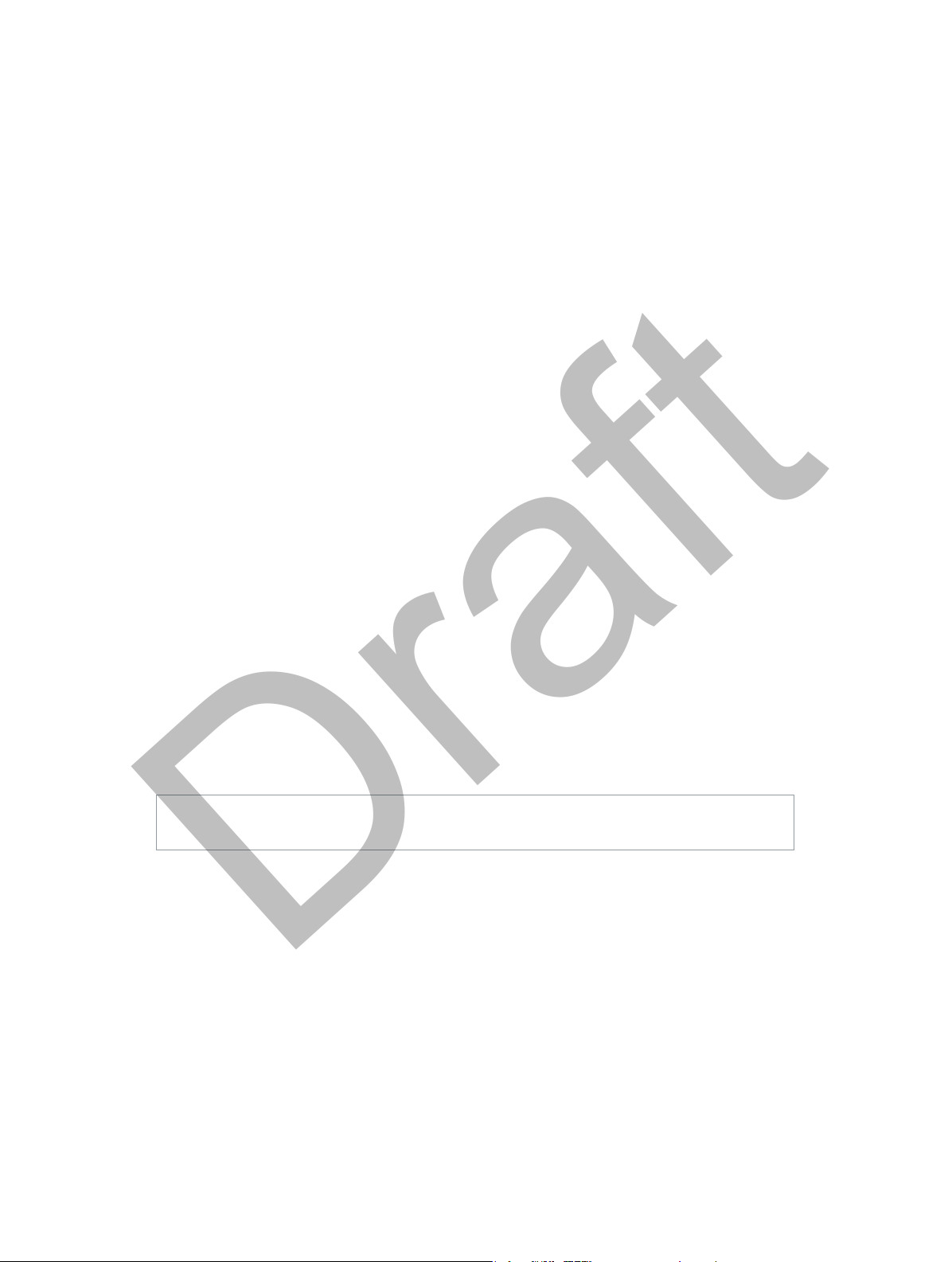
APPLE CONFIDENTIAL
Draft
iPhone locks automatically if you don’t touch the screen for a minute or so. To adjust the timing,
go to Settings > General > Auto-Lock.
Turn iPhone on. Press and hold the Sleep/Wake button until the Apple logo appears.
Unlock iPhone. Press either the Sleep/Wake or Home button, then drag the slider.
Turn iPhone o. Press and hold the Sleep/Wake button until the slider appears, then drag the
slider.
For additional security, you can require a passcode to unlock iPhone. Go to Settings > Touch ID
& Passcode (iPhone models with Touch ID) or Settings > Passcode (other models). See Use a
passcode with data protection on page 38.
Home button
The Home button takes you to the Home screen, and provides other convenient shortcuts.
Image
"le:///svn/apd-projectles/Sweet/iPhone_iPod_touch/
content/branches/Okemo/iPhone/en.lproj//Art/
AAG_homeBtn_P1.ai"
not found.
See apps you’ve opened. Double-click the Home button. See Start at home on page 20.
Use Siri (iPhone 4s or later) or Voice Control. Press and hold the Home button. See Voice
Control on page 28 and Chapter 4, Siri, on page 43.
On iPhone models with Touch ID, you can use the sensor in the Home button to read your
ngerprint, instead of using your passcode or Apple ID password for unlocking iPhone or making
purchasing in iTunes Store or App Store. If you have, you can also use the Touch ID sensor for
contactless card purchases. See Touch ID sensor on page 39 and Stockholm on page 109.
You can also use the Home button to turn accessibility features on or o. See Accessibility
Shortcut on page 141.
Volume controls
When you’re on the phone or listening to songs, movies, or other media, the buttons on the side
of iPhone adjust the audio volume. Otherwise, the buttons control the volume for the ringer,
alerts, and other sound eects.
WARNING: For important information about avoiding hearing loss, see Important safety
information on page 170.
Lock the ringer and alert volumes. Go to Settings > Sounds and turn o “Change with Buttons.”
To limit the volume for music and videos, go to Settings > Music > Volume Limit.
Note: In some European Union (EU) countries, iPhone may warn that you’re setting the volume
above the EU recommended level for hearing safety. To increase the volume beyond this level,
you may need to briey release the volume control. To limit the maximum headset volume
to this level, go to Settings > Music > Volume Limit and turn on EU Volume Limit. To prevent
changes to the volume limit, go to Settings > General > Restrictions.
You can also use either volume button to take a picture or record a video. See Take photos and
videos on page 86.
Chapter 1 iPhone at a Glance 10
Page 11
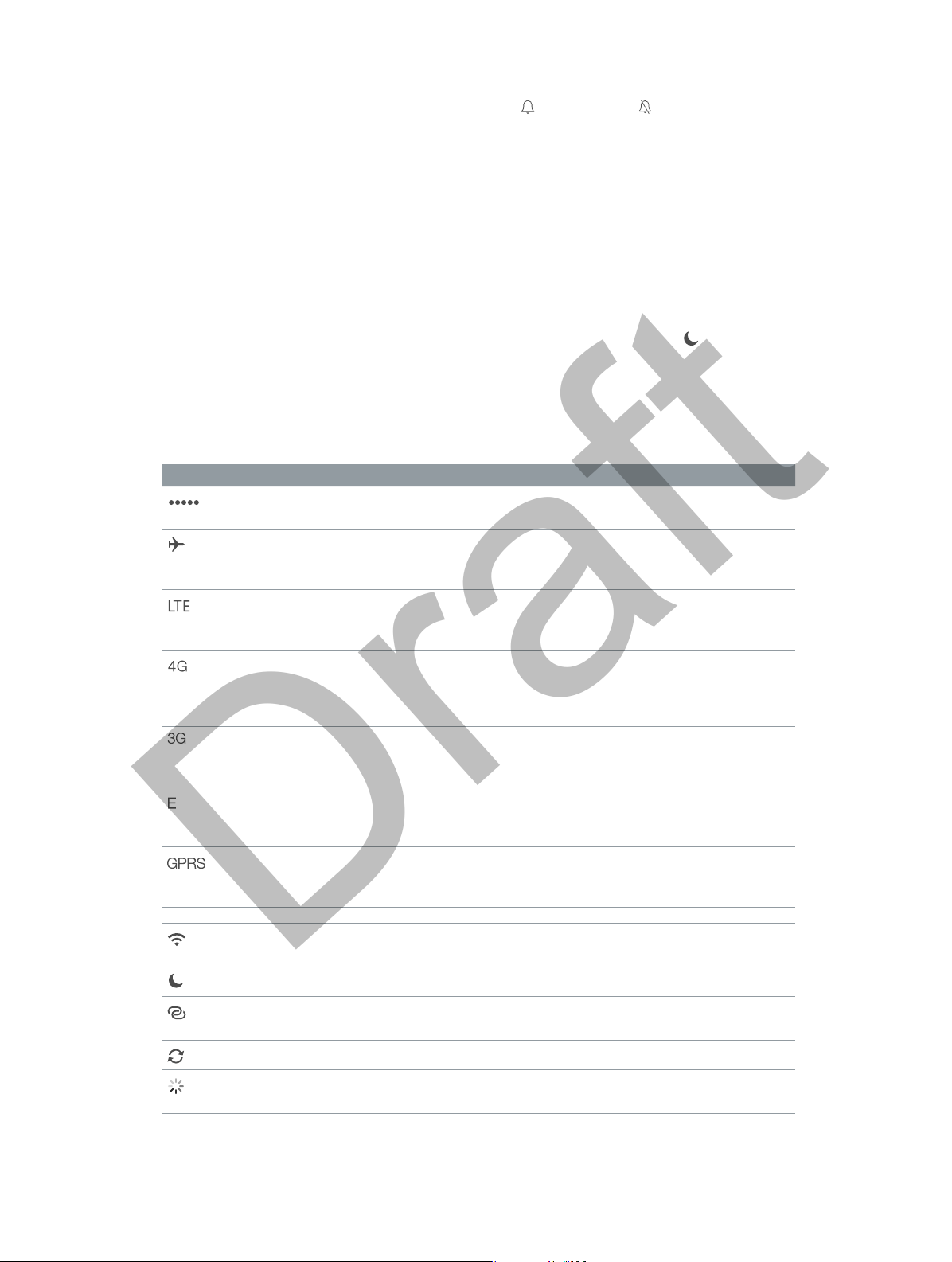
APPLE CONFIDENTIAL
Draft
Ring/Silent switch
Flip the Ring/Silent switch to put iPhone in ring mode or silent mode .
In ring mode, iPhone plays all sounds. In silent mode, iPhone doesn’t ring or play alerts and other
sound eects.
Important: Clock alarms, audio apps such as Music, and many games play sounds through the
built-in speaker, even when iPhone is in silent mode. In some areas, the sound eects for Camera
and Voice Memos are played, even if the Ring/Silent switch is set to silent.
For information about changing sound and vibration settings, see Sounds and silence on
page 31.
Use Do Not Disturb. You can also silence calls, alerts, and notications using Do Not Disturb.
Swipe up from the bottom edge of the screen to open Control Center, then tap . See Do Not
Disturb on page 31.
Status icons
The icons in the status bar at the top of the screen give information about iPhone:
Status icon What it means
Cell signal You’re in range of the cellular network and can make and receive
calls. If there’s no signal, “No service” appears.
Airplane mode Airplane mode is on—you can’t make phone calls, and other
wireless functions may be disabled. See Travel with iPhone on
page 41.
LTE Your carrier’s LTE network is available, and iPhone can connect to
the Internet over that network. (iPhone 5 or later. Not available in all
areas.) See Cellular settings on page 176.
UMTS Your carrier’s 4G UMTS (GSM) or LTE network (depending on carrier)
is available, and iPhone can connect to the Internet over that
network. (iPhone 4s or later. Not available in all areas.) See Cellular
settings on page 176.
UMTS/EV-DO Your carrier’s 3G UMTS (GSM) or EV-DO (CDMA) network is available,
and iPhone can connect to the Internet over that network. See
Cellular settings on page 176.
EDGE Your carrier’s EDGE (GSM) network is available, and iPhone can
connect to the Internet over that network. See Cellular settings on
page 176.
GPRS/1xRTT Your carrier’s GPRS (GSM) or 1xRTT (CDMA) network is available, and
iPhone can connect to the Internet over that network. See Cellular
settings on page 176.
Wi-Fi iPhone is connected to the Internet over a Wi-Fi network. See
Connect to Wi-Fi on page 14.
Do Not Disturb “Do Not Disturb” is turned on. See Do Not Disturb on page 31.
Personal Hotspot iPhone is providing a Personal Hotspot for another device. See
Personal Hotspot on page 34.
Syncing iPhone is syncing with iTunes.
Network activity Shows that there’s network activity. Some third-party apps may also
use it to show an active process.
Chapter 1 iPhone at a Glance 11
Page 12

SIM card
SIM card
tray
Paper clip
or SIM
eject tool
APPLE CONFIDENTIAL
Draft
Status icon What it means
Call Forwarding Call Forwarding is set up. See Call forwarding, call waiting, and caller
ID on page 50.
VPN You’re connected to a network using VPN. See Network access on
page 168.
TTY iPhone is set to work with a TTY machine. See TTY support on
page 164.
Portrait orientation
lock
Alarm An alarm is set. See Alarms and timers on page 93.
Location Services An item is using Location Services. See Privacy on page 37.
Bluetooth® Blue or white icon: Bluetooth is on and paired with a device.
Bluetooth battery Shows the battery level of a paired Bluetooth device.
Battery Shows the iPhone battery level or charging status. See Charge and
The iPhone screen is locked in portrait orientation. See Change the
screen orientation on page 22.
Gray icon: Bluetooth is on. If iPhone is paired with a device, the
device may be out of range or turned o.
No icon: Bluetooth is turned o.
See Bluetooth devices on page 36.
monitor the battery on page 41.
SIM card
If you were given a SIM card to install, install it before setting up iPhone.
Important: A Micro-SIM card (iPhone 4s) or a Nano-SIM card (iPhone 5 or later) is required
to use cellular services when connecting to GSM networks and some CDMA networks. An
iPhone 4s or later that’s been activated on a CDMA wireless network may also use a SIM card
for connecting to a GSM network, primarily for international roaming. Your iPhone is subject
to your wireless service provider’s policies, which may include restrictions on switching service
providers and roaming, even after conclusion of any required minimum service contract. Contact
your wireless service provider for more details. Availability of cellular capabilities depends on the
wireless network.
SIM card
tray
Paper clip
or SIM
eject tool
SIM card
Chapter 1 iPhone at a Glance 12
Page 13

APPLE CONFIDENTIAL
Draft
Getting Started
Set up and activate iPhone
2
·
WARNING: To avoid injury, read Important safety information on page 170 before using iPhone.
Activation can be done over a Wi-Fi network or, with iPhone 4s or later, over your carrier’s cellular
network (not available in all areas). If neither option is available, you need to connect iPhone to
your computer and use iTunes to activate iPhone (see the following section).
Set up and activate iPhone. Turn on iPhone and follow the Setup Assistant.
The Setup Assistant steps you through the process, including:
•
Connecting to a Wi-Fi network
•
Signing in with or creating a free Apple ID (needed for many features, including iCloud,
FaceTime, the App Store, the iTunes Store, and more)
•
Entering a passcode
•
Setting up iCloud and iCloud Keychain
•
Turning on recommended features such as Location Services and Find My iPhone
•
Adding a credit or debit card to Passbook to use with Stockholm (N56/N61)
•
Activating iPhone with your carrier
You can also restore from an iCloud or iTunes backup during setup.
Note: If Find My iPhone is turned on during setup, Activation Lock is engaged to help prevent
anyone else from activating your iPhone, even if it is completely restored. Before you sell or give
away your iPhone, you should reset it to erase your personal content and turn o Activation Lock.
See Sell or give away iPhone? on page 177.
Some carriers let you unlock iPhone for use with their network. To see if your carrier oers this
option, see support.apple.com/kb/HT1937. Contact your carrier for authorization and setup
information. You need to connect iPhone to iTunes to complete the process. Additional fees may
apply. For more information, see support.apple.com/kb/HT5014.
Connect iPhone to your computer
You may need to connect iPhone to your computer in order to complete activation. Connecting
iPhone to your computer also lets you sync photos and other content to iPhone from your
computer, using iTunes. See Sync with iTunes on page 17.
To use iPhone with your computer, you need:
•
An Internet connection for your computer (broadband is recommended)
•
A Mac or a PC with a USB 2.0 or 3.0 port, and one of the following operating systems:
•
OS X version 10.7.5 or later
13
Page 14

APPLE CONFIDENTIAL
Draft
•
Windows 8, Windows 7, Windows Vista, or Windows XP Home or Professional with Service
Pack 3 or later
Connect iPhone to your computer. Use the Lightning to USB Cable (iPhone 5 or later) or 30-pin
to USB Cable (iPhone 4s) provided with iPhone. You’ll be asked on each device to verify “trust” of
the other device.
Connect to Wi-Fi
If appears at the top of the screen, you’re connected to a Wi-Fi network. iPhone reconnects
anytime you return to the same location.
Congure Wi-Fi. Go to Settings > Wi-Fi.
•
Choose a network: Tap one of the listed networks and enter the password, if asked.
•
Ask to join networks: Turn on “Ask to Join Networks” to be prompted when a Wi-Fi network
is available. Otherwise, you must manually join a network when a previously used network
isn’t available.
•
Forget a network: Tap next to a network you’ve joined before, then tap “Forget this
Network.”
•
Join a closed Wi-Fi network: Tap Other, then enter the name of the closed network. You must
already know the network name, security type, and password (if required).
•
Adjust the settings for a Wi-Fi network: Tap next to a network. You can set an HTTP proxy,
dene static network settings, turn on BootP, or renew the settings provided by a DHCP server.
Set up your own Wi-Fi network. If you have an uncongured AirPort base station turned on
and within range, you can use iPhone to set it up. Go to Settings > Wi-Fi and look for “Set up an
AirPort base station.” Tap your base station and the Setup Assistant will do the rest.
Manage an AirPort network. If iPhone is connected to an AirPort base station, go to Settings >
Wi-Fi, tap next to the network name, then tap Manage this Network. If you haven’t yet
downloaded AirPort Utility, tap OK to open the App Store and download it.
Connect to the Internet
iPhone connects to the Internet whenever necessary, using a Wi-Fi connection (if available) or
your carrier’s cellular network. For information about connecting to a Wi-Fi network, see Connect
to Wi-Fi, above.
When an app needs to use the Internet, iPhone does the following, in order:
•
Connects over the most recently used available Wi-Fi network
•
Shows a list of Wi-Fi networks in range, and connects using the one you choose
•
Connects over the cellular data network, if available
Chapter 2 Getting Started 14
Page 15

APPLE CONFIDENTIAL
Draft
Note: If a Wi-Fi connection to the Internet isn’t available, apps and services may transfer data
over your carrier’s cellular network, which may result in additional fees. Contact your carrier
for information about your cellular data plan rates. To manage cellular data usage, see Cellular
settings on page 176.
Apple ID
An Apple ID is the email address you use to sign in for just about everything you do with Apple,
including using iCloud to store your content, downloading apps from the App Store, and buying
songs, movies, and TV shows from the iTunes Store.
You need only one Apple ID for everything you do with Apple. If you have an Apple ID, use it
when you rst set up iPhone, and whenever you need to sign in to use an Apple service. If you
don’t already have an Apple ID, you can create one when you’re asked to sign in.
Create an Apple ID. Go to Settings > iTunes & App Stores and tap Sign In.
If you’re already signed in and want to create another Apple ID, rst tap your Apple ID, then tap
Sign Out.
For more information, see appleid.apple.com.
iCloud
iCloud oers free mail, contacts, calendar, and other services that you can set up simply by
signing in to iCloud with your Apple ID, then making sure that the services you want to use are
turned on.
Set up iCloud. Go to Settings > iCloud. Create an Apple ID if needed, or use your existing one.
iCloud stores your photos and videos, documents, music, calendars, contacts, and more. Content
stored in iCloud is pushed wirelessly to your other iOS devices and computers signed in to
iCloud with the same Apple ID.
iCloud is available on devices with iOS 5 or later, on Mac computers with OS X Lion v10.7.2
or later, and on PCs with the iCloud Control Panel for Windows (Windows 7 or Windows 8 is
required).
Note: iCloud may not be available in all areas, and iCloud features may vary by area. For more
information, see www.apple.com/icloud.
iCloud features include:
•
Music, Movies, TV Shows, Apps, and Books. Automatically get iTunes purchases on all your iCloud
devices, or download previous iTunes music and TV show purchases for free, anytime. With
an iTunes Match subscription, all your music, including music you’ve imported from CDs or
purchased somewhere other than iTunes, can also be stored in iCloud and played on demand.
See iCloud and iTunes Match on page 67. Download previous App Store and iBooks Store
purchases to iPhone for free, anytime.
•
Photos. Use iCloud Photo Library to store all your photos and videos in iCloud, and access
them from any device. Use iCloud Photo Sharing to share photos and videos with just the
people you choose, and let them add photos, videos, and comments. See iCloud Photo
Library on page 79.
Chapter 2 Getting Started 15
Page 16

APPLE CONFIDENTIAL
Draft
•
Family Sharing. With Family Sharing, up to six family members can share purchases from
iTunes, iBooks, and the App Store. Pay for family purchases with the same credit card and
approve kids’ spending right from a parent’s device. Share photos, a family calendar, and more.
See Family Sharing on page 32.
•
iCloud Drive. Safely store your presentations, spreadsheets, PDFs, images, and other documents
in iCloud, and access them from your iPhone, iPad, iPod touch, Mac, or PC. See iCloud Drive on
page 34.
•
Documents in the Cloud. For iCloud-enabled apps, keep documents and app data up to date
across all your devices.
•
Mail, Contacts, Calendars. Keep your mail contacts, calendars, notes, and reminders up to date
across all your devices.
•
Safari Tabs. See the tabs you have open on your other iOS devices and OS X computers. See
Browse the web on page 59.
•
Backup. Back up iPhone to iCloud automatically when connected to power and Wi-Fi. All
iCloud data and backups sent over the Internet are encrypted. See Back up iPhone on
page 175.
•
Find My iPhone. Locate your iPhone on a map, display a message, play a sound, lock the screen,
suspend your digital credit card accounts, or remotely wipe the data. Find My iPhone includes
Activation Lock, which requires your Apple ID and password in order to turn o Find My
iPhone or erase your device. Your Apple ID and password are also required before anyone can
reactivate your iPhone. See Find My iPhone on page 40.
•
Find My Friends. Share your location with people who are important to you. Download the free
app from the App Store.
•
iCloud Keychain. Keep your passwords and credit card information up to date across all your
designated devices. See iCloud Keychain on page 39.
With iCloud, you get a free email account and 5 GB of storage for your mail, documents, and
backups. Your purchased music, apps, TV shows, and books, as well as your photo streams, don’t
count against your available space.
You must be signed in to iCloud to use Stockholm (n56/n61). See Stockholm on page 109.
Buy more iCloud storage. Go to Settings > iCloud > Storage, then tap Change Storage Plan. For
information about purchasing iCloud storage, see help.apple.com/icloud.
View and download previous purchases, or get purchases shared by your family.
•
iTunes Store purchases: You can access your purchased songs and videos in the Music and
Videos apps. Or, in iTunes Store, tap More, then tap Purchased.
•
App Store purchases: Go to App Store, tap Updates, then tap Purchased.
•
iBooks Store purchases: Go to iBooks, tap Store, then tap Purchased.
Turn on Automatic Downloads for music, apps, or books. Go to Settings > iTunes & App Stores.
For more information about iCloud, see www.apple.com/icloud. For support information, see
www.apple.com/support/icloud.
Set up other mail, contacts, and calendar accounts
iPhone works with Microsoft Exchange, and many of the most popular Internet-based mail,
contacts, and calendar service providers.
Set up an account. Go to Settings > Mail, Contacts, Calendars > Add Account.
Chapter 2 Getting Started 16
Page 17

APPLE CONFIDENTIAL
Draft
You can add contacts using an LDAP or CardDAV account, if your company or organization
supports it. See Add contacts on page 133.
You can add calendars using a CalDAV calendar account, and you can subscribe to iCalendar (.ics)
calendars or import them from Mail. See Use multiple calendars on page 76.
Manage content on your iOS devices
You can transfer information and les between your iOS devices and computers, using iCloud
or iTunes.
•
iCloud stores your photos and videos, documents, music, calendars, contacts, and more, and
wirelessly pushes it to your other iOS devices and computers, keeping everything up to date.
See iCloud below.
•
iTunes syncs music, video, photos, and more, between your computer and iPhone. Changes
you make on one device are copied to the other when you sync. You can also use iTunes to
sync les and documents. See Sync with iTunes on page 17.
You can use iCloud or iTunes, or both, depending on your needs. For example, you can use
iCloud to automatically keep your contacts and calendars up to date on all your devices, and use
iTunes to sync music from your computer to iPhone.
Important: To avoid duplicates, keep contacts, calendars, and notes in sync using iCloud or
iTunes, but not both.
You can also manually manage content from iTunes, in the device’s Summary pane. This lets you
add songs and videos, by choosing a song, video, or playlist from your iTunes library and then
dragging it to your iPhone in iTunes. This is useful if your iTunes library contains more items than
can t on your device.
Sync with iTunes
Syncing with iTunes copies information from your computer to iPhone, and vice versa. You can
sync by connecting iPhone to your computer, or you can set up iTunes to sync wirelessly with
Wi-Fi. You can set iTunes to sync music, videos, apps, photos, and more. For help syncing iPhone,
open iTunes on your computer, then choose iTunes Help from the Help menu and select Sync
your iPod, iPhone, or iPad.
Sync wirelessly. Connect iPhone. Then in iTunes on your computer, select your iPhone, click
Summary, and select “Sync with this iPhone over Wi-Fi.”
If Wi-Fi syncing is turned on, iPhone syncs when it’s connected to a power source, both iPhone
and your computer are on and connected to the same wireless network, and iTunes is open on
the computer.
Tips for syncing with iTunes on your computer
Connect iPhone to your computer, select it in iTunes, and set options in the dierent panes.
•
In the Summary pane, you can set iTunes to automatically sync iPhone when it’s attached to
your computer. To temporarily override this setting, hold down Command and Option (Mac) or
Shift and Control (PC) until you see iPhone appear in the iTunes window.
Chapter 2 Getting Started 17
Page 18

APPLE CONFIDENTIAL
Draft
•
In the Summary pane, select “Encrypt iPhone backup” if you want to encrypt the information
stored on your computer when iTunes makes a backup. Encrypted backups are indicated by a
lock icon , and a password is required in order to restore the backup. If you don’t select this
option, other passwords (such as those for mail accounts) aren’t included in the backup and
you’ll have to reenter them if you use the backup when restoring iPhone.
•
In the Info pane, when you sync mail accounts, only the settings are transferred from your
computer to iPhone. Changes you make to a mail account on iPhone don’t aect the account
on your computer.
•
In the Info pane, click Advanced to select options that let you replace the information on
iPhone with the information from your computer during the next sync.
•
In the Music pane, you can sync music using your playlists.
•
In the Photo pane, you can sync photos and videos from a supported application or folder on
your computer.
•
If you use iCloud to store your contacts, calendars, and bookmarks, don’t also sync them to
iPhone using iTunes.
•
If you turn on iCloud Photo Library, you can’t use iTunes to sync photos and videos.
Date and time
The date and time are usually set for you based on your location—take a look at the Lock screen
to see if they’re correct.
Set whether iPhone updates the date and time automatically. Go to Settings > General > Date
& Time, then turn Set Automatically on or o. If you set iPhone to update the time automatically,
it gets the correct time over the cellular network and updates it for the time zone you’re in. Some
carriers don’t support network time, so in some areas iPhone may not be able to automatically
determine the local time.
Set the date and time manually. Go to Settings > General > Date & Time, then turn o Set
Automatically.
Set whether iPhone shows 24-hour time or 12-hour time. Go to Settings > General > Date &
Time, then turn 24-Hour Time on or o. (24-Hour Time may not be available in all areas.)
International settings
Go to Settings > General > Language & Region to set:
•
The language for iPhone
•
The preferred language order for apps and websites
•
The region format
•
The calendar format
•
Advanced settings for dates, times, and numbers
To add a keyboard for another language, go to Settings > General > Keyboard > Keyboards. For
more information, see Use international keyboards on page 165.
Your iPhone name
The name of your iPhone is used by both iTunes and iCloud.
Change the name of your iPhone. Go to Settings > General > About > Name.
Chapter 2 Getting Started 18
Page 19

APPLE CONFIDENTIAL
Draft
View this user guide on iPhone
You can view the iPhone User Guide on iPhone in Safari, and in the iBooks app.
View the user guide in Safari. Tap , then tap the iPhone User Guide bookmark. (If you don’t
see a bookmark, go to help.apple.com/iphone.)
•
Add an icon for the guide to the Home screen: Tap , then tap “Add to Home Screen.”
•
View the guide in a dierent language: Tap “Change Language” at the bottom of the home page.
View the user guide in iBooks. Open iBooks and tap Store. Search for “iPhone User,” then select
and download the guide.
For more information about iBooks, see Chapter 29, iBooks, on page 128.
Chapter 2 Getting Started 19
Page 20

APPLE CONFIDENTIAL
Draft
Basics
3
Use apps
All the apps that come with iPhone—as well as the apps you download from the App Store—are
on the Home screen.
Start at home
Tap an app to open it.
Press the Home button to return to the Home screen. Swipe left or right to see other screens.
Multitasking
iPhone helps you manage several tasks at the same time.
20
Page 21

APPLE CONFIDENTIAL
Draft
View contacts and open apps. Double-click the Home button to reveal the multitasking screen.
Swipe left or right to see more. To switch to another app, tap it. To contact a recent or favorite
contact, tap the contact’s picture or name, then tap your preferred method of communication.
Close an app. If an app isn’t working properly, you can force it to quit. Drag the app up from the
multitasking display. Then try opening the app again.
If you have lots of apps, you can use Spotlight to nd and open them. Pull down the center of
the Home screen to see the search eld. See Search on page 28.
Look around
Drag a list up or down to see more. Swipe to scroll quickly; touch the screen to stop it. Some lists
have an index—tap a letter to jump ahead.
Drag a photo, map, or webpage in any direction to see more.
To quickly jump to the top of a page, tap the status bar at the top of the screen.
Get a closer look
Stretch a photo, webpage, or map for a close-up—then pinch to zoom back out. In Photos, keep
pinching to see the collection or album the photo’s in.
Or double-tap a photo or webpage to zoom in, and double-tap again to zoom out. In Maps,
double-tap to zoom in and tap once with two ngers to zoom out.
Chapter 3 Basics 21
Page 22

APPLE CONFIDENTIAL
Draft
Change the screen orientation
Many apps give you a dierent view when you rotate iPhone.
To lock the screen in portrait orientation, swipe up from the bottom edge of the screen to open
Control Center, then tap .
The Portrait orientation lock icon appears in the status bar when the screen orientation
is locked.
Apps with sharing options, custom actions, and embedded features
More apps now have additional sharing options, action options, or they are able to add features
to other apps you already have. For example, if you download Facebook to iPhone, Facebook
becomes a sharing option. Other apps might add lters or editing tools to the Photos app.
To add these apps with additional options, download them from the App Store. Open the app
with the information you want to use, then tap to access sharing or action options. For more
information about sharing, see Share from apps on page 31. To use apps that add additional
features to other apps (like Photos), open the new app you’ve downloaded. You can choose to to
give your new app access to the Photos app, if you want to use its features.
Continuity
Using continuity features
Continuity features connect your iPhone with your iPad, iPod touch, and Mac so they can work
together as one. You can start an email or document on iPhone, then pick up where you left o
on your iPad. Or let your iPad or Mac use your phone to make phone calls or send SMS or MMS
text messages.
Continuity features work with devices that are using iOS 8 or OS X Yosemite, and that are signed
into iCloud using your Apple ID. You can use Continuity features with the iPhone 5 or later, iPad
(3rd generation or later), or iPod touch.
Hando
Pick up on one device where you left o on another. You can use Hando with Mail, Safari, Pages,
Numbers, Keynote, Maps, Messages, Reminders, Calendar, Contacts, and even some third party
apps. For Hando to work, your devices must be signed into iCloud using the same Apple ID, and
they must be within Bluetooth range of one another (about 10 meters or 30 feet).
Switch devices. Swipe up from the bottom-left edge of the lock screen (where you see the app’s
activity icon), or go to the multitasking screen, then tap the app. On your Mac, click the app you
were using.
Disable Hando. Go to Settings > General > Hando & Suggested Apps.
Phone calls
Make and receive phone calls on your iPad, iPod touch, or Mac as long as your iPhone (with
iOS 8) is nearby, on the same Wi-Fi network, and signed into iCloud using the same Apple ID.
To make phone calls on one of your other devices, tap or click a phone number in Contacts,
Calendar, or Safari.
Chapter 3 Basics 22
Page 23

APPLE CONFIDENTIAL
Draft
Messages
Switch between your iOS devices or Mac as you send and receive SMS and MMS text messages.
Just sign into iMessage with the same Apple ID as your iPhone. For more information, see SMS,
MMS, and iMessage on page 71.
Instant Hotspot
If you have an iOS device or Mac that is out of Wi-Fi range, you can use the Personal Hotspot
on your iPhone for internet access. Make sure that you are signed into iCloud using the same
Apple ID for all your devices, then go to Settings > Personal Hotspot in your phone. In your Wi-Fi
settings for your iPad, Mac, or iPod touch, select your phone’s name. When you’re not using using
your phone’s network, your devices disconnect to save battery life. For more information about
setting up Personal Hotspot see Personal Hotspot on page 34.
Customize iPhone
Arrange your apps
Arrange apps. Touch and hold any app on the Home screen until it jiggles, then drag apps
around. Drag an app to the edge of the screen to move it to a dierent Home screen, or to the
Dock at the bottom of the screen. Press the Home button to save your arrangement.
Create a new Home screen. While arranging apps, drag an app to the right edge of the last
Home screen. The dots above the Dock show how many Home screens you have, and which one
you’re viewing.
You can also customize the Home screen using iTunes, when iPhone is connected to your
computer. In iTunes, select iPhone, then click Apps.
Start over. Go to Settings > General > Reset, then tap Reset Home Screen Layout to return the
Home screen and apps to their original layout. Folders are removed and the original wallpaper
is restored.
Organize with folders
Chapter 3 Basics 23
Page 24

APPLE CONFIDENTIAL
Draft
Create a folder. While arranging apps, drag one app onto another. Tap the name of the folder to
rename it. Drag apps to add or remove them. Press the Home button when you nish.
You can have multiple pages of apps in a folder.
Delete a folder. Drag out all the apps—the folder deletes automatically.
Change the wallpaper
Wallpaper settings let you set an image or photo as wallpaper for the Lock screen or Home
screen. You can choose from dynamic and still images.
Change the wallpaper. Go to Settings > Wallpaper & Brightness > Choose a New Wallpaper.
When choosing an image for new wallpaper, the Perspective Zoom button determines whether
your selected wallpaper is zoomed. For wallpaper you already set, go to the Wallpaper &
Brightness setting and tap the image of the Lock screen or Home screen to see the Perspective
Zoom button.
Note: The Perspective Zoom button doesn’t appear if Reduce Motion (in Accessibility settings) is
turned on. See Reduce screen motion on page 155.
Adjust the screen brightness
Dim the screen to extend battery life, or use Auto-Brightness.
Adjust the screen brightness. Go to Settings > Wallpaper & Brightness, then drag the slider. If
Auto-Brightness is on, iPhone adjusts the screen brightness for current light conditions using the
built-in ambient light sensor. You can also adjust the brightness in Control Center.
Type text
The onscreen keyboard lets you enter text when needed.
Enter text
Tap a text eld to see the onscreen keyboard, then tap letters to type. If you touch the wrong
key, you can slide your nger to the correct key. The letter isn’t entered until you release your
nger from the key.
Chapter 3 Basics 24
Page 25

To type an alternate character,
touch and hold a key, then slide
to choose one of the options.
QuickType suggestions
APPLE CONFIDENTIAL
Draft
Tap Shift to type uppercase, or touch the Shift key and slide to a letter. Double-tap Shift for caps
lock. To enter numbers, punctuation, or symbols, tap the Number key or the Symbol key
. If you haven’t added any keyboards, tap to switch to the emoji keyboard. If you have
several keyboards, tap to switch to the last one you used. Continue tapping to access other
enabled keyboards, or touch and hold , then slide to choose a dierent keyboard. To quickly
end a sentence with a period and a space, just double-tap the space bar.
To type an alternate character,
touch and hold a key, then slide
to choose one of the options.
If you see a word underlined in red, tap it to see suggested corrections. If the word you want
doesn’t appear, type the correction.
As you write, QuickType suggests up to three words and highlights the word it anticipates will
be your next word. Accept a highlighted suggestion by entering a space or punctuation. Reject
a suggestion by tapping the word you’ve typed (shown as a QuickType option with quotation
marks) rather than the highlighted word. To turn o QuickType, touch and hold or , then
slide to choose Predictive: O.
If you have Predictive Text turned o, iPhone may still correct misspellings and anticipate what
you’re typing. Accept a suggestion by entering a space or punctuation, or by tapping return.
To reject a suggestion, tap the “x.” If you reject the same suggestion a few times, iPhone stops
suggesting it.
QuickType suggestions
To set options for typing, go to Settings > General > Keyboard.
You can also use an Apple Wireless Keyboard to enter text. See Use an Apple Wireless
Keyboard on page 26. To dictate instead of typing, see Dictate on page 27.
Edit text
Revise text. Touch and hold the text to show the magnifying glass, then drag to position the
insertion point.
Chapter 3 Basics 25
Page 26

APPLE CONFIDENTIAL
Draft
Select text. Tap the insertion point to display the selection options. Or double-tap a word
to select it. Drag the grab points to select more or less text. In read-only documents, such as
webpages, touch and hold to select a word.
You can cut, copy, or paste over selected text. With some apps, you can also get bold, italic, or
underlined text (tap B/I/U); get the denition of a word; or have iPhone suggest an alternative.
Tap to see all the options.
Undo the last edit. Shake iPhone, then tap Undo.
Save keystrokes
A shortcut lets you enter a word or phrase by typing just a few characters. For example, type
“omw” to enter “On my way!” That one’s already set up for you, but you can also add your own.
Create a shortcut. Go to Settings > General > Keyboard, then tap Shortcuts.
Have a word or phrase you use and don’t want it corrected? Create a shortcut, but leave the
Shortcut eld blank.
Use iCloud to keep your personal dictionary up to date on your other devices. Go to Settings >
iCloud, then turn on Documents & Data or iCloud Drive.
Use an Apple Wireless Keyboard
You can use an Apple Wireless Keyboard (available separately) to enter text on your iPhone. The
keyboard connects via Bluetooth, so you must rst pair it with iPhone.
Pair an Apple Wireless Keyboard with iPhone. Turn on the keyboard, go to Settings > Bluetooth
and turn on Bluetooth, then tap the keyboard when it appears in the Devices list.
Once it’s paired, the keyboard reconnects to iPhone whenever it’s in range—up to about 30 feet
(10 meters). When it’s connected, the onscreen keyboard doesn’t appear.
Save your batteries. Turn o Bluetooth and the wireless keyboard when not in use. You can turn
o Bluetooth in Control Center. To turn o the keyboard, hold down the On/o switch until the
green light goes o.
Unpair a wireless keyboard. Go to Settings > Bluetooth, tap next to the keyboard name, then
tap “Forget this Device.”
See Bluetooth devices on page 36.
Add or change keyboards
You can turn typing features, such as spell checking, on or o; add keyboards for writing in
dierent languages; and change the layout of your onscreen keyboard or Apple Wireless
Keyboard.
Set typing features. Go to Settings > General > Keyboard.
Add a keyboard for another language. Go to Settings > General > Keyboard > Keyboards > Add
New Keyboard.
Chapter 3 Basics 26
Page 27

Tap to begin dictation.
APPLE CONFIDENTIAL
Draft
Switch keyboards. If you’ve set up keyboards for other languages in Settings > General >
Keyboards, you can switch among them by tapping .
For information about international keyboards, see Use international keyboards on page 165.
Change the keyboard layout. Go to Settings > General > Keyboard > Keyboards, select a
keyboard, then choose a layout.
Dictate
On iPhone 4s or later, you can dictate instead of typing. Make sure Siri is turned on (in Settings >
General > Siri) and iPhone is connected to the Internet.
Note: Cellular data charges may apply. See Cellular settings on page 176.
Dictate text. Tap in the onscreen keyboard, then speak. Tap Done when you nish.
Tap to begin dictation.
Add text. Tap again and continuing dictating. To insert text, tap to place the insertion point
rst. You can also replace selected text by dictating.
You can also start dictation by bringing iPhone to your ear, then moving iPhone back down in
front of you when you’re done. To turn on this feature, go to Settings > General > Siri.
Add punctuation or format text. Say the punctuation or format. For example, “Dear Mary
comma the check is in the mail exclamation mark” becomes “Dear Mary, the check is in the mail!”
Punctuation and formatting commands include:
•
quote … end quote
•
new paragraph
•
new line
•
cap—to capitalize the next word
•
caps on … caps o—to capitalize the rst character of each word
•
all caps—to make the next word all uppercase
•
all caps on … all caps o—to make the enclosed words all uppercase
•
no caps on … no caps o—to make the enclosed words all lowercase
•
no space on … no space o—to run a series of words together
•
smiley—to insert :-)
•
frowny—to insert :-(
•
winky—to insert ;-)
Chapter 3 Basics 27
Page 28

APPLE CONFIDENTIAL
Draft
Voice Control
Make phone calls and control music playback with Voice Control. (On iPhone 4s or later, you can
also use Siri to control iPhone by voice. See Chapter 4, Siri, on page 43.)
Note: Voice Control and Voice Control settings aren’t available when Siri is turned on.
Use Voice Control. Turn Siri o in Settings > General > Siri, then press and hold the Home button
until the Voice Control screen appears and you hear a beep, or press and hold the center button
on your headset. See Use an Apple headset on page 36.
For best results:
•
Speak clearly and naturally.
•
Say only Voice Control commands, names, and numbers. Pause slightly between commands.
•
Use full names.
Change the language for Voice Control. By default, Voice Control expects you to speak voice
commands in the language that’s set for iPhone (in Settings > General > International >
Language). To use Voice Control in another language or dialect, go to Settings > General >
International > Voice Control.
Voice Control for the Music app is always on, but you can keep Voice Control from dialing
when iPhone is locked. Go to Settings > Touch ID & Passcode (iPhone models with Touch ID) or
Settings > Passcode (other models), then turn o Voice Dial.
For specic commands, see Make a call on page 46 and Siri and Voice Control on page 69. For
more about using Voice Control, including information about using Voice Control in dierent
languages, see support.apple.com/kb/HT3597.
Search
Many apps include a search eld where you can type to nd something that the app knows
about. In addition to searching your iPhone, Spotlight Search shows suggestions from the
Internet, App Store, Safari, iBook Store, and iTunes Store. These suggestions include movie
showtimes, nearby places, news, and more.
Search iPhone. Drag down the middle of any Home screen to reveal the search eld. Results
occur as you type; to hide the keyboard and see more results on the screen, tap Search. Tap an
item in the list to open it.
Chapter 3 Basics 28
Page 29

APPLE CONFIDENTIAL
Draft
You can also use Spotlight Search to nd and open apps.
Choose which apps and content are searched. Go to Settings > General > Spotlight Search,
then tap to deselect apps or content. Change the search order by touching and dragging to
a new position.
Limit Spotlight Search to your iPhone. Go to Settings > General > Spotlight Search, then tap
Spotlight Suggestions to deselect it.
Turn o Location Services for Spotlight Suggestions. Go to Settings > Privacy > Location
Services. Tap System Services, then turn o Spotlight Suggestions.
Control Center
Control Center gives you instant access to the camera, calculator, AirPlay, and other handy
features. You can also adjust the brightness, lock the screen in portrait orientation, turn wireless
services on or o, and turn on AirDrop. See AirDrop on page 32.
Open Control Center. Swipe up from the bottom edge of any screen (even the Lock screen).
Open the currently playing audio app. Tap the song title.
Close Control Center. Swipe down, tap the top of the screen, or press the Home button.
Turn o access to Control Center in apps or on the Lock screen. Go to Settings > Control Center.
Alerts and Notication Center
Alerts
Alerts let you know about important events. They can appear briey at the top of the screen, or
remain in the center of the screen until you acknowledge them.
Chapter 3 Basics 29
Page 30

APPLE CONFIDENTIAL
Draft
Some apps may include a badge on their Home screen icon, to let you know how many new
items await—for example, the number of new email messages. If there’s a problem—such as a
message that couldn’t be sent—an exclamation mark appears on the badge. On a folder, a
numbered badge indicates the total number of notications for all the apps inside.
Alerts can also appear on the Lock screen.
Respond to an alert without leaving your current app. Pull down on the alert when it appears
at the top of your screen.
Note: This feature works with text, email messages, calendar invitations, and more.
Respond to an alert when iPhone is locked. Swipe the alert from left to right.
Silence your alerts. Go to Settings > Do Not Disturb.
Set sounds and vibrations. Go to Settings > Sounds.
Notication Center
Notication Center collects your notications in one place, so you can review them whenever
you’re ready. View details about your day—such as the weather forecast, appointments,
birthdays, stock quotes, and even a quick summary of what’s coming up tomorrow. Tap the
Notications tab to review all your alerts.
Open Notication Center. Swipe down from the top edge of the screen.
Set Today options. To choose what information appears, tap the Edit key at the end of your
information on the Today tab. Tap + or - key to add or remove information. To arrange the order
of your information, touch and drag it to a new position.
Set notication options. Go to Settings > Notications. Tap an app to set its notication options.
For example, choose to view a notication from a Lock Screen. You can also tap Edit to arrange
the order of app notications. Touch , then drag it to a new position.
Note: To include trac conditions for your commute (iPhone 4s or later) in the Today tab, make
sure Frequent Locations is turned on in Settings > Privacy > Location Services > System Services
> Frequent Locations.
Get government alerts. In some areas, you can turn on alerts in the Government Alerts list. Go to
Settings > Notications.
Chapter 3 Basics 30
Page 31

APPLE CONFIDENTIAL
Draft
For example, in the United States, iPhone 4s or later can receive presidential alerts and you can
turn AMBER and Emergency Alerts (which includes both Severe and Extreme Imminent Threat
alerts) on or o (they’re on by default). In Japan, iPhone can receive Emergency Earthquake
Alerts from the Japan Meteorological Agency. Government alerts vary by carrier and iPhone
model, and may not work under all conditions.
Choose whether to show Today and Notications View on a locked screen.Go to Settings >
Touch ID & Passcode (iPad models with Touch ID) or Settings > Passcode (other models) and
choose whether to allow access when locked.
Close Notication Center. Swipe up, or press the Home button.
Sounds and silence
You can change or turn o the sounds iPhone plays when you get a call, text, voicemail, email,
tweet, Facebook post, reminder, or other event.
Set sound options. Go to Settings > Sounds for options such as ringtones and alert tones,
vibration settings and patterns, and ringer and alert volumes.
Set vibration patterns. Go to Settings > Sounds and choose an item from the Sounds and
Vibration Patterns list. Tap Vibration to select a pattern or create your own.
If you want to temporarily silence incoming calls, alerts, and sound eects, see the following
section and Ring/Silent switch on page 11.
Do Not Disturb
Do Not Disturb is an easy way to silence iPhone, whether you’re going to dinner or to sleep. It
keeps calls and alerts from making any sounds or lighting up the screen.
Turn on Do Not Disturb. Swipe up from the bottom edge of the screen to open Control Center,
then tap . When Do Not Disturb is on, appears in the status bar.
Note: Alarms still sound, even when Do Not Disturb is on. To make sure iPhone stays silent, turn
it o.
Congure Do Not Disturb. Go to Settings > Do Not Disturb.
You can schedule quiet hours, allow calls from your Favorites or groups of contacts, and allow
repeated calls to ring through for those emergency situations. You can also set whether Do Not
Disturb silences iPhone only when it’s locked, or even when it’s unlocked.
Sharing
Share from apps
In many apps, you can tap Share or to share your information in dierent ways. The choices
vary depending on the app you’re using. Additional options may appear if you’ve downloaded
third-party apps with sharing extensions (such as Pinterest or Flickr).
Use Twitter, Facebook, Flickr, Pinterest, Vimeo or other third-party apps. Sign in to your account
in Settings. The Twitter, Facebook, Flickr, Pinterest, and Vimeo sharing buttons take you to the
appropriate setting if you’re not yet signed in.
Note: While you’re composing a tweet, the number in the lower-right corner shows the number
of characters remaining. Attachments use some of a tweet’s 140 characters.
Chapter 3 Basics 31
Page 32

Tap to share with
a nearby friend
using AirDrop.
APPLE CONFIDENTIAL
Draft
Customize the dierent ways you choose to share your information. Tap the More button, then
touch and drag items to new positions.
Tap to share with
a nearby friend
using AirDrop.
AirDrop
AirDrop lets you share your photos, videos, websites, locations, and other items wirelessly with
other nearby devices (iOS 7 or later). With iOS 8 you can share with Mac computers that have OS
X Yosemite installed. AirDrop transfers information using Wi-Fi and Bluetooth. To use AirDrop, you
need to be signed into iCloud using your Apple ID, and must be on the same Wi-Fi network, or
within approximately 30 feet (10 meters) of the other device. Transfers are encrypted for security.
Share an item using AirDrop. Tap Share , tap AirDrop, then tap the name of a nearby AirDrop
user. AirDrop is also available in Control Center—just swipe up from the bottom edge of the
screen to open Control Center.
Receive AirDrop items from others. Swipe up from the bottom edge of the screen to open
Control Center. Tap AirDrop, then choose to receive items from Contacts Only or from Everyone.
You can accept or decline each request as it arrives.
Family Sharing
With Family Sharing, up to six family members can share their iTunes, iBooks, and App Store
purchases, a family calendar, family photos, and more. One adult in your household—the family
organizer—invites family members to join the family group and agrees to pay for any iTunes,
iBooks, and App Store purchases those family members initiate while part of the Family.
Children under 13 can participate in Family Sharing too. As a parent or legal guardian, the family
organizer can provide veried parental consent for a child to have their own Apple ID, and create
it on the child’s behalf. Once the account is created, it will be added to the Family automatically.
Family Sharing requires iCloud and is available on devices with iOS 8, Mac computers with OS X
Yosemite, and iCloud for Windows 4.0. You can be part of one family group at a time, and may
switch families twice per year.
Set up Family Sharing. Go to Settings > iCloud > Set Up Family Sharing. Follow the onscreen
instructions to set up a shared payment method and invite family members to join.
Create an Apple ID for a child. Tap Settings > iCloud > Family, then scroll to the bottom of the
screen and tap Create an Apple ID for a child.
Chapter 3 Basics 32
Page 33

APPLE CONFIDENTIAL
Draft
Accept an invitation to Family Sharing. Accept a Family Sharing invitation from any compatible
iOS device or Mac where you are signed into iCloud. Or, if the organizer is nearby, they can simply
ask you to enter your iCloud Apple ID and password during the setup process.
Access shared iTunes, iBooks, and App Store purchases. Open iTunes Store, iBooks, or App Store,
tap Purchased, then choose a family member from the menu that appears.
When a family member makes a purchase, it is billed directly to the family organizer’s account.
Once purchased, the item is added to the initiating family member’s account and is shared with
the rest of the family. If Family Sharing is ever disabled, each person will keep the items they
chose to purchase—even if they were paid for by the family organizer.
Turn on Ask to Buy. The family organizer can require members under the age of 18 to request
approval for purchases or free downloads. Go to Settings < iCloud < Family, then tap the
person’s name.
Note: Ask to Buy is enabled by default for children under 13.
Hide your iTunes, iBooks, and App Store purchases. Open iTunes on your computer, then click
iTunes Store. Under Quick Links, click Purchased, then choose the content type (for example,
Music or Movies). Hover over the item you want to hide, then click . (WILL GET NEW GRAPHIC)
To make purchases visible again, return to Quick Links, then click Account. Scroll down to iTunes
in the Cloud, then click Manage (to the right of Hidden Purchases.
After joining Family Sharing, a shared family album (Photos), calendar (Calendar), and reminders
list (Reminders) appears in family member’s respective apps. For more information about shared
albums, see iCloud Photo Library on page 79. For more information about shared calendars, see
Share iCloud calendars on page 77.
Find your family. Family members can share their location by tapping Settings > iCloud > Share
My Location. To nd a family member’s location, use the Find My Friends app, or the Messages
app on iOS 8. For more information about sharing or viewing locations using Messages, see
Share photos, videos, your location, and more on page 73.
Keep track of your family’s devices. To let family members track your devices go to Settings >
iCloud > Family, then tap your name. Go to Settings > iCloud > Share My Location so you can
also see your device on a map. To help someone nd their device, open the Find My iPhone app.
If you leave Family Sharing, your account is removed from the family group and you immediately
stop sharing music, movies, TV shows, books, and apps with any remaining family members. In
addition, family photos, calendar, and reminders will be removed from your devices.
Chapter 3 Basics 33
Page 34

APPLE CONFIDENTIAL
Draft
Any DRM-protected music, movies, TV shows, books, or apps you previously downloaded from
other family members’ collections will no longer be usable, and other family members will
no longer be able to use content downloaded from your collection. If you have made In-App
Purchases from an app originally purchased by someone else, you will need to purchase the app
yourself to regain access to your In-App Purchases.
iCloud Drive
iCloud Drive stores your documents in iCloud so you can always access the latest version from
your iPhone, iPad, iPod touch, Mac, or PC. It also allows your apps to share les so you can work
on the same le across multiple apps.
iCloud Drive is available…(NEED KB ARTICLE FOR REFERENCE)
Set up iCloud Drive. Go to Settings > iCloud > iCloud Drive, then follow the instructions
onscreen. For more information about iCloud Drive…
Access and move documents or create folders in iCloud Drive. Open an app that creates and
manages documents. (For example, Pages, Numbers, Keynote or a third-party app). Choose to
view or open documents and then tap iCloud from the menu.
Transfer les
There are several ways to transfer les between iPhone and your computer or other iOS device.
Transfer les using iTunes. Connect iPhone to your computer using the included cable. In
iTunes on your computer, select iPhone, then click Apps. Use the File Sharing section to transfer
documents between iPhone and your computer. Apps that support le sharing appear in the
File Sharing Apps list in iTunes. To delete a le, select it in the Documents list, then press the
Delete key.
You can also view les received as email attachments on iPhone.
With some apps, you can transfer les using AirDrop. See AirDrop on page 32.
Personal Hotspot
Use Personal Hotspot to share your iPhone Internet connection. Computers can share your
Internet connection using Wi-Fi, Bluetooth, or a USB cable. Other iOS devices can share the
connection using Wi-Fi. Personal Hotspot works only if iPhone is connected to the Internet over
the cellular data network.
Note: This feature may not be available with all carriers. Additional fees may apply. Contact your
carrier for more information.
Chapter 3 Basics 34
Page 35

APPLE CONFIDENTIAL
Draft
Share an Internet connection. Go to Settings > Cellular, then tap Personal Hotspot—if it
appears—to set up the service with your carrier.
After you turn on Personal Hotspot, other devices can connect in the following ways:
•
Wi-Fi: On the device, choose your iPhone from the list of available Wi-Fi networks.
•
USB: Connect your iPhone to your computer using the cable that came with it. In your
computer’s Network preferences, choose iPhone and congure the network settings.
•
Bluetooth: On iPhone, go to Settings > Bluetooth and turn on Bluetooth. To pair and connect
iPhone with your device, refer to the documentation that came with your computer.
Note: When a device is connected, a blue band appears at the top of the iPhone screen. The
Personal Hotspot icon appears in the status bar of iOS devices using Personal Hotspot.
Change the Wi-Fi password for iPhone. Go to Settings > Personal Hotspot > Wi-Fi Password,
then enter a password of at least 8 characters.
Monitor your cellular data network usage. Go to Settings > Cellular. See Cellular settings on
page 176.
AirPlay
Use AirPlay to stream music, photos, and video wirelessly to Apple TV and other AirPlay-enabled
devices on the same Wi-Fi network as iPhone.
Display the AirPlay controls. Swipe up from the bottom edge of the screen to open Control
Center, then tap .
Stream content. Tap , then choose the device you want to stream to.
Switch back to iPhone. Tap , then choose iPhone.
Mirror the iPhone screen on a TV. Tap , choose an Apple TV, then tap Mirroring. A blue bar
appears at the top of the iPhone screen when AirPlay mirroring is turned on.
You can also connect iPhone to a TV, projector, or other external display using the appropriate
Apple cable or adapter. See support.apple.com/kb/HT4108.
AirPrint
Use AirPrint to print wirelessly to an AirPrint-enabled printer, from apps such as Mail, Photos, and
Safari. Many apps available on the App Store also support AirPrint.
iPhone and the printer must be on the same Wi-Fi network. For more information about AirPrint,
see support.apple.com/kb/HT4356.
Print a document. Tap or (depending on the app you’re using).
See the status of a print job. Double-click the Home button, then tap Print Center. The badge on
the icon shows how many documents are in the queue.
Cancel a job. Select it in the Print Center, then tap Cancel Printing.
Chapter 3 Basics 35
Page 36

Center button
APPLE CONFIDENTIAL
Draft
Use an Apple headset
The Apple EarPods with Remote and Mic (iPhone 5 or later) and the Apple Earphones with
Remote and Mic (iPhone 4s) feature a microphone, volume buttons, and the center button,
which lets you answer and end calls or control audio and video playback, even when iPhone
is locked.
Center button
Use the center button to control music playback.
•
Pause a song or video: Press the center button. Press again to resume playback.
•
Skip to the next song: Press the center button twice quickly.
•
Return to the previous song: Press the center button three times quickly.
•
Fast-forward: Press the center button twice quickly and hold.
•
Rewind: Press the center button three times quickly and hold.
Use the center button to answer or make phone calls.
•
Answer an incoming call: Press the center button.
•
End the current call: Press the center button.
•
Decline an incoming call: Press and hold the center button for about two seconds, then let go.
Two low beeps conrm you declined the call.
•
Switch to an incoming or on-hold call, and put the current call on hold: Press the center button.
Press again to switch back to the rst call.
•
Switch to an incoming or on-hold call, and end the current call: Press and hold the center button
for about two seconds, then let go. Two low beeps conrm you ended the rst call.
Use Siri or Voice Control. Press and hold the center button. See Chapter 4, Siri, on page 43 or
Voice Control on page 28.
Bluetooth devices
You can use Bluetooth devices with iPhone, including headsets, car kits, stereo headphones, or an
Apple Wireless Keyboard. For supported Bluetooth proles, see support.apple.com/kb/HT3647.
WARNING: For important information about avoiding hearing loss and avoiding distraction
while driving, see Important safety information on page 170.
Note: The use of certain accessories with iPhone may aect wireless performance. Not all iPod
and iPad accessories are fully compatible with iPhone. Turning on airplane mode may eliminate
audio interference between iPhone and an accessory. Reorienting or relocating iPhone and the
connected accessory may improve wireless performance.
Turn Bluetooth on. Go to Settings > Bluetooth.
Chapter 3 Basics 36
Page 37

APPLE CONFIDENTIAL
Draft
Connect to a Bluetooth device. Tap the device in the Devices list, then follow the onscreen
instructions to connect to it. See the documentation that came with the device for information
about Bluetooth pairing. For information about using an Apple Wireless Keyboard, see Use an
Apple Wireless Keyboard on page 26.
iPhone must be within about 30 feet (10 meters) of the Bluetooth device.
Return audio output to iPhone. Turn o or unpair the device, turn o Bluetooth in Settings >
Bluetooth, or use AirPlay to switch audio output to iPhone. See AirPlay on page 35. Audio
output returns to iPhone whenever the Bluetooth device is out of range.
Bypass your Bluetooth device. To use the iPhone receiver or speaker for phone calls:
•
Answer a call by tapping the iPhone screen.
•
During a call, tap Audio and choose iPhone or Speaker Phone.
•
Turn o the Bluetooth device, unpair it, or move out of range.
•
Turn o Bluetooth in Settings > Bluetooth.
Unpair a device. In Settings > Bluetooth, tap next to the device, then tap “Forget this Device.”
If you don’t see the Devices list, make sure Bluetooth is on.
Restrictions
You can set restrictions for some apps, and for purchased content. For example, parents can
restrict explicit music from appearing in playlists, or disallow changes to certain settings. Use
restrictions to prevent the use of certain apps, the installation of new apps, or changes to
accounts or the volume limit.
Turn on restrictions. Go to Settings > General > Restrictions, then tap Enable Restrictions. You’ll
be asked to dene a restrictions passcode that’s necessary in order to change the settings you
make. This can be dierent than the passcode for unlocking iPhone.
Important: If you forget your restrictions passcode, you must restore the iPhone software. See
Restore iPhone on page 176.
Privacy
Privacy settings let you see and control which apps and system services have access to Location
Services, and to contacts, calendars, reminders, and photos.
Location Services lets location-based apps such as Reminders, Maps, and Camera gather and
use data indicating your location. Your approximate location is determined using available
information from cellular network data, local Wi-Fi networks (if you have Wi-Fi turned on), and
GPS (may not be available in all areas). The location data collected by Apple isn’t collected in a
form that personally identies you. When an app is using Location Services, appears in the
menu bar.
Turn Location Services on or o. Go to Settings > Privacy > Location Services. You can turn it o
for some or for all apps and services. If you turn o Location Services, you’re prompted to turn it
on again the next time an app or service tries to use it.
Turn Location Services o for system services. Several system services, such as compass
calibration and location-based iAds, use Location Services. To see their status, turn them on or
o, or show in the menu bar when these services use your location, go to Settings > Privacy >
Location Services > System Services.
Chapter 3 Basics 37
Page 38

APPLE CONFIDENTIAL
Draft
Turn o access to private information. Go to Settings > Privacy. You can see which apps and
features have requested and been granted access to the following information:
•
Contacts
•
Calendar
•
Reminders
•
Photos
•
Bluetooth Sharing
•
Microphone
•
Camera
•
Home Data
•
Motion Activity
•
Twitter
•
Facebook
You can turn o each app’s access to each category of information. Review the terms and privacy
policy for each third-party app to understand how it uses the data it’s requesting.
Security
Security features help protect the information on your iPhone from being accessed by others.
Use a passcode with data protection
For better security, you can set a passcode that must be entered each time you turn on or wake
up iPhone.
Set a passcode. Go to Settings > Touch ID & Passcode (iPhone models with Touch ID) or Settings
> Passcode (other models), then set a 4-digit passcode.
Setting a passcode turns on data protection, using your passcode as a key to encrypt Mail
messages and attachments stored on iPhone, using 256-bit AES encryption. (Other apps may
also use data protection.)
Increase security. Turn o Simple Passcode and use a longer passcode. To enter a passcode that’s
a combination of numbers and letters, you use the keyboard. If you prefer to unlock iPhone using
the numeric keypad, create a passcode using numbers only.
Add ngerprints and set options for the Touch ID sensor. (iPhone models with Touch ID) Go to
Settings > Touch ID & Passcode. See Touch ID sensor, below.
Allow access to features when iPhone is locked. Go to Settings > Touch ID & Passcode (iPhone
models with Touch ID) or Settings > Passcode (other models). Optional features include:
•
Voice Dial
•
Tod ay
•
Notications View
•
Siri (if enabled, see Siri settings on page 44)
•
Passbook (see Chapter 21, Passbook, on page 108)
•
Stockholm (N56/N61)
•
Reply with Message (see When someone calls on page 47)
Chapter 3 Basics 38
Page 39

APPLE CONFIDENTIAL
Draft
Allow access to Control Center when iPhone is locked. Go to Settings > Control Center. See
Control Center on page 29.
Erase data after ten failed passcode attempts. Go to Settings > Touch ID & Passcode (iPhone
models with Touch ID) or Settings > Passcode (other models), then tap Erase Data. After ten
failed passcode attempts, all settings are reset, and all your information and media are erased by
removing the encryption key to the data.
If you forget your passcode, you must restore the iPhone software. See Restore iPhone on
page 176.
Touch ID sensor
On iPhone models with Touch ID, you can use a ngerprint instead of your passcode or Apple
ID password to unlock iPhone or make purchases in the iTunes Store, App Store, iBooks Store, or
other third-party apps that use Stockholm.
Set up the Touch ID sensor. Go to Settings > Touch ID & Passcode. Set whether you want to use
a ngerprint to unlock iPhone, and to make app purchases. Tap Add a Fingerprint and follow the
onscreen instructions. You can add more than one ngerprint (your thumb and forenger, for
example, or one for your spouse).
Delete a ngerprint. Tap the ngerprint, then tap Delete Fingerprint. If you have more than one
ngerprint, touch the Home button to nd out which ngerprint it is.
Name a ngerprint. Tap the ngerprint, then enter a name, such as “Thumb.”
Use the Touch ID sensor to unlock iPhone. Touch the Home button with a nger you’ve added
in Settings. You can unlock iPhone from either the Lock screen or the Passcode screen.
Use the Touch ID sensor to make a purchase in an app. When purchasing from the iTunes
Store, App Store, or iBooks Store, follow the prompts to enable purchases with your ngerprint.
Or go to Settings > Touch ID & Passcode and turn on iTunes & App Store. If you want to make a
purchase in an external app, see Stockholm on page 109.
Use the Touch ID sensor to make a purchase at the store. (n56,N61) You can use Stockholm
to make purchases in stores accepting contactless payments. For more information see
Stockholm on page 109.
Note: If you turn iPhone o, you’ll be asked to conrm your passcode when you turn iPhone
back on and unlock it the rst time, and you’ll be asked for your Apple ID password for the rst
purchase you make.
iCloud Keychain
iCloud Keychain keeps your Safari website user names and passwords, credit card information,
and Wi-Fi network information up to date. iCloud Keychain works on all your approved devices
(iOS 7 or later) and Mac computers (OS X Mavericks or later).
iCloud Keychain works with Safari Password Generator and AutoFill. When you’re setting up a
new account, Safari Password Generator suggests unique, hard-to-guess passwords. You can use
AutoFill to have iPhone enter your user name and password info, making login easy. See Fill in
forms on page 61.
Note: Some websites do not support AutoFill.
iCloud Keychain is secured with 256-bit AES encryption during storage and transmission, and
cannot be read by Apple.
Chapter 3 Basics 39
Page 40

APPLE CONFIDENTIAL
Draft
Set up iCloud Keychain. Go to Settings > iCloud > Keychain. Turn on iCloud Keychain and
follow the onscreen instructions. If you’ve set up iCloud Keychain on other devices, you need to
approve use of iCloud Keychain from one of those devices, or use your iCloud Security Code.
Important: If you forget your iCloud Security Code, you’ll have to start over and set up your
iCloud Keychain again.
Set up AutoFill. Go to Settings > Safari > Passwords & AutoFill. Make sure Names and Passwords,
and Credit Cards, are turned on (they’re on by default). To add credit card info, tap Saved
Credit Cards.
The security code for your credit card is not saved—you have to enter that manually.
To automatically ll in names, passwords, or credit card info on sites that support it, tap a text
eld, then tap AutoFill.
To protect your personal information, set a passcode if you turn on iCloud Keychain and AutoFill.
Limit Ad Tracking
Restrict or reset Ad Tracking. Go to Settings > Privacy > Advertising. Turn on Limit Ad Tracking to
prevent apps from accessing your iPhone advertising identier. For more information, tap About
Advertising & Privacy.
Find My iPhone
Find My iPhone can help you locate and secure your iPhone using the free Find My iPhone app
(available in the App Store) on another iPhone, iPad, or iPod touch, or using a Mac or PC web
browser signed in to www.icloud.com/nd. Find My iPhone includes Activation Lock, which
makes it more dicult for anyone else to use or sell your iPhone if you ever lose it. Your Apple
ID and password are required in order to turn o Find My iPhone or to erase and reactivate
your iPhone.
Turn on Find My iPhone. Go to Settings > iCloud > Find My iPhone. Go to Settings > iCloud >
Share My Location so you can also see your device on a map.
Important: To use Find My iPhone features, Find My iPhone must be turned on before your
iPhone is lost. iPhone must be able to connect to the Internet for you to locate and secure
the device.
Use Find My iPhone. Open the Find My iPhone app on an iOS device, or go to
www.icloud.com/nd on your computer. Sign in and select your device.
•
Play Sound: Play a sound for two minutes.
•
Lost Mode: You can immediately lock your missing iPhone with a passcode and send it a
message displaying a contact number. iPhone also tracks and reports its location, so you
can see where it’s been when you check the Find My iPhone app. When you put your
iPhone in Lost Mode, credit cards you set up in Passbook or Stockholm (iPhone 56/61) are
automatically disabled.
•
Erase iPhone: Protects your privacy by erasing all the information and media on your iPhone
and restoring iPhone to its original factory settings.
Note: Before selling or giving away your iPhone, you should erase it completely to remove all of
your personal data and turn o Find My iPhone Activation Lock. Go to Settings > General > Reset
> Erase All Content and Settings. See Sell or give away iPhone? on page 177.
Chapter 3 Basics 40
Page 41

APPLE CONFIDENTIAL
Draft
Charge and monitor the battery
iPhone has an internal, lithium-ion rechargeable battery. For more information about the
battery—including tips for maximizing battery life—see www.apple.com/batteries.
WARNING: For important safety information about the battery and charging iPhone, see
Important safety information on page 170.
Charge the battery. Connect iPhone to a power outlet using the included cable and USB
power adapter.
Note: Connecting iPhone to a power outlet can start an iCloud backup or wireless iTunes
syncing. See Back up iPhone on page 175 and Sync with iTunes on page 17.
You can also charge the battery by connecting iPhone to your computer, which also allows you
to sync iPhone with iTunes. See Sync with iTunes on page 17. Unless your keyboard has a high-
power USB 2.0 or 3.0 port, you must connect iPhone to a USB 2.0 or 3.0 port on your computer.
Important: The iPhone battery may drain instead of charge, if iPhone is connected to a computer
that’s turned o or is in sleep or standby mode.
See proportion of battery used by each app. Tap Settings > General > Usage, then tap
Battery Usage.
The battery icon in the upper-right corner shows the battery level or charging status. To display
the percentage of battery charge remaining, go to Settings > General > Usage. When syncing or
using iPhone, it may take longer to charge the battery.
Important: If iPhone is very low on power, it may display an image of a nearly depleted battery,
indicating that iPhone needs to charge for up to ten minutes before you can use it. If iPhone is
extremely low on power, the display may be blank for up to two minutes before the low-battery
image appears.
Rechargeable batteries have a limited number of charge cycles and may eventually need to
be replaced. The iPhone battery isn’t user replaceable; it can be replaced only by an Apple
Authorized Service Provider. See www.apple.com/batteries/replacements.html.
Travel with iPhone
If you travel outside your carrier’s network area, you can avoid roaming charges by turning o
voice and data roaming services in Settings > Cellular. See Cellular settings on page 176.
Chapter 3 Basics 41
Page 42

APPLE CONFIDENTIAL
Draft
Some airlines let you keep your iPhone turned on if you switch to Airplane Mode. You can’t make
calls or use Bluetooth, but you can listen to music, play games, watch videos, or use other apps
that don’t require network or phone connections. If the airline allows it, you can turn Wi-Fi or
Bluetooth back on to enable those services, even while in Airplane Mode.
Turn on Airplane Mode. Swipe up from the bottom edge of the screen to open Control Center,
then tap . You can also turn Airplane Mode on or o in Settings. When airplane mode is on,
appears in the status bar at the top of the screen.
Wi-Fi and Bluetooth can also be turned on or o in Control Center.
Chapter 3 Basics 42
Page 43

What Siri heard
you say
Tap to speak to Siri.
Siri’s response
Often you can tap
the screen for
additional info or
further action.
APPLE CONFIDENTIAL
Draft
Siri
4
Make requests
Siri lets you speak to iPhone to send messages, schedule meeting, place phone calls, and much
more. Siri understands natural speech, so you don’t have to learn special commands or keywords.
Ask Siri anything, from “set the timer for 3 minutes” to “what movies are showing tonight?” Open
apps, and turn features like Airplane Mode, Bluetooth, Do Not Disturb, and Accessibility on or
o. Siri is great for keeping you updated with the latest sports info, helping you decide on a
restaurant, and searching the iTunes Store or App Store for purchases.
Note: To use Siri, iPhone must be connected to the Internet. See Connect to the Internet on
page 14. Cellular charges may apply.
Summon Siri. Press and hold the Home button until Siri beeps, then make your request.
Control when Siri listens. Instead of letting Siri notice when you stop talking, you can continue
to hold down the Home button while you speak, and release it when you nish.
Hands-free Siri. With iPhone connected to a power source, you can use Siri hands free. Instead of
pressing the Home button, say "Hey Siri” to get Siri’s attention, then make your request. To turn
Voice Activation on or o, go to Settings > General > Siri.
If you’re using a headset, you can use the center or call button in place of the Home button.
Siri’s response
What Siri heard
you say
Often you can tap
the screen for
additional info or
further action.
Tap to speak to Siri.
For hints, ask Siri “what can you do,” or tap .
Depending on your request, Siri’s onscreen response often includes information or images that
you can tap for additional detail, or to perform some other action like search the web or open a
related app.
43
Page 44

APPLE CONFIDENTIAL
Draft
Use Raise to Speak. Raise iPhone to your ear and speak after the beep. (If the screen isn’t on, rst
press the Lock or Home button.) Raise to Speak must be turned on in Settings > General > Siri.
Change the voice gender for Siri. Go to Settings > General > Siri (may not be available in all
areas).
Adjust the volume for Siri. Use the volume buttons while you’re interacting with Siri.
Tell Siri about yourself
If you tell Siri about yourself—including things like your home and work addresses, and your
relationships—you can get personalized service like, “remind me when I get home to call
my wife.
Tell Siri who you are. Fill out your info card in Contacts, then go to Settings > General > Siri > My
Info and tap your name.
Note: Location-based reminders require that you have Location Services turned on. Location
information isn’t tracked or stored outside iPhone. If you don’t want to use Location Services, go
to Settings > Privacy > Location Services to turn it o. You can still use Siri, but Siri won’t be able
to do anything that requires knowing your location.
Make corrections
Want to cancel that last command? Say “cancel,” tap the Siri icon, or press the Home button.
If Siri doesn’t get something right, you can tap to edit your request.
Or tap again and clarify your request. For example, if Siri heard "What’s a good place to eat in
Austin,” you can say, “I meant Boston.” Don’t bother saying what you didn’t mean.
Siri settings
To set options for Siri, go to Settings > General > Siri. Options include:
•
Turning Siri on or o
•
Turning Voice Activation on or o
•
Language
Chapter 4 Siri 44
Page 45

APPLE CONFIDENTIAL
Draft
•
Voice gender (may not be available in all areas)
•
Voice feedback
•
My Info card
•
Raise to speak
Prevent access to Siri when iPhone is locked. Go to Settings > Touch ID & Passcode (iPhone
models with Touch ID) or Settings > Passcode (other models). You can also disable Siri by turning
on restrictions. See Restrictions on page 37.
Chapter 4 Siri 45
Page 46

APPLE CONFIDENTIAL
Draft
Phone
5
Phone calls
Make a call
Making a call on iPhone is as simple as choosing a number in your contacts, or tapping one of
your favorites or recent calls. Or just ask Siri to “call Bob Jones.”
WARNING: For important information about avoiding distractions while on a call, see Important
safety information on page 170.
Add favorites. With Favorites, you can make a call with a single tap. To add someone to your
Favorites list, tap . You can also add names to Favorites from Contacts. In Contacts, tap Add to
Favorites at the bottom of a card, and tap the number to add.
Delete a name or rearrange your Favorites list. Tap Edit.
Return a recent call. Tap Recents, then tap the call. Tap to get more info about the call, or the
caller. A red badge indicates the number of missed calls.
You can also reach recent and favorite people you’ve been in contact with from the multitasking
screen—just double-click the Home button.
Dial manually. Tap Keypad, enter the number, then tap Call.
•
Paste a number to the keypad: Tap the screen above the keyboard, then tap Paste.
•
Enter a soft (2-second) pause: Touch the “*” key until a comma appears.
46
Page 47

APPLE CONFIDENTIAL
Draft
•
Enter a hard pause (to pause dialing until you tap the Dial button): Touch the “#” key until a
semicolon appears.
•
Redial the last number: Tap Keypad, tap Call to display the number, then tap Call again.
Use Siri or Voice Control. Press and hold the Home button, say “call” or “dial,” then say the name
or number. You can add “at home,” “work,” or “mobile.” See Chapter 4, Siri, on page 43 and Voice
Control on page 28.
For best results, speak the full name of the person you’re calling. When voice dialing a number,
speak each digit separately—for example, “four one ve, ve ve ve….” For the 800 area code in
the U.S., you can say “eight hundred.”
Call from your Mac or iPad. Tap or click a phone number in Contacts, Calendar, or Safari. The
device must be connected to the same Wi-Fi network and signed into iCloud using the same
Apple ID as your iPhone. Your iPad must be using iOS 8; your Mac must be using OS X Yosemite.
The call is made via iPhone. Cellular charges may apply.
When someone calls
Tap Accept to answer an incoming call. Or if iPhone is locked, drag the slider. You can also press
the center button on your headset.
Silence a call. Press the Sleep/Wake button or either volume button. You can still answer the call
after silencing it, until it goes to voicemail.
Decline a call and send it directly to voicemail. Do one of the following:
•
Press the Sleep/Wake button twice quickly.
•
Press and hold the center button on your headset for about two seconds. Two low beeps
conrm that the call was declined.
•
Tap Decline (if iPhone is awake when the call comes in).
Note: In some areas, declined calls are disconnected without being sent to voicemail.
Respond with a text message instead of answering. Tap Message and choose a reply or tap
Custom. To create your own default replies, go to Settings > Phone > Respond with Text, then tap
any of the default messages and replace it with your own text.
Remind yourself to return the call. Tap Remind Me and indicate when you want to be reminded.
Take a call on your Mac or iPad. Click or swipe the notication to answer, ignore, or respond
with a quick message. The device must be connected to the same Wi-Fi network, and signed into
iCloud using the same Apple ID, as your iPhone. Your iPad must be using iOS 8; your Mac must be
using OS X Yosemite.
Keep it quiet
Want to go oine for a while? Swipe up from the bottom edge of the screen to open Control
Center, then turn on Do Not Disturb or Airplane Mode. See Do Not Disturb on page 31 and Travel
with iPhone on page 41.
Chapter 5 Phone 47
