Page 1

Mute your line. Or
touch and hold to put
your call on hold.
Dial or enter
a number.
Use the
speakerphone
or a Bluetooth
device.
Get contact
info.
Make a
FaceTime call.
Make another call.
APPLE CONFIDENTIAL
Draft
Block unwanted callers. On a contact card, tap Block this Caller (you can see a caller’s contact
card from Favorites or Recents by tapping ). You can also block callers in Settings > Phone >
Blocked. You will not receive voice calls, FaceTime calls, or text messages from blocked callers. For
more information about blocking calls, see support.apple.com/kb/HT5845.
While on a call
When you’re on a call, the screen shows several call options.
Mute your line. Or
touch and hold to put
your call on hold.
Dial or enter
a number.
Use the
speakerphone
or a Bluetooth
device.
Get contact
info.
Make another call.
End a call. Tap or press the Sleep/Wake button.
Use another app while on a call. Press the Home button, then open the app. To return to the
call, tap the green bar at the top of the screen.
Respond to a second call. You can:
•
Ignore the call and send it to voicemail: Tap Ignore.
•
Put the rst call on hold and answer the new one: Tap Hold + Accept.
•
End the rst call and answer the new one: When using a GSM network, tap End + Accept. With a
CDMA network, tap End and when the second call rings back, tap Accept, or drag the slider if
the phone is locked.
With a call on hold, tap Swap to switch between calls or tap Merge Calls to talk with both parties
at once. See Conference calls, below.
Note: With CDMA, you can’t switch between calls if the second call was outgoing, but you can
merge the calls. You can’t merge calls if the second call was incoming. If you end the second call
or the merged call, both calls are terminated.
Make a
FaceTime call.
Conference calls
With GSM, you can set up a conference call with up to ve people (depending on your carrier).
Create a conference call. While on a call, tap Add Call, make another call, then tap Merge Calls.
Repeat to add more people to the conference.
•
Drop one person: Tap next to a person, then tap End.
•
Talk privately with one person: Tap , then tap Private next to the person. Tap Merge Calls to
resume the conference.
•
Add an incoming caller: Tap Hold Call + Answer, then tap Merge Calls.
Chapter 5 Phone 48
Page 2

Drag the playhead
to skip to any point
in a message.
Unheard messages
Unheard messages
Play/pause
Contact info
Speakerphone
(Audio, when a
Bluetooth device is
connected. Tap to
choose audio output.)
Return the call.
APPLE CONFIDENTIAL
Draft
Emergency calls
Make an emergency call when iPhone is locked. On the Enter Passcode screen, tap Emergency
Call (to dial 911 in the U.S., for example).
Important: You can use iPhone to make an emergency call in many locations, provided that
cellular service is available, but you should not rely on it for emergencies. Some cellular networks
may not accept an emergency call from iPhone if iPhone is not activated, if iPhone is not
compatible with or congured to operate on a particular cellular network, or (when applicable) if
iPhone does not have a SIM card or if the SIM card is PIN-locked.
In the U.S., location information (if available) is provided to emergency service providers when
you dial 911.
With CDMA, when an emergency call ends, iPhone enters emergency call mode for a few minutes
to allow a call back from emergency services. During this time, data transmission and text
messages are blocked.
Exit emergency call mode (CDMA). Do one of the following:
•
Tap the Back button.
•
Press the Sleep/Wake button or the Home button.
•
Use the keypad to dial a non-emergency number.
Visual voicemail
Visual voicemail lets you see a list of your messages and choose which one to listen to or delete,
without having to wade through all of them. A badge on the Voicemail icon tells you how many
unheard messages you have. The rst time you tap Voicemail, you’re prompted to create a
voicemail password and record your voicemail greeting.
Listen to a voicemail message. Tap Voicemail, then tap a message. To listen again, select the
message and tap . If visual voicemail isn’t available with your service, tap Voicemail and follow
the voice prompts.
Contact info
Play/pause
Drag the playhead
to skip to any point
in a message.
Return the call.
Speakerphone
(Audio, when a
Bluetooth device is
connected. Tap to
choose audio output.)
Messages are saved until you delete them or your carrier erases them.
Delete a message. Swipe or tap the message, then tap Delete.
Chapter 5 Phone 49
Page 3

APPLE CONFIDENTIAL
Draft
Note: In some areas, deleted messages may be permanently erased by your carrier.
Manage deleted messages. Tap Deleted Messages (at the end of the messages list), then:
•
Listen to a deleted message: Tap the message.
•
Undelete a message: Tap the message and tap Undelete.
•
Delete messages permanently: Tap Clear All.
Update your greeting. Tap Voicemail, tap Greeting, tap Custom, then tap Record. Or, to use your
carrier’s generic greeting, tap Default.
Set an alert sound for new voicemail. Go to Settings > Sounds.
Change the password. Go to Settings > Phone > Change Voicemail Password.
Contacts
When viewing a contact’s card, a quick tap lets you make a phone call, create an email message,
nd the contact’s location, and more. See Chapter 30, Contacts, on page 132.
Call forwarding, call waiting, and caller ID
Set up call forwarding, call waiting, or caller ID. (GSM) Go to Settings > Phone.
•
Call Forwarding: The Call Forwarding icon ( ) appears in the status bar when call forwarding
is on. You must be in range of the cellular network when you set iPhone to forward calls, or
calls won’t be forwarded.
•
Call Waiting: If you’re on a call and call waiting is turned o, incoming calls go directly
to voicemail.
•
Caller ID: For FaceTime calls, your phone number is displayed even if caller ID is turned o.
For CDMA accounts, contact your carrier for information about enabling and using these
features. See support.apple.com/kb/HT4515.
Ringtones and vibrations
iPhone comes with ringtones that sound for incoming calls, Clock alarms, and the Clock timer.
You can also purchase ringtones from songs in the iTunes Store. See Chapter 22, iTunes Store, on
page 111.
Set the default ringtone. Go to Settings > Sound > Ringtone.
Assign dierent ringtones for the special people in your life. Go to Contacts, choose a contact,
tap edit, then tap Ringtone.
Turn the ringer on or o. Flip the switch on the side of iPhone.
Important: Clock alarms still sound when the Ring/Silent switch is set to silent.
Turn vibrate on or o. Go to Settings > Sounds. See Sounds and silence on page 31.
International calls
For information about making international calls from your home area (including rates and other
charges that may apply), contact your carrier.
Chapter 5 Phone 50
Page 4

APPLE CONFIDENTIAL
Draft
When traveling abroad, you may be able to use iPhone to make calls, send and receive text
messages, get visual voicemail, and use apps that access the Internet, depending on available
networks.
Enable international roaming. To turn on Data Roaming and Voice Roaming (CDMA), go to
Settings > Cellular. Contact your carrier for information about availability and fees.
Important: Voice, text message, and data roaming charges may apply. To avoid charges while
roaming, turn o Data Roaming and Voice Roaming (CDMA).
You may be able to roam on GSM networks, if you have a CDMA account and you have an
iPhone 4s or later with a SIM card installed. While roaming on a GSM network, iPhone has access
to GSM network features. Charges may apply. Contact your carrier for more information.
Set network options. Go to Settings > Cellular to:
•
Turn data roaming on or o
•
Turn cellular data on or o
•
Turn voice roaming on or o (CDMA)
•
Use GSM networks abroad (CDMA)
See Usage information on page 174.
Turn o cellular services. Go to Settings, turn on Airplane Mode, then tap Wi-Fi and turn it on.
Incoming phone calls are sent to voicemail. To resume cellular service, turn Airplane Mode o.
Make calls to your contacts and favorites while traveling abroad. (GSM) Go to Settings > Phone
and turn on Dial Assist. Dial Assist automatically adds the prex or country code for calls to the
U.S.
Select a carrier network. Go to Settings > Carrier. This setting appears on GSM networks when
you’re outside your carrier’s network, and other local carrier data networks are available to use
for your phone calls, visual voicemail, and cellular network Internet connections. You can make
calls only on carriers that have a roaming agreement with your carrier. Additional fees may apply.
Roaming charges may be billed to you by the other carrier, through your carrier.
Get voicemail when visual voicemail isn’t available. Dial your own number (with CDMA, add #
after your number), or touch and hold “1” on the numeric keypad.
Phone settings
Go to Settings > Phone to:
•
See the phone number for your iPhone
•
Change the default text message replies for incoming calls
•
Turn call forwarding, call waiting, and caller ID on or o (GSM)
•
Turn TTY on or o
•
Change your voicemail password (GSM)
•
Require a PIN to unlock your SIM when you turn iPhone on (required by some carriers)
Go to Settings > Sounds to:
•
Set ringtones and volume
•
Set vibration options
•
Set the sound for new voicemail
Chapter 5 Phone 51
Page 5

APPLE CONFIDENTIAL
Draft
Once you select a network, iPhone uses only that network. If the network is unavailable, “No
service” appears on iPhone.
Chapter 5 Phone 52
Page 6
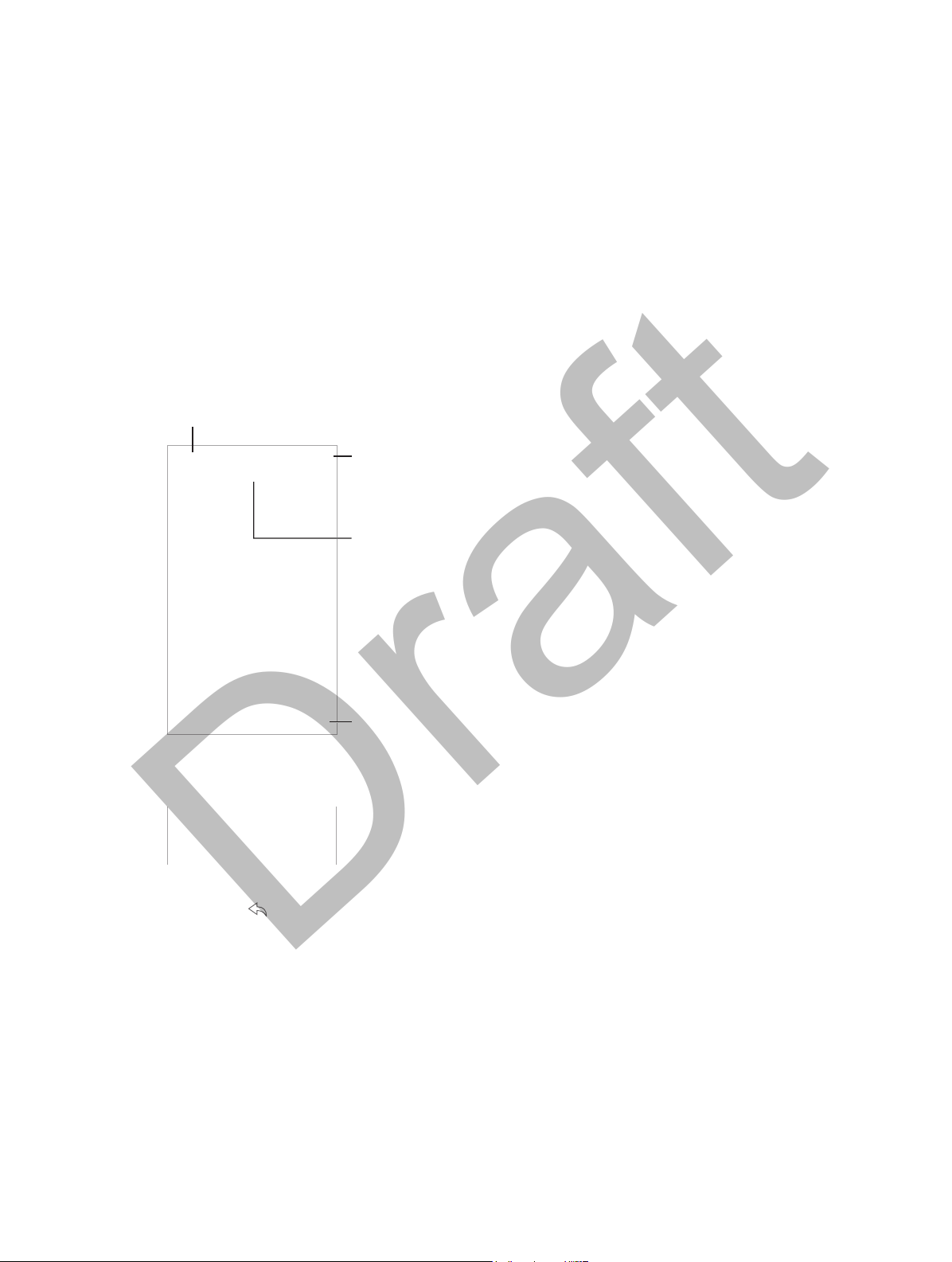
Change mailboxes or accounts.
Change mailboxes or accounts.
Search for
messages.
Compose a
message.
Delete, move, or
mark multiple
messages.
APPLE CONFIDENTIAL
Draft
Mail
Write messages
Mail lets you access all of your email accounts, on the go.
Delete, move, or
mark multiple
messages.
6
Insert a photo or video. Tap the insertion point. Tap the arrows to see more choices. Also see Edit
text on page 25.
Quote some text when you reply. Tap the insertion point, then select the text you want to
include. Tap , then tap Reply. You can turn o the indentation of the quoted text in Settings >
Mail, Contacts, Calendars > Increase Quote Level.
Send a message from a dierent account. Tap the From eld to choose an account.
Change a recipient from Cc to Bcc. After you enter recipients, you can drag them from one eld
to another or change their order.
Search for
messages.
Compose a
message.
53
Page 7
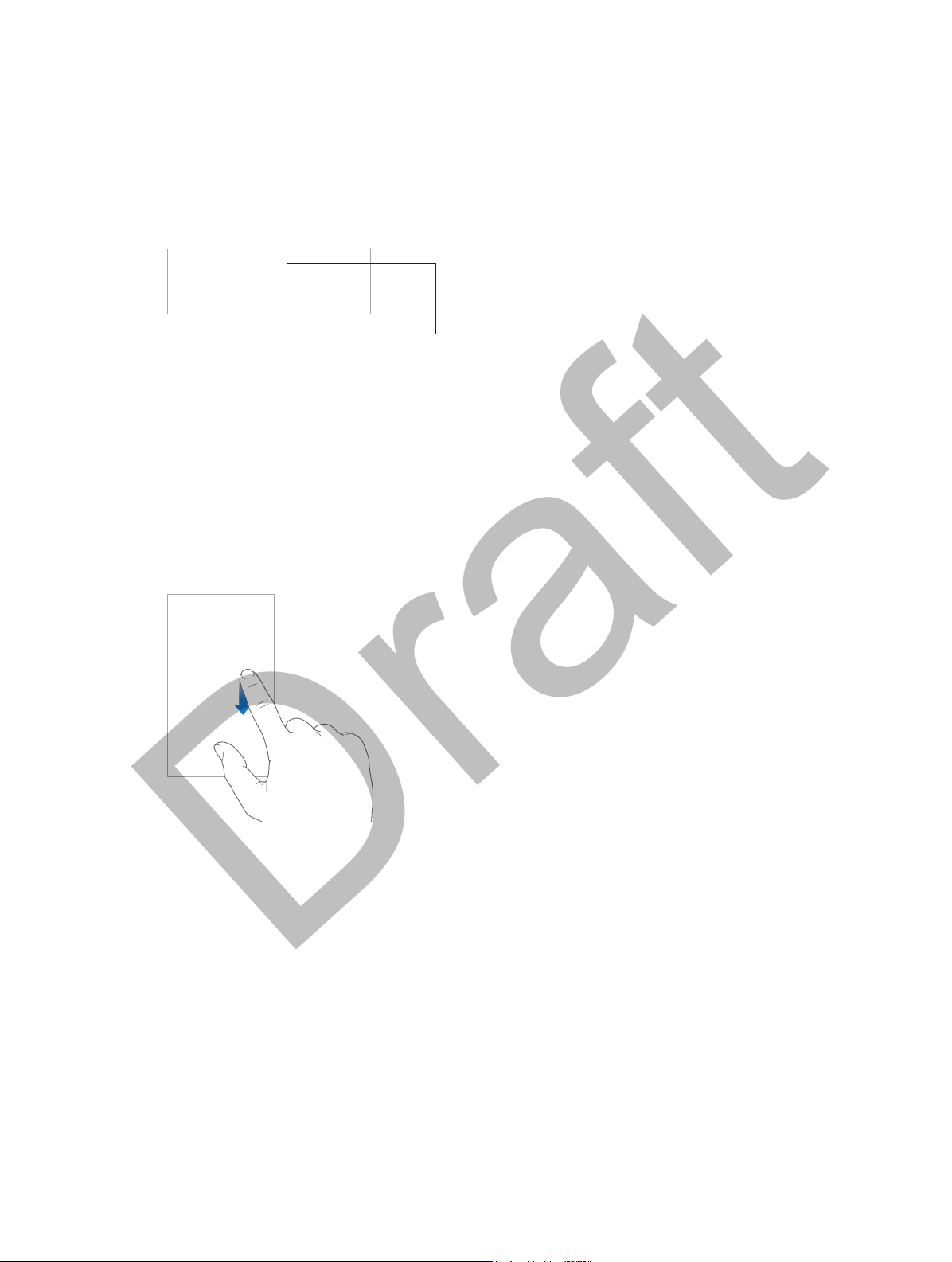
Change how names are displayed
in Settings > Mail, Contacts,
Calendars > Short Name.
APPLE CONFIDENTIAL
Draft
Mark addresses outside certain domains. When you’re addressing a message to a recipient
that’s not in your organization’s domain, Mail can color the recipient’s name red to alert you.
Go to Settings > Mail, Contacts, Calendars > Mark Messages, then dene the domains that you
don’t want marked. You can enter multiple domains separated by commas, such as “apple.com,
example.org”.
Get a sneak peek
Change how names are displayed
in Settings > Mail, Contacts,
Calendars > Short Name.
See a longer preview. Go to Settings > Mail, Contacts, Calendars > Preview. You can show up to
ve lines.
Is this message for me? Turn on Settings > Mail, Contacts, Calendars > Show To/Cc Label. If
the label says Cc instead of To, you were just copied. You can also use the To/Cc mailbox, which
gathers all mail addressed to you. To show or hide it, swipe to the right (or tap Mailboxes), then
tap Edit.
Finish a message later
Look at another message while you’re writing one. Swipe down on the title bar of a message
you’re writing. When you’re ready to return to your message, tap its title at the bottom of the
screen. If you have more than one message waiting to be nished, tap the bottom of the screen
to see them all.
Save a draft for later. If you’re writing a message and want to nish it later, tap Cancel, then tap
Save Draft. To get it back, touch and hold Compose.
With OS X Yosemite, you can also hando unnished messages with your Mac. See Using
continuity features on page 22.
Chapter 6 Mail 54
Page 8

APPLE CONFIDENTIAL
Draft
See important messages
Get notied of replies to a message or thread. Tap , then tap Notify Me. While you’re writing
a message, you can also tap in the Subject eld. To change how notications appear, go to
Settings > Notications > Mail > Thread Notications.
Gather important messages. Add important people to your VIP list, and their messages all
appear in the VIP mailbox. Tap the sender’s name in a message, then tap Add to VIP. To change
how notications appear go to Settings > Notications > Mail > VIP.
Flag a message so you can nd it later. Tap while reading the message. You can change the
appearance of the agged message indicator in Settings > Mail, Contacts, Calendars > Flag Style.
To see the Flagged mailbox, tap Edit while viewing the Mailboxes list, then tap Flagged.
Search for a message. Scroll to or tap the top of the message list to reveal the search eld.
Searching looks at the address elds, the subject, and the message body. To search multiple
accounts at once, search from a smart mailbox, such as All Sent.
Search by timeframe. Scroll to or tap the top of the messages list to reveal the search eld,
then type something like “February meeting” to nd all messages from February with the word
“meeting.”
Search by message state. To nd all agged, unread messages from people in your VIP list, type
“ag unread vip.” You can also search for other message attributes, such as “attachment.”
Junk, be gone! Tap while you’re reading a message, then tap Move to Junk to le it in the
Junk folder. If you accidentally mark a message as junk, shake iPhone immediately to undo.
Make a favorite mailbox. Favorites appear at the top of the Mailboxes list. To add one, tap Edit
while viewing the Mailboxes list. Tap Add Mailbox, then select the mailboxes to add. You’ll also
get push notications for your favorite mailboxes.
Show draft messages from all of your accounts. While viewing the Mailboxes list, tap Edit, tap
Add Mailbox, then turn on the All Drafts mailbox.
Attachments
Save a photo or video to Photos. Touch and hold the photo or video until a menu appears, then
tap Save Image.
Use an attachment with another app. Touch and hold the attachment until a menu appears,
then tap the app you want to open the attachment with. Some attachments automatically show
a banner with buttons you can use to open other apps.
See messages with attachments. The Attachments mailbox shows messages with attachments
from all accounts. To add it, tap Edit while viewing the Mailboxes list.
Chapter 6 Mail 55
Page 9
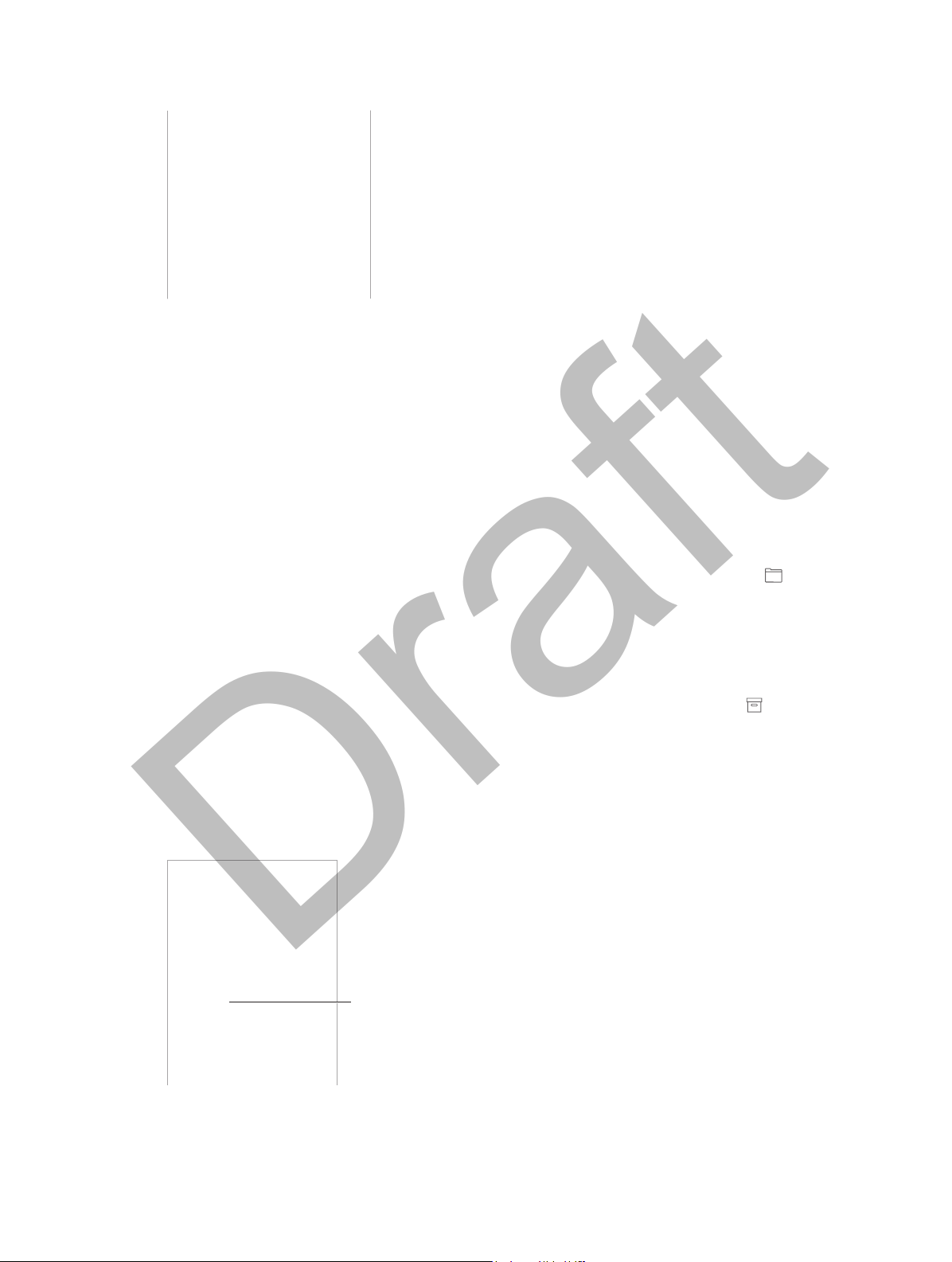
Mark person
as a VIP.
APPLE CONFIDENTIAL
Draft
Work with multiple messages
Delete, move, or mark multiple messages. While viewing a list of messages, tap Edit. Select
some messages, then choose an action. If you make a mistake, shake iPhone immediately
to undo.
Manage a message with a swipe. While viewing a list of messages, swipe left on a message
to reveal a menu of actions. Swipe all the way to the left to select the rst action. You can also
swipe a message to the right to reveal another action. Choose the actions you want to appear in
the menus at Settings > Mail, Contacts, Calendars > Swipe Options.
Organize your mail with mailboxes. Tap Edit in the mailboxes list to create a new one, or to
rename or delete one. (Some built-in mailboxes can’t be changed.) There are several smart
mailboxes, such as Unread, that show messages from all your accounts. Tap the ones you want
to use.
Recover a deleted message. Go to the account’s Trash mailbox, open the message, then tap
and move the message. Or, if you just deleted it, shake iPhone to undo. To see deleted messages
across all your accounts, add the Trash mailbox. To add it, tap Edit in the mailboxes list and select
it from the list.
Archive instead of delete. Instead of deleting messages, you can archive them so they’re still
around if you need them. Turn Archive Mailbox in Settings > Mail, Contacts, Calendars > account
name > Account > Advanced. To delete a message instead of archiving it, touch and hold ,
then tap Delete.
Stash your trash. You can set how long deleted messages stay in the Trash mailbox. Go to
Settings > Mail, Contacts, Calendars > account name > Account > Advanced.
See and save addresses
Mark person
as a VIP.
Chapter 6 Mail 56
Page 10

APPLE CONFIDENTIAL
Draft
Add someone to Contacts or make them a VIP. Tap the person’s name or email address, then tap
Add to VIP. You can also add their address to a new or existing contact.
See who received a message. While viewing the message, tap More in the To eld.
Print messages
Print a message. Tap , then tap Print.
Print an attachment or picture. Tap to view it, then tap and choose Print.
See AirPrint on page 35.
Mail settings
Go to Settings > Mail, Contacts, Calendars, where you can:
•
Create a dierent mail signature for each account
•
Add mail accounts
•
Set Out of Oce replies for Exchange mail accounts
•
Bcc yourself on every message you send
•
Turn on Organize by Thread to group related messages together
•
Turn o conrmation for deleting a message
•
Turn o Push delivery of new messages, to save on battery power
•
Temporarily turn o an account
Chapter 6 Mail 57
Page 11
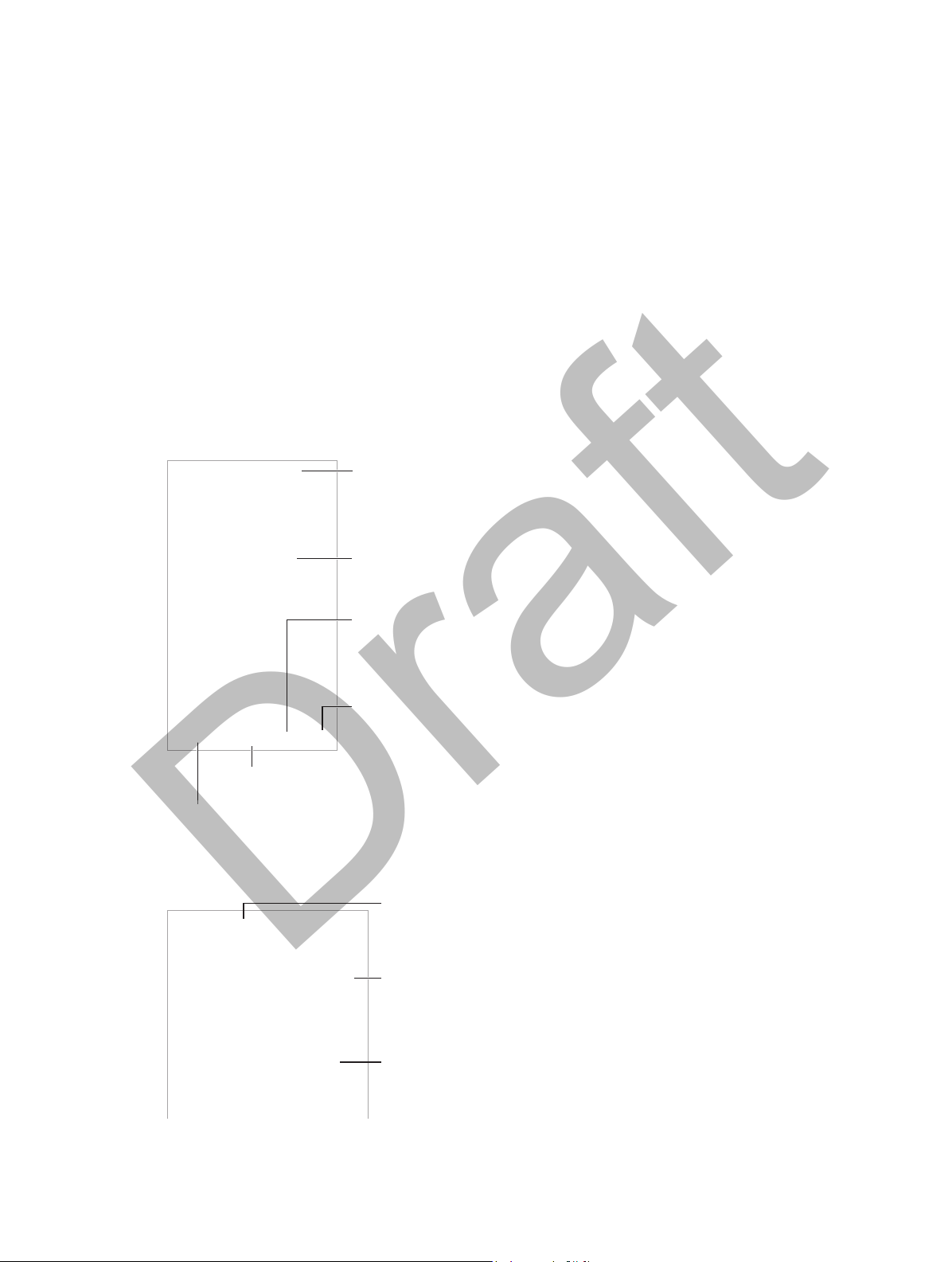
Share, print,
and more.
View open tabs or
open a new tab.
Tap to enter a web
address or search
item, or get quick
access to your
Favorites.
To zoom, double tap
an item or pinch.
See your bookmarks,
reading list, and
shared links.
Revisit recent pages.
Enter what
you’re
searching for,
then tap Go.
Enter what
Or tap a
suggestion.
View selected
site.
APPLE CONFIDENTIAL
Draft
Safari
7
Safari at a glance
Use Safari on iPhone to browse the web. Use Reading List to collect webpages to read later. Add
page icons to the Home screen for quick access. Use iCloud to see pages you have open on other
devices, and to keep your bookmarks, history, and reading list up to date on your other devices.
Tap to enter a web
address or search
item, or get quick
access to your
Favorites.
Share, print,
and more.
Revisit recent pages.
Search the web
To zoom, double tap
an item or pinch.
See your bookmarks,
reading list, and
shared links.
View open tabs or
open a new tab.
you’re
searching for,
then tap Go.
View selected
site.
Or tap a
suggestion.
58
Page 12

Touch and hold a link
to see these options.
Scroll to the
bottom to see
pages open
on other
devices.
APPLE CONFIDENTIAL
Draft
Search the web. Enter a URL or search term in the search eld at the top of the page, then tap a
search suggestion, or tap Go on the keyboard to search for exactly what you typed. If you don’t
want to see suggested search terms, go to Settings > Safari, then (under Search) turn o Search
Engine Suggestions.
Quick search a site you’ve visited before. Enter the name of the site, followed by your search
term. For example, enter “wiki einstein” to search Wikipedia for “einstein.” Go to Settings > Safari >
Quick Website Search to turn this feature on or o.
Have your favorites top the list. Select them in Settings > Safari > Favorites.
Search the page. Scroll to the bottom of the suggested results list and tap the entry under On
This Page. Tap to see the next occurrence on the page.
Choose your search tool. Go to Settings > Safari > Search Engine.
Browse the web
Touch and hold a link
to see these options.
Look before you leap. To see the URL of a link before you go there, touch and hold the link.
Open a link in a new tab. Touch and hold the link, then tap Open in New Tab. If you’d rather
open new pages in the background, go to Settings > Safari > Open in New Tab.
Browse open pages. Tap . To close a page, tap in the upper-left corner, or swipe the page
to the left.
Scroll to the
bottom to see
pages open
on other
devices.
View recently closed pages. Touch and hold .
View tabs open on your other devices. If you turn on Safari in Settings > iCloud, you can view
tabs that you have open on your other devices. Tap , then scroll to the list at the bottom of
the page.
Get back to the top. Tap the top edge of the screen to quickly return to the top of a long page.
See more. Turn iPhone to landscape orientation.
See the latest. Tap next to the address in the search eld to update the page.
See a tab’s history. Touch and hold or .
Chapter 7 Safari 59
Page 13

Bookmarks
Bookmarks
Reading list
Shared
links and
subscriptions
APPLE CONFIDENTIAL
Draft
View the desktop version of a site. If you want to see the full desktop version of a site instead of
the mobile version, tap the search eld, pull down the display of your favorites, then tap Request
Desktop Site.
Keep bookmarks
Shared
links and
subscriptions
Reading list
Bookmark the current page. Tap (or touch and hold ), then tap Add Bookmark.
View your bookmarks. Tap , then tap .
Get organized. To create a folder for bookmarks, tap , then tap Edit.
Add a webpage to your favorites. Open the page, tap the search eld, drag down, then tap Add
to Favorites.
Quickly see your favorite and frequently visited sites. Tap the Search eld to see your favorites.
Scroll down to see frequently visited sites.
Edit your favorites. Tap the search eld, then touch and hold a page or folder. You can delete the
item, or edit it to rename or move it.
Choose which favorites appear when you tap the search eld. Go to Settings > Safari >
Favorites.
Bookmarks bar on your Mac? Turn on Safari in Settings > iCloud if you want items from the
bookmarks bar in Safari on your Mac to appear in Favorites on iPhone.
Save an icon for the current page on your Home screen. Tap , then tap Add to Home Screen.
The icon appears only on the device where you create it.
Save a reading list for later
Save interesting items in your reading list so you can revisit them later. You can read pages in
your reading list even when you’re not connected to the Internet.
Add the current page to your reading list. Tap , then tap Add to Reading List.
Add a linked page without opening it. Touch and hold the link, then tap Add to Reading List.
View your reading list. Tap , then tap .
Chapter 7 Safari 60
Page 14

Tap to share
with a nearby
friend using
AirDrop.
Share using
the usual
methods.
APPLE CONFIDENTIAL
Draft
Delete something from your reading list. Swipe left on the item in your reading list.
Don’t want to use cellular data to download reading list items? Turn o Settings > Safari > Use
Cellular Data.
Shared links and subscriptions
You can view links shared from social media, such as Twitter, or feeds from your subscriptions.
View shared links and subscriptions. Tap , then tap .
Subscribe to a feed. Go to a site that provides a subscription feed, tap , tap Add to Shared
Links, then conrm by tapping Add to Shared Links.
Delete a subscription. Tap , tap , tap Subscriptions below the list of your shared links, then
tap next to the subscription you want to delete.
Spread the news. Tap .
Tap to share
with a nearby
friend using
AirDrop.
Share using
the usual
methods.
Fill in forms
Whether you’re logging in to a website, signing up for a service, or making a purchase, you can
ll in a web form using the onscreen keyboard or have Safari ll it in for you using AutoFill.
Tired of always having to log in? When you’re asked if you want to save the password for the
site, tap Yes. The next time you visit, your user name and password will be lled in for you.
Fill in a form. Tap any eld to bring up the onscreen keyboard. Tap or above the onscreen
keyboard to move from eld to eld.
Fill it in automatically. Go to Settings > Safari > Passwords & Autoll and turn on Use Contact
Info. Then, tap AutoFill above the onscreen keyboard when you’re lling in the form. Not all
websites support AutoFill.
Add a credit card for purchases. Go to Settings > Safari > Passwords & Autoll > Saved Credit
Cards > Add Credit Card. To enter the information without typing it, tap Use Camera, then hold
iPhone above the card so that the image of the card ts in the frame. You can also add a credit
card by accepting when Safari oers to save it when you make an online purchase.
Chapter 7 Safari 61
Page 15

Tap to view the page in Reader.
APPLE CONFIDENTIAL
Draft
Use your credit card information. Look for the AutoFill Credit Card button above the onscreen
keyboard whenever you’re in a credit card eld. Your card’s security code isn’t stored, so you still
enter that yourself. If you’re not using a passcode for iPhone, you might want to start; see Use a
passcode with data protection on page 38.
Submit a form. Tap Go, Search, or the link on the webpage.
Avoid clutter with Reader
Use Safari Reader to focus on a page’s primary content.
pitchfork.com
Tap to view the page in Reader.
Focus on content. Tap at the left end of the address eld. If you don’t see the icon, Reader
isn’t available for the page you’re looking at.
Share just the good stu. To share just the article text and a link to it, tap while viewing the
page in Reader.
Return to the full page. Tap the reader icon in the address eld again.
Privacy and security
You can adjust Safari settings to keep your browsing activities to yourself and protect yourself
from malicious websites.
Want to keep a low prole? Turn on Settings > Safari > Do Not Track. Safari will ask websites
you visit to not track your browsing, but beware—a website can choose not to honor
the request.
Control cookies. Go to Settings > Safari > Block Cookies. To remove cookies already on iPhone,
go to Settings > Safari > Clear History and Website Data.
Let Safari create secure passwords and store them for you. Tap the password eld when
creating a new account, and Safari will oer to create a password for you.
Erase your browsing history and data from iPhone. Go to Settings > Safari > Clear History and
Website Data.
Visit sites without making history. Tap , then tap Private. Sites you visit will no longer be
added to History on your iPhone. To put away your private sites, tap , then tap Private again.
You can close the pages, or keep them for viewing the next time you use Private Browsing Mode.
Watch for suspicious websites. Turn on Settings > Safari > Fraudulent Website Warning.
Chapter 7 Safari 62
Page 16

APPLE CONFIDENTIAL
Draft
Safari settings
Go to Settings > Safari, where you can:
•
Choose your search engine and congure search results
•
Provide AutoFill information
•
Choose which favorites are displayed when you search
•
Have links open in a new page or in the background
•
Block pop-ups
•
Tighten privacy and security
•
Clear your history and website data
•
Choose whether to use cellular data for Reading List items
•
Congure other advanced settings
Chapter 7 Safari 63
Page 17

APPLE CONFIDENTIAL
Draft
Music
Get music
Get music and other audio content on to iPhone in the following ways:
•
Purchase music from the iTunes Store: Go to iTunes Store. While browsing playlists and albums
in Music, you can tap Store. See Chapter 22, iTunes Store, on page 111.
•
iCloud: Get access to all your iTunes songs, no matter which device you used to purchase
them. Use iTunes Match to include CDs and other music you import. See iCloud and iTunes
Match on page 67.
•
Family Sharing: To download songs purchased by other members of your family, go to
iTunes Store, tap More, tap Purchased, then choose a family member. See Family Sharing on
page 32.
•
Sync content with iTunes on your computer: See Sync with iTunes on page 17.
8
WARNING: For important information about avoiding hearing loss, see Important safety
information on page 170.
iTunes Radio
Featured stations provide a great way to explore and enjoy new music in a variety of genres. You
can also create your own custom stations, based on your pick of artist, song, or genre. See iCloud
and iTunes Match on page 67.
64
Page 18

Tap to play
a station.
APPLE CONFIDENTIAL
Draft
Note: iTunes Radio may not be available in all areas. For more information about iTunes Radio, go
to support.apple.com/kb/HT5848.
Tap to play
a station.
When you pick a station and play a song, the Now Playing screen shows the album art and the
playback controls. Tap to nd out more, create a new station, ne-tune the station, or share it.
Create your own station based on an artist, genre, or song. Tap New Station on the iTunes
Radio screen. Choose a genre, or do a search for your favorite artist, song, or genre. You can also
create a station from the Now Playing screen by tapping the Create button.
Edit your stations. Tap Edit. You can include or exclude other artists, songs, or genres, or delete
a station.
Inuence upcoming song selections. On the Now Playing screen, tap , then tap Play More
Like This or Never Play This Song. You can also add the song to your iTunes Wish List.
Skip to the next song. On the Now Playing screen, tap . You can skip a limited number of
songs per hour.
See the songs you’ve played, or view your wishlist. Tap History, then tap Played or Wishlist. You
can purchase songs for your library. Tap a song to preview it.
Purchase songs for your personal library. On the Now Playing screen, tap the price button.
Share a station you created. On the Now Playing screen, tap , then tap Share Station.
Chapter 8 Music 65
Page 19

Choose how to browse.
See additional
browse options.
Tap to listen.
Track list
Playhead
Back
Back
Volume
Tap to create a Genius Playlist
or an iTunes Radio station.
APPLE CONFIDENTIAL
Draft
Browse and play
Browse your music by playlist, artist, or other category. For other browse options, tap More. Tap
any song to play it.
You can listen to audio from the built-in speaker, from headphones attached to the headset jack,
or from wireless Bluetooth stereo headphones paired with iPhone. If headphones are attached or
paired, no sound comes from the speaker.
Tap to listen.
See additional
browse options.
Choose how to browse.
Tired of tapping More? To rearrange the buttons, tap More, then tap Edit and drag a button
onto the one you want to replace.
The Now Playing screen provides playback controls and shows you what’s playing.
Track list
Playhead
Volume
Tap to create a Genius Playlist
or an iTunes Radio station.
Display lyrics. If you’ve added lyrics to the song, tap the album cover to see them. To add lyrics,
use the song’s Info window in iTunes on your computer, then sync the song to iPhone.
Skip to any point in a song. Drag the playhead. Slow down the scrub rate by sliding your nger
down the screen.
Chapter 8 Music 66
Page 20

Tap to rate this song for creating
smart playlists in iTunes.
Tap to rate this song for creating
Return to the Now
Playing screen.
Album tracks
Currently
playing song
APPLE CONFIDENTIAL
Draft
Shue. Tap Shue on the Now Playing screen to play your tunes in random order.
See all tracks from the album containing the current song. Tap . To play a track, tap it.
smart playlists in iTunes.
Return to the Now
Playing screen.
Album tracks
Search music. While browsing, tap the status bar to reveal the search eld at the top of the
screen, then enter your search text. You can also search audio content from the Home screen. See
Search on page 28.
Rate a song for smart playlists in iTunes. Tap the screen to reveal the rating dots, then tap a dot
to assign a rating.
Get audio controls from the Lock screen or when using another app. Swipe up from the
bottom edge of the screen to open Control Center. See Control Center on page 29.
Currently
playing song
Play music on AirPlay speakers or Apple TV. Swipe up from the bottom edge of the screen to
open Control Center, then tap . See AirPlay on page 35.
iCloud and iTunes Match
With iCloud, you can access all of the music you purchase in the iTunes Store on all of your
devices. The icon shows the songs you have in iCloud. Just click a song to play it.
Automatically download music purchased on another device. Go to Settings > iTunes &
App Store, sign in using your Apple ID, then turn on Music under Automatic Downloads.
Download previous purchases. In iTunes Store, go to More > Purchased > Music.
Download music if you’re going somewhere you won’t have Wi-Fi. Click next to the songs
you’ll want to play. Or download entire albums and playlists.
Remove a song that’s been downloaded. Swipe left, then tap Delete. The song is removed from
iPhone, but remains available from iCloud. Downloaded music is also removed automatically
from iPhone as space is needed, starting with the oldest and least-played songs.
View only music that’s downloaded. Go to Settings > iTunes & App Store. Under Show All, turn
o Music.
With an iTunes Match subscription, you can store all your music in iCloud (up to 25,000 songs)—
even songs you imported from CDs.
Note: iTunes Match may not be available in all areas. See support.apple.com/kb/HT5085.
Subscribe to iTunes Match. Go to Settings > iTunes & App Store > Subscribe to iTunes Match.
Chapter 8 Music 67
See www.apple.com/itunes/itunes-match.
Page 21

Repeat the previous 15 seconds.
Playhead
Scrubber bar
Playback speed
Skip 15 seconds.
APPLE CONFIDENTIAL
Draft
Turn on iTunes Match. Go to Settings > iTunes & App Store. Sign in if you haven’t already.
Album Wall
Rotate iPhone to view your entire library by album art.
Swipe left or right to see other albums. Tap an album to see its songs.
Audiobooks
Audiobook controls and info appear on the Now Playing screen when you begin playback.
Playhead
Scrubber bar
Skip 15 seconds.
Playback speed
Repeat the previous 15 seconds.
Playlists
Create playlists to organize your music. View Playlists, tap New Playlist near the top of the list,
then enter a title. Tap to add songs or videos.
Edit a playlist. Select the playlist, then tap Edit.
•
Add more songs: Tap .
•
Delete a song: Tap , then tap Remove. Deleting a song from a playlist doesn’t delete it
from iPhone.
Chapter 8 Music 68
Page 22

APPLE CONFIDENTIAL
Draft
•
Change the song order: Drag .
New and changed playlists are copied to your iTunes library the next time you sync iPhone with
your computer, or through iCloud if you’ve subscribed to iTunes Match.
Clear or delete a playlist you created on iPhone. Select the playlist, then tap Clear or Delete.
Remove a song from iPhone. Tap Songs, swipe the song, then tap Delete. The song is deleted
from iPhone, but not from your iTunes library on your Mac or PC, or from iCloud.
Genius—made for you
A Genius playlist is a collection of songs from your library that go together. Genius is a free
service, but it requires an Apple ID.
A Genius Mix is a selection of songs of the same kind of music, recreated from your library each
time you listen to the mix.
Turn on Genius. Tap Playlists, tap Genius Playlist, then tap Turn On Genius.
Browse and play Genius Mixes. Tap Genius (tap More rst, if Genius isn’t visible). Swipe left or
right to access other mixes. To play a mix, tap .
Make a Genius playlist. View Playlists, then tap Genius Playlist and choose a song. Or from the
Now Playing screen, tap Create, then tap Genius Playlist.
•
Replace the playlist using a dierent song: Tap New and pick a song.
•
Refresh the playlist: Tap Refresh.
•
Save the playlist: Tap Save. The playlist is saved with the title of the song you picked, and
marked by .
If you subscribe to iTunes Match, your Genius playlists are stored in iCloud. Genius playlists
created on iPhone are copied to your computer when you sync with iTunes.
Note: Once a Genius playlist is synced to iTunes, you can’t delete it directly from iPhone. Use
iTunes to edit the playlist name, stop syncing, or delete the playlist.
Delete a saved Genius playlist. Tap the Genius playlist, then tap Delete.
Siri and Voice Control
You can use Siri (iPhone 4s or later) or Voice Control to control music playback. See
Chapter 4, Siri, on page 43 and Voice Control on page 28.
Use Siri or Voice Control. Press and hold the Home button.
•
Play or pause music: Say “play” or “play music.” To pause, say “pause,” “pause music,” or “stop.”
You can also say “next song” or “previous song.”
•
Play an album, artist, or playlist: Say “play,” then say “album,” “artist,” or “playlist” and the name.
•
Shue the current playlist: Say “shue.”
•
Find out more about the current song: Say “what’s playing,” “who sings this song,” or “who is this
song by.”
•
Use Genius to play similar songs: Say “Genius” or “play more songs like this.”
Chapter 8 Music 69
Page 23

APPLE CONFIDENTIAL
Draft
Home Sharing
Home Sharing lets you play music, movies, and TV shows from the iTunes library on your Mac or
PC. iPhone and your computer must be on the same Wi-Fi network.
Note: Home Sharing requires iTunes 10.2 or later, available at www.itunes.com/download. Bonus
content, such as digital booklets and iTunes Extras, can’t be shared.
Play music from your iTunes library on iPhone.
1 In iTunes on your computer, choose File > Home Sharing > Turn On Home Sharing. Log in, then
click Create Home Share.
2 On iPhone, go to Settings > Music, then log in to Home Sharing using the same Apple ID
and password.
3 In Music, tap More, then tap Shared and choose your computer’s library.
Return to content on iPhone. Tap Shared and choose My iPhone.
Music settings
Go to Settings > Music to set options for Music, including:
•
Sound Check (to normalize the volume level of your audio content)
•
Equalization (EQ)
Note: EQ settings aect all sound output, including the headset jack and AirPlay. (EQ settings
generally apply only to music played from the Music app.)
The Late Night setting compresses the dynamic range of the audio output, reducing the
volume of loud passages and increasing the volume of quiet passages. You might want to use
this setting when listening to music on an airplane or in some other noisy environment. (The
Late Night setting applies to all audio output—video as well as music.)
•
Lyrics info
•
Grouping by album artist
Set the volume limit. Go Settings > Music > Volume Limit.
Note: In some European Union (EU) countries, iPhone may indicate when you’re setting the
volume above the EU recommended level for hearing safety. To increase the volume beyond this
level, you may need to briey release the volume control. To limit the maximum headset volume
to this level, go to Settings > Music > Volume Limit and turn on EU Volume Limit. To prevent
changes to the volume limit, go to Settings > General > Restrictions.
Prevent changes to the volume limit. Go to Settings > General > Restrictions > Volume Limit
and tap Don’t Allow Changes.
Chapter 8 Music 70
Page 24

APPLE CONFIDENTIAL
Draft
Messages
9
SMS, MMS, and iMessage
Messages lets you exchange text messages with other SMS and MMS devices using your cellular
connection, and with other iOS devices and Mac computers using iMessage.
iMessage is an Apple feature that lets you send messages over Wi-Fi (or cellular connections) to
others using iOS 5 or later, or OS X Mountain Lion or later. Messages you send using iMessage
don’t count against your text messaging plan with your carrier. Messages can include photos,
videos, and other info. You can see when other people are typing, and let them know when
you’ve read their messages. If you’re signed into iMessage using the same Apple ID on other
iOS devices or a Mac (OS X Mavericks or later), you can start a conversation on one device and
continue it on another. For security, messages you send with iMessage are encrypted before
they’re sent.
If you have other iOS 8 devices that are signed in to iMessage with the same Apple ID as your
iPhone, you can also send and receive SMS and MMS messages with those devices. Similarly,
you can send and receive SMS and MMS messages with the Messages app on a Mac with OS X
Yosemite, if it is signed in to iMessage using the same Apple ID as your iPhone. Cellular charges
may apply to your iPhone.
WARNING: For important information about avoiding distractions while driving, see Important
safety information on page 170.
71
Page 25

Send a photo or video.
Add your voice to
the conversation.
Get info, make a
voice or FaceTime
call, share your
location, or mute
notifications.
Blue indicates
an iMessage
conversation.
APPLE CONFIDENTIAL
Draft
Send and receive messages
Get info, make a
voice or FaceTime
call, share your
location, or mute
notifications.
Blue indicates
an iMessage
conversation.
Add your voice to
Send a photo or video.
Start a conversation. Tap , then enter a phone number or email address, or tap , then
choose a contact. You can also start a conversation by tapping a phone number in Safari,
Contacts, or Calendar.
the conversation.
An alert badge appears if a message can’t be sent. Tap the alert in a conversation to try
sending the message again. Double-tap to send the message as an SMS text message.
Resume a conversation. Tap the conversation in the Messages list.
Use picture characters. Go to Settings > General > Keyboard > Keyboards > Add New Keyboard,
then tap Emoji to make that keyboard available. When you type a message, tap to change to
the Emoji keyboard. See Special input methods on page 166.
See what time a message was sent or received. Drag any bubble to the left.
See a person’s contact info. In a conversation, tap Details, then tap . Tap the info items to
perform actions, such as making a voice or FaceTime call.
See earlier messages in the conversation. Tap the status bar to scroll to the top. Tap Load Earlier
Messages, if necessary.
Send messages to a group (iMessage and MMS). Tap , then enter multiple recipients. With
MMS, group messaging must also be turned on in Settings > Messages, and replies are sent only
to you—they aren’t copied to the other people in the group.
Give a group a name. While viewing the conversation, tap Details, then drag down and enter the
name in the Subject line.
Leave a group. Tap Details, then tap Leave this Conversation.
Keep it quiet. Tap Details, then turn on Do Not Disturb to mute notications for the conversation.
Block unwanted messages. On a contact card, tap Block this Caller. You can see someone’s
contact card while viewing a message by tapping Details, then tapping . You can also
block callers in Settings > Messages > Blocked. You will not receive voice calls, FaceTime
calls, or text messages from blocked callers. For more information about blocking calls, see
support.apple.com/kb/HT5845.
Chapter 9 Messages 72
Page 26
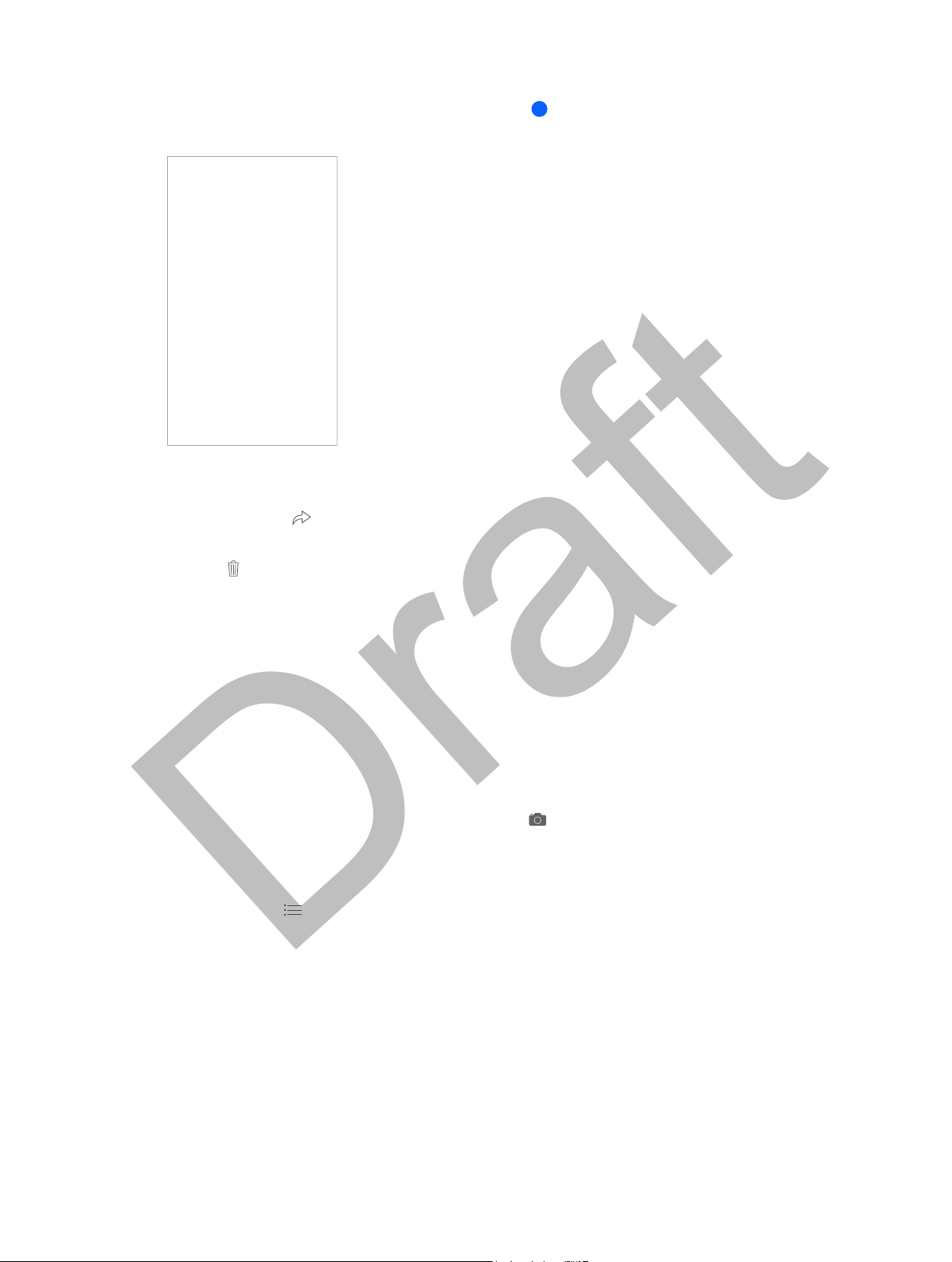
APPLE CONFIDENTIAL
Draft
Manage conversations
Conversations are saved in the Messages list. A blue dot indicates unread messages. Tap a
conversation to view or continue it.
View the Messages list. Swipe to the right.
Forward a message. Touch and hold a message or attachment, tap More, select additional items
if desired, then tap .
Delete a message. Touch and hold a message or attachment, tap More, select more if desired,
then tap .
Delete a conversation. In the Messages list, swipe the conversation to the left, then tap Delete.
Search conversations. In the Messages list, tap the top of the screen to display the search eld,
then enter the text you’re looking for. You can also search conversations from the Home screen.
See Search on page 28.
Share photos, videos, your location, and more
With iMessage or MMS, you can send and receive photos and videos, and send locations, contact
info, and voice memos. The size limit of attachments is determined by your service provider—
iPhone may compress photo and video attachments when necessary.
Send photos and videos from your Photos library. Tap . Recent shots are right there; tap
Photo Library for older ones. Select the items you want to send.
View attachments. While viewing a conversation, tap Details. Attachments are shown in reverse
chronological order at the bottom of the screen. Tap an attachment to see it in full screen. In fullscreen mode, tap to view the attachments as a list.
Keep audio or video attachments. Audio or video attachments that you receive are deleted
automatically in two minutes unless you tap Keep.
Delete an attachment. Touch and hold it, then tap Delete.
Send your current location. Tap Details, then tap Send My Current Location to send a map that
shows where you are.
Chapter 9 Messages 73
Page 27

APPLE CONFIDENTIAL
Draft
Share your location. Tap Details, then tap Share My Location and specify the length of time. The
person you’re texting can see your location by tapping Details. To turn Share My Location on
or o, or to select the device that determines your location, go to Settings > iCloud > Share My
Location (under Advanced).
Send items from another app. In the other app, tap Share or , then tap Message.
Share, save, or print an attachment. Tap the attachment, then tap .
Copy a photo or video. Touch and hold the attachment, then tap Copy.
Messages settings
Go to Settings > Messages, where you can:
•
Turn iMessage on or o
•
Notify others when you’ve read their messages
•
Specify phone numbers, Apple IDs, and email addresses to use with Messages
•
SMS and MMS options
•
Show the Subject eld
•
Block unwanted messages
•
Set how long to keep messages
•
Automatically keep audio and video attachments
Manage notications for messages. See Do Not Disturb on page 31.
Set the alert sound for incoming text messages. See Sounds and silence on page 31.
Chapter 9 Messages 74
Page 28

Change calendars or
accounts.
View invitations.
View list of events.
APPLE CONFIDENTIAL
Draft
Calendar
Calendar at a glance
10
View list of events.
Change calendars or
accounts.
View invitations.
Add an event. Tap , then ll in the event details. If you add a location and choose Alert > Time
to leave, Calendar reminds you of the event based on the current travel time to get there.
Search for events. Tap , then enter text in the search eld. The titles, invitees, locations, and
notes for the calendars you’re viewing are searched.
View a weekly calendar. Rotate iPhone sideways.
Change your view. Tap a year, month, or day to zoom in or out on your calendar. In Week or Day
view, pinch to zoom in or out.
View a list of events. In month view, tap to see a day’s events. In day view, tap .
Change the color of a calendar.Tap Calendars, then tap next to the calendar and choose a
color from the list. For some calendar accounts, such as Google, the color is set by the server.
Adjust an event. Touch and hold the event, then drag it to a new time, or adjust the grab points.
Invitations
If you have an iCloud account, a Microsoft Exchange account, or a supported CalDAV account,
you can send and receive meeting invitations.
75
Page 29
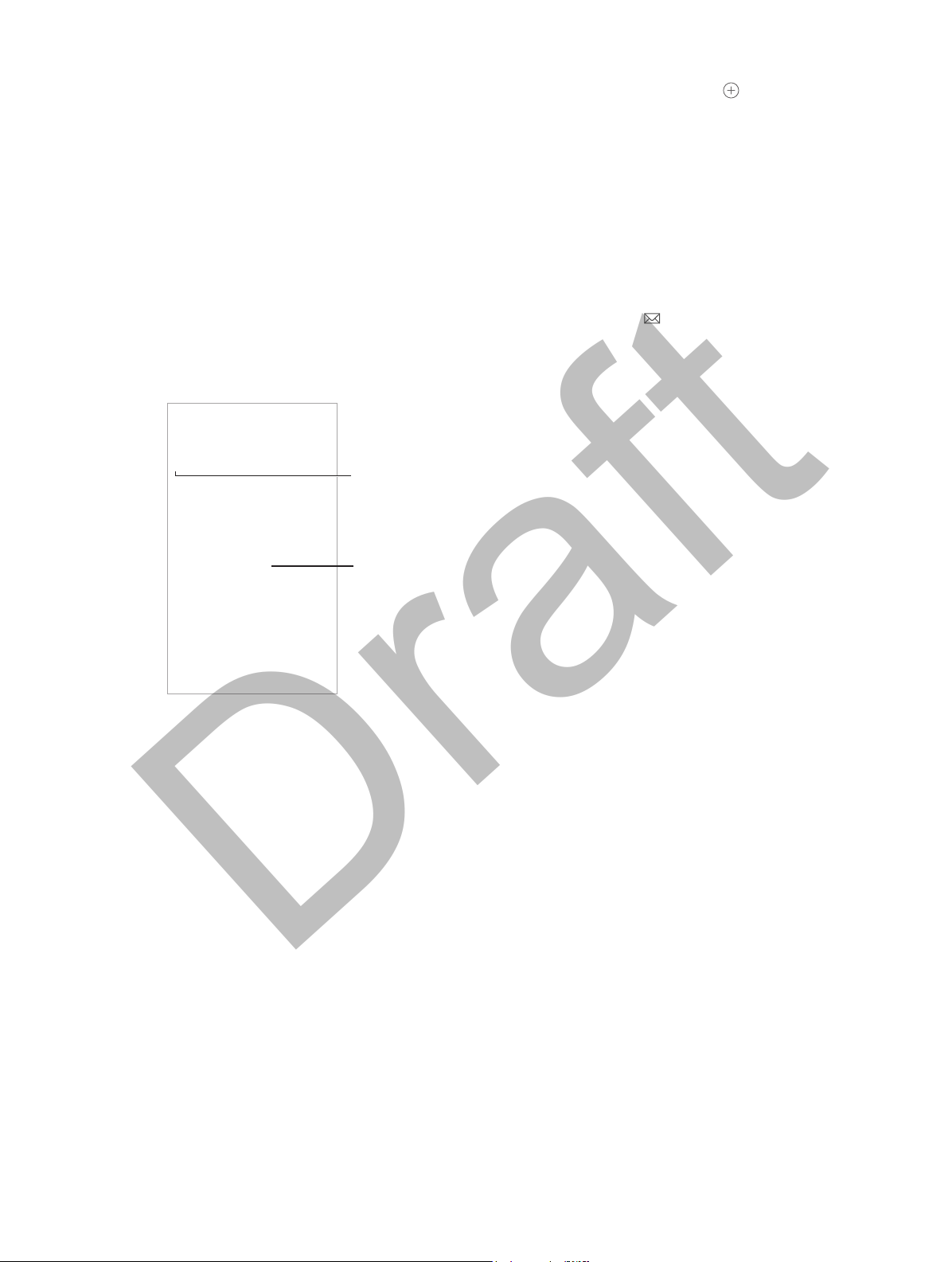
Turn on Facebook
events in Settings >
Facebook.
Select which
calendars to view.
APPLE CONFIDENTIAL
Draft
Invite others to an event. Tap an event, tap Edit, then tap Invitees. Type names, or tap to pick
people from Contacts. If you don’t want to be notied when someone declines a meeting, go to
Settings > Mail, Contacts, Calendar > Show Invitee Declines.
RSVP. Tap an event you’ve been invited to, or tap Inbox and tap an invitation. If you add
comments (which may not be available for all calendars), your comments can be seen by the
organizer but not by other attendees. To see events you’ve declined, tap Calendars, then turn on
Show Declined Events.
Schedule a meeting without blocking your schedule. Tap the event, then tap Availability and
tap “free.” Or if it’s an event you created, tap “Show As” and tap “free.” The event stays on your
calendar, but it doesn’t appear as busy to others who send you invitations.
Quickly send an email to attendees. Tap the event, tap Invitees, then tap .
Use multiple calendars
Select which
calendars to view.
Turn on Facebook
events in Settings >
Facebook.
Turn on iCloud, Google, Exchange, or Yahoo! calendars. Go to Settings > Mail, Contacts,
Calendars, tap an account, then turn on Calendar.
Subscribe to a calendar. Go to Settings > Mail, Contacts, Calendars, then tap Add Account.
Tap Other, then tap Add Subscribed Calendar. Enter the server and lename of the .ics le to
subscribe to. You can also subscribe to an iCalendar (.ics) calendar published on the web, by
tapping a link to the calendar.
Add a CalDAV account. Go to Settings > Mail, Contacts, Calendars, tap Add Account, then tap
Other. Under Calendars, tap Add CalDAV Account.
View the Birthdays calendar. Tap Calendars, then tap Birthdays to include birthdays from
Contacts with your events. If you’ve set up a Facebook account, you can also include your
Facebook friends’ birthdays.
View the Holidays calendar. Tap Calendars, then tap Holidays to include national holidays with
your events.
See multiple calendars at once. Tap Calendars, then select the calendars you want to view.
Move an event to another calendar. Tap the event, tap Edit, then tap Calendars and select a
calendar to move it to.
Chapter 10 Calendar 76
Page 30

APPLE CONFIDENTIAL
Draft
Share iCloud calendars
With Family Sharing, a calendar shared with all the members of your family is created
automatically. See Family Sharing on page 32.You can also share an iCloud calendar with other
iCloud users. When you share a calendar, others can see it, and you can let them add or change
events. You can also share a read-only version that anyone can subscribe to. You can also share a
calendar with family members.
Create an iCloud calendar. Tap Calendars, tap Edit, then tap Add Calendar in the iCloud section.
Share an iCloud calendar. Tap Calendars, tap Edit, then tap the iCloud calendar you want to
share. Tap Add Person and enter a name, or tap to browse your Contacts. Those you invite
receive an email invitation to join the calendar, but they need an iCloud account in order
to accept.
Change a person’s access to a shared calendar. Tap Calendars, tap Edit, tap the shared calendar,
then tap the person. You can turn o their ability to edit the calendar, resend the invitation to
join the calendar, or stop sharing the calendar with them.
Turn o notications for shared calendars. When someone modies a shared calendar, you’re
notied of the change. To turn o notications for shared calendars, go to Settings > Mail,
Contacts, Calendars > Shared Calendar Alerts.
Share a read-only calendar with anyone. Tap Calendars, tap Edit, then tap the iCloud calendar
you want to share. Turn on Public Calendar, then tap Share Link to copy or send the URL for your
calendar. Anyone can use the URL to subscribe to the calendar using a compatible app, such as
Calendar for OS X.
Calendar settings
Several settings in Settings > Mail, Contacts, Calendars aect Calendar and your calendar
accounts. These include:
•
Syncing of past events (future events are always synced)
•
Alert tone played for new meeting invitations
•
Default calendar for new events
•
Default time for alerts
•
Time zone support, to show dates and times using a dierent time zone
•
Which day starts the week
•
Display of Chinese, Hebrew, or Islamic dates
Chapter 10 Calendar 77
