Page 1

iPad
Important Product
Information Guide
Page 2
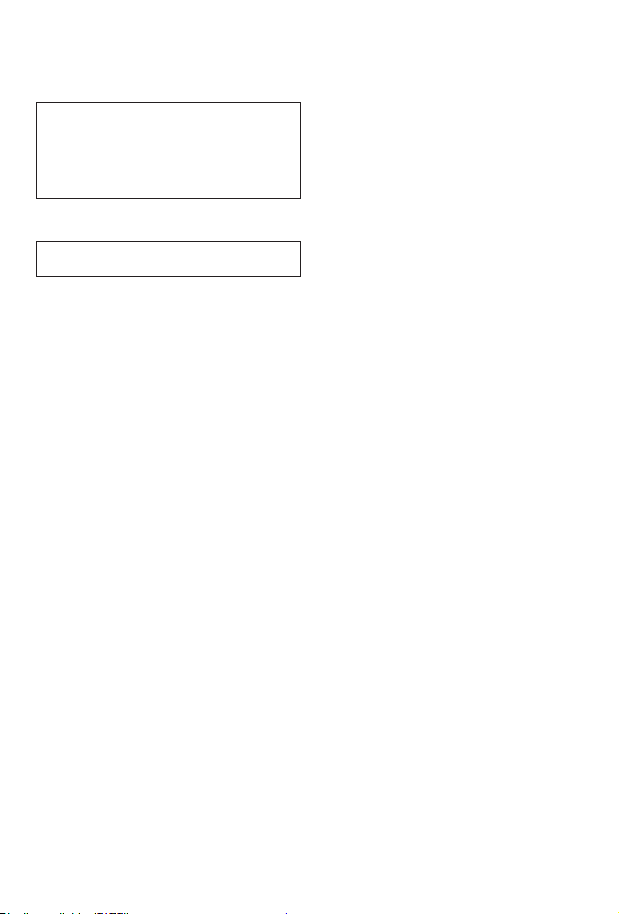
3
This Important Product Information Guide contains safety, handling,
disposal and recycling, regulatory, and software license information,
as well as the one-year limited warranty for iPad.
Look for recycling, disposal, and other environmental information in the
iPad User Guide at: support.apple.com/manuals/iPad
Read all safety information below and operating instructions
before using iPad to avoid injury. For detailed operating
±
instructions, read the iPad User Guide on your iPad by visiting
help.apple.com/iPad or using the iPad User Guide bookmark in
Safari. For a downloadable version of the iPad User Guide and
the latest version of this Important Product Information Guide,
visit: support.apple.com/manuals/iPad
Important Safety and Handling Information
WARNING: Failure to follow these safety instructions could result in
re, electric shock, or other injury or damage to iPad or other property.
Carrying and Handling iPad iPad contains sensitive components.
Do not drop, disassemble, open, crush, bend, deform, puncture, shred,
microwave, incinerate, paint, or insert foreign objects into iPad.
Avoiding Water and Wet Locations Do not use iPad in rain, or near
washbasins or other wet locations. Take care not to spill any food or
liquid on iPad. In case iPad gets wet, unplug all cables, turn o iPad
(press and hold the Sleep/Wake button, and then slide the onscreen
slider) before cleaning, and allow it to dry thoroughly before turning it
on again. Do not attempt to dry iPad with an external heat source, such
as a microwave oven or hair dryer. An iPad that has been damaged as a
result of exposure to liquids is not serviceable.
Repairing or Modifying iPad Never attempt to repair or modify iPad
yourself. Disassembling iPad may cause damage that is not covered
under the warranty. iPad does not contain any user-serviceable parts,
except for the SIM card and SIM tray. Service should only be provided by
an Apple Authorized Service Provider. If iPad has been in contact with
liquids, punctured, or subjected to a severe fall, do not use it until you
take it to an Apple Authorized Service Provider. For service information,
choose iPad Help from the Help menu in iTunes or go to:
www.apple.com/support/iPad/service/faq
Battery Replacement The rechargeable battery in iPad should be
replaced only by Apple. For more information about battery replacement
service, go to: www.apple.com/support/iPad/service/battery
Charging iPad To charge iPad, use only the Apple Dock Connector to
USB Cable with an Apple 10W USB Power Adapter or a high-power USB
port on another device that is compliant with the USB 2.0 standard,
another Apple-branded product or accessory designed to work with
iPad, or a third-party accessory certied to use Apple’s “Works with
iPad” logo.
Read all safety instructions for any products and accessories before
using with iPad. Apple is not responsible for the operation of third-party
accessories or their compliance with safety and regulatory standards.
When you use the Apple 10W USB Power Adapter to charge iPad make
sure that the power adapter is fully assembled before you plug it into
a power outlet. Then insert the Apple 10W USB Power Adapter rmly
into the power outlet. Do not connect or disconnect the Apple 10W USB
Power Adapter with wet hands.
The Apple 10W USB Power Adapter may become warm during normal
use. Always allow adequate ventilation around the Apple 10W USB
Power Adapter and use care when handling. Unplug the Apple 10W USB
Power Adapter if any of the following conditions exist:
 The power cord or plug has become frayed or damaged.
 The adapter is exposed to rain, liquid, or excessive moisture.
 The adapter case has become damaged.
 You suspect the adapter needs service or repair.
 You want to clean the adapter.
Avoiding Hearing Damage Permanent hearing loss may occur if
headphones are used at high volume. Set the volume to a safe level.
You can adapt over time to a higher volume of sound that may sound
normal but can be damaging to your hearing. If you experience ringing
in your ears or mued speech, stop listening and have your hearing
checked. The louder the volume, the less time is required before your
hearing could be aected. Hearing experts suggest that to protect
your hearing:
 Limit the amount of time you use earbuds, headphones, speakers,
or earpieces at high volume.
 Avoid turning up the volume to block out noisy surroundings.
 Turn the volume down if you can’t hear people speaking near you.
For information about how to set a maximum volume limit on iPad,
see the iPad User Guide.
Driving and Riding Safely Use of iPad alone or with headphones
(even if used only in one ear) while driving a vehicle or riding a bicycle
is not recommended and is illegal in some areas. Check and obey the
laws and regulations on the use of mobile devices like iPad in the areas
where you drive or ride. Be careful and attentive while driving or riding
a bicycle. If you decide to use iPad while driving, keep in mind the
following guidelines:
 Give full attention to driving or riding and to the road.
Using a mobile device while driving or riding may be distracting.
If you nd it disruptive or distracting while operating any type of
vehicle, riding a bicycle, or performing any activity that requires your
full attention, pull o the road and park if driving conditions require.
 Do not email, take notes, look up phone numbers, or perform
any other activities that require your attention while driving.
Composing or reading emails, jotting down a to-do list, or ipping
through your address book takes attention away from your primary
responsibility, driving safely.
Navigating Safely If your iPad has applications that provide maps,
digital compass headings, directions or location-based navigation
assistance, these applications should only be used for basic navigation
assistance and should not be relied on to determine precise locations,
proximity, distance, or direction.
Maps, digital compass, directions, and location-based applications
provided by Apple depend on data collected and services provided by
third parties. These data services are subject to change and may not
be available in all geographic areas, resulting in maps, digital compass
headings, directions, or location-based information that may be
unavailable, inaccurate, or incomplete.
iPad contains an internal digital compass located in the upper right
corner of iPad. The accuracy of digital compass headings may be
negatively aected by magnetic or other environmental interference.
Never rely solely on the digital compass for determining direction.
Compare the information provided on iPad to your surroundings and
defer to posted signs to resolve any discrepancies.
For Vehicles Equipped with an Air Bag An air bag inates with great
force. Do not store iPad or any of its accessories in the area over the air
bag or in the air bag deployment area.
Seizures, Blackouts, and Eyestrain A small percentage of people may
be susceptible to blackouts or seizures (even if they have never had one
before) when exposed to ashing lights or light patterns such as when
playing games or watching video. If you have experienced seizures
or blackouts or have a family history of such occurrences, you should
consult a physician before playing games or watching videos on your
iPad. Discontinue use of iPad and consult a physician if you experience
headaches, blackouts, seizures, convulsion, eye or muscle twitching, loss
of awareness, involuntary movement, or disorientation. To reduce risk
of headaches, blackouts, seizures, and eyestrain, avoid prolonged use,
hold iPad some distance from your eyes, use iPad in a well-lit room, and
take frequent breaks.
Glass Parts The outside cover of the iPad screen is made of glass. This
glass could break if iPad is dropped on a hard surface or receives a
substantial impact. If the glass chips or cracks, do not touch or attempt
to remove the broken glass and stop using iPad. Glass cracked due to
misuse or abuse is not covered under the warranty.
2
Page 3
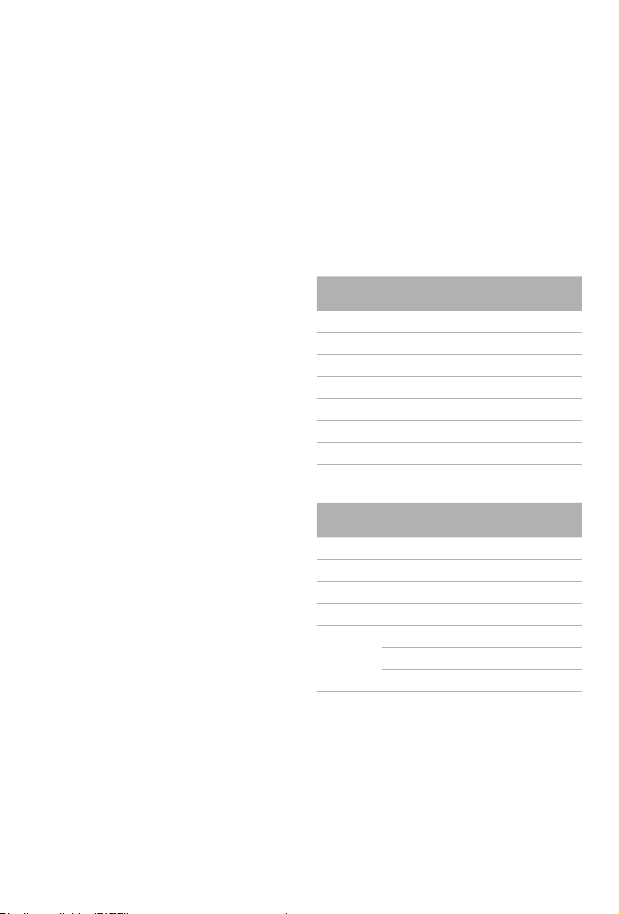
Choking Hazards iPad contains small parts, which may present a
choking hazard to small children. Keep iPad and its accessories away
from small children.
Repetitive Motion When you perform repetitive activities such as
typing or playing games on iPad, you may experience occasional
discomfort in your hands, arms, shoulders, neck, or other parts of your
body. Take frequent breaks and if you have discomfort during or after
such use, stop use and see a physician.
Holding iPad You can hold and use iPad in many dierent ways.
To avoid discomfort during extended use, see the ergonomic
recommendations in the iPad User Guide.
Potentially Explosive Atmospheres Turn o iPad (press and hold the
Sleep/Wake button, and then slide the onscreen slider) when in any area
with a potentially explosive atmosphere. Do not charge iPad and obey
all signs and instructions. Sparks in such areas could cause an explosion
or re, resulting in serious injury or even death.
Areas with a potentially explosive atmosphere are often, but not always,
marked clearly. Potential areas may include: fueling areas (such as gas
stations); below deck on boats; fuel or chemical transfer or storage
facilities; vehicles using liqueed petroleum gas (such as propane or
butane); areas where the air contains chemicals or particles (such as
grain, dust, or metal powders); and any other area where you would
normally be advised to turn o your vehicle engine.
Using Connectors and Ports Never force a connector into a port.
Check for obstructions on the port. If the connector and port don’t
join with reasonable ease, they probably don’t match. Make sure that
the connector matches the port and that you have positioned the
connector correctly in relation to the port.
Keeping iPad Within Acceptable Temperatures Operate iPad in a
place where the temperature is between 0º and 35º C (32º to 95º F).
Low- or high-temperature conditions might temporarily shorten battery
life or cause iPad to temporarily stop working properly. Avoid dramatic
changes in temperature or humidity when using iPad, as condensation
may form on or within iPad.
Store iPad in a place where the temperature is between -20º and 45º
C (-4º to 113º F). Don’t leave iPad in your car, because temperatures in
parked cars can exceed this range.
When you’re using iPad or charging the battery, it is normal for iPad
to get warm. The exterior of iPad functions as a cooling surface that
transfers heat from inside the unit to the cooler air outside.
Keeping the Outside of iPad Clean Handle your iPad with care to
maintain its appearance. If you are concerned about scratching or
abrasion, you can use one of the many cases sold separately. To clean
iPad, unplug all cables and turn o iPad (press and hold the Sleep/Wake
button, and then slide the onscreen slider). Then use a soft, slightly
damp, lint-free cloth. Avoid getting moisture in openings. Don’t use
window cleaners, household cleaners, aerosol sprays, solvents, alcohol,
ammonia, or abrasives to clean iPad. iPad has an oleophobic coating
on the screen; simply wipe iPad’s screen with a soft, lint-free cloth to
remove oil left by your hands. The ability of this coating to repel oil will
diminish over time with normal usage, and rubbing the screen with
an abrasive material will further diminish its eect and may scratch
your screen.
Exposure to Radio Frequency Energy iPad contains radio transmitters
and receivers. When on, iPad sends and receives radio frequency (RF)
energy through its antenna. The Wi-Fi and Bluetooth® antennas are
located behind the screen to the left of the Home button, and behind
the Apple logo. iPad has been tested and meets the SAR exposure
requirements for Wi-Fi and Bluetooth operation.
A cellular antenna is located at the top edge of the iPad Wi-Fi + 3G,
when oriented with the Home button at the bottom. For optimal
mobile device performance and to be sure that human exposure to RF
energy does not exceed the FCC, IC, and European Union guidelines,
always follow these instructions and precautions: Orient the device in
portrait mode with the Home button at the bottom of the display, or
in landscape mode with the cellular antenna (located under the black
edge at the top of the device) away from your body or other objects.
iPad Wi-Fi + 3G is designed and manufactured to comply with the
limits for exposure to RF energy set by the Federal Communications
Commission (FCC) of the United States, Industry Canada (IC) of Canada,
and regulating entities of Japan, the European Union, and other
countries. The exposure standard employs a unit of measurement
known as the specic absorption rate, or SAR. The SAR limit applicable
to iPad Wi-Fi + 3G set by the FCC is 1.6 watts per kilogram (W/kg), 1.6
W/kg by Industry Canada, and 2.0 W/kg by the Council of the European
Union. Tests for SAR are conducted using standard operating positions
specied by these agencies, with iPad Wi-Fi + 3G transmitting at its
highest certied power level in all tested frequency bands. Although
SAR is determined at the highest certied power level in each frequency
band, the actual SAR level of iPad Wi-Fi + 3G while in operation can
be well below the maximum value because iPad Wi-Fi + 3G adjusts its
cellular transmitting power based in part on proximity to the wireless
network and orientation. In general, the closer you are to a cellular base
station, the lower the cellular transmitting power level.
iPad Wi-Fi + 3G has been tested,
Union RF exposure guidelines for cellular operation. When tested at
direct body contact, iPad Wi-Fi + 3G’s maximum SAR value for each
frequency band is outlined below:
1
and meets the FCC, IC, and European
FCC & IC SAR
Frequency Band
(MHz)
824-849 1.6 0.76
1850-1910 1.6 1.18
2400-2483.5 1.6 1.19
5725-5850 1.6 0.74
5150-5250 1.6 1.07
5250-5350 1.6 1.19
5500-5700 1.6 1.18
FCC & IC 1g
SAR Limit
Highest
Value
EU SAR
Band Frequency Band
EGSM 900 880.2-914.8 2 0.88
GSM 1800 1710.2-1784.8 2 0.85
UMTS 2100 1922.4-1977.6 2 0.65
WiFi 2.4 GHz 2400-2483.5 2 0.49
WiFi 5 GHz 5150-5250 2 0.44
If you are still concerned about exposure to RF energy, you can
further limit your exposure by limiting the amount of time using
iPad Wi-Fi + 3G in wireless mode, since time is a factor in how much
exposure a person receives, and by placing more distance between your
body and iPad Wi-Fi + 3G, since exposure level drops o dramatically
with distance.
1
The device was tested by Compliance Certication Services, Fremont,
CA according to measurement standards and procedures specied in
FCC OET Bulletin 65, Supplement C (Edition 01-01) and IEEE P1528.1,
April 21 2003 and Canada RSS 102. iPad Wi-Fi + 3G adheres to the
European Council Recommendation of 12 July 1999 on the Limitation of
Exposure of the General Public to Electromagnetic Fields [1999/519/EC].
(MHz)
5250-5350 2 0.36
5470-5725 2 0.37
EU 10g
SAR Limit
Highest
Value
3
Page 4

5
Additional Information For more information from the FCC about
exposure to RF energy, see: www.fcc.gov/oet/rfsafety
The FCC and the U.S. Food and Drug Administration (FDA) also maintain
a consumer website at www.fda.gov/RadiationEmittingProducts/
RadiationEmittingProductsandProcedures/
HomeBusinessandEntertainment/CellPhones/default.htm to address
inquiries about the safety of mobile phones. Please check the website
periodically for updates.
For information about the scientic research related to RF energy
exposure, see the EMF Research Database maintained by the World
Health Organization at: www.who.int/emf
Radio Frequency Interference Radio-frequency emissions from
electronic equipment can negatively aect the operation of other
electronic equipment, causing them to malfunction. Although
iPad Wi-Fi + 3G is designed, tested, and manufactured to comply with
regulations governing radio frequency emission in countries such
as the United States, Canada, the European Union, and Japan, the
wireless transmitters and electrical circuits in iPad Wi-Fi + 3G may cause
interference in other electronic equipment. Therefore, please take the
following precautions:
Aircraft Use of iPad may be prohibited while traveling in aircraft.
For more information about using Airplane Mode to turn o the iPad
wireless transmitters, see the iPad User Guide.
Vehicles Radio frequency emissions from iPad may aect electronic
systems in motor vehicles. Check with the manufacturer or its
representative regarding your vehicle.
Pacemakers The Health Industry Manufacturers Association
recommends that a minimum separation of 15 cm (6 inches) be
maintained between a handheld wireless phone and a pacemaker
to avoid potential interference with the pacemaker. Persons with
pacemakers:
 Should always keep iPad more than 15 cm (6 inches) from the
pacemaker when the wireless device is turned on
If you have any reason to suspect that interference is taking place, turn
iPad o immediately (press and hold the Sleep/Wake button, and then
slide the onscreen slider).
Other Medical Devices If you use any other personal medical device,
consult the device manufacturer or your physician to determine if it is
adequately shielded from radio frequency emissions from iPad.
Health Care Facilities Hospitals and health care facilities may use
equipment that is particularly sensitive to external radio frequency
emissions. Turn iPad o when sta or posted signs instruct you to do so.
Blasting Areas and Posted Facilities To avoid interfering with blasting
operations, turn o iPad when in a “blasting area” or in areas posted
“Turn o two-way radio.” Obey all signs and instructions.
Certication and Compliance
See iPad for the certication and compliance marks specic to that device.
U.S. Model A1219 FCC ID: BCG-E2381A
Canada Model A1219 IC ID: 579C-E2381A Meets ICES 003
E.U.
Japan Model A1219
Important: Changes or modications to this product not authorized
by Apple could void the EMC and wireless compliance and negate
your authority to operate the product. This product has demonstrated
EMC compliance under conditions that included the use of compliant
peripheral devices and shielded cables between system components.
It is important that you use compliant peripheral devices and shielded
cables between system components to reduce the possibility of causing
interference to radios, televisions, and other electronic devices.
Model A1337 FCC ID: BCG-E2328A
Model A1337 IC ID:: 579C-E2328A Meets ICES 003
Model A1337
FCC Compliance Statement
This device complies with part 15 of the FCC rules. Operation is subject
to the following two conditions: (1) this device may not cause harmful
interference, and (2) this device must accept any interference received,
including interference that may cause undesired operation.
Note: This equipment has been tested and found to comply with the
limits for a Class B digital device, pursuant to part 15 of the FCC Rules.
These limits are designed to provide reasonable protection against
harmful interference in a residential installation. This equipment
generates, uses and can radiate radio frequency energy and, if not
installed and used in accordance with the instructions, may cause
harmful interference to radio communications. However, there is no
guarantee that interference will not occur in a particular installation. If
this equipment does cause harmful interference to radio or television
reception, which can be determined by turning the equipment o and
on, the user is encouraged to try to correct the interference by one or
more of the following measures:
 Reorient or relocate the receiving antenna.
 Increase the separation between the equipment and receiver.
 Connect the equipment to an outlet on a circuit dierent from that to
which the receiver is connected.
 Consult the dealer or an experienced radio/TV technician for help.
Wireless Radio Use: This device is restricted to indoor use when
operating in the 5.15 to 5.25 GHz freqency band. Cet appareil doit être
utilisé à l’intérieur.
Canadian Compliance Statement
Complies with the Canadian ICES-003 Class B specications. Cet appareil
numérique de la Classe B est conforme à la norme NMB-003 du Canada.
This device complies with RSS 210 of Industry Canada. This Class B
device meets all the requirements of the Canadian interference-causing
equipment regulations. Cet appareil numérique de la Classe B respecte
toutes les exigences du Règlement sur le matériel brouilleur du Canada.
European Community Compliance Statement
The equipment complies with the RF Exposure Requirement 1999/519/
EC, Council Recommendation of 12 July 1999 on the limitation of
exposure of the general public to electromagnetic elds (0–300 GHz).
This wireless device complies with the R&TTE Directive.
EU Declaration of Conformity
Български Apple Inc. декларира, че този клетъчен, Wi-Fi, Bluetooth
radio предавател е в съответствие със съществените изисквания и
другите приложими правила на Директива 1999/5/ЕС.
Česky Apple Inc. tímto prohlašuje, že tento cellular, Wi-Fi, & Bluetooth
radio g je ve shodě se základními požadavky a dalšími příslušnými
ustanoveními směrnice 1999/5/ES.
Dansk Undertegnede Apple Inc. erklærer herved, at følgende udstyr
cellular, Wi-Fi, & Bluetooth radio overholder de væsentlige krav og
øvrige relevante krav i direktiv 1999/5/EF.
Deutsch Hiermit erklärt Apple Inc., dass sich das Gerät cellular, Wi-Fi,
& Bluetooth radio in Übereinstimmung mit den grundlegenden
Anforderungen und den übrigen einschlägigen Bestimmungen der
Richtlinie 1999/5/EG bendet.
Eesti Käesolevaga kinnitab Apple Inc. seadme cellular, Wi-Fi, &
Bluetooth radio vastavust direktiivi 1999/5/EÜ põhinõuetele ja
nimetatud direktiivist tulenevatele teistele asjakohastele sätetele.
English Hereby, Apple Inc., declares that this cellular, Wi-Fi, &
Bluetooth device is in compliance with the essential requirements and
other relevant provisions of Directive 1999/5/EC.
Español Por medio de la presente Apple Inc. declara que el cellular,
Wi-Fi, & Bluetooth radio cumple con los requisitos esenciales y
cualesquiera otras disposiciones aplicables o exigibles de la Directiva
1999/5/CE.
Ελληνική ΜΕ ΤΗΝ ΠΑΡΟΥΣΑ Apple Inc. ΔΗΛΩΝΕΙ ΟΤΙ cellular, Wi-Fi, &
Bluetooth radio ΣΥΜΜΟΡΦΩΝΕΤΑΙ ΠΡΟΣ ΤΙΣ ΟΥΣΙΩΔΕΙΣ ΑΠΑΙΤΗΣΕΙΣ
ΚΑΙ ΤΙΣ ΛΟΙΠΕΣ ΣΧΕΤΙΚΕΣ ΔΙΑΤΑΞΕΙΣ ΤΗΣ ΟΔΗΓΙΑΣ 1999/5/ΕΚ.
Français Par la présente Apple Inc. déclare que l’appareil cellular,
Wi-Fi, & Bluetooth radio est conforme aux exigences essentielles et aux
autres dispositions pertinentes de la directive 1999/5/CE.
4
Page 5

Islenska Hér með lýsir Apple Inc. yr því að cellular, Wi-Fi, & Bluetooth
radio er í samræmi við grunnkröfur og aðrar kröfur, sem gerðar eru í
tilskipun 1999/5/EC.
Italiano Con la presente Apple Inc. dichiara che questo cellular,
Wi-Fi, & Bluetooth radio è conforme ai requisiti essenziali ed alle altre
disposizioni pertinenti stabilite dalla direttiva 1999/5/CE.
Latviski Ar šo Apple Inc. deklarē, ka cellular, Wi-Fi, & Bluetooth radio
atbilst Direktīvas 1999/5/EK būtiskajām prasībām un citiem ar to
saistītajiem noteikumiem.
Lietuvių Šiuo Apple Inc. deklaruoja, kad šis cellular, Wi-Fi, & Bluetooth
radio atitinka esminius reikalavimus ir kitas 1999/5/EB Direktyvos
nuostatas.
Magyar Alulírott, Apple Inc. nyilatkozom, hogy a cellular, Wi-Fi, &
Bluetooth radio megfelel a vonatkozó alapvetõ követelményeknek és
az 1999/5/EC irányelv egyéb elõírásainak.
Malti Hawnhekk, Apple Inc., jiddikjara li dan cellular, Wi-Fi, & Bluetooth
radio jikkonforma mal-ħtiġijiet essenzjali u ma provvedimenti oħrajn
relevanti li hemm d-Dirrettiva 1999/5/EC.
Nederlands Hierbij verklaart Apple Inc. dat het toestel cellular, Wi-Fi, &
Bluetooth radio in overeenstemming is met de essentiële eisen en de
andere relevante bepalingen van richtlijn 1999/5/EG.
Norsk Apple Inc. erklærer herved at utstyret cellular, Wi-Fi, & Bluetooth
radio er i samsvar med de grunnleggende krav og øvrige relevante
krav i direktiv 1999/5/EF.
Polski Niniejszym Apple Inc. oświadcza, że cellular, Wi-Fi, & Bluetooth
radio jest zgodny z zasadniczymi wymogami oraz pozostałymi
stosownymi postanowieniami Dyrektywy 1999/5/EC.
Português Apple Inc. declara que este cellular, Wi-Fi, & Bluetooth radio
está conforme com os requisitos essenciais e outras disposições da
Directiva 1999/5/CE.
Româna Prin prezenta Apple Inc. declară că acest aparat radio cellular,
Wi-Fi, & Bluetooth este in conformitate cu cerinţele esenţiale şi cu
celelalte prevederi relevante ale Directivei 1999/5/CE.
Slovensko Apple Inc. izjavlja, da je ta cellular, Wi-Fi, & Bluetooth
radio v skladu z bistvenimi zahtevami in ostalimi relevantnimi določili
direktive 1999/5/ES.
Slovensky Apple Inc. týmto vyhlasuje, že cellular, Wi-Fi, & Bluetooth
radio spĺňa základné požiadavky a všetky príslušné ustanovenia
Smernice 1999/5/ES.
Suomi Apple Inc. vakuuttaa täten että cellular, Wi-Fi, & Bluetooth radio
tyyppinen laite on direktiivin 1999/5/EY oleellisten vaatimusten ja sitä
koskevien direktiivin muiden ehtojen mukainen.
Svenska Härmed intygar Apple Inc. att denna cellular, Wi-Fi,
& Bluetooth radio står I överensstämmelse med de väsentliga
egenskapskrav och övriga relevanta bestämmelser som framgår av
direktiv 1999/5/EG.
A copy of the EU Declaration of Conformity is available at:
www.apple.com/euro/compliance
iPad Wi-Fi + 3G can be used in the following countries:
European Community Restrictions
Français Pour usage en intérieur uniquement. Consultez l’Autorité de
Régulation des Communications Electroniques et des Postes (ARCEP)
pour connaître les limites d’utilisation des canaux 1 à 9. www.arcep.fr
Italiano Approvato esclusivamente per l’uso in locali chiusi.
L’utilizzo all’esterno dei propri locali è subordinato al rilascio di
un’autorizzazione generale.
Ελλάδα Για χρήση σε εσωτερικούς χώρους μόνο
Japan Compliance Statement—
VCCI Class B Statement
Software License Agreement
Use of iPad constitutes acceptance of the Apple and third-party
software license terms found at: www.apple.com/legal/sla
Apple One (1) Year Limited Warranty
ADDITIONAL RIGHTS. FOR CONSUMERS, WHO ARE COVERED BY
CONSUMER PROTECTION LAWS OR REGULATIONS IN THEIR COUNTRY
OF PURCHASE OR, IF DIFFERENT, THEIR COUNTRY OF RESIDENCE, THE
BENEFITS CONFERRED BY THIS WARRANTY ARE IN ADDITION TO ALL
RIGHTS AND REMEDIES CONVEYED BY SUCH CONSUMER PROTECTION
LAWS AND REGULATIONS. THIS WARRANTY DOES NOT EXCLUDE,
LIMIT OR SUSPEND ANY RIGHTS OF CONSUMERS ARISING OUT OF
NONCONFORMITY WITH A SALES CONTRACT. SOME COUNTRIES, STATES
AND PROVINCES DO NOT ALLOW THE EXCLUSION OR LIMITATION OF
INCIDENTAL OR CONSEQUENTIAL DAMAGES OR ALLOW LIMITATIONS
ON HOW LONG AN IMPLIED WARRANTY OR CONDITION MAY LAST, SO
THE LIMITATIONS OR EXCLUSIONS DESCRIBED BELOW MAY NOT APPLY
TO YOU. THIS WARRANTY GIVES YOU SPECIFIC LEGAL RIGHTS, AND YOU
MAY ALSO HAVE OTHER RIGHTS THAT VARY BY COUNTRY, STATE OR
PROVINCE. THIS LIMITED WARRANTY IS GOVERNED BY AND CONSTRUED
UNDER THE LAWS OF THE COUNTRY IN WHICH THE PRODUCT PURCHASE
TOOK PLACE. APPLE, THE WARRANTOR UNDER THIS LIMITED WARRANTY,
IS IDENTIFIED AT THE END OF THIS DOCUMENT ACCORDING TO THE
COUNTRY OR REGION IN WHICH THE PRODUCT PURCHASE TOOK PLACE.
WARRANTY Apple’s warranty obligations for this hardware product
are limited to the terms set forth herein. Apple, as dened in the table
below, warrants this Apple-branded hardware product against defects
in materials and workmanship under normal use for a period of ONE
(1) YEAR from the date of retail purchase by the original end-user
purchaser (“Warranty Period”). If a hardware defect arises and a valid
claim is received within the Warranty Period, at its option and to the
extent permitted by law, Apple will either (1) repair the hardware defect
at no charge, using new parts or refurbished parts that are equivalent
to new in performance and reliability, (2) exchange the product with
a product that is new or refurbished that is equivalent to new in
performance and reliability and is at least functionally equivalent to the
original product, or (3) refund the purchase price of the product. Apple
may request that you replace defective parts with user-installable new
or refurbished parts that Apple provides in fulllment of its warranty
obligation. A replacement product or part, including a user-installable
part that has been installed in accordance with instructions provided
by Apple, assumes the remaining warranty of the original product or
ninety (90) days from the date of replacement or repair, whichever
provides longer coverage for you. When a product or part is exchanged,
any replacement item becomes your property and the replaced item
becomes Apple’s property. Parts provided by Apple in fulllment of
its warranty obligation must be used in products for which warranty
service is claimed. When a refund is given, the product for which the
refund is provided must be returned to Apple and becomes Apple’s
property.
5
Page 6

7
EXCLUSIONS AND LIMITATIONS This Limited Warranty applies only
to the hardware product manufactured by or for Apple that can be
identied by the “Apple” trademark, trade name, or logo axed to it. The
Limited Warranty does not apply to any non-Apple hardware product
or any software, even if packaged or sold with the Apple hardware.
Manufacturers, suppliers, or publishers, other than Apple, may provide
their own warranties to the end user purchaser, but Apple, in so far as
permitted by law, provides their products “as is”. Software distributed by
Apple with or without the Apple brand name (including, but not limited
to system software) is not covered under this Limited Warranty. Refer to
the licensing agreement accompanying the software for details of your
rights with respect to its use.
Apple does not warrant that the operation of the product will be
uninterrupted or error-free. Apple is not responsible for damage arising
from failure to follow instructions relating to the product’s use.
This warranty does not apply: (a) to consumable parts, such as batteries,
or protective coatings designed to diminish over time unless failure has
occurred due to a defect in materials or workmanship; (b) to cosmetic
damage, including but not limited to scratches, dents, and broken
plastic on ports; (c) to damage caused by use with non-Apple products;
(d) to damage caused by accident, abuse, misuse, liquid contact, re,
earthquake or other external causes; (e) to damage caused by operating
the product outside the permitted or intended uses described by Apple;
(f) to damage caused by service (including upgrades and expansions)
performed by anyone who is not a representative of Apple or an Apple
Authorized Service Provider (“AASP”); (g) to a product or part that has
been modied to alter functionality or capability without the written
permission of Apple; or (h) to defects caused by normal wear and tear
or otherwise due to the normal aging of the product or (i) if any Apple
serial number has been removed or defaced.
Important: Do not open the hardware product. Opening the hardware
product may cause damage that is not covered by this warranty. Only
Apple or an AASP should perform service on this hardware product.
TO THE EXTENT PERMITTED BY LAW, THIS WARRANTY AND THE
REMEDIES SET FORTH ABOVE ARE EXCLUSIVE AND IN LIEU OF ALL OTHER
WARRANTIES, REMEDIES AND CONDITIONS, WHETHER ORAL, WRITTEN,
STATUTORY, EXPRESS OR IMPLIED. AS PERMITTED BY APPLICABLE LAW,
APPLE SPECIFICALLY DISCLAIMS ANY AND ALL STATUTORY OR IMPLIED
WARRANTIES, INCLUDING, WITHOUT LIMITATION, WARRANTIES OF
MERCHANTABILITY AND FITNESS FOR A PARTICULAR PURPOSE AND
WARRANTIES AGAINST HIDDEN OR LATENT DEFECTS. IF APPLE CANNOT
LAWFULLY DISCLAIM STATUTORY OR IMPLIED WARRANTIES THEN TO THE
EXTENT PERMITTED BY LAW, ALL SUCH WARRANTIES SHALL BE LIMITED
IN DURATION TO THE DURATION OF THE EXPRESS WARRANTY AND TO
THE REPAIR OR REPLACEMENT SERVICE AS DETERMINED BY APPLE IN ITS
SOLE DISCRETION. No Apple reseller, agent, or employee is authorized
to make any modication, extension, or addition to this warranty. If any
term is held to be illegal or unenforceable, the legality or enforceability
of the remaining terms shall not be aected or impaired.
EXCEPT AS PROVIDED IN THIS WARRANTY AND TO THE MAXIMUM
EXTENT PERMITTED BY LAW, APPLE IS NOT RESPONSIBLE FOR DIRECT,
SPECIAL, INCIDENTAL OR CONSEQUENTIAL DAMAGES RESULTING FROM
ANY BREACH OF WARRANTY OR CONDITION, OR UNDER ANY OTHER
LEGAL THEORY, INCLUDING BUT NOT LIMITED TO LOSS OF USE; LOSS
OF REVENUE; LOSS OF ACTUAL OR ANTICIPATED PROFITS (INCLUDING
LOSS OF PROFITS ON CONTRACTS); LOSS OF THE USE OF MONEY; LOSS
OF ANTICIPATED SAVINGS; LOSS OF BUSINESS; LOSS OF OPPORTUNITY;
LOSS OF GOODWILL; LOSS OF REPUTATION; LOSS OF, DAMAGE TO,
COMPROMISE OR CORRUPTION OF DATA; OR ANY INDIRECT OR
CONSEQUENTIAL LOSS OR DAMAGE HOWSOEVER CAUSED INCLUDING
THE REPLACEMENT OF EQUIPMENT AND PROPERTY, ANY COSTS OF
RECOVERING, PROGRAMMING OR REPRODUCING ANY PROGRAM
OR DATA STORED IN OR USED WITH THE APPLE PRODUCT AND ANY
FAILURE TO MAINTAIN THE CONFIDENTIALITY OF DATA STORED ON THE
PRODUCT. THE FOREGOING LIMITATION SHALL NOT APPLY TO DEATH
OR PERSONAL INJURY CLAIMS, OR ANY STATUTORY LIABILITY FOR
INTENTIONAL AND GROSS NEGLIGENT ACTS AND/OR OMISSIONS. APPLE
DISCLAIMS ANY REPRESENTATION THAT IT WILL BE ABLE TO REPAIR ANY
PRODUCT UNDER THIS WARRANTY OR MAKE A PRODUCT EXCHANGE
WITHOUT RISK TO OR LOSS OF PROGRAMS OR DATA.
OBTAINING WARRANTY SERVICE Please access and review the online
help resources described below before seeking warranty service. If
the product is still not functioning properly after making use of these
resources, please contact the Apple representatives or, if applicable,
an Apple owned retail store (“Apple Retail”) or an AASP using the
information provided below. When contacting Apple via telephone,
other charges may apply depending on your location. When calling, an
Apple representative or AASP will help determine whether your product
requires service and, if it does, will inform you how Apple will provide
it. You must assist in diagnosing issues with your product and follow
Apple’s warranty processes.
Apple may restrict service to the country where Apple or its Authorized
Distributors originally sold the hardware product. Apple will provide
warranty service either (i) at an Apple Retail or AASP location, where
service is performed at the location, or the Apple Retail or AASP may
send the product to an Apple repair service location for service, (ii) by
sending you prepaid way bills (and if you no longer have the original
packaging, Apple may send you packaging material) to enable you to
ship the product to Apple’s repair service location for service, or (iii) by
sending you user-installable new or refurbished replacement product
or parts to enable you to service or exchange your own product (“DIY
Service”). Upon receipt of the replacement product or part, the original
product or part becomes the property of Apple and you agree to follow
instructions, including, if required, arranging the return of original
product or part to Apple in a timely manner. When providing DIY
Service requiring the return of the original product or part, Apple may
require a credit card authorization as security for the retail price of the
replacement product or part and applicable shipping costs. If you follow
instructions, Apple will cancel the credit card authorization, so you will
not be charged for the product or part and shipping costs. If you fail
to return the replaced product or part as instructed or the replaced
product or part is not eligible for warranty service, Apple will charge the
credit card for the authorized amount.
Service options, parts availability and response times may vary
according to the country in which service is requested. Service options
are subject to change at any time. You may be responsible for shipping
and handling charges if the product cannot be serviced in the country
in which service is requested. If you seek service in a country that is not
the country of original purchase, you will comply with all applicable
import and export laws and regulations and be responsible for all
custom duties, V.A.T. and other associated taxes and charges. Where
international service is available, Apple may repair or exchange defective
products and parts with comparable products and parts that comply
with local standards. In accordance with applicable law, Apple may
require that you furnish proof of purchase details and/or comply with
registration requirements before receiving warranty service. Resources
with more details on this and other matters on obtaining warranty
service are described below.
PRIVACY Apple will maintain and use customer information in
accordance with Apple’s Customer Privacy Policy available at
www.apple.com/legal/warranty/privacy and Apple’s applicable legal
obligations.
BACKUP If your product is capable of storing software programs, data
and other information, you should protect its contents against possible
operational failures. Before you deliver your product for warranty
service it is your responsibility to keep a separate backup copy of
the contents, remove all personal information and data that you
want to protect and disable any security passwords. THE CONTENTS
OF YOUR PRODUCT WILL BE DELETED AND THE STORAGE MEDIA
REFORMATTED IN THE COURSE OF WARRANTY SERVICE. Your product
or a replacement product will be returned to you as your product was
congured when originally purchased, subject to applicable updates.
Apple may install system software updates as part of warranty service
that will prevent the hardware from reverting to an earlier version of
the system software. Third party applications installed on the hardware
may not be compatible or work with the hardware as a result of the
system software update. You will be responsible for reinstalling all other
software programs, data and passwords. Recovery and reinstallation of
software programs and user data are not covered under this Limited
Warranty.
6
Page 7

RESOURCES A description of the following Apple resources is available
online:
Support and Service
Information
Authorized
Distributors
Apple Authorized
Service Providers
Apple Retail Store http://www.apple.com/retail/storelist/
Apple Technical
Support Numbers
Apple Complimentary
Support
www.apple.com/support/country
http://www.apple.com/ipad/
http://support.apple.com/kb/HT1434
http://www.apple.com/support/contact/
phone_contacts.html
http://www.apple.com/support/country/index.
html?dest=complimentary
Warranty Obligor for Region or Country of Purchase
Region/Country
of Purchase
AMERICAS
Brazil Apple
Canada Apple Canada
Mexico Apple
United States and
Other Americas
Countries
EUROPE, MIDDLE EAST AND AFRICA
All Countries Apple Sales
ASIA PACIFIC
Australia; New
Zealand; Fiji, Papua
New Guinea; Vanuatu
Hong Kong Apple Asia
India Apple India
Japan Apple Japan,
Korea Apple Korea
Afghanistan,
Bangladesh, Bhutan,
Brunei, Cambodia,
Guam, Indonesia,
Laos, Singapore,
Malaysia, Nepal,
Pakistan, Philippines,
Sri Lanka, Vietnam
People’s Republic
of China
Apple Address
Computer
Brasil Ltda
Inc.
Operations
Mexico, S.A
de C.V.
Apple Inc. 1 Innite Loop; Cupertino,
International
Apple Pty.
Limited
Limited
Private Ltd.
Inc.
Ltd.
Apple South
Asia Pte. Ltd.
Apple
Computer
Trading
(Shanghai)
Co. Ltd.
Av. Cidade Jardim 400;
2 Andar; Sao Paulo, SP
Brasil 01454-901
7495 Birchmount Rd.;
Markham, Ontario L3R
5G2 Canada
Av. Paseo de la Reforma
505, Piso 33, Colonia
Cuauhtemoc, Mexico
DF 06500
CA 95014, U.S.A.
Hollyhill Industrial Estate
Hollyhill, Cork, Republic
of Ireland
PO Box A2629, South
Sydney, NSW 1235,
Australia
2401 Tower One, Times
Square, Causeway,
Hong Kong
19th Floor, Concorde
Tower C, UB City No
24, Vittal Mallya Road,
Bangalore 560-001, India
3-20-2 Nishishinjuku,
Shinjuku-ku, Tokyo, Japan
3201, ASEM Tower;159,
Samsung-dong,
Kangnam-gu; Seoul
135-090, Korea
7 Ang Mo Kio Street 64;
Singapore 569086
B Area, 2/F, No. 6
Warehouse Building,
No. 500 Bing Ke Road,
Wai Gao Qiao Free Trade
Zone, Shanghai, P.R.C.
Thailand Apple
Taiwan Apple Asia LLC 16A, No. 333 Tun Hwa
Other Asian
Pacic Countries
South Asia
(Thailand)
Limited
Apple Inc. 1 Innite Loop; Cupertino,
25th Floor, Suite B2, Siam
Tower, 989 Rama 1 Road,
Pataumwan, Bangkok,
10330
S. Road. Sec. 2, Taipei,
Taiwan 106
CA 95014, U.S.A.
v2.0
7
Page 8

© 2010 Apple Inc. All rights reserved.
Apple, the Apple logo, and iTunes are trademarks of Apple Inc., registered in the U.S. and other countries.
iPad is a trademark of Apple Inc. The Bluetooth® word mark and logos are registered trademarks owned by
Bluetooth SIG, Inc. and any use of such marks by Apple Inc. is under license.
034-5320-A
Printed in XXXX
