Page 1
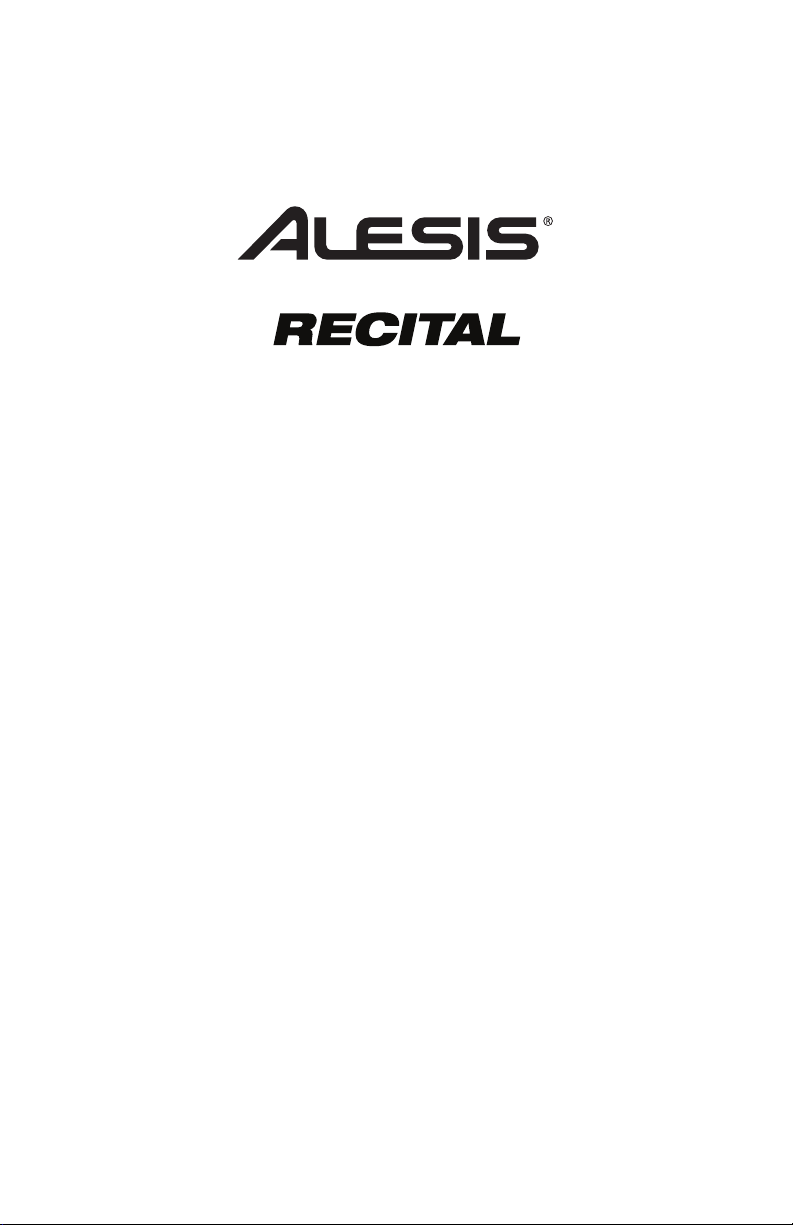
User Guide
English ( 2 – 11 )
Guía del usuario
Español ( 12 – 21 )
Guide d’utilisation
Français ( 22 – 32 )
Guida per l’uso
Italiano ( 33 – 43 )
Benutzerhandbuch
Deutsch ( 44 – 54 )
Appendix
English ( 55 )
Page 2
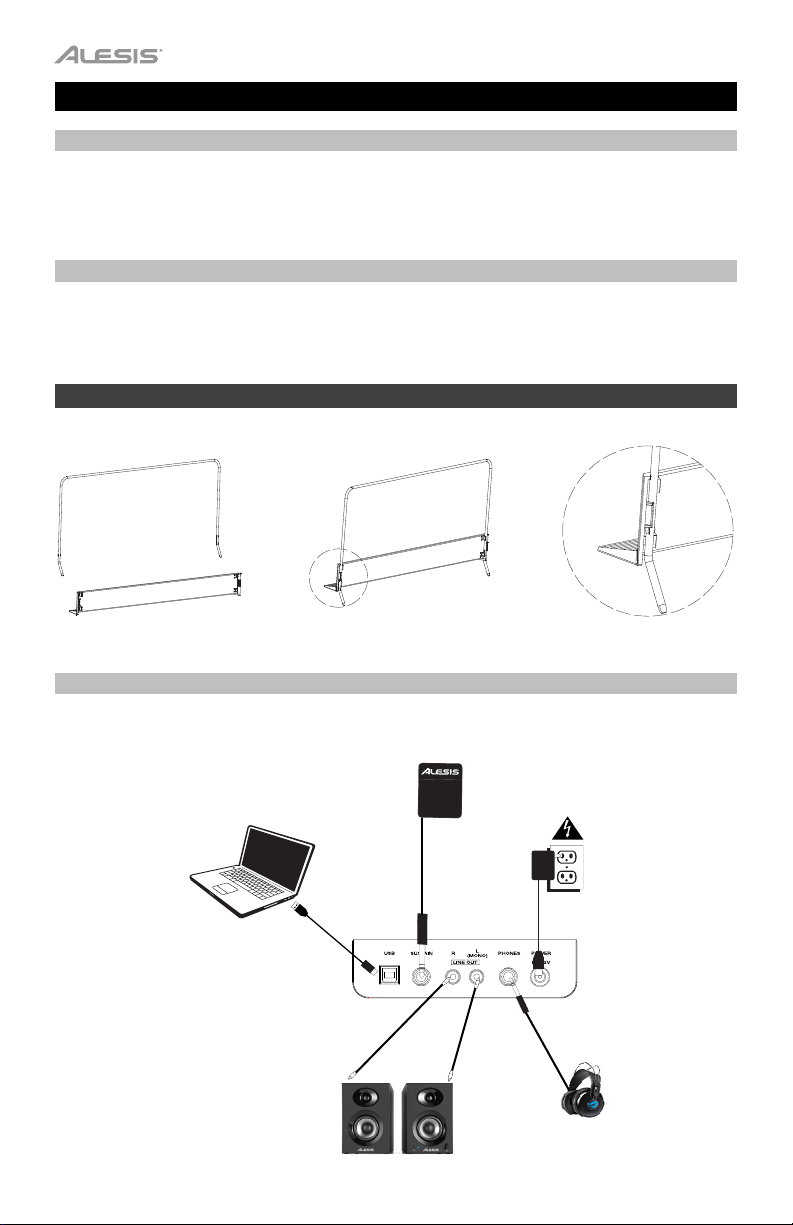
User Guide (English)
Box Contents
Recital Digital Piano
Power Adapter
Music Rest
Support
For the latest information about this product (system requirements, compatibility information,
etc.) and product registration, visit alesis.com.
For additional product support, visit alesis.com/support.
Setup
Music Rest:
User Guide
Safety & Warranty Manual
Step 1 Step 2 Detail
Connection Diagram
Items not listed in
2
Introduction > Box Contents are sold separately.
Computer
Speakers
Sustain
Pedal
Power
Headphones
Page 3
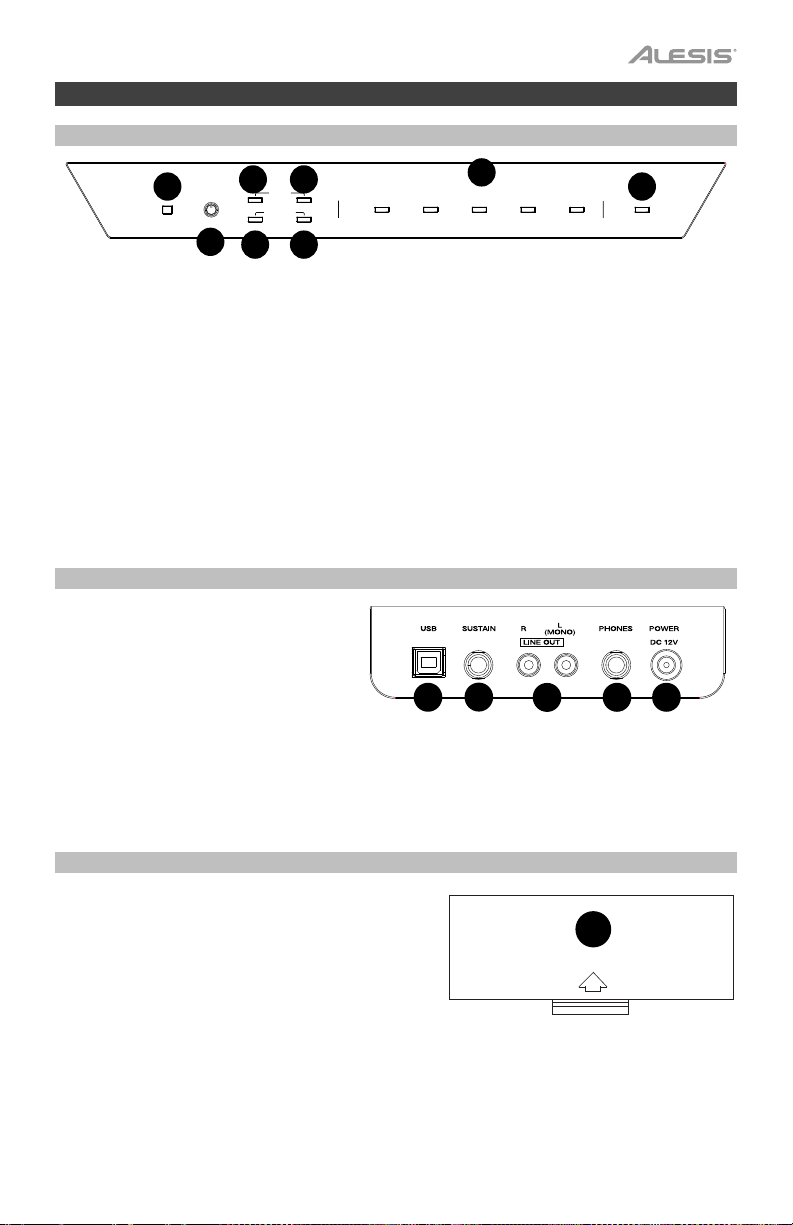
1
3
4
5
6
7
8
1
2
3
4
5
1
2
3
4
5
6
7
8
Features
Top Panel
DEMO
POWER
1. Power Switch: Turns the piano’s power on or off. In order to save energy, the piano will automatically
shut down after 30 minutes if it is not used.
2. Master Volume Knob: Adjusts the master volume for the Line Output and Headphone Output.
Note: If the internal speakers do not produce any sound, check that the Master Volume knob is not
set too low or if headphones are plugged into the Headphone Output. The speakers will be muted if
there are headphones plugged into the Headphone Output.
3. Reverb Button: Press this button to turn the reverb effect on or off. Press the Reverb button and the
Chorus button at the same time to start Demo playback.
4. Chorus Button: Press this button to turn the chorus effect on or off. Press the Chorus button and the
Reverb button at the same time to start Demo playback.
5. Metronome Button: Press this button to turn the metronome on or off. Press the Metronome button
and the Lesson button at the same time to enter Advanced Function Mode.
6. Lesson Button: Press this button to turn the Lesson Mode on or off. Press the Lesson button and the
Metronome button at the same time to enter Advanced Function Mode.
7. Voice Select Buttons: Press one of these buttons to select a preset voice.
8. Split Button: Press this button to enter or exit Split Mode.
MAXMIN
METRONOME
REVERB CHORUS
FUNCTION
LESSON
ELECTRIC
PIANO
PIANO
VOICE SELECTMASTER
ORGAN SYNTH BASS SPLIT
Rear Panel
1. USB Port: Allows for transfer of MIDI
data to a computer.
2. Sustain Pedal Input: Connect a
standard 1/4” (6.35mm) sustain pedal
here.
3. Line Output: Connect external audio
equipment such as an amplifier, mixer,
or recorder. Use the R and L outputs
for stereo output or just the L output for
mono output.
4. Headphone Output: Connect stereo headphones with a 1/4” (6.35mm) stereo connector. When
headphones are connected, the internal speakers will automatically turn off and sound will only be
heard from the headphones.
5. Power Connector: Connect the included power adapter here.
Bottom Panel
1. Battery Compartment: Install 6 “D” batteries here
to power the Recital digital keyboard if you are not
using the power adapter.
3
Page 4

Quick Start
Playing Demo Songs
The Recital digital piano features 2 demo songs.
To play the demo songs:
1. Press and release the Reverb and Chorus buttons at the same time. The Recital digital piano will
enter the Demo Mode and play the demo songs in a continuous loop. The two button LEDs will flash
during demo playback.
2. To exit Demo Mode, press and release the Reverb and Chorus buttons again at the same time.
Playing Voice Demos
Each Voic e button on the panel is preset with a voice demo. Hold the Reverb and Chorus buttons together,
then press one of the Voice buttons to play a voice demo.
Voices
To select and play a voice:
1. Press one of the Voic e buttons. The corresponding LED will be lit for that voice.
2. Play the keys to hear the voice.
No. Voice Name
1 Piano
2 Electric Piano
3 Organ
4 Synth
Layer Mode
Layer Mode allows for two different voices to be layered together for a more full and rich sound.
To enable Layer Mode:
1. Press and hold two Voice buttons to select the two voices that you want to layer together and then
release these Voice buttons at the same time. Recital will enter Layer Mode and the corresponding
voice button LEDs will be lit for the currently selected voices.
2. Play the keys to hear the two different voices layered together.
To disable Layer Mode, press one of the Voice buttons.
Note: The first Voice button you press when you are selecting which voices to be layered will be set as the
"Upper" voice, and the second Voice button you press will be set as the "Lower" voice.
Note: See the Advanced Functions section of this manual to learn how to adjust the level of the "Upper"
and "Lower" voices.
4
5 Bass
Page 5
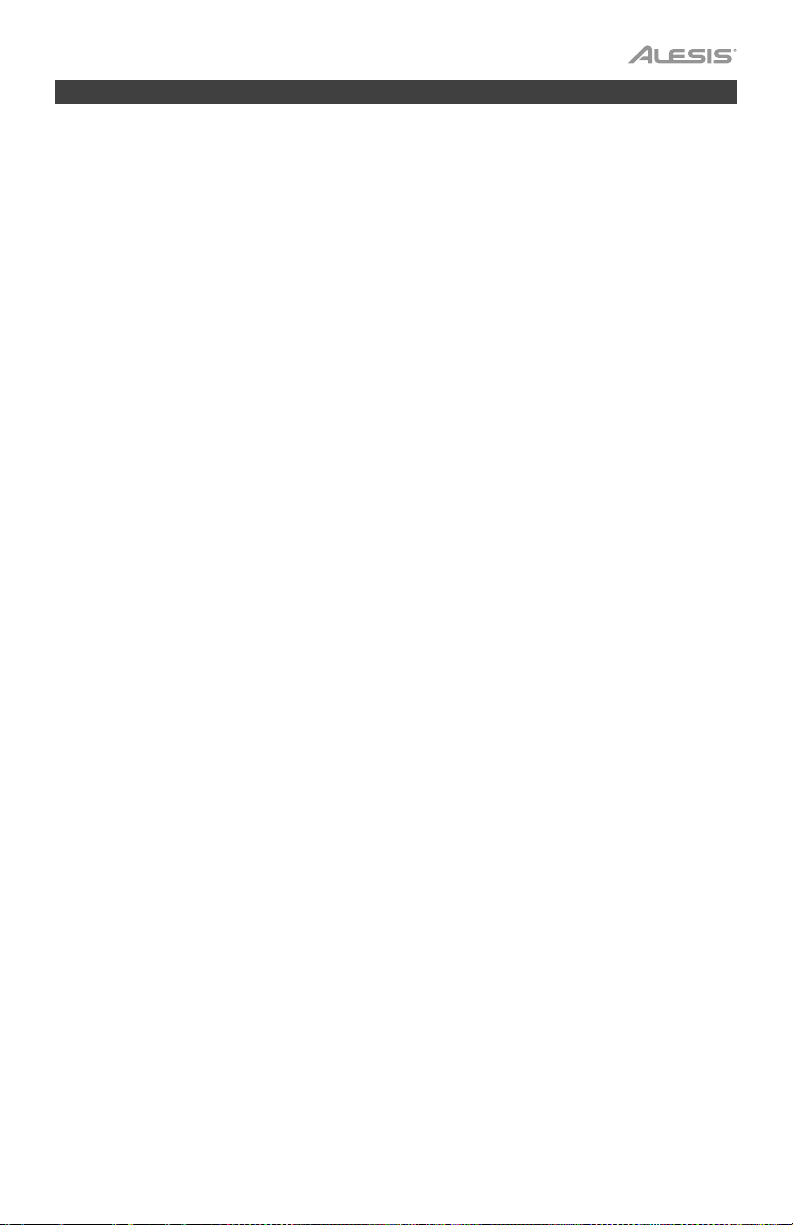
Split Mode
Split Mode allows you to split the 88 keys into two zones so that you can have two different voices for each
of your hands. For example, you may want the Piano voice for your right hand, and the Bass voice for your
left hand. When Split Mode is enabled, the left hand voice is referred to as the Split voice.
To enable Split Mode:
1. Select the voice you would like to be in the right-hand zone.
2. Press and hold the Split button, then press one of the Voice buttons to select the Split voice for the
left-hand zone and then release the Split button to enter Split Mode. The Split button LED will be lit
when Split Mode is enabled.
3. Play the keys and you will hear that the right-hand and left-hand zones will have different voices.
To disable Split Mode, press the Split button again. The Split button LED will turn off when Split Mode is
disabled.
To set the key for where the split point between the right-hand voice and left-hand voice occurs, use the
following procedure:
1. Press and hold the Split button, and then press the key where you would like the split to occur.
2. Release the Split button to confirm the new split point.
Note: When you are using Split Mode and Layer Mode at the same time, the right-hand zone of the split will
play both of the layered voices, and the left-hand zone of the split will play the Split voice only.
Note: See the Advanced Functions section of this manual to learn how to adjust the level of the Split voice.
5
Page 6
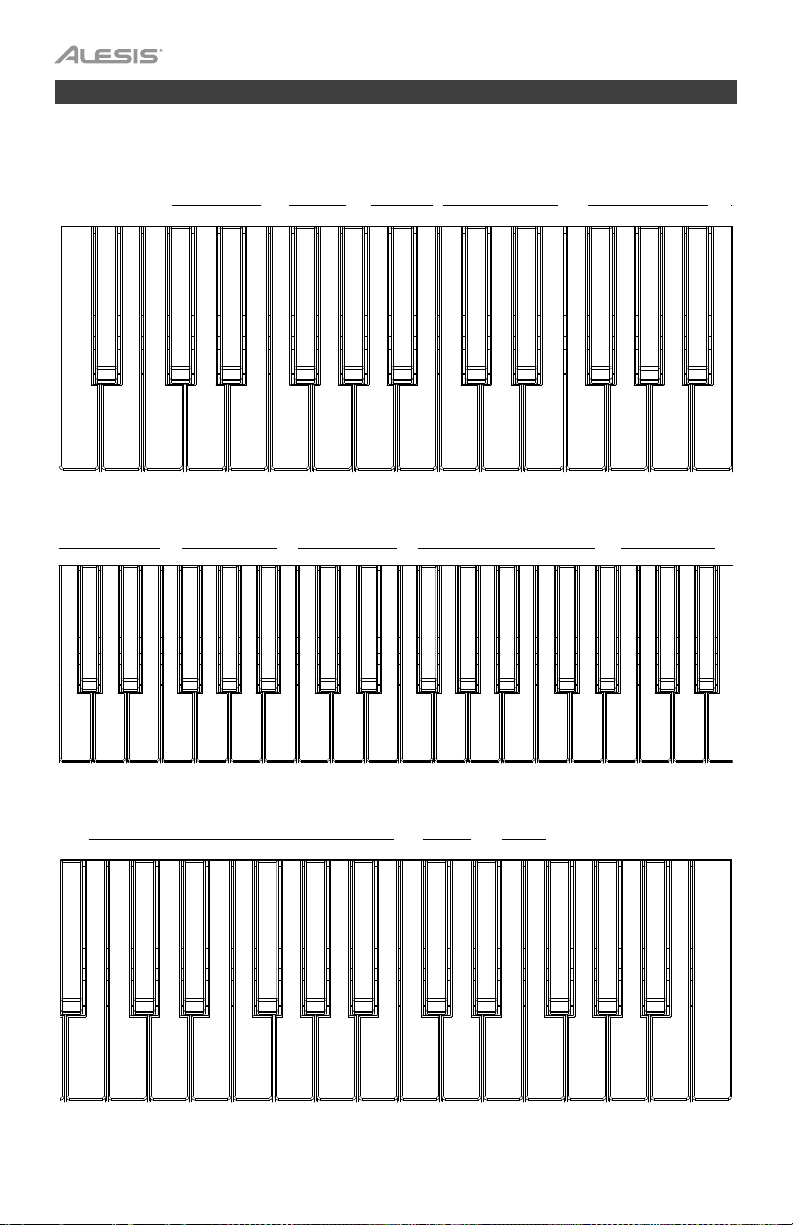
Advanced Functions
You can change more advanced settings by pressing and releasing the Metronome and Lesson buttons at
the same time to enter Advanced Functions Mode, then use the keys that correspond to the graphics below
to change your desired setting.
CLICK PEDAL
RESONANCE
OFF 1 2 3
A-1 B-1 C0 D0 E0 F0 G0 A0 B0 C1 D1 E1 F1 G1 A1 B1
SPLIT VOLUME
1 2 3 4 5
C2 D2 E2 F2 G2 A2 B2 C3 D3 E3 F3 G3 A3 B3 C4 D4 E4 F4 G4 A4
B4 C5 D5 E5 F5 G5 A5 B5 C6 D6 E6 F6 G6 A6 B6 C7
6
^
TAP
0 1 2 3 4 5 6 7 8 9
1 2 3 4 5
^
LOWER VOLUME
TOUCH
TEMPO
TRANSPOSE
^
UPPER VOLUME
1 2 3 4 5
OCTAVE
^
^
^
REVERB
1 2 3 4 5
METRONOME
0 2 3 4 5 6 7 8 9
AUTO POWER OFF
MIDI CH
^
ON OFF
^
CHORUS
1 2 3 4 5
METRONOME VOLUME
1 2 3 4 5
Page 7
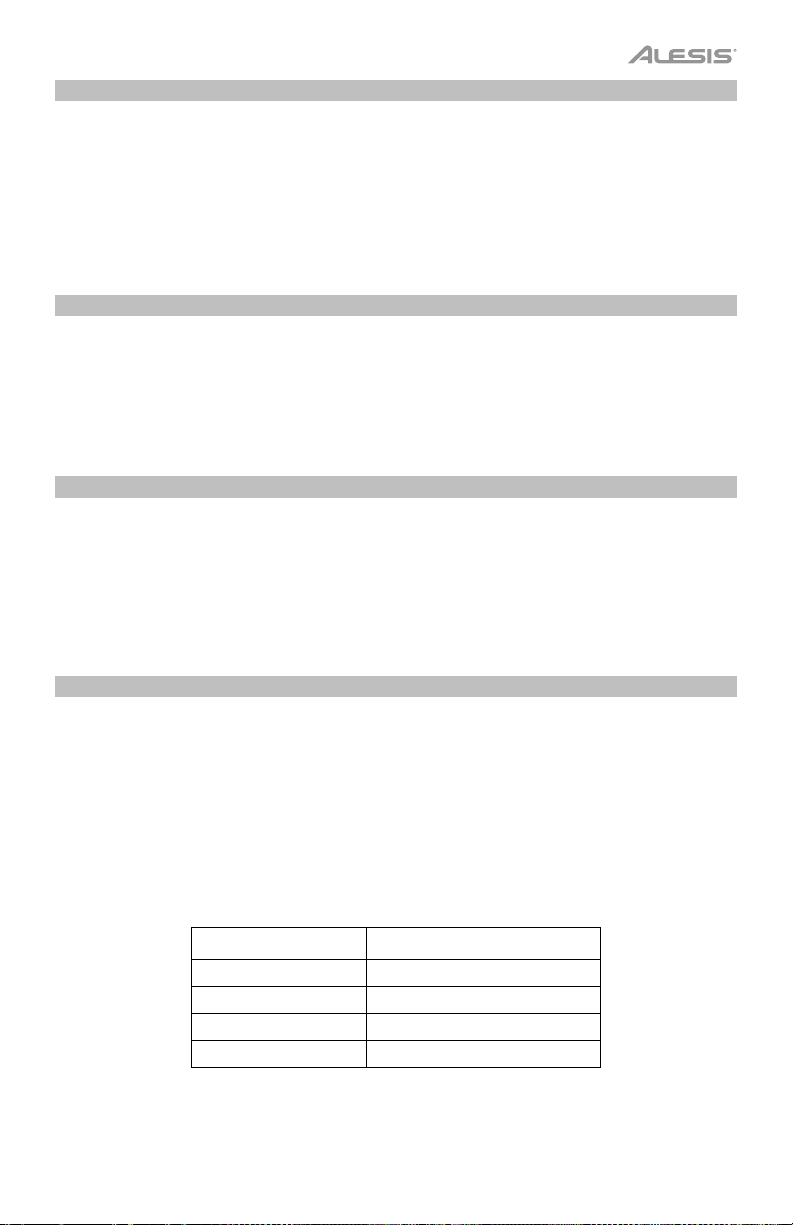
Voice Volume
You can set the volume of each voice in Layer and Split Mode by using Advanced Function Mode.
1. Press the Metronome and Lesson buttons at the same time to enter Advanced Function Mode. The
two button LEDs will be lit.
2. Use the keys marked Upper Volume 1–5 to change the volume of the upper voice in Layer Mode. 1 is
the lowest volume, and 5 is the highest volume.
3. Press both the Metronome and Lesson buttons again to exit Advanced Function Mode.
You can follow the above steps to set the volumes for the lower voice in the Layer Mode and the split voice
in the Split Mode, using the Lower Volume 1–5 and Split Volume 1–5 keys respectively.
Setting the MIDI Channel
You can also set the MIDI channel for the USB-MIDI output by using Advanced Function Mode.
1. Press the Metronome and Lesson buttons at the same time to enter Advanced Function Mode. The
two button LEDs will be lit.
2. Use the keys marked MIDI Ch + or MIDI Ch - to set the MIDI Out channel from Channels 1–16. Press
both keys at the same time to restore the default channel setting to 1.
Note: Recital uses only one MIDI channel at a time, even if you are using Split Mode or Layer Mode.
3. Press both the Metronome and Lesson buttons again to exit Advanced Function Mode.
Setting the Click Tone
When the click tone is on, you will hear a click sound whenever you change a setting or parameter. You can
turn the click tone on or off in Advanced Function Mode.
To turn the click tone on or off:
1. Press the Metronome and Lesson buttons at the same time to enter Advanced Function Mode.
The two button LEDs will be lit.
2. Press the key marked Click to turn the tone on or off.
3. Press both the Metronome and Lesson buttons again to exit Advanced Function Mode.
Touch Sensitivity
The Recital digital piano is equipped with touch response to control the level of the voice with your playing
strength—just as on an acoustic piano. That means the harder you play the keys, the greater volume comes
from the speakers. Turning this function off results in a fixed touch response no matter how hard or how soft
you play the keys. There are 3 types of touch settings (Off, 1–3).
To set the touch sensitivity:
1. Press the Metronome and Lesson buttons at the same time to enter Advanced Function Mode.
The two button LEDs will be lit.
2. Use the To uc h keys to select an appropriate touch level.
3. Press both the Metronome and Lesson buttons to exit Advanced Function Mode.
Parameters Description
OFF Fixed
1 Soft
2 Medium
3 Hard
7
Page 8
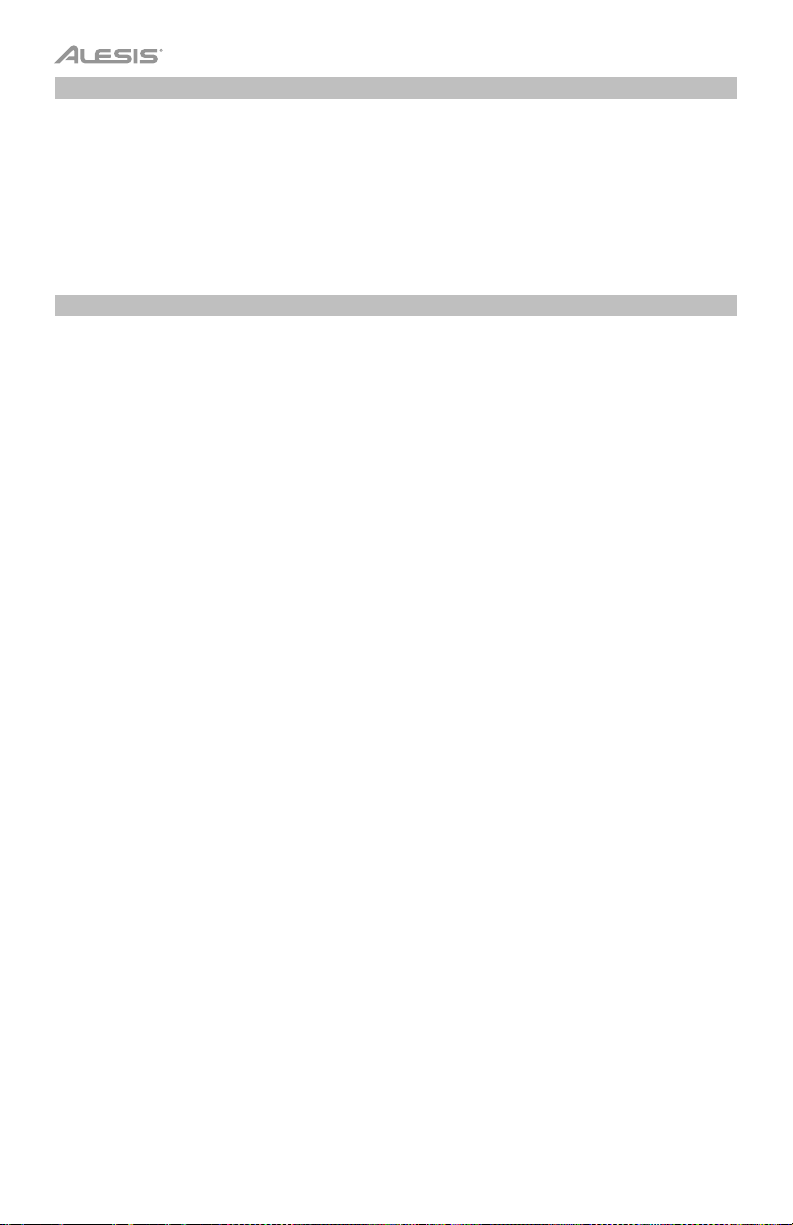
Transpose
This function allows the overall pitch of the piano to be transposed up or down by a maximum of one octave
in semitone increments.
To change the transposition:
1. Press the Metronome and Lesson buttons at the same time to enter Advanced Function Mode. The
two button LEDs will be lit.
2. Use the keys marked Transpose + or Transpose – to set the transpose value. Press both keys
together to reset the transposition back to the default value of 0.
3. Press both the Metronome and Lesson buttons again to exit Advanced Function Mode.
Metronome
The metronome feature provides a steady beat to aid in practicing at a consistent tempo. To turn the
metronone on or off, press the Metronome button. When the metronome is in use, the Metronome button
LED will flash along with the current tempo. The tempo of the metronome can be freely adjusted from 30 to
280 beats per minute.
To set the metronome tempo:
1. Press the METRONOME and LESSON buttons at the same time to enter the Advanced Function
mode. The two button LEDs will be lit.
2. Use the keys marked TEMPO + or TEMPO – to adjust the tempo value. If you press both keys at the
same time, the metronome will be restored to the default tempo of 120.
3. You can also use the keys marked TEMPO 0-9 to set the tempo value. You will need to press 3 keys
total to enter the tempo value using these keys. For example, press 1, 2, 0 in sequence to enter a
tempo value of 120, or press 0, 6, 4 in sequence to set a tempo value of 64.
Alternatively, you may tap the key marked TAP to get the desired tempo. The piano will start the
Metronome sound at the speed of the last two presses.
4. Press both the Metronome and Lesson buttons again to exit Advanced Function Mode.
To set the metronome time signature:
1. Press the Metronome and Lesson buttons at the same time to enter Advanced Function Mode. The
two button LEDs will be lit.
2. Use the keys marked Metronome 0–9 to set the time signature.
3. Press both the Metronome and Lesson buttons again to exit Advanced Function Mode.
To set the metronome volume level:
1. Press the Metronome and Lesson buttons at the same time to enter Advanced Function Mode. The
two button LEDs will be lit.
2. Use the keys marked Metronome Volume 1–5 to set the metronome volume. 1 is the lowest volume,
and 5 is the highest volume.
3. Press both the Metronome and Lesson buttons again to exit Advanced Function Mode.
8
Page 9
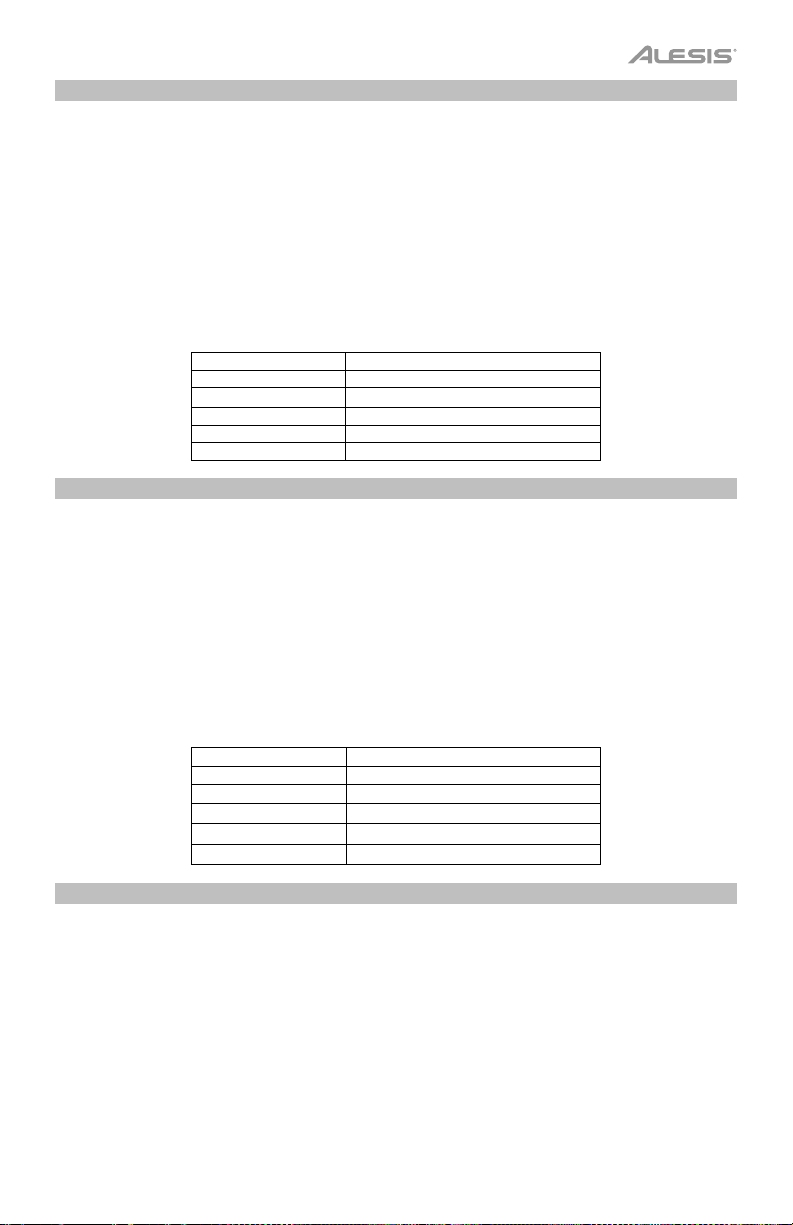
Reverb
You can also add an adjustable reverb effect to your sound.
To enable the reverb effect:
1. Press the Reverb button to turn on the reverb effect. The button LED will be lit.
2. Press the button again to turn off the reverb effect.
To change the reverb type:
1. Press the Metronome and Lesson buttons at the same time to enter Advanced Function Mode. The
two button LEDs will be lit.
2. Use the keys marked Reverb 1–5 to select the desired reverb type.
3. Press both the Metronome and Lesson buttons again to exit Advanced Function Mode.
Parameters Reverb Type
1 Room
2 Hall
3 Church
4 Delay
5 Pan Delay
Chorus
You can also add an adjustable chorus effect to your sound.
To enable the chorus effect:
1. Press the Chorus button to turn on the chorus effect. The button LED will be lit.
2. Press the button again to turn off the chorus effect.
To adjust the chorus type:
1. Press the Metronome and Lesson buttons at the same time to enter Advanced Function Mode.
The two button LEDs will be lit.
2. Use the keys marked Chorus 1–5 to select the desired chorus type.
3. Press both the Metronome and Lesson buttons again to exit Advanced Function Mode.
Pedal Resonance
Pedal resonance is a function that simulates the reverberation of notes when pressing the sustain pedal on
an actual piano. With Pedal Resonance enabled, Recital reproduces the rich harmonics and unique sound
characteristics of an actual piano when using a sustain pedal (not included).
To turn Pedal Resonance on or off:
1. Press the Metronome and Lesson buttons at the same time to enter Advanced Function Mode.
The two button LEDs will be lit.
2. Press the key marked Pedal Resonance to turn the function on or off.
3. Press both the Metronome and Lesson buttons again to exit Advanced Function Mode.
Note: When the Pedal Resonance is activated, the chorus effect will be automatically disabled.
Note: There may be a slight pause in the sound if you switch the Pedal Resonance on/off while performing.
Parameters Chorus Type
1 Chorus 1
2 Chorus 2
3 Chorus 3
4 Flanger
5 Rotary
9
Page 10
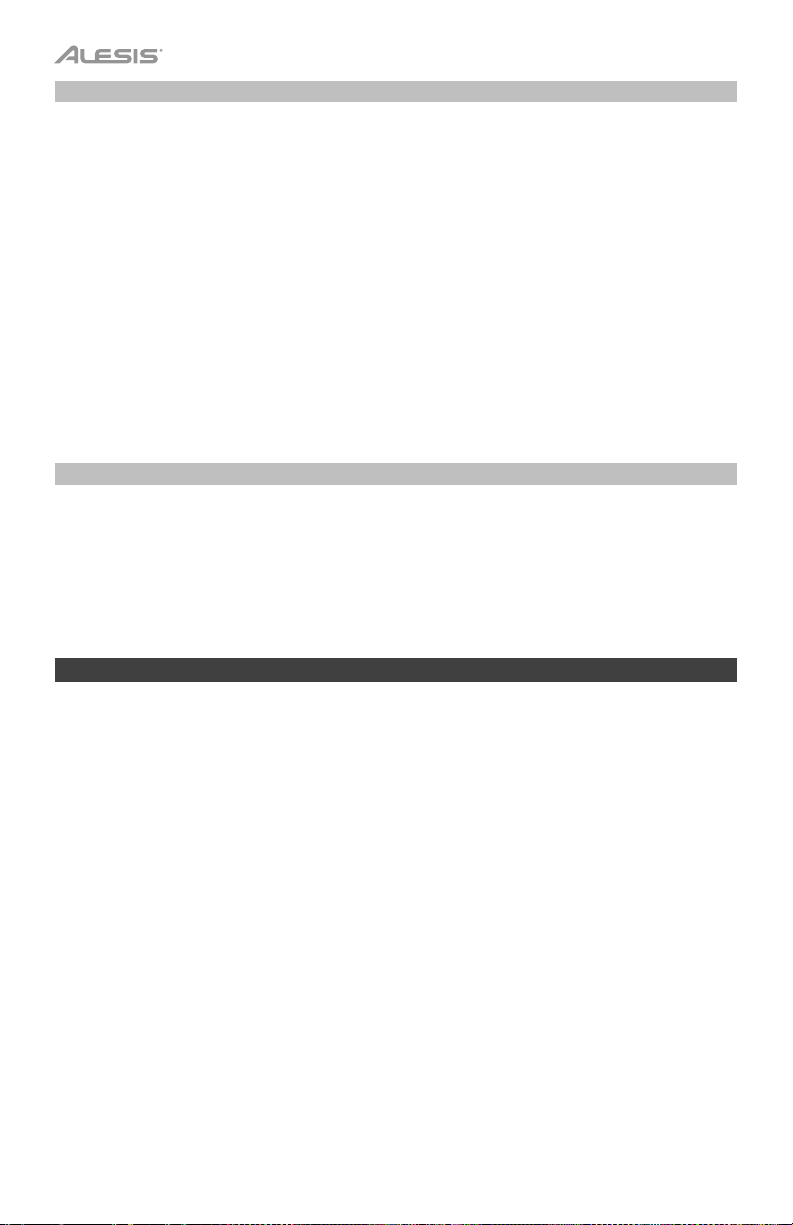
Lesson Mode
The Lesson Mode feature divides the 88 keys into two zones with the same pitch and voice. This enables
both the student and teacher to easily watch and/or play together during instruction without having to move
away from the piano and take turns or having to reach over each other to play the same pitch.
Note: In Lesson Mode, the Layer and Split Modes will be automatically disabled.
To enable or disable Lesson Mode, press the Lesson button.
To select a voice for both zones in Lesson Mode, press one of the Voice buttons.
To change the split point in Lesson Mode, press and hold the Split button, press a key between C3 and C6,
and then release the Split button. The default split point is E3.
To change the octave of the both zones in Lesson Mode:
1. In Lesson Mode, press the Metronome and Lesson buttons at the same time to enter Advanced
Function Mode. The two button LEDs will be lit.
2. Use the keys marked Octave + or Octave - to adjust the octave value. Press both keys at the same
time to restore the default octave value to 0.
3. Press both the Metronome and Lesson buttons again to exit Advanced Function Mode.
Auto Power Off
In order to save energy, the Recital digital piano will automatically shut down after 30 minutes if it is not
used.
To enable or disable the Auto Power Off function:
1. Press the Metronome and Lesson buttons at the same time to enter Advanced Function Mode. The
button LEDs will be lit.
2. Use the keys marked Auto Power Off to enable or disable the Auto Power Off function.
3. Press both the Metronome and Lesson buttons again to exit Advanced Function Mode.
Restore Factory Default Settings
To restore your Recital to the factory default settings, hold the Reverb and Chorus buttons while powering
on the Recital digital piano. The following parameters will be reset to their default values: Reverb, Chorus,
Metronome Tempo, Metronome Time Signature, Metronome Volume, Upper Volume, Lower Volume, Split
Volume, Split Point, MIDI Channel, Touch Sensitivity, and Auto Power Off.
10
Page 11
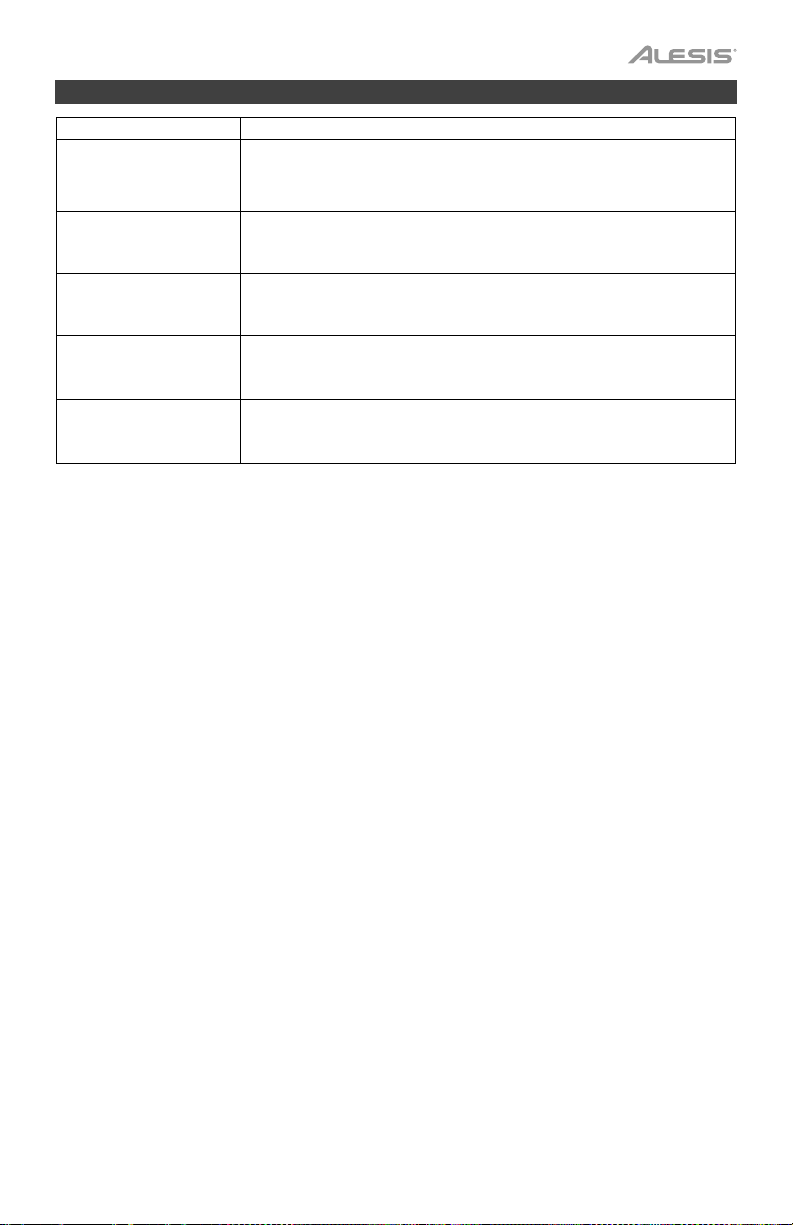
Troubleshooting
Problem Possible Cause and Solution
The speakers produce a
pop sound whenever the
power is turned on/off.
This is normal and is no cause for alarm.
The speakers do not
produce sound when the
keys are played.
The speakers are
producing noise or
interference.
Certain notes produce
the wrong pitch.
The notes sound weak or
distorted.
Check if the master volume is set too low or if headphones are plugged into
the Headphone Output. The speakers will be muted if there are
headphones plugged into the Headphone Output.
Using a mobile phone in close proximity to the Recital digital piano may
produce interference. To prevent this, turn off the mobile phone or keep it
away from the piano.
Make sure that the transpose value is set to 0. If that does not work, then
hold the Reverb and Chorus buttons together while turning on the power
to restore the factory default settings.
If the keyboard is being powered with batteries, make sure new batteries
are installed.
11
Page 12
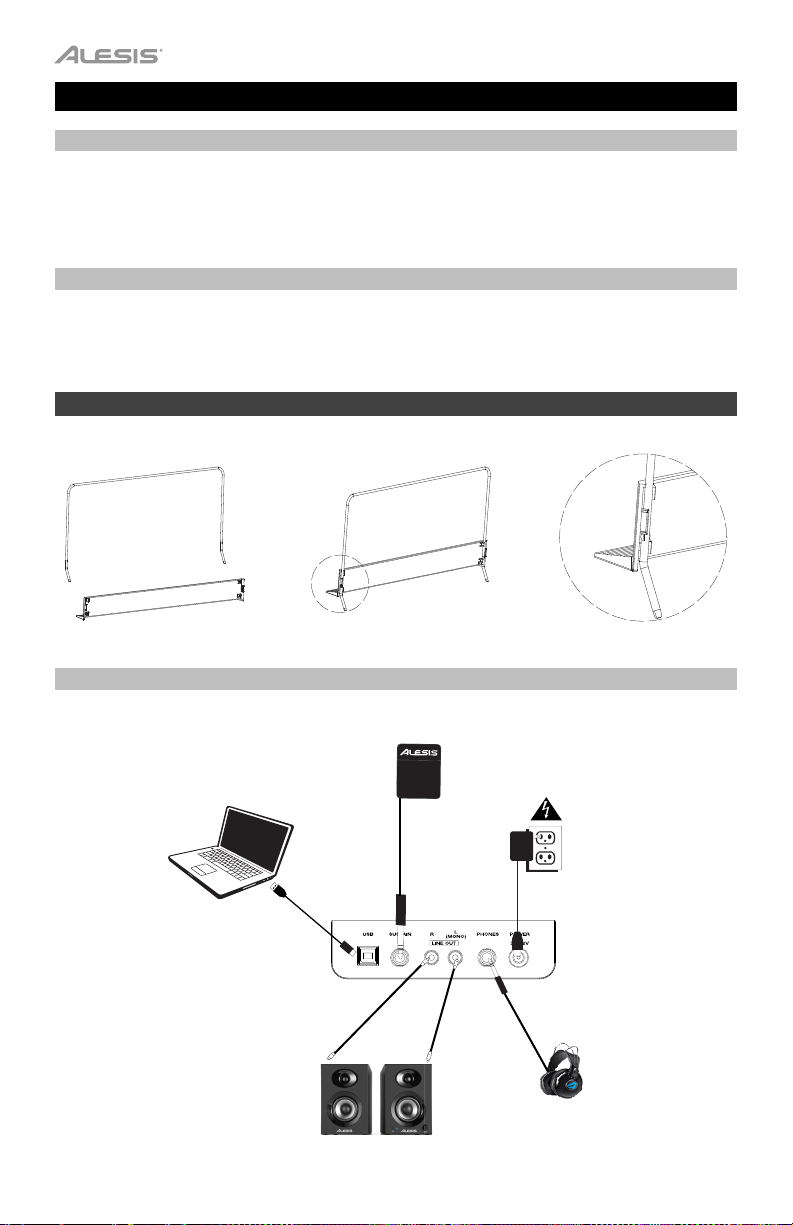
Guía del usuario (Español)
Contenido de la caja
Piano Digital Recital
Adaptador de corriente
Atril
Soporte
Para obtener la información más reciente acerca de este producto (requisitos de sistema,
información de compatibilidad, etc.) y registrarlo, visite alesis.com:
Para obtener soporte adicional del producto, visite alesis.com/support.
Instalación
Atril:
Guía del usuario
Manual sobre la seguridad y garantía
Paso 1 Paso 2 Detalle
Diagrama de conexión
Los elementos que no se enumeran en Introducción > Contenido de la caja se venden por separado.
12
Ordenador
Altavoces
Sostenido
Pedal
Suministro
eléctrico
Auriculares
Page 13
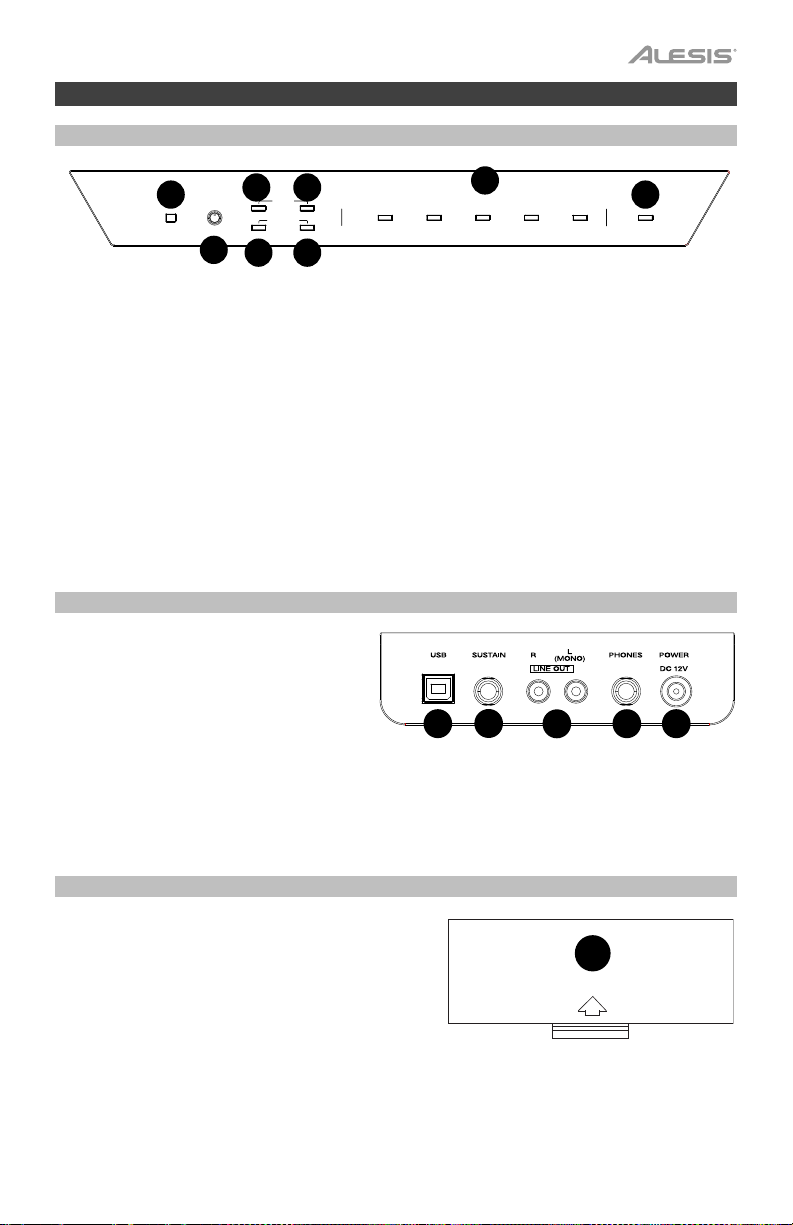
1
2
3
4
5
6
7
8
1
3
4
5
6
7
8
1
2
3
4
5
Características
Panel superior
DEMO
POWER
1. Interruptor de encendido: Enciende y apaga el teclado. Para ahorrar energía, el piano se apagará
automáticamente tras 30 minutos de inactividad.
2. Perilla de volumen maestro: Ajusta el volumen maestro de la salida de línea y la salida para
auriculares.
Nota: Si los altavoces internos no emiten ningún sonido, compruebe si la perilla volumen maestro no
tiene un ajuste demasiado bajo o si los auriculares están conectados a la salida para auriculares. Los
altavoces se silenciarán si se conectan auriculares a la salida para auriculares.
3. Botón de reverberación: Pulse este botón para encender o apagar el efecto de reverberación. Pulse
el botón Reverb y el botón Chorus al mismo tiempo para comenzar la reproducción de la demo.
4. Botón de coro: Pulse este botón para encender o apagar el efecto de coro. Pulse el botón Chorus y
el botón Reverb al mismo tiempo para comenzar la reproducción de la demo.
5. Botón de metrónomo: Pulse este botón para encender o apagar el metrónomo. Pulse el botón
Metronome y el botón Lesson a la vez para entrar al modo de funciones avanzadas.
6. Botón de
Lesson y el botón Metronome a la vez para entrar al modo de funciones avanzadas.
7. Botones de selección de voz: Pulse uno de estos botones para seleccionar una voz predefinida.
8. Botón de
lección: Pulse este botón para activar o desactivar el modo de lección. Pulse el botón
división: Pulse este botón para entrar o salir del modo de división.
MAXMIN
METRONOME
REVERB CHORUS
FUNCTION
LESSON
ELECTRIC
PIANO
PIANO
VOICE SELECTMASTER
ORGAN SYNTH BASS SPLIT
Panel trasero
1. Puerto USB: Permite la transferencia de
datos MIDI al ordenador.
2. Entrada para pedal de sostenido:
Conecte aquí un pedal TS estándar de
6,35 mm (1/4 pulg.).
3. Salida de línea: Conecte aquí un equipo
de audio externo, como por ejemplo un
amplificador, un mezclador o una
grabadora. Use las salidas R y L para
obtener una salida estéreo o la salida L solamente para obtener una salida monoaural.
4. Salida para auriculares: Conecte auriculares estéreo con conector estéreo de 6,35 mm (1/4 pulg.).
Cuando los auriculares se encuentran conectados, los altavoces internos se apagarán
automáticamente y el sonido solo podrá escucharse desde los auriculares.
5. Conector de corriente: Conecte aquí el adaptador de corriente incluido.
Panel inferior
1. Compartimiento para pilas: Instale 6 baterías "D"
aquí para alimentar el teclado digital Recital si no
está utilizando el adaptador de corriente.
13
Page 14
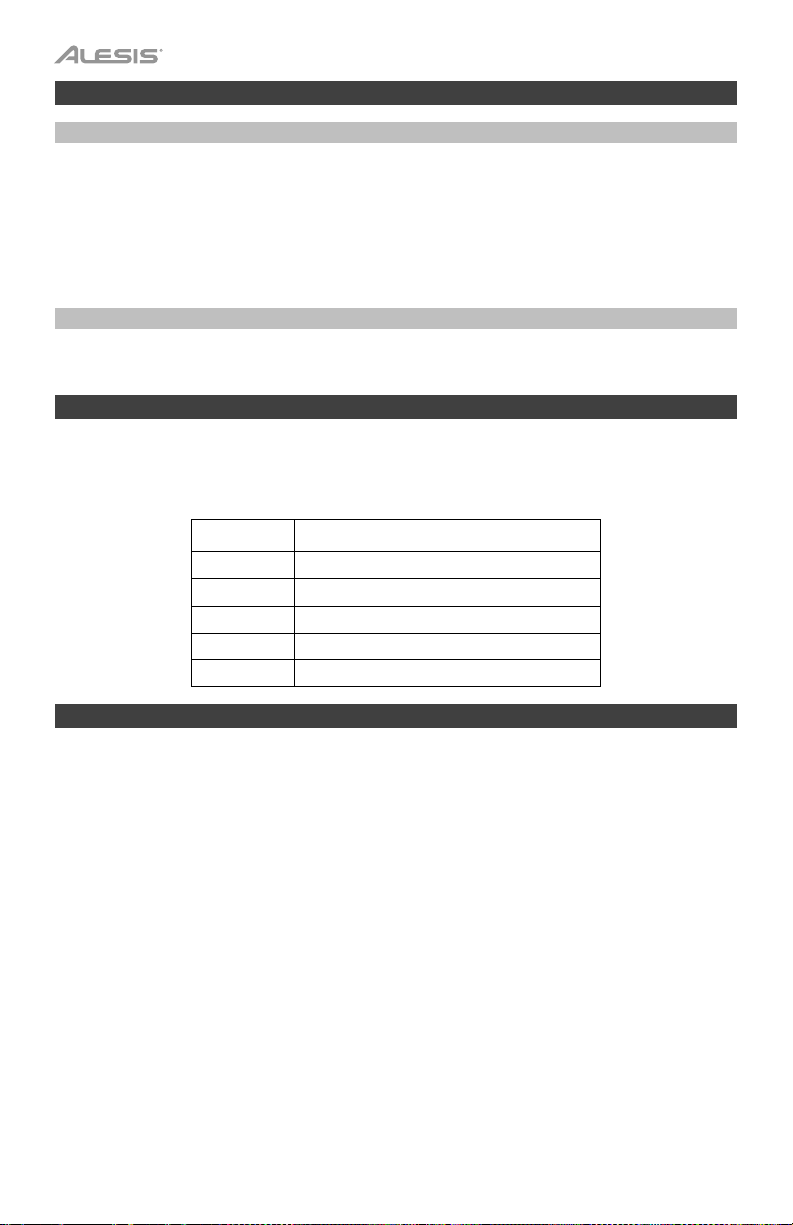
Inicio rápido
Cómo reproducir canciones demo
El piano digital Recital cuenta con dos canciones demo.
Cómo reproducir las canciones demo:
1. Pulse el botón Reverb y el botón Chorus al mismo tiempo. El piano digital Recital entrará al modo
demo y reproducirá las canciones demo en un bucle continuo. Los LED de los dos botones
parpadearán durante la reproducción de la demo.
2. Para salir del modo demo, pulse y suelte los botones Reverb y Chorus a la vez de nuevo.
Reproducción de demos de voz
Cada botón Voic e en el panel viene con una demo de voz predefinida. Mantenga pulsados los botones
Reverb y Chorus a la vez y luego pulse uno de los botones Voice para reproducir una demo de voz.
Voces
Para seleccionar y reproducir una voz:
1. Pulse uno de los botones Voice. El LED correspondiente se encenderá para esa voz.
2. Toque las teclas para escuchar la voz.
N° Nombre de la voz
1 Piano
2 Piano eléctrico
3 Órgano
4 Sintetizador
Modo de capas
El modo de capas permite tocar dos voces diferentes en capas para lograr un sonido más completo y rico.
Para activar el modo de capas:
1. Mantenga pulsados dos botones Voice para seleccionar la voz que desea usar en cada capa y luego
suelte estos botones Voice al mismo tiempo. El Recital entrará en el modo de capas y los LED
correspondientes a las voces actualmente seleccionadas se iluminarán.
2. Toque las teclas para escuchar las dos capas de voces diferentes superpuestas.
Para desactivar el modo de capas, pulse uno de los botones
Nota: La voz del primer botón Voice que pulse al seleccionar las voces para las capas será la voz
"superior" y la voz del segundo botón Voice que pulse será la voz "inferior".
Nota: Consulte la sección Funciones avanzadas de este manual para aprender a ajustar el nivel de las
voces "superior" e "inferior".
14
5 Bajo
Voic e.
Page 15
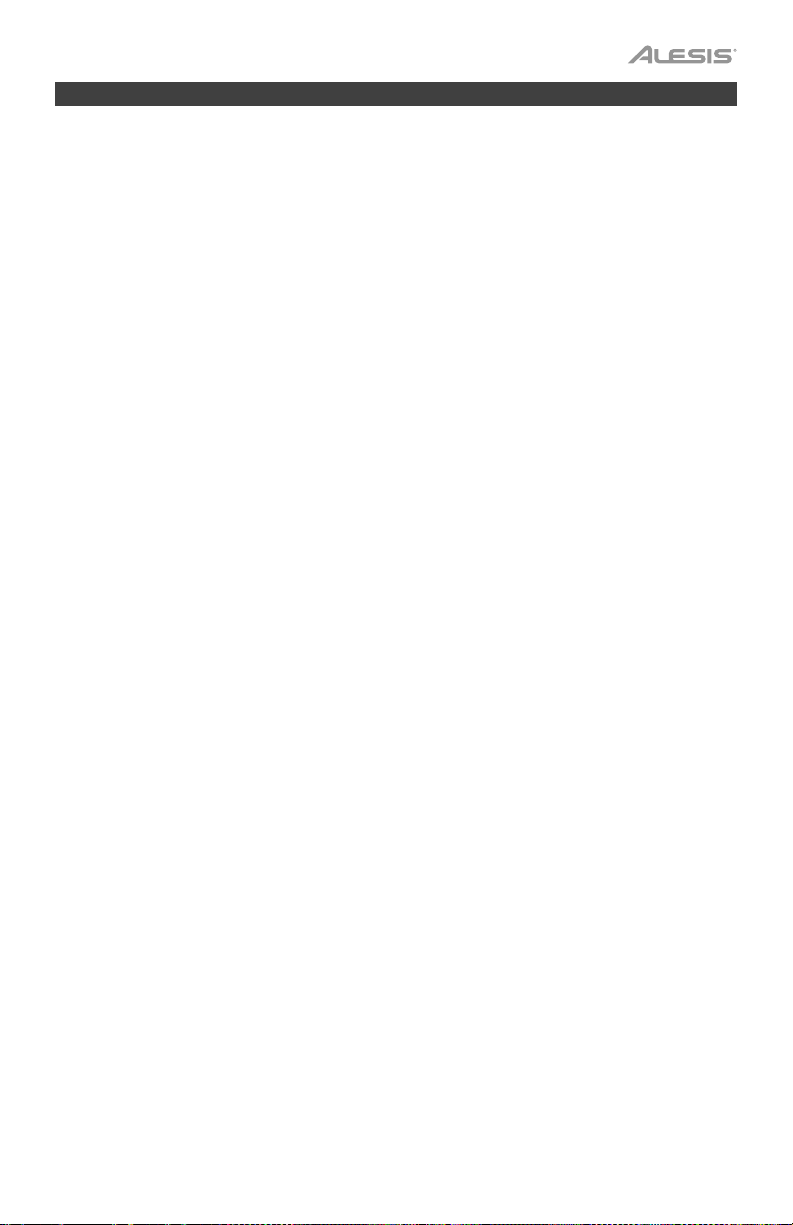
Modo de división
El modo de división le permite dividir las 88 teclas en dos zonas para que pueda tener dos voces diferentes
para cada una de sus manos. Por ejemplo, puede tener la voz de piano para su mano derecha y la voz de
bajo para su mano izquierda. Cuando el modo de división se encuentra activado, la voz asignada a la mano
izquierda se denomina la voz de división.
Para activar el modo de división:
1. Seleccione la voz que desea para la zona de la mano derecha.
2. Mantenga pulsado el botón Split, luego pulse uno de los botones Voice a fin de seleccionar la voz de
división para la zona de la mano izquierda y luego suelte el botón Split para ingresar al modo de
división. El LED del botón Split se encenderá cuando se active el modo de división.
3. Toque las teclas y escuchará voces diferentes para la zona derecha y la zona izquierda.
Para desactivar el modo de división, pulse nuevamente el botón Split. El LED del botón Split se apagará
cuando se desactive el modo de división.
Para definir la tecla que divide la zona de la mano izquierda de la zona de la mano derecha, use el siguiente
procedimiento:
1. Mantenga pulsado el botón Split y luego pulse la tecla que desea como punto de división del teclado.
2. Suelte el botón Split para confirmar el nuevo punto de división.
Nota: Cuando está utilizando el modo de división y el modo de capas al mismo tiempo, la zona de la mano
derecha de la división tocará las voces de ambas capas y la zona de la mano izquierda de la división tocará
la voz de división solamente.
Nota: Consulte la sección
de división.
Funciones avanzadas de este manual para aprender a ajustar el nivel de la voz
15
Page 16
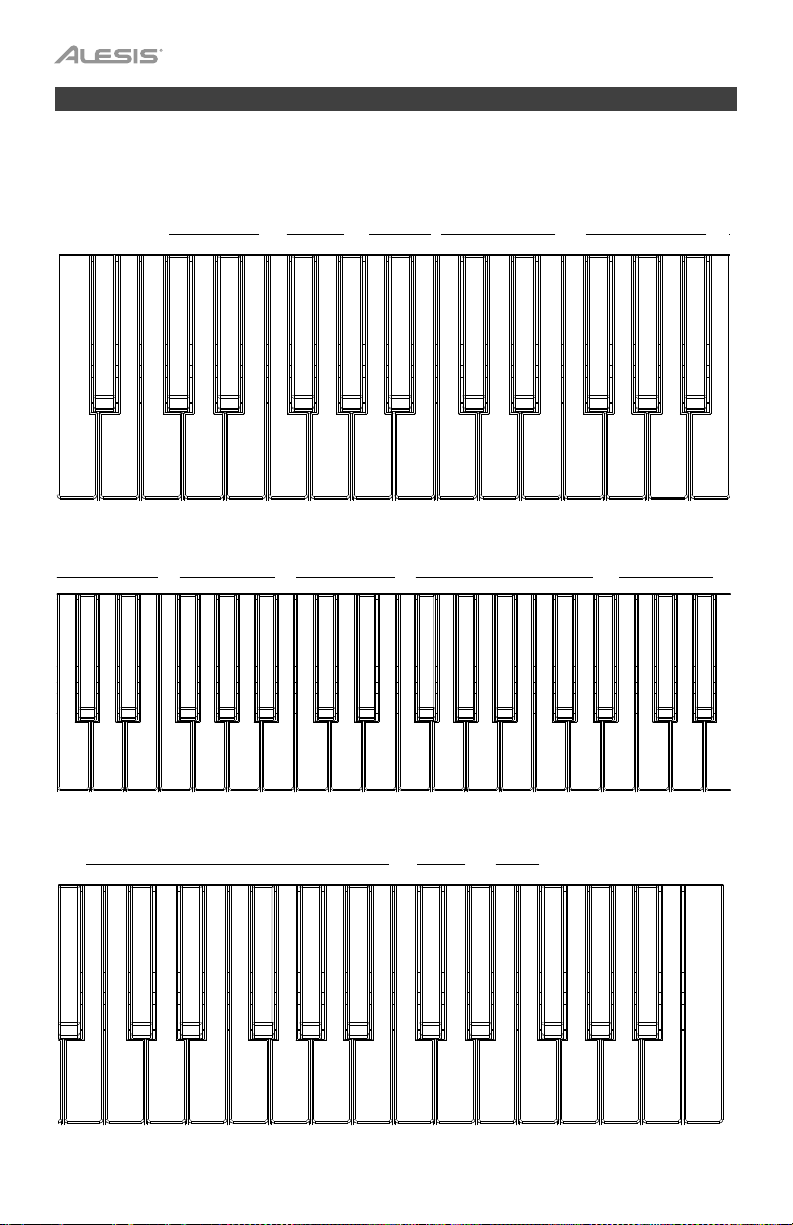
Funciones avanzadas
Puede modificar más ajustes avanzados pulsando y soltando los botones Metronome y Lesson al mismo
tiempo para entrar al modo de funciones avanzadas y luego usar las teclas que corresponden a los gráficos
^
^
UPPER VOLUME
OCTAVE
^
^
REVERB
1 2 3 4 5
METRONOME
0 2 3 4 5 6 7 8 9
AUTO POWER OFF
MIDI CH
^
ON OFF
^
CHORUS
1 2 3 4 5
METRONOME VOLUME
1 2 3 4 5
a continuación para modificar el ajuste deseado.
CLICK PEDAL
RESONANCE
OFF 1 2 3
TOUCH
TRANSPOSE
A-1 B-1 C0 D0 E0 F0 G0 A0 B0 C1 D1 E1 F1 G1 A1 B1
SPLIT VOLUME
1 2 3 4 5
C2 D2 E2 F2 G2 A2 B2 C3 D3 E3 F3 G3 A3 B3 C4 D4 E4 F4 G4 A4
B4 C5 D5 E5 F5 G5 A5 B5 C6 D6 E6 F6 G6 A6 B6 C7
16
^
TAP
0 1 2 3 4 5 6 7 8 9
1 2 3 4 5
^
LOWER VOLUME
TEMPO
1 2 3 4 5
Page 17
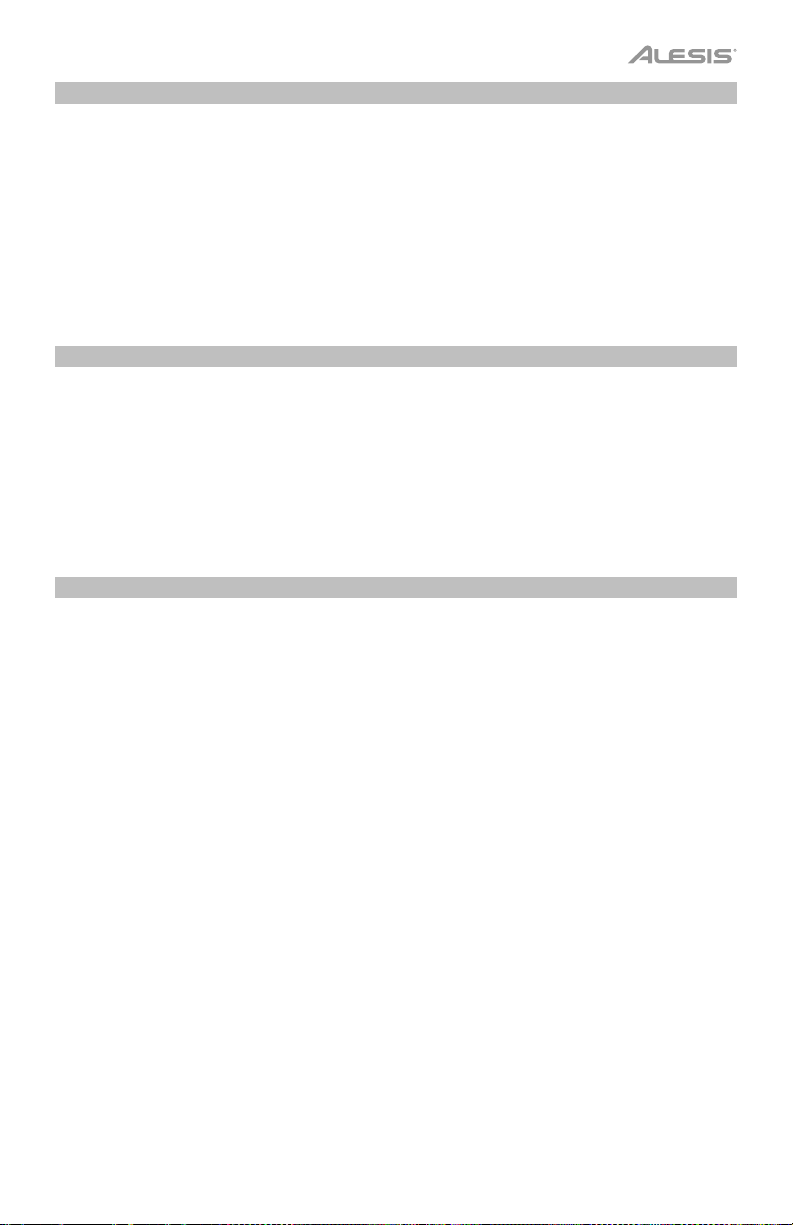
Volumen de la voz
Puede ajustar el volumen de cada voz en las capas y el modo de división mediante el modo de funciones
avanzadas.
1. Pulse los botones Lesson y Metronome al mismo tiempo para entrar al modo de funciones
avanzadas. Se encenderán los LED de ambos botones.
2. Utilice las teclas marcadas como Upper Volume 1–5 para modificar el volumen de la voz superior en
el modo de capas. 1 es el volumen más bajo y 5 es el volumen más alto.
3. Pulse ambos botones Metronome y Lesson nuevamente para salir del modo de funciones
avanzadas.
Puedes llevar a cabo los pasos anteriores para ajustar los volúmenes de la voz inferior en el modo de capas
y la voz de división en el modo de división, mediante las teclas Lower Volume 1–5 y Split Volume 1–5
respectivamente.
Ajuste del canal MIDI
También puede ajustar el canal MIDI para la salida USB-MIDI utilizando el modo de funciones avanzadas.
1. Pulse los botones Lesson y Metronome al mismo tiempo para entrar al modo de funciones
avanzadas. Se encenderán los LED de ambos botones.
2. Use las teclas marcadas como MIDI Ch + o MIDI Ch - para ajustar el canal de salida MIDI de entre
los canales 1–16. Pulse ambas teclas al mismo tiempo para restablecer el ajuste del canal
predeterminado a 1.
Nota: El
Recital sólo utiliza un canal MIDI a la vez, aun si está utilizando el modo de división o el
modo de capas.
3. Pulse ambos botones Metronome y Lesson nuevamente para salir del modo de funciones
avanzadas.
Ajuste del tono de clic
Cuando el tono de clic esté encendido, escuchará un sonido tipo "clic" cada vez que modifique un ajuste o
parámetro. Puede encender o apagar el tono de clic en el modo de funciones avanzadas.
Para encender o apagar el tono de clic:
1. Pulse los botones Lesson y Metronome al mismo tiempo para entrar al modo de funciones
avanzadas.
Se encenderán los LED de ambos botones.
2. Pulse la tecla marcada como Click para encender o apagar el tono de clic.
3. Pulse ambos botones Metronome y Lesson nuevamente para salir del modo de funciones
avanzadas.
17
Page 18

Sensibilidad
El piano digital Recital está equipado con una respuesta táctil para controlar el nivel de la voz según la
fuerza con la que toca - al igual que los pianos acústicos. Esto significa que mientras más fuerte toque las
teclas, mayor será el volumen que saldrá por los altavoces. Apagar esta función genera una respuesta táctil
fija, sin importar lo fuerte o suave que toque las teclas. Existen 3 tipos de ajustes de sensibilidad (Off, 1–3).
Para ajustar la sensibilidad táctil:
1. Pulse los botones Lesson y Metronome al mismo tiempo para entrar al modo de funciones
avanzadas.
Se encenderán los LED de ambos botones.
2. Utilice las teclas Tou c h para seleccionar el nivel táctil apropiado.
3. Pulse ambos botones Metronome y Lesson para salir del modo de funciones avanzadas.
Parámetros Descripción
OFF (Apagado) Fijo
1 Suave
2 Medio
Transposición
Esta función permite transponer el tono general del piano hacia arriba o abajo en una octava como máximo
en incrementos de un semitono.
Para cambiar la transposición:
1. Pulse los botones Lesson y Metronome al mismo tiempo para entrar al modo de funciones
avanzadas. Se encenderán los LED de ambos botones.
2. Utilice las teclas marcadas como Transpose + o Transpose – para ajustar el nivel de transposición.
Pulse las teclas a la vez para reiniciar el ajuste de transposición nuevamente al valor predeterminado
de 0.
3. Pulse ambos botones Metronome y Lesson nuevamente para salir del modo de funciones
avanzadas.
Metrónomo
La característica de metrónomo brinda un pulso constante para ayudar a practicar a un tempo consistente.
Para activar o desactivar el metrónomo, pulse el botón Metronome. Cuando el metrónomo esté en uso, el
LED del botón Metronome parpadeará al ritmo del tempo actual. El tempo del metrónomo puede ajustarse
libremente entre 30 y 280 beats por minuto.
Para ajustar el tempo del metrónomo:
1. Pulse los botones Metronome y Lesson al mismo tiempo para entrar al modo de funciones
avanzadas. Se encenderán los LED de ambos botones.
2. Utilice las teclas marcadas como Tempo + o Tempo – para ajustar el valor del tempo. Si pulsa ambas
teclas al mismo tiempo, el metrónomo volverá a su tempo predeterminado de 120.
3. También puede utilizar las teclas marcadas como Tempo 0-9 para ajustar el valor del tempo. Deberá
pulsar un total de 3 teclas para introducir el valor del tempo utilizando estas teclas. Por ejemplo, pulse
1, 2, 0 en ese orden para introducir un valor de tempo de 120 o pulse 0, 6, 4 en ese orden para ajustar
el valor del tempo a 64.
Como alternativa, puede pulsar la tecla marcada como Tap al ritmo para obtener el tempo deseado.
El piano iniciará el sonido del metrónomo a la velocidad de las últimas dos pulsaciones.
4. Pulse ambos botones Metronome y Lesson nuevamente para salir del modo de funciones
avanzadas.
3 Fuerte
18
Page 19

Para ajustar la firma de tiempo del metrónomo:
1. Pulse los botonesLesson y Metronome al mismo tiempo para entrar al modo de funciones
avanzadas. Se encenderán los LED de ambos botones.
2. Utilice las teclas marcadas como Metronome 0–9 para ajustar la firma de tiempo.
3. Pulse ambos botones Metronome y Lesson nuevamente para salir del modo de funciones
avanzadas.
Para ajustar el nivel de volumen del metrónomo:
1. Pulse los botones Lesson y Metronome al mismo tiempo para entrar al modo de funciones
avanzadas. Se encenderán los LED de ambos botones.
2. Utilice las teclas marcadas como Metronome 1–5 para ajustar el volumen del metrónomo. 1 es el
volumen más bajo y 5 es el volumen más alto.
3. Pulse ambos botones Metronome y Lesson nuevamente para salir del modo de funciones
avanzadas.
Reverberación
También puede agregar un efecto de reverberación ajustable a su sonido.
Para activar el efecto de reverberación:
1. Pulse el botón Reverb para activar el efecto de reverberación. El LED del botón se encenderá.
2. Pulse el botón nuevamente para apagar el efecto de reverberación.
Para cambiar el tipo de reverberación:
1. Pulse los botones Lesson y Metronome al mismo tiempo para entrar al modo de funciones
avanzadas. Se encenderán los LED de ambos botones.
2. Utilice las teclas marcadas como Reverb 1–5 para seleccionar el tipo de reverberación deseado.
3. Pulse ambos botones Metronome y Lesson nuevamente para salir del modo de funciones
avanzadas.
Parámetros Tipo de reverberación
1 Habitación
2 Sala
3 Iglesia
4 Retardo
Coro
También puede agregar un efecto de coro ajustable a su sonido.
Para activar el efecto de coro:
1. Pulse el botón Chorus para activar el efecto de coro. El LED del botón se encenderá.
2. Pulse el botón nuevamente para apagar el efecto de coro.
Para ajustar el tipo de coro:
1. Pulse los botones Lesson y Metronome al mismo tiempo para entrar al modo de funciones
5 Retardo de paneo
avanzadas.
Se encenderán los LED de ambos botones.
2. Utilice las teclas marcadas como Chorus 1–5 para seleccionar el tipo de coro deseado.
3. Pulse ambos botones Metronome y Lesson nuevamente para salir del modo de funciones
avanzadas.
Parámetros Tipo de coro
1 Coro 1
2 Coro 2
3 Coro 3
4 Flanger
5 Rotary (Giratorio)
19
Page 20

Resonancia de pedal
La resonancia de pedal es una función que simula la reverberación de notas al pulsar el pedal de sostenido
en un piano real. Con la resonancia de pedal activada, Recital reproduce los ricos armónicos y las
características únicas del sonido de un piano real cuando se utiliza el pedal de sostenido (no se incluye).
Para encender o apagar el pedal de resonancia:
1. Pulse los botones Lesson y Metronome al mismo tiempo para entrar al modo de funciones
avanzadas.
Se encenderán los LED de ambos botones.
2. Pulse la tecla marcada como Pedal Resonance para encender o apagar la función.
3. Pulse ambos botones Metronome y Lesson nuevamente para salir del modo de funciones
avanzadas.
Nota: Cuando la resonancia de pedal esté activada, el efecto de coro se desactivará automáticamente.
Nota: Puede haber una pequeña pausa en el sonido al apagar/encender la resonancia de pedal mientras
está tocando.
Modo de lección
La característica modo de lección divide las 88 teclas en dos zonas del mismo tono y voz. Esto le permite
tanto el estudiante como al profesor observar y/o tocar juntos fácilmente durante las lecciones sin tener que
alejarse del piano, turnarse o estirarse sobre el otro para tocar el mismo tono.
Nota: En el modo de lección, los modos de capas y división se desactivarán automáticamente.
Para activar o desactivar el modo de lección, pulse el botón Lesson.
A fin de seleccionar una voz para ambas zonas en el modo de lección, pulse uno de los botones Voice.
Para modificar el punto de división del modo de lección, mantenga pulsado el botón Split, pulse una tecla
entre C3 y C6 y luego suelte el botón Split. El punto de separación predeterminado es E3.
Para cambiar la octava en ambas zonas del modo de lección:
1. Estando en el modo de lección, pulse los botones Metronome y Lesson al mismo tiempo para entrar
al modo de funciones avanzadas. Se encenderán los LED de ambos botones.
2. Utilice las teclas marcadas como Octave + u Octave - para ajustar el valor de la octava. Pulse ambas
teclas al mismo tiempo para restablecer el valor predeterminado de la octava a 0.
3. Pulse ambos botones Metronome y Lesson nuevamente para salir del modo de funciones
avanzadas.
Apagado automático
Para ahorrar energía, el piano digital Recital se apagará automáticamente tras 30 minutos de inactividad.
Para activar o desactivar la función de apagado automático:
1. Pulse los botones Lesson y Metronome al mismo tiempo para entrar al modo de funciones
avanzadas. Los LED del botón se encenderán.
2. Utilice las teclas marcadas como Auto Power Off para activar o desactivar la función de apagado
automático.
3. Pulse ambos botones Metronome y Lesson nuevamente para salir del modo de funciones
avanzadas.
Restauración de los ajustes predeterminados de fábrica
Para restaurar el Recital a sus ajustes predeterminados de fábrica, mantenga pulsado los botones Reverb y
Chorus mientras enciende el piano digital Recital. Los siguientes parámetros se restaurarán a sus valores
predeterminados: Reverberación, coro, tempo del metrónomo, firma de tiempo del metrónomo, volumen del
metrónomo, volumen superior, volumen inferior, volumen de división, punto de división, canal MIDI,
sensibilidad táctil y apagado automático.
20
Page 21

Solución de problemas
Problema Posible causa y solución
Los altavoces producen
un sonido tipo "pop" al
encender o apagar el
piano.
Los altavoces no emiten
sonido al tocar las teclas.
Los altavoces suenan
con ruido o interferencia.
Ciertas notas producen el
tono incorrecto.
Esto es normal y no es motivo de alarma.
Compruebe que el volumen maestro no tenga un ajuste demasiado bajo o
si los auriculares están conectados en la salida para auriculares. Los
altavoces se silenciarán si se conectan auriculares a la salida para
auriculares.
El uso de teléfonos móviles en las cercanías del piano digital Recital puede
producir interferencia. Para evitar esto, apague el teléfono celular o
manténgalo alejado del piano.
Asegúrese de que el valor de transposición esté en 0. Si eso no funciona,
mantenga pulsado los botones Reverb y Chorus a la vez mientras
enciende el piano para restaurar los valores predeterminados de fábrica.
Las notas suenan débiles
o distorsionadas.
Si el teclado está funcionando con baterías, asegúrese de que sean
nuevas.
21
Page 22

Guide d’utilisation (Français)
Contenu de la boîte
Piano numérique Recital
Câble d’alimentation
Pupitre
Assistance technique
Pour les toutes dernières informations concernant la configuration système requise, la
compatibilité, etc., et l’enregistrement du produit, veuillez visiter alesis.com.
Pour de l’assistance supplémentaire, veuillez visiter alesis.com/support.
Installation
Pupitre :
Guide d’utilisation
Consignes de sécurité et informations concernant la garantie
Étape 1
Étape 2
Détail
Schéma de connexion
Les éléments qui ne figurent pas dans la section Présentation > Contenu de la boîte sont
vendus séparément.
22
Ordinateur
Enceintes
Pédale de
sustain
Alimentation
Casque
d’écoute
Page 23

1
3
4
5
6
7
8
1
2
3
4
5
1
2
3
4
5
6
7
8
Caractéristiques
Panneau supérieur
DEMO
POWER
1. Interrupteur d'alimentation : Cette touche met le piano sous et hors tension. Afin d'économiser de
l'énergie, le piano s'arrêtera automatiquement après 30 minutes d’inutilisation.
2. Master : Ce bouton permet d'ajuster le niveau du volume de la sortie ligne et de la sortie casque.
Remarque : Si les haut-parleurs internes ne produisent aucun son, vérifiez que le bouton Master
n'est pas réglé trop bas ou si un casque d'écoute est branché sur la sortie casque. Les haut-parleurs
sont mis en sourdine lorsqu’un casque d’écoute est branché à la sortie casque.
3. Touche Reverb : Cette touche permet d’activer et de désactiver l’effet de réverbération. Appuyez
simultanément sur les touches Reverb et Chorus afin de lancer le mode Demo (démonstration).
4. Touche Chorus : Cette touche permet d’activer et de désactiver l’effet de cœur. Appuyez
simultanément sur les touches Chorus et Reverb afin de lancer le mode Demo.
5. Touche Metronome : Cette touche permet d’activer et de désactiver le métronome. Appuyez
simultanément sur les touches Metronome et Lesson afin d’accéder au mode Advanced Function
(fonctions évoluées).
6. Touche Lesson : Cette touche permet d’activer ou de désactiver le mode Lesson (apprentissage).
Appuyez simultanément sur les touches Lesson et Metronome afin d’accéder au mode Advanced
Function.
7. Touches Voice Select : Ces touches permettent de sélectionner une voix préréglée.
8. Touche Split : Cette touche permet d’accéder et de quitter le mode Split (séparation du clavier).
MAXMIN
METRONOME
REVERB CHORUS
FUNCTION
LESSON
ELECTRIC
PIANO
PIANO
VOICE SELECTMASTER
ORGAN SYNTH BASS SPLIT
Panneau arrière
1. Port USB : Ce port permet la
transmission de données MIDI vers un
ordinateur. Armagedon
2. Entrée pédale de sustain : Cette entrée
permet de brancher une pédale standard
6,35 mm.
3. Sorties ligne : Ces sorties permettent de
brancher un appareil audio externe
comme un amplificateur, une console de
mixage ou un enregistreur. Utilisez les sorties R et L pour une sortie stéréo ou uniquement la sortie L
pour une sortie mono.
4. Sortie casque : Cette sortie permet de brancher un casque d'écoute stéréo avec une fiche de
6,35 mm. Lorsqu’un casque d’écoute est branché, les haut-parleurs internes sont désactivés et le son
est seulement entendu via le casque.
5. Entrée d'alimentation : Cette entrée permet de brancher l’adaptateur secteur fourni.
Panneau inférieur
1. Compartiment des piles : Insérez 6 piles de type D
dans ce compartiment afin d’alimenter le piano
numérique Recital si vous n'utilisez pas l'adaptateur
secteur.
23
Page 24

Guide de démarrage
Chansons de démonstration
Le piano numérique Recital dispose de 2 chansons de démonstration.
Pour faire jouer les chansons de démonstration :
1. Appuyez et relâchez simultanément les touches Reverb et Chorus. Le piano numérique Recital
devrait passer au mode Demo et jouer les chansons de démonstration en boucle continue. Les DEL
des deux touches devraient clignoter pendant la lecture des chansons de démonstration.
2. Pour quitter le mode Demo, appuyez et relâchez simultanément les touches Reverb et Chorus.
Voix de démonstration
Chaque touche Voice sur le panneau est préréglée avec une voix de démonstration. Maintenez les touches
Reverb et Chorus enfoncées, puis appuyez sur une des touches Voic e pour faire jouer une voix de
démonstration.
Voix
Pour sélectionner et faire jouer une voix :
1. Appuyez sur une des touches Voice. La DEL correspondante devrait s’allumer afin d’indiquer la voix
sélectionnée.
2. Jouez les touches du clavier pour entendre la voix.
N° Nom de la voix
1 Piano
2 Electric Piano (piano électrique)
3 Organ (orgue)
4 Synth (synthétiseur)
Mode de superposition de voix
Le mode Layer permet de superposer deux voix différentes afin d’obtenir un son plus riche.
Pour activer le mode Layer :
1. Appuyez sur les touches Voice correspondant aux voix que vous souhaitez superposer et relâchez-les
simultanément. Le Recital devrait passer au mode Layer et les DEL correspondantes devraient
s’allumer afin d’indiquer les voix sélectionnées.
2. Jouez les touches du clavier pour entendre les deux voix superposées.
Pour désactiver le mode Layer, appuyez sur une des touches Voice.
Remarque : La première touche Voice enfoncée sera définie comme voix « principale », et la deuxième sera
définie comme voix « secondaire ».
Remarque : Veuillez consulter la section Fonctions évoluées de ce guide afin d’apprendre comment
ajuster le niveau des voix principale et secondaire.
24
5 Bass (basse)
Page 25

Mode de séparation du clavier
Le mode Split permet de diviser le clavier de 88 touches en deux zones afin que vous puissiez utiliser deux
voix différentes pour chacune de vos mains. Par exemple, vous pourriez utiliser la voix Piano avec la main
droite et la voix Bass avec la main gauche. Lorsque le mode Split est activé, la voix de la main gauche est
appelée la voix de séparation (Split voice).
Pour activer le mode Split :
1. Sélectionnez la voix que vous souhaitez utiliser avec la main droite.
2. Maintenez la touche Split enfoncée, puis appuyez sur une des touches Voice afin de sélectionner la
voix de séparation pour la main gauche, puis relâchez la touche Split afin d’accéder au mode Split. La
DEL de la touche Split s’allume lorsque le mode Split est activé.
3. Jouez les touches et vous entendrez que les zones droite et gauche ont des voix différentes.
Pour désactiver le mode Split, appuyez de nouveau sur la touche Split. La DEL de la touche Split s’éteinte
lorsque le mode Split est désactivé.
Pour définir la touche du point de séparation entre les voix droite et gauche, veuillez procéder comme suit :
1. Maintenez la touche Split enfoncée, puis appuyez sur une des touches du clavier afin de régler le
point de séparation.
2. Relâchez ensuite la touche Split afin de confirmer le nouveau point de séparation.
Remarque : Lorsque vous utilisez les modes Split et Layer en même temps, la main droite joue les deux
voix superposées et la main gauche joue la voix de séparation.
Remarque : Veuillez consulter la section Fonctions évoluées de ce guide afin d’apprendre comment
ajuster le niveau de la voix de séparation.
25
Page 26

Fonctions évoluées
Vous pouvez modifier des paramètres plus évolués en appuyant simultanément sur les touches Metronome
et Lesson afin d’accéder au mode Advanced Function, puis en utilisant les touches du clavier
correspondant aux images ci-dessous pour modifier les réglages.
CLICK PEDAL
RESONANCE
OFF 1 2 3
TOUCH
TRANSPOSE
^
^
OCTAVE
^
^
A-1 B-1 C0 D0 E0 F0 G0 A0 B0 C1 D1 E1 F1 G1 A1 B1
SPLIT VOLUME
1 2 3 4 5
C2 D2 E2 F2 G2 A2 B2 C3 D3 E3 F3 G3 A3 B3 C4 D4 E4 F4 G4 A4
B4 C5 D5 E5 F5 G5 A5 B5 C6 D6 E6 F6 G6 A6 B6 C7
26
^
TAP
0 1 2 3 4 5 6 7 8 9
1 2 3 4 5
^
LOWER VOLUME
TEMPO
UPPER VOLUME
1 2 3 4 5
REVERB
1 2 3 4 5
METRONOME
0 2 3 4 5 6 7 8 9
AUTO POWER OFF
MIDI CH
^
ON OFF
^
CHORUS
1 2 3 4 5
METRONOME VOLUME
1 2 3 4 5
Page 27

Volume des voix
Vous pouvez régler le volume de chaque voix pour les modes Layer et Split à partir du mode Advanced
Function.
1. Appuyez simultanément sur les touches Metronome et Lesson afin d’accéder au mode Advanced
Function. Les DEL des deux touches devraient s’allumer.
2. Utilisez les touches Upper Volume 1–5 du clavier pour modifier le volume de la voix principale en
Mode Layer. 1 étant le réglage le plus faible, et 5 le plus élevé.
3. Appuyez à nouveau simultanément sur les touches Metronome et Lesson afin de quitter le mode
Advanced Function.
Vous pouvez suivre les étapes ci-dessus pour définir le volume de la voix secondaire pour le mode Layer et
la voix de séparation pour le mode Split, en utilisant les touches Lower Volume 1–5 et Split Volume 1–5
du clavier, respectivement.
Réglage du canal MIDI
Vous pouvez également définir le canal MIDI pour la sortie USB-MIDI à partir du mode Advanced Function.
1. Appuyez simultanément sur les touches Metronome et Lesson afin d’accéder au mode Advanced
Function. Les DEL des deux touches devraient s’allumer.
2. Utilisez les touches MIDI Ch + ou MIDI Ch - du clavier pour régler le canal de sortie MIDI (1 à 16).
Appuyez simultanément sur les deux touches afin de rétablir le réglage par défaut (canal 1).
Remarque : Le Recital utilise qu’un seul canal MIDI à la fois, même en mode Split ou Layer.
3. Appuyez à nouveau simultanément sur les touches Metronome et Lesson afin de quitter le mode
Advanced Function.
Réglage du clic audio
Lorsque la fonction Click est activée, chaque fois qu’un réglage ou un paramètre est modifié, un « clic » se
fait entendre. Vous pouvez activer et désactiver la fonction Click à partir du mode Advanced Function.
Pour activer ou de désactiver la fonction Click :
1. Appuyez simultanément sur les touches Metronome et Lesson afin d’accéder au mode Advanced
Function.
Les DEL des deux touches devraient s’allumer.
2. Appuyez sur la touche Click afin d’activer ou de désactiver le clic audio.
3. Appuyez à nouveau simultanément sur les touches Metronome et Lesson afin de quitter le mode
Advanced Function.
27
Page 28

Sensibilité au touché
Le piano numérique Recital dispose de la fonction de réponse au toucher afin de contrôler le niveau de la
voix selon la dynamique, comme sur un piano acoustique. Cela signifie que plus vous frappez fort sur les
touches du clavier, plus le volume des haut-parleurs est élevé. Désactiver cette fonction résulte en une
réponse au toucher fixe, peu importe la force de frappe. Il existe 3 réglages de réponse au toucher (Off, 1 à
3).
Pour régler la sensibilité au toucher :
1. Appuyez simultanément sur les touches Metronome et Lesson afin d’accéder au mode Advanced
Function.
Les DEL des deux touches devraient s’allumer.
2. Utilisez les touches Tou c h du clavier afin de sélectionner le niveau de sensibilité approprié.
3. Appuyez simultanément sur les touches Metronome et Lesson afin de quitter le mode Advanced
Function.
Paramètres Description
OFF (désactivé) Fixe
1 Léger
2 Moyen
3 Fort
Transposition
Cette fonction permet à la hauteur tonale globale du piano d'être transposé vers le haut ou vers le bas par
un maximum d'une octave par incréments de demi-tons.
Pour modifier la transposition :
1. Appuyez simultanément sur les touches Metronome et Lesson afin d’accéder au mode Advanced
Function. Les DEL des deux touches devraient s’allumer.
2. Utilisez les touches Transpose + ou Transpose – du clavier pour régler la valeur de transposition.
Appuyez simultanément sur les touches afin de réinitialiser la valeur de transposition par défaut (0).
3. Appuyez à nouveau simultanément sur les touches Metronome et Lesson afin de quitter le mode
Advanced Function.
28
Page 29

Métronome
La fonction de métronome fournit un battement régulier afin de vous permet de maintenir le tempo. Pour
activer ou désactiver le métronome, cliquez sur la touche Metronome. Lorsque le métronome est activé, la
DEL de la touche Metronome clignote au rythme du tempo sélectionné. Le tempo du métronome peut être
réglé de 30 à 280 battements par minute.
Pour régler le tempo du métronome :
1. Appuyez simultanément sur les touches Metronome et Lesson afin d’accéder au mode Advanced
Function. Les DEL des deux touches devraient s’allumer.
2. Appuyez sur les touches Tempo + ou Tempo – du clavier pour régler la valeur du tempo. Appuyez
simultanément sur les deux touches afin de rétablir le tempo par défaut du métronome (120).
3. Il est également possible d’utiliser les touches Tempo 0 à 9 du clavier pour régler cette valeur.
Lorsque vous utilisez ces touches, vous devez appuyer sur un maximum de 3 touches afin d’entrer la
valeur du tempo. Par exemple, appuyez dans l'ordre sur 1, 2 et 0 permet d'entrer une valeur de tempo
de 120, et 0, 6 et 4 permet d’entrer une valeur de 64.
Vous pouvez également taper la touche Tap du clavier pour obtenir le tempo désiré. Le métronome
commence à la vitesse des deux dernières tapes.
4. Appuyez à nouveau simultanément sur les touches Metronome et Lesson afin de quitter le mode
Advanced Function.
Pour régler la division temporelle du métronome :
1. Appuyez simultanément sur les touches Metronome et Lesson afin d’accéder au mode Advanced
Function. Les DEL des deux touches devraient s’allumer.
2. Utilisez les touches Metronome 0 à 9 du clavier pour régler la division temporelle.
3. Appuyez à nouveau simultanément sur les touches Metronome et Lesson afin de quitter le mode
Advanced Function.
Pour régler le volume du métronome :
1. Appuyez simultanément sur les touches Metronome et Lesson
afin d’accéder au mode Advanced
Function. Les DEL des deux touches devraient s’allumer.
2. Utilisez les touches Metronome Volume 1 à 5 du clavier pour régler le volume du métronome. 1 étant
le réglage le plus faible, et 5 le plus élevé.
3. Appuyez à nouveau simultanément sur les touches Metronome et Lesson afin de quitter le mode
Advanced Function.
Effet de réverbération
Vous pouvez également ajouter un effet de réverbération qui peut être réglé à votre son.
Pour activer l'effet de réverbération :
1. Appuyez sur la touche Reverb pour activer l’effet de réverbération. La DEL de la touche devrait
s’allumer.
2. Appuyez à nouveau sur la touche Reverb pour désactiver l’effet de réverbération.
Pour modifier le type de réverbération :
1. Appuyez simultanément sur les touches Metronome et Lesson afin d’accéder au mode Advanced
Function. Les DEL des deux touches devraient s’allumer.
2. Utilisez les touches Reverb 1 à 5 du clavier pour sélectionner le type de réverbération souhaité.
3. Appuyez à nouveau simultanément sur les touches Metronome et Lesson afin de quitter le mode
Advanced Function.
Paramètres Type de réverbération
1 Room
2 Hall
3 Church
4 Delay
5 Pan Delay
29
Page 30

Effet de chœur
Vous pouvez également ajouter un effet de chœur qui peut être réglé à votre son.
Pour activer l'effet de chœur :
1. Appuyez sur la touche Chorus pour activer l'effet de chœur. La DEL de la touche devrait s’allumer.
2. Appuyez à nouveau sur la touche Chorus pour désactiver l’effet de chœur.
Pour modifier le type de chœur :
1. Appuyez simultanément sur les touches Metronome et Lesson afin d’accéder au mode Advanced
Function.
La DEL de la touche devrait s’allumer.
2. Utilisez les touches Chorus 1 à 5 du clavier pour sélectionner le type de chœur souhaité.
3. Appuyez à nouveau simultanément sur les touches Metronome et Lesson afin de quitter le mode
Advanced Function.
Résonance de pédale
La résonance de pédale est une fonction qui simule la réverbération des notes lorsque la pédale de sustain
est enfoncée sur un piano acoustique. Lorsque la fonction de résonance de pédale est activée, la pédale de
sustain (vendue séparément) permet au Recital de reproduire les sons harmoniques riches et
caractéristiques uniques d'un piano acoustique.
Pour activer ou désactiver la fonction de résonance de pédale :
1. Appuyez simultanément sur les touches Metronome et Lesson afin d’accéder au mode Advanced
Function.
La DEL de la touche devrait s’allumer.
2. Appuyez sur la touche Pedal Resonance du clavier afin d’activer ou de désactiver la fonction de
résonance de pédale.
3. Appuyez à nouveau simultanément sur les touches Metronome et Lesson afin de quitter le mode
Advanced Function.
Remarque : Lorsque la fonction de résonance de pédale est activée, l'effet de choeur est automatiquement
désactivé.
Remarque : Il peut y avoir une légère interruption dans le son du piano si vous activez ou désactivez la
fonction de résonance de pédale pendant que vous jouez.
30
Paramètres Type de chœur
1 Chorus 1
2 Chorus 2
3 Chorus 3
4 Flanger
5 Rotary
Page 31

Mode d’apprentissage
Le mode Lesson permet de séparer le clavier de 88 touches en deux zones avec la même hauteur tonale et
la même voix. Ceci permet à l'étudiant et au professeur de facilement observer l'autre jouer sans devoir
jouer tour à tour ou se nuire à jouer ensemble sur la même tonalité.
Remarque : En mode Lesson, les modes Layer et Split sont automatiquement désactivés.
Pour activer ou désactiver le Mode Lesson, appuyez sur la touche Lesson.
Pour sélectionner une voix pour les deux zones en mode Lesson, appuyez sur une des touches Voice.
Pour modifier le point de séparation en mode Lesson, maintenez la touche Split enfoncée, puis appuyez sur
une touche entre C3 et C6 et puis relâchez la touche Split. Le point de séparation par défaut est E3.
Pour modifier l'octave des deux zones en mode Lesson :
1. En mode Lesson, appuyez simultanément sur les touches Metronome et Lesson afin d’accéder au
mode Advanced Function. Les DEL des deux touches devraient s’allumer.
2. Appuyez sur les touches Octave + ou Octave - du clavier pour régler la valeur de l’octave. Appuyez
simultanément sur les deux touches afin de rétablir le réglage par défaut (0).
3. Appuyez à nouveau simultanément sur les touches Metronome et Lesson afin de quitter le mode
Advanced Function.
Mise à l’arrêt automatique
Afin d'économiser de l'énergie, le piano numérique Recital s'arrêtera automatiquement après 30 minutes
d’inutilisation.
Pour activer ou désactiver la fonction de mise à l’arrêt automatique :
1. Appuyez simultanément sur les touches Metronome et Lesson afin d’accéder au mode Advanced
Function. Les DEL des deux touches devraient s’allumer.
2. Utilisez les touches Auto Power Off (On et Off) du clavier pour activer ou désactiver la fonction de
mise à l’arrêt automatique.
3. Appuyez à nouveau simultanément sur les touches Metronome et Lesson afin de quitter le mode
Advanced Function.
Réinitialisation des paramètres par défaut
Pour réinitialiser les paramètres par défaut du Recital, il suffit de maintenir les touches Reverb et Chorus
enfoncées lors de sa mise sous tension. Les paramètres suivants seront réinitialisés à leurs valeurs par
défaut : Reverb, Chorus, Metronome Tempo, Metronome Time Signature, Metronome Volume, Upper
Volume, Lower Volume, Split Volume, Split Point, MIDI Channel, Touch Sensitivity et Auto Power Off.
31
Page 32

Dépannage
Problème Cause et solution possibles
Les haut-parleurs
produisent un fort bruit
lorsque le piano est mis
sous et hors tension.
Les haut-parleurs ne
produisent pas de son
lorsque les touches sont
jouées.
Les haut-parleurs
produisent des bruits
parasitaires ou de
l'interférence.
Certaines notes
produisent la mauvaise
tonalité.
Veuillez ne pas vous inquiéter, ceci est tout à fait normal.
Veuillez vérifier que le volume principal n’est pas trop faible ou si un casque
d’écoute est branché à la sortie casque. Les haut-parleurs sont mis en
sourdine lorsqu'un casque d’écoute est branché à la sortie casque.
L'utilisation d'un téléphone mobile à proximité du Recital peut produire de
l’interférence. Si tel est le cas, fermez ou éloignez le téléphone mobile du
piano.
Veuillez vous assurer que la valeur de transposition est 0. Si cela ne
fonctionne pas, maintenez les touches Reverb et Chorus enfoncées lors
de la mise sous tension afin de réinitialiser les paramètres par défaut du
Recital.
Le son des notes est
faible ou déformé.
32
Si le clavier est alimenté par piles, veuillez vous assurer d’installer de
nouvelles piles.
Page 33

Guida per l'uso (Italiano)
Contenuti della confezione
Pianoforte digitale Recital
Adattatore di alimentazione
Leggio
Assistenza
Per le ultime informazioni in merito a questo prodotto (requisiti di sistema, informazioni sulla
compatibilità, ecc.) e per la registrazione del prodotto, recarsi alla pagina alesis.com.
Per ulteriore assistenza sul prodotto, recarsi alla pagina alesis.com/support.
Configurazione
Leggio:
Guida per l'uso
Istruzioni di sicurezza e garanzia
Passo 1 Passo 2 Dettaglio
Schema dei collegamenti
Elementi non elencati sotto
separatamente.
Computer
Introduzione > Contenuti della confezione sono venduti
Pedale
Sustain
Alimentazione
Cuffie
Casse
33
Page 34

1
3
4
5
6
7
8
1
2
3
4
5
1
2
3
4
5
6
7
8
Caratteristiche
Pannello superiore
DEMO
POWER
1. Interruttore di alimentazione: accende e spegne il pianoforte. Per risparmiare energia, il pianoforte si
spegnerà automaticamente dopo 30 minuti in caso di inattività.
2. Manopola volume master: regola il volume master per l'uscita di linea e per l'uscita cuffie.
Nota bene: se gli altoparlanti interni non producono alcun suono, assicurarsi che la manopola Volume
Master non sia troppo bassa e che le cuffie non siano inserite nell'apposita uscita. Se le cuffie sono
inserite nell'uscita cuffie, gli altoparlanti saranno silenziati.
3. Tas t o R e ve r b : premere questo tasto per accendere e spegnere l'effetto di riverbero. Premere
contemporaneamente il tasto Reverb e il tasto Chorus per avviare la riproduzione della Demo.
4. Tasto Chorus: premere questo tasto per accendere e spegnere l'effetto chorus. Premere
contemporaneamente il tasto Chorus e il tasto Reverb per avviare la riproduzione della Demo.
5. Tasto Metronome: premere questo tasto per accendere e spegnere il metronomo. Premere
contemporaneamente il tasto Metronome e il tasto Lesson per entrare in modalità funzioni avanzate
(Advanced Function).
6. Tasto Lesson: premere questo tasto per accendere e spegnere la modalità lezione (Lesson). Premere
contemporaneamente il tasto Lesson e il tasto Metronome per entrare in modalità funzioni avanzate
(Advanced Function).
7. Tasti Voice Select (scelta voce): premere uno di questi tasti per selezionare una voce predefinita.
8. Tasto Split: premere questo tasto per entrare o uscire dalla modalità di divisione Split.
MAXMIN
METRONOME
REVERB CHORUS
FUNCTION
LESSON
ELECTRIC
PIANO
PIANO
VOICE SELECTMASTER
ORGAN SYNTH BASS SPLIT
Pannello posteriore
1. Porta USB: consente il trasferimento dei
dati MIDI a un computer.
2. Ingresso pedale sustain: collegare un
pedale sustain standard da 1/4" (6,35
mm) a questo livello.
3. Uscita di linea: collegare dispositivi
audio esterni quali amplificatori, mixer o
registratori a questo livello. Servirsi delle
uscite R ed L per un'uscita stereo o la
sola uscita L per un'uscita mono.
4. Uscita cuffie: collegare cuffie stereo con connettore stereo da 1/4" (6,35 mm). Quando le cuffie sono
collegate, gli altoparlanti interni si spengono automaticamente e il suono si sente unicamente
attraverso le cuffie stesse.
5. Connettore di alimentazione: collegare a questo livello l'adattatore di alimentazione in dotazione.
Pannello inferiore
1. Scomparto batterie: inserire 6 batterie “D” a questo
livello per alimentare la tastiera digitale Recital
quando non si utilizza l'adattatore di alimentazione.
34
Page 35

Guida rapida
Riproduzione di canzoni Demo
Il pianoforte digitale Recital presenta 2 canzoni demo.
Per riprodurle:
1. Premere e rilasciare i tasti Reverb e Chorus contemporaneamente. Il pianoforte digitale Recital
entrerà in modalità Demo e riprodurrà le canzoni demo in un loop continuo. Durante la riproduzione
della demo i LED dei due tasti lampeggiano.
2. Per uscire dalla modalità Demo, premere e rilasciare nuovamente i tasti Reverb e Chorus
contemporaneamente.
Riproduzione delle voci demo
Ciascun tasto Voice sul pannello è predefinito con una voce demo. Tenere premuti contemporaneamente i
tasti Reverb e Chorus, quindi premere uno dei tasti Voice per riprodurre una voce demo.
Voci
Per selezionare e riprodurre una voce:
1. Premere uno dei tasti Voi ce. Il LED corrispondente a quella voce si illumina.
2. Suonare i tasti per sentire la voce.
N. Nome voce
1 Pianoforte
2 Pianoforte elettronico
3 Organo
4 Synth
Modalità Layer
Questa funzione consente la sovrapposizione di due voci diverse per ottenere un suono più ricco e pieno.
Per abilitare la modalità Layer:
1. Tenere premuti i due tasti Voice per selezionare le due voci che si desidera sovrapporre, quindi
rilasciarli contemporaneamente. Il
voice si accenderanno per le voci selezionate.
2. Premere i tasti per sentire le due voci diverse sovrapposte.
Per disattivare la modalità Layer, premere uno dei tasti Voic e.
Nota bene: il primo tasto Voice che viene premuto quando si selezionano le voci da sovrapporre sarà
impostato come voce "superiore", mentre il secondo tasto Voice premuto sarà la voce "inferiore".
Nota bene: si veda il paragrafo Funzioni avanzate del presente manuale per sapere come regolare il livello
delle voci "superiore" e "inferiore".
5 Bassi
Recital entrerà in modalità Layer e il LED dei corrispondenti tasti
35
Page 36

Modalità Split
Questa modalità consente di dividere gli 88 tasti in due zone in modo da poter avere voci diverse per
ciascuna mano. Ad esempio, si potrebbero avere la voce Pianoforte per la mano destra e la voce Basso per
quella sinistra. Quando la modalità Split è attiva, ci si riferisce alla voce della mano sinistra come voce
divisa.
Per abilitare la modalità Split:
1. Selezionare la voce che si desidera nella zona della mano destra.
2. Tenere premuto il tasto Split, quindi premere uno dei tasti Voice per selezionare la voce divisa per la
zona della mano sinistra, quindi rilasciare il tasto Split per entrare in modalità Split. Il LED del tasto
Split sarà acceso quando la modalità Split è attiva.
3. Suonando i tasti si sentirà che la zona della mano destra e quella della mano sinistra hanno voci
diverse.
Per disattivare la modalità Split, premere nuovamente il tasto Split. Il LED del tasto Split si spegne quando
la modalità Split è disattiva.
Per impostare il tasto dove si desidera che abbia luogo la divisione tra la voce della mano destra e quella
della mano sinistra, procedere come segue:
1. Tenere premuto il tasto Split e premere il tasto dove si desidera che abbia luogo la divisione.
2. Rilasciare il tasto Split per confermare il nuovo punto di divisione.
Nota bene: quando si utilizzano contemporaneamente la modalità Split e la modalità Layer, l'area della
mano destra della divisione suonerà entrambe le voci sovrapposte e l'area della mano sinistra della
divisione suonerà unicamente la voce divisa.
Nota bene: si veda il paragrafo
della voce divisa (split).
36
Funzioni avanzate del presente manuale per sapere come regolare il livello
Page 37

Funzioni avanzate
Si possono modificare ulteriori impostazioni avanzate premendo contemporaneamente e rilasciando i tasti
Metronome e Lesson per entrare in modalità funzioni avanzate e servendosi poi dei tasti corrispondenti alla
grafica indicata qui di seguito per modificare l'impostazione desiderata.
CLICK PEDAL
RESONANCE
OFF 1 2 3
TOUCH
TRANSPOSE
^
^
OCTAVE
^
^
1 2 3 4 5
A-1 B-1 C0 D0 E0 F0 G0 A0 B0 C1 D1 E1 F1 G1 A1 B1
SPLIT VOLUME
1 2 3 4 5
C2 D2 E2 F2 G2 A2 B2 C3 D3 E3 F3 G3 A3 B3 C4 D4 E4 F4 G4 A4
B4 C5 D5 E5 F5 G5 A5 B5 C6 D6 E6 F6 G6 A6 B6 C7
^
TAP
0 1 2 3 4 5 6 7 8 9
1 2 3 4 5
^
LOWER VOLUME
TEMPO
UPPER VOLUME
1 2 3 4 5
0 2 3 4 5 6 7 8 9
MIDI CH
^
REVERB
METRONOME
AUTO POWER OFF
ON OFF
^
CHORUS
1 2 3 4 5
METRONOME VOLUME
1 2 3 4 5
37
Page 38

Volume delle voci
Si può configurare il volume di ciascuna voce in modalità Layer e Split servendosi della modalità funzioni
avanzate.
1. Premere contemporaneamente i tasti Metronome e Lesson per entrare in modalità funzioni avanzate
(Advanced Function). I LED dei due tasti si accenderanno.
2. Servirsi dei tasti Upper Volume 1–5 per modificare il volume della voce superiore in modalità Layer. 1
è il volume più basso e 5 è il volume più alto.
3. Premere nuovamente i tasti Metronome e Lesson per uscire dalla modalità funzioni avanzate
(Advanced Function).
Si possono seguire i passaggi di cui sopra per impostare il volume in modalità Layer e per la voce divisa in
modalità Split servendosi, rispettivamente, dei tasti Lower Volume 1–5 e Split Volume 1–5.
Impostazione del canale MIDI
Servendosi della modalità funzioni avanzate è anche possibile impostare il canale MIDI per l'uscita USBMIDI.
1. Premere contemporaneamente i tasti Metronome e Lesson per entrare in modalità funzioni avanzate
(Advanced Function). I LED dei due tasti si accenderanno.
2. Servirsi dei tasti MIDI Ch + o MIDI Ch - per impostare il canale di uscita MIDI tra i Canali 1–16.
Premere i due tasti contemporaneamente per ripristinare il valore predefinito del canale riportandolo a
1.
Nota bene: il Recital impiega un solo canale MIDI alla volta, anche se si utilizzano la modalità Split o
Layer.
3. Premere nuovamente i tasti Metronome e Lesson per uscire dalla modalità funzioni avanzate
(Advanced Function).
Impostazione del segnale acustico
Quando il segnale acustico è acceso, si sentirà un “clic” ogniqualvolta si modifica un'impostazione o un
parametro. Si può accendere o spegnere il segnale acustico in modalità funzioni avanzate (Advanced
Function).
Per accendere o spegnere il segnale acustico:
1. Premere contemporaneamente i tasti Metronome e Lesson per entrare in modalità funzioni avanzate
(Advanced Function).
I LED dei due tasti si accenderanno.
2. Premere il tasto Click per accendere o spegnere il segnale acustico.
3. Premere nuovamente i tasti Metronome e Lesson per uscire dalla modalità funzioni avanzate
(Advanced Function).
38
Page 39

Sensibilità tattile
Il pianoforte digitale Recital è dotato di una risposta tattile per controllare il livello della voce con la forza con
cui viene suonato - proprio come accade con un pianoforte acustico. Ciò significa che più forte vengono
suonati i tasti, maggiore volume proviene dagli altoparlanti. Lo spegnimento di questa funzione porta a una
risposta di tocco fissa, indipendentemente da quanto forte o piano vengono suonati i tasti. Vi sono 3 tipi di
impostazione di tocco (Off, 1–3).
Per impostare la sensibilità del tocco:
1. Premere contemporaneamente i tasti Metronome e Lesson per entrare in modalità funzioni avanzate
(Advanced Function).
I LED dei due tasti si accenderanno.
2. Servirsi dei tasti To uc h per selezionare un livello di tocco adeguato.
3. Premere i tasti Metronome e Lesson per uscire dalla modalità funzioni avanzate (Advanced Function).
Parametri Descrizione
OFF Fixed (fisso)
1 Soft (morbido)
2 Medium (medio)
3 Hard (forte)
Transpose (trasponi):
Questa funzione consente di trasporre il pitch complessivo del pianoforte verso l'alto o verso il basso di un
massimo di un'ottava in incrementi di un semitono.
Per cambiare la trasposizione:
1. Premere contemporaneamente i tasti Metronome e Lesson per entrare in modalità funzioni avanzate
(Advanced Function). I LED dei due tasti si accenderanno.
2. Servirsi dei tasti Transpose + o Transpose – per impostare il valore della trasposizione. Premere i due
tasti contemporaneamente per riportare la trasposizione al valore predefinito 0.
3. Premere nuovamente i tasti Metronome e Lesson per uscire dalla modalità funzioni avanzate
(Advanced Function).
Metronomo
La funzione di metronomo garantisce un battito costante per aiutare a fare esercizio con un tempo costante.
Per accendere o spegnere il metronomo premere il tasto Metronome. Quando il metronomo è in uso, il LED
del tasto Metronome lampeggerà a tempo. Il tempo del metronomo può essere regolato liberamente da 30
a 280 battiti al minuto.
Per impostare il tempo del metronomo:
1. Premere contemporaneamente i tasti Metronome e Lesson per entrare in modalità funzioni avanzate
(Advanced Function). I LED dei due tasti si accenderanno.
2. Servirsi dei tasti Tempo + o Tempo – per regolare il valore del tempo. Se si premono entrambi i tasti
contemporaneamente, il metronomo sarà riportato al tempo predefinito di 120.
3. Si possono inoltre utilizzare i tasti Tempo 0-9 per impostare il valore del tempo. Per inserire il valore
del tempo servendosi di questi tasti, occorrerà premere 3 tasti in tutto. Ad esempio, premere 1, 2, 0 in
sequenza per inserire un valore di tempo pari a 120, oppure premere 0, 6, 4 in sequenza per
impostare un tempo pari a 64.
Alternativamente, battere il tasto Tap per ottenere il tempo desiderato. Il pianoforte avvierà il suono
del metronomo alla velocità delle ultime due pressioni.
4. Premere nuovamente i tasti Metronome e Lesson per uscire dalla modalità funzioni avanzate
(Advanced Function).
39
Page 40

Per impostare la divisione metrica del tempo del metronomo:
1. Premere contemporaneamente i tasti Metronome e Lesson per entrare in modalità funzioni avanzate
(Advanced Function). I LED dei due tasti si accenderanno.
2. Servirsi dei tasti Metronome 0-9 per impostare la divisione metrica di tempo.
3. Premere nuovamente i tasti Metronome e Lesson per uscire dalla modalità funzioni avanzate
(Advanced Function).
Per impostare il volume del metronomo:
1. Premere contemporaneamente i tasti Metronome e Lesson per entrare in modalità funzioni avanzate
(Advanced Function). I LED dei due tasti si accenderanno.
2. Servirsi dei tasti Metronome Volume 1–5 per impostare il volume del metronomo. 1 è il valore di
volume più basso e 5 è il più alto.
3. Premere nuovamente i tasti Metronome e Lesson per uscire dalla modalità funzioni avanzate
(Advanced Function).
Reverb
Al suono è inoltre possibile aggiungere un effetto di riverbero regolabile.
Per attivare l'effetto di riverbero:
1. Premere il tasto Reverb per accendere l'effetto. II LED del tasto si accenderà.
2. Premere nuovamente il tasto per spegnere l'effetto.
Per cambiare il tipo di riverbero:
1. Premere contemporaneamente i tasti Metronome e Lesson per entrare in modalità funzioni avanzate
(Advanced Function). I LED dei due tasti si accenderanno.
2. Servirsi dei tasti Reverb 1–5 per selezionare il tipo di riverbero desiderato.
3. Premere nuovamente i tasti Metronome e Lesson per uscire dalla modalità funzioni avanzate
(Advanced Function).
Parametri Tipi di riverbero
1 Room
2 Hall
3 Church
4 Delay
40
5 Pan Delay
Page 41

Chorus
Al suono è inoltre possibile aggiungere un effetto chorus regolabile.
Per attivare l'effetto chorus:
1. Premere il tasto Chorus per accendere l'effetto. II LED del tasto si accenderà.
2. Premere nuovamente il tasto per spegnere l'effetto.
Per regolare il tipo di chorus:
1. Premere contemporaneamente i tasti Metronome e Lesson per entrare in modalità funzioni avanzate
(Advanced Function).
I LED dei due tasti si accenderanno.
2. Servirsi dei tasti Chorus 1–5 per selezionare il tipo di chorus desiderato.
3. Premere nuovamente i tasti Metronome e Lesson per uscire dalla modalità funzioni avanzate
(Advanced Function).
Risonanza del pedale
La risonanza del pedale è una funzione che simula il riverbero delle note quando viene premuto il pedale
sustain su un vero pianoforte. Con la risonanza del pedale attivata, il Recital riproduce la ricca armonica e
le caratteristiche di suono uniche di un vero pianoforte quando viene utilizzato un pedale sustain (non in
dotazione).
Per accendere o spegnere la risonanza del pedale:
1. Premere contemporaneamente i tasti Metronome e Lesson per entrare in modalità funzioni avanzate
(Advanced Function).
I LED dei due tasti si accenderanno.
2. Premere il tasto Pedal Resonance per accendere o spegnere la funzione.
3. Premere nuovamente i tasti Metronome e Lesson per uscire dalla modalità funzioni avanzate
(Advanced Function).
Nota bene: quando la risonanza del pedale è attiva, l'effetto chorus verrà disattivato automaticamente.
Nota bene: potrebbe verificarsi una leggera pausa nel suono se si accende/spegne la risonanza del pedale
mentre si suona.
Parametri Tipo di coro (chorus)
1 Chorus 1
2 Chorus 2
3 Chorus 3
4 Flanger
5 Rotary
41
Page 42

Modalità Lezione (Lesson)
La modalità lezione suddivide gli 88 tasti in due aree con gli stessi pitch e voce. Questo consente allo
studente e all'insegnante di guardare facilmente e/o suonare insieme durante le istruzioni senza doversi
allontanare dal pianoforte e fare a turno o dovendo allungarsi per suonare lo stesso pitch.
Nota bene: in modalità lezione, le modalità Layer e Split saranno disattivate automaticamente.
Per attivare o disattivare la modalità lezione, premere il tasto Lesson.
Per selezionare una voce per entrambe le aree in modalità lezione, premere uno dei tasti Voice.
Per cambiare il punto di divisione (split) in modalità lezione, tenere premuto il tasto Split, premere un tasto
compreso tra C3 e C6, e rilasciare il tasto Split. Il punto di divisione predefinito è E3.
Per cambiare l'ottava di entrambe le aree in modalità lezione:
1. In modalità lezione, premere contemporaneamente i tasti Metronome e Lesson per entrare in
modalità funzioni avanzate (Advanced Function). I LED dei due tasti si accenderanno.
2. Servirsi dei tasti Octave + o Octave - per regolare il valore delle ottave. Premere i due tasti
contemporaneamente per ripristinare il valore predefinito delle ottave riportandolo a 0.
3. Premere nuovamente i tasti Metronome e Lesson per uscire dalla modalità funzioni avanzate
(Advanced Function).
Auto Power Off (spegnimento automatico)
Per risparmiare energia, il pianoforte digitale Recital si spegnerà automaticamente dopo 30 minuti in caso di
inattività.
Per attivare o disattivare la funzione di spegnimento automatico:
1. Premere contemporaneamente i tasti Metronome e Lesson per entrare in modalità funzioni avanzate
(Advanced Function). I LED dei tasti si accenderanno.
2. Servirsi dei tasti Auto Power Off (spegnimento automatico) per attivare o disattivare la funzione di
spegnimento automatico.
3. Premere nuovamente i tasti Metronome e Lesson per uscire dalla modalità funzioni avanzate
(Advanced Function).
Ripristino dei valori predefiniti di fabbrica
Per riportare il Recital alle configurazioni predefinite di fabbrica, tenere premuti i tasti Reverb e Chorus
mentre si accende il pianoforte digitale Recital. I seguenti parametri saranno riportati ai loro valori predefiniti:
Reverb, Chorus, Metronome Tempo, Metronome Time Signature, Metronome Volume, Upper Volume, Lower
Volume, Split Volume, Split Point, MIDI Channel, Touch Sensitivity e Auto Power Off.
42
Page 43

Risoluzione di problemi
Problema Possibile causa e soluzione
Gli altoparlanti producono
uno "schiocco" ogni volta
in cui si accende o si
spegne l'alimentazione.
Quando vengono suonati
i tasti, gli altoparlanti non
producono alcun suono.
Gli altoparlanti producono
rumore o interferenza.
Alcune note producono il
pitch sbagliato.
Le note suonano deboli o
distorte.
Questo è normale e non deve allarmare.
Verificare se il volume master è troppo basso o se le cuffie sono inserite
nell'uscita cuffie. Se le cuffie sono inserite nell'uscita cuffie, gli
altoparlanti saranno silenziati.
L'utilizzo di un telefono cellulare in prossimità del pianoforte digitale Recital
può causare interferenze. Per evitarlo, spegnere il cellulare o tenerlo
lontano dal pianoforte.
Assicurarsi che l'impostazione della trasposizione sia su 0. Se questo non
funziona, tenere premuti contemporaneamente i tasti Reverb e Chorus
mentre si accende l'alimentazione per ripristinare le impostazioni
predefinite di fabbrica.
Se la tastiera è alimentata a batterie, assicurarsi che le batterie inserite
siano nuove.
43
Page 44

Benutzerhandbuch (Deutsch)
Lieferumfang
Recital Digitalpiano
Netzteil
Notenständer
Kundendienst
Für die neuesten Informationen zu diesem Produkt (Systemanforderungen, Informationen zur
Kompatibilität etc.) und für die Produktregistrierung besuchen Sie alesis.com.
Für zusätzlichen Produkt-Support besuchen Sie alesis.com/support.
Setup
Notenständer:
Benutzerhandbuch
Sicherheitshinweise und Garantieinformationen
Schritt 1 Schritt 2 Detail
Anschlussdiagramm
Teile, die nicht unter Einführung > Lieferumfang
44
Computer
Lautsprecher
Sustain
Pedal
angegeben sind, sind separat erhältlich.
Stromversorgung
Kopfhörer
Page 45

1
3
4
5
6
7
8
1
2
3
4
5
1
2
3
4
5
6
7
8
Funktionen
Oberseite
DEMO
POWER
1. Netzschalter: Schaltet die Stromversorgung des Pianos ein bzw. aus. Um Energie zu sparen, wird das
Piano sich automatisch nach 30 Minuten abschalten, wenn es nicht verwendet wird.
2. Gesamtlautstärkeregler: Stellt die Gesamtlautstärke für den Line- und Kopfhörerausgang ein.
Hinweis: Wenn die internen Lautsprecher keinen Ton ausgeben, überprüfen Sie, ob der
Gesamtlautstärkeregler nicht zu niedrig eingestellt ist, oder ob die Kopfhörer an den
Kopfhörerausgang angeschlossen sind. Die Lautsprecher werden stumm geschaltet, wenn die
Kopfhörer an den Kopfhörerausgang angeschlossen sind.
3. Reverb-Taste: Drücken Sie diese Taste, um den entsprechenden Reverb-Effekt ein- oder
auszuschalten. Drücken Sie die Reverb-Taste und die Chorus -Taste gleichzeitig, um die DemoWiedergabe zu starten.
4. Chorus-Taste: Drücken Sie diese Taste, um den entsprechenden Chorus-Effekt ein- oder
auszuschalten. Drücken Sie die Chorus-Taste und die
Reverb-Taste gleichzeitig, um die Demo-Wiedergabe zu starten.
5. Metronome-Taste: Um das Metronom ein- oder auszuschalten, drücken Sie diese Taste. Drücken Sie
die Metronome-Taste und die Lesson-Taste gleichzeitig, um zum Modus Erweiterte Funktionen zu
wechseln.
6. Lesson-Taste: Drücken Sie diese Taste, um den Lektionsmodus ein- oder auszuschalten. Drücken Sie
die Lesson-Taste und die Metronome-Taste gleichzeitig, um zum Modus Erweiterte Funktionen zu
wechseln.
7. Voice Select-Tasten: Drücken Sie eine dieser Tasten, um eine Preset-Voice auszuwählen.
8. Split-Taste: Drücken Sie diese Taste, um den Split-Modus zu starten bzw. zu beenden.
MAXMIN
METRONOME
REVERB CHORUS
FUNCTION
LESSON
ELECTRIC
PIANO
PIANO
VOICE SELECTMASTER
ORGAN SYNTH BASS SPLIT
Rückseite
1. USB-Anschluss: Ermöglicht die
Übertragung von MIDI-Daten auf einen
Computer.
2. Sustain Pedal-Eingang: Schließen Sie
hier ein standardmäßiges 1/4” (6,35mm)
Sustain-Pedal an.
3. Line-Ausgang: Schließen Sie externe
Audiogeräte wie Verstärker, Mischpult
oder Recorder an. Verwenden Sie die R-
und L-Ausgänge als Stereo-Ausgang oder nur den L-Ausgang als Mono-Ausgang.
4. Kopfhörerausgang: Schließen Sie hier Stereokopfhörer mit einem 1/4" (6,35 mm) Stereostecker an.
Wenn Kopfhörer angeschlossen sind, werden die internen Lautsprecher automatisch ausgeschaltet
und der Ton wird nur über den Kopfhörer zu hören sein.
5. Stromanschluss: Schließen Sie das mitgelieferte Netzteil hier an.
Unterseite
1. Batteriefach: Legen Sie hier 6 "D"-Batterien ein, um
das Recital-Keyboard mit Strom zu versorgen, wenn
Sie kein Netzteil verwenden.
45
Page 46

Schnellstart
Wiedergabe von Demo-Songs
Das Recital-Digitalpiano verfügt über 2 Demo-Songs.
Um die Demo-Songs abzuspielen:
1. Drücken Sie gleichzeitig die Reverb und Chorus-Tasten. Das Recital-Digitalpiano wird in den DemoModus wechseln und die Demo-Songs in einer Endlosschleife spielen. Die beiden Tasten-LEDs
werden während der Demo-Wiedergabe blinken.
2. Um den Demo-Modus zu verlassen, drücken Sie erneut die Reverb und Chorus-Tasten zur gleichen
Zeit.
Wiedergabe von Voice-Demos
Jede Voice-Taste auf dem Bedienfeld hat eine voreingestellte Voice-Demo. Halten Sie die Tasten Reverb
und Chorus gedrückt und drücken dann eine der Voic e-Tasten, um eine Voice-Demo zu spielen.
Voices
Um eine Voice auszuwählen und wiederzugeben:
1. Drücken Sie eine der Voice -Tasten. Die entsprechende LED dieser Voice beginnt zu leuchten.
2. Spielen Sie die Klaviaturtasten, um die Voice zu hören.
Nr. Voice-Name
1 Piano
2 E-Piano
3 Orgel
4 Synth
Layer-Modus
Im Layer-Modus können zwei verschiedene Voices für einen volleren Klang übereinander geschichtet
werden.
Um den Layer-Modus zu aktivieren:
1. Halten Sie zwei Voice-Tasten gedrückt, um die beiden Voices zu wählen, die Sie übereinander
schichten möchten und lassen dann diese Voice-Tasten gleichzeitig los. Recital wird in den LayerModus wechseln und die entsprechenden Voice-Tasten-LEDs werden für die aktuell ausgewählten
Voices aufleuchten.
2. Spielen Sie die Tasten, um die zwei verschiedenen Voices übereinander geschichtet zu hören.
Um den Layer-Modus zu deaktivieren, drücken Sie eine der Voice-Tasten.
Hinweis: Die erste Voice-Taste, die Sie bei der Auswahl der Voices drücken, wird als die "obere" Voice
eingestellt, die zweite von Ihnen gedrückte Voice-Taste wird als "untere" Voice eingestellt.
Hinweis: Lesen Sie den Abschnitt Erweiterte Funktionen in dieser Anleitung, um zu erfahren, wie Sie den
Pegel der "oberen" und "unteren" Voices einstellen können.
46
5 Bass
Page 47

Split-Modus
Im Split-Modus können Sie die 88 Tasten in zwei Zonen aufteilen, so dass Sie zwei verschiedene Voices für
jede Hand haben. Zum Beispiel könnten Sie die Piano-Voice für die rechte Hand und die Bass-Voice für die
linke Hand verwenden. Wenn der Split-Modus aktiviert ist, wird die Voice der linken Hand als Split-Voice
bezeichnet.
Um den Split-Modus zu aktivieren:
1. Wählen Sie die Voice aus, die Sie auf der rechten Seite spielen möchten.
2. Halten Sie die Taste Split gedrückt und drücken dann eine der Voice-Tasten, um die Split-Voice für
die linke Zone zu wählen. Lassen Sie dann die Split-Taste los, um den Split-Modus aufzurufen. Die
Split-Tasten-LED leuchtet, wenn der Split-Modus aktiviert ist.
3. Spielen Sie die Tasten und Sie werden hören, dass die rechten und linken Zonen unterschiedliche
Voices haben.
Um den Split-Modus zu deaktivieren, drücken Sie erneut die Taste Split. Die Split-Tasten-LED erlischt,
wenn der Split-Modus deaktiviert ist.
Um die Taste für den Splitpunkt zwischen rechter und linker Stimme festzulegen, gehen Sie folgendermaßen
vor:
1. Halten Sie die Taste Split gedrückt und drücken dann die Taste, die den neuen Splitpunkt
repräsentieren soll.
2. Lassen Sie die Taste Split los, um den neuen Splitpunkt zu bestätigen.
Hinweis: Wenn Sie den Split-Modus und den Layer-Modus gleichzeitig verwenden, spielt die rechte Zone
beide geschichteten Voices und die linke Zone nur die Split-Voice.
Hinweis: Lesen Sie den Abschnitt Erweiterte Funktionen in dieser Anleitung, um zu erfahren, wie Sie den
Pegel der Split-Voice einstellen können.
47
Page 48

Erweiterte Funktionen
Sie können durch kurzes gleichzeitiges Drücken der Tasten Metronome und Lesson erweiterte Einstellungen
ändern, indem Sie den Modus Erweiterte Funktionen aufrufen und dann die Tasten verwenden, die der
unten gezeigten Grafik entsprechen, um die gewünschte Einstellung zu ändern.
CLICK PEDAL
RESONANCE
OFF 1 2 3
TOUCH
TRANSPOSE
^
^
OCTAVE
^
^
REVERB
1 2 3 4 5
A-1 B-1 C0 D0 E0 F0 G0 A0 B0 C1 D1 E1 F1 G1 A1 B1
SPLIT VOLUME
1 2 3 4 5
C2 D2 E2 F2 G2 A2 B2 C3 D3 E3 F3 G3 A3 B3 C4 D4 E4 F4 G4 A4
B4 C5 D5 E5 F5 G5 A5 B5 C6 D6 E6 F6 G6 A6 B6 C7
48
^
TAP
0 1 2 3 4 5 6 7 8 9
1 2 3 4 5
^
LOWER VOLUME
TEMPO
UPPER VOLUME
1 2 3 4 5
METRONOME
0 2 3 4 5 6 7 8 9
AUTO POWER OFF
MIDI CH
^
ON OFF
^
CHORUS
1 2 3 4 5
METRONOME VOLUME
1 2 3 4 5
Page 49

Voice-Pegel
Sie können die Lautstärke jeder Voice im Modus Layer- und Split einstellen, indem Sie den Modus
Erweiterte Funktionen verwenden.
1. Drücken Sie die Metronome-Taste und die Lesson-Tasten gleichzeitig, um zum Modus Erweiterte
Funktionen zu wechseln. Die beiden Tasten-LEDs werden leuchten.
2. Verwenden Sie die Tasten mit der Aufschrift Upper Volume 1–5, um den Pegel der oberen Voice im
Layer-Modus zu ändern. 1 ist der niedrigste Pegel und 5 ist der höchste Pegel.
3. Drücken Sie sowohl die Metronome- als auch die Lesson-Tasten erneut, um den Modus Erweiterte
Funktionen zu verlassen.
Sie können die oben genannten Schritte befolgen, um die Pegel für die untere Voice im Layer-Modus und
die Split-Voice im Spalt-Modus einzustellen, indem Sie jeweils die Tasten Lower Volume 1–5 und Split
Volume 1–5 verwenden.
Einstellen des MIDI-Kanals Einstellen des MIDI-Kanals
Sie können auch den MIDI-Kanal für den USB-MIDI-Ausgang im Modus Erweiterte Funktionen einstellen.
1. Drücken Sie die Metronome-Taste und die Lesson-Tasten gleichzeitig, um zum Modus Erweiterte
Funktionen zu wechseln. Die beiden Tasten-LEDs werden leuchten.
2. Verwenden Sie die Tasten mit der Aufschrift MIDI Ch + oder MIDI Ch -, um den MIDI Out-Kanal von
Kanal 1–16 einzustellen. Drücken Sie beide Tasten gleichzeitig, um die Standardeinstellung des Kanals
auf 1 zu setzen.
Hinweis: Recital verwendet nur einen MIDI-Kanal gleichzeitig, auch wenn Sie den Split-Modus oder
den Layer-Modus verwenden.
3. Drücken Sie sowohl die Metronome- als auch die Lesson-Tasten erneut, um den Modus Erweiterte
Funktionen zu verlassen.
Einstellen des Klicks
Ist diese Funktion aktiviert, hören Sie ein Klicken, wenn Sie eine Einstellung oder einen Parameter ändern.
Sie können den Klick im Modus Erweiterte Funktionen ein- oder ausschalten.
So aktivieren oder deaktivieren Sie den Klick:
1. Drücken Sie die Metronome-Taste und die Lesson-Tasten gleichzeitig, um zum Modus Erweiterte
Funktionen zu wechseln.
Die beiden Tasten-LEDs werden leuchten.
2. Drücken Sie die Taste mit der Aufschrift Click, um den Klick ein- oder auszuschalten.
3. Drücken Sie sowohl die Metronome- als auch die Lesson-Tasten erneut, um den Modus Erweiterte
Funktionen zu verlassen.
49
Page 50

Berührungsempfindlichkeit
Das Recital-Digitalpiano ist anschlagdynamisch, damit Sie die Lautstärke der Voice mit Ihrer Spielstärke
steuern können - genau wie ein akustisches Klavier. Das bedeutet: je stärker Sie die Tasten anschlagen,
desto lauter ist der Ton aus den Lautsprechern. Wenn diese Funktion ausgeschaltet wird, wird eine fixe
Anschlagdynamik verwendet, egal wie stark oder sanft die Tasten angeschlagen werden. Es gibt 3 Varianten
der Touch-Einstellungen (Aus, 1–3).
So stellen Sie die Berührungsempfindlichkeit ein:
1. Drücken Sie die Metronome-Taste und die Lesson-Tasten gleichzeitig, um zum Modus Erweiterte
Funktionen zu wechseln.
Die beiden Tasten-LEDs werden leuchten.
2. Verwenden Sie die Tasten To u ch , um die geeignete Stärke auszuwählen.
3. Drücken Sie sowohl die Metronome- als auch die Lesson-Tasten erneut, um den Modus Erweiterte
Funktionen zu verlassen.
Parameter Beschreibung
AUS Fixiert
1 Weich
2 Mittel
3 Hart
Transponieren
Mit dieser Funktion kann die Gesamtstimmung des Klaviers um maximal eine Oktave in Halbtonschritten
nach oben oder unten transponiert werden.
So ändern Sie die Transposition:
1. Drücken Sie die Metronome-Taste und die Lesson-Tasten gleichzeitig, um zum Modus Erweiterte
Funktionen zu wechseln. Die beiden Tasten-LEDs werden leuchten.
2. Verwenden Sie die Tasten mit der Aufschrift Transpose + oder Transpose –, um den Wert der
Transposition einzustellen. Drücken Sie beide Tasten gleichzeitig, um die Transposition zurück auf den
Standardwert 0 zu setzen.
3. Drücken Sie sowohl die Metronome- als auch die Lesson-Tasten erneut, um den Modus Erweiterte
Funktionen zu verlassen.
50
Page 51

Metronom
Die Metronom-Funktion bietet einen konstanten Rhythmus, um beim Üben bei gleichbleibender
Geschwindigkeit zu helfen. Um das Metronom ein- oder auszuschalten, drücken Sie die Metronome-Taste.
Wenn das Metronom im Einsatz ist, blinkt die Metronome-Tasten-LED im Takt des aktuellen Tempos. Das
Tempo des Metronoms kann frei von 30-280 Schläge pro Minute eingestellt werden.
So stellen Sie das Metronom-Tempo ein:
1. Drücken Sie die Metronome-Taste und die Lesson-Tasten gleichzeitig, um zum Modus Erweiterte
Funktionen zu wechseln. Die beiden Tasten-LEDs werden leuchten.
2. Verwenden Sie die Tasten mit der Aufschrift Tempo + oder Tempo –, um das Tempo einzustellen.
Wenn Sie beide Tasten gleichzeitig drücken, wird das Metronom wieder auf das Standardtempo von
120 eingestellt.
3. Sie können auch die Tasten mit der Aufschrift Tempo 0-9 verwenden, um das Tempo einzustellen. Sie
müssen insgesamt 3 Tasten drücken, um den Tempowert mit diesen Tasten einzugeben. Drücken Sie
zum Beispiel 1, 2, 0 in Folge, um einen Tempowert von 120 einzugeben oder 0, 6, 4 in Folge, um
einen Tempowert von 64 einzustellen.
Alternativ können Sie auf die Taste mit der Aufschrift Tap tippen, um das gewünschte Tempo
einzustellen. Das Klavier wird das Metronom-Klicken mit der Geschwindigkeit der letzten beiden
Drücke starten.
4. Drücken Sie sowohl die Metronome- als auch die Lesson-Tasten erneut, um den Modus Erweiterte
Funktionen zu verlassen.
So ändern Sie die Taktart des Metronoms:
1. Drücken Sie die Metronome -Taste und die Lesson -Tasten gleichzeitig, um zum Modus Erweiterte
Funktionen zu wechseln. Die beiden Tasten-LEDs werden leuchten.
2. Verwenden Sie die Tasten mit der Aufschrift Metronome 0–9, um die Taktart einzustellen.
3. Drücken Sie sowohl die Metronome- als auch die Lesson -Tasten erneut, um den Modus Erweiterte
Funktionen zu verlassen.
So stellen Sie den Pegel des Metronoms ein:
1. Drücken Sie die Metronome -Taste und die Lesson -Tasten gleichzeitig, um zum Modus Erweiterte
Funktionen zu wechseln. Die beiden Tasten-LEDs werden leuchten.
2. Verwenden Sie die Tasten mit der Aufschrift Metronome Volume 1–5, um den Pegel des Metronoms
einzustellen. 1 ist der niedrigste Pegel und 5 ist der höchste Pegel.
3. Drücken Sie sowohl die Metronome- als auch die Lesson -Tasten erneut, um den Modus Erweiterte
Funktionen zu verlassen.
51
Page 52

Reverb
Sie können Ihrem Sound auch einen einstellbaren Reverb-Effekt hinzufügen.
So aktivieren Sie den Reverb-Effekt:
1. Drücken Sie die Reverb-Taste, um den Reverb-Effekt einzuschalten. Die Tasten-LED wird leuchten.
2. Drücken Sie diese Taste erneut, um den Reverb-Effekt auszuschalten.
Um den Reverb-Typ zu ändern:
1. Drücken Sie die Metronome-Taste und die Lesson-Tasten gleichzeitig, um zum Modus Erweiterte
Funktionen zu wechseln. Die beiden Tasten-LEDs werden leuchten.
2. Verwenden Sie die Tasten mit der Aufschrift Reverb 1–5, um den gewünschten Reverb-Typ
auszuwählen.
3. Drücken Sie sowohl die Metronome- als auch die Lesson-Tasten erneut, um den Modus Erweiterte
Funktionen zu verlassen.
Parameter Reverb-Typ
1 Raum
2 Halle
3 Kirche
4 Delay
5 Pan-Delay
Chorus
Sie können Ihrem Sound auch einen einstellbaren Chorus-Effekt hinzufügen.
Um den Chorus-Effekt zu aktivieren:
1. Drücken Sie die Taste Chorus, um den Chorus-Effekt einzuschalten. Die Tasten-LED wird leuchten.
2. Drücken Sie diese Taste erneut, um den Chorus-Effekt auszuschalten.
So stellen Sie den Chorus-Typ ein:
1. Drücken Sie die Metronome-Taste und die Lesson-Tasten gleichzeitig, um zum Modus Erweiterte
Funktionen zu wechseln.
Die beiden Tasten-LEDs werden leuchten.
2. Verwenden Sie die Taste mit der Aufschrift Chorus 1–5, um den gewünschten Chorus-Typ
auszuwählen.
3. Drücken Sie sowohl die Metronome- als auch die Lesson-Tasten erneut, um den Modus Erweiterte
Funktionen zu verlassen.
Parameter Chorus-Typ
1 Chorus 1
2 Chorus 2
3 Chorus 3
4 Flanger
52
5 Rotary
Page 53

Pedalresonanz
Pedalresonanz ist eine Funktion, die den Nachhall der Noten beim Betätigen des Haltepedals auf einem
echten Klavier simuliert. Ist die Pedal Resonance aktiviert, reproduziert Recital die reichen Harmonien und
einzigartigen Klangeigenschaften eines echten Klaviers mit gehaltenem Sustain-Pedal (nicht inkludiert).
Um die Pedalresonanz ein- oder auszuschalten:
1. Drücken Sie die Metronome-Taste und die Lesson-Tasten gleichzeitig, um zum Modus Erweiterte
Funktionen zu wechseln.
Die beiden Tasten-LEDs werden leuchten.
2. Drücken Sie die Taste mit der Aufschrift Pedal Resonance, um die Funktion ein- oder auszuschalten.
3. Drücken Sie sowohl die Metronome- als auch die Lesson-Tasten erneut, um den Modus Erweiterte
Funktionen zu verlassen.
Hinweis: Wenn die Pedalresonanz aktiviert ist, wird der Chorus-Effekt automatisch deaktiviert.
Hinweis: Es kann zu einer kleinen Unterbrechung des Piano-Sounds kommen, wenn Sie die Pedalresonanz
beim Spielen ein-/ausschalten.
Lektionsmodus
Der Lektionsmodus teilt die 88 Tasten in zwei Zonen mit gleicher Tonhöhe und Voice auf. Auf diese Weise
können sowohl Schüler als auch Lehrer leicht beobachten und/oder während des Unterrichts gemeinsam
spielen, ohne sich vom Klavier wegbewegen zu müssen, abwechselnd spielen zu müssen oder
übereinander greifen zu müssen, um die gleiche Tonhöhe zu spielen.
Hinweis: Im Lektionsmodus sind die Layer- und Split-Modi automatisch deaktiviert.
Um den Lektionsmodus zu aktivieren oder zu deaktivieren, drücken Sie die Taste Lesson.
Um eine Voice für beide Zonen im Lektionsmodus zu wählen, drücken Sie eine der Voice-Tasten.
Um den Split-Punkt im Lektionsmodus zu ändern, halten Sie die Split-Taste gedrückt und drücken eine
Taste zwischen C3 und C6 und lassen dann die Split-Taste los. Der Standard-Spaltpunkt ist E3.
So ändern Sie die Oktave beider Zonen im Lektionsmodus:
1. Drücken Sie im Lektionsmodus die Tasten Metronome und Lesson gleichzeitig, um zum Modus
Erweiterte Funktionen zu wechseln. Die beiden Tasten-LEDs werden leuchten.
2. Verwenden Sie die Tasten mit der Aufschrift Octave + oder Octave -, um den Oktavenwert
einzustellen. Drücken Sie beide Tasten gleichzeitig, um den Standardoktavenwert auf 0 zu setzen.
3. Drücken Sie sowohl die Metronome- als auch die Lesson -Tasten erneut, um den Modus Erweiterte
Funktionen zu verlassen.
Automatisches Abschalten
Um Energie zu sparen, schaltet sich das Recital-Digitalpiano automatisch nach 30 Minuten ab, wenn es
nicht verwendet wird.
So aktivieren oder deaktivieren Sie die Automatische Abschaltfunktion:
1. Drücken Sie die Metronome-Taste und die Lesson-Tasten gleichzeitig, um zum Modus Erweiterte
Funktionen zu wechseln. Die Tasten-LEDs werden leuchten.
2. Verwenden Sie die Tasten mit der Aufschrift Auto Power Off, um die Automatische Abschaltfunktion
zu aktivieren oder zu deaktivieren.
3. Drücken Sie sowohl die Metronome- als auch die Lesson-Tasten erneut, um den Modus Erweiterte
Funktionen zu verlassen.
53
Page 54

Werkseinstellungen wiederherstellen
Um die Werkseinstellungen des Recital wieder herzustellen, halten Sie die Tasten Reverb und Chorus
gedrückt und schalten das Recital Digitalpiano ein. Die folgenden Parameter werden auf ihren Standardwert
zurückgesetzt: Reverb, Chorus, Metronomtempo, Metronom-Taktart, Metronompegel, Oberer Pegel,
Unterer Pegel, Split-Pegel, Split-Punkt, MIDI-Kanal, Berührungsempfindlichkeit und Automatische
Abschaltfunktion.
Fehlerbehebung
Problem Mögliche Ursache und Lösung
Die Lautsprecher
erzeugen ein
"knackendes" Geräusch,
wenn das Gerät ein- oder
ausgeschaltet wird.
Die Lautsprecher geben
keinen Ton aus, wenn die
Tasten gespielt werden.
Die Lautsprecher
produzieren Rauschen
oder Störgeräusche.
Bestimmte Noten geben
die falsche Tonhöhe
wieder.
Das ist normal und kein Grund zur Beunruhigung.
Überprüfen Sie, ob die Gesamtlautstärke zu niedrig eingestellt ist oder ob
ein Kopfhörer an den Kopfhörerausgang angeschlossen ist. Die
Lautsprecher werden stumm geschaltet, wenn die Kopfhörer an den
Kopfhörerausgang angeschlossen sind.
Die Verwendung eines Mobiltelefons in unmittelbarer Nähe des Recital
Digitalpianos kann Störgeräusche verursachen. Um dies zu vermeiden,
schalten Sie das Mobiltelefon aus oder verwenden es nicht in unmittelbarer
Nähe des Pianos.
Stellen Sie sicher, dass der Wert der Transposition auf 0 gesetzt ist. Wenn
das nicht funktioniert, dann halten Sie die Tasten Reverb und Chorus
beide gedrückt und schalten das Gerät ein, um die Werkseinstellungen
wiederherzustellen.
Die Töne klingen
schwach oder verzerrt.
54
Wenn das Keyboard mit Batterien betrieben wird, stellen Sie sicher, dass
neue Batterien eingelegt sind.
Page 55

Appendix (English)
Technical Specifications
Keyboard
88 semi-weighted keys with velocity sensitivity
Polyphony
Sounds
Demos
Metronome Tempo Range
Speakers
Power
Dimensions
(width x depth x height)
Weight
128 voices
5
2 piano demo songs
5 sound (voice) demo songs
30–280 BPM
(2) 10 W woofers
(2) 20 W tweeters
12V DC, 2A (center positive) power supply or 6 “D” batteries
50.0” x 11.5” x 3.4”
1283 x 291 x 87 mm
15.7 lbs.
7.1 kgs
Specifications are subject to change without notice.
Trademarks & Licenses
Alesis is a trademark of inMusic Brands, Inc., registered in the U.S. and other countries.
All other product or company names are trademarks or registered trademarks of their
respective owners.
55
Page 56

alesis.com
Manual Version 1.1
