Page 1
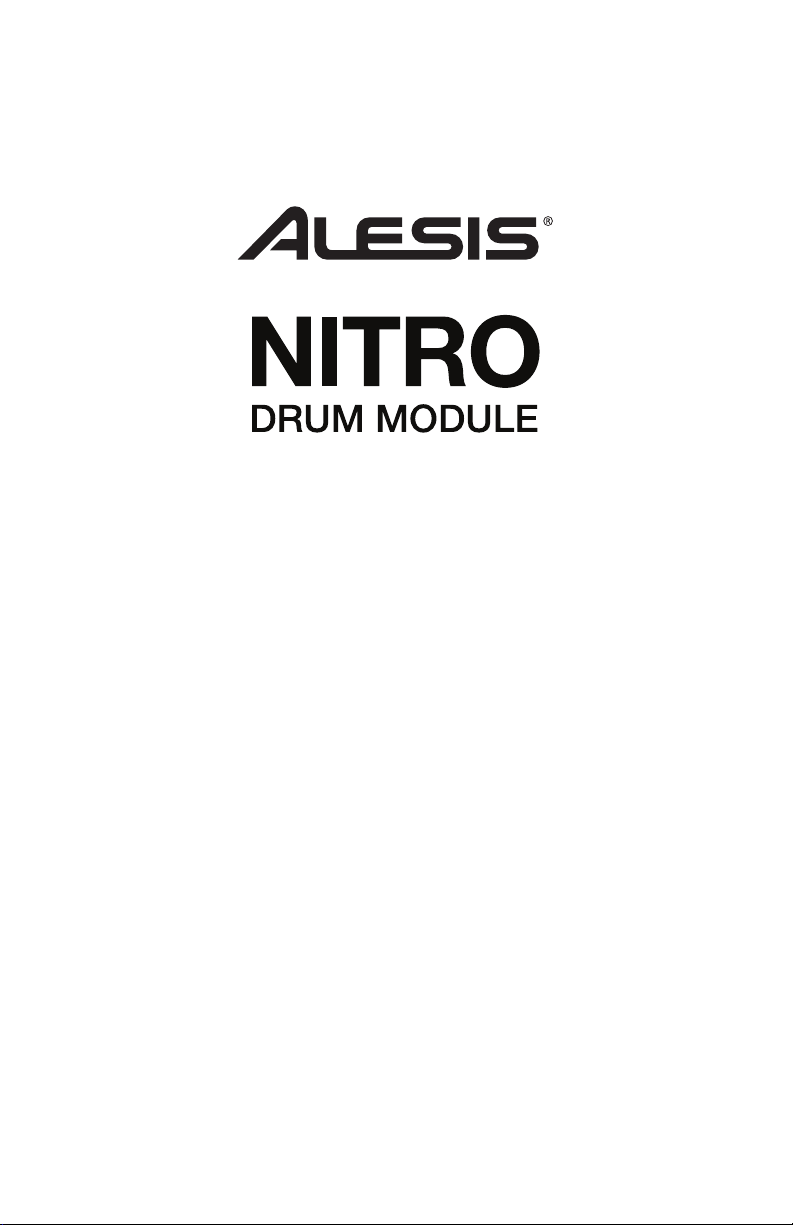
User Guide
English ( 3 – 9 )
Guía del usuario
Español ( 10 – 16 )
Guide d’utilisation
Français ( 17 – 23 )
Guida per l’uso
Italiano ( 24 – 30 )
Benutzerhandbuch
Deutsch ( 31 – 37 )
Appendix
English ( 38 )
Page 2
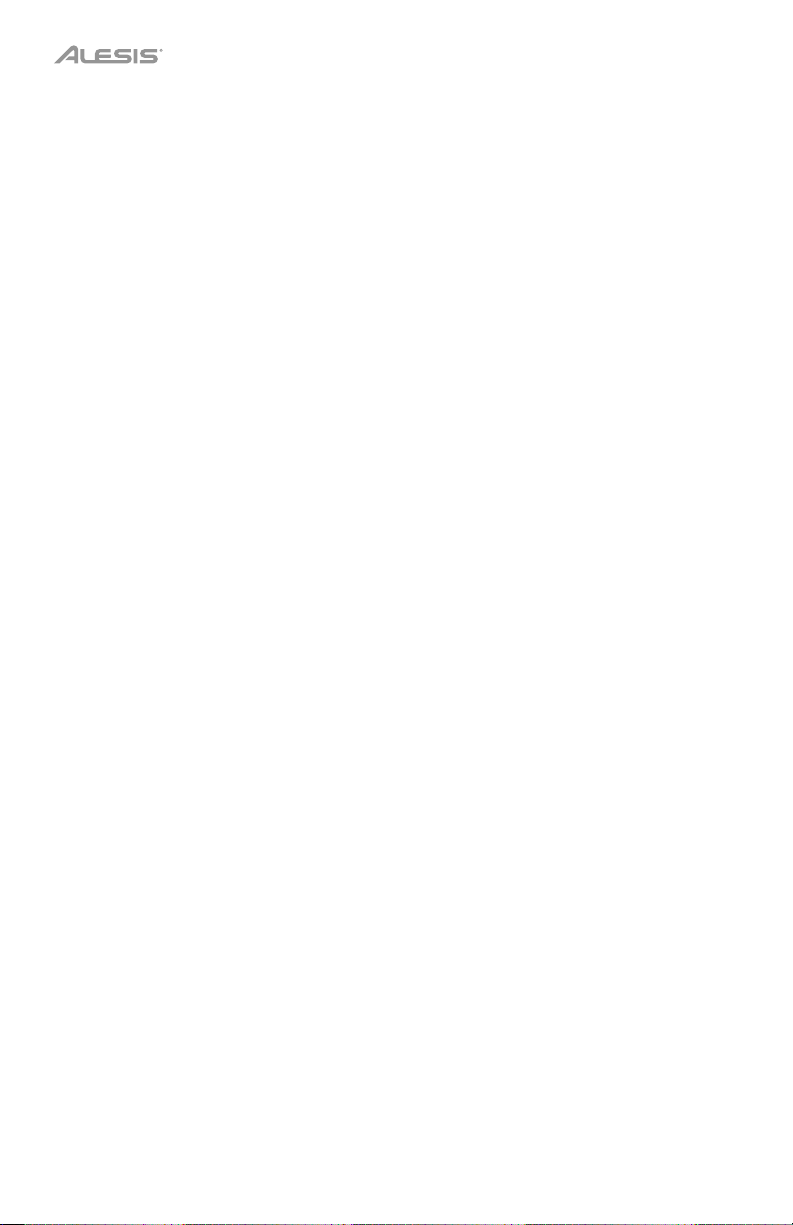
2
Page 3
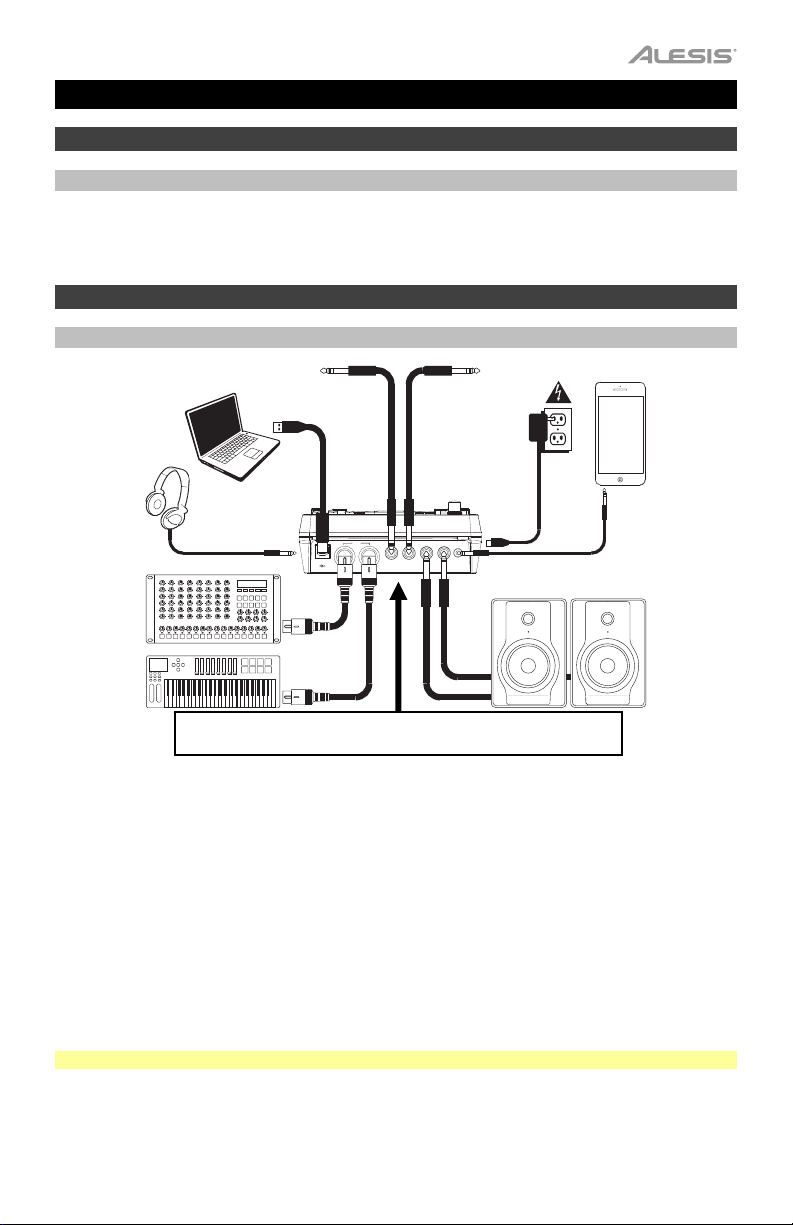
User Guide (English)
Introduction
Support
For the latest information about this product (system requirements, compatibility information, etc.)
and product registration, visit alesis.com.
For additional product support, visit alesis.com/support.
Quick Start / Connection Diagram
Setup and Playing
* sold separately
Tom 4 Drum Pad*
Crash 2 Cymbal Pad*
Computer*
Power
Smartphon
e, MP3
player, etc.*
Headphone
s*
O
U
TP
U
T
C
L
/
R
M
T
O
M
4
A
A
U
S
O
X
H
R
N
IN
2
O
Monitors*
External
M
ID
I
U
S
B
O
IN
U
T
sound
module*
MIDI
keyboard*
Use the cable snake to connect the drum module to the drum/cymbal
pads of your electronic drum kit.
1. Connect your electronic drum kit's pads to the cable snake, then connect the cable snake to the
Cable Snake Input on the module's rear panel.
2. Optional: If you have any additional pads (e.g., an extra tom, an extra crash cymbal), connect
them to the module's Tom 4 Input or Crash 2 Input.
3. Connect speakers (sold separately) to the Outputs and/or connect 1/8" stereo headphones (sold
separately) to the Phones output. Turn the Volume knob all the way down (counterclockwise).
4. Connect the module to a power source, using the included power adapter (9 VDC, 500 mA,
center positive).
5. Press the Power Switch to turn the module on.
6. Adjust the Volume knob to an appropriate level and play some drums!
Selecting a Drum Kit: After powering on the module, or after pressing the Kit button, you will see the
Kit indicator and NUM in the display. Use the < and > buttons to select a drum kit, and start playing!
You can also preview the sounds (at a fixed velocity) by pressing the Pad Select buttons. Kits 01-24
are Preset Kits. Kits 25-40 are User Kits (see Editing and Saving Drum Kits for more information).
Note: If the LED above the Song/Pattern button is not lit, press and hold Page/Select until it is.
Using the Metronome: You can turn the metronome ("click track") on or off by pressing the Click
button. Adjust its tempo by pressing Tempo and using the < and > buttons to set the new BPM
(beats per minute). See Adjusting the Metronome for more information about metronome features.
3
Page 4
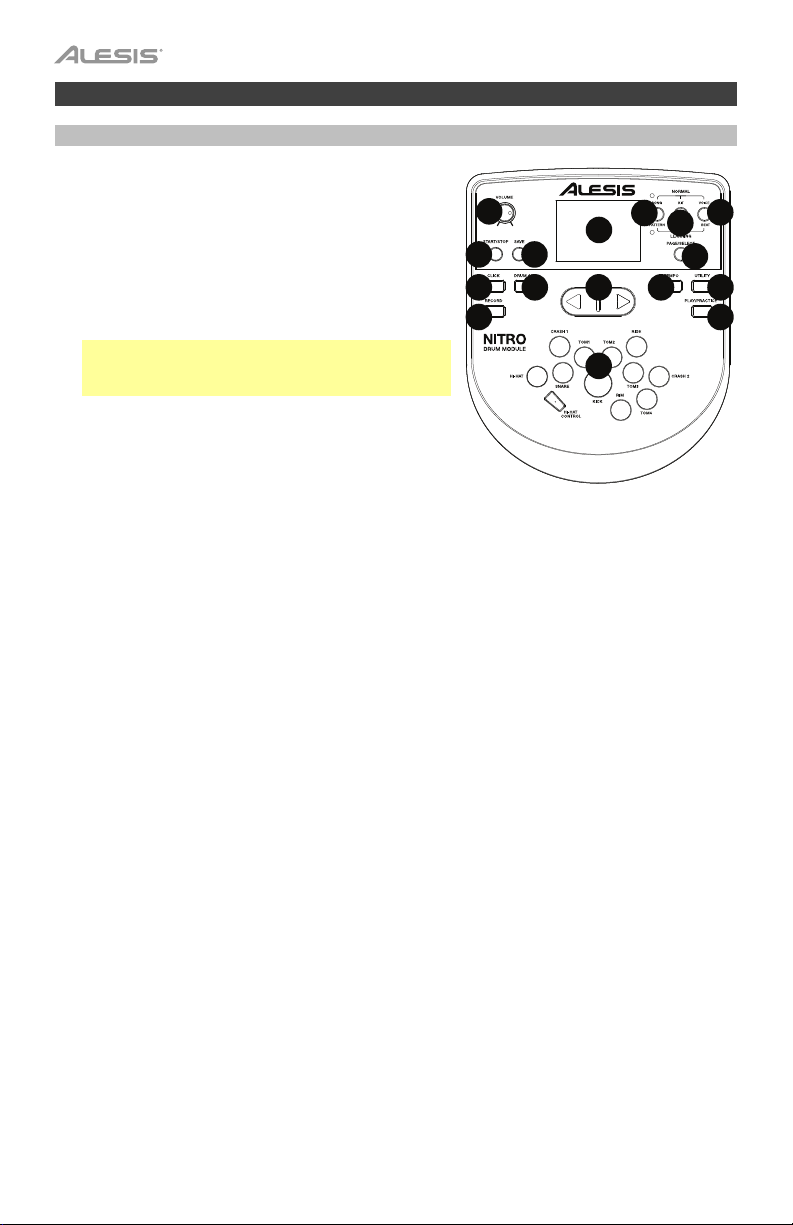
Features
Front Panel
1. Display: Shows the module's current settings and
functions.
2. Song/Pattern: In Normal Mode, press this button
to enter the Song Menu, where you can select a
song or adjust song-related settings. In Learning
Mode, press this button to enter the Pattern Menu,
where you can select a pattern (full kit plus
accompaniment) to play along to or adjust
pattern-related settings.
Note: The LEDs above and below this button
indicate whether the module is in Normal Mode or
Learning Mode, respectively.
3. Kit/Rhythm: In Normal Mode, press this button to
enter the Kit Menu, where you can select a kit or
adjust kit-related settings. In Learning Mode,
press this button to select a rhythm (full kit) to play
along to or adjust pattern-related settings.
4. Voice/Beat: In Normal Mode, press this button to enter the Voice Menu, where you can
select a voice (drum sound) or adjust voice-related settings. In Learning Mode, press this
button to select a beat (snare drum only) to play along to or adjust pattern-related settings.
5. Page/Select: Press this button to cycle through the available settings for the current
mode/menu. Press and hold this button for one second to switch the three buttons above
it between Normal Mode and Learning Mode.
6. Volume: Adjusts the output volume of the Main Out and Phones.
7. Start/Stop: Press this to start/stop playback or recording.
8. Save: Press this to save your current kit settings.
9. < / >: Use these arrow buttons to change the value of the setting shown in the display.
(Usually, this adjusts numerical values, such as kit numbers or effects levels.)
10. Click: Press this to turn the metronome ("click track") on/off. See the Adjusting the
Metronome section for more information.
11. Drum Off: When this button is on, its LED will be lit and the pre-recorded drum part will be
muted so you can hear only your performance and any accompaniment (backing music).
Press it again to hear the pre-recorded drum part. (This button will automatically be on
while recording.)
12. Record: Press this button once to record-arm the module. Its LED will flash. To start
recording, press Start/Stop or hit a pad. When recording, its LED will light solid. (To stop
recording, press Start/Stop again.) See the Recording section for more information.
13. Tempo: Press this to show the current tempo in BPM (beats per minute) in the display.
Use the < or > buttons to change the tempo.
14. Utility: Press this button to access advanced settings for the pads as well as the module's
MIDI settings. See the Adjusting Utility Settings section for more information.
15.
Play/Practice: In Normal Mode, press this button to hear a recorded performance. In Learning
Mode, press this button to start playing the beat, rhythm, or pattern; you can then play along to
it without being scored. Press and hold this button for 2 seconds to hear the playback of your
practice (every practice is automatically recorded). Press it again to stop playback.
16. Pad Select Buttons: Press these buttons to preview the voices (drum sounds) used for
each part of the kit, represented by the buttons. (After pressing the Snare button or any of
the Tom buttons, you can press the Rim button to hear the voice used as the rim sound of
that drum.)
4
7
10
12
6
2
1
8
9
11
13 14
4
3
5
15
16
Page 5
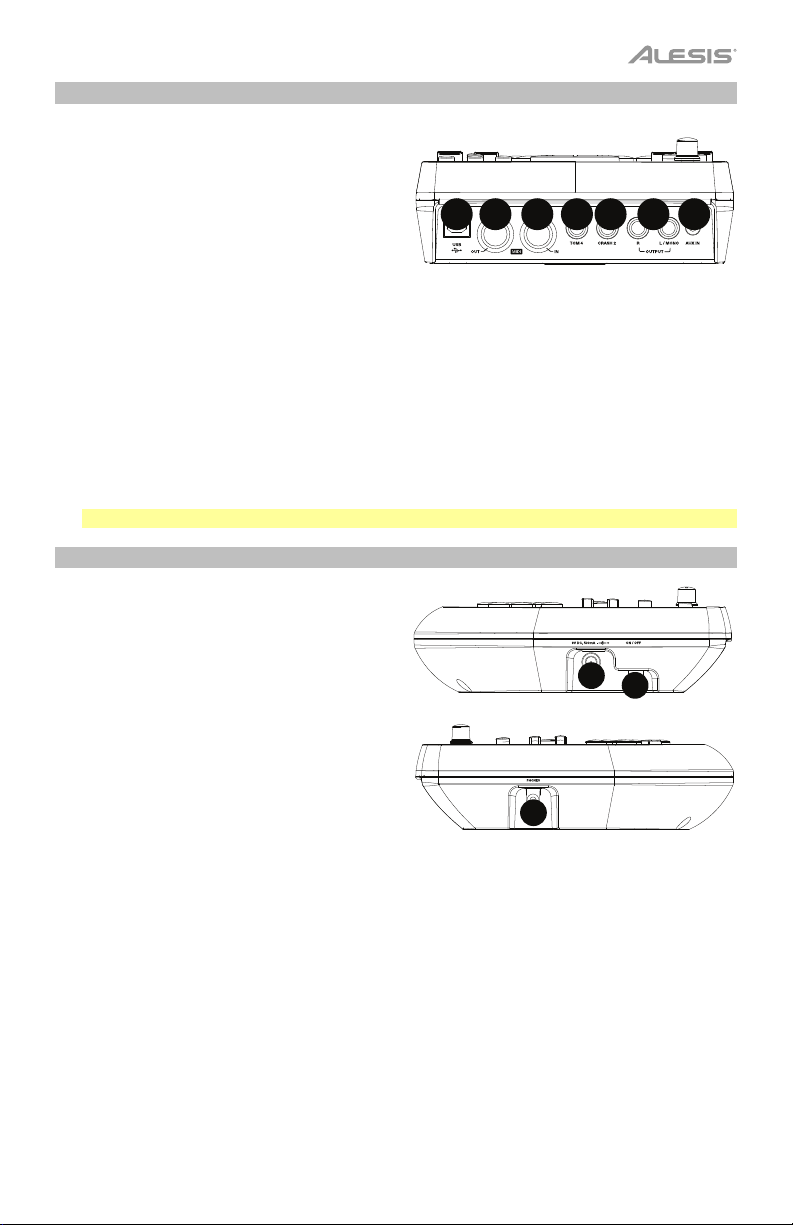
Rear Panel
1. Outputs: Use standard 1/4" TRS cables to
connect these outputs to a speaker or
amplifier system. The level of these outputs
is controlled by the Volume knob.
2. Aux In: Use a standard 1/8" stereo cable to
connect this input to an optional audio
player (e.g,. MP3 player, CD player, etc.).
This audio will be heard in the Outputs and
Phones output. During recording, the audio from this input will not be recorded.
3. Tom 4 Input: Use a standard 1/4" TRS cable to connect this input to an optional drum
pad, which will trigger the Tom 4 sound.
4. Crash 2 Input: Use a standard 1/4" TS cable to connect this input to an optional cymbal
pad, which will trigger the Crash 2 sound.
5. MIDI Out: Use a standard five-pin MIDI cable to connect this output to the MIDI In of an
external MIDI device.
6. MIDI In: Use a standard five-pin MIDI cable to connect this input to the MIDI Out of an
external MIDI device.
7. USB: This connection will allow you to send MIDI information to a computer. Use a USB
cable (sold separately) to connect the module to an available USB port on your computer.
Note: Only MIDI information is sent over the USB connection, not audio.
7
5
4
6
23
1
Side Panels
1. Power Connection: Connect the included
power adapter (9V DC, 500mA, center pinpositive) here, then connect the adapter to
wall power.
2. Power Button: Press this button to turn
the module on. Press and hold it for a
second then release it to power the module
off.
3. Phones: Connect a set of 1/8" stereo
headphones to this output.
Note: To save energy, the drum module will shut down automatically after 30 minutes of no
activity. If you do not need this feature or want to adjust the shutdown time, do the following:
1. Power on the drum module.
2. Press Utility.
3. Use the < / > buttons to select the Power Page (POW).
4. Use the < / > buttons to adjust the shutdown time (30 – 60 minutes, or OFF).
1
2
3
5
Page 6
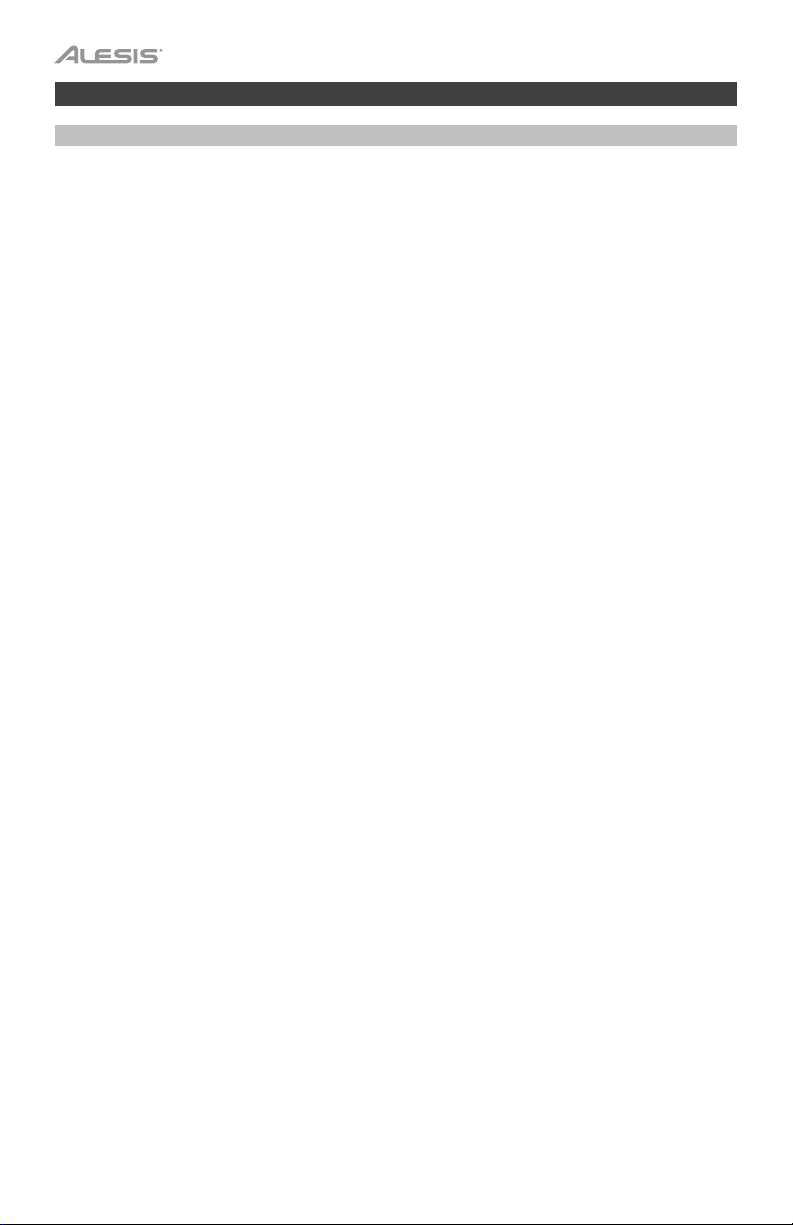
Basic Functions
Editing and Saving Drum Kits
Important:
• To edit and save your kits, you must be in Normal Mode. If the LED above the
Song/Pattern button is not lit, press and hold Page/Select until it is.
• Remember to save your kits after you have entered the settings you want!
First, press Kit until NUM appears in the display. Use the < and > buttons to select your
desired kit. Once you've selected your kit, you can edit its settings:
To adjust the kit settings:
1. Press Kit, then press Page/Select until the desired setting appears in the display:
• VOL: Kit volume
• REV*: Kit reverb
• EQH*: Equalization, high frequencies
• EQM*: Equalization, mid frequencies
• EQL*: Equalization, low frequencies
2. Use the < and > buttons to adjust the value.
* The reverb and equalization affect the sound of the kit, song, and the output of a connected MIDI device
when that kit is selected.
To adjust the pad settings:
1. Hit the pad whose settings you want to adjust, or press its corresponding Pad Select button.
2. Press Voice, then press Page/Select until the desired setting appears in the display:
• NUM / H-C**: Pad voice (drum sound)
• VOL: Pad volume
• PAN: Pad panning
• PIT: Pad pitch
• REV: Pad reverb
• MID: MIDI note. See the Appendix for a list of the default MIDI note numbers for
each pad.
• P-S: Pad song switch (selects whether or not a song will play when that pad is struck)
• P-N***: Pad song number (selects which song will play when that pad is struck, if P-
S is set to ON)
3. Use the < and > buttons to adjust the value.
** If the selected pad is the Hi-Hat, you can choose one of the combinations of open and closed hi-hat
sounds (H-C, 001-007).
*** Songs 61-80 are pitched, nondrum samples (e.g., bass, piano, vibraphone, etc.) rather than actual songs,
so they're ideal for assigning to a pad, when selecting the "pad song number." They will change pitch with
each hit. Songs 1-60 are actual songs
To save your settings:
1. Press Save.
2. Use the < and > buttons to select the User Kit slot you want to save it to (25-40).
3. Press Save again.
6
Page 7
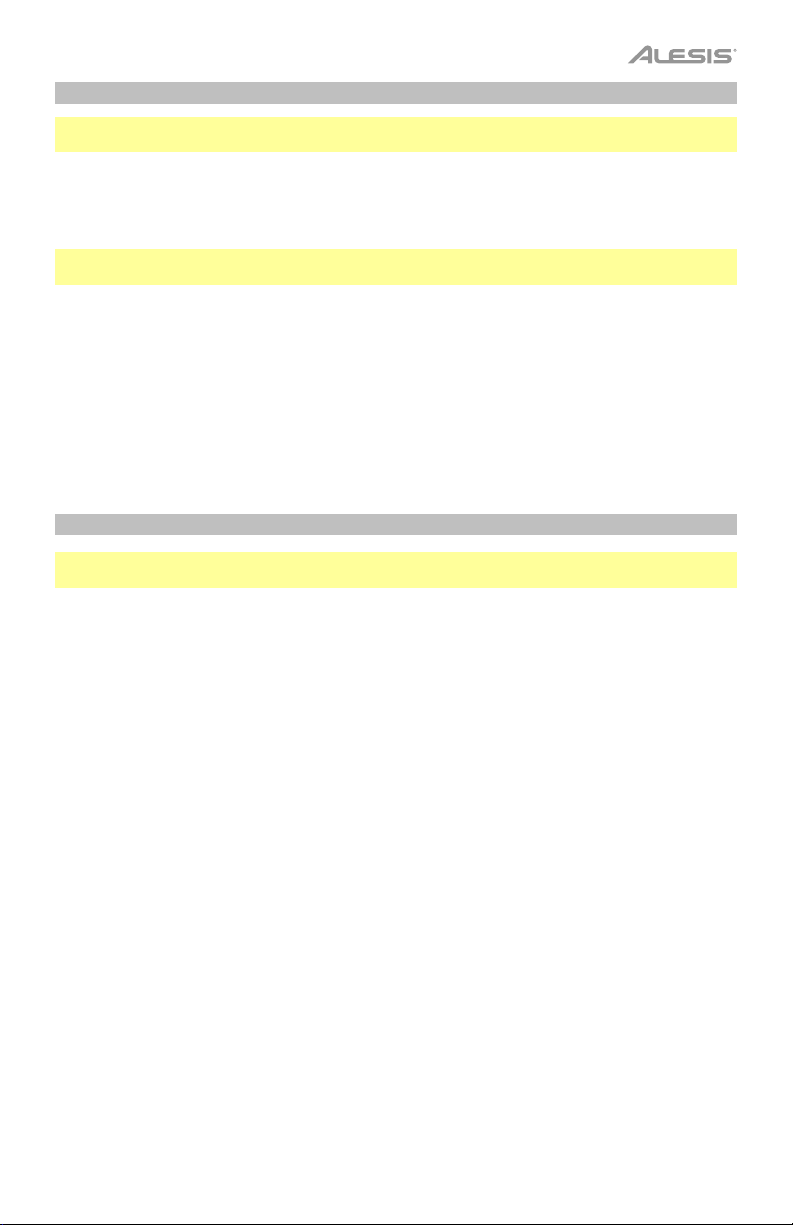
Playing Along With Songs
Important: To play songs, you must be in Normal Mode. If the LED above the Song/Pattern button
is not lit, press and hold Page/Select until it is.
To select and play a song:
1. Press Song until NUM appears in the display.
2. Use the < and > buttons to select the song.
3. Press Start/Stop to start playback.
Note: During playback, the Pad Select buttons will light up to indicate which drums are playing. To
disable/re-enable this feature, press the "Kick" Pad Select button.
Adjust the tempo by pressing Tempo and using the < and > buttons to set the new BPM. Press
both < and > buttons simultaneously to reset the tempo to its default value.
Adjust the volume of the music (not the drum part) by pressing Song, then pressing Page/Select
until ACC appears in the display. Use the < and > buttons to adjust the volume. (It will return to its
default setting if you power the module off.)
Adjust the volume of the drum part by pressing Song, then pressing Page/Select until DRM
appears appears in the display. Use the < and > buttons to adjust the volume. To mute/unmute the
drum part entirely, press Drum Off. (It will return to its default setting if you power the module off.)
Playing Along With Beats, Rhythms, and Patterns
Important: To play along with patterns, you must be in Learning Mode. If the LED under the
Song/Pattern button is not lit, press and hold Page/Select until it is.
1. Press one of the Learning Mode buttons to select how you want to play:
• Beat (BEA): Snare drum only
• Rhythm (RHM): Full kit
• Pattern (PTN): Full kit plus musical accompaniment
2. Use the < and > buttons to select the beat, rhythm, or pattern you want to practice.
3. To practice without being scored, press Play/Practice (PRA will appear on the display). After
a count-in, the beat, rhythm, or pattern will repeat so you can practice it.
To play and be scored, press Start/Stop. After a count-in (EXM will appear on the display), the
beat, rhythm, or pattern will play once without the drum part. Play the drum part as accurately as
possible. At the end, you will receive a score (SCO) based your accuracy. To improve your
score, practice the beat, rhythm, or pattern without being scored (see above) and try again!
Every practice is automatically recorded. Press and hold Play/Practice for 2 seconds to hear the
playback of your practice (PLY). Press Play/Practice again to stop playback.
Notes:
• If EPY appears on the display, it means the memory is empty because no recording was made.
Play while scoring your performance (as described above) to record.
• If FUL appears on the display, it means the module's memory became full while recording. You
can clear/overwrite the memory by simply making a new recording.
To adjust the Learning Mode settings:
Each Learning Mode has different adjustable settings. Press the desired Learning Mode button
(Beat, Rhythm, or Pattern), then keep pressing Page/Select to cycle through the settings, and use
the < and > buttons to adjust their values:
• Beat (BEA): (DRM) Drum volume
• Rhythm (RHM): (LEV) Difficulty level; (DRM) Drum volume
• Pattern (PTN): (LEV) Difficulty level; (ACC) Accompaniment; (DRM) Drum volume
7
Page 8
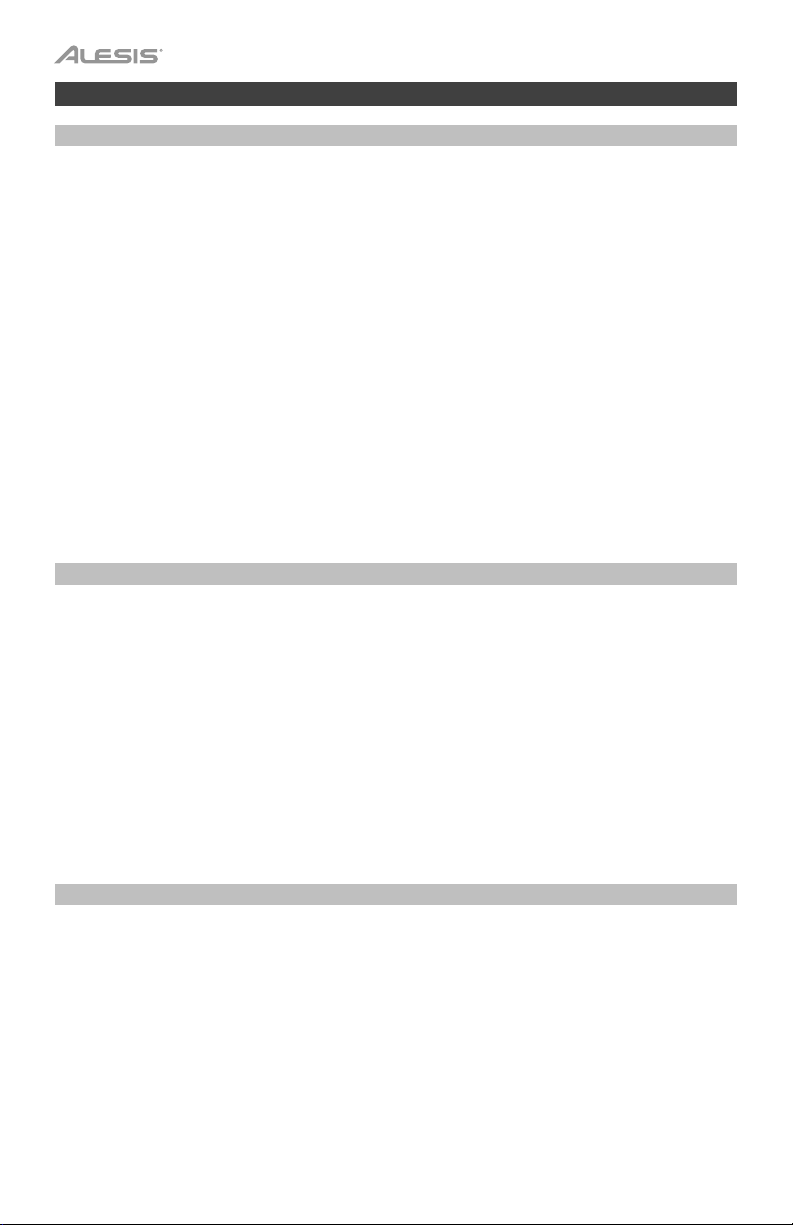
Advanced Functions
Adjusting Utility Settings
The Utility settings let you further customize your pad settings and adjust the module's MIDI settings.
To adjust the Utility settings:
1. Hit the pad whose settings you want to adjust, or press its corresponding Pad Select button.
2. Press Utility, then press Page/Select until the desired setting appears in the display:
• SEN (Pad sensitivity): Controls how responsive a pad is when you hit it. The higher the value, the
less forcefully you need to play to generate a loud hit.
• THR (Pad threshold): Controls how forcefully you have to hit the pad to generate a sound. The
higher the value, the harder you have to hit it.
• CRO (Pad crosstalk): Crosstalk is the unintentional triggering of a pad when an adjacent pad is
hit. The higher the value, the less likely the pad will be triggered by crosstalk.
• CUR (Pad velocity curve): Controls the pad's dynamic response relative to the force (velocity) of
your hit. The curves are shown in the Appendix.
• R-S (Pad rim sensitivity): Controls how responsive a pad's rim is when you hit it.
• S-S (Hi-Hat "splash" sensitivity): Controls how responsive the hi-hat "splash" effect is when you
hit the pedal. (To create this sound, tap your foot on the pedal but lift it up immediately instead of
leaving your foot down.)
• LOC (Local Mode): See MIDI Settings for more information.
• GM (General MIDI Mode): See MIDI Settings for more information.
3. Use the < and > buttons to adjust the value.
To save the settings, press Save. Otherwise, they will return to their default settings when you power the
module off.
Adjusting the Metronome
The module's built-in metronome can be used when practicing, performing, recording, or playback.
Using the metronome:
You can turn the metronome ("click track") on or off by pressing the Click button. Adjust its tempo by
pressing Tempo and using the < and > buttons to set the new BPM (beats per minute).
To adjust the metronome settings:
1. Turn on the metronome (by pressing Click), then press Page/Select until the desired setting appears in
the display:
• SIG (Time signature): The time signature the metronome is counting. (When a "0" is selected as
the first number, the first beat will not be indicated by a different metronome sound; every beat
will have the same sound.)
• INT (Interval): The subdivisions that the metronome will play.
• VOL (Volume): The metronome volume.
• VOC (Voice): The metronome sound.
2. Use the < and > buttons to adjust the value. The settings will be automatically saved.
Recording
To record:
1. If the LED above the Song/Pattern button is not lit, press and hold Page/Select until it is.
2. Press Record. The button's LED will flash and the metronome will turn on automatically. This means
the module is record-armed.
3. To start recording, press Start/Stop, or hit any pad. The Record LED will light solid. (To cancel
recording instead, press Record again.)
4. To stop recording, press Start/Stop, or press Record. The Record LED will turn off.
5. To play the recording, press Play/Practice. Press it again to stop playback.
Notes:
• In Learning Mode, your performances are automatically recorded.
• If FUL appears on the display, it means the module's memory became full while recording. You can
clear/overwrite the memory by simply making a new recording.
8
Page 9
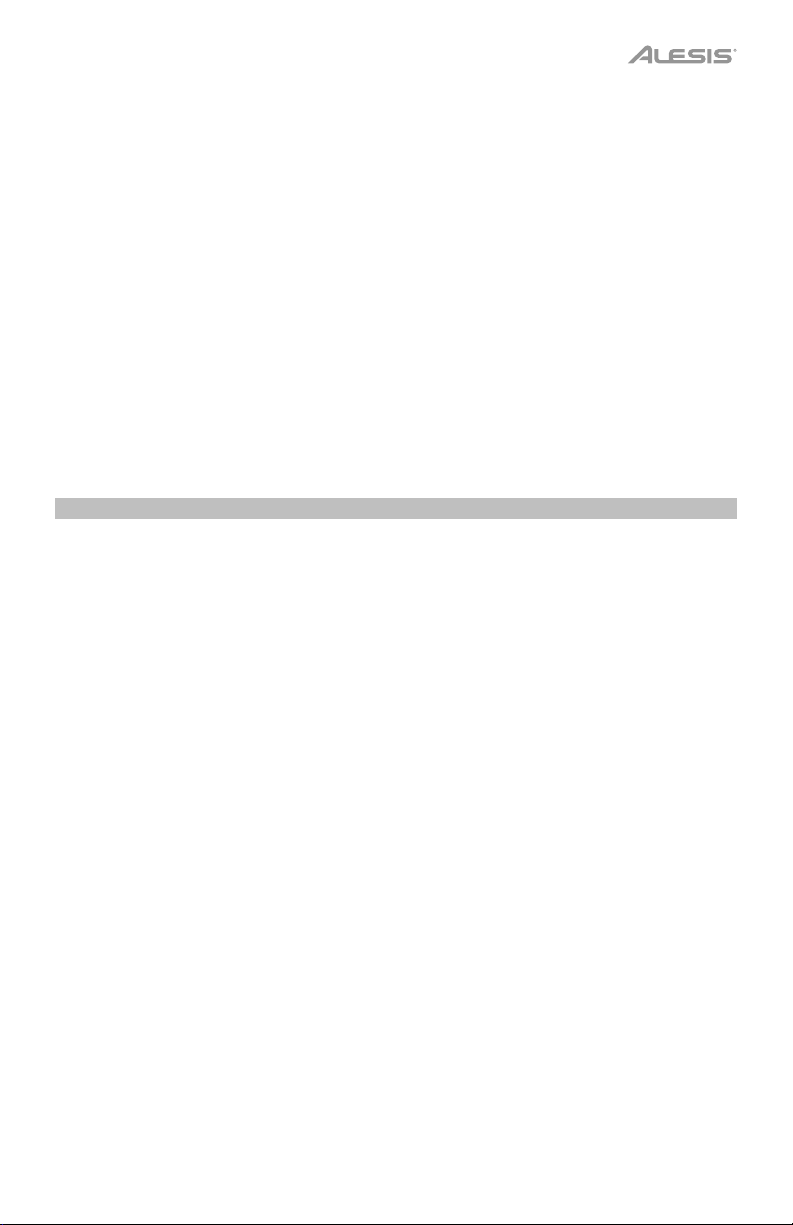
To record your performance with a Song:
1. Adjust the Song number (SNG) (as described in the To adjust the recording settings section below).
2. Start recording (as described in the To record section above).
3. To play the recording, press Play/Practice. Press it again to stop playback.
To adjust the recording settings:
1. If the LED above the Song/Pattern button is not lit, press and hold Page/Select until it is.
2. Press Record. The button's LED will flash and the metronome will turn on automatically. This means
3. the module is record-armed.
4. Press Page/Select until the desired setting appears in the display:
• SNG (Song number): The song that will play in the background.
• KIT (Kit): The drum kit that will be recorded.
• BPM (Tempo): The recording tempo.
• SIG (Time signature): The recording time signature.
• INT (Interval): The subdivisions that the metronome will play.
• DRM (Drum off): When not set to a song (---) or when set to Song 61-80, this setting is disabled
because an actual song is not selected (Songs 61-80 are actually just samples that can be
assigned to the pads). When set to Song 1-60, you can set this to ON or OFF to turn the original
drum part on or off. Alternatively, you can press the Drum Off button.
• PRC (Pre-count): When set to ON, there will be a one-measure count-in before the recording starts.
5. Use the < and
When set to OFF, the recording will start immediately after you press Start/Stop or hit a pad.
> buttons to adjust the value. The settings will be automatically saved.
MIDI Settings
You can connect the drum module to an external MIDI module or device, allowing you to:
• use a connected electronic drum kit to trigger sounds in the external module
• use another MIDI device to trigger sounds in the drum module
To change the MIDI note number sent by each pad, see the To adjust the pad settings section under
Editing and Saving Drum Kits.
To adjust the MIDI settings:
1. Hit the pad whose settings you want to adjust, or press its corresponding Pad Select button.
2. Press Utility, then press Page/Select until the desired setting appears in the display:
• LOC (Local Mode):
o When set to ON, playing your electronic drum kit will trigger the sounds in the drum module.
o When set to OFF, playing your electronic drum kit will trigger sounds in a sound module
connected to the module's MIDI Out, bypassing the drum module's sound library.
• GM (General MIDI Mode): See Accessing the module's programs below for more information.
o When set to ON, Channel 10 in the drum module will use General MIDI percussion sounds.
3. Use the < and > buttons to adjust the value.
Accessing the module's programs: You can use an external MIDI device (e.g., a MIDI keyboard or
sequencer) to access the drum module's other sound libraries ("programs"), such as piano, bass, strings,
etc. Select a different program by sending a Program Change message from your external device. Each
program uses a dedicated MIDI channel (1-16). Channel 10 is reserved for the drum sounds.
To record to an external sequencer:
1. Use a standard MIDI cable (sold separately) to connect the drum module's MIDI Out to your
2. Set the active track of your sequencer to Channel 10, and start recording.
3. Play your electronic drum kit!
4. Stop recording on your sequencer. Your performance has been recorded.
Notes:
• Pressing Start/Stop to start/stop Song playback generates the MIDI message FA (start) or FC (stop).
• When syncing the module with another MIDI device, the Nitro module can only be the master, not the slave.
o When set to OFF, Channel 10 in the drum module will use the module's internal drum sounds.
sequencer's MIDI In. Use another MIDI cable to connect the sequencer's MIDI Out to your module's
MIDI In.
9
Page 10
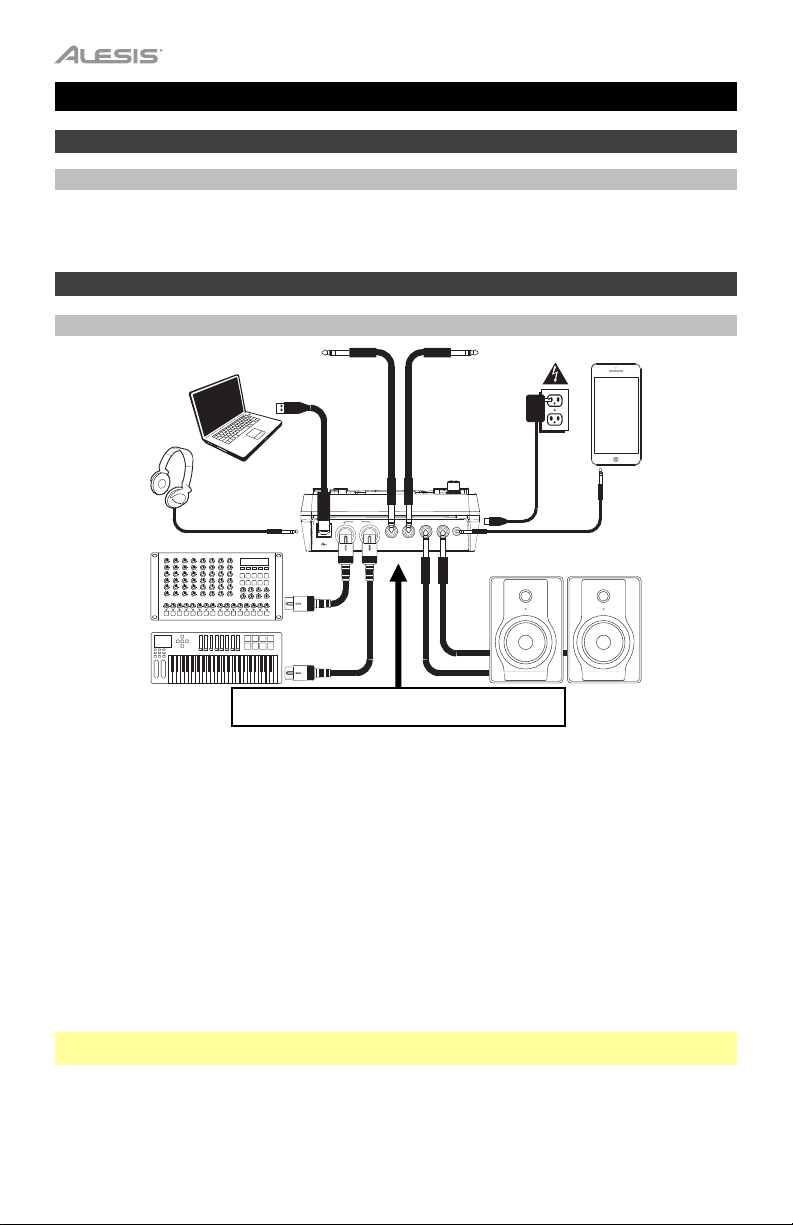
y
Guía del usuario (Español)
Introducción
Soporte
Para obtener la información más completa acerca de este product (los requisitos del sistema,
compatibilidad, etc) y registro del producto, visite alesis.com.
Para soporte adicional del producto, visite alesis.com/support.
Inicio rápido y diagrama de conexión
Cómo instalarlo y tocar
* se vende por
separado
Computador
Auriculares*
Módulo de
sonido
externo*
Tom 4 pad de
a*
tambor*
M
ID
I
C
R
T
A
O
S
M
H
R
2
U
S
B
4
O
U
IN
T
Suministr
O
U
T
P
U
T
L
/
A
M
U
O
X
N
O
eléctrico
IN
Crash 2 pad de
platillos*
o
Monitore
s*
Teléfono
inteligente,
reproductor
de MP3
pla
er, etc*
Teclado
MIDI*
Use el multicable para conectar el módulo a los pads de
tambor/platillos de su kit de batería electrónica.
1. Conecte los pads del kit de batería electrónica al multicable y luego este último a la Entrada del
multicable del panel trasero de módulo.
2. Opcional: Si tiene pads adicionales (como un tom o platillos crash adicionales) conéctelos a las
entradas Tom 4 o Crash 2.
3. Conecte los altavoces (que se venden por separado) a los conectores Output (Salida) y/o conecte
auriculares estéreo de 1/8 pulg. (que se venden por separado) a la salida Phones (Auriculares). Gire la
perilla Volume (Volumen) al mínimo (en sentido antihorario).
4. Conecte el módulo al suministro eléctrico, usando el adaptador de alimentación incluido (9 V CC, 500
mA, pin central positivo).
5. Pulse el interruptor On/Off (Encendido) para encender el módulo.
6. Ajuste la perilla Volume a un nivel apropiado y ¡toque algunos tambores!
Cómo seleccionar un kit de batería: Después de encender el módulo o de pulsar el botón Kit, verá los
indicadores Kit y NUM en la pantalla. Use los botones < y > para seleccionar un kit de batería y ¡comience
a tocar! Puede también hacer una prueba previa de los sonidos (a velocidad fija) pulsando los botones Pad
Select (Selección de pad). Los kits 01-24 son kits preprogramados. Los kits 25-40 son kits del usuario (para
más información, consulte Cómo editar y guardar los kits de batería.
Nota: Si el LED que está arriba del botón Song/Pattern (Tema/Patrón) no está encendido, mantenga
pulsado Page/Select (Página/Selección) hasta que se encienda.
Cómo usar el metrónomo: Puede activar o desactivar el metrónomo ("clics de guía") pulsando el botón
Click. Ajuste su tempo pulsando Tempo y use los botones < y > para ajustar el nuevo valor de BPM (beats
por minuto). Para más información acerca de las características del metrónomo, consulte Cómo ajustar el
metrónomo.
10
Page 11
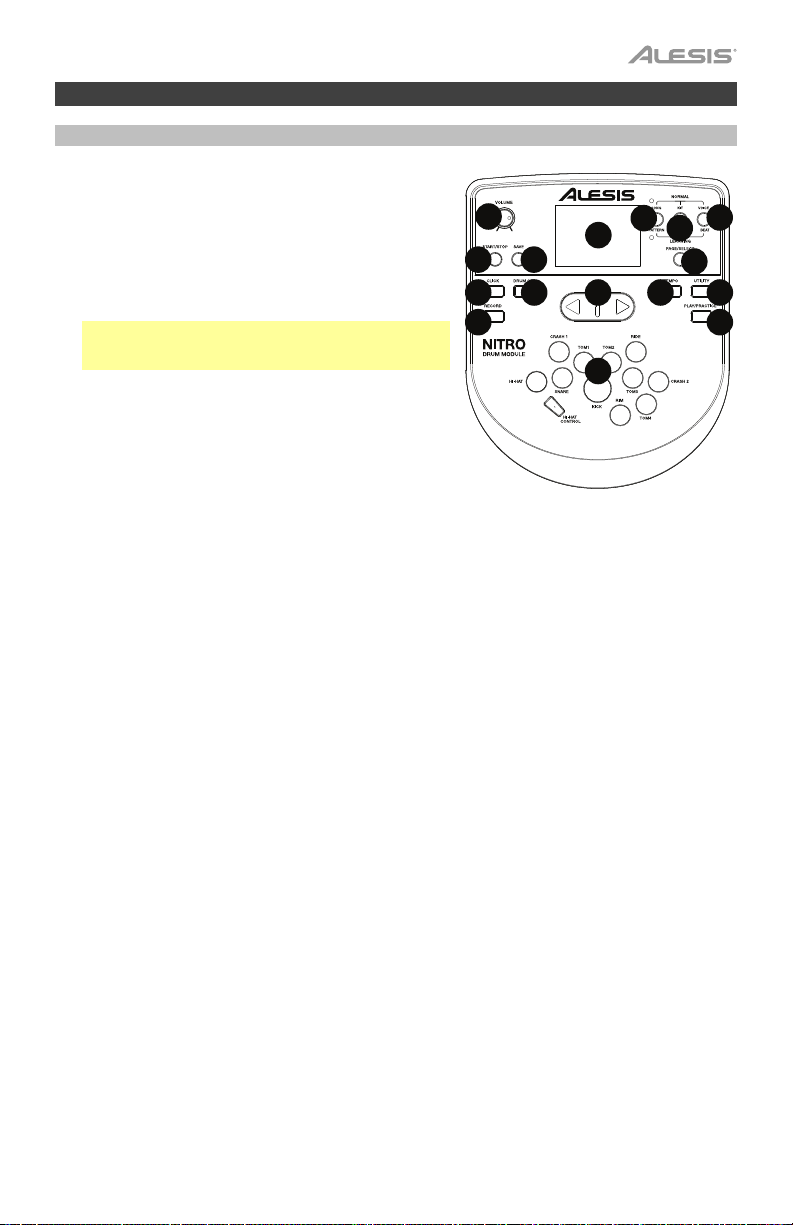
Características
Panel frontal
1. Pantalla: Muestra los parámetros y funciones actuales
del módulo.
2. Tema/Patrón: En modo normal, pulse este botón para
abrir el menú Song (Tema), en el que puede seleccionar
un tema o ajustar parámetros relacionados con el tema.
En modo de aprendizaje, pulse este botón para abrir el
menú Pattern (Patrón), en el que puede seleccionar un
patrón (kit completo más acompañamiento) para tocar o
ajustar parámetros relacionados con el patrón.
Nota: Los LED que están arriba y abajo de este botón
indican si el módulo está en modo normal o de
aprendizaje, respectivamente.
3. Kit/Ritmo: En modo normal, pulse este botón para abrir el
menú Kit, en el que puede seleccionar un kit o ajustar
parámetros relacionados con el kit. En modo de
aprendizaje, pulse este botón para seleccionar un ritmo (kit
completo) para tocar como acompañamiento o ajustar
parámetros relacionados con el patrón.
4. Voz/Beat: En modo normal, pulse este botón para abrir
el menú Voice (Voz), en el que puede seleccionar una voz (sonido de tambores) o ajustar parámetros
relacionados con la voz. En modo de aprendizaje, pulse este botón para seleccionar un beat (sólo
redoblante [snare]) para tocar como acompañamiento o ajustar parámetros relacionados con el patrón.
5. Página/Selección: Pulse este botón para recorrer los parámetros disponibles para el modo o menú
actuales. Mantenga pulsado este botón durante un segundo para conmutar los tres botones de arriba
entre los modos normal y de aprendizaje.
6. Volumen: Ajusta el volumen de la salidas Principal y Phones (Auriculares).
7. Inicio/Parada: Pulse este botón para iniciar o parar la reproducción o la grabación.
8. Guardar: Pulse este botón para guardar los parámetros actuales de su kit.
9. < / >: Use estos botones de flecha para cambiar el valor del parámetro que se muestra en la pantalla.
(Habitualmente, de esta forma se ajustan los valores numéricos, como números de kit o niveles de
efectos).
10. Clic: Pulse este botón para activar o desactivar el metrónomo ("clics de guía"). Para más información,
consulte la sección Cómo ajustar el metrónomo.
11. Desactivar batería: Cuando este botón está activado, su LED se enciende y la parte de bacteria queda
silenciada, de modo que usted oye sólo su interpretación y el acompañamiento (música de fondo).
Púlselo nuevamente para oír la parte de batería pregrabada. (Este botón se enciende automáticamente
durante la grabación).
12. Grabar: Pulse este botón una vez para preparar el módulo para grabar. Su LED destella. Para
comenzar a grabar, pulse Start/Stop (Inicio/Parada) o toque un pad. Cuando se graba, su LED se
enciende permanentemente. (Para detener la grabación, pulse otra vez Start/Stop). Para más
información, consulte la sección Cómo grabar.
13. Tempo: Pulse este botón para mostrar en la pantalla el tempo actual en BPM (beats por minuto). Use
los botones < o > para modificar el tempo.
14. Utilidad: Pulse el botón para acceder a los parámetros avanzados de los pads, como también a los
parámetros MIDI del módulo. Para más información, consulte la sección Cómo ajustar los parámetros
de la utilidad.
15. Reproducir/
modo de aprendizaje, púlselo para comenzar a reproducir el beat, ritmo o patrón. Usted puede tocar
con eso como acompañamiento sin ser calificado con puntaje. Mantenga pulsado este botón durante 2
segundos para oír la reproducción de su práctica (se graban automáticamente todas las prácticas).
Púlselo nuevamente para detener la reproducción.
16. Botones de selección de pad: Pulse estos botones para realizar una escucha previa de las voces
(sonidos de tambor) usadas para cada parte del kit, representadas por los botones. (Después de pulsar
el botón Snare (Redoblante) o cualquiera de los botones Tom, puede pulsar el botón Rim (Borde) para
oír la voz usada como sonido del borde de ese tambor).
Practicar: En modo normal, pulse este botón para oír una interpretación grabada. En
7
10
12
6
2
1
8
9
11
13 14
4
3
5
15
16
11
Page 12
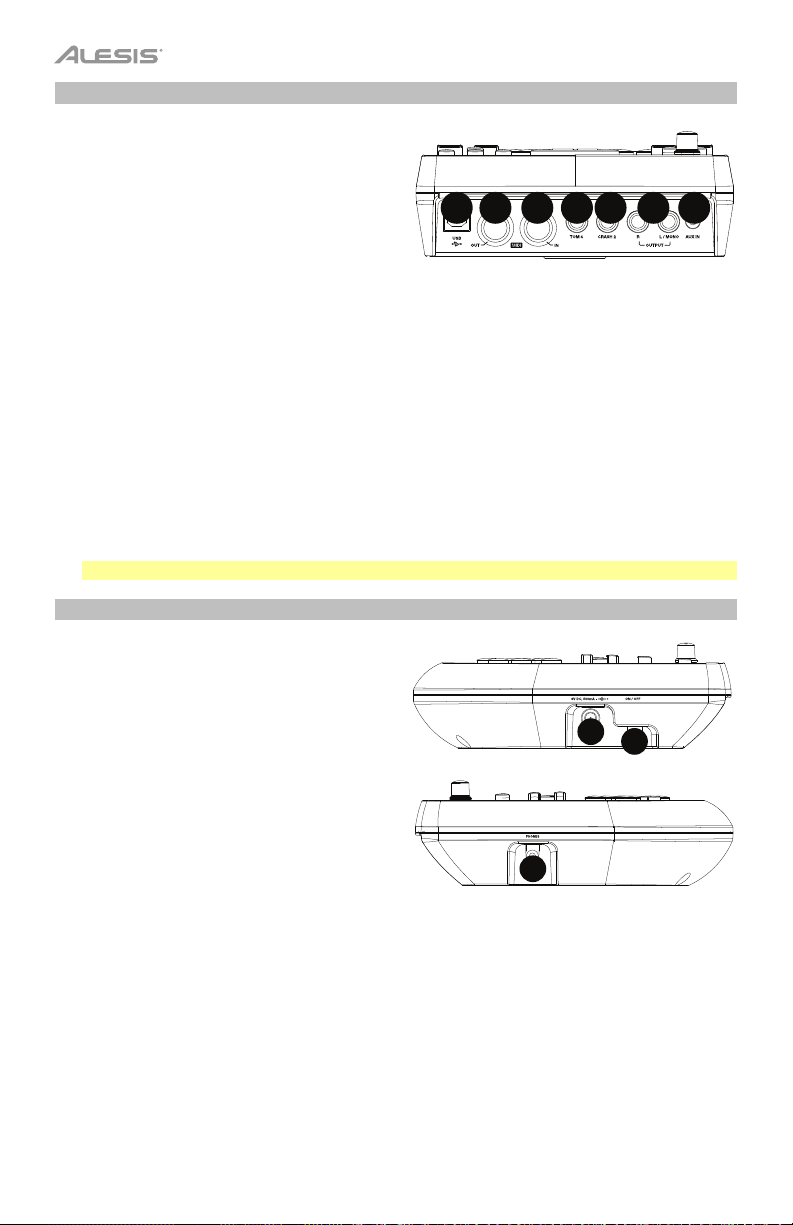
Panel superior
1. Salidas: Use cables estándar TRS de 1/4
pulg. para conectar estas salidas a un
altavoz o sistema de amplificador. El nivel
de estas salidas se controla con la perilla
Volume.
2. Entrada auxiliar: Use un cable estéreo
estándar de 1/8 pulg. para conectar esta
entrada a un reproductor de audio opcional (como un reproductor de MP3, reproductor de
CD, etc,). Este audio se oye en las salidas Output y Phones. Durante la grabación el audio
proveniente de esta entrada no se graba.
3. Entrada de tom 4: Use un cable TRS estándar de 1/4 pulg. para conectar esta entrada a
un pad de tambor adicional, que disparará el sonido del Tom 4.
4. Entrada de crash 2: Use un cable TRS estándar de 1/4 pulg. para conectar esta entrada a
un pad de platillos adicional, que disparará el sonido del Crash 2.
5. Salida MIDI: Use un cable MIDI estándar de cinco pines para conectar esta salida a la
Entrada MIDI de un dispositivo MIDI externo.
6. Entrada MIDI: Use un cable MIDI estándar de cinco pines para conectar esta entrada a la
Salida MIDI de un dispositivo MIDI externo.
7. USB: Esta conexión le permite enviar información MIDI hacia o desde una computadora.
Use un cable USB (que se vende por separado) para conectar el módulo a un puerto USB
disponible de su computadora.
Nota: Por la conexión USB sólo se envía información MIDI y no audio.
7
5
4
6
23
1
Paneles laterales
1. Conexión de alimentación: Conecte aquí
el adaptador de alimentación incluido (9 V
CC, 500 mA, pin central positivo) y luego
conecte el adaptador al tomacorriente de
pared.
2. Botón de encendido: Pulse este botón
para encender el módulo. Manténgalo
pulsado durante un segundo y luego
suéltelo para apagar el módulo.
3. Auriculares: Conecte un juego de
auriculares estéreo de ¼ pulg. a esta
salida.
Nota: Para ahorrar energía, el módulo de batería se apaga automáticamente después de 30
minutos de inactividad. Si no necesita esta característica o desea ajustar el tiempo de
apagado, haga lo siguiente:
1. Encienda el módulo de batería.
2. Pulse Utility (Utilidad).
3. Use los botones < / > para seleccionar la página de encendido (POW).
4. Use los botones < / > para ajustar el tiempo de apagado (30 minutos, 60 minutos u OFF
(Desactivado)).
1
2
3
12
Page 13

Funciones básicas
Cómo editar y guardar los kits de batería
Importante:
• Para editar y guardar sus kits, debe estar en modo normal. Si el LED que está arriba del botón
Song/Pattern no está encendido, mantenga pulsado Page/Select hasta que se encienda.
• ¡Recuerde guardar sus kits después de ingresar los parámetros que desee!
Pulse primero Kit hasta que aparezca NUM en la pantalla. Use los botones < y > para
seleccionar el kit que desea. Una vez seleccionado el kit, puede editar sus parámetros:
Para ajustar los parámetros del kit:
1. Pulse Kit y luego Page/Select hasta que aparezca el parámetro deseado en la pantalla:
• VOL: Volumen del kit
• REV*: Reverberación del kit
• EQH*: Ecualización de frecuencias altas
• EQM*: Ecualización de frecuencias medias
• EQL*: Ecualización de frecuencias bajas
2. Use los botones < y > para ajustar el valor.
* La reverberación y la ecualización afectan al sonido del kit, el tema y la salida del dispositivo MIDI
conectado cuando se selecciona ese kit.
Para ajustar los parámetros de los pads:
1. Toque el pad cuyos parámetros desea ajustar o pulse su botón Pad Select (Selección de
pad) correspondiente.
2. Pulse Voice y luego Page/Select hasta que aparezca el parámetro deseado en la pantalla:
• NUM / H-C**: Voz del pad (sonido de tambor)
• VOL: Volumen del pad
• PAN: Panning de pads
• PIT: Pitch del pad
• REV: Reverberación del pad
• MID: Nota MIDI. Consulte en el Apéndice una lista de los números de nota MIDI
predeterminados correspondientes a cada pad.
• P-S: Interruptor de tema del pad (selecciona si se reproduce o no un tema cuando se
golpea ese pad)
• P-N***: Número de tema del pad (selecciona qué tema se reproduce cuando se toca
ese pad, si P-S se ajusta como ON)
3. Use los botones < y > para ajustar el valor.
** Si el pad seleccionado es el Hi-Hat, puede elegir una de las combinaciones de sonidos de hi-hat abiertos
y cerrados (H-C, 001-007).
*** Los temas 61-80 son muestras afinables que no son de tambores (como contrabajo, piano, vibráfono,
etc.) en lugar de temas reales, de modo que son ideales para asignar a un pad cuando se selecciona el
"número de tema del pad". Cambian el pitch con cada golpe. Los temas 1-60 son temas reales.
Para guardar sus parámetros:
1. Pulse Save (Guardar).
2. Use los botones < y > para seleccionar la ranura de kit del usuario donde desea guardarlo
(25-40).
3. Pulse Save otra vez.
13
Page 14

Cómo tocar con temas de acompañamiento
Importante: Para reproducir temas, debe estar en modo normal. Si el LED que está arriba del botón
Song/Pattern no está encendido, mantenga pulsado Page/Select hasta que se encienda.
Para seleccionar y reproducir un tema:
1. Pulse Song (Tema) hasta que aparezca NUM en la pantalla.
2. Use los botones < y > para seleccionar el tema.
3. Pulse Start/Stop para iniciar la reproducción.
Nota: Durante la reproducción, los botones de Selección de pad se encienden para indicar qué tambores
se están reproduciendo. Para deshabilitar y volver a habilitar esta función, pulse el botón de Selección de
pad "kick".
Ajuste el tempo pulsando Tempo y usando los botones < y > para ajustar el nuevo valor de BPM. Pulse
ambos botones < y > simultáneamente para reiniciar el tempo a su valor predeterminado.
Ajuste el volumen de la música (no la parte de batería) pulsando Song y luego Page/Select hasta que
aparezca ACC en la pantalla. Use los botones < y > para ajustar el volumen. (Vuelve a su valor
predeterminado si apaga el módulo).
Ajuste el volumen de la parte de batería pulsando Song y luego Page/Select hasta que aparezca DRM
en la pantalla. Use los botones < y > para ajustar el volumen. Para silenciar/anular el silenciamiento de la
parte de batería en su totalidad, pulse Drum Off (Desactivar batería). (Vuelve a su valor predeterminado si
apaga el módulo).
Cómo tocar con beats, ritmos y patrones
Importante: Para tocar con patrones de acompañamiento, debe estar en modo de aprendizaje. Si el LED
que está debajo del botón Song/Pattern no está encendido, mantenga pulsado Page/Select hasta que se
encienda.
1. Pulse uno de los botones de modo de aprendizaje para seleccionar cómo desea tocar.
• Beat (BEA): Sólo redoblante
• Ritmo (RHM): Kit completo
• Patrón (PTN): Kit completo más acompañamiento musical
2. Use los botones < y > para seleccionar el beat, ritmo o patrón que desee practicar.
3. Para practicar sin ser calificado con puntaje, pulse Play/Practice (aparece PRA en la pantalla).
Después de un conteo, el beat, ritmo o patrón se repite, de modo que pueda practicarlo.
Para tocar y ser calificado, pulse Start/Stop. Después de un conteo (aparece EXM en la pantalla), el
beat, ritmo o patrón se reproduce una vez sin la parte de batería. Toque la parte de batería con tanta
exactitud como sea posible. Al final, recibirá una puntuación (SCO) en función de su exactitud. Para
mejorar su puntaje, practique el beat, ritmo o patrón sin ser calificado (consulte más arriba) ¡e intente
de nuevo!
Todas las prácticas se graban automáticamente. Mantenga pulsado Play/Practice durante 2 segundos para
oír la reproducción de su práctica (PLY). Pulse Play/Practice nuevamente para detener la reproducción.
Notas:
• Si aparece EPY en la pantalla, significa que la memoria está vacía porque no se realizaron
grabaciones. Toque mientras se califica su interpretación (como se explicó más arriba) para grabar.
• Si aparece FUL en la pantalla, significa que la memoria del módulo se llenó durante la grabación.
Puede borrar o sobrescribir la memoria realizando simplemente una nueva grabación.
Para ajustar los parámetros del modo de aprendizaje:
Cada modo de aprendizaje tiene parámetros ajustables diferentes. Pulse el botón del modo de aprendizaje
que desea (Beat, Rhythm o
use los botones < y > para ajustar sus valores:
• Beat (BEA): (DRM) Volumen de tambores
• Ritmo (RHM): (LEV) Nivel de dificultad; (DRM) Volumen de tambores
• Patrón (PTN): (LEV) Nivel de dificultad; (ACC) Volumen del acompañamiento; (DRM) Volumen de tambores
Pattern), y luego siga pulsando Page/Select para recorrer los parámetros y
14
Page 15

Funciones avanzadas
Cómo ajustar los parámetros de la utilidad
Los parámetros Utility (Utilidad) le permiten personalizar más aún los parámetros de sus pads y ajustar los parámetros MIDI.
Para ajustar los parámetros de la utilidad:
1. Toque el pad cuyos parámetros desea ajustar o pulse su botón Pad Select (Selección de pad) correspondiente.
2. Pulse Utility y luego Page/Select hasta que aparezca el parámetro deseado en la pantalla:
• SEN (Sensibilidad del pad): Permite controlar cuán responsivo es un pad cuando usted lo toca. Cuanto mayor
es el valor, necesita tocar con menos fuerza para generar un golpe sonoro.
• THR (Umbral del pad): Permite controlar la fuerza con que debe tocar el pad para generar un
• sonido. Cuanto mayor es el valor, más fuerte tiene que golpearlo.
• CRO (Diafonía del pad): La diafonía es el disparo no intencional de un pad cuando se toca un
• pad adyacente. Cuanto mayor es el valor, menos probable es que el pad se dispare por diafonía.
• CUR (Curva de velocidad del pad): Permite controlar la respuesta dinámica del pad en relación
• con la fuerza (velocidad) de su toque. Las curvas se muestran en el Apéndice.
• R-S (Sensibilidad del borde del pad): Permite controlar cuán responsivo es el borde de un pad
• cuando usted lo toca.
• S-S (sensibilidad de "splash" del Hi-Hat): Permite controlar cuán responsivo es el efecto "splash" del hi-hat
cuando usted golpea el pedal. (Para crear este sonido, golpee ligeramente el pedal con el pie pero levántelo
inmediatamente en lugar de dejarlo presionado).
• LOC (Modo local): Para más información, consulte Parámetros MIDI.
• GM (Modo MIDI general): Para más información, consulte Parámetros MIDI.
3. Use los botones < y > para ajustar el valor.
Para guardar los parámetros, pulse Save. De lo contrario, volverán a sus valores predeterminados cuando apague el
módulo.
Cómo ajustar el metrónomo
El metrónomo integrado del módulo se puede usar para practicar, tocar, grabar o reproducir.
Cómo usar el metrónomo: Puede activar o desactivar el metrónomo ("clics de guía") pulsando el botón Click. Ajuste su
tempo pulsando Tempo y use los botones < y > para ajustar el nuevo valor de BPM (beats por minuto).
Para ajustar los parámetros del metrónomo:
1. Active el metrónomo (pulsando Click) y luego pulse Page/Select hasta que el parámetro deseado aparezca en la
pantalla:
• SIG (Compás): Compás que está contando el metrónomo. (Cuando se selecciona un "0" como primer número,
el primer beat no se indica con un sonido del metrónomo diferente —todos los beats tienen el mismo sonido).
• INT (Intervalo): Subdivisiones que reproduce el metrónomo.
• VOL (Volumen): Volumen del metrónomo.
• VOC (Voz): Sonido del metrónomo.
2. Use los botones < y > para ajustar el valor. Los parámetros se guardan automáticamente.
Cómo grabar
Para grabar:
1. Si el LED que está arriba del botón Song/Pattern no está encendido, mantenga pulsado Page/Select hasta que se
encienda.
2. Pulse Record (Grabar). El LED del botón destella y el metrónomo se activa automáticamente. Esto significa que el
módulo está preparado para grabar.
3. Para comenzar a grabar, pulse Start/Stop o toque cualquier pad. El LED Record se enciende con luz permanente.
(Para cancelar la grabación, en cambio, pulse Record nuevamente).
4. Para detener la grabación, pulse Start/Stop o Record. El LED Record se apaga.
5. Para reproducir la grabación, pulse Play/Practice. Púlselo nuevamente para detener la reproducción.
Notas:
• En modo de aprendizaje, sus interpretaciones se graban automáticamente.
• Si aparece FUL en la pantalla, significa que la memoria del módulo se llenó durante la grabación. Puede borrar o
sobrescribir la memoria realizando simplemente una nueva grabación.
15
Page 16

Para grabar su interpretación con un tema:
1. Ajuste el número de tema (SNG) (como se explica en la sección Para ajustar los parámetros de grabación a
continuación).
2. Comience a grabar (como se explica en la sección Para grabar precedente).
3. Para reproducir la grabación, pulse Play/Practice. Púlselo nuevamente para detener la reproducción.
Para ajustar los parámetros de grabación:
1. Si el LED que está arriba del botón Song/Pattern no está encendido, mantenga pulsado Page/Select hasta que se
encienda.
2. Pulse Record (Grabar). El LED del botón destella y el metrónomo se activa automáticamente. Esto significa que el
módulo está preparado para grabar.
3. Pulse Page/Select hasta que el parámetro deseado aparezca en la pantalla:
4. Use los botones < y > para ajustar el valor. Los parámetros se guardan automáticamente.
Parámetros MIDI
Puede conectar el módulo de batería a un módulo o dispositivo MIDI externo, lo que le permite lo siguiente:
• Usar un kit de batería electrónica conectado para disparar sonidos en el módulo externo
• Usar otro dispositivo MIDI para disparar sonidos en el módulo de batería
Cambiar el número de nota MIDI transmitido por cada pad, consulte la sección Para ajustar los parámetros de los pads en
Cómo editar y guardar los kits de batería.
Para ajustar los parámetros MIDI:
1. Toque el pad cuyos parámetros desea ajustar o pulse su botón Pad Select (Selección de pad) correspondiente.
2. Pulse Utility y luego Page/Select hasta que aparezca el parámetro deseado en la pantalla:
3. Use los botones < y > para ajustar el valor.
Cómo acceder a los programas del módulo: Es posible usar un dispositivo MIDI externo (como un teclado o secuenciador
MIDI) para acceder a las demás bibliotecas ("programas") de sonidos del módulo de batería, tales como piano, contrabajo,
cuerdas, etc. Seleccione un programa diferente enviando un mensaje Program Change (Cambio de programa) desde su
dispositivo externo. Cada programa usa un canal MIDI dedicado (1-16). El canal 10 se reserva para los sonidos de batería.
Para grabar a un secuenciador externo:
1. Use un cable MIDI estándar (que se vende por separado) para conectar la Salida MIDI del módulo de batería a la
Entrada MIDI de su secuenciador. Use otro cable MIDI para conectar la Salida MIDI del secuenciador a la Entrada
MIDI (In) de su módulo.
2. Fije la pista activa de su secuenciador al canal 10 y empiece a grabar.
¡Toque su kit de batería electrónica!
3.
4. Detenga la grabación en su secuenciador. Su interpretación ha sido grabada.
Notas:
• Al pulsar Start/Stop para iniciar/parar la reproducción del tema, se genera el mensaje MIDI FA (inicio) o FC
• Cuando sincroniza el módulo con otro dispositivo MIDI, el módulo Nitro sólo puede ser el maestro y no el
16
• SNG (Número de tema): Tema que se reproduce como fondo.
• KIT (Kit): El kit de batería que se grabará.
• BPM (Tempo): El tempo de la grabación.
• SIG (Compás): Compás de la grabación.
• INT (Intervalo): Subdivisiones que reproduce el metrónomo.
• DRM (Desactivar batería): Cuando no está ajustado a un tema (---) o cuando está ajustado al tema 61-80, este
parámetro se deshabilita porque no se seleccionó un tema real (los temas 61-80 son en realidad sólo muestras
que se pueden asignar a los pads). Cuando se ajusta al tema 1-60, puede ajustarlo a ON o OFF para activar o
desactivar la parte de batería original. Como alternativa, puede pulsar el botón Drum Off.
• PRC (Conteo previo): Cuando se ajusta a ON, habrá una cuenta previa de una medida antes de que comience la
grabación. Cuando se ajusta a OFF, la grabación comienza inmediatamente después de que usted pulse
Start/Stop o toque un pad.
• LOC (Modo local):
o Cuando se ajusta a ON, al tocar su kit de batería electrónica se disparan los sonidos del módulo de
batería.
o Cuando se ajusta a OFF, al tocar su kit de batería electrónica se disparan los sonidos en un módulo de
sonido conectado a la Salida MIDI (Out), puenteando la biblioteca de sonidos del módulo.
• GM (Modo MIDI general): Para más información, consulte Cómo acceder a los programas del módulo más
abajo.
o Cuando se ajusta a ON, el canal 10 del módulo de batería usa los sonidos de percusión General MIDI
(MIDI generales).
o Cuando se ajusta a OFF, el canal 10 del módulo de batería usa los sonidos de batería internos del
módulo.
(parada).
esclavo.
Page 17

Guide d'utilisation (Français)
Introduction
Assistance
Pour les dernières informations concernant ce produit (la configuration système minimale requise, la
compatibilité, etc) et l’enregistrement du produit, veuillez visitez le site alesis.com.
Pour de plus amples informations, visitez alesis.com/support.
Utilisation rapide / schéma de connexion
Mise en route installation
* vendu séparément
pad de batterie*
Ordinateur*
Casque
d’écoute*
Module de
sons externe*
Clavier
MIDI*
1. Branchez les pads de votre ensemble de batterie au câble multipaire, puis branchez le câble multipaire
à l’entrée pour câble multipaire à l’arrière du module.
2. Facultatif : Si vous avez des pads supplémentaires (p. ex., un extra tom ou cymbale crash),
branchezles à l’entrée Tom 4 ou Crash 2.
3. Branchez les haut-parleurs (vendus séparément) aux sorties (Output) et/ou branchez un casque
d'écoute 1/8 po (vendu séparément) à la sortie casque (Phones). Fermez complètement le Volume
(sens antihoraire).
4. Branchez ensuite le module à une prise d’alimentation à l’aide du câble d’alimentation inclus (9 VCC,
500 mA, fiche à centre positif).
5. Appuyez sur l’interrupteur d’alimentation afin de mettre le module sous tension.
6. Réglez le volume à un niveau approprié et commencez à jouer.
Sélectionner un ensemble de sons de batterie : Après avoir mis le module sous tension, ou après avoir
appuyé sur la touche Kit, le témoin Kit et NUM devraient s’afficher. À l'aide des touches < ou >,
sélectionnez un ensemble de sons et commencez à jouer. Vous pouvez également pré-écouter les sons
(vitesse fixe) en appuyant sur les touches de selection des pads. Les ensembles (kits) 01 à 24 sont des
ensembles préprogrammés. Les ensembles 25 à 40 sont personnalisables par l’utilisateur (consultez la
section Modification et enregistrement des ensembles de sons pour plus d’information.
Remarque : Si la DEL au-dessus de la touche Song/Pattern n’est pas allumée, enfoncez la touché
Page/Select jusqu’à ce qu’elle s’allume.
Utilisation du métronome : Pour activer ou désactiver le métronome (click track) en appuyant sur Click.
Vous pouvez régler le tempo du métronome en appuyant sur Tempo et en utilisant les touches < et > afin
de sélectionner le nouveau BPM (battements par minute). Veuillez consulter la section Réglage du
métronome pour plus d’information sur cette fonction.
Tom 4
Crash 2 pad de
cymbale*
Alimentatio
n
O
U
TP
U
M
ID
I
U
S
B
O
IN
U
T
T
C
L /
R
TO
A
M
A
U
S
O
M
X IN
R
H
N
4
2
O
Moniteurs
*
Utilisez le câble multipaire pour brancher les pads de
batterie/cymbale au module de batterie électronique.
Smartphon
e, lecteur
MP3, etc*
17
Page 18

Caractéristiques
Panneau avant
1. Écran : Cet écran affiche tous les paramètres et les
fonctions en cours du module.
2. Touche Song/Pattern : En mode Normal, appuyez sur
cette touche afin d’accéder au menu Song, d’où vous
pouvez sélectionner une chanson, ou encore, modifier les
paramètres de la chanson. En mode Learning, appuyez sur
cette touche afin d’accéder au menu Pattern, d’où vous
pouvez sélectionner un enchaînement (un ensemble de
sons complet, plus les sons d’accompagnement) afin de
vous accompagner, ou encore, modifier les paramètres de
l’enchaînement.
Remarque : Les DEL au-dessus et en dessous de cette
touche indiquent le mode en cours du module, Normal ou
Learning.
3. Touche Kit/Rhythm : En mode Normal, appuyez sur
cette touche afin d’accéder au menu Kit, d’où vous
pouvez sélectionner un ensemble de sons, ou encore,
modifier les paramètres de l’ensemble de sons. En mode
Learning, appuyez sur cette touche pour sélectionner un
rythme (ensemble de sons complet) afin de vous accompagner, ou encore, modifier les paramètres de
l’enchaînement.
4. Touche Voice/Beat : En mode Normal, appuyez sur cette touche afin d’accéder au menu Voice, d’où
vous pouvez sélectionner un son de batterie, ou encore, modifier les paramètres du son de batterie. En
mode Learning, appuyez sur cette touche pour sélectionner un battement (caisse claire seulement) afin
de vous accompagner, ou encore, modifier les paramètres de l’enchaînement.
5. Touche Page/Select : Appuyez sur cette touche afin de parcourir les différents paramètres du
mode/menu en cours. Maintenez cette touche enfoncée pendant une seconde afin de commuter les
trois touches au-dessus entre le mode Normal et Learning.
6. Touche Volume : Ce bouton permet d’ajuster les niveaux de la sortie principale et du casque d'écoute.
7. Touche Start/Stop : Cette touche permet de lancer ou de pauser la lecture ou l’enregistrement.
8. Touche Save : Cette touche permet de sauvegarder les paramètres de l’ensemble de sons en cours.
9. </> : Ces touches permettent de modifier la valeur du champ sélectionné à l’écran. (Généralement, ells
modifient les valeurs numériques, telles que les numéros des ensembles de sons ou les niveaux des
effets.)
10. Touche Click : Cette touche permet d’activer ou désactiver le métronome (click track). Veuillez
consulter la section Réglage du métronome pour plus d’information sur cette fonction.
11. Touche Drum Off : Lorsque cette touche est activée, sa DEL s’allume et la partie préenregistrée de la
batterie est mise en sourdine, alors vous n’entendez que votre performance et tout accompagnement
(musique de fond). Appuyez de nouveau afin d’entendre la partie préenregistrée de la batterie. (Cette
touche est automatiquement activée lors de l’enregistrement.)
12. Touche Record : Cette touche permet de mettre le module en mode d’enregistrement. La DEL
clignotera. Appuyez sur la touche Start/Stop ou frapper un des pads pour lancer l’enregistrement. Lors
de l’enregistrement, la DEL est allumée. (Pour arrêter l’enregistrement, appuyez sur la touche
Start/Stop de nouveau. Consultez la section Enregistrement pour de plus amples renseignements.
13. Touche Tempo : Appuyez cette touche afin d’afficher le tempo en BPM (battements par minute) de la
piste en cours. Vous pouvez modifier le tempo à l'aide des touches < ou >.
14. Touche Utility :
MIDI du module. Veuillez consulter la section Réglage des paramètres utility pour plus d’information.
15. Touche Play/Practice : En mode Normal, appuyez sur cette touche afin d’entendre un des
enregistrements. En mode Learning, appuyez sur cette touche pour lancer un battement, un rythme ou
un enchaînement afin de vous accompagner pour votre pratique sans être noté. Maintenez cette touche
enfoncée pendant 2 secondes afin d’entendre votre pratique (chaque pratique est enregistrée
automatiquement). Appuyez de nouveau pour arrêter la lecture.
16. Touches de sélection des pads : Appuyez sur ces touches afin de pré-écouter les sons de batteries
(voices) utilisés pour chaque partie de l’ensemble, représenté par les touches. (Après avoir appuyé sur
la touche Snare ou une des touches Tom, vous pouvez appuyer sur la touche Rim afin d’entendre le
son provenant du rebord de cette batterie.)
18
Cette touche permet d’accéder aux paramètres évolués des pads et aux paramètres
7
10
12
6
2
1
8
9
11
13 14
4
3
5
15
16
Page 19

Panneau supérieur
1. Sorties : Utilisez des câbles TRS 1/4 po
(6,35 mm) standards afin de brancher ces
sorties à un haut-parleur ou à un système
de sonorisation. Le niveau de ces sorties
est commandé par le bouton Volume.
2. Entrée Aux : Utilisez un câble 1/8 po (3,5
mm) standard afin de brancher cette entrée
à un lecteur audio (lecteur MP3, lecteur CD,
etc.). Ce signal audio sera transmis aux sorties Output et Phones. Durant
l’enregistrement, le signal de cette entrée n’est pas enregistré.
3. Entrée Tom 4 : Utilisez un câble TRS 1/4 po (6,35 mm) standard afin de brancher cette
entrée à un pad supplémentaire qui permettra de déclencher le son Tom 4.
4. Entrée Crash 2 : Utilisez un câble TRS 1/4 po (6,35 mm) standard afin de brancher cette
entrée à un pad supplémentaire qui permettra de déclencher le son Crash 2.
5. Sortie MIDI : Utilisez un câble MIDI à cinq broches afin de brancher cette sortie à l’entrée
MIDI IN d’un appareil MIDI externe.
6. Entrée MIDI : Utilisez un câble MIDI à cinq broches afin de brancher cette entrée à la
sortie MIDI OUT d’un appareil MIDI externe.
7. USB MIDI : Ce connecteur permet d’envoyer des données MIDI vers un ordinateur.
Utilisez un cable USB (vendu séparément) afin de brancher le module au port USB de
votre ordinateur.
Remarque : Uniquement les données MIDI sont transmises via cette connexion, aucun
signal audio.
7
5
4
6
23
1
Panneaux de côté
1. Entrée d’alimentation : Branchez le câble
d'alimentation (9 CC, 500 mA, fiche à
centre positif) inclus à cette entrée, puis
branchez l’extrémité à une prise secteur.
2. Interrupteur d’alimentation : Appuyez
cette touche afin de mettre le module sous
tension. Maintenez cette touche enfoncée
pendant 1 seconde afin de mettre le
module hors tension.
3. Sortie casque : Cette sortie permet de
brancher un casque d'écoute 1/8 po (3,5
mm).
Remarque : Pour économiser de l'énergie, le module s'éteint automatiquement après 30
minutes d'inactivité. Si vous désirez désactiver cette fonction ou modifier le délai de mise hors
tension automatique, procédez comme suit :
1. Mettez le module de percussion sous tension.
2. Appuyez sur Utility.
3. Utilisez les touches < / > pour sélectionner Power Page (POW).
4. Utilisez les touches < / > pour modifier le délai de mise hors tension automatique (30
minutes, 60 minutes ou désactivée (OFF).
1
2
3
19
Page 20

Fonctions de base
Modification et enregistrement des ensembles de sons de batterie
Important :
• Pour modifier et enregistrer vos ensembles, le module doit être en mode Normal. Si la
DEL au-dessus de la touche Song/Pattern n’est pas allumée, enfoncez la touche
Page/Select jusqu’à ce qu’elle s’allume.
• N’oubliez pas d'enregistrer les ensembles si vous désirez conserver les modifications
apportées.
D’abord, appuyez sur la touche Kit jusqu’à ce que NUM s’affiche. Utilisez les touches < et >
afin de sélectionner l’ensemble de sons. Une fois que vous l’avez sélectionné, vous pouvez
modifier ses paramètres :
Pour modifier les paramètres de l’ensemble de sons :
1. Appuyez sur la touche Kit, puis sur la touche Page/Select jusqu’à ce que les paramètres
que vous désirez modifier s’affichent.
• VOL : Volume de l’ensemble de sons
• REV* : Reverbe de l’ensemble de sons
• EQH* : Égalisation, hautes fréquences
• EQM* : Égalisation, moyennes fréquences
• EQL* : Égalisation, basses fréquences
2. Utilisez les touches < et > pour régler les valeurs.
* Les effets reverb et égalisation seront appliqués à l'ensemble de sons, à la chanson, et à la sortie d'un
appareil MIDI externe connecté lorsque cet ensemble de sons est sélectionné.
Pour modifier les paramètres des pads :
1. Frappez maintenant le pad pour lequel vous désirez modifier les paramètres ou appuyez
sur la touche de sélection correspondante.
2. Appuyez sur la touche Voice, puis sur la touche Page/Select jusqu’à ce que le paramètre
que vous désirez modifier s’affiche :
• NUM / H-C** : Son du pad (son de batterie)
• VOL : Volume du pad
• PAN : Panorama du pad
• PIT : Tonalité du pad
• REV : Réverbe du pad
• MID : Note MIDI Veuillez consulter l'Appendice pour la liste des numéros de note
MIDI par défaut pour chaque pad.
• P-S : Mise en sourdine (permet de choisir si une chanson joue lorsque le pad est frappé)
• P-N*** : Numéro de chanson de pad (permet de choisir quelle chanson joue lorsque
le pad est frappé, si P-S est réglé à ON)
3. Utilisez les touches < et > pour régler les valeurs.
** Si le pad sélectionné est la cymbale charleston, vous pouvez choisir une des combinaisons de sons
ouverts et fermés (H-C, 001-007).
*** Les chansons 61 à 80 sont des échantillons d’instrument à tonalité variable (p. ex., basse, piano,
vibraphone, etc.) plutôt que de véritables chansons, qui peuvent être affectés aux pads lors de la sélection
du numéro de la chanson du pad. Leur tonalité change avec chaque frappe. Les chansons 1 à 60 sont de
véritables chansons.
Pour enregistrer les modifications :
1. Appuyez sur Save.
2. Utilisez les touches < et > afin de sélectionner l’emplacement de l’ensemble de sons (25 à 40).
3. Appuyez sur Save de nouveau.
20
Page 21

Utilisation de chansons d’accompagnement
Important : Pour faire jouer des chansons, le module doit être en mode Normal. Si la DEL au-dessus de la
touche Song/Pattern n’est pas allumée, enfoncez la touche Page/Select jusqu’à ce qu’elle s’allume.
Remarque : Pendant la lecture, les touches de sélection s'allumeront à indiquer lesquelles batteries
sonnent. Pour desactiver/activer cette fonction, appuyez la touche de sélection de grosse caisse.
Pour sélectionner et faire jouer une chanson :
1. Appuyez sur la touche Song jusqu’à ce que NUM s’affiche.
2. Utilisez les touches < et > pour sélectionner une chanson.
3. Appuyez sur la touche Start/Stop afin de lancer la lecture.
Réglez le tempo en appuyant sur Tempo et en utilisant les touches < et > afin de régler le nouveau BPM.
Appuyez sur les deux touches < et > simultanément afin de réinitialiser le tempo par défaut.
Réglez le volume de la musique (non pas celui de la partie batterie) en appuyant sur la touche Song, puis
en appuyant sur la touche Page/Select jusqu’à ce que ACC s’affiche. Utilisez les touches < et > pour régler
le volume. (Le volume revient au paramètre par défaut lorsque vous mettez le module hors tension.)
Réglez le volume de la partie batterie en appuyant sur la touche Song, puis en appuyant sur la touche
Page/Select jusqu’à ce que DRM s’affiche. Utilisez les touches < et > pour régler le volume. Pour mettre en
sourdine ou réactiver la partie de batterie, appuyez sur la touche Drum Off. (Le volume revient au paramètre
par défaut lorsque vous mettez le module hors tension.)
Utilisation de battements, rythmes et enchaînements
Important : Pour utiliser des enchaînements pour vous accompagner, le module doit être en mode
Learning. Si la DEL en dessous de la touche Song/Pattern n’est pas allumée, enfoncez la touche
Page/Select jusqu’à ce qu’elle s’allume.
1. Appuyez sur une des touches du mode Learning qui correspond au mode que vous désirez utiliser :
• Battement (BEA) : Caisse claire seulement
• Rhytme (RHM) : Ensemble de sons complet
• Enchaînement (PTN) : Ensemble de sons complet et la musique d’accompagnement
2. Utilisez les touches < et > afin de sélectionner le battement, le rythme ou l’enchaînement que vous
désirez pratiquer.
3. Pratiquer sans être noté, appuyez sur la touche Play/Practice (PRA devrait s’afficher). Après un
décompte, le battement, le rythme ou l’enchaînement que vous désirez pratiquer se répétera.
Jouer et se faire noter, appuyez sur la touche Start/Stop. Après un décompte (EXM devrait
s’afficher), le battement, le rythme ou l’enchaînement joue une fois sans la partie batterie. Vous devez
jouer la partie de la batterie le plus fidèlement possible. À la fin, vous recevrez une note (SCO) selon
l’exactitude de votre jeu. Pour améliorer votre note, pratiquez le battement, le rythme ou l’enchaînement
sans être noté (ci-dessus), et puis recommencez.
Chaque pratique est enregistrée automatiquement. Maintenez la touche Play/Practice enfoncée pendant 2
secondes afin d’entendre votre pratique (PLY). Appuyez de nouveau sur la touche Play/Practice afin
d’arrêter la lecture.
Remarques :
• Si EPY s’affiche, cela signifie que la mémoire est vide et qu’aucun n’enregistrement n’a été sauvegardé.
Pour enregistrer vos performances, vous devez jouer et être noté (ci-dessus).
• Si FUL s’affiche, cela signifie que la mémoire est devenue pleine lors de l’enregistrement. Vous pouvez
supprimer/écraser la mémoire en faisant un nouvel enregistrement.
Pour modifier les paramètres du mode Learning : Les paramètres de chaque mode Learning peuvent être
modifiés. Appuyez sur la touche du mode Learning désiré (Beat, Rhythm, or Pattern), puis appuyez sur la
touche Page/Select afin de parcourir les paramètres, et utilisez les touches < et > pour régler les valeurs :
• Battement (BEA) : (DRM) Volume de la batterie
• Rhytme (RHM) : (LEV) Niveau de difficulté; (DRM) Volume de la batterie
• Enchaînement (PTN) : (LEV) Niveau de difficulté; (ACC) Volume d’accompagnement (DRM) Volume
de la batterie
21
Page 22

Fonctions évoluées
Réglage des paramètres utility
Les paramètres Utility vous permettent de personnaliser encore plus les paramètres des pads et MIDI.
Pour modifier les paramètres Utility :
1. Frappez maintenant le pad pour lequel vous désirez modifier les paramètres ou appuyez sur la touche de sélection
correspondante.
2. Appuyez sur la touche Utility, puis sur la touche Page/Select jusqu’à ce que le paramètre que vous désirez modifier
s’affiche :
• SEN (Sensibilité du pad) : Régle la réaction du pad lorsque qu’il est frappé. Plus la valeur est élevée, moins la
• THR (Seuil du pad) : Régle comment forte la force de frappe doit être pour produire un son. Plus la valeur est
• CRO (Fonction Crosstalk) : La fonction Crosstalk permet d’éviter de déclencher accidentellement un des pads
• CUR (Courbe de dynamique du pad) : Régle la réponse dynamique du pad par rapport à la force de frappe. Les
• R-S (Sensibilité du rebord du pad) : Régle la réponse du rebord du pad à la frappe.
• S-S (Sensibilité de la cymbale splash) : Régle la réponse de l’effet splash de la cymbale charleston à la frappe de
• LOC (Mode Local) : Veuillez consulter la section Paramètres MIDI pour plus d’information.
• GM (Mode General MIDI) : Veuillez consulter la section Paramètres MIDI pour plus d’information.
3. Utilisez les touches < et > pour régler les valeurs.
Afin de sauvegarder les modifications, appuyez sur la touche Save. Autrement, les paramètres par défaut sont réinitialisés
lorsque vous mettez le module hors tension.
Réglage du métronome
Le métronome intégré du module peut être utilisé afin de pratiquer, de donner des prestations, d'enregistrer ou de faire la lecture.
Utilisation du métronome : Pour activer ou désactiver le métronome (click track) en appuyant sur la touche Click. Vous
pouvez régler le tempo du métronome en appuyant sur Tempo et en utilisant les touches < et > afin de sélectionner le
nouveau BPM (battements par minute).
Pour modifier les paramètres du métronome :
1. Activez le métronome en appuyant sur la touche Click, puis appuyez sur la touche Page/Select jusqu’à ce que le
paramètre que vous désirez modifier s’affiche :
• SIG (Signature temporelle) : La durée de temps qu’utilise le métronome. (Lorsque le chiffre « 0 » est sélectionné
• INT (Interval) : Les subdivisions que le métronome joue.
• VOL (Volume) : Le volume du métronome.
• VOC (Voice) : Le son du métronome.
2. Utilisez les touches < et > pour régler les valeurs. Les modifications seront automatiquement enregistrées.
Enregistrement
Remarques :
• En mode Learning, vos performances sont automatiquement enregistrées.
• Si FUL s’affiche, cela signifie que la mémoire est devenue pleine lors de l’enregistrement. Vous pouvez
supprimer/écraser la mémoire en faisant un nouvel enregistrement.
Pour enregistrer :
1. Si la DEL au-dessus de la touche Song/Pattern n’est pas allumée, enfoncez la touche Page/Select jusqu’à ce qu’elle
s’allume.
2. Appuyez sur la touche Record. La DEL de la touche clignotera et le métronome s'activera automatiquement. Ceci
indique que le module est en mode d'enregistrement.
3. Pour lancer l’enregistrement, appuyez sur la touche Start/Stop ou frapper un des pads. La DEL d’enregistrement devrait
s’allumer. (Pour annuler l’enregistrement, appuyez de nouveau sur la touche Record.)
4. Pour arrêter l’enregistrement, appuyez sur la touche Start/Stop, ou sur la touche Record. La DEL Record devrait
s’éteindre.
5. Pour faire la lecture de l’enregistrement, appuyez sur la touche Play/Practice. Appuyez de nouveau pour arrêter la
lecture.
22
force de frappe doit être élevée pour produire un son fort.
élevée, plus la force de frappe doit être élevée pour produire un son.
adjacents. Plus la valeur est élevée, moins il y a de chance de déclencher accidentellement un autre pad.
courbes sont indiquées dans l’Appendice.
la pédale. (Pour créer ce son, tapez votre pied sur la pédale, mais en le retirant immédiatement de la pédale.)
comme le premier chiffre, le premier battement ne sera pas indiqué par un son de métronome différent; chaque
battement aura le même son.)
Page 23

Enregistrement avec chanson d’accompagnement :
1. Réglez le numéro de la chanson (SNG) comme indiqué dans la section Pour modifier les paramètres d’enregistrement
ci-dessous.
2. Lancez l’enregistrement comme indiqué dans la section Pour enregistrer précédente.
3. Pour faire la lecture de l’enregistrement, appuyez sur la touche Play/Practice. Appuyez de nouveau pour arrêter la
lecture.
Pour modifier les paramètres d’enregistrement :
1. Si la DEL au-dessus de la touche Song/Pattern n’est pas allumée, enfoncez la touche Page/Select jusqu’à ce qu’elle
s’allume.
2. Appuyez sur la touche Record. La DEL de la touche clignotera et le métronome s'activera automatiquement. Ceci
indique que le module est en mode d'enregistrement.
3. Appuyez sur la touche Page/Select jusqu’à ce que le paramètre que vous désirez modifier s’affiche :
• SNG (numéro de chanson) : La chanson jouée en arrière-plan.
• KIT (Ensemble de sons) : L’ensemble de sons de batterie qui est enregistré.
• BPM (Tempo) : Le tempo d'enregistrement.
• SIG (Signature temporelle) : La signature temporelle de l’enregistrement.
• INT (Interval) : La subdivision que le métronome joue.
• DRM (Batterie mis en sourdine) : Lorsque ce paramètre n’est pas réglé pour une chanson (---) ou lorsque réglé
sur une des chansons 61 à 80, ce paramètre est désactivé (les chansons 61 à 80 sont des échantillons qui
peuvent affectés aux pads). Lorsque réglé sur une des chansons de 1 à 60, vous pouvez activer ou désactiver
(ON ou OFF) afin de mettre la batterie en sourdine. Vous pouvez également appuyer sur la touche Drum Off.
• PRC (prédécompte) : Lorsqu’activée (ON), le métronome fait un décompte d’un battement avant le début de
l'enregistrement. Lorsque désactivée (OFF), l’enregistrement est lancé immédiatement après que vous appuyez
4. Utilisez les touches < et > pour régler les valeurs. Les modifications seront automatiquement enregistrées.
Paramètres MIDI
Vous pouvez brancher le module de percussion à un module ou appareil MIDI externe, vous permettant :
Pour modifier le numéro de note MIDI que chaque pad envois, veuillez consulter Pour modifier les paramètres des pads
sous la section Modification et enregistrement des ensembles de sons de batterie.
Pour modifier les paramètres MIDI :
1. Frappez maintenant le pad pour lequel vous désirez modifier les paramètres ou appuyez sur la touche de sélection
2. Appuyez sur la touche Utility, puis sur la touche Page/Select jusqu’à ce que le paramètre que vous désirez modifier
3. Utilisez les touches < et > pour régler les valeurs.
Accéder aux programmes du module : Vous pouvez utiliser un appareil MIDI externe (p. ex., clavier ou séquenceur MIDI)
afin d’accéder aux autres bibliothèques du module de percussion (programmes), comme piano, basse, cordes, etc.
Sélectionnez un programme différent en envoyant un message de changement de programme à partir de votre appareil
externe. Chaque programme utilise un canal dédié MIDI (1 à 16). Le canal 10 est réservé pour les sons de batterie.
Pour enregistrer un séquenceur externe :
1. Utilisez un câble MIDI standard (vendu séparément) afin de brancher la sortie MIDI du module de percussion à l’entrée
2. Réglez la chanson en cours sur le séquenceur au canal 10 et lancez l’enregistrement.
3. Jouez maintenant de votre ensemble de batterie électronique.
4. Arrêtez l’enregistrement sur le séquenceur. Votre performance a été enregistrée.
Remarques :
• Appuyez sur la touche Start/Stop afin de lancer/arrêter la lecture d’une chanson génère des messages MIDI FA
• Lors de la synchronisation du module à un autre appareil MIDI, le module Nitro est toujours le maître, il ne peut être
sur la touche Start/Stop ou que vous frappiez un des pads.
• d’utiliser un ensemble de batterie électronique branché afin de déclencher les sons du module externe
• d’utiliser un autre appareil MIDI afin de déclencher les sons du module de percussion
correspondante.
s’affiche :
• LOC (Mode Local) :
o Lorsqu’activé (ON), vous pouvez utiliser votre ensemble de batterie électronique afin de déclencher les sons du
module de percussion.
o Lorsque désactivé (OFF), vous pouvez utiliser votre ensemble de batterie électronique afin de déclencher les
sons du module branché à la sortie MIDI du module, en dérivant la bibliothèque musicale du module de
percussion.
• GM (Mode General MIDI) : Pour de plus amples informations, veuillez consulter la section Accéder aux
programmes du module ci-dessous.
o Lorsqu’activé (ON), le canal 10 du module de percussion utilise les sons de percussion du mode General MIDI.
o Lorsque désactivé (OFF), le canal 10 du module de percussion utilise les sons internes du module de
percussion.
MIDI du séquenceur. Branchez un autre câble MIDI de la sortie du séquenceur à l’entrée MIDI du module.
(lancer) ou FC (arrêter).
l’esclave.
23
Page 24

Guida per l'uso (Italiano)
Introduzione
Assistenza
Per conoscere le ultime informazioni in merito a questo prodotto (i requisiti di sistema complete,
compatibilità, ecc) e per la registrazione del prodotto, recarsi alla pagina alesis.com.
Per ulteriore assistenza, recarsi alla pagina alesis.com/support.
Inizio rapido / schema dei collegamenti
Impostazione e riproduzione
* venduti
separamente
Cuffie*
Modulo
audio
esterno
Tom 4 pad percussioni*
Computer*
*
Crash 2 piatti*
Alimentazione
O
U
T
P
U
M
ID
I
U
S
B
O
U
IN
T
T
C
L
R
/ M
T
A
O
M
A
S
U
O
H
X
R
N
2
4
IN
O
Monitor
*
Smartphone,
lettore MP3,
ecc
*
Tastiera
*
MIDI
Servirsi del cavo flessibile per collegare il modulo ai
pad batteria/piatti del set batteria elettronica.
1. Collegare i pad del set batteria elettronico al cavo flessibile, quindi collegare quest'ultimo all'Ingresso
cavo flessibile presente a livello del pannello posteriore del modulo.
2. Opzione: qualora si disponga di pad aggiuntivi (ad es. un tom extra, un piatto crash in più) collegarli
all'ingresso Tom 4 o Crash 2 del modulo.
3. Collegare gli altoparlanti (venduti separatamente) alle Uscite e/o collegare cuffie stereo da 1/8"
(vendute separatamente) all'uscita Cuffie. Abbassare completamente la manopola Volume (girandola in
senso antiorario).
4. Collegare il modulo ad una fonte di alimentazione servendosi dell'adattatore di alimentazione in
dotazione (9 VCC, 500 mA, polo centrale positivo).
5. Premere l’interruttore di alimentazione Power per accendere il modulo.
6. Regolate la manopola Volume ad un livello adeguato e dateci dentro con la vostra batteria!
Selezione di un kit di batteria: Dopo aver acceso il modulo o dopo aver premuto il tasto Kit, comparirà
l'indicatore Kit e NUM a display. Servirsi dei tasti < e > per selezionare un set batteria e iniziare a suonare!
Si può inoltre ottenere un'anteprima dei suoni (ad una velocità prefissata) premendo i tasti Pad Select
(seleziona pad). I set 01-24 sono predefiniti (Preset). I set 25-40 sono set personalizzabili dall'utente (per
maggiori informazioni, si veda il paragrafo Modifica e salvataggio dei set batteria).
Nota bene: se il LED al di sopra del tasto Song/Pattern non è acceso, tenere premuto Page/Select finché
non si accende.
Uso del metronomo: È possibile accendere e spegnere il metronomo ("click track") premendo il tasto
Click. Regolarne il tempo premendo Tempo e utilizzando i tasti < e > per impostare il nuovo BPM (battiti al
minuto). Si veda il paragrafo Regolazione del metronomo per maggiori informazioni in merito alle funzioni
del metronomo.
24
Page 25

Caratteristiche
Pannello superiore
1. Display: Mostra le attuali impostazioni e formazioni del
modulo.
2. Song/Pattern: In modalità normale, premere questo tasto
per entrare nel menu canzoni (Song), dove sarà possibile
scegliere una canzone o regolare configurazioni relative
alle canzoni. In modalità di apprendimento, premere
questo tasto per entrare nel menù Pattern, in cui è
possibile selezionare un pattern (set intero più
accompagnamento) con cui suonare o per regolare
impostazioni relative ai pattern.
Nota bene: i LED al di sopra e al di sotto di questo
pulsante indicano se il modulo è in modalità Normale o in
modalità di Apprendimento, rispettivamente.
3. Kit/Rhythm: In modalità normale, premere questo tasto
per entrare nel menu Kit, dove è possibile selezionare un
set o modificare configurazioni relative ai set. In modalità
di apprendimento, premere questo tasto per selezionare
un ritmo (set completo) con cui suonare o per regolare
impostazioni relative ai pattern.
4. Voice/Beat: In modalità normale, premere questo tasto per entrare nel menu Voce (Voice), in cui è
possibile selezionare una voce (suono di batteria) o regolare configurazioni relative alla voce. In
modalità di apprendimento, premere questo tasto per selezionare un beat (solo rullante) con cui
suonare o per regolare configurazioni relative al pattern.
5. Page/Select: Premere questo tasto per scorrere in maniera ciclica tra le impostazioni disponibili per la
modalità/il menu correnti. Tenere premuto questo pulsante per un secondo per far passare i tre pulsanti
al di sopra di esso da modalità normale a modalità di apprendimento.
6. Volume: Regola il volume di uscita dell'uscita Main e Cuffie.
7. Start/Stop: Premere questo pulsante per avviare/interrompere la riproduzione o la registrazione.
8. Save: Premere questo pulsante per salvare le impostazioni attuali del set.
9. < / >: Servirsi di questi tasti freccia per modificare il valore dell'impostazione illustrata a display.
(Solitamente regola valori numerici, quali il numero di set o i livelli degli effetti.)
10. Click: Premere questo pulsante per accendere/spegnere il metronomo ("click track"). Per maggiori
informazioni, si veda il paragrafo Regolazione del metronomo.
11. Drum Off: Quando questo pulsante è acceso, il relativo LED sarà acceso e la parte di batteria
preregistrata sarà silenziata, in modo tale che potrete sentire solo la vostra prestazione ed eventuali
accompagnamenti (musica di sottofondo). Premerlo nuovamente per sentire la parte di batteria
preregistrata. (Questo tasto sarà automaticamente acceso durante la registrazione.)
12. Tasto Record (Registra): Premere questo tasto per armare il modulo per la registrazione. Il relative
LED lampeggia. per avviare la registrazione, premere START/STOP o battere un pad. Durante la
registrazione, il LED sarà acceso fisso. (Per interrompere la registrazione, premere nuovamente
Start/Stop.) Per maggiori informazioni, si veda la sezione Registrazione.
13. Tempo: Premere questo pulsante per illustrare a display l'attuale tempo in BPM (battiti al minuto).
Servirsi dei tasti < o > per cambiare il tempo.
14. Utility: Premere questo tasto per accedere a impostazioni avanzate dei pad, oltre alle impostazioni
MIDI del modulo. Per maggiori informazioni, si veda il paragrafo Regolazione delle impostazioni
utilità.
15.
Play/Practice (Riproduzione/Esercitazione): In modalità Normale, premere questo tasto per ascoltare
una prestazione registrata. In modalità di apprendimento, premere questo tasto per iniziare a riprodurre
il beat, il ritmo o lo schema; è possibile suonare a tempo senza essere segnato. Tenere premuto questo
tasto per 2 secondi per sentire la riproduzione dell'esercitazione (ogni esercitazione viene registrata
automaticamente). Premere il tasto ancora una volta per interrompere la riproduzione.
16. Tasti Pad Select (Scelta Pad): Premere questi tasti per ottenere un'anteprima delle voci (suoni di
batteria) utilizzate per ciascuna parte del set, rappresentate dai tasti. (Dopo aver premuto il tasto Snare
o uno qualsiasi dei tasti Tom, è possibile premere il tasto Rim per sentire la voce utilizzata come suono
rim di quella batteria.)
7
10
12
6
2
1
8
9
11
13 14
4
3
5
15
16
25
Page 26

Pannello anteriore
1. Uscite: Servirsi di cavi TRS standard da
1/4" per collegare queste uscite ad un
altoparlante o a un impianto di
amplificatori. Il livello di queste uscite è
controllato dalla manopola Volume.
2. Ingresso Aux: Servirsi di un cavo stereo
standard da 1/8" per collegare questo
ingresso ad un lettore audio opzionale (ad es. lettore MP3, lettore CD, ecc.). Questo audio
si sentirà a livello delle Uscite e dell'uscita Cuffie. Durante la registrazione, l'audio
proveniente da questo ingresso non verrà registrato.
3. Ingresso Tom 4: Servirsi di un cavo TRS standard da 1/4" per collegare questo ingresso a
un pad batteria opzionale, che attiverà il suono del Tom 4.
4. Ingresso Crash 2: Servirsi di un cavo TS standard da 1/4" per collegare questo ingresso a
un pad piatti opzionale, che attiverà il suono del Crash 2.
5. Uscita MIDI: Servirsi di un cavo MIDI standard a cinque poli per collegare questa uscita
all’ingresso MIDI di un dispositivo MIDI esterno.
6. Ingresso MIDI: Servirsi di un cavo MIDI standard a cinque poli per collegare questo
ingress all’uscita MIDI di un dispositivo MIDI esterno.
7. USB: Questo collegamento consente di inviare informazioni MIDI a un computer. Servirsi
di un cavo USB (venduto separatamente) per collegare il modulo ad una porta USB
disponibile del computer.
Nota bene: solo le informazioni MIDI vengono inviate via USB, non l'audio.
7
5
4
6
23
1
Pannelli laterali
1. Collegamento di alimentazione: Collegare
l'adattatore di alimentazione in dotazione
(9V DC, 500mA, polo central positivo) a
questo livello, quindi collegare l'adattatore
all'alimentazione a parete.
2. Tasto Power: Premere questo tasto per
accendere il modulo. Tenerlo premuto per
un secondo e rilasciarlo per spegnere il
modulo.
3. Cuffie: Collegare a questa uscita un set di
cuffie stereo da 1/8”.
Nota bene: per risparmiare energia, il modulo batteria si spegnerà automaticamente dopo 30
minuti di inattività. Se questa funzione non occorre o si desidera regolare il tempo di
spegnimento, procedere come segue:
1. Accendere il modulo batteria.
2. Premere Utility.
3. Servirsi dei tasti < / > per selezionare la pagina Power (POW).
4. Servirsi dei tasti < / > per regolare il tempo di spegnimento (30 minuti, 60 minuti, oppure OFF).
1
2
3
26
Page 27

Funzioni base
Modifica e salvataggio dei set batteria
Importante:
• Per modificare e salvare i set, bisogna essere in modalità normale. Se il LED al di sopra del
tasto Song/Pattern non è acceso, tenere premuto Page/Select finché non si accende.
• Ricordate di salvare i set dopo aver inserito le configurazioni desiderate!
Innanzitutto, premere Kit fino a quando a display non compare NUM. Servirsi dei tasti < e > per
selezionare il set desiderato. Una volta selezionato il set, sarà possibile modificarne le impostazioni:
Per regolare le impostazioni del set:
1. Premere Kit, quindi premere Page/Select fino a quando l'impostazione desiderata non
compare a display:
• VOL: volume del set
• REV*: riverbero del set
• EQH*: equalizzazione, alte frequenze
• EQM*: equalizzazione, frequenze medie
• EQL*: equalizzazione, basse frequenze
2. Servirsi dei tasti < e > per regolare il valore.
* Il riverbero e l'equalizzazione influiscono sul suono del set, della canzone e l'uscita di un dispositivo MIDI
collegato quando il set viene selezionato.
Per regolare le configurazioni dei pad:
1. Battere il pad le cui impostazioni si desidera regolare o premere il tasto Pad Select
corrispondente.
2. Premere Voice, quindi premere Page/Select fino a quando l'impostazione desiderata non
compare a display:
• NUM / H-C**: voce del pad (suono di batteria)
• VOL: volume del pad
• PAN: panning del pad
• PIT: pitch del pad
• REV: riverbero del pad
• MID: nota MIDI. Si veda l'Appendice per un elenco dei numeri di nota MIDI
predefiniti di ciascun pad.
• P-S: interruttore canzone del pad (seleziona se una canzone verrà suonata o meno
quando il pad viene battuto )
• P-N***: numero di canzone del pad (seleziona quale canzone suonerà quando il pad
viene colpito, se PS è impostato su ON)
3. Servirsi dei tasti < e > per regolare il valore.
** Se il pad selezionato è l'Hi-Hat, si può scegliere una delle combinazioni di suoni di hi-hat aperti ochiusi
(H-C, 001-007).
*** Le canzoni 61-80 sono campioni con pitch, non da batteria (ad es. basso, piano, vibrafono, ecc.) e non
vere canzoni, quindi sono l'ideale per l'assegnazione a un pad, al momento di selezionare il "mi,ero di
canzone del pad". Cambieranno pitch a ciascun impulso. Le canzoni 1-60 sono vere canzoni.
Per salvare le impostazioni:
1. Premere Save (salva).
2. Servirsi dei tasti < e > per selezionare il set utente sul quale si desidera salvarlo (25-40).
3. Premere nuovamente Save (salva).
27
Page 28

Suonare a tempo con le canzoni
Importante: per suonare le canzoni, occorre essere in modalità normale. Se il LED al di sopra del tasto
Song/Pattern non è acceso, tenere premuto Page/Select finché non si accende.
Per selezionare e riprodurre una canzone:
1. Premere Song fino a quando a display non compare NUM.
2. Servirsi dei tasti < e > per selezionare la canzone.
3. Premere Start / Stop per avviare la riproduzione.
Nota bene: durante la riproduzione, i tasti Pad Select si accendono a indicare quali batterie stanno
suonando. Per disattivare/attivare questa funzione premere il tasto "Kick" Pad Select.
Regolare il tempo premendo Tempo e utilizzando i tasti < e > per impostare il nuovo BPM (battiti al
minuto). Premere i tasti < e > contemporaneamente per resettare il tempo e riportarlo al suo valore
predefinito.
Regolare il volume della musica (non la parte di batteria) premendo Song, quindi premendo Page/Select
fino a quando ACC non compare a display. Servirsi dei tasti < e > per regolare il volume. (Se si spegne il
modulo, tornerà all'impostazione predefinita.)
Regolare il volume della parte di batteria premendo Song, quindi premendo Page/Select fino a quando
DRM compare a display. Servirsi dei tasti < e > per regolare il volume. Per silenziare interamente/annullare il
silenziamento della parte di batteria, premere Drum Off. (Se si spegne il modulo, tornerà all'impostazione
predefinita.)
Suonare al tempo di beat, ritmi e pattern
Importante: per suonare con i pattern, occorre essere in modalità di apprendimento. Se il LED al di sotto
del tasto Song/Pattern non è acceso, tenere premuto Page/Select finché non si accende.
1. Premere uno dei tasti di modalità di apprendimento per scegliere come si desidera suonare:
• Beat (BEA): solo rullante
• Rhythm (ritmo) (RHM): intero set
• Pattern (PTN): intero set più accompagnamento musicale
2. Servirsi dei tasti < e > per selezionare il beat, il ritmo o il pattern che si desidera provare.
3. Per esercitarsi senza ricevere un punteggio, premere Play/Practice (PRA comparirà a display).
Dopo un conteggio, il beat, il ritmo o il pattern verranno ripetuti, in modo da potersi esercitare.
Per suonare e ricevere un punteggio, premere Start/Stop. Dopo un conteggio (EXM comparirà a
display), il beat, il ritmo o il pattern suoneranno una volta, senza la parte di batteria. Suonare la parte di
batteria in maniera il più possibile accurata. Alla fine, si riceverà un punteggio (SCO) basato sulla
precisione di esecuzione. Per migliorare il punteggio, fare pratica del beat, del ritmo e del pattern senza
ricevere un punteggio (vedi sopra) e riprovare!
Ogni esercitazione viene registrata automaticamente. Tenere premuto Play/Practice per 2 secondi per
sentire la riproduzione della propria esercitazione (PLY). Premere il tasto ancora una volta per interrompere
la riproduzione.
Note:
• Se EPY compare a display, significa che la memoria è vuota perché non è stata effettuata alcuna
registrazione. Suonare ricevendo un punteggio per la propria prestazione (come descritto in
precedenza) per registrare.
•
Se FUL compare a display, significa che la memoria del modulo è piena. Si può
cancellare/sovrascrivere la memoria effettuando una nuova registrazione.
Per regolare le impostazioni della modalità di apprendimento:
Ciascuna modalità di apprendimento presenta varie impostazioni regolabili. Premere il tasto della modalità
di apprendimento desiderata (Beat, Rhythm, o Pattern), quindi continuare a premere Page/Select per
passare da un'impostazione all'altra e servirsi dei tasti < e > per regolarne i valori:
• Beat (BEA): (DRM) volume batteria
• Rhythm (RHM): (LEV) livello di difficoltà; (DRM) volume batteria
• Pattern (PTN): (LEV) livello di difficoltà; (ACC) volume accompagnamento; (DRM) volume batteria
28
Page 29

Funzioni avanzate
Regolazione delle impostazioni utilità
Le impostazioni delle Utilità consentono di personalizzare ulteriormente le configurazioni dei pad e di regolare le impostazioni
MIDI del modulo.
Per regolare le configurazioni delle Utilità:
1. Battere il pad le cui configurazioni si desidera regolare, oppure premere il tasto Pad Select corrispondente.
2. Premere Utility, quindi premere Page/Select fino a quando la configurazione desiderata non compare a display:
• SEN (sensibilità del pad): regola il livello di reattività del pad quando viene battuto. Maggiore è il valore, meno sarà
necessario suonare forzatamente per generare un battito forte.
• THR (soglia del Pad): controlla la forza del battito del pad necessaria per generare un suono. Maggiore è il valore,
più forte bisogna colpirlo.
• CRO (crosstalk del pad): il crosstalk è l'attivazione non intenzionale di un pad quando viene battuto un pad
adiacente. Maggiore è il valore minore è la probabilità che il pad venga attivato tramite crosstalk.
• CUR (curva di velocità dei pad): controlla la risposta dinamica dei pad relativamente alla forza (velocità) del battito.
Le curve sono illustrate nell'Appendice.
• R-S (sensibilità del bordo dei pad): regola il livello di reattività del bordo del pad quando viene battuto.
• S-S (sensibilità "splash" dell'Hi-Hat): controlla la reattività dell'effetto "splash" dell'hi-hat quando si preme il
pedale. (Per creare questo suono, premere il pedale col piede, ma sollevarlo immediatamente anziché lasciare giù
il piede.)
• LOC (modalità locale): per maggiori informazioni, si veda Impostazioni MIDI.
• GM (modalità MIDI generale): per maggiori informazioni, si veda Impostazioni MIDI.
3. Servirsi dei tasti < e > per regolare il valore.
Per salvare le impostazioni, premere Save. In caso contrario, torneranno alle impostazioni predefinite al momento di
spegnere il modulo.
Regolazione del metronomo
Il metronomo incorporato del modulo può essere utilizzato quando si fa pratica, durante le esibizioni, durante la registrazione
o la riproduzione.
Uso del metronomo: È possibile accendere e spegnere il metronomo ("click track") premendo il tasto Click. Regolarne il
tempo premendo Tempo e utilizzando i tasti < e > per impostare il nuovo BPM (battiti al minuto).
Per regolare le configurazioni del metronomo:
1. Accendere il metronomo (premendo Click), quindi premere Page/Select fino a quando le configurazioni desiderate non
compaiono a display:
• SIG (divisione metrica del tempo): la divisione metrica del tempo tenuta dal metronomo. (Quando viene
selezionato "0" come primo numero, il primo beat non sara indicato da un diverso suono di metronomo; ogni beat
avrà lo stesso suono.)
• INT (intervallo): le suddivisioni scandite dal metronomo.
• VOL (volume): il volume del metronomo.
• VOC (voce): il suono del metronomo.
2. Servirsi dei tasti < e > per regolare il valore. Le impostazioni saranno salvate automaticamente.
Registrazione
Per registrare:
1. Se il LED al di sopra del tasto Song/Pattern non è acceso, tenere premuto Page/Select fino a quando non si accende.
2. Premere Record. Il LED del pulsante lampeggia e il metronomo si accende automaticamente. Ciò significa che il modulo
è armato per la registrazione.
3. Per avviare la registrazione, premere Start/Stop o battere un pad. Il LED Record rimarrà acceso. (Se si desidera invece
annullare la registrazione, premere nuovamente Record.)
4. Per interrompere la registrazione, premere Start/Stop o Record. Il LED Record si spegne.
5. Per riprodurre la registrazione, premere Play/Practice. Premere il tasto ancora una volta per interrompere la
riproduzione.
Nota bene:
• In modalità di apprendimento, le prestazioni sono registrate automaticamente.
• Se FUL compare a display, significa che la memoria del modulo è piena. Si può cancellare/sovrascrivere la memoria
semplicemente effettuando una nuova registrazione.
29
Page 30

Per registrare l'esibizione con una canzone:
1. Regolare il numero di canzone (SNG) (come descritto nella sezione Per regolare le configurazioni di registrazione qui
di seguito).
2. Iniziare a registrare (come descritto nel precedente paragrafo Per registrare).
3. Per riprodurre la registrazione, premere Play/Practice. Premere il tasto ancora una volta per interrompere la
riproduzione.
Per regolare le configurazioni di registrazione:
1. Se il LED al di sopra del tasto Song/Pattern non è acceso, tenere premuto Page/Select fino a quando non si accende.
2. Premere Record. Il LED del pulsante lampeggia e il metronomo si accende automaticamente. Ciò significa che il modulo
è armato per la registrazione.
3. Premere Page/Select fino a quando a display non compare l'impostazione desiderata:
• SNG (numero di canzone): la canzone che verrà suonata in sottofondo.
• KIT (set): il set batteria che sarà registrato.
• BPM (Tempo): il tempo di registrazione.
• SIG (divisione metrica del tempo): la divisione metrica del tempo della registrazione.
• INT (intervallo): le suddivisioni scandite dal metronomo.
• DRM (batteria off): quando non è impostato su una canzone (---) o quando è impostato sulle canzoni 61-80,
• PRC (pre-conteggio): quando impostato su ON, ci sarà un conteggio da una misura prima che la registrazione
4. Servirsi dei tasti < e > per regolare il valore. Le impostazioni saranno salvate automaticamente.
Impostazioni MIDI
È possibile collegare il modulo batteria ad un modulo o dispositivo MIDI esterno che consente di:
• utilizzare un set batteria elettronico collegato per attivare suoni nel modulo esterno
• servirsi di un altro dispositivo MIDI per attivare suoni a livello del modulo batteria
Cambiare il numero di nota MIDI inviato da ciascun pad, si veda il paragrafo Per regolare le configurazioni dei pad sotto
Modifica e salvataggio dei set batteria.
Per regolare le impostazioni MIDI:
1. Battere il pad le cui impostazioni si desidera regolare, oppure premere il tasto Pad Select corrispondente.
2. Premere Utility, quindi premere Page/Select fino a quando le configurazioni desiderate non compaiono a display:
• LOC (modalità locale):
• GM (modalità MIDI generale): si veda Accesso ai programmi del modulo qui di seguito per maggiori informazioni.
3. Servirsi dei tasti < e > per regolare il valore.
Accesso ai programmi del modulo: È possibile utilizzare un dispositivo MIDI esterno (ead es. una tastiera MIDI o un
sequenziatore) per accedere alle altre librerie audio del modulo batteria ("programmi"), quali piano, basso, strumenti a corda,
ecc. Selezionare un programma diverso inviando un messaggio Program Change dal dispositivo esterno. Ciascun programma
impiega un canale MIDI dedicato (1-16). Il canale 10 è riservato ai suoni di batteria.
Per registrare su un sequenziatore esterno:
1. Servirsi di un cavo MIDI standard (venduto separatamente) per collegare l'Uscita MIDI del modulo batteria all'ingresso MIDI
del sequenziatore. Servirsi di un altro cavo MIDI per collegare l'uscita MIDI del sequenziatore all'Ingresso MIDI del modulo.
2. Impostare la traccia attiva del sequenziatore sul Canale 10 e iniziare a registrare.
3. Suona il tuo set batteria elettronico!
4. Interrompi la registrazione sul sequenziatore. L'esibizione è stata registrata.
Note:
• La pressione di Start/Stop per avviare/interrompere la riproduzione della canzone genera il messaggio MIDI FA (avvio)
o FC (stop).
• Al momento di sincronizzare il modulo con un altro dispositivo MIDI, il modulo Nitro può solo essere il master, non lo slave.
questa impostazione è disattivata perché non è stata selezionata una canzone (le canzoni 61-80 sono in effetti
solo campioni che possono essere assegnati ai pad). Quando è configurato sulle canzoni 1-60, si può impostare
su ON o OFF per accendere o spegnere la parte di batteria originale. Alternativamente, è possibile premere il tasto
Drum Off.
abbia inizio. Quando impostato su OFF, la registrazione inizierà immediatamente dopo aver premuto Start/Stop o
battuto un pad.
o Quando è impostata su ON, suonando il set batteria elettronica si attiveranno i suoni a livello del modulo batteria.
o Quando è impostata su OFF, suonando il set batteria elettronica si attiveranno i suoni a livello di un modulo
audio collegato all'uscita MIDI del modulo, bypassando la libreria audio del modulo batteria.
o Quando impostata su ON, il Canale 10 del modulo batteria utilizzerà i suoni di percussioni MIDI generali.
o Quando impostata su OFF, il Canale 10 del modulo batteria utilizzerà i suoni di batteria interni del modulo.
30
Page 31

Benutzerhandbuch (Deutsch)
Einführung
Kundendienst
Die neuesten Informationen zu diesem Produkt (Systemanforderungen, Kompatibilitätsinformationen usw.)
und die Registrierung Ihres Produkts finden Sie auf alesis.com.
Für zusätzlichen Produkt-Support besuchen Sie alesis.com/support.
Schnellstart / Anschlussdiagramm
Einrichten und Spielen
* separat erhältlich
Tom 4 Drum Pad*
Crash 2 Becken-Pad*
Computer*
Strom
Smartphone,
MP3-Player,
etc
.*
Kopfhörer*
O
U
TP
U
T
C
R
T
L
/ M
A
O
SH
M
A
U
4
R
O
X
2
N
IN
O
Studiolautsprecher
*
Externes
Soundmodul
M
ID
I
U
SB
O
U
I
N
T
*
MIDI
Keyboard
1. Verbinden Sie die Pads Ihres elektronischen Drumkits mit den einzelnen Kabeln des Strangs und
*
Verwenden Sie den Kabelstrang, um das Modul mit den Drum/BeckenPads Ihres elektronischen Drum-Kits zu verbinden.
verbinden Sie anschließend den Multistecker des Kabelstrangs mit der Rückseite des Moduls.
2. Optional: Wenn Sie weitere Pads haben (z.B. zusätzliches Tom oder Crash-Becken), verbinden Sie sie
mit dem Tom 4 Eingang oder dem Crash 2 Eingang am Modul.
3. Verbinden Sie die Lautsprecher (separat erhältlich) mit den Ausgängen und/oder schließen Sie 1/8"-
Stereokopfhörer (separat erhältlich) an den Kopfhörer-Ausgang. Drehen Sie den Lautstärkeregler
ganz nach unten (gegen den Uhrzeigersinn).
4. Schließen Sie das Modul mit dem mitgelieferten Netzteil an eine Stromquelle an (9 VDC, 500 mA, Pin positiv).
5. Betätigen Sie den Netzschalter, um das Modul einzuschalten.
6. Stellen Sie den Lautstärke-Regler auf ein angemessenes Niveau und spielen Sie auf Ihrem Schlagzeug!
Auswählen eines Drum-Kits: Nach dem Einschalten des Moduls oder nach Drücken der Kit-Taste sehen
Sie am Display die Kit-Anzeige und NUM. Verwenden Sie die Tasten < und >, um ein Drum-Kit auszuwählen
und legen Sie los! Sie können die Sounds auch vorhören (bei einer konstanten Geschwindigkeit), indem Sie
die Padauswahltasten drücken. Die Kits 01-24 sind Preset-Kits. Die Kits 25-40 sind Benutzer-Kits (siehe
Drum Kits Bearbeiten und Speichern für weitere Informationen).
Hinweis: Wenn die LED oberhalb der Song/Vorlage-Taste nicht leuchtet, halten Sie Seite/Auswählen
gedrückt bis sie leuchtet.
Verwendung des Metronoms: Sie können das Metronom ("Click-Track") ein- oder ausschalten, indem Sie
die Click-Taste drücken. Passen Sie das Tempo an, indem Sie Tempo drücken und die Tasten < und >
verwenden, um die neue BPM-Zahl (Beats pro Minute) einzustellen. Siehe Metronom Einstellen für weitere
Informationen über die Metronomfunktionen.
31
Page 32

Funktionen
Vorderseite
1. Display: Zeigt die aktuellen Einstellungen und Funktionen
des Moduls an.
2. Song/Vorlage: Drücken Sie diese Taste im Normal-
Modus, um das Song-Menü aufzurufen, in dem Sie einen
Song auswählen oder Song-Einstellungen anpassen
können. Drücken Sie diese Taste im Lernmodus, um ins
Vorlage-Menü zu gelangen, wo Sie eine Vorlage
(gesamtes Kit plus Begleitung) zum Mitspielen auswählen
oder spezifische Vorlageeinstellungen anpassen können.
Hinweis: Die LEDs oberhalb und unterhalb dieser Taste
zeigen, ob sich das Modul im Normal-Modus oder im
Lernmodus befindet.
3. Kit/Rhythmus: Im Normal-Modus drücken Sie diese
Taste, um ins Kit-Menü zu gelangen, in dem Sie ein Kit
auswählen oder entsprechende Kit-Einstellungen
anpassen können. Drücken Sie diese Taste im
Lernmodus, um einen Rhythmus (gesamtes Kit) zum
Mitspielen auszuwählen oder spezifische
Vorlageeinstellungen anpassen zu können.
4. Stimme/Beat: Drücken Sie diese Taste im Normal-Modus, um ins Menü Stimme zu gelangen, in dem
Sie eine Stimme (Drum Sound) auswählen können oder auf die Stimmen bezogene Einstellungen
anpassen können. Drücken Sie im Lernmodus diese Taste, um einen Beat (nur Snare Drums) zum
Mitspielen auszuwählen oder Vorlageeinstellungen anzupassen.
5. Seite/Auswählen: Drücken Sie diese Taste, um durch die verfügbaren Einstellungen des aktuellen
Modus/Menü zu blättern. Halten Sie diese Taste eine Sekunde lang gedrückt, um die drei Tasten
oberhalb in den Normal-Modus oder den Lernmodus zu bringen.
6. Lautstärke: Regelt die Lautstärke des Hauptausgangs und des Kopfhörerausgangs.
7. Start/Stopp: Drücken Sie diese Taste zum Starten/Stoppen der Wiedergabe oder Aufnahme.
8. Speichern: Drücken Sie diese Taste, um Ihre aktuellen Kit-Einstellungen zu speichern.
9. < / >: Verwenden Sie diese Pfeiltasten, um den Wert der Einstellung am Display zu verändern. (In der
Regel werden numerische Werte wie Kit-Nummern oder Effektpegel eingestellt.)
10. Click: Drücken Sie diese Taste, um das Metronom ein- oder auszuschalten ("Click-Track"). Siehe
Abschnitt Metronom Einstellen für weitere Informationen.
11. Drum Aus: Wenn diese Taste aktiviert ist, leuchtet ihre LED und die vorab aufgenommene Drum-Spur
wird stummgeschaltet, so dass Sie nur Ihre Performance und die Begleitmusik hören können
(Hintergrundmusik). Drücken Sie die Taste erneut, um die vorab aufgenommene Drum-Spur zu hören.
(Diese Taste schaltet sich während der Aufnahme automatisch ein.)
12. Aufnahme: Drücken Sie diese Taste einmal, um das Modul für die Aufnahme scharf zu stellen. Die LED
wird blinken. Um die Aufnahme zu starten, drücken Sie Start/Stopp oder schlagen auf ein Pad.
Während der Aufnahme wird die LED dauerhaft leuchten. (Um die Aufnahme zu beenden, drücken Sie
erneut Start/Stopp). Siehe Abschnitt Aufnahme für weitere Informationen.
13. Tempo: Drücken Sie diese Taste, um das aktuelle Tempo in BPM (Beats pro Minute) am Display
anzuzeigen. Verwenden Sie die Tasten < oder >, um das Tempo zu ändern.
14. Optionen: Drücken Sie diese Taste, um auf die erweiterten Einstellungen für die Pads und die MIDIEinstellungen des Moduls zuzugreifen. Siehe Abschnitt Anpassen der Optionen
Informationen.
15. Spielen/Üben: Drücken Sie diese Taste im Normal-Modus, um eine aufgenommene Performance
anzuhören. Drücken Sie im Lernmodus diese Taste, um die Wiedergabe von Takt, Rhythmus oder
Vorlage zu beginnen; Sie können dazu dann die Begleitung spielen, ohne dass dies in Ihre Punktezahl
einfließt. Halten Sie diese Taste 2 Sekunden lang gedrückt, um Ihre Übung wiederzugeben (jede Übung
wird automatisch aufgenommen). Drücken Sie sie erneut, um die Wiedergabe zu stoppen.
16. Pad-Auswahltasten: Drücken Sie diese Tasten, um die Stimmen (Drum-Sounds) vorzuhören, die für
die entsprechenden Teile des Kits verwendet werden, die auf den Tasten dargestellt sind. (Nachdem
Sie die Snare-Taste oder eine der Tom-Tasten gedrückt haben, können Sie die Rim-Taste drücken, um
die Stimme zu hören, die für diese Drum verwendet wird.)
32
7
10
12
6
2
1
8
9
11
13 14
4
3
5
15
16
für weitere
Page 33

Oberseite
1. Ausgänge: Verwenden Sie handelsübliche
1/4" TRS-Kabel, um diese Ausgänge an einen
Lautsprecher oder ein Verstärkersystem
anzuschließen. Die Lautstärke dieser
Ausgänge steuern Sie über den Lautstärke-
Regler.
2. Aux In: Verwenden Sie ein handelsübliches
Miniklinke 1/8"-Stereokabel, um diesen
Eingang mit einem optionalen Audio-Player zu verbinden (z.B. MP3-Player, CD-Player
etc.). Dieses Audiosignal wird über die Ausgänge und über den Kopfhörer-Ausgang zu
hören sein. Das Audiosignal von diesem Eingang wird während der Aufnahme nicht
aufgenommen.
3. Tom 4 Eingang: Verwenden Sie ein handelsübliches 1/4" TRS-Kabel, um diesen Eingang
mit einem optionalen Drum Pad zu verbinden, das den Tom 4 Sound triggert.
4. Crash 2 Eingang: Verwenden Sie ein handelsübliches 1/4" TS-Kabel, um diesen Eingang
mit einem optionalen Becken-Pad zu verbinden, das den Crash 2 Sound triggert.
5. MIDI Out: Verwenden Sie ein handelsübliches MIDI-Kabel mit 5 Pins, um diesen Ausgang
mit dem MIDI In eines externen MIDI-Geräts zu verbinden.
6. MIDI In: Verwenden Sie ein handelsübliches MIDI-Kabel mit 5 Pins, um diesen Eingang mit
dem MIDI Out eines externen MIDI-Geräts zu verbinden.
7. USB: Diese Verbindung ermöglicht Ihnen, MIDI-Daten an einen Computer zu senden.
Verwenden Sie ein USB-Kabel (separat erhältlich), um das Modul an einen freien USBAnschluss Ihres Computers anzuschließen.
Hinweis: Über den USB-Anschluss werden nur MIDI-Daten und keine Audiodaten gesendet.
7
5
4
6
23
1
Seitenteile
1. Stromversorgung: Schließen Sie das
mitgelieferte Netzteil (9V DC, 500mA,
mittlerer Pin mit positiver Polarität) hier an
und verbinden es dann mit einer
Steckdose.
2. Netzschalter: Drücken Sie diese Taste,
um das Modul einzuschalten. Halten Sie
ihn eine Sekunde lang gedrückt, um das
Modul auszuschalten.
3. Kopfhörer: Schließen Sie 1/8" StereoKopfhörer an diesen Ausgang an.
Hinweis: Um Energie zu sparen, schaltet sich das Drum-Modul automatisch nach 30 Minuten
ohne Aktivität ab. Wenn Sie diese Funktion nicht benötigen oder die Abschaltzeit verändern
möchten, gehen Sie folgendermaßen vor:
1. Schalten Sie das Drum-Modul ein.
2. Drücken Sie Optionen.
3. Verwenden Sie die Tasten </>, um den Abschnitt Stromversorgung (POW) auszuwählen.
4. Verwenden Sie die Tasten </>, um die Abschaltzeit einzustellen (30 Minuten, 60 Minuten
oder OFF).
1
2
3
33
Page 34

Grundfunktionen
Drum Kits Bearbeiten und Speichern
Wichtig:
• Um Ihre Kits zu bearbeiten und zu speichern müssen Sie sich im Normal-Modus befinden.
Wenn die LED oberhalb der Song/Vorlage-Taste nicht leuchtet, halten Sie
Seite/Auswählen bis sie leuchtet.
• Denken Sie daran Ihre Kits zu speichern, nachdem Sie die gewünschten Einstellungen
eingegeben haben!
Drücken Sie zuerst Kit bis NUM am Display erscheint. Verwenden Sie die Tasten < und >, um
das gewünschte Kit auszuwählen. Nachdem Sie Ihr Kit ausgewählt haben, können Sie seine
Einstellungen bearbeiten:
So passen Sie die Kit-Einstellungen an:
1. Drücken Sie Kit und anschließend Seite/Auswählen bis die gewünschte Einstellung am
Display erscheint:
• VOL: Kit-Lautstärke
• REV*: Kit-Reverb
• EQH*: Equalizer, hohe Frequenzen
• EQM*: Equalizer, mittlere Frequenzen
• EQL*: Equalizer, tiefe Frequenzen
2. Verwenden Sie die Tasten < und >, um den Wert anzupassen.
* Reverb und Equalizer beeinflussen den Klang des Kits, des Songs und die Ausgabe eines
angeschlossenen MIDI-Geräts, wenn dieses Kit ausgewählt ist.
So passen Sie die Pad-Einstellungen an:
1. Betätigen Sie das Pad, dessen Einstellungen Sie anpassen möchten oder drücken Sie die
entsprechende Pad-Auswahltaste.
2. Drücken Sie Stimme und anschließend Seite/Auswählen bis die gewünschte Einstellung
am Display erscheint:
• NUM / H-C**: Pad-Stimme (Drum Sound)
• VOL: Pad-Lautstärke
• PAN: Pad-Panning
• PIT: Pad-Pitch
• REV: Pad-Reverb
• MID: MIDI-Note. Im Anhang finden Sie eine Liste der standardmäßigen
MIDINotennummern für jedes Pad.
• P-S: Schalter für den Pad-Song (legt fest, ob ein Song abgespielt wird, wenn das Pad
betätigt wird)
• P-N***: Nummer des Pad Songs (legt fest, welcher Song abgespielt wird, wenn das
Pad betätigt wird und P-S auf EIN steht)
3. Verwenden Sie die Tasten < und >, um den Wert anzupassen.
** Wenn das ausgewählte Pad eine Hi-Hat ist, können Sie eine der Kombinationen von offenen und
geschlossenen Hi-Hat-Sounds verwenden (H-C, 001-007).
*** Songs 61-80 sind in der Tonhöhe veränderliche Samples (keine Drum-Samples, sondern z.B. Bass,
Piano, Vibraphon etc.). Diese Songs sind keine tatsächlichen Lieder und eignen sich daher besonders für
die Zuordnung zu einem Pad, wenn die "Pad-Songnummer" ausgewählt wird. Sie verändern die Tonhöhe
mit jedem Schlag. Die Songs 1-60 sind tatsächliche Lieder.
So speichern Sie Ihre Einstellungen:
1. Drücken Sie Speichern.
2. Verwenden Sie die Tasten < und >, um den Speicherplatz des Benutzer-Kits auszuwählen,
in dem es gespeichert werden soll (25-40).
3. Drücken Sie erneut auf Speichern.
34
Page 35

Songs Begleiten
Wichtig: Um Songs abzuspielen, müssen Sie sich im Normal-Modus befinden. Wenn die LED oberhalb der
Song/Vorlage-Taste nicht leuchtet, halten Sie Seite/Auswählen gedrückt bis sie leuchtet.
Hinweis: Während der Wiedergabe leuchten die Pad-Auswahltasten auf, um anzuzeigen, welche Drums spielen.
Um diese Funktion zu deaktivieren bzw. erneut zu aktivieren, drücken Sie die Pad-Auswahltaste "Kick".
Um einen Song auszuwählen und abzuspielen:
1. Drücken Sie zuerst Song bis NUM am Display erscheint.
2. Verwenden Sie die Tasten < und >, um den Song auszuwählen.
3. Drücken Sie Start/Stopp, um die Wiedergabe zu starten.
Passen Sie das Tempo an, indem Sie Tempo drücken und die Tasten < und > verwenden, um die neue BPM-Zahl
(Beats pro Minute) einzustellen. Drücken Sie die Tasten < und > gleichzeitig, um das Tempo auf den Standardwert
zurückzusetzen.
Stellen Sie die Lautstärke der Musik (nicht der Drum-Spur) ein, indem Sie zuerst Song und dann die Taste
Seite/Auswählen drücken bis ACC am Display erscheint. Verwenden Sie die Tasten < und >, um die Lautstärke
anzupassen. (Die Standardeinstellung wird wieder hergestellt, wenn Sie das Modul ausschalten.)
Stellen Sie die Lautstärke der Drum-Spur ein, indem Sie zuerst Song und dann die Taste Seite/Auswählen
drücken bis DRM am Display erscheint. Verwenden Sie die Tasten < und >, um die Lautstärke anzupassen. Um die
Drum-Spur stumm zu schalten bzw. die Stummschaltung wieder aufheben möchten, drücken Sie Drum Aus. (Die
Standardeinstellung wird wieder hergestellt, wenn Sie das Modul ausschalten.)
Beats, Rhythmen und Vorlagen Begleiten
Wichtig: Um Vorlagen zu begleiten, müssen Sie sich im Lernmodus befinden. Wenn die LED unterhalb der
Song/Vorlage-Taste nicht leuchtet, halten Sie Seite/Auswählen gedrückt bis sie leuchtet.
1. Drücken Sie eine der Lernmodus-Tasten, um auszuwählen, wie Sie spielen möchten:
• Beat (BEA): Nur Snare-Drum
• Rhythmus (RHM): Gesamtes Kit
• Vorlage (PTN): Gesamtes Kit plus musikalische Begleitung
2. Verwenden Sie die Tasten < und >, um Beat, Rhythmus oder Vorlage auszuwählen, zu denen Sie üben möchten.
3. Um ohne Bewertung zu üben, drücken Sie Spielen/Üben (am Display wird PRA angezeigt). Nach dem
Einzählen wird Beat, Rhythmus oder Vorlage wiederholt, damit Sie dazu üben können.
Um mit einer Bewertung zu spielen, drücken Sie Start/Stopp. Nach dem Einzählen (EXM wird am Display
angezeigt), werden Beat, Rhythmus oder Vorlage ohne Drum-Spur einmal abgespielt. Spielen Sie die DrumSpur so genau wie möglich. Am Ende erhalten Sie auf Basis Ihrer Genauigkeit eine Punktzahl (SCO). Um Ihre
Punktzahl zu verbessern, üben Sie den Takt, Rhythmus oder die Vorlage ohne bewertet zu werden (siehe oben)
und versuchen Sie es erneut!
Jede Übung wird automatisch aufgenommen. Halten Sie Spielen/Üben 2 Sekunden lang gedrückt, um die
Wiedergabe Ihrer Übung zu hören (PLY). Drücken Sie Spielen/Üben, um die Wiedergabe zu stoppen.
Hinweise:
• Wenn EPY am Display erscheint, bedeutet dies, dass der Speicher leer ist, weil keine Aufnahme gemacht
wurde. Spielen Sie während Ihre Performance bewertet wird, um (wie oben beschrieben) aufzunehmen.
• Wenn FUL am Display erscheint, bedeutet dies, dass der Modulspeicher während der Aufnahme seine Grenzen
erreicht hat. Sie können den Speicher löschen/überschreiben, indem Sie einfach eine neue Aufnahme machen.
So passen Sie die Lernmodus-Einstellungen an:
Jeder Lernmodus hat verschiedene anpassbare Einstellungen. Drücken Sie die gewünschte Lernmodustaste (Beat,
Rhythmus
verwenden die Tasten < und >, um ihre Werte einzustellen:
oder Vorlage), halten dann Seite/Auswählen gedrückt, um durch die Einstellungen zu blättern und
• Beat (BEA):DRM: Drum-Lautstärke
• Rhythmus (RHM): (LEV) Schwierigkeitsgrad; (DRM) Drum-Lautstärke
• Vorlage (PTN): (LEV) Schwierigkeitsgrad; (ACC) Lautstärke der Begleitung; (DRM) Drum-Lautstärke
35
Page 36

Erweiterte Funktionen
Anpassen der Optionen
Mit den Optionen können Sie Ihre Pad-Einstellungen und die MIDI-Einstellungen des Moduls weiter anpassen.
So passen Sie die Optionen an:
1. Betätigen Sie das Pad, dessen Einstellungen Sie anpassen möchten oder drücken Sie die entsprechende PadAuswahltaste.
2. Drücken Sie Optionen und anschließend Seite/Auswählen bis die gewünschte Einstellung am Display erscheint:
• SEN (Pad-Empfindlichkeit): Steuert, wie ein Pad reagiert, wenn es betätigt wird. Je höher der Wert, desto weniger
• THR (Pad-Schwelle): Legt fest, wie kräftig Sie das Pad anschlagen müssen, um einen Ton zu erzeugen. Je höher
• CRO (Pad-Überlagerung): Eine Überlagerung ist ein ungewolltes Triggern eines Pads, wenn ein benachbartes Pad
• CUR (Anschlagdynamik-Kurve des Pads): Steuert das dynamische Verhalten des Pads in Bezug auf die Kraft
• R-S (Rim-Empfindlichkeit des Pads): Steuert, wie ein Pad Rim reagiert, wenn es betätigt wird.
• S-S (Hi-Hat "Splash"-Empfindlichkeit): Legt fest, wie empfindlich der "Splash"-Effekt der Hi-Hat ist, wenn Sie das
• LOC (Lokaler Modus): Siehe MIDI-Einstellungen für weitere Informationen.
• GM (General MIDI Mode): Siehe MIDI-Einstellungen für weitere Informationen.
3. Verwenden Sie die Tasten < und >, um den Wert anzupassen.
Um die Einstellungen zu speichern, drücken Sie SPEICHERN. Andernfalls werden sie auf ihre Standardeinstellungen
zurückgesetzt, wenn Sie das Modul abschalten.
Metronom Einstellen
Das im Modul eingebaute Metronom kann beim Üben, Performen, Aufnehmen oder bei der Wiedergabe verwendet werden.
Verwendung des Metronoms: Sie können das Metronom ("Click-Track") ein- oder ausschalten, indem Sie die Click-Taste
drücken. Passen Sie das Tempo an, indem Sie Tempo drücken und die Tasten < und > verwenden, um die neue BPM-Zahl
(Beats pro Minute) einzustellen.
So passen Sie die Metronom-Einstellungen an:
1. Schalten Sie das Metronom ein (indem Sie Click drücken) und anschließend Seite/Auswählen drücken bis die
gewünschte Einstellung am Display erscheint:
• SIG (Takt): Die Taktart des Metronoms. (Wenn als erste Zahl "0" gewählt wird, wird der erste Schlag nicht durch
• INT (Intervall): Die Unterteilungen des Metronoms.
• VOL (Lautstärke): Die Metronom-Lautstärke.
• VOC (Stimme): Der Ton des Metronoms.
2. Verwenden Sie die Tasten < und >, um den Wert anzupassen. Die Einstellungen werden automatisch gespeichert.
Aufnahme
So nehmen Sie auf:
1. Wenn die LED oberhalb der Song/Vorlage-Taste nicht leuchtet, halten Sie Seite/Auswählen gedrückt bis sie leuchtet.
2. Drücken Sie Aufnahme. Die LED der Taste blinkt und das Metronom schaltet sich automatisch ein. Dies bedeutet, dass
das Modul scharf gestellt ist.
3. Um die Aufnahme zu starten, drücken Sie Start/Stopp oder schlagen auf ein beliebiges Pad. Die Aufnahme-LED
leuchtet dauerhaft. (Um die Aufnahme abzubrechen, drücken Sie erneut Aufnahme.)
4. Um die Aufnahme zu beenden, drücken Sie Start/Stopp oder Aufnahme. Die Aufnahme-LED erlischt.
5. Um die Aufnahme abzuspielen, drücken Sie Spielen/Üben. Drücken Sie sie erneut, um die Wiedergabe zu stoppen.
Hinweis:
• Im Lernmodus werden Ihre Performances automatisch aufgenommen.
• Wenn FUL am Display erscheint, bedeutet dies, dass der Modulspeicher während der Aufnahme seine Grenzen erreicht
hat. Sie können den Speicher löschen/überschreiben, indem Sie einfach eine neue Aufnahme machen.
heftig müssen Sie spielen, um einen lauten Ton zu erzeugen.
der Wert, desto härter müssen Sie auf das Pad schlagen.
getroffen wird. Je höher der Wert, desto geringer ist die Wahrscheinlichkeit, dass das Pad durch Überlagerungen
getriggert wird.
(Geschwindigkeit) Ihrer Schläge. Die Kurven sind im Anhang dargestellt.
Pedal betätigen. (Für diesen Sound tippen Sie mit Ihrem Fuß auf das Pedal, aber heben den Fuß sofort wieder an,
anstatt ihn unten zu lassen.)
einen unterschiedlichen Metronom-Ton hervorgehoben; jeder Schlag wird den gleichen Ton haben.)
36
Page 37

So nehmen Sie Ihre Performance mit einem Song auf:
1. Stellen Sie die Song-Nummer (SNG) ein (wie im folgenden Abschnitt Anpassen der Aufnahme-Einstellungen
beschrieben).
2. Starten Sie die Aufnahme (wie im obigen Abschnitt So nehmen Sie auf beschrieben).
3. Um die Aufnahme abzuspielen, drücken Sie Spielen/Üben. Drücken Sie die Taste erneut, um die Wiedergabe zu
stoppen.
Anpassen der Aufnahme-Einstellungen:
1. Wenn die LED oberhalb der Song/Vorlage-Taste nicht leuchtet, halten Sie Seite/Auswählen gedrückt bis sie leuchtet.
2. Drücken Sie Aufnahme. Die LED der Taste blinkt und das Metronom schaltet sich automatisch ein. Dies bedeutet, dass
das Modul scharf gestellt ist.
3. Drücken Sie Seite/Auswählen bis die gewünschte Einstellung am Display erscheint:
• SNG (Song-Nummer): Dieser Song wird im Hintergrund abgespielt.
• KIT (Kit): Das Drum-Kit, das aufgenommen wird.
• BPM (Tempo): Das Aufnahmetempo.
• SIG (Takt): Die Taktart der Aufnahme.
• INT (Intervall): Die Unterteilungen des Metronoms.
• DRM (Drum aus): Wenn kein Song eingestellt ist (---) oder wenn Song 61-80 eingestellt ist, wird diese
Einstellung deaktiviert, da kein tatsächliches Lied ausgewählt ist (Songs 61-80 sind eigentlich nur Samples, die
den Pads zugewiesen werden können). Ist Song 1-60 eingestellt, können Sie EIN oder AUS einstellen, um die
ursprüngliche Drum-Spur ein- oder auszuschalten. Alternativ können Sie die Taste Drum Aus drücken.
• PRC (Einzählen): Ist dies auf EIN gesetzt, wird ein Takt lang eingezählt bevor die Aufnahme beginnt. Bei AUS
4. Verwenden Sie die Tasten < und >, um den Wert anzupassen. Die Einstellungen werden automatisch gespeichert.
MIDI-Einstellungen
Sie können das Drum-Modul an ein externes MIDI-Modul oder ein Gerät anschließen, mit dem Sie:
Um die MIDI-Notennummer zu ändern, die von jedem Pad gesendet wird, lesen Sie bitte den Abschnitt So passen Sie die
Pad-Einstellungen an unter Drum Kits Bearbeiten und Speichern.
So passen Sie die MIDI-Einstellungen an:
1. Betätigen Sie das Pad, dessen Einstellungen Sie anpassen möchten oder drücken Sie die entsprechende
2. Drücken Sie Optionen und anschließend Seite/Auswählen bis die gewünschte Einstellung am Display erscheint:
3. Verwenden Sie die Tasten < und >, um den Wert anzupassen.
Zugriff auf die Modulprogramme: Sie können ein externes MIDI-Gerät (z.B. ein MIDI-Keyboard oder einen Sequenzer)
verwenden, um auf die anderen Sound-Bibliotheken ("Programme") des Drum-Moduls zuzugreifen, wie z.B. Klavier, Bass,
Streicher etc. Wählen Sie ein anderes Programm, indem Sie einen Programmwechselbefehl von Ihrem externen Gerät senden.
Jedes Programm verwendet einen eigenen MIDI-Kanal (1-16). Kanal 10 ist den DrumSounds vorbehalten.
So nehmen Sie auf einen externen Sequenzer auf:
1. Verwenden Sie ein handelsübliches MIDI-Kabel (separat erhältlich), um das MIDI Out des Drum-Moduls mit dem MIDI In
2. Legen Sie die aktive Spur Ihres Sequenzers auf Kanal 10 und starten Sie die Aufnahme.
3. Spielen Sie Ihr elektronisches Drum-Kit!
4. Stoppen Sie die Aufnahme am Sequenzer. Ihre Performance wurde aufgenommen.
Hinweise:
• Wenn Sie Start/Stopp drücken, um die Song-Wiedergabe zu starten/stoppen, wird eine MIDI-Nachricht FA (Start) oder
• Bei der Synchronisierung des Moduls mit einem anderen MIDI-Gerät kann das Nitro Modul nur als Master und nicht als
beginnt die Aufnahme sofort nachdem Sie Start/Stopp oder ein Pad betätigt haben.
• ein angeschlossenes elektronisches Drum-Kit verwenden, um Sounds im externen Modul zu trigger
• ein anderes MIDI-Gerät verwenden, um Sounds am Drum-Modul zu triggern
Padauswahltaste.
• LOC (Lokaler Modus):
o Bei der Einstellung EIN triggert Ihr elektronisches Drum Kit beim Spielen die Sounds des Drum-Moduls.
o Bei der Einstellung AUS triggert Ihr elektronisches Drum-Kit beim Spielen die Sounds eines Sound-Moduls,
das an das MIDI Out des Moduls angeschlossen ist, wobei die Sound-Bibliothek des Drum-Moduls
umgangen wird.
• GM (General MIDI Mode): Siehe Zugriff auf die Modulprogramme für weitere Informationen.
o Ist dies auf EIN eingestellt, wird Kanal 10 des Drum-Moduls die General MIDI Percussion-Sounds
verwenden.
o Ist dies auf AUS eingestellt, wird Kanal 10 des Drum-Moduls die internen Drum-Sounds des Moduls
verwenden.
des Sequenzers zu verbinden. Verwenden Sie ein weiteres MIDI-Kabel, um das MIDI Out des Sequenzers mit dem MIDI
In Ihres Moduls zu verbinden.
FC (Stopp) erzeugt.
Slave verwendet werden.
37
Page 38

V
V
V
V
V
V
Appendix (English)
Velocity Curves
Volume Volume Volume
Volume Volume
Pad MIDI Note Numbers
Trigger MIDI Note Number Trigger MIDI Note Number
Kick 36 Ride 51
Snare 38 Crash 1 49
Snare Rim
Tom 1
Tom 1 Rim
Tom 2 45 Hi-Hat Closed 42
Tom 2 Rim 47 Hi-Hat Pedal 44
Tom 3 43 Splash 21
Tom 3 Rim
Tom 4
Tom 4 Rim 39
Curve 1 Curve 2 Curve 3
elocity (striking
Curve 4
elocity (striking
40
48
50
58
41
elocity (striking
Curve 5
elocity (striking
Volume
Crash 2
Hi-Hat Open
Hi-Hat Half-Open
elocity (striking
elocity (striking
57
46
23
Curve 6
38
Page 39

Technical Specifications
Maximum Polyphony
Drum Kits
Instruments
Effects
Sequencer
Tempo
Display
Connectors
Power
Dimensions
Weight
64
40 kits (24 preset kits + 16 user kits)
11 General MIDI kits
385 (drums, percussion, SFX)
7 hi-hat combinations (open/closed)
Reverb, 3-band equalizer
Normal Mode: 80 songs
Learning Mode: 20 beats, 12 rhythms, 10 patterns
Resolution: 120 ticks per quarter note
Maximum Note Storage: approximately 1600 notes
30 BPM to 280 BPM
Backlit segment LCD
9-trigger snake cable input (25-pin connector)
Headphones (1/8" stereo)
Auxiliary input (1/8" stereo)
2 additional trigger inputs (1/4" TRS; Tom 4 & Crash 2)
Main output (1/4" stereo L/R)
MIDI in (5-pin DIN)
MIDI out (5-pin DIN)
USB port
9 VDC; 500 mA; center-positive
Note: This appliance is not equipped with a main power switch. Even when
the appliance is turned off, the power supply to the appliance is not
completely turned off when the power adapter is plugged in. Disconnect the
power adapter when not using the appliance for long periods.
5.8" x 4.4" x 7.2"
147 mm × 112 mm x 183 mm
1.1 lbs.
0.5 kg
Specifications are subject to change without notice.
Trademarks and Licenses
Alesis is a trademark of inMusic Brands, Inc., registered in the U.S. and other countries.
All other product or company names are trademarks or registered trademarks of their
respective owners.
39
Page 40

alesis.com
Manual Version 1.0
