Page 1
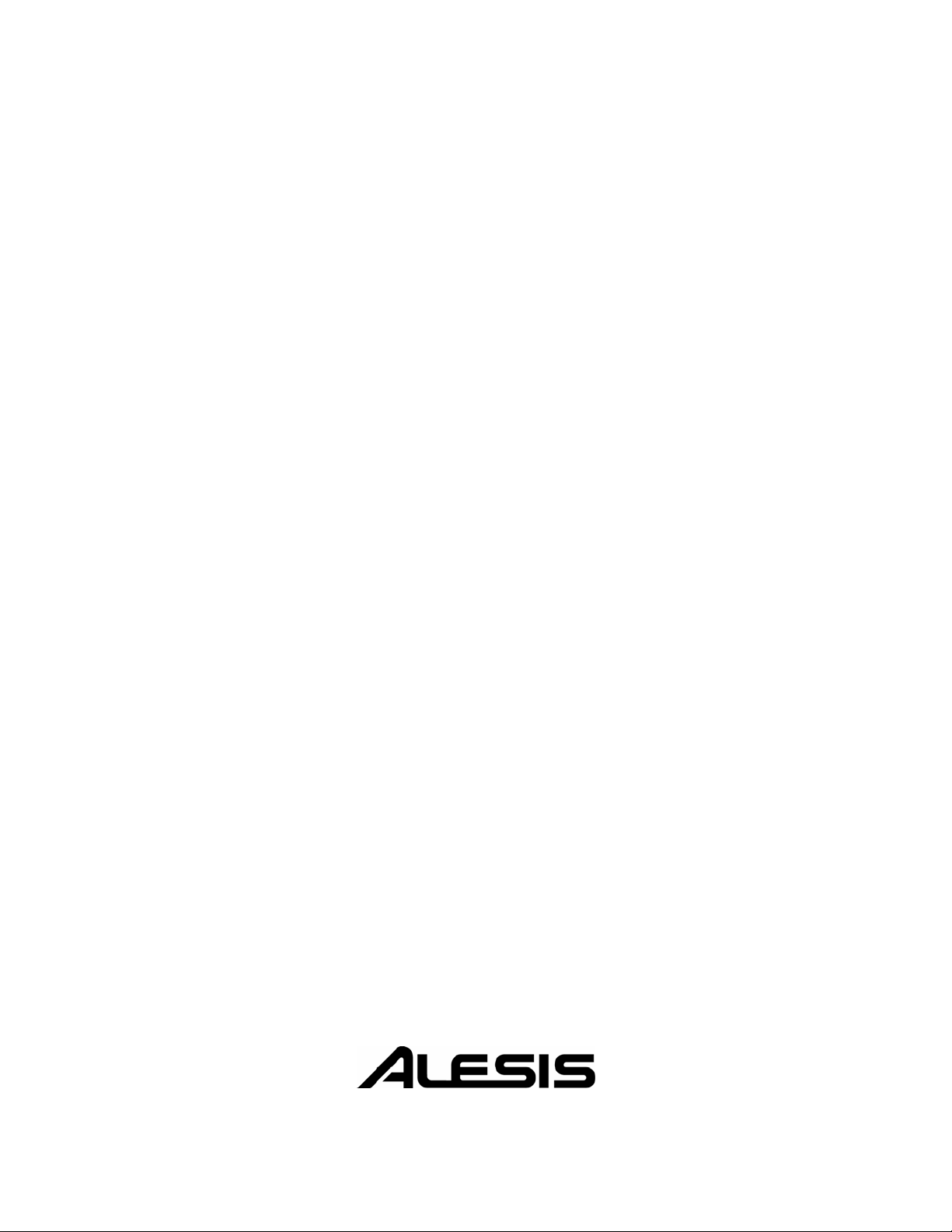
Fusion
Documentation Addendum
(Covers changes up to OS v1.20)
Page 2
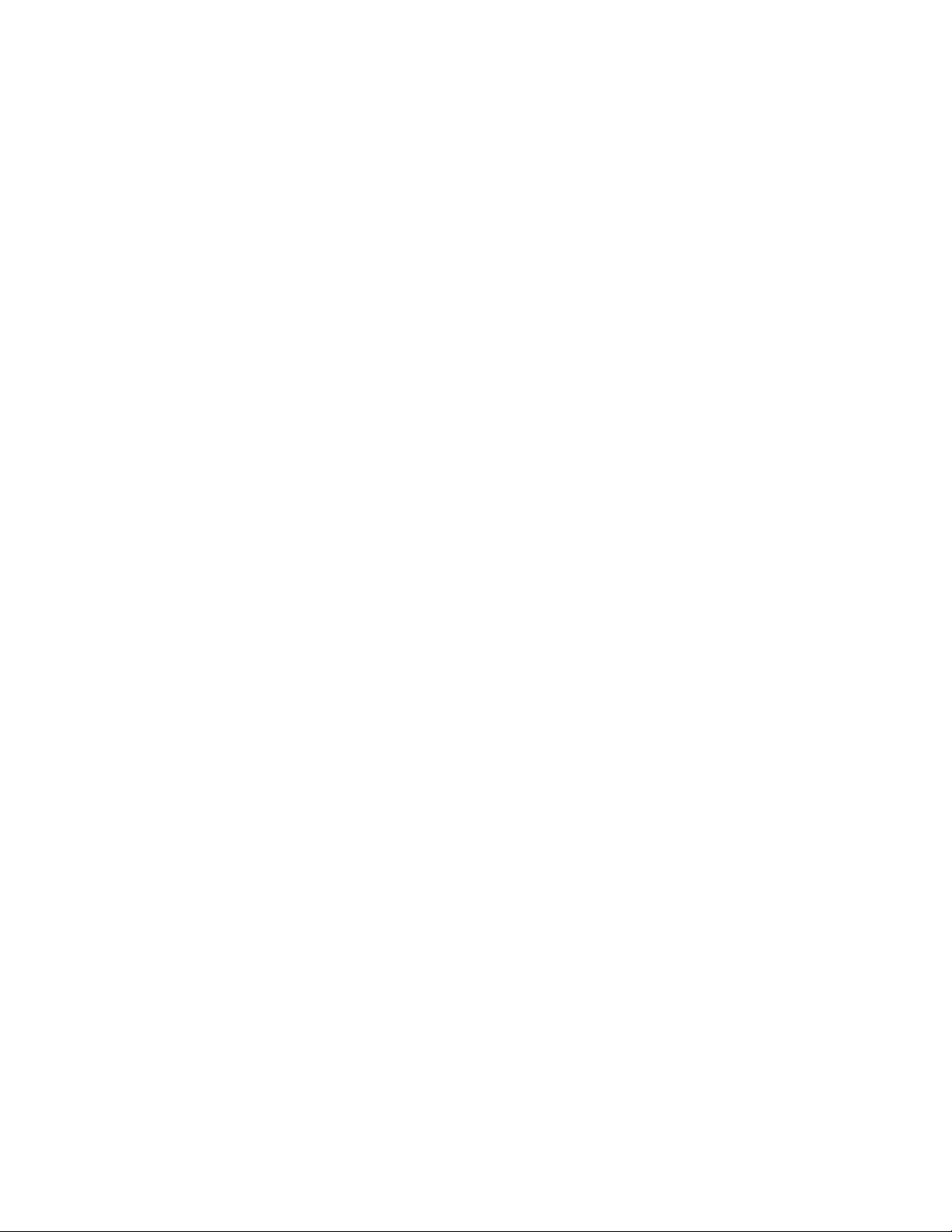
This page is intentionally left blank.
Page 3
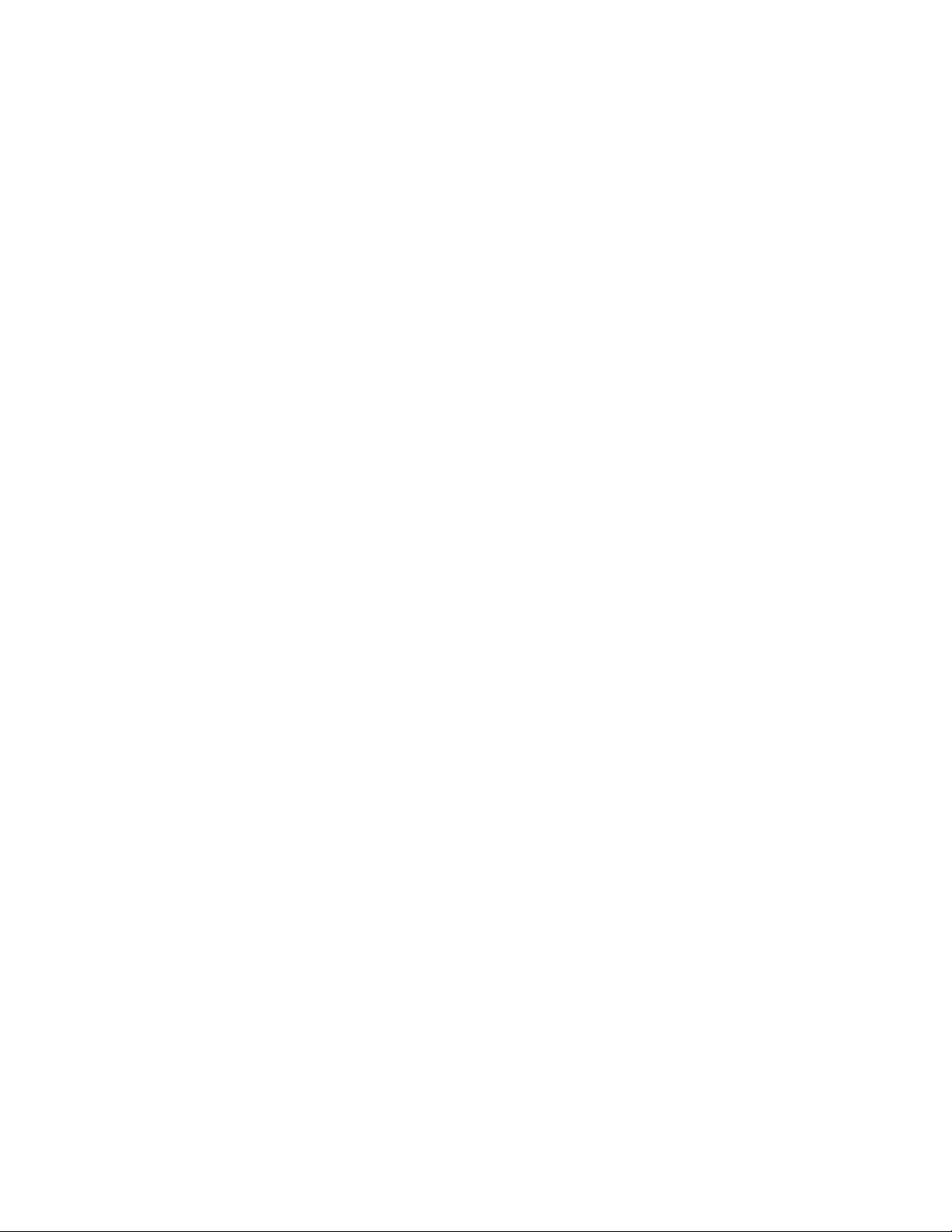
About this Addendum:
The Fusion’s operating system is upgradeable and allows us to add features and make
changes to existing features after the workstation has left the factory floor. Because
we’re continuously striving to make your Fusion better, the Reference Manual and
Quickstart Guides may not be completely up to date with the latest features.
All changes affecting the user-interface (i.e., anything the user will see) are listed in this
addendum. Internal optimizations, bug fixes, and other changes that are transparent to
the user are not included in this document (since internal changes are mostly geeky,
technical, and don’t affect the user in any way). Important additions and changes are
listed in bold font.
This addendum covers all changes that have been made since the publishing of the
Reference Manual and covers all changes up to: Version 1.20
Page 4
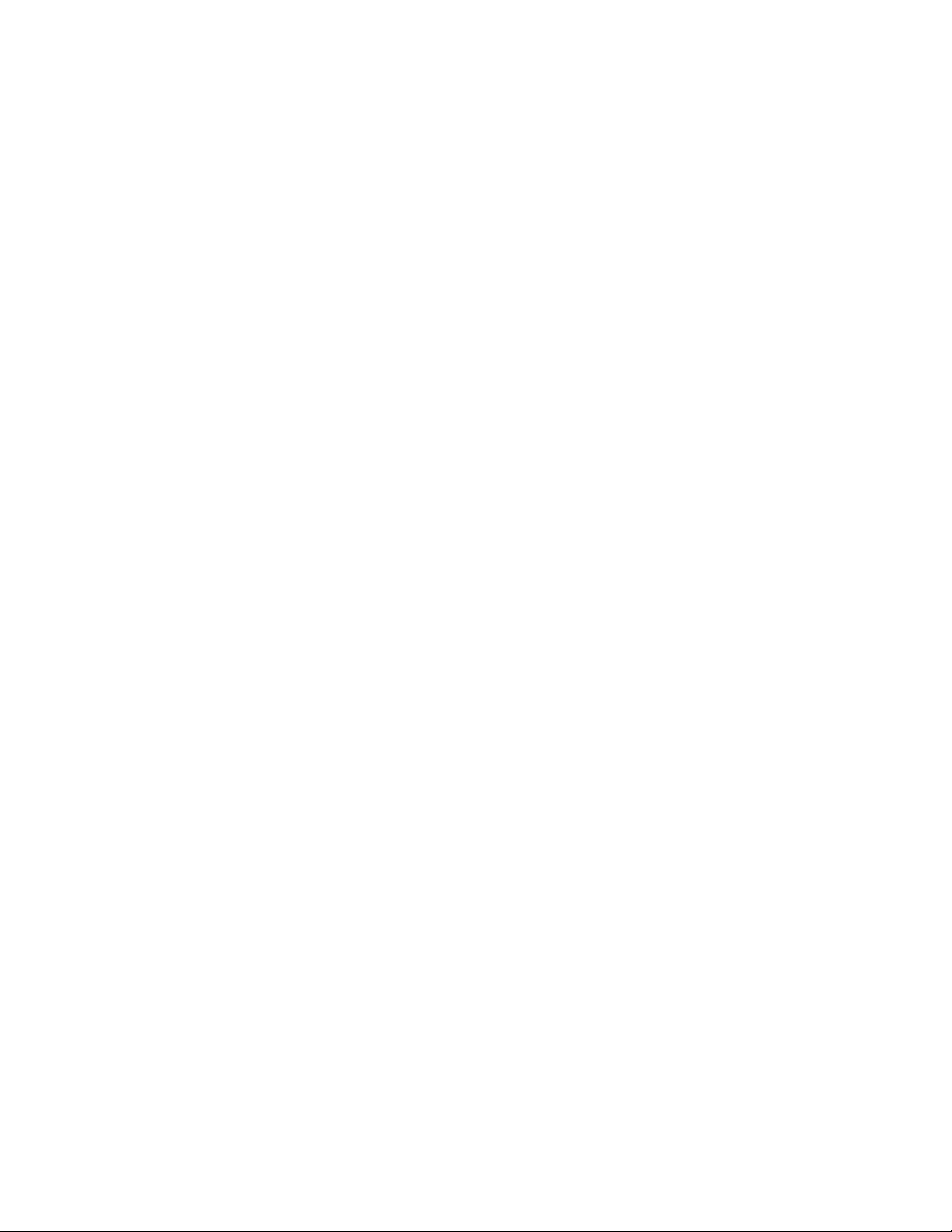
Version 1.20
1. Sample Based Programs Can Now Contain Up To Four Oscillators
Up to four multisamples can now be used for sample-based programs.
Crossfading is available between oscillators one and two.
2. New Parameter Added To Synth Oscillator: “Monophonic Sample Reset”.
When set, this will reset the sample when played legato in monophonic mode.
3. New Synthesis Filters
Four new filters were added:
RP Lowpass - an analog style 4-pole filter, modeled after a famous vintage
semi-modular synthesizer. This filter will clip (distort) when fed a loud input
level.
Vocal Formant 1 - Formant filters are modeled on the human voice. This 3band (3 bandpass filters) version emulates the “ah” and “oo” vowel sounds.
Vocal Formant 2 - A 3-band formant filter which emulates the “oh” and “ee”
vowel sounds.
Vocal Formant 3 - A 5-band formant filter based on an idealized model of
the vocal tract.
4. New Sample Edit Processes
The following edit functions are now possible:
Quantize Region - The ability to reduce the bit width from 1 to 15 bits. This
allows for a more vintage 'dirty' sound for samples.
Reverse Region - allows the ability to reverse selected parts of, or the entire
sample
5. Pressing The [UNDO] Button Will Now Undo And Redo Sample Processes
Page 5
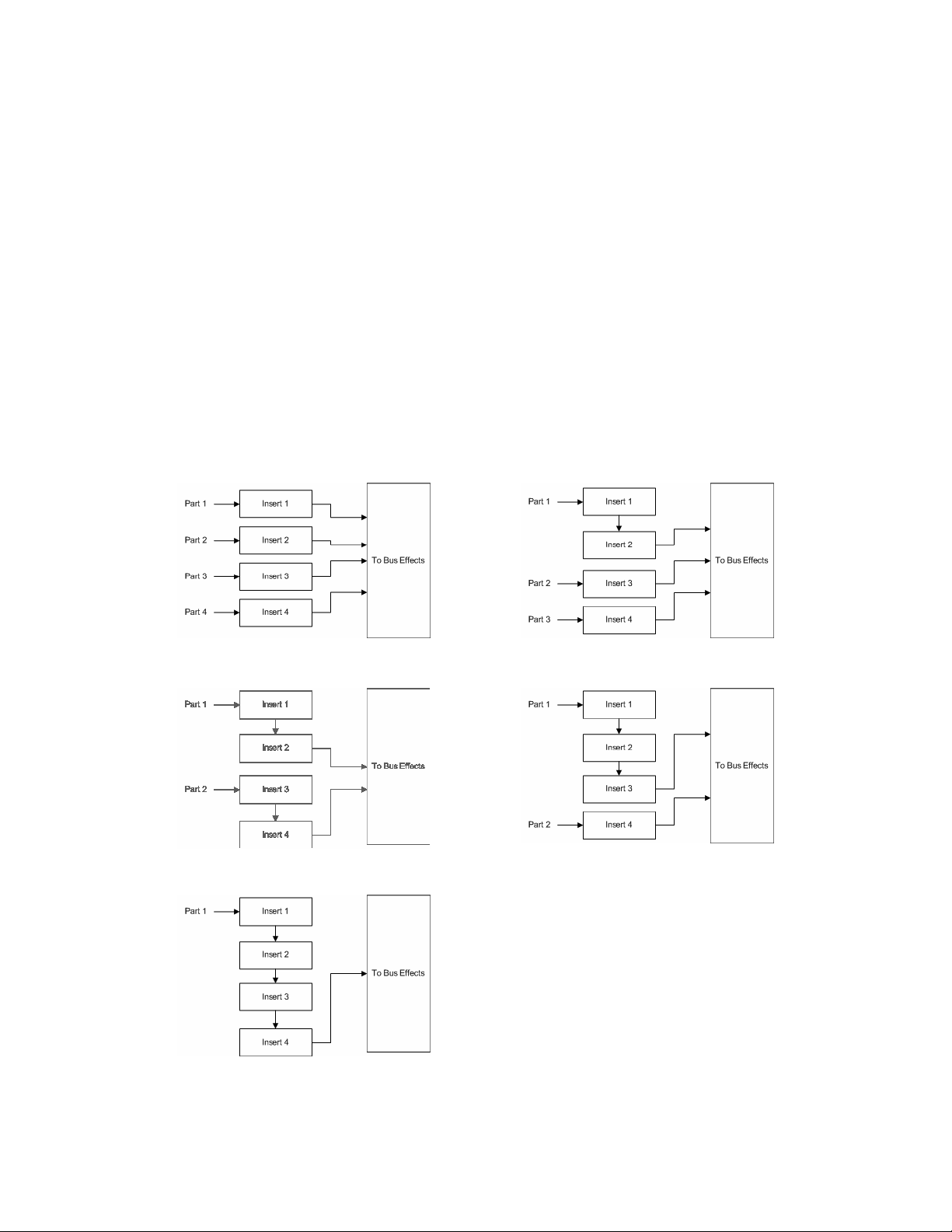
6. Live Loop Adjustment
The following parameters can now be edited while the voice is playing:
• Sample loop start
• sample loop end
• zone loop start
• zone loop end
• zone loop fine tune.
7. Chained Inserts
Up to 4 different Insert effects can now be used simultaneously in series while in
Program mode. Insert effects can also chained in Mix mode using the following
configurations:
'Standard' - Four inserts to different parts '1->2' - insert one routed through insert two. Insert three
and four available as in 'Standard'
'1->2, 3->4' - Insert one routed through two. Insert three
routed through four.
'1->2->3->4' - Insert one routed through two, which is
routed through three, which is routed through four
'1->2->3' - Insert one routed through two, which is routed
through three. Insert four available as in 'Standard'
Page 6

8. Envelope shape is variable per stage.
Each stage of an envelope is now variable from -100 to +100%, as illustrated
below:
A Value of 0% in each stage will correspond to a linear slope. A linear slope goes
straight from point A to point B, and is your general plain-vanilla envelope slope.
Values from -1 to -100 in each parameter corresponds to a negative exponential
slope, represented previously as -Exp. A negative exponential slope is bowed
upward—it rises quickly at first and then trails off. This mimics the charging
characteristics of electronic capacitors, which were used to generate envelopes in
vintage analog synthesizers. This slope is good for making your attacks extrasnappy.
A value of 1 to +100 represents a positive exponential curve —it starts off slowly
and bursts up at the end. If you are designing a sound to build toward a crescendo,
this might be slope you need. You don’t need to learn the names of these slopes,
though, since you can always see your envelope pictured on the display as you
edit it. Just adjust the slopes until you see the one that looks right.
9. Added “Mono Low” and “Mono High” keyboard modes to Phrase Sequence arp.
When a phrase arp is set to either "Mono Low" or "Mono High", a phrase arp will
follow only the lowest or highest note, respectively.
Page 7

10. Added Ability To Copy A Volume Folder From The CF Card To The HD
And Vice Versa.
All contents of a volume can now be copied to different media types. This will
allow for one to back up their hard drive contents to CF Card, Copy program
banks from the CF card, and even transfer songs - complete with audio - to a CF
to share across Fusions.
To copy the volume contained on a CF Card to the Fusion hard drive, do the
following:
Press "Global" and then press the "Media" page. You will see the following:
Press the "Copy Vol" button. You will see the following page confirming you
have selected the CF Card:
Press "Copy To". You will be prompted to select a destination:
Page 8

Select the Hard Drive using the "inc", "dec" or encoder wheel. You will receive a
warning as displayed below:
It is important to insure there's nothing on the CF Card with the same name as on
the Hard Drive. If you are sure you will not overwrite any files, press "Yes".
The copy function is complete! Press "OK".
11. Improved mixer automation recording.
When "Enable Mixer Automation" is enabled, all tracks with record enable set to
"auto" will record automation.
12. Pattern Type is now also stored with the program/mix/song. When a program is
loaded it will override the pattern types with its type. When a pattern is loaded it
will set the type based on the pattern.
Version 1.11
1. Increased Frequency Range of Effects EQ Bands
The frequency range of EQ bands for effects have been increased to a range of
20Hz to 12kHz.
Version 1.10
Page 9

1. “Dry Level” parameter now available
A new “Dry Level” parameter has been added to each Audio and Synth track.
This is a particularly useful feature for sound designers since it allows you to have
a much greater level of control over send levels. For example, it is now possible
to create a massively reverberant sound by reducing the Dry Level parameter to
near-zero while leaving your effects send and return level at a high level.
The following flow-diagram should explain where the new Dry Level parameter
resides in the Fusion:
2. Tap Tempo
The ability to tap a tempo has been added. Simply tap a tempo by pressing the
[ARP] button (next to the TEMPO LED) at least 4 times. This will detect the
requested tempo and set the current tempo parameter.
3. Import a MIDI file into Song Mode
MIDI songs can now be imported into the Fusion. After transferring a MIDI song
onto a compactFlash card or onto the hard drive via USB, press the “Utility”
menu in Song Edit mode and then press the “SongUtil” page. Upon pressing the
“ImpSong” button, a browse window will allow you to select the MIDI song file
to import into Song Mode as the current song. Remember to store this song if you
want it to be selectable from within the Fusion.
Page 10

4. Export Song to a MIDI file
Songs in the Fusion can now be exported to a MIDI song file. Press the “Utility”
menu in Song Edit mode and then press the “SongUtil” page. Upon pressing the
“ExpSong” button, a browse window will allow you to select a location for the
MIDI file to be created in. The current song will be exported to a MIDI song file
at the selected location. Note that only synth MIDI tracks will be exported to this
MIDI song file.
5. Export all audio tracks
To expedite the exporting of audio tracks a new feature has been added to export
all audio tracks at once. This option is available on the “TrackUtil” page within
Song Mode’s “Utility” menu.
6. Record ready mode
The Fusion can now enter recording as a MIDI slave device. To do this press the
[RECORD] button on the Fusion. The [RECORD] button will light and the
[PLAY] button will blink. In this mode the Fusion will enter recoding if it
receives a MIDI start message or if [PLAY] is pressed on the Fusion.
7. A new parameter has been added to the arpeggiator menu: “Use part range”. This
parameter, once enabled, will only play notes if they fall within a part’s define
key and alternate ranges. This is useful when you are creating a drum kit in Mix
Mode and want a drum pattern to play over multiple parts. Playing a key in the
mix O-6 “VA FM PM PCM Kit” in the mix bank “SPLIT-LAYER” demonstrates
the usefulness of this new parameter.
8. The “Track Enable” parameter has been moved to the Track/General page in Song
Mode and to the Part/General page in Mix Mode.
We found that the Track/General and Part/General pages are more logical places
to put this parameter since you can see the program (or audio track) name that you
are enabling/disabling.
Page 11

Version 1.03
1. Easy Transpose
You can transpose the keyboard from the top-level of any mode without having to
enter Global mode. Simply hold the “LOCATE” button and press any key one
octave above or below middle C. Any key that you press will become middle C
on the keyboard.
A parameter called “Transpose” has been added to the top level display of each
mode. This lets you know how many semitones the keyboard is currently being
transposed.
Note that this function only works when you’re at the top level of any mode.
2. Improved LOCATE+key functionality
The LOCATE+key shortcut now spans the entire range of the parameter that
you’re editing. This allows you can hold “LOCATE” and press a note on the
keyboard to select values quickly.
For parameters that range from 0 to 100% (such as “volume”), the leftmost note
on the keyboard corresponds to 0% whereas the rightmost note corresponds to
100%. For parameters that range from -100% to +100% the middle C note acts as
0% whereas the leftmost key corresponds to -100% and the rightmost key
corresponds to 100%.
Note that you can use this shortcut on any parameter. For example, we’ve found
this feature to be very useful for setting keygroup and sample point settings.
3. The Fusion’s Program mode initializes to the “Assign” row when you turn on the
unit. If you turn on the unit and it’s in Mix/Song modes, it will initialize to the
“Arp” row.
4. The Fusion now remembers your performance panel row selection as you change
modes. Once you switch back to a mode, the remembered row will be recalled.
5. Pages labeled “Edit” have been changed to “Settings,” since it is a more logical
and accurate description of the page.
Page 12

Version 1.02
1. General MIDI Compatibility Mode
General MIDI compatibility has now been added to ensure that your “General
MIDI compatible” sequences will play back correctly. To turn on this mode, go
to the Global/Settings/MIDI page and check the “General MIDI” parameter.
Note that engaging this option will automatically take you to a mix called “MIDI
Template.” This mix is pre-configured to be compatible with all General MIDI
compatible sequences. Uncheck the “General MIDI” box to turn off this mode.
2. Quick Boot Up
If you primarily work in only one mode (i.e., Program, Sampler, Mix, etc.) you
can now turn on your Fusion very quickly by setting the “Load Programs on
Power Up” parameter to “Last Mode Only.” This loads the mode and only the
program(s) that you were using before turning off the Fusion—no programs from
any other modes are loaded on start up. This makes booting up your Fusion much
faster.
By default, this parameter is set to “All modes.” This means that all programs for
all modes are loaded on startup. This configuration makes initial boot up slower,
but you can change modes without having to wait for programs to load.
3. The BANK Buttons now change the currently viewed part (Mix mode) or track
(Song mode) by 8 when you’ve set the “(Edit) [1]-[8]” parameter (on the
Global/Settings/Options page) to “Enable/Disable.” In this configuration, the [1]
through [8] buttons let you enable/disable mix parts or song tracks.
This has been done so that you can jump around and enable/disable your mix
parts or song tracks quickly.
4. Two new parameters have been added in the Global/Settings/MIDI page:
“Receive Sequence Control” and “Transmit Sequence Control.” These
commands let you enable or disable whether the Fusion’s sequencer will transmit
or respond to MIDI commands involving the sequencer.
Previously, this parameter was always enabled. Now, you have the option of
enabling or disabling as you require.
5. You can now set a song length in the Song/Song/General page.
6. Arpeggiation pattern lengths are now stored along with the arpeggiation pattern.
Page 13

Version 1.01
1. The sustain pedal now latches the arpeggiator when the arpeggiator is enabled. In
other words, if you hold down the sustain pedal while the arpeggiator is engaged,
the arpeggiation pattern will continue to play until you lift your foot off the pedal.
Note that in this situation, notes will not sustain as they normally do until you turn
off the arpeggiator.
Version 1.00
1. Initial release
Page 14

7-51-0208-A
