Alcatel 1220, 1221, Pixi 8 Quick Start Guide
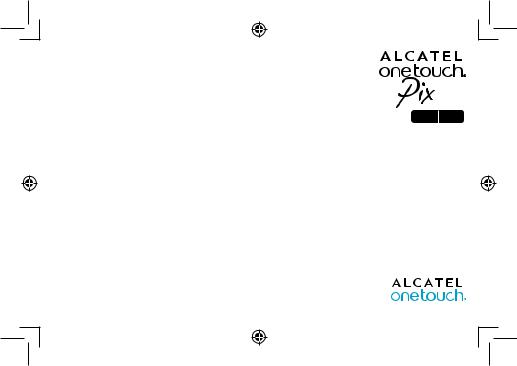
 8
8
I 220 I 221
Quick Start Guide
Thank you for buying the ALCATEL ONETOUCH PIXI 8 I220/I221.
You have purchased a product which uses the open source (http://opensource.org/) programs mtd, msdosfs, netfilter/iptables and initrd in object code and other open source programs licensed under the GNU General Public License and Apache License.
We will provide you with a complete copy of the corresponding source codes upon request within a period of three years from the distribution of the product by TCT.
You may download the source codes from http://sourceforge.net/projects/alcatel/files/. The provision of the source code is free of charge from the Internet.
English - CJB19Y0ALAAC
1
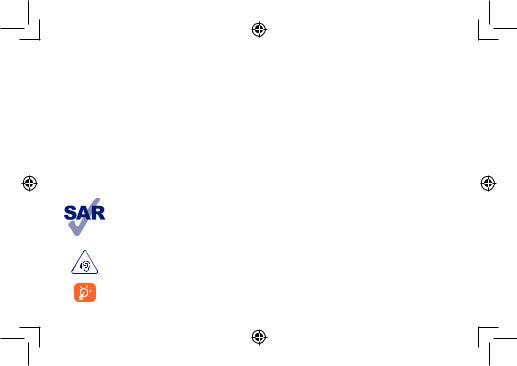
Table of contents
1 Your device................................................................................................................................................................... |
3 |
|
1.1 |
Appearance ..................................................................................................................................................................................................... |
3 |
1.2 |
Home screen................................................................................................................................................................................................... |
5 |
1.3 |
Apps and widgets........................................................................................................................................................................................... |
8 |
1.4 |
Basic operation............................................................................................................................................................................................... |
9 |
1.5 |
Zoom in/out................................................................................................................................................................................................. |
12 |
2 Settings........................................................................................................................................................................ |
13 |
|
2.1 |
Device............................................................................................................................................................................................................ |
13 |
2.2 |
Personal ........................................................................................................................................................................................................ |
14 |
2.3 |
System............................................................................................................................................................................................................ |
15 |
Safety information........................................................................................................................................................... |
16 |
|
General information........................................................................................................................................................ |
22 |
|
Warranty.......................................................................................................................................................................... |
24 |
|
This device meets applicable national SAR limits of 2.0 W/kg. SAR values can be found on page 20 of this user guide. When carrying the device or using it while worn on your body, either use an approved accessory such as a holster or otherwise maintain a distance of 1.0 cm from the body to ensure compliance with RF exposure requirements. Note that the product may be transmitting even if you are not using it.
www.sar-tick.com
To prevent possible hearing damage, do not listen at high volume levels for long periods. Exercise caution when holding your device near your ear while the loudspeaker is in use.
The tablet contains magnets which may interfere with other devices and items (such as credit card, pacemakers, defibrillators, etc.). Please maintain at least 15 cm of separation between your tablet and the devices/items mentioned above.
2
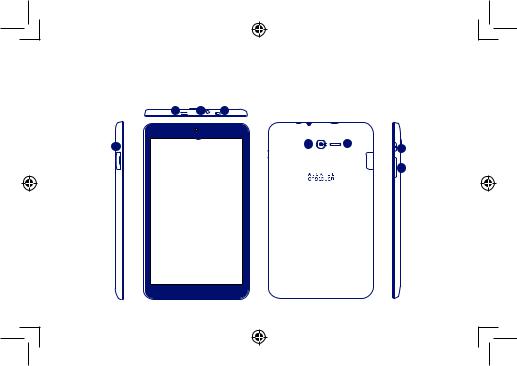
1 Your device
1.1Appearance
3 |
2 |
1 |
|
|
|
5 |
6 |
7 |
|
4 |
|
8 |
||
|
|
|
|
|
|
|
|
|
9 |
3
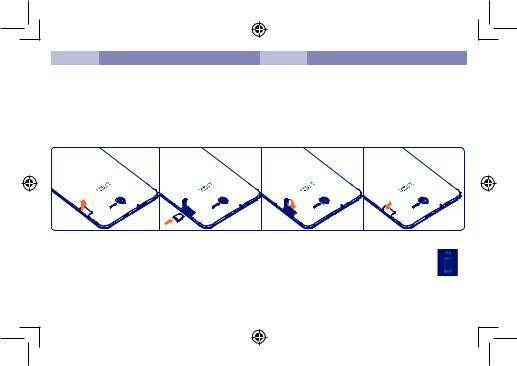
Number |
Function |
Number |
Function |
1 |
IrLED & Microphone |
6 |
Rear camera |
|
|
|
|
2 |
Earphone socket |
7 |
Speaker |
3 |
micro-USB connector/Battery charge port |
8 |
Power key |
|
|
|
|
4 |
microSD Card |
9 |
Volume Up/Down |
|
|
|
|
5 |
Front camera |
|
|
|
|
|
|
Inserting the microSD card
Note
Please charge before first use. Normally, the tablet will power on and display the Home Screen when you press and hold the Power key, but if the tablet is low on power, a battery icon will appear indicating that you should charge the device before use. Only use the charger recommended by TCT Mobile limited and its affiliates.
This device cannot be charged through usb computer connection. Please plug in your charger before first usage.
4
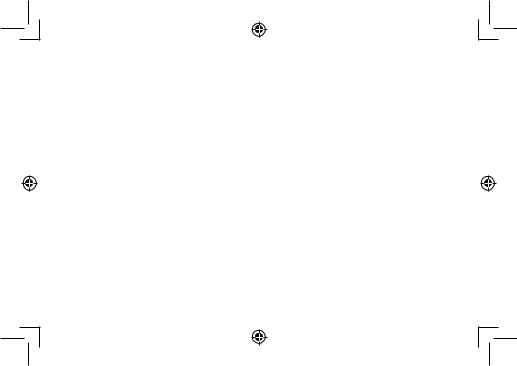
1.2Home screen
Your device includes a Home screen with three pages, giving you more space to add your favourite apps, folders and widgets, all accessible with a single touch.To switch between screens, slide your finger left or right.
1.2.1Lock/Unlock your screen
Once your device is powered on, it shows a locked screen interface, which is set as default.
Slide your finger to the right to unlock the screen.
5
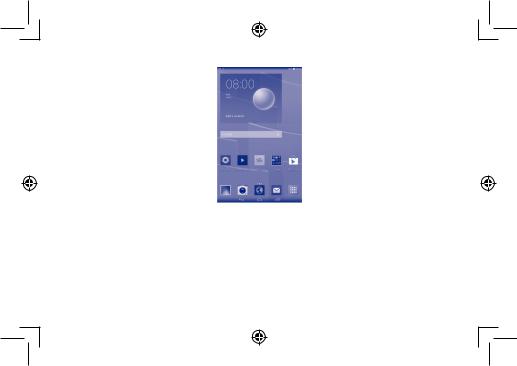
1.2.2Icons on your screen
Notification Bar |
|
|
|
Status Bar |
|
|
|
|
Google Search |
|
|
|
|
|
|
|
|
|
|
Voice Actions |
|
|
|
|
|
|
|
||||||
|
|
|
|
|
|
|
|
|
|
|
|
Home |
|
Back |
|
|
|
|
|
|
|
|
|
All Apps |
|
|
|
|
|
|
|
|
|
|
|
|||
|
|
|
|
|
|
|
|
|
Recent apps |
|||
|
|
|
|
|
|
|
|
|
||||
|
|
|
|
|
|
|
||||||
Name |
|
|
|
|
|
Description |
||||||
Google Search |
Touch to access the Google search engine. |
|
|
|
|
|
|
|
||||
|
|
|||||||||||
Voice Actions |
Use Voice Actions to watch a video, send email, set alarm, get directions, etc. |
|||||||||||
|
|
|
|
|
|
|
|
|
||||
All Apps |
Touch to show a complete app list interface. |
|
|
|
|
|
|
|
||||
Back |
Go back to the previous menu or screen. |
|
|
|
|
|
|
|
||||
|
|
|
|
|
|
|
|
|
||||
Home |
Return to the home screen. |
|
|
|
|
|
|
|
||||
Recent apps |
Touch to access Add widgets, Manage applications,Wallpaper and Settings; touch and hold to view recent apps. |
|||||||||||
|
|
|
|
|
|
|
|
|
|
|
|
|
6
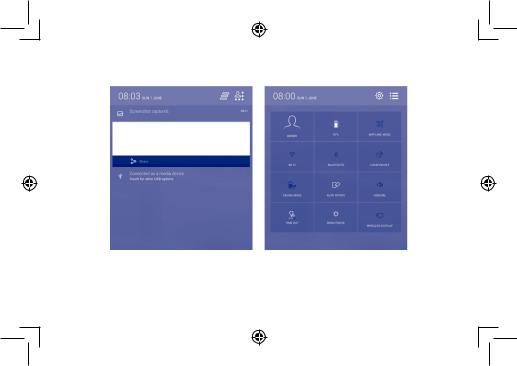
On the upper left corner, a Notification Panel will popup when you place your finger on the notification bar and slide down. Touch the right top icon (Picture 1) to clear all event–based notifications (other ongoing notifications will remain).
Touch and drag down the Status bar to open the quick setting bar (Picture 2). Touch icons to enable/disable functions or to change modes.
Picture 1 |
Picture 2 |
7
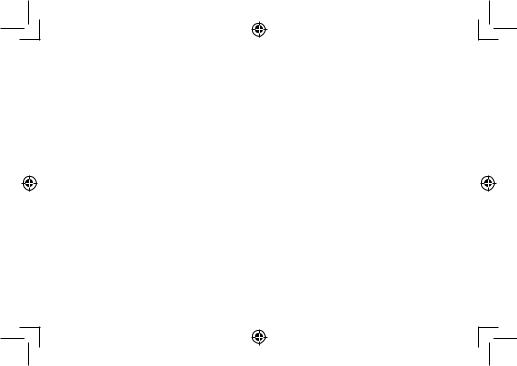
1.3Apps and widgets
1.3.1Apps
The Applications (apps) list contains all pre-embedded and newly installed apps. To access the apps list, touch the all apps key  from the Home screen.
from the Home screen.
1.3.2Widgets
By touching and holding an empty area in the Home screen, you can switch to widget interface mode.
1.3.3Get more apps
Touch the Google Play Store icon  to get more apps.
to get more apps.
1.3.4Create and manage shortcuts on the desktop
When you touch and hold an icon on the All Apps or when in widget interface mode, it will jump to the Home screen automatically, from here you can drag it to your preferred location. Overlap icons together will build a folder. You can name the folder by touching the tap under the icons.
1.3.5Remove an app icon from the desktop
Touch and hold the item to be removed to activate Move mode, drag the item up to the top of the Remove icon, and release after the item turns red.
1.3.6Uninstall apps
Press  to enter All Apps, then touch and hold the application you want to uninstall to enter the details screen.Touch Disable, and finally touch OK to confirm.
to enter All Apps, then touch and hold the application you want to uninstall to enter the details screen.Touch Disable, and finally touch OK to confirm.
8
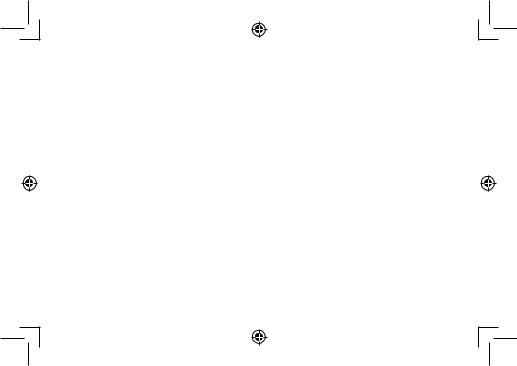
1.4Basic operation
1.4.1Power on your device
Press and hold the Power key until the tablet powers on. It will take a few seconds before the screen lights up.
1.4.2 Power off your device
• Press and hold the Power key for about 3 seconds until the options appear, select "Power off " to power off your device.
• Press and hold the Power key for about 10 seconds to shut down your device.
1.4.3 Stand-by mode
Press the Power key once to shut down the screen and to enter stand-by mode.
Note: When unused, the product will enter stand-by mode automatically. Press the Power key once to wake it up.
1.4.4Restart
• Press and hold the Power key for about 3 seconds until the options appear, select "Restart" to restart your device.
• When your device is frozen, press and hold the Power key for about 10 seconds to shut down your device.Then press the Power key to restart.
1.4.5Connecting to a computer via USB
After connecting your device to a computer by USB, you can transfer files between your device and the computer.
Note: Files copied to your tablet are not available until the USB data cable is disconnected from the PC completely. Use a USB 2.0 version or higher to connect the devices.
9
