Alcatel 1009X Quick Start Guide
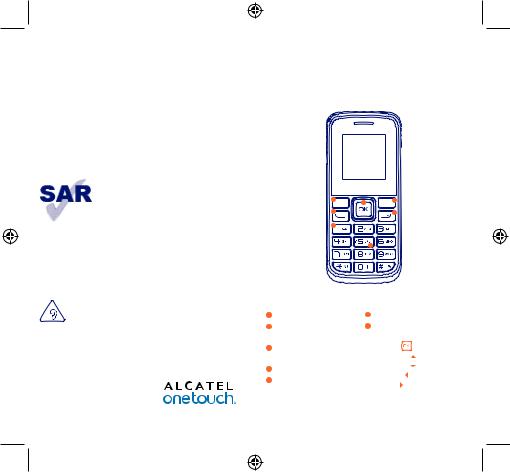
ALCATEL 1009X
Quick Start Guide
For more information about how to use the phone, please go to www.alcatelonetouch.com to download complete user manual (English version only). Moreover, from the website you can also consult FAQ (English version only).
This product meets applicable national SAR limits of 2.0 W/kg. The specific maximum SAR values can be found on page 18 of this user guide.
When carrying the product or using it
while worn on your body, either use an www.sar-tick.com approved accessory such as a holster or
otherwise maintain a distance of 1.0 cm from the body to ensure compliance with RF exposure requirements. Note that the product may be transmitting even if you are not making a phone call.
PROTECT YOUR HEARING
 To prevent possible hearing damage, do not listen at high volume levels for long periods. Exercise caution when holding your device near your ear while the loudspeaker
To prevent possible hearing damage, do not listen at high volume levels for long periods. Exercise caution when holding your device near your ear while the loudspeaker
is in use.
English - CJB1779ALAAA
1
1 Your mobile.............
1 7
7  4
4
2 |
5 |
3 
6
1 |
Left softkey |
6 |
Torch |
2 |
Pick up/Send call |
7 |
Navigation key: |
|
Call log |
|
Menu/Confirm an |
3 |
Voicemail |
|
option |
|
(press and hold) |
|
Messages |
|
|
Calendar |
|
4 |
Right softkey |
|
|
|
Profiles |
||
5 |
Switch on/Switch off |
|
|
|
Alarm |
||
|
End call |
|
|
|
|
|
2
IP4572_ALCATEL 1009X_QG_Eng_GB_04_140219.indd 1-2 |
2014-2-19 16:19:10 |
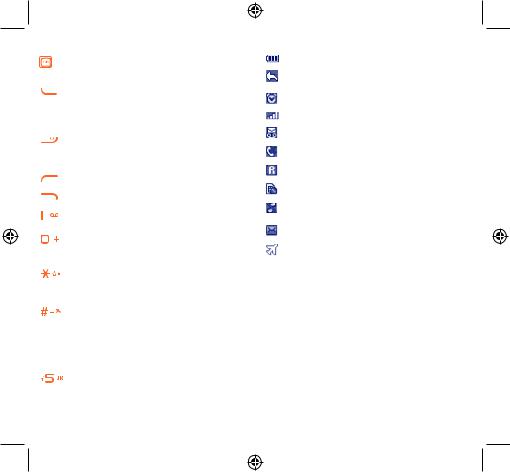
1.1Keys
Navigation key
Confirm an option (press the middle of the key)
Pick up
Send a call
In idle screen:
Access call log (Redial) (press)
Switch on/Switch off the telephone (press and hold) End call
Return to idle screen
Left softkey
Right softkey
Access your voicemail (press and hold)
In Edit mode:
-Press: access the symbols table
-Press and hold: enter zero
In Edit mode:
-Press: change input methods
-Press and hold: access the language list
In idle screen:
-Press: #
-Press and hold: activate/deactivate the silence mode In Edit mode:
-Press:  (space)
(space)
From Idle screen
-Press: dial ‘5’
-Press and hold: switch on/off the torch
3
1.2Main screen icons (1)
Battery charge level.
Call forwarding activated: your calls are forwarded.
Alarm or appointments programmed.
Level of network reception.
Voicemail message arrived.
Missed calls.
Roaming.
SIM card missing.
Silence mode: your phone does not ring, beep with the exception of the alarm.
SMS unread.
Flight mode.
(1)The icons and illustrations in this guide are provided for information purposes only.
4
IP4572_ALCATEL 1009X_QG_Eng_GB_04_140219.indd 3-4 |
2014-2-19 16:19:10 |
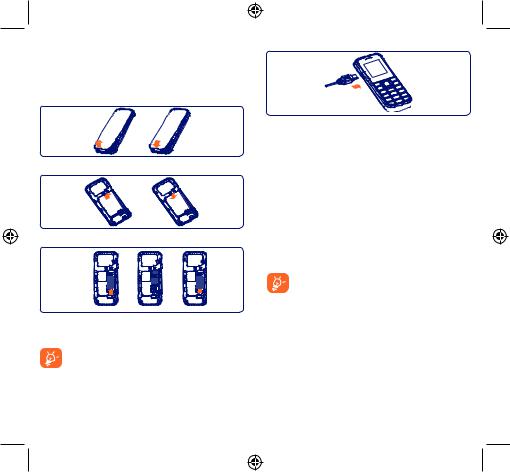
2 Getting started........
2.1Set-up
Removing and installing the back cover
Removing and installing the battery
Inserting and removing the SIM card
Place the SIM card with the chip facing downwards and slide it into its housing. Make sure that it is correctly inserted. To remove the card, press it and slide it out.
Your phone only supports mini SIM card. Do not attempt to insert other SIM types like micro and nano cards, otherwise you may damage your phone.
5
Charging the battery
Connect the battery charger to your phone and mains socket respectively.
•The charging may take about 20 minutes to start if the battery is flat.
•Be careful not to force the plug into the socket.
•Make sure the battery is correctly inserted before connecting the charger.
•The mains socket must be near to the phone and easily accessible (avoid electric extension cables).
•When using your telephone for the first time, charge the battery fully (approximately 3 hours). You are advised to fully charge the battery (  ).
).
•To reduce power consumption and energy waste, when battery is fully charged, disconnect your charger from the plug; reduce the backlight time, etc.
The charge is complete when the animation stops.
2.2Power on your phone
Hold down the key until the phone powers on.
key until the phone powers on.
2.3Power off your phone
Hold down the key from the main screen.
key from the main screen.
6
IP4572_ALCATEL 1009X_QG_Eng_GB_04_140219.indd 5-6 |
2014-2-19 16:19:10 |
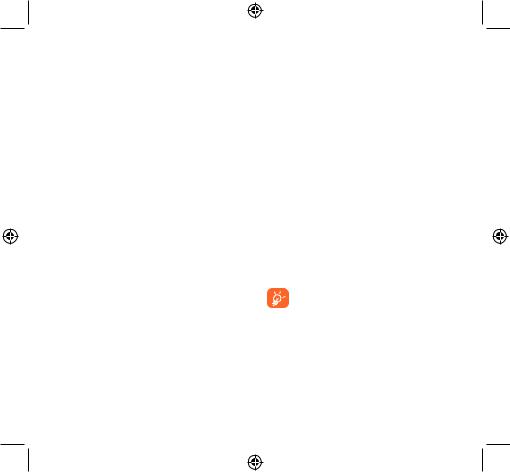
3 Calls ..........................
3.1Making a call
Dial the desired number then press the  key to place the call. If you make a mistake, you can delete the incorrect digits by pressing the right softkey.
key to place the call. If you make a mistake, you can delete the incorrect digits by pressing the right softkey.
To hang up the call, press the  key.
key.
Making an emergency call
If your phone is covered by the network, dial emergency number and press the  key to make an emergency call. This works even without a SIM card and without typing the PIN code.
key to make an emergency call. This works even without a SIM card and without typing the PIN code.
3.2Calling your voicemail (1)
To access your voicemail, hold down the 
 key.
key.
3.3Receiving a call
When you receive an incoming call, press the  key to talk and then hang up using the
key to talk and then hang up using the  key.
key.
3.4Available functions during the call
During a call, you can use your directory, your calendar, short messages, etc. without losing your correspondent.
(1)Contact your network operator to check service availability.
7
4 Contacts.............
4.1Consulting your contacts
To access the contacts from the main screen, press the key and select the
key and select the  icon from the menu.
icon from the menu.
4.2Adding a contact
You can add a new contact to phone or SIM card by selecting "Add contact".
5 Messages ............
5.1Create message
From the main menu select "Messages" to create text. You can type a message and you can also modify a predefined message in Templates. While writing a message, select "Options" to access all the messaging options. You can save your messages that you send often to Drafts.
Specific letters (accent) will increase the size of the SMS, this may cause multiple SMS to be sent to your recipient.
8
IP4572_ALCATEL 1009X_QG_Eng_GB_04_140219.indd 7-8 |
2014-2-19 16:19:10 |
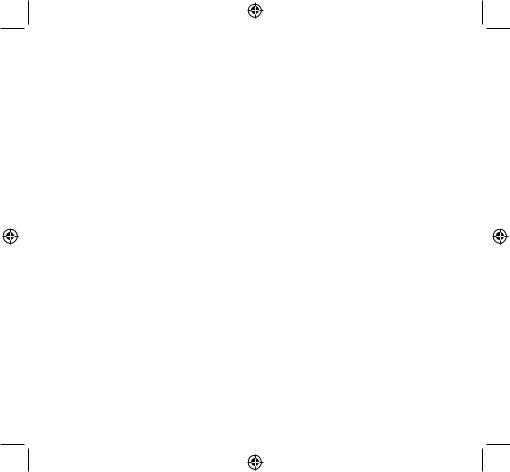
6 Call log .............. 
6.1Access
You can access the function using the following options:
•Select  from main menu
from main menu
•Press the send key from Home screen
6.2Available options
When you press "Options", you can have access to View,
Send SMS, Save to Contacts, Edit before call, Add to blacklist, Add to whitelist, Delete etc.
7 Settings ............. 
From the main menu, select the menu icon  and select the function of your choice in order to customise your telephone:
and select the function of your choice in order to customise your telephone:
Phone settings, Call settings, Network, Security, Restore default.
8 Tools.................. 
8.1Calculator
Enter a number, select the type of operation to be performed, and enter the second number, then press “=” to display the result.
8.2Calendar
Once you enter this menu from the main menu, there is a monthly-view calendar for you to query date.
8.3Notes
You can create a note in text format by accessing “Tools\ Notes” from the main menu.
8.4Call filter
Enable blacklist, all callers in the list will be automatically blocked. Enable whitelist, only callers in the list can be connected. You are allowed to add 50 contacts to each list from the Contacts, call log, Messages or create directly by pressing  .
.
8.5Torch
To light in darkness, you may activate “Torch” by below operations:
In idle screen, press and hold 

 to activate the Torch light; press
to activate the Torch light; press  or press and hold
or press and hold 

 to deactivate it.
to deactivate it.
9 |
10 |
IP4572_ALCATEL 1009X_QG_Eng_GB_04_140219.indd 9-10 |
2014-2-19 16:19:11 |
