Page 1
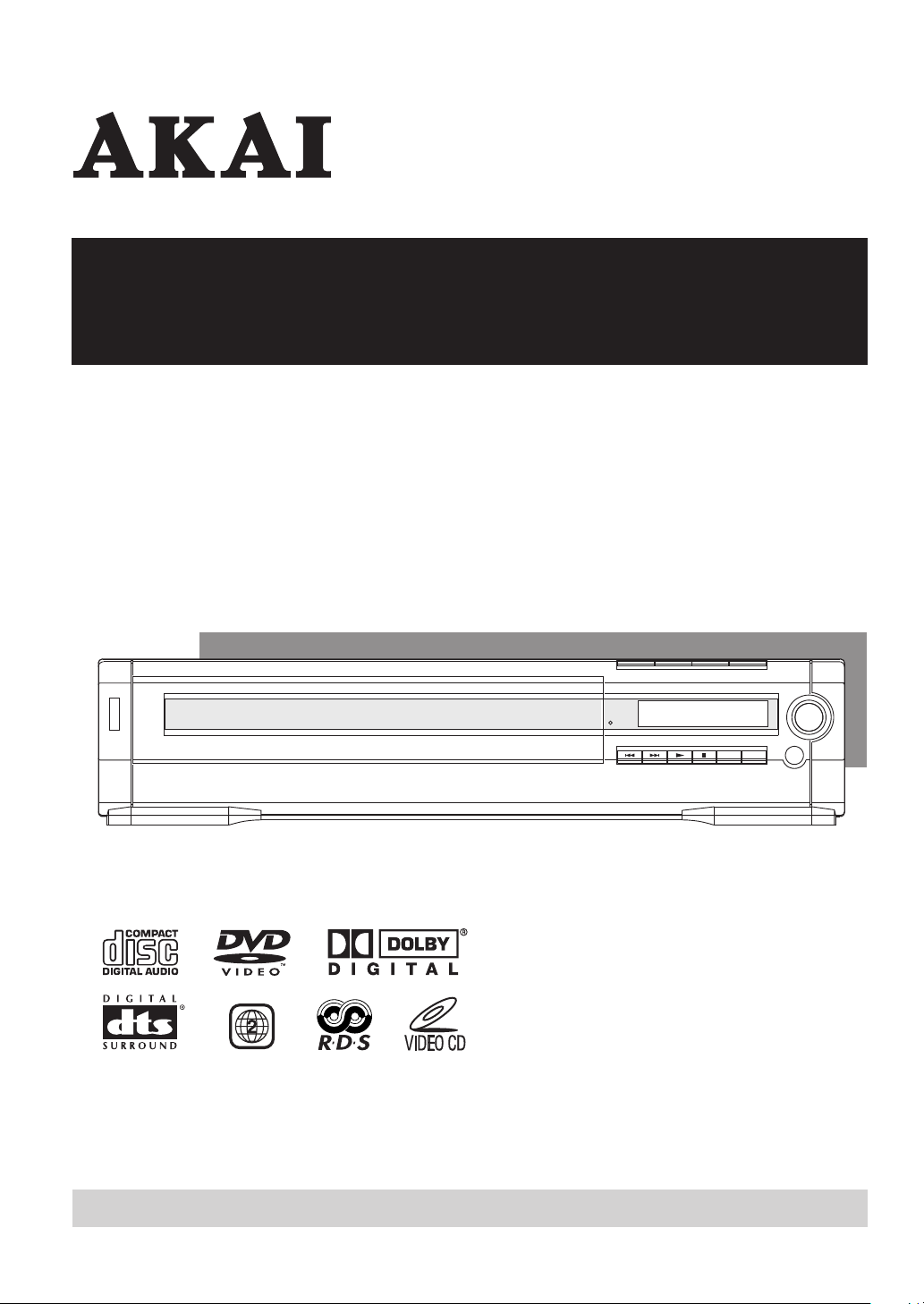
Operator's manual
3-DVD/CD HOME THEATER SYSTEM
DV-R3500SS
Operator's manual
1~43
Page 2
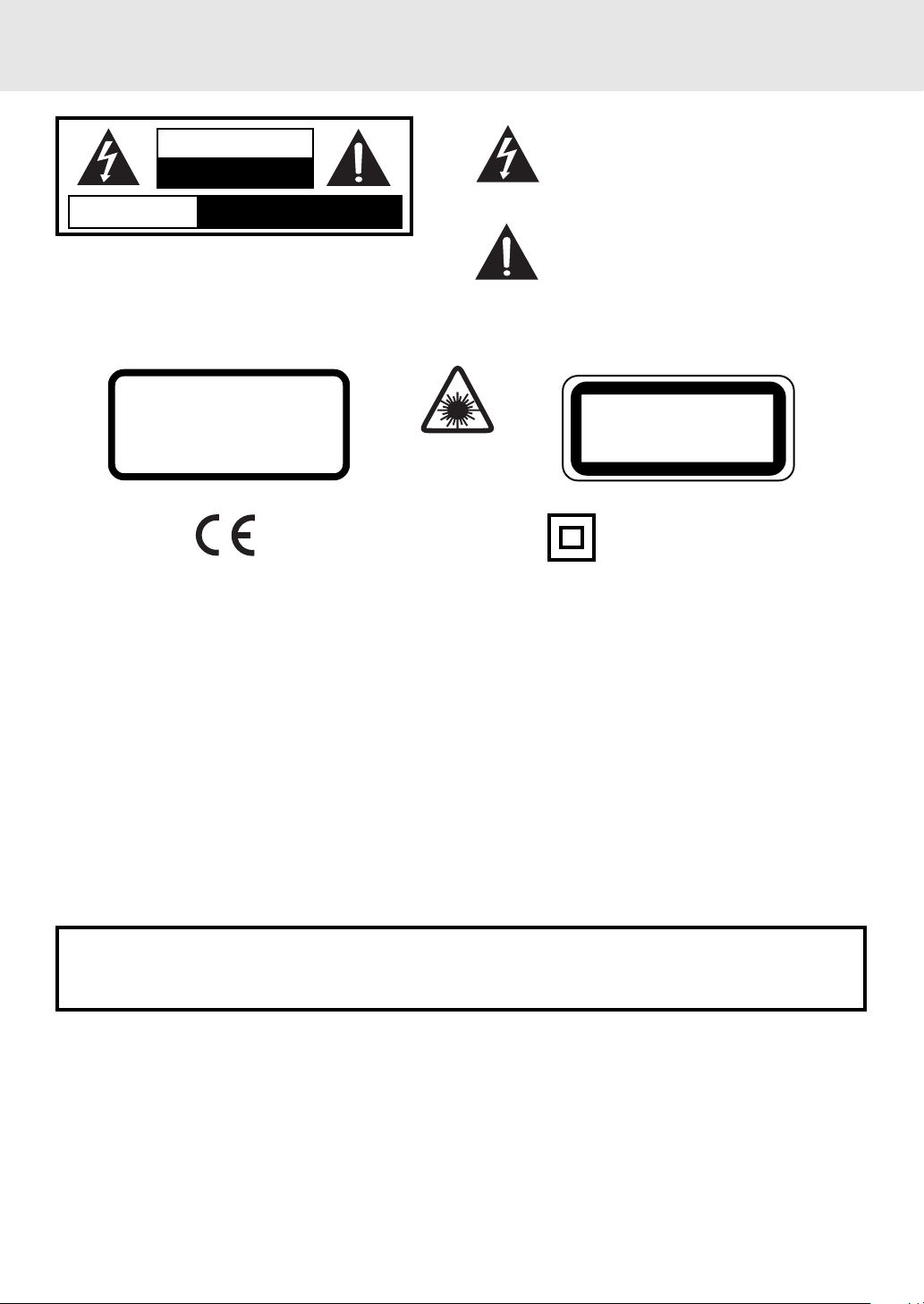
Important Safety Instructions
The lightning flash with an arrowhead symbol, within
WARNING
RISK OF ELECTIC SHOCK
DO NOT OPEN
AVIS
WARNING: T O REDUCE THE RISK OF ELECTRIC SHOCK,
DO NOT REMOVE COVER (OR BACK). NO USERSERVICEABLE PARTS INSIDE. REFER SERVICING TO
QUALIFIED SERVICE PERSONNEL.
WARNING:TO PREVENT FIRE OR SHOCK HAZARD, DO NOT EXPOSE THIS APPLIANCE TO RAIN OR MOISTURE.
RISQUE DE CHOC ELECTRIQUE NE
PAS OUVRIR
the equilateral triangle, is intended to alert the user
to the presence of uninsulated "dangerous voltage"
within the product's enclosure that may be of
sufficient magnitude to cause an electric shock.
The exclamation point within the equilateral triangle
is intended to alert the user to the presence of
important operating and maintenance (servicing)
instructions in this owner manual.
CAUTION
INVISIBLE LASER RADIATION
WHEN OPEN AND INTERLOCKS
DEFEATED.
AVOID EXPOSURE TO BEAM
This symbol means that the unit
complies with European safety and
electrical interference directives.
This product
contains a low
power laser device.
CLASS 1 LASER PRODUCT
APPAREIL À LASER DE CLASSE 1
PRODUCTO LASER DE CLASE 1
PRODUCTO LASER CLASSE 1
The symbol for
Class II (Double
lnsulation)
On Placement
• Do not use the Unit in places which are extremely hot, cold, dusty, or humid.
• Place the Unit on a flat and even surface.
• Do not restrict the air flow of the Unit by placing it in a place with poor air flow, by covering it with a cloth, or by placing
it on carpet.
On Safety
• When connecting or disconnecting the AC cord, grip the plug and not the cord itself. Pulling the cord may damage
it and create a hazard.
• When you are not going to use the Unit for a long period of time, disconnect the AC power cord.
On Condensation
• When left in a heated room where it is warm and damp, water droplets or condensation may form inside the Unit.
When there is condensation inside the Unit, the Unit may not function normally. Let the Unit stand for 1 to 2 hours
before turning the power on, or gradually heat the room up and dry the Unit before use.
WARNING:
• Should any trouble occur, disconnect the AC power cord and refer servicing to a qualified technician.
• Do not place anything directly on the top of the Unit. Damage to the Unit can result.
Notes on Copyright
It is forbidden by law to copy, broadcast, show, broadcast on cable, play in public, rent copyrighted material without
permission.
Apparatus Claims of U.S. Patent Nos. 4,631,603; 4,577,216; 4,819,098 and 4,907,093 licensed for limited viewing
uses only.
DVD video discs are copy protected, and any recordings made from these discs will be distorted. This product
incorporates copyright protection technology that is protected by method claims of certain U.S. patents and other
intellectual property rights owned by Macrovision Corporation and other rights owners. Use of this copyright protection
technology must be authorized by Macrovision Corporation, and is intended for home and other limited viewing
uses only , unless otherwise authorized by Macrovision Corporation. Rev erse engineering or disassembly is prohibited.
E - 1
Page 3
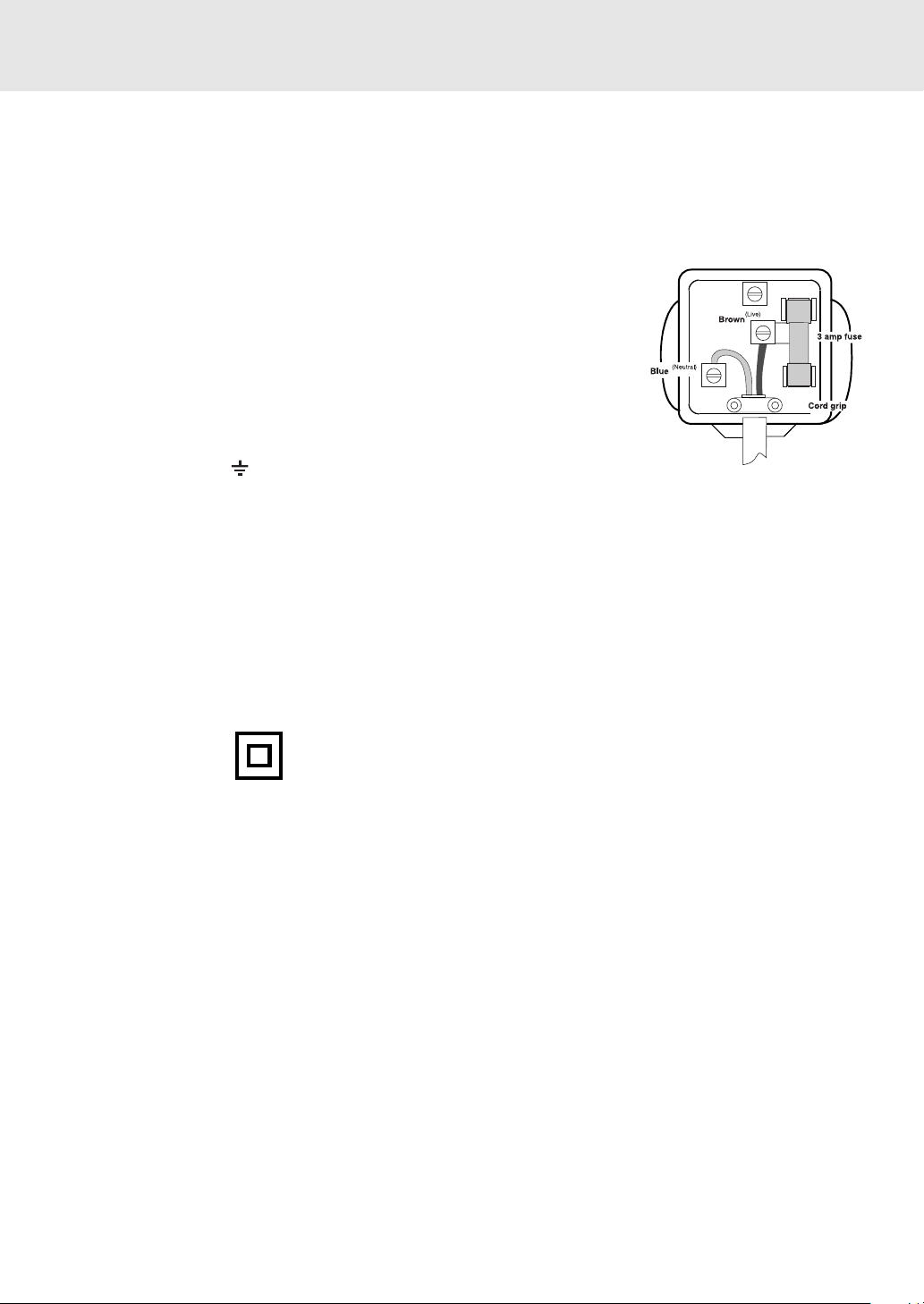
Important Safety Instructions (for UK)
MAINS PLUG
UNITS SUPPLIED WITH MOULDED MAIN PLUG
1. If the mains plug fitted to the AC cord supplied is not suitable for your mains outlet it may be necessary to cut off.
Carefully dispose of the severed plug. Under no circumstances must it be inserted into a mains socket, otherwise
a dangerous electric shock could result.
2. If the fuse in the fitted mains plug should fail, replace it with a BS1362 approved fuse rated at 3A. Never use the
plug without the fuse cover fitted.
WIRING A MAINS PLUG
As the wires in the mains lead may not correspond with the coloured
markings identifying the terminals in your plug proceed as follows:
• The wire which is coloured blue must be connected to the terminal
which is marked with the letter N or coloured black.
• The wire which is coloured brown must be connected to the terminal
which is marked with the letter L or coloured red.
• No connection is to be made to the earth terminal of the plug which
is marked with the letter E or coloured green or green and yellow or
marked by the safety earth symbol.
The wires in this mains lead are coloured
The standard (BS1363) mains plug must be fitted with a 3 Amp fuse
approved to BS1362. If any other plug or connection is used a 3 Amp
fuse must be fitted in the plug or adapter or in the distribution board.
Caution: Moisture Condensation
If the equipment is moved from a cold place to a warm one, water in the air will condense on some parts and may
cause damage or malfunction if the equipment is operated.
Allow at least two hours for the equipment to acclimatise before switching on.
in accordance with the following code.
BLUE-NEUTRAL
BROWN-LIVE
This unit is designed to operate from a 230V-240V AC ~ 50Hz mains supply.
This symbol means that the unit is double insulated.
No connection to earth is necessary.
SAFE USE OF YOUR EQUIPMENT
This equipment has been designed and manufactured to meet UK standards but like any electrical equipment care
must be taken to obtain the best results from the equipment and assure your own saf ety. Here are a fe w tips to help
you do this:
READ this instruction manual before you attempt to use the equipment.
NEVER fit stands or legs with woodscrews. Use only approved supports and fasteners specially designed for the
equipment.
NEVER let anyone, especially children, push objects into holes, ventilation slots or any other opening; this could
result in fatal electric shock!
ALWAYS disconnect the AC power cord when you are not going to use the unit for a long period of time.
ENSURE v entilation of the equipment is not obstructed, for example b y curtains above or soft furnishings underneath
it.
ENSURE that all electrical connections (including the mains plug, extension leads and interconnections between
pieces of equipment) are property made in accordance with the instructions given. Switch off the main supply when
making or changing connections.
CONSULT your dealer if you are ever in doubt about the installation, operation or safety of your equipment.
DON’T continue to operate the equipment if it is damaged in any way or if it does not function normally.
DON’T leave equipment switched on when it is unattended unless it is part of it’s normal function to operate in your
absence, for example a video cassette recorder with timed recording facility.
LISTEN to headphones at moderate volume levels; high volume levels can permanently damage your hearing.
E - 2
Page 4
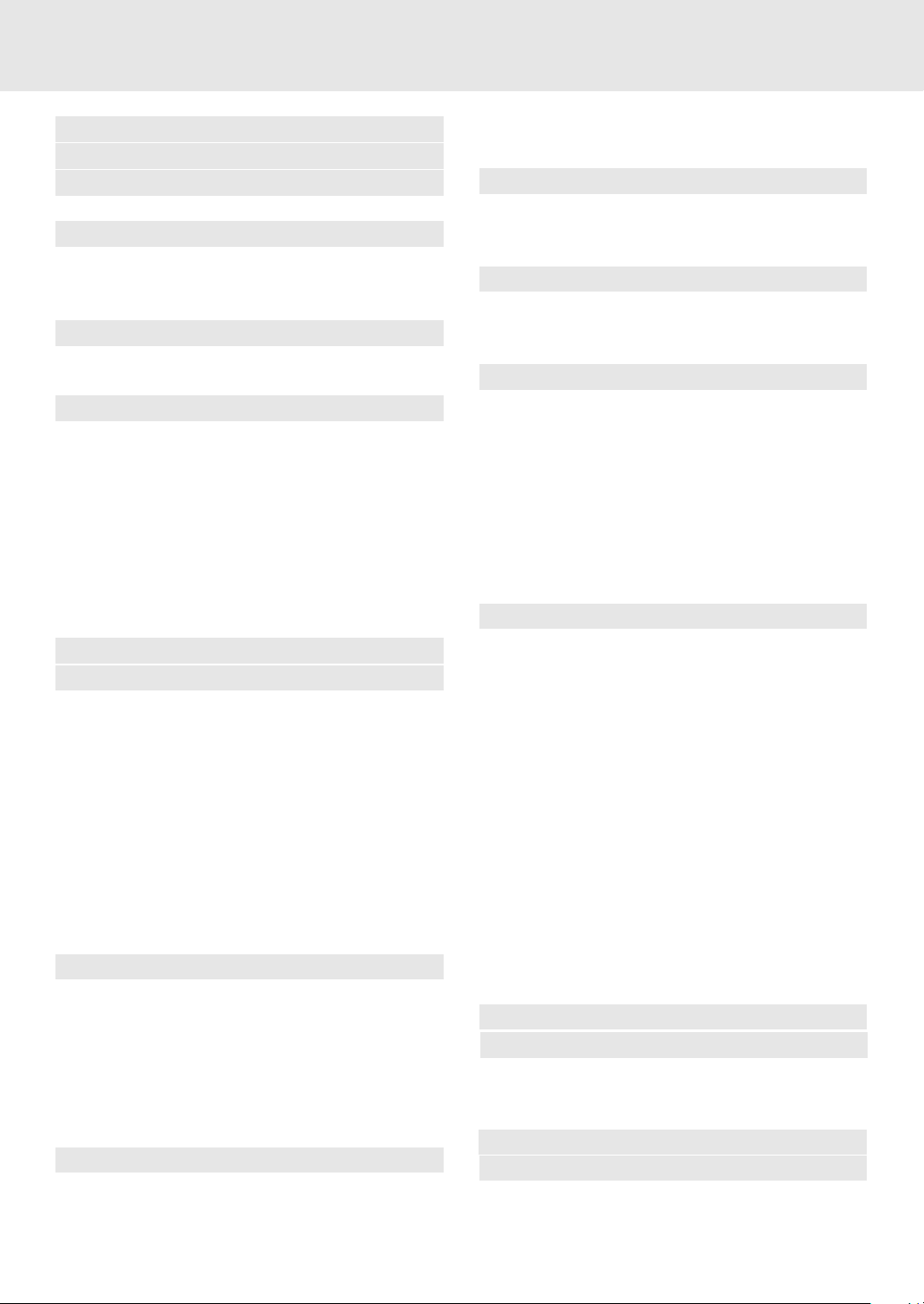
Table of Contents
Important Safety Instruction................... 1-2
Disc Formats................................................4
Before You Start ..........................................5
Using the remote control ...........................5
Parts and Functions ................................ 6-9
Front Panel................................................6
Rear Panel & Sub Woofer .........................7
Remote Control ..................................... 8-9
Display........................................................10
Front Panel Display .................................10
Display Information..................................10
Setup .....................................................11-16
For better reception .................................11
Connecting your TV.................................11
Connecting a VCR...................................12
Connecting another audio equipment ......13
Connecting the speakers & subwoofer ....14
Positioning the speakers and subwoofer .15
Mounting rear surround speakers............16
Turning on the Unit and TV......................16
Power cord connection ............................16
Adjusting the Sound ............................17-18
Playing a Disc .......................................19-22
Playing Disc.............................................19
Pausing playback (still mode) ..................19
Stopping playback ...................................19
To skip to a different track .......................19
Fast Foward/Fast Reverse ......................20
Slow-motion play .....................................20
Skip (Forward/Reverse)...........................20
Zooming into an image ............................20
Angle selection ........................................21
Audio selection ........................................21
Subtitle selection .....................................22
Special Functions.................................23-25
Display function (DVD) ............................23
Locating a specific title ............................24
Locating a specific title/chapter/track .......24
Locating a specific time ...........................25
Angle setting............................................25
Audio setting............................................25
Subtitle setting .........................................25
CD / DVD programmable memory ............26
DVD programmable memory ...................26
Title/Chapter programmed playback......26
CD programmable memory .....................26
Track programmed playback..................26
Repeat Playback ...................................27-28
Repeating a title/chapter (DVD) ...............27
Repeating a single track/whole disc (CD) 27
Repeating a specific section (DVD) .........28
Playing MP3 and Picture File Disc ......29-30
Playing a MP3 file disc ............................29
Playing a Picture file disc.........................30
Playing a MP3/Picture file disc ................30
Radio Operation ...................................31-32
Tuning into a station manually .................31
FM Stereo..............................................31
Weak FM stations..................................31
To search for a station automatically .....31
Presetting stations ...................................31
Tuning into a preset station .....................31
RDS Station Service................................32
Program types (PTY)...............................32
Radiotext .................................................32
Customizing the Function Settings ....33-41
LANGUAGE setting .................................33
VIDEO setting..........................................34
TV Shape ..............................................34
Video Output ......................................... 35
Brightness .............................................35
Edges ....................................................36
AUDIO setting .........................................37
Digital Out.............................................. 37
L/R speaker ...........................................37
Subwoofer .............................................38
Surround Delay......................................38
Center Delay..........................................39
Pink noise..............................................39
RATING setting .......................................40
Pass word/Parental Lock ........................40
Factory Set ............................................41
Language Code List for Disc Language ..42
Maintenance...............................................43
Cleaning Disc ..........................................43
Cleaning the Unit .....................................43
Important Note.........................................43
Trouble Shooting Guide.......................43-44
Specifications ............................................45
E - 3
Page 5
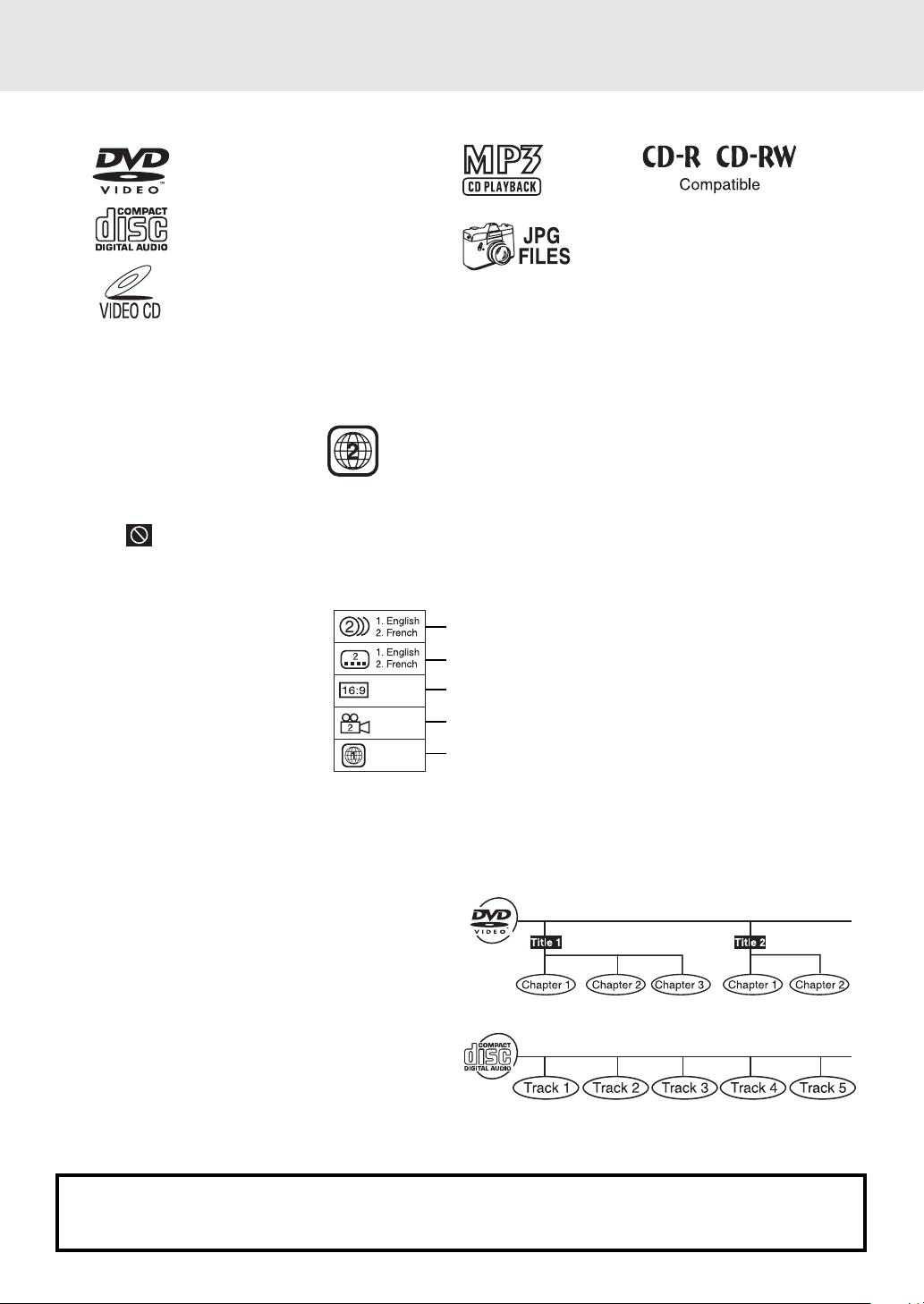
Disc Formats
The Unit can playback discs bearing any of the following marks:
DVDs
[8cm(3")/12cm(5”) disc]
Audio CDs
[8cm(3")/12cm(5”) disc]
Video CDs
[8cm(3")/12cm(5”) disc]
Region Management Information
This Unit is designed and manufactured to respond to the Region Management Information that is encoded on D VD
discs. If the Region number printed on the DVD disc does not correspond to the Region number of this Unit, that
disc cannot be played by this Unit.
The region number of this Unit is 2.
Disc Function or Operation that is Not Available
When the symbol appears on the TV screen, it indicates that the function or operation attempted is not a vailable
at that time. This occurs because the DVD disc manufacturer determines the specific functions. Certain functions
may not be available on some discs. Be sure to read the documentation provided with the DVD.
Icons Used on DVDs
Sample lcons
Notes:
• This Unit supports 2-channel (L/R) audio and 5.1ch (Multi-channel) MPEG Audio 1/2 (only when the DIGITAL
AUDIO OUT coaxial jack is used for connection). It does not support 7.1 channel MPEG Audio Version 2.0.
• When playing back a CD-G (Graphics) or CD EXTRA disc, the audio portion will be played, but the graphic images
will not be shown.
Language selections for audio
Language selections for subtitles
Screen aspect ratio
Multiple camera angles
Region code indicator
Title, Chapter and Tracks
• DVDs are divided into “titles” and “chapters”. If the
disc has more than one movie on it, each movie would
be a separate “title”. “Chapters” are sections of
titles.
• Audio CDs and Video CDs are divided into “tracks”.
A “track” is usually one song on an Audio CD.
Note :
• Numbers identify each title, chapter, and track on a disc. Most discs have these numbers recorded on them, but
some do not.
Notes on Unauthorized Discs
You may not be able to playback some DVD discs on this Unit if they were purchased from outside your
geographic area or made for business purposes.
E - 4
Page 6
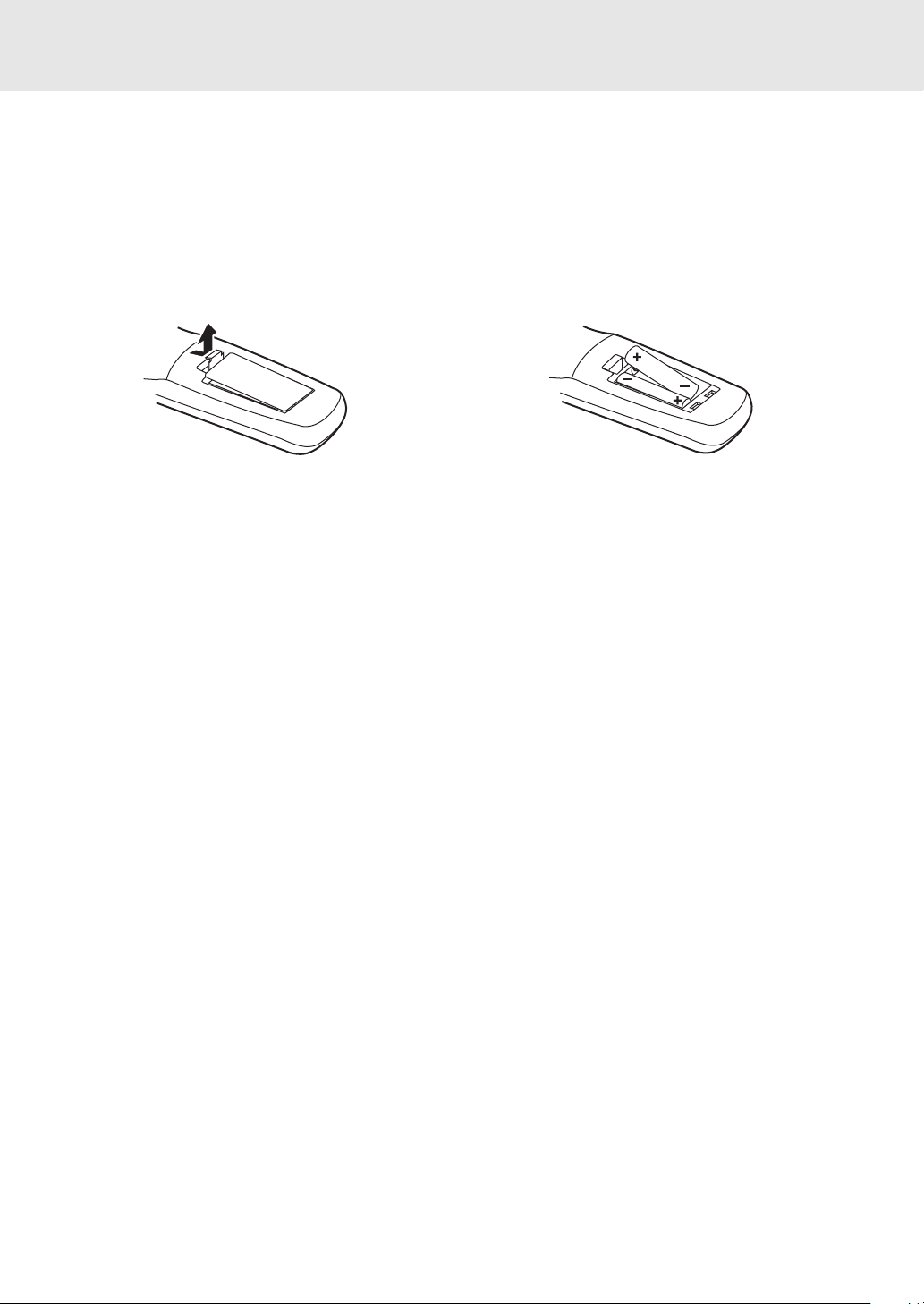
Before Y ou Start
Using the Remote Control
• Point the Remote Control at the REMOTE SENSOR located on the Unit.
• When there is a strong ambient light source, the performance of the infrared REMOTE SENSOR may be degraded,
causing unreliable operation.
• The recommended effective distance for remote operation is about 16 feet (5 meters).
To install Batteries
1. Open the battery door.
Battery Replacement
When batteries become weak, the operating distance of the Remote Control is greatly reduced and you will need to
replace the batteries.
2. Insert two "AA" or UM-3 size batteries.
Notes:
• If the Remote Control is not going to be used for a long time, remove the batteries to avoid damage caused by
battery leakage corrosion.
• Do not mix old and new batteries. Do not mix ALKALINE, standard (CARBON-ZINC) or rechargeable (NICKELCADMIUM) batteries.
E - 5
Page 7
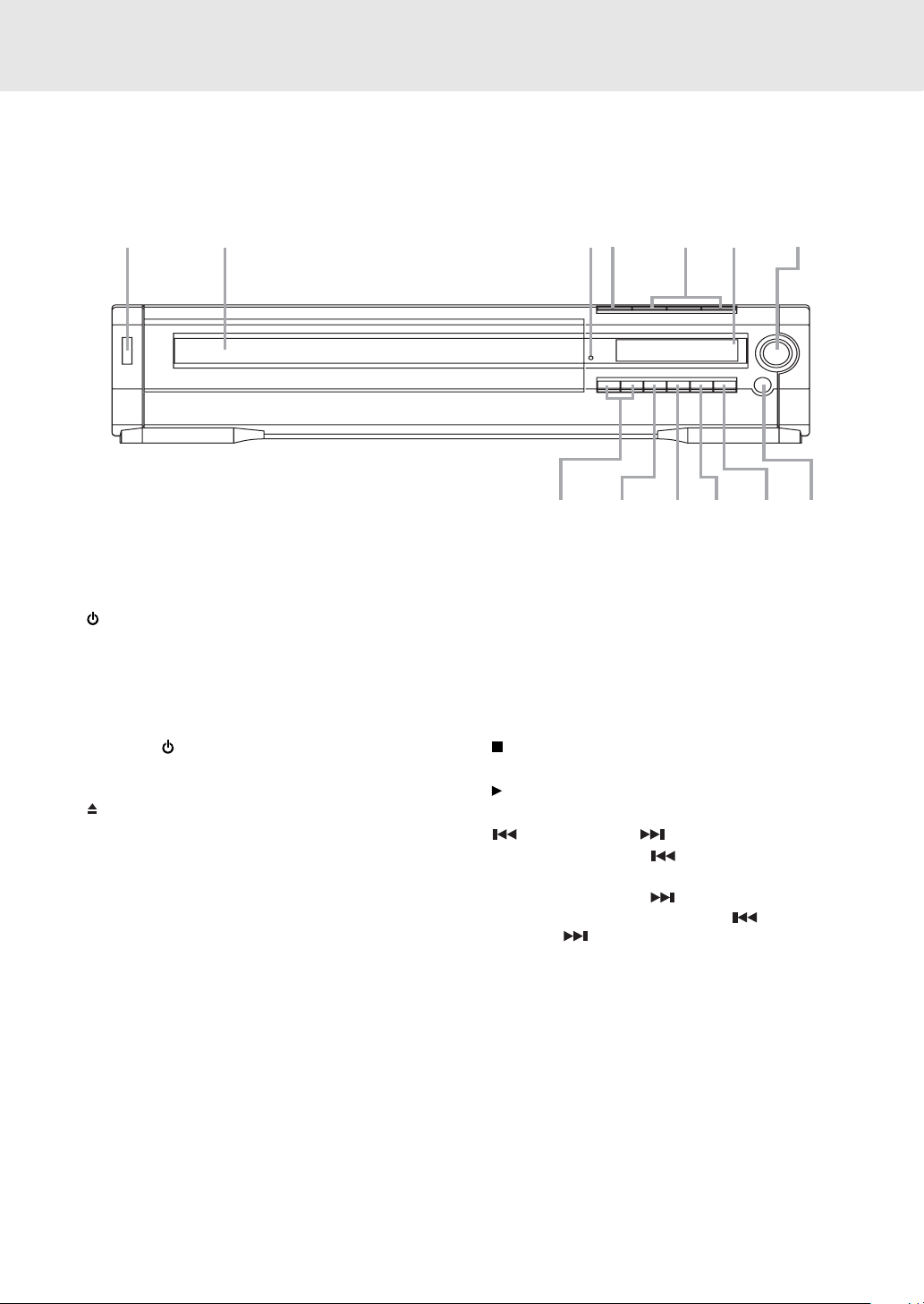
Front Panel
12 43567
Parts and Functions
1) POWER button
Turn the power on or off.
2) 3 DISC TRAY
Open or close tray by pushing OPEN/CLOSE button.
Place discs on the disc trays, label side up.
3) STANDBY indicator
Press the
will turn off and go into standby mode. The light will
continue to illuminate.
OPEN/CLOSE button
4)
Use to open and close the disc tray.
5) DISC (1-3) select button
6) DISPLAY WINDOW
Display Unit information.
7) VOLUME control
Change the loudness of the sound from the speakers
connected to the Unit.
button on the remote control, the Unit
13
8) REMOTE SENSOR
Accept the remote control unit signals.
9) DISC SKIP button
Press to go to your desired disc.
10) FUNCTION button
Change functions of the Unit.
STOP button
11)
Stop playing a disc.
PLAY button
12)
Press to start or resume playback.
13) SKIP/SEARCH buttons
Press SKIP/SEARCH
previous chapters/tracks.
Press SKIP/SEARCH button to advance to
chapters / tracks. Press and hold SKIP/
SEARCH button to begin fast scan. Four
speeds are available.
12
10
11
button to go back to
89
Note:
Screen saver - If no button is pressed within 2 minutes, the screen save function will activate, If you want to return
to the normal screen, press any button.
E - 6
Page 8
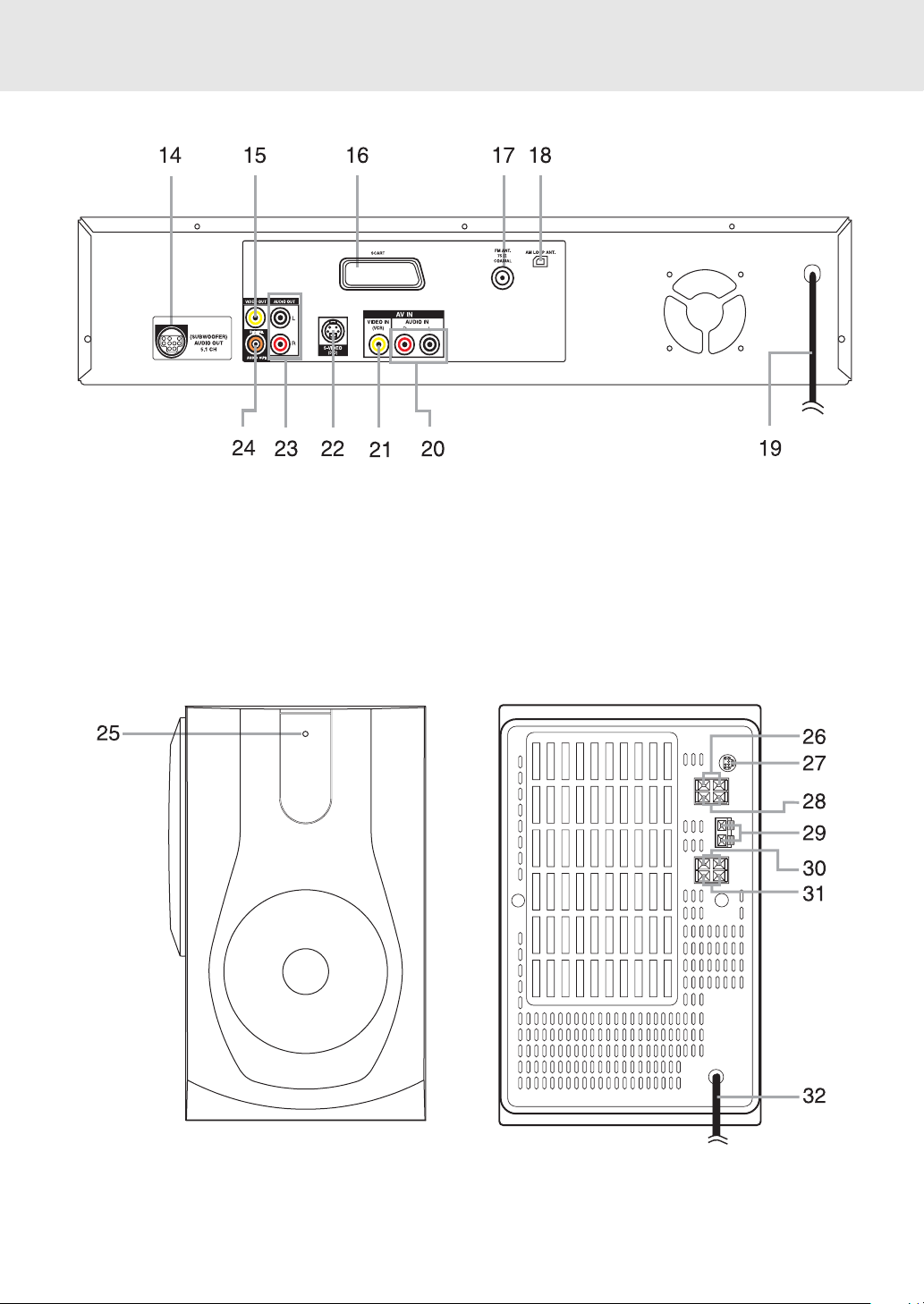
Rear Panel
Parts and Functions
14) AUDIO OUT jack (SUB-WOOFER)
15) VIDEO OUT jack
16) SCART socket
17) FM ANTENNA jack
18) AM LOOP ANTENNA terminal
19) Power cord
Sub-Woofer
Front Panel Rear Panel
20) AUDIO IN (L/R) jacks
21) VIDEO IN (VCR) jack
22) S-VIDEO (DVD) output jack
23) AUDIO OUT (L/R) jack
24) DIGITAL AUDIO OUT jack
25) POWER indicator
26) Front speaker (R) terminals
27) AUDIO IN 5.1 CH jack
28) Rear speaker (R) terminals
29) Center speaker (L) terminals
30) Rear speaker (L) terminals
31) Front speaker (L) terminals
32) Power cord
E - 7
Page 9
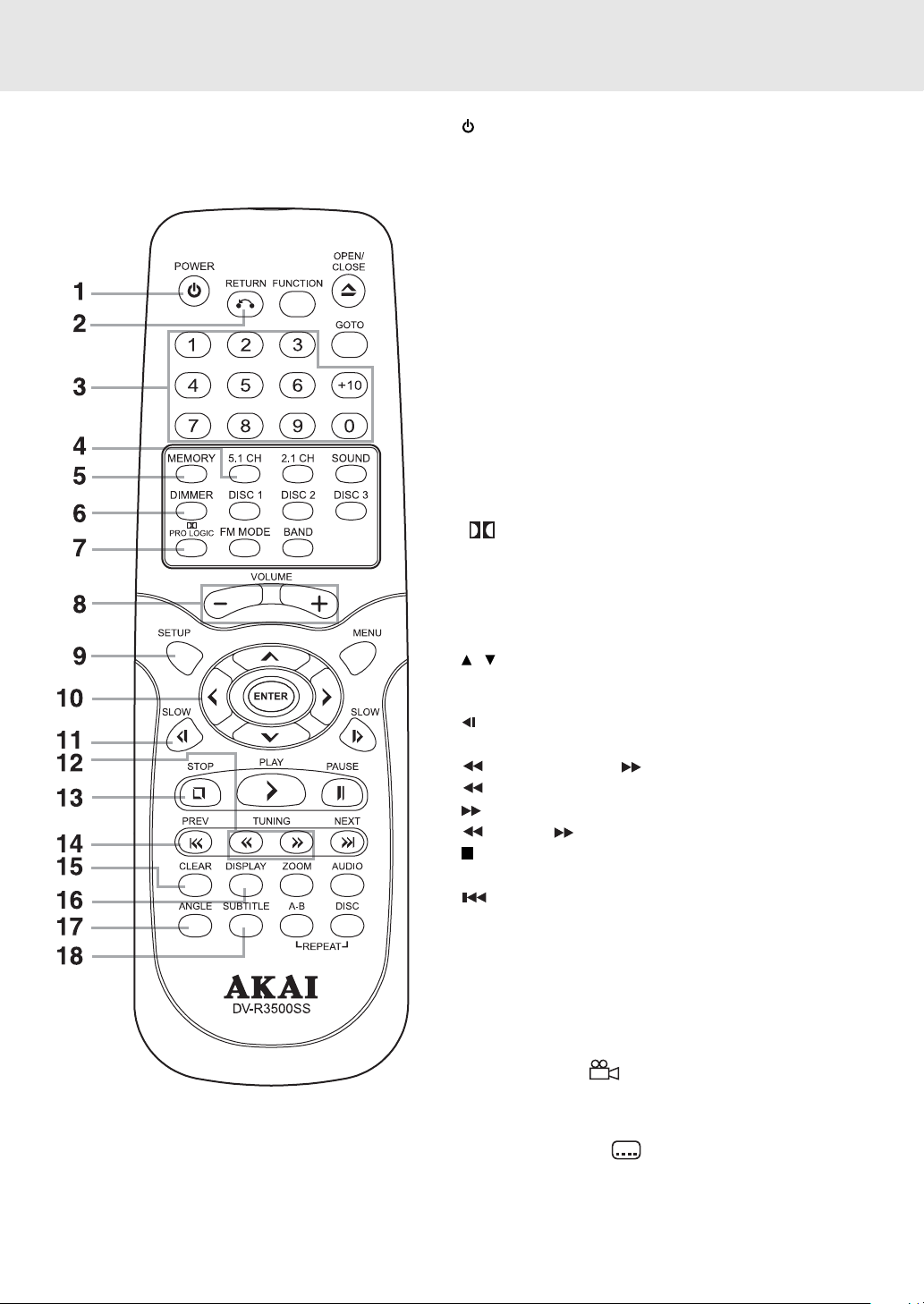
Parts and Functions
Remote Control
1) button
Turns the Unit on and puts it in standby mode.
2) RETURN button
Return to the normal operation after using the SETUP
menu.
3) Number (0 - 9) and (+10) buttons
Use when creating programs, and entering a parental
level password. To select numbers over 9, press +10
button and then the second no. for example, to enter 18,
press +10 and then 8.
4) 5.1 Ch button
Switch speaker output to 5.1 channel mode. (All speakers
+ subwoofer)
5) MEMORY button
Enter the number of a selected chapter or track.
Enter the number of a selected station.
6) DIMMER button
Adjust the brightness of the front panel display to the level
you prefer.
7) PRO LOGIC button
In AV_IN mode, switches to Dolby Pro Logic mode.
8) VOLUME (+ / -) buttons
Adjust the volume.
9) SETUP button
Selects the SET UP menu screen.
/ CURSOR buttons
10)
Use to highlight selections on a menu screen and adjust
certain settings.
11) SLOW button
Perform slow reverse playback of DVDs.
TUNING buttons
12)
: Fast reverse playback.
: Fast forward playback.
TUNING : Scan all available radio stations.
13) STOP button
Stop playback.
14)
15) CLEAR button
16) DISPLAY (DISP) button
17) ANGLE button
18) SUBTITLE button
PREV button
Move reverse through titles, chapters or tracks on a disc.
Tune to the presetted stations.
Clear input selections and cancel certain playback
functions.
Change disc status information displayed on the TV.
Switch the camera angle of the video presentation when
scenes with multiple camera angles are recorded on a
DVD.
Select one of the subtitle languages programmed on a
DVD.
E - 8
Page 10
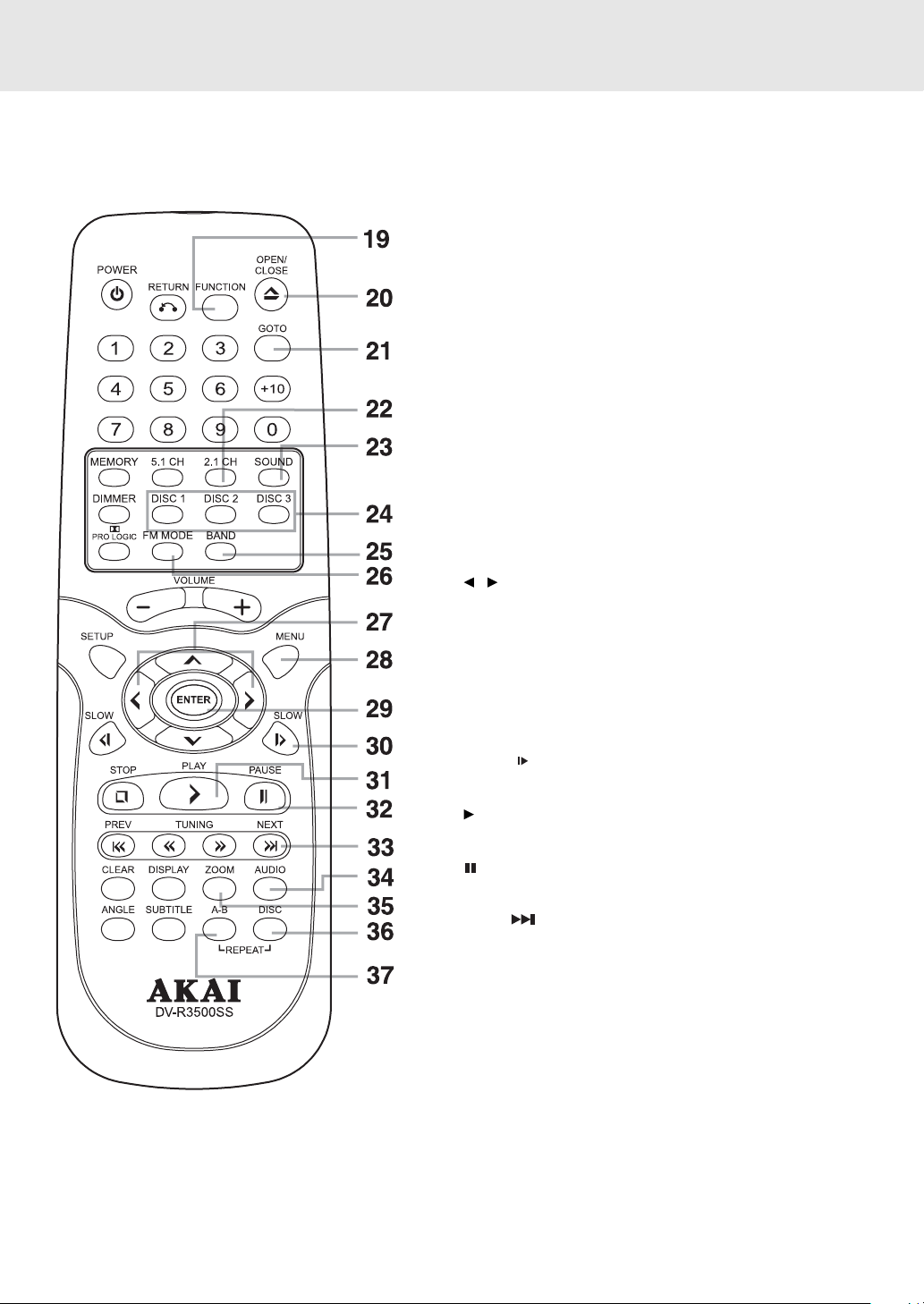
Parts and Functions
Remote Control
19) FUNCTION button
FUNCTION button where you can check or change various
setting.
20) OPEN / CLOSE button
Use to open or close the disc tray.
21) GOTO button
Skip directly to a specific location on a DVD disc.
22) 2.1 CH button
Switch speaker outputs to 2.1 channel. (Front left/right
speakers + subwoofer)
23) SOUND button
Selects sound balance and tone controls for adjustment
with the cursor buttons.
24) DISC (1-3) select buttons
25) BAND
Switch between AM(MW) or FM.
26) FM MODE
Set FM MODE to FM STEREO for FM stereo sound or to
FM MONO for mono sound.
/ CURSOR buttons
27)
Use to highlight selections on a menu screen and make
adjust certain settings.
28) MENU button
Open DVD's menu.
29) ENTER button
Confirm selections on a menu screen.
30) SLOW
Perform slow forward playback of DVDs.
PLAY button
31)
Start playback.
32)
Pause playback, frame advance.
33) NEXT
Move forward through titles, chapters or tracks on a disc.
Tune to the presetted stations.
34) AUDIO button
Select one of the audio soundtracks programmed on a
DVD or selects the audio output mode on a AUDIO CD.
35) ZOOM button
Zoom into an image.
36) REPEAT-DISC button
Repeat chapter or title of a DVD.
Repeat single track or whole CD.
37) REPEAT A - B button
Perform point-to-point repeat playback on a DVD or CD.
button
PAUSE button
button
E - 9
Page 11
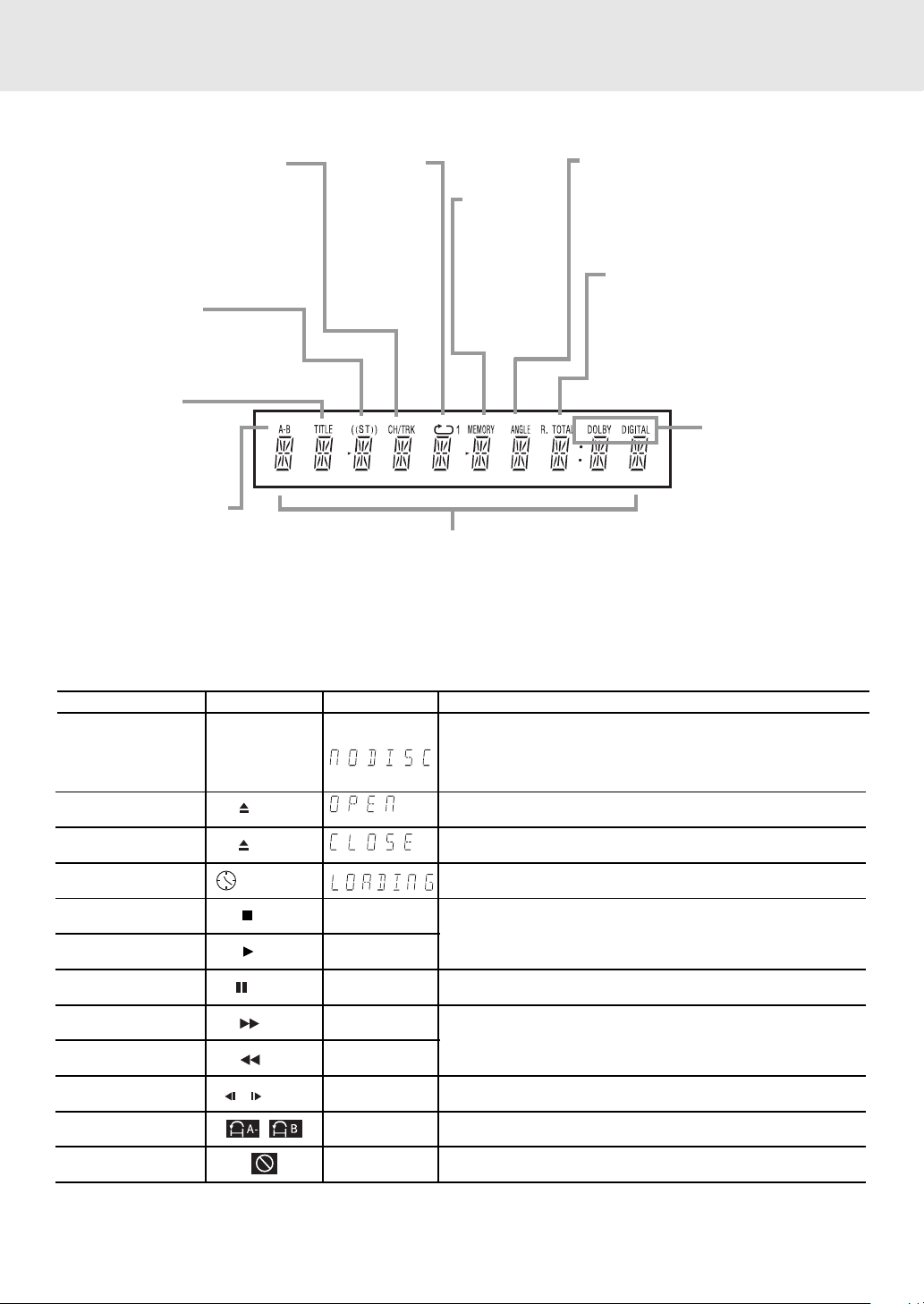
Front Panel Display
Display
CHAPTER / TRACK indicator
When a DVD is loaded in the Unit,
this indicator appears along with the
chapter number. When a Audio CD
is loaded in the unit, this indicator
appears along with the track
number.
STEREO indicator
Tune into a station. "((ST))" will
appear when an FM broadcast is
in stereo.
TITLE indicator
When a DVD is loaded
in the Unit, this indicator
appears along with the
number.
REPEA T A-B playback
indicator
Displayed during repeat
playback.
OPERATION indicator
Indicates the operation status of the disc and Unit.
REPEAT 1
playback
indicator
Displayed
during
repeat
playback.
MEMORY
indicator
Displayed
during
programmed
playback.
ANGLE indicator
Appears when multiple camera angles
are recorded in the section of the DVD
that is currently playing.
R. TOTAL (REMAIN. TOTAL)
indicator
Indicates the elapsed playback time
of the disc. With some discs, this
area also shows the total play time
of the disc when playback is stopped.
DOLBY DIGITAL
indicator
Displays while Dolby
Digital sound
processing is being
performed or when the
loaded disc contains
Dolby Digital sound.
Display Information
The DVD displays the information shown below on the TV screen and on the Unit's DVD display depending on the
operation status.
Display Examples
If no disc is loaded
when the Main Unit
is switched on
Tray open
TV Screen
No Disc
Open
Unit Display
Remarks
“ NO DISC “ appears when the tray is closed and:
1)There is no disc in the tray.
2) The disc type is not playable in this Unit.
3) The disc is not loaded correctly (upside-down, etc.)
Tray closed
Loading
Stopped
Playing
Paused
Fast forward
Fast reverse
Slow
Repeat A - B
Close
Loading...
Stop
Play
Pause
X 2
X 2
/ X 1/2
A - B
The display changes to show
other indicators (total time, etc.)
Freezes the image on the screen or pauses audio playback.
The display changes to show other indicators (total time,
etc.)
Does not function for Audio CDs.
Repeat a specific section.
The operation is not permitted by the DVD Unit or the disc.
Region (Local) Number Error Indicator
If the region (local) number of the disc that you attempt to play differs from the region number of the Unit, "Invalid
Region" appears on the TV screen. (The disc cannot be played).
E - 10
Page 12
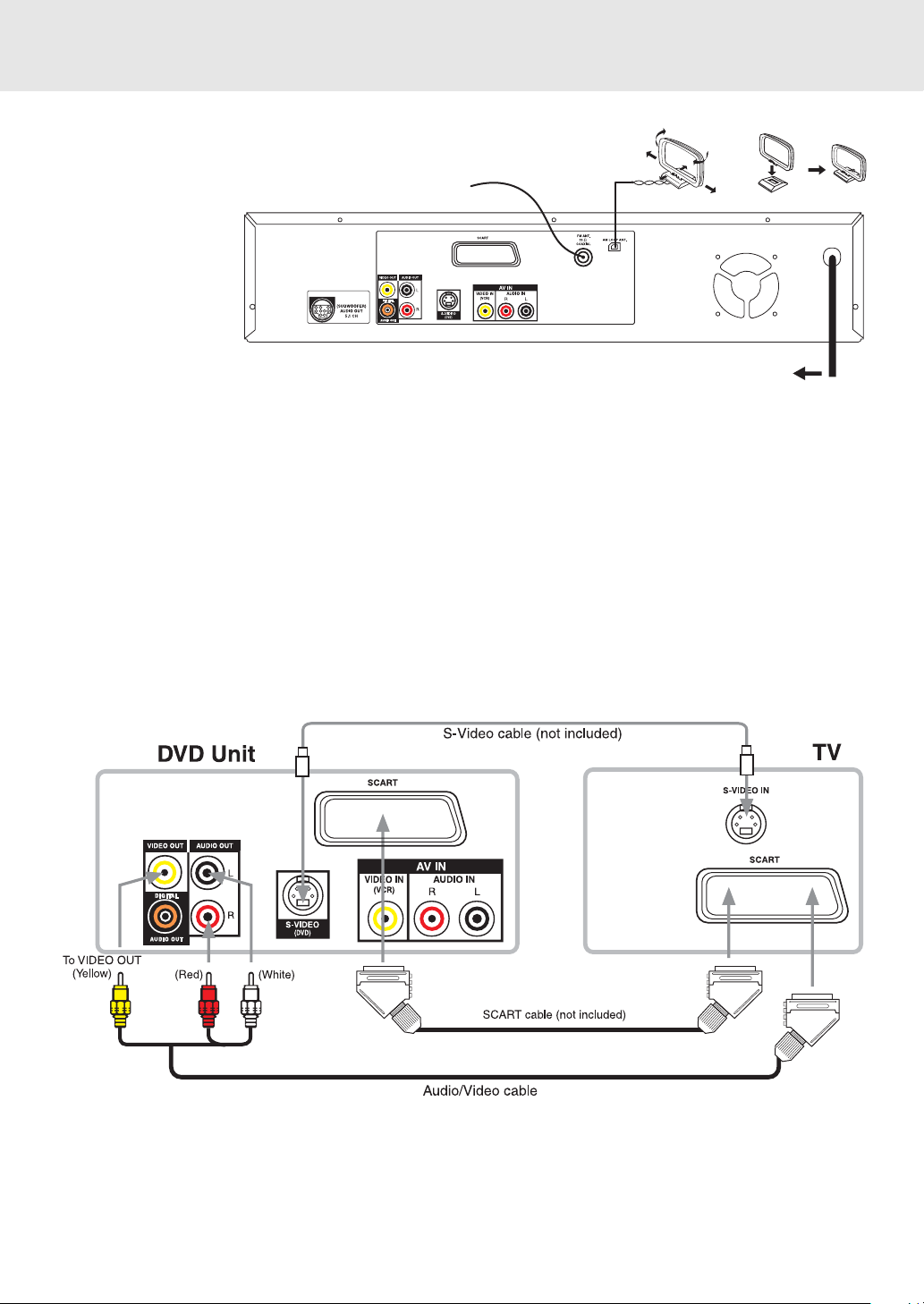
Setup
For better reception
AM (MW) LOOP ANTENNA (SUPPLIED)
FM
Connect FM antenna
(included) to the FM
FM antenna
ANTENNA jacks.
AM (MW)
Connect the loop
antenna (included) to
the AM (MW) LOOP
ANTENNA terminals.
A. Connecting your TV
T o w all outlet
The Unit can be connected to your TV in several different ways, depending on the design of your TV.
RCA-SCART Audio/Video Jac ks
Use the included Audio/Video cable.
1. Connect the VIDEO OUT and left/right AUDIO OUT jacks to the SCART on your TV.
or : S-Video Jack
Use an S-Video cable (sold separately) and the Audio/Video cable (included).
1. Use an S-Video cable to connect the S-VIDEO (DVD) jack on your Unit to the S-VIDEO IN jack on your TV.
2. Next, use the Audio/Video cable to connect ONLY the left and right AUDIO OUT jacks to the AUDIO IN jack
on your TV. Do not connect the yellow Video plug.
If the TV has S video input, connect
the Unit with an S video cable.
When using an S video cable, do
not connect the yellow video cable.
Note:
If you want the sound to come from the speakers (supplied), you need not connect the Audio/Video cable.
E - 11
(Continued to next page)
Page 13
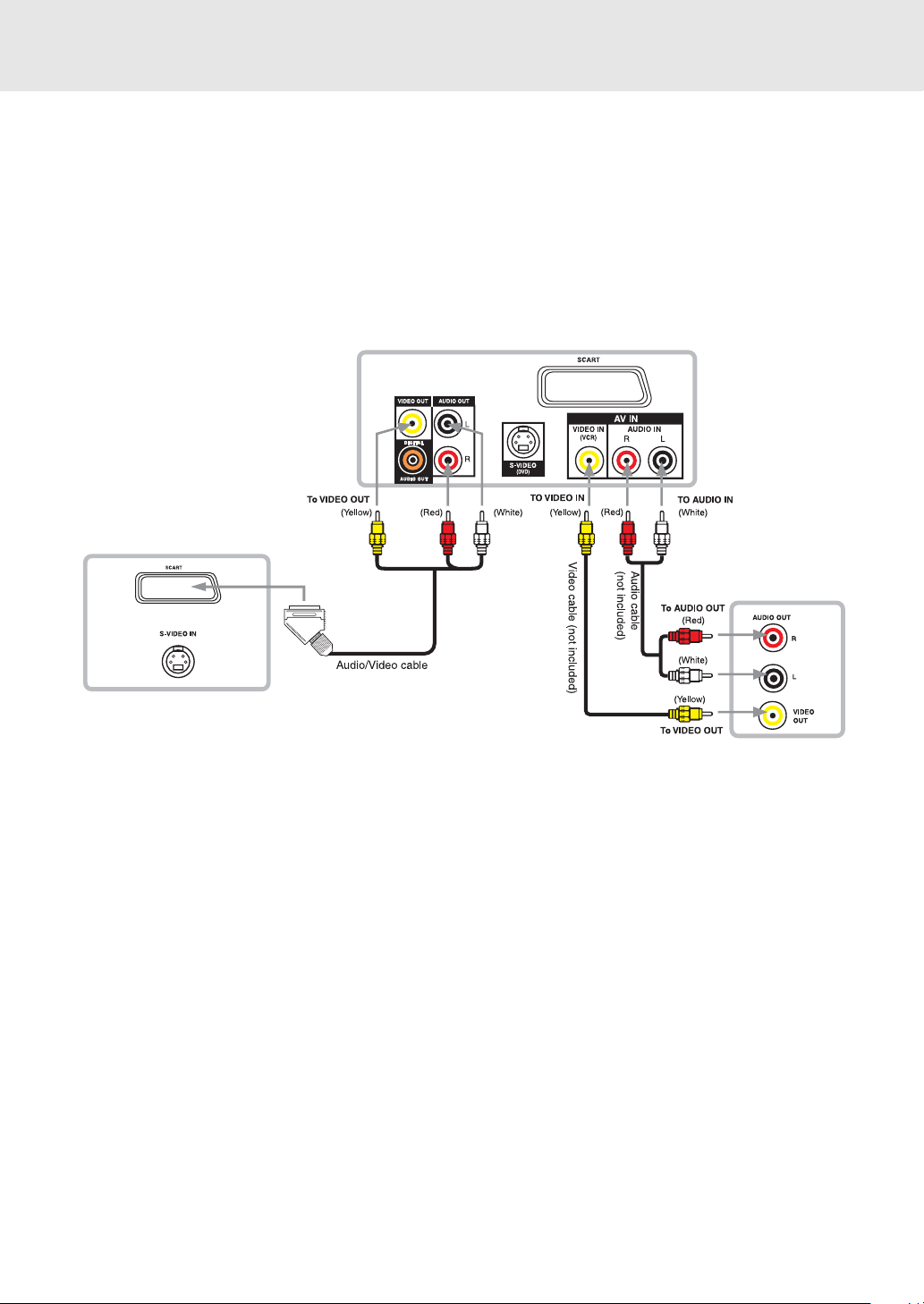
Setup
B. Connecting a VCR
1. Using the supplied Audio/Video cab le , connect the y ellow plug from VIDEO OUT jac k on y our Unit to SCART
jack on your TV, connect the left and right AUDIO OUT jacks on your Unit to SCART jacks on your TV. If you
want the sound come from the speakers of the Main Unit, you need not to connect these left and right Audio
cable from the Main Unit to your TV.
2. Using the Video cable (not supplied), connect the VIDEO IN (VCR) jack on your Unit to VIDEO OUT jack on
your VCR.
3. Using the Audio cable (not supplied), connect the left/right AUDIO IN jacks on your Unit to the AUDIO OUT
jacks on your VCR.
DVD Unit
TV
VCR
Watching a D VD
1. Turn on the Unit, use the FUNCTION button on the remote control or on the front panel to select "DVD".
2. Turn on your TV and follow the instructions included with it to select the VIDEO input which corresponds to the
VIDEO IN jack you connected to the Unit to.
Watching a Videotape
1. Turn on the Unit, use the FUNCTION button on the remote control or on the front panel to select "AV_IN".
2. Turn on your TV and follow the instructions included with it to select the VIDEO input which corresponds to the
VIDEO IN jack that is connected to the Unit.
3. Turn on the VCR and follow the instructions included with it to play the video tape.
Note:
• When playback VCR, if you want the sound comes from the speakers (supplied), you need not to connect the
Video cable.
• If VCR Audio is mono, surround speakers sound level will be low.
E - 12
(Continued to next page)
Page 14
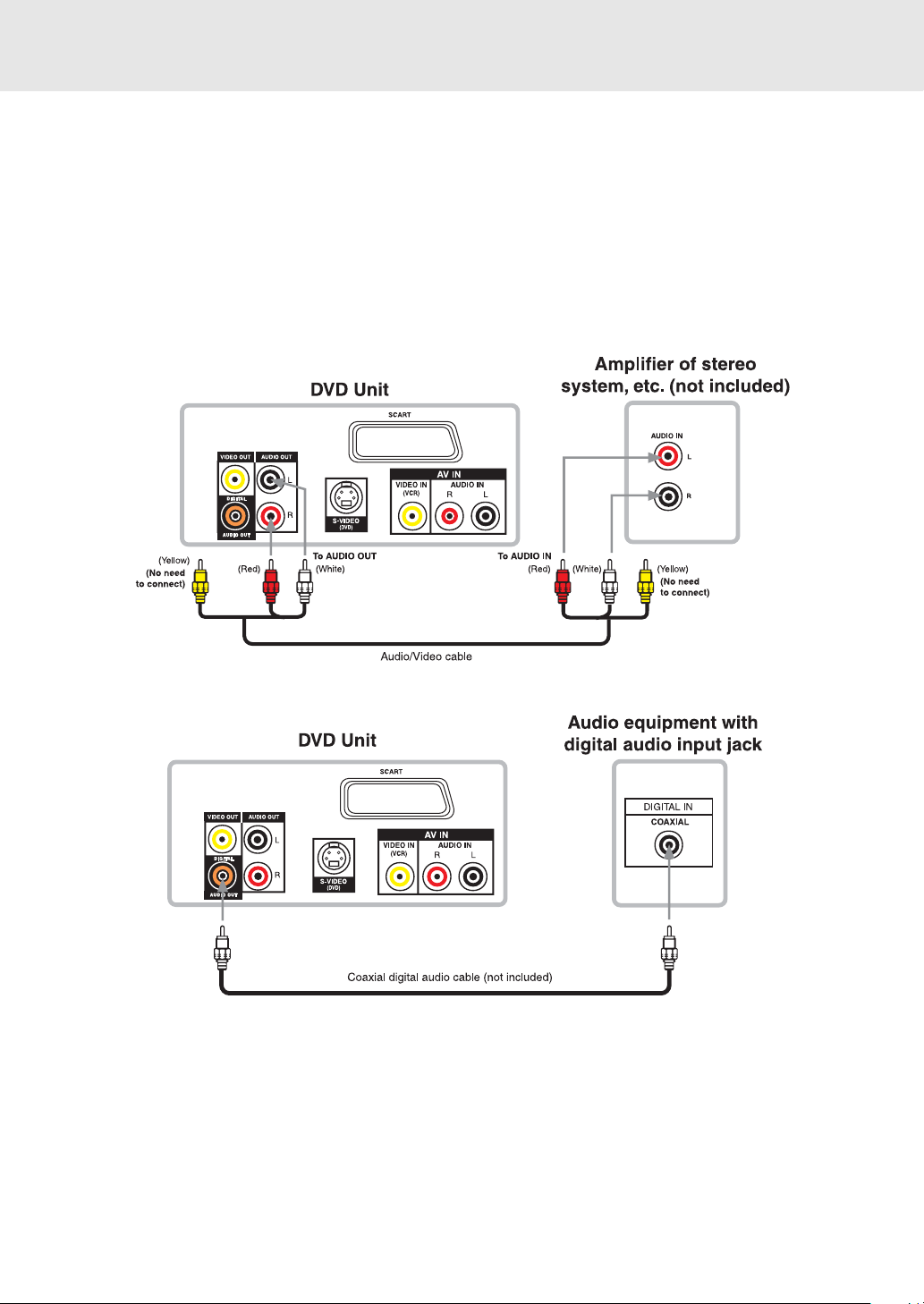
Setup
C. Connecting another audio equipment
Using the supplied Audio/Video cable, connect ONLY the left and right AUDIO OUT jac k on your Unit to the AUDIO
IN jack or use a coaxial digital Audio cab le (not supplied) to connect to the coaxial in jack on your another equipment.
Do not connect the yellow video plug.
Listening to another audio equipment
1. Turn on the Unit.
2. Turn on your audio equipment and follow the instructions included with it to select the AUDIO IN or DIGITAL IN
function.
Analogue connection
Digital connection
Notes:
• If the external equipment is a television and this audio system is closed to it, you may experience interference
if the tuner function is selected while the television is working.
• When you have selected TUNER function, sound will ONLY come from the front left, right speakers and
subwoofer.
• While VCR connect to DVD Unit, for some VCR has stereo, mono, L or R etc. different mode can be selected,
make sure always set your VCR at stereo mode, otherwise the active speakers may different from page E-18
"The following tables show which speakers are working in various modes" information.
• Due to copyright protection, DVD movies cannot be copied. If you copy a DVD movie onto a video tape, the
resulting copy will be unclear, with poor sound quality. This is NOT caused by a defective DVD system.
• When playing VCR, press the FUNCTION button on the remote control or front panel to AV_IN mode, all
speakers will be activated about few seconds later.
E - 13
(Continued to next page)
Page 15

Setup
D. Connecting the speakers & subwoofer
1. The speaker cords have been color-coded to simplify connection. Just plug the POSITIVE (+) and NEGATIVE
(-) ends of each speaker wire into the corresponding jacks on the rear of the subwoofer, matching the color
tube on the end of the speaker wire to the color-coded connector.
2. Connect each of the speak er wires to the satellite speakers. The front left/right and rear left/right speakers are
all in same size, while the center speaker is slightly longer than the others. Make sure you have connected all
speakers correctly.
E - 14
(Continued to next page)
Page 16

Setup
E. Positioning the speakers and subwoofer
E - 15
(Continued to next page)
Page 17

Setup
Mounting rear surround speakers
1) Mark the correct mounting position on the wall.
2) Inser t a fixing screw(s) at the marked position on the wall.
3) Align the slot hole(s) of the speaker over the screw and pull the speaker downward until it is firmly hooked.
Turning on the Unit and TV
1) Press the POWER button to turn the Unit ON, or
2) Press the
while the Unit is in standby mode.
3) Turn on the TV by pressing its POWER button.
4) Select the channel on your TV corresponding to the VIDEO IN jack that the Unit is connected to. See TV User
guide for more information.
• If you hav e connected the Unit successfully, the DVD logo (start-up picture) will appear on your TV screen.
button on the remote control or the FUNCTION button or the PLAY button to turn on the Unit
Power cord connection
• Make sure that all the components and speakers are connected correctly.
• Be sure the AC power cord is disconnected and all functions are off before making connections.
• When you are not going to use the Unit for a long period of time, disconnect the power cord.
E - 16
(Continued to next page)
Page 18

Adjusting the Sound
To adjust the surround sound balance while Pro Logic decoding is in effect
Use the remote control to make the following changes to speaker balance:
Front speaker (left)
• Press the SOUND button repeatedly to display LEFT, then press the or CURSOR button to adjust the
sound level. It will show on the display of the Unit.
Front speaker (right)
• Press the SOUND button repeatedly to display RIGHT, then press the or CURSOR button toadjust the
sound level. It will show on the display of the Unit.
Center speaker
• Press the SOUND button repeatedly to display CENTER, then press the or CURSOR button to adjust the
sound level. It will show on the display of the Unit.
Rear speaker (left)
• Press the SOUND button repeatedly to display REAR L, then press the or CURSOR button to adjust the
sound level. It will show on the display of the Unit.
Rear speaker (right)
• Press the SOUND button repeatedly to display REAR R, then press the or CURSOR button to adjust the
sound level. It will show on the display of the Unit.
Subwoofer
• Press the SOUND button repeatedly to display WOOFER, then press the or CURSOR button to adjust the
sound level. It will show on the display of the Unit.
Note :
• If you do not press any button within a few seconds, the display will return to normal.
To adjust the sound quality
Press the SOUND button repeatedly to select an equalization mode (BASS, MIDDLE, TREBLE). Press the
or CURSOR button to adjust the sound level.
BASS : the low range of sounds
MIDDLE : the mid range of sounds
TREBLE : the high range of sounds
Bass, middle and treble control the sound from the front left and right speakers.
Dolby Pro Logic is a sound system that was developed to get a better sense of
presence from sources encoded with Dolby Surround. The feeling of position has
been improved by the addition of a separate center speaker channel. Look for this
logo on your DVD Unit.
Dolby Digital
Dolby Digital is a sound system developed by Dolby Laboratories Inc. that gives movie theatre ambience to audio
output when the Unit is connected to a Dolby Digital 5.1 channel processor or amplifier. This
Unit automatically recognizes D VDs that hav e been recorded with Dolb y Digital. Not all Dolby
Digital sources are recorded with 6 channels. Some sources marked Dolby Digital may be
recorded in Dolby Surround, a 2 channel system. Look for this logo on your DVD Unit.
“DTS” and “DTS Digital Surround” is a sound sytem which give movie theatre ambience to audio
output when the Unit is connected to a DTS Digital Surround processor or amplifier. This Unit can recognizes
DVDs that ha ve been recorded with DTS Digital Surround. Look for this logo on your DVD Unit.
3 STEREO mode creates a Dolby Pro Logic sound effect using just the left, right and center channels. No sound comes
from the surround channel speakers. You can still select normal or wide effect in this mode.
Manufactured under license from Dolby Laboratories.
'Dolby' , 'Pro Logic' and the double-D symbol are trademarks of Dolby Laboratories.
DTS and DTS Digital Surround are trademarks of Digital Theater Systems, Inc.
E - 17
(Continued to next page)
Page 19

Adjusting the Sound
To select the listening channel
1. When the disc is stopped, you can press 5.1 CH and 2.1 CH buttons on the remote control to select different
speakers output status shown as below table.
2. At AV_IN function mode, you also can press the PRO LOGIC button repeatedly on the remote control to
select 3 STEREO, PRO LOGIC or OFF three different speakers output status. Details please refer to
below listed table.
3. You can active or turn off subwoofer output by setup menu.
Note:
The wording '2.1 CH' will be corresponded to the audio/sound output from Front Left and Front Right speakers plus
the Subwoofer.
The following tables show which speaker s are working in the various modes.
Audio Settings Speakers Output Status
DISC
DVD
CD
MP3
5.1 CH /
2.1 CH
5.1 CH
5.1 CH
2.1 CH
2.1 CH
N /A
N /A
Subwoofer
ON
OFF
ON
OFF
ON
OFF
L/R
Speaker
Small
Large
Small /
Large
Small /
Large
Small /
Large
Small /
Large
Small /
Large
Front Left
Speakers
Front Right
Speakers
Center
Speaker
X
X
X
X
Subwoofer
X
X
X
X
Rear Left
Speakers
X
X
X
X
Rear Right
Speakers
X
X
X
X
Speakers Output Status
Front Right
Speakers
Center
Speaker
XX
X
X
Subwoofer
X
X
X
X
X
Rear Left
Speakers
X
X
X
X
X
Rear Right
Speakers
X
X
X
X
X
X
Sources
TUNER
AV_IN
Audio Settings
3 Stereo /
Pro Logic
N /A
Pro
Logic
3 Stereo
OFF
Subwoofer
N /A
ON
ON
OFF
ON
ON
OFF
ON
OFF
L/R
Speaker
N /A
Small
Large
Small /
Large
Small
Large
Small /
Large
Small /
Large
Small /
Large
Front Left
Speakers
REMARKS:
1) Generally, only Front Left, Right speakers and Subwoofer are active at TUNER mode.
2) " " The speakers is activated.
3) " X " The speakers is not activated.
4) Always keep your VCR in stereo mode otherwise the speakers output status may be different to above listed
table.
5) You can only set 5.1 CH, 2.1 CH when the disc is stopped.
6) In Subwoofer On mode, if speaker is set to "Large", then the output of subwoofer is low.
E - 18
(Continued to next page)
Page 20

Basic playback
This owner’ s manual explains the basic instructions of this D VD Unit. Some D VD discs are produced in
a manner that allows specific or limited operation during playback. As such, the DVD Unit may not
respond to all operating commands. This is not a defect in the DVD Unit. Refer to the instruction notes
of discs.
“ ” ma y appear on the TV screen during operation. A “ ” means that the desired operation is not
permitted by the DVD Unit or the disc.
Playing a Disc
Turning on the unit
Press the POWER button on the Front Panel, the STANDBY LED indicator will light up. Then select the desired
function by pressing the FUNCTION button.
Note:
Remote control can turn on the unit only if the unit is in standby mode.
To turn off the unit
Press the POWER button on the front panel, the unit will be turned off and the display will go dark. If you press
button on the remote control to turn off the unit, it will bring the unit to standby mode.
Playing a disc
1. While the unit is in standby mode, press FUNCTION button on the Front panel to select DVD mode, it will
take a while for the disc holder automatically rotate to load disc 1.
2. If the display shows “Loading” or NO DISC, press OPEN/CLOSE button. The disc tray opens.
3. Press the DISC (1-3) select button, after a while, disc holder will automatically rotate to that disc position.
4. Place the first disc on the disc holder with label side up, to continue loading next disc, press DISC SKIP
button.
5. After loading the disc(s), press the OPEN/CLOSE button to close disc trays.
6. Press DISC (1-3) or DISC SKIP button to select your desired disc to play, after a while, the unit will
automatically start playback.
Notes:
• Use the
you may damage the Unit.
• Let the disc tray open completely bef ore removing the discs. Press the OPEN / CLOSE b utton to close the disc
tray after you remove the discs.
• Some Video CD are recorded with PBC (Playback Control), a menu with recorded contents may appear on the
TV if you have turned the PBC on. You can make your selection according to its PBC menu. Press the MENU
button on the remote control to turn PBC on and off anytime during you are playing back a Video CD.
OPEN / CLOSE button on the Front Panel to open or close the disc tray. Do not push the disc tray or
Pausing playback (still mode)
Press the PAUSE button on the remote control. To resume normal playback, press the PLAY button.
Stopping playback
Press the STOP button at the location where you want to interrupt playback. To resume playback at the position
where the disc was stopped, press the PLAY button.
If you press the
the disc to the beginning.
STOP button twice, the Unit’s memory will be cleared and pressing the PLAY button will reset
To skip to a different track
• Press the SKIP button once to skip to the start of the previous track.
• Press the SKIP button to skip to the next track.
• For video and audio CD disc, use the number b uttons (remote control only) to jump straight to that tr ac k number .
Notes:
• During playback, disc tra y can be opened/closed to add disc and the current disc playbac k will not be interrupted
unless if you press DISC SKIP button, next disc is selected.
• The
disc, DISC SKIP button should be pressed to get to the desired disc first.
/ (SKIP) buttons can only be used to choose a track of the current disc. To choose a track of another
E - 19
(Continued to next page)
Page 21

Playing a Disc
Fast Forward/Fast Reverse
The speed of fast scan
1. Press the TUNING or TUNING button when a disc is pla ying.
• The disc begins fast scan at x2 speed.
• Four speeds are available . Each time TUNING
button is pressed, the speed of fast scan changes in the f ollowing
sequence:
Note :
You also can press and hold
2. Press the PLAY button when you reach the desired point to resume playback at normal speed.
x 2 x 4
x 8 x 20
SKIP button on front panel repeatedly to select different fast scan speed.
or TUNING
Slow-motion play
1. Press the SLOW or SLOW button in the play mode.
• Two speeds are available. Each time SLOW or SLOW button is pressed, the speed of slow-motion
playback changes in the following sequence:
x 1/2 x 1/4
or
x 2
x 1/2 x 1/4
2. Press the
PLAY button to return to the normal playback speed.
SKIP (Forward / Reverse)
While you are playing a disc, press the NEXT button of the remote or SKIP button of front panel to move
to the beginning of the next chapter or track. Press the PREV button of the remote or SKIP button of the
front panel to move to the previous chapter or track and automatically start playing it.
Zooming into an image
While a disc is playing, press the ZOOM button.
• While an image is zoomed, you can use , , and button to shift the view and display the part you want.
• To return to the nor mal view, press the ZOOM button until the “ off “ symbol shows. The screen will return to
normal.
Press the
ZOOM
button
Press Press Press Press
• When you reach the edge of the image, the display will not shift anymore in that direction.
E - 20
(Continued on next page)
Page 22

Playing a Disc
Angle selection
Some DVDs contain scenes which have been shot from a number of different angles. For these discs, the same
scene can be viewed from each of these different angles.
1. While you are playing a DVD with different angles recorded, press the ANGLE button to view the number of the
current angle.
2. Press the ANGLE button repeatedly to change the scene to the next angle in those recorded.
• About two seconds later, playback continues from the new angle you selected.
• If no button is pressed within 10 seconds, playback continues without changing the current angle.
Sequence of angle shots
(Example)
Notes:
• This function can only be used for discs on which scenes shot from multiple angles have been recorded.
• If only one angle is recorded, “
1/1 ” is displayed.
Audio selection
On some discs, the sound is recorded in two or more formats. Follow the directions below to select the type of
playback.
1. While a disc is playing, press the AUDIO button to show the current audio format number.
2. Press the AUDIO button repeatedly to select the desired audio format.
Notes :
• If only one audio format is recorded, the number does not change.
• About two seconds later, playback continues in the new audio format.
E - 21
(Continued on next page)
Page 23

Playing a Disc
Subtitle selection
1. While a DVD is playing, press the SUBTITLE button to display the current language setting, as shown in the
example below.
2. Press the SUBTITLE button repeatedly to select the desired subtitle language.
Notes :
• If only one language is recorded, the language does not change.
• About two seconds later, playback continues with the new subtitle you selected.
• The number of languages recorded differs depending on the disc.
• If no button is pressed within a few seconds, playback continues without changing the current subtitle.
• This function can only be used for discs on which subtitles have been recorded in multiple languages.
• On some DVDs, subtitles are activated from the main menu of the DVD. Press the MENU button to activate the
main menu.
E - 22
Page 24

Basic playback
Special Functions
DISPLAY function
Using DISPLA Y , y ou can check and change the current settings of the follo wing items: ANGLE, A UDIO and SUBTITLE.
• While the disc is playing, press the DISPLAY button to display the screen shown below.
Elapsed time: Elapsed time from the beginning of the chapter which is currently playing.
Remaining time: Remaining time of the title which is currently playing.
Elapsed Time
• Press the DISPLAY button twice to display the screen shown as below.
• Press the ANGLE, AUDIO and SUBTITLE button to change the selected item.
Chapter
Title
Audio setting
Subtitle setting
Remaining Time
Time
Angle setting
Title skip
• The number of the title currently playing and total titles of disc.
• Press the GOTO button to set your desired title, then press the ENTER button to confirm.
Chapter skip
• The number of the chapter currently playing and total chapters of the currently played title.
• Press the GOTO button to set your desired chapter, then press the ENTER button to confirm.
Time skip
• Elapsed time from the beginning of the currently playing chapter and the remaining time from the beginning of
the currently playing title.
• Press the GOTO button to set your desired point to start playback, then press the ENTER button to confirm.
Angle setting
• The current angle is displayed. When a disc with only one angle is played back, “ Angle 1/1 ” is displayed.
• Press the ANGLE button to select the desired angle.
Audio setting
• The type of audio currently selected is displayed.
• Press the AUDIO button to select your desired type of audio.
Subtitle setting
• The subtitle number and language currently selected is displayed. When a disc with only one subtitle is played
back, “
• Press the SUBTITLE button to select your desired language.
1/1 Eng ” is displayed.
GOTO function
This function allows you to skip directly to any part of the disc while a disc is playing.
- - : - - : - -
Note :
• After settings, press the DISPLAY button again to return to the normal screen.
E - 23
(Continued on next page)
Page 25

Basic playback
Special Functions
Locating a specific title
If a DVD disc contains title numbers, you can locate a specific title by directly selecting a title number.
1. In stop mode, press the GOTO button.
2. Press
you want.
3. Press the ENTER button to confirm. The Unit will start playback about 3 seconds later.
Note :
• Pressing the CLEAR button resets the title number.
, or button to highlight a specific field and press the corresponding number button(s) for the title
Locating a specific title / chapter / track
If you know the title / chapter / track number you want to play, you can locate a specifc title / chapter / track by
directly selecting a title / chapter / track number.
1. Press the GOTO button to search your desired title / chapter / track.
2. Press
chapter you want.
3. Press the ENTER button to confirm. The Unit will start playback about 3 seconds later.
, or button to highlight a title / chapter / track and press the corresponding number button(s) for the
DVD
Audio CD
Video CD
Note :
• Pressing the CLEAR button resets the title / chapter / track number.
E - 24
(Continued on next page)
Page 26

Basic playback
Special Functions
Locating a specific time
You can move to a specific location by entering its corresponding time (hours, minutes, seconds)
1. Press the GOTO button.
2. Press
or button to highlight time.
DVD
Audio CD / Video CD
- - : - - : - -
3. Press the corresponding number buttons for the setting point you want.
• The first two numbers you entered represent hours.
• The second two numbers you entered represent minutes.
• The third two numbers you entered represent seconds.
4. Press the ENTER button to confirm. The Unit will start playback about 3 seconds later.
Notes :
• Some discs may not respond to this process.
• Some scenes may not be located as precisely as you specified.
• This method for accessing specific locations is available only within the current title of the DVD disc.
• You can move through the menu by pressing the
• Pressing the CLEAR button resets the time.
and buttons.
Track
- - : - - : - -
Angle setting
1. Press the DISPLAY button twice. The FUNCTION menu is
displayed on the screen and you can see ho w man y angles are
recorded on the disc.
2. Press the ANGLE button repeatedly to select your desired angle .
3. The Unit will change to your desired angle about 3 seconds
later.
4. Press the DISPLAY button to resume the normal screen.
Audio setting
1. Press the DISPLAY button twice. The FUNCTION menu is
displayed on the screen and you can see how many audio
formats are recorded on the disc.
2. Press the AUDIO button repeatedly to select your desired type
of audio.
3. The Unit will change to your desired type audio about 3 seconds
later.
4. Press the DISPLAY button to resume the normal screen.
Subtitle setting
1. Press the DISPLAY button twice. The FUNCTION menu is
displayed on the screen and you can see how many subtitle
formats are recorded on the disc.
2. Press the SUBTITLE button repeatedly to select your desired
language.
3. The Unit will change to your desired language about 3 seconds
later.
4. Press the DISPLAY button to resume the normal screen.
E - 25
Page 27

Advanced
playback
CD / DVD programmable memory
Programmable memory
The two types of programmed playbac k provided by this Unit are title prog rammed playback and chapter progr ammed
playback.
Title / Chapter programmed playback
1. Press the MEMORY button while the disc is stopped.
2. Enter the title numbers in
in - - .
3. Use , , or button to move to the other field.
4. Repeat steps 2 to 3.
5. Press the
PLAY button to start the programmed playback.
- - . Use or button to move the highlight to chapter and enter the chapter numbers
Notes :
• If you press the
• If you press the CLEAR button while you are entering a title or chapter, the currently entered numbers will be
erased and you can reset the numbers again.
STOP button, the programmed selections will be cleared.
Programmable memory
Track programmed playback
1. Press the MEMORY button while the disc is stopped.
2. Enter the track numbers in - - - .
3. Use , , or button to other field.
4. Repeat steps 2 to 3.
5. Press the
PLAY button to start the programmed playback.
Note :
• If you press the CLEAR b utton while y ou are entering a track, the currently entered numbers are er ased and y ou
can reset the numbers again.
E - 26
Page 28

Advanced
playback
You can play a specific title or chapter repeatedly.
(Title repeat, chapter repeat, A-B repeat)
Repeat Playback
Repeating a title
You can play the same title repeatedly.
1. While the disc is playing, press the REPEAT DISC
button until the “ Repeat Title ” indicator displays on the
screen. The current title is played repeatedly.
Repeating a chapter
You can play the same chapter repeatedly.
2. While the disc is playing, press the REPEAT DISC
button until the “
the screen. The current chapter is played repeatedly.
Repeat Chapter ” indicator displays on
To resume normal playback
3. While the disc is playing, press the REPEAT DISC
button until the “ Repeat Off ” indicator displays on the
screen.
Repeat Title
Repeat Chapter
Repeat Off
You can play a single track and whole disc repeatedly.
Repeating a single track
You can play the same track repeatedly.
1. While the disc is playing, press the REPEAT DISC
button until the “
screen. The current track is played repeatedly.
Repeat Single ” indicator displa ys on the
Repeating a whole disc
2. While the disc is playing, press the REPEAT DISC
button until the “ Repeat All ” indicator displays on the
screen. The whole disc is played repeatedly.
To resume normal playback
3. Press the REPEAT DISC button until the “ Repeat Off ”
indicator displays on the screen.
Repeat Single
Repeat All
Repeat Off
E - 27
(Continued on next page)
Page 29

Advanced
playback
Repeat Playback
Repeating a specific section
You can play a specific section repeatedly.
1. While the disc is playing, press the REPEAT A-B button
at the beginning of the section ( ) is displayed yo u
want to play repeatedly.
2. Press the REPEAT A-B button again at the end of the
section ( ) is displayed.
3. The Unit will immediately begin replaying y our selection.
To resume normal playback
4. While the disc is playing, press the REPEAT A-B button
until the “ ” indicator displays on the screen.
Notes :
• A-B repeat can only be used within the same title. If the start and end of the section to be repeated are in different
titles, A-B repeat is cancelled.
• The A-B repeat function does not operate in scenes where different camera angles are recorded.
E - 28
Page 30

Playing MP3 and Picture File Disc
This Unit will play MP3 and Picture files recorded on CD-R and CD-RW discs.
Playing a MP3 file disc
1. Press the OPEN /CLOSE button, the disc tray opens.
2. Insert a MP3 file disc on the disc tray with the label side up.
3. Press the OPEN/CLOSE button, the disc tray closes.
4. Select the disc by pressing DISC (1-3).
5. The Unit will take a short while to load the disc and automatically begin
playback.
To pause playback
• Press the PAUSE button. To resume playback again, press the PLAY button.
To stop playback
• Press the ST OP button.
To skip to the next or previous file
• Press the NEXT button on the remote control or SKIP button on the front panel briefly while playing, to
skip ahead to the beginning of the next file. Each time you press the button consecutively, the beginning of the
next file is located and played back.
• Press the PREV (Previous) b utton on the remote control or SKIP b utton on the front panel briefly while
playing, to skip back to the beginning of the previous file. Each time you press the button consecutively, the
beginning of the previous files is located and played back.
• You also can press the GOTO button, set the track number you want and then press the ENTER button.
Notes:
1. You can not play in Fast reverse or Fast forward during MP3 playback.
2. During MP3 playback, if you press the
from the beginning of the file which you stopped.
STOP button and then press PLAY button again, it will start to play
On-screen display
Tu r n on your TV to view the on-screen display of MP3 files.
1. Press the MENU button on the remote control to view the DIR (directory) folder.
2. Press the
to confirm.
3. Press the , , , or CURSOR button on the remote control to select the file you want to listen to, then press
ENTER button and this selected file is located and played back.
Notes:
The ability of this Unit to read MP3 disc is depending on the following:
• The Bit Rate must be within 64 - 256 kbps.
• The total number of files on the disc should not exceed 254.
• The maximum number of directories should not exceed 32.
• The maximum depth level of directories should not exceed 4.
• File name should be named using 7 or fewer letters and/or numbers , and must incorporate the “MP3” file e xtension.
EXAMPLE: *******.MP3 where each * is a letter or number.
• Use only letters and/or numbers in file names. If y ou use special characters, the file and/or f older names ma y not
be displayed correctly on the on-screen display.
• When recording on CD-R discs, use 74-minute (650Mb) discs.
• The CD-R or CD-RW discs should be “finalized” in computer by “single session format”.
• See your CD/MP3 creation software for details.
, , , or CURSOR button on the remote control to select the folder, then press ENTER button
E - 29
(Continued on next page)
Page 31
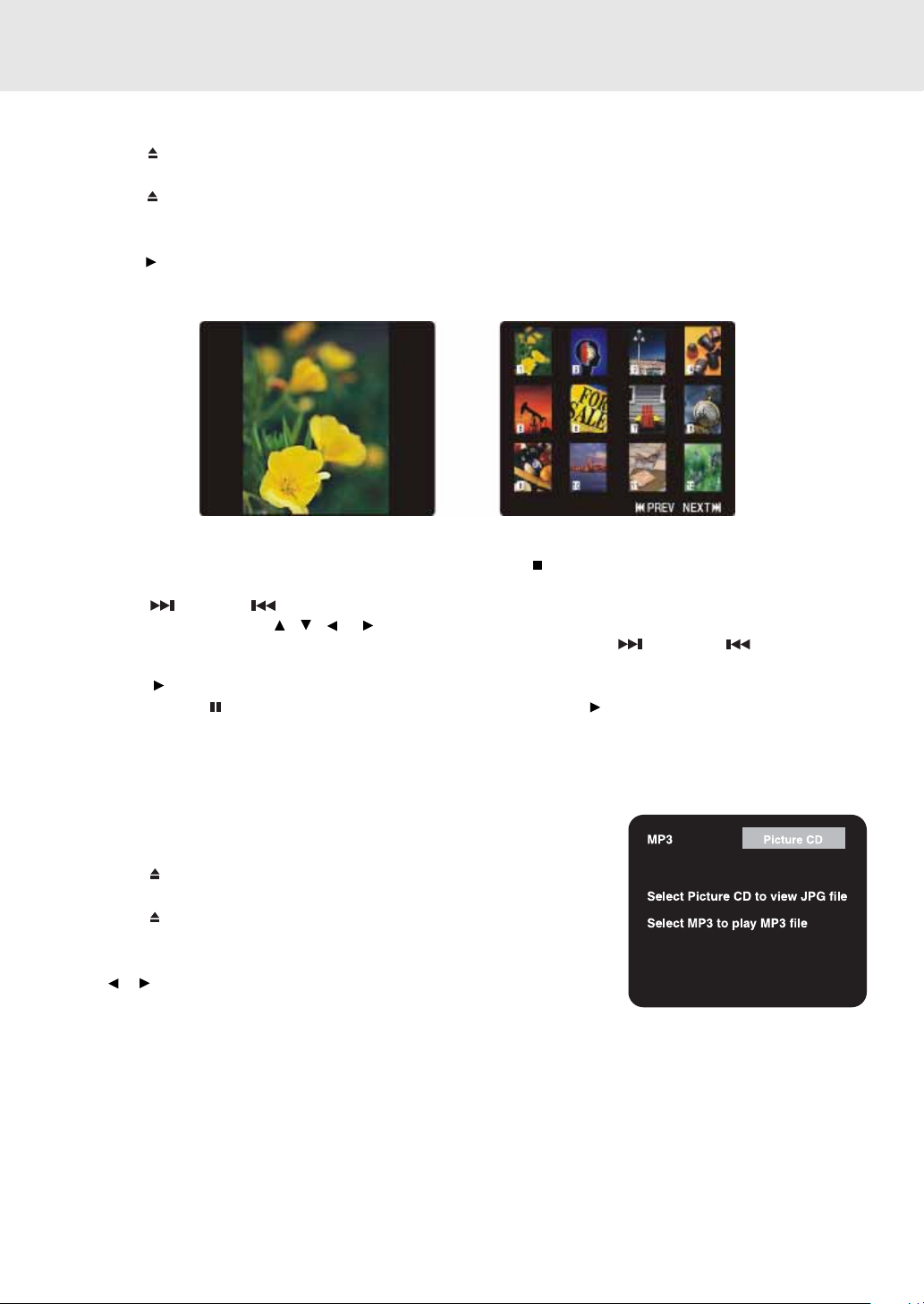
Playing MP3 and Picture File Disc
Playing a Picture file disc
1. Press the OPEN /CLOSE button, the disc tray opens.
2. Insert a Picture CD on the disc tray with the label side up.
Press the OPEN/CLOSE button, the disc tray closes.
3.
4. Select the disc by pressing DISC (1-3).
5. The unit will take a short while to load the disc.
6. Press the
PLAY button. The next picture will automatically display after 6 seconds.
Full-Screen
Review
Notes:
• If you press the MENU b utton on the remote control, or press the
display a menu of 12 thumbnail images.
• Press the NEXT or PREV button to revie w all the images. If you w ant to revie w one image in full-screen,
you can use the CURSOR , , or buttons to highlight the image and then press the ENTER button to
confirm. The image you selected will show on TV in Full-Screen. Press the NEXT or PREV button to
review other images.
• Press the PLAY button, the images will automatically display one by one again in about 6 seconds intervals.
• You can press the
• You also can use GOTO function or use the numbered buttons to enter the number to quickly select any image.
• You can press the ZOOM button to enlarge the picture in 3 levels.
• Press the ANGLE button on the remote control to rotate the picture orientation by 90°.
• Press the AUDIO button on the remote control to change the picture presentation direction.
PAUSE button to interrupt playback, and press the PLAY button to resume playback.
STOP button in full-screen revie w , the Unit will
Thumbnail
Review
Playing a MP3/Picture file disc
1. Press the OPEN /CLOSE button, the disc tray opens.
2. Insert a MP3 files/Picture CD on the disc tray with the label side up.
3. Press the OPEN/CLOSE button, the disc tray closes.
4. Select the disc by pressing DISC (1-3).
5. The unit will take a short while to load the disc.
6. Use
Notes:
• If you want to return to the menu of MP3 and Picture CD, press the SUBTITLE button on the remote control.
• When playing MP3 and Picture files, press the SUBTITLE b utton to select MP3 or Picture CD, the MENU button
• The SETUP button does not work during MP3 or Picture Disc playback or stop.
or button to select MP3 or Picture CD, then press the ENTER button.
does not work in that moment.
E - 30
Page 32

Radio Operation
Tuning into a station manually
1. Press FUNCTION button on the remote or on the front
panel until the frequency band appears on the display.
2. Press the BAND button on the remote remote or
STOP button on the front panel to select the desired
band.
3. Press the
FM Stereo
• Press the FM MODE button on the remote until " STEREO " appears on the display.
Weak FM stations
• Press the FM MODE button on the remote until the " MONO " word appears on the display. Background noise
will be reduced but the signal reproduced will be mono. To restore stereo reception, press the FM MODE button
on the remote to select STEREO.
Note:
• The left / right front speakers and subwoofer are activated only.
To search for a station automatically
• Hold down the TUNING buttons on the remote or SKIP buttons on the front panel for 1 to 2
seconds, and a station is searched for automatically. After tuning in a station, the search stops.
• The search may not stop at a station with a very weak signal.
TUNING button to tune in the desired station.
Presetting stations
You can tune into a stored station directly by entering the preset number.
20 stations on FM band can be preset.
20 stations on AM band can be preset.
1. Press FUNCTION button on the remote or on the front panel until the frequency band appears on the display.
2. Press the BAND button on the remote to select the desired band.
3. Use the
4. Press the MEMORY button on the remote.
5. Press the NEXT or PREV button to select the preset number and press the MEMORY button on the
remote to store the station.
6. Repeat steps 2-5 to store other stations.
TUNING button to find your desired station.
Tuning into a preset station
1. Press TUNER button on the front panel until the frequency band appears on the display.
2. Press the BAND button on the remote to select the desired band.
• Press the
buttons to enter the number to select the presetted station.
Example: To select preset number 15, press the +10 and 5 buttons.
PLA Y b utton and NEXT or PREV button to select the presetted station or use the numbered
To select preset number 10, press the +10 and 0 buttons.
E - 31
Page 33

Radio Operation
RDS STATION SERVICE
T oday man y stations transmit so-called RDS (Radio Data System) codes that contain a variety of additional inf ormation
along with regular sound signals through FM broadcasting.
If the stereo is currently receiving an RDS station, it displays the station name.
Example:
STEREO
PROGRAM TYPES (PTY)
1. Tune in a station either manualy or by selecting a pre-set station as described on the various page.
2. Press the DISPLAY button repeatedly until “PTY” is displa yed. Shortly afterwards the current program type will be
displayed briefly.
Example:
STEREO
RADIOTEXT
Some RDS stations transmit information known as Radiotext. This is additional inf ormation about the station and its
programmes. Radiotext appears as ticker text, scrolling sideways in the display. As this information is transmitted
character by character, it may take some time before the text is received in full.
1. Tune in a station either manually or by selecting a pre-set station as described on the previous page.
2. Press the DISPLAY button repeatedly until “RT” is displayed. If it is an RDS station and Radiotext is transmitted,
the text will scroll along the display after it has all been received.
3. Deactivate Radiotext by pressing the DISPLAY button.
Notes:
• If Radiotext is not provided by the selected station, only the station frequency will be shown in the display.
• It can take as much as two minutes to receive all radiotext characters, please wait if the station is just tuned or
signal received is weak.
Example:
STEREO
E - 32
Page 34

Customizing the Function Settings
LANGUAGE setting
1. Press FUNCTION button on the remote or DVD button on the front panel until DVD appears on the display.
2. Press the STOP button so that no disc is playing.
3. Press the SETUP button.
4. Use
5. Use or button to English, then press the ENTER button. The screen will change to English Wordings
6. To exit the FUNCTION SETUP MENU and return to the normal screen, press the RETURN button.
or button to select the Language, then press the ENTER button.
immediately.
E - 33
(Continued on next page)
Page 35

Customizing the Function Settings
VIDEO setting
TV Shape
1. Press the SETUP button.
2. Use or button to select Video, then press the ENTER button.
3. Use or button to select TV Shape, then press the ENTER button.
4. Use
5. To exit the FUNCTION SETUP MENU and return to the normal screen, press the RETURN button.
or button to shift and select the TV type, then press the ENTER button.
Cut off when a wide-screen
video image is played.
4:3 Pan Scan
• When wide-screen video material is played, this mode clips the right
and left sides of the image so that it can be viewed on a conv entional
TV screen.
• Some wide-screen D VDs that do not permit Pan Scan mode playback
are automatically played in letterbox mode (black bands top and
bottom).
4:3 Letter Box
• When wide-screen video material is played in this mode on a
conventional TV screen , black bands appear at the top and bottom
of the screen.
16:9 Wide-screen
• This is the correct mode for playing wide-screen videos on a widescreen TV.
• You must also set the screen mode on your wide-screen TV to
"FULL".
The actual appearance of the image
depends on the screen mode setting of
your wide-screen TV.
Notes :
• The displayable picture size is preset on the DVD disc. Therefore the playback picture of some DVD discs may
not conform to the picture size you select.
• When you play DVD discs recorded in the 4:3 picture size only, the playback picture always appears in the 4:3
picture size regardless of the TV shape setting.
• If you select 16:9 wide-screen mode and you own a 4:3 TV set, the DVD playback picture will be horizontally
distorted during playback. Images will appear to be horizontally compressed. Always be sure that your TV shape
conforms to the actual TV in use.
E - 34
(Continued on next page)
Page 36

Customizing the Function Settings
Video Output
1. Press the SETUP button.
2. Use or button to select Video, then press the ENTER button.
3. Use
4. Use or button to shift and select the signal, then press the ENTER button.
5. To exit the FUNCTION SETUP MENU and return to the normal screen, press the RETURN button.
Note:
The RGB option is ONLY useful for use in Europe, and should not be selected.
Attention:
Always set Video Output in CVBS, otherwise, the picture on the TV may be distorted. If this occurs , and you cannot
see the screen, follow these instructions:
1. Change FUNCTION to DVD mode.
2. Open the DVD door.
3. Press the SETUP,
or button to select Video Output, then press the ENTER button.
, ENTER, , ENTER, , ENTER & RETURN buttons.
Brightness
1. Press the SETUP button.
2. Use or button to select Video, then press the ENTER button.
3. Use
4. Use or button to shift and select the Off/On, then press the ENTER button.
5. If you want to exit the SETUP MENU and return to the normal screen, press the RETURN button.
On : Picture will be brighter to clarify details.
Off : Picture will have deepened colors.
Note:
• Actual effect on pictures will vary depending on the TV.
or button to select Brightness, and then press the ENTER button.
E - 35
(Continued on next page)
Page 37

Customizing the Function Settings
Edges
1. Press the SETUP button.
2. Use or button to select Video, then press the ENTER button.
3. Use
4. Use or button to shift and select the Sharpen / Soften / Off, then press the ENTER button.
5. If you want to exit the SETUP MENU and return to the normal screen, press the RETURN button.
Sharpen : Fine detail will be easier to see.
Soften : Soft-focus effect.
Off : Picture will be returned to normal.
or button to select Edges, and then press the ENTER button.
E - 36
(Continued on next page)
Page 38

Customizing the Function Settings
AUDIO setting
Digital Out
1. Press the SETUP button.
2. Use the cursor or button to select Audio, press the ENTER button.
3. Use the cursor or button to select Digital Out, and then press the ENTER button repeatedly to select Digital
Out type.
4. To exit the FUNCTION SETUP MENU and return to the normal screen, press the RETURN button.
For Dolby Digital and DTS Digital Surround audio signal, the output signal from Digital Audio Out is:
RAW: The digital signal is not decoded.
PCM: The digital signal is converted into a 2 channel digital signal.
L/R Speaker
1. Press the SETUP button.
2. Use the cursor
3. Use the cursor or button to L/R Speaker, and then press the ENTER button.
4. Use the cursor or button to select the desired setting, and then press the ENTER button.
5. To exit the FUNCTION SETUP MENU and return to the normal screen, press the RETURN button.
or button to select the Audio, press the ENTER button.
L/R Speaker
Small : Small size of Speaker.
Large : Large size of Speaker.
Note :
• You can adjust the channel balance on your Unit. Please see "ADJUSTING THE SOUND" on page 18.
E - 37
(Continued on next page)
Page 39

Customizing the Function Settings
Subwoofer
1. Press the SETUP button.
2. Use the cursor or button to select the Audio, press the ENTER button.
3. Use the cursor
4. Use the cursor or button to select the desired setting, and then press the ENTER button.
5. To exit the FUNCTION SETUP MENU and return to the normal screen, press the RETURN button.
Subwoofer
"On" should be selected if your subwoofer is connected.
If "Off" is selected, no sound will be emitted by subwoofer.
or button to Subwoofer, and then press the ENTER button.
Note :
• You can adjust the channel balance on your Unit. Please see "ADJUSTING THE SOUND" on page 18.
Surround Delay
1. Press the SETUP button.
2. Use the cursor
3. Use the cursor or button to Surround Delay, then repeatedly press the ENTER button to select the desired
Surround Delay type. 0/15ms, 5/20ms, 10/25ms or 15/30ms appears.
4. To exit the FUNCTION SETUP MENU and return to the normal screen, press the RETURN button.
Notes:
• The first number represents the Dolby Digital and the second number represents the Pro Logic.
• The delay adjustment depends on the location of your surround speakers and the front speakers. If the location
of the surround speakers are closer than the front speakers, the delay adjustment can compensate the distance
difference.
or button to select the Audio, press the ENTER button.
E - 38
(Continued on next page)
Page 40

Customizing the Function Settings
Center Delay
1. Press the SETUP button.
2. Use the cursor or button to select the Audio, press the ENTER button.
3. Use the cursor
Center Delay type. 0ms, 1ms, 2ms, 3ms, 4ms or 5ms appears.
4. To exit the FUNCTION SETUP MENU and return to the normal screen, press the RETURN button.
Note:
• This delay adjustment depends on the location of your center speaker. If the distance betw een the center speaker
and the listener is less than the distance between the front right and left speaker and the listener, this delay
adjustment is balanced.
or button to Center delay, then repeatedly press the ENTER button to select the desired
Pink noise
1. Press the SETUP button.
2. Use the cursor
3. Use the cursor or button to Pink noise, and then press the ENTER button.
4. Use the cursor or button to select the desired setting, and then press the ENTER button.
5. To exit the FUNCTION SETUP MENU and return to the normal screen, press the RETURN button.
Pink noise
Off : Pink noise test mode should always be switched off, unless you are testing your speakers.
Left : Pink noise comes out from front left speaker for testing.
Center : Pink noise comes out from center speaker for testing.
Right : Pink noise comes out from front right speaker for testing.
Left sur : Pink noise comes out from rear surround left speaker for testing.
Right sur : Pink noise comes out from rear surround right speaker for testing.
Subwoofer : Pink noise comes out from subwoofer for testing.
Note :
• When using the pink noise generator to test your speakers, you can press the SOUND button on the remote
control to adjust the channel balance. Please see "Adjusting the Sound" on page 18.
or button to select the Audio, press the ENTER button.
E - 39
(Continued on next page)
Page 41

Customizing the Function Settings
RATING setting
Password/Parental Lock
DVD discs equipped with the password function are rated according to their content. The contents allowed by a
parental lock level and the way a DVD disc can be controlled may vary from disc to disc.
For example, if the disc allowed, you could edit out violent scenes unsuitable for children and replace them with
more suitable scenes, or you could lock out playback of the disc altogether.
1. Press the SETUP button.
2. Use
3. Use or button to select parental lock and then press the ENTER button repeatedly to set the parental lock
4. Use
If you make a mistake before pressing the ENTER button, press the CLEAR button and enter your 4-digit
security code again.
You cannot play DVD discs rated higher than the level you selected unless you cancel the parental lock
function.
The parental lock level is equivalent to the following ratings.
or button to select Rating, press the ENTER button.
level.
or button to shift and select Password, enter your 4-digit security code and then press the ENTER button.
Level 1 : Kid Safe Level 5 : PG_R
Level 2 : G Level 6 : R
Level 3 : PG Level 7 : NC_17
Level 4 : PG_13 Level 8 : Adult
5. To exit the FUNCTION SETUP MENU and return to the normal screen, press the RETURN button.
The Parental lock is active.
Indicates Parental lock is NOT active.
If you forget the passw ord, y ou can erase your current passw ord by pressing number
button 8 on the remote four times, then press the ENTER button to confirm the
setting.
PASSWORD : 8 8 8 8
E - 40
(Continued on next page)
Page 42
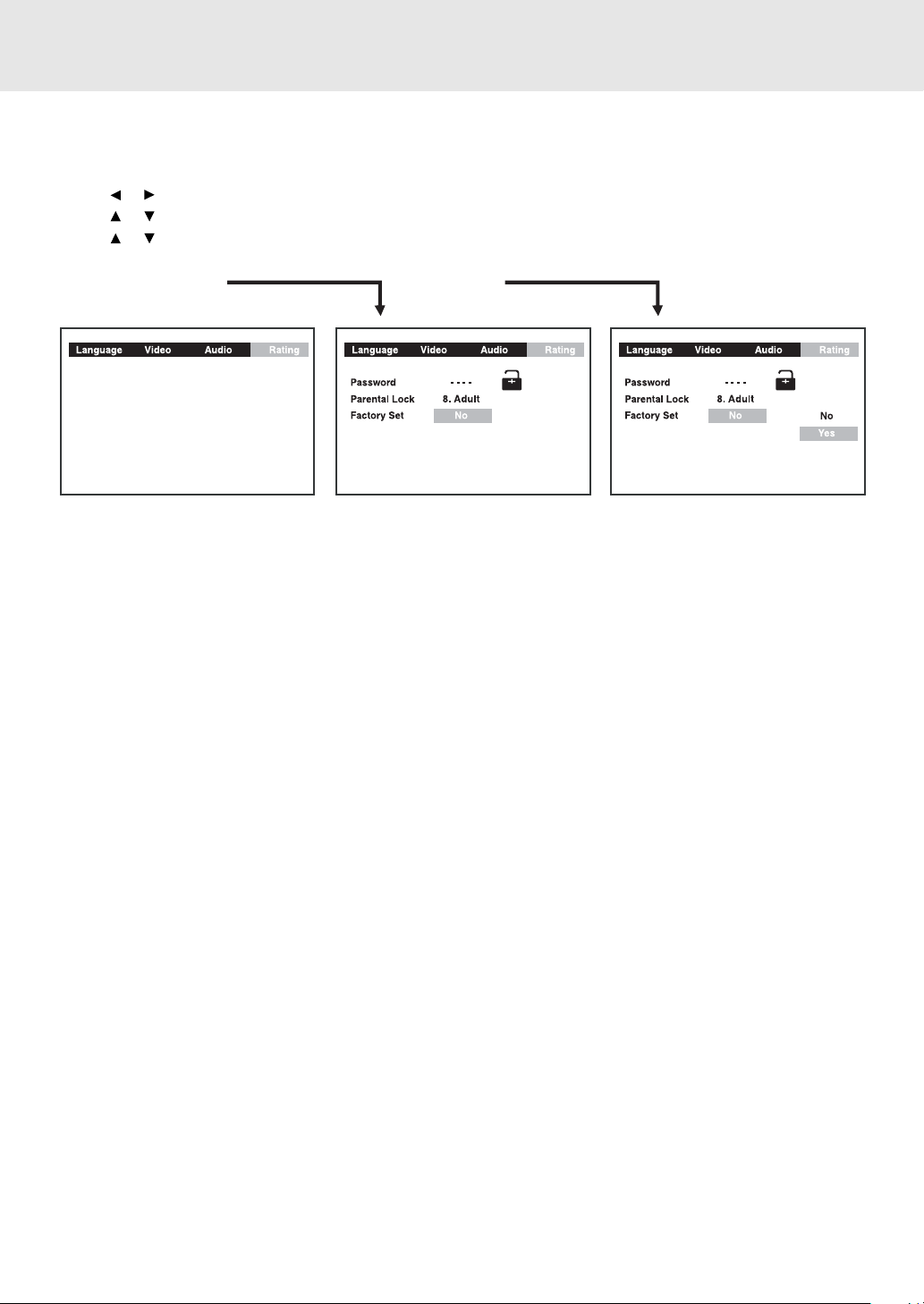
Customizing the Function Settings
Factory Set
If you want to return the initial language setting to the factory default, do the following:
1. Press the SETUP button.
2. Use or button to select the Rating, then press the ENTER button.
3. Use
4. Use or button to shift and select Yes, then press the ENTER button.
5. To exit the FUNCTION SETUP MENU and return to the normal screen, press the RETURN button.
Note:
When you reset the Unit to the factory default, the Unit will take 3-5 seconds to reset.
or button to shift and select the Factory Set, then press the ENTER button.
E - 41
(Continued on next page)
Page 43

Language Code List for Disc Language
E - 42
Page 44

Maintenance
Cleaning Disc
A defective or soiled disc inserted into the Unit can cause sound to drop out during playback.
Handle the disc by holding its inner and outer edges.
• Do NOT touch the surface of the unlabeled side of the disc.
• Do NOT stick paper or tape on the surface.
• Do NOT expose the disc to direct sunlight or excessive heat.
• Clean the disc before playback. Wipe the disc from the center outward with a
cleaning cloth.
• NEVER use solvents such as benzine or alcohol to clean the disc.
• Do NOT use irregular shape discs (example : heart shaped, octagonal, etc.). They may cause malfunctions.
Cleaning the Unit
• Be sure to turn the Unit off and disconnect the AC power cord before maintaining the Unit.
• Wipe the Unit with a dry soft cloth.
If the surfaces are extremely dirty, wipe clean with a cloth which has been dipped in a weak soap-and-water
solution and wrung out thoroughly, then wipe with a dry cloth.
• Never use alcohol, benzine, thinner, cleaning fluid or other chemicals. Do NOT use compressed air to remove
dust.
Important Note
Before transporting the Unit, remove disc from the CD tray.
Trouble Shooting Guide
SYMPTOM CAUSE (AND REMEDY)
No power.
No picture.
The picture is not
clear.
• Check that the AC power cord is connected.
• The region number of the disc doesn't match the region number of this Unit.
• The TV is not set to receive DVD signal output.
• The video cable is not connected.
• The TV is not turned on.
• Clean the disc.
• If video from your system has to go through your VCR to get to your TV, the copyprotection applied to some DVD programs could affect picture quality. If you still
experience problems after checking y our connections , please try connecting your Unit
directly to your TV.
• The disc is scratched.
E - 43
(continued to next page)
Page 45

Trouble Shooting Guide
SYMPTOM CAUSE (AND REMEDY)
• The location and orientation of the antenna are incorrect. If you use an indoor antenna,
change to an outdoor antenna.
• The TV antenna wire is too close to the Unit. Separate the antenna wire of the TV set
from the Unit.
No sound or only a very
low-level sound is
heard.
Severe hum or noise is
heard.
The remote does not
function.
• Check that the speakers and equipment are connected securely.
• Make sure that you've selected the correct equipment on the system.
• The system is in pause mode or in Slow-motion Play mode. Press the PLAY button
to return to normal play mode.
• Fast f orward or fast re verse is perf ormed. Press the
play mode.
• Check the speaker settings.
• Make sure that AUDIO output and AV IN input connections are correct.
• Adjust the speakers volume.
• The DTS DVD disc cannot be decoded to have speaker output.
• This Unit is too hot, shut off the Unit for 30 minutes to cool down.
• Y ou can use Pink Noise setting to test the speak er come out (Please see Customizing
the Function Settings)
• Check that the speakers and equipment are connected securely.
• Check that the connecting cords are away from a transformer or motor, and at least
10 feet (3 meters) away from a TV set or fluorescent light.
• Move your TV away from the audio equipment.
• The plugs and jacks are dirty . Wipe them with a cloth slightly moistened with alcohol.
• Clean the disc.
• Vibrations from the speakers are affecting the Unit.
• Remove any obstacles between the remote and the Unit.
• Use the remote near the Unit.
• Point the remote at the remote sensor on the Unit.
• Replace all the batteries in the remote with new ones.
PLAY button to return to normal
The disc does not play.
The DVD door cannot
open.
• There is no disc inside ("No Disc" appears on the TV screen).
• Insert the disc correctly with the playback side facing down on the disc tray.
• Clean the disc.
• A non-NTSC disc has been inserted. The Unit and disc region number are
incompatible.
• Condensation may have f ormed inside the Unit due to a sudden change in temperature.
Wait about an hour for it to clear and try again.
• Reset the Unit, press the POWER button to turn off the Unit, wait for a few seconds,
then restart the Unit.
E - 44
Page 46

Specifications
Unit
Power supply AC 230V ~ 50Hz
Power consumption 25 W
Signal system Standard PAL
Laser Semiconductor laser, wavelength 650/780nm
Signal-to-noise More than 95dB
Audio dynamic range More than 93dB
Harmonic distortion Less than 1%
Operating temperature 41°F to 95°F (+5°C to 35°C)
Operating humidity 5% to 85% (no condensation)
Video Output / Input
Output level 1 Vp-p (75Ω)
Input level 750mV input (5W 10% THD output)
Jack Pin jack
Audio Output / Input
Output level 1.80 ± 0.2 Vrms (1 kHz, 0dB)
Input level 750mV input (5W 10% THD output)
Jack RCA/Pin jack
Speakers Section
Speakers (Front/Center/Rear)
Speaker system Bass reflex
Speaker unit 70 mm dia. cone type
Rated impedance 8 ohms
Subwoofer Section
Power supply AC 230V ~ 50 Hz
Power consumption 230 W
Speaker system Bass reflex
Speaker unit 165 mm dia. cone type
Rated impedance 4 ohms
Specifications and external appearance are subject to change without notice.
E - 45
