Page 1
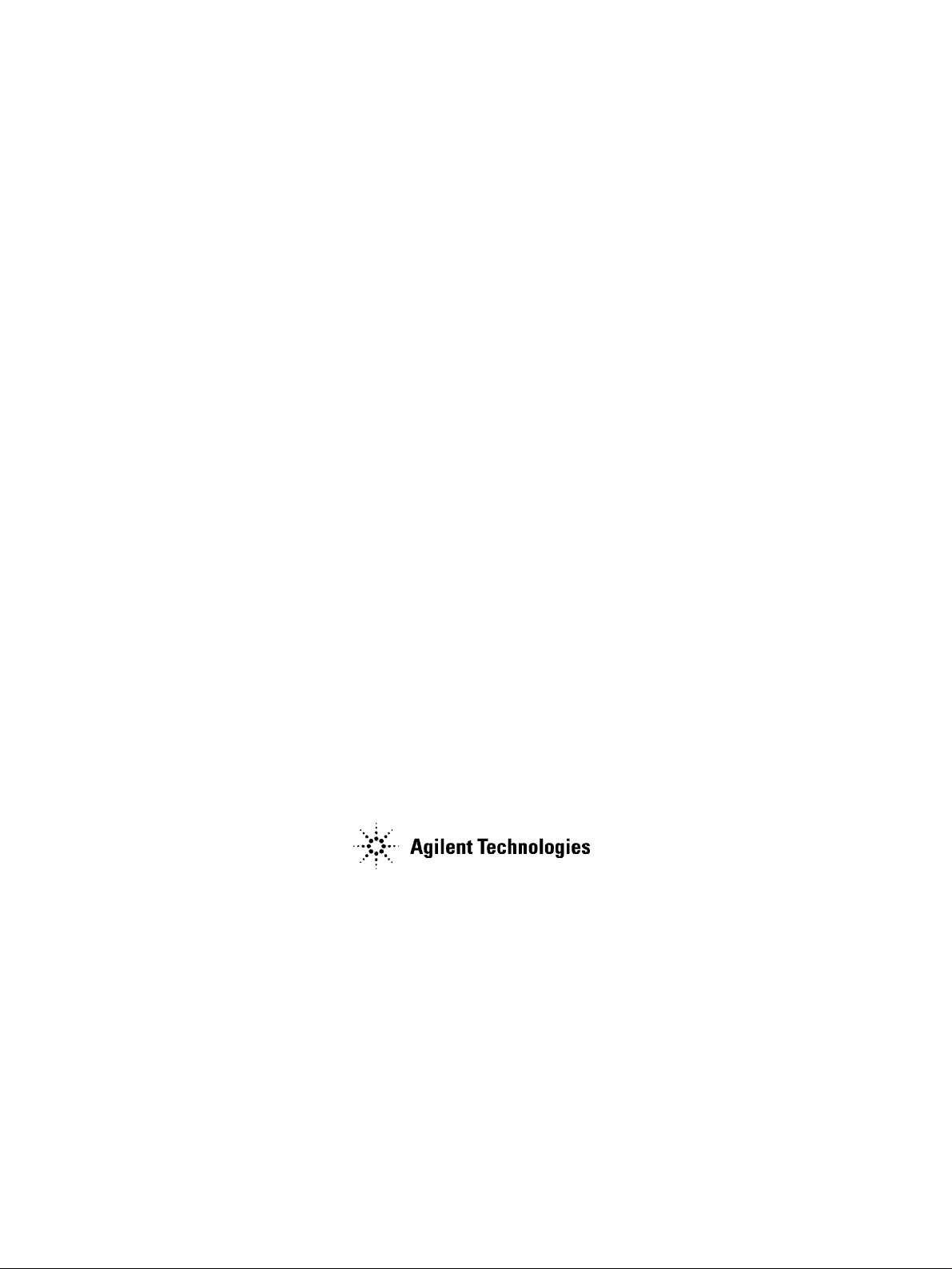
Agilent E5070BU/E5071BU Option 018
Hard Disk Drive Kit
User’s Guide
Second Edition
Agilent Part No. E5070-90119
June 2005
Printed in Japan
Page 2
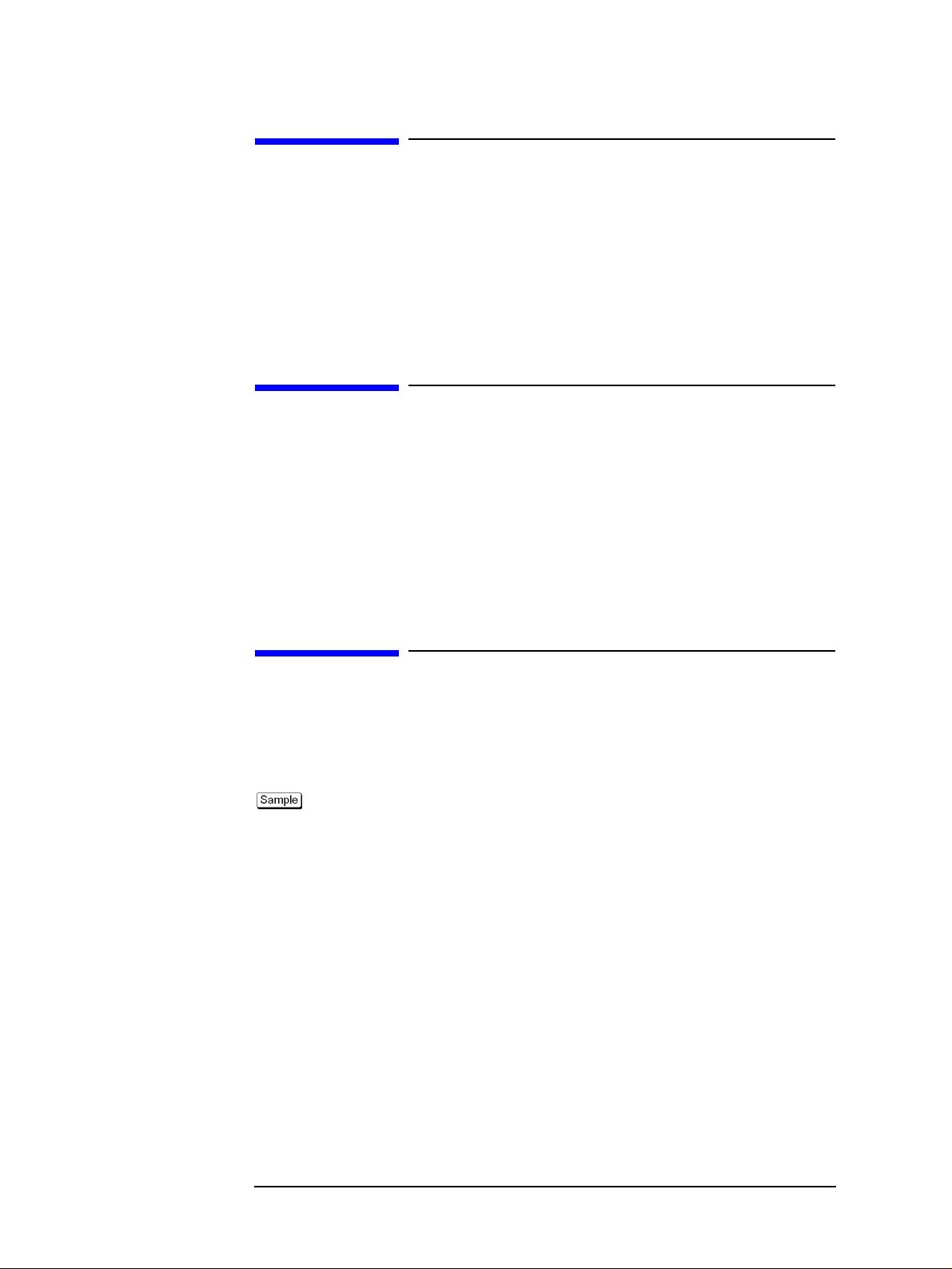
Notices
The information contained in this document is subject to change without notice.
This document contains proprietary information that is protected by copyright.All rights
are reserved. No part of this document may be photocopied, reproduced, or translated to
another language without the prior written consent of the Agilent Technologies.
© Copyright 2005 Agilent Technologies
Manual Printing History
The manual’s printing date and part number indicate its current edition. The printing date
changes when a new edition is printed. (Minor corrections and updates that are
incorporated at reprint do not cause the date to change.) The manual part number changes
when extensive technical changes are incorporated.
May 2005 First Edition
June 2005 Second Edition
Typeface Conventions
Sample (bold) Boldface type is used when a term is defined or
emphasis.
Sample (Italic) Italic type is used for emphasis.
key Indicates a hardkey (key on the front panel or
external keyboard) labeled “Sample.” “key” may
be omitted.
Sample menu/button/box Indicates a menu/button/box on the screen labeled
“Sample” which can be selected/executed by
clicking. “menu,” “button,” or “box” may be
omitted.
Sample block/toolbar Indicates a block (group of hardkeys) or a toolbar
(setup toolbar) labeled “Sample.”
Sample 1 - Sample 2 - Sample 3 Indicates a sequential operation of Sample 1,
Sample 2, and Sample 3 (menu, button, or box).
“-” may be omitted.
2
Page 3
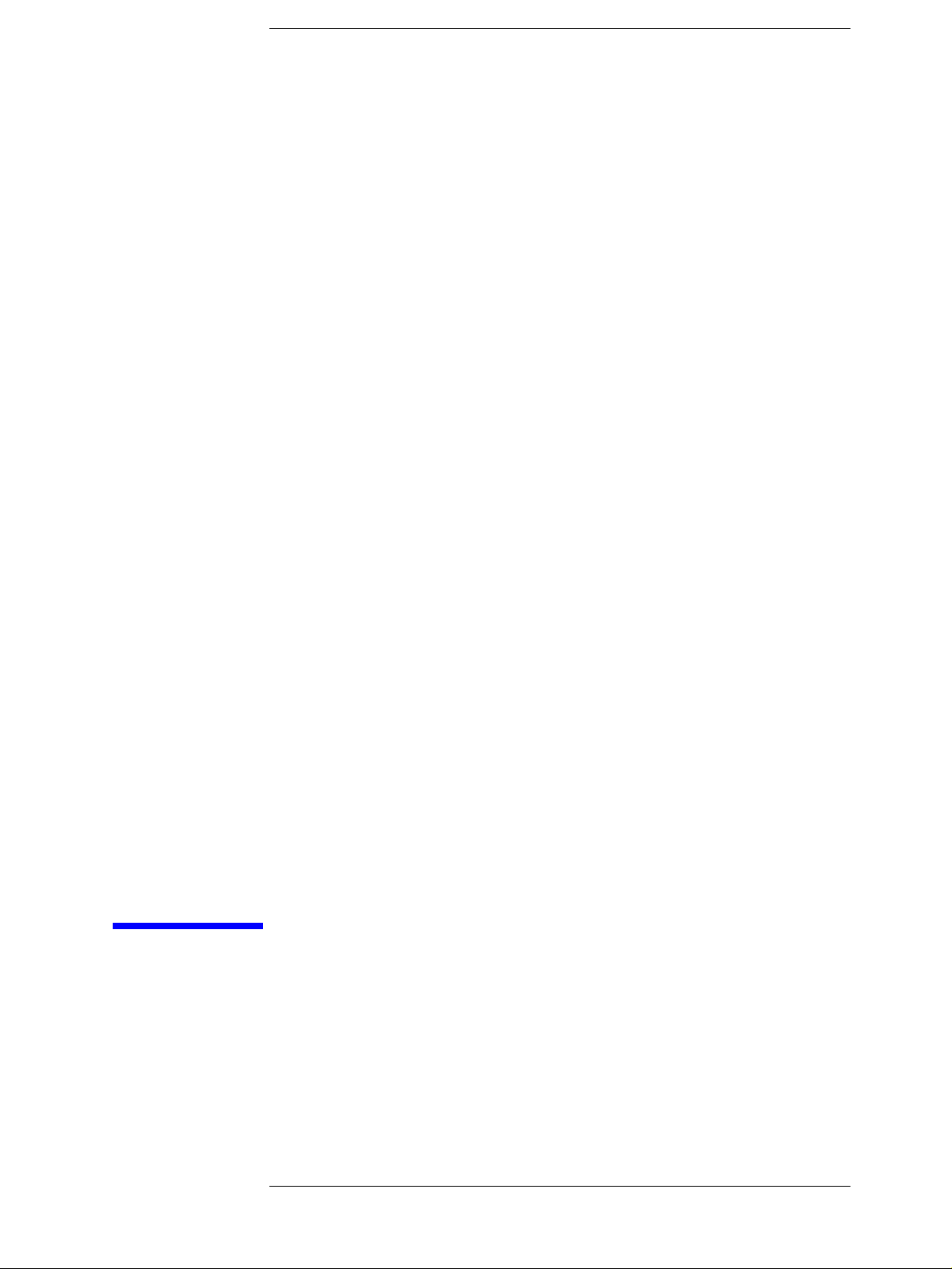
1 General Information
This chapter describes the Kit, contents of the kit, and required tools to install the Option
018 into the Agilent E5070B/E5071B.
3
Page 4
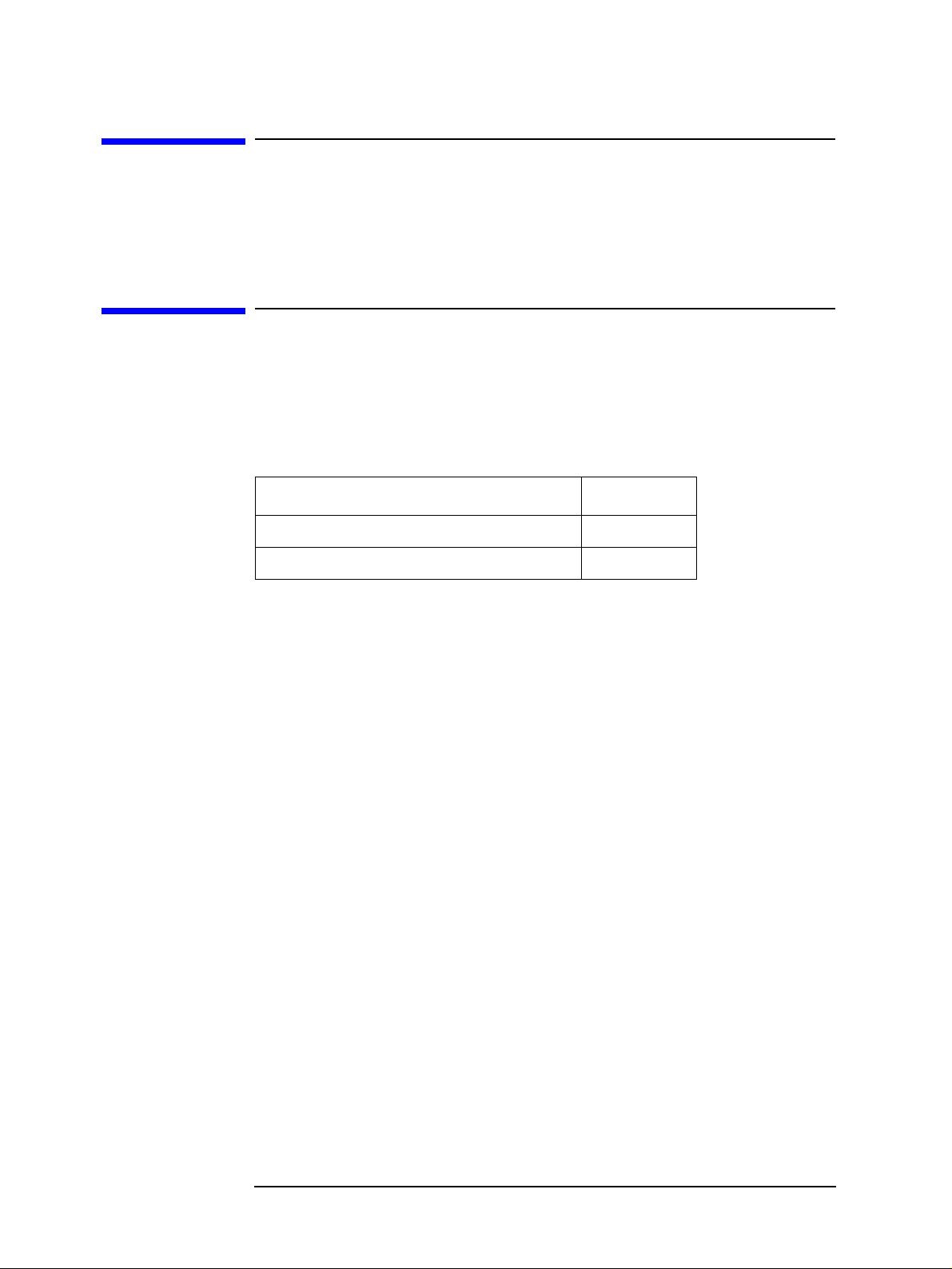
General Information
Option 018 Hard Disk Drive Kit
Option 018 Hard Disk Drive Kit
The purpose of this kit is to install the option 018 Hard Disk Drive into the Agilent
E5070B/E5071B.
Contents of the Agilent E5070BU/E5071BU Option 018 Hard Disk Drive Kit
The kit includes the parts listed in Table 1-1. If anything is missing, contact the nearest
Agilent Technologies office.
Table 1-1 Contents of the Agilent E5070BU/E5071BU Option 018 Hard Disk Drive Kit
Description Qty.
Upgrade Manual (This manual) 1
HDD Assembly 1
4 Chapter 1
Page 5

2 Option Installation
This chapter describes the procedure to install the option 018 into the Agilent
E5070B/E5071B.
5
Page 6
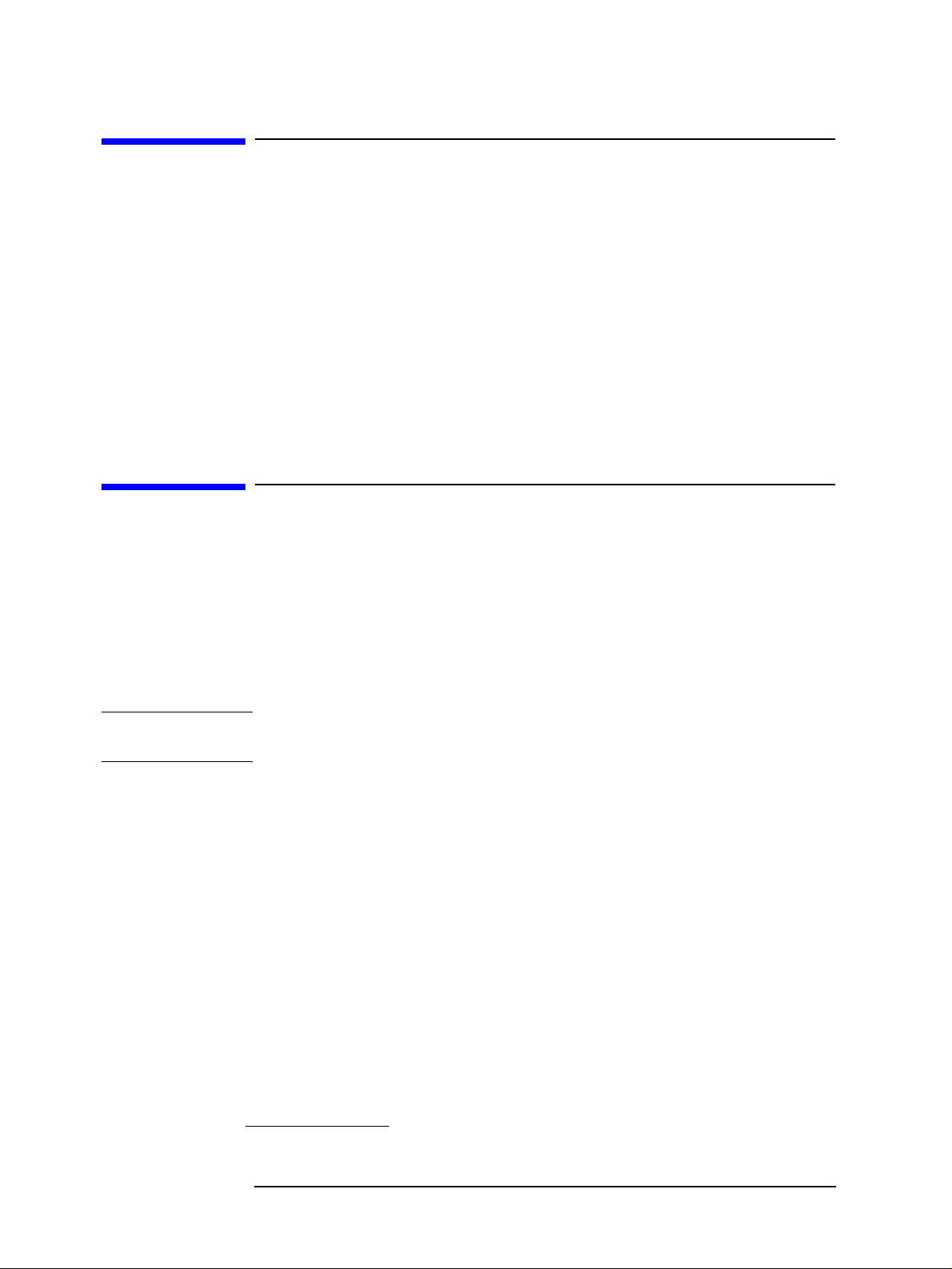
Option Installation
Introduction
Introduction
This chapter describes the procedure to install Option 018 into the E5070B/E5071B. The
procedure consists of the following items.
• Installation Requirement
• Removing Removable Hard Disk
• Mounting Removable Hard Disk
• Writing System Correction Data of Backup Memory to Removable HDD
• Calibration of the Touch Screen
• Caution for replacing the spare HDD with the original HDD
Update Procedure
Installation Requirement
• TORX Screwdriver T10
Removing Removable Hard Disk
Follow the steps below to remove a removable hard disk.
CAUTION Before removing a hard disk, you must turn off the unit’s power and then disconnect the
power cord from the outlet.
Step 1 . Unscrew the four screws that hold the cover panel (1 in Figure 2-1).
Step 2 . Remove the panel.
Step 3 . Unscrew the four screws that hold the removable hard disk (1 in Figure 2-2).
Step 4 . Carefully remove the flat cable (2 in Figure 2-2
the cable’s connector by pressing the locking hooks at the sides of the connector.
*1
) from the removable hard disk. Release
Mounting Removable Hard Disk
Follow the steps below to mount a removable hard disk.
Step 1 . Connect the removable hard disk to the flat cable's connector (2 in Figure 2-2).
Step 2 . Secure the removable hard disk in place with the four screws (1 in Figure 2-2).
Step 3 . Secure the cover panel in place with the four screws (1 in Figure 2-1).
*1.Flat cable with connector outfitted
6 Chapter 2
Page 7

Figure 2-1 Mounting/Removing Removable Hard Disk -1
Option Installation
Update Procedure
Figure 2-2 Mounting/Removing Removable Hard Disk -2
Chapter 2 7
Page 8

Option Installation
Update Procedure
Writing System Correction Data of Backup Memory to Removable HDD
The following is a description of the procedures to write the system correction data stored
in the backup memory to the mounted removable HDD.
Step 1 . Turn on the E5070B/E5071B.
Step 2 . Press .
Step 3 . Press
Step 4 . A dialog box appears to allow you to select a program to be loaded. Select
Step 5 . Press .
Step 6 . RestoreSysCorFile dialog box appears (Figure 2-3). Click
Figure 2-3 RestoreSysCorFile Dialog Box
CAUTION Once the program has ended, restart the E5070B/E5071B to enable the system correction
Load Project... on the softkey menu.
RestoreSysCorFile.vba from the D:\Agilent\Service folder, and then press
OK.
data.
Open button.
8 Chapter 2
Page 9

Option Installation
Update Procedure
Initial Registration of E5070B/E5071B
When you start up the E5070B/E5071B for the first time or after executing system
recovery, you need to perform the initial registration of the Windo ws 2000 operating
system of the E5070B/E5071B.
NOTE You cannot use the front panel keys during the initial regist ration of the E5070B/E5071B
therefore connect the mouse and the keyboard before turning on the power.
NOTE If you perform the following procedure incorrectly, a message asking you whether to return
to the previous registration screen and perform the registration appears. In this case, follow
the instruction to return to the previous registration screen.
Step 1 . Turns on the E5070B/E5071B.
Step 2 . The Windows 2000 Professional Setup wizard appears. Click the
2-4).
Figure 2-4 Windows 2000 Professional Setup wizard
Next > button (Figure
Chapter 2 9
Page 10

Option Installation
Update Procedure
Step 3 . In the Windows 2000 Professional Setup dialog box, select the I accept this agreement
box and click the
Next >button (Figure 2-5). Then, the Windows 2000 operating system is
restarted automatically.
Figure 2-5 Windows 2000 Professional Setup dialog box
Step 4 . The Network Identification wizard appears. Click the
Figure 2-6 Network Identification wizard
Next > button (Figure 2-6).
10 Chapter 2
Page 11

Step 5 . In the Network Identification Wizard dialog box (1/2), select the Windows always
assumes the following user has logged on to this computer
is in the
User Name box. If not, type in agena. Finally, click the Next> button (Figure 2-7).
Figure 2-7 Network Identification Wizard dialog box (1/2)
Option Installation
Update Procedure
box and check that agena
Step 6 . In the Network Identification Wizard dialog box (2/2), click the
initial registration of the E5070B/E5071B (Figure 2-8). Then, the measurem ent display of
theE5070B/E5071B appears.
Figure 2-8 Network Identification Wizard dialog box (2/2)
Finish button to finish the
Chapter 2 11
Page 12

Option Installation
Update Procedure
Calibration of the Touch Screen
When you have replaced the HDD on an E5070B/E5071B equipped with an Option 016
touch screen, you have to calibrate the touch screen. Follow the procedure described below
to calibrate the touch screen.
Step 1 . Press .
Step 2 . Press
Step 3 . Press
Step 4 . Press
Figure 2-9 Touch Panel Calibration Screen
Step 5 . Touch the x mark on the upper left with your finger. The mark x appears also on the lower
Service Menu.
Test Menu.
Adjust Touch Screen.
The touch screen calibration screen (Figure 2-9) appears.
left, upper right, and lower right. Touch the x marks in that order with your finger.
Touching the four locations described above with your finger automatically concludes the
touch screen calibration.
NOTE With no operation on the touch screen calibration screen for a preset time, it automatically
closes and the previous measurement screen reappears.
Caution for replacing the spare HDD with the original HDD
The RestoreSysCorFile.vba is required to write the system correction data stored in the
backup memory to the orignal HDD.
Execute the following steps to copy the RestoreSysCorFile.vba file.
Step 1 . Copy the RestoreSysCorFile.vba file from the D:\Agilent\Service folder to a FD before
replacing the spare HDD with the orignal HDD.
Step 2 . Set the orignal HDD.
Step 3 . Confirm that the RestoreSysCorFile.vba file exists on the D:\Agilent\Service of the
original HDD.
Step 4 . If the file does not exist, copy the RestoreSysCorFile.vba file from the FD to the
D:\Agilent\Service folder of the original HDD.
12 Chapter 2
