Page 1
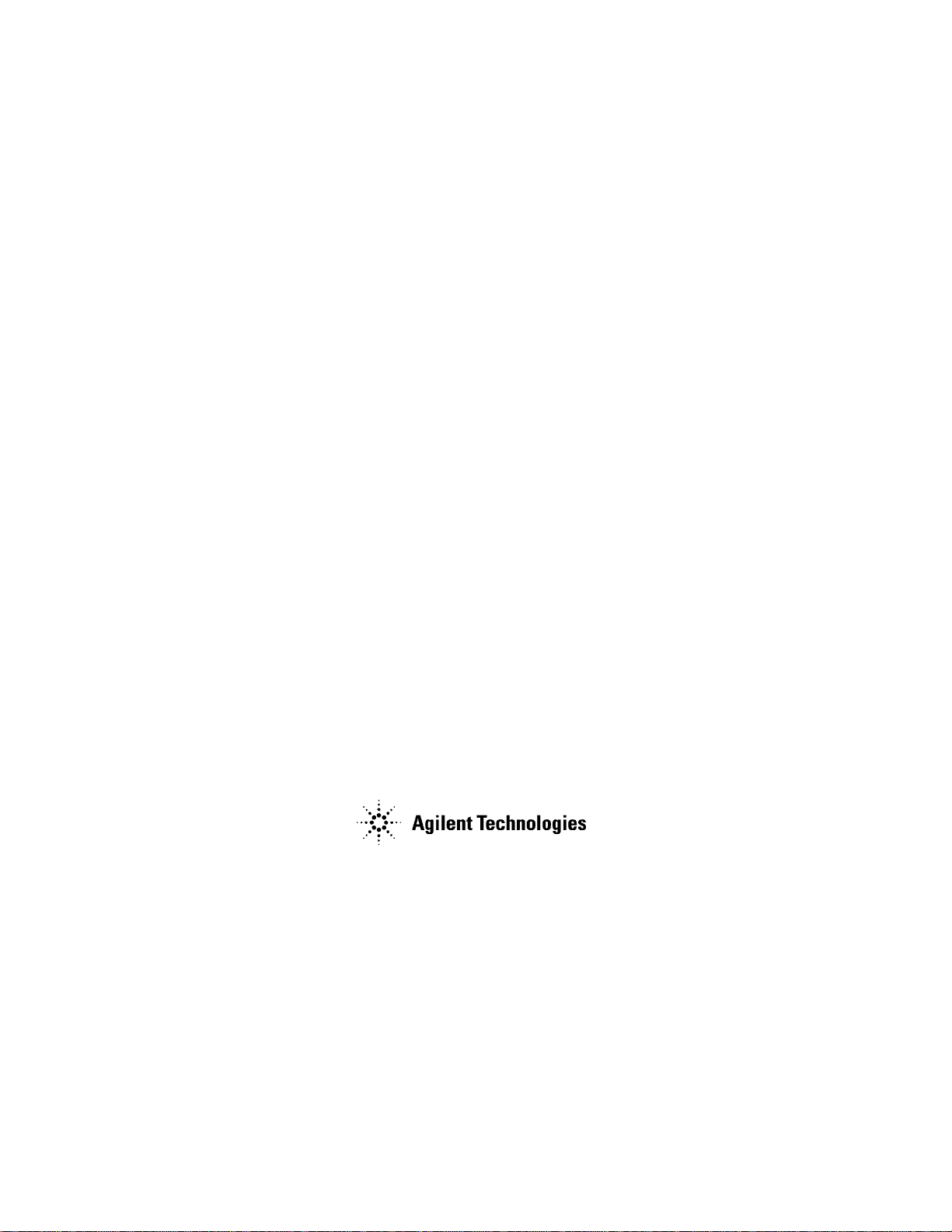
Agilent E5052BU Option 018
Hard Disk Drive Kit
User’s Guide
First Edition
Manufacturing No. E5052-90202
May 2007
Page 2
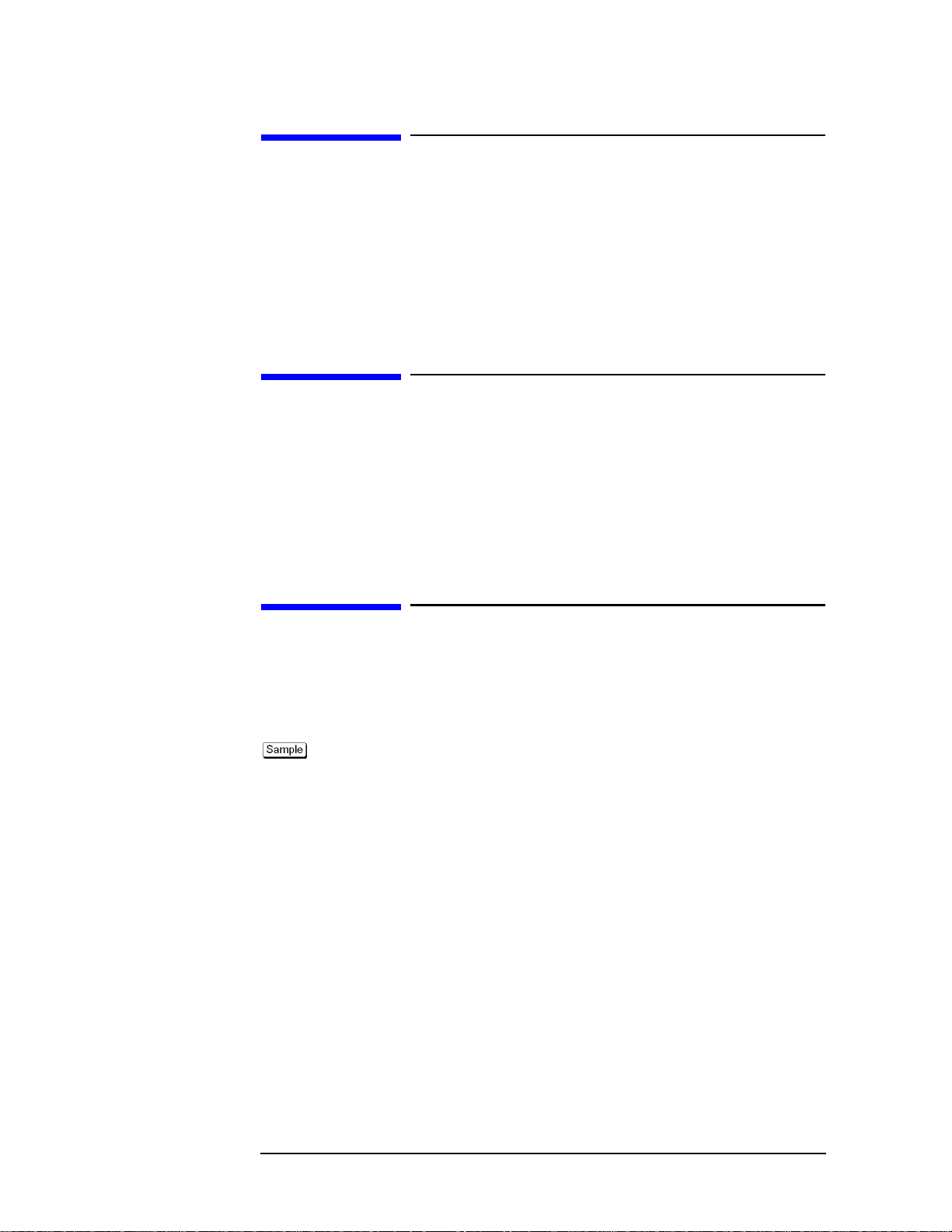
Notices
The information contained in this document is subject to change without notice.
This document contains proprietary information that is protected by copyright.All rights
are reserved. No part of this document may be photocopied, reproduced, or translated to
another language without the prior written consent of the Agilent Technologies.
© Copyright 2007 Agilent Technologies
Manual Printing History
The manual’s printing date and part number indicate its current edition. The printing date
changes when a new edition is printed. (Minor corrections and updates that are
incorporated at reprint do not cause the date to change.) The manual part number changes
when extensive technical changes are incorporated.
May 2007 First Edition
Typeface Conventions
Sample (bold) Boldface type is used when a term is defined or
emphasis.
Sample (Italic) Italic type is used for emphasis.
key Indicates a hardkey (key on the front panel or
external keyboard) labeled “Sample.” “key” may
be omitted.
Sample menu/button/box Indicates a menu/button/box on the screen labeled
“Sample” which can be selected/executed by
clicking. “menu,” “button,” or “box” may be
omitted.
Sample block/toolbar Indicates a block (group of hardkeys) or a toolbar
(setup toolbar) labeled “Sample.”
Sample 1 - Sample 2 - Sample 3 Indicates a sequential operation of Sample 1,
Sample 2, and Sample 3 (menu, button, or box).
“-” may be omitted.
2
Page 3
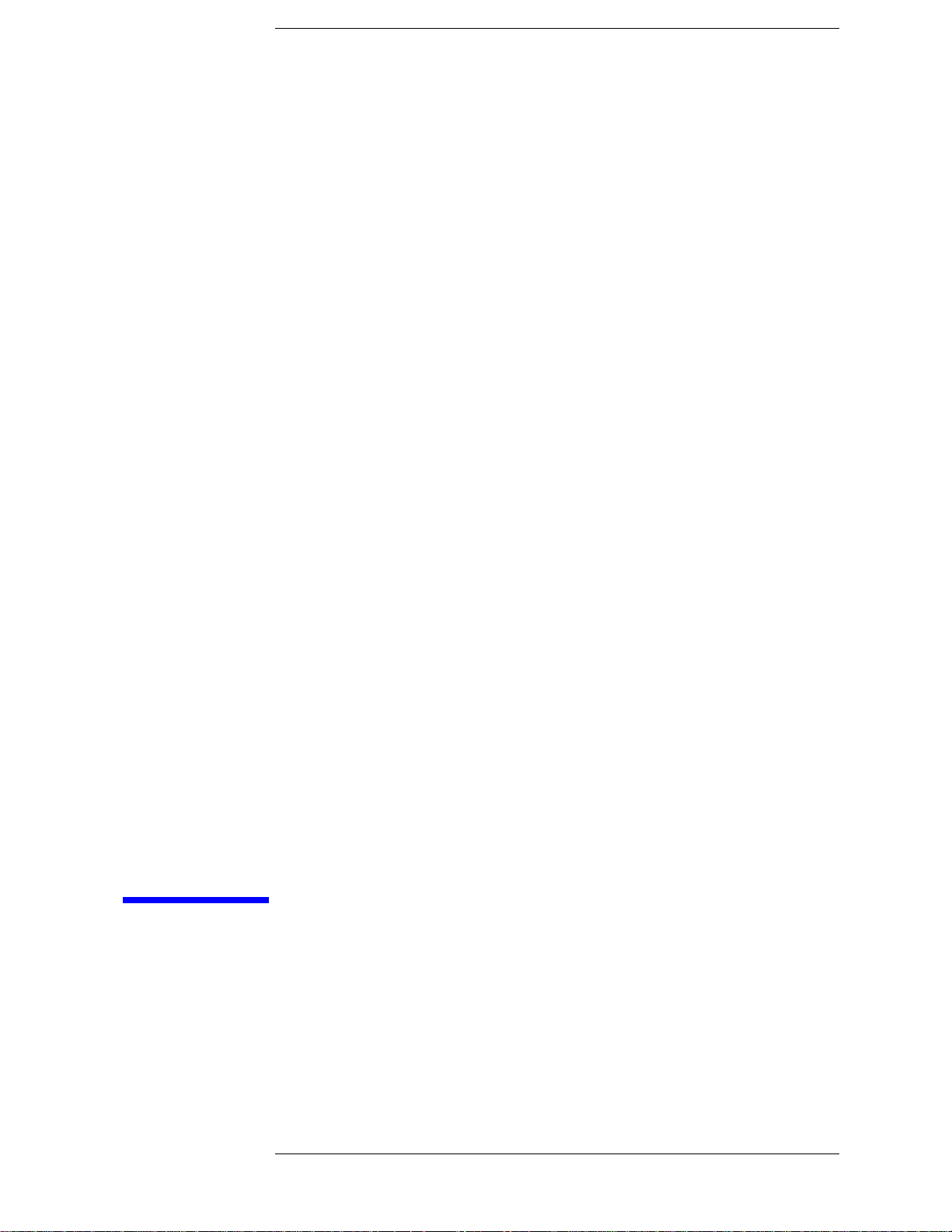
1 General Information
This chapter describes the Hard Disk Drive Kit, contents of the kit, and required tools to
install the Option 018 into the Agilent E5052B.
3
Page 4
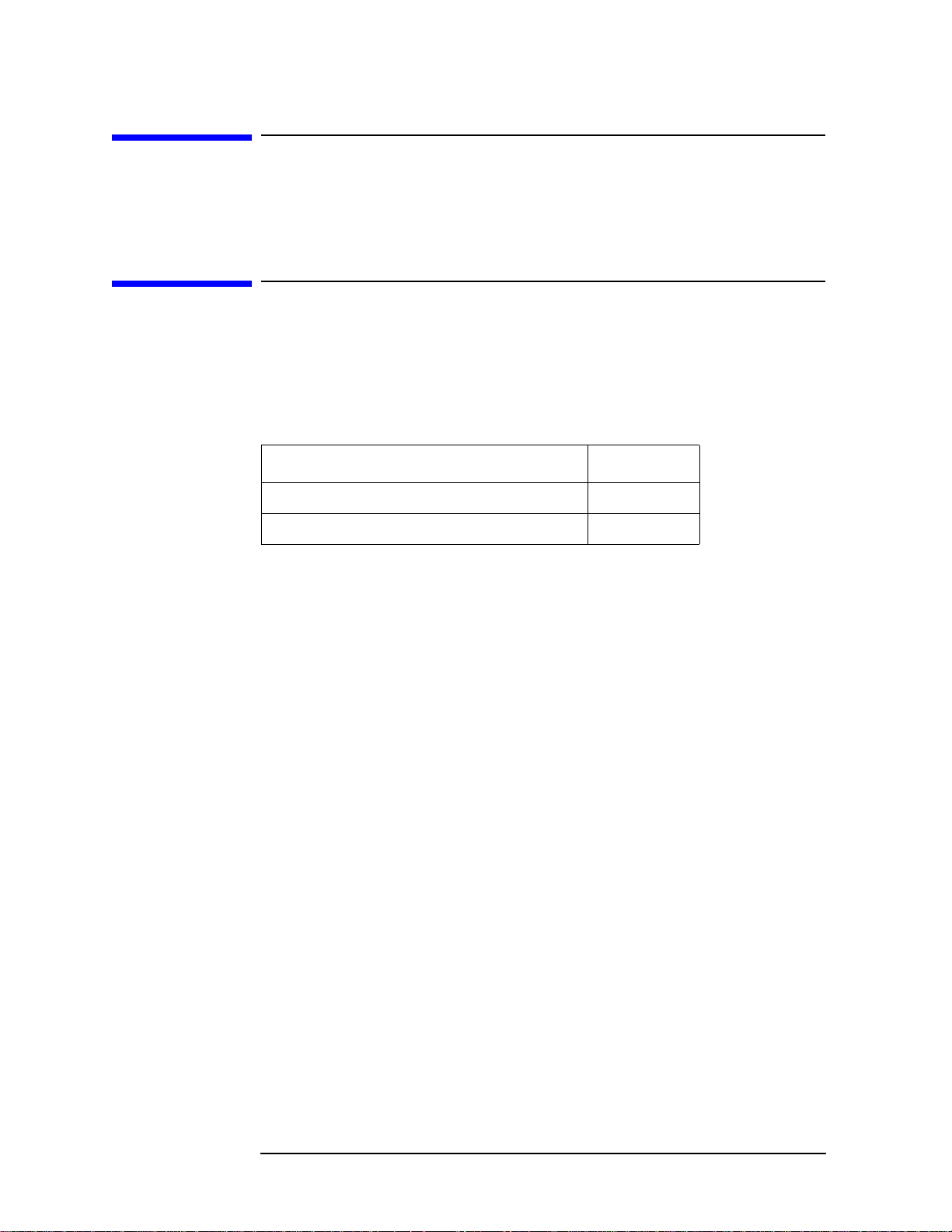
General Information
Option 018 Hard Disk Drive Kit
Option 018 Hard Disk Drive Kit
The purpose of this kit is to install the option 018 into the Agilent E5052B.
Contents of the Agilent E5052BU Option 018 Hard Disk
Drive Kit
The kit includes the parts listed in Table 1-1. If anything is missing, contact the nearest
Agilent Technologies office.
Table 1-1 Contents of the Agilent E5052BU Option 018 Hard Disk Drive Kit
Description Qty.
Upgrade Manual (This manual) 1
HDD Assembly 1
4 Chapter 1
Page 5

2 Option Installation
This chapter describes the procedure to install the option 018 into the Agilent E5052B.
5
Page 6

Option Installation
Introduction
Introduction
This chapter describes the procedure to install Option 018 into the E5052B. The procedure
consists of the following items.
• Installation Requirement
• Saving System calibration Data from Removable Hard Disk to USB Pen Drive
• Removing Removable Hard Disk
• Mounting Removable Hard Disk
• Initial Registration of E5052B
• Calibration of the Touch Screen
• Recalling System Calibration Data from USB Pen drive to Removable Hard Disk
Procedure
Installation Requirement
• 5188-4426 Key for Hard Disk Carrier
• USB Pen Drive (Over 512MB)
6 Chapter 2
Page 7

Saving System calibration Data from Removable Hard Disk to USB
Pen Drive
The following is a description of the procedures to save the system calibration data stored
in the removable hard disk to a USB Pen drive.
Step 1 . Exit the measurement window.
System > Service Menu > Administorator Menu > Exit E5052B > OK
Step 2 . Insert a USB Pen drive into the USB port in front panel.
Step 3 . Open D:\Recovery drive.
Option Installation
Procedure
Step 4 . Click .
Step 5 . Select
D:\syscal from the explorer.
Edit - Copy from menu bar of the explorer.
Step 6 . Click the USB Pen drive of the explorer.
Step 7 . Select
Step 8 . Click .
Step 9 . Select
Edit - Paste from menu bar of the explorer.
D:\limit from the explorer.
Edit - Copy from menu bar of the explorer.
Step 10. Click the USB Pen drive of the explorer.
Step 11. Select
Edit - Paste from menu bar of the explorer.
Step 12. Turn off the E5052B, and then remove the cord from the outlet before removing the
Removable Hard Disk.
Chapter 2 7
Page 8

Option Installation
Procedure
Removing Removable Hard Disk
Follow the steps below to remove a removable hard disk.
CAUTION Before removing a hard disk, you must turn off the unit’s power and then disconnect the
power cord from the outlet.
Step 1 . Turn off the power.
Step 2 . Insert the key in the lock and turn anti-clockwise.
Step 3 . Open the screw in clockwise direction.
Step 4 . Press the button under direction.
Step 5 . Remove the hard disk.
Mounting Removable Hard Disk
Follow the steps below to mount a removable hard disk.
Step 1 . Insert the hard disk into the slot.
Step 2 . Turn the screw in anti-clockwise direction until it is locked.
Step 3 . Turn the key to the right until it is locked.
Step 4 . Remove the key.
Step 5 . Turn on the E5052B.
8 Chapter 2
Page 9

Option Installation
Procedure
Initial Registration of E5052B
When you start up the E5052B at the first time, you need to perform the initial registration
of the Windows XP operating system of the E5052B.
NOTE You cannot use the front panel keys during the initial registration of the E5052B therefore
connect the mouse and the keyboard before turning on the power.
NOTE If you perform the following procedure incorrectly, a message asking you whether to return
to the previous registration screen and perform the registration appears. In this case, follow
the instruction to return to the previous registration screen.
Step 1 . Turns on the E5052B.
Step 2 . The Windows XP Professional Setup wizard appears. Click the
Figure 2-1 Windows XP Professional Setup wizard
e5071cse1073
Next > button (Figure 2-1).
Chapter 2 9
Page 10

Option Installation
Procedure
Step 3 . In the Windows XP Professional Setup dialog box, select the I accept this agreement box
and click the
Next >button (Figure 2-2).
Figure 2-2 Windows XP Professional Setup dialog box (1/2)
e5071cse1074
Step 4 . In the next dialog box , input
E5052 in the Name box. Then, click the Next> button (Figure
2-3).
Figure 2-3 Windows XP Professional Setup dialog box (2/2)
E5052
e5052bse1033
Step 5 . After a while, the E5052B restart automatically. Then, the measurement display appears.
10 Chapter 2
Page 11

Calibration of the Touch Screen
When you have replaced the HDD on an E5052B, you have to calibrate the touch screen.
Follow the procedure described below to calibrate the touch screen.
Step 1 . Press .
Option Installation
Procedure
Step 2 . Press
Step 3 . Press
Step 4 . Press
Service Menu.
Test Menu.
Adjust Touch Screen.
The touch screen calibration screen (Figure 2-4) appears.
Figure 2-4 Touch Panel Calibration Screen
Step 5 . Touch the x mark on the upper left with your finger. The mark x appears also on the lower
left, upper right, and lower right. Touch the x marks in that order with your finger.
Touching the four locations described above with your finger automatically concludes the
touch screen calibration.
NOTE With no operation on the touch screen calibration screen for a preset time, it automatically
closes and the previous measurement screen reappears.
Chapter 2 11
Page 12

Option Installation
Procedure
Recalling System Calibration Data from USB Pen drive to Removable
Hard Disk
The following is a description of the procedures to copy the system calibration data stored
in the USB Pen drive to the removable hard disk.
Step 1 . Exit the measurement window .
System > Service Menu > Administorator Menu > Exit E5052B > OK
Step 2 . Insert a USB pen drive in to the USB port in front panel.
Step 3 . Open D:\Recovery drive.
Step 4 . Click
Step 5 . Select
Step 6 . Click the
Step 7 . Select
Step 8 . Click
Step 9 . Select
Step 10. Click the
Step 11. Select
syscal folder in the USB Pen drive from the explorer.
Edit - Copy from menu bar of the explorer.
D:\ of the explorer.
Edit - Paste from menu bar of the explorer.
limit folder in the USB Pen drive from the explorer.
Edit - Copy from menu bar of the explorer.
D:\ of the explorer.
Edit - Paste from menu bar of the explorer.
Step 12. Restart E5052B
12 Chapter 2
Page 13

REGIONAL SALES AND SUPPORT OFFICES
For more information about Agilent Technologies test and measurement products, applications, services, and
for a current sales office listing, visit our web site: http://www.agilent.com/find/tmdir. You can also contact one
of the following centers and ask for a test and measurement sales representative. 21/01/2004
United States:
Test and Measurement Call Center
(tel) 1 800 452-4844
(fax) 1 888 900-8921
Canada:
Test and Measurement Call Center
(tel) 1 877 894-4414
(fax) 1 888 900-8921
China:
(tel) 800 810-0189
(fax) 800 820-2816
Europe:
(tel) (31 20) 547-2323
(fax) (31 20) 547-2390
Japan:
Call Center
(tel) 0120 421-345
(tel) (81) 426 56-7832
(fax) (81) 426 56-7840
Korea:
(tel) (82 2) 2004-5004
(fax) (82 2) 2004-5115
Latin America:
(tel) (305) 269-7500
(fax) (305) 269-7599
Taiwan:
(tel) 0800 047 866
(fax) 0800 286 331
Australia/New Zealand:
(tel) (61 3) 9210-5555 (Australia)
(fax) (61 3) 9210-5899
(tel) (64 4) 939-0636 (New Zealand)
(fax) (64 4) 972-5364
Asia Pacific:
(tel) (65) 6375-8100
(fax) (65) 6836-0252
Email: tm_asia@agilent.com
