Page 1

CP9180
AutoScanner Plus
P/N 0002-000-2935
®
Page 2
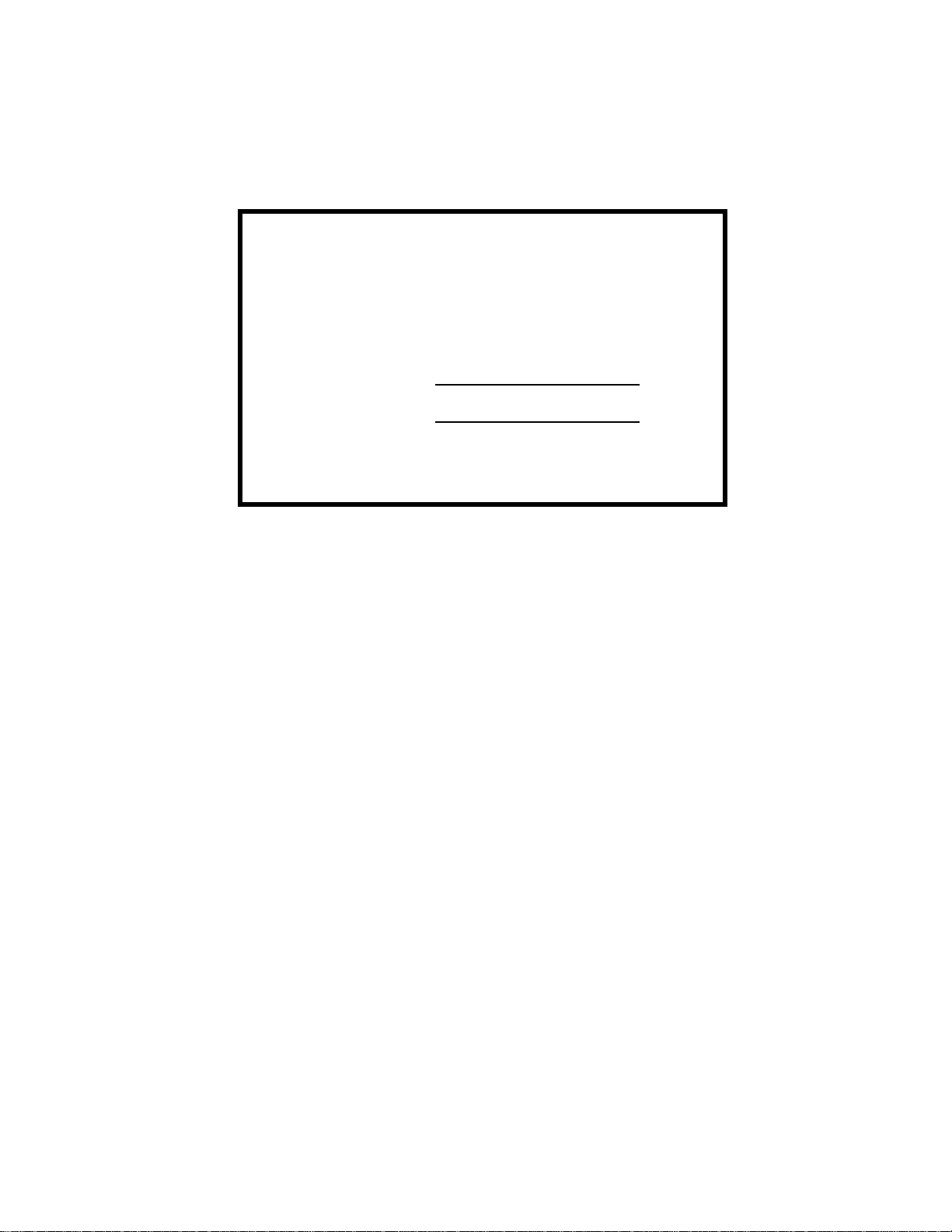
Tool Information
Complete the following list.
Provide this information when
contacting customer support.
Serial No:
SW ID:
Refer to section 3-7 to get the Serial Number
(Serial No) and Software Identification (SW ID.)
If you have questions or concerns Contact
Technical Support:
• Phone: 1-800-228-7667
• Website: www.actron.com
• Mail: SPX Service Solutions
15825 Industrial Parkway
Cleveland, Ohio 44135
Attn: Technical Support
Copyright Information
Copyright © 2006 SPX Corporation
All rights reserved.
The information, specifications and illustrations in this
guide are based on the latest information available at the
time of printing. SPX Corporation reserves the right to
make changes at any time without notice.
Page 3
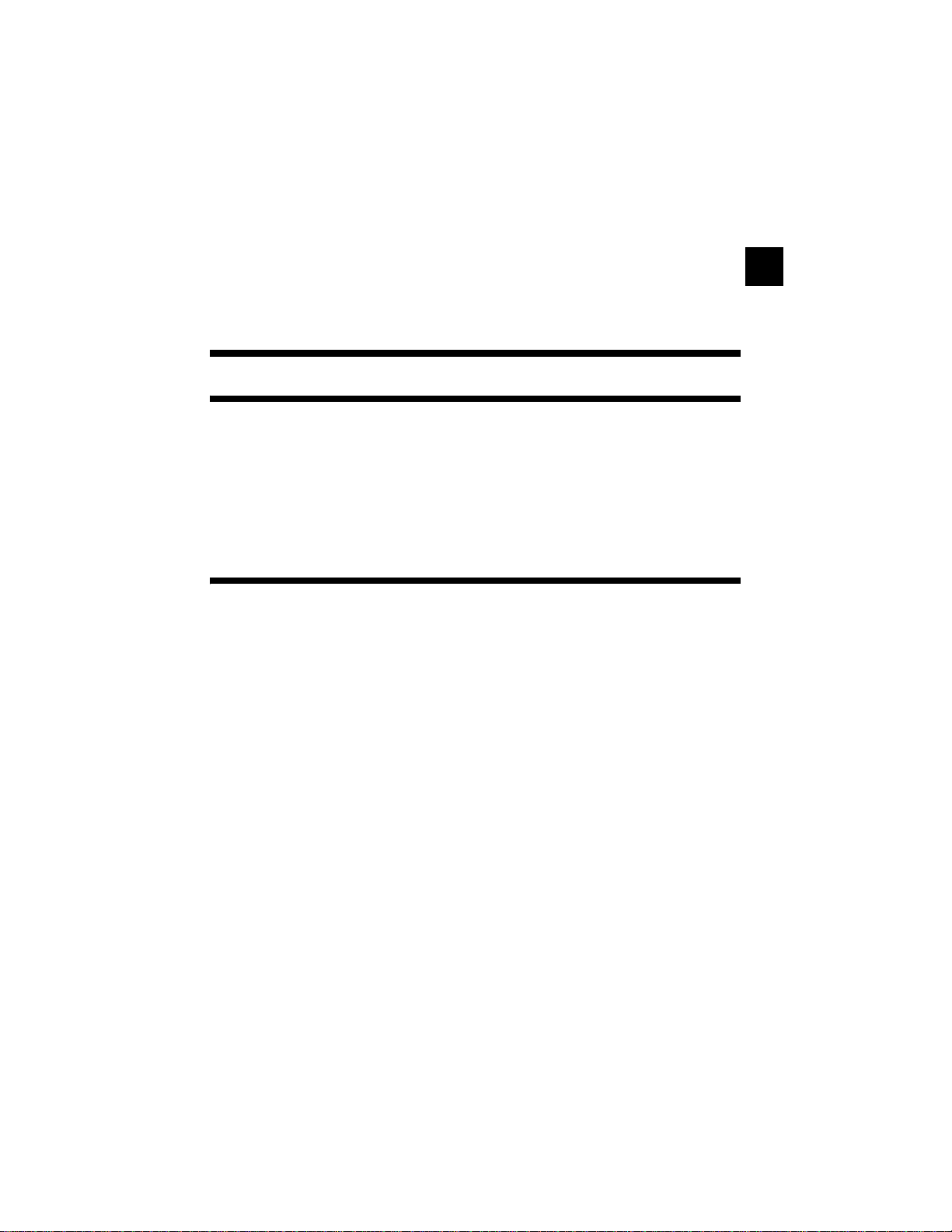
Table of Contents
Safety Precautions
Section 1 – Using This Manual
Section 2 – Getting Started
Introduction . . . . . . . . . . . . . . . . . . . . . . . . . . . . . . . . . . . . . . . . . . . . . . . . . 2-1
Using the CD . . . . . . . . . . . . . . . . . . . . . . . . . . . . . . . . . . . . . . . . . . . . . . . . 2-2
Running Applications On Included CD . . . . . . . . . . . . . . . . . . . . . . . . .. 2-3
Vehicle Service Information . . . . . . . . . . . . . . . . . . . . . . . . . . . . . . . . . . . . 2-4
Introduction to On-Board Diagnostics . . . . . . . . . . . . . . . . . . . . . . . . . . . . 2-6
SAE Publications . . . . . . . . . . . . . . . . . . . . . . . . . . . . . . . . . . . . . . . . . .. 2-6
Diagnostic Link Connector (DLC) . . . . . . . . . . . . . . . . . . . . . . . . . . . . . . . 2-7
OBD II Diagnostic Trouble Codes (DTCs) . . . . . . . . . . . . . . . . . . . . . . . . . 2-8
Section 3– Using The Scan Tool
The Scan Tool . . . . . . . . . . . . . . . . . . . . . . . . . . . . . . . . . . . . . . . . . . . . . . . 3-1
Specifications . . . . . . . . . . . . . . . . . . . . . . . . . . . . . . . . . . . . . . . . . . . . . .3-2
Accessories Included with the Scan Tool. . . . . . . . . . . . . . . . . . . . . . . . .3-2
Display . . . . . . . . . . . . . . . . . . . . . . . . . . . . . . . . . . . . . . . . . . . . . . . . . . .3-3
Keypad . . . . . . . . . . . . . . . . . . . . . . . . . . . . . . . . . . . . . . . . . . . . . . . . . .3-3
Scan Tool Power UP. . . . . . . . . . . . . . . . . . . . . . . . . . . . . . . . . . . . . . . . . . . 3-4
System Setup . . . . . . . . . . . . . . . . . . . . . . . . . . . . . . . . . . . . . . . . . . . . . . . . 3-5
Changing Display Contrast . . . . . . . . . . . . . . . . . . . . . . . . . . . . . . . . . . .3-6
View Tool Information . . . . . . . . . . . . . . . . . . . . . . . . . . . . . . . . . . . . . . .3-7
Display Test . . . . . . . . . . . . . . . . . . . . . . . . . . . . . . . . . . . . . . . . . . . . . . .3-8
Keypad Test . . . . . . . . . . . . . . . . . . . . . . . . . . . . . . . . . . . . . . . . . . . . . .3-9
Memory Test . . . . . . . . . . . . . . . . . . . . . . . . . . . . . . . . . . . . . . . . . . . . .3-10
Program Mode . . . . . . . . . . . . . . . . . . . . . . . . . . . . . . . . . . . . . . . . . . . .3-11
ToC
i
Page 4
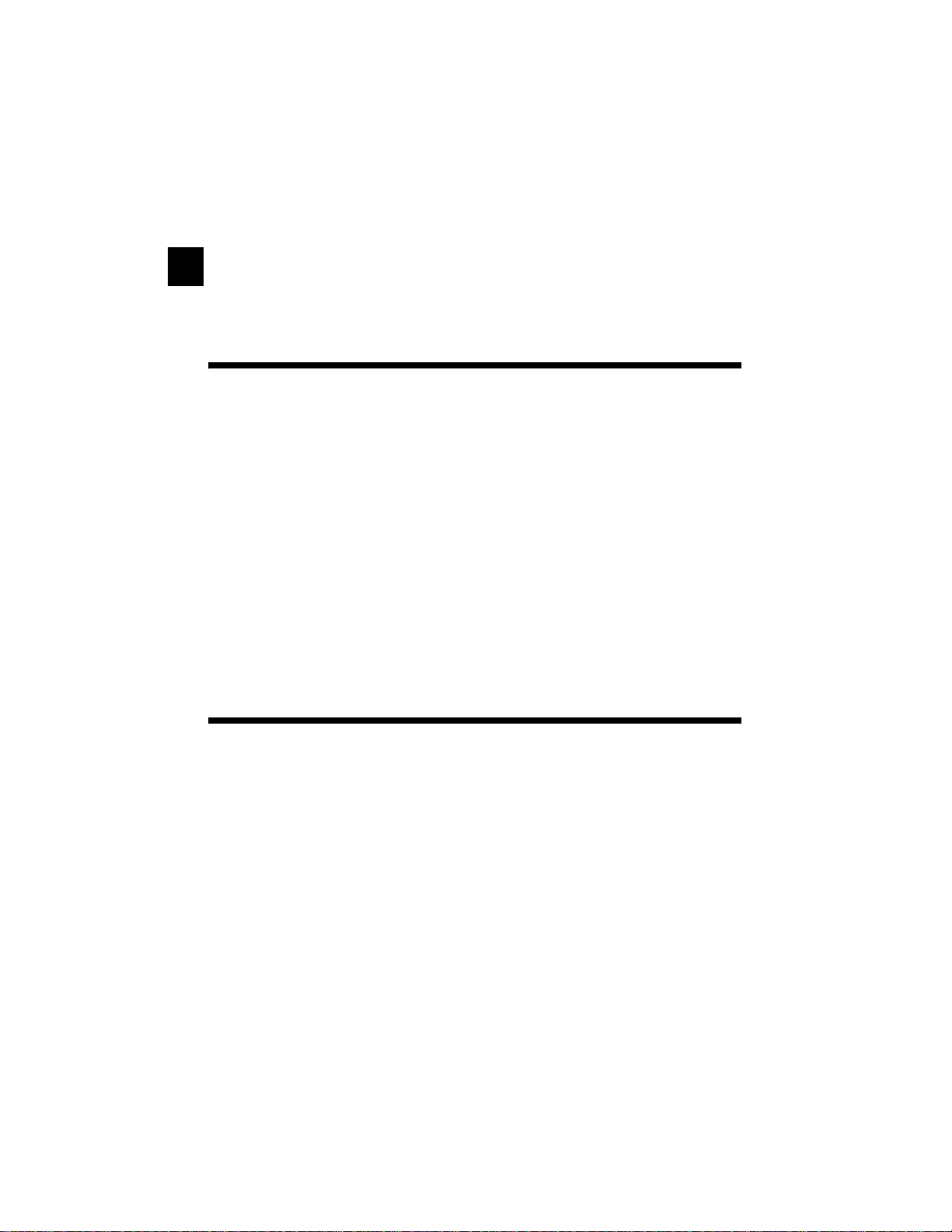
Connecting The Scan Tool. . . . . . . . . . . . . . . . . . . . . . . . . . . . . . . . . . . . . 3-12
Vehicle Selection. . . . . . . . . . . . . . . . . . . . . . . . . . . . . . . . . . . . . . . . . . . . . 3-13
Review Data. . . . . . . . . . . . . . . . . . . . . . . . . . . . . . . . . . . . . . . . . . . . . . . . . 3-15
Playback. . . . . . . . . . . . . . . . . . . . . . . . . . . . . . . . . . . . . . . . . . . . . . . . . . . .3-16
Print Data . . . . . . . . . . . . . . . . . . . . . . . . . . . . . . . . . . . . . . . . . . . . . . . . . . . 3-18
Code Lookup . . . . . . . . . . . . . . . . . . . . . . . . . . . . . . . . . . . . . . . . . . . . . . . . 3-19
ToC
Section 4 – Vehicle Diagnostics
Vehicle Diagnostics . . . . . . . . . . . . . . . . . . . . . . . . . . . . . . . . . . . . . . . . . . . 4-1
OBD II Function List . . . . . . . . . . . . . . . . . . . . . . . . . . . . . . . . . . . . . . . . . . . 4-2
I/M Readiness . . . . . . . . . . . . . . . . . . . . . . . . . . . . . . . . . . . . . . . . . . . . . . . . 4-3
Read Codes . . . . . . . . . . . . . . . . . . . . . . . . . . . . . . . . . . . . . . . . . . . . . . . . . .4-6
Pending Codes . . . . . . . . . . . . . . . . . . . . . . . . . . . . . . . . . . . . . . . . . . . . . . . 4-8
Erase Codes . . . . . . . . . . . . . . . . . . . . . . . . . . . . . . . . . . . . . . . . . . . . . . . . .4-9
State OBD Check (Emissions) . . . . . . . . . . . . . . . . . . . . . . . . . . . . . . . . . . 4-12
View Data . . . . . . . . . . . . . . . . . . . . . . . . . . . . . . . . . . . . . . . . . . . . . . . . . . . 4-13
View Freeze Data. . . . . . . . . . . . . . . . . . . . . . . . . . . . . . . . . . . . . . . . . . . . .4-18
Drive Cycle Monitor . . . . . . . . . . . . . . . . . . . . . . . . . . . . . . . . . . . . . . . . . . 4-20
O2 Monitor Test. . . . . . . . . . . . . . . . . . . . . . . . . . . . . . . . . . . . . . . . . . . . . .4-23
Diagnostic Monitor Tests. . . . . . . . . . . . . . . . . . . . . . . . . . . . . . . . . . . . . .4-25
On-Board Systems . . . . . . . . . . . . . . . . . . . . . . . . . . . . . . . . . . . . . . . . . . .4-28
Record Data. . . . . . . . . . . . . . . . . . . . . . . . . . . . . . . . . . . . . . . . . . . . . . . . . 4-29
Vehicle Info . . . . . . . . . . . . . . . . . . . . . . . . . . . . . . . . . . . . . . . . . . . . . . . . . 4-32
Modules Present . . . . . . . . . . . . . . . . . . . . . . . . . . . . . . . . . . . . . . . . . . . . . 4-34
Section 5 – Troubleshooting
How to Use On-Line Help. . . . . . . . . . . . . . . . . . . . . . . . . . . . . . . . . . . . . . .5-1
Error Messages . . . . . . . . . . . . . . . . . . . . . . . . . . . . . . . . . . . . . . . . . . . . . . .5-2
Scan Tool Does Not Power Up. . . . . . . . . . . . . . . . . . . . . . . . . . . . . . . . . . . 5-2
Vehicle Communication Fault . . . . . . . . . . . . . . . . . . . . . . . . . . . . . . . . . . . 5-3
Operating Error or Erroneous Data . . . . . . . . . . . . . . . . . . . . . . . . . . . . . . 5-3
Battery Replacement . . . . . . . . . . . . . . . . . . . . . . . . . . . . . . . . . . . . . . . . . . 5-4
Tool Self-Tests . . . . . . . . . . . . . . . . . . . . . . . . . . . . . . . . . . . . . . . . . . . . . . .5-6
Technical Support. . . . . . . . . . . . . . . . . . . . . . . . . . . . . . . . . . . . . . . . . . . . .5-6
Appendix A – PID Definitions
Appendix B – Glossary
Warranty- - - - - - - - - - - - - - - - - - - - - - - - - - - - - - - - - - - - - - - - - - - - - - B-11
ii
Page 5
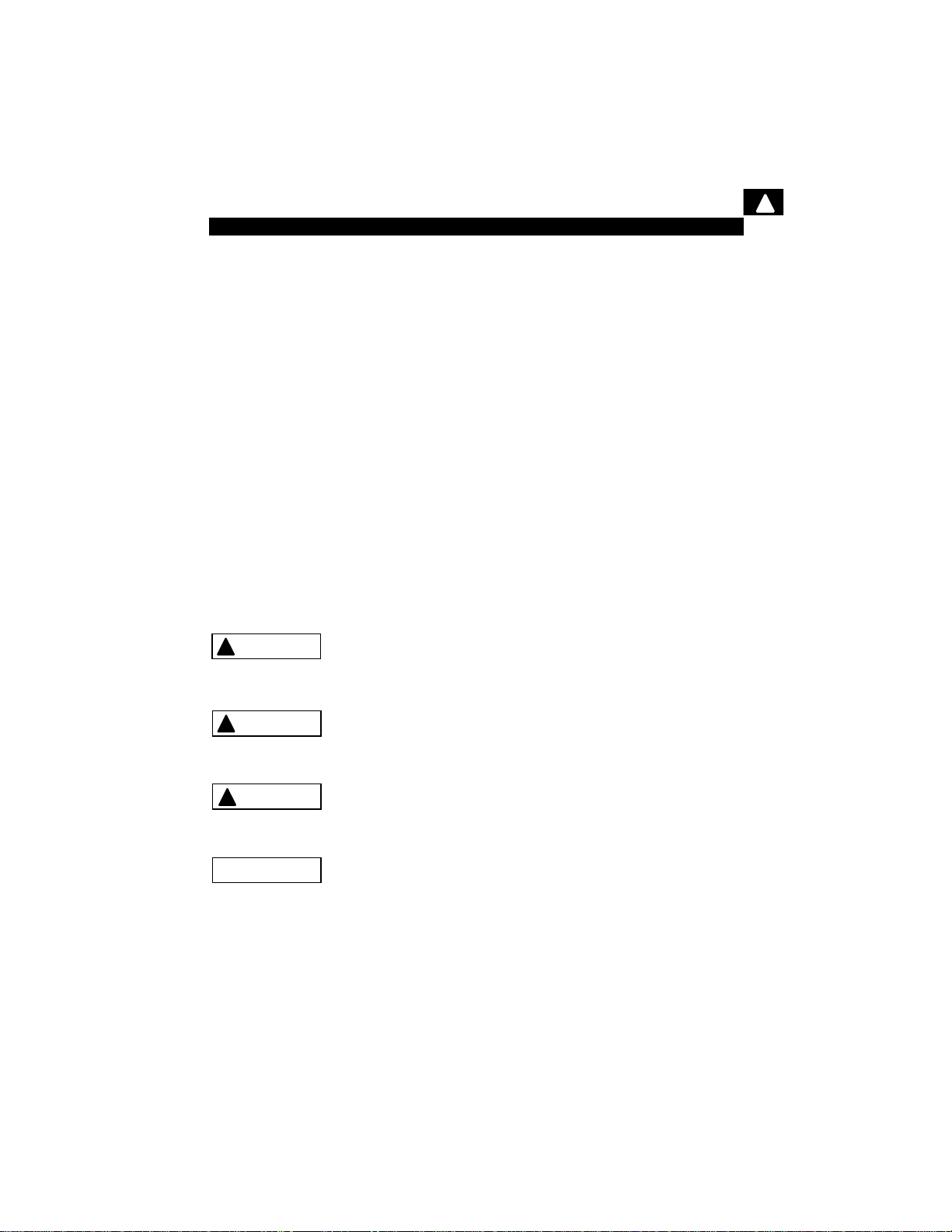
Safety Precautions
For your safety, read this manual thoroughly before operating your
Scan Tool. Always refer to and follow safety messages and test
procedures provided by the manufacturer of the vehicle or eq uipment
being tested.
The safety messages presented below and throughout this user’s
manual are reminders to the operator to exercise extreme care when
using this test instrument.
Read All Instructions
Read, understand and follow all safety messages and instructions in
this manual and on the test equipment. Safety messages in this section
of the manual contain a signal wor d with a three-p art message and, in
some instances, an icon.
Safety Messages
Safety messages are provided to help prevent personal injury and
equipment damage. All safety messages are introduced by a signal
word. The signal word indicates the level of the hazard in a situation.
The types of safety messages are.
!
DANGER
!
WARNING
!
!
CAUTION
IMPORTANT
• • • • • • • • • • • • • • • • • • • • • • • • • • • • • • • • • • • • • • • • • • • • • • • • • • • • • • Safety – i
Indicates a possible hazardous situation which, if not
avoided, will result in death or serious injury to
operator or bystanders.
Indicates a possible hazardous situation which, if not
avoided, could result in death or serious injury to
operator or bystanders.
Indicates a possible hazardous situation which, if not
avoided, may result in moderate or minor injury to
operator or bystanders.
Indicates a condition which, if not avoided, may result
in damage to test equipment or vehicle.
Page 6
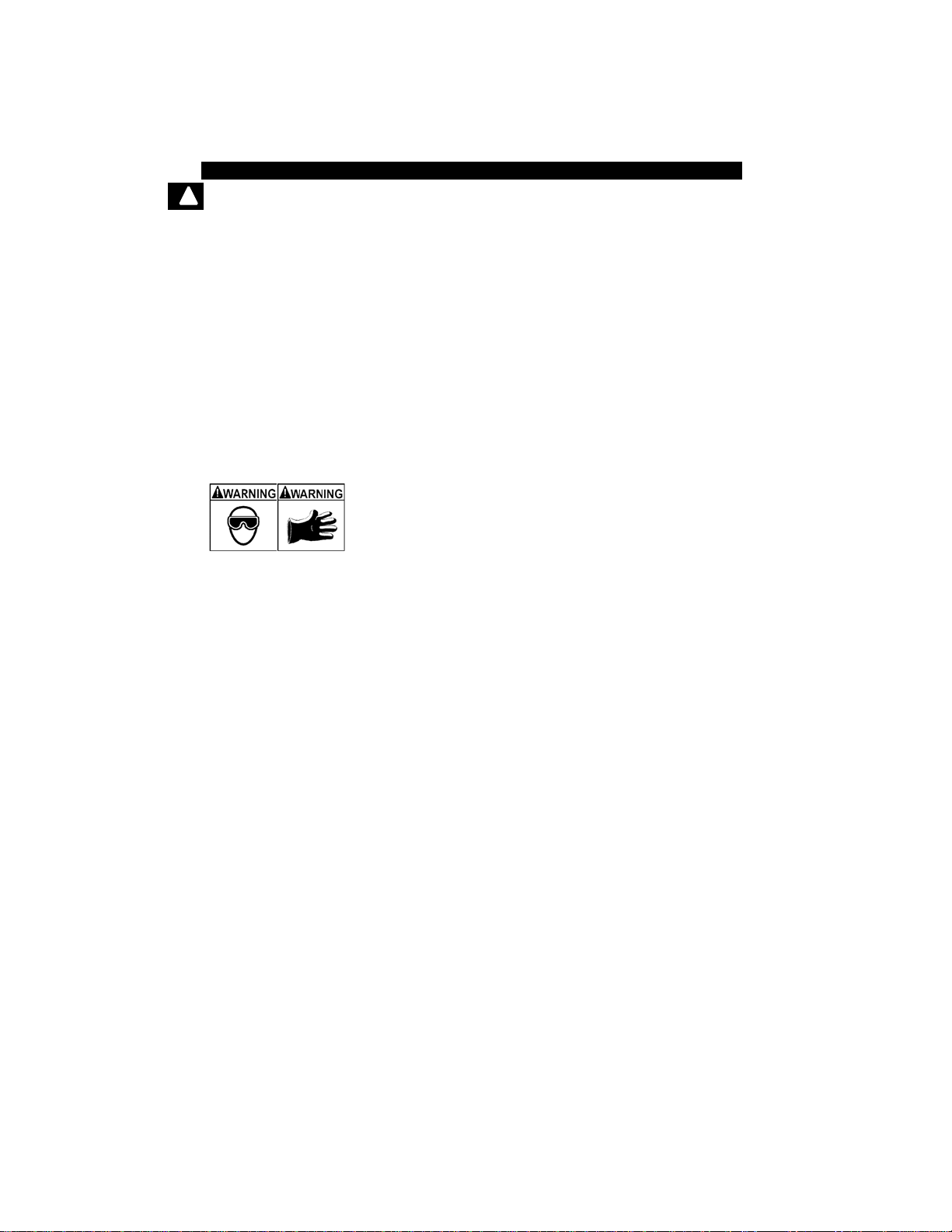
Safety Precautions
!
Type Styles Used:
Safety messages contain three different type styles.
• Normal type states the hazard.
• Bold type states how to avoid the hazard.
• Italic type states the possible consequences of not avoiding the
hazard.
Icons used:
An icon, when present, gives a graphical description of a po te nt ial
hazard.
Example:
Engine systems can malfunction expelling fuel, oil
vapors, hot steam, hot toxic exhaust gases, acid,
refrigerant and other debris.
Safety goggles and protective gloves must be worn
by the operator and any byst anders. Even if everyday
eyeglasses have impact resistant lenses, they are
NOT safety glasses.
Engine systems that malfunction can cause injury.
Safety – ii • • • • • • • • • • • • • • • • • • • • • • • • • • • • • • • • • • • • • • • • • • • • • • • • • • • • •
Page 7
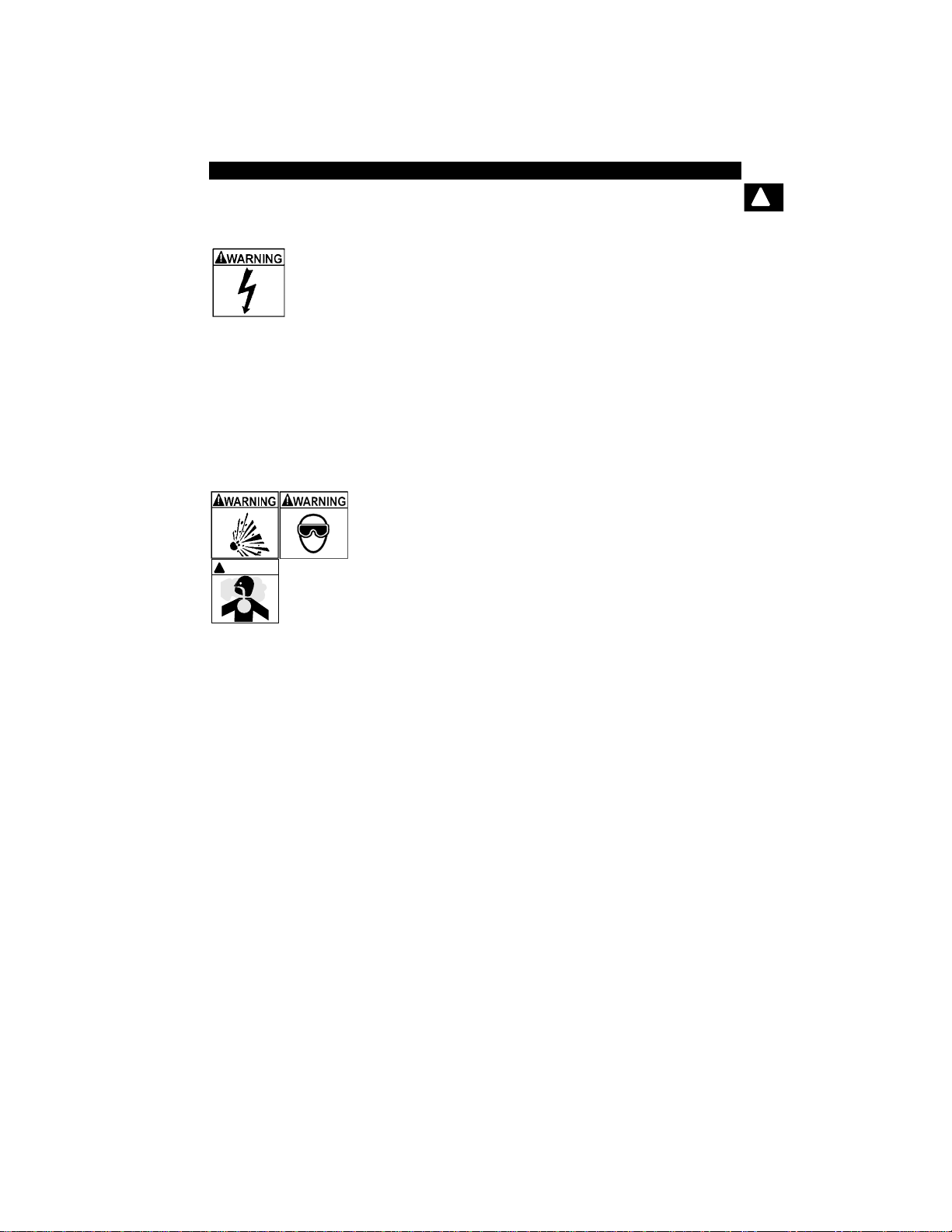
Safety Precautions
Important Safety Messages
Risk of electric shock.
•Do not exceed voltage limits between inputs
indicated in the Specifications.
•Use extreme caution when working with circuit s that
have voltage greater than 60 volts DC or 24 volts
AC.
Electric shock can cause injury.
Risk of explosion.
•Safety goggles and protective clothing must be
worn by the operator and any bystanders.
!
WARNING
- Even if everyday glasses have impact resistant
lenses, they are NOT safety glasses, and may not
provide adequate protection.
•Do not use this scan tool in environments where
explosive vapors may collect. These areas include:
- below-ground pits.
- confined areas.
- areas that are less than 18 inches above floor.
!
•Use this Scan Tool in locations with mechanical
ventilation providing at least 4 air changes per hour .
•Flammable fuel and vapors can ignite.
•Do not smoke, strike a match, or cause a spark in
the vicinity of the battery. Battery gases can ignite.
• • • • • • • • • • • • • • • • • • • • • • • • • • • • • • • • • • • • • • • • • • • • • • • • • • • • • Safety – iii
Page 8
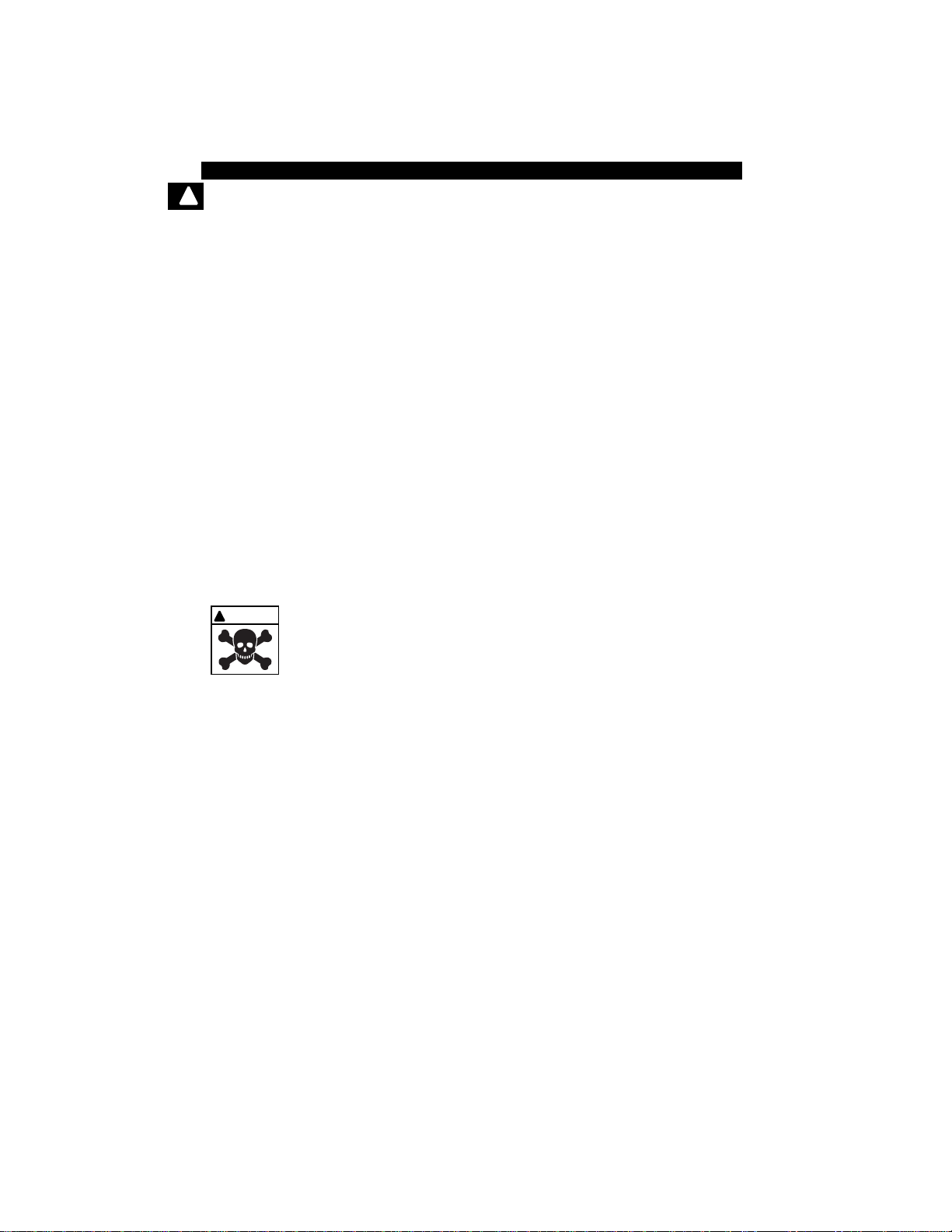
Safety Precautions
!
WARNING
!
•Avoid making an accidental connection between the
battery terminals. Do not place uninsulated metal
tools on the battery.
•When removing battery cables, remove the gro und
cable first.
•Avoid sparks when connecting or disconnecting
power leads to the battery.
•Make sure ignition is off, headlights and other
accessories are off and vehicle doors are closed
before disconnecting the battery cables.
-
This also helps prevent damage to on-board computer systems.
•Always disconnect the battery ground connections
before servicing electrical system components.
Explosion can cause injury.
Risk of poisoning.
•Use this Scan Tool in locations with mechanical
ventilation providing at least 4 air changes per hour .
Engine exhaust contains odorless gas which can be
lethal.
•Route the exhaust outside while testing with the
engine running.
Poisoning can result in death or serious injury.
Safety – iv • • • • • • • • • • • • • • • • • • • • • • • • • • • • • • • • • • • • • • • • • • • • • • • • • • • •
Page 9
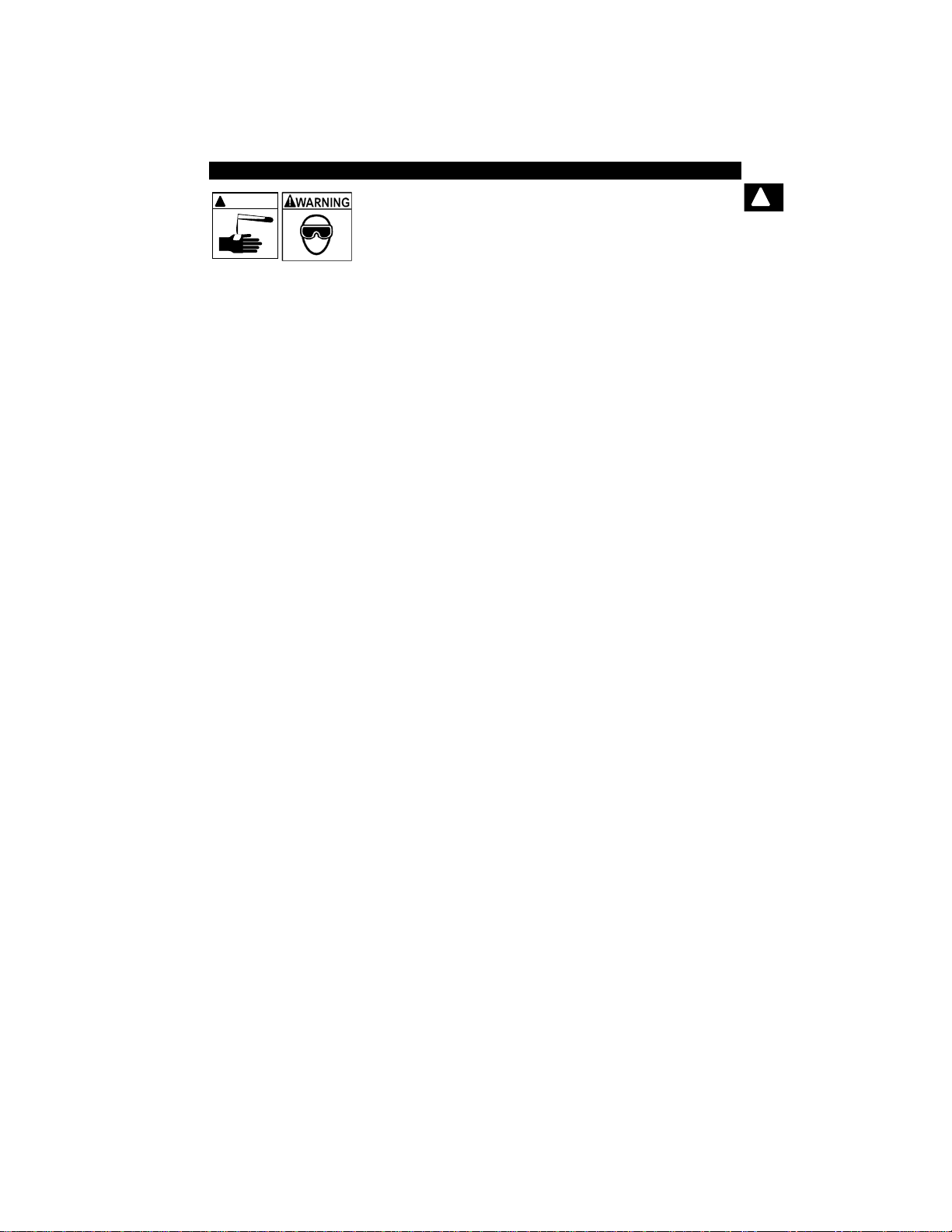
Safety Precautions
!
WARNING
Battery acid is a highly corrosive sulfuric acid.
•Safety goggles and protective gloves must b e worn
by the operator and any bystanders.
- Even if your everyday glasses have impact resistant
lenses, they are NOT safety glasses, and may not
provide adequate protection.
•Make sure someone can hear you or is close enough
to provide aid when working near a battery.
•Have plenty of fresh water and soap nearby.
- If battery acid contacts skin, clothing, or eyes, flush
exposed area with soap and water for 10 minutes.
Seek medical help.
•Do not touch eyes while working near battery.
Battery acid can burn eyes and skin.
!
• • • • • • • • • • • • • • • • • • • • • • • • • • • • • • • • • • • • • • • • • • • • • • • • • • • • • Safety – v
Page 10
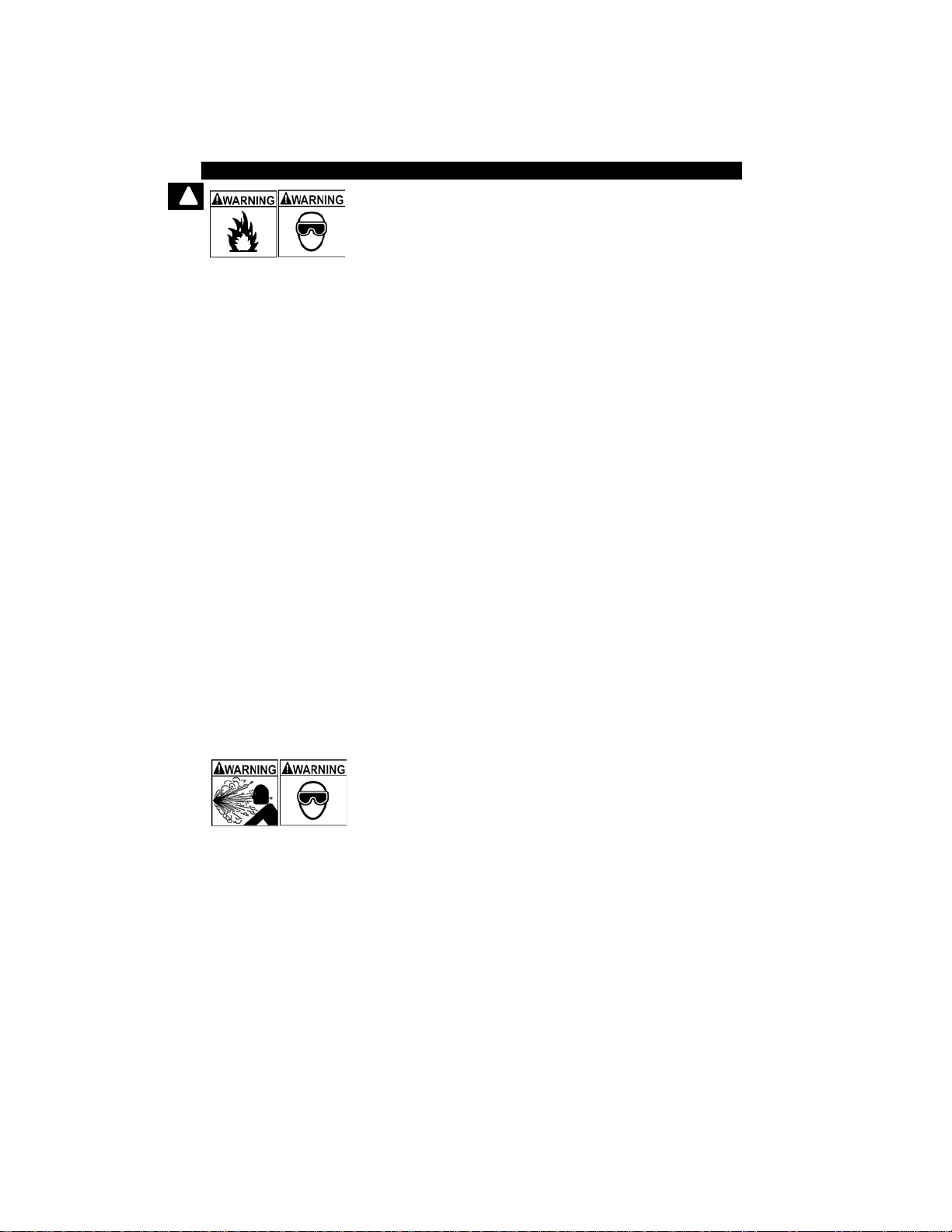
Safety Precautions
!
Risk of fire.
•Safety goggles and protective clothing must be
worn by the operator and any bystanders.
- Even if your everyday glasses have impact resistant
lenses, they are NOT safety glasses, and may not
provide adequate protection.
•Do not position your head directly in front of or ov er
the throttle body.
•Do not pour gasoline down the throttle body when
cranking or running the engine, when working with
fuel delivery systems or any open fuel line.
- Engine backfire can occur when the air cleaner is out
of position.
•Do not use fuel injector cleaning solvents when
performing diagnostic testing.
•Keep cigarettes, sparks, open flame and other
sources of ignition away from vehicle.
•Keep a dry chemical (Class B) fire extinguisher rated
for gasoline, chemical and electrical fires in work
area.
Fire can cause death or serious injury.
Risk of flying particles.
•Safety goggles and protective gloves must be worn
by the operator and any bystanders while using
electrical equipment.
- Electrical equipment or rotating engine parts can
cause flying particles.
- Even if your everyday glasses have impact resistant
lenses, they are NOT safety glasses, and may not
provide adequate protection.
Flying particles can cause eye injury.
Safety – vi • • • • • • • • • • • • • • • • • • • • • • • • • • • • • • • • • • • • • • • • • • • • • • • • • • • •
Page 11
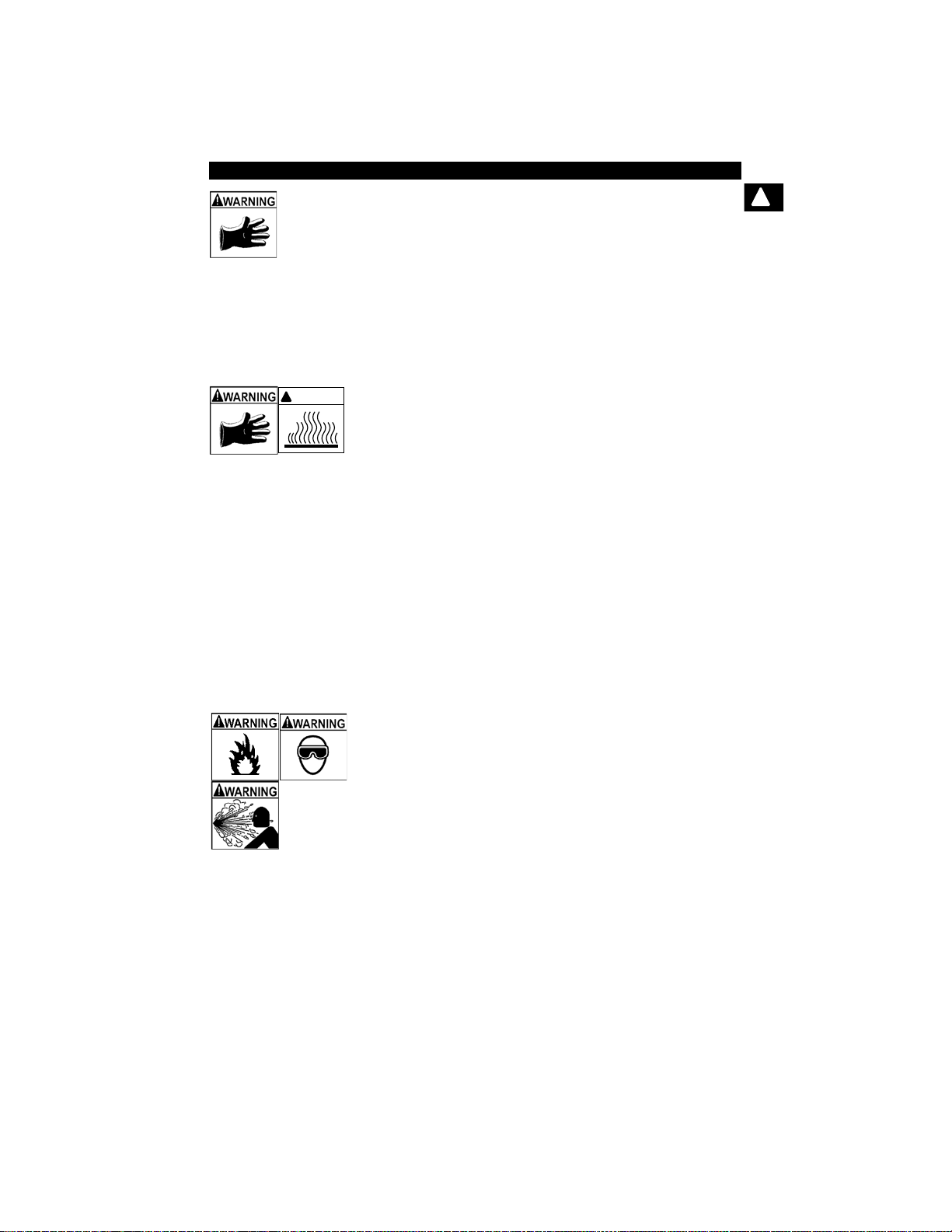
Safety Precautions
WARNING
!
Risk of burns.
• Batteries can produce a short-circuit current high
enough to weld jewelry to metal.
- Remove jewelry such as rings, bracelets and
watches before working near batteries.
Short circuits can cause injury.
Risk of burns.
•Do not remove radiator cap unless engine is cold.
- Pressu rized engine coolant may be hot.
•Do not touch hot exhaust systems, manifolds,
engines, radiators, sample probe.
•Wear insulated gloves when handling hot engine
components.
•T ester leads can become hot af ter exte nded testing
in close proximity to manifolds.
!
Hot components can cause injury.
Risk of expelling fuel, oil vapors, hot steam, hot toxic
exhaust gases, acid, refrigerant and other debris.
•Safety goggles and protective clothing must be
worn by the operator and any bystanders.
- Even if your everyday glasses have impact resistant
lenses, they are NOT safety glasses, and may not
provide adequate protection.
•Engine systems can malfunction, expelling fuel, oil
vapors, hot steam, hot toxic exhaust gases, acid,
refrigerant and other debris.
Fuel, oil vapors, hot steam, hot toxic exhaust gases,
acid, refrigerant and other debris can cause serious
injury.
• • • • • • • • • • • • • • • • • • • • • • • • • • • • • • • • • • • • • • • • • • • • • • • • • • • • Safety – vii
Page 12
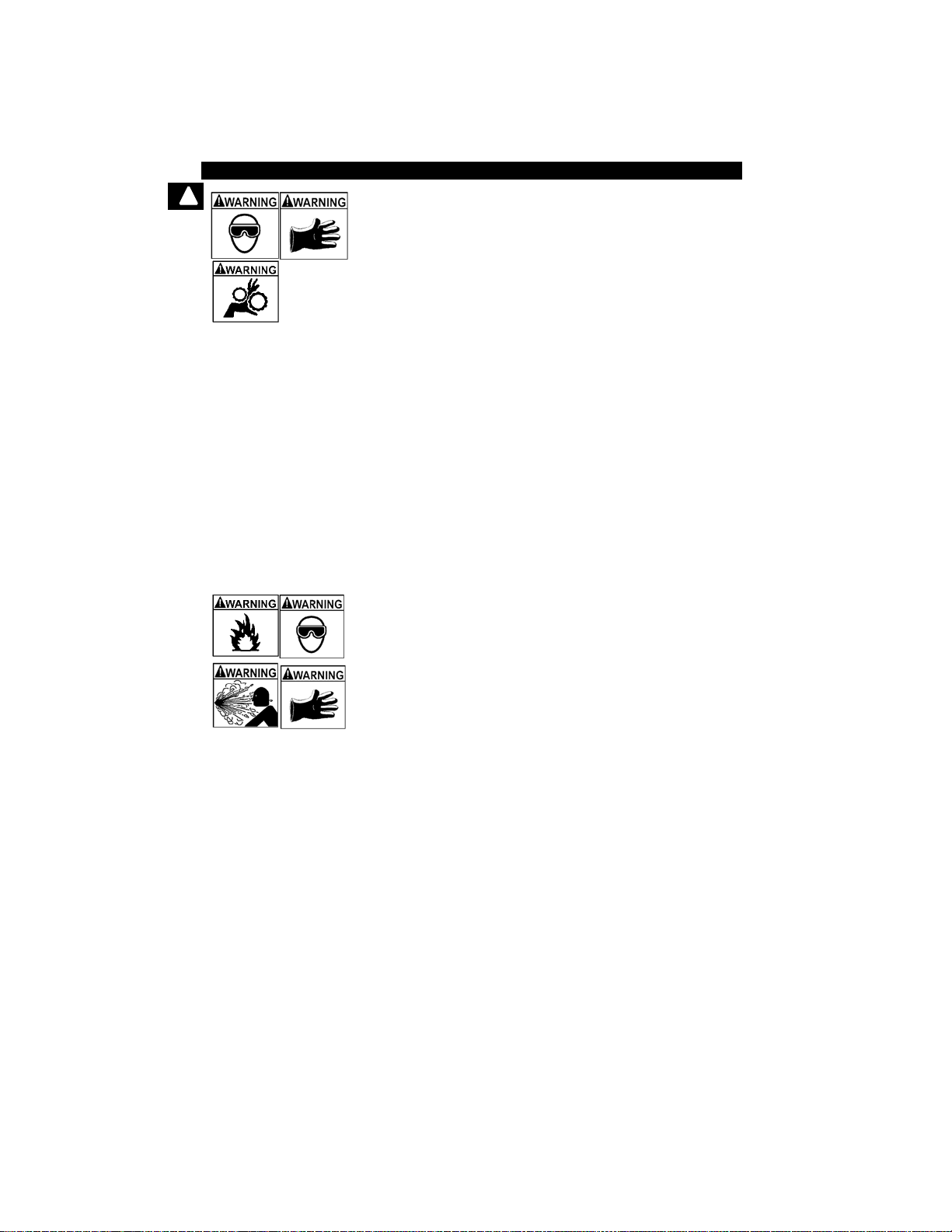
Safety Precautions
!
Engine compartment contains electrical connections
and hot or moving parts.
•Keep yourself, test leads, clothing and othe r objects
clear of electrical connections and hot or moving
engine parts.
•Do not wear watches, rings, or loose fitt ing clothing
when working in an engine compartment.
•Do not place tools or test equipment on fenders or
other places in engine compartment.
•Barriers are recommended to help identify danger
zones in test area.
•Prevent personnel from walking through test area.
Contacting electrical connections and hot or moving
parts can cause injury.
Risk of injury.
•The Scan Tool should be operated by qualified
personnel only.
•Use the scan tool only as described in the user’s
manual.
•Use only manufacturer’s recommended
attachments.
•Do not operate the Scan Tool with damaged cables.
•Do not operate the Scan T o ol if it has been dropped
or damaged, until examined by a qualified service
representative.
Operation of the Scan Tool by anyone other than
qualified personnel may result in injury.
Safety – viii• • • • • • • • • • • • • • • • • • • • • • • • • • • • • • • • • • • • • • • • • • • • • • • • • • • •
Page 13
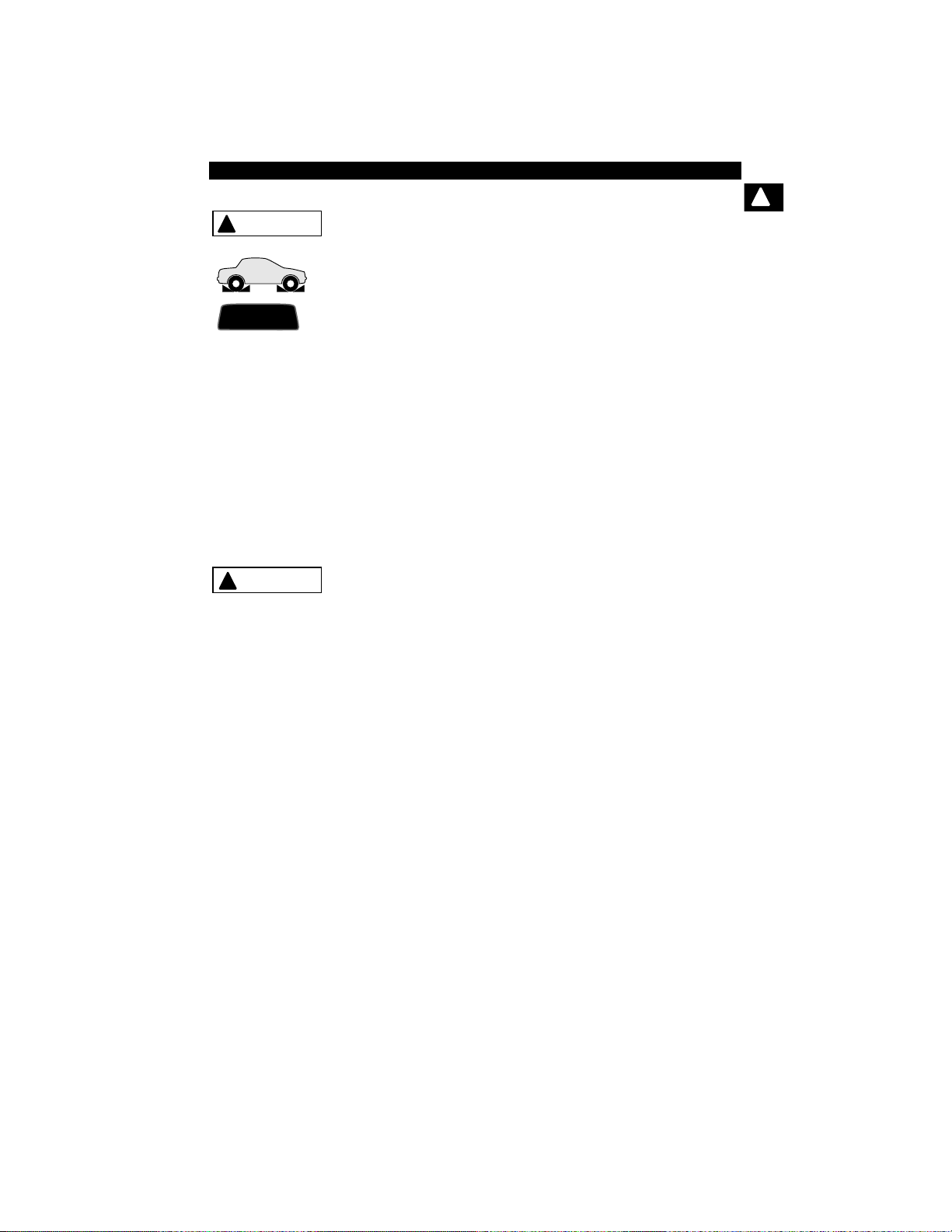
Safety Precautions
WARNING
!
PR N D L2
!
CAUTION
Risk of unexpected vehicle movement.
!
•Block drive wheels before performing a test with
engine running.
•Unless instructed otherwise:
- set parking brake
- put gear selector in neutral for manual transmissions
- put gear selector in park for automatic transmissions
- disconnect release mechanism on the automatic
parking brake release for testing and reconnect when
testing is completed.
• Do not leave a running engine unattended.
A moving vehicle can cause injury.
Risk of equipment or circuit damage.
•Unless specifically directed by manufacturer, make
sure ignition is off before connecting or
disconnecting connectors or any vehicle electrical
terminals.
•Do not create a short between b attery terminals with
a jumper wire or tools.
Improper equipment use can cause equipme nt or circu it
damage.
• • • • • • • • • • • • • • • • • • • • • • • • • • • • • • • • • • • • • • • • • • • • • • • • • • • • • Safety – ix
Page 14
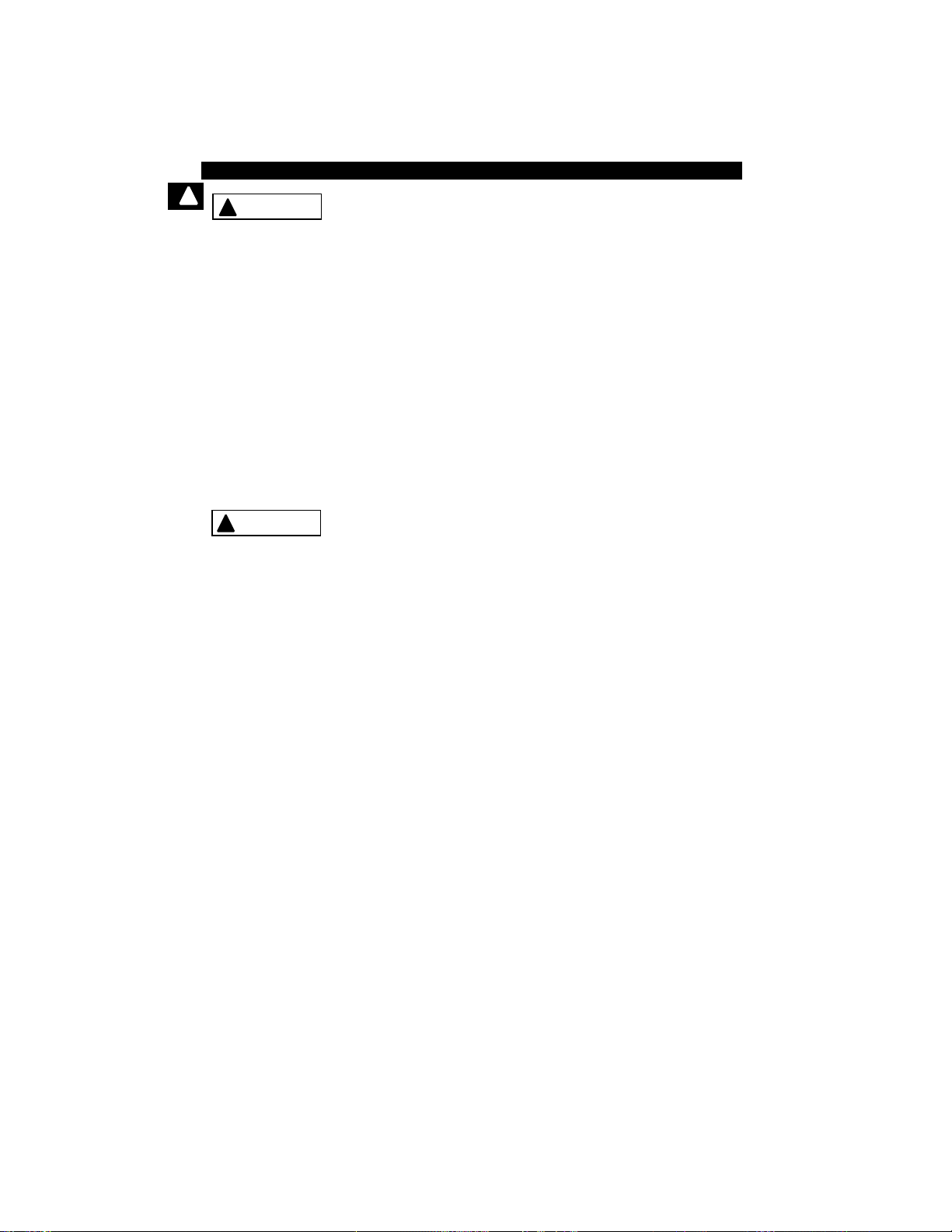
Safety Precautions
!
!
CAUTION
DANGER
!
Misdiagnosis may lead to incorrect or improper repair
and/or adjustment.
•Do not rely on erratic, questionable, or obviously
erroneous test information or results.
- If test information or results are erratic, questionable,
or obviously erroneous, make sure all connections
and data entry information are correct and test
procedures were performed correctly.
- If test information or results are still suspic ious, do
not use them for diagnosis.
Improper repair and/or adjustment may cause vehicle o r
equipment damage or unsafe operation.
Some vehicles are equipped with air bags.
•Follow service manual warnings when working
around air bag components or wiring.
- If service manual instructions are not followed, an air
bag may deploy unexpectedly, resulting in injury.
- Note an air bag can still deploy several minutes after
ignition key is off (or even if vehicle battery is
disconnected) because of a special energy reserve
module.
An air bag opening can cause injury.
Safety – x • • • • • • • • • • • • • • • • • • • • • • • • • • • • • • • • • • • • • • • • • • • • • • • • • • • • •
Page 15
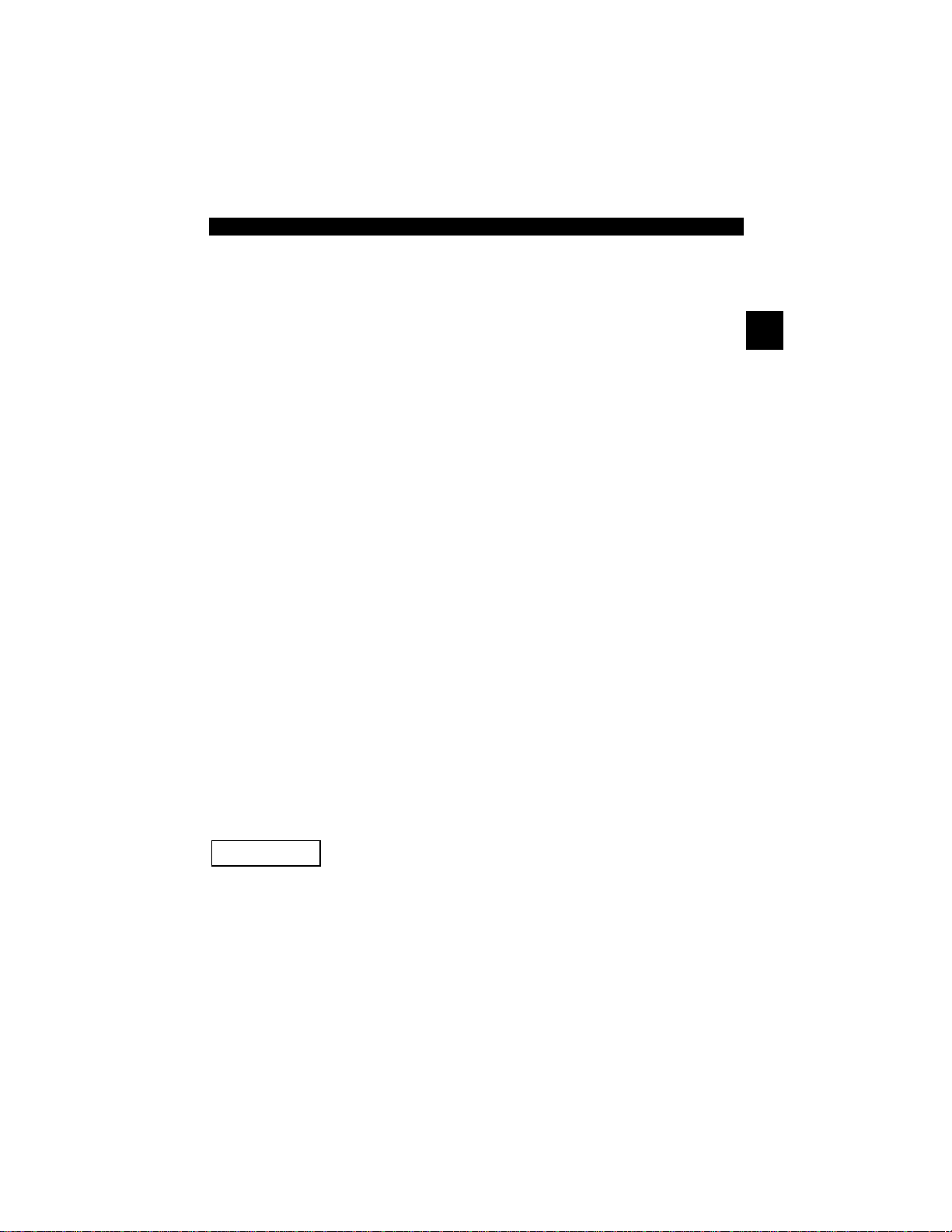
Section 1 – Using This Manual
This manual contains instructions for the use and setup of your Scan T ool. A
table of contents and glossary are provided to make this manual easy to use.
Some of the information shown in text or illustrations is obtained using optional
equipment. A Sales Representative can determine option availability.
This section contains a list of conventions used.
Safety Messages
Refer to Safety Precautions on page Safety - i.
Check Note
A check note provides additional information about the subject in the preceding
paragraph.
Example:
✓ English is the default measurement unit.
Equipment Tips and Lists
Equipment tips and lists provide information that applies to specific equipment.
Each tip is introduced by this icon
Example:
❒ Observe all vehicle and/or equipment manufacturer’s cautions and
warnings when testing with the Sca n Tool.
❒ for easy identification.
1
Equipment Damage
Situations arise during testing that could damage the vehicle or the test
equipment. The word IMPORTANT signals these situations.
Example:
IMPORTANT
• • • • • • • • • • • • • • • • • • • • • • • • • • • • • • • • • • • • • • • • • • • • • • • • • • • • • • • • • 1 – 1
Failure to follow these instructions could damage the Scan Tool.
Page 16
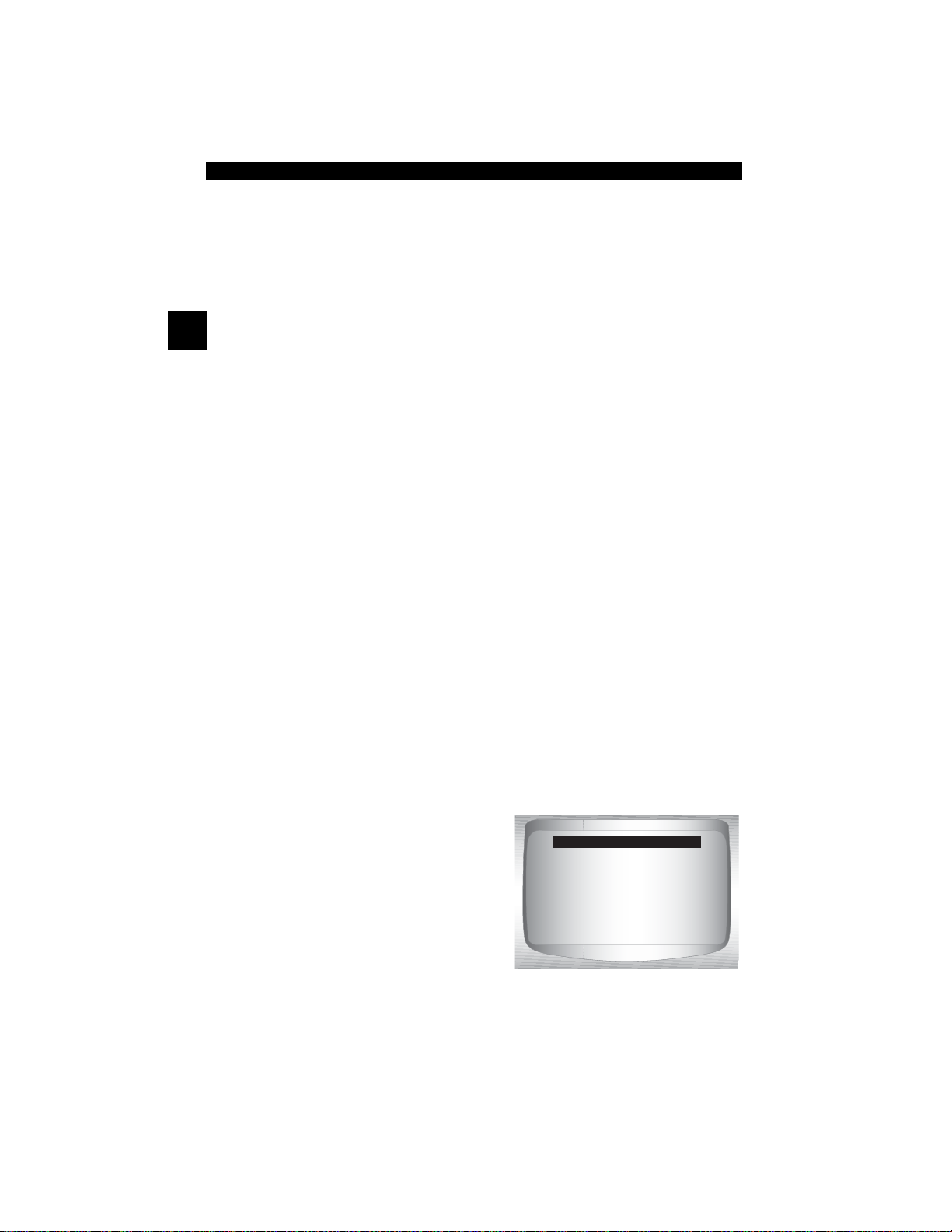
Using This Manual
OBD II Function List
=====================
I/M Readiness
Read Codes
Pending Codes
Erase Codes
State OBD Check
View Data
Functions and Selections
Diagnostic and tool functions performed by the Scan Tool are highlighted in
bold.
Example:
The View Data function allows you to view the vehicle’s parameter identification
(PID) data in real time.
1
Menus
The menus on the Scan T ool display are referenced in the procedures and are
highlighted in bold-italic text.
Example:
When the OBDII Function List menu displays, the Scan Tool is ready for use.
Questions and Responses
Messages and user responses are CAPITALIZED.
Example:
The Scan Tool displays the pending DTCs or a message stating SYSTEM
PASS: NO FAULT DETECTED.
Manual References
Used to reference other sections of the manual. References include the Title
and page number (section-page).
Example:
For more information on DTCs, refer to “OBD II Diagnostic Trouble Codes
(DTCs)” on page 2-15
Screens
Certain help messages, information, and data that are displayed on the scan
tool are also shown in graphical text boxes. The screens are presented as
examples and may change as the software is updated.
Example:
1 – 2 • • • • • • • • • • • • • • • • • • • • • • • • • • • • • • • • • • • • • • • • • • • • • • • • • • • • • • • •
Page 17
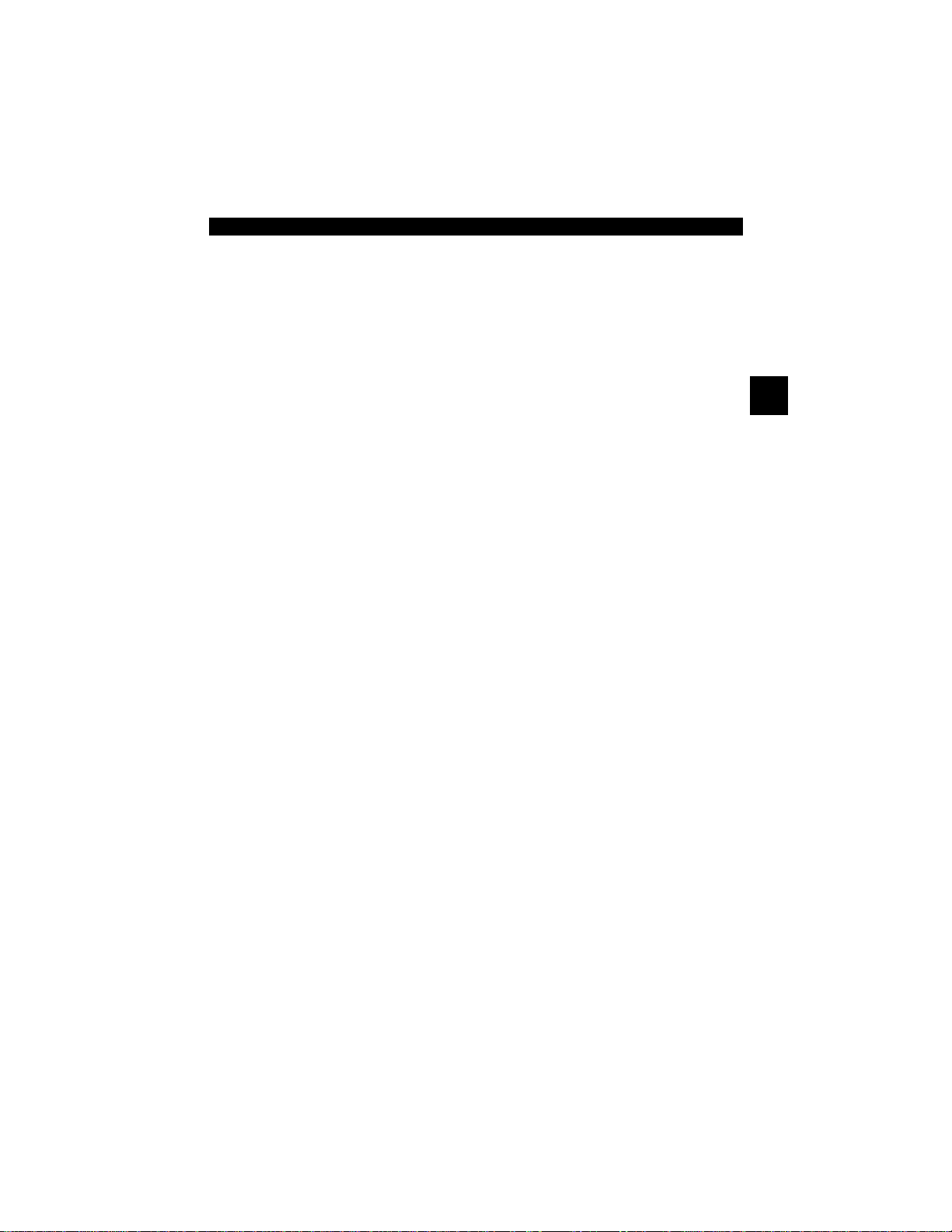
Section 2 – Getting Started
Introduction
The Scan Tool was developed by experts in the automotive service
industry to help diagnose vehicles and assist in troubleshooting
procedures.
The Scan Tool monitors vehicle events and retrieves codes from the
vehicle’s control modules to help pinpoint problem areas.
All information, illustrations and specifications contained in this manual
are based on the latest information available from industr y so urces a t
the time of publication.
No warranty (expressed or implied) can be made for its accuracy or
completeness, nor is any responsibility assumed by the manufacturer
or anyone connected with it for loss or damages suffered through
reliance on any information contained in this manual or misuse of
accompanying product. The manufacturer reserves the right to make
changes at any time to this manual or accompanying product without
obligation to notify any person or organization of such changes.
2
• • • • • • • • • • • • • • • • • • • • • • • • • • • • • • • • • • • • • • • • • • • • • • • • • • • • • • • • • 2 – 1
Page 18
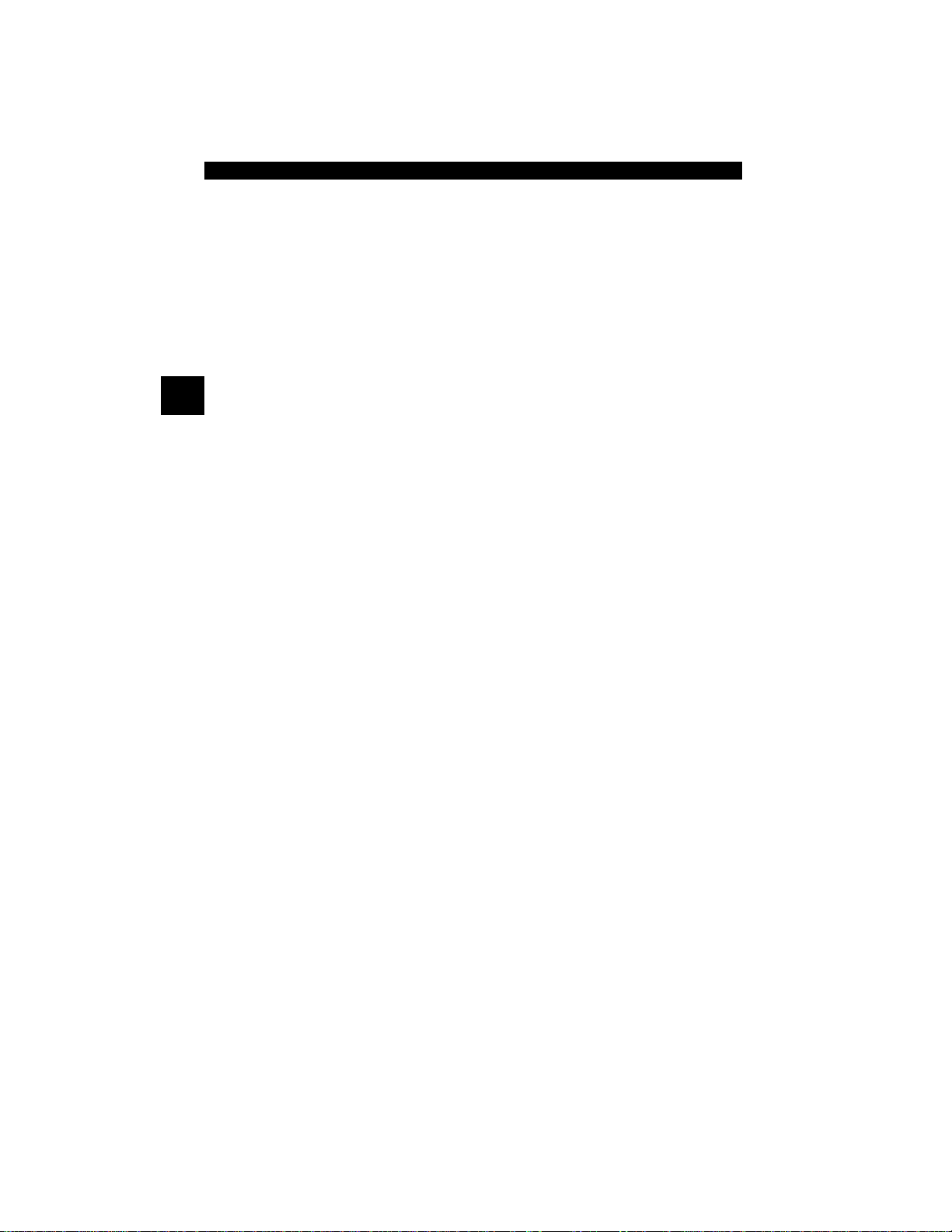
Getting Started
Using the CD
✓ The included CD is NOT required to operate the Scan Tool
✓ Install the CD application prior to connecting the Scan Tool to the
PC.
✓ Some of the items included on the CD are:
❒ Manuals included with Scan Tool
2
❒ DTC lookup software
❒ Scan Tool update software
❒ Adobe Acrobat Reader Inst aller
❒ Print Capture
❒ Other product information
✓ T o be able to use the included CD the PC must mee t the following
minimum requirements:
❒ 486 PC
❒ 4 MB of RAM
❒ Microsoft Wind ows 98 SE, ME, 2000 and XP
❒ CD ROM Drive
❒ Adobe Acrobat Reader
❒ Internet Explorer 4.0 or newer
❒ Screen Resolution of 800 x 600
– If screen resolution is 800 x 600, in Display Properties, Settings
Tab, set Font Size to Small Fonts.
2 – 2 • • • • • • • • • • • • • • • • • • • • • • • • • • • • • • • • • • • • • • • • • • • • • • • • • • • • • • • •
Page 19
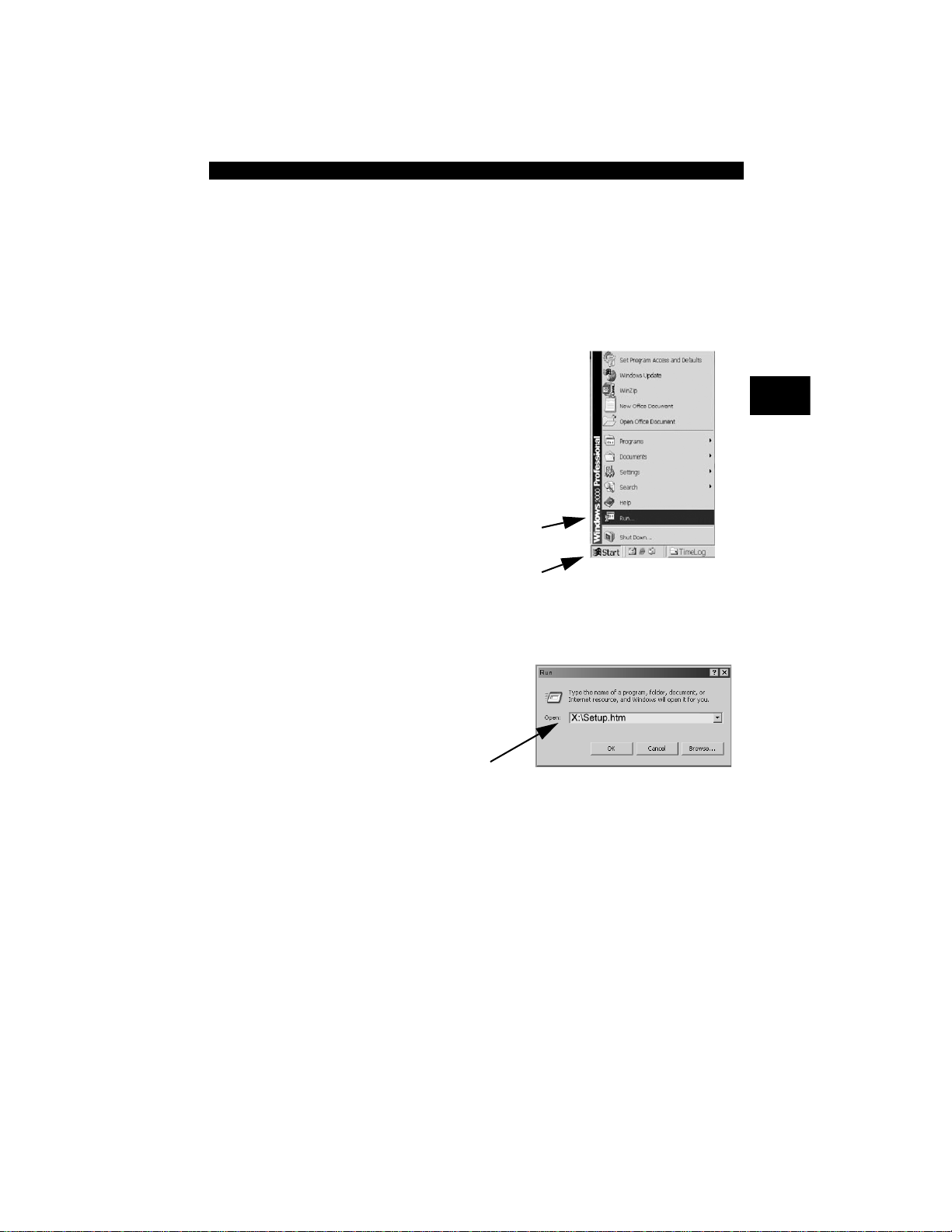
Getting Started
Installing Applications On Included CD
1. Close all programs on the computer.
2. Place the CD in CD-Drive.
✓ If CD does not start automatically;
❒ Select the Start button .
❒ Select Run...
❒ Enter “X:\Setup.htm” in Open Box on
Computer and select OK.
Run
Start
2
❒ “X” is the CD-ROM drive
letter on the computer.
Enter
3. Follow screen prompts on the computer to install the
applications.
• • • • • • • • • • • • • • • • • • • • • • • • • • • • • • • • • • • • • • • • • • • • • • • • • • • • • • • • • 2 – 3
Page 20
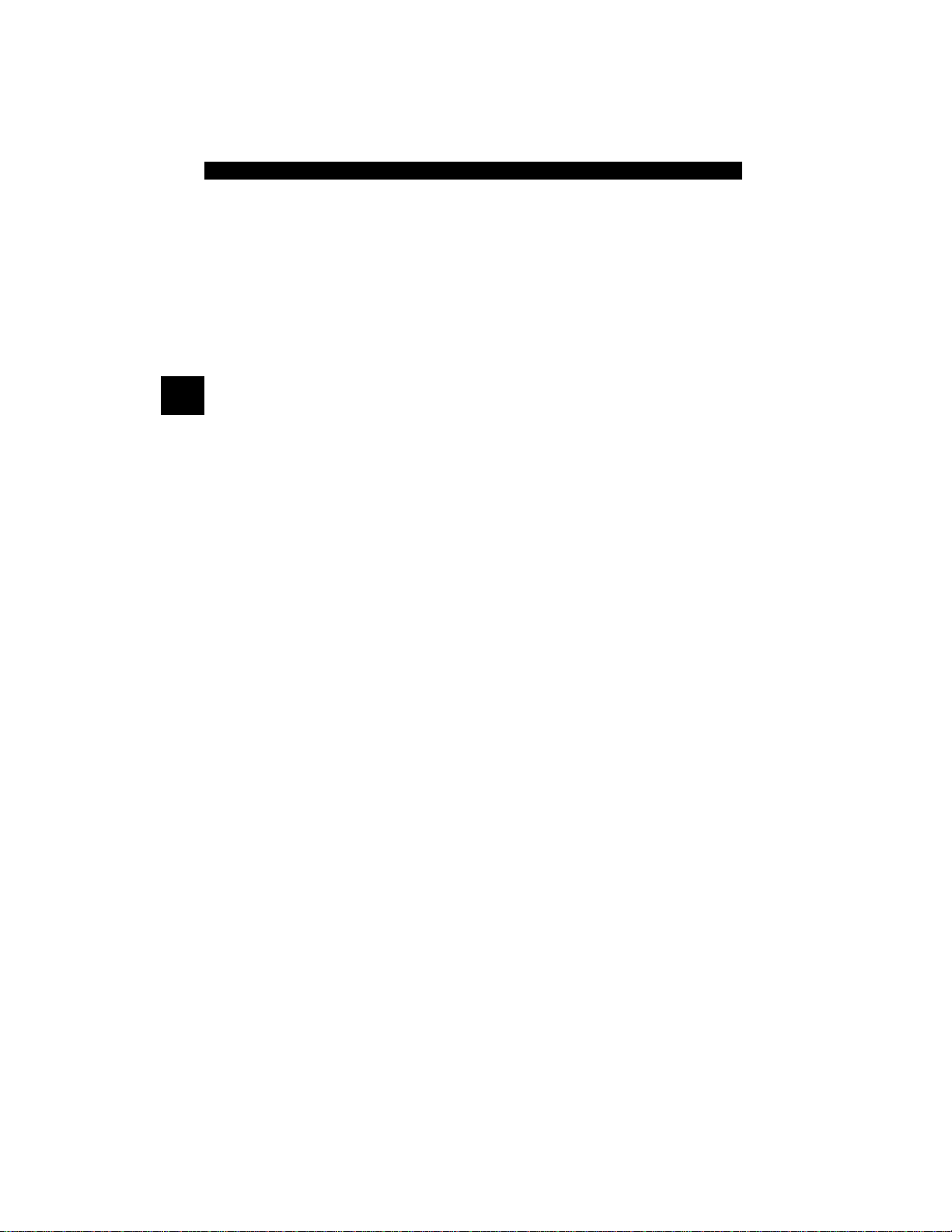
Getting Started
Vehicle Service Information
The following is a list of web sites and phone numbers where electronic
engine control (EEC) diagnostic information is available.
✓ Some manuals may be available at your local dealer, auto parts
stores or local public libraries.
Domestic Vehicles Web Site Phone Number
General Motors
Chevrolet www.chevrolet.com 1-800-551-4123
2
Pontiac www.pontiac.com 1-800-551-4123
Oldsmobile www.oldsmobile.com 1-800-551-4123
Buick www.buick.com 1-800-551-4123
Cadillac www.cadillac.com 1-800-333-4CAD
Saturn www.saturn.com 1-800-553-6000
Ford
Ford www.ford.com 1-800-392-3673
Lincoln www.lincoln.com 1-800-392-3673
Mercury www.mercury.com 1-800-392-3673
Chrysler
Chrysler www.chrysler.com 1-800-348-4696
Dodge www.dodge.com 1-800-348-4696
Plymouth Not Available 1-800-348-4696
Eagle Not Available 1-800-348-4696
European Vehicles
Audi www.audi.com 1-800-544-8021
Volkswagon www.vw.com 1-800-544-8021
BMW www.bmw.com 1-201-307-4000
MINI www.mini.com 1-201-307-4000
Jaguar www.jaguar.com 1-800-4-JAGUAR
Volvo www.volvo.com 1-800-458-1552
Mercedes-Benz www.mercedes-benz.com 1-800-367-6372
Land Rover www.landrover.com 1-800-637-6837
Porsche www.porsche.com 1-800-PORSCHE
Saab www.saab.com 1-800-955-9007
Asian Vehicles Web Site Phone Number
Acura www.acura.com 1-800-999-1009
Honda www.honda.com 1-800-999-1009
Lexus www.lexus.com 1-800-255-3987
Scion www.scion.com 1.866.70.SCION
Toyota www.toyota.com 1-800-GO-TOYOTA
2 – 4 • • • • • • • • • • • • • • • • • • • • • • • • • • • • • • • • • • • • • • • • • • • • • • • • • • • • • • • •
Page 21
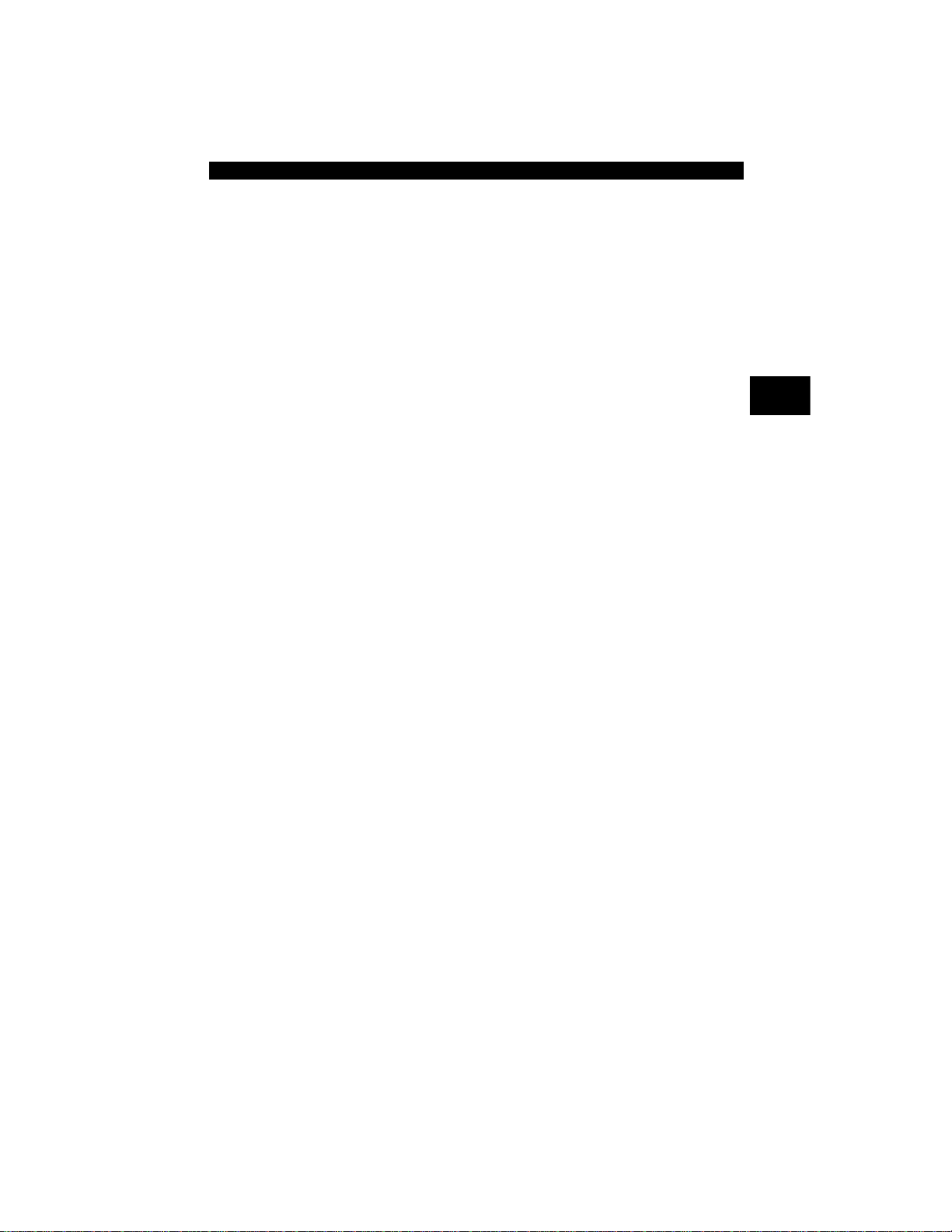
Getting Started
Hyundai www.hyundai.com 1-800-633-5151
Infiniti www.infiniti.com 1-800-662-6200
Nissan www.nissanusa.com 1-800-nissan1
Kia www.kia.com 1-800-333-4542
Mazda www.mazda.com 1-800-222-5500
Daewoo www.daewoo.com 1-822-759-2114
Subaru www.subaru.com 1-800-SUBARU3
Isuzu www.isuzu.com 1-800-255-6727
Geo Not Available Not Available
Mitsubishi www.mitsubishi.com 1-888-MITSU2004
Suzuki www.suzukiauto.com 1-800-934-0934
Other Manuals
Chilton Book Company www.chiltonsonline.com 1-800-347-7707
Haynes Publications www.haynes.com 1-800-242-4637
Bentley Publishers ‘ www.bentleypublishers.com 1-800-423-4595
Repair Information Programs
Mitchell www.mitchell1.com 1-888-724-6742
ALLDATA www.alldata.com 1-800-697-2533
Suitable Manual Titles
Diagnostic Service Manuals
PowerTrain Codes and Oxygen Sensors
Automotive Emission Control Manual
Fuel Injection
Automotive Electrical Manual
Automotive Electrics and Electronics
Automotive Sensors
Electronic Transmission Control
Emission Control Technology
Engine Management
or similar titles...
2
• • • • • • • • • • • • • • • • • • • • • • • • • • • • • • • • • • • • • • • • • • • • • • • • • • • • • • • • • 2 – 5
Page 22
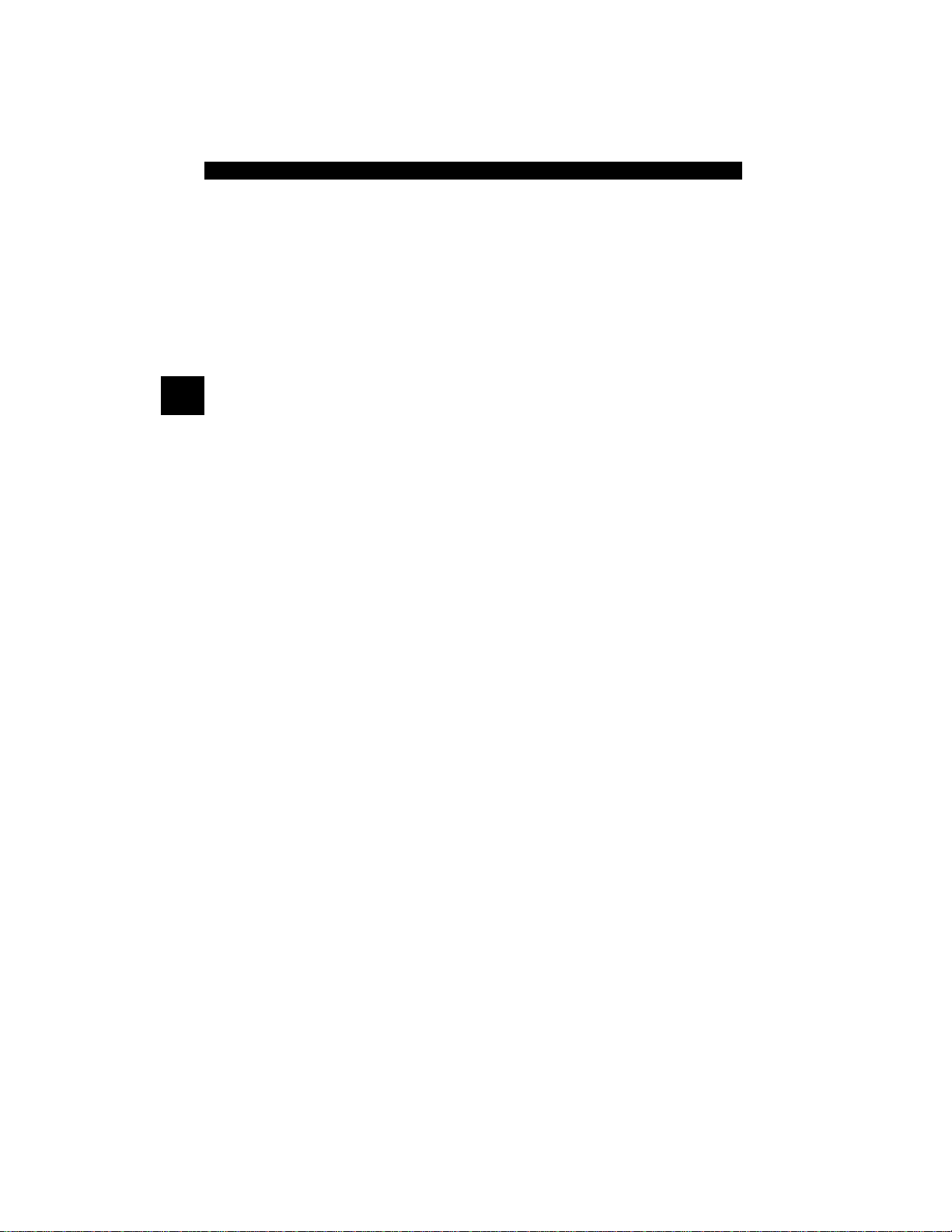
Getting Started
Introduction to On-Board Diagnostics
OBD II
On-board diagnostics version II (OBD II) is a system that the Society of
Automotive Engineers (SAE) developed to standardize automotive
electronic diagnosis.
Beginning in 1996, most new vehicles sold in the United States were
fully OBD II compliant.
2
✓ Technicians can now use the same tool to test any OBD II
compliant vehicle without special adapters. SAE established
guidelines that provide:
❒ A universal connector, called the DLC, with dedicated pin
assignments.
❒ A standard location for th e DLC, visible under the dash on driver’s
side.
❒ A standard list of diagnostic trouble codes (DTCs) used by all
manufacturers.
❒ A standard list of parameter identification (PID) data used by all
manufacturers.
❒ Ability for vehicle systems to record operating conditions when a
fault occurs.
❒ Expanded diag nostic capabi lities that records a code whenever a
condition occurs that affects vehicle emissions.
❒ Ability to clear stored codes from the vehicle’s memory with a
Scan Tool.
SAE Publications
SAE has published hundreds of pages of text defining a standard
communication protocol that establishes hardware, software, and
circuit parameters of OBD II systems.
• SAE publishes recommendations, not laws, but the Environmental
Protection Agency (EPA) and California Air Resources Board
(CARB) made many of SAE’s recommenda tions legal require ment s.
.
2 – 6 • • • • • • • • • • • • • • • • • • • • • • • • • • • • • • • • • • • • • • • • • • • • • • • • • • • • • • • •
Page 23
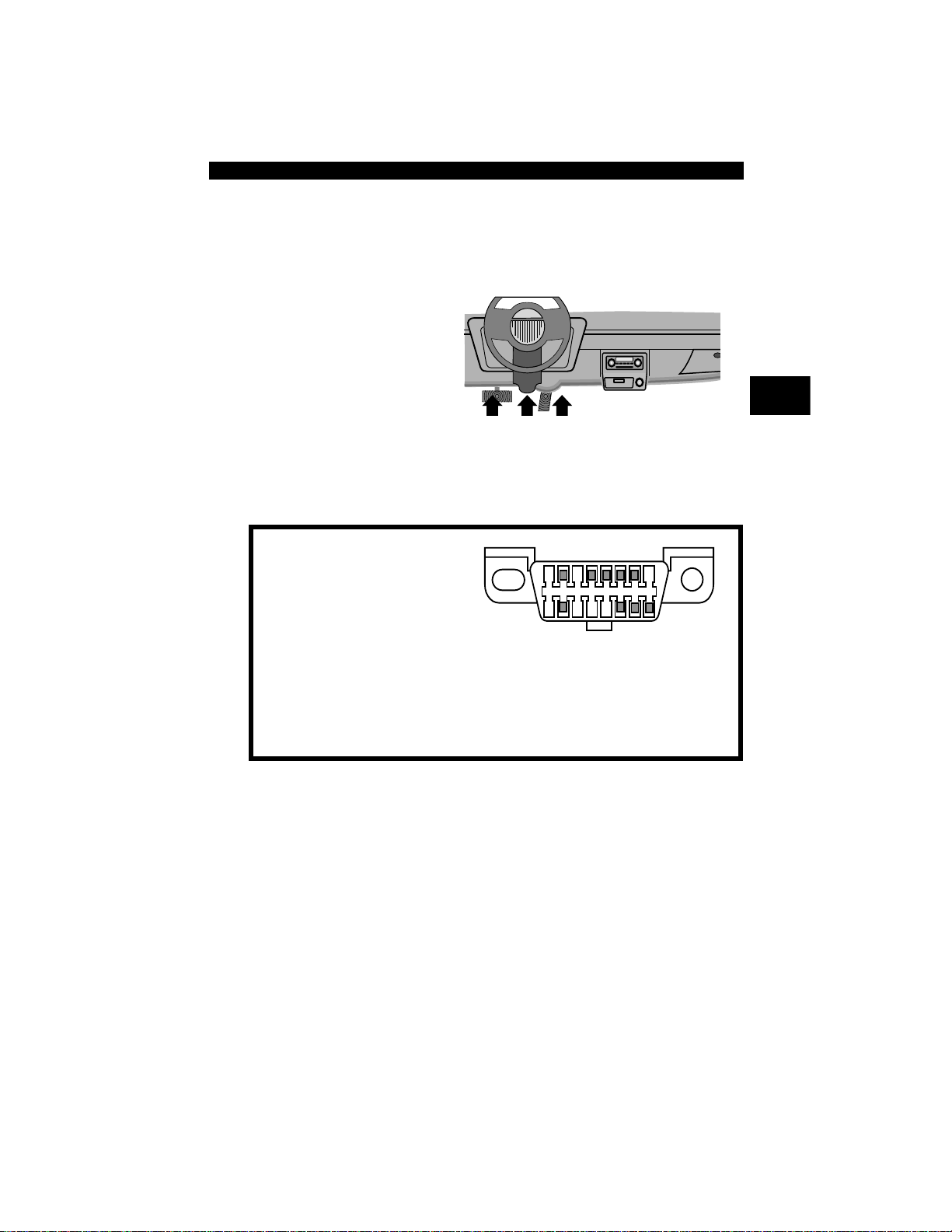
Getting Started
Diagnostic Link Connector (DLC)
The Data Link Connector (DLC) is used with scan tool to communicate
with the vehicle’s control module.
✓ Data Link Connector
Location.
❒ Under dashboard on
driver side of vehicle.
❒ If Data Link Connector
is not located under
dashboard, a label
should be there telling location.
Data Link Connector (DLC) Pins
2
1 - Manufacturer Reserved
2 - J1850 Bus+
3 - Manufacturer Reserved
4 - Chassis Ground
5 - Signal Ground
6 - CAN High, J-2284
7 - K Line, ISO 9141-2 & ISO/DIS 14230-4
8 - Manufacturer Reserved
9 - Manufacturer Reserved
10 - J1850 Bus11 - Manufacturer Reserved
12 - Manufacturer Reserved
1
9
13 - Manufacturer Reserved
14 - CAN Low, J-2284
15 - L Line, ISO 9141-2 & ISO/DIS 14230-4
16 - Battery Power
8
16
• • • • • • • • • • • • • • • • • • • • • • • • • • • • • • • • • • • • • • • • • • • • • • • • • • • • • • • • • 2 – 7
Page 24
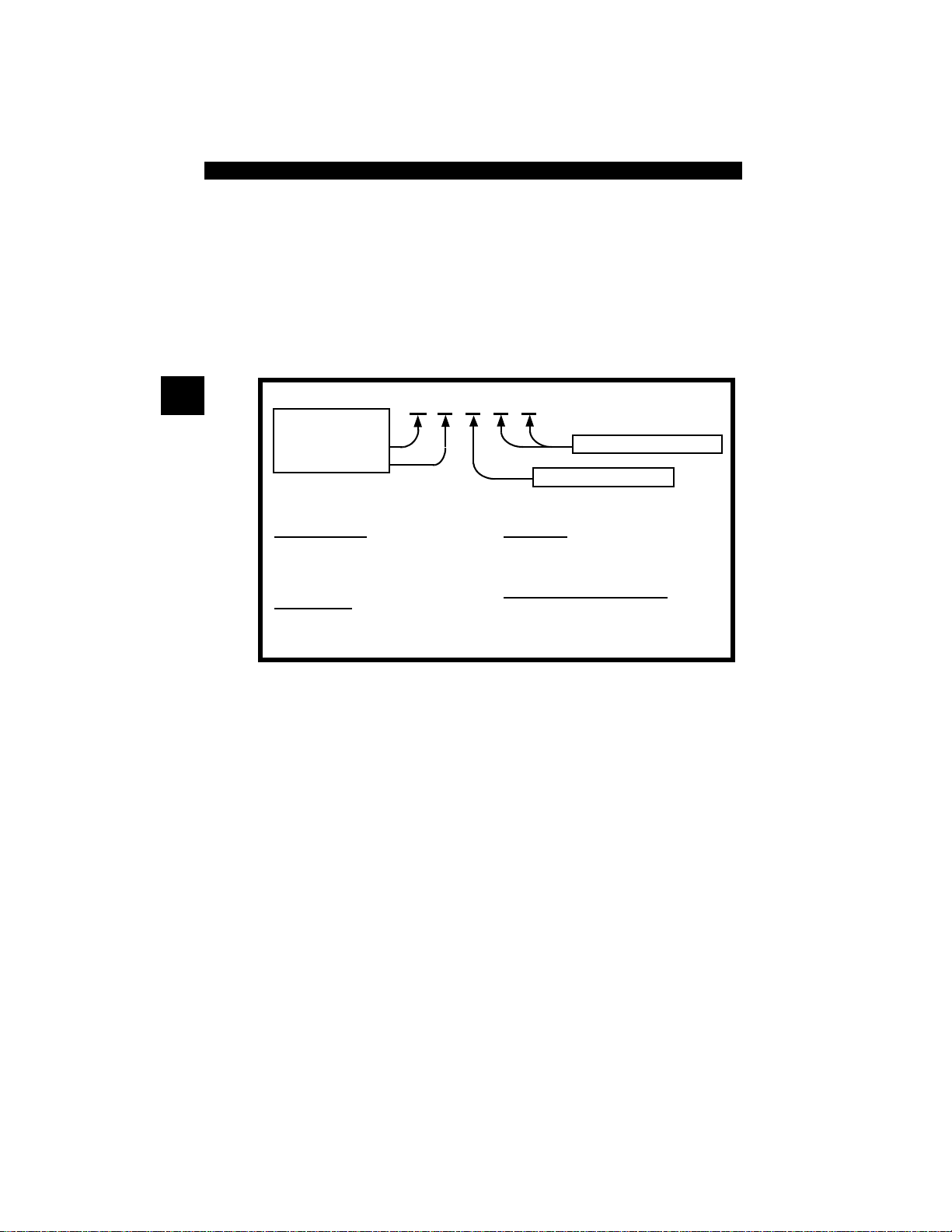
Getting Started
OBD II Diagnostic Trouble Codes
(DTCs)
✓ DTCs are used to help determine the cause of a problem or
problems with a vehicle.
❒ DTCs consist of a five-digit alphanumeric code.
❒ The DTCs format and general code types are shown below.
.
2
Bx - Body
Cx - Chassis
Px - Powertrain
Ux - Network Comm.
x = 0, 1, 2 or 3
Example:
P0101 - Mass or Volume Air Flow Circuit Range/Performance Problem
Powertrain Codes
P0xxx - Generic (SAE)
P1xxx - Manufacturer Specific
P2xxx - Generic (SAE)
P30xx-P33xx - Manufacturer Specific
P34xx-P39xx - Generic (SAE)
Chassis Codes
C0xxx - Generic (SAE)
C1xxx - Manufacturer Specific
C2xxx - Manufacturer Specific
C3xxx - Generic (SAE)
P 0 1 0 1
Body Codes
B0xxx - Generic (SAE)
B1xxx - Manufacturer Specific
B2xxx - Manufacturer Specific
B3xxx - Generic (SAE)
Network Communication Codes
U0xxx - Generic (SAE)
U1xxx - Manufacturer Specific
U2xxx - Manufacturer Specific
U3xxx - Generic (SAE)
Specific Fault Designation
Vehicle Specific System
Within each category (Powertrain, Chassis, Body and Network) of
DTCs there are assigned ranges for different vehicle systems.
2 – 8 • • • • • • • • • • • • • • • • • • • • • • • • • • • • • • • • • • • • • • • • • • • • • • • • • • • • • • • •
Page 25
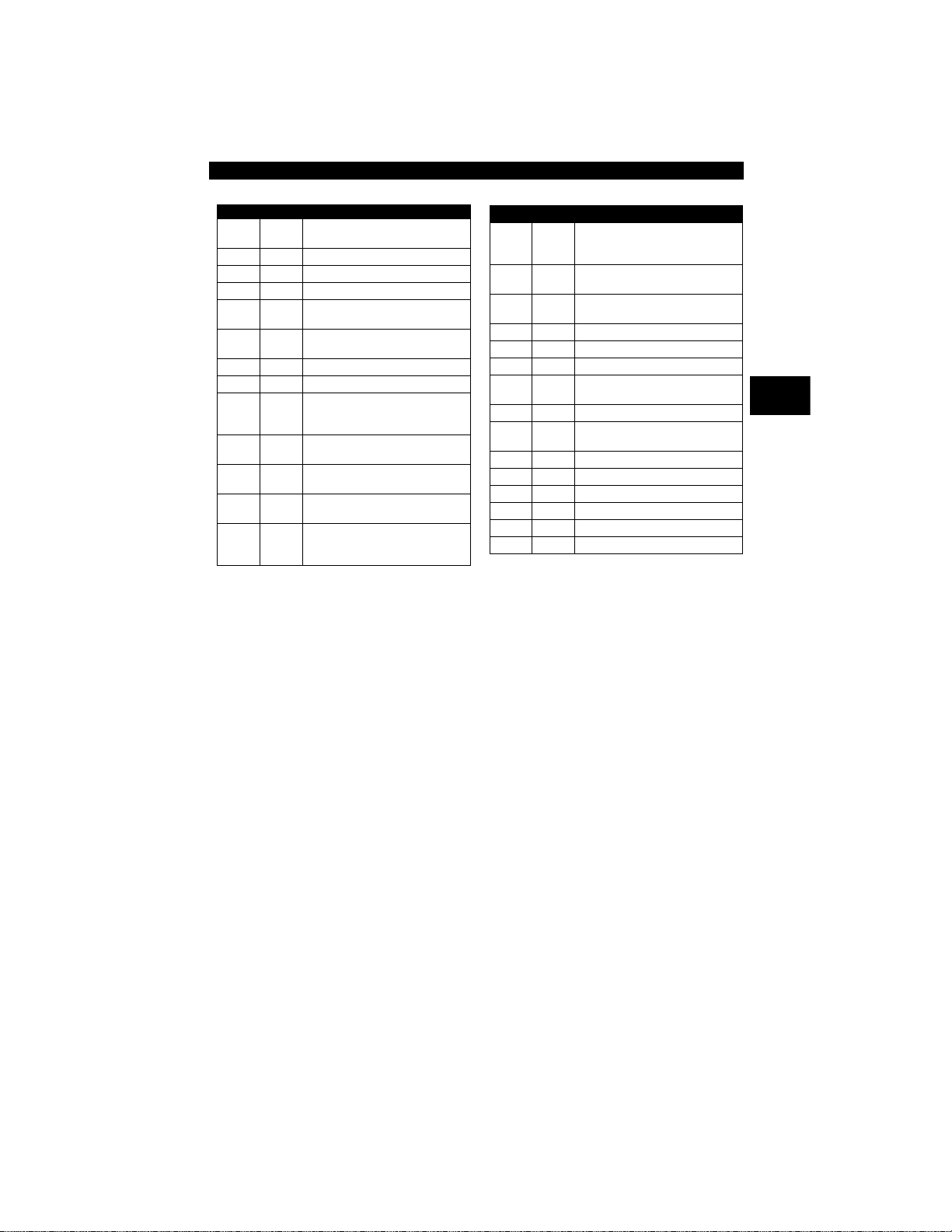
Getting Started
L
Assi
d DTC Syst
owerUpper
P0000 P00FF
P0100 P02FF
P0300 P03FF
P0400 P04FF
P0500 P05FF
P0600 P06FF
P0700 P09FF
P0A00 P0AFF
P1000 P10FF
P1100 P12FF
P1300 P13FF
P1400 P14FF
P1500 P15FF
Fuel Air Metering Auxiliary
Emission Controls
Fuel Air Metering
Ignition System or Misfire
Auxiliary Emission Controls
Vehicle Speed Idle Control
Auxiliary Inputs
Computer and Auxiliary
Outputs
Transmission
Hybrid Propulsion
Manufacturer Control Fuel &
Air Metering, Auxiliary
Emission Controls
Manufacturer Control Fuel &
Air Metering
Manufacturer Control Ignition
System or Misfire
Manufacturer Control
Auxiliary emission Controls
Manufacturer Cntrl Veh.Spd.
Idle Speed Control Auxiliary
Inputs
gne
em
Lower Upper Assigned DTC System
P1600 P16FF
P1700 P19FF
P2000 P22FF
P2300 P23FF
P2400 P24FF
P2500 P25FF
P2600 P26FF
P2700 P27FF
P2900 P32FF
P3300 P33FF
P3400 P34FF
U0000 U00FF
U0100 U02FF
U0300 U03FF
U0400 U04FF
Manufacturer Control
Auxiliary Inputs Auxiliary
Outputs
Manufacturer Control
Transmission
Fuel Air Metering Auxiliary
emission Controls
Ignition System or Misfire
Auxiliary Emission Controls
Auxiliary Inputs
Computer and Auxiliary
Outputs
Transmission
Fuel Air Metering Auxiliary
Emission Controls
Ignition System
Cylinder Deactivation
Network Electrical
Network Communication
Network Software
Network Data
✓ J2012 and ISO 15031-6 are standards for all DTCs, established by
the SAE, International Organization for S tandardization (ISO) and
other governing bodies.
❒ Codes and definitions assigned by these specifications are
known as Generic OBD II codes.
❒ OBD II requires compliance to these standards for all cars, light
trucks, APVs, MPVs, and SUVs sold in the United States.
❒ Codes not reserved by the SAE are reserved for the
manufacturer and referred to as Manufacturer Specific Codes.
2
• • • • • • • • • • • • • • • • • • • • • • • • • • • • • • • • • • • • • • • • • • • • • • • • • • • • • • • • • 2 – 9
Page 26
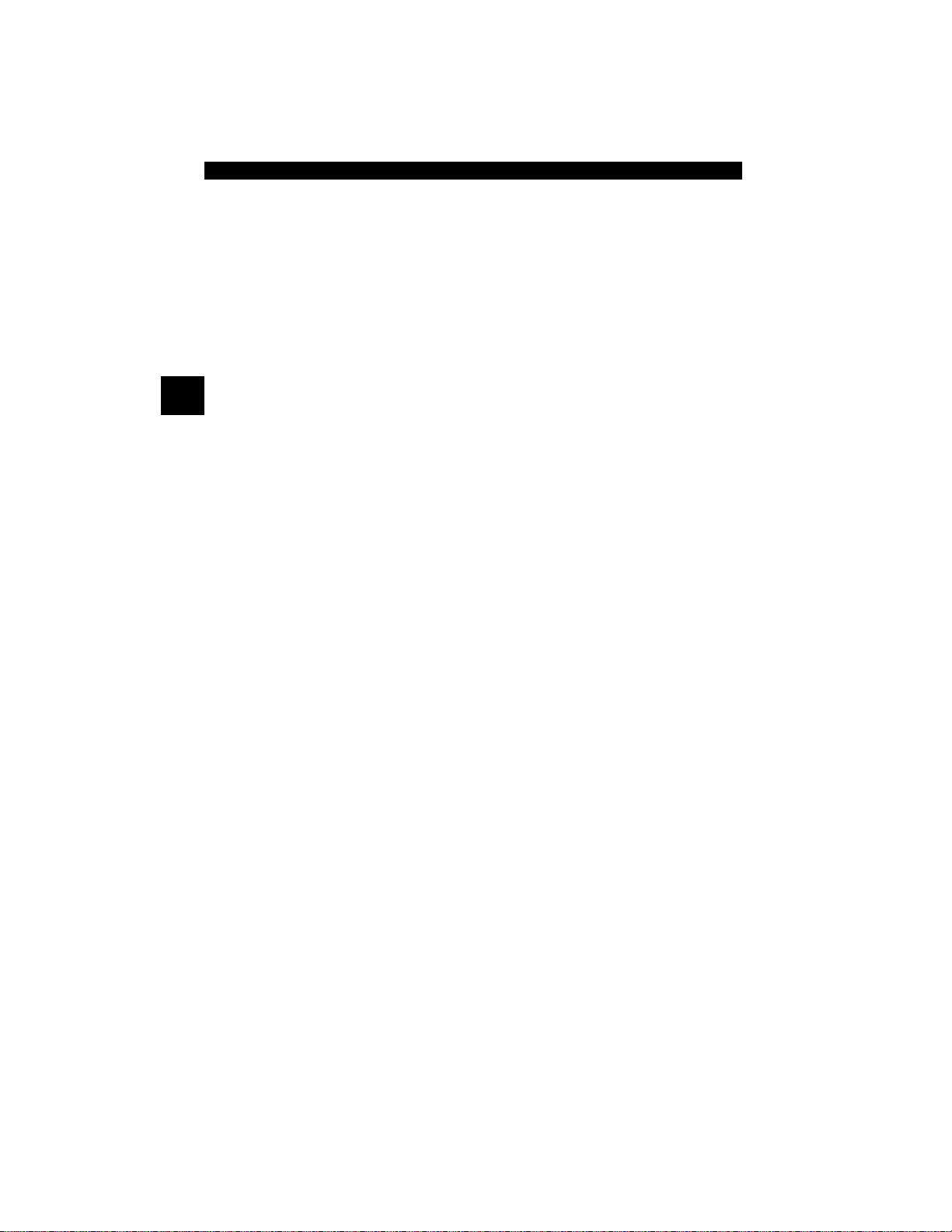
Getting Started
2
2 – 10 • • • • • • • • • • • • • • • • • • • • • • • • • • • • • • • • • • • • • • • • • • • • • • • • • • • • • • •
Page 27
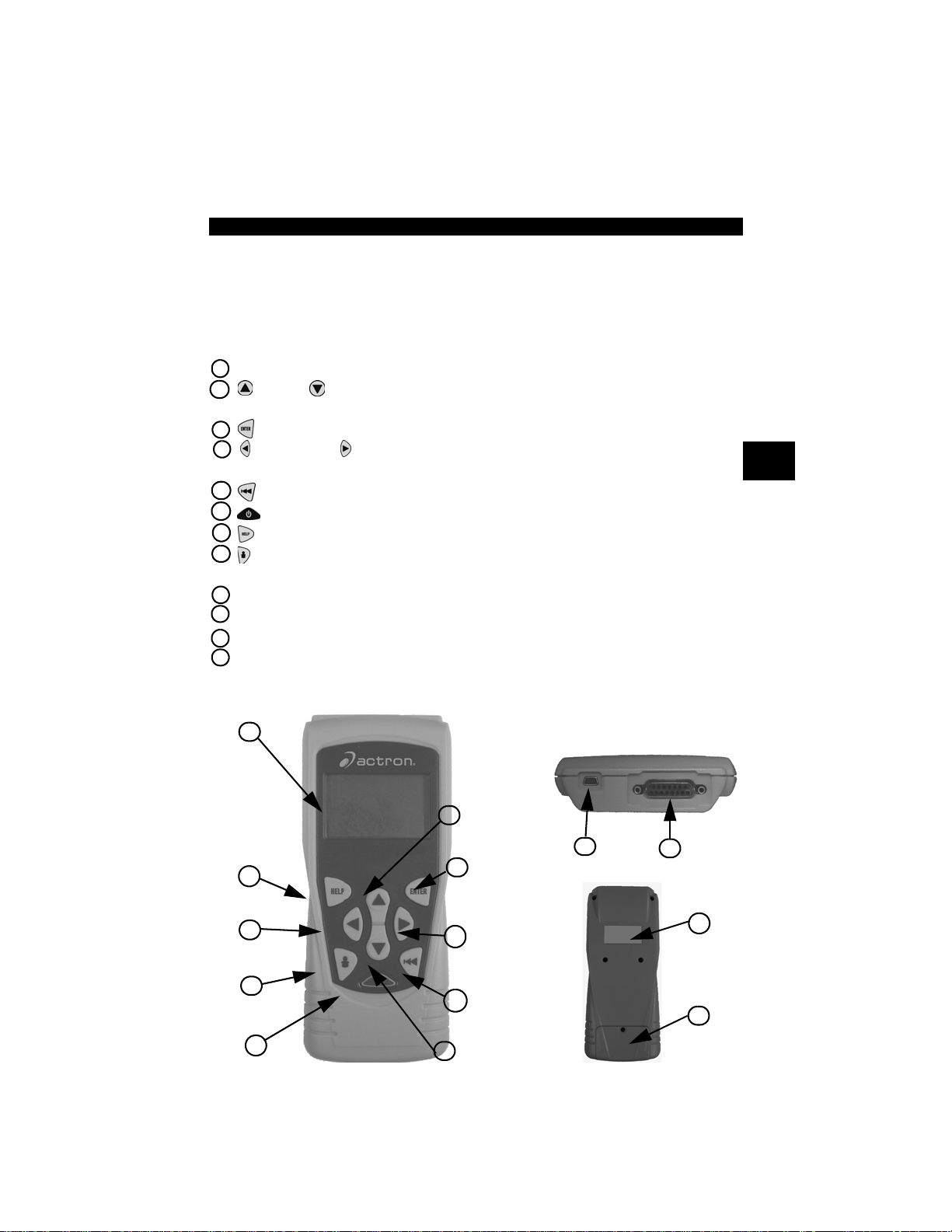
Section 3 –
Section 3 – Using The Scan Tool
The Scan Tool
1 LCD Display – backlit, 128 x 64 pixel display with contrast adjustment.
2
UP and DOWN
YES or NO.
3
ENTER
4 LEFT and RIGHT arrow keys – selects YES or NO, and selects
data parameters for custom data list.
5
BACK
6
7
HELP
8 USER key - allows the operator to perform Read Codes with a touch of
a key.
9 DLC Cable – provides connection for vehicle interface.
10
USB Port – provides a USB connection for the computer .
11
Serial Number Plate – provides serial number of Scan Tool.
12
Battery Compartment – provides power to the Scan Tool when
reprogramming from a personal computer or of f-vehicle reviewing of codes
and printing.
key – selects displayed items.
key – goes to the previous screen or level.
ON/OFF
key – turns power ON or OFF.
key – accesses the Help Function.
arrow keys – moves selection UP or DOWN, or selects
3
1
2
7
4
3
4
Top of Scan Tool
10
Back of Scan Tool
9
11
8
5
6
• • • • • • • • • • • • • • • • • • • • • • • • • • • • • • • • • • • • • • • • • • • • • • • • • • • • • • • • • 3 – 1
2
12
Page 28
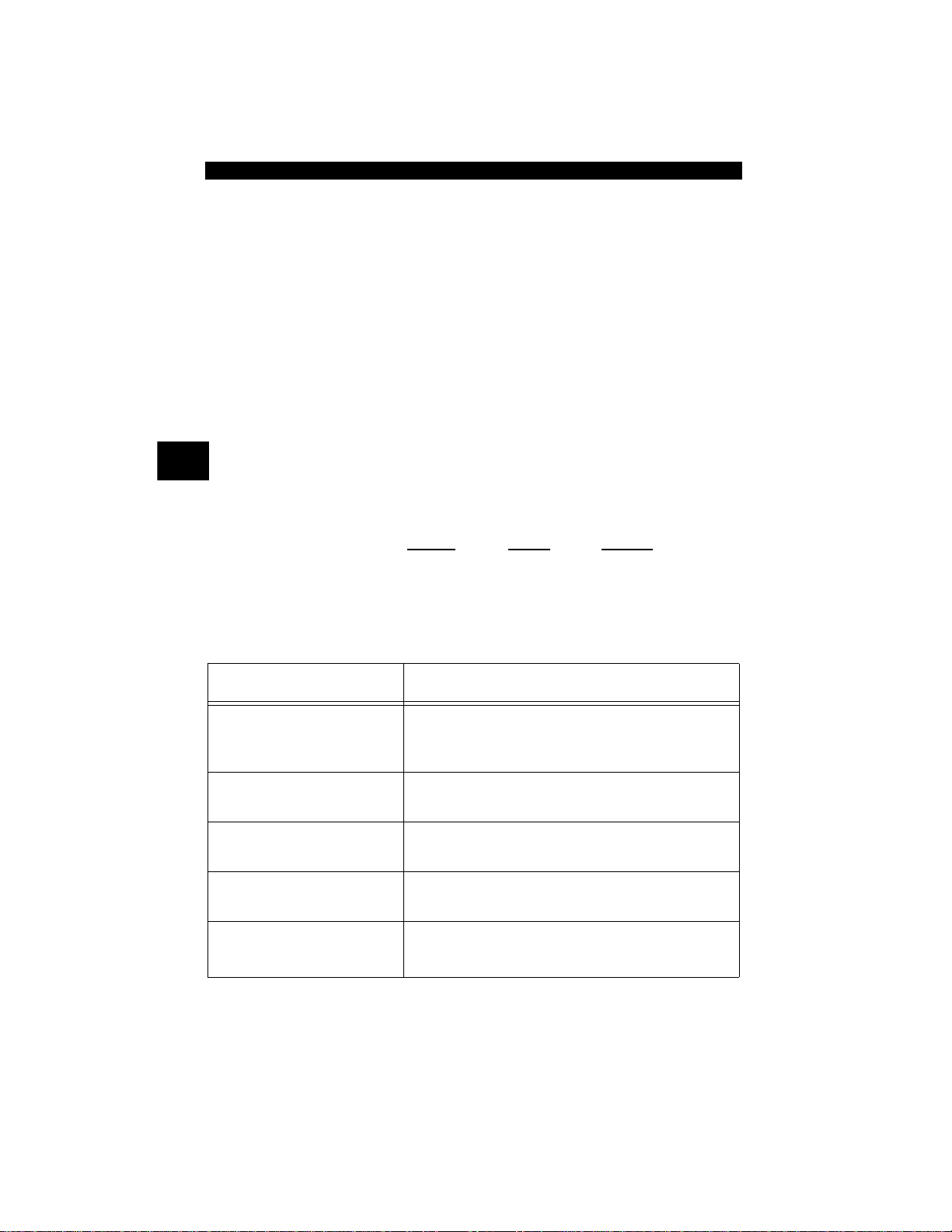
Using The Scan Tool
Specifications
Display: Backlit, 128 x 64 pixel display with contrast adjust
Operating Temperature: 0 to 50°C (32 to 122°F)
Storage Temperature: -20 to 70°C (-4 to 158°F)
Internal Power: 9V Battery
External Power: 7 to 16 Volts
✓ A minimum of 8.0 V is required for most control modules to operate
properly in a vehicle.
3
Power Dissipation: 5 Watts maximum.
Dimensions: Height
7/8" 3.50" 8.25"
22.56 mm 89 mm 210 mm
Included with Scan Tool
Part Part Description
CD
USB Cable
OBD II Cable
Carry Case
Warranty & Registration Card
The CD contains the Manual in English, French
and Spanish. The CD also includes a DTC lookup
program for looking up DTCs.
Used to print and upgrade software depending on
tool.
Communicate between the vehicle and tool. Also
supplies power to the tool.
Place to store the Scan Tool when tool is not in
use.
Provides you with the ability to keep up to date
with the newest updates and technology available.
Width Length
✓ Replacement Parts are available from the manufacturer by
contacting customer service.
3 – 2 • • • • • • • • • • • • • • • • • • • • • • • • • • • • • • • • • • • • • • • • • • • • • • • • • • • • • • • •
Page 29
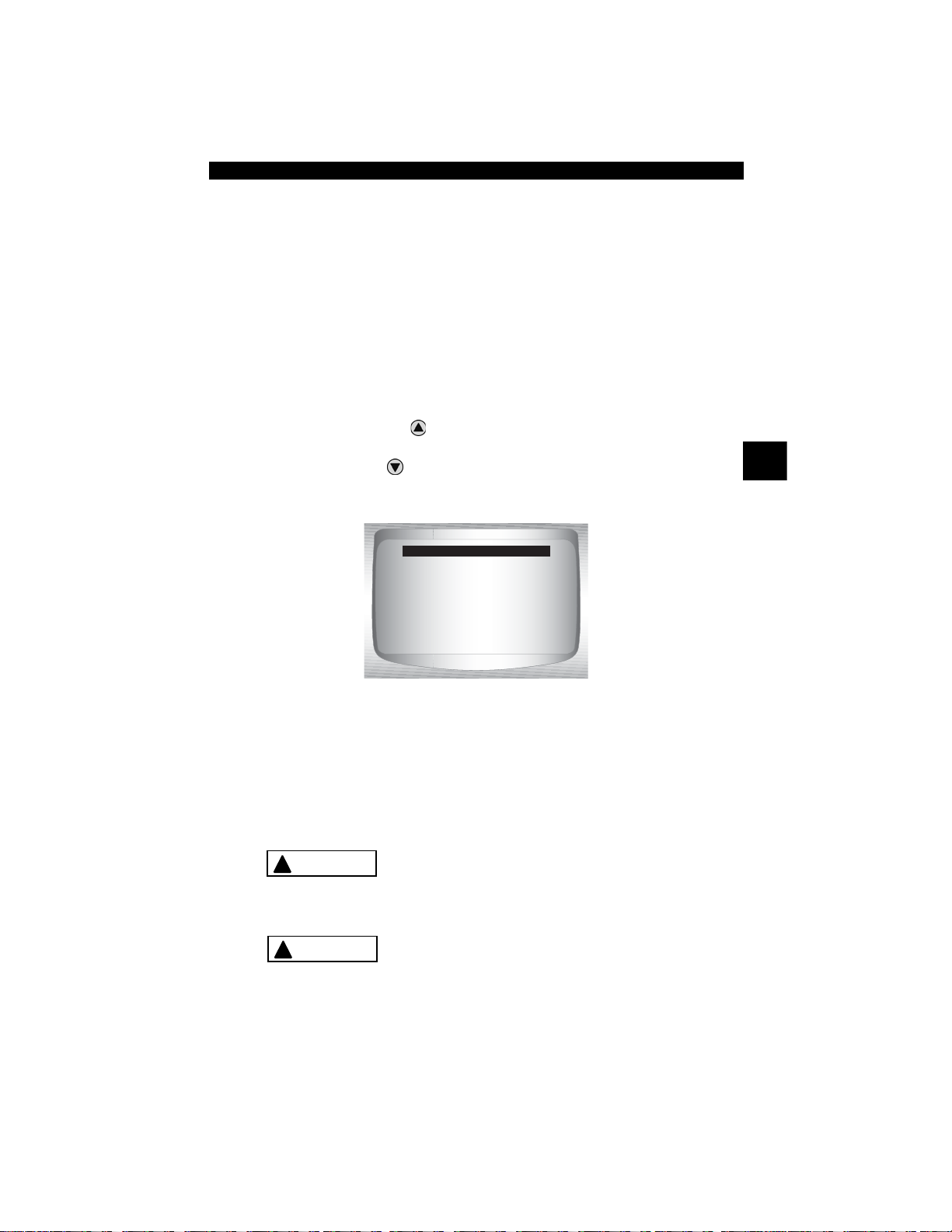
Using The Scan Tool
• Phone at 1-800-228-7667 (8:00 - 6:00 EST Monday - Friday)
Display
The display has a large viewing area displaying messages, instructions,
and diagnostic information.
✓ The back-lit liquid crystal display (LCD) is a 128 x 64 pixel display.
❒ Characters used to help operate the Scan Tool are:
`
Indicates cursor location.
? Indicates when Help is available.
] Indicates additional information is available on previous screen
by using the
[
Indicates additional information is available on next screen by
using
the DOWN
Indicates internal batteries need replaced or are not installed.
UP arrow key.
arrow key.
OBD II Function List
=====================
I/M Readiness
Read Codes
Pending Codes
Erase Codes
State OBD Check
View Data
?
3
Keypad
The keypad is used to move through the different men us of the Scan
Tool. The Scan Tool’s software is designed for ease in operating and
navigating through menus.
!
CAUTION
!
CAUTION
• • • • • • • • • • • • • • • • • • • • • • • • • • • • • • • • • • • • • • • • • • • • • • • • • • • • • • • • • 3 – 3
Do not use solvents such as alcohol to clean keypad
or display . Use a mild nonabrasive detergent an d a
soft cotton cloth.
Do not soak keypad as water might find its way
inside the Scan Tool.
Page 30
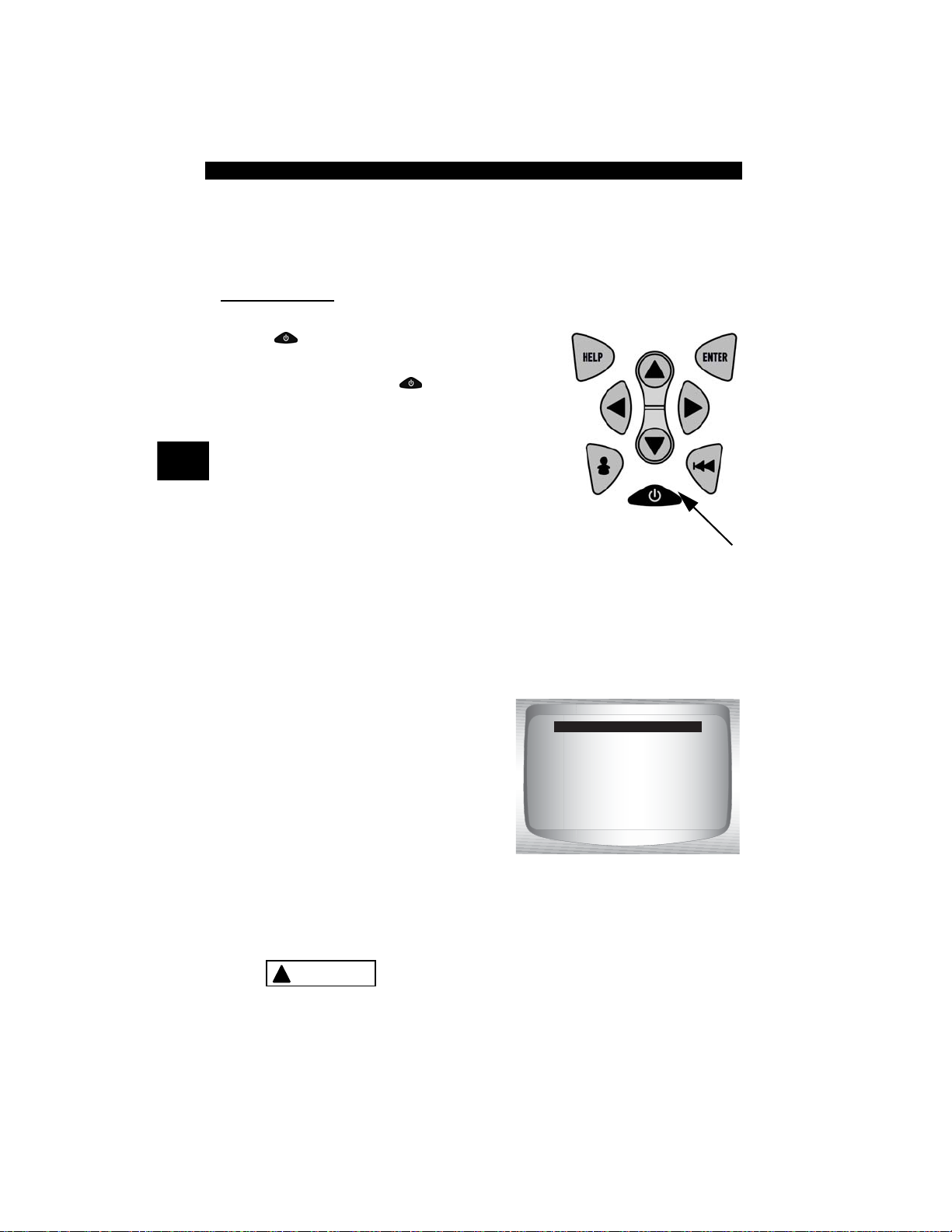
Using The Scan Tool
OBD II Function List
=====================
I/M Readiness
Read Codes
Pending Codes
Erase Codes
State OBD Check
View Data
Scan Tool Power UP
✓ Refer to Scan Tool Does Not Power Up in section 5
Troubleshooting on page 5-2 if ther e ar e pr ob le ms .
Internal Battery
✓
ON/OFF
on and off.
❒ Press and hold
least 1 second to turn on Scan Tool.
button on Scan T ool turns tool
ON/OFF
key for at
3
✓ The Scan Tool will automatically turn off after 1.5 minutes of
inactivity when powered from internal 9V Battery.
✓ When powered from the internal battery, the Scan Tool disables
the display’s backlighting and turns OFF af ter a period of inactivity .
✓ Each time the Scan Tool is
powered up, voltage of the internal
battery is checked.
❒ If voltage is low, the Low
Battery Symbol ( ) displays
on screen.
❒ Replace the battery using
instructions provided in Battery
Replacement.
!
CAUTION
3 – 4 • • • • • • • • • • • • • • • • • • • • • • • • • • • • • • • • • • • • • • • • • • • • • • • • • • • • • • • •
If the Scan Tool will not be used for an extended
period of time, remove the battery to prevent battery
leakage from damaging the battery compartment.
Page 31

Using The Scan Tool
Diagnostic
Connector
OBD II Function List
=====================
I/M Readiness
Read Codes
Pending Codes
Erase Codes
State OBD Check
View Data
Vehicle Power
When using the OBD II Cable, the power to
the Scan T ool comes from the vehicle DLC.
✓ Scan Tool will automatically turn on when
connected to vehicle.
System Setup
✓ System Setup allows:
❒ Display contrast to be changed.
❒ Scan Tool information to be viewed.
❒ Display to be checked.
❒ Operation of the keypad to be checked.
❒ Memory of the tool to be checked.
❒ Scan Tool to be upgraded.
✓ System Setup settings remain until internal battery becomes
discharged or is removed.
3
From Main Menu:
1.Select System Setup.
•Use UP
or DOWN
arrow
key until System Setup is
highlighted.
•Press
ENTER
.
• • • • • • • • • • • • • • • • • • • • • • • • • • • • • • • • • • • • • • • • • • • • • • • • • • • • • • • • • 3 – 5
Page 32

Using The Scan Tool
SYSTEM SETUP
=====================
Contrast Adjust
Display Test
Keypad Test
Memory Test
Tool Information
Program Mode
50%
ADJUST CONTRAST
=====================
Press ENTER
when Done
Darken
Lighten
Changing Display Contrast
From System Setup screen:
1.Select Contrast Adjust.
•Use
key until Display Contrast is
highlighted.
•Press
UP or DOWN
ENTER
.
arrow
3
2.Increase or Decrease
Display Contrast.
•Use
UP a
rrow key to
increase Contrast.
•Use
DOWN
arrow key to
decrease Contrast.
3 – 6 • • • • • • • • • • • • • • • • • • • • • • • • • • • • • • • • • • • • • • • • • • • • • • • • • • • • • • • •
Page 33

Using The Scan Tool
SYSTEM SETUP
=====================
Contrast Adjust
Display Test
Keypad Test
Memory Test
Tool Information
Program Mode
Tool Information
=====================
S/N: 1234567
SWID: A7B1
Press BACK to Exit
3.Save Contrast Setting.
•Press
ENTER
.
✓ Press
ENTER
again to return to
theSystem Setup menu.
View Tool Information
✓ This function allows you to view specific tool information that may
be needed when contacting customer service.
From System Setup menu:
1.Select Tool Information.
•Use
key until Tool Information is
highlighted.
•Press
2.View Information:
UP or DOWN
ENTER
.
❒ S/N (Serial No:)
❒ Software ID (SW ID:)
arrow
3
3.Write Down Scan Tool
Information.
• Space is provided on inside
front cover to record the Scan
Tool information.
• • • • • • • • • • • • • • • • • • • • • • • • • • • • • • • • • • • • • • • • • • • • • • • • • • • • • • • • • 3 – 7
Page 34

Using The Scan Tool
SYSTEM SETUP
=====================
Contrast Adjust
Display Test
Keypad Test
Memory Test
Tool Information
Program Mode
4.Return to Setup Tool Menu.
OR
Display Test
The Display Test is used to check the display.
✓ The test fills every pixel of the display with a solid black character.
3
From System Setup menu:
1.Select Display Test.
•Use the
•Use the
•Use
BACK
key.
ENTER
Key.
UP or DOWN
key until Display Test is
highlighted.
arrow
2.St art Display Test.
•Press
ENTER
.
3.Look for Missing Spots.
• All characters display in solid black if
there are no concerns.
• Screen flips back and forth between
screens shown below.
3 – 8 • • • • • • • • • • • • • • • • • • • • • • • • • • • • • • • • • • • • • • • • • • • • • • • • • • • • • • • •
Page 35

Using The Scan Tool
Check for missing
spots in display
Display Test
Press Back to Quit
SYSTEM SETUP
=====================
Contrast Adjust
Display Test
Keypad Test
Memory Test
Tool Information
Program Mode
4.When Done, Press
BACK
Key.
Keypad Test
The Keypad Test is used to verify keys ar e working correctly.
From System Setup menu:
1.Select Keypad Test.
•Use
UP or DOWN
key until Keypad Test is
highlighted.
•Press
ENTER
arrow
.
3
• • • • • • • • • • • • • • • • • • • • • • • • • • • • • • • • • • • • • • • • • • • • • • • • • • • • • • • • • 3 – 9
Page 36

Using The Scan Tool
SYSTEM SETUP
=====================
Contrast Adjust
Display Test
Keypad Test
Memory Test
Tool Information
Program Mode
✓ If System Setup menu does not return,
3
Memory Test
✓ The Memory Test will test RAM and Flash ROM.
✓ Run the Memory Test if the tool has trouble:
❒ Playing back recorded data.
❒ Displaying trouble code definitions.
❒ Doing any function that uses internal memory.
2.Press a
KEY.
• Key name or scroll direction should
inverse colors on display.
• The only exception is the
key. When
BACK
key is pressed,
BACK
System Setup menu returns.
then
BACK
key is not working
correctly.
From System Setup menu:
1.Select Memory Test.
•Use
UP or DOWN
arrow
key until Memory Te st is
highlighted.
•Press
3 – 10 • • • • • • • • • • • • • • • • • • • • • • • • • • • • • • • • • • • • • • • • • • • • • • • • • • • • • • •
ENTER
.
Page 37

Using The Scan Tool
Tool Information
=====================
S/N: 1234567
SWID: A7B1
Press BACK to Exit
SYSTEM SETUP
=====================
Contrast Adjust
Display Test
Keypad Test
Memory Test
Tool Information
Program Mode
✓ The tool reports its progress on
the bottom of the display.
❒ Memory Test may take
several minutes to complete.
❒ Memory Test results display.
❒ If no problems were
detected, then PASS is displayed
❒ If RAM fails, an error
message is shown.
❒ If ROM fails, a checksum is shown.
2.Return to System Setup menu.
•Press
ENTER
Program Mode
The Program Mode is used for
updating the Scan T ool. Instructions
are provided with upgrades.
.
3
• • • • • • • • • • • • • • • • • • • • • • • • • • • • • • • • • • • • • • • • • • • • • • • • • • • • • • • • 3 – 11
Page 38

Using The Scan Tool
Diagnostic
Connector
Connecting The Scan Tool
To diagnose a vehicle, connect the OBD II Cable to the Scan Tool.
If you just want to power up the tool to do self-test s, code lookup, review
or printing data from the last vehicle tested, then you do not need to
attach the OBD II Cable. The internal battery provides power for this
1.Connect OBD II Cable to Scan Tool
•Make sure pins are not bent.
3
2.Find DLC on vehicle.
•Look under the dashboard
on the driver’s side of the
vehicle.
•If the DLC is not located
under the dashboard, a
label should be there telling
the location.
.
3.Remove DLC cover if required.
4.Connect OBD II Cable to vehicle.
•Make sure pins are not bent.
3 – 12 • • • • • • • • • • • • • • • • • • • • • • • • • • • • • • • • • • • • • • • • • • • • • • • • • • • • • • •
Page 39

Using The Scan Tool
Select Vehicle
=====================
Global OBD II
Domestic Vehicles
European Vehicles
Asian Vehicles
YES NO
Enhanced DTC Found
=====================
2002 Corvette
S=5.7L
Ke ep This Vehicle?
[
[
Vehicle Selection
Vehicle Selection will be displayed for Read Codes and Pending
Codes when a manufacturer specific DTC was retrieved from the
vehicle. Vehicle selection may also be required when looking up a
manufacturer specific DTC in Code Lookup.
1.Select desired vehicle to
diagnose.
•Use
UP or DOWN
arrow
key to highlight.
❒ Global OBD II
❒ Domestic Vehicles
❒ European Vehicles
❒ Asian Vehicles
•Press
ENTER
.
✓ If vehicle displayed is not the vehicle being diagnosed select
CHANGE and go to step 3.
2.Confirm selection.
•Use
arrow keys.
•Press
LEFT or RIGHT
ENTER
.
3
✓ If keeping the selected vehicle select YES.
✓ If changing the selected vehicle select NO.
• • • • • • • • • • • • • • • • • • • • • • • • • • • • • • • • • • • • • • • • • • • • • • • • • • • • • • • • 3 – 13
Page 40

Using The Scan Tool
YES NO
[
[
Confirm Selection
=====================
2002 Corvette
S=5.7L
Ke ep This Vehicle?
✓ On GM vehicles the tool may require you to look at the VIN to
determine the Series, Model, Engine Siz e an d more.
❒ For example a GM Tahoe may be considered a K1500 series.
GM Typical VIN
VIN Position
Description of Number
1234567891011121314151617
Line Chassis
Series
Chassis Type
Engine Type
Model Year
✓ If Domestic, Asian or European Vehicles is selected, the tool may
ask for the following information:
3
❒ Manufacturer
❒ Car/Truck
❒ Year
❒ Make
❒ Model
❒ Engine
❒ Special Information
3.Confirm selection.
•Use
YES or NO.
3 – 14 • • • • • • • • • • • • • • • • • • • • • • • • • • • • • • • • • • • • • • • • • • • • • • • • • • • • • • •
Page 41

Using The Scan Tool
OBD II FUNCTION LIST
=====================
I/M Readiness
Read Codes
Pending Codes
Erase Codes
State OBD Check
View Data
REVIEW MENU
=====================
I/M Readiness
Codes
Pending Codes
State OBD Check
Review Fre eze Data
O2 Monitor Tests
Playback
Review Data
✓ The Review Data function allows the user to view the information
from the previous vehicle tested.
✓ Review Data is available from both the Main Menu and OBD II
function list.
✓ Scan Tool does not req uir e po we r fro m the vehicle to use the
Review Data function.
1. Select Review Data.
•Use
UP or DOWN
key until Review Data is
highlighted.
•Press
ENTER
arrow
.
3
Refer to appropriate section of this manual for what functions have data
for review.
2.Follow prompts and instructions provided by Scan Tool.
✓ If data does not exist for function
selected to review, a message
informs the user to run a function
first.
✓ Only 1 function, Playback, needs
detailed instructions.
• • • • • • • • • • • • • • • • • • • • • • • • • • • • • • • • • • • • • • • • • • • • • • • • • • • • • • • • 3 – 15
Page 42

Using The Scan Tool
REVIEW MENU
=====================
I/M Monitors
Codes
Pending Codes
State OBD Check
Review Fre eze Data
O2 Monitor Tests
Playback
Playback
The Playback function is used to playback a recording.
✓ This function is very similar to View Data. The only difference is that
View Data is real time viewing of PIDs, while Playback is a viewing
of previously recorded PIDs.
From the Review Data menu:
1.Select Playback.
3
✓ Scan Tool displays a NO
RECORDING PRESENT
message if recording does not
exist.
•Use
UP or DOWN
key until Playback is
highlighted.
arrow
2. Play Back Recording.
•Press
3 – 16 • • • • • • • • • • • • • • • • • • • • • • • • • • • • • • • • • • • • • • • • • • • • • • • • • • • • • • •
ENTER
.
Page 43

Using The Scan Tool
ENGINE (RPM)
CALC LOAD (%)
MAP (KPA)
COOLANT (F)
LT FTRM1 (%)
ST FTRM1 (%)
VEH SPEED (MPH)
FRAME: 1 TM:
0
0.0
.5
190
0.0
0.0
4
0.5
✓ The Playback has frame number
and timestamp (in seconds).
❒ Negative frames and
timestamps indicate data
recorded before trigger event.
❒ Positive frames and
timestamps indicate data
recorded after trigger event.
❒ Use
UP or DOWN
arrow
keys to view recorded PID data of each frame.
❒ Use LEFT or RIGHT arrow keys to scroll back and forth
through frames.
✓ Different vehicles communicate at different speeds and support a
different number of PIDs. Therefor e, the maximum number of frames
that can be recorded varies.
✓ Some vehicles wait a long period of time to store a DTC after a
driveability problem occurs. If the operator selected Trigger On Codes
when making a recording, the operator might not see any drastic
change in data parameters before and after trigger point.
3
3.Return to Review Data menu.
•Press
• • • • • • • • • • • • • • • • • • • • • • • • • • • • • • • • • • • • • • • • • • • • • • • • • • • • • • • • 3 – 17
BACK
.
Page 44

Using The Scan Tool
OBD II Function List
=====================
Record Data
Vehicle Information
Modules Present
Review Data
Print Data
Code Lookup
System Setup
PRINT MENU
=====================
I/M Readiness
Codes
Pending Codes
State OBD Check
Review Fre eze Data
O2 Monitor Tests
Print Data
The Print Data function allows the printing of diagnostic informatio n
stored in the Scan Tool.
✓ The Scan Tool’s internal battery power can be used to print data.
✓ Print Data is available from both the Main Menu and OBD II Function
List.
✓ Make sure you have previously installed the PC software in Using the
CD.
✓ Launch Scanning Suite and then start printing application.
✓ Follow all instructions on PC.
3
1.Select Print Data from the
OBD II Function List.
•Use
UP or DOWN
key until Print Data is
highlighted.
•Press
ENTER
.
arrow
✓ When printing playback data, Sta rt Frame and End Frame need to be
defined.
2.Select Data To Be Printed.
•Use
UP or DOWN
key.
•Press
3 – 18 • • • • • • • • • • • • • • • • • • • • • • • • • • • • • • • • • • • • • • • • • • • • • • • • • • • • • • •
ENTER
arrow
.
Page 45

Using The Scan Tool
OBD II Function List
=====================
Record Data
Vehicle Information
Modules Present
Review Data
Print Data
Code Lookup
System Setup
✓ When selected data does not exist in the Scan Tool’s memory, a
message informs the user to run the function.
3.Return to Select Print Data screen.
•Press
Code Lookup
Code Lookup is used to look up definitions of DTCs stored in the Scan
Tool.
ENTER
.
3
✓ The Scan T ool does not require power fr om the vehicle to perform this
function.
✓ Code Lookup is available from both the Main Menu and OBD II
Function List.
1.Select Code Lookup.
•Use
UP or DOWN
arrow
key until Code Lookup is
highlighted.
•Press
ENTER
.
2.Select a Vehicle
•See Vehicle Selection for
details regarding this step
✓ This step is available only if a vehicle has not been selected since
the tool was powered up.
✓ Selecting a vehicle may provide the user with a manufacturer
definition when looking up manufacturer specific codes.
• • • • • • • • • • • • • • • • • • • • • • • • • • • • • • • • • • • • • • • • • • • • • • • • • • • • • • • • 3 – 19
Page 46

Using The Scan Tool
P0001
Press & to
change selected digit
Press & to
select another digit
Press ENTER to view
P
3.Enter code.
✓ If definition could not be found (SAE or Enhanced), the Scan Tool
3
displays No DTC Definition Found. See Service Manual. If the DTC is
manufacturer specific the DTC is assigned to display. Refer to the
vehicle service manual for exact definition
•All characters must be entered
•Only one character can be
changed at a time.
•Use
LEFT or RIGHT
arrow keys to scroll to desired
character.
•Use
UP or DOWN
arrow
keys to change selected
character.
• Press
ENTER
.
.
✓ To enter another DTC, press
✓ Press
from which Code Lookup was selected.
BACK
again to return to menu
BACK
.
3 – 20 • • • • • • • • • • • • • • • • • • • • • • • • • • • • • • • • • • • • • • • • • • • • • • • • • • • • • • •
Page 47

Section 4 – Vehicle Diagnostics
✓ The first time the scan tool links to the vehicle, the communication
protocol is automatically detected, and is used until the Scan Tool is
turned off.
✓ If an Error Message displays, make sure the OBDII connector is
attached, and the ignition key is on. Cycle ignition key to off for 10
seconds, then on. This may be required to reset computer. If required,
select yes to try again. If problem still exists, refer to”Error Messages”
on page 5-2 of Troubleshooting.
✓ The Scan Tool keeps all data received from the last vehicle
selected until any of the following occurs:
❒ The internal 9V battery is discharged or has been removed.
❒ Scan Tool is flash programmed to update software, or to change
language.
❒ Data from last vehicle tested is erased.
4
• • • • • • • • • • • • • • • • • • • • • • • • • • • • • • • • • • • • • • • • • • • • • • • • • • • • • • • • • 4 – 1
Page 48

Vehicle Diagnostics
OBD II Function List
=====================
I/M Readiness
Read Codes
Pending Codes
Erase Codes
State OBD Check
View Data
OBD II Function List
❒ I/M Readiness
❒ Read Codes
❒ Pending Codes
❒ Erase Codes
❒ State OBD Check
❒ View Data
❒ View Freeze Data
❒ Drive Cycle Monitor
❒ O2 Monitor Test
❒ Diag Mon it or Test
❒ On-Board Systems
❒ Record Data
❒ Vehicle Information
❒ Modules Present
4
4
❒ Review Data
❒ Print Data
– I/M Readiness
– Codes
– Pending Codes
– State OBD Check
– View Freeze Data
– O2 Monitor Test
– Diag Monitor Test
– Playback
– Vehicle Info
– Modules Present
❒ Code Lookup
❒ System Setup
4 – 2• • • • • • • • • • • • • • • • • • • • • • • • • • • • • • • • • • • • • • • • • • • • • • • • • • • • • • • • •
Page 49

Vehicle Diagnostics
I/M Readiness
The I/M Readiness (Inspection / Maintenance) function is used to view
a snapshot of the operations for the emission system on OBD II
vehicles.
✓ I/M Readiness is a very useful function. To guarantee no faults exist
make sure all monitors are ok or n/a and no DTC’s exist.
✓ Refer to the vehicles service manual for the drive cycle operation.
✓ During normal driving conditions, the vehicle’s computer scans the
emission system. After a specific amount of drive time (each monitor
has specific driving conditions and time required), the computer’s
monitors decide if the vehicles emission system is working correctly
or not as well as detecting out of range values. When the monitor’s
status is:
• ok - vehicle was driven enough to complete the monitor.
• inc (Incomplete) - vehicle was not driven enough to complete the
monitor.
• n/a (Not Applicable)- vehicle does not support that monitor.
4
✓ Depending on vehicle, disconnecting or a discharged battery may
erase DTCs and clear monitor status.
✓ Monitors may be cleared by:
❒ Erasing codes
❒ Vehicle control modules losing power
✓ I/M Readiness can be done with the KOER or KOEO.
• • • • • • • • • • • • • • • • • • • • • • • • • • • • • • • • • • • • • • • • • • • • • • • • • • • • • • • • • 4 – 3
Page 50

Vehicle Diagnostics
I/M Readiness Menu
=====================
Since DTCs Cleared
This Drive Cycle
This Drive Cycle
=====================
Misfire Monitor inc
Fuel System Mon inc
Comp Component ok
Catalyst Mon inc
Htd Catalyst n/a
Evap System Mon inc
Since DTCs Cleared
=====================
Misfire Monitor ok
Fuel System Mon ok
Comp Component ok
Catalyst Mon inc
Htd Catalyst n/a
Evap System Mon inc
4
4
From OBD II Function List:
1. Select I/M Readiness.
•Use UP
key until I/M Readiness is
highlighted.
•Press
or DOWN
ENTER
.
arrow
Special Tests Menu
I/M Readiness
I/M Readiness ?
Drive Cycle Monitor
State OBD Check
O2 Monitor Test
Diag Mon Tests
On-Board Systems
Vehicle Info
Two types of I/M Readiness tests are:
❒ Since DTCs Cleared - shows status of the monitors since the
DTCs were last erased.
❒ This Drive Cycle - shows status of monitors since the start of the
current drive cycle. Refer to the vehicle service manual for more
detailed information on emission-related monitor s an d th eir
status.
✓ Some vehicles do not support
This Drive Cycle. If vehicle
supports both types of monitors
the I/M Readiness Menu
displays.
2. View Summary of Monitor
Status.
•Use
UP or DOWN
arrow
key.
✓ Depending on Readiness Test
one of these 2 screens will be
present.
4 – 4• • • • • • • • • • • • • • • • • • • • • • • • • • • • • • • • • • • • • • • • • • • • • • • • • • • • • • • • •
Page 51

Vehicle Diagnostics
Abbreviations and names for OBD II Monitors supported by the Scan
Tool are shown below. They are required by the United States
Environmental Protection Agency (EPA). Not all monitors are
supported by all vehicles
•Abbreviated Name Expanded Name
- Misfire Monitor Misfire Monitor
- Fuel System Mon Fuel System Monitor
- Comp Component Comprehensive Components Monitor
- Catalyst Mon Catalyst Monitor
- Htd Catalyst Heated Catalyst Monitor
- Evap System Mon Evaporative System Monitor
- Sec Air System Secondary Air System Monitor
- A/C Refrig Mon Air Conditioning Refrigerant Monitor
- Oxygen Sens Mon Oxygen Sensor Monitor
- Oxygen Sens Htr Oxygen Sensor Heater Monitor
- EGR System Mon Exhaust Gas Recirculation System
.
4
Monitor
3. Return to OBD II Function List.
•Press
• • • • • • • • • • • • • • • • • • • • • • • • • • • • • • • • • • • • • • • • • • • • • • • • • • • • • • • • • 4 – 5
BACK
.
Page 52

Vehicle Diagnostics
OBD II Function List
=====================
I/M Readiness
Read Codes
Pending Codes
Erase Codes
State OBD Check
View Data
Read Codes
4
4
✓ The Read Codes function allows the Scan T ool to read the DTCs from
the vehicle’s control modules. DTCs are used to he lp dete rmin e the
cause of a problem or problems with a vehicle. These co des cause the
control module to illuminate the malfunction indicator lamp (MIL)
when emission-related or driveability fault o ccurs. MIL is also known
as service engine soon or check engine lamp.
✓ Read Codes can be done with the key on engine off (KOEO) or with
the key on engine running (KOER).
From OBD II Function List:
1. Select
•Use UP
•Press
Read Codes.
or DOWN
key until Read Codes is
highlighted.
ENTER
.
arrow
✓ If no DTCs are present a message stating System Pass: No F aults
Detected is displayed.
2. Select a vehicle
•See Vehicle Selection for details regarding this step.
✓ This step is available only if manufacturer’s specific enhanced DTCs
were read from the vehicle and a vehicle h as not been selected since
the tool was powered up.
✓ Selecting a vehicle may provide the user with the manufacturer’s
definition for the manufacturer specific DTC(s) returned by the
vehicle.
4 – 6• • • • • • • • • • • • • • • • • • • • • • • • • • • • • • • • • • • • • • • • • • • • • • • • • • • • • • • • •
Page 53

Vehicle Diagnostics
P0113
IAT Sensor 1
Circuit High Input
1 of 3
MOD $18
3. View and write down DTCs.
•Use
❒ In the example shown module
$18 is reporting the DTCs.
UP or DOWN
arrow key.
4
4. Return to OBD II Function List.
• Press
• • • • • • • • • • • • • • • • • • • • • • • • • • • • • • • • • • • • • • • • • • • • • • • • • • • • • • • • • 4 – 7
BACK
.
Page 54

Vehicle Diagnostics
OBD II Function List
=====================
I/M Readiness
Read Codes
Pending Codes
Erase Codes
State OBD Check
View Data
Pending Codes
4
4
Pending Codes are also referred to as continuous mo nitor or maturing
codes. An intermittent fault causes the contro l module to stor e a code
in memory. If the fault does not occur within a certain number of
warm-up cycles (depending on vehicle), the code clear s from memory .
If fault occurs a specific number of times, the code matures into a DTC
and the MIL illuminates or blinks. This function can be used with KOEO
or KOER
The Pending Codes function is used to read any pending codes which
may be currently set.
✓ Pending Codes may be set by emission related powertrain
components and systems.
✓ Pending Codes faults do not automatically indicate a faulty
component or system.
From the OBD II Function List:
1. Select
•Use UP
•Press
Pending Codes
or DOWN
key until Pending Codes is
highlighted
ENTER
arrow
.
✓ If no Pending Codes are present a message stating System Pass:
No Faults Detected is displayed. (Do not mistake this message. It
refers only to Pending Codes and is not a warning of DTCs.)
2. Select a Vehicle.
•See Vehicle Selection for details regarding this step.
✓ This step is available only if manufacturer’s specific enhanced DTCs
were read from the vehicle and a vehicle h as not been selected since
the tool was powered up.
✓ Selecting a vehicle may provide the user with the manufacturer’s
definition for the manufacturer specific DTC(s) returned by the
vehicle.
4 – 8• • • • • • • • • • • • • • • • • • • • • • • • • • • • • • • • • • • • • • • • • • • • • • • • • • • • • • • • •
Page 55

Vehicle Diagnostics
3. If Pending Codes are Present.
•View and write down codes using
UP or DOWN
arrow key.
✓ See “Read Codes” on page 4-6 for
details of how DTCs are shown.
4. Return to OBD II Function List.
• Press
BACK
.
4
Erase Codes
The Erase Codes function deletes DTCs and I/M Readiness data from
vehicle’s control module(s). Perform this function with KOEO. Do not
start the engine.
✓ The Erase Codes function may also erase View Freeze Data, O2
Monitor Test, and Diagnostic Monitor Test results depending on
vehicle.
✓ The Erase Codes function sets monitors to inc.
• • • • • • • • • • • • • • • • • • • • • • • • • • • • • • • • • • • • • • • • • • • • • • • • • • • • • • • • • 4 – 9
Page 56

Vehicle Diagnostics
OBD II Function List
=====================
I/M Monitors
Read Codes
Pending Codes
Erase Codes
State OBD Check
View Data
YES NO
[
[
Erase Codes
=====================
Are you sure you
want to Erase
Diagnostic Results
and Codes?
Erase
=====================
Command Cancelled
Press ENTER
to Continue
4
4
✓ Perform Erase Codes function only after systems have been
checked completely and DTCs have been written down.
✓ After servicing the vehicle, erase stored DTCs and verify no codes
have been reset. If a DTC returns, problem has not been fixed or other
faults are present.
✓ Depending on which monitor sets a code the vehicle may need to be
driven and the monitor run before concluding that the fault is repaired.
From OBD II Function List:
1. Select
•Use UP
•Press
Erase Codes.
or DOWN
arrow
key until Erase Codes is
highlighted.
ENTER
.
✓ If diagnostic results and codes are
not to be erased select No and
press
•Selecting No displays a
4 – 10 • • • • • • • • • • • • • • • • • • • • • • • • • • • • • • • • • • • • • • • • • • • • • • • • • • • • • • • •
ENTER
.
Command Cancelled message prompting to press
ENTER
to return to
OBD II Function List.
Page 57

Vehicle Diagnostics
Erase Codes
=====================
Are you sure you
want to Erase
Diagnostic Results
and Codes?
YES NO
[
[
Erase
=====================
Engine is Running
Turn Engine Off
Turn Key On
Press ENTER
To Continue
2. Select Yes to erase
diagnostic results and
codes.
•Press
UP
3. Prepare Vehicle.
•Turn key on.
•Leave engine off.
•Press
ENTER
✓ If engine is running, tool may
display this screen. Codes cannot
be erased until the engine is off,
key is on.
4. Observe Comma nd Sent message
is displayed.
•Press
ENTER
.
4
.
5. Return to OBD II Function List.
•Press
ENTER
• • • • • • • • • • • • • • • • • • • • • • • • • • • • • • • • • • • • • • • • • • • • • • • • • • • • • • • • 4 – 11
.
Page 58

Vehicle Diagnostics
State OBD Check (Emissions)
The S tate OBD Check function is use d to display a basic st atus of the
vehicles OBD system.
❒ Malfunction Indicator Lamp (MIL) Status
❒ Codes Found
❒ I/M Readiness
✓ The State OBD Check function has the following areas:
❒ MIL STATUS ON or OFF
❒ Number of Codes Found
❒ Number of Monitors OK
❒ Number of Monitors Inc
❒ Number of Monitors N/A
4
4
✓ State OBD Check should be done with the key on engine running
(KOER) due to showing MIL status.
✓ The number of codes found are only Generic OBD II codes and not
Pending codes.
✓ The number of Monitors that are either OK, INC or NA are only Since
DTCs Cleared and not This Drive Cycle.
✓ Refer to Read Codes and I/M Monitors for more detailed information
about the results.
4 – 12 • • • • • • • • • • • • • • • • • • • • • • • • • • • • • • • • • • • • • • • • • • • • • • • • • • • • • • • •
Page 59

Vehicle Diagnostics
OBD II Function List
=====================
I/M Readiness
Read Codes
Pending Codes
Erase Codes
State OBD Check
View Data
State OBD Check
=====================
MIL Status ON
Codes Found : 1
Monitors OK: 3
Monitors Inc: 4
Monitors N/A: 4
Press BACK To Exit
From the OBD II Function List:
1. Select
•Use UP
key until State OBD Check is
highlighted
•Press
2. View State OBD Check
Display
3. Return to OBD II Function
List.
•Press
View Data
State OBD Check
or DOWN
ENTER
BACK
.
arrow
4
The View Data function allows real time viewing of the vehicle’s
computer module’s PID data. As the computer monitors the vehicle,
information is simultaneously transmitted to scan tool.
✓ View data allows the following items to be viewed on the scan tool:
❒ Sensor data
❒ Operation of switches
❒ Operation of solenoids
❒ Operation of relays
✓ View data can be shown as:
❒ Entire Data List
❒ Custom Data List
✓ Apart from Read Codes, View Data is the most useful diagnostic
function for isolating the cause of a vehicle operation problem.
• • • • • • • • • • • • • • • • • • • • • • • • • • • • • • • • • • • • • • • • • • • • • • • • • • • • • • • • 4 – 13
Page 60

Vehicle Diagnostics
OBD II Function List
=====================
I/M Readiness
Read Codes
Pending Codes
Erase Codes
State OBD Check
View Data
Validating PID list
PID xx / yy.
--- Please wait ---
Validating PID Map
4
4
From OBD II Function List:
1. Select View Data.
•Use UP
or DOWN
key until View Data is
highlighted.
•Press
ENTER
.
2. Observe while Scan Tool
validates PID MAP.
arrow
✓ Multiple PIDs may be sent if vehicle is equipped with more than one
computer module (for example a powertrain control module [PCM]
and a transmission control module [TCM]). The Scan Tool identifies
them by their identification names (ID) assigned by manufacturer (i.e.
$10 or $1A).
✓ If one or more control module stops responding, the Scan Tool
displays a message.
❒ If continuing, dashes will replace data in right hand column.
❒ If no is selected, then the Scan Tool attempts to re-establish
communication with that module.
4 – 14 • • • • • • • • • • • • • • • • • • • • • • • • • • • • • • • • • • • • • • • • • • • • • • • • • • • • • • • •
Page 61

Vehicle Diagnostics
Select Data to View
=====================
Entire Data List
Custom Data List
Customize Linea
View Entire List.
✓ View Entire List shows all supported PID dat a for the vehicle being
tested.
From Select Data to View menu:
1. Select Entire Data List.
•Use UP
key until Entire Data List is
highlighted.
•Press
or DOWN
ENTER
.
arrow
2. View PIDs on Scan Tool.
•Use
UP or DOWN
arrow
key.
.
3. Return to Select Data to View
Menu.
•Press
BACK
.
4. Return to OBD II Function List.
BACK
•Press
.
A/C PRESS (psi)
A/C PRESS (V) 3.00
A/F RATIO 14:1
BARO PRESS ("Hg) 29.9
ABSLT TPS (%) 12.2
ENGINE (RPM) 2352
CALC LOAD (%) 83.1
MAF (LB/M) 0.57
15.5
4
• • • • • • • • • • • • • • • • • • • • • • • • • • • • • • • • • • • • • • • • • • • • • • • • • • • • • • • • 4 – 15
Page 62

Vehicle Diagnostics
Select Data to View
=====================
Entire Data List
Custom Data List
Customize Linea
MIL STATUS #1
ABSLT TPS
ENG SPEED #2”
CALL LOAD
MAP #4
COOLANT #3
IAT
IGN ADVANCE
4
4
Custom List Select
✓ The Custom Data List allows certain PIDs from the View Entire Data
List, such as those PIDs that apply to a specific driveability symptom
or system, to be selected.
From Select Data to View menu:
1. Select Custom List Select.
•Use UP
key until
highlighted.
•Press
2. Select View Instructions or
Not.
•Use
arrow key.
•Press
or DOWN
Custom Data List
ENTER
LEFT
ENTER
or
.
RIGHT
.
arrow
is
Custom Setup
View instructions for
creating custom data
list?
<Yes> <No>
3. Select PIDs to View.
•Use
RIGHT
UP or DOWN
arrow keys to move up
and down list
• The
RIGHT
arrow selects
or deselects data parameter.
All selected data values show
the order in which they will be
displayed.
•The
• The
LEFT
arrow deselects all marked data parameters.
ENTER
key starts recording data, or displaying selected
data parameters.
4 – 16 • • • • • • • • • • • • • • • • • • • • • • • • • • • • • • • • • • • • • • • • • • • • • • • • • • • • • • • •
Page 63

Vehicle Diagnostics
✓ Selected PIDs are kept until:
❒ Another vehicle is selected.
❒ You erase data stored in the Scan Tool from the previous vehicle
tests.
4. View PIDs on Scan Tool.
•Use
key.
5. Return to Select Data to View
Menu.
•Press
6. Return to OBD II Function List.
•Press
UP or DOWN
BACK
BACK
arrow
A/C PRESS (psi)
A/C PRESS (V) 3.00
A/F RATIO 14:1
BARO PRESS ("Hg) 29.9
ABSLT TPS (%) 12.2
ENGINE (RPM) 2352
CALC LOAD (%) 83.1
MAF (LB/M) 0.57
.
15.5
4
.
• • • • • • • • • • • • • • • • • • • • • • • • • • • • • • • • • • • • • • • • • • • • • • • • • • • • • • • • 4 – 17
Page 64

Vehicle Diagnostics
Select Data to View
=====================
Entire Data List
Custom Data List
Customize Lines
Select Display Lines
=====================
1
2
3
4
5
6
4
4
Customize Lines
✓ The Customize Lines allows the number of lines to be shown at one
time to be set from 1 to 8.
✓ Selecting fewer lines provides faster update speeds. The default is a
eight-line display.
From Select Data to View menu:
1. Select Customize Lines.
•Use UP
key until Customize Lines is
highlighted.
•Press
2. Select Display Lines.
•Use
key.
•Press
or DOWN
ENTER
.
UP or DOWN
ENTER
.
arrow
arrow
View Freeze Data
When an emission-related fault occurs, certain vehicle conditions are
recorded by the on-board computer. This information is referred to as
freeze frame data. View Freeze Data is a snapshot of the operating
conditions at the time of an emission-related fault.
✓ View Freeze Data can be overwritten by faults with a higher priority.
✓ If codes were erased, View Freeze Data may not be stored in vehicle
memory depending on vehicle.
4 – 18 • • • • • • • • • • • • • • • • • • • • • • • • • • • • • • • • • • • • • • • • • • • • • • • • • • • • • • • •
Page 65

Vehicle Diagnostics
OBD II Function List
=====================
View Fre eze Data
Drive Cycle Monitor
O2 Monitor Test
Diag Monitor Tests
On-Board Systems
Record Data
Vehicle Information
Select Frame
=====================
Frame 1 Mod $10
Frame 2 Mod $1A
From OBD II Function List:
1. Select
•Use
key until View Freeze Data is
highlighted.
•Press
2. Select Frame (if more than 1
frame is present).
•Use
key.
•Press
3. Select another frame to view (if
available)
•Press
View Freeze Data.
UP or DOWN
ENTER
arrow
.
UP or DOWN
ENTER
BACK
.
.
arrow
4
4. Return to OBD II Function List.
BACK
•Press
• • • • • • • • • • • • • • • • • • • • • • • • • • • • • • • • • • • • • • • • • • • • • • • • • • • • • • • • 4 – 19
.
Page 66

Vehicle Diagnostics
Drive Cycle Monitor
4
4
The Drive Cycle Monitor function is very similar to the I/M Monitors
though the Drive Cycle Monitor is used to view REAL TIME
of the Emissions System on OBD II vehicles.
operations
✓ Drive Cycle Monitor continuously updates as the vehicle reports
operations of the Emission System.
✓ Refer to the vehicle service manual for the drive cycle operation.
✓ During normal driving conditions, the vehicle computer scans the
emission system. After a specific amount of drive time (each monitor
has specific driving conditions and time requirements), the
computer’s monitors will decide if the vehicle emissions system is
working correctly or not as well as detecting out a range of values.
When the monitor’s status is:
• “ok” - vehicle has been driven enough for function.
• “inc” (Incomplete) - vehicle was not driven enough to complete all of
the monitors.
• “n/a” (Not Applicable) - vehicle does not support that monitor.
✓ Clear Monitors by:
❒ Erasing Codes.
❒ Vehicle Computer Module losing power (on some vehicles).
4 – 20 • • • • • • • • • • • • • • • • • • • • • • • • • • • • • • • • • • • • • • • • • • • • • • • • • • • • • • • •
Page 67

Vehicle Diagnostics
OBD II Function List
=====================
View Fre eze Data
Drive Cycle Monitor
O2 Monitor Test
Diag Monitor Tests
On-Board Systems
Record Data
Vehicle Information
I/M Readiness Menu
=====================
Since DTCs Cleared
This Drive Cycle
From the OBD II Function List:
1.Select Drive Cycle Monitor.
•Use
UP or DOWN
key to highlight Drive Cycle
Monitors.
•Press
ENTER
.
✓ Two types of Drive Cycle Monitors are:
❒ SINCE DTCs CLEARED shows status of the monitors since the
Diagnostic Trouble Codes were last erased.
❒
THIS DRIVE CYCLE
current drive cycle. Refer to the vehicle service manual fo r more
detailed information on emission-related monitors and their status.
shows status of monitors since start of
arrow
✓ Some vehicles DO NOT support
Drive Cycle Monitors. If vehicle
supports both types of Drive Cycle
Monitors the Menu will display.
2.View Summary of Monitor Status.
•Use
UP or DOWN
required).
arrow key (if
4
• • • • • • • • • • • • • • • • • • • • • • • • • • • • • • • • • • • • • • • • • • • • • • • • • • • • • • • • 4 – 21
Page 68

Vehicle Diagnostics
Since DTCs Cleared
=====================
Catalyst Mon inc
Htd Catalyst inc
Evap System Mon inc
OR
Since DTCs Cleared
=====================
All Monitors OK
4
4
3.Depending on the Drive Cycle Monitors one of these 2 screens
will be present.
This Drive Cycle
=====================
Catalyst Mon inc
Htd Catalyst inc
Evap System Mon inc
✓ The Scan Tool display is
continuously updated. Only the “inc”
monitors are displayed. Monitors
designated “n/a” or “ok” are not
displayed.
✓ When all Monitors are “OK” the
following Screen is shown.
This Drive Cycle
=====================
All Monitors OK
4.Return to Previous Menu.
BACK
Press
4 – 22 • • • • • • • • • • • • • • • • • • • • • • • • • • • • • • • • • • • • • • • • • • • • • • • • • • • • • • • •
key.
OR
Page 69

Vehicle Diagnostics
O2 Monitor Test
OBD II regulations require applicable vehicles monito r and test oxygen
(O2) sensors to determine problems related to fuel and emissions. The
O2 Monitor Test allows retrieval of completed O2 sensors monito r test
results.
✓ The O2 Monitor Test is not an on-demand test. O2 sensors are not
tested when selected via the menu. O2 sensors are tested when
engine operating conditions are within specified limits.
✓ If the vehicle communicates using a controller area network (CAN),
O2 monitor tests are not supported by vehicle. A message is
displayed. See “
monitor data.
Diagnostic Monitor Tests” on page 4-25 to see O2
✓ O2 sensors are located before (upstream) and after (downstream)
catalyst(s). Sensors are named (xy) for their position to both cylinder
banks and catalysts.
❒ The O2 sensor for cylinder bank 1 has prefix 1y while O2 sensor
for cylinder bank 2 has prefix 2y.
❒ The O2 sensor up stream of cat alyst (closest to engine) has suffix
x1 while O2 sensor downstream of catalyst has suffix x2. If
vehicle contains more catalysts, O2 sensor downstream of
second catalyst has suffix x3 and O2 sensor downstream of next
catalyst has suffix x4.
❒ For example, O2S21 is upstream O2 sensor for cylinder bank 2.
The following O2 Sensor T ests are available:
1) Rich-to-lean sensor threshold voltage
2) Lean-to-rich sensor threshold voltage
3) Low sensor voltage for switch time
4) High sensor voltage for switch time
5) Rich-to-lean sensor switch time
6) Lean-to-rich sensor switch time
7) Minimum sensor voltage test cycle
8) Maximum sensor voltage test cycle
9) Time between sensor transitions
10) Sensor period
11) Manufacturer specific tests
4
• • • • • • • • • • • • • • • • • • • • • • • • • • • • • • • • • • • • • • • • • • • • • • • • • • • • • • • • 4 – 23
Page 70

Vehicle Diagnostics
OBD II Function List
=====================
View Fre eze Data
Drive Cycle Monitor
O2 Monitor Test
Diag Monitor Test
On-Board Systems
Record Data
Vehicle Information
Select O2 Sensor
=====================
O2 Bank1 Sensor1
O2 Bank1 Sensor2
O2 Bank2 Sensor1
O2 Bank2 Sensor2
O2 Bank1 Sensor1
=====================
RICH-LN
MAX:
MEAS:
MIN:
MOD:
-----(V)
0.555(V)
-----(V)
$10
thresh
4
4
From the OBD II Function List:
1.
Select
O2 Monitor Test.
•Use UP
or DOWN
arrow
key until O2 Monitor Test is
highlighted.
•Press
ENTER.
2. Select O2 Sensor.
•Use
UP or DOWN
arrow
key until desired O2 Sensor is
highlighted.
•Press
ENTER
.
✓ The O2 sensors located upstream (before catalyst) may perform
differently than ones located downstream (afte r catalyst).
✓ Test IDs are shown for unknown O2 sensor tests.
3. View Results of Selection.
•Use
key.
4 – 24 • • • • • • • • • • • • • • • • • • • • • • • • • • • • • • • • • • • • • • • • • • • • • • • • • • • • • • • •
UP or DOWN
arrow
Page 71

Vehicle Diagnostics
OBD II Function List
=====================
View Fre eze Data
Drive Cycle Monitor
O2 Monitor Test
Diag Monitor Test
On-Board Systems
Record Data
Vehicle Information
4. Return to O2 Monitor Tests menu.
•Press
BACK
.
5. Return to OBD II Function List.
BACK
•Press
.
Diagnostic Monitor Tests
The Diag nostic Monitor T est function is useful after servicing or after
erasing a vehicle’s memory. Test results do not necessarily indicate a
faulty component or system.
✓ Non-CAN vehicles Diagnostic Monitor Test receives test results for
emission-related powertrain components and systems that are not
continuously monitored.
4
✓ CAN vehicles Diagnostic Monitor Test receives test results for
emission-related powertrain components and systems that are and
are not continuously monitored.
✓ Vehicle manufacturer is responsible for a ssigning test and component
IDs.
From the OBD II Function List:
1. Select
•Use UP
Diag Mon Tests.
or DOWN
arrow
key until Diag Mon Tests is
highlighted.
•Press
ENTER
.
✓ Applicable Diagnostic Monitor Tests are displayed.
• • • • • • • • • • • • • • • • • • • • • • • • • • • • • • • • • • • • • • • • • • • • • • • • • • • • • • • • 4 – 25
Page 72

Vehicle Diagnostics
Select Diag Mon Test
=====================
$01
$03
$10
$21
$22
$25
O2 Sensor B1S1
O2 Sensor B1S2
O2 Sensor B2S1
O2 Sensor B2S2
Catalyst B1
Catalyst B2
EVAP (0.040*)
Select Diag Mon Test
O2 Sensor B1S1
=====================
4
4
2. Review test results
displayed on Scan Tool.
•Use
UP or DOWN
key until desired test results is
highlighted.
•Press
ENTER
.
✓ Refer to appropriate vehicle
service manual for test IDs and
definitions.
arrow
Non-CAN Vehicles
OR
CAN Vehicles
4 – 26 • • • • • • • • • • • • • • • • • • • • • • • • • • • • • • • • • • • • • • • • • • • • • • • • • • • • • • • •
Page 73

Vehicle Diagnostics
ID: 01
MAX: 0
MEAS: 0
MIN: ---STS: OK
MOD: $10
Test $53 Data
====================
RICH-LN Thresh
Module $00
MAX: 0.6012 (V)
MEAS: 0.6012 (V)
MIN: 0.6012 (V)
O2 Sensor B2S2
====================
✓ On Non-CAN vehicles the Scan
Tool displays:
❒ Test data (test ID)
❒ Maximum value (MAX)
❒ Test measurements (MEAS)
❒ Minimum value (MIN)
❒ Status (STS)
❒ Measurements and
Specification values are
hexadecimal numbers (i.e.,
$1A, $FE, $11.)
❒ Module (MOD)
✓ On CAN vehicles Scan Tool
displays:
❒ Test performed. The test
performed can be $## if test is
not defined. Refer to vehicle
service manual for details.
❒ Measured values and units of
measure (such as volts,
amps, and seconds).
❒ Module ID where the monitor
test data came from.
Non-CAN Vehicles
OR
4
CAN Vehicles
• • • • • • • • • • • • • • • • • • • • • • • • • • • • • • • • • • • • • • • • • • • • • • • • • • • • • • • • 4 – 27
Page 74

Vehicle Diagnostics
OBD II Function List
=====================
View Fre eze Data
Drive Cycle Monitor
O2 Monitor Test
Diag Monitor Test
On-Board Systems
Record Data
Vehicle Information
On Board Systems
=====================
Evap Leak Test
On-Board Systems
4
4
3. Return to Select Diag Mon Test
Menu.
•Press
BACK
key.
4. Return to OBD II Function List.
BACK
•Press
key.
The On-Board Systems test allows the Scan T ool to control operation
of vehicle components, tests or systems.
✓ Some manufacturers do not allow tools to control vehicle systems. A
vehicle not supporting an on-board system is identified by a message
that is displayed when selected.
✓ Refer to the vehicle service manual for on-board systems instructions.
From the OBD II Function List:
1. Select
•Use
On-Board Systems.
UP or DOWN
arrow
key until On-Board Systems
is highlighted.
•Press
ENTER
.
✓ A list of on-board systems and
components available for testing are shown on the display.
2. Select Test.
•Use UP
key.
•Press
4 – 28 • • • • • • • • • • • • • • • • • • • • • • • • • • • • • • • • • • • • • • • • • • • • • • • • • • • • • • • •
or DOWN
ENTER.
arrow
Page 75

Vehicle Diagnostics
3. Return to On- Board Systems menu.
•Press
4. Return to OBD II Function List.
•Press
BACK
BACK
key.
key.
✓ The manufacturer is responsible for determining the criteria to
automatically stop test. Refer to appropriate vehicle service manual.
Record Data
4
✓ The Record Data function records PIDs while vehicle is parked or
being driven.
✓ The Record Data function is mainly used for diagnosing intermittent
driveability problems that cannot be isolated by any other method.
✓ The recording time varies. A recording consists of frames of data prior
to the trigger and several frames after the trigger.
✓ Some vehicles wait a long period of time to store a trouble code after
a driveability problem occurs. If the operator selected Trigger On
Codes when making a recording, the operator might no t se e an y
drastic change in the data parameters before and af ter trigger point.
!
CAUTION
• • • • • • • • • • • • • • • • • • • • • • • • • • • • • • • • • • • • • • • • • • • • • • • • • • • • • • • • 4 – 29
T wo people must be in vehicle when driving. One to
drive and the other to operate the Scan Tool.
Page 76

Vehicle Diagnostics
OBD II Function List
=====================
O2 Monitor Test
Diag Monitor Tests
On-Board Systems
Record Data
Vehicle Information
Modules Present
Review Data
MIL STATUS #1
ABSLT TPS
ENG SPEED #2”
CALL LOAD
MAP #4
COOLANT #3
IAT
IGN ADVANCE
From OBD II Function List:
1. Select
•Use
Record Data.
UP or DOWN
arrow
key until Record Data is
highlighted.
•Press
ENTER
.
✓ Follow all instructions on display.
✓ The ScanTool can maintain only one recording. Make sure to
thoroughly review old recording before erasing.
4
4
memory , a message prompting to
erase data is displayed.
✓ Scan Tool validates list of global PIDs from vehicle.
✓ If a recording currently exists in
2. Refer to View Data to setup Custom List or View Entire List.
✓ There are 2 types of trigger methods used:
❒ Manual Trigger - allows operator to use the
start recording.
❒ Trigger On Codes - automatically triggers when a diagnostic
trouble code (DTC) is detected by vehicle.
ENTER
key to
4 – 30 • • • • • • • • • • • • • • • • • • • • • • • • • • • • • • • • • • • • • • • • • • • • • • • • • • • • • • • •
Page 77

Vehicle Diagnostics
Select Trig Method
=====================
Manual Trigger
Trigger on Codes
3. From the Select Trigger
Method Screen.
•Use
key until desired trigger
method is highlighted.
•Press
UP or DOWN
ENTER
.
arrow
✓ When trigger event (either a DTC or a Pre ss of the
occurs, time is recorded and data is saved.
Record Data
Waiting for trouble
code to trigger
start of recording.
Press BACK
to exit.
Record Data
Ready to record.
Press Enter
to start recording.
Press BACK
to exit.
✓ Data continues to be saved until
either:
❒ Record memory is full.
❒ Operator presses
ENTER
.
Record Data
**Recording Data**
Frame xx of yy.
Press ENTER
to stop.
ENTER
key)
4
✓ Scan T ool recording times vary . A recording consists of frames of data
prior to trigger and several frames after trigger.
• • • • • • • • • • • • • • • • • • • • • • • • • • • • • • • • • • • • • • • • • • • • • • • • • • • • • • • • 4 – 31
Page 78

Vehicle Diagnostics
Vehicle Info
4
4
4. After recording, Scan Tool
displays a prompt to
Playback Data.
• Answer No to return to
OBD II Function List.
•Answer Yes to display
recorded data.
Record Data
Playback Data?
<Yes> <No>
❒Refer to Playback from
Review Data and press
ENTER
The Vehicle Info function allows the Scan T ool to request the vehicle’s
VIN number, calibration ID(s) which identifies software version in
vehicle control module(s), and calibration verification numbers
(CVN(s).)
.
✓ Vehicle Info function applies to model year 2000 and newer OBD II
compliant vehicles.
✓ The Scan Tool cannot verify if data is correct for scanned vehicles.
✓ CVNs are calculated values required by OBD II regulations.
✓ The CVN calculation may take several minutes.
✓ CVNs are reported to determine if emission-related calibrations have
been changed. Multiple CVNs may be reported for a control mod ule.
4 – 32 • • • • • • • • • • • • • • • • • • • • • • • • • • • • • • • • • • • • • • • • • • • • • • • • • • • • • • • •
Page 79

Vehicle Diagnostics
OBD II Function List
=====================
View Fre eze Data
Drive Cycle Monitor
O2 Monitor Test
Diag Monitor Test
On-Board Systems
Record Data
Vehicle Information
CALID #1 MOD $00
JIA.HEX
From the OBD II Function List:
1. Select
•Use
key until V ehicle Information
is highlighted.
•Press
2. View Information Supported by Vehicle.
•Use
VIN #1 Mod $10
ABCDEFGHIJK123456
Vehicle Information.
UP or DOWN
ENTER
UP or DOWN
arrow
.
arrow key (if required).
4
CUN #1 MOD $18
OD B4 96 13
✓ In the above examples, Module $10 and $18 returned data. Scroll
down to view information. CVNs are shown as hexadecimal numbers.
3. Return to OBD II Function List:
•Press
• • • • • • • • • • • • • • • • • • • • • • • • • • • • • • • • • • • • • • • • • • • • • • • • • • • • • • • • 4 – 33
BACK
or
ENTER
key.
Page 80

Vehicle Diagnostics
OBD II Function List
=====================
O2 Monitor Test
Diag Monitor Test
On-Board Systems
Record Data
Vehicle Information
Modules Present
Review Data
ID Protocols
$10 ISO*
$1A ISO*
Modules Present
=====================
Modules Present
4
4
The Scan Tool identifies the module IDs and communication type
for OBD II modules in the vehicle.
From the OBD II Function List:
1. Select
•Use UP
Modules Present.
or DOWN
arrow
key until Modules Present is
highlighted.
•Press
ENTER
.
✓ The types of protocols (communication types) supported by the Scan
Tool are:
❒ ISO 9141-2 protocol is shown as ISO.
4 – 34 • • • • • • • • • • • • • • • • • • • • • • • • • • • • • • • • • • • • • • • • • • • • • • • • • • • • • • • •
Page 81

Vehicle Diagnostics
=====================
ID Protocols
$10 VPWM*
$1A VPWM*
Modules Present
ID Protocols
$10 PWM*
$1A PWM*
Modules Present
=====================
ID Protocols
$01 CAN*7e9
$00 CAN*7e8
Modules Present
=====================
❒ SAE J1850 protocol is shown as VPWM or PWM.
OR
❒ ISO 15765-4 protocol is shown as CAN.
4
✓ Since CAN vehicles use module IDs larger than 2 digits, the Scan T ool
assigns a 2 digit module ID to be used in place of the actual CAN
module ID. The module ID assigned for the CAN module ID is used
in all functions of the Scan Tool.
• • • • • • • • • • • • • • • • • • • • • • • • • • • • • • • • • • • • • • • • • • • • • • • • • • • • • • • • 4 – 35
Page 82

Vehicle Diagnostics
=====================
ID Protocols
$10 K2K*
$1A K2K*
Modules Present
4
4
•ISO 14230-4 protocol is shown as K2K (Keyword
2000.)
✓ In the above examples the * indicates the protocol used to
communicate to the vehicle’s control module.
4 – 36 • • • • • • • • • • • • • • • • • • • • • • • • • • • • • • • • • • • • • • • • • • • • • • • • • • • • • • • •
Page 83

Section 5 – Troubleshooting
How to Use On-Line Help
Scan tool contains On-Line Help for specific Scan Tool screens,
functions, and error messages.
✓ When icon (
Help is available.
To Use On-Line Help:
1.Press
?
) appears in the right column of the display , On-Line
HELP
✓ Notice Text:
❒ Use
key if required.
UP or DOWN
Key.
arrow
On bottom line of
display: Show
text "Above" scre en.
On bottom line of
display: Show
text "Below" scre en.
8
2.Return to original screen.
• Press
• • • • • • • • • • • • • • • • • • • • • • • • • • • • • • • • • • • • • • • • • • • • • • • • • • • • • • • • • 5 – 1
BACK
key.
Page 84

Troubleshooting
Error Messages
Check the following if an error message displays:
❒ Verify ignition key is in the ON and not in the ACCESSORIES
position.
❒ Make sure OBD II Cable is attached to vehicle’s data link
connector (DLC) and Scan Tool.
❒ Look at DLC and check for cracked or recessed pins, or for any
substance that could prevent a good electrical connection.
❒ Test for continuity between the DLC wiring and the computer. In
an extreme case, there may be a broken wire.
❒ Check for bent or broken pins.
❒ With the key on engine off (KOEO), check for blown fuses.
❒ Make sure the vehicle’s control module has a good ground. If the
computer case is grounded, then clean the connectio n and apply
a conductive (dielectric) grease to the mating surfaces.
❒ With the KOEO, verify battery voltage is at least 8.0V
❒ Verify the control module is not defective. Refer to the service
manual to diagnose the control module.
Scan Tool Does Not Power Up
✓ Review Safety Precautions before troubleshooting.
If Scan Tool will not power up, communicate with vehicle’s control
module, pass Scan T ool self-tests, or functions incorrectly in any other
way, do the following:
❒ Check and replace the 9V battery if need ed.
❒ Clean the DLC pins.
❒ Disconnect and reconnect DLC making sure it is connected
8
5 – 2• • • • • • • • • • • • • • • • • • • • • • • • • • • • • • • • • • • • • • • • • • • • • • • • • • • • • • • • •
correctly.
❒ Check vehicle battery to make sure at least 8.0 volts is present.
❒ Contact customer service.
Page 85

Troubleshooting
Press ENTER
To Reset Tool.
Please Turn the
Key Off
For 10 Seconds
Vehicle Comm Fault
=====================
Check Connections
Try Again?
Yes No
Operating Error
Yes
=====================
[
[
Vehicle Communication Fault
The vehicle’s control module(s) enters into an unrecoverable state.
1.Turn vehicle key to off
position.
• Wait 10 seconds.
• Press
ENTER
.
Operating Error or Erroneous Data.
An Operating Error or Erroneous Data occurs if vehicle’s computer(s)
stop(s) communicating with Scan Tool.
1.Make Selection
• Use
UP or DOWN
arrow
key.
•Press
ENTER
.
✓ See “Error Messages” on page 5-2 for possible causes.
• • • • • • • • • • • • • • • • • • • • • • • • • • • • • • • • • • • • • • • • • • • • • • • • • • • • • • • • • 5 – 3
8
Page 86

Troubleshooting
Battery Replacement
The Scan Tool requires 9V alkaline battery to operate without vehicle
power.
✓ When the battery needs to be replaced, the low-battery icon ()
displays.
✓ Rechargeable batteries do not last as long as alkaline types and
are not recommended.
✓ Non-rechargeable Lithium (Li) battery can be used. Though
Lithium types last longer than the alkaline types, and the y are more
expensive.
1.Place Display Face Down.
• On non-abrasive surface.
2.Remove Battery Cover.
• Turning phillips screw
counterclockwise.
• Slide battery cover off.
3.Remove Battery and Properly
Discard.
8
4.Install New Battery.
• 9V Alkaline Battery.
5.Reinstall Battery Cover.
• Slide battery cover on.
• Install phillips screw turning it clockwise.
• Do not overtighten screw.
5 – 4• • • • • • • • • • • • • • • • • • • • • • • • • • • • • • • • • • • • • • • • • • • • • • • • • • • • • • • • •
Page 87

Troubleshooting
Tool Self-Tests
Tool Self-Tests check the display, keys, and internal memory.
✓ Refer to Using The Scan Tool section of the manual for the
operation procedures for Scan Tool self-tests.
Technical Support
• Toll-Free Number: 1-800-228-7667.
• Website: www.actron.com
• • • • • • • • • • • • • • • • • • • • • • • • • • • • • • • • • • • • • • • • • • • • • • • • • • • • • • • • • 5 – 5
8
Page 88

Troubleshooting
8
5 – 6• • • • • • • • • • • • • • • • • • • • • • • • • • • • • • • • • • • • • • • • • • • • • • • • • • • • • • • • •
Page 89

Appendix A – PID Definitions
Global PID Definitions
All global parameter identification (PID) data listed were verified on actual
vehicles to guarantee accuracy. PID definitions were obtained from reliable
sources and are accurate at time of printing. It is possible that some newer
vehicles may contain data different from what is listed. Always refer to vehicle
service manual for manufacturer specific PIDs.
Remember , always refer the ap plicable service manual for det ailed diagnostic
procedures when troubleshooting PID values.
Types of Data Parameters
INPUT: These data parameters are obtained from sensor circuit
outputs. Sensor circuit outputs are inputs to the vehicles
PCM. For example, if oxygen sensor circuit was
generating a 400mV signal, then the code reader would
read O2S (v).40.
OUTPUT: These data parameters are outputs or commands that
come directly from control module(s). For example, the
ignition spark advance is controlled by PCM, on most
vehicles, monitoring this PID shows spark output from
PCM.
CALCULATED These data parameters are calculated after analyzing
VALUE: various inputs to the vehicles control module(s). For
example, the engine load. The PCM calculates this from
sensor inputs and displays in a percentage.
PCM VALUE: Information that is stored in the control module(s) memory
and determined to be useful to service technician. An
example of this is TROUBLE CODE values, the DTC that
caused a freeze frame capture.
NOTE: Seve ral different causes can h ave the same parameter indicatio n. For
information on diagnostics consult applicable service manuals.
NOTE: The Scan Tool only displays the PID’s the vehicle supports.
• • • • • • • • • • • • • • • • • • • • • • • • • • • • • • • • • • • • • • • • • • • • • • • • • • • • • • • • • A – 1
A
Page 90

PID Definitions
Global Data Parameter List:
ABS FRP
Absolute Fuel Rail Pressure
ABS LOAD
Absolute Load Value
ABSLT TPS
Absolute Throttle Position
ACC POS x
Accelerator Position x
BARO PRS
Barometric Pressure
CALC LOAD
Calculated Engine Load
CAT TEMP xy
Cataltic Converter Temperature
Bank x, Sensor y
CLR DST
Distance Since Codes Cleared
CLR TIM
Time Since Clear Code
CMD EQ RAT
Commanded Equivalence Ratio
COOLANT
Engine Coolant
EGR CMD
Commanded Exhaust Gas
Recirculation
EGR ERR
Exhaust Gas Recirculation Error
ENG RUN
Engine Run Time
ENGINE
Engine Speed
EQ RAT
Oxygen Sensor Equivalence Ratio
EVAP REQ
Commanded Evaporative Emission
System Purge (0-100%)
EVAP VP
A
Evaporative Emission System V apor
Pressure
FUEL LVL
Fuel Level
FUEL PRES
Fuel System Pressure
FUEL SYS x
Fuel System x Loop Status
IAT
Intake Air Temperature
IGN ADV
Ignition Advance
LT FTRM x
Bank x Long Term Air To Fuel Ratio
Correction Factor
MAF
Mass Air Flow Sensor
MAP
Manifold Absolute Pressure
MIL DIST
Distance Since Malfunction Indicator
Lamp Came On
MIL STATUS
Malfunction Indicator Lamp Light
Status
MIL TIM
Distance Travelled Or Time Since
Malfunction Indicator Lamp Was
Activated
O2S
O2 Sensor Output
OBD2 STAT
On Board Diagnostics 2 System
Type
OUTSID AIR
Outside Air Temperature
PTO STATUS
Power Take Off Status
REL FRP
Relative Fuel Rail Pressure or
Vacuum
REL TPS
Relative Or Learned Throttle Pos ition
SECOND AIR
Secondary Air Pump Status
ST FTRM
Short Term Fuel Trim
A – 2 • • • • • • • • • • • • • • • • • • • • • • • • • • • • • • • • • • • • • • • • • • • • • • • • • • • • • • • •
Page 91

• • • • • • • • • • • • • • • • • • • • • • • • • • • • • • • • • • • • • • • • • • • • • • • • • • • • • • • • PID Definitions
ST FTRM x
Short Term Fuel Trim Bank x
THR POS x
Throttle Position x
THROT CMD
Throttle Actuator Commanded
TRIPS SNC CLR
Warmups Since Erase Codes
TROUB CODE
Diagnostic Trouble Code That Set
Freeze Frame
VEH SPEED
Vehicle Speed
VPWR
Vehicle Power
• • • • • • • • • • • • • • • • • • • • • • • • • • • • • • • • • • • • • • • • • • • • • • • • • • • • • • • • • A – 3
A
Page 92

PID Definitions
A
A – 4 • • • • • • • • • • • • • • • • • • • • • • • • • • • • • • • • • • • • • • • • • • • • • • • • • • • • • • • •
Page 93

Appendix B – Glossary
A/C:
Air Conditioner
A/D:
Analog to Digital
A/F:
Air/Fuel ratio. The proportion of air and fuel delivered to the cylinder for
combustion. For example, an A/F ratio of 14:1 denotes 14 times as much air as
fuel in the mixture. Ideally the A/F ratio is 14.7:1.
ABS:
Anti-lock Brake System
A/C Clutch Relay:
The PCM uses this relay to energize the A/C clutch, turning the A/C compressor
on or off.
A/C Pressure Sensor:
Measures air conditioning refrigerant pressur e and sends a voltage signal to the
PCM.
A/C Pressure Switch:
A mechanical switch connected to the A/C refrigerant line. The switch is
activated (sending a signal to the PCM) when the A/C refrigerant pressure
becomes too low or high.
Actuator:
Actuators such as relays, solenoids, and motors allow the PCM to control th e
operation of vehicle systems.
Air Injection Reaction (AIR) System:
An emission control system operated by the PCM. During cold starts, an air
pump injects outside air into the exhaust manifold to help burn hot exhaust
gases. This reduces pollution and speeds warm-up of oxygen sensors and
catalytic converters. After the engine is warm, the air will either be dumped back
to the atmosphere (or into the air cleaner assembly) or sent to the catalytic
converter.
APP:
Acceleration Pedal Position (Sensor)
ASR:
Acceleration Slip Regulation
Bank x:
The standard way of referring to the bank of cylinders containing cylinder #x.
In-line engines have only one bank of cylinders. Most commonly u sed to identify
the location of oxygen sensors. See O2S, Sensor x, Sensor x.
BARO:
Barometric Pressure Sensor. See MAP Sensor.
BBV:
Brake Boost Vacuum (Sensor)
• • • • • • • • • • • • • • • • • • • • • • • • • • • • • • • • • • • • • • • • • • • • • • • • • • • • • • • • • B – 1
B
Page 94

Glossary
BCM:
Body Control Module
Boost Control Solenoid:
A solenoid that is energized by the PCM, in order to contro l turbo/supercharger
boost pressure.
Brake Switch Signal:
An input signal to the PCM indicating that the brake pedal is being pressed. This
signal is typically used to disengage Cruise Control systems and Torque
Converter Clutch (TCC) solenoids. See also TCC.
CAM:
Camshaft Position Sensor. Sends a frequency signal to the PCM in order to
synchronize fuel injector and spark plug firing.
Catalytic Converter:
Designed to reduce exhaust emissions.
CAN:
Controller Area Network
CARB:
California Air Resources Board. Governing body for emissions control in
California.
CKP REF:
Crankshaft Position Reference.
CKP:
Crankshaft Position. See CPS.
CKT:
Circuit
Closed Loop (CL):
A feedback system that uses the O2 Sensor(s) to monitor the results of
combustion. Based on the signal(s) from the O2 sensor(s), the PCM modifies
the air/fuel mixture to maintain optimum performance with lowest emissions. In
closed loop mode, the PCM can fine tune control of a system to achieve an exact
result.
CMP:
Camshaft Position Sensor
CO:
Carbon Monoxide; odorless gas produced by incomplete combustion.
Code Scanner:
A device that interfaces with and communicates information via a data link.
Continuous Memory Codes:
See Pending Codes.
CPS:
B
Crankshaft Position Sensor . Sends a fr equency signal to the PCM. It is used to
reference fuel injector operation and synchronize spark plug firi ng on
distributorless ignition systems (DIS).
B – 2 • • • • • • • • • • • • • • • • • • • • • • • • • • • • • • • • • • • • • • • • • • • • • • • • • • • • • • • •
Page 95

• • • • • • • • • • • • • • • • • • • • • • • • • • • • • • • • • • • • • • • • • • • • • • • • • • • • • • • • • • • • • Glossary
CTS:
Coolant Temperature Sensor. A resistance sensor that sends a voltage signal
to the PCM indicating the temperature of the coolant. This signa l tells the PCM
whether the engine is cold or warm.
CVRTD:
Continuous Variable Real Time Damping
D/R:
Drive/Reverse
Data Link Connector (DLC):
Connector providing access and/or control of the vehicle information, operating
conditions, and diagnostic information. Vehicles with OBD II use a 16-pin
connector located in the passenger compartment.
Data Stream:
The actual data communications sent from the vehicle’s PCM to the data
connector.
DEPS:
Digital Engine Position Sensor.
Detonation:
See Knock.
DI/DIS:
Direct Ignition/Distributorless Ignition System. A system that produces the
ignition spark without the use of a distributor.
DPFE:
Differential Pressure Feedback – Exhaust Gas Recirculation Sensor
DTC:
Diagnostic Trouble Code. An alphanumeric identifier for a fault condition
identified by the On Board Diagnostic System.
Duty Cycle:
A term applied to signals that switch between on and off. Duty cycle is the
percentage of time the signal is on. For example, if the signal is on only one
fourth of the time, then the duty cycle is 25%. The PCM uses duty cycle type
signals to maintain precise control of an actuator.
EBCM:
Electronic Brake Control Module
EBTCM:
Electronic Brake/Traction Control Module
ECM
Engine Control Module or Electronic Control Module
ECT:
Engine Coolant Temperature sensor. See CTS.
EEPROM:
Electrically Erasable Programmable Read Only Memory
EFE:
Early Fuel Evaporation
B
• • • • • • • • • • • • • • • • • • • • • • • • • • • • • • • • • • • • • • • • • • • • • • • • • • • • • • • • • B – 3
Page 96

Glossary
EFI:
Electronic Fuel Injection. Any system where a computer controls fuel delivery to
the engine by using fuel injectors.
EGR:
Exhaust Gas Recirculation. The PCM uses the EGR system to recirculate
exhaust gases back into the intake manifold to reduce emissions. EGR is used
only during warm engine cruise conditions.
EOP:
Engine Oil Pressure (Switch)
EOT
Engine Oil Temperature (Sensor)
EPA:
Environmental Protection Agency.
ESC:
Electronic Spark Control. An ignition system function that warns the PCM when
knock is detected. The PCM then retards spark timing to eliminate the kn ocking
condition.
EST:
Electronic Spa rk Timing. An ignition system that allows the PCM to control sp ark
advance timing. The PCM determines optimum spark timing from sensor
information — engine speed, throttle position, coolant temperature, eng ine load,
vehicle speed, Park/Neutral switch position, and knock sensor condition.
EVAP:
Evaporative Emissions System.
FC:
Fan Control
Freeze Frame:
A block of memory containing DTCs of the vehicle operating conditions for a
specific time.
FTP:
Federal Test Procedure. Strict test of vehicle’s emissions.
Ground (GND):
An electrical conductor used as a common return for an electric circuit(s) and
with a relative zero potential (voltage).
Hall Effect Sensor:
Any of a type of sensor utilizing a permanent magnet and a transistorized Hall
Effect switch. Hall Effect type sensors may be used to measure speed and
position of the crankshaft or camshaft — for spark timing and fuel injector
control.
HO2S:
B
Heated Oxygen Sensor. See O2S.
HVAC:
Heating, Ventilation & Air Conditioning (Syste m)
I/M:
Inspection and Maintenance. An emission control program.
B – 4 • • • • • • • • • • • • • • • • • • • • • • • • • • • • • • • • • • • • • • • • • • • • • • • • • • • • • • • •
Page 97

• • • • • • • • • • • • • • • • • • • • • • • • • • • • • • • • • • • • • • • • • • • • • • • • • • • • • • • • • • • • • Glossary
IAC:
Idle Air Control. A device mounted on the throttle body which adjusts the amo unt
of air bypassing a closed throttle so that the PCM can control idle speed.
IAT:
Intake Air Temperature (Sensor )
ICM:
Ignition Control Module.
IMRC:
Intake Manifold Runner Control
IPC:
Instrument Panel Cluster
ISC:
Idle Speed Control. A small electric motor mounted on the throttle body and
controlled by the PCM. The PCM can control idle speed by commanding the ISC
to adjust its position.
ISO:
International Organization of Standardization also know as International
Standards Organization.
KAM:
Keep Alive Memory
Knock Sensor (KS):
Used to detect engine detonation or knock. The sensor contains a piezoelectr ic
element and is threaded into the engine block. S pecial construction makes the
element sensitive only to engine vibrations associated with detonation.
Knock:
Uncontrolled ignition of the air/fuel mixture in the cylinder. Also referred to as
detonation or ping. Knock indicates extreme cylinder pressures or “hotspots”
which are causing the air/fuel mixture to detonate prematurely.
KOEO:
Key On Engine Off. Turn the ignition key to on, but don’t start engine.
KOER:
Key On Engine Running. Start the vehicle.
LCD:
Liquid Crystal Display
LTFT:
Long Term Fuel Trim
M/T:
Manual transmission or manual transaxle.
MAF:
Mass Air Flow (sensor). Measures the amount and density of air entering the
engine and sends a frequency or voltage signal to the PCM. The PCM uses this
signal in its fuel delivery calculations.
B
• • • • • • • • • • • • • • • • • • • • • • • • • • • • • • • • • • • • • • • • • • • • • • • • • • • • • • • • • B – 5
Page 98

Glossary
MAP:
Manifold Absolute Pressure (sensor). Measures intake manifold vacuum or
pressure and sends a frequency or volt age signal ( depending on sensor type)
to the PCM. This gives the PCM information on engine load for control of fuel
delivery, spark advance, and EGR flow.
MAT:
Manifold Air Temperature (sensor). A resistance sensor in the intake manifold
that sends a voltage signal to the PCM indicating the temperature of the
incoming air. The PCM uses this signal for fuel delivery calculations.
MIL:
Malfunction Indicator Lamp. The MIL is most commonly known as the Check
Engine or Service Engine Soon light. A required on-board indicator to alert the
driver of an emission-related malfunction.
Misfire:
Caused by the air fuel ratio being incorrect.
Monitor:
A test performed by the on-board computer to verify proper operation of
emission-related systems or components.
MPFI or MFI:
Multi-Port Fuel Injection. MPFI is a fuel injection system using one (or more)
injector(s) for each cylinder. The injectors are mounted in the intake manifold,
and fired in groups rather than individually.
NOx:
Oxides of Nitrogen. The system EGR and Camshafts injects exhaust gases into
the intake manifold to reduce these gases at the tailpipe.
O2S:
Oxygen Sensor. Ge nerates a volt ag e of 0.6 to 1.1 volts when th e exhaust gas
is rich (low oxygen content). The voltage changes to 0.4 volts or less when th e
exhaust gas is lean (high oxygen content). This sensor only operates after it
reaches a temperature of approximately 349ºC (660ºF). O2 sensor s are usually
found both upstream and downstream of the catalytic converter . The PCM uses
these sensors to fine tune the air-fuel ratio and to monitor the ef ficien cy of the
catalytic converter. See Bank 1, Bank 2, Sensor 1, Sensor 2.
OBD II:
On-Board Diagnostics, Second Generation. OBD II is a U.S.
Government-mandated standa rd requiring all cars and light trucks to have a
common data connector, connector location, communication protocol, DTCs
and code definitions. OBD II first appeared on vehicles in late 1994, and is
required to be present on all cars sold in the US after January 1, 1996.
ODM:
Output Device Monitor.
B
Open Loop (OL):
A control system mode that does not monitor the output to verify if the desired
results were achieved. A fuel delivery system us ually operates in open loop
mode during cold engine warm-up because the oxygen sensors are not yet
ready to send a signal. Without the oxygen sensor signal, th e computer cannot
check the actual results of combustion.
B – 6 • • • • • • • • • • • • • • • • • • • • • • • • • • • • • • • • • • • • • • • • • • • • • • • • • • • • • • • •
Page 99

• • • • • • • • • • • • • • • • • • • • • • • • • • • • • • • • • • • • • • • • • • • • • • • • • • • • • • • • • • • • • Glossary
PCM:
Powertrain Control Module. The brains of the engine and transmission control
systems housed in a metal box with a number of sensors and actuators
connected via a wiring harness. Its job is to control fuel delivery, idle speed,
spark advance timing, and emission systems. The PCM receives information
from sensors, then energizes various actuators to control the engine. The PCM
is also known as the ECM (Engine Control Module).
Pending Codes:
Also referred to as Continuous Memory codes and Maturing Diagnostic T rouble
Codes. Pending Codes may be set by emission related powertrain components
and systems. If the fault does not occur after a certain number of drive cycles,
the code is erased from memory.
PID:
Parameter Identification. Identifies an address in memory which contains
vehicle operating information.
PNP:
Park/Neutral Position. A switch that tells the PCM when the gear shift lever is
in the Park or Neutral position. When in Park or Neutral, the PCM operates the
engine in an idle mode.
PROM:
Programmable Read-Only Memory. The PROM contains programming
information the PCM needs to operate a specific vehicle model/engine
combination.
PSPS:
Power Steering Pressure Switch
Purge Solenoid:
Controls the flow of fuel vapors from the carbon canister to the intake manifold.
The canister collects vapors evaporating from the fuel t ank, preventing them
from escaping to the atmosphere and causing pollution. During warm engine
cruise conditions, the PCM energizes the Purge Solenoid so the trapped vapors
are drawn into the engine and burned .
PWM:
Pulse Width Modulated
PZM:
Platform Zone Module
QDM:
Quad Driver Module
RAM:
Random Access Memory
Relay:
An electromechanical device in which co nnections in one circuit are switched .
Reluctance Sensor:
A type of sensor typically used to measure crankshaf t or camshaft speed and/or
position, driveshaft speed, and wheel speed.
B
• • • • • • • • • • • • • • • • • • • • • • • • • • • • • • • • • • • • • • • • • • • • • • • • • • • • • • • • • B – 7
Page 100

Glossary
ROM:
Read-Only Memory. Permanent programming information stored inside the
PCM, containing the information the PCM needs to operate a specific vehicle
model/engine combination.
RPM:
Revolutions Per Minute
SAE:
Society of Automotive Engineers.
Scan Tool:
A device that interfaces with and communicates information on a data link.
SDM:
Sensing and Diagnostic Module
Sensor x:
A standard term used to identify the location of oxygen sensors. Sensor 1 is
located upstream of the catalytic converter. See O2S, Bank 1, Bank 2.
Sensor:
Any device that reports information to the PCM. The job of the sensor is to
convert a parameter such as engine temperature in to an electrical signal that the
PCM can understand.
SFI or SEFI:
Sequential Fuel Injection or Sequential Electronic Fuel Injection. A fuel injection
system that uses one or more injectors for each cylinder. The injectors are
mounted in the intake manifold and are fired individually.
Solenoid:
A device consisting of an electrical coil which when energized, produces a
magnetic field in a plunger , which is pulled to a central position. A solenoid may
be used as an actuator in a valve or switch.
STFT:
Short Term Fuel Trim.
STS:
Service Throttle Soon
TAC:
Throttle Actuator Control
TBI:
Throttle Body Injection. A fuel injection system having one or more injectors
mounted in a centrally located throttle body, as opposed to positioning the
injectors close to an intake valve port. TBI is also called Central Fuel Injection
(CFI) in some vehicles.
TCC:
Torque Converter Clut ch
B
TCM:
Transmission Control Module
TCS:
Traction Control System for PCM and brakes
B – 8 • • • • • • • • • • • • • • • • • • • • • • • • • • • • • • • • • • • • • • • • • • • • • • • • • • • • • • • •
