Acer CM100-51A operation manual
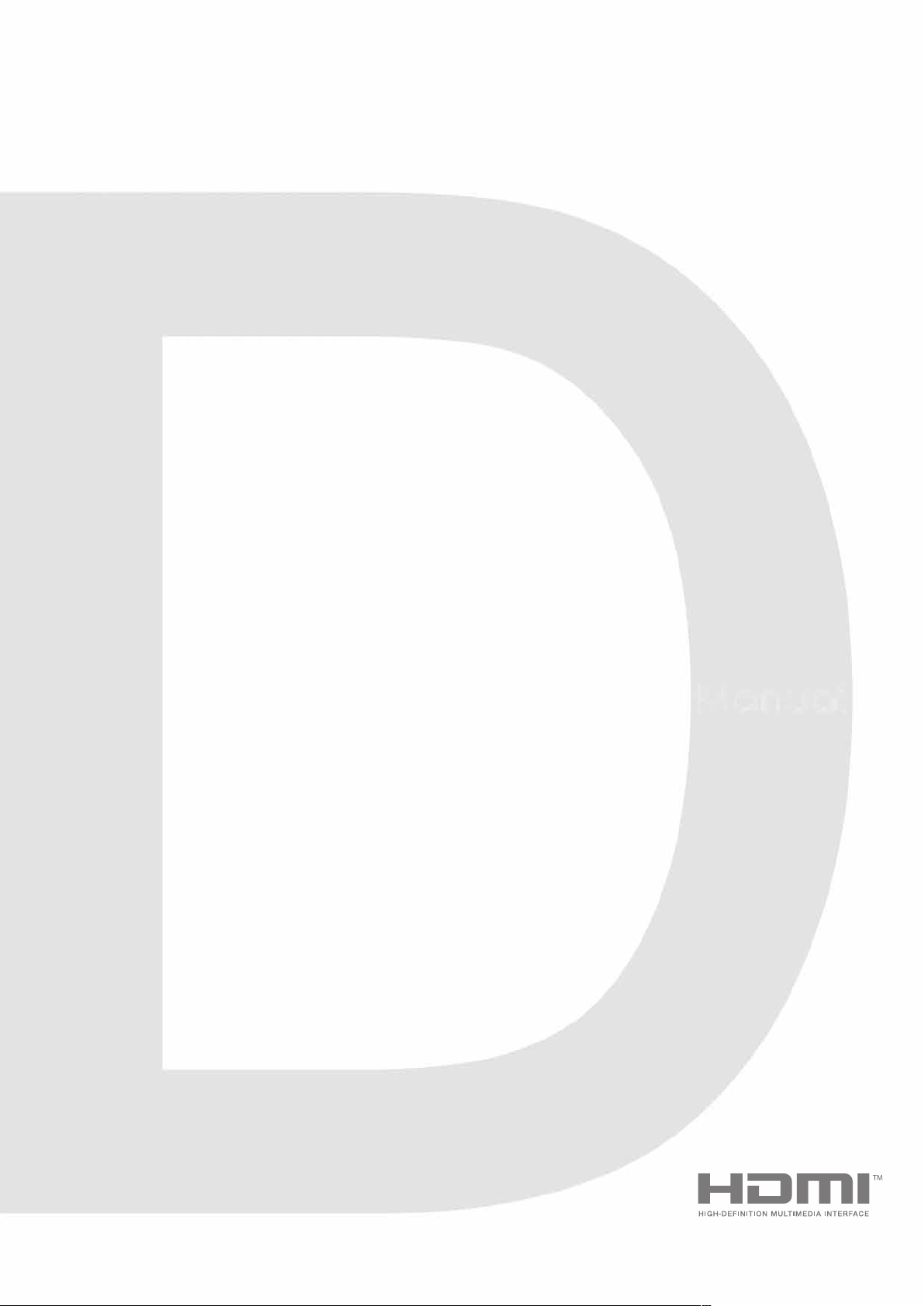
ConceptD
User Manual
ConceptD CM100
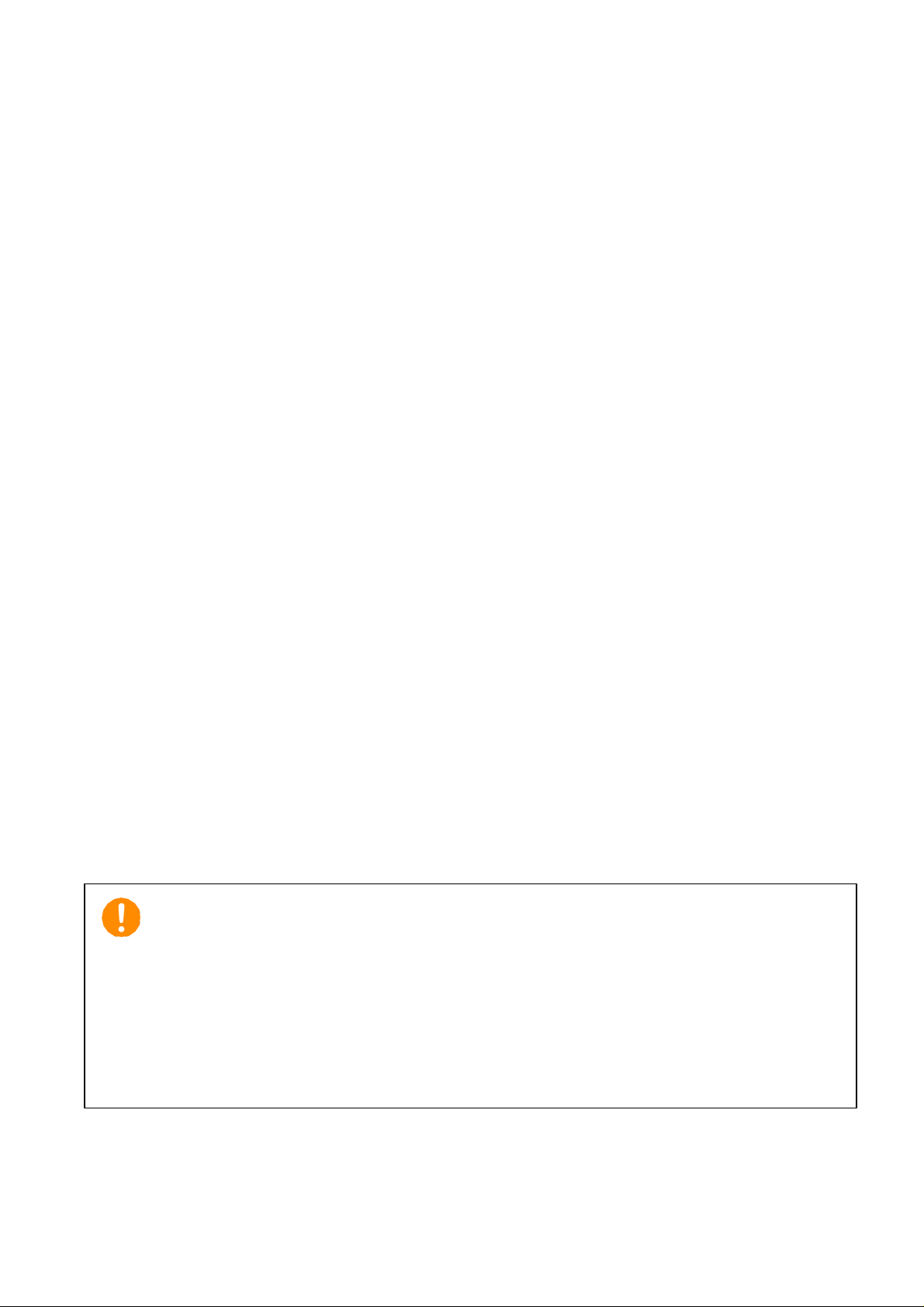
-
2
© 2020. All Rights Reserved.
Desktop Computer Covers:
Tower models
This revision: Jan 2020 V1.00
Important
This manual contains proprietary information that is protected by
copyright laws. The information contained in this manual is
subject to change without notice. Images provided herein are for
reference only and may contain information or features that do not
apply to your computer. Acer Group shall not be liable for technical
or editorial errors or omissions contained in this manual.
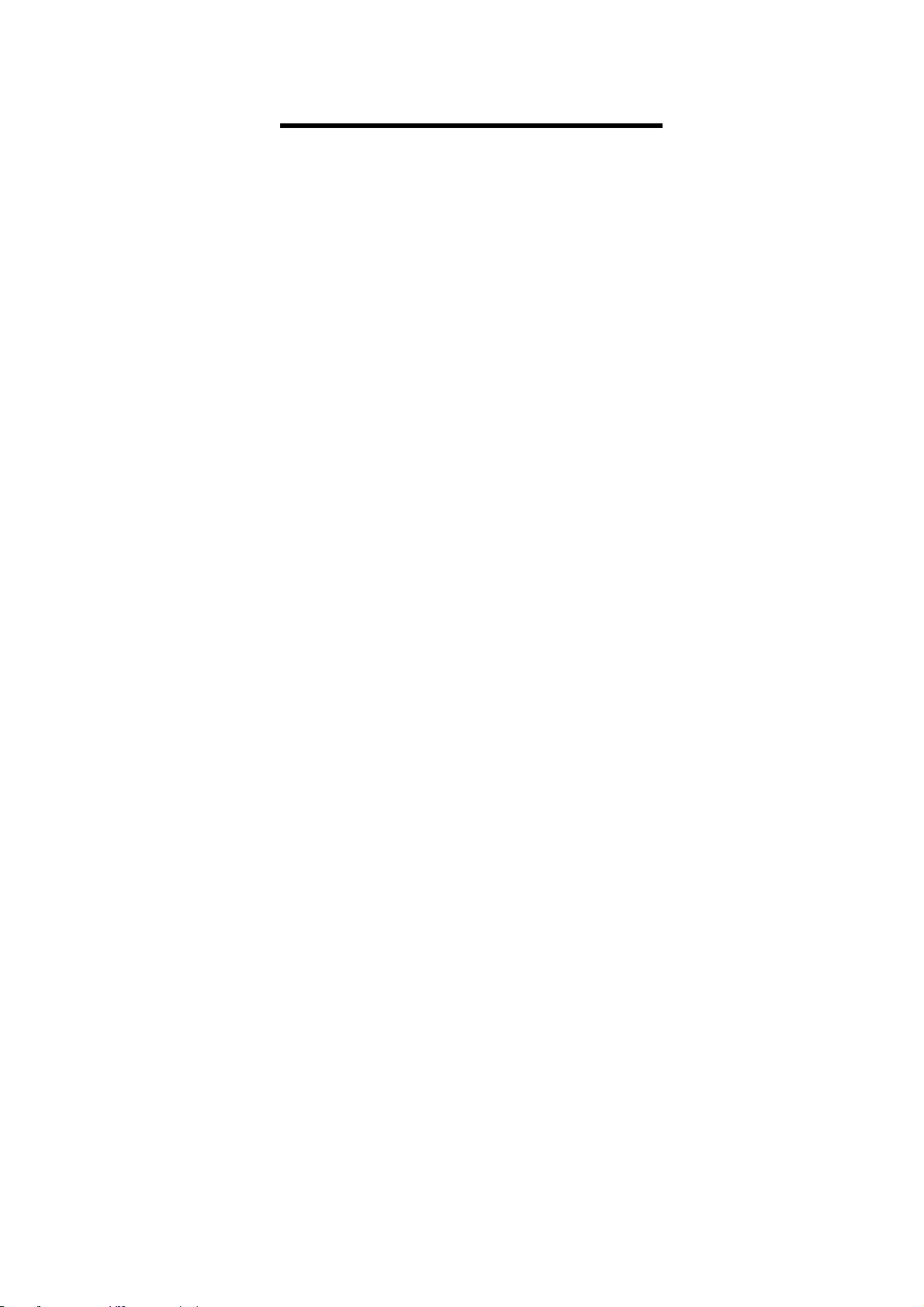
Table of Contents
1. UPGRADING YOUR COMPUTER................. 5
Installation precautions
.............................. 5
ESD precautions
....................................... 5
Required tools
.......................................... 5
Pre-installation instructions
................... 6
Post-installation instructions
................. 6
System Upgrade
........................................... 7
Removing the left side system cover
.... 7
Installing the left side syste m cover
..... 8
Hard drives
.................................................... 9
Removing the 3.5-inch hard drives
....... 9
Installing the 3.5-inch hard drives
....... 12
Memory
........................................................ 15
Memory configuration guidelines
....... 15
Removing a memory module
.............. 16
Installing a memory module
................ 17
Graphic board
............................................. 18
Removing the Graphic board
............... 18
Installing the Graphic board
................ 20
M.2 SSD module
......................................... 21
Removing the M.2 SSD module
........... 21
Installing the M.2 SSD module
............ 22
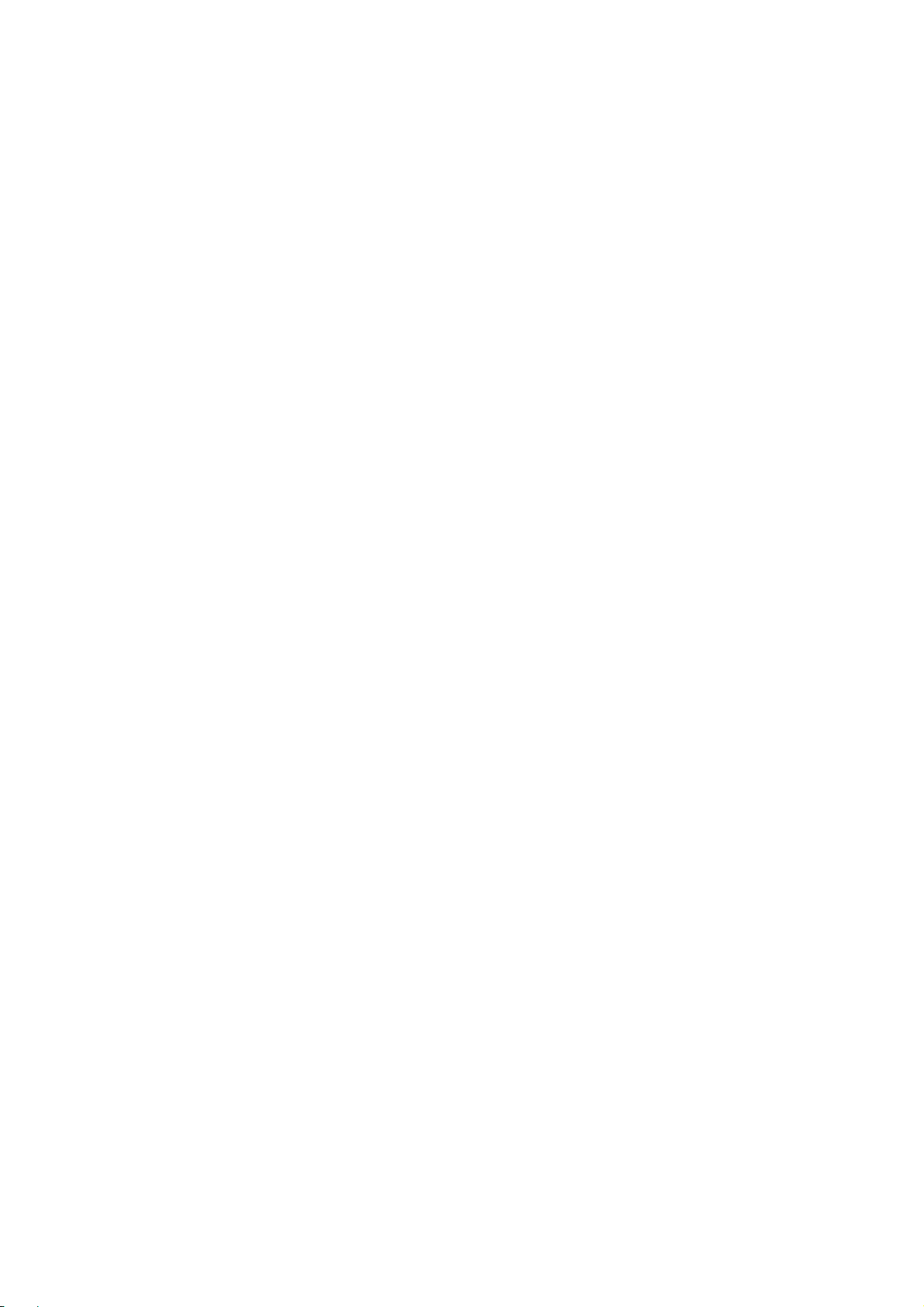
- Upgrading your Computer
4
Upgrading your Computer
In this section, you will find:
• Instructions on how to replace a hardware component
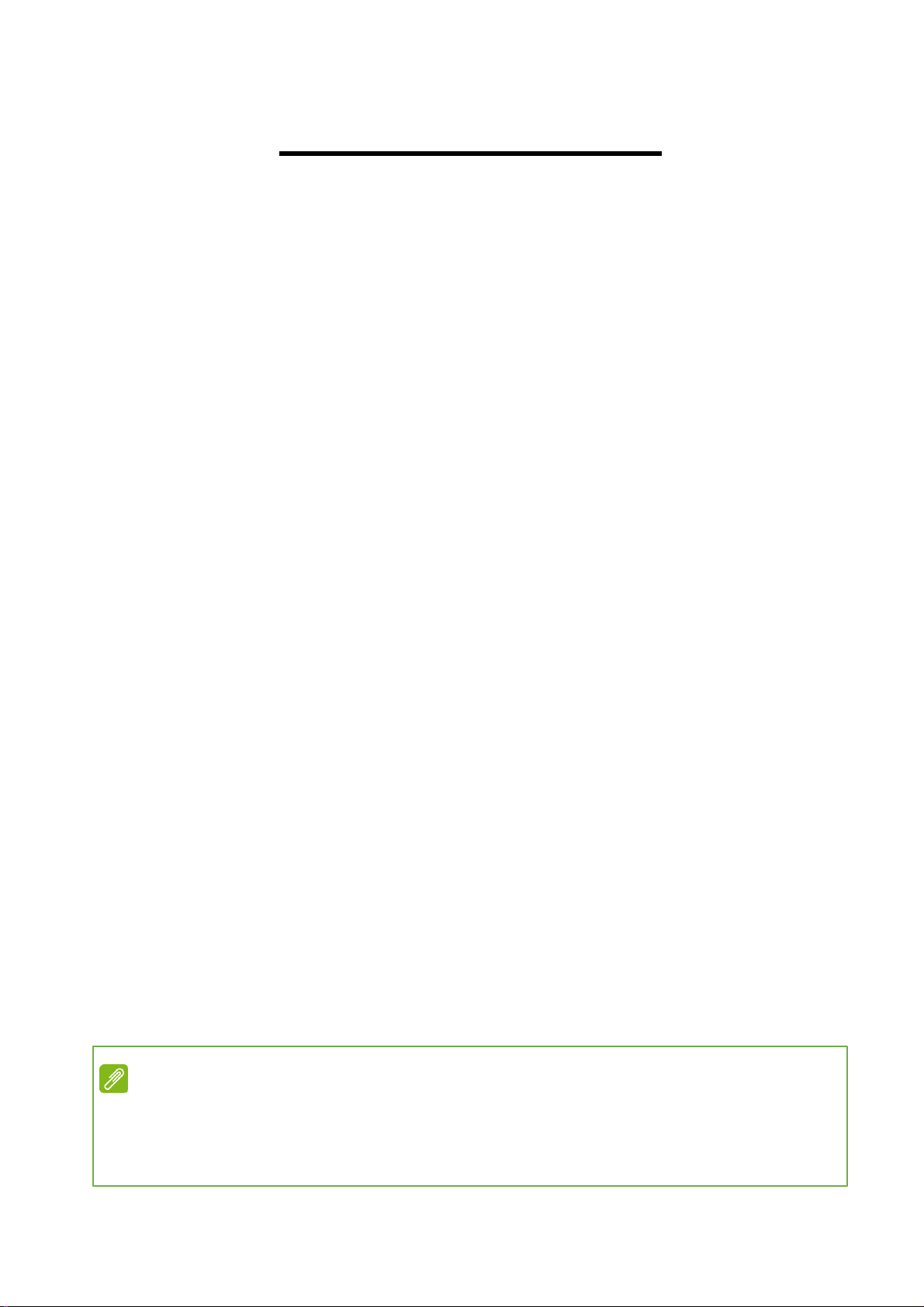
Upgrading your Computer -
5
1. UPGRADING YOUR COMPUTER
Installation precautions
Before you install any computer component, we recommend
that you read the following sections. These sections contain
important ESD precautions along with pre-installation and
post-installation instructions.
ESD precautions
Electrostatic discharge (ESD) can damage your processor,
disk drives, expansion boards, and other components.
Always observe the following precautions before you install a
computer component:
1. Do not remove a component from its protective
packaging until you are ready to install it.
2. Wear a wrist grounding strap and attach it to a metal
part of the computer before handling components. If a
wrist strap is not available, maintain contact with the
computer throughout any procedure requiring ESD
protection.
Required tools
In performing the component replacement process, you will
need the following tools:
• Philips screwdriver
• Hex screwdriver
• Flat screwdriver
• Scissors
Note
The screws for the different components vary in size. During the
disassembly process, group the screws with their corresponding
components to avoid mismatches when putting back the components.
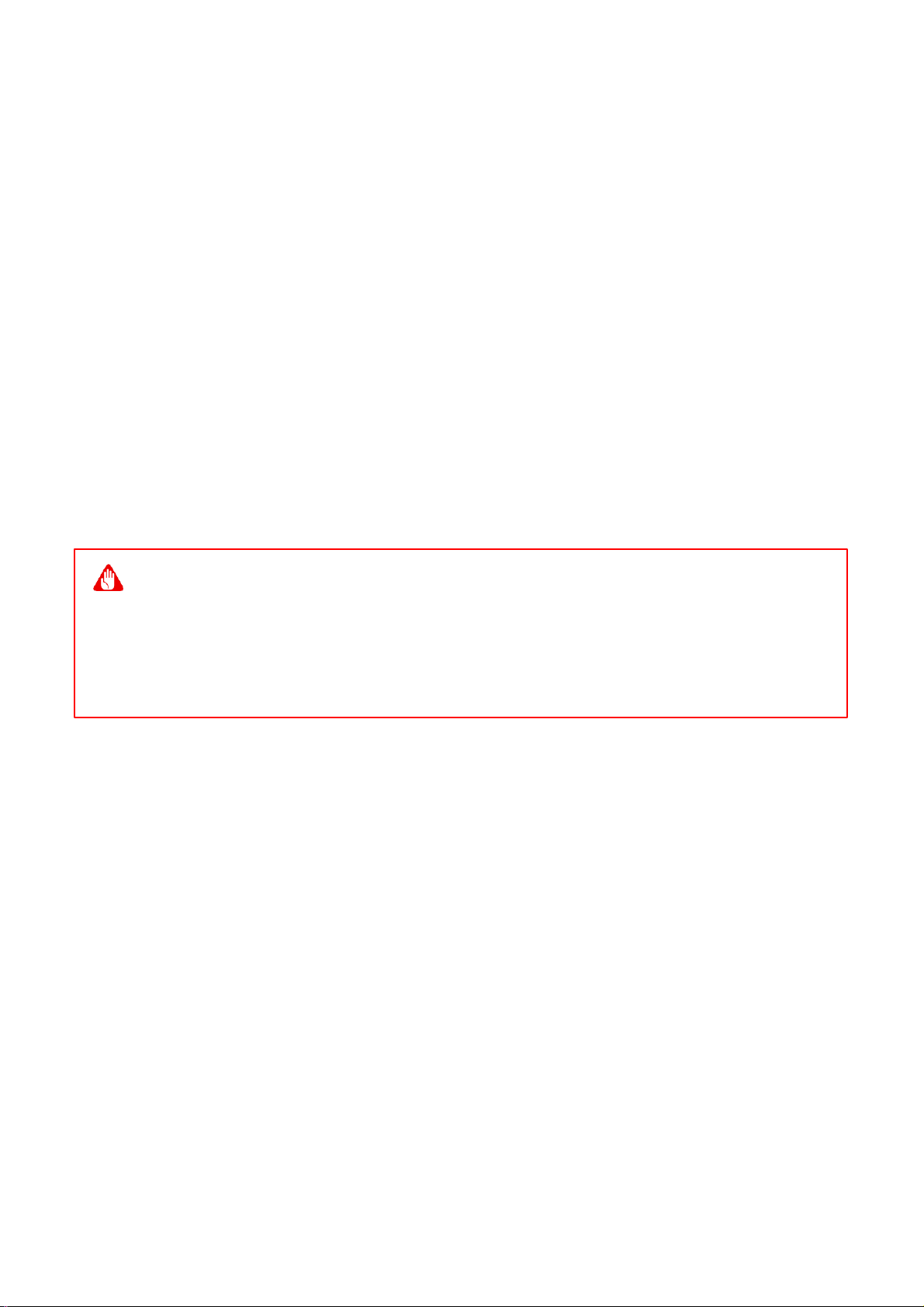
- Upgrading your Computer
6
Pre-installation instructions
Always observe the following before you install any
component:
1. Make sure that the ODD and card reader slot is empty.
2. Turn off the power to the computer and all peripherals.
3. Unplug the power cord from the computer.
4. Unplug the network cable and all connected peripheral
devices from the computer.
5. Place the computer on a flat, steady surface.
6. Open your computer according to the instructions on
Removing the rear system cover on page 7 and
Removing the left side system cover on page 9.
7. See the following sections for specific instructions on
the component you wish to install.
Post-installation instructions
Observe the following after installing a computer component:
1. See to it that the components are installed according to
the step-by- step instructions in their respective
sections.
2. Replace any expansion boards or peripherals that you
removed earlier.
3. Replace the system covers. See Installing the left side
system cover on page 10 and Installing the rear
system cover on page 8.
4. Connect the necessary cables.
5. Turn on your computer.
Warning
Not turning off the computer properly before you start installing the
components may cause serious damage. Do not attempt the
procedures described in the following sections unless you are a
qualified service technician.

Upgrading your Computer -
7
System Upgrade
Removing the left side system cover
1. Before you proceed, make sure that you have turned
off your computer and all peripherals connected to it.
Read the Pre- installation instructions on page 6.
2. Remove the two screws that secure the system cover
to the computer.
3. Slide the cover toward the back of the computer and
pull away from the side of the computer.
4. Set the cover aside for re-installation later.
