Page 1

9316CW Installation
and
User Guide
Page 2

9316CW Important Tips
‰ Wait for at least two rings to allow the phone to identify a caller and
display the caller’s name and/or number. You will have to subscribe to
a Calling Line Identification service to take advantage of this feature.
‰ The 9316CW is able to make and receive calls even during a power
failure. Features such as the display and memory keys will not work
without power.
‰ To call back local calls fr om the Callers List, be sur e to r emove the ar ea
code.
‰ To use the Call Waiting Identification feature, you must subscribe to a
Call Waiting Identification service from your local telephone company.
‰ Some memory keys may be factory pre-programmed, and cannot be
programmed by the user.
Remember that there is a 24 digit limit on numbers and a 16 c haracter limit
on names stored in the Directory.
-2
Page 3
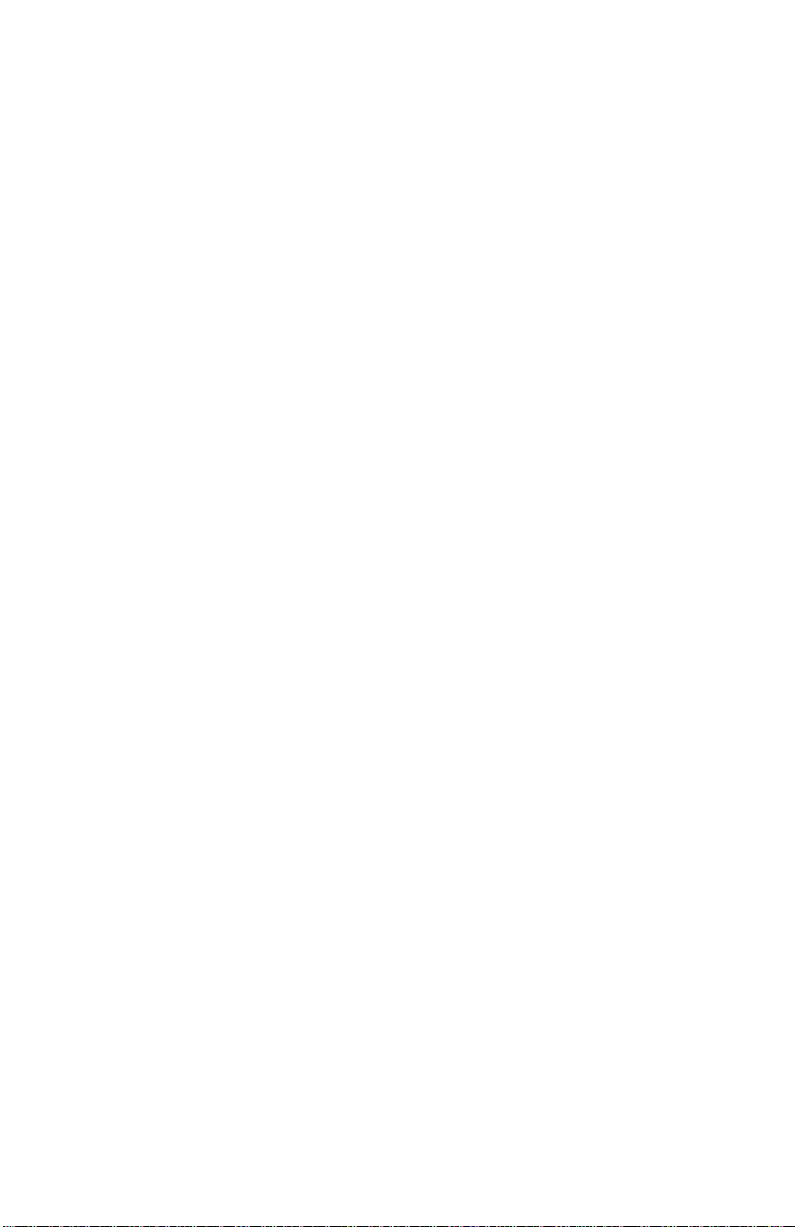
Table of Contents
Introduction 1
Key Descriptions 2
The Set Options list 3
Basic Installation 4
Connecting the handset cord 4
Connecting the line cord 4
Connecting an optional fax
machine or modem 4
Connecting the power adaptor 4
Checking your telephone 5
Desk Mounting 5
Optional Wall Mounting 5
Adjusting the Display 5
The Set Options Key 5
Basic Features 6
Making a call 6
Answering a call 6
Making a Handsfree call 7
Putting a call on mute 7
Using the Redial List 7
Super Call Waiting Identification
SuperFlash 9
Turning the display of Call Waiting
Identification on or off 10
Changing the display language 10
Setting the date and time 10
Turning the ringer on or off 11
Setting ring tone and ringer volume 11
Controlling the ringer volume 11
Controlling the receiver volume 11
Controlling the speaker volume 11
Directory 12
Saving numbers and names to the
Directory 12
Saving an active call into Directory 12
Saving a memory key entry to the
Directory 13
Entering Names 13
Making a call from the Directory 13
Finding items in the Directory 14
Editing in the Directory 14
Deleting items from the Directory 14
= 8
Making a call from the Callers List 15
Editing in the Callers List 16
Saving Callers List numbers to the
Directory or a Memory key 16
Deleting from the Callers List 17
Memory keys 17
Saving numbers and names in
memory keys 17
Saving from the display into
memory keys 17
Labeling the memory keys 18
Making calls from memory keys 18
Editing memory keys 18
Deleting memory keys 19
Saving features in memory keys 19
Using feature keys 19
Saving a feature and light in
memory keys 20
Using FeatureLight keys 20
Advanced Features 21
Adding a timer key 21
Using the call timer 21
Deleting a timer key 21
Selecting the dial pad mode 21
Entering area codes 22
The Security Numbers feature 23
Display messages and lights 24
The Callers List screen 24
Knowing when you have
a Voice Mail message 24
Clear Message Waiting 24
General display messages 25
Callers List display messages 26
Learning about the lights 27
Set indicator light messages 27
Handsfree indicator light messages 27
Viewing multiple display and light
messages 27
Troubleshooting 28
Index
Callers List 15
Using the Callers List 15
Setting up the Callers List 15
Finding an item in the Callers List 15
Page 4

Page 5
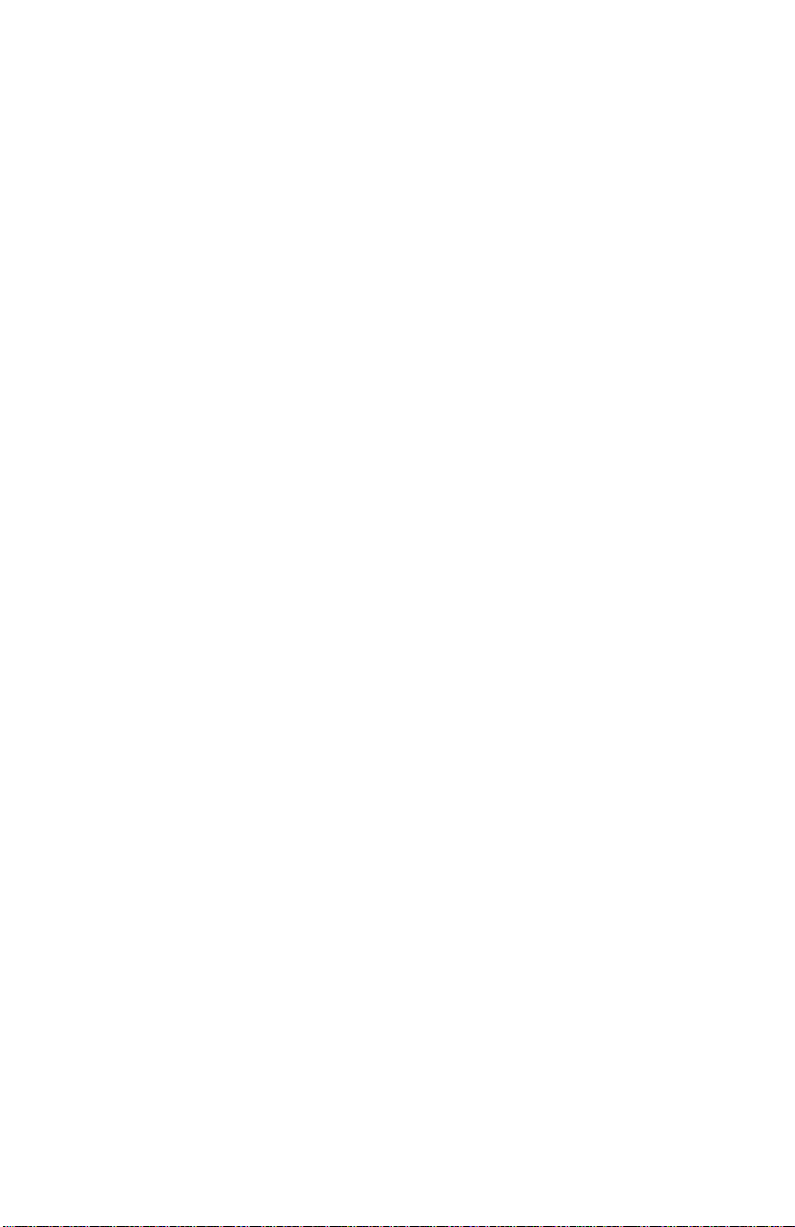
Introduction
Thank you for purchasing 9316CW telephone. We think you’ll find it’s full of exciting
features. With a personal Directory and a Callers list, your new telephone is designed to
take full advantage of the latest services offered by your local telephone company.
When you subscribe to services such as Calling Line Identification and Call Waiting Identification† through your local telephone company, your 9316CW will show you all the
caller information you’ll need on its three-line back-lit display. For example, before you
even answer a call you’ll know who is calling, even if it’s a Call Waiting call. And Call
Waiting Identification information can appear on two telephone extensions at the same
time so that someone at either extension can initiate the switch to a Call Waiting call. Your
telephone will also tell you how many new callers you have.
You can set up a personal Directory in which you can enter up to 50 names and numbers,
and your Callers List will log up to 50 incoming calls. The Options List makes it easy for
you to personalize your telephone, and the back-lit three-line display provides walkthrough prompting that makes all of the many features and options even easier to customize. Please read on for more information on the many features of your 9316CW.
†
The names of these services may vary from area to area.
1
Page 6
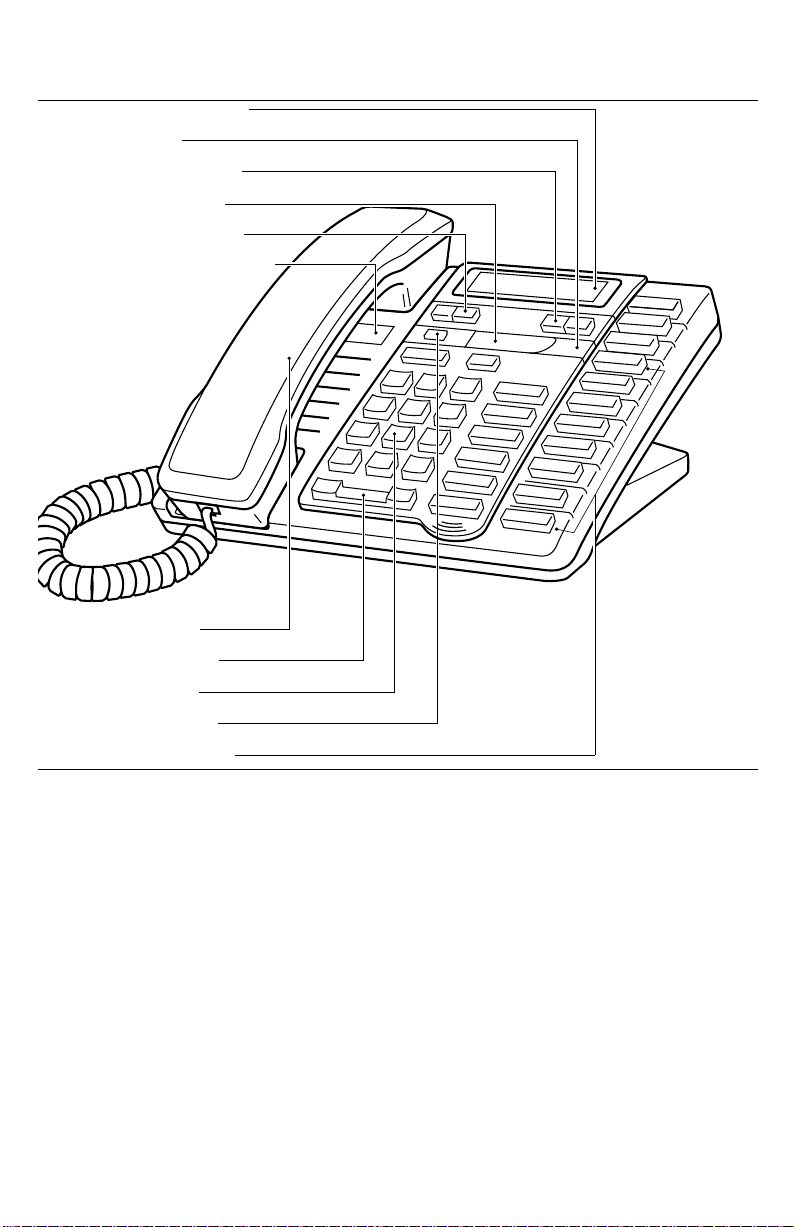
Key Descriptions
Moveable display
Light
Left/right arrows
Sliding panel
Down/up arrows
Number card and lens
Handset
Volume bar
Dial pad
Set Options
8 memory keys
Hold
Redial
Dial
Handsfree
Mute
Contrast
Directory
Save
Rls
Callers
Delete
Link
∆
¢
ß
ª
“
‘
˙
2
Cycles through eight settings to adjust the display contrast.
Allows you to store and access up to 50 numbers and names.
Stores numbers and names in the Directory and in memory keys.
Allows you to move up and down any list such as the Set Options, Directory, Callers List, or Redial List.
Allows you to backspace and erase when predialing and when adding or
changing numbers and names in the Directory, Callers List or in memory
keys.
Adds a space when entering names in the Directory or in memory keys.
Allows you to view status messages on the display.
Puts the call on hold, inserts a pause and shifts between upper and lower
case.
Page 7
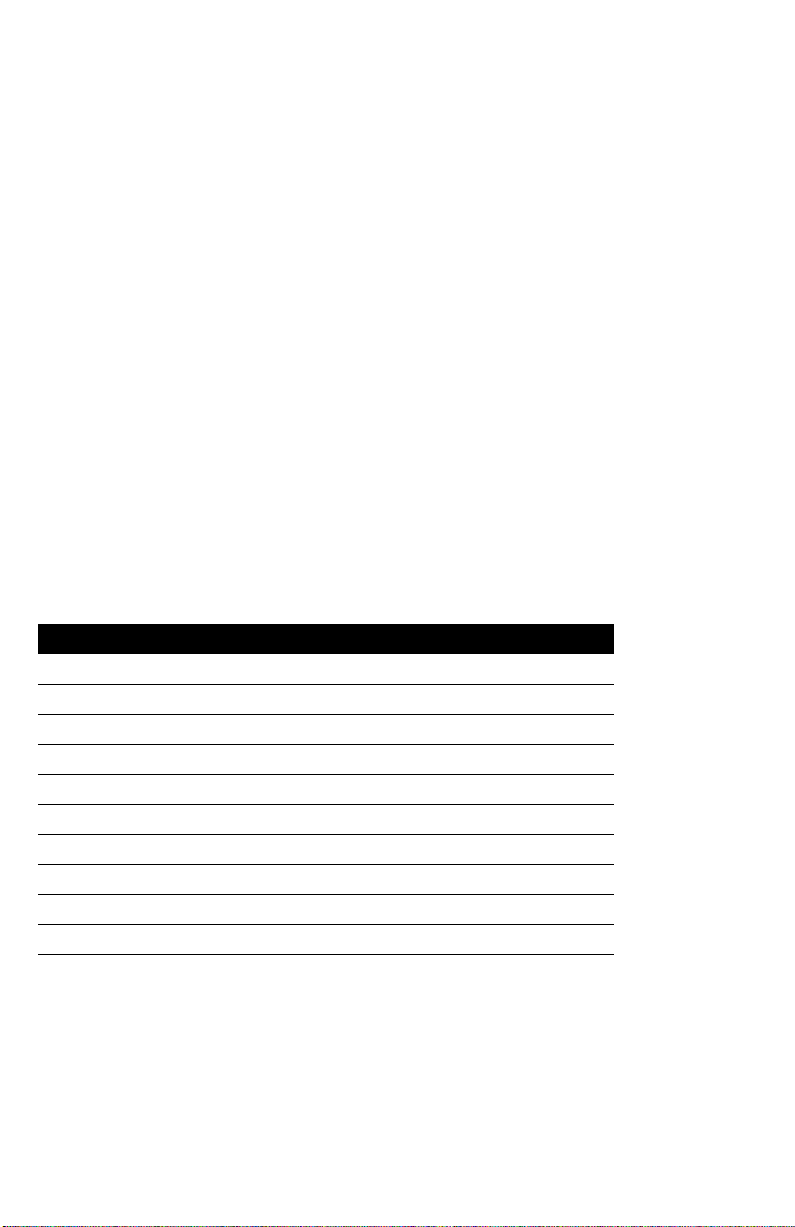
®
Always hangs up a call. Also allows you to leave any list such as the Set
Options List, Callers List, Redial List or Directory.
≈
∑
Allows you to access a list of people who called.
Allows you to erase memory keys, delete single or all items in the Directory
and Callers List as well as the entire Redial List.
˚
Allows you to access network features such as Call Waiting. Link is also
referred to as Flash.
µ
∂
Allows you access to a list of the last five numbers you dialed.
Dials any displayed number. Activates Handsfree mode if you have not
lifted the handset.
©
Activates the Handsfree speaker and microphone so you can listen and talk
without lifting the handset. Also allows you to mute a handsfree call so that
a caller cannot hear you.
√
∫
†
Allows you to adjust the receiver, speaker, and ringer volume.
Memory keys store numbers, names, and features.
The unlabeled Set Options key is hidden under the sliding panel and allows
you to access ten options to customize your telephone.
The Set Options list
Set Options list
01. Change display language 10
02. Set the time and date 10
03. Select the ring tone 11
04. Add a Timer key 21
05. Select the dial pad mode 21
06. Clear message waiting 24
07. Enter area codes 22
08. Set up the Callers List 15
09. Add Security Number 23
10. Call Waiting Identification display on or off 10
page
Note
: Please refer to each section for the default settings for the above options.
3
Page 8

Basic Installation
This section explains how to install your 9316CW telephone.
Connecting the handset cord Connecting the line cord
1
Attach one end of the handset cord to the
handset and the other end to the handset jack.
Connecting an optional fax machine or modem
1
2
Attach the line cord to jack number 2 and the
other end to the modem or fax machine. This
line cord is not supplied with the telephone.
To avoid potential electrical shock hazard to personnel or damage to the telephone, use
dures. Specifically, use only 2 or 4 conductor modular teledapt plug/cords with
this product, and an AC transformer that is CSA/UL or CSA-NRTL/C approved
Class 2 level C, rated as follows:
For North American Markets mains nominal AC voltage 110-117V,
117VAC, 50/60Hz, 10W and Output: 16VAC 250mA.
For International Markets mains nominal AC voltage 220-240V,
240VAC, 50/60Hz, 10W and Output: 16VAC 250mA.
Substitution of non-approved equipment will void the Aastra Telecom Inc., warranty. For more information call 1-800-574-1611.
only the manufacturer-supplied equipment and installation proce-
Attach one end of the line cord to jack number
1 and the other end of the line cord to the wall
jack.
Connecting the power adaptor
!
Attach the power adaptor to the base of the
telephone where the warning symbol is
marked. Connect the power adaptor into the
closest electrical outlet.
Input: 110/
Input: 220/
4
Page 9

Checking your telephone
When you plug in your 9316CW, you may see a message asking you to make a language
selection. Follow the directions on the display to select a language.
Your telephone also runs a test to ensure that the line cords are connected properly. If the
test fails, the display prompts you to check the line cord. Make sure that all connections
are fastened securely.
Desk Mounting
Lower the stand into the slots on the base
of the telephone, as shown above.
Optional Wall Mounting
Lower the stand into the slots on the base
of the telephone, as shown above.
†
Adjusting the Display
Place your 9316CW on a table or hang it
on a wall, then adjust the display.
†
We recommend that you use a wall mounting plate which is a vailable through your telephone company. If you are going to wall
mount your 9316CW, use the 20 cm (8”) line cord supplied with your telephone.
Slide the stand back until it clicks
into the locked position.
Slide the stand back until it clicks
into the locked position.
The Set Options Key
Move the sliding panel over to the
right to reveal the Set Options key.
Note:
The Ringer Equivalence Number (REN) is 1.4B for the 9316CW telephone. Please
see the base of your telephone or the Regulations sheet for more regulatory and
safety information.
5
Page 10

Basic Features
Making a call
You can use the 9316CW to simply make a regular call, or you can predial a telephone
number to ensure it is correct before it is dialed out. Follow the procedures below to mak e
a regular or predialed call.
To make a regular call: To make a predialed call:
1. Lift the handset or press
2. Enter the number using the dial pad.
Note
: If you have turned on the live dial pad option, you will not have to lift the handset
©
.
or press any buttons after entering the number. Refer to
mode
on page 21.
Answering a call
To answer a call:
1. Lift the handset or press
©
.
Calling Line Identification information is sent from the telephone company to your
9316CW telephone between the first and second ring. Therefore, if you want the telephone
number of the incoming call to appear on the display and in the Callers List, you must wait
until the information appears on the display before answering the telephone.
1. Enter the number using the dial pad.
2. Lift the handset or press either
or
∂
.
©
Selecting the dial pad
Putting a call on hold
When you put a call on hold it is important to hang up the handset.
To put a call on hold and take a call off hold:
1. Make or answer a call.
2. Press
3. Hang up the handset.
4.
Note:
˙
To retrieve the call, lift the handset or press either
If you don’t retrieve the call within 15 minutes, the call is automatically dropped.
The 9316CW automatically releases the held call when a person on an extension
. The display shows that the call is on hold.
˙ or ©
telephone picks up the call. If you don’t hang up the handset after you have put a
call on hold and that call is picked up by someone at another extension, the call is
taken off hold but remains connected to your telephone. If this happens, any background noise from your area will be heard by the caller and the person at the other
extension.
6
.
Page 11

Making a Handsfree call
You don’t have to use the handset to use your telephone. Instead, you can use Handsfree
mode to place a call, or you can switch to Handsfree mode while a call is already in
progress.
To dial without picking up the handset:
1. Press
2. Enter the number using the dial pad.
©
.
To switch to a Handsfree call:
1. Lift the handset.
2. Enter the number using the dial pad.
3. When the call is answered, press
©
4. Hang up the handset.
.
Putting a call on mute
You can turn off the microphone so that the caller cannot hear you but you can still hear
the caller. Muting a call only works when you are in Handsfree mode.
To mute a call:
1. Press
2. Without lifting the handset, make a call.
3. To turn the microphone off, press
4. To speak to your caller, press
5. When the call is over, press ®.
©
caller cannot hear you. The light beside
switch between handsfree and mute.
.
©
©
again. You can hear your caller but your
©
again. Each time you press
flashes.
©
, you
Using the Redial List
The Redial List stores the last five numbers you dialed. When you press
µ
, the last
number you called appears on the screen. You can scroll through the list to view the other
numbers. Note that if you press
©
, your telephone automatically dials the last number in the Redial list.
µ
after either lifting the handset or pressing
To make a call from the Redial List:
1. Press
2. Find the number you wish to call by pressing
3. When the number is displayed, lift the handset or press either
µ
. The display shows the last number you dialed.
ª
.
©
or
∂
.
There may be times when you want to delete the contents of the Redial List. For example,
if you have dialed a personal number such as a password or your calling card number, you
may not want it to appear in the list where anyone can see it.
To delete the Redial List:
1. Press
2. Press
µ
∑
.
twice. The entire Redial List is deleted.
7
Page 12

Call Waiting Identification
†
The 9316CW is capable of displaying Call Waiting Identification information of a second
incoming call while you have a call in progress. When you are on a call and you hear the
Call Waiting tone, the Call Waiting information is displayed as shown below.
Incoming caller's information
(Caller One) is displayed.
CALLER ONE
CALLER ONE
555-1234
555-1234
When you hear the Call Waiting tone,
Caller Two's information is displayed.
CALLER TWO
CALLER ONE
555-5678
555-1234
If you decide you want to speak to the new caller , simply press ˚. Y our first call will
not be disconnected. You may switch between callers as often as you like by pressing
˚. When you press ˚ and see a caller’s Identification information but only
hear a dial tone, it means the caller has hung up. Your second call will be stored in the
Callers List even if it isn’t answered. For more information about stored calls, see Using
the Callers List on page 15.
Note: The Call Waiting Identification display option must be enabled in order to see the
Call Waiting Identification information on the display. Refer to Turning the display of
Call Waiting Identification on or off on page 10.
Super Call Waiting Identification
✝
The Super Call Waiting Identification feature allows the 9316CW and one other Super
Call Waiting Identification compatible telephones to display identification information
about the second call at the same time as shown below.
Incoming caller's information
(Caller One) is displayed.
Extension telephone picks up and also speaks with Caller One.
CALLER ONE
CALLER ONE
555-1234
555-1234
Call Waiting tone sounds and Caller Two's
information is displayed on both extensions.
CALLER TWO
CALLER ONE
555-5678
555-1234
†
You must subscribe to your telephone company for the Call Waiting with Calling Line Identification service.
Extension
CALLER TWO
CALLER ONE
555-5678
555-1234
>Extension in use
CALLER ONE
Caller One
555-1234
Extension
>Extension in use
CALLER ONE
555-1234
8
Page 13

SuperFlash
†
The SuperFlash feature allows either of two telephone extensions to activate the link to a
Call Waiting call. When a person at either extension presses ˚, both extensions
switch to and speak with the Call Waiting caller as shown in the diagrams below.
Incoming caller's information
(Caller One) is displayed.
CALLER ONE
CALLER ONE
555-1234
555-1234
Call Waiting tone sounds and Caller Two's
information is displayed on both extensions.
CALLER TWO
CALLER ONE
555-5678
555-1234
Both telephones speak to Caller Two
and see the displayed information.
Extension
CALLER ONE
Caller Two
555-1234
Extension
CALLER TWO
CALLER ONE
555-5678
555-1234
Extension telephone picks up
and also speaks with Caller One.
Extension in use
CALLER ONE
>
555-1234
Extension
Either telephone can press ˚
to speakwith Caller Two.
CALLER ONE
555-1234
Either telephone can press ˚ again
to switch back to Caller One.
Calls are not disconnected when you press ˚. If you wish to return to your first
caller press ˚ again. The 9316CW and one other SuperFlash compatible telephone
extension will switch between the two callers each time you press ˚. Once you hav e
switched to one caller by pressing ˚, you must wait three seconds before you can
switch back to the previous caller . When you press ˚ and see a caller’s Identification
information but only hear a dial tone, it means that the caller has hung up.
To end a call, ensure you can see that call’s Identification information (you may have to
press ˚), then press ®.
Note: SuperFlash and Super Call Waiting Identification only work with SuperFlash and
Super Call Waiting Identification compatible telephones.
†
You must subscribe to your telephone company for the Call Waiting with Calling Line Identification service.
9
Page 14

Turning the display of Call Waiting Identification on or off
You can choose whether or not Call Waiting Identification is displayed on your telephone.
To turn Call Waiting Identification on or off:
1. Press the Set Options key.
2. Use ª to scroll to number 10 or press ⁄‚ to go directly to the item.
3. Press • to turn the Call Waiting Identification display on or off.
4. Press
®.
Note: Turning the display of Call Waiting Identification on or off does not turn the feature
itself on or off. When the Call Waiting display is turned off, you will still hear the
Call Waiting tone when a Call Waiting call comes in, but the identification information for the Call Waiting caller will not appear on your display screen. Contact your
local telephone company to subscribe or unsubscribe to Calling Line Identification
with Call Waiting Identification services.
Changing the display language
For changing business requirements, you may wish to change the language of your display
messages and prompts.
To change the display language:
1. Press the Set Options key.
2. Use
3. Press
4. Press
5. Press
6. Press
ª to scroll to number 1 or press ‚⁄ to go directly to the item.
• to change the language.
– until the display language you want appears on the display.
£ to select the displayed language.
®.
Setting the date and time
If you subscribe to the Calling Line Identification service from your telephone company,
the date and time are set automatically after you receive your first incoming call. If you do
not subscribe, you must set the date and time manually.
To set the date and time manually:
1. Press the Set Options key.
2. Use
3. Press
4. Press ®.
ª to scroll to number 2 or press ‚¤to go directly to the item.
• and follow the instructions on the display.
T o resume the automatic date and time setting (if the date and time has been set manually),
disconnect the power supply , then re-connect it. After your first incoming call, the date and
time are automatically set.
10
Page 15

Turning the ringer on or off
To turn the ringer on: To turn the ringer off:
1. Press the right side of √. Con-
tinue pressing the right hand side until
you reach the desired ring volume.
1. Press the left side of √. Continue pressing the left hand side until
the ringer is off.
Ringer is OFF appears on the display.
Note: Do not lift the handset while you are turning the ringer on or off.
Setting the ring tone and ringer volume
You can choose one of four different ring tones and set the ringer volume.
To set the ring tone and volume:
1. Make sure that the ringer is turned on.
2. Press the Set Options key.
3. Use
4. Press
5. Press
6. Press ®.
ª to scroll to number 3 or press ‚‹ to go directly to the item.
• and follow the instructions on the display.
When picking the ring tone, press
√ to adjust the volume.
ß to end when you are satisfied with ring tone and ringer volume.
Note: You cannot turn the volume off when you are choosing the ring tone.
Controlling the ringer volume
When the telephone is ringing, you can press the left or right side of the volume bar
√ to adjust the ringer volume.
Controlling the receiver volume
When you are on the telephone, you can press the left or right side of the volume bar
√ to adjust the receiver volume. When you have completed your call, the receiver
volume returns to default.
Controlling the speaker volume
When you are listening through the speaker, you can press the left or right side of the volume bar √ to adjust the speaker volume.
11
Page 16

Directory
The 9316CW stores the numbers and names of up to 50 of your business associates, clients, contacts, and friends in your Directory. You can dial these numbers by selecting
them.
Names are sorted alphabetically starting with their first character. (If you want your Directory sorted by the last name, enter the last name first.) If you do not enter a name, the item
is sorted by telephone number. The Directory items with only a telephone number are
numerically sorted at the beginning of the Directory.
Saving numbers and names to the Directory
To save a new number and name: To save from the display:
1. Press
2. Press
3. Enter the number using the dial pad.
4. Press
5. If you do not want a name, go to step
6. Press
ß. 1. Ensure a number is on the display.
Choose a number from the Directory,
Redial List, or Callers List, or turn off
the Live Dial Pad option and press a
memory key.
¢. 2. Press ß.
3. Press ¢. If the name is display ed with the number, both are no w saved in the Directory.
ß. Only the number is
stored at this point.
6. To enter a name, use the dial pad.
(See Entering Names on page 13.)
4. If no name is displayed, you are
prompted to enter one. If you do not
want a name, go to step 5. To enter a
name, use the dial pad. (See Entering
Names on page 13.)
5. Press ß.
ß.
Saving an active call into the Directory
To save an active call:
1. Answer or make a call.
2. Press
3. Press
4. If no name is displayed, you are prompted to enter one. If you do not want to enter
5. Press
6. Press ®.
ß.
¢. If the name w as displa yed with the number, both are now saved in the
Directory.
one, go to step 5. To enter one, use the dial pad. (See Entering Names on page 13.)
ß.
12
Page 17

Saving a memory key entry to the Directory
To save a memory key entry into the Directory:
1. Press the desired memory key. Ensure the live dial pad option is turned off.
2. Press
3. Press
4. If no name is saved, you are prompted to enter one. If you do not want to enter a
5. Press ß.
6. Press ®.
ß.
¢. If the name w as displa yed with the number, both are now saved in the
Directory.
name, go to step 5. To enter a name, use the dial pad. (See Entering Names on
page 13.)
Entering Names
You can program names to correspond with numbers you have entered into the Directory
or a memory key . The follo wing paragraphs e xplain how to enter letters using the dial pad.
Before you can use the dial pad to enter names, you must first save or edit a number in the
Directory or memory key.
To program a name, find the dial pad key that has the first character of the name. Keep
watching the display as you press the key until that character appears on the display. Press
a different dial pad key for the next character. If the next character is on the same key,
press ‘ to move to the next space. To display upper case letters, press ˙, then
press the appropriate dial pad key . To insert a space, press ‘. To backspace and erase
a mistake, press “.
For example, to enter the name Ruth press these keys:
‡ ‡ ‡, ° °, ‘, °, › ›.
If you wish to change a digit or letter after you have entered it, press “ to erase it.
⁄ , - ’ & . ( ) 1 ¤ a A b B c C 2 ‹ d D e E f F 3
› g G h H i I 4 fi j J k K l L 5 fl m M n N o O 6
‡ p P q Q r R s S 7 ° t T u U v V 8 · w W x X y Y z Z 9
• * ‚ 0 £ #
Making a call from the Directory
To make a call from the Directory:
1. Press
2. Press
3. Lift the handset or press either
4. To end the call, hang up the handset or press
¢.
ª or use the dial pad to find the item you want to dial out.
© or ∂.
®.
13
Page 18

Finding items in the Directory
To find items in the Directory:
1. To see the Directory heading, press
2. To see the listings that start with a particular letter, press the appropriate dial pad key.
Then to see the other listings under that letter, press
you to the first "J" listing, then
to the first "K" listing.) Use the letter chart shown previously.
OR, to move down and up the list, press
steadily, press and hold
3. To leave the Directory at any time, press
Note: If you are on a call while you are viewing the Directory, pressing
the call.
– or ≠.
¢.
–. (For example: fi tak es
– takes you to the ne xt "J" listing. fi fi tak es y ou
– or ≠. If you want to scroll
¢ or ®.
® also drops
Editing in the Directory
To edit a number and/or name in the Directory:
1. Press
2. Press
3. To begin editing, press
4. If you do not want to change the number, go to step 5. To backspace and erase dig-
5. Press
6. If you don’t w ant to change the name, go to step 7. To change or add to a name, use
¢.
ª to find the item you want to edit.
“.
its, press
“. To add digits, use the dial pad.
ß.
“ and the dial pad. (See Entering Names on page 13.) If you edit the wrong
item or want to quit without saving changes, press
7. Press
8. Press ®.
ß.
¢ or ®.
Deleting items from the Directory
To delete individual items:
1. Press
2. Press
3. Press
4. Press
To delete all items:
1. Press
2. Press
3. Press
4. Press
¢.
ª to find the item you want to delete.
∑ twice. You are still in the Directory.
® or ¢ to exit the Directory at any time.
¢.
∑.
∑ again to confirm deletion of the entire Directory.
®.
14
Page 19

Callers List
†
Using the Callers List
The 9316CW stores up to 50 calls in the Callers List. Your telephone logs the number (and
name if available) of the caller , when the y last called, and the number of times they tried to
reach you. See Callers List display messages on page 26 for a description of the display
messages and icons.
If the telephone number of the incoming call matches a number that you have programmed
with a name in a memory key or the Directory, the Callers List shows the name first and
then the number. You can choose to log either all incoming calls or only unanswered calls
in the Callers List.
Setting up the Callers List
You can program the 9316CW to record only unanswered calls or all incoming calls. The
default is to record all calls.
To change the Callers List:
1. Press the Set Options key.
2. Use
3. Press
ª to scroll to number 8 or press ‚° to go directly to the item.
• to change the Callers List.
Finding an item in the Callers List
To find items in the Callers List:
1. To see the Callers List heading, press
2. To see the first new caller in the list, press
To move down and up the list, press
If you want to scroll steadily, press and hold
3. To leave the Callers List at any time, press
Note: If you are on a call while viewing the Callers List, pressing
≈.
–.
ª.
ª.
≈ or ®.
® drops the call.
Making a call from the Callers List
To dial a number in the Callers List:
1. Press
2. Use
3. Lift the handset or press either
4. To end the call, hang up the handset or press
≈.
ª to find the number you want to dial.
© or ∂.
®.
Note: When you finish the call, the display returns to the Callers List.
If you call a number from the Callers List and you do not get connected, you may have to
edit the number (for example, the number may be long distance and you may have to add
“1”). See Editing in the Callers List on page 16.
†
You must subscribe to your telephone company for the Calling Line Identification service.
15
Page 20

Editing in the Callers List
To edit a number in the Callers List:
1. Press
2. Use ª to find the number you want to edit.
3. Press any key on the dial pad to begin editing.
4. To add digits, use the dial pad. To erase one digit to the right of the cursor, press
≈.
‘. To erase one digit to the left of the cursor, press “.
Caution: The Callers List does not save changes. If you plan to call the number
again, copy it to the Directory or a memory key.
5. To dial the edited number, lift the handset or press either
© or ∂.
T o hav e the Callers List sho w local numbers without the area code and internal numbers as
extensions, see Entering area codes on page 22.
To dial back a long distance number in the Callers List:
1. Press
2. Use ª to find the item you want to edit.
3. Using the dial pad, press
4. To dial the edited number, lift the handset or press either
5. If you w ant to sav e the n umber to the directory, press
≈.
⁄ and the area code if necessary.
© or ∂.
ß. See Sa ving numbers
and names to the Directory on page 12.
Saving Callers List numbers to the Directory or a Memory key
To copy a number from the Callers List to the Directory or to a memory key:
1. Press
2. Use
3. Press
4. Press
5. If no name is display ed, y ou are prompted to enter one . To enter a name, use the dial
6. Press
7. To leave the Callers List at any time, press
≈.
ª to find the number you want to copy.
ß.
¢ or the memory key where you want to store the number.
pad. (See Entering Names on page 13.) If you do not want to enter a name, go to
step 6.
ß.
≈ or ®.
16
Page 21

Deleting from the Callers List
To delete a number in the Callers List: To delete all numbers in the Callers List:
1. Press
2. Use
3. Press
4. To leave the Callers List at any time,
≈. 1. Press ≈.
ª to find the item you want
to delete.
∑ twice.
You are still in the Callers List.
≈ or ®.
press
2. Press ∑ twice.
3. To leave the Callers List at any time,
press
≈ or ®.
Memory keys
Saving numbers and names in memory keys
You can save the numbers and names of your customers, business associates, or anyone
you call frequently in 9316CW’s eight memory keys. You can store more numbers and
names in the Directory. See the Directory on page 12 for more information.
To save a number and name:
1. Press
2. Press the desired memory key.
3. Enter the number using the dial pad. You can enter a maximum of 24 digits.
4. Press
5. To skip the name, go to step 6. To enter a name, use the dial pad.
6. Press
7. Label the memory key. (See the diagram on page 18.)
ß.
Note: If you require a pause (for example, between a telephone number and an
access code), press
˙ where you want the pause. Each pause is 2 seconds.
ß.
(See Entering Names on page 13.)
ß.
Saving from the display into memory keys
To save from the display:
1. Ensure that a number is on the display. (For example, answer a call or make a call
using the dial pad, or use the Redial List or Callers List.)
2. Press
3. Press the desired memory key. If the name was displayed with the number, both are
4. If no name is displayed, you are prompted to enter one. If you do not want to enter a
5. Press
6. Label the memory key. (See the diagram,
ß.
now saved in the memory key.
name, go to step 5. To enter a name, use the dial pad. (See Entering Names on
page 13.)
ß.
Labeling the memory keys on page 18.)
17
Page 22

Labeling the memory keys
After programming the memory keys, label them with the supplied blank labels and
key caps.
†
Making calls from memory keys
To call from a memory key: To predial from a memory key:
1. Lift the handset or press either
or
∂.
2. Press the memory key with the number you want to dial out.
©
1. Press the memory key with the number you want to dial out.
2. Lift the handset or press either
©or ∂.
Note: If the Live dial pad option is turned on, you do not have to lift the handset or press
any other button. Pressing the memory key will automatically dial the number and
put the telephone in Handsfree mode.
Editing memory keys
To edit a memory key:
1. To see its contents, press the memory key.
2. Press
3. If you do not want to change the number, go to step 4. To backspace and erase dig-
4. Press
5. If you do not want to change the name, go to step 6. To add letters, use the dial pad.
6. Press
“.
its, press
“. To add digits, use the dial pad.
ß.
(See Entering Names on page 13.) To erase letters, press
ß.
“.
Note: The Live dial pad option must be turned off to edit memory keys. (See Selecting
the dial pad mode on page 21.)
†
Keep key caps and the sliding panel away from small children. These small parts may come of f the telephone if
it is dropped.
18
Page 23

Deleting memory keys
To delete a memory key:
1. To see its contents, press the memory key.
2. To erase, press
∑ twice.
Note: The Live dial pad option must be turned off to edit memory keys. (See Selecting
the dial pad mode on page 21.)
Saving features in memory keys
†
For easy access, you can save the feature codes of telephone company services in your
memory keys. This works well with network features such as Call Forwarding, Call
Screen and Call Return. Some features require an On and Off code in two separate keys,
while other features are stored on only one key. The following procedures show you how
to save both On and Off codes.
To save a feature On code: To save a feature Off code:
1. Press
2. Press the desired memory key. 2. Press the desired memory key.
3. Enter the telephone company feature
4. Press
5. Enter the feature name using the dial
6. Press
7. Label the memory key. (See the dia-
†Note: Contact your telephone company for the appropriate feature codes.
ß. 1. Press ß.
3. Enter the telephone company feature
codes for turning the feature On.†
Read the display to confirm the num-
ber.
code for turning the feature Off.†
Read the display to confirm the num-
ber.
ß again. 4. Press ß again.
5. Enter the feature name using the dial
pad. (See Entering Names on
page 13.)
pad. (See Entering Names on
page 13.)
ß again. 6. Press ß again.
7. Label the memory key. (See the dia-
gram on page 18.)
gram on page 18.)
Using feature keys
When a memory key is programmed with a feature code, you can use the memory key to
activate or deactivate the feature.
To turn a feature on or off:
1. Press the memory key where you stored the desired feature. The display shows the
feature name and code.
2. Lift the handset or press either
The feature code is dialed out, which turns the feature on or off.
© or ∂.
Note: If the Live dial pad option is turned on, you do not have to lift the handset or press
any other button. Pressing the memory key will automatically dial the feature code
and put the telephone in Handsfree mode.
†
You must subscribe to your telephone company for Custom Calling Features.
19
Page 24

Saving a feature and light in memory keys
You can make the set indicator light come on when you turn a feature on and go off when
you turn that same feature off. You can only do this with one feature, and the feature must
have separate On and Off codes (such as Call Forwarding).
For example, you may want the light to remind you that you have turned Call Forwarding
on. To do this, use one key to turn the indicator light on when you activate the feature. Use
the second key to turn the indicator light off when you deactivate that same feature. The
following procedure shows you how to program a FeatureLight On and Off key.
To save a FeatureLight On key: To save a FeatureLight Off key:
1. Press
2. To program the light on, press
3. Press the desired memory key. 3. Press the desired memory key.
4. Enter the telephone company feature
5. Press ß. 5. Press
6. Read the display to confirm the num-
7. Label the memory key.
†
Note: Contact your telephone company for the appropriate feature codes.
ß. Do NOT select a mem-
ory key yet.
code for turning the feature on.
ber.
(See the diagram on page 18.)
⁄. 2. To program the light off, press ‚.
†
1. Press ß. Do NOT select a memory key yet.
4. Enter the telephone company feature code for turning the feature off.†
ß.
6. Read the display to confirm the number.
7. Label the memory key.
(See the diagram on page 18.)
Using FeatureLight keys
To turn a feature and light on or off:
1. Press the memory key where you stored the FeatureLight.
The display shows
2. Lift the handset or press either
The feature and light turn on or off. (When the feature and light are on and you are
not using the telephone, the display shows
FeatureLight ON or FeatureLight OFF.
© or ∂.
Feature ON as a reminder.)
20
Page 25

Advanced Features
Adding a timer key
You can program any of the memory keys to be a Timer key.
To add a timer key:
1. Press the Set Options key.
2. Use
3. Press
4. Press a memory key.
5. Press
6. Label the Timer key. (See the diagram on page 18.)
Using the call timer
The timer key is used to time the length of a call.
To show the timer on the display:
1. Make or answer a call. The timer starts running automatically.
2. Once on the call, press the Timer key. The display shows the running time of the call.
3. When the call is over, hang up the handset or press
Note: To show the elapsed time of the most recent call (or last call) when you are not on a
ª to scroll to number 4, or press ‚› to go directly to the item.
• to add a Timer key.
ß.
Press the Timer key to see the date and time.
®. The timer stops counting.
call, press the Timer key.
Deleting a timer key
To delete the timer key:
1. Press the timer key.
2. Press
∑ twice.
Selecting the dial pad mode
When you select the dial pad mode, you are turning the Live dial pad option on or off.
With Live dial pad on, the telephone automatically dials out and turns on Handsfree as
soon as you press a dial pad key or a memory key. When Live dial pad is off, the telephone
is in regular or predial mode. This means after you dial the telephone number you must lift
the handset or press either ∂ or © before the telephone number is dialed.
To select the dial pad mode:
1. Press the Set Options key.
2. Use
3. Press
4. Press ®.
ª to scroll to number 5 or press ‚fi to go directly to the item.
• to change the dial pad mode.
21
Page 26

Entering area codes
When you enter an area code or prefix using this feature, your 9316CW telephone will
remove that code or prefix from incoming numbers that are logged in the Callers List. For
example, if you enter your area code into this option, all calls in your area code will appear
in the Callers List with the area code stripped off (the area code will appear in brackets
after the number). This may make it easier to identify local calls. You can enter three separate area codes or prefixes, each up to seven digits long.
To enter area codes and prefixes:
1. Press the Set Options key.
2. Use
3. Press
4. Enter the area code or prefix and press
5. Press ®.
To delete or change an area code or prefix:
1. Press the Set Options key.
2. Use
3. Press
4. Press
5. Press “ to backspace and delete or change the area code or prefix.
6. Press
7. Press ®.
ª to scroll to number 7 or press ‚‡ to go directly to the item.
•.
ß.
Repeat this step for each area code or prefix you want to enter.
ª to scroll to number 7 or press ‚‡ to go directly to the item.
•. The first area code is displayed. If this is the number you want to delete or
change, go to step 5.
ß until you see the number you want to change or delete.
ß.
22
Page 27

The Security Numbers feature
The 9316CW is equipped with a Security Numbers feature to keep selected numbers private when you dial. When you have entered a secure number using this option, your telephone does not display or store the digits that you dial after that secure number. Instead,
the numbers that follow the secure number are replaced with the * symbol on the display.
You can secure up to five 12-digit numbers.
For example, Joe enters 291-9000 as a secure number through the Set Options list. His
Voice Mail number is 1234 and his password is 5678. To access his messages, Joe dials
291-9000 1234 5678. Because the Voice Mail number and password follow the secure
number, the display shows 291-9000 **** ****, and Joe’s password is not displayed on
the screen or stored in the Redial List. For more information on the Redial List, refer to
Using the Redial List on page 7.
To enter a security number:
1. Press the Set options key.
2. Use
3. Press •.
4. Using the dial pad, enter the security number.
5. Press ß to end.
6. Press ®.
To delete or change a security number:
1. Press the Set options key.
2. Use
3. Press •.
4. Press ß until you find the number you want to change or delete.
5. Press “ to backspace and simply delete the secure number, or delete the
6. Press ß.
7. Press ®.
ª to scroll to number 9 or press ‚· to go directly to the item.
Repeat steps 3 and 4 for each secure number you want to enter.
ª to scroll to number 9 or press ‚· to go directly to the item.
secure number and use the dial pad to enter the changed number.
23
Page 28

Display messages and lights
The 9316CW has a back-lit three-line display that uses icons and messages to give you
call information.
The Callers List screen
A sample Callers List screen is shown below.
May also read:
The number in the list
The call was answered
Call has been
returned
01 L.E. Steele
555-1440 (403)
AUG 13 12:45
PM
3X
Private name
Unknown name
May also read:
Private number
Unknown number
The area code 403 has
been stripped off
The caller called
three times
New call
Unanswered call
Answered call
Time and date of call
Call Waiting Identification call
Long distance call
Knowing when you have a Voice Mail message
The 9316CW’s set indicator light lets you know that your Voice Mail system has a message for you. The set indicator light flashes slowly and the display shows Message Wait-
ing after your Voice Mail has received a call. Contact your local telephone company to
find out how you can subscribe to Message Waiting (Voice Mail) services.
Clear Message Waiting
There may be times when Message Waiting appears on the display when there are no
more voice messages. You can turn the display message off using the Clear Message Waiting feature.
To clear message waiting:
1. Press the Set Options key.
2. Use
3. Press
ª to scroll to number 6, or press ‚fl to go directly to the item.
• to clear message waiting.
4. Press ®.
Note: This only applies when you subscribe to Voice Mail services from your telephone
company.
24
Page 29

General display messages
Message What it means
Check line cord
Directory empty
Use SAVE to add
Directory full
No changes made
Extension in use
Feature ON
<Forwarded call
Key is locked
Message Waiting
If there is no dial tone, make sure the line cord and handset
cord are attached securely.
The Directory remains empty until you add numbers and
names to it.
The Directory has a 50 entry limit. If you want to add an item,
delete an item you no longer use.
An extension telephone is using the same line that you want
to use. Wait until the message disappears before making
your call.
The FeatureLight On key has been pressed and the code
dialed out. To turn off the feature and the light, press the FeatureLight Off key and lift the handset or press either
or
∂.
The call is forwarded from another telephone.
The memory key is factory-programmed and cannot be
erased or reprogrammed. Program a different memory key.
The caller is calling from outside your local area. Long dis-
tance dialing is required to return the call.
Your Voice Mail service has received a call for you. To sub-
scribe to voice mail service contact your telephone company.
©
Private number or
Private name
Redial list
is empty
Ringer is OFF
Unknown name or
Unknown number
XX New Callers
>…xxxxxxxxxxxxxxx
…xxxxxxxxxxxxxxxx
The caller has requested that the telephone company not
deliver the number or name.
This appears if you press µ before making any calls
on your telephone or if power has been interrupted.
The ringer volume is turned off. To turn the ringer ON; without lifting the handset, press the right side of the volume bar.
The name or number is unavailable from the telephone company.
When you are not on the telephone and not in the Callers
List, the display shows you how many callers have been
added to the list since you last checked it.
The telephone number is longer than the display. The displa y
shows
… and 14 or 15 digits of the number depending on
whether the phone is on or off hook.
Indicates an incoming call.
Indicates that the phone is off hook.
Indicates an incoming Call Waiting call.
25
Page 30

Callers List display messages
Message What it means
Callers List
is empty
Bumped calls=XX
<Forwarded
Private number or
Private name
Unknown name or
Unknown number
NN
NN
MAR 04 3:30pm 2x
…xxxxxxxxxxxxxxx
01√Unknown Name
R Smith
123-456-7890
MAR 04 3:30pm 2x
Your telephone does not record incoming calls until you subscribe to Calling Line Identification service. If you do subscribe, you have not received any calls in the list yet or you
have deleted all numbers in the Callers List.
XX is the number of old calls automatically removed to make
room for incoming new calls in the Callers List. The limit is 50
calls.
The call is forwarded from another location.
The caller has called from outside your local area. Long dis-
tance dialing is required to return the call.
The caller has requested that the telephone company not
deliver the number or name.
The name or number is unavailable from the telephone
company.
N means a new call.
… means the number is longer than the display.
√means you have returned the call from the Callers List.
Indicates an unanswered call in the Callers List
Indicates an answered call in the Callers List
Indicates a Call Waiting call in the Callers List
2x means this caller has called twice.
The display shows the date and time of the last call from that
caller.
26
Page 31

Learning about the lights
The 9316CW’s set indicator light also alerts you when another e xtension is on the line, the
telephone rings, a call is on hold, a feature is on, or the ringer is off. There is a small red
light beside © to show you the status of handsfree and mute.
Set indicator light messages
Feature Light
Call is on hold Indicator light flashes quickly.
Extension in use Set indicator light is on.
Feature ON Set indicator light is on.
Message Waiting
Ringer is OFF Set indicator light is off.
Visual Ringing Set indicator light flashes very quickly.
†
You must subscribe to Voice Mail services from your telephone company for this feature to work.
†
Set indicator light flashes slowly.
Handsfree indicator light messages
Feature Light
Call is on Handsfree Handsfree/Mute indicator light is on.
Microphone is muted Handsfree/Mute indicator light flashes quickly.
Viewing multiple display and light messages
When you are not using the telephone, several messages can be activ e at an y time, such as
date and time, X New Callers, Feature ON, Message Waiting, Ringer is OFF and Check
line cord. When more than one of these messages is active, the display shows the most
recent message and an arrow beside it (e.g., 1 New Caller ‚). You can view the other
messages by pressing ‘. Each time you press ‘, the display shows the next
active message and its associated light.
27
Page 32

Troubleshooting
The display is in an alternate language. You can change the display language using the Set Options key. See Changing the display language on page 10 for more information.
The cursor does not move when saving in the Directory.
The number or name is too long. Numbers can be no longer than 24 digits and names can
be no longer than 16 characters.
You cannot save a Directory number into a memory key.
You cannot save Directory items into memory keys. Once you are in the Directory,
ß can only add an item to the Directory.
Callers are not identified on the display.
Let the telephone ring at least twice before answering. If that does not work, you may not
have Calling Line Identification service. To subscribe, contact your local telephone
company.
The Callers List is empty.
Until you subscribe to Calling Line Identification service, your telephone does not record
incoming calls.
You cannot dial a number in the Callers List.
The caller may have an unknown number. If there is a number, you may have to edit it
before you can dial it.
You cannot hear a caller or be heard.
Make sure the handset cord is inserted securely into the jack and make sure the receiver
volume is high enough.
There is no information on the display and the ringer volume is low.
Make sure the power adaptor is connected to a working electrical outlet.
The power is out and the display is blank.
9316CW still operates as a regular telephone during a power failure. Y ou can dial using the
dial pad and you can receive calls, but the other keys and the display do not operate until
the power is restored.
The display works but you can’t hear a dial tone.
Your telephone lines may be wired differently from the telephone jack. To have a service
person correct the wiring, contact your local telephone company.
The telephone wobbles.
Check that the handset cord is placed in the channel between the stand and the telephone.
See the illustration on page 5.
You cannot program a memory key.
Some of the memory keys may be factory-programmed. These ke ys are locked and cannot
be erased or reprogrammed.
28
Page 33

Call Waiting Identification information is not being displayed.
Make sure that the Call Waiting Identification information option is enabled, and that you
have subscribed to a Call Waiting ID
†
service.
You are unable to call back from the Callers List.
The Callers List will record the area code of any call, including local calls. You need to
take the area code out when dialing numbers from the Callers List.
How do you answer Call Waiting?
T o answer a Call Waiting call, press ˚. You may have to subscribe to a Call Waiting†
service to use this feature.
You can view regular Caller ID information, so why can’t you see who is calling on Call Waiting?
Ensure that the Call Waiting Identification option (option 10) is on, and that you have
subscribed to a Call Waiting ID
†
service from your telephone company . Also note that you
will not recieve Call Waiting ID when an extension is in use.
†
The actual name for this service may differ in your area. Please consult your local telephone company for
information.
29
Page 34

Index
A
Area codes 22
C
Call Display
see Calling Line Identification
Call Waiting Identification 8
see also Link
turning display of on/off 10
Call Waiting Tone
see Call Waiting Identification
Callers List 6, 15
deleting in 17
dialing long distance 16
display messages 26
editing 16
finding items 15
making a call 15
saving to the Directory 16
setting the list mode 17
Calling from
Callers List 15
Directory 13
memory keys 18
Calling Line Identification 6, 8, 9, 10, 15,
26, 28
Calls 6
Call Waiting 8
holding 6
muting 7
redial list 7
Connecting
fax or modem 4
handset cord 4
line cord 4
power adaptor 4
Contrast key 2
Cords
see Connecting
D
Date and time 10
Deleting
area codes 22
Directory items 14
items in the callers list 17
memory key 19
Redial list 7
security numbers 23
timer key 21
Dial pad mode
selecting 21
Dialing
long distance 16
Directory 12
deleting items 14
editing 14
entering names 13
finding items 14
key 2
making a call from 13
saving numbers and names 12
Display language
changing 10
Display messages
Callers List 26
general 25
E
Editing
area codes 22
Callers List 16
Directory items 14
memory keys 18
security number 23
F
Feature Light keys
saving Feature Light OFF 20
saving Feature Light ON 20
using 20
H
Handsfree 7
Helpful Hints
See Troubleshooting
Hold
putting a call on hold 6
taking a call off hold 6
I
Installation 4
L
Language
see Display language 10
Left arrow key 2
Letters
entering 13
Link
Calling Line Identification 8
key 3
Live Dial Pad mode 21
Page 35

Index
Long distance 16
M
Memory keys 17
deleting 19
editing 18
labeling 18
making calls 18
predialing from 18
saving a feature and light 20
saving features 19
saving from the display 17
saving numbers and names 17
trouble shooting 28
Mute 7
N
Names
entering 13
O
Options list 3
P
Pause 2
inserting in a number 17
R
Redial list 7
making a call 7
Release key 3
Right arrow key 2
Ring tone 11
setting 11
S
Save key 2
Saving
a number to the Directory 12
feature codes to memory keys 19
Feature In Use light 20
from Callers List to Directory or mem-
ory key 16
to memory keys 17
Scroll key 2
Security Numbers feature 23
Set Options list 3
T
Timer key 21
adding 21
deleting 21
using 21
Troubleshooting 28
V
Volume 11
receiver 11
ringer 11
speaker 11
turning the ringer on/off 11
Page 36

GENERAL INQUIRIES
If you have read the guide and you still ha ve questions, call 1-800-574-1611 in Canada and the USA. In other areas,
contact your telephone company.
© Aastra Telecom Inc., 2000 P0857798 Issue 04 CC1894 Rev 01
